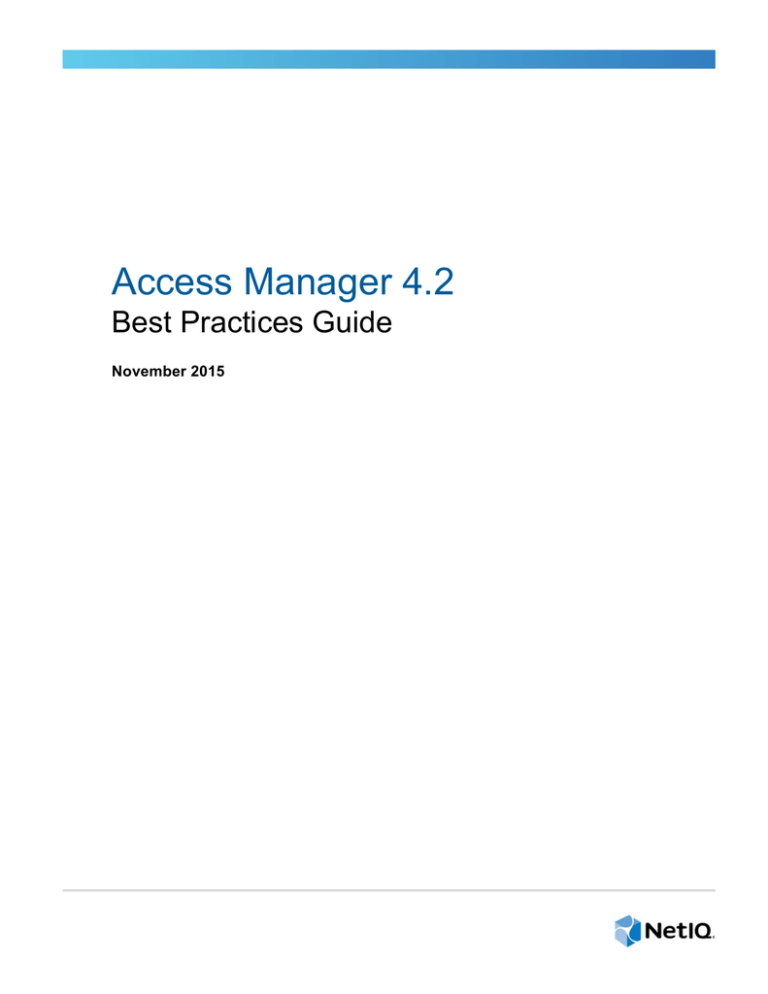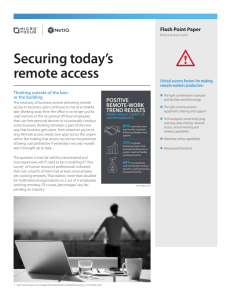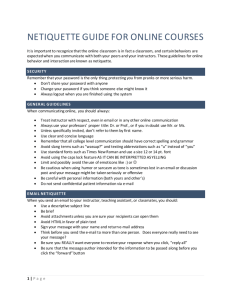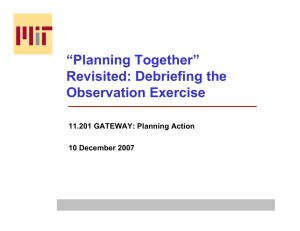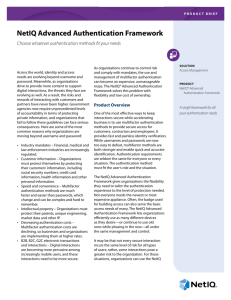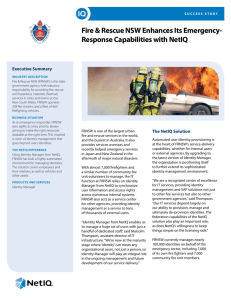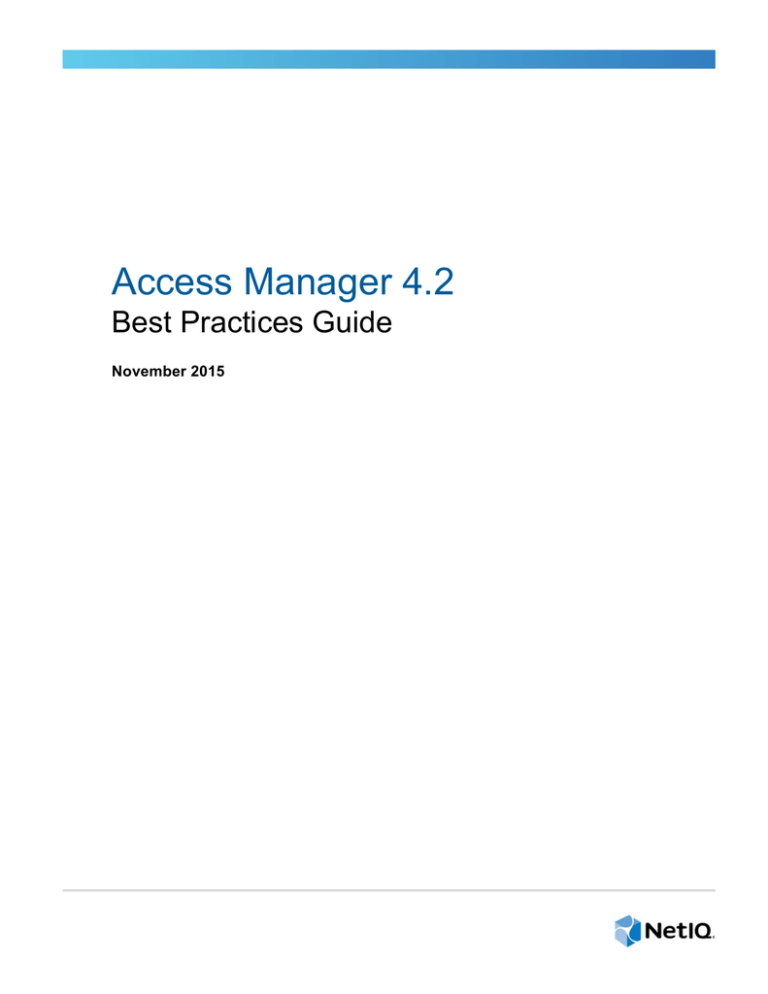
Access Manager 4.2
Best Practices Guide
November 2015
Legal Notice
For information about NetIQ legal notices, disclaimers, warranties, export and other use restrictions, U.S. Government
restricted rights, patent policy, and FIPS compliance, see https://www.netiq.com/company/legal/.
© 2015 NetIQ Corporation. All Rights Reserved.
For information about NetIQ trademarks, see https://www.netiq.com/company/legal/. All third-party trademarks are the
property of their respective owners.
Contents
About NetIQ Corporation
About this Book and the Library
5
7
1 Design Considerations
1.1
1.2
1.3
1.4
1.5
9
Access Manager Component Deployment. . . . . . . . . . . . . . . . . . . . . . . . . . . . . . . . . . . . . . . . . . . . . . 9
Firewall Settings . . . . . . . . . . . . . . . . . . . . . . . . . . . . . . . . . . . . . . . . . . . . . . . . . . . . . . . . . . . . . . . . . 11
Configuring Domain Name Server . . . . . . . . . . . . . . . . . . . . . . . . . . . . . . . . . . . . . . . . . . . . . . . . . . . 11
Configuring a Back Channel Traffic . . . . . . . . . . . . . . . . . . . . . . . . . . . . . . . . . . . . . . . . . . . . . . . . . . 11
Network Time Protocol . . . . . . . . . . . . . . . . . . . . . . . . . . . . . . . . . . . . . . . . . . . . . . . . . . . . . . . . . . . . 11
2 Configuration Tips
2.1
2.2
13
Configuring Administration Console . . . . . . . . . . . . . . . . . . . . . . . . . . . . . . . . . . . . . . . . . . . . . . . . . . 13
2.1.1
Creating Multiple Administrator Accounts . . . . . . . . . . . . . . . . . . . . . . . . . . . . . . . . . . . . . . 13
2.1.2
Installing Secondary Versions of the Administration Console . . . . . . . . . . . . . . . . . . . . . . . 13
Applying the Configuration . . . . . . . . . . . . . . . . . . . . . . . . . . . . . . . . . . . . . . . . . . . . . . . . . . . . . . . . . 13
2.2.1
Backing Up and Restoring Configuration. . . . . . . . . . . . . . . . . . . . . . . . . . . . . . . . . . . . . . . 13
2.2.2
Exporting and Importing Configuration . . . . . . . . . . . . . . . . . . . . . . . . . . . . . . . . . . . . . . . . 14
3 Common Configuration Tasks
3.1
3.2
3.3
3.4
3.5
3.6
3.7
3.8
3.9
3.10
15
Configuring User Stores . . . . . . . . . . . . . . . . . . . . . . . . . . . . . . . . . . . . . . . . . . . . . . . . . . . . . . . . . . . 15
Setting Up Strong Authentication . . . . . . . . . . . . . . . . . . . . . . . . . . . . . . . . . . . . . . . . . . . . . . . . . . . . 15
Customizing Login Pages, Logout Pages, and Messages . . . . . . . . . . . . . . . . . . . . . . . . . . . . . . . . . 16
Setting Up Federations . . . . . . . . . . . . . . . . . . . . . . . . . . . . . . . . . . . . . . . . . . . . . . . . . . . . . . . . . . . 16
Associating the Access Gateway with the Identity Server . . . . . . . . . . . . . . . . . . . . . . . . . . . . . . . . . 16
Configuring Protected Resources . . . . . . . . . . . . . . . . . . . . . . . . . . . . . . . . . . . . . . . . . . . . . . . . . . . 16
Setting Up Google Applications . . . . . . . . . . . . . . . . . . . . . . . . . . . . . . . . . . . . . . . . . . . . . . . . . . . . . 17
Configuring Single Sign-On For Office 365 Services . . . . . . . . . . . . . . . . . . . . . . . . . . . . . . . . . . . . . 18
Protecting SharePoint 2010 . . . . . . . . . . . . . . . . . . . . . . . . . . . . . . . . . . . . . . . . . . . . . . . . . . . . . . . . 18
3.9.1
Protecting SharePoint Using the Domain-Based Multi-Homing Proxy Service . . . . . . . . . . 18
3.9.2
Protecting SharePoint for the Path-Based Multi-Homing Proxy Service . . . . . . . . . . . . . . . 20
3.9.3
Authorizing Access to SharePoint Files . . . . . . . . . . . . . . . . . . . . . . . . . . . . . . . . . . . . . . . . 23
Configuring the Persistent Authentication . . . . . . . . . . . . . . . . . . . . . . . . . . . . . . . . . . . . . . . . . . . . . 23
4 Enabling Additional Security
4.1
4.2
4.3
4.4
4.5
4.6
4.7
4.8
4.9
4.10
4.11
25
Protecting the Administration Console . . . . . . . . . . . . . . . . . . . . . . . . . . . . . . . . . . . . . . . . . . . . . . . . 25
Changing iManager Login Settings . . . . . . . . . . . . . . . . . . . . . . . . . . . . . . . . . . . . . . . . . . . . . . . . . . 26
Enabling Secure Cookies . . . . . . . . . . . . . . . . . . . . . . . . . . . . . . . . . . . . . . . . . . . . . . . . . . . . . . . . . . 26
Configuring the 256-bit and Higher Ciphers for SSL Communication . . . . . . . . . . . . . . . . . . . . . . . . 26
Disabling Phishing . . . . . . . . . . . . . . . . . . . . . . . . . . . . . . . . . . . . . . . . . . . . . . . . . . . . . . . . . . . . . . . 27
Configuring Whitelist . . . . . . . . . . . . . . . . . . . . . . . . . . . . . . . . . . . . . . . . . . . . . . . . . . . . . . . . . . . . . 27
Preventing IP Spoofing. . . . . . . . . . . . . . . . . . . . . . . . . . . . . . . . . . . . . . . . . . . . . . . . . . . . . . . . . . . . 27
Preventing the Error Page to Show the Tomcat Version . . . . . . . . . . . . . . . . . . . . . . . . . . . . . . . . . . 27
Setting an Optimal Secure Socket Layer Configuration With Ciphers . . . . . . . . . . . . . . . . . . . . . . . . 28
Preventing Error Messages to Show the Failure Reason on Browsers . . . . . . . . . . . . . . . . . . . . . . . 29
Preventing Clickjacking Attacks . . . . . . . . . . . . . . . . . . . . . . . . . . . . . . . . . . . . . . . . . . . . . . . . . . . . . 30
Contents
3
4.12
Securing Identity Server Web Service Interface. . . . . . . . . . . . . . . . . . . . . . . . . . . . . . . . . . . . . . . . . 30
5 Performance Tuning
5.1
5.2
5.3
Tuning the Identity Server for Performance . . . . . . . . . . . . . . . . . . . . . . . . . . . . . . . . . . . . . . . . . . . . 33
5.1.1
Basic Tuning Options. . . . . . . . . . . . . . . . . . . . . . . . . . . . . . . . . . . . . . . . . . . . . . . . . . . . . . 33
5.1.2
Disabling User Profile Objects . . . . . . . . . . . . . . . . . . . . . . . . . . . . . . . . . . . . . . . . . . . . . . . 34
5.1.3
Configuring a Specific IP Address for Proxied Requests . . . . . . . . . . . . . . . . . . . . . . . . . . . 36
5.1.4
Configuring Java Memory Allocations . . . . . . . . . . . . . . . . . . . . . . . . . . . . . . . . . . . . . . . . . 38
Tuning the Access Gateway for Performance . . . . . . . . . . . . . . . . . . . . . . . . . . . . . . . . . . . . . . . . . . 39
5.2.1
Basic Tuning Options. . . . . . . . . . . . . . . . . . . . . . . . . . . . . . . . . . . . . . . . . . . . . . . . . . . . . . 39
5.2.2
Configuring a Specific IP Address for Proxied Requests . . . . . . . . . . . . . . . . . . . . . . . . . . . 40
5.2.3
Configuring the Access Gateway ESP to Reduce the Access Gateway Load and
Improve Performance . . . . . . . . . . . . . . . . . . . . . . . . . . . . . . . . . . . . . . . . . . . . . . . . . . . . . 42
5.2.4
Java Memory Allocations . . . . . . . . . . . . . . . . . . . . . . . . . . . . . . . . . . . . . . . . . . . . . . . . . . . 43
5.2.5
Performance Tips. . . . . . . . . . . . . . . . . . . . . . . . . . . . . . . . . . . . . . . . . . . . . . . . . . . . . . . . . 44
5.2.6
Setting Cache Store Size in Access Gateway Appliance . . . . . . . . . . . . . . . . . . . . . . . . . . 45
Tuning the Policy Performance . . . . . . . . . . . . . . . . . . . . . . . . . . . . . . . . . . . . . . . . . . . . . . . . . . . . . 45
6 Best Practices for Certificates
6.1
6.2
47
Getting the Certificate Expiration Notification. . . . . . . . . . . . . . . . . . . . . . . . . . . . . . . . . . . . . . . . . . . 47
6.1.1
Implementing the Solution . . . . . . . . . . . . . . . . . . . . . . . . . . . . . . . . . . . . . . . . . . . . . . . . . . 48
Renewing the Expired eDirectory Certificates . . . . . . . . . . . . . . . . . . . . . . . . . . . . . . . . . . . . . . . . . . 49
7 Troubleshooting
4
33
NetIQ Access Manager 4.2 Best Practices Guide
51
About NetIQ Corporation
We are a global, enterprise software company, with a focus on the three persistent challenges in your
environment: Change, complexity and risk—and how we can help you control them.
Our Viewpoint
Adapting to change and managing complexity and risk are nothing new
In fact, of all the challenges you face, these are perhaps the most prominent variables that deny
you the control you need to securely measure, monitor, and manage your physical, virtual, and
cloud computing environments.
Enabling critical business services, better and faster
We believe that providing as much control as possible to IT organizations is the only way to
enable timelier and cost effective delivery of services. Persistent pressures like change and
complexity will only continue to increase as organizations continue to change and the
technologies needed to manage them become inherently more complex.
Our Philosophy
Selling intelligent solutions, not just software
In order to provide reliable control, we first make sure we understand the real-world scenarios in
which IT organizations like yours operate — day in and day out. That's the only way we can
develop practical, intelligent IT solutions that successfully yield proven, measurable results. And
that's so much more rewarding than simply selling software.
Driving your success is our passion
We place your success at the heart of how we do business. From product inception to
deployment, we understand that you need IT solutions that work well and integrate seamlessly
with your existing investments; you need ongoing support and training post-deployment; and you
need someone that is truly easy to work with — for a change. Ultimately, when you succeed, we
all succeed.
Our Solutions
Identity & Access Governance
Access Management
Security Management
Systems & Application Management
Workload Management
Service Management
About NetIQ Corporation
5
Contacting Sales Support
For questions about products, pricing, and capabilities, contact your local partner. If you cannot
contact your partner, contact our Sales Support team.
Worldwide:
www.netiq.com/about_netiq/officelocations.asp
United States and Canada:
1-888-323-6768
Email:
info@netiq.com
Web Site:
www.netiq.com
Contacting Technical Support
For specific product issues, contact our Technical Support team.
Worldwide:
www.netiq.com/support/contactinfo.asp
North and South America:
1-713-418-5555
Europe, Middle East, and Africa:
+353 (0) 91-782 677
Email:
support@netiq.com
Web Site:
www.netiq.com/support
Contacting Documentation Support
Our goal is to provide documentation that meets your needs. If you have suggestions for
improvements, click Add Comment at the bottom of any page in the HTML versions of the
documentation posted at www.netiq.com/documentation. You can also email DocumentationFeedback@netiq.com. We value your input and look forward to hearing from you.
Contacting the Online User Community
Qmunity, the NetIQ online community, is a collaborative network connecting you to your peers and
NetIQ experts. By providing more immediate information, useful links to helpful resources, and
access to NetIQ experts, Qmunity helps ensure you are mastering the knowledge you need to realize
the full potential of IT investments upon which you rely. For more information, visit http://
community.netiq.com.
6
NetIQ Access Manager 4.2 Best Practices Guide
About this Book and the Library
The purpose of this Best Practices Guide is to help administrators with configuration guidelines to
obtain the best performance with Access Manager components. It is not a comprehensive instruction
set. Administrators using this guide should consult product documentation, technical information
documents (TIDs), and online help for further instruction regarding each of the guidelines offered
here.
This guide includes the following topics:
Chapter 1, “Design Considerations,” on page 9
Chapter 2, “Configuration Tips,” on page 13
Chapter 3, “Common Configuration Tasks,” on page 15
Chapter 4, “Enabling Additional Security,” on page 25
Chapter 5, “Performance Tuning,” on page 33
Chapter 6, “Best Practices for Certificates,” on page 47
Chapter 7, “Troubleshooting,” on page 51
Intended Audience
This guide is intended for Access Manager administrators.
Other Information in the Library
For information about the other Access Manager devices and features, see the following:
NetIQ Access Manager 4.2 Administration Guide
NetIQ Access Manager 4.2 Installation and Upgrade Guide
NetIQ Access Manager 4.2 Developer Guide
Performance and Sizing Guidelines
NOTE: Contact namsdk@netiq.com for any query related to Access Manager SDK.
About this Book and the Library
7
8
NetIQ Access Manager 4.2 Best Practices Guide
1
Design Considerations
1
This section describes the architectural suggestions for Access Manager.
Section 1.1, “Access Manager Component Deployment,” on page 9
Section 1.2, “Firewall Settings,” on page 11
Section 1.3, “Configuring Domain Name Server,” on page 11
Section 1.4, “Configuring a Back Channel Traffic,” on page 11
Section 1.5, “Network Time Protocol,” on page 11
For more information about additional security setups, see Chapter 4, “Enabling Additional Security,”
on page 25.
1.1
Access Manager Component Deployment
The components of Access Manager include the Administration Console, Identity Server, and Access
Gateway.
Administration Console: Manages Identity Server and Access Gateway.
Identity Server: Provides authentication functionality for the users and it uses the back-end LDAP
servers to validate the user credentials.
Access Gateway: The Access Gateway protects Web servers and contacts Identity Server for users
authentication. It also gets user attributes from Identity Server and passes on to the Web servers.
Design Considerations
9
The following diagram illustrates how the Access Manager components are integrated with each
other:
User ID
Store
Protected
Web Resources
Corporate Identity
Server
L4 Switch
Access Gateway
ESP
ssmith_01
401k
Service Provider
L4 Switch
Steve Smith
The recommended number of components nodes that are required are based on the concurrent user
sessions. For more information, see Performance and Sizing Guidelines.
The following are the recommended configurations for the Access Manager components:
Enable Sticky-Bit on the Layer 4 (L4) switch.
Each L4 switch has a slightly different method and terminology for the sticky bit or persistence
bind. This bit allows a client that has established a session to be directed to the same Identity
Server or Access Gateway for all requests sent during the session. This minimizes the need to
forward session information between Access Gateways or between Identity Servers and thus
maximizes performance.
L4 health check recommendations:
Heartbeat URL checks should occur every 30 seconds.
The Access Manager devices should be removed from the service after three failures.
For more information, see “Configuration Tips for the L4 Switch ” in the NetIQ Access
Manager 4.2 Administration Guide .
Ensure that the LDAP time out setting in the Identity Server, Active Directory (if using it as a user
store), Web servers, and the L4 switch are all set to the same value. Based on an average user
session, the recommended value is 15-20 minutes.
To improve the performance of Identity Servers, ensure that Identity Server can perform a
reverse lookup on the LDAP user store’s IP address. If the LDAP user store’s IP addresses are
not part of the DNS server, make an entry in the hosts file of the Identity Server.
Set the TCP idle time in the Access Gateway lower than the LDAP time out to clear the
connection table in the Access Gateway. If this time is not set, Linux fills the connection table
making it almost impossible to login if the sessions are not cleared.
10
NetIQ Access Manager 4.2 Best Practices Guide
1.2
Firewall Settings
Before you install other Access Manager components and import them into the Administration
Console, or before you log in to the Administration Console from a client machine, you must first
configure the firewall on the Administration Console.
For more information, see “Configuring the Linux Administration Console Firewall”, “Configuring the
Windows Administration Console Firewall”, and “Setting Up Firewalls” in the NetIQ Access Manager
4.2 Installation and Upgrade Guide.
1.3
Configuring Domain Name Server
Access Manager devices know each other by their IP addresses, and some requests require them to
match an IP address with the device DNS name.
For more information, see “Configuring Name Resolution” in the NetIQ Access Manager 4.2
Administration Guide .
1.4
Configuring a Back Channel Traffic
The default behavior for the Identity Server and the Access Gateway is to use the same IP address
for incoming client requests, for proxied requests, and for management tasks. You can improve
performance by separating this traffic into separate pools via IP addresses. You can also use the IP
addresses to route the traffic so that it remains behind the firewall.
For more information, see Section 5.1.3, “Configuring a Specific IP Address for Proxied Requests,”
on page 36 and Section 5.2.2, “Configuring a Specific IP Address for Proxied Requests,” on page 40.
1.5
Network Time Protocol
For trusted authentication to work, the time must be synchronized between the Identity Server and
the Access Gateway and the time difference must be within one minute of each other. For the Identity
Server or a Linux Access Gateway Service, use YaST to verify the time settings.
For a Windows Access Gateway Service, use the Date and Time option in the Control Panel. If you
have a Network Time Protocol server, configure the Access Manager machines to use it.
For more information, see “Verifying Time Synchronization” in the NetIQ Access Manager 4.2
Administration Guide .
Design Considerations
11
12
NetIQ Access Manager 4.2 Best Practices Guide
2
Configuration Tips
2
This chapter describes miscellaneous techniques for configuring Access Manager.
Section 2.1, “Configuring Administration Console,” on page 13
Section 2.2, “Applying the Configuration,” on page 13
2.1
Configuring Administration Console
Section 2.1.1, “Creating Multiple Administrator Accounts,” on page 13
Section 2.1.2, “Installing Secondary Versions of the Administration Console,” on page 13
2.1.1
Creating Multiple Administrator Accounts
The Administration Console is installed with one administrator user account. We recommend you to
have more than one administrator account. In case a user forgets the password, you have other
administrator user accounts to access the Administration Console and to reset the password. If you
have multiple administrators, you might want to create a user account for each one so that log files
reflect the modifications of each administrator. The easiest way to do this is to create a new user as a
trustee of the tree root with [Entry Rights] for Supervisor and inheritable rights assignment. This also
ensures that you have more than one user who has full access to the Administration Console.
For more information, see “Creating Multiple Admin Accounts” in the NetIQ Access Manager 4.2
Administration Guide .
2.1.2
Installing Secondary Versions of the Administration
Console
You can create fault tolerance by installing up to two secondary consoles. NetIQ recommends that
you install at least one secondary console.
For more information, see “Installing Secondary Versions of the Administration Console” in the NetIQ
Access Manager 4.2 Administration Guide .
2.2
Applying the Configuration
Section 2.2.1, “Backing Up and Restoring Configuration,” on page 13
Section 2.2.2, “Exporting and Importing Configuration,” on page 14
2.2.1
Backing Up and Restoring Configuration
NetIQ recommends that you back up your Access Manager configuration before you make changes
to the configuration. Later, you can restore the Access Manager configuration.
For more information, see “Back Up and Restore” in the NetIQ Access Manager 4.2 Administration
Guide .
Configuration Tips
13
2.2.2
Exporting and Importing Configuration
You can export and import Access Manager configuration changes through Code Promotion.
For more information, see “Code Promotion” in the NetIQ Access Manager 4.2 Administration Guide .
14
NetIQ Access Manager 4.2 Best Practices Guide
3
Common Configuration Tasks
3
This chapter provides information about several common tasks that can be performed in Access
Manager.
Section 3.1, “Configuring User Stores,” on page 15
Section 3.2, “Setting Up Strong Authentication,” on page 15
Section 3.3, “Customizing Login Pages, Logout Pages, and Messages,” on page 16
Section 3.4, “Setting Up Federations,” on page 16
Section 3.5, “Associating the Access Gateway with the Identity Server,” on page 16
Section 3.6, “Configuring Protected Resources,” on page 16
Section 3.7, “Setting Up Google Applications,” on page 17
Section 3.8, “Configuring Single Sign-On For Office 365 Services,” on page 18
Section 3.9, “Protecting SharePoint 2010,” on page 18
Section 3.10, “Configuring the Persistent Authentication,” on page 23
3.1
Configuring User Stores
User stores are LDAP directory servers which are used to authenticate the end users. You must
specify an initial user store when creating an Identity Server configuration. You must use the same
procedure for setting up the initial user store, adding a user store, or modifying an existing user store.
The Identity Server has built-in support to interact with eDirectory, Active Directory, and Sun One
Directory. The Identity Server also provides a framework to plug in other user stores.
The LDAP Server Plug-In is available in the NetIQ Access Manager Developer Kit. For more
information, see NetIQ Access Manager 4.2 Developer Guide
For all Identity Servers to communicate with the user store over SSL, you need to import the trusted
root of the user store into the Identity Server's trust store.
For more information, see “Configuring Identity User Stores” in the NetIQ Access Manager 4.2
Administration Guide .
3.2
Setting Up Strong Authentication
You can enable strong authentication by using other methods such as x509 or NESCM to increase
the security than using the form based method. You can also use multi-factor for more security.
For more information, see “Configuring Authentication” in the NetIQ Access Manager 4.2
Administration Guide and Cool Solution (http://www.novell.com/communities/node/8727/integratingnovell-access-manager-actividentity-4tress-aaa-server-66).
For more information about extending the authentication mechanisms, see Identity Server
Authentication API in the NetIQ Access Manager 4.2 Developer Guide.
Common Configuration Tasks
15
3.3
Customizing Login Pages, Logout Pages, and
Messages
You can customize the login and logout page, and error messages for the Access Manager
Components.
For more information about the customizing the login page, logout page, and error messages in the
Identity Server, see “Customizing The Identity Server” in the NetIQ Access Manager 4.2
Administration Guide .
For more information about customizing the error messages and error pages in the Access Gateway,
see “Customizing Error Messages and Error Pages on Access Gateway” in the NetIQ Access
Manager 4.2 Administration Guide .
For more information about customizing logout requests in the Access Gateway, see “Customizing
Logout Requests” in the NetIQ Access Manager 4.2 Administration Guide .
NOTE: After modifying a JSP file to customize the login page, logout page, and error messages, you
need to sanitize the JSP file to prevent XSS attacks. See, “Preventing Cross-site Scripting Attacks” in
the NetIQ Access Manager 4.2 Administration Guide .
3.4
Setting Up Federations
Federation allows a user to associate two accounts with each other. This allows the user to log into
one account and access the resources of the other account without logging in to the second account.
It is one method to provide single sign-on when a user has accounts in multiple user stores.
You can set up two types of federation:
Persistent: Permanent federation among accounts. Set up this federation when you want a user
account at the service provider to be associated with a user account at the identity provider after
authentication.
Transient: Temporary federation among accounts. Federation expires with the session.
For more information, see “Configuring Federation” in the NetIQ Access Manager 4.2 Administration
Guide .
3.5
Associating the Access Gateway with the Identity
Server
We recommend you to enable SSL for communication between the Access Gateway and the Identity
Server.
For more information, see“Configuring SSL Communication with Browsers and the Identity Server ” in
the NetIQ Access Manager 4.2 Administration Guide .
3.6
Configuring Protected Resources
A protected resource configuration specifies the directories on the Web server that you want to
protect. The protected resource configuration specifies the authorization procedures and the policies
that you should use to enforce protection. The authentication procedures and the policies
16
NetIQ Access Manager 4.2 Best Practices Guide
(Authorization, Identity Injection, and Form Fill) enable the single sign-on environment for the user.
The type of protection a resource requires depends upon the resource, the Web server, and the
conditions you define for the resource.
You can select the following types of protection:
Authentication Procedures: Specifies the type of credentials the user must use to log in such as
name and password or secure name and password. You can select None for the procedure, which
allows the resource to be a public resource, with no login required. In addition to selecting the
contract, you can also configure how the authentication procedure handles subsequent
authentication requests from an application.
Authorization Policy: Specifies the conditions a user must meet to be allowed access to a protected
resource. You define the conditions, and the Access Gateway enforces the Authorization policies. For
example, you can assign roles to your users, and use these roles to grant and deny access to
resources.
Identity Injection Policy: Specifies the information that must be injected into the HTTP header. If the
Web application has been configured to look for certain fields in the header and the information
cannot be found, the Web application determines whether the user is denied access or redirected.
The Web application defines the requirements for Identity Injection. The Identity Injection policies
allow you to inject the required information into the header.
Form Fill Policy: Allows you to manage forms that Web servers return in response to client requests.
Form fill allows you to pre-populate fields in a form on first login and then securely save the
information in the completed form to a secret store for subsequent login. The user is prompted to reenter the information only when something changes, such as a password.
These policies allow you to design a custom access policy for each protected resource:
Resources that share the same protection requirements can be configured as a group. You set
up the policies, and then add the URLs of each resource that requires these policies.
A resource that has specialized protection requirements can be set up as a single protected
resource. For example, a page that uses Form Fill is usually set up as a single protected
resource.
Avoid configuring a policy for a protected resource with a path /* unless it is required. We recommend
that configure the policy for protected resources with specific paths. For example, identityinjection/
subpath/* or acl/credentialprofile/*.
While configuring a Form Fill policy, try to provide the details such as Page Matching Criteria and
Form Name, so that it matches only the specified form not the other pages. Also, if possible, configure
the Form Fill policy for a page instead of a path.
For more information about how to configure a protected resource, see“Configuring Protected
Resources” in the NetIQ Access Manager 4.2 Administration Guide .
3.7
Setting Up Google Applications
You can configure Access Manager to provide the single sign-on services to the Google applications
by using Security Assertion Markup Language (SAML) 2.0.
For more information, see Integrating Google Apps and Novell Access Manager using SAML2 (http://
www.novell.com/communities/node/8645/integrating-google-apps-and-novell-access-managerusing-saml2).
Common Configuration Tasks
17
3.8
Configuring Single Sign-On For Office 365
Services
NetIQ Access Manager is compatible with Microsoft Office 365 and provides single sign-on access to
Office 365 services.
For more information, see “Configuring Single Sign-On for Office 365 Services” in the NetIQ Access
Manager 4.2 Administration Guide .
3.9
Protecting SharePoint 2010
Section 3.9.1, “Protecting SharePoint Using the Domain-Based Multi-Homing Proxy Service,” on
page 18
Section 3.9.2, “Protecting SharePoint for the Path-Based Multi-Homing Proxy Service,” on
page 20
Section 3.9.3, “Authorizing Access to SharePoint Files,” on page 23
3.9.1
Protecting SharePoint Using the Domain-Based MultiHoming Proxy Service
You can configure Access Manager to provide protected access to SharePoint by using a domainbased proxy service and single sign-on access by using identity injection. You can access SharePoint
with a URL similar to this: https://<Published DNS name>:<port number if any>/path. For example,
https://shpt.multibox-mag.com/default.aspx.
Perform the following configurations:
1 Configure the proxy service type as Domain-Based Multi-Homing.
For example, the published DNS Name = shpt.multibox-mag.com.
For more information, see “Configuring the Domain-Based Proxy Service” in the NetIQ Access
Manager 4.2 Administration Guide .
2 Configure the following Web servers options:
Web Server Host Name: Specify the actual host name of the SharePoint server.
Connect Port: Specify the port that the Access Gateway should use to communicate
with Web servers.
For more information, see “Configuring Web Servers of a Proxy Service” in the NetIQ Access
Manager 4.2 Administration Guide .
3 Create new HTML Rewriter profiles: one Word profile and one Character profile.
For more information about how to create a new rewriter profile, see “Creating or Modifying a
Rewriter Profile” in the NetIQ Access Manager 4.2 Administration Guide .
Create a Word rewriter and enter the following values:
And Document Content-Type Header is: click New, then specify the following type:
application/x-vermeer-rpc
Variable or Attribute Name to Search for Is: Create the following two new attributes:
formvalue
18
NetIQ Access Manager 4.2 Best Practices Guide
value
Create a Character rewriter. In the Additional Strings to Replace section, specify the
search and replace strings as shown in Table 3-1, then click OK.
NOTE: win2k8-r2-64bit:32274 in tables Table 3-1 and Table 3-2 is referring to SharePoint
server's domain name and the port in which it is configured. Change it with your SharePoint
server's domain name and the port number.
Table 3-1 Search and Replace strings
Search String
Replace String
\u0022http:\u002f\u002fwin2k8-r2-64bit:32274
\u0022https://shpt.multibox-mag.com
http%253A%252F%252Fwin2k8-r264bit%253A32274
https://shpt.multibox-mag.com
http%3A%2F%2Fwin2k8-r264bit%2Ecom%3A32274
https%3A%2F%2Fshpt.multibox-mag.com
http%3a%2f%2fwin2k8-r2-64bit%3a32274
https://shpt.multibox-mag.com
http:%2f%2fwin2k8-r2-64bit
https://shpt.multibox-mag.com
http:\u00252F\u00252Fwin2k8-r2-64bit
https://shpt.multibox-mag.com
http\u00253A\u00252F\u00252Fwin2k8-r264bit\u00253A32274
https://shpt.multibox-mag.com
Save and enable this rewriter profile and move it to the top of the ordered list of profiles for
this accelerator.
4 Configure the protected resources: pr-private, pr-public, and pr-other.
For more information, see “Configuring Protected Resources” in the NetIQ Access Manager 4.2
Administration Guide .
Protected resource: pr-private
Authentication Procedure: Secure Name/Password – Form type contract
URL Path: /default.aspx
Identity Injection: Enabled (injects Credential Profile LDAP name and password into
the Authorization headers)
Protected resource: pr-public
Authentication Procedure: None
URL Path: /
Protected resource: pr-other
Authentication Procedure: WebDAV
Create a new authentication procedure with the following settings:
Contract: Secure Name/Password - Form
Non-Redirected Login: enabled
Realm: Specify the name of the realm. Ensure that the value is same as the value of
the SharePoint IIS Basic Authentication Setting.
Common Configuration Tasks
19
For example: If you have specified the value of Basic Authentication Setting value as
xyz, enter the same value as the name of the realm.
Redirect to Identity Server When No Authentication Header is Provided: disabled
URL Path: /*
Identity Injection: Enabled (injects Credential Profile LDAP name and password into
the Authorization headers)
3.9.2
Protecting SharePoint for the Path-Based Multi-Homing
Proxy Service
You can configure Access Manager to provide protected access to SharePoint using a path-based
proxy service with the Remove Path on Fill option enabled, and single sign-on access by using
identity injection. You can access SharePoint with a URL similar to this: https://<Published DNS
name>:<port number if any>/path. For example, https://multibox-mag.com/shpt/default.aspx.
When the Remove Path on Fill option is enabled, SharePoint access requires the following additional
entries in the Advanced Options section for Global, Master and path-based service.
Advanced options required in the global settings include:
NAGGlobalOptions AllowMSWebDavMiniRedir=on
Advanced options required in the master service include:
NAGHostOptions primaryWebdav=/shpt
NAGHostOptions webdavPath=/_vti_inf.html
NAGHostOptions webdavPath=/_vti_bin/_vti_aut/author.dll
NAGHostOptions webdavPath=/_vti_bin/shtml.dll/_vti_rpc
NAGHostOptions webdavPath=/_vti_bin/_vti_aut/author.dll
NAGHostOptions webdavPath=/_vti_bin/_vti_adm/admin.dll
NAGHostOptions webdavPath=/_vti_bin/owssvr.dll
Advanced options required in the path-based service include:
NAGChildOptions WebDav=/shpt
Perform the following configurations:
1 Configure the proxy service type as Path-Based Multi-Homing. For example, Published DNS
Name= shpt.multibox-mag.com)
Path List: /shpt
Remove Path on Fill: Select the check box.
Reinsert Path in “set-cookie” Header: Select the check box.
For more information, see “Configuring a Path-Based Multi-Homing Proxy Service” in the NetIQ
Access Manager 4.2 Administration Guide .
2 Configure the following options for Web servers:
Web Server Host Name: Enter the actual host name of the SharePoint server.
Connect Port: Enter the port that the Access Gateway should use to communicate with the
Web servers.
20
NetIQ Access Manager 4.2 Best Practices Guide
For more information, see “Configuring Web Servers of a Proxy Service” in the NetIQ Access
Manager 4.2 Administration Guide .
3 Create new HTML Rewriter profiles: one Word profile and one Character profile.
For more information about how to create a new rewriter profile, see “Creating or Modifying a
Rewriter Profile” in the NetIQ Access Manager 4.2 Administration Guide .
Create a Word rewriter. Keep the default values except the following:
And Document Content-Type Header Is: click New, then specify the following type:
application/x-vermeer-rpc
Rewrite Inbound Query String Data: Select the check box.
Rewrite Inbound POST Data: Select the check box.
Rewrite Inbound Headers: Select the check box.
Enable Rewriter Actions: Select the check box.
Variable or Attribute Name to Search for Is: Specify the following attributes:
ctx.displayFormUrl
ctx.editFormUrl
ctx.HttpPath
ctx.imagesPath
ctx.listUrlDir
editPrmsUrl
formvalue
L_Menu_BaseUrl
sDialogUrl
strHelpUrl
strImageAZ
strImagePath
value
webUrl
WPSC.WebPartPage.WebServerRelativeURL
Java Script Method of Search for is: Specify the following attributes:
insertitem
ProcessDefaultNavigateHierarchy
UpdateFormDigest
String to Search for is: Specify the following attributes:
Search=/_layouts/images
Replace=$path/_layouts/images
Search=/sites
Replace=$path/sites
Search=\u002f_layouts\u002fimages
Replace=$path\u002f_layouts\u002fimages
Create a Character rewriter and enter the following values:.
And Document Content-Type Header Is: application/x-vermeer-rpc
Additional Strings to Replace: Specify the search and replace strings as shown in Table
3-2, then click OK
Common Configuration Tasks
21
Table 3-2 Search and Replace strings
Search String
Replace String
\u0022http:\u002f\u002fwin2k8-r2-64bit:32274
\u0022https://multibox-mag.com/shpt
\u002f_layouts
/shpt\u002f_layouts
\u002f_vti_bin
/shpt\u002f_vti_bin
event,'/_layouts
event,'/shpt/_layouts
http%253A%252F%252Fwin2k8-r264bit%253A32274
https://multibox-mag.com/shpt
http%3A%2F%2Fwin2k8-r264bit%2Ecom%3A32274
https%3A%2F%2Fmultibox-mag.com/shpt
http%3a%2f%2fwin2k8-r2-64bit%3a32274
https%3a%2f%2fmultibox-mag.com/shpt
http:%2f%2fwin2k8-r2-64bit
https://multibox-magcom/shpt
http:\u00252F\u00252Fwin2k8-r2-64bit
https://multibox-mag.com/shpt
http\u00253A\u00252F\u00252Fwin2k8-r264bit\u00253A32274
https://multibox-mag.com/shpt
webUrl=/ webUrl=/shpt
Save and enable this rewriter profile and move it to the top of the ordered list of profiles for
this accelerator.
4 Configure the protected resources: pr-private, pr-public, and pr-other.
For more information, see “Configuring Protected Resources” in the NetIQ Access Manager 4.2
Administration Guide .
Protected resource: pr-private
Authentication Procedure: Secure Name/Password – Form type contract
URL Path: /shpt/default.aspx
Identity Injection: Enabled (injects Credential Profile LDAP name and password into
the Authorization headers)
Protected resource: pr-public
Authentication Procedure: None
URL Path: /shpt
Protected resource: pr-other
Authentication Procedure: WebDAV
Create an authentication procedure with the following settings:
Contract: Secure Name/Password - Form
Non-Redirected Login: enabled
Realm: Sharepoint
Redirect to Identity Server When No Authentication Header is Provided: disabled
URL Path: /shpt/*
Identity Injection: Enabled (injects Credential Profile LDAP name and password into
the Authorization headers)
22
NetIQ Access Manager 4.2 Best Practices Guide
3.9.3
Authorizing Access to SharePoint Files
A user can view the files on a SharePoint server after authenticating at the Identity Server. However,
to authorize access to open or edit any file, you must perform the following steps by using Access
Gateway:
1 Set the NAGGlobalOptions AllowMSWebDavMiniRedir advanced Access Gateway option to on.
2 Add the Access manager SharePoint domain to the browser’s trusted site, and add the
certificates to the Trusted Root Certification Authorities.
3 Add the following line to the httpd.conf available at /etc/opt/novell/apache2/conf/ file.
LoadModule headers_module libexec/mod_headers.so
4 Add following entries to httpd.conf file:
<LocationMatch ".*\.doc$">
Header set Content-Disposition
</LocationMatch>
<LocationMatch ".*\.docx$">
Header set Content-Disposition
</LocationMatch>
<LocationMatch ".*\.xls$">
Header set Content-Disposition
</LocationMatch>
<LocationMatch ".*\.xlsx$">
Header set Content-Disposition
</LocationMatch>
<LocationMatch ".*\.ppt$">
Header set Content-Disposition
</LocationMatch>
<LocationMatch ".*\.pptx$">
Header set Content-Disposition
</LocationMatch>
attachment
attachment
attachment
attachment
attachment
attachment
5 Restart novell-apache2 services.
NOTE: If the preceding steps do not work for other versions of SharePoint, then use WS-Federation
protocol to federate SharePoint with Identity Server. For more information about using WSFederation, refer Configuring WS Federation.
3.10
Configuring the Persistent Authentication
You can use the persistent authentication only for applications that do not require very high security. It
is recommended to configure the CryptoKey as class level property for the contract. The CryptoKey
must be long and random to keep the user information secure.
For information about how to configure the persistent authentication, see “Persistent Authentication”
in the NetIQ Access Manager 4.2 Administration Guide .
Common Configuration Tasks
23
24
NetIQ Access Manager 4.2 Best Practices Guide
4
Enabling Additional Security
4
Section 4.1, “Protecting the Administration Console,” on page 25
Section 4.2, “Changing iManager Login Settings,” on page 26
Section 4.3, “Enabling Secure Cookies,” on page 26
Section 4.4, “Configuring the 256-bit and Higher Ciphers for SSL Communication,” on page 26
Section 4.5, “Disabling Phishing,” on page 27
Section 4.6, “Configuring Whitelist,” on page 27
Section 4.7, “Preventing IP Spoofing,” on page 27
Section 4.8, “Preventing the Error Page to Show the Tomcat Version,” on page 27
Section 4.9, “Setting an Optimal Secure Socket Layer Configuration With Ciphers,” on page 28
Section 4.10, “Preventing Error Messages to Show the Failure Reason on Browsers,” on
page 29
Section 4.11, “Preventing Clickjacking Attacks,” on page 30
Section 4.12, “Securing Identity Server Web Service Interface,” on page 30
4.1
Protecting the Administration Console
The Administration Console and Identity Server are sometimes installed on the same machine. The
Identity Server must be accessible and the services provided by Access Manager must be available
on the Internet. This might cause a security issue with the Administration Console.
Perform the following steps to secure the Administration Console:
1 Make a copy of the server.xml file.
2 Edit the server.xml file.
Linux: /opt/novell/nam/idp/conf
Windows: \Program Files (x86)\Novell\Tomcat\conf
3 Look for the end of the <Host> block.
4 Before the last line (before </Host>), insert the following lines:
<Context path="/nps">
<Valve className="org.apache.catalina.valves.RemoteAddrValve"
allow="xxx.yyy.zzz.www" />
</Context>
The syntax for the allow directive, which can also be changed to a deny directive, is a commaseparated IP regular expressions list (Perl regex format). A simple example is as follows:
allow="192.168.10[1-3].[0-9]*"
This allows you to access the following IP addresses: 192.168.101.0/24, 192.168.102.0/24,
192.168.103.0/24.
Enabling Additional Security
25
4.2
Changing iManager Login Settings
If you install 4.2, the default settings of log in to Administration Console by using iManager are
changed. This is done to ensure higher levels of security. However, if Access Manager is upgraded
from a previous version, these iManager settings have to be manually changed to ensure security is
maintained.
To change the default settings in the Administration Console:
Click Administration Console > Configure > iManager Server > Configure iManager >
Authentication and change the following settings:
Deselect Remember login credentials (except password). This option is enabled by default if
the administrator has not modified it before upgrade.
Select Hide specific reason for login failure. This option is disabled by default if the
administrator has not modified it before upgrade.
4.3
Enabling Secure Cookies
The Access Gateway and the embedded service provider (ESP) of the Access Gateway both use
session cookies in their communication with the browser.
For more information about how to protect these cookies from being intercepted by hackers, see
“Enabling Secure Cookies” in the NetIQ Access Manager 4.2 Administration Guide .
4.4
Configuring the 256-bit and Higher Ciphers for
SSL Communication
By default, Access Manger supports the 128-bit SSL communication among the Administration
Console, Identity Server, and browsers. The supported ciphers include:
SSL_RSA_WITH_RC4_128_MD5
TLS_DHE_DSS_WITH_AES_128_CBC_SHA
SSL_RSA_WITH_3DES_EDE_CBC_SHA
SSL_DHE_RSA_WITH_3DES_EDE_CBC_SHA
SSL_DHE_DSS_WITH_3DES_EDE_CBC_SHA
TLS_KRB5_WITH_3DES_EDE_CBC_SHA
TLS_KRB5_WITH_RC4_128_SHA
TLS_DHE_RSA_WITH_AES_128_CBC_SHA
SSL_RSA_WITH_RC4_128_SHA
TLS_RSA_WITH_AES_128_CBC_SHA
NOTE: It is recommended to enable strong ciphers.
To enable strong 256-bit or higher ciphers:
1 Download the Java Cryptography Extension (JCE) Unlimited Strength Jurisdiction Policy Files 7
from Sun's Java website.
2 Extract the zip file and replace the policy jars in /opt/novell/java/jre/lib/security/.
26
NetIQ Access Manager 4.2 Best Practices Guide
3 Modify the server.xml file located in /opt/novell/nam/adminconsole/conf/.
4 Add the 256-bit ciphers to the cipher attribute of <Connectors>.
For the list of 256-bit ciphers, see Java ™ Cryptography Architecture
Oracle Providers Documentation.
4.5
Disabling Phishing
You can configure the Access Gateway ESP to disable the ESP phishing by implementing a context
parameter in the web.xml file for ESP.
1 Open the web.xml file located in /opt/novell/nam/mag/webapps/nesp/WEB-INF.
2 Add the following entry:
<context-param>
<param-name>phishingCheck</param-name>
<param-value>standard</param-value>
</context-param>
3 Restart the Tomcat.
4.6
Configuring Whitelist
The whitelist feature allows you to restrict target URLs to URLs that match the domains in the
whitelist.
For information about how to configure a whitelist, see “Configuring the General Identity Provider
Settings” in the NetIQ Access Manager 4.2 Administration Guide .
4.7
Preventing IP Spoofing
An attacker can spoof a non-secure browser into sending a JSESSION cookie that contains a valid
user session. To stop this, you need to configure the Identity Server to use SSL. For configuration
information, see “Configuring Secure Communication on the Identity Server” in the NetIQ Access
Manager 4.2 Administration Guide .
4.8
Preventing the Error Page to Show the Tomcat
Version
Accessing a non-existing page or providing wrong credentials on a protected page throws an HTTP
401 error with Tomcat version. This issue happens on the Windows platform in the following
scenarios:
When the Identity Server is the only component installed on the Windows server.
The Access Gateway Service is on Windows.
To prevent the error pages to display the Tomcat version:
1 Go to C:\Program Files\Novell\Tomcat\lib and run "C:\Program
Files\Java\jdk1.7.0_03\bin\jar" -xf catalina.jar
2 Move catalina.jar to another folder.
Enabling Additional Security
27
3 Go to C:\Program Files\Novell\Tomcat\lib\org\apache\catalina\util and edit the
serverInfo.properties file:
3a Remove Apache Tomcat/7.0.23 from the line server.info=.
3b Remove 7.0.23.0 from the lineserver.number=.
3c Remove Nov 20 2011 07:36:25 from the line server.built=.
4 Go to C:\Program Files\Novell\Tomcat\lib and run jar -cf catalina.jar META-INF
org.
4.9
Setting an Optimal Secure Socket Layer
Configuration With Ciphers
IMPORTANT: The settings specified in this section indicate an SSL configuration that provides an
optimal level of security. If you plan on making any changes in the cipher information, ensure you test
the configuration before you deploy it in your production setup.
In addition to setting up the Secure Socket Layer (SSL), using a cipher suite provides additional
security to client-server communications from Identity Server, Access Gateway to the Web browsers.
Specifying SSL Configuration for Identity Server:
All client communication with the Identity Server currently uses 128-bit encryption. If the browser is
unable to support 128 bit encryption, the user is not allowed to authenticate. The encryption level
supported can be modified by adding or removing the ciphers listed in the server.xml.
1 Using command prompt, change to the Tomcat configuration directory:
Linux: /opt/novell/nam/idp/conf
Windows Server 2008: \Program Files (x86)\Novell\Tomcat\conf
2 To edit the server.xml entries, search for the cipher attribute in the <Connector> element and
then modify the list of ciphers based on your needs. For example, a sample configuration to
enable 128-bit encryption will be as follows:
ciphers="SSL_RSA_WITH_RC4_128_MD5,
SSL_RSA_WITH_RC4_128_SHA,
TLS_RSA_WITH_AES_128_CBC_SHA,
TLS_DHE_RSA_WITH_AES_128_CBC_SHA,
TLS_DHE_DSS_WITH_AES_128_CBC_SHA,
SSL_RSA_WITH_3DES_EDE_CBC_SHA,
SSL_DHE_RSA_WITH_3DES_EDE_CBC_SHA,
SSL_DHE_DSS_WITH_3DES_EDE_CBC_SHA,
TLS_KRB5_WITH_3DES_EDE_CBC_SHA,
TLS_KRB5_WITH_RC4_128_SHA"
This is a comma-separated list of the JSSE names for the TLS cipher suites.
IMPORTANT: If you enter a cipher name incorrectly, Tomcat reverts to the default values, which
allow the weak ciphers to be used.
For a complete list of supported cipher suites and their requirements, see The SunJSSE
Provider (http://docs.oracle.com/javase/8/docs/technotes/guides/security/
SunProviders.html#SunJSSEProvider).
3 To activate the cipher list, restart Tomcat.
Linux: Enter one of the following commands:
28
NetIQ Access Manager 4.2 Best Practices Guide
/etc/init.d/novell-idp restart
rcnovell-idp restart
Windows: Enter the following commands:
net stop Tomcat7
net start Tomcat7
4 (Conditional) If you have multiple Identity Servers in your cluster configuration, repeat these
steps on each Identity Server.
Specifying SSL Configuration for Access Gateway:
To restrict Access Gateway to serve only for TLS 1.1 and TLS 1.2 requests, click Devices > Access
Gateways > Edit > Advanced Options and add the following configuration:
SSLProtocol TLSv1.1 +TLSv1.2
The following is the default cipher setting in Access Gateway:
SSLCipherSuite TLSv1:!ADH:!NULL:+HIGH:-EXPORT40:-EXPORT56:-MEDIUM:-LOW
You can change the default cipher setting by specifying the following configuration in Advanced
Options:
SSLHonorCipherOrder On
SSLCipherSuite <cipher-directive>
For more information about SSLCipherSuite Directive, see SSLCipherSuite Directive documentation.
For more information about SSLProtocol directives, see Apache Module mod_ssl documentation.
4.10
Preventing Error Messages to Show the Failure
Reason on Browsers
Whenever the Identity Server reports a 500 internal error due to an invalid input, the reason for failure
is included in the response and visible on the browser.
This might cause a security issue as intruders can use this information to attack against the Identity
Server and ESP.
To prevent this, configure the web.xml file for Identity Server and ESP as follows:
Identity Server
Linux: /opt/novell/nam/idp/webapps/nidp/WEB-INF/web.xml
Windows Server 2008: \Program Files (x86)\Novell\Tomcat\webapps\nidp\WEB-INF/web.xml
ESP
Linux: /opt/novell/nam/mag/webapps/nesp/WEB-INF/web.xml
Windows: /Program Files/Novell/Tomcat/webapps/nesp/WEB-INF/web.xml
Enabling Additional Security
29
<welcome-file-list>
<welcome-file>index.html</welcome-file>
</welcome-file-list>
<error-page>
<error-code>500</error-code>
<location>/index.html</location>
</error-page>
index.html can be any custom page. You can configure web.xml for error-code 404 same as above
by adding one more <error-page> tag.
4.11
Preventing Clickjacking Attacks
Web applications allow external sites to include content by using IFrames. This enables an attacker to
embed the malicious code beneath legitimate clickable content. An attacker can trick a web user into
clicking the malicious content that the attacker can control.
To prevent this attack, set the activate parameter of SameOriginFilter to True in the web.xml file.
The web.xml file is located at the following location:
Linux: /opt/novell/nids/lib/webapp/WEB-INF/web.xml
Windows: \Program Files (x86)\Novell\Tomcat\webapps\nidp\WEBINF\web.xml
This filter adds the X-FRAME-OPTIONS: SAMEORIGIN header to HTTP responses and prevents crossdomain framing of web pages depending on the browser compatibility.
After updating web.xml, restart the Identity Server by using the following command
Linux: /etc/init.d/novell-idp restart.
Windows: Enter the following commands:
net stop Tomcat7
net start Tomcat7
4.12
Securing Identity Server Web Service Interface
By default, the web service interface of the Identity Server (/nidp/service/
IDSISCredentialProfile?wsdl) is accessible by everyone. Identity Servers and Access Gateways
use this interface for updating credential profile information. An attacker can use this information to
bring the Identity Server down.
You can prevent such issues by configuring WSInterfaceFilter in /opt/novell/nids/lib/
webapp/WEB-INF/web.xml. You can modify filter’s values depending on the requirement.
The following table lists parameters associated with the WSInterfaceFilter filter:
Parameter
Description
activateWSFFirewall
This activates the WSFFirewall filter. Specify True to activate the filter.
shieldAllServices
This specifies whether to shield all web services at /nidp/services or only
selected services by using values True and False respectively.
wsfAcceptedDevicesIPList
This is a comma separated list of IP addresses that can access the /nidp/
services interface. No white space is allowed.
30
NetIQ Access Manager 4.2 Best Practices Guide
Parameter
Description
wsURIList
This is a comma separated list of web services who can access to the web
service when shieldAllServices is set to False. No whitespaces are
allowed.
For example, to filter requests for the <host>/nidp/services/
IDSISAuthenticationProfile service, specify
IDSISAuthenticationProfile as param-value for wsURIList. Both WSDL
and the actual service will be placed behind the firewall.
NOTE: For certain services, an administrator can also specify a policy from the Administration
Console. If a policy is defined for a service that is in the wsURIList list, the policy is executed after
passing this filter.
Enabling Additional Security
31
32
NetIQ Access Manager 4.2 Best Practices Guide
5
Performance Tuning
5
This chapter describes how to optimize the performance of the Identity Server, the Access Gateway,
and policies.
Section 5.1, “Tuning the Identity Server for Performance,” on page 33
Section 5.2, “Tuning the Access Gateway for Performance,” on page 39
Section 5.3, “Tuning the Policy Performance,” on page 45
5.1
Tuning the Identity Server for Performance
Use the following information to improve the performance of your Identity Server cluster.
Section 5.1.1, “Basic Tuning Options,” on page 33
Section 5.1.2, “Disabling User Profile Objects,” on page 34
Section 5.1.3, “Configuring a Specific IP Address for Proxied Requests,” on page 36
Section 5.1.4, “Configuring Java Memory Allocations,” on page 38
5.1.1
Basic Tuning Options
The following Access Manager components and features can affect the performance of the Identity
Server cluster.
LDAP User Stores: This critical component can be a major cause for slowness, depending upon
configuration, hardware, and the layout of the directory. Configure search contexts to avoid LDAP
searches that traverse the entire tree.
L4 Switch: If the switch is slow or mis-configured, it can severely impact performance. You need to
make sure the switch has ample capacity to handle the traffic. If possible, clustered Identity Servers
should be plugged directly into the switch or segmented accordingly. It is also critical that you enable
sticky bit/persistence on the L4 switch. When this feature is not enabled, the product handles the
traffic correctly, but the system can run up to 50% slower than when persistence is enabled.
For tips on how to set up the L4 switch, see “Configuration Tips for the L4 Switch ” in the NetIQ
Access Manager 4.2 Administration Guide .
Enabled Protocols: On the General Configuration page (click Devices > Identity Servers > Edit),
you can select which protocols to enable. The Liberty protocol needs to be enabled, but each
additional protocol adds a little processing overhead. Do not enable protocols unless you are using
them.
Session Failover: On the Cluster Details page (click Devices > [Name of Cluster]), you can set up
session failover so that if an Identity Server in the cluster goes down, the user does not lose any
session data. This feature adds some overhead, because the Identity Servers need to share some
authentication information. You need to balance the need to preserve user session data with the
increase in authentication traffic. For best performance, you should specify the minimum number of
peers.
Performance Tuning
33
Limit User Sessions: On the General Configuration page (click Devices > Identity Servers > Edit),
you can select to limit the number of sessions a user can have. When a user is limited to a specific
number of sessions, the Identity Servers must check with the other servers in the cluster before
establishing a new session. This check adds a little overhead to each new authentication request.
Authentication Timeouts: For each contract (click Devices > Identity Servers > Edit > > Local >
Contracts > [Name of Contract]), you need to specify an authentication time-out. Short time-outs
generate more authentication traffic. Carefully consider the security requirements for your resources
and set limits that meet the requirements. If you need to verify only users those are actively using a
session, have all these protected resources use the same contract, or have them share the same
activity realm.
Logging: You need to manage the size and number of log files as well as the logging level. You
should increase the log level to Debug only when you are troubleshooting a problem. As soon as the
problem is resolved, you should reduce the log level. You should also have a schedule to check the
number and size of the log files and to remove the older log files.
Auditing: You need to carefully select the events that you audit. Selecting all events that are
available for the Access Manager components can impact performance. For example, the Login
Provided event generates an event every time a user authenticates. If you have many users, this one
event could impact performance. You need to analyze your needs. Are you really interested in who
logged in, or are you more interested in who failed to log in?
5.1.2
Disabling User Profile Objects
If you are not using the default configuration for storing Form Fill secrets and you have not enabled
persistent federation between identity and service providers, you can disable the creation of objects
under the LibertyUserProfile container in the configuration data store. The default behavior is to
create an object in this container for every user accessing the system, and the login process checks
for a matching user in this container.
If you have thousands of users, the following symptoms might indicate that the user profile objects
are slowing down the login process:
On the Administration Console, the ndsd process (Linux) or the NDS Server (Windows) is
running at 100%.
Running the backup utility is very slow.
Logging in to the Administration Console is very slow.
To discover whether profile objects are causing a slowdown, open an LDAP browser (or in the
Administration Console, select the View Objects task in the menu bar). Expand the following objects:
novell > accessManagerContainer > nids > cluster. Expand the SCC objects, and look for objects
stored in LibertyUserProfile objects.
If you have only a few hundred of these objects, user profile objects are not slowing the
authentication process.
If you have thousands of these objects, user profile objects are probably causing a slowdown.
You can speed up authentication by disabling the use of these objects. When you do this, the
Identity Server no longer creates objects in the LibertyUserProfile container, and it does not try to
match an authenticating user with a profile object.
34
NetIQ Access Manager 4.2 Best Practices Guide
To prevent the creation and use of user profile objects, make the following modifications to your
Identity Server configuration:
1 In the Administration Console, click Devices > Identity Servers > Edit > Liberty > Web Service
Provider.
2 Disable the following profiles:
Personal Profile
Employee Profile
Custom Profile
3 Either disable the Credential Profile (which also disables using Form Fill or Identity Injection with
credentials) or enable the Credential Profile and modify its default configuration:
3a Click Credential Profile.
3b Select to store secrets either with the Extended Schema User References option or with the
Novell Secret Store User Store References option.
When the Credential Profile is enabled, the default behavior is to create user profile objects
and store the secrets there. You must configure one of these other options to store the
secrets. For more information about these options, see“Configuring a User Store for
Secrets” in the NetIQ Access Manager 4.2 Administration Guide .
4 Click OK twice, then update the Identity Server.
5 Disable the use of the user profile objects:
5a Log in to the Identity Server machine as the root user.
5b Open the web.xml file.
Linux: /opt/novell/nam/idp/webapps/nidp/WEB-INF/
Windows Server 2008: \Program Files (x86)\Novell\Tomcat\webapps\nidp\WEBINF/
5c Add the following lines to the file:
<context-param>
<param-name>cpAuthorityType</param-name>
<param-value>memory</param-value>
</context-param>
5d Restart Tomcat.
Linux: Enter the following command:
/etc/init.d/novell-idp restart Or
rcnovell-idp restart
Windows: Enter the following commands:
net stop Tomcat7
net start Tomcat7
5e Make this change on each Identity Server in the cluster.
Performance Tuning
35
5.1.3
Configuring a Specific IP Address for Proxied Requests
The default behavior for the Identity Server is to use the same IP address for incoming client
requests, for proxied requests, and for management tasks. You can improve performance by
separating this traffic into separate pools via IP addresses. You can also use the IP addresses to
route the traffic so that it remains behind the firewall.
You can specify the IP address that an Identity Server uses for proxied requests to other members of
the cluster. A proxied request is sent to another member of a cluster when the request is not sent to
the authoritative server.
An authoritative server is the cluster member that holds the authentication information for a given
user session. For a request associated with a given session to be processed, it must be routed or
proxied to the authoritative cluster member. If an L4 switch sends a request to a non-authoritative
cluster member, that cluster member proxies that request to the authoritative cluster member.
You can also specify the IP address for the communication that takes place between the Identity
Server and the Administration Console for management tasks. This includes configuration updates,
health checks, and statistics. To configure this IP address, log in to the Administration Console, then
click Devices > Identity Servers > [Name of Identity Server].
Figure 5-1 illustrates a configuration with a two-member cluster. The L4 switch sends client traffic to
the Identity Servers by using the IP addresses that start with 192. The IP addresses that start with 10
are used to route proxied requests to the cluster members. The IP addresses starting with 151 are
used for the management traffic with the Administration Console.
Figure 5-1 Two-Member Identity Server Cluster
Identity Server
Firewall
1
192.155.153.85
151.155.152.80
10.1.10.31
Administration
Console
L4 Switch
Users
2
10.1.10.32
192.155.153.95
151.155.152.90
Identity Server
To specify the IP address for the proxied requests on the SOAP channel:
1 Gather the required information. For each Identity Server in the cluster, you need the following
information:
Management IP address. (To get this value or modify the value, click Devices > Identity
Servers > Name of Identity Server.)
IP address or IP address with port that is available to use for proxied requests.
2 Log in to the Identity Server as the root user.
3 Change to the WEB-INF directory:
Linux: /opt/novell/nam/idp/webapps/nidp/WEB-INF/
36
NetIQ Access Manager 4.2 Best Practices Guide
Windows Server 2008: \Program Files (x86)\Novell\Tomcat\webapps\nps\WEB-INF/
4 Open the web.xml file for editing.
5 Add a proxyAddessMap parameter entry to the file.
<context-param>
<param-name>proxyAddressMap</param-name>
<param-value>Managament_IP, unused, Proxied_Request_IP
</param-value>
</context-param>
6 Adjust the <param-value> element as necessary.
The <param-value> element specifies the IP addresses that are used by the other members of
the cluster. It is a comma-separated list of IP addresses. You need a value entry for each
member of the cluster, except the cluster member you configure. A member does not send
proxied requests to itself, so you do not need to add it. Each value entry must contain three IP
addresses:
Replace Management_IP with the management IP address of the Identity Server. You
cannot specify a port with this entry.
Replace unused with just a space. If you configure this feature for the Access Gateway, this
IP address entry is used for the reverse proxy IP address. The Identity Server does not
have a reverse proxy.
Replace Proxied_Request_IP with the address to use for the proxied requests (also called
the SOAP back channel). You can specify a port with entries, such as
151.155.152.90:445.
For Identity Server 1 in Figure 5-1 on page 36, the entry should look similar to the following lines:
<context-param>
<param-name>proxyAddressMap</param-name>
<param-value>151.155.152.90, ,10.1.10.32</param-value>
</context-param>
If your cluster has three or more members, you need to add addresses for the other members.
The following example shows an entry for Identity Server 1 in Figure 5-1 on page 36 if the cluster
contains a third member.
<context-param>
<param-name>proxyAddressMap</param-name>
<param-value>151.155.152.90, ,10.1.10.32,
151.155.152.100, ,10.1.10.33</param-value>
</context-param>
7 Save the file.
8 Restart Tomcat:
Linux: /etc/init.d/novell-idp restart Or
rcnovell-idp restart
Windows: Enter the following commands:
net stop Tomcat7
net start Tomcat7
9 Repeat Step 2 through Step 7 for each cluster member, modify the <param-value> element to
contain the addresses for other members of the cluster.
Performance Tuning
37
5.1.4
Configuring Java Memory Allocations
The Tomcat configuration file controls the amount of memory that Tomcat can allocate for Java. If you
have installed your Identity Server on a machine with the recommended 4 GB of memory, you can
modify two parameters in this file to improve performance under heavy load:
“Modifying Java Parameters on Linux” on page 38
“Modifying Java Parameters on Windows” on page 38
Modifying Java Parameters on Linux
1 Log in to the Identity Server as the root user.
2 Open the Tomcat configuration file for editing.
/opt/novell/nam/idp/conf/tomcat7.conf
3 For the Access Gateway Service, find the following line in the file:
JAVA_OPTS="-server -Xmx2048m -Xms512m -Xss128k
This -Xmx value is ideal for a system with 4 GB of memory. If the system has more physical
memory, increase the -Xmx value. For example, if the system has 8 GB of memory, increase Xmx to 4096.
4 Find the following line in the file:
JAVA_OPTS="${JAVA_OPTS} -Dnids.freemem.threshold=10"
5 If required you can change the -Dnids.freemem.threshold value to a value between 5 and 15.
The default value is 10.
This prevents user sessions from using up all the memory and ensures that there is free memory
available so that the other internal Java processes can continue to function. When this threshold
is reached, the user receives a 503 Server Busy message and a threshold error message is
logged to the catalina.out file.
6 Save your changes, then restart Tomcat.
7 Repeat these steps for each Identity Server in your cluster.
Modifying Java Parameters on Windows
1 Log in to the Identity Server as the administrator.
2 Open the Tomcat configuration utility from /Program Files (x86)/Novell/Tomcat/bin/
tomcat7w.exe.
3 Click the Java tab.
4 In the Java options section, find the following line:
-Dnids.freemem.threshold=10
If the line does not exist, you need to add it.
5 If required change the -Dnids.freemem.threshold value to a value between 5 and 15. The
default value is 10.
This prevents user sessions from using up all the memory and ensures that there is free memory
available so that the other internal Java processes can continue to function. When this threshold
is reached, the user receives a 503 server busy message and a threshold error message is
logged to the stdout.log file.
38
NetIQ Access Manager 4.2 Best Practices Guide
6 Change the Maximum memory pool size to 2048.
This allows Java to use 2 GB of memory.
7 Save your changes, then restart Tomcat.
8 Repeat these steps for each Identity Server in your cluster.
5.2
Tuning the Access Gateway for Performance
Use the following information to improve the performance of your Access Gateway cluster.
Section 5.2.1, “Basic Tuning Options,” on page 39
Section 5.2.2, “Configuring a Specific IP Address for Proxied Requests,” on page 40
Section 5.2.3, “Configuring the Access Gateway ESP to Reduce the Access Gateway Load and
Improve Performance,” on page 42
Section 5.2.4, “Java Memory Allocations,” on page 43
Section 5.2.5, “Performance Tips,” on page 44
Section 5.2.6, “Setting Cache Store Size in Access Gateway Appliance,” on page 45
5.2.1
Basic Tuning Options
The following Access Manager components and features can affect the performance of the Access
Gateway cluster:
Maximum Number of User Sessions: NetIQ recommends that you keep the maximum number of
user sessions per Access Gateway to 48,000. If your Access Gateways are exceeding this number or
getting close to it, you can add another Access Gateway to the cluster.
If you want to support more than 48,000 sessions per Access Gateway, you need to modify the Java
memory parameters. For configuration information, see Section 5.2.4, “Java Memory Allocations,” on
page 43.
LDAP Attributes: If you have policies that use LDAP attributes, configure the embedded service
provider (ESP) to obtain these attribute values at authentication. When a policy needs to be
evaluated for a user, the values are then available in cache. If the values are not in cache, an LDAP
query must be sent to retrieve them. If the user then accesses another resource that requires different
LDAP attributes, another query must be sent. For configuration information, see “Sending Attributes
to the Embedded Service Provider” in the NetIQ Access Manager 4.2 Administration Guide .
Web Servers: Web servers or services can be a major cause of slowness because they process the
most information. You need to examine the content on the Web servers. If users are requesting static
pages with multiple images, you need to improve the performance by having the Access Gateway
cache these pages. For information about cache configuration options, see “Configuring Caching
Options” in the NetIQ Access Manager 4.2 Administration Guide .
If your Web servers serve dynamic content, you can upgrade that Web servers to faster hardware, or
you can add another server to the group of Web servers serving the dynamic content.
L4 Switch: If the switch is slow or mis-configured, it can severely impact performance. You need to
make sure the switch has ample capacity to handle the traffic. If possible, clustered Access Gateways
should be plugged directly into the switch or segmented accordingly. It is also critical that you enable
sticky bit/persistence on the L4 switch. When this feature is not enabled, the product handles the
traffic correctly, but the system can run up to 50% slower than when persistence is enabled.
Performance Tuning
39
For tips on how to set up the L4 switch, see “Configuration Tips for the L4 Switch ” in the NetIQ
Access Manager 4.2 Administration Guide .
Policies: You need to implement the Authorization, Identity Injection, and Form Fill policies so that
they execute as quickly as possible. For example, a Form Fill policy impacts performance when the
form matching criteria are set up so that an entire directory of files must be searched before the form
is found. Also, when policies are assigned to a protected resource, one policy with ten actions
executes faster than ten policies with one action in each policy.
Logging: You need to manage the size and number of log files as well as the logging level. You
should increase the log level to Debug only when you troubleshoot a problem. As soon as the
problem is resolved, you should reduce the log level. You should also have a schedule to check the
number and size of the log files and to remove the older log files.
Auditing: You need to carefully select the events that you audit. Selecting all events that are
available for the Access Manager components can impact performance. For example, the URL
Accessed event of the Access Gateway generates an event every time a user accesses a resource. If
you have many users and many resources that these users access, selecting this event could impact
performance. You need to analyze your needs to see if you need to audit all URLs accessed. If you
need to audit only a few URLs, you can use proxy service logging to gather the information. See
“Configuring Logging for a Proxy Service”in the NetIQ Access Manager 4.2 Administration Guide .
Access Gateway Service: See Section 5.2.5, “Performance Tips,” on page 44.
5.2.2
Configuring a Specific IP Address for Proxied Requests
The default behavior for the Access Gateway is to use the same IP address for incoming client
requests, for proxied requests, and for management tasks. You can improve performance by
separating this traffic into separate pools via IP addresses. You can also use the IP addresses to
route the traffic so that it remains behind the firewall.
You can specify the IP address that an Access Gateway uses for proxied requests to other members
of the cluster. A proxied request is sent to another member of a cluster when the request is not sent to
the authoritative server.
An authoritative server is the cluster member that holds the authentication information for a given
user session. For a request associated with a given session to be processed, it must be routed or
proxied to the authoritative cluster member. If an L4 switch sends a request to a non-authoritative
cluster member, that cluster member proxies that request to the authoritative cluster member.
You can also specify the IP address for the communication that takes place between the Access
Gateway and the Administration Console for management tasks. This includes configuration updates,
health checks, and statistics. To modify this IP address, log in to the Administration Console, then
click Devices > Access Gateways > [Name of Access Gateway].
40
NetIQ Access Manager 4.2 Best Practices Guide
Figure 5-2 illustrates a configuration with a two-member cluster. The L4 switch sends client traffic to
the Access Gateways by using the IP addresses that start with 192. The IP addresses that start with
10 are used to route proxied requests to the cluster members. The IP addresses starting with 151 are
used for the management traffic with the Administration Console.
Figure 5-2 Two-Member Access Gateway Cluster
Access Gateway
Firewall
1
192.155.153.15
151.155.152.30
10.1.10.21
Administration
Console
L4 Switch
Users
2
10.1.10.22
192.155.153.25
151.155.152.40
Access Gateway
To specify the IP address for the proxied requests on the SOAP channel:
1 Gather the required information. For each Access Gateway in the cluster, you need the following
information:
IP address of the authenticating reverse proxy. To get this value, click Devices > Access
Gateways > Edit. Select the reverse proxy that is used for authentication. Use the Cluster
Member drop-down list to display the IP address for the various cluster members.
Management IP address. To get this value or modify the value, click Devices > Access
Gateways > Name of Access Gateway.
IP address or IP address with port that is available to use for proxied requests.
2 Log in to the Access Gateway as the root user.
3 Change to the WEB-INF directory:
Linux: /opt/novell/nam/mag/webapps/nesp/WEB-INF/
Windows: \Program Files\Novell\Tomcat\webapps\agm\WEB-INF/
4 Open the web.xml file for editing.
5 Add a proxyAddessMap parameter entry to the file.
<context-param>
<param-name>proxyAddressMap</param-name>
<param-value>Managament_IP, Reverse_Proxy_IP, Proxied_Request_IP
</param-value>
</context-param>
The <param-value> element specifies the IP addresses that are used by other members of the
cluster. It is a comma-separated list of IP addresses. You need a value entry for each member of
the cluster, except the cluster member you configure. A member does not send proxied requests
to itself, so you do not need to add it. Each value entry must contain three IP addresses:
Replace Management_IP with the management IP address of the Access Gateway. You
cannot specify a port with this entry.
Performance Tuning
41
Replace Reverse_Proxy_IP with the IP address of the reverse proxy of the Access
Gateway. You cannot specify a port with this entry.
Replace Proxied_Request_IP with the address to use for the proxied requests (also called
the SOAP back channel). You can specify a port with this entry, such as
151.155.152.30:445.
For Access Gateway 1 in Figure 5-2, the entry should look similar to the following lines:
<context-param>
<param-name>proxyAddressMap</param-name>
<param-value>151.155.152.40,192.155.153.25,10.1.10.22</param-value>
</context-param>
If your cluster has three or more members, you need to add addresses for the other members.
The following example shows an entry for Access Gateway 1 in Figure 5-2 if the cluster
contained a third member.
<context-param>
<param-name>proxyAddressMap</param-name>
<param-value>151.155.152.40,192.155.153.25,10.1.10.22,
151.155.152.50,192.155.153.35,10.1.10.23</param-value>
</context-param>
6 Save the file.
7 Restart Tomcat:
Linux: /etc/init.d/novell-mag restart
Windows: Enter the following commands:
net stop "Apache Tomcat"
net start "Apache Tomcat"
8 Repeat Step 2 through Step 7 for each cluster member, modify the <param-value> element to
contain the addresses for other members of the cluster.
5.2.3
Configuring the Access Gateway ESP to Reduce the Access
Gateway Load and Improve Performance
1 Identify all policies that are enabled for each defined protected resource.
2 Go through each of these policies and note the attributes that are required by this policy.
For example, you might find that single policy is enabled for one protected resource and the
policy requires the following attributes: all user roles, LDAP cn, LDAP roomNumber, LDAP mail,
and LDAP title.
3 Define an attribute set that contains all attributes required by the Access Gateway enabled
policies.
For more information about how to configure a new attribute set, see “Configuring Attribute Sets”
in the NetIQ Access Manager 4.2 Administration Guide .
NOTE: The local attribute must include the attribute that the Identity Server evaluates. Ignore the
Remote Attribute option for communications between the Identity Server and embedded service
provider (ESP).
4 In the Administration Console, click Devices > Identity Servers > Servers > Edit > Liberty, then
select the Access Gateway or Access Gateway cluster configuration for which you want to use
the newly defined attribute set.
42
NetIQ Access Manager 4.2 Best Practices Guide
5 Add the newly defined attribute set to the Liberty relationship between the Identity Server and
the selected ESP.
For more information about how to add the attribute set, see “Configuring the Attributes Sent
with Authentication” in the NetIQ Access Manager 4.2 Administration Guide .
6 Define the attribute refresh rate for the policy.
The LDAP attribute for an Identity Injection or Form Fill policy can be configured to refresh its
value according to a specified interval.
For more information, see“Using the Refresh Data Option” in the NetIQ Access Manager 4.2
Administration Guide .
This refresh rate determines how often the Access Gateway proxy must go back to the ESP to
determine whether the data is valid. For performance purposes, you should define the Session
setting for retrieving the attributes only one time during the session. This reduces the
communication between the Access Gateway proxy and the ESP.
7 Inject the Identity Server user name and password to the back-end Web server.
If the policy requires the credential profile user name and password to be sent to the back-end
Web server, the attribute map must include the credential profile details. Unlike regular LDAP
attributes, these credential profile attributes must be mapped to a Remote Attribute name.
The Remote Attribute name is case-sensitive.
You need to map the UserName, userPassword, and userDN credential profile attributes. When
you define the attributes to send to the back-end Liberty ESP, you need to send the UserName
and userPassword. The userDN can be left in the available list because it was already sent in a
SAML assertion by default at authentication time.
5.2.4
Java Memory Allocations
The Tomcat configuration file controls the amount of memory that Tomcat can allocate for Java. If you
have installed your Access Gateway on a machine with the recommended 4 GB of memory, you can
modify two parameters in this file to improve performance under heavy load:
“Modifying Java Parameters on Linux” on page 43
“Modifying Java Parameters on Windows” on page 44
Modifying Java Parameters on Linux
On the Access Gateway Appliance, you need to modify just the free memory threshold for best
performance. On the Access Gateway Service, you need to modify the free memory threshold and
the amount of memory that Java can use.
1 Log in to the Access Gateway as the root user.
2 Open the Tomcat configuration file for editing.
/opt/novell/nam/mag/conf/tomcat7.conf
3 For the Access Gateway Service, find the following line in the file:
JAVA_OPTS="-server -Xmx2048m -Xms512m -Xss128k
This -Xmx value is ideal for a system with 4 GB of memory. If the system has more physical
memory, increase the -Xmx value. For example, if the system has 8 GB of memory, increase Xmx to 4096.
Performance Tuning
43
4 Find the following line in the file:
JAVA_OPTS="${JAVA_OPTS} -Dnids.freemem.threshold=10"
5 If required change the -Dnids.freemem.threshold value to a value between 5 and 15. The
default value is 10.
This prevents user sessions from using up all the memory and ensures that there is free memory
available so that the other internal Java processes can continue to function. When this threshold
is reached, the user receives a 503 Server Busy message and a threshold error message is
logged to the catalina.out file.
6 Save your changes, then restart Tomcat.
7 Repeat these steps for each Access Gateway in your cluster.
Modifying Java Parameters on Windows
1 Log in to the Access Gateway as the administrator.
2 Open the Tomcat configuration utility.
/Program Files/Novell/Tomcat/bin/tomcat7w.exe
3 Click the Java tab.
4 In the Java options section, find the following line:
-Dnids.freemem.threshold=10
If the line does not exist, you need to add it.
5 If required change the -Dnids.freemem.threshold value to a value between 5 and 15. The
default value is 10.
This prevents user sessions from using up all the memory and ensures that there is free memory
available so that the other internal Java processes can continue to function. When this threshold
is reached, the user receives a 503 Server Busy message and a threshold error message is
logged to the stdout.log file.
6 Change the Maximum memory pool size to 2048.
This allows Java to use 2 GB of memory.
7 Save your changes, then restart Tomcat.
8 Repeat these steps for each Access Gateway in your cluster.
5.2.5
Performance Tips
Caching: Use a high performance disk system for the cache directory, such as tempfs on Linux.
You can improve the speed of adding files to cache and retrieving them from cache if you turn off
gathering cache statistics. Click Devices > Access Gateways > Edit > Advanced Options and add the
following command:
DiskCacheMonitorStats off
SSL Terminator: Install an SSL terminator between the browsers and the Access Gateway. This
reduces the amount of rewriting required when the browsers are using SSL and the Web servers
protected by the Access Gateway are not configured for SSL.
Click Devices > Access Gateways > Edit > Reverse Proxy / Authentication. Enable the Behind Third
Party SSL Terminator option.
44
NetIQ Access Manager 4.2 Best Practices Guide
SSL Cipher Suites: Use the advanced options from Apache to set the cipher suites that you want to
allow. Some cipher suites take longer than others to process.
For more information, see “SSLCipherSuite Directive” (http://httpd.apache.org/docs/2.2/mod/
mod_ssl.html#sslciphersuite).
Statistics: If additional performance is desired and statistics are not important, you can unload the
mod_status module. If you unload the mod_status module, extended information is not gathered.
To unload the module, open the httpd.conf file in the apache directory, and add a comment symbol
(#) to the line that loads the mod_status module in the Load Module section.
If you turn on debug mode, the mod_status module is automatically loaded in order to gather as much
information as possible.
5.2.6
Setting Cache Store Size in Access Gateway Appliance
To set the disk space of cache, in megabytes, use the DiskCacheMonitorCacheStoreSize
parameter in the /etc/opt/novell/ag/mod_disk_cache_monitor.conf configuration file.
This parameter is by default set to 1024 megabytes.
5.3
Tuning the Policy Performance
Authorization and Identity Injection policies allow you to select conditions, one of which is Roles. If
you have thousands of users accessing your resources, you might want to design most of your
policies to use roles. Roles are evaluated when a user logs in, and the roles assigned to the user are
cached as long as the session is active. When the user accesses a resource protected by a policy
that uses role conditions, the policy can be immediately evaluated because the user’s role values are
available. This is not true for all conditions; the values for some conditions must be retrieved from the
user store. For example, if the policy uses a condition with an LDAP attribute, the user’s value must
be retrieved from the LDAP user store before the policy can be evaluated. On a system with medium
traffic, this delay is not noticed. On a system with high traffic, the delay might be noticeable.
However, you can design your policies to have the same results without retrieving the LDAP attribute
value at resource access. You can create a Role policy for the LDAP attribute and have users
assigned to this role at authentication when they match the attribute value requirements. When users
access resources, they gain immediate access or are immediately denied access because their role
assignments are cached.
If the same LDAP attribute policy is used to grant access to multiple resources, chances that a user
notices a delay are minimal. The first time a policy is evaluated for a user, the data required for the
policy is cached and is therefore immediately available the next time it is requested.
Another option available for LDAP, Credential Profile, Liberty User Profile, and Shared Secret
attributes is to have the attribute values sent with the assertion at authentication. You configure an
attribute set for the attributes, and then configure the service provider for these attributes. For more
information, see “Configuring the Attributes Sent with Authentication” in the NetIQ Access Manager
4.2 Administration Guide .
As you design your policies, experiment and find the type that works best for your network and your
customers.
Performance Tuning
45
46
NetIQ Access Manager 4.2 Best Practices Guide
6
Best Practices for Certificates
6
Access Manager allows you to manage centrally stored certificates used for digital signatures and
data encryption. eDirectory resides on the Administration Console and is the main certificate store for
all of the Access Manager components.
All digital certificates have an expiration date. Most of the client and server applications check this
date before using the certificate’s contents. You can create a script to set up advance notification of
when the certificates expire.
You can also renew the expired certificates.
Section 6.1, “Getting the Certificate Expiration Notification,” on page 47
Section 6.2, “Renewing the Expired eDirectory Certificates,” on page 49
6.1
Getting the Certificate Expiration Notification
You can receive advance notification by running a bash script in the Administration Console. This
script retrieves all the server certificate expiration dates through LDAP and checks the dates against
the current month and year. If the certificate expires within the same month or it has already expired,
you get a notification through an email. If the certificate is going to expire on the same day that the
script is run, you get a special warning to repair the certificates immediately.
This script should be configured to run on the first day of the month at midnight. If the server
certificate expired on the first day of the month before the start of the work day (for example, at 1
a.m.), the administrators should have already received an email.
Sample Bash Script:
DOMAIN=novell.com
ADMIN="admin1@novell.com admin2@novell.com admin3@novell.com"
LDAPHOST=LDAPHOST.novell.com
Organization='o=novell'
CERTLOG=/tmp/CERTLOG.log
mkdir -p /tmp/
ldapsearch -h$LDAPHOST -p389 -x -b "$Organization" |
grep -B1 nDSPKINotAfter > $CERTLOG
NUMOFLINES=`cat $CERTLOG | wc -l`
i=2
while [ $i -le $NUMOFLINES ]; do
VAR1=`cat $CERTLOG | head -n$i | tail -n2`
EXPIRY=`echo $VAR1 | sed -e 's/nDSPKINotAfter: /~/' | cut -d~ -f2`
EXPIRY_YYYYMM=`echo $EXPIRY | cut -c-6`
CURRENT_YYYYMM=`date +%Y%m`
if [ $EXPIRY_YYYYMM -le $CURRENT_YYYYMM ]; then
EXPIRY_DATE=`echo $EXPIRY | cut -c-8`
EXPIRY_DAY=`echo $EXPIRY | cut -c7-8`
EXPIRY_MTH=`echo $EXPIRY | cut -c5-6`
EXPIRY_YEAR=`echo $EXPIRY | cut -c1-4`
Best Practices for Certificates
47
CURRENT_DATE=`date +%Y%m%d`
CERTNAME=`echo $VAR1 | sed -e 's/nDSPKINotAfter: /~/' | cut -d~ -f1`
if [ $EXPIRY_DATE == $CURRENT_DATE ]; then
echo "Please use iManager to repair the Certificate IMMEDIATELY" |
mail -r $HOST@$DOMAIN -s "Server Certificate will expire TODAY!! -->
$CERTNAME" $ADMIN
else
echo "Please use iManager to repair the Certificate" |
mail -r $HOST@$DOMAIN -s "Server Certificate will expire
on $EXPIRY_DAY-$EXPIRY_MTH-$EXPIRY_YEAR (DD-MM-YYYY) -->
$CERTNAME" $ADMIN
fi
fi
((i=$i+3))
done
6.1.1
Implementing the Solution
1 Modify the following variables in the sample bash script according to your environment:
Variable
Description
DOMAIN=novell.com
This is the domain name of your company. Ensure that it is valid because the
notification email is sent using this domain.
ADMIN="admin1@novell.
com
These are the email addresses of administrators who will receive the email
alerts. Use a space to separate the addresses.
admin2@novell.com
admin3@novell.com"
LDAPHOST=LDAPHOST. This is the domain name or IP address of the eDirectory server or OES that
novell.com
contains a replica of all server organizational units (OUs).
NOTE: This server should allow LDAP searches through port 389. To allow
LDAP through port 389, open iManager > LDAP > LDAP options > LDAP
Group > SERVERNAME > clear the Require TLS for Simple Binds with
Password option.
If port 389 is not allowed, change the script to use 636 (look for the
ldapsearch command within the script).
Organization='o=novell'
This is the name of the organization configured on the eDirectory tree. If your
servers are located across multiple organizations, use the tree name instead.
For example, Organization='T=novell-tree'
2 Configure crontab to run this script on the first day of every month at midnight.
For example, modify the /etc/crontab file to include the following line:
0 0 1 * * root /usr/local/bin/check_certexpire.sh 2>/dev/null
3 Configure postfix to enable sending email messages:
3a Ensure that the postfix service is started by entering the following command:.
/etc/init.d/postfix status
The status should show that the service is running.
3b Ensure that the postfix service is started at run time by entering the following command:
chkconfig postfix on
48
NetIQ Access Manager 4.2 Best Practices Guide
3c Edit the /etc/postfix/main.cf file and ensure that the following line is included:
transport_maps = hash:/etc/postfix/transport
3d Find out the IP address or DNS address of your SMTP server. For example, 10.1.1.1.
3e Edit the /etc/postfix/transport file and ensure that the following line is included:
* smtp:10.1.1.1
3f Change the IP address to the address of your SMTP server.
3g Enter the following command:
/sbin/postmap /etc/postfix/transport
4 Verify that this command updates the /etc/postfix/transport.db file.
5 Try sending an email to yourself by entering the following command on the server.
echo "this is a test email" | mail -r $HOST@yourcompany.com -s "This is a test
subject” youremail@yourcompany.com
Change yourcompany.com to your company's domain and youremail to your actual email
address. Leave $HOST as it is.
6.2
Renewing the Expired eDirectory Certificates
The Secondary Administration Console stops working when the eDirectory certificates expire. You
must renew the expired certificates. To create new certificates for the configuration store or for the
eDirectory server, run the ndsconfig upgrade command.
For more information about how to renew the certificates, see Recreating Server Certificates on OES
Linux (http://wiki.novell.com/index.php/Recreating_Server_Certificates_on_OES_Linux).
Best Practices for Certificates
49
50
NetIQ Access Manager 4.2 Best Practices Guide
7
Troubleshooting
7
This chapter provides the details that help you in debugging the Access Manager issues.
Diagnostic Utility: You can use the amdiag.sh tool as a diagnostic utility to identify issues. This tool
creates a a LDIF file in an addition to an XML Dump file.The XML file or LDIF file (if required) can then
be sent to NetIQ Support for help in diagnosing configuration problems.
For more information, see “Diagnostic Configuration Export Utility” in the NetIQ Access Manager 4.2
Administration Guide .
Troubleshooting the Administration Console: See “Troubleshooting the Administration Console”
in the NetIQ Access Manager 4.2 Administration Guide .
Troubleshooting the Identity Server: See “Troubleshooting Identity Server and Authentication” in
the NetIQ Access Manager 4.2 Administration Guide .
Troubleshooting the Access Gateway: See “Troubleshooting the Access Gateway” in the NetIQ
Access Manager 4.2 Administration Guide .
Troubleshooting
51
52
NetIQ Access Manager 4.2 Best Practices Guide