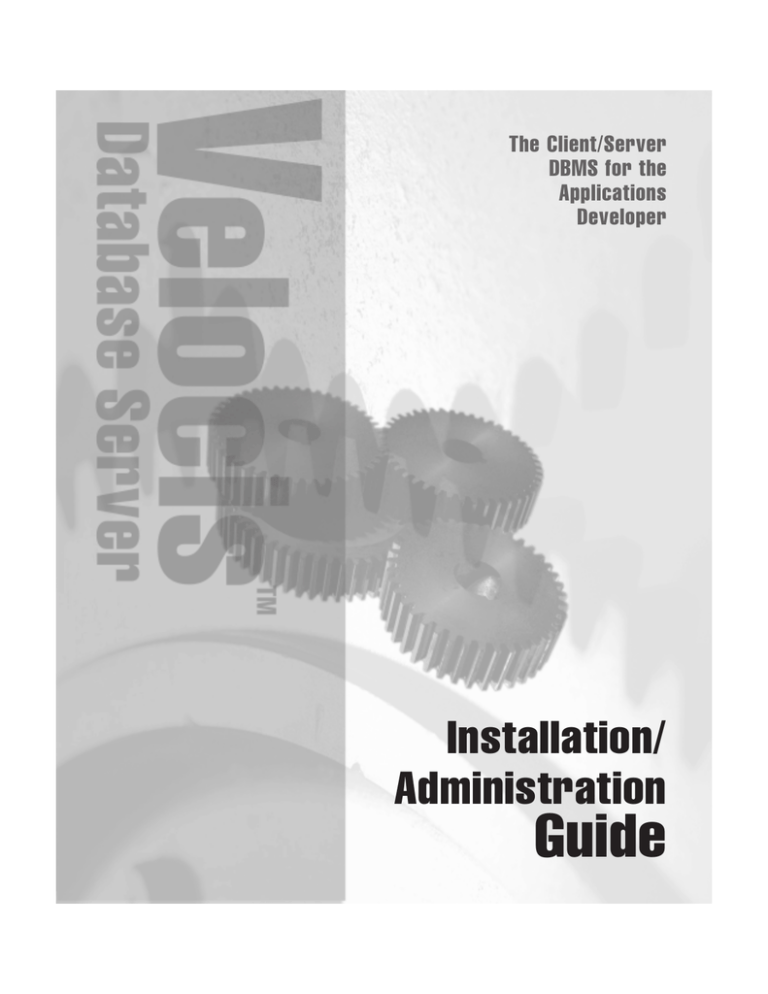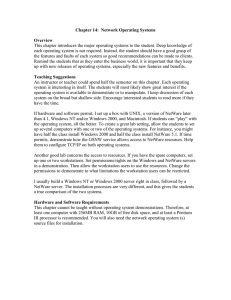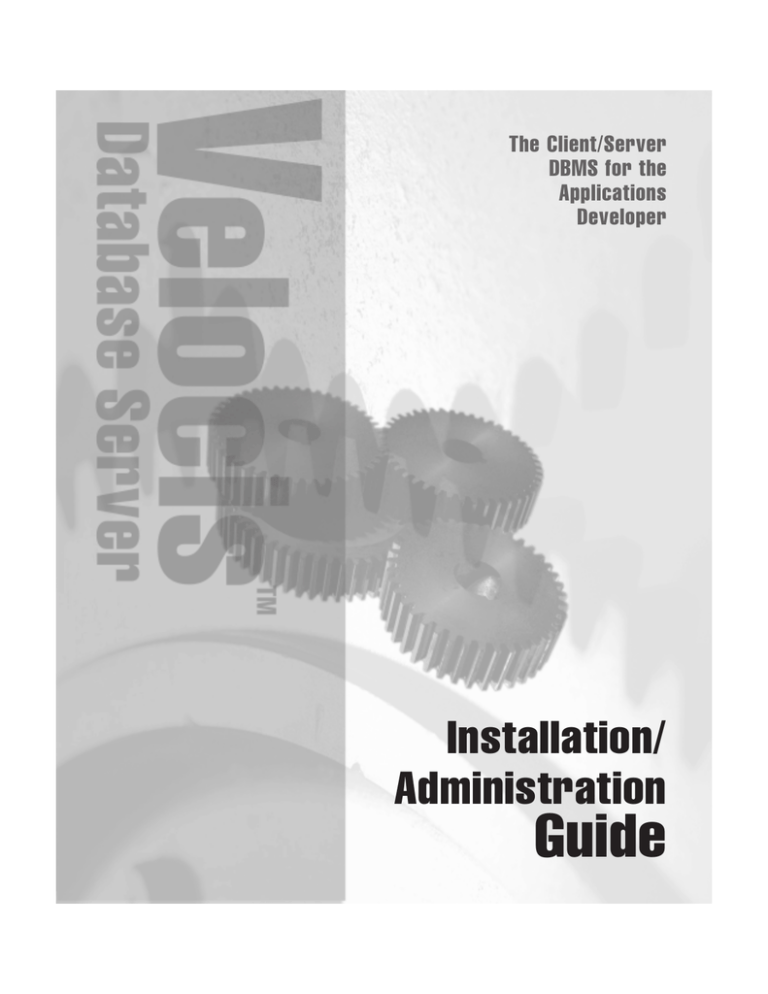
The Client/Server
DBMS for the
Applications
Developer
Installation/
Administration
Guide
©1992-1997 by Raima Corporation. All rights reserved.
Information in this document is subject to change without notice and does not represent a
commitment on the part of Raima Corporation.
Raima Corporation
4800 Columbia Center
701 Fifth Avenue
Seattle, WA 98104 USA
Raima, Raima Database Manager, and Velocis are trademarks of Raima Corporation.
IBM, OS/2, NetBIOS, and AIX are registered trademarks of International Business
Machines Corporation.
UNIX is a registered trademark licensed exclusively by The Open Group.
SCO UNIX is a trademark of Santa Cruz Operation, Incorporated.
Microsoft is a registered trademark, and DOS, Windows, Windows NT, and Windows 95
are trademarks, of Microsoft Corporation.
Novell is a registered trademark, and NetWare is a trademark, of Novell, Incorporated.
HP-UX is a trademark of Hewlett-Packard Company.
Solaris is a trademark of Sun Microsystems, Incorporated.
Other computer and software names are trademarks or registered trademarks of their
respective holders.
VEL/ia/2.0/print1/110597
Contents
Chapter 1 Introduction
1.1 Package Contents............................................................................................................... 1-2
1.2 License Agreement ............................................................................................................ 1-2
1.3 Related Documents............................................................................................................ 1-2
1.4 Notational Conventions .................................................................................................... 1-3
1.5 Technical Support .............................................................................................................. 1-4
1.6 Before Contacting Raima Technical Support ................................................................. 1-4
Chapter 2 About the Velocis Environment
2.1 Transport Protocols Supported by Velocis..................................................................... 2-1
2.2 Standalone Velocis Platforms........................................................................................... 2-3
2.2.1 Windows 95/NT ....................................................................................................... 2-3
2.2.2 Windows 3.x .............................................................................................................. 2-3
2.3 Velocis Server Platforms ...................................................................................................2-4
2.3.1 Configuring Server Transports ............................................................................... 2-5
2.3.2 OS/2 Server Platform ............................................................................................... 2-6
2.3.2.1 OS/2 Platform Requirements ......................................................................... 2-6
2.3.2.2 NetWare SPX Transport for OS/2.................................................................. 2-6
2.3.2.3 LAN Server Transport for OS/2 .................................................................... 2-7
2.3.2.4 NetBIOS Transport for OS/2 .......................................................................... 2-8
2.3.2.5 TCP/IP Transport for OS/2............................................................................ 2-8
2.3.3 NetWare Server Platform......................................................................................... 2-9
2.3.3.1 NetWare Platform Requirements ................................................................... 2-9
2.3.3.2 SPX Network Transport ................................................................................ 2-10
2.3.3.3 TCP/IP Transport for NetWare.................................................................... 2-10
2.3.3.4 Local Transport for NetWare........................................................................ 2-10
2.3.4 Windows 95 Server Platform................................................................................. 2-10
2.3.4.1 Windows 95 Platform Requirements ........................................................... 2-10
2.3.4.2 NetBIOS Transport for Windows 95............................................................ 2-10
2.3.4.3 TCP/IP Transport for Windows 95.............................................................. 2-10
2.3.4.4 Local Transport for Windows 95.................................................................. 2-11
2.3.5 Windows NT Server Platform ............................................................................... 2-11
2.3.5.1 Windows NT Platform Requirements ......................................................... 2-11
2.3.5.2 NT Named Pipes Transport.......................................................................... 2-11
2.3.5.3 NetBIOS Transport for Windows NT .......................................................... 2-12
2.3.5.4 TCP/IP Transport for Windows NT............................................................ 2-12
2.3.5.5 Local Transport for Windows NT ................................................................ 2-12
2.3.6 UNIX Server Platforms........................................................................................... 2-12
2.3.6.1 UNIX Platform Requirements....................................................................... 2-12
Contents
i
2.3.6.2 TCP/IP Transport for UNIX ......................................................................... 2-13
2.3.6.3 UNIX Domain Transport for UNIX ............................................................. 2-13
2.3.6.4 Local Transport for UNIX ............................................................................. 2-13
2.4 Velocis Client Platforms.................................................................................................. 2-14
2.4.1 Configuring Client Transports .............................................................................. 2-15
2.4.1.1 Defining Aliases.............................................................................................. 2-16
2.4.1.2 Defining Global Transport Parameters ....................................................... 2-18
2.4.2 DOS Client Platform ............................................................................................... 2-20
2.4.2.1 DOS Platform Requirements......................................................................... 2-20
2.4.2.2 NetWare SPX Transport for DOS................................................................. 2-20
2.4.2.3 LAN Server Named Pipes Transport for DOS ........................................... 2-20
2.4.2.4 NT Named Pipes Transport for DOS........................................................... 2-20
2.4.2.5 NetBIOS Transport for DOS ......................................................................... 2-21
2.4.3 OS/2 Client Platform.............................................................................................. 2-21
2.4.3.1 OS/2 Platform Requirements ....................................................................... 2-21
2.4.3.2 NetWare SPX Transport for OS/2................................................................ 2-21
2.4.3.3 LAN Server Named Pipes Transport for OS/2.......................................... 2-21
2.4.3.4 NetBIOS Transport for OS/2 ........................................................................ 2-21
2.4.3.5 TCP/IP Transport for OS/2.......................................................................... 2-22
2.4.4 NetWare Client Platform ....................................................................................... 2-22
2.4.4.1 NetWare Platform Requirements ................................................................. 2-22
2.4.4.2 Local Transport for NetWare........................................................................ 2-22
2.4.4.3 NetWare SPX Transport for NetWare ......................................................... 2-22
2.4.4.4 TCP/IP Transport for NetWare.................................................................... 2-22
2.4.5 Windows 3.x Client Platform ................................................................................ 2-22
2.4.5.1 Windows 3.x Platform Requirements.......................................................... 2-22
2.4.5.2 NetWare SPX Transport for Windows 3.x .................................................. 2-23
2.4.5.3 LAN Server Named Pipes Transport for Windows 3.x............................. 2-23
2.4.5.4 NT Named Pipes Transport for Windows 3.x ............................................ 2-23
2.4.5.5 NetBIOS Transport for Windows 3.x........................................................... 2-24
2.4.5.6 TCP/IP Transport for Windows 3.x ............................................................ 2-24
2.4.5.7 Local Transport for Windows 3.x................................................................. 2-24
2.4.6 Windows 95 Client Platform ................................................................................. 2-25
2.4.6.1 Windows 95 Platform Requirements ........................................................... 2-25
2.4.6.2 NetWare SPX Transport for Windows 95 ................................................... 2-25
2.4.6.3 NT Named Pipes Transport for Windows 95 ............................................. 2-25
2.4.6.4 NetBIOS Transport for Windows 95............................................................ 2-25
2.4.6.5 TCP/IP Transport for Windows 95.............................................................. 2-25
2.4.6.6 Local Transport for Windows 95.................................................................. 2-26
2.4.7 Windows NT Client Platform................................................................................ 2-26
2.4.7.1 Windows NT Platform Requirements ......................................................... 2-26
2.4.7.2 NetWare SPX Transport for Windows NT.................................................. 2-26
2.4.7.3 NT Named Pipes Transport for Windows NT ........................................... 2-26
ii
Velocis Database Server User's Guide
2.4.7.4 NetBIOS Transport for Windows NT .......................................................... 2-26
2.4.7.5 TCP/IP Transport for Windows NT............................................................ 2-27
2.4.7.6 Local Transport for Windows NT ................................................................ 2-27
2.4.8 UNIX Client Platform ............................................................................................. 2-27
2.4.8.1 UNIX Platform Requirements....................................................................... 2-27
2.4.8.2 TCP/IP Transport for UNIX ......................................................................... 2-27
2.4.8.3 Local Transport for UNIX ............................................................................. 2-28
2.4.8.4 UNIX Domain Sockets Transport for UNIX ............................................... 2-28
Chapter 3 Installing Velocis Server Software
3.1 Overview of the Velocis Installation and Setup Process .............................................. 3-1
3.2 Installing the Server Software on Windows................................................................... 3-2
3.2.1 Preparing for Installation ......................................................................................... 3-2
3.2.1.1 Additional Preparations for a Windows NT Platform ................................ 3-2
3.2.1.2 Additional Preparations for a NetWare Platform........................................ 3-2
3.2.2 Installing the Server Software ................................................................................. 3-3
3.2.2.1 The Velocis Setup Program............................................................................. 3-3
3.2.2.2 Running the Setup Program ........................................................................... 3-3
3.2.2.3 Entering Setup Information and Options...................................................... 3-4
3.2.3 Checking the Directory Structure ........................................................................... 3-6
3.2.3.1 Checking Windows Directories...................................................................... 3-6
3.2.3.2 Checking NetWare Directories....................................................................... 3-7
3.2.4 Configuring the Server Environment ..................................................................... 3-7
3.2.4.1 Configuring the Windows Environment....................................................... 3-8
3.2.4.2 Configuring a NetWare Environment ........................................................... 3-8
3.3 Installing the Server Software on OS/2 .......................................................................... 3-9
3.3.1 Preparing for Installation on OS/2 ......................................................................... 3-9
3.3.2 Installing the Server Software on OS/2 ................................................................. 3-9
3.3.3 Checking OS/2 Directories .................................................................................... 3-10
3.3.4 Configuring the OS/2 Server Environment ........................................................ 3-11
3.4 Installing the Server Software on UNIX and UNIX-like
Embedded Operating Systems ...................................... 3-11
3.4.1 Preparing for Installation ....................................................................................... 3-12
3.4.2 Installing the Server Software ............................................................................... 3-12
3.4.3 Checking the Directory Structure ......................................................................... 3-13
3.4.4 Configuring Server Environments........................................................................ 3-14
Chapter 4 Installing Velocis Client Software
4.1 Installing the Client Software on Windows ................................................................... 4-1
4.1.1 Preparing for Installation ......................................................................................... 4-1
4.1.1.1 Additional Preparations for a Windows NT Platform ................................ 4-1
4.1.1.2 Additional Preparations for a NetWare Platform........................................ 4-2
4.1.2 Installing the Client Software .................................................................................. 4-2
Contents
iii
4.1.2.1 The Velocis Setup Program............................................................................. 4-2
4.1.2.2 Running the Setup Program ........................................................................... 4-2
4.1.2.3 Entering Setup Information and Options...................................................... 4-3
4.1.3 Configuring Client Environment ............................................................................ 4-5
4.1.3.1 Configuring the Windows Client Environment ........................................... 4-5
4.1.3.2 Configuring a NetWare Environment ........................................................... 4-5
4.2 Installing the Client Software on DOS ............................................................................ 4-5
4.2.1 Preparing for Installation ......................................................................................... 4-5
4.2.2 Installing the Client Software .................................................................................. 4-6
4.2.3 Configuring Client Environment ............................................................................ 4-7
4.3 Installing the Client Software on OS/2........................................................................... 4-7
4.3.1 Preparing for Installation ......................................................................................... 4-7
4.3.2 Installing the Client Software .................................................................................. 4-8
4.3.3 Configuring the Client Environment...................................................................... 4-9
4.4 Installing the Client Software on UNIX and UNIX-like
Embedded Operating Systems ........................................ 4-9
4.4.1 Preparing for Installation ....................................................................................... 4-10
4.4.2 Installing the Client Software ................................................................................ 4-10
4.4.3 Configuring Client Environment .......................................................................... 4-11
Chapter 5 Running Velocis
5.1 Server Startup Procedures ................................................................................................ 5-1
5.1.1 Starting the Standalone Server on Windows 3.x................................................... 5-1
5.1.2 Starting the Server on OS/2..................................................................................... 5-2
5.1.2.1 Starting the Server Directly............................................................................. 5-2
5.1.2.2 Starting the Server as a LAN Server Service................................................. 5-3
5.1.3 Starting the Server on NetWare .............................................................................. 5-3
5.1.3.1 Starting the Server ............................................................................................ 5-3
5.1.3.2 Opening the rstat Utility.................................................................................. 5-4
5.1.4 Starting the Server on Windows 95 ........................................................................ 5-4
5.1.4.1 Starting the Server Manually .......................................................................... 5-5
5.1.4.2 Starting the Server as a Service....................................................................... 5-6
5.1.5 Starting the Server on Windows NT....................................................................... 5-6
5.1.5.1 Starting the Server Manually .......................................................................... 5-6
5.1.5.2 Starting from the Service Control Manager .................................................. 5-7
5.1.6 Starting the Server on UNIX.................................................................................... 5-8
5.2 System Administration Utilities....................................................................................... 5-8
5.2.1 The Velocis Administrator Utility........................................................................... 5-9
5.2.1.1 Opening Velocis Administrator...................................................................... 5-9
5.2.1.2 Logging Into a Server..................................................................................... 5-10
5.2.1.3 Managing Your System with Velocis Administrator................................. 5-11
5.2.1.4 Logging Out of a Server ................................................................................ 5-12
5.2.1.5 Closing Velocis Administrator ..................................................................... 5-12
iv
Velocis Database Server User's Guide
5.2.2 The rdsadm Utility.................................................................................................. 5-12
5.2.2.1 Opening rdsadm and Logging Into a Server .............................................. 5-12
5.2.2.2 Managing a Database System with rdsadm ............................................... 5-13
5.2.3 The vping Utility ..................................................................................................... 5-14
5.2.4 The rstat Utility (NetWare Platform Only).......................................................... 5-14
5.2.4.1 Opening rstat .................................................................................................. 5-14
5.2.4.2 Using rstat to Monitor Server Operation .................................................... 5-15
5.3 Testing Procedures .......................................................................................................... 5-15
5.4 Server Shutdown Procedures......................................................................................... 5-17
5.4.1 Shutting Down a Server Using Velocis Administrator ...................................... 5-17
5.4.2 Shutting Down a Server Using the rdsadm Utility............................................. 5-17
5.4.3 Shutting Down a Standalone Server on Windows 3.x ....................................... 5-18
5.4.4 Shutting Down Velocis on OS/2........................................................................... 5-18
5.4.4.1 Shutting Down the Server as a LAN Server Service.................................. 5-18
5.4.4.2 Shutting Down from a Command Prompt ................................................. 5-18
5.4.5 Shutting Down the Server on NetWare ............................................................... 5-19
5.4.6 Shutting Down a Server on Windows 95 or Windows NT................................ 5-19
5.4.6.1 Shutting Down Manually.............................................................................. 5-19
5.4.6.2 Shutting Down from the Service Control Manager
(Windows NT Only)........................................................ 5-19
5.4.7 Shutting Down a Server on UNIX ........................................................................ 5-20
Chapter 6 Server Configuration
6.1 Adjusting Server Parameters............................................................................................ 6-2
6.1.1 Optimizing Server Parameter Values..................................................................... 6-2
6.1.1.1 General Suggestions......................................................................................... 6-2
6.1.1.2 Using Velocis Administrator to Change a Parameter Value ...................... 6-2
6.1.1.3 Using rdsadm to Change a Parameter Value ............................................... 6-4
6.1.1.4 Recommended Changes to Parameter Values.............................................. 6-5
6.1.2 Upgrading the Licensed Number of Users............................................................ 6-7
6.1.2.1 Using Velocis Administrator to Update the Licensed Number of Users.. 6-8
6.1.2.2 Using rdsadm to Upgrade the Licensed Number of Users ........................ 6-8
6.2 Copying System Catalogs ................................................................................................. 6-9
6.3 Configuring and Managing Database Devices ............................................................ 6-10
6.3.1 Registering a Database Device .............................................................................. 6-11
6.3.1.1 Using Velocis Administrator to Register a Database Device.................... 6-11
6.3.1.2 Using rdsadm to Register a Database Device............................................. 6-12
6.3.2 Changing a Database Device ................................................................................. 6-13
6.3.2.1 Using Velocis Administrator to Change a Database Device .................... 6-13
6.3.2.2 Using rdsadm to Change a Database Device.............................................. 6-14
6.3.3 Deleting a Database Device ................................................................................... 6-14
6.3.3.1 Using Velocis Administrator to Delete a Database Device....................... 6-15
6.3.3.2 Using rdsadm to Delete a Database Device................................................ 6-15
Contents
v
6.4 Configuring and Managing Databases ......................................................................... 6-15
6.4.1 Registering a Database ........................................................................................... 6-16
6.4.1.1 Using Velocis Administrator to Register a Database................................. 6-16
6.4.1.2 Using rdsadm to Register a Database.......................................................... 6-18
6.4.2 Initializing a Database ............................................................................................ 6-19
6.4.2.1 Using Velocis Administrator to Initialize a Database................................ 6-19
6.4.2.2 Using rdsadm to Initialize a Database......................................................... 6-19
6.4.3 Changing a Database .............................................................................................. 6-20
6.4.3.1 Using Velocis Administrator to Change the Location of a Database ...... 6-20
6.4.3.2 Using Velocis Administrator to Change Global Database Access ........... 6-20
6.4.4 Deleting a Database Definition.............................................................................. 6-21
6.4.5 Encrypting an Existing Database .......................................................................... 6-21
6.5 Configuring and Managing Database Users................................................................ 6-22
6.5.1 Controlling User Permissions................................................................................ 6-22
6.5.1.1 Access Levels .................................................................................................. 6-22
6.5.1.2 Permissions ..................................................................................................... 6-23
6.5.1.3 Preloaded Examples....................................................................................... 6-24
6.5.1.4 Case in Database User Accounts .................................................................. 6-24
6.5.2 Managing User Accounts....................................................................................... 6-24
6.5.2.1 Registering a Database User ......................................................................... 6-24
6.5.2.2 Modifying a User Account ............................................................................ 6-27
6.5.2.3 Deleting a User Account................................................................................ 6-27
6.5.3 Managing Database Access ................................................................................... 6-28
6.5.3.1 Setting Up Database Access and Permissions ............................................ 6-28
6.5.3.2 Changing a User’s Database Permissions ................................................... 6-29
6.5.3.3 Removing Database Access........................................................................... 6-30
6.5.4 Setting Up Velocis SQL Database Access Privileges .......................................... 6-30
6.5.4.1 Using rsql to Set Up Access Privileges to a Velocis SQL Database ......... 6-31
6.5.4.2 Using the grant Statement to Assign Database Access Privileges ........... 6-31
6.5.4.3 Using the grant Statement to Assign Command Privileges ..................... 6-32
6.5.5 Revoking Velocis SQL Database Access Privileges ............................................ 6-32
6.5.5.1 Using rsql to Delete Access Privileges......................................................... 6-32
6.5.5.2 Using the revoke Statement to Delete Database Access Privileges ......... 6-33
6.5.5.3 Using the revoke Statement to Delete Command Privileges.................... 6-34
6.5.6 Setting Up a Permanent Administrator Account................................................ 6-34
6.6 Configuring and Managing Server Extension Modules ............................................. 6-34
6.6.1 Installing an Extension Module............................................................................. 6-34
6.6.2 Updating an Extension Module ............................................................................ 6-35
6.6.3 Deleting an Extension Module .............................................................................. 6-36
Chapter 7 Velocis Maintenance
7.1 Checking for Database Corruption.................................................................................. 7-1
7.2 Backing Up the Server...................................................................................................... . 7-1
vi
Velocis Database Server User's Guide
7.2.1 Selecting Files to Back Up ........................................................................................ 7-2
7.2.2 Using Velocis Administrator to Back Up the Server ............................................ 7-2
7.2.3 Using rdsadm to Back Up the Server ..................................................................... 7-2
7.3 Recovering the Server ....................................................................................................... 7-3
7.3.1 Restoring Database Files .......................................................................................... 7-4
7.3.2 Performing Roll Forward Recovery........................................................................ 7-4
7.4 Troubleshooting and Corrective Maintenance .............................................................. 7-5
7.4.1 Responding to Server Messages.............................................................................. 7-5
7.4.1.1 What to Do with Informational Text Messages............................................ 7-5
7.4.1.2 How to Handle Diagnostic Error Messages.................................................. 7-6
7.4.2 Diagnostic Guide....................................................................................................... 7-6
7.4.3 Correcting Velocis Faults ....................................................................................... 7-12
7.4.3.1 Verifying that the Utility Can Run (Windows 3.x, 95, NT)....................... 7-12
7.4.3.2 Correcting an ODBC Data Source Connect Error ...................................... 7-12
7.4.3.3 Verifying the System Catalog Path .............................................................. 7-12
7.4.3.4 Set Up for a NetWare Restart ....................................................................... 7-13
7.4.3.5 Correcting a UNIX Dynamic Library Path Variable.................................. 7-13
7.4.3.6 Cleaning Up Residual IPC Objects............................................................... 7-14
7.4.3.7 Preparing an Extension Module for Loading ............................................. 7-15
7.4.3.8 Preparing a UDP for Loading....................................................................... 7-15
7.4.3.9 Preparing a UDF for Registration ................................................................ 7-15
7.4.3.10 Checking Client-Server Communications................................................. 7-15
7.4.3.11 Changing Access for a Windows NT Service ........................................... 7-16
7.4.3.12 Setting Up a Database Device..................................................................... 7-16
7.4.3.13 Repairing a Database ................................................................................... 7-17
7.4.3.14 Reducing File Input and Output Overhead (16-Bit Velocis) .................. 7-17
Appendix A VELOCIS.INI File Parameters .................................................A-1
A.1 Velocis Server Parameters .............................................................................................. A-1
A.2 Changing a VELOCIS.INI File Parameter .................................................................... A-1
A.3 Server Section Parameters .............................................................................................. A-1
A.4 SQL Section Parameters.................................................................................................. A-8
A.5 Environment Section Parameters ................................................................................ A-10
Appendix B Installation Disk Directories ..................................................... B-1
Contents
vii
Tables
Table 1-1. Document Notational Conventions.................................................................... 1-3
Table 2-1. Supported Transport Protocols........................................................................... 2-2
Table 6-1. Recommended Optimizations............................................................................. 6-5
Table 6-2. Access Permissions ............................................................................................. 6-23
Table 6-3. Initial Velocis Users ............................................................................................ 6-24
Table 7-1. Fault Isolation for Velocis .................................................................................... 7-6
Table A-1. Server Section Parameters ................................................................................. A-2
Table A-2. SQL Section Parameters..................................................................................... A-9
Table A-3. Environment Section Parameters ................................................................... A-11
viii
Velocis Database Server User's Guide
Figures
Figure 5-1.
Figure 5-2.
Figure 5-3.
Figure 6-1.
Figure 6-2.
Figure 6-3.
Figure 6-4.
Figure 6-5.
Figure 6-6.
Figure 6-7.
Figure 6-8.
Contents
Velocis Administrator and Velocis Servers Windows ................................. 5-10
Velocis Administrator Toolbar Buttons ......................................................... 5-12
rdsadm Opening Menu .................................................................................... 5-14
Update VELOCIS.INI File Dialog Box ............................................................. 6-3
Database Devices View .................................................................................... 6-11
Databases View ................................................................................................. 6-1 6
Install Database Dialog Box ............................................................................. 6-17
Accounts View................................................................................................... 6-25
New User Accounts Dialog Box...................................................................... 6-26
New Database Access Dialog Box................................................................... 6-29
Extensions View ................................................................................................ 6-35
ix
Chapter 1
Introduction
This manual provides information and instructions about installing and configuring your
Velocis Database Server client-server database management system. It is intended for
system administrators and also provides information about managing and maintaining a
Velocis database system.
In this chapter, you will find details about your Velocis installation package and
information about obtaining technical support. Chapter 2 provides detailed information
about the various Velocis platforms, for both standalone and networked configurations.
Since Velocis is a client-server system, you must install the server software on the server
platform and the client software on each workstation that will connect to the server.
Chapter 3 provides instructions for installing Velocis server software and Chapter 4
provides instructions for installing Velocis client software. Chapter 5 provides
instructions for running a Velocis database system, including procedures for starting and
stopping a server, testing the hardware and software in your system, logging into and out
of a server, and using the Velocis system administration utilities.
When you have installed and tested Velocis on your system, you must configure the
system for your users. Chapter 6 provides instructions for configuring your Velocis
database system, which includes adjusting the server software's parameters to obtain the
best performance for your system, registering your database devices with the server,
registering the databases with the server, setting up user accounts for your users, and
registering any extension modules with the server.
Chapter 7 provides information about managing and maintaining your Velocis database
system, including instructions for backing up your server, recovering the server after a
failure, checking for database corruption, monitoring server use, and resolving system
problems. Appendix A provides information about the parameters of the velocis.ini file.
Finally, Appendix B provides the directory structure of the files on the Velocis installation
disk.
Before attempting to install the Velocis software, be sure to read Chapter 2. We also
recommend that you read the first three chapters of the Velocis Database Server User's
Guide for a descriptive overview of Velocis. You should also consult the readme files
discussed in Section 1.3.
Note: Previous versions of Velocis have used the name Raima Database Server (RDS),
thus many Velocis components still have names reflecting the "RDS" abbreviation. We
have left these names intact to provide compatibility between the present product and
earlier versions of the software.
Introduction
1-1
1.1
Package Contents
The software and manuals for the Velocis Database Server, 2.0, are distributed on a
compact disk (CD), using the ISO 9660 format. This CD contains the installation files for
all the Velocis platforms currently available.
Before you install the Velocis software, make sure that you have received a complete
package. Check all package items against the Packing List enclosed in your shipping box.
If any items are missing, call 1-800-DB-RAIMA immediately.
1.2
License Agreement
Before breaking the seal on the envelope containing the Velocis media, be sure to read the
Velocis License Agreement included with your package. This agreement outlines your
rights as a Velocis user, as well as Raima Corporation's rights as the copyright holder.
When you break the seal on the media envelope, you indicate agreement with the Velocis
License Agreement.
Velocis is configured to support up to eight concurrent logins. If you have purchased the
unlimited license, you can activate the license by calling Raima Technical Support at (206)
748-5333. You will receive an activation key (password) that you can then use with either
the Windows-based Velocis Administrator utility or with the rdsadm utility to upgrade
the licensed number of users. See Chapter 6 for instructions.
If you have not purchased an unlimited license, you can upgrade your license. Call your
Account Representative at (800) 327-2462 (DB-RAIMA). When you are authorized to
obtain an activation key, you can call Technical Support as described above to change
your configuration.
1.3
Related Documents
Velocis Database Server User's Guide describes Velocis in detail. It also provides in-depth
instructions for the Velocis application developer.
Velocis Database Server Reference Manual contains detailed descriptions of Velocis API
functions, user-defined function prototypes, utilities, complex data types, and function
return codes and error messages.
Velocis Database Server Language Guide provides language specifics for the Database
Definition Language (DDL) used with a non-SQL application and the non-SQL Database
Access Language (DAL). Additionally, the manual furnishes a complete statement and
function reference for Velocis SQL.
Velocis Database Server readme.txt file describes any Velocis issues discovered after the
publication of the manuals, including recent information specific to your operating
1-2
Velocis Database Server Installation and Administration Guide
system or compiler. Windows users also receive a readme.hlp file, which is a standard
Windows-based help file to enhance understanding of Velocis.
The trademarked name of this product is Velocis Database Server and is reflected in the
actual titles of the manuals. However, for ease of reference within the manuals, the
simpler form of Velocis will be used (for example, Velocis User's Guide is the reference
instead of Velocis Database Server User's Guide).
1.4
Notational Conventions
Table 1-1 describes the notational conventions used in this guide.
Table 1-1. Document Notational Conventions
Convention
Description
Bold Text
Indicates the names of functions, commands, data
structures, statements, databases, utilities, files, etc.
Note that the case distinctions used in the names are
not significant for all operating systems.
Italic Text
Represents the names of variables, such as parameters
and command options. Additionally, the Velocis
documents use italics for the names of books.
Courier Text
Indicates a programming example or a command line
entry. Programming examples in this book are
enclosed in boxes.
Brackets ([ ])
Indicate optional fields or parameters in command
lines and syntax statements.
Bar Symbol (|)
Separates alternative selections. You should enter one
of the items separated by the bar.
Ellipsis (...)
Indicates that you can repeat the preceding item. Both
horizontal and vertical ellipses are used in
programming examples to indicate code that has been
omitted.
Arrow Symbols (< >)
Indicate information that you must supply. For
example, <filename>.h represents a header file that
you name. Arrow symbols are also used in text to set
off keyboard key names.
Introduction
1-3
1.5
Technical Support
Raima offers several options for technical assistance with Velocis:
• Telephone
The phone number of Raima Technical Support is (206) 748-5333.
• Fax
Raima's fax number is (206) 749-0661. Please direct your fax message to the attention
of "Raima Technical Support."
• Worldwide Web
The Raima Worldwide Web home page is located at http://www.raima.com. The
Raima web server provides access to a wealth of information about Raima products
and services.
• File Transfer Protocol
Raima's file transfer protocol (ftp) address is ftp://ftp.raima.com.
• E-mail
To send your technical questions using electronic mail via Internet, address them to
raimatech@raima.com. Be sure to include your phone number and a return Internet
address where we can contact you.
1.6
Before Contacting Raima Technical Support
If you are having a problem with Velocis, we ask you to do several things before calling
Raima Technical Support. We need all the following information to be able to offer a
solution to your problem:
1.
Try to reproduce the problem before placing your call. There may be a number of
reasons for the problem, and duplicating it as closely as possible will help us provide
you with the fastest possible service.
2.
Make a checklist of the information relevant to your problem. The list should include
the following:
1-4
•
A chronology of the incident.
•
A description of hardware and software configurations, including:
Versions of all software products and any interim releases installed.
New versions of any products installed.
•
Recent changes to the system, including:
Any new hardware, such as a disk, memory, or local area network (LAN)
equipment.
Any new operating systems.
•
Examples of program output.
Velocis Database Server Installation and Administration Guide
3.
•
Error logs. If you have the ODBC SDK, the ODBCSpy utility is helpful in
tracking down ODBC problems.
•
The complete text of error messages, including ID number, if available.
•
The number and nature of the users on the system when the problem occurred.
•
A description of the other types of jobs running on the system.
•
A description of any previous problems on the system, including:
A comparison of your current Velocis problem with previous problems.
A list of any problems with the operating system or network, even apparently
unrelated ones.
•
Activity files.
•
Data definitions.
•
Serial number of your product.
When you call, please have on hand copies of all the manuals relevant to your
particular problem. We may be referring to these during your consultation.
If you find it necessary to fax your problem to Raima Technical Support, please
provide all the information listed above.
Introduction
1-5
Chapter 2
About the Velocis Environment
This chapter describes environment and network details for the different platforms
supported by the Velocis Database Server. Section 2.1 provides basic information about
each of the network transports that Velocis can use. Section 2.2 describes the platforms
that support standalone versions of Velocis. Section 2.3 provides detailed operating
system and network transport information about each platform that can host a Velocis
server. Section 2.4 gives similar operating system and network transport details about
the client platforms that can host Velocis.
Note: The underlying architectures of the Velocis platforms do not support running more
than one copy of Velocis (either server or standalone Velocis configurations) at the same
time on the same system catalog or database files. However, the environments can
support more than one server (except NetWare), provided that each has a unique name
and interacts with separate system catalog and database files.
We suggest that you read the particular information in this chapter that concerns the
platforms on which you want to install and administer Velocis. Then proceed to Chapter
3 for standalone Velocis or Velocis server installation instructions, including procedures
for post-installation environment configuration. Chapter 4 presents the same type of
information, but for Velocis client platforms.
2.1
Transport Protocols Supported by Velocis
Velocis implements multi-protocol network communication processor (MNCP) to
facilitate communication between a client process and the server. MNCP allows multiple
transport protocols to be used concurrently by the client process and by the server.
A server can maintain concurrent open sessions with different client processes that use
different transport protocols. Conversely, a client process can open sessions to more than
one Velocis server using different transports. For example, a server can communicate
with remote clients using the more expensive Transmission Control Protocol/Internet
Protocol (TCP/IP) transports, while using the lightweight local transport to communicate
with the clients running on the same machine.
Table 2-1 shows which transport protocols are supported by the Velocis MNCP on
particular server and client platforms. You should locate the cell that identifies your
server and client platforms, and make sure that the network transport that you intend to
use is listed. Then read the appropriate transport-specific sections for the server platform
(Section 2.3) and the client platform (Section 2.4) for details, before you install Velocis.
About the Velocis Environment
2-1
Table 2-1. Supported Transport Protocols
Server
Client
OS/2
2.1, 3.0
NetWare
3.11, 3.12, 4.10
Windows 95
Windows NT
3.1, 3.5, 4.0
DOS
NetWare SPX
NetWare SPX
NetBIOS
NT named pipes
local transport
NetBIOS
LAN Server named
pipes
UNIX
local transport
NetBIOS
NetWare
3.11, 3.12,
4.10
NetWare SPX
TCP/IP
NetWare SPX
TCP/IP
local transport
TCP/IP
TCP/IP
TCP/IP
OS/2
2.1, 3.0
NetWare SPX
LAN Server named
pipes
NetBIOS
TCP/IP
NetWare SPX
NetBIOS
TCP/IP
NetBIOS
TCP/IP
TCP/IP
Windows 3.x
NetWare SPX
LAN Server named
pipes
NetBIOS
TCP/IP
NetWare SPX
NetBIOS
TCP/IP
local transport*
NT named pipes
NetBIOS
TCP/IP
local transport*
TCP/IP
Windows 95
NetBIOS
TCP/IP
NetWare SPX
NetBIOS
TCP/IP
local transport*
NT named pipes
TCP/IP
NetBIOS
TCP/IP
Windows NT
3.1, 3.5, 4.0
NetBIOS
TCP/IP
NetWare SPX
NetBIOS
TCP/IP
NT named pipes
NetBIOS
TCP/IP
local transport*
TCP/IP
UNIX
TCP/IP
TCP/IP
TCP/IP
TCP/IP
Local NCP**
UNIX domain
sockets
* Does not use network services.
** Only available on some UNIX platforms.
The local named pipes transport listed for OS/2 and the local transport are not using
network services. They are provided as lightweight communication facilities for use in
standalone Velocis installations. These special transports are marked in Table 2-1 with an
asterisk and are described in Section 2.2.
2-2
Velocis Database Server Installation and Administration Guide
2.2
Standalone Velocis Platforms
The term standalone refers to a Velocis client/server configuration where the client and
server processes run in the same memory space. This architecture uses lightweight
transport mechanisms that do not use network services. The only exception to this
definition is the standalone version for Windows 3.x, which does not use the client-server
model (see Section 2.2.2 for details). On some platforms the standalone configuration is
available as a separate installation option.
2.2.1
Windows 95/NT
Standalone Velocis (32-bit) on Windows 95 and Windows NT uses a lightweight local
transport protocol. To implement this transport, the NCP module uses memory-mapped
files. The hardware platforms requires at least 12 MB of memory. Velocis also requires at
least 5 MB of free disk space in addition to the disk space required by the Velocis
databases.
The local transport allows client applications to run as separate processes on the same
Windows 95/NT machine as the Velocis server without connection to a network. Note
that the local transport does not support name services. The client process can only
connect to the Velocis server by specifying the server name explicitly. More than one
server can run on the same machine as long as each server has a different name and uses
a separate system catalog.
When using ODBC clients, use the ODBC administrator utility to configure Velocis data
sources. The utility provides new configuration options that allow you to name the
server and specify how Velocis is to interpret database names. The default server name is
the same as the data source name. However, a given server can be used with different
data sources. You can add as many data source names and servers as you like.
Most ODBC applications operate best with Velocis when database names are interpreted
as owners. However, earlier versions of Velocis only return database names as qualifiers.
This has caused problems with some ODBC tools (for example, Microsoft Access).
2.2.2
Windows 3.x
For 16-bit Windows platforms Velocis provides a special standalone version that does not
use the client-server model. The client application runs on the local machine and links
directly with server DLLs. No transport is required in this configuration as the server
runtime runs as part of the client process. A special file handle server (_fsrv.exe) is used
by 16-bit Velocis for Windows 3.x when file input and output is performed. This server
owns the file handles and performs all actual input and output to Velocis files. It
therefore permits multiple application tasks to access the same files through the Velocis
About the Velocis Environment
2-3
DLLs. Since use of the server involves some overhead, you may need to make some
input and output adjustments. For information, see Chapter 7, Section 7.5.
The local machine requires at least 4 MB of memory. Velocis also needs at least 5 MB of
free disk space in addition to the disk space required by the Velocis databases.
Note: Velocis also has been successfully installed on Windows for Workgroups 3.10 and
3.11 machines. Any additional information about those platforms is included in this
chapter’s sections on Windows 3.x.
The standalone version of Velocis for Windows 3.x includes a virtual device driver that
allows DOS character mode applications to access the Velocis runtime DLLs. The DOS
client program can run in a DOS box under Windows.
If you have two versions of Velocis running on the same computer, you must adjust the
CATPATH variable in the autoexec.bat file (Windows directory) to reflect your Velocis
system catalog directory. For the default install directory, the path is c:\velocis\catalog.
2.3
Velocis Server Platforms
This section provides details, including network transport information, about each of the
operating system platforms on which a Velocis server can run. For information about a
particular network transport, refer to the section of this chapter shown in the following
list.
Operating System Platform
OS/2 2.1 or higher
OS/2 2.1 or higher
OS/2 2.1 or higher
OS/2 2.1 or higher
OS/2 2.1 or higher
NetWare 3.11 or higher
NetWare 3.11 or higher
NetWare 3.11 or higher
NetWare 3.11 or higher
Windows 95
Windows 95
Windows 95
Windows 95
Windows NT 3.5 or higher
Windows NT 3.5 or higher
Windows NT 3.5 or higher
2-4
Network Transport
All
NetWare SPX
LAN Server
NetBIOS
TCP/IP
ALL
NetWare SPX
TCP/IP
Local
All
NetBIOS
TCP/IP
Local
All
NT named pipes
NetBIOS
Section
2.3.2.1
2.3.2.2
2.3.2.3
2.3.2.4
2.3.2.5
2.3.3.1
2.3.3.2
2.3.3.3
2.3.3.4
2.3.4.1
2.3.4.2
2.3.4.3
2.3.4.4
2.3.5.1
2.3.5.2
2.3.5.3
Velocis Database Server Installation and Administration Guide
Operating System Platform
Windows NT 3.5 or higher
Windows NT 3.5 or higher
UNIX
UNIX
UNIX
UNIX (Solaris, Unixware only)
2.3.1
Network Transport
TCP/IP
Local
All
TCP/IP
UNIX domain sockets (UD)
Local
Section
2.3.5.4
2.3.5.5
2.3.6.1
2.3.6.2
2.3.6.3
2.3.6.4
Configuring Server Transports
The velocis.ini file contains a separate section for each transport supported on the
platform. If some or all configuration parameters are missing, the default values are
used.
The following sections can be defined:
[TCP Configuration]
[NT NP Configuration]
NT only
[NetBIOS Configuration]
[Local Configuration]
[LS NP Configuration]
[LNP Configuration]
OS/2 only
OS/2 only
[Local Configuration]
[SPX Configuration]
[UD Configuration]
UNIX only
The following are the parameters used for configuring different transports in the
velocis.ini file:
Enabled=<flag>
The value of this parameter can be yes or no. You can use this parameter to turn the
particular transport on and off. By default the value is yes. Therefore, if the
configuration section is missing from the velocis.ini file for a transport, it is enabled. If
the transport is turned off, any attempt to connect to this server from the client
applications using this particular transport will fail. This effectively disables all the
aliases defined in any connect.ini file on the client machines that are bound to this server
and the transport.
Port=<number>
The parameter specifies the TCP/IP port number the server is bound to. You can use this
parameter for configuring the section [TCP Configuration] only.
About the Velocis Environment
2-5
PacketSize=<size>
This parameter defines the packet size the server uses with the specific protocol. By
default the packet size is 4096. This setting can be used for the [TCP Configuration] and
[UD Configuration] sections only
Required=<flag>
The value of this parameter indicates whether this transport must initialize and start
correctly for the server to continue. If the transport cannot initialize and this flag is yes,
the server will shutdown. If the transport cannot initialize and this flag is no, the server
will continue to initialize as long as at least one transport initialized correctly. The
default for all transports is yes.
Temp=<path>
This parameter is available on UNIX only and is used to specify the path for temporary
files used in connections for the UD transport and for the local transport. By default the
path/tmp is used.
2.3.2
OS/2 Server Platform
2.3.2.1 OS/2 Platform Requirements
You can run a Velocis server on the OS/2 2.1 or higher platforms. Available network
transports include NetWare SPX, LAN Server, NetBIOS, and TCP/IP. The hardware
platform requires at least 8 MB of memory. Velocis also needs at least 5 MB of free disk
space in addition to the disk space required by the Velocis databases. (for compilers
supported on OS/2, see Chapter 11 of the Velocis User’s Guide.
You must add the following Velocis specific information to the config.sys file:
• The PATH environment variable has to include the path to Velocis program file (for
example, c:\velocis\bin).
• The LIBPATH environment variable has to include the path to Velocis DLLs. It
usually the same bin directory (for example, c:\velocis\bin).
• The CATPATH environment variable must be defined to point to the system catalog
directory (for example, c:\velocis\catalog).
2.3.2.2 NetWare SPX Transport for OS/2
To use the NetWare SPX transport with OS/2, the server machine must be a client to a
NetWare LAN. To support the LAN, you must install and configure the NetWare
Requester for OS/2, version 2.01 or greater. You can install multiple servers on the same
LAN, provided you use different server names. However, it is not necessary to log in to a
server machine as a NetWare LAN workstation.
2-6
Velocis Database Server Installation and Administration Guide
The Velocis server publishes its name in the NetWare bindery, using the service
advertising protocol (SAP). No special setup is required. As the SAP is quite fast, you do
not need to disable this feature in Velocis.
The NetWare Requester may include in the config.sys file three directives that implement
networked named pipes. These directives interfere with the Velocis server’s attempts to
register its name in the NetWare bindery. Remove them as illustrated below.
rem DEVICE=C:\NETWARE\NMPIPE.SYS
rem DEVICE=C:\NETWARE\NPSERVER.SYS
rem RUN=C:\NETWARE\NPDAEMON.EXE <station-name>
Note: A Velocis for OS/2 server running with NetWare SPX cannot use the OS/2 Service
Manager.
2.3.2.3 LAN Server Transport for OS/2
The NCP module supports IBM’s LAN Server 3.0, CSD level IP07001 (or greater), as a
network transport. Inside the LAN Server Network Operating System, Velocis uses
named pipes as a transport mechanism. Each named pipe is represented by a
composition of the host computer node name and the Velocis server name. For example,
if the LAN Server node name of the host computer is "java" and the Velocis server name
is "RDS", the named pipe is \\java\pipe\RDS.
If Velocis is run as a LAN Server service on OS/2, then clients can use named services to
locate the Velocis server. To operate Velocis as a LAN Server service on OS/2, Velocis
must register itself as a service started with the net start command and terminated with
the net stop command. When you run Velocis as a LAN Server service, the client
applications can locate the server by enumerating the services on the network. If you
plan to control and run Velocis as a LAN Server service, you must add an entry for
Velocis to the section [services] in the ibmlan.ini file. This file usually is located in the
\ibmlan directory. This section of the file should contain an entry like the one below,
reflecting the server name in the velocis.ini file and pointing to the rds.exe executable
file.
[services]
...
rds=c:\velocis\dll\rds.exe
To locate the Velocis server without using name services, the client must know the
machine name that the Velocis server is running on. This information is reported on the
server console screen during startup.
The published service name is the identifier on the left ("rds" in this example). This
identifier is the name that the Velocis server obtains from the velocis.ini file when it runs.
The default is "Velocis".
About the Velocis Environment
2-7
2.3.2.4 NetBIOS Transport for OS/2
To use NetBIOS with Velocis for OS/2, you must also install the LAN Server transport
(for information, see Section 2.3.2.3).
Currently, the NetBIOS transport does not support name services. A client application
can locate and log into a server by simply knowing the server name. Server names must
be unique among all NetBIOS-based servers on the network.
If you are configuring the Velocis server for use with the NetBIOS network transport
(which also requires the LAN Server transport to be running), the following
considerations apply:
• The config.sys file must include the following device statement:
DEVICE=C:\IBMCOM\PROTOCOL\NETBIOS.OS2
• The number of NetBIOS resources used by Velocis depends on the maximum number
of clients that can log in, plus the number of clients that will run on the same
computer. We recommend starting with 100 network control blocks (NCBs), 100
sessions, and 50 names. You can set these items in the [NETBEUI_nif] section of the
protocol.ini file in the directory c:\ibmcom\.
[NETBEUI_nif]
...
SESSIONS = 100
NCBS = 100
NAMES = 50
...
• If you want to support Windows clients on the OS/2 server machine (WIN-OS2
subsystem) using a NetBIOS transport, you must configure the transport for DOS box
support. You can do this by including the following statements in the config.sys file.
DEVICE=C:\IBMCOM\PROTOCOL\LANPDD.OS2
DEVICE=C:\IBMCOM\PROTOCOL\LANVDD.OS2
DEVICE=C:\IBMCOM\PROTOCOL\LANVMEM.SYS
2.3.2.5 TCP/IP Transport for OS/2
To use this transport, you must identify a particular port number to which the server will
be bound for TCP/IP connections with the remote clients. This number must be specified
in the [TCP Configuration] section of the velocis.ini file. To support previous Velocis
customers, Velocis will do a lookup in the services file if the port is not specified in the
velocis.ini file.
For OS/2, the services file is generally located in the directory pointed to by the ETC
variable. Alternatively, they can be placed in the \tcpip\etc directory.
2-8
Velocis Database Server Installation and Administration Guide
2.3.3
NetWare Server Platform
2.3.3.1 NetWare Platform Requirements
To operate the Velocis server you must use a NetWare 3.11, or higher platform with at
least 8 MB of memory. Velocis needs at least 5 MB of free disk space in addition to the
disk space required by the Velocis databases. For compilers supported on NetWare, see
Chapter 11 of the Velocis User’s Guide.
Velocis for NetWare requires preloading of two NetWare loadable modules (NLMs),
CLIB, and MATHLIB. If you want to run Velocis on NetWare 3.11, it requires CLIB,
version 3.11b or greater, and will not run with an earlier version. Contact your NetWare
supplier if you do not have the CLIB and MATHLIB libraries.
Because NetWare does not support its own environment variables, at installation Velocis
presets special environment variables for the NLM load rds command in the rds.ncf file.
The main Velocis-supplied environment variable (which must be included) is CATPATH,
which appears in the rds.ncf file as shown below.
load server DEFAULT_VOL=dev: CATPATH=sys2:\velocis\catalog ...
Screen output for NetWare is directed to the rds.log file, located in the root directory of
the default volume used by Velocis.
You can modify the rds.ncf file to add the server name to the load server command line.
The following is an example of a file entry specifying a server name "vel" for the default
volume "dev":
load server CATPATH=dev:\velocis\catalog vel
Alternately, you can edit the velocis.ini file and change the ServerName parameter in the
[SERVER] section. Note that a name on the command line overrides a name specified in
the velocis.ini file.
Note: In editing the rds.ncf file, spaces are allowed around the "=", and spaces are
required between <name>=<value> pairs.
You must add a server search path that specifies the nlm directory, containing the .nlm
files and the rds.ncf file. The following example assumes you have a NetWare volume
named "sys2" and have installed into the default Velocis home directory:
search add sys2:\velocis\nlm
If desired, you can also add environment variables to the velocis.ini file. For more
information, see Appendix A.
For NetWare only, Velocis supports the rstat server status utility. This utility displays a
screen of up-to-the-second statistics about server operation.
About the Velocis Environment
2-9
2.3.3.2 SPX Network Transport
Velocis for NetWare requires a NetWare SPX transport for network communications.
You can install multiple servers on the same LAN, provided they use different server
names. For the NetWare SPX transport, the Velocis server publishes its name in the
NetWare bindery, using the SAP. No special setup is required. As the SAP is quite fast,
you do not need to disable this feature in Velocis.
2.3.3.3 TCP/IP Transport for NetWare
To use this transport, you must identify a particular port number to which the server will
be bound for TCP/IP connections with the remote clients. This number must be specified
in the [TCP Configuration] section of the velocis.ini file.
2.3.3.4 Local Transport for NetWare
The local transport for NetWare is a shared memory based transport that does not use
network services. Its purpose is to allow an NLM running on the same machine as the
Velocis server, to communicate with the server.
2.3.4
Windows 95 Server Platform
2.3.4.1 Windows 95 Platform Requirements
A Windows 95 platform can host a Velocis server. Supported network transports on
Windows 95 are NetBIOS, TCP/IP, and local transport. The server machine requires at
least 12 MB of memory. Velocis also needs at least 5 MB of free disk space in addition to
the disk space required by the Velocis databases.
2.3.4.2 NetBIOS Transport for Windows 95
NetBIOS is the standard network transport for Velocis on a Windows 95 platform. Server
names must be unique among all NetBIOS-enabled servers on the network. The server
broadcasts this name to all other NetBIOS nodes on the network.
2.3.4.3 TCP/IP Transport for Windows 95
To use this transport, you must identify a particular port number to which the server will
be bound for TCP/IP connections with the remote clients. This number must be specified
in the [TCP Configuration] section of the velocis.ini file. To support previous Velocis
customers, Velocis will do a lookup in the services file if the port is not specified in the
velocis.ini file.
The services files is located in the Windows 95 root directory.
2-10
Velocis Database Server Installation and Administration Guide
2.3.4.4 Local Transport for Windows 95
The local transport is a shared memory based lightweight communication mechanism
that does not use network services. Of all transports supported by Velocis, it has the
lowest overhead and is the natural choice for local connections to local clients. It is the
only transport available in the standalone version of Velocis for Windows 95. See Section
2.2.1.
2.3.5
Windows NT Server Platform
2.3.5.1 Windows NT Platform Requirements
You can run a Velocis server on Windows NT 3.5 or greater. The server machine requires
at least 16 MB of memory. Velocis also requires at least 5 MB of free disk space in
addition to the disk space required by the Velocis databases. Available network
transports include the following: NT named pipes, NetBIOS, TCP/IP, and local
transport. For compilers supported on Windows NT, see Chapter 11 of the Velocis User’s
Guide.
On Windows NT, you can run Velocis either from a command prompt window or
through the Service Control Manager. If you use a command prompt, the server name is
not included with the network transport name services. During post-installation
environment configuration, you must set the CATPATH environment variable to point to
the system catalog files.
If you want to use the Service Control Manager, Windows NT allows Velocis to register
itself as a service that is started and stopped by the manager. This provides the option of
having Velocis run even when no user is logged in.
Important: With the Service Control Manager, you must register Velocis as a service
either during the Velocis server setup process or by using the instrds utility as instructed
in Chapter 3. This utility places the CATPATH variable in the Windows NT Registry for
you, and sets the variable to point to the system catalog files. Velocis also stores other
pieces of configuration information in the Registry, including the name by which the
Velocis server is known in the NT domain (limited to eight characters). For more
information on Windows NT servers and domain controllers, see your Windows NT
system administration manuals.
2.3.5.2 NT Named Pipes Transport
A Velocis server running on a Windows NT platform can use NT named pipes as the
network transport.
Each named pipe is composed of the host computer node name and the Velocis server
name. For example, if the Windows NT named pipes node name of the host computer is
"ntas" and the Velocis server name is "velocis", the named pipe is \\ntas\pipe\velocis.
About the Velocis Environment
2-11
Unlike OS/2 LAN Server named pipes, there is nothing special to do for NT named pipes
to support name services.
2.3.5.3 NetBIOS Transport for Windows NT
Velocis supports the NetBIOS network transport on Windows NT. Currently, NetBIOS
does not support name services. A client application can locate and log into a server
using a NetBIOS-bound alias that uses a specific server name. Server names must be
unique among all NetBIOS-based servers on the network.
2.3.5.4 TCP/IP Transport for Windows NT
To use this transport, you have to identify a particular port number to which the server
will be bound for TCP/IP connections with the remote clients. This number must be
specified in the [TCP Configuration] section of the velocis.ini file. To support previous
Velocis customers, Velocis will do a lookup in the services file if the port is not specified
in the velocis.ini file.
For NT, the services files is located in the directory %WINDIR%\system32\drivers\etc.
2.3.5.5 Local Transport for Windows NT
The local transport is available along with the network transports. It is used by the
clients running locally on the server machine. If no aliases are defined for the local
connections, the local transport is considered first for a default connection.
2.3.6
UNIX Server Platforms
2.3.6.1 UNIX Platform Requirements
You can run a Velocis server on the several UNIX platforms, including AIX 4.2, HP-UX
10.0, or higher, SCO UNIX 5.0, or higher, SCO UnixWare, Solaris 2.5.1, BSD/OS 3.0, or
higher, Free BSD 2.1.5, Linux 4.2, Lynx PowerPC 2.4.0, QNX 4.23A, and MIPS-ABI
compliant execution platforms. The network transports supported on these platforms are
TCP/IP, and UNIX Domain Transport. A local transport is also available for Solaris 2.5.1
and SCO UnixWare. For compilers supported on UNIX, see Chapter 11 of the Velocis
User’s Guide.
The default Velocis configuration is typically compatible with normal resource allocations
on most UNIX platforms. (One notable exception is SCO UNIX. For more information,
see Sections 6.7 and 6.8.) However, the requirements of other applications, minimal
configurations, and a large number of concurrent sessions can make normal resource
allocations inadequate.
Under these circumstances, Velocis might attempt to use more system resources than
your current UNIX configuration allows. In particular, the file handles and sockets
2-12
Velocis Database Server Installation and Administration Guide
needed by Velocis vary according to limits specified in the Velocis system catalog. As a
general rule, an operating system with a large number of concurrent sessions should have
one socket available per session (or two, if client applications are running on the server
machine in a standalone configuration).
It is also possible that Velocis, or Velocis in combination with other applications, will
consume more shared memory IPC resources than are configured for your platform.
UNIX typically controls the limits for these resources by the kernel configuration. Some
limits are controlled explicitly, while others are determined by a controlling parameter,
such as MaxUsersOn.
To change these limits on some older UNIX system, you might need to recompile the
UNIX kernel after changing a configuration file. On other systems it is possible to just
change the kernel configuration file and then reboot. Refer to your UNIX system
administration manuals for specific information on the names of the relevant parameters,
how they are calculated, and how to make changes to them.
2.3.6.2 TCP/IP Transport for UNIX
To use this transport, you must identify a particular port number to which the server will
be bound for TCP/IP connections with the remote clients. This number must be specified
in the [TCP Configuration] section of the velocis.ini file. To support previous Velocis
customers, Velocis will do a lookup in the services file if the port is not specified in the
velocis.ini file.
For UNIX, the services files is located in the directory /etc.
Note: If needed for setting up the Port parameter, you can use the rpcinfo utility to print
a list of active ports.
2.3.6.3 UNIX Domain Transport for UNIX
The UNIX Domain transport uses sockets similar to TCP/IP but is limited to
communication within a single machine and thus is not useful for use across the network.
There is no port to set up, instead a temporary file is used to initiate communication. The
TMP parameter in the [TCP Configuration] section of the velocis.ini file specifies where
this temporary file will be generated.
2.3.6.4 Local Transport for UNIX
This transport is only available on a number of platforms (current Solaris 2.5.1 and SCO
UnixWare) because they use kernel threads. The local transport uses a shared memory
buffer for communicating. This buffer, unlike Windows NT, has to have a physical file
associated with it. The location of this file is controlled by the Temp parameter in the
[Local Configuration] section of the velocis.ini file.
About the Velocis Environment
2-13
2.4
Velocis Client Platforms
This section contains information about each of the client platforms, including network
transports, that can run Velocis. For information about a particular network transport,
refer to the section of this chapter shown in the following list.
Operating System Platform
Network Transport
Section
DOS
All
2.4.2.1
DOS
NetWare SPX
2.4.2.2
DOS
LAN Server
2.4.2.3
DOS
NT named pipes
2.4.2.4
DOS
NetBIOS
2.4.2.5
OS/2 2.1, 3.0
All
2.4.3.1
OS/2 2.1, 3.0
NetWare SPX
2.4.3.2
OS/2 2.1, 3.0
LAN Server
2.4.3.3
OS/2 2.1, 3.0
NetBIOS
2.4.3.4
OS/2 2.1, 3.0
TCP/IP
2.4.3.5
NetWare 3.11, 3.12, 4.10
All
2.4.4.1
NetWare 3.11, 3,12, 4.10
Local
2.4.4.2
NetWare 3.11, 3.12, 4.10
NetWare SPX
2.4.4.3
NetWare 3.11, 3.12, 4.10
TCP/IP
2.4.4.4
Windows 3.x
All
2.4.5.1
Windows 3.x
NetWare SPX
2.4.5.2
Windows 3.x
LAN Server
2.4.5.3
Windows 3.x
NT named pipes
2.4.5.4
Windows 3.x
NetBIOS
2.4.5.5
Windows 3.x
TCP/IP
2.4.5.6
Windows 3.x
Local
2.4.5.7
Windows 95
All
2.4.6.1
Windows 95
NetWare SPX
2.4.6.2
Windows 95
NT named pipes
2.4.6.3
Windows 95
NetBIOS
2.4.6.4
Windows 95
TCP/IP
2.4.6.5
Windows 95
Local
2.4.6.6
Windows NT
All
2.4.7.1
Windows NT
NetWare SPX
2.4.7.2
2-14
Velocis Database Server Installation and Administration Guide
Operating System Platform
Network Transport
Section
Windows NT
NT named pipes
2.4.7.3
Windows NT
NetBIOS
2.4.7.4
Windows NT
TCP/IP
2.4.7.5
Windows NT
Local
2.4.7.6
UNIX
All
2.4.8.1
UNIX
TCP/IP
2.4.8.2
UNIX
UNIX Domain
2.4.8.3
UNIX
Local
2.4.8.4
2.4.1
Configuring Client Transports
To open a session with the server the client program must issue the login command.
Required login parameters include connection name, user name, and password. The
connection name can simply be a server name or it can be an alias defined in the
connect.ini file. If this file is present, it is used first to determine connection information.
To find the file, the following search order is used:
•
In the system directory (WINDIR for Windows NT/95, OS/2 root directory for OS/2,
SYS: for NetWare or /etc for UNIX).
•
In the directory specified by the environment variable named CONNPATH.
If the file does not exist, or if the alias is not found in the connect.ini file, Velocis uses the
connection name as the name of the server and attempts to connect using the available
transports in the following order (assuming that each protocol is available and enabled):
For Windows 3.x
1. Local
2. TCP/IP
3. NT named pipes
4. LAN Server named pipes
5. SPX
6. NetBIOS
For Windows NT/95:
1. Local
2. TCP/IP
3. Named pipes
4. SPX
5. NetBIOS
About the Velocis Environment
2-15
For UNIX:
1. Local
2. UNIX domain
3. TCP/IP
For OS/2:
1. TCP/IP
2. LAN Server named pipes
3. SPX
4. NetBIOS
For NetWare:
1. Local
2. SPX
3. TCP/IP
2.4.1.1 Defining Aliases
Alias defines a connection to a specific server using a specific transport protocol or
protocols. An alias can be defined in the connect.ini file using the following format:
[aliasname1]
Param1=<value1>
...
ParamN=<valueN>
The following are the parameters used for defining aliases bound to different transport
protocols:
Protocol=<name>
An alias section must contain a Protocol parameter. The protocol value can be a commaseparated list of protocols, in the order in which to attempt connections with them. Valid
values for the Protocol parameter are TCP, NT NP, LS NP, NetBIOS, SPX, UD (UNIX
Domain), LNP and Local.
Name=<server>
The value of the Name parameter is a string that specifies the name of the running Velocis
server. This parameter is recommended for all aliases except those bound to TCP/IP.
Instead, the TCP/IP-bound aliases should use the combination of Host and Port to locate
the server process. For protocols other than TCP/IP, if a Name parameter is not specified,
the alias name is used as the server name.
2-16
Velocis Database Server Installation and Administration Guide
Encryption=<mode number>
This parameter defines secure connection. It specifies the encryption mode to be used for
the connection. If the Encryption parameter is not defined, then a mode of 0 (no
encryption) is used.
Note: Velocis does not supply any encryption capabilities, but rather supplies hooks that
the application developer can use to make sure all messages being sent across the
connection are secure. In this case the number given in the Encryption parameter in the
velocis.ini file is passed to the encryption shared library. This allows different
connections to use different modes of encryption. See Chapter 11 of the Velocis User's
Guide for details on encryption.
Host=<address>
This parameter is recommended for aliases using the TCP/IP-transport. The address can
be a name that will be looked up in the hosts file, or it can be an IP address in the format
XXX.XXX.XXX.XXX. If no Host parameter is specified for TCP/IP, the alias name is used
for look up in the hosts file.
Port=<number>
The Port parameter specifies the port number used by the server when using TCP/IP. It
must be a valid port used by a Velocis server on the host computer with the TCP/IP
address as defined by the Host parameter. If the Host parameter is specified as an IP
address, this parameter is required. If the Host parameter is specified as a name or is not
present, the Port parameter is optional. In this case if the Port parameter is not included,
the name used to look up the IP address in the hosts file is also used for look up in the
services file for a port number.
Node=<node>
This parameter is used for aliases using the named pipes transport (both for NT named
pipes and LAN Server named pipes). It specifies the node name of the computer hosting
the Velocis server and is used in the construction of the named pipe name. If a Node
parameter is specified then a connection attempt is made with that node and the specified
server name. If no Node is specified, the behavior of the connection attempt is determined
by the value of the NamedServices parameter in the [NT NP Configuration] or [LS NP
Configuration] sections. See Section 2.4.1.2 for details. If Named Services is on, the
connection attempt will query the network looking for a server of the specified name. If
Named Services is off, an attempt is made to connect to a server of the specified name on
the local machine. The Node parameter can be set to ‘.’ (period) to force the connection to
go only to the local machine.
About the Velocis Environment
2-17
Temp=<path>
This parameter is used on UNIX for the UNIX Domain and local transports. It should be
the same as the Temp parameter on the server side so that the client can find the server’s
connection files.
The following example shows how different aliases can be defined in the connect.ini file:
[unixtestserver]
Protocol=TCP
Host=solaris.raima.com
Port=1251
Encryption=0
[misserver]
Protocol=NT NP
Name=MIS
Node=ACCOUNTING
Encryption=1
[localserver]
Protocil=Local
Name=RDS
The following example shows a definition of an alias that causes the client NCP to
connect to a second server if the first attempt fails. This is useful if you want to connect
to a local server. But if a local server is not available, the connection should go to a
remote server. The client will try to connect to a local server named "beta" that has its
temporary files located at /raima/beta/tmp. If that fails, it will try to connect to a server
located at 198.206.247.123 using port 5001.
[unixbetaserver]
Protocol=UD,TCP
Host=198.206.247.123
Port=5001
Name=beta
Temp=/raima/beta/tmp
2.4.1.2 Defining Global Transport Parameters
For each transport available on the client machine you can specify a number of global
parameters that apply to all the aliases using this particular transport. To define
transport parameters, a transport specific section must be added to the connect.ini file
similar to the one in the velocis.ini file. The following sections can be defined:
[Configuration]
Defines parameters for all transports
[TCP Configuration]
[NT NP Configuration]
[NetBIOS Configuration]
[Local Configuration]
2-18
Velocis Database Server Installation and Administration Guide
[LS NP Configuration]
[LNP Configuration]
[Local Configuration]
[SPX Configuration]
[UD Configuration]
The following are the parameters used for configuring different transports in the
connect.ini file:
Enabled=<flag>
The value of the parameter can be yes or no. You can use this parameter to turn the
particular transport on and off. By default the value is yes. Therefore, if the
configuration section is missing from the connect.ini file for a transport, it is enabled. If
the transport is turned off, all the alias definitions for this transport are disabled.
PacketSize=<size>
This parameter defines the packet size used for the TCP/IP and UNIX Domain protocols.
By default the packet size is 4096. It is not required, but it is recommended that the client
side PacketSize parameter match the server side.
NamedServices=<flag>
This parameter should be used for the named pipes transports (both NT named pipes
and LAN Server named pipes) only. It specifies if the name services are available. The
value can be on or off. By default it is off. Turning it on allows a client to connect to a
server of a known name but unknown location on the network. On large networks the
connection process can be very slow with this option enabled. This option works on
Windows 3.x and on Windows NT, but not on Windows 95.
WFW=<flag>
This parameter is a special flag that can be used on Windows for Workgroups clients
using the NT named pipes transport to work around a problem reading messages from a
named pipe. See Section 2.4.4.4 for details.
Sessions=<number>
This parameter is currently the only parameter for the [Configuration] section that
specifies settings global to all transports. The parameter defines the maximum number of
sessions allowed from one client application. The default number is 20. One session is
established for each s_login or SQLConnect call from every client task. Velocis allocates
its resources at startup based on this number. Too large a value causes Velocis to waste
memory, possibly preventing client applications from running. This value is a per
application variable, not a per client machine variable. If two client applications are
running on the same machine, and the Sessions parameter is set to 4, each client has
About the Velocis Environment
2-19
allocated resources for four connections and together they can have eight separate
simultaneous connections.
2.4.2
DOS Client Platform
2.4.2.1 DOS Platform Requirements
A Velocis client can run on a DOS 4.0 (or greater) platform. The client machine requires
at least 640 K of memory and about 5 MB of free disk space to hold client applications
and examples. Network transports include NetWare SPX, LAN Server, NT named pipes,
and NetBIOS. For compilers supported on DOS, see Chapter 11 of the Velocis User’s
Guide.
2.4.2.2 NetWare SPX Transport for DOS
You can use the SPX Transport to connect to a server hosted on an OS/2 or NetWare
platform. Velocis supports both the NETX and VLM drivers for NetWare. To use the
SPX transport you must install the NetWare C Interface for DOS SDK for the Microsoft
compiler. The transport libraries for the VLM version of the SDK are nwcalls.lib and
lnwipxsp.lib. The library for the NETX version is lnit.lib. If you do not have the
libraries you need, contact your Novell supplier. The NetWare DOS Requester section in
the net.cfg configuration file created during installation must include the following
statement:
directory services off
2.4.2.3 LAN Server Named Pipes Transport for DOS
You can use LS named pipes to connect to a server hosted on the OS/2 platform. The
client machine requires LAN Server Requester for DOS, CSD level IP07003 (or greater).
To accommodate the requester, you must correctly configure the machine and log into
the network before running Velocis client software. Part of the configuration for the
client machine is to modify the doslan.ini configuration file (usually located in the
\ibmlan directory). Make sure this file has the following three lines:
/NMS:2
/NVS:2
/API
2.4.2.4 NT Named Pipes Transport for DOS
You can use NT named pipes to connect to a server hosted on the Windows NT platform.
For this transport to work properly, the client machine must be running the Microsoft
Network Client, version 2.2b, for NT named pipes.
2-20
Velocis Database Server Installation and Administration Guide
2.4.2.5 NetBIOS Transport for DOS
A DOS client can use this transport to connect to a server running on Windows NT,
Windows 95, or the OS/2 platform.
Note: The NetBIOS transport causes a noticeable pause during name registration when
the client logs into the server
2.4.3
OS/2 Client Platform
2.4.3.1 OS/2 Platform Requirements
A Velocis client can reside on the OS/2 2.1 or greater platforms. The network transports
supported are NetWare SPX, LAN Server named pipes, TCP/IP, and NetBIOS. The
client machine requires at least 8 MB of memory, and about 5 MB of free disk space to
hold client applications and examples. The client machine must have the NetWare
drivers loaded via the config.sys file. For compilers supported on OS/2, see Chapter 11
of the Velocis User’s Guide.
To run the Velocis client software you must add the following Velocis specific
information to the config.sys file:
• The PATH environment variable has to include the path to Velocis program files (for
example, c:\velocis\bin).
• The LIBPATH environment variable has to include the path to Velocis DLLs. It
usually the same bin directory (for example, c:\velocis\bin).
2.4.3.2 NetWare SPX Transport for OS/2
To use the NetWare SPX transport with OS/2 2.1, the client machine must be on a
NetWare LAN. To support the LAN, you must install and configure the NetWare
Requester for OS/2, version 2.01 or greater. It is not necessary to log in the client
machine as a NetWare LAN workstation.
2.4.3.3 LAN Server Named Pipes Transport for OS/2
The client machine requires LAN Server Requester, CSD level IP07003 (or greater). To
accommodate the requester, you must update the configuration file doslan.ini (usually in
the \ibmlan directory).
2.4.3.4 NetBIOS Transport for OS/2
To use NetBIOS with Velocis for OS/2, you must also install the LAN Server transport
(for information, see Section 2.3.2.3). If you want to support Windows clients on the same
machine (under the WIN-OS/2 subsystem), you must configure NetBIOS for DOS box
support.
About the Velocis Environment
2-21
Note: The NetBIOS transport causes a noticeable pause during name registration when
the client logs into the server
2.4.3.5 TCP/IP Transport for OS/2
A Velocis client on OS/2 can use TCP/IP to connect to Velocis Servers listening on
TCP/IP. We recommend the client log into the server using aliases defined in the
connect.ini file. For compatibility with previous versions of Velocis, the IP address and
port number can be looked up in the hosts and services files.
For OS/2, the hosts and services files are generally located in the directory pointed to by
the ETC variable. Alternatively, they can be placed in the \tcpip\etc directory.
2.4.4
NetWare Client Platform
2.4.4.1 NetWare Platform Requirements
You can run a Velocis client on NetWare as an NLM. The client machine requires at least
8 MB of memory and about 5 MB of free disk space to hold client applications and
examples. Available network transports are NetWare SPX, and local transport. For
compilers supported on NetWare, see Chapter 11 of the Velocis User’s Guide.
2.4.4.2 Local Transport for NetWare
A Velocis client can use the local transport for connecting to a local Velocis server
running on the NetWare platform.
2.4.4.3 NetWare SPX Transport for NetWare
A Velocis client can use the NetWare SPX transport to connect to a Velocis server running
on a NetWare or OS/2 platform.
2.4.4.4 TCP/IP Transport for NetWare
A Velocis client can use this transport to connect to a Velocis server running Windows
NT, Windows 95, OS/2, NetWare or any UNIX platform. The client can use the
connection aliases defined in the connect.ini file.
2.4.5
Windows 3.x Client Platform
2.4.5.1 Windows 3.x Platform Requirements
You can run a Velocis client on a Windows 3.x platform. The client machine requires at
least 4 MB of memory, and about 5 MB of free disk space to hold client applications and
examples. Available network transports are NetWare SPX, LAN Server named pipes, NT
2-22
Velocis Database Server Installation and Administration Guide
named pipes, NetBIOS, TCP/IP, and local transport. For compilers supported on
Windows 3.x, see Chapter 11 of the Velocis User’s Guide.
Note: Velocis also has been successfully installed on Windows for Workgroups 3.10 and
3.11 machines. Any additional information about those platforms is included in this
chapter’s sections on Windows 3.x.
2.4.5.2 NetWare SPX Transport for Windows 3.x
A Velocis client can use the NetWare SPX transport on a Windows 3.x platform to
connect to a Velocis server running on a NetWare or OS/2 platform.
Note: The NetWare SPX transport is supported on Windows for Workgroups 3.11 or
greater (with NetWare requester).
Velocis supports both the NETX and VLM drivers for NetWare. To use the SPX transport
you must install the NetWare C Interface for DOS SDK for the Microsoft compiler. The
transport libraries for the VLM version of the SDK are nwcalls.lib and lnwipxsp.lib. The
library for the NETX version is lnit.lib. If you do not have the libraries you need, contact
your Novell supplier. The NetWare DOS Requester section in the net.cfg configuration
file, created during installation, must include the following statement:
directory services off
2.4.5.3 LAN Server Named Pipes Transport for Windows 3.x
You can use LS named pipes to connect to a Velocis server running on OS/2. It requires
LAN Server Requester for DOS, CSD level IP07003 (or greater). To accommodate the
requester, you must update the doslan.ini configuration file (probably in the \ibmlan
directory). Make sure this file has the following three lines:
/NMS:2
/NVS:2
/API
2.4.5.4 NT Named Pipes Transport for Windows 3.x
A Velocis client on Windows 3.x can use this transport to connect to a Velocis server
running on Windows NT. For NT named pipes to work properly with Windows 3.x, the
client machine must be running the Microsoft Network Client, version 2.2b, or greater,
for the NT named pipes transport.
Note: Microsoft Network Client is not necessary if you are using Windows for
Workgroups 3.11.
If desired, you can run the Velocis for Windows 3.x client together with the Velocis server
on a Windows NT machine. In this scenario the Velocis server name is not visible to the
About the Velocis Environment
2-23
client through Named Services. However, an application can still log in by explicitly
entering the name of the server.
The NT named pipes transport for Velocis on Windows for Workgroups works best using
the underlying NetBEUI protocol, instead of IPX/SPX. If both Windows for Workgroups
and the Windows NT server have IPX/SPX enabled, the named pipes transport uses this
protocol and the client is unable to read more than 53 bytes at a time, resulting in poor
network performance. If IPX/SPX is disabled on either side, then NetBEUI (or TCP/IP)
is used, which provides much improved performance.
This problem is only related to Windows for Workgroups and does not seem to exist on
Windows. If you are unable to disable IPX/SPX on either side, there is a special
parameter, WFW, that can be set in the [NT NP Configuration] section. When enabled it
instructs the NT named pipes client to read only 53 bytes at a time out of the named pipe.
This causes performance problems and is implemented for when there is no other
solution. If the named pipe transport uses the underlying IPX/SPX transport and the
WFW parameter is not on, a system error will result.
2.4.5.5 NetBIOS Transport for Windows 3.x
A Velocis client can use this transport to connect to a server running on Windows NT,
Windows 95, or the OS/2 platform.
If you want to run the Velocis client from the WIN-OS/2 subsystem of OS/2 2.1, it is
important to set the number of NetBIOS resources appropriately high in the protocol.ini
file.
Note: The NetBIOS transport causes a noticeable pause during name registration when
the client logs into the server
2.4.5.6 TCP/IP Transport for Windows 3.x
A Velocis client can use this transport to connect to a Velocis server running Windows
NT, Windows 95, OS/2, NetWare, or any UNIX platform. We recommend the client
defines connection aliases in the connect.ini file. For compatibility with previous
versions of Velocis, the IP address and port number can be looked up in the hosts and
services files.
2.4.5.7 Local Transport for Windows 3.x
A Velocis client for Windows 3.x running on a Windows 95 or Windows NT machine can
connect to the local server through the local transport. The transport is implemented
using thunking protocol to access Windows NT or 95 shared memory block.
2-24
Velocis Database Server Installation and Administration Guide
2.4.6
Windows 95 Client Platform
2.4.6.1 Windows 95 Platform Requirements
You can run Velocis clients on Windows 95. The client machine requires at least 12 MB of
memory, and about 5 MB of free disk space to hold client applications and examples.
Available network transports are NetWare SPX, NT named pipes, NetBIOS, TCP/IP, and
local transport. For compilers supported on Windows 95, see Chapter 11 of the Velocis
User’s Guide.
To access Velocis through ODBC on Windows 95, use the ODBC administrator utility to
configure Velocis data sources. The utility provides new configuration options that allow
you to name the server and specify how Velocis is to interpret database names. The
default server name is the same as the data source name. However, a given server can be
used with different data sources. You can add as many data source names and servers as
you like.
Most ODBC applications operate best with Velocis when database names are interpreted
as owners. However, earlier versions of Velocis only return database names as qualifiers.
This has caused problems with some ODBC tools (for example, Microsoft Access).
2.4.6.2 NetWare SPX Transport for Windows 95
A Velocis client can use this transport to connect to a Velocis NLM server running on the
NetWare or OS/2 platforms. See Section 2.4.4.2 for details of the NetWare SPX transport.
2.4.6.3 NT Named Pipes Transport for Windows 95
Velocis clients use this transport to connect to a Velocis server running on Windows NT.
NT named pipes on Windows 95 cannot use Named Services.
2.4.6.4 NetBIOS Transport for Windows 95
The NetBIOS transport is used to connect to Velocis servers running on Windows NT,
Windows 95. or OS/2 platforms.
Note: The NetBIOS transport causes a noticeable pause during name registration when
the client logs into the server
2.4.6.5 TCP/IP Transport for Windows 95
A Velocis client can use this transport to connect to a Velocis server running Windows
NT, Windows 95, OS/2, NetWare, or any UNIX platform. We recommend that the client
defines connection aliases in the connect.ini file. For compatibility with previous
versions of Velocis, the IP address and port number can be looked up in the hosts and
services files.
About the Velocis Environment
2-25
2.4.6.6 Local Transport for Windows 95
Velocis clients running on the Windows 95 machine can connect to a locally running
Velocis server using the lightweight local transport. It is implemented using the shared
memory and does not require network services. This is the only transport available in
standalone Velocis for Windows 95.
2.4.7
Windows NT Client Platform
2.4.7.1 Windows NT Platform Requirements
You can run Velocis clients on Windows NT 3.5 or greater. The transports supported by
Velocis on Windows NT include NetWare SPX, NT named pipes, NetBIOS, TCP/IP, and
local transport. For compilers supported on Windows NT, see Chapter 11 of the Velocis
User’s Guide.
At installation, Velocis creates a connect.ini file in the WINNT directory. This file can be
edited with any text editor to configure the client side connection aliases and transport
specific parameters.
To access Velocis through ODBC on Windows NT, use the ODBC administrator utility to
configure Velocis data sources. The utility provides new configuration options that allow
you to name the server and specify how Velocis is to interpret database names. The
default server name is the same as the data source name. However, a given server can be
used with different data sources. You can add as many data source names and servers as
you like.
Most ODBC applications operate best with Velocis when database names are interpreted
as owners. However, earlier versions of Velocis only return database names as qualifiers.
This has caused problems with some ODBC tools (for example, Microsoft Access).
2.4.7.2 NetWare SPX Transport for Windows NT
Using the SPX transport, a Velocis client can connect to a server running on the NetWare
or OS/2 platforms. Note that SPX NetWare requester DLLs must be installed on the
client machine. For details of the NetWare SPX transport, see Section 2.4.4.2
2.4.7.3 NT Named Pipes Transport for Windows NT
Using NT named pipes, a Velocis client can connect to a server running on Windows NT
platforms only.
2.4.7.4 NetBIOS Transport for Windows NT
Using NetBIOS the client program can connect to a Velocis server running on Windows
NT, Windows 95, and OS/2 platforms.
2-26
Velocis Database Server Installation and Administration Guide
Note: The NetBIOS transport causes a noticeable pause during name registration when
the client logs into the server
2.4.7.5 TCP/IP Transport for Windows NT
A Velocis client can use this transport to connect to a Velocis server running Windows
NT, Windows 95, OS/2, NetWare, or any UNIX platform. We recommend the client
defines connection aliases in the connect.ini file. For compatibility with previous
versions of Velocis, the IP address and port number can be looked up in the hosts and
services files.
2.4.7.6 Local Transport for Windows NT
Velocis clients running locally on the server machine can connect to a server using the
lightweight local transport. It is implemented using the shared memory and does not
require network services. This is the only transport available in standalone Velocis for
Windows NT.
2.4.8
UNIX Client Platform
2.4.8.1 UNIX Platform Requirements
You can run a Velocis client software on the several UNIX platforms, including AIX 4.2,
HP-UX 10.0, or higher, SCO UNIX 5.0, or higher, SCO UnixWare, Solaris 2.5.1, BSD/OS
3.0, or higher, Free BSD 2.1.5, Linux 4.2, Lynx PowerPC 2.4.0, QNX 4.23A, and MIPS-ABI
compliant execution platforms. The network transports supported on these platforms are
TCP/IP, local transport and UNIX Domain Transport. For compilers supported on
UNIX, see Chapter 11 of the Velocis User’s Guide.
At installation, Velocis creates a connect.ini file in the /etc directory. This file can be
edited with any text editor to configure the client side connection aliases and transport
specific parameters.
Velocis may attempt to use more system resources than your UNIX configuration allows.
In particular, the file handles and sockets needed by Velocis vary according to system
catalog limits. Try to keep the catalog limits low, or configure your UNIX system to
handle resources requested by Velocis when catalog limits are set higher. To
accommodate a large number of logins, configure the system with one socket per login,
or two sockets if the client is running on the same computer as the server. For
configuration details, see Chapter 4.
2.4.8.2 TCP/IP Transport for UNIX
This is a natural transport for a Velocis UNIX client. The client can use it to connect to a
server running Windows NT, Windows 95, NetWare, OS/2, or any UNIX platform.
About the Velocis Environment
2-27
When using this transport, you must specify the Host and Port parameters in the alias
definition in the connect.ini file. (See Section 2.4.1.1.) For compatibility with previous
versions of Velocis, the IP address and port number can be looked up in the hosts and
services files.
2.4.8.3 Local Transport for UNIX
Velocis clients should use this transport when running locally on the server machine. It is
implemented using a shared memory buffer, does not require network services, and is
therefore very efficient.
2.4.8.4 UNIX Domain Sockets Transport for UNIX
As an alternative to the local transport, Velocis clients can use UNIX domain sockets to
connect to a server that runs locally on the same UNIX server or workstation. As local
transport can usually offer better performance than domain sockets, it is most practical to
use this transport on the platforms that do not support kernel threads.
2-28
Velocis Database Server Installation and Administration Guide
Chapter 3
Installing Velocis Server Software
This chapter covers the installation and configuration of the server software for a Velocis
standalone or networked database system. It is divided into four sections. Section 3.1
provides an overview of the entire process of installing and setting up a Velocis system
and directs you to the chapters in this manual that deal with subsequent steps in that
process.
Section 3.2 provides information about installing and configuring a server on the
Windows 3.x, Windows 95, Windows NT, and NetWare platforms (collectively referred
to as non-UNIX platforms). Sections 3.3 and 3.4 provide information about installing and
configuring a server on OS/2 and on UNIX platforms respectively. For a list of the files
on the Velocis installation disk, see Appendix B, "Installation Disk Directories."
3.1
Overview of the Velocis Installation and Setup Process
The process of installing and setting up a Velocis database system includes the following
steps:
•
Installing the server software on the server computer and configuring the
computer's operating environment for server operation. This step is covered in this
chapter.
If you install the standalone version of Velocis, the setup program installs both the
server and client software at the same time.
•
Installing the client software on a client computer and configuring a client
computer's operating environment for client operation. This step is covered in
Chapter 4.
If you install the standalone version of Velocis, you should skip this step.
•
Starting the server, logging into it, and testing to make sure that the installation was
successful. This step is covered in Chapter 5.
•
Configuring the server's operating parameters and creating and registering the
components that make up your system, including database devices, databases, user
accounts, and extension modules. (A Velocis database device is not a physical disk
drive or device. It is a logical name for a file directory in which Velocis stores files.)
This step is covered in Chapter 6.
If you have trouble installing or running Velocis, consult Chapter 7, "Velocis
Maintenance," which includes information about troubleshooting and diagnosing
problems.
Server Configuration
3-1
3.2 Installing the Server Software on Windows
This section provides information about preparing for installation, installing the Velocis
server software as either a standalone or a networked server, and checking the directory
structure for all Velocis platforms except OS/2 and UNIX (i.e., Windows 3.x, Windows
95, Windows NT, and NetWare).
3.2.1 Preparing for Installation
Before installing the Velocis server software as either a standalone or network server on a
Windows or NetWare platform, make sure that you have:
• The Velocis installation CD.
• Familiarity with the platform on which you are installing the server software. For
information about a platform, see the appropriate section in Chapter 2.
If you are installing the server software on a Windows NT or Net Ware platform, also
read the appropriate subsection below for more information.
3.2.1.1 Additional Preparations for a Windows NT Platform
Log into the workstation with administrator access. The Velocis installation for Windows
NT requires changes in the Windows NT Registry, for which you need administratorlevel privileges.
If you are installing the Velocis server software on a computer that already has a Velocis
server installed, you cannot install the new server in the same folder as the current server.
The setup program will display an Additional Installation Options dialog box that offers
you the choice of installing the new server in a different folder or letting the setup
program remove the current server and install the new one in its place. This dialog box
will appear after Step 7 of the setup procedure described in Section 3.2.2.2.
3.2.1.2 Additional Preparations for a NetWare Platform
If you are installing a Velocis server on a NetWare platform, you also will need to make
the following preparations before you begin installing Velocis.
• Find out the Novell volume name on which you will be installing Velocis. You can
use the NetWare TRUENAME command to obtain the server and volume name of a
mapped drive. For example, this command might display \\srv1\velocis, where
"srv1" is the server name and "velocis" is the volume name.
• Map the server and volume to the drive on which you are installing Velocis.
• Secure the access rights necessary to write files to the server and volume on which
Velocis will be installed.
3-2
Velocis Database Server Installation and Administration Guide
3.2.2 Installing the Server Software
To install the Velocis server software, you run a setup program that asks you to supply
information and to choose where and how you want Velocis installed on your computer.
3.2.2.1 The Velocis Setup Program
The Velocis setup program consists of a series of screens containing instructions and
displaying boxes or option buttons for entering your responses.
Each screen also includes Next, Back, and Cancel buttons. To enter your response to a
screen and then go on to the next screen, click Next. To return to the previous screen,
click Back. To stop installing Velocis and exit the setup program, click Cancel.
3.2.2.2 Running the Setup Program
To run the setup program:
1.
Insert the Velocis installation CD into the appropriate drive.
2.
Open the Run dialog box. and click Browse.
3.
Use the Browse dialog box to display the folders on the installation CD. (For a list of
these folders, see Appendix B, "Installation Disk Directories.") If you need
instructions for using the Browse dialog box, consult Windows Help.
The Browse dialog box appears.
•
Locate and open the Server folder for the appropriate Windows platform.
Select the setup.exe file and click Open.
Or,
•
If you are installing a standalone system: open the Standalone folder, select
the setup.exe file and click Open.
The Browse dialog box closes and the path you selected appears in the Run dialog
box. (For example, the path could be f: \win32\i386\server\setup.exe, for a
Windows NT server.)
4.
Click OK.
The Raima Velocis Database Server logo window appears, and then the Setup
message box opens to tell you that the InstallShield Wizard will guide you through
the setup process.
5.
When the Welcome to Velocis screen appears, read the information on the screen
and then click Cancel, if you want leave the setup program, or Next, to continue
installing Velocis.
The Software License Agreement appears.
Server Configuration
3-3
6.
Read the Software License Agreement. If you do not accept the terms of the
agreement, click No and quit the Velocis setup program. If you do accept the terms
of the license agreement, click Yes.
7.
On the User Information and succeeding screens, read the instructions, enter your
response in the appropriate box, and then click Next. Enter the requested
information on each screen until you reach the Chosen Options screen. For more
information about responding to these screens, see Section 3.2.2.3.
Note: If you are installing a server on an NT platform and a server has already been
installed on the computer, see Section 3.2.1.1 for further information.
8.
The Chosen Options screen lists the information and choices you have entered on
the preceding screens. Review this list and, if you wish to change anything, click
Back until you reach the appropriate screen for entering the change. When you have
changed the information, click Next. Return to the Chosen Options screen.
9.
When you are satisfied with the options listed on the Chosen Options screen, click
Next.
The setup program then copies the Velocis server software into the folder you
specified on the Choosing Destination Location screen (see Section 3.2.2.3).
You can stop the copying process, if necessary, by pressing the <F3> key.
3.2.2.3 Entering Setup Information and Options
The following list provides information about responding to the setup program screens:
Screen Request
Choose Destination
Destination Folder
Browse
Choose Folder dialog box
Path
Network
3-4
Response
Unless you specify otherwise, the setup program
creates a folder named velocis and installs the server
software in that folder.
If you want Velocis installed in a different folder,
click Browse to open the Choose Folder dialog box.
Use the Drives and Directories lists to select the drive
and the directory where you want Velocis to be
installed. Then, click OK.
If you want to install Velocis on an unlisted drive,
click Network to open the Map Network Drive
dialog box.
Velocis Database Server Installation and Administration Guide
Screen Request
Map Network Drive dialog box
Response
If you want to install the server software on an
unlisted drive, you will have to specify a letter to
identify the drive and enter the path for the drive.
Drive
Select a letter to identify this drive.
Path
Use this format to type the path :
\\<computername>\<foldername>
Specifies whether to connect to this shared folder
every time you start Windows. Unless you use this
folder often, do not check this folder. This will
speed your Windows startup.
Reconnect at logon
Compiler Options
Microsoft visual C++
Borland C++ 4.5
Setup Type
Click the compiler you will use with Velocis.
For information about compiler options, see Chapter
11 of the Velocis User’s Guide.
To choose the type of setup to install, click the
option.
Typical
Installs the following components: program files,
example files, Help files, catalog files, include files,
Microsoft library files, the Server Toolkit.
Compact
The same as the Typical setup, except that it does not
install the on-line help files and the examples.
Custom
Clicking this option opens the Select Components
dialog box where you can choose which of the
following options to install: program files, example
files, Help files, catalog files, include files, Microsoft
library files, the Server Toolkit.
Additional Installation Options
Install ODBC (only for
standalone installations)
To choose an additional option, click the option.
Automatically installs the Velocis ODBC driver so
you can use the ODBC DM.
Run Velocis Server as a
Service
When Velocis is installed to run as a service, the
service automatically starts the server when the
computer is booted.
Add path to Velocis DLLs to
autoexec.bat (Registry on
Windows NT)
The default location is: c:\velocis\bin
Server Configuration
3-5
Screen Request
Add CATPATH to autoexec.bat
Response
CATPATH is the path to the directory containing the
server executable file. The default CATPATH is:
set CATPATH=c:\velocis\Catalog
3.2.3 Checking the Directory Structure
When the setup program has finished copying the Velocis server files to your computer,
check the directory structure to make sure that the installation is complete. Subsection
3.2.3.1 describes the Velocis directories for Windows platforms. Subsection 3.2.3.3
describes the Velocis directories for NetWare platforms.
3.2.3.1 Checking Windows Directories
The following list describes the folders and files in which the Velocis server software is
installed on the Windows 3.x, Windows 95, and Windows NT platforms.
Directory
Description
\velocis
The home directory.
\velocis\bin
The directory for the server device rdsdll. Contains the
Velocis server file (rds.exe) and the DLLs. Utility
program files are also found in here.
\velocis\catalog
The directory for the server device catdev. Contains
the system catalog database files, catalog.* and syscat.*.
Also includes the velocis.ini file, which contains
configuration information for Velocis, and the change
log indicator file (rdm.chi).
\velocis\examples
Contains example databases.
\velocis\include
Contains header and import files.
\velocis\lib
Contains Velocis library files.
\velocis\setoolkt
Contains the Server Extension Toolkit source files.
\velocis\sqldb
The directory for the server device sqldev. Contains
the preloaded example SQL databases sales and
invntory.
\velocis\syslog
The directory for the server device sysdev. Contains
the change log files. This directory also contains the
change log indicator file (rdm.chi).
3-6
Velocis Database Server Installation and Administration Guide
Note: On Windows 16 bit installations, to provide DOS box support, the setup program
adds vrds.386 to the Windows system.ini file. For this feature to be usable, you must
reboot the computer.
3.2.3.2 Checking NetWare Directories
The following list describes the folders and files in which the Velocis server software is
installed on the NetWare 3.11, 3.12, and 4.10 platforms.
Directory
Description
\velocis
The home directory.
\velocis\nlm
The directory for the server device rdsdll. Contains the
Velocis server module (rds.nlm) and the Velocis
shared libraries (NLMs) used by the server.
\velocis\catalog
The directory for the server device catdev. Contains
the system catalog database files, catalog.* and
syscat.*. Also includes the velocis.ini file, which
contains configuration information for Velocis, and the
change log indicator file (rdm.chi).
\velocis\examples
Contains example databases.
\velocis\include
Contains header and import files.
\velocis\lib
Contains Velocis library files.
\velocis\setoolkt
Contains the Server Extension Toolkit source files
\velocis\sqldb
The directory for the server device sqldev. Contains
the preloaded example SQL databases, sales and
invntory.
\velocis\syslog
The directory for the server device sysdev. Contains
the change log files. This directory also contains the
change log indicator file (rdm.chi).
Note: The setup program also uses an rds.log file, which it creates in the directory from
which you launch the server. This file is used to contain screen output.
3.2.4 Configuring the Server Environment
When you have installed the server software on its computer, you need to adjust the
operating environment in order for the Velocis server to operate correctly. This section
provides information about configuring the server's operating environment for all Velocis
Server Configuration
3-7
platforms except UNIX (i.e., Windows 3.x, Windows 95, Windows NT, OS/2, and
NetWare).
3.2.4.1 Configuring the Windows Environment
Before you start the server make sure that you have the following settings in your
environment:
• The PATH environment variable includes the directory with the Velocis program files
and DLLs. For the default install directory the path is c:\velocis\bin.
• The CATPATH environment variable is defined to point to the Velocis system catalog
directory. For the default install directory the path is c:\velocis\catalog.
3.2.4.2 Configuring a NetWare Environment
This section provides information about configuring the NetWare environment.
• Screen output for NetWare is directed to the rds.log file, located in the root directory
of the default volume used by Velocis.
• Because NetWare does not support its own environment variables, at installation
Velocis presets special environment variables for the NLM load rds command in the
rds.ncf file.
The main Velocis-supplied environment variable (which must be included) is
CATPATH, which appears in the rds.ncf file as shown below.
load rds DEFAULT_VOL=dev: CATPATH=sys2:\velocis\catalog ...
• Edit the rds.ncf file to add the server name to the load server command line. The
following is an example of a file entry specifying a server name "vel" for the default
volume "dev":
load rds CATPATH=dev:\velocis\catalog vel
Note: In editing the rds.ncf file, spaces are allowed around the "=", and spaces are
required between <name>=<value> pairs.
• At the NetWare console, enter the command to add a server search path that specifies
the \nlm directory, containing the (.nlm) files and the rds.ncf file. The following
example assumes that you have a NetWare volume named "sys2" and have installed
into the default Velocis home directory:
search add sys2:\velocis\nlm
• If desired, you can now add environment variables to the velocis.ini file. For more
information, see Appendix A.
3-8
Velocis Database Server Installation and Administration Guide
3.3
Installing the Server Software on OS/2
This section provides instructions for installing the Velocis server software on the OS/2
platform.
3.3.1 Preparing for Installation on OS/2
Before you begin installing the Velocis server on an OS/2 platform, make sure that you
have:
• The Velocis installation CD.
• The necessary protocols and network drivers loaded on the server machine. For more
information, see the appropriate section of Chapter 2, "About the Velocis
Environment."
• Noted the target compiler. For information about compilers, see Chapter 12 of the
Velocis User’s Guide.
• Cleared the directory in which you want to install the Velocis server software.
• Familiarity with the platform on which you are installing the server software. For
information about a platform, see the appropriate section in Chapter 2.
Note: If you are using a LAN Server Named Pipes network transport and you want the
Velocis server to be available to other workstations via the network, you must install the
Velocis server on an OS/2 server or a machine running Warp Connect. If you are using
any other network transport to run Velocis, you can install the server on any OS/2
workstation or server.
3.3.2 Installing the Server Software on OS/2
This section provides instructions for installing the Velocis server software on the OS/2
platform.
To install the server software on OS/2:
1.
Insert the installation CD into the drive .
2.
At the OS/2 prompt, start the installation program: F:\OS2\Server\install
(This assumes that your CD drive is F.)
3.
From the initial greeting screen, press a key to continue. At any time during the
installation you can press <CTRL-X> to cancel the process.
If you choose to continue, the installation program displays a dialog box listing
installation options, with all options initially selected.
4.
Select the options that you want. When all desired options are selected, press
<Enter>.
Server Configuration
3-9
5.
Select the drive on which to install the Velocis server and press <Enter>.
6.
Type the name to use for the Velocis home directory and press <Enter>.
You can use any directory name you like for installing Velocis. The default name is
"\velocis."
7.
Before beginning the installation itself, the installation program summarizes the
options that you have selected. If anything is incorrect, press <N> to correct it.
When you are ready to continue, press <Y>.
At this point, the installation program installs Velocis according to the options that you
have selected. Follow the instructions on your screen. The installation program notifies
you when the software installation is complete.
3.3.3 Checking OS/2 Directories
The following list describes the folders and files in which the Velocis server software is
installed on the OS/2 2.1 and 3.0 platforms.
Directory
Description
\velocis
The home directory.
\velocis\bin
The directory for the server device rdsdll. Contains the
Velocis server file (rds.exe) and the DLLs. Utility
executable files are also in this directory.
\velocis\catalog
The directory for the server device catdev. Contains
the system catalog database files, catalog.* and
syscat.*. Also includes the velocis.ini file, which
contains configuration information for Velocis, and the
change log indicator file (rdm.chi).
\velocis\examples
Contains example databases.
\velocis\include
Contains header and import files.
\velocis\lib
Contains Velocis library files.
\velocis\setoolkt
Contains the Server Extension Toolkit source files
\velocis\sqldb
The directory for the server device sqldev. Contains
the preloaded example SQL databases sales and
invntory.
\velocis\syslog
The directory for the server device sysdev. Contains
the change log files.
3-10
Velocis Database Server Installation and Administration Guide
3.3.4 Configuring the OS/2 Server Environment
When you have installed the server software on a computer, you may need to adjust the
computer's operating environment in order for the Velocis software to operate correctly.
You can use any text-based editor, such as Notepad, to make changes. When you have
performed all the configuration adjustments required for your server platform, reboot the
server computer to activate the changes you have made.
The following information may apply to any server workstation running on a OS/2
platform:
• In the config.sys file, modify the PATH environment variable to allow OS/2 to locate
the Velocis program files. Add the \bin directory to the list of directories for the
PATH variable. For example, add c:\velocis\bin.
• In the config.sys file, adjust the LIBPATH environment variable to allow OS/2 to
locate the DLL files that Velocis uses. Add the \bin directory to the list of directories
for the LIBPATH variable. For example, add c:\velocis\bin.
• Set the CATPATH environment variable to point to the Velocis system catalog
directory. For the default install directory, the path is c:\velocis\catalog.
3.4
Installing the Server Software on UNIX and UNIX-like
Embedded Operating Systems
This section provides instructions for installing the Velocis server on UNIX and UNIXlike embedded OS platforms. Note that the server software tree includes all the client
software as well as the server software. This means it is possible to have a single Velocis
software installation which is available to clients via the network file system (NFS). This
approach may be desirable for administrative simplicity, but it also has security
implications and should be considered carefully. In any case, the Velocis server should
be installed on a disk that is local to the system on which the server software is to run.
While the Velocis server and databases can reside entirely on NFS volumes, the use of
NFS volumes for the server software tree (primarily because it includes the catalog and
syslog devices) and any customer database devices will severely degrade performance.
Some of the installation steps or prerequisites such as mounting the CD-ROM or the
optional creation of a new user will require root access to most or all systems. If you do
not have this level of access, you will require assistance from a system administrator who
does. Many of these same steps require platform-specific system administration
knowledge. If you are not familiar with the required tasks, consult your system
documentation or your system administrator.
Server Configuration
3-11
3.4.1 Preparing for Installation
Before you begin installing the Velocis client on an AIX, BSD/OS, FreeBSD, HP-UX,
Linux, Lynx, MIPS ABI, QNX, SCO OpenServer, SCO UnixWare, or Solaris platform,
make sure that you:
• Have the Velocis installation CD-ROM.
• Are familiar with the platform on which you are installing the server software and
have the necessary protocols and network drivers installed. For more information, see
the appropriate section of Chapter 2, "About the Velocis Environment"
• Decide which account will own the Velocis server installation. This can be a local or
NIS account and can be an existing account such as "root" or a new one dedicated to
Velocis administration. (This decision usually depends on local policies and
conventions, as well as administrative and security considerations.)
• Create or clear the directory in which you want to install the Velocis server software.
Make sure that the directory is owned by the account selected as the Velocis software
owner and that the permissions allow all users to read and execute files with it (in
most cases only the owner should have write permission).
• Read all the installation steps.
3.4.2 Installing the Server Software
To install the server software:
1.
Mount the CD-ROM on the system on which you wish to install the Velocis server
software.
On some systems this may be automatically done by inserting the CD-ROM in the
drive. On all other systems it will be necessary use the mount command while
logged in as "root." Note that if the system does not have a CD-ROM drive it is
possible to mount the CD-ROM on a system that does and mount the CD-ROM on
the client system via NFS.
2.
Log into the system on which you wish to install the Velocis client software as the
user selected to be the Velocis software owner.
3.
Locate the mount point for the CD-ROM on your system and the directory on the
CD-ROM that contains the installation archive for your UNIX platform. In this
directory you should find a file named rds.tar.
4.
Use the cd command to change to the directory that you have cleared to hold the
Velocis software tree.
5.
Extract the archive as follows:
tar xvf <absolute path of selected rds.tar file>
3-12
Velocis Database Server Installation and Administration Guide
For example, if your CD-ROM mount point is /cdrom and your platform is Linux,
the command would be:
tar xvf /cdrom/Linux/server/Lnxt.tar
6.
From the Velocis home directory, run the shell script named "install," by executing
the following on the command line: ./install
This script sets file permissions and creates the Velocis environment script files,
rdshome.sh (for the Bourne and Korn shells) and rdshome.csh (for the C shell).
3.4.3 Checking the Directory Structure
Once you have completed the installation process, check the directory structure to make
sure that the installation is complete. You should find the following directories:
Directory
Description
$RDSHOME
The root directory of the Velocis software
installation tree.
$RDSHOME/catalog
The system catalog database files, catalog.*
and syscat.*, The velocis.ini file, which
specifies configuration information for Velocis,
the change log indicator file (rdm.chi), and the
backup indicator log file (rdm.bil).
[server device catdev]
$RDSHOME/sqldb
The preloaded example SQL databases, sales
and invntory
[server device sqldev]
$RDSHOME/syslog
change log files and the checkpoint image file
(rdm.chk)
[server device sysdev]
$RDSHOME/bin
Velocis binaries (including utilities and the
server, rds) and shared libraries.
$RDSHOME/examples
Example source code and databases.
$RDSHOME/Setoolkt
The Server Extension Toolkit source files.
$RDSHOME/include
Header files.
$RDSHOME/link
(Lynx and QNX only)
A link kit for statically linked systems, which is
used to create a new rds executable containing
custom extensions. (See the makefile and
emfile.c for directions.)
Server Configuration
3-13
Note: The Velocis server will also use an rds.log file which will be created in the
directory from which you launch the server. This file is used to store server
informational and error messages, which are also printed to the screen when Velocis is
run directly from a command line.
3.4.4 Configuring Server Environments
Each account that may be used to run the Velocis server software will need to have
several changes made to its shell environment so that Velocis performs correctly and is
easy to use. There are four modifications that need to be made for users of the server
software:
• Define an RDSHOME environment variable whose value is the path to the Velocis
server software installation directory.
• Define a CATPATH environment variable whose value is $RDSHOME/catalog.
• Modify the directory search path to include the $RDSHOME/bin directory.
• Modify the LIBPATH (for AIX), SHLIB_PATH (for HP-UX), or LD_LIBRARY_PATH
(for the rest of the UNIX platforms) environment variable to include $RDSHOME/bin
so that the dynamic linker can locate the Velocis shared libraries. (Note that this
modification is not necessary on Lynx and QNX, which do not support dynamic
linking.)
There are three basic ways an appropriate user configuration can be initialized:
• Each time a user wants to use Velocis, he can execute the appropriate rdshome script
(created as part of installation step 6), as follows:
Shell
Command
Bourne or Korn shell
Run rdshome.sh, using the command:
. ./rdshome.sh
C shell
Run rdshome.csh, using the command:
source ./rdshome.csh
• Add commands functionally equivalent to those in the appropriate rdshome script to
the user shell configuration file (.profile for the Bourne and Korn shells and .cshrc for
the C shell).
• Modify the user shell configuration file so that it executes the appropriate rdshome
script.
3-14
Velocis Database Server Installation and Administration Guide
Chapter 4
Installing Velocis Client Software
This chapter covers the installation and configuration of the client software for a Velocis
database system. It is divided into four sections. Section 4.1 provides information about
installing and configuring the client software on the Windows 3.x, Windows 95,
Windows NT, and NetWare platforms. Sections 4.2 and 4.3 provide information about
installing and configuring on the DOS and the OS/2 platforms, respectively. Section 4.4
covers the installation and configuration of Velocis client software on a UNIX platform.
For an overview of the entire process of installing and setting up a Velocis system, see
Chapter 3, Section 3.1. If you have trouble installing or running Velocis, consult Chapter
7, "Velocis Maintenance," which includes information about troubleshooting and
diagnosing problems. For a list of the files on the Velocis installation disk, see Appendix
B, "Installation Disk Directories."
4.1
Installing the Client Software on Windows
This section provides information about preparing for installation, installing the client
software, and configuring the environment on the Windows 3.x, Windows 95, Windows
NT, and Netware client platforms.
4.1.1 Preparing for Installation
Before installing the Velocis client software on a Windows platform, make sure that you
have:
• The Velocis installation CD.
• The necessary protocols and network drivers loaded on the workstation. For more
information, see the appropriate section of Chapter 2, "About the Velocis
Environment."
• Familiarity with the platform on which you are installing the server software. For
information about a platform, see the appropriate section in Chapter 2.
4.1.1.1 Additional Preparations for a Windows NT Platform
Log into the computer with administrator access. The Velocis installation for Windows
NT requires changes to some items in the Windows NT Registry, for which you need
administrator-level privileges.
Installing Velocis Client Software
4-1
4.1.1.2 Additional Preparations for a NetWare Platform
The installation program for NetWare is a Windows 3.x executable and requires that you
connect to the NetWare server from a Windows 3.x or Windows 95 client machine.
4.1.2 Installing the Client Software
To install the Velocis client software, you run a setup program that asks you to supply
information and to choose where and how you want Velocis installed on your computer.
4.1.2.1 The Velocis Setup Program
The Velocis setup program consists of a series of screens containing instructions and
displaying boxes or option buttons for entering your responses.
Each screen also includes Next, Back, and Cancel buttons. To enter your response to a
screen and then go on to the next screen, click Next. To return to the previous screen,
click Back. To stop installing Velocis and exit the setup program, click Cancel.
4.1.2.2 Running the Setup Program
To run the setup program:
1.
Insert the Velocis installation CD into the drive.
2.
Open the Run dialog box and click Browse.
The Browse dialog box appears.
3.
Use the Browse dialog box to display the folders on the installation CD. (For a list
of these folders, see Appendix B, "Installation Disk Directories.") If you need
instructions for using the Browse dialog box, consult Windows Help.
Locate and open the Client folder for the appropriate Windows platform. Select the
setup.exe file and click Open.
The Browse dialog box closes and the path you selected appears in the Run dialog
box. (For example, the path could be f: \win32\i386\client\setup.exe, for a
Windows NT server.)
4.
Click OK.
The Raima Velocis Database Server logo window appears, and then the Setup
message box opens to tell you that the InstallShield Wizard will guide you
through the setup process.
5.
When the Welcome to Velocis screen appears, read the information on the screen
and then click Cancel if you want leave the setup program or Next to continue
installing Velocis.
The Software License Agreement appears.
4-2
Velocis Database Server Installation and Administration Guide
6.
Read the Software License Agreement. If you do not accept the terms of the
agreement, click No and quit the Velocis setup program. If you do accept the terms
of the license agreement, click Yes.
The User Information screen appears.
7.
On the User Information and successive screens, read the instructions, enter your
response in the appropriate box, and then click Next.
Enter the requested information on each screen until you reach the Chosen Options
screen. For more information about responding to these screens, see Section 4.1.2.3.
8.
The Chosen Options screen lists the information and choices you have entered on
the preceding screens. Review this list and, if you wish to change anything, click
Back until you reach the appropriate screen for entering the change. When you
have changed the information, return to the Chosen Options screen.
9.
When you are satisfied with the options listed on the Chosen Options screen, click
Next.
The setup program then copies the Velocis client software into the folder you
specified on the Choosing Destination Location screen (see Section 4.1.2.3).
You can stop the copying process, if necessary, by pressing the <F3> key.
4.1.2.3 Entering Setup Information and Options
The following list provides information about responding to the setup program screens:
Screen Request
Response
User Information
Name
The requested information is required.
Company
Choose Destination Location
Destination Folder
Browse
Choose Folder dialog box
Path
Installing Velocis Client Software
Type your name in the box.
Type the name of the company you work for in the
box.
Unless you specify otherwise, the setup program
creates a folder named velocis and installs the client
software in that folder.
If you want Velocis installed in a different folder,
click Browse to open the Choose Folder dialog box.
Use the Drives and Directories lists to select the drive
and the directory where you want Velocis to be
installed. Then, click OK.
4-3
Network
Map Network Drive dialog box
If you want to install the client software on an
unlisted drive, you will have to specify a letter to
identify the drive and enter the path for the drive.
Drive
Select a letter to identify this drive.
Path
Use this format to type the path:
\<computername>\<foldername>
Specifies whether to connect to this shared folder
every time you start Windows. Unless you use this
folder often, do not check this folder. This will speed
your Windows startup.
Reconnect at logon
Compiler Options
Microsoft visual C++
Borland C++ 4.5
Setup Type
Click the compiler you will use with Velocis.
For information about compiler options, see Chapter
12 of the Velocis User’s Guide.
To choose the type of setup to install, click the
option.
Typical
Installs the following components: program files,
example files, Help files, catalog files, include files,
Microsoft library files, the Server Toolkit.
Compact
Install the following components: program files,
include files, Microsoft library files.
Custom
Clicking this option opens the Select Components
dialog box where you can choose which of the
following options to install: program files, example
files, Help files, catalog files, include files, Microsoft
library files, the Server Toolkit.
Additional Installation Options
Install ODBC
Add path to Velocis DLLs to
autoexec.bat (Registry on
Windows NT)
4-4
If you want to install Velocis on an unlisted drive,
click Network to open the Map Network Drive
dialog box.
To choose an additional option, click the option.
Automatically installs the Velocis ODBC driver so
you can use the ODBC DM.
Adds the \velocis\Bin directory path (where the
DLL files are stored) to the PATH environment
variable in your autoexec.bat file (registry on
Windows NT). We highly recommend that you
select this option.
Velocis Database Server Installation and Administration Guide
Select Program Folder
Lets you decide where to display the program icons
for Velocis client.
Program Folders
You can select a folder from the list in the Existing
Folders box, or, if you type the name of a new folder,
the Install Wizard will create it for you.
Existing Folders
You can select Velocis Client or another folder from
the list in this box.
4.1.3 Configuring Client Environment
The configuration information in this subsection may apply to a client workstation
running in a Windows, OS/2, or NetWare operating environment.
4.1.3.1 Configuring the Windows Client Environment
If you chose not to modify the PATH variable during installation, you need to manually
adjust PATH to include the path to the Velocis program files and DLLs before you can
run Velocis client programs. For the default install directory the path is c:\velocis\bin.
4.1.3.2 Configuring a NetWare Environment
This section provides information about configuring the NetWare environment.
• Screen output for NetWare is directed to the rds.log file, located in the root directory
of the default volume used by Velocis.
• At the NetWare console, enter the command to add a server search path that specifies
the \nlm directory, containing the Velocis client (.nlm) files. The following example
assumes that you have a NetWare volume named "sys2" and have installed into the
default Velocis home directory:
search add sys2:\velocis\nlm
4.2
Installing the Client Software on DOS
This section provides information about preparing for installation, installing the client
software, and configuring the environment on the DOS client platform.
4.2.1 Preparing for Installation
Before installing the Velocis client software on a DOS platform, make sure that you have:
• The Velocis installation CD.
Installing Velocis Client Software
4-5
• The necessary protocols and network drivers loaded on the workstation. For more
information, see the appropriate section of Chapter 2, "About the Velocis
Environment."
• Noted the target compiler. For information about compilers, see Chapter 12 of the
Velocis User’s Guide.
• Cleared the directory in which you want to install the Velocis client software.
• Familiarity with the platform on which you are installing the client software. For
information about a platform, see the appropriate section in Chapter 2.
4.2.2 Installing the Client Software
This section provides instructions for installing the Velocis client software on the DOS
platform.
To install the client software on DOS:
1.
Start DOS.
2.
Insert the installation CD into the drive.
3.
At the DOS prompt, start installation program: f:\DOS\Client\install
(This assumes that your CD drive is F.)
4.
From the initial greeting screen, press <Y> to continue with the installation
program, or press <N> to cancel the installation.
If you choose to continue, the installation program displays a dialog box listing
installation options, with all options initially selected.
Installation Option
Description
Install Basic System
Installs the programs and files necessary to build
applications in a Velocis client environment.
Install Examples
Installs the sample programs used as examples in the
Velocis manuals. Note that these files are not
required in order to run Velocis client applications.
You can install them at any time.
Note: For first-time installations, we suggest installing the entire Velocis system.
5.
Select the options that you want. When all desired options are selected, press
<Enter>.
6.
On successive screens, the installation program prompts you to select the compiler
that you want to use (for information, see Chapter 2). Select the option you want
and press <Enter>.
7.
Select the drive on which to install the Velocis client and press <Enter>.
4-6
Velocis Database Server Installation and Administration Guide
8.
Type the name to use for the Velocis home directory. You can use any directory
name you like for installing Velocis. The default name is "\velocis." Press <Enter>.
9.
Before beginning the installation itself, the installation program summarizes the
options that you have selected. If anything is incorrect, press <N> to correct it.
When you are ready to continue, press <Y>.
At this point, the installation program installs Velocis according to the options that you
have selected. Follow the instructions on your screen. The installation program notifies
you when the software installation is complete.
4.2.3 Configuring Client Environment
The configuration information in this subsection may apply to a client workstation
running DOS operating system.
The PATH environment should include the path to the Velocis program files. We
recommend that you modify the autoexec.bat file to adjust the PATH value. For the
default install directory the path is c:\velocis\bin.
4.3
Installing the Client Software on OS/2
This section provides instructions for installing the Velocis client software on the OS/2
platform.
4.3.1 Preparing for Installation
Before you begin installing the Velocis client on an OS/2 platform, make sure that you
have:
• The Velocis installation CD.
• The necessary protocols and network drivers loaded on the workstation. For more
information, see the appropriate section of Chapter 2, "About the Velocis
Environment."
• Noted the target compiler. For information about compilers, see Chapter 12 of the
Velocis User’s Guide.
• Cleared the directory in which you want to install the Velocis client software.
• Familiarity with the platform on which you are installing the client software. For
information about a platform, see the appropriate section in Chapter 2.
Installing Velocis Client Software
4-7
4.3.2 Installing the Client Software
This section provides instructions for installing the Velocis client software on the OS/2
platform.
To install the client software on OS/2:
1.
Insert installation CD into the drive.
2.
At the OS/2 prompt start installation program: F:\OS2\Client\install
(This assumes that your CD drive is F.)
3.
From the initial greeting screen, press <Y> to continue with the installation
program, or press <N> to cancel the installation. At any time during the
installation you can press <CTRL-X> to cancel the process.
If you choose to continue, the installation program displays a dialog box listing
installation options, with all options initially selected.
Installation Option
Description
Install Basic System
Installs the programs and files necessary to build
applications in a Velocis client environment.
Install Examples
Installs several sample programs used as examples
in the Velocis manuals. Note that these files are not
required to run Velocis client applications. You can
install them at any time.
Note: For first-time installations, we suggest installing the entire Velocis system.
4.
Select the options that you want. When all desired options are selected, press
<Enter>.
5.
On successive screens, the installation program prompts you to select the compiler
that you want to use (for information, see Chapter 2). Select the option you want
and press <Enter>.
6.
Select the drive on which to install the Velocis client and press <Enter>.
7.
Type the name to use for the Velocis home directory. You can use any directory
name you like for installing Velocis. The default name is "\velocis." Press <Enter>.
8.
Before beginning the installation itself, the installation program summarizes the
options that you have selected. If anything is incorrect, press <N> to correct it.
When you are ready to continue, press <Y>.
At this point, the installation program installs Velocis according to the options that you
have selected. Follow the instructions on your screen. The installation program notifies
you when the software installation is complete.
4-8
Velocis Database Server Installation and Administration Guide
4.3.3 Configuring the Client Environment
When you have installed the client software on a computer, you may need to adjust the
computer's operating environment in order for the Velocis software to operate correctly.
You can use any text-based editor, such as Notepad, to make changes. When you have
performed all the configuration adjustments required for your client platform, reboot the
client computer to activate the changes you have made.
The following information may apply to any client workstation running on a OS/2
platform:
• In the config.sys file, modify the PATH environment variable to allow OS/2 to locate
the Velocis program files. Add the \bin directory to the list of directories for the
PATH variable. For example, add c:\velocis\bin.
• In the config.sys file, adjust the LIBPATH environment variable to allow OS/2 to
locate the DLL files that Velocis uses. Add the \Bin directory to the list of directories
for the LIBPATH variable. For example, add c:\velocis\bin.
• If you want to run the Velocis client from the WIN-OS2 subsystem on an OS/2 2.1
platform, it is important to set the number of NetBIOS resources appropriately high in
the protocol.ini file.
• Depending upon which network transport the client computer uses to communicate
with the Velocis server, you may need to make one or more of the following
adjustments:
4.4
Installing the Client Software on UNIX and UNIX-like
Embedded Operating Systems
This section provides instructions for installing the Velocis client software on UNIX and
UNIX-like embedded OS platforms for those cases in which the client systems do not
have network file system (NFS) access to server installation directory. Note that in
addition to the option of NFS mounting the server installation directory, it is also possible
to install just the client software tree on an NFS that is mounted on all of the client
systems. This approach has the advantage of significantly reducing the work required to
install and maintain the client software for a group of clients. In this case, you will only
follow the instructions in Sections 4.4.1 and 4.4.2 once for installation on the file server,
instead of once per client system. If you are choosing to share the server installation
directory, you should still read and follow the instructions in Section 4.4.3.
Some of the installation steps or prerequisites, such as mounting the CD-ROM or the
optional creation of a new user, will require root access to most or all systems. If you do
not have this level of access, you will require assistance from a system administrator who
does. Many of these same steps require platform-specific system administration
Installing Velocis Client Software
4-9
knowledge. If you are not familiar with the required tasks, consult your system
documentation or your system administrator.
4.4.1 Preparing for Installation
Before you begin installing the Velocis client on an AIX, BSD/OS, FreeBSD, HP-UX,
Linux, Lynx, MIPS ABI, QNX, SCO OpenServer, SCO UnixWare, or Solaris platform,
make sure that you:
• Have the Velocis installation CD-ROM.
• Are familiar with the platform on which you are installing the client software and
have the necessary protocols and network drivers installed. For more information, see
the appropriate section of Chapter 2, "About the Velocis Environment"
• Decide what account will own the Velocis client installation. This can be a local or
NIS account and can be an existing account such as "root" or a new one dedicated to
Velocis administration. (This decision usually depends on local policies and
conventions, as well administrative and security considerations.)
• Create or clear the directory in which you want to install the Velocis client software.
Make sure that it is owned by the account selected as the Velocis software owner and
that the permissions allow all users to read and execute files with it. (In most cases,
only the owner should have write permission.)
• Read all installation steps.
4.4.2 Installing the Client Software
To install the client software:
1.
Mount the CD-ROM on the system on which you wish to install the Velocis client
software. On some systems this may be automatically done by inserting the CDROM in the drive. On all other systems it will be necessary use the mount
command while logged in as "root." Note that if the system does not have a CDROM drive it is possible to mount the CD-ROM on a system that does and mount
the CD-ROM on the client system via NFS.
2.
Log into the system on which you wish to install the Velocis client software as the
user selected to be the Velocis software owner.
3.
Locate the mount point for the CD-ROM on your system and the directory on the
CD-ROM that contains the installation archive for your UNIX platform. In this
directory you should find a file named rdscli.tar.
4.
Use the cd command to change to the directory that you have cleared to hold
Velocis client software tree.
5.
Extract the archive as follows:
tar xvf <absolute path of selected rdscli.tar file>
4-10
Velocis Database Server Installation and Administration Guide
For example, if your CD-ROM mount point is /cdrom and your platform is Linux,
the command would be
tar xvf /cdrom/Linux/client/Lnxtcli.tar
6.
From the Velocis home directory, run the shell script named "install," by executing
the following on the command line: ./install
This script sets file permissions and creates the Velocis environment script files,
rdshome.sh (for the Bourne and Korn shells) and rdshome.csh (for the C shell).
4.4.3 Configuring Client Environment
Each account that will use the Velocis client software will need to have several changes
made to its shell environment in order that Velocis work and be easy to use. There are
three modifications that need to be made for users of the client software:
• Define a RDSHOME environment variable whose value is the path to the Velocis
client software installation directory.
• Modify the directory search path to include the $RDSHOME/bin directory.
• Modify the LIBPATH (for AIX), SHLIB_PATH (for HP-UX), or LD_LIBRARY_PATH
(for the rest of the UNIX platforms) environment variable to include $RDSHOME/bin,
so that the dynamic linker can locate the Velocis shared libraries. (Note that this
modification is not necessary on Lynx and QNX, which do not support dynamic
linking.)
There are three basic ways an appropriate user configuration can be initialized:
• Each time a user wants to use Velocis, he can execute the appropriate rdshome script
(created as part of installation step #6) as follows:
Shell
Command
Bourne or Korn shell
Run rdshome.sh using the command:
. ./rdshome.sh
C shell
Run rdshome.csh using the command:
source ./rdshome.csh
• Add commands functionally equivalent to those in the appropriate rdshome script to
the user shell configuration file (.profile for the Bourne and Korn shells and .cshrc for
the C shell).
• Modify the user shell configuration file so that it executes the appropriate rdshome
script.
Installing Velocis Client Software
4-11
Chapter 5
Running Velocis
When you have installed the Velocis software on your server and client computers, you
should start your Velocis server, log into the server, and test to make sure that Velocis has
been properly installed.
This chapter contains information about starting, stopping, and testing a Velocis server.
Section 5.1 provides instructions for starting a server on each of the platforms on which a
Velocis server can run. Section 5.2 provides information about the major utilities that a
system administrator uses to configure and manage a Velocis database system. Section
5.3 provides instructions for testing your installation and Section 5.4 provides
instructions for shutting down a Velocis server.
Once you are sure that the Velocis software is functioning correctly, you must set up your
Velocis database system by configuring the database devices, databases, user accounts,
and extension modules that make up a Velocis database system. For information about
using the Velocis utilities to configure and to manage a Velocis database system, see
Chapters 6 and 7.
5.1
Server Startup Procedures
Startup of the Velocis server on any platform loads all necessary program files, initializes
the server by reading the system catalog, registers the server with the network, and then
begins operation. A normal startup loads all files, including an SQL support module.
However, for the OS/2, NetWare, and Windows platforms, you have the option of
disabling the Velocis SQL module.
5.1.1
Starting the Standalone Server on Windows 3.x
If you installed the Standalone version for Windows 3.x, you do not need to start the
server separately. The server is automatically loaded when you start your first Velocis
application. A user can then log in as described in Section 5.3.1.
If Velocis crashes or if an application using it terminates prematurely, you can restart the
application. The server will perform auto-recovery before it allows you to login again.
Running Velocis
5-1
5.1.2
Starting the Server on OS/2
On the OS/2 platform, you can start the Velocis server directly from a command prompt,
or, if you are using the LAN Server network transport, you can set up and register the
server as a LAN Server service before starting up from a command prompt.
5.1.2.1 Starting the Server Directly
To start the server directly from OS/2:
1.
From an OS/2 command prompt, type: rds
and then press <Enter>.
If you do not specify a name when starting the server, Velocis uses the default
name "RDS." If your server uses the NetBIOS transport, remember that NetBIOS is
case-sensitive. If the server is named "RDS," you must use this exact name, not
"rds" or some other variation.
2.
If you do not want the server to handle SQL, you can suppress the loading of the
SQL support module.
At the command prompt, type:
and then press <Enter>.
rds -nosql [<server name>]
The server now starts. If you are using NetBIOS, you will notice a distinct pause as
the server registers its name with the transport. Name registration usually takes at
least five seconds.
3.
If you don’t want to use certain transports supported on the OS/2 platform, you
can disable them by modifying the corresponding transport configuration sections
in the velocis.ini file. See Chapter 2, Section 2.3.1, for details.
Note: The server might indicate that it has received error 0x38 from NetBIOS, indicating
that the number of resources (NCBs and sessions) allocated for the client is too low (or
too high) to accommodate Velocis. For diagnosis and suggested solutions, see Chapter 7,
"Velocis Maintenance."
If the server is up and running, it displays a character-based user interface. During
operation, the server displays messages reflecting logins, logouts, and other server
events. It also displays the list of the transports the server is listening on. When the
server display indicates "Ready" near the bottom of the screen, the server is operable and
the startup procedure is finished. Now you should read Section 5.2 to learn about
accessing the Velocis Administrator and rdsadm utilities, which are the primary tools for
configuring and managing a Velocis database system.
If your server display does not indicate "Ready", the server has failed to enter the Ready
state and is not operable. See Chapter 7 to diagnose and correct the problem.
5-2
Velocis Database Server Installation and Administration Guide
5.1.2.2 Starting the Server as a LAN Server Service
When you start Velocis as a service of the LAN Server network transport, you will be
using settings in the ibmlan.ini file, as well as the velocis.ini file (see Section 2.3.2.3 for
details). If you want to change the service name before starting the server, you can edit
the [services] section of the ibmlan.ini file and change the identifier on the left of the
equal sign (=) to the name that you want to use.
To start the server as a LAN Server service:
At the OS/2 command prompt, type:
and then press <Enter>.
net start <server name>
The Velocis server displays the messages, "The <server name> service is starting"
and "The <server name> service was started successfully."
Now you should read Section 5.2 to learn about accessing the Velocis Administrator and
rdsadm utilities, which are the primary tools for configuring and managing a Velocis
database system.
5.1.3
Starting the Server on NetWare
5.1.3.1 Starting the Server
Unless you specify otherwise, NetWare uses the default server (named "RDS") at startup.
If you want to change the server name, edit the velocis.ini file (for instructions, see
Chapter 6, Section 6.1.1.2). Alternatively, you can temporarily override the default server
name by specifying a name on the command line of the server window.
If you intend to use the Local Transport only, you can make the server unreachable from
the network by disabling the SPX and TCP/IP transports in the velocis.ini file. See
Chapter 2, Section 2.3.1, for details.
To start the server from the NetWare platform:
At the NetWare prompt, type:
and then press <Enter>.
rds [<server name>]
If the server is up and running, it displays a character-based user interface. During
operation, the server displays messages reflecting logins, logouts, and other server
events. It also displays the list of the transports the server is listening on. When the
server display indicates "Ready" near the bottom of the screen, the server is operable and
the startup procedure is finished.
Now you should read Section 5.2 to learn about accessing the Velocis Administrator and
rdsadm utilities, which are the primary tools for configuring and managing a Velocis
database system.
Running Velocis
5-3
If your server display does not indicate "Ready", the server has failed to enter the Ready
state and is not operable. For diagnosis and suggested solutions, see Chapter 7, "Velocis
Maintenance."
5.1.3.2 Opening the rstat Utility
Raima provides the rstat server status utility for use with the Velocis server running on a
NetWare platform. This utility displays current statistics about server operation and
shows details concerning server activity. For information about the rstat utility, see
Section 5.2.4.
If you want to use rstat during server operation, you can use the following procedure to
load it .
To open the rstat utility:
At the NetWare prompt, type:
load rstat
and then press <Enter>.
5.1.4
Starting the Server on Windows 95
There are three ways to start the Velocis server on a Windows 95 platform. If, when you
installed the server software, you selected the option, "Run Velocis Server as Service," the
server automatically starts when you start its computer. For more information, see
Section 5.1.4.2.
You also can start a server manually. For instructions on starting a server manually, see
Section 5.1.4.1.
However, if you did not install the server as a service, the easiest way to start the server is
by using the shortcut icon created by the Velocis setup program.
To start a server using the shortcut icon:
1.
From the Start menu, select Programs.
2.
From the Programs menu, select Velocis Database Server.
3.
From the Velocis Database Server menu, click the Velocis Database Server icon.
A DOS window opens, displaying the startup routine for the server, including a list
of the transports the server is listening on. When the server display indicates
"Ready" near the bottom of the screen, the server is operable and the startup
procedure is finished. During operation, the server displays messages reflecting
logins, logouts, and other server events.
5-4
Velocis Database Server Installation and Administration Guide
5.1.4.1 Starting the Server Manually
To manually start the server from Windows 95:
1.
2.
Open a DOS window.
At the command prompt, type:
rds [-d [-pn|h|i]][<server name>]
If you do not specify a name when starting the server, Velocis uses "RDS" as the
default server name.
The option -d instructs the server to run in background mode (the daemon mode).
The option -p sets the priority of the background process: normal (n), high (h) or
idle (I). By default, normal priority is set. This option takes effect only if -d is
specified.
Note: If option -d is specified, the server remains running in the background after the
current Windows 95 user logs out.
The server displays its startup routine in the DOS window, including a list of the
transports the server is listening on. When the server display indicates "Ready" near the
bottom of the screen, the server is operable and the startup procedure is finished. During
operation, the server displays messages reflecting logins, logouts, and other server
events.
If you specified the -d option, the server program launches its own copy in the
background, waits for the event indicating that the NCP module has initialized
successfully and has started listening on the configured transports. Then, the program
returns to the DOS prompt. This is equivalent to the message "Ready" during the normal
startup.
If you are using NetBIOS, you will notice a distinct pause as the server registers its name
with the transport. Name registration usually takes at least five seconds.
Note: The server might indicate that it has received error 0x38 from NetBIOS, indicating
that the number of resources (NCBs and sessions) allocated for the client is too low (or
too high) to accommodate Velocis. For diagnosis and suggested solutions, see Chapter 7,
"Velocis Maintenance."
Now you should read Section 5.2 to learn about accessing the Velocis Administrator and
rdsadm utilities, which are the primary tools for configuring and managing a Velocis
database system.
If your server display does not indicate "Ready," the server has failed to enter the Ready
state and is not operable. For diagnosis and suggested solutions, see Chapter 7, "Velocis
Maintenance."
Running Velocis
5-5
5.1.4.2 Starting the Server as a Service
If you configured the server as a Windows 95 service during the installation or by using
the instrds command, the server starts automatically every time you reboot the
computer. When started as a service, the server runs in the background without a server
console (this is equivalent to the manual start with the option -d, described in Section
5.1.4.1). Because Windows 95 does not provide a Service Control Manager, the only way
you can stop the service is by using the rdsadm utility (menu item "Shutdown server"), or
programmatically by calling the Administrative API's_shutdown. Once stopped, the
server can be manually re-started in the background mode, using the -d option (see
Section 5.1.4.1). If you configured the service using instrds, you can un-register the
server as a service by using the instrds remove command.
5.1.5
Starting the Server on Windows NT
You can start the Velocis server for Windows NT in three ways. You can run the server
from the Windows NT prompt, as a manually started application. Or, you can run it as a
Windows NT service under the control of the Service Control Manager. If you are using
NT named pipes as a service-aware network transport, you will always start Velocis as a
Windows NT service.
However, the easiest way to start the server is by using the shortcut icon created by the
Velocis setup program.
To start a server using the shortcut icon:
1.
From the Start menu, select Programs.
2.
From the Programs menu, select Velocis Database Server.
3.
From the Velocis Database Server menu, click the Velocis Database Server icon.
A DOS window opens, displaying the startup routine for the server, including a list
of the transports the server is listening on. When the server display indicates
"Ready" near the bottom of the screen, the server is operable and the startup
procedure is finished. During operation, the server displays messages reflecting
logins, logouts, and other server events.
5.1.5.1 Starting the Server Manually
To manually start a server on the Windows NT platform:
1.
Open a DOS window.
2.
At the command prompt, type:
rds [<server name>]
If you do not specify a name when starting the server, Velocis uses "RDS" as the
default server name.
5-6
Velocis Database Server Installation and Administration Guide
The server displays its startup routine in the DOS window, including the list of the
transports the server is listening on. When the server display indicates "Ready" near the
bottom of the screen, the server is operable and the startup procedure is finished. During
operation, the server displays messages reflecting logins, logouts, and other server
events.
If you are using NetBIOS, you will notice a distinct pause as the server registers its name
with the transport. Name registration usually takes at least five seconds.
Note: The server might indicate that it has received error 0x38 from NetBIOS, indicating
that the number of resources (NCBs and sessions) allocated for the client is too low (or
too high) to accommodate Velocis. For diagnosis and suggested solutions, see Chapter 7,
"Velocis Maintenance."
If your server display does not indicate "Ready," the server has failed to enter the Ready
state and is not operable. For diagnosis and suggested solutions, see Chapter 7, "Velocis
Maintenance."
5.1.5.2 Starting from the Service Control Manager
When you run Velocis on an NT platform, you can use the Service Control Manager to
specify how you want the server to start. The available startup options are:
Option
Description
Automatic
The server starts automatically when the server computer boots.
Manual
The user starts the server.
Disabled
No startup is available.
To start a server as a Windows NT server:
1.
In the Windows NT Control Panel, click the Services icon.
The Services dialog box appears.
2.
In the Services dialog box, select the Velocis Server entry (the name of the server
appears in parentheses).
3.
Click Startup.
The Service Startup Options dialog box appears.
4.
Select a startup option and click Close.
The Service Startup Options dialog box disappears.
5.
To start Velocis, click Start.
If you need to pause or to stop the server during startup, click Pause or Stop.
When you have started the server, Velocis generates an rds.log file and places it in
the same directory from which you are running the server.
6.
When you have finished using the Services Control Manager, click Close.
Running Velocis
5-7
5.1.6
Starting the Server on UNIX
On the UNIX platform, Velocis starts the default server when you enter the startup
command, "rds." If you want to start a different server, you can specify the name of the
server following the startup command.
If you want, you can change the default server by changing the ServerName parameter in
the velocis.ini file. For information about changing a velocis.ini file parameter, see
Chapter 6, Section 6.1.1.2.
To start the server from the UNIX platform:
At the UNIX command prompt, type:
rds [-d] [<server name>]
If you do not specify a name when starting the server, Velocis uses "RDS" as the
default server name.
The optional -d switch starts the server as a daemon.
The server displays its startup routine, including the list of the transports the server is
listening on. When the server display indicates "Ready" near the bottom of the screen,
the server is operable and the startup procedure is finished. During operation, the server
displays messages reflecting logins, logouts, and other server events.
If you specified the -d option, the server program launches its own copy in the
background, waits for the event indicating that the NCP module has initialized
successfully and has started listening on the configured transports. Then the program
returns to the command prompt. This is equivalent to the message "Ready" on the server
console screen during the normal startup. In the daemon mode, the server has no
console. Therefore, the server events are registered in the file rds.log only. This file is
found in the directory specified by the CATPATH environment variable.
Now you should read Section 5.2 to learn about accessing the Velocis Administrator and
rdsadm utilities, which are the primary tools for configuring and managing a Velocis
database system.
If your server display does not indicate "Ready", the server has failed to enter the Ready
state and is not operable. For diagnosis and suggested solutions, see Chapter 7, "Velocis
Maintenance."
5.2
System Administration Utilities
This section contains introductory information about four Velocis utility programs that
are particularly useful to system administrators.
Section 5.2.1 provides information about Velocis Administrator (also called admin),
which is available on the Windows 3.x, Windows 95, and Windows NT platforms.
5-8
Velocis Database Server Installation and Administration Guide
Velocis Administrator provides an easy-to-use graphical interface for performing the
following tasks:
• Configuring the parameters of the velocis.ini file
• Creating and managing database devices
• Registering and managing databases
• Creating user accounts and controlling access to databases
• Configuring and managing server extension modules
• Backing up a server
• Shutting down a server
Section 5.2.2 provides information about the rdsadm utility program, which provides a
character-based interface for performing most of the same tasks as Velocis Administrator.
The rdsadm utility program is available on all platforms.
Section 5.2.3 describes the vping utility program, which allows you to test the connection
between a client and a server. Section 5.2.4 describes the rstat utility, which operates only
on a NetWare platform. The rstat utility program provides a system administrator with
statistics about Velocis system use.
All Velocis utility programs are installed in the \velocis\bin directory. Technical details
of the utility programs described in this section, as well as the dbcheck, vcrypt, and
enckey programs, are provided in Chapter 2 of the Velocis Reference Manual. Chapter 6,
Section 6.4.5 of this manual, provides instructions for using vcrypt and enckey to encrypt
a database.
5.2.1
The Velocis Administrator Utility
If you are using a Windows 3.x, Windows 95, or Windows NT platform, you can use the
Velocis Administrator utility. Velocis Administrator recognizes the privilege level of
the user. If you are not an administrative user, Velocis Administrator does not permit
you to perform the more privileged functions. They are grayed in the menus.
5.2.1.1 Opening Velocis Administrator
Before you open Velocis Administrator, you should start the server (for instructions on
starting a server, see Section 5.1). You can open Velocis Administrator without having a
server running. However, you will not be able to see all of the views and dialog boxes in
this utility until you are logged into a server, and you cannot log in until you have started
the server.
You can use either of the following procedures to open Velocis Administrator.
Running Velocis
5-9
To open Velocis Administrator:
In the Velocis program group, double-click the admin icon.
or,
In the \velocis\bin directory, double-click the admin file.
When the Velocis Administrator window opens, it contains the Velocis Servers window.
It displays the parameters of the aliases defined in the connect.ini file.
Figure 5-1. Velocis Administrator and Velocis Servers Windows
The opening Velocis Administrator window displays a menu bar and a toolbar at the top
of the window. Until you have logged into a server, only the Login to Server button (at
the left end of the toolbar) and the Help button (at the right end) are active. (For more
information about the toolbar, see Subsection 5.2.1.3.) To activate the toolbar buttons and
to gain access to all the Velocis Administrator views and dialog boxes, you must log into
a server.
5.2.1.2 Logging Into a Server
When you have started a server and opened the Velocis Administrator window, you can
log into the server.
5-10
Velocis Database Server Installation and Administration Guide
To log into a server:
1.
From the Server menu, click Login. (You also can click the Login to Server button
at the left end of the toolbar.)
The Login to Server dialog box appears.
2.
3.
In the Server box, you can type the name (or the alias) of the server or select it from
the drop down list.
In the User Name box, type your user name or this default name:
admin
(Velocis provides a default user account named "admin" that has administrator
level privileges. To set up an account for yourself and to delete the admin account,
use the procedures in Chapter 6, Section 6.5.)
4.
In the Password box, type your password or this default password:
secret
(The default password for the admin account is "secret.")
5.
Click OK.
The dialog box closes. After a short pause, a window for this server opens,
displaying the Databases view. To change to a different view, see Section 5.2.1.3.
If your network contains more than one Velocis server, you can use Velocis
Administrator to log into another server. Use the procedure above, entering the name of
a different server in the Login to Server dialog box.
5.2.1.3 Managing Your System with Velocis Administrator
You can manage the user accounts, databases, database devices, and extension modules
on any server in your system with Velocis Administrator. You also can use Velocis
Administrator to see which users are logged into a server. You perform each of these
administrative functions by using a different view of Velocis Administrator.
Velocis Administrator provides the following views:
• Accounts view. Use this view to create user accounts, to specify a user's access level
and permissions, and to grant user access to a database.
• Databases view. Use this view to register a database with a server, initialize a
database, and manage a database.
• Devices view. Use this view to create, register, and manage a database device. (A
Velocis database device is not a physical disk drive or device. It is a logical name for a
file directory in which Velocis stores files.)
• Extensions view. Use this view to create and manage extension modules.
• Logged-in Users view. Use this view to see which users are logged into a server.
You can access each of these views by clicking it on the View menu or by clicking its
button on the Velocis Administrator toolbar. The buttons on the toolbar (except for the
Help buttons) are identified in Figure 5-2.
Running Velocis
5-11
Figure 5-2. Velocis Administrator Toolbar Buttons
If you want to look at more than one view at the same time, you can open a new window
(using the Window menu) and then display another view in the second window.
5.2.1.4 Logging Out of a Server
You also can use Velocis Administrator to log out of a server and to shut a server down.
To log out of a server:
From the Server menu, click Logout.
The server window closes. Unless you are still logged into another server, all the
toolbar buttons except the Server and Help buttons become inactive.
Note: For a standalone Velocis server on Windows 3.x, if Velocis Administrator is the
only application logged in, the server shuts down automatically when the client logs out.
5.2.1.5 Closing Velocis Administrator
When you have finished working in Velocis Administrator, you can minimize its window
until you are ready to use it again, or you can close Velocis Administrator.
To close Velocis Administrator:
From the Server menu, click Exit.
The Velocis Administrator window disappears.
5.2.2
The rdsadm Utility
The rdsadm utility is a character-based, system administration program that runs on any
Velocis platform. It provides most of the same functions as Velocis Administrator, but
can be used in a non-Windows environment.
5.2.2.1 Opening rdsadm and Logging Into a Server
Before you open rdsadm, make sure that the server that you want to log into is running.
5-12
Velocis Database Server Installation and Administration Guide
To open rdsadm and log into a server:
1.
At the command prompt, type: rdsadm [-L <login string>]
and press <Enter>.
(If no login string is specified using the option -L, the utility displays the login
prompt.)
2.
At the Enter Raima Server name prompt, type the connection name and press
<Enter>.
The connection name is the server name or alias defined in the connect.ini file. See
Chapter 2, Section 2.4.1.1 for information on defining aliases.
3.
At the Enter your userid prompt, type the name of your user account and press
<Enter>.
(If you are logging into a server for the first time, after installing the software, the
default userid is "admin.")
4.
At the Enter your password prompt, type your password and press <Enter>.
(If you are logging into a server for the first time, after installing the software, the
default password is "secret.")
After a brief pause, Velocis displays the message, "Successful login," and the
opening menu, shown in Figure 5-3.
Note: You can define the global login parameters via the environment variable,
RDSLOGIN. The variable should be a string with the connection name, user name, and
password each separated by a semicolon. For example: rdslocal;admin;secret. Each Velocis
utility that logs into a server checks this variable before prompting for the login
parameters.
1. User
2. Device
3. Database
4. Configuration
5. Show
6. Extension Modules
7. Hot Backup
8. Shutdown Server
9. Exit
Enter selection (1-9):
Figure 5-3. rdsadm Opening Menu
5.2.2.2 Managing a Database System with rdsadm
You can use rdsadm to manage the user accounts, database devices, databases, and
extension modules on any server in your system. You also can use rdsadm to back up a
database, and to shut down a server.
Running Velocis
5-13
The rdsadm user interface includes prompts which ask you to supply information and a
series of menus, similar to the opening menu.
To select an option from an rdsadm menu:
1.
At the Enter selection prompt, type the number of the option and press <Enter>.
rdsadm displays a new menu, for the option you selected.
2
To select an option from the new menu, repeat this procedure.
3.
If rdsadm asks you to supply information, such as the name of a server, type the
information at the prompt and press <Enter>.
Instructions for using rdsadm to configure your database system are provided in Chapter
6, "Server Configuration."
To close rdsadm:
At the Enter selection prompt, type the number of the Exit option (9) and press
<Enter>.
5.2.3
The vping Utility
The vping utility is used to test a Velocis network connection. Basically the program
"pings" the network connection at specified times to determine whether physical and
logical connections are active and whether message recipients are online. Run this utility
from the command line, using the commands described in Chapter 2 of the Velocis
Reference Manual.
5.2.4
The rstat Utility (NetWare Platform Only)
For use on a NetWare platform, Raima furnishes the rstat utility program with Velocis.
This utility displays a screen of up-to-the-second statistics about server operation. It
shows server activity that is not otherwise visible.
5.2.4.1 Opening rstat
You can run the rstat utility from a command line, using the commands described in
Chapter 2 of the Velocis Reference Manual.
To load rstat on your server:
Issue the following command from the NetWare system console:
load rstat
You must start Velocis before you start the rstat utility. The utility shuts down
automatically when the server is shut down. Occasionally it is necessary to shut it down
manually.
5-14
Velocis Database Server Installation and Administration Guide
5.2.4.2 Using rstat to Monitor Server Operation
The rstat utility lists 13 different statistics, which it samples from the running Velocis
server. The rstat screen displays seven columns. The first two columns show the total
occurrences of the events (for example, Transaction Begin) within the last second and last
minute, respectively. The third column shows the total number of events counted. The
fourth and fifth columns show the peak-per-second count and the time it occurred. The
sixth and seventh columns show the peak-per-minute count and the time it occurred.
The current number of logins, open databases, and active transactions are shown near the
bottom of the screen. Options to reset the peaks, clear all statistics, or quit are displayed
at the bottom of the screen.
Note: The rstat utility can make the Novell CPU usage monitor report a higher reading.
This is normal, and does not indicate a problem.
5.3
Testing Procedures
You can use the vping utility to test whether the client software you installed can
successfully connect with the server software. Before using the following procedure to
test the software, check that your hardware has been properly set up and is started.
To use vping to test a client-server connection:
1.
Make sure that no other software is interfering with Velocis. It is best not to run
any non-Velocis software on either the server or the client machines.
2.
Start the server as described in Section 5.1.
3.
On the client computer, modify the connect.ini file to make sure that aliases are
defined for each transport the installed server supports. A template version of the
connect.ini file is installed in the catalog subdirectory.
4.
At the client machine command prompt, type:
5.
The vping utility starts and displays a detailed list of the aliases defined in the
connect.ini file. It also lists all the transports supported on the client platform and
their configuration status (enabled or disabled). For example, if you have installed
a Windows NT Velocis client and modified the connect.ini file for your network,
calling vping might display the following list.
Running Velocis
vping
5-15
Transports
==========
TCP/IP:
NetBIOS:
Local:
Named Pipes:
Enabled, Packet Size: 4096
Disabled
Enabled
Enabled, Named Services: Disabled
Available Aliases
=================
tcpserver (Encryption: off):
1. Protocol: TCP/IP
Host: 195.211.252.12, Port: 2000
localserver (Encryption: off):
1. Protocol:
Local
Server:
RDS
nbserver (Encryption: off):
1. Protocol: NetBIOS
Name: RDS
npserver (Encryption: off):
1. Protocol: Named Pipes
Name: RDS, Node: backbone
all (Encryption: 2):
1. Protocol: Local
Name: RDS
2. Protocol: Named Pipes
Name: RDS, Node: backbone
3. Protocol: TCP/IP
Host: 195.211.252.12, Port: 2000
4. Protocol: NetBIOS
Name: RDS
6.
Call vping using different aliases. This will test your connectivity to the newly
installed Velocis server using different transports.
7.
The vping utility tests the physical and logical connections between the client and
the server. If everything is working properly, you should see a response similar to
the following example.
[1] 18029 sent 18029 received
[2] 2953 sent 2953 received
[3] 26079 sent 26079 received
[4] 30719 sent 30719 received
[5] 64113 sent 64113 received
[6] 21410 sent 21410 received
[7] 61346 sent 61346 received
[8] 50764 sent 50764 received
[9] 58221 sent 58221 received
[10] 11057 sent 11057 received
If vping finds that a connection is not operable, it displays the message, "Error:
NCP_RC_SERVER unavailable," with suggestions for corrective action.
5-16
Velocis Database Server Installation and Administration Guide
5.4
5.4.1
Server Shutdown Procedures
Shutting Down a Server Using Velocis Administrator
On Windows platforms you can use the Velocis Administrator utility to shut down the
server remotely. You must have an administrative account with the server you are going
to shut down.
To shut down a server:
1.
Using the procedure in Section 5.2.1.2, log into the server you want to shut down.
2.
From the Server menu, click Shutdown.
The server starts the shutdown process.
Note: If your account doesn’t have the administrative rights on the server, Shutdown is
disabled (displayed in gray) on the server menu.
5.4.2
Shutting Down a Server Using the rdsadm Utility
You can use the rdsadm utility to shut down a server on all the client platforms except
Windows 3.x. You must have an administrative account with the server you are going to
shut down.
To shut down a server:
1.
At the command prompt, type:
and press <Enter>.
2.
At the Enter Raima Server name prompt, type the connection name and press
<Enter>.
rdsadm [-L <login string>]
The connection name is the server name or an alias defined in the connect.ini file.
See Chapter 2, Section 2.4.1.1, for information on defining aliases.
3.
At the Enter your userid prompt, type the name of an administrator account and
press <Enter>.
4.
At the Enter your password prompt, type your administrator password and press
<Enter>.
5.
At the Enter selection prompt, type:
8
(for Shutdown server) and then press <Enter>.
The server starts the shutdown process.
Note: If your account doesn’t have the administrative rights on the server, the error
message is displayed.
Running Velocis
5-17
5.4.3
Shutting Down a Standalone Server on Windows 3.x
The standalone version of Velocis for Windows 3.x shuts down automatically when you
exit the last application attached to it. However, if an application using it terminates
prematurely, you must perform a manual shutdown as follows.
To perform a manual shutdown on Windows 3.x platform:
1.
Double-click on the "Raima-Based" icon that admin has created for Velocis during
client login.
2.
Select Close from the System menu.
5.4.4
Shutting Down Velocis on OS/2
Subsection 5.4.4.1 provides instructions for shutting down a server as a LAN Server
service and Subsection 5.4.4.2 provides instructions for shutting down a server from a
command prompt.
5.4.4.1 Shutting Down the Server as a LAN Server Service
To shut down a server as a LAN Server service:
1.
As nearly as possible, be sure that all database clients are logged out.
2.
From the OS/2 command prompt, enter the command:
net stop rds
Velocis performs an immediate controlled shutdown, in which it aborts any
uncommitted transactions, closes all databases, and logs out all clients. Any clients
active at server shutdown receive an error message the next time an application
makes a server call.
After a short pause, Velocis displays the message, "The Velocis service was
successfully stopped."
5.4.4.2 Shutting Down from a Command Prompt
To shut down a server from a command prompt:
1.
As nearly as possible, be sure that all database users are logged out.
2.
At the cursor, press the <Ctrl+C>keys.
The server performs a controlled shutdown. It writes all changes to the Velocis
system files, closes all files, and then terminates. If you try to shut down while
clients are still active, the server aborts any active transactions, closes databases,
and logs out the clients.
Note: Do not use <Ctrl+Break> to shut down the server.
5-18
Velocis Database Server Installation and Administration Guide
5.4.5
Shutting Down the Server on NetWare
To shut down a server on NetWare:
1.
As nearly as possible, make sure that all database clients are logged out.
2.
At the cursor, press the <q>key to start the shutdown process.
Important Note: Do not enter <Ctrl+C>. Do not unload the server NLM at the console.
Velocis performs an immediate controlled shutdown, in which it aborts any
uncommitted transactions, closes all databases, and logs out all clients. After a
short pause, Velocis displays the message, "Successful Server Shutdown."
Any clients that are active at shutdown will receive an error message the next time an
application calls the server.
If you are running the rstat utility, it should exit automatically when you shut down the
server. If rstat does not shut down automatically, you must shut it down manually. To
do this, display the rstat screen and press <q>. When rstat terminates, the system console
switches to the Velocis display.
5.4.6
Shutting Down a Server on Windows 95 or Windows NT
Subsection 5.4.6.1 provides instructions for shutting down a server manually on a
Windows 95 or NT platform and Subsection 5.4.6.2 provides instructions for shutting
down a server from the Services Control Manager.
5.4.6.1 Shutting Down Manually
To shut down a server manually on Windows 95 or NT:
1.
Try to ensure that all database clients are logged out.
2.
In the active server window, press the <Ctrl+C> keys.
Velocis performs an immediate controlled shutdown, in which it aborts any
uncommitted transactions, closes all databases, and logs out all clients. After a
short pause, Velocis displays the message, "Successful Server Shutdown."
Any clients that are active at shutdown will receive an error message the next time an
application calls the server.
5.4.6.2 Shutting Down from the Service Control Manager (Windows NT Only)
To shut down a server from the Service Control Manager:
1.
From the Windows NT Control Panel, click Services.
The Services dialog box appears.
2.
Select the Velocis Server entry (the name of the server appears in parentheses).
Running Velocis
5-19
3.
Click Stop.
4.
Click Close.
5.4.7
Shutting Down a Server on UNIX
Two UNIX signals will trigger the controlled shutdown of the server: interrupt (SIGINT)
and terminate (SIGTERM)
To shut down a server on UNIX:
1.
As nearly as possible, be sure that all database clients are logged out.
2.
Generate one of the two signals to trigger shutdown.
You can use <Ctrl+C> (<Del> on some UNIX platforms) keystroke from the Velocis
session, to generate an interrupt signal (SIGINT).
Alternatively, you can use the kill command from the other terminal to generate
either of the following signals:
kill -SIGINT <rds_pid>
(generates SIGINT),
or:
kill <rds_pid>
(generates SIGTERM).
<rds_pid> is the ID of the Velocis server process.
Velocis makes an immediate controlled shutdown, in which it aborts any
uncommitted transactions, closes all databases, and logs out all clients. After a
short pause, Velocis displays the message, "Successful Server Shutdown."
Note: If the server was started as a daemon, you can only use the kill command to shut
down. The method of using rdsadm to shut down (described in Section 5.6.2) will work
both with the daemon and the regular server process.
Any clients active at shutdown receive an error message the next time an application calls
the server.
5-20
Velocis Database Server Installation and Administration Guide
Chapter 6
Server Configuration
When you have installed the Velocis Database Server on your system, started your
servers, logged in, and tested the hardware and software, you are ready to configure
your Velocis system for operation.
This chapter provides instructions for configuring your Velocis database system. Section
6.1 provides instructions for changing the default values of Velocis server parameters in
order to improve the performance of your system. It also provides instructions for
increasing the number of users on your system from the default value of one user.
Section 6.2 provides information about copying your system catalogs.
Sections 6.3-6.6 provide instructions for configuring the database objects that make up
your system, including database devices, databases, user accounts, and extension
modules. To configure a server object, you must register it by defining it, adding it to the
system catalog, and making any necessary support files available. You do not have to
reboot or restart the server to configure your system.
Important: You should perform all the configuration procedures described in this
chapter before you allow any clients to log in. Configuration should be performed in the
order listed below.
Configuration Task
Instructions
Adjust the values for your server parameters to obtain the best
performance for your system.
See Section 6.1.
Upgrade the number of licensed users for your system.
See Section 6.1.2.
Make a copy of the system catalog.
See Section 6.2.
Configure the database devices for your system.
See Section 6.3.
Configure the databases for your system.
See Section 6.4.
Configure the user accounts for your system.
See Section 6.5.
Configure the extension modules for your system.
See Section 6.6.
You can use the Velocis Administrator or rdsadm utilities, described in Chapter 5, Section
5.2, to perform most of the configuration procedures provided in this chapter,
or you can create an administrative application. For instructions for creating an
administrative application, see Chapter 8 of the Velocis User’s Guide.
Server Configuration
6-1
6.1
Adjusting Server Parameters
Many of the parameters and environment variables for your system’s servers are defined
in the velocis.ini file (in the velocis\catalog directory). Most of the parameters in this file
are platform independent. For a description of these parameters, see Appendix A,
"VELOCIS.INI File Parameters." Platform-dependent parameters are described in the
appropriate section of the Velocis Readme file.
6.1.1
Optimizing Server Parameter Values
When you install Velocis, the server parameters in the velocis.ini file are defined by
default values. You can improve the performance of your database system by changing
those default values to reflect the combination of servers and database objects in your
particular system. This section tells you how to maximize the performance of your
Velocis system by customizing the values of those server parameters.
6.1.1.1
General Suggestions
The following suggestions may help you to achieve a more efficient configuration:
• If your system has multiple disk drives and controllers, spread out the system files to
maximize input and output concurrency. For example, if you have two drives, you
can place all data and key files on one drive and place the change log and checkpoint
image files on the second drive.
• Look at the operating system configuration. Optimize the file system, system buffers,
and priorities for database server operation.
• Consider using static records. If you have record types that might be filled once and
then remain unchanged, using static records can improve the performance of your
system.
6.1.1.2
Using Velocis Administrator to Change a Parameter Value
If you run Velocis on a Windows 3.x, Windows 95, or Windows NT platform, Velocis
Administrator provides the most convenient way to change the value of a parameter.
You also can use the rdsadm utility or the operating system command line to change a
parameter value.
When you use Velocis Administrator to change parameter values, you use the Update
VELOCIS.INI File dialog box to make changes in the velocis.ini file or the Update
CONNECT.INI File dialog box to make changes in the connect.ini file. Follow the
procedures described in Section 5.2.1, to open Velocis Administrator and to log into the
server you want to configure. When you have logged into the server, use the following
procedure to open the Update VELOCIS.INI File dialog box.
6-2
Velocis Database Server Installation and Administration Guide
To open the Update VELOCIS.INI File dialog box:
On the Server menu, select Configuration and then on the submenu, select Server.
The Update VELOCIS.INI File dialog box appears.
Figure 6-1. Update VELOCIS.INI File Dialog Box
The following list describes the parts of the Update VELOCIS.INI File dialog box. Note
that the Update VELOCIS.INI File dialog box refers to parameters as entries.
Sections list
Lists the names of the sections in the velocis.ini file
Entries list
Lists the parameters contained in the section you selected in the
Sections list.
Section box
Displays the name of the selected section.
Entry box
Displays the name of the selected parameter.
Value box
Displays the value of the selected parameter.
To display the value for a parameter:
1.
In the Sections list, click the appropriate section of the file.
The parameters for that section appear in the Entries list.
2.
In the Entries list, click the appropriate parameter of the file.
The value for that entry appears in the Value box.
Server Configuration
6-3
The following procedure explains how to use the Update VELOCIS.INI File dialog box to
change the value for a server parameter. You can use this procedure to make any of the
parameter changes recommended in Section 6.1.1.4.
To change the value of a parameter :
1.
Open the Update VELOCIS.INI File dialog box.
2.
In the Sections list, click SERVER.
3.
In the Entries list, click the parameter you want to change.
The choices you clicked appear in the Section and Entry boxes below the list boxes.
The current value for the parameter appears in the Value box.
4.
In the Value box, type the value you want for this parameter.
5.
Click Update.
To open the Update CONNECT.INI File dialog box:
On the Server menu, select Configuration and then on the submenu, select Client.
The Update CONNECT.INI File dialog box appears.
Use the CONNECT.INI File dialog box when you want to change the value of a
parameter in the connect.ini file.
6.1.1.3
Using rdsadm to Change a Parameter Value
If you do not run Velocis on a Windows platform, you can use the rdsadm utility to
change the value of a parameter. Follow the procedures described in Section 5.2.2, to
open rdsadm and to log into the server you want to configure.
To use rdsadm to change a parameter:
1.
At the Enter Selection prompt, type: 4
(for Configuration) and then press <Enter>.
rdsadm displays a list of the sections in the velocis.ini file.
2.
At the Enter Section to modify prompt, type: server
and then press <Enter>.
rdsadm displays a list of the parameters in the Server section the velocis.ini file.
(Case is not significant in entering the section name.)
3.
At the Enter parameter to modify prompt, type the name of the parameter you
want to change and then press <Enter>.
rdsadm displays the current value for that parameter.
4.
6-4
At the Enter new value prompt, type the new value and then press <Enter>.
rdsadm displays the message, "Configuration record has been updated."
Velocis Database Server Installation and Administration Guide
6.1.1.4
Recommended Changes to Parameter Values
Depending upon the details of your particular database system, it may be advantageous
for you to change the values for some of your server parameters. Table 6-1 lists some
parameters you may want to change and discusses when we recommend changing them.
For a description of all the parameters in the velocis.ini file, see Appendix A.
Table 6-1. Recommended Optimizations
Parameter
Value
Considerations
Archiving
1
Setting this parameter to 1 enables the server to
preserve change logs so they can be archived to
another medium for later deletion. If files are left
indefinitely, they consume a great deal of disk space,
so we recommend that you archive and delete them
on a regular basis.
AsyncRead
1
Setting this parameter to 1 enables asynchronous
reads of database pages. Setting it to 0 enables
synchronous reads. On platforms that support
multiple threads, always set this parameter to 1.
AsyncTransactions
1
Setting this parameter to 1, for delayed transactions,
enhances server performance. Note, however, that
delayed transactions can be lost if the server crashes.
Varies
Decreasing the value of this parameter increases the
number and frequency of checkpoints.
0
If you are working with databases that can be easily
restored if a crash occurs, setting the FileCommit
parameter to 0 to disable the file sync operation can
improve performance significantly. However, it can
also sacrifice recoverability.
CheckPointThreshold
FileCommit
The default is 1, which instructs Velocis to perform
a file sync operation at each checkpoint on each
database file.
FileExtendSize
Server Configuration
Varies
Consider setting this parameter to a value that is
larger than the platform-dependent default. A larger
value generally results in better performance because
of the operating system overhead associated with
each file extend operation.
6-5
Table 6-1. Recommended Optimizations (continued)
Parameter
GrowChangeLogMsgs
Value
0
Considerations
Setting this parameter to 0 creates a buffer pool
for change log writes. Using a buffer pool reduces
the number of memory allocations and increases
performance. However, increasing performance in
this way consumes additional memory.
MaxCachePages
Varies
The size of the server cache should balance a server’s
memory needs with the amount of memory required
for your Velocis databases. Keep in mind that many
operating systems support virtual memory and avoid
making the server "go virtual."
MaxChangeLogSize
Varies
Be sure that the value for this parameter is large
enough. If it is too small, the server will perform a
change log cycle too frequently.
MaxCheckPointSize
Varies
This parameter determines how often the server
performs checkpoints. Setting the value higher
decreases the frequency of checkpoints, but increases
the size and duration of each checkpoint. A high
value means that recovery may take longer because
there is more to recover.
If the value is too low, the server performs
checkpoints too often. The optimal size depends
upon the applications a server supports and the
input and output performance of the server machine.
Avoid setting this parameter below 150 K.
MinFreeDiskSpace
Varies
This parameter should be set to allow the server to
complete any impending disk writes with no risk
of running out of space during a shutdown or
checkpoint. Use caution on operating systems that
expand a page file for each additional task.
Note that the free disk space threshold is serverwide. If any device falls below the threshold, all
databases on the server are automatically placed
in a read-only mode.
6-6
Velocis Database Server Installation and Administration Guide
Table 6-1. Recommended Optimizations (continued)
Parameter
Value
NormalThreads
Varies
Considerations
This parameter should be set high enough to support
the maximum number of concurrent database
requests. If the server is hosting only non-SQL
applications mostly using the runtime API, it needs
only one normal thread. However, if the server will
be processing up to 10 SQL requests simultaneously
during peak periods, then set the parameter to 10.
Note that concurrency is not necessarily increased by
increasing the number of lightweight threads. Using
too many threads can waste system resources. For
example, the server can fail during initialization if it
runs out of stack space for the lightweight threads.
PriorityThreads
Varies
Set this parameter to reflect the priority threads
needed for the server. If there are SQL applications
on the server, it probably needs only one priority
thread.
SchedulerFairness
Varies
Verify that this value reflects your current server
requirements. For most applications this parameter
does not affect performance. If the server will be
handling a large number of both SQL and runtime
API requests, try a lower fairness count.
WordsPerStackFrame
Varies
The default (5000) is sufficient for most normal
operations. If client applications are using deeply
nested functionality, you should consider increasing
the value of this parameter. If you are not using
SQL, you can decrease the value to 1000.
6.1.2
Upgrading the Licensed Number of Users
By default, when you install Velocis, it is configured to support only one login. To
support a greater number of users, you must activate your user license and increase the
value of the MaxUsersOn parameter in the velocis.ini file.
Instructions for activating your licensed number of logins were included with your
shipment of Velocis. The instruction sheet also contains the serial number and password
for your license. To activate your license and increase the maximum number of
concurrent users (MaxUsersOn), follow the instructions on that information sheet.
Server Configuration
6-7
6.1.2.1
Using Velocis Administrator to Update the Licensed Number of Users
Open the Update VELOCIS.INI File dialog box using the procedure described in Section
6.1.1.2 and display the parameters for the Server section of the file. Unless it has been
added to the file since you installed the server software, there will not be an entry for
MaxUsersLicensed, and you will have to add that parameter to the file.
To update the entry for MaxUsersLicensed and to enter an activation key:
1.
In the Sections list, click SERVER.
2.
In the Entry box, type:
3.
In the Value box, type the new license limit.
4.
Click Update.
MaxUsersLicensed
The Update Max Users popup box appears.
5.
In the Update Max Users popup box, enter the serial number and password,
following the instructions on the licensing information sheet.
6.
To enter your update, click OK.
Next, you must change the value for the maximum number of concurrent users.
To change the maximum number of concurrent users:
1.
In the Entries list, click MaxUsersOn. The current number of users appears in the
Value box.
2.
In the Value box, type the expected number of maximum users for your upgraded
system. (The number should be more than eight.)
3.
Click Update.
4.
Click Exit.
5.
Using the procedure described in Section 5.6, shut down the server.
6.
Using the procedure described in Section 5.1, start the server.
Note: You must shut down and restart the server because Velocis allocates resources for
each client during startup.
6.1.2.2
Using rdsadm to Upgrade the Licensed Number of Users
Follow the procedures described in Section 5.2.2, to open rdsadm and to log into the
server you want to configure.
To use rdsadm to upgrade the licensed number of users:
1.
At the Enter Selection prompt, type: 4
(for Configuration) and then press <Enter>.
rdsadm displays a list of the sections in the velocis.ini file.
6-8
Velocis Database Server Installation and Administration Guide
2.
At the Enter Section to modify prompt, type: server
and then press <Enter>. (Case is not significant when entering the section name.)
rdsadm displays a list of the parameters in the Server section of the velocis.ini file.
3.
At the Enter parameter to modify prompt, type: MaxUsersLicensed
and then press <Enter>. (Case is significant when entering a parameter name.)
rdsadm displays the current value for that parameter.
4.
At the Enter new maximum number of licensed users prompt, type the new license
limit and then press <Enter>.
5.
When prompted for the serial number, type the serial number and then press
<Enter>.
6.
When prompted for your password, type it, and then press <Enter>.
rdsadm displays the message, "Configuration record has been updated."
7.
At the Enter Selection prompt, type: 8
(for Shutdown Server) and then press <Enter>.
rdsadm briefly displays the message, "Server successfully shut down," and then
closes the rdsadm window.
8.
Using the procedure described in Section 5.1, start the server.
Note: You must shut down and restart the server because Velocis allocates resources for
each client during startup.
6.2
Copying System Catalogs
It is a good idea to maintain a separate copy of the installed catalog and syscat databases,
as you might need to restore them to their installed state. Simply copy the catalog.* and
syscat.* files from the \velocis\catalog directory into another directory (for example,
\velocis\catalog\initial). If you need to restore the catalogs at a later time, you can do so
by copying the files back to the original directory.
We recommend that you create a script of commands for Velocis Administrator or the
rdsadm utility, so that you can start with an empty catalog (as it exists just after
installation), and recreate server objects. For SQL databases, you will also want to keep a
batch file that reruns the sddlp utility for Velocis SQL.ddl files.
Caution: Back up the system catalog files occasionally. Remember that they change
when you register server objects, etc.
Server Configuration
6-9
6.3
Configuring and Managing Database Devices
Velocis user, database, and extension module server objects use database devices to
locate most of the Velocis system files (described in Chapter 2 of the Velocis User’s Guide).
Essentially a database device is a logical name for a file directory contained on a physical
disk drive or device.
(Velocis does not use database devices to locate the system catalog files, the country table
file, and the change log indicator files. These are located using the CATPATH
environment variable.)
A database device can have any name you like. A database device name represents a
fully qualified directory path or a relative path. If the name represents a relative path,
the path is relative to the Velocis catalog as specified in the CATPATH environment
variable. Predefined database devices are all specified using relative path names. At
installation, Velocis uses the following database devices:
Database Device
Path
catdev
\velocis
emsamp
\velocis\examples\em
rdsdll
\velocis\bin (\velocis\nlm on NetWare)
samples
\velocis\examples\tims
sqldev
\velocis\sqldb
sqlsamp
\velocis\examples\emsql
sysdev
\velocis\syslog
Important: To locate a Velocis file, you must specify its associated database device.
Therefore, you must register a database device before attempting to register any other
server object that uses it. Each database device definition must have a unique path. No
two database devices should point to the same physical directory, even if the paths are
different (for example, one fully qualified and one relative).
Database file names do not need to be unique, except that within one database device,
unique physical file names are required. The number of database devices you define
depends upon your particular needs. The minimum is one database device, for which all
system files are located in the same directory.
Velocis places no restrictions regarding the location of system files, as long as the server
can transparently access the files. Generally, it is best for organizational purposes to
locate related files together. For example, you also can use one database device to locate
all data and key files for one database. You can also locate individual files with different
database devices. You may be able to improve the performance of your Velocis system
6-10
Velocis Database Server Installation and Administration Guide
by placing files in different database devices, to take advantage of the concurrency of
multiple disk drives.
Note: You cannot place the Velocis \catalog and \syslog directories on a CD-ROM
device.
6.3.1
Registering a Database Device
When you register a database device, you specify the name and the path for the database
device. You also specify whether the database device is a Read Only device. (Read Only
designation for a database device is not the same as the Read permission status granted
to a database user.)
Specifying that a database device is Read Only prevents Velocis from checking the device
for minimum free disk space. This is necessary when you define a CD ROM drive as a
database device because otherwise, when Velocis routinely attempts to check the CD
ROM drive, it would cause the server with which the drive was registered to go into
Read Only mode.
6.3.1.1
Using Velocis Administrator to Register a Database Device
To register a database device, you use the Database Devices view in the Velocis
Administrator window. Follow the procedures described in Section 5.2.1, to open Velocis
Administrator and to log into the server you want to configure. When you have logged
into the server, use the following procedure to display the Database Devices view.
To display the Database Devices view:
From the View menu, click Devices. (You also can display the Database Devices
view by clicking the Devices button on the toolbar.)
Figure 6-2. Database Devices View
Server Configuration
6-11
To register a database device:
1.
From the Database Devices view, click New.
The New Device dialog box appears.
2.
In the Name box, type the name of the database device.
A database device name can be any alphanumeric string up to nine characters long.
Case is significant. Choose a name that reflects the types of files this database
device represents. Since you might later change the path associated with the
database device, do not use a name that is related to the path.
3.
In the Path box, type the database device path.
A database device path must be a legal physical path, up to 47 characters long.
Optionally, you can specify a physical device name (such as d:\mis\customers) or
even a network drive. You can include a drive (or volume) specifier in the path.
Note that the NetWare platform uses volume names instead of drive letters (for
example, rds:\mis\customers). The last path separator (\) is optional. Make sure
that the server can access this path.
4.
If the device is read only (such as a CD ROM drive), click the Read Only check box.
5.
Click OK.
Note: If any directories in the path to the database device do not yet exist, you must
create them before you enter the path. Velocis Administrator rejects any attempt to use a
directory that does not exist.
Caution: Be careful about mapping a database device to a network drive. Using such a
drive can leave the server vulnerable to network problems (but no database corruption) if
the network connection to system files goes down. Additionally, using a network drive
for a database device can compromise system security because network drives can be
publicly accessed. A final reason for not using a network drive is that some network file
systems do not support write-through capabilities, which Velocis needs to guarantee
recovery in case of a system crash.
6.3.1.2
Using rdsadm to Register a Database Device
Follow the procedures described in 5.2.2, to open rdsadm and to log into the server you
want to configure.
To use rdsadm to register a database device:
1.
At the Enter Selection prompt, type: 2
(for Device) and then press <Enter>.
A new menu appears.
6-12
Velocis Database Server Installation and Administration Guide
2.
At the Enter Selection prompt, type: 1
(for Add Device) and then press <Enter>.
3.
At the Enter Device Name prompt, type the name of the database device you want
to register and then press <Enter>.
4.
At the Enter device path prompt, type the path to the database device and then
press <Enter>.
Begin the path with a < character if you are registering a CD-ROM or read-only
device.
Note: If any directories in the path to the database device do not yet exist, you must
create them before you enter the path. Velocis Administrator rejects any attempt to use a
directory that does not exist.
Caution: Be careful about mapping a database device to a network drive. Using such a
drive can leave the server vulnerable to network problems (but no database corruption) if
the network connection to system files goes down. Additionally, using a network drive
for a database device can compromise system security because network drives can be
publicly accessed. A final reason for not using a network drive is that some network file
systems do not support write-through capabilities, which Velocis needs to guarantee
recovery in case of a system crash.
6.3.2
Changing a Database Device
By changing the location of a database device, you are relocating any file that references
it. Unless the database device has been designated read-only, Velocis moves associated
files to the new location. The next time a client opens a system file, Velocis will examine
the system catalog to determine which files are connected to the associated database
device.
6.3.2.1
Using Velocis Administrator to Change a Database Device
Using the procedure described in Section 6.3.1.1, display the Database Devices view.
To change the location of a database device:
1.
Select the name of the database devise you want to change and click Edit.
The Update Device dialog box appears. The database device you selected is
displayed in the Name box.
2.
In the Path box, type the new path.
3.
If the database device is read only, click the Read Only check box.
4.
Click OK.
Server Configuration
6-13
Note: If you modify an existing database device with Velocis Administrator and
associate it with a physical path that does not exist on the server, you must manually
create the path. Velocis Administrator rejects an attempt to use a directory that does not
exist.
6.3.2.2
Using rdsadm to Change a Database Device
Follow the procedures described in Section 5.2.2, to open rdsadm and to log into the
server you want to configure.
To use rdsadm to change a database device:
1.
At the Enter Selection prompt, type: 2
(for Device) and then press <Enter>.
A new menu appears.
2.
At the Enter Selection prompt, type: 2
(for Change Device) and then press <Enter>.
3.
At the Enter Device Name prompt, type the name of the database device you want
to change and then press <Enter>.
(To see a list of the database devices currently registered with the server, type: ?
and then press <Enter>.)
rdsadm displays the device name and the current device path.
4.
At the Enter device path prompt, type the new path to the database device and
then press <Enter>.
Begin the path with a < character if you are registering a CD-ROM or read-only
device.
6.3.3
Deleting a Database Device
The only time you can delete a database device from the catalog is when no other
definitions are associated with it. Therefore, to delete a database device you must first
delete the associated server objects or associate those server objects with other database
devices. For information about deleting or reassigning server objects, see the section
listed under "Information," below.
Objects Associated with a Database Device
Information
Databases
See Section 6.4.
Users
See Section 6.5.
Database access lists
See Section 6.5.3.
Extension modules
See Section 6.6.
6-14
Velocis Database Server Installation and Administration Guide
6.3.3.1
Using Velocis Administrator to Delete a Database Device
Using the procedure described in Section 6.3.1.1, display the Database Devices view.
To delete a database devise:
1.
Select the name of the database devise you want to delete and click Delete.
The Velocis Administrator message box appears with the following message: "This
will remove the device from the server. Are you sure?"
2.
Click OK.
6.3.3.2
Using rdsadm to Delete a Database Device
Follow the procedures described in Section 5.2.2 and Section 5.3, to open rdsadm and to
log into the server you want to configure.
To use rdsadm to delete a database device:
1.
At the Enter Selection prompt, type: 2
(for Device) and then press <Enter>.
A new menu appears.
2.
At the Enter Selection prompt, type: 3
(for Delete Device) and then press <Enter>.
3.
At the Enter Device Name prompt, type the name of the database device you want
to delete and then press <Enter>.
(To see a list of the database devices currently registered with the server, type: ?
and then press <Enter>.)
6.4
Configuring and Managing Databases
This section provides information about setting up and managing the databases in your
Velocis database system. Before users can access a database, you must register it in the
system catalog and create its files on the server.
Each database has only one owner. As the system administrator, you are the initial
owner of each database. If desired, you can define a new owner for a database. Then
only that owner and you can modify the database access list, which is the list of users
who can access the database.
Before you begin registering databases on a server, make sure that you have registered all
the database devices on which you want to locate database files. See Section 6.3 for
instructions.
Server Configuration
6-15
6.4.1
Registering a Database
For a non-SQL application, you need to register databases and set up security as
described in this section. For a Velocis SQL application, however, databases are created
and registered when the sddlp utility compiles the database schema. All you have to do
to a Velocis SQL database after schema compilation is to set up the users, as described in
Section 6.5.
Note: Remember that a Velocis SQL database is not visible to users until you restart
Velocis. The Velocis SQL support module unloads itself when the last active Velocis SQL
application logs out.
Velocis Administrator provides the most convenient way to configure and manage
databases. However, you also can use the rdsadm utility or the operating system
command line.
6.4.1.1
Using Velocis Administrator to Register a Database
To use Velocis Administrator to register a database, you display the Databases view in
Velocis Administrator window. Follow the procedures described in Section 5.2.1, to open
Velocis Administrator and to log into the server you want to configure. When you have
logged into the server, use the following procedure to display the Databases view.
To display the Databases view:
From the View menu, click Databases. (You also can display the Databases view
by clicking the Databases button on the toolbar.)
Figure 6-3. Databases View
6-16
Velocis Database Server Installation and Administration Guide
The Databases view window contains four separate areas, each displaying a list and one
or more command buttons. When configuring and managing databases, you use the
command buttons in the Databases area of the window.
When you select a database in the Databases list, the Files area lists the names of all the
files in the selected database. When changing the database device on which a file is
located, you use the Edit button in the Files area of the window.
When you select a file in the Files list, the Extension Files area displays the names of all
the extension files attached to that file. When adding, modifying, or checking an
extension file, you use the command buttons in the Extension Files area of the window.
The User Access area lists the names of all the users who currently have more than just
Read permission for the selected database. When authorizing or changing user access,
you use the command buttons in the User Access area of the window.
To register a database:
1.
In the Databases area, click New.
The Install Database dialog box appears.
Figure 6-4. Install Database Dialog Box
2.
In the Name box, type the name of the database.
The name can be any alphanumeric string, up to 11 characters long. This name is
not case-sensitive.
3.
In the Device list box, select the database device for this database.
The database device specifies the location of the database dictionary and the data
and key files.
4.
If you want all database users to have access to this database, click the Global
Database check box.
If you do not set the database for global access, only specified users can access the
database. For instructions on designating specific database users, see Section 6.5.
5.
Click OK.
Server Configuration
6-17
Notice that Velocis Administrator automatically extracts the names of the files in the
selected database from the database dictionary and displays them in the Files list of the
Databases view window. (These files are created when the client compiles a database
schema using the ddlproc or the sddlp utility, as described in Chapter 11 of the Velocis
User’s Guide.)
Note: Velocis Administrator provides two ways to manage user access to a database: the
Accounts view window and the User Access area of the Databases view window (Figure
6.3). You use the Accounts view to set up and manage all user accounts on a server. (For
information about setting up and managing user accounts, see Section 6.5.) However,
when you are in the Databases view, the User Access area provides a quick way to
register a new user with a database or to modify a user’s access permissions, without
switching to the Accounts view.
To authorize user access to a database (from the Databases view window):
1.
From the Databases list, select the name of the database you want the user to
access.
The names of the files in that database appear in the Files list and the names of the
users who can access the database appear in the User Access list.
2.
In the User Access area, click New.
The New User Access dialog box appears, displaying the name of the selected
database.
3.
From the Account Name list box, select the user you want to access this database.
In order to be listed in the Account Name list, the user must have been registered
with the server as a user account. (See Section 6.5 for instructions.)
4.
If you want the user to have more than just Read permission for the database, click
the appropriate check boxes: Insert, Update, or Delete.
Note that Read access permission is automatically checked for any user granted
database access.
5.
Click OK.
6.4.1.2
Using rdsadm to Register a Database
Follow the procedures described in Section 5.2.2 and 5.3, to open rdsadm and to log into
the server you want to configure.
To use rdsadm to register a database:
1.
At the Enter Selection prompt, type: 3
(for Database) and then press <Enter>.
A new menu appears.
2.
6-18
At the Enter Selection prompt, type: 1
(for Add Database) and then press <Enter>.
Velocis Database Server Installation and Administration Guide
3.
At the Enter Database Name prompt, type the name of the database you want to
register and then press <Enter>.
The name can be any alphanumeric string, up to 11 characters long. This name is
not case-sensitive.
4.
At the Enter Access prompt, type either 0 for global access or 1 for restricted
access to the database and then press <Enter>.
5.
At the Enter Device prompt, type the name of the database device where you want
Velocis to store the database dictionary, data files, and key files and then press
<Enter>.
6.4.2
Initializing a Database
6.4.2.1
Using Velocis Administrator to Initialize a Database
Use the procedure described in Section 6.4.1.1, to display the Databases view.
To initialize a database:
1.
In the Databases area, select the name of the database you want to initialize and
click Init.
The Velocis Administrator message box appears with the following message: "This
will initialize all the data and key files. Are you sure?"
2.
Click OK.
6.4.2.2
Using rdsadm to Initialize a Database
Follow the procedures described in Section 5.2, to open rdsadm and to log into the server
you want to configure.
To use rdsadm to initialize a database:
1.
At the Enter Selection prompt, type: 3
(for Database) and then press <Enter>.
A new menu appears.
2.
At the Enter Selection prompt, type: 2
(for Initialize Database) and then press <Enter>.
3.
At the Enter Database Name prompt, type the name of the database you want to
initialize and then press <Enter>.
rdsadm displays the message, "Database has been initialized."
Server Configuration
6-19
6.4.3
Changing a Database
This section tells you how to change the database device on which a database is located
and how to set or clear global database access. Note that you can only change a database
that is not being used. If you try to change a database that is in use, you will receive a
warning that the database is open, and you will not be able to modify it while it is in use.
6.4.3.1
Using Velocis Administrator to Change the Location of a Database
Use the procedure described in Section 6.4.1.1, to display the Databases view.
To move a database to a different database device:
1.
From the Databases list, select the name of the database you want to change.
2.
Click Edit.
The Modify Database dialog box appears. The database you selected is displayed
in the Name box.
3.
In the Device list box, select the name of the database device to which you want to
move the database.
4.
Click OK.
Velocis changes the location of the database dictionary and the data and key files to
the database device you selected.
Note: If you are updating a database dictionary, you must first delete the existing
database definition (for information, see Section 6.4.4) and then install the new database
dictionary according to instructions in Section 6.4.1.
6.4.3.2
Using Velocis Administrator to Change Global Database Access
Use the procedure described in Section 6.4.1.1, to display the Databases view.
To change a global database access:
1.
From the Databases list, select the name of the database you want to change.
2.
Click Edit.
The Modify Database dialog box appears. The database you selected is displayed
in the Name box.
3.
In the Global Database check box, click to set or to clear the box.
(If you deselect the Global attribute, you must indicate specific database users in
the User Access area of the Databases window.)
4.
6-20
Click OK.
Velocis Database Server Installation and Administration Guide
6.4.4
Deleting a Database Definition
Before you attempt to delete a database from your Velocis system, make sure that no one
is using the database. If you attempt to delete a database that is in use, Velocis will
display a message warning that you cannot complete the delete operation.
Using the procedure described in Section 6.4.1.1, display the Databases view.
To delete a database definition:
1.
From the Databases list, select the name of the database you want to delete.
2.
Click Delete.
The Velocis Administrator message box appears with the following message: "This
will remove the database from the server. Are you sure?"
3.
6.4.5
Click OK.
Encrypting an Existing Database
When you are using an encryption module with Velocis, you must encrypt all existing
databases before enabling server operation. These databases include the catalog, syscat,
and systmp databases, in the \velocis\catalog directory, and any databases currently
registered by the system catalogs.
Note: Velocis utility programs cannot interpret the contents of an encrypted database. To
run any of these utilities, you must first decrypt the database by using vcrypt.
Use the following process to encrypt a database.
1.
Shut down the server as instructed in Chapter 5.
2.
Use the vcrypt utility to encrypt the data and key files for the databases. For
information about the vcrypt utility, see Chapter 2 of the Velocis Reference Manual.
3.
To prevent unauthorized use of the encrypted database, you must run the enckey
utility, also described in Chapter 2 of the Velocis Reference Manual. This program
generates an encrypted key that will be used by the server during startup and
encryption initialization. The following example generates an encrypted key called
"test."
c:>enckey test
PKMPLGCNKPBOCHJD
c:>
4.
Now open the connect.ini file (for instructions, see Section 6.1.1.2). Enter the
encryption key for the Encryption parameter. Remember that the key entered for
enckey is the key required by the encInit function in the encryption module.
Preparation of the encryption module is described in Chapter 8 of the Velocis User’s
Guide.
Server Configuration
6-21
5.
With your encryption key registered, you can start the server as described in
Chapter 5. Acting on information provided by the key, the server uses the
encryption module in its initialization.
6.5
Configuring and Managing Database Users
Security in a Velocis database system is maintained by controlling user permission to
perform two types of activities:
• Using the system’s databases to read, insert, update, and delete records
• Performing administrative functions such as registering users, controlling user
permissions, and granting access to databases
Configuring a Velocis system to control user permissions includes the following tasks:
Configuration Task
Instructions
Registering a new user with a server
See Section 6.5.2.1.
Specifying a user’s level of access to the server’s databases
See Section 6.5.2.1.
Granting database access and permissions to a user
See Section 6.5.3.1.
Setting up a permanent administrator account
See Section 6.5.6.
Most of these procedures can be performed by using the Velocis Administrator.
However, access to an SQL database requires additional procedures, which are covered
in Sections 6.5.4 and 6.5.5.
6.5.1
Controlling User Permissions
6.5.1.1
Access Levels
Before a user can access a server and any of its databases, you must register the user with
the server as a user account. When you register a user as a new user account, you also
determine which of the following access levels is assigned to the user:
• Normal access level
• Administrator privilege level
A user’s access level determines what the user is permitted to do to a database. Normal
users have "read only" access to a database unless they are specifically granted
permission to perform other functions such as inserting, updating, or deleting records.
Normal users cannot perform system administration functions.
Users with administrator privilege level access can access all databases, perform all
database functions, and perform all system administration functions.
6-22
Velocis Database Server Installation and Administration Guide
6.5.1.2
Permissions
The following database permissions are available to users of Velocis databases:
Insert
Allows a user to create database records.
Update
Allows a user to modify records.
Delete
Allows a user to delete records.
Read
Allows a user to query a database.
Table 6-2 summarizes the permissions available to normal users and to users with
administrator privilege level.
Table 6-2. Access Permissions
Administrative Function
Insert
Update
Delete
Read
Registering Users
A
A, N*
A
N**
Defining Databases
A
A
A
N
Registering Database Devices
A
A
A
N
Defining Extension Modules
A
A
A
N
Defining Database Access
A
A
A
N
Performing General Configuration
--
A
--
N
N***
N***
N***
N***
Accessing Databases
Table Notes:
A Administrator only.
N Normal user.
*
Normal user can update password only.
** Normal user can list the names of other users, but cannot list their passwords.
*** Normal user has access only to global databases or to non-global databases for which access is
granted.
Often, an organization’s system administrator is the only user given the administrator
privilege level. However, Velocis allows you to assign administrator privilege to more
than one user and we recommend that you do so. Authorizing administrator privilege
for a backup person can enable you to keep your Velocis system running smoothly at all
times. On the other hand, since users with administrator privilege have the ability to
create additional users with the same access privileges, you should avoid proliferation of
privileged users.
Server Configuration
6-23
6.5.1.3
Preloaded Examples
If you selected the examples option at server installation, Velocis created a system catalog
preloaded with several example databases and users. The users and their passwords are
shown in Table 6-3.
Table 6-3. Initial Velocis Users
User Name
Password
Privilege
admin
guest
wayne*
secret
guest
Father
Admin
Normal
Normal
* This name is used in documented examples and can be removed after
you are familiar with Velocis.
It is a good idea to maintain a one-to-one correspondence between actual users and
account names. To provide maximum flexibility, register a user account for each person
who is going to log into the server. Users should use the supplied "wayne" and "guest"
accounts only until they are familiar with Velocis. Then you should delete these two
accounts.
6.5.1.4
Case in Database User Accounts
Case is significant in user names and passwords. For example, the user name "wayne" is
different from "Wayne."
6.5.2
Managing User Accounts
Providing the users of your Velocis database system with access to your databases is a
two-part process. The first step is to set up a user account for each user who will be using
a database. The second step is to provide your users with access to the databases they
will use.
The most convenient way to register user accounts and to authorize user access to
databases is to use Velocis Administrator. This section provides instructions for using
Velocis Administrator to register a user account; to modify an account by changing the
user’s password, home database device, or access level; and to delete a user account.
Section 6.5.3 provides instructions for using Velocis Administrator to manage user access
to your databases. You also can use the rdsadm utility to perform these tasks.
6.5.2.1
Registering a Database User
This section describes the procedure for registering a database user for access to both
non-SQL and Velocis SQL applications. However, for a Velocis SQL user, this procedure
6-24
Velocis Database Server Installation and Administration Guide
only enables select statements for a database with public access when the user connects
to Velocis for the first time. If the user needs to be able to issue other types of statements,
you also must set up data access and command privileges as described in Section 6.5.4.
To use Velocis Administrator to register a database user, you display the Accounts view
in the Velocis Administrator window.
To display the Accounts view:
From the View menu, click Accounts. (You also can display the Accounts view by
clicking the Accounts button on the toolbar.) Figure 6-5 shows the Accounts view.
Figure 6-5. Accounts View
The Accounts view window contains two separate areas, each displaying a list and
several command buttons. When managing user accounts, you use the command buttons
in the User Accounts area of the window.
The User Accounts area lists the names of all users currently registered with the server.
Once you register a database user, the user’s name is listed in the User Accounts area.
When you select a user account name, the Database Access area lists all of the databases
that the selected user can access on this server. For information about managing
Database Access, see Section 6.5.3.
To register a database user and set a user’s access level:
1.
Using the procedure described above, display the Accounts view.
2.
In the User Accounts area, click New.
The New User Account dialog box appears.
Server Configuration
6-25
Figure 6-6. New User Accounts Dialog Box
3.
In the Name box, type the name of the user you want to register.
A name can be any alphanumeric string, up to 14 characters long. User account
names are case-sensitive.
4.
In the Password box, type a password for this user.
If this user will have administrator privileges, you must supply a password. If this
is a normal user, a password is optional. A password can be any alphanumeric
string up to seven characters long. Passwords are case-sensitive.
5.
In the Home Device list box, select a home database device for this user.
Velocis will use this database device to locate databases that the client creates
through the database schema.
6.
If you want this user to have administrator-privilege-level access, click the Admin
Privilege Level box. If you do not check this box, the user has normal access
privileges.
7.
Click OK.
Note:
1) Velocis uses the built-in administrator user name "sqladmin" with a "secret" password
for a Velocis SQL environment. The sddlp utility uses the user name to connect to the
Velocis SQL module during processing of the schema for the Velocis SQL database. If the
password for "sqladmin" is ever changed, sddlp will no longer work.
2) Velocis SQL specifies user names as identifiers for use with the grant statement (as
described in Section 6.5.4). If you are using the ANSI standard form of grant, you must
register user names with Velocis as all upper case. Velocis SQL also provides a
nonstandard form of the grant statement that allows you to specify a user name as a
string.
Now that the user is registered with the server, you can authorize the user for access to
one or more databases, using the procedure described in Section 6.5.3.
6-26
Velocis Database Server Installation and Administration Guide
6.5.2.2
Modifying a User Account
A user with Administrator privilege level can use Velocis Administrator to change a
user’s password, home database device, or access level.
To change a user’s password:
1.
From the User Accounts list, select the name of the user whose password you want
to change.
2.
In the User Accounts area, click Edit.
The Modify User Account dialog box appears.
3.
In the Password box, select the asterisks representing the current password. Type
the new password.
A password can be any alphanumeric string up to seven characters long.
Passwords are case-sensitive.
4.
Click OK.
To change a user’s home database device:
1.
From the User Accounts list, select the name of the user whose home database
device you want to change.
2.
In the User Accounts area, click Edit.
The Modify User Account dialog box appears.
3.
In the Home Device list box, select the new home database device
4.
Click OK.
To change a user’s access level:
1.
From the User Accounts list, select the name of the user whose access level you
want to change.
2.
In the User Accounts area, click Edit.
3.
In the Admin Privilege Level check box, click to set or to clear the box.
The Modify User Account dialog box appears.
(If the box is not checked, the user has normal access privileges.)
4.
Click OK.
6.5.2.3
Deleting a User Account
With the Accounts view displayed, use the following procedure to delete a user’s account
from a server.
To delete a user’s account:
1.
From the User Accounts list, select the name of the user whose account you want to
delete.
2.
In the User Accounts area, click Delete.
Server Configuration
6-27
The Velocis Administrator message box appears with the following message: "This
operation will delete the user account from the server. Are you sure?"
3.
Click OK.
6.5.3
Managing Database Access
Once you have created a user account for a client, you must authorize the user to access
the necessary databases. This section provides instructions for using Velocis
Administrator to authorize user access to both non-SQL and Velocis SQL applications.
However, for a Velocis SQL user, this procedure only enables select statements for a
database with public access when the user connects to Velocis for the first time. If the
user needs to be able to issue other types of statements, you must set up data access and
command privileges as described in Section 6.5.4.
Note: Velocis provides an alternative method for authorizing user access to a database
that may be more convenient to use if you are adding a new database to an already
configured and operating Velocis server. That method allows you to access a dialog box
from the Databases view window and to select those users you want to have access to the
database from a list of the currently registered users. For information, see Section 6.4.1.1.
6.5.3.1
Setting Up Database Access and Permissions
To use Velocis Administrator to authorize database access, you display the Accounts
view window. See Section 6.5.2 for information about the Accounts view and for a screen
shot of the Accounts view window (Figure 6-5).
When you select the name of a user in the User Accounts area of the Accounts view
window, the Database Access area of the window lists all the databases that user
currently can access. To manage database access, you use the buttons in the Database
Access area.
Using the procedure described in Section 6.5.2.1, display the Accounts view.
To authorize database access and set a user’s database permissions:
1.
From the User Accounts list, select the name of the user you want to have database
access.
2.
In the Database Access area, click New.
The New Database Access dialog box appears.
6-28
Velocis Database Server Installation and Administration Guide
Figure 6-7. New Database Access Dialog Box
3.
In the Database Name list box, select the name of the database you want the user to
access.
4.
If you want the user to have more than just Read permission for the database, click
the appropriate check boxes: Insert, Update, or Delete.
(Note that Read access permission is automatically checked for any user granted
database access.)
5.
Click OK.
6.5.3.2
Changing a User’s Database Permissions
With the Accounts view displayed, use the following procedure to change the
permissions a user has for a database.
To change a user’s database permissions:
1.
From the User Accounts list, select the name of the user whose permissions you
want to change.
2.
From the Database Access list, select the database for which you want to change
permission.
3.
In the Database Access area, click Edit.
4.
In the check box for the permission you want to change, click to set or to clear the
permission.
The Database Access dialog box appears.
You also can click the Set All check box to authorize the user to insert, update, and
delete database records or you can click the Clear All check box to remove all the
user’s permissions.
5.
Click OK.
Server Configuration
6-29
6.5.3.3
Removing Database Access
With the Accounts view displayed, use the following procedure to remove a user’s access
to a database.
To remove a user’s database access:
1.
From the User Accounts list, select the name of the user whose access you want to
remove.
2.
From the Database Access list, select the database for which you want to remove
access.
3.
In the Database Access area, click Delete.
The Velocis Administrator message box appears with the following message: "This
will remove the access record from the server. Are you sure?"
4.
6.5.4
Click OK.
Setting Up Velocis SQL Database Access Privileges
Security and access permission for an SQL database is different than for a non-SQL
database. A database for a Velocis SQL application is created and registered when the
sddlp utility compiles the database schema. Velocis SQL databases are marked as global
in Velocis Administrator and cannot be changed, even by a user with administrator
privilege. Therefore, you cannot use the Velocis Administrator utility to administer
security for such a database. The only way to control access rights to a Velocis SQL
database is by using the Velocis SQL grant and revoke statements.
Velocis provides two types of access privileges for a Velocis SQL database: database
access and command. Database access privileges set limits on database use and
operations. Command privileges specify the kinds of Velocis SQL statements available to
a user for database manipulation.
At creation, a Velocis SQL database is owned by the client running the sddlp utility.
Initially, only you and this owner have complete access privileges (both database access
and command) to the Velocis SQL database. For other users to be able to access the
database, either you or the owner must issue grant statements on each table in the
database for each user who is to have data access privileges. If you want all users to have
access to the database, you can use the grant statement to grant public access.
You also use the grant statement to set up command privileges for the database. When a
new Velocis SQL user is registered (using the procedure described in Section 6.5.2.1),
Velocis only allows the user to issue select statements. For the user to be able to execute
other database access statements besides select (for example, insert or the commands for
running sddlp), you or the database owner must assign specific command privileges.
To manipulate a Velocis SQL database, a user must have both table and command
privileges. For example, Velocis does not allow a user without delete command
6-30
Velocis Database Server Installation and Administration Guide
privileges to issue a delete statement, even if delete data access privileges have been
granted.
Velocis logs in the syscat database all Velocis SQL grant and revoke statements that it
executes. As the system administrator, you can track each statement based on the user
who issued it and the server object to which the grant or revoke statement pertains.
Caution: A user who issues a Velocis SQL statement for which access privileges have not
been granted receives an access rights violation error message (errACCESS) from Velocis.
See Chapter 17 of the Velocis Reference Manual for a description of this message.
6.5.4.1
Using rsql to Set Up Access Privileges to a Velocis SQL Database
Use the following process to set up access privileges for a particular Velocis SQL
database.
1.
At the operating system command prompt, open the rsql utility.
2.
Make the following query to display the security statements issued by all users.
select user_name, issued, txtln from sysseclog, systext
where sysseclog.log_addr = systext.log_addr;
3.
To find all security statements issued on the database, use a query similar to the
following example, which is based on the sales sample database.
select syslookup.name, user_name, txtln
from syslookup, sysseclog, systext
where syslookup.lookup_addr = sysseclog.obj_addr
and sysseclog.log_addr = systext.log_addr
and syslookup.qual_name = "SALES"
4.
For each user, use the grant statement to assign database access and command
privileges as required. For details, see Sections 6.5.4.2 and 6.5.4.3.
5.
Exit rsql by entering .q at the prompt.
If you issue a grant command while a user is logged into Velocis, the user will have to
log out and then log in again in order to use the new permissions.
6.5.4.2
Using the grant Statement to Assign Database Access Privileges
Database access privileges allow users to manipulate database tables, views, and
columns. You can assign these privileges by using the simple grant statement with the
privileges designated as described in Chapter 4 of the Velocis Language Guide. Note that
you can restrict access to the columns and rows of a table by granting access to certain
views instead of the base table itself.
Server Configuration
6-31
In the example below, the system administrator or database owner is allowing all users
privileges to issue select statements to query invntory database tables. Only users
George and Martha have permissions to modify the database.
grant
grant
grant
grant
grant
grant
select on invntory.product to public;
select on invntory.outlet to public;
select on invntory.on_hand to public;
all on invntory.product to "George", "Martha";
all on invntory.outlet to "George", "Martha";
all privileges on invntory.on_hand to "George", "Martha";
The following example illustrates how you can use a view to restrict access to a portion of
a database table.
create view skk_customers as
select * from customer where sale_id = "SKK"
with check option;
grant all privileges on skk_customers to sidney;
6.5.4.3
Using the grant Statement to Assign Command Privileges
You can assign command privileges by using the grant statement with the all commands,
all commands but, or commands clause, as required. This form of the grant statement is
defined in Chapter 4 of the Velocis Language Guide.
The example below grants permission for all users to issue any statements except DDL
statements. It allows only the users George and Martha to create databases.
grant all commands but create database to public;
grant all commands to "George", "Martha";
The next example restricts the user Jack to issuing select, update, and create view
statements.
grant commands create view, update to Jack;
6.5.5
Revoking Velocis SQL Database Access Privileges
This section provides instructions for deleting access privileges for a particular Velocis
SQL database.
6.5.5.1
Using rsql to Delete Access Privileges
Use the following process to delete access privileges for a particular Velocis SQL
database.
1.
At the operating system command prompt, open the rsql utility.
2.
Make the following query to display the security statements issued by all users.
6-32
Velocis Database Server Installation and Administration Guide
select user_name, issued, txtln from sysseclog, systext
where sysseclog.log_addr = systext.log_addr;
3.
To find all security statements issued on the database, use a query similar to the
following example, which is based on the sales sample database.
select syslookup.name, user_name, txtln
from syslookup, sysseclog, systext
where syslookup.lookup_addr = sysseclog.obj_addr
and sysseclog.log_addr = systext.log_addr
and syslookup.qual_name = "SALES"
4.
For each user whose privileges require deletion, use the revoke statement as
described in Sections 6.5.5.2 and 6.5.5.3.
5.
Exit rsql by entering .q at the prompt.
If you issue a revoke command while a user is logged into Velocis, ask the user to log out
and then log in again in order to apply the changed permissions.
6.5.5.2
Using the revoke Statement to Delete Database Access Privileges
You can revoke previously granted database access privileges by using the simple form
of the revoke statement specifying the privileges. For information about using the
statement, see Chapter 4 of the Velocis Language Guide.
In the example below, the system administrator or owner is revoking George’s access
privileges for several tables of the invntory database.
revoke insert, update, delete on product from "George";
revoke insert, update, delete on outlet from "George";
revoke insert, update, delete on on_hand from "George";
The next example shows an rsql script that automatically drops the home_sales view
when user Martha’s access privilege on the salesperson table is revoked.
.c 1 RDS Admin xyzzy
grant select on salesperson to "Martha";
.c 2 RDS Martha HipposAreHip
create view home_sales as select sale_name from salesperson where office
= "SEA";
select * from home_sales;
SALE_NAME
Flores, Bob
Porter, Greg
Stouffer, Bill
Blades, Chris
.d 2
.c 1
revoke select on salesperson from "Martha";
.c 2 RDS Martha HipposAreHip
select * from home_sales;
**** RSQL Error 14002: table not found: HOME_SALES
Server Configuration
6-33
6.5.5.3
Using the revoke Statement to Delete Command Privileges
You can delete command privileges using the grant statement with the all commands, all
commands but, or commands clause, as described in Chapter 4 of the Velocis Language
Guide. Note that the revoke all commands but form of the statement identifies the
commands from the restricted list that the user can still use.
6.5.6
Setting Up a Permanent Administrator Account
Because the user name and password that Velocis supplies for initial use by system
administrators are published defaults, they pose a security risk to your Velocis database
system. Therefore, you must remove the admin user account from each server.
However, before you remove the "admin" account from a server, you should create a new
account for yourself that has administrator privilege level. Follow the procedure in
Section 6.5.2.1 to register a new user account for yourself with administrator privilege
level.
Once you have registered a new account for yourself with administrator privileges, you
can delete the admin user account, using the procedure described in Section 6.5.2.3. Do
not deploy your Velocis database system until you have created a new administrator
account and deleted the admin account.
You also will need to set up database access for your new account. Follow the procedure
in Section 6.5.3.1 to authorize database access and to allow yourself full permissions for
each database on the server. You do not have to authorize access to the databases
immediately, since administrator privilege allows you to do that at any time.
6.6
Configuring and Managing Server Extension Modules
Velocis allows a developer to extend server functionality by creating server extension
modules, which are described in Chapters 9 and 10 of the Velocis User’s Guide. To make
an extension module available to a server, you must install it on the server.
This section provides instructions for using Velocis Administrator to install an extension
module, to update an extension module, and to delete an extension module. You also can
use the rdsadm utility to perform these tasks.
6.6.1
Installing an Extension Module
To use Velocis Administrator to install an extension module, you display the Extensions
view in the Velocis Administrator window.
6-34
Velocis Database Server Installation and Administration Guide
To display the Extensions view:
From the View Menu, click Extensions. (You also can display the Extensions view
by clicking the Extensions button on the toolbar.)
Figure 6-8. Extensions View
To install a server extension module:
1.
From the Extension Modules list, click New.
2.
In the Name box, type the name of the extension module.
The Install Extension Module dialog box appears.
The name must be a legal filename, up to eight characters long, without a file
extension. Name the extension module after the file that contains it (for example,
arfcns is the name of an extension module contained in arfcns.dll and mailmod is
an extension module in mailmod.nlm).
3.
In the Device list box, select the database device where the extension module is
stored.
4.
Click OK.
6.6.2
Updating an Extension Module
Before you attempt to update an extension module, make sure that no one is using the
extension module. After you update the extension module file, its new contents will be
used when an application loads the extension module.
Using the procedure described in Section 6.6.1, display the Extensions view.
Server Configuration
6-35
To update an extension module:
1.
From the Extension Modules list, select the name of the module you want to
update.
2.
Click Edit.
The Update Extension Module dialog box appears.
3.
In the Device list box, select the database device where the extension module is
stored.
4.
Click OK.
6.6.3
Deleting an Extension Module
Before you attempt to delete an extension module, make sure that no one is using the
extension module.
Using the procedure described in Section 6.6.1, display the Extensions view.
To delete an extension module:
1.
From the Extension Modules list, select the name of the module you want to delete.
2.
Click Delete.
The Velocis Administrator message box appears with the following message: "This
will remove the extension module from the server. Are you sure?"
3.
6-36
Click OK.
Velocis Database Server Installation and Administration Guide
Chapter 7
Velocis Maintenance
This chapter provides procedures to use in maintaining Velocis. Sections 7.1 through 7.3
present routine maintenance procedures, such as those for backup and recovery. Section
7.4 specifically addresses troubleshooting and corrective maintenance for Velocis.
7.1
Checking for Database Corruption
Before performing a server database backup, it is a good idea to check the physical
consistency of all databases. This way you can be assured that it is safe to restore from a
backup. Or if you suspect a database of corruption, you will need to run the dbcheck
utility to examine its physical consistency.
To examine all databases, run dbcheck without any database name identified:
dbcheck -a
You may check a specific database at any time by listing it on the command line:
dbcheck -a tims
dbcheck will place the server into hot backup mode so that the database files will not
change during the consistency check.
7.2
Backing Up the Server
As with all important data, a carefully planned and implemented server backup is
critical. Velocis performs a "hot" online backup of files, implemented through the
Windows-based Velocis Administrator (admin) or the command-line rdsadm utilities.
As described in Chapter 3 of the Velocis User’s Guide, the hot backup mode sets all server
databases so that they can be backed up while they remain active and accessible to users.
Then, with the databases in hot backup mode, you can physically back up all files to
appropriate media. Section 7.3 discusses server recovery.
During normal operations, you should use the hot online backup mode and periodically
save database files. To support roll-forward recovery, you also need to back up any
inactive change log files. Then, if a database recovery is necessary, you can restore the
database files, restore the inactive change logs, and then execute the roll forward
recovery utility to roll changes into the restored database to bring it up to date.
Velocis Maintenance
7-1
7.2.1
Selecting Files to Back Up
All data, key and blob files for every database stored on the server, including catalog and
syscat, need to be backed up after entering hot backup mode. One other file, called the
Backup Indicator Log file, named rdm.bil (stored in the catalog directory), also needs to
be backed up in order to support a possible later roll-forward recovery. An
administrative function called s_showBackupFiles can be used from an application
program to return a list of the fully qualified file names of all of the files requiring
backup.
7.2.2
Using Velocis Administrator to Back Up the Server
Note: If you are already logged into more than one server, select the window for the one
that you want to back up.
1.
Using Velocis Administrator, log into the server that you want to back up. See
instructions in Chapter 5.
2.
From the Server menu choose the Start Backup option. The server system log will
display the message "Hot backup mode started -- N bytes allocated," where N
varies in proportion to the number of files managed by your server.
3.
Now archive the server databases using the physical backup procedures that you
normally use. You might copy the database files to another directory or to another
database device. Alternatively, you might use tape or other media to archive the
database and change log files.
4.
With the backup complete, access the Server menu again and select End Backup.
The server system log will display the message "Hot backup mode ended."
5.
You may select Flush Hot File from the Server menu any time following the End
Backup to migrate all remaining hot database pages from the hot file to the
database files. It is not necessary to flush the hot file. Velocis will migrate the hot
pages to the database files as they are referenced with little performance impact.
6.
Exit to the main menu and click Exit to leave Velocis Administrator.
Caution: Since backup is manual, Velocis has no way of knowing if you actually back up
every file. Therefore you must take care to back up all files. If you miss a file, subsequent
roll forward recovery will fail.
7.2.3
Using rdsadm to Back Up the Server
1.
Access rdsadm as described in Chapter 5.
2.
At the main menu command prompt, select "7. Hot Backup". The backup utility
menu is displayed, as shown below.
7-2
Velocis Database Server Installation and Administration Guide
1. Begin Hot Backup Mode
2. End Hot Backup Mode
3. Flush Hot File
4. Exit
Enter selection (1-4):
3.
Select "1. Begin Hot Backup Mode." The server system log will display the message
"Hot backup mode started -- N bytes allocated," where N varies in proportion to the
number of files managed by your server.
4.
Now archive the server databases using the physical backup procedures that you
normally use. You might copy the database files to another directory or to another
database device. Alternatively, you might use tape or other media to archive the
database and change log files.
5.
With the backup complete, you should end the hot backup mode by selecting 7
from the main menu, and then 2 (End Hot Backup Mode). The server system log
will display the message "Hot backup mode ended."
6.
You may select 3 (Flush Hot File) from the Backup menu, at any time following the
End Hot Backup, to migrate all remaining hot database pages from the hot file to
the database files. It is not necessary to flush the hot file. Velocis will migrate the
hot pages to the database files as they are referenced with little performance
impact.
7.
When you are ready to exit from rdsadm, select 9 (Exit) at the main menu
command prompt.
Caution: Since backup is manual, Velocis has no way of knowing (until you attempt to
perform a roll-forward recovery) if you actually back up every file. Therefore you must
take care to back up all files. If you miss a file, subsequent roll forward recovery will fail.
7.3
Recovering the Server
As described in Chapter 3 of the Velocis User’s Guide, Velocis provides automatic
transaction recovery when the server process aborts abnormally. Transaction recovery is
accomplished through the use of the transaction change log, checkpoint indicator, and
checkpoint image system files described in the User’s Guide. No administrative
intervention is required for transaction recovery beyond restarting the server.
Database recovery, as opposed to transaction recovery, is necessary when database files
have been damaged (due to media failures such as a disk crash), and does require
administrative intervention. The only protection against such failures is a full backup as
described above. Velocis requires you to backup and restore all database files within the
server’s domain.
Velocis Maintenance
7-3
Database recovery involves restoring all database files from a backup, then optionally
performing a roll forward recovery using the change logs that were created since the
backup was performed.
7.3.1
Restoring Database Files
Database recovery must be done when the Velocis server is not running. To restore a
server’s database files, first shut the server down, then copy all files from the backup to
their original locations.
Caution: If you choose not to perform a roll forward operation immediately after
restoring the server backup, you will not be able to perform roll forward recovery later.
7.3.2
Performing Roll Forward Recovery
The backup restore and roll-forward utility is called dbreplay. It is a standalone utility
that must be executed immediately following a reload of previously backed up database
files. It will replay the changes recorded in the change logs that were created since the
backup was performed. It is invoked as follows.
dbreplay [-bcnqv] [-L user[;pw]] [-s "mm/dd/yy hh:mm:ss"] [logfile]
•
The -b option will disable to display of the program startup banner.
•
The -c option causes dbreplay to prompt for confirmation to reprocesses each
transaction. If the -s option is also specified, then the confirmation prompts will
occur only for transactions that began on or after the specified timestamp. The replay
will stop at the first transaction which is denied.
•
Option -n specifies that no transactions will be reprocessed, but dbreplay will scan
the change log files and report progress as specified. This option is typically used
with the -v option to display a list of the transactions in the log files.
•
Specification of the -q (quiet) option will disable all user prompts. It cannot be
specified with the -c option. It is useful when dbreplay is to be executed as part of a
batch process.
•
The -v (verbose) option causes dbreplay to display the timestamp, transaction ID
string, and name of issuing user for each transaction to be reprocessed.
•
The -L option can be used to specify the name and password of an administrator
user. If not specified, dbreplay will prompt the user for the login information.
•
The -s option informs dbreplay that the user wishes to stop the replay processing on
the first transaction that is later than the specified date/time string. All transactions
that were begun prior to that time will be completed. Transactions that begin
following that time will not be processed. If the -c option is also specified, then when
7-4
Velocis Database Server Installation and Administration Guide
dbreplay reaches that point in the processing it will prompt the user for confirmation
for each transaction. The user can then choose to continue or stop processing.
•
The [logfile] argument must be specified only if neither the checkpoint indicator file
(rdm.chi) nor the backup indicator log file (rdm.bil) are not present in the catalog
directory. If specified, the logfile is the name of the first change log file that was
active when the backup was taken.
The dbreplay utility will reprocess all committed transactions in the change log files that
are present in the syslog directory. The specific change log files to be reprocessed are
determined by dbreplay, based on information stored in the checkpoint indicator file
(rdm.chi) and the backup indicator log file (rdm.bil). The rdm.bil file is created when
hot backup mode is entered, and contains the name of the initial change log file that was
created after backup mode was entered. The rdm.bil file should be saved and restored
along with all other database files. The most recent change log file name is stored in the
rdm.chi file. If both of these files are present in the catalog directory, dbreplay will
extract them and report the file names. You will have the opportunity to confirm that
they are correct before the replay proceeds.
If the rdm.chi file is not available, dbreplay will locate all change log files contained in
the syslog directory that have cycle values greater than or equal to the change log file
name found in rdm.bil. If rdm.bil is not available, then all of the change log files
contained in the syslog will be selected (beginning with logfile, if specified on the
command line).
Dbreplay will validate the consistency of all of the database files before starting. It
makes sure that the database files are consistent with the change log files.
7.4
7.4.1
Troubleshooting and Corrective Maintenance
Responding to Server Messages
For use in troubleshooting, Velocis displays two types of messages on the server machine:
informational text messages and diagnostic error messages. Velocis timestamps both
message types so that you know the time when a message was displayed. An image of
the console log is stored in a file named rds.log in the current directory for the server.
7.4.1.1
What to Do with Informational Text Messages
The server displays an informational text message for each of the following events:
• Use of miscellaneous startup options
• Client login and logout
• Disconnection of a client application
Velocis Maintenance
7-5
• Database recovery (upon server startup)
• A change log cycle
In general, you do not need to take any specific action in response to an informational
text message. However, you will find the information useful for diagnosing certain
problems.
7.4.1.2
How to Handle Diagnostic Error Messages
The server contains several critical diagnostic traps to ensure system integrity. When an
internal consistency check fails, the server displays a diagnostic error message on the
server machine. After this, the server attempts a controlled shutdown, which consists of
logging out all clients (aborting transactions, freeing locks, and closing database files),
closing all system files, and performing an exit back to the operating system.
Note: For less severe errors, instead of making a controlled shutdown, the server
displays an error message.
When you see a diagnostic error message on the server console, you should note all the
information that is displayed. You can then attempt to correct the error, using the
diagnostic guide and corrective procedures presented below. If you need further help,
call Raima Technical Support (see Chapter 1).
7.4.2
Diagnostic Guide
Table 7-1 is a fault isolation chart that lists different problems that can occur during the
installation and operation of Velocis. For each problem, we suggest a solution and refer
you to a corrective procedure, provided either in Section 7.4.3 of this chapter or in
another part of the book.
Table 7-1. Fault Isolation for Velocis
Symptom
Diagnosis
Solution
Diagnosis 1: The Velocis
server is not yet running.
Verify that the utility can
run. See Section 7.4.3.1.
Startup Faults:
The rsql or Velocis
Administrator utility cannot
connect to the server.
7-6
Diagnosis 2: For Windows
3.x, you do not need to start
the server before running the
utility. Therefore the
problem might be with the
environment variable
settings.
Velocis Database Server Installation and Administration Guide
Table 7-1. Fault Isolation for Velocis (continued)
Symptom
Diagnosis
Solution
Velocis issues an ODBC
error when attempting to
connect to a data source.
Although odbc.ini contains a
direct path to the Velocis ODBC
driver, this driver needs to load
other Velocis DLLs. Possibly
they are not listed for the PATH
variable.
Correct the ODBC data
source connect error. See
Section 7.4.3.2.
The server exits with a fatal
error message that it has
failed to open the system
catalog or indicates "Unable
to start server."
Velocis cannot find the path to
the system catalog in the
CATPATH variable.
Verify the system catalog
path. See Section 7.4.3.3.
The server does not indicate
"Ready" in its startup screen.
There is a server configuration
problem, such as a parameter
setting for too many cache
pages.
Start up with a minimal
configuration. See Section
7.4.3.4.
When you start Velocis, it
exits with this fatal error
message: "Failed to find
system configuration record"
The system catalog is empty.
Reinstall the system catalog
as instructed in Chapter 3.
Velocis does not recognize the
specified name.
Update the Velocis search
path. See Section 7.4.3.5.
The NetWare servers have not
recognized that the previous run
of Velocis has shut down.
Set up for a NetWare
restart. See Section 7.4.3.4.
Installation Faults:
The server indicates this
message: "The name
specified is not recognized as
an internal or external
command, operable
program, or batch file."
NetWare Faults:
Velocis gives the following
error when you attempt to
restart it after a crash: "Failed
to initialize SPX transport."
Velocis Maintenance
7-7
Table 7-1. Fault Isolation for Velocis (continued)
Symptom
Diagnosis
Solution
At startup, Velocis displays a
list of undefined symbols
and fails to load.
Velocis probably cannot find a
symbol named __CHK,
associated with CLIB.
Ensure that both CLIB and
MATHLIB are loaded. To
run on NetWare 3.11,
Velocis requires CLIB,
version 3.11b or greater. If
necessary, contact your
NetWare supplier.
A client cannot log into the
server.
The number of IPX sockets
designated for the transport
might need adjustment.
Configure or increase the
number of IPX sockets
designated in the net.cfg
file. If necessary, adjust the
protocol.ini file also. For
adjustment details, see your
NetWare manuals.
The server does not log off
an abnormally aborted client
application.
The server is not detecting that
the client session has been
aborted. NetWare uses the SPX
protocol, which does not always
notify Velocis when a user has
terminated without logging out.
Restart the server.
The path variable has not been
set, has been set to the wrong
directory, or has not been
exported.
Correct UNIX dynamic
library path variable. See
Section 7.4.3.7.
UNIX Faults:
For a UNIX platform, the rds
server program fails to
execute. For HP-UX, the
operating system issues a
message similar to:
"/rds/v131b35/dll/hpux//l
ib_exif.so: can’t open file:
errno=2". The message for
AIX is similar to that for HPUX. For the other UNIX
platforms, the message is
like: "ld.so.1: rds: fatal:
lib_exif.so: can’t open file:
errno=2".
7-8
Velocis Database Server Installation and Administration Guide
Table 7-1. Fault Isolation for Velocis (continued)
Symptom
Diagnosis
Solution
For UNIX platforms where
Velocis is non-threaded, the
server exits with this fatal
error message: "****
rm_syncEnterExcl() semop()
failure, errno=22 (Invalid
argument)".
Velocis requests UNIX
semaphores and message
queues. The server has not been
terminated cleanly because of
residual IPC objects.
Clean up residual IPC
objects. See Section 7.4.3.6.
After a number of clients
have logged in, the server
exits with this message:
"accept() failure, errno = 6".
The UNIX system might not
have enough sockets.
Check and increase the
socket limit. One socket is
needed for each login, plus
one for each client running
on the same computer. You
need additional sockets to
meet the needs of other
programs.
A Windows 3.x client
application (for example,
Microsoft Access) does not
run properly.
The YIELD variable might be
causing a problem.
Remove YIELD from the
rds.ini file.
A Windows or OS/2 client
application receives an error
message stating that Velocis
cannot find nwipxspx.dll.
Diagnosis 1. The \bin directory
is not included in the PATH
environment variable.
Correct the DLL file
location.
An extension module fails to
load.
Velocis cannot locate the
module, or the module cannot
find other modules that it
requires.
Prepare the extension
module for loading. See
Section 7.4.3.7.
A UDP module fails to load.
Velocis cannot locate the UDP
module, or the module cannot
find other modules that it
requires.
Prepare the UDP for
loading. See Section 7.4.3.8.
Client Application Faults:
Velocis Maintenance
Diagnosis 2. The DLL is set up
for the wrong network
transport.
7-9
Table 7-1. Fault Isolation for Velocis (continued)
Symptom
Velocis cannot register
functions in a UDF (via the
SQL create function
statement).
Diagnosis
The UDF module is not on the
specified database device, or the
module cannot find other
modules that it needs.
Solution
Prepare the UDF for
registration. See Section
7.4.3.9.
Client-Server Communication Faults:
General error code 2008 has
been issued by the vping,
Velocis Administrator, or
rdsadm utility.
The client and server cannot
communicate.
Check client-server
communications. See
Section 7.4.3.10.
At server startup or client
login, NetBIOS returns error
message 0x38 to Velocis.
Resource value set for network
control blocks (NCBs) and
sessions is too low or too high.
In the Configuration
section of the connect.ini
file, adjust the value of
Sessions to a higher or lower
number. The default value
is 20 NCBs and sessions.
When Velocis for Windows
NT is running as a service, it
cannot access a drive. It first
fails when a database device
is specified with a
networked drive.
The drive has been mapped
from the network.
Change access for the
service. See Section
7.4.3.11.
When rdsadm, sddlp,
ddlproc, or ddlgen attempts
to copy over an existing file,
the utility fails with a
message similar to: "52
open|write error for file ‘...’
". The existing file is not
modified.
These DOS utilities do not
operate properly if a file being
copied from the server to the
current directory already exists.
Run the utility from a local
hard drive, or delete any
old output files before
running the utility.
7-10
Velocis Database Server Installation and Administration Guide
Table 7-1. Fault Isolation for Velocis (continued)
Symptom
Diagnosis
Solution
Database Access Faults:
Diagnosis 1: The velocis.ini
MinFreeDiskSpace parameter
indicates too low a threshold for
the database device. Thus
Velocis can only start in readonly mode. It cannot create the
database device or run Velocis
Administrator on databases.
Properly set up the
database device. See
Section 7.4.3.12.
Diagnosis 2: You have tried to
create two database devices,
represented in the same way
and pointing to the same path.
Properly set up the
database device. See
Section 7.4.3.12.
Running Velocis
Administrator on a database
fails.
You have tried to create two
database devices, represented in
different ways and pointing to
the same path.
Make sure that the path
you have specified for the
.dbd file exactly matches
the path of the specified
database device.
A dbcheck utility error is
raised during a database
check.
The database is corrupted.
Repair the database as
described in 7.4.3.13.
Use of the file handle server
(fsrv.exe) is causing too much
file input and output
overhead.
Reduce file input and
output overhead. See
The Velocis Administrator
utility cannot create a
database device.
Performance Faults:
The 16-bit standalone
version of Velocis has a slow
response time.
Velocis Maintenance
Section 7.4.3.14.
7-11
7.4.3
Correcting Velocis Faults
7.4.3.1
Verifying that the Utility Can Run (Windows 3.x, 95, NT)
1.
Check to see if the location of the Velocis DLLs is reflected in the PATH
environment variable.
2.
Verify that the CATPATH points to the Velocis catalog directory and the PATH
points to the Velocis DLLs and EXEs.
3.
If you do change an environment variable, shut down Velocis and restart it as
described in Chapter 5.
7.4.3.2
Correcting an ODBC Data Source Connect Error
1.
Verify the server connection. Some hints for doing this are provided in Section
7.4.3.14.
2.
Make sure that ODBC driver’s location is reflected in the PATH environment
variable.
3.
If the error has occurred in a 32-bit ODBC application, run instodbc to set up the
data source.
instodbc <dll path> <server name>
Note: If you installed your Velocis DLLs to your Windows system directory during
setup, use that as your DLL path when running instodbc.
4.
If you do change the environment variable, shut down Velocis and restart it as
described in Chapter 5.
7.4.3.3
1.
Verifying the System Catalog Path
In the execution environment or shell, check the CATPATH environment variable
to make sure that it is set to the location of the system catalog (for example,
\velocis\catalog).
Note: For NetWare, remember that CATPATH must be set by the load statement in the
rds.ncf file.
2.
If necessary, set CATPATH properly so that Velocis can find the system catalog. If
the CATPATH variable is set correctly, the problem might be database corruption.
See the Database Access Faults section of Table 7-1.
3.
If you do change the CATPATH variable, shut down Velocis and restart it as
described in Chapter 5.
7-12
Velocis Database Server Installation and Administration Guide
7.4.3.4
Set Up for a NetWare Restart
1.
Give the NetWare servers time to notice the shutdown and to perform cleanup.
2.
After a few minutes, use vping to find out when the server name is deleted (see
instructions in Chapter 5).
3.
When the name is deleted, you can restart the server.
7.4.3.5
Correcting a UNIX Dynamic Library Path Variable
Run the install batch file that is in the Velocis home directory with "sh -x ./install". This
will create two batch files called rdshome.csh (for C shell) and rdshome.sh (for Bourne
and related shells). If you are using the C shell, run "source ./rdshome.csh". If you are
using the Bourne shell, run ". ./rdshome.sh". If these do not set your environment
correctly, you will need to set your environment manually as shown below.
1.
If you are using the Bourne shell for AIX, locate the rdshome.sh script file and set
the LIBPATH variable as follows.
LIBPATH=/velocis/bin; export LIBPATH
2.
If you are using the C shell for AIX, locate the rdshome.csh script file and set
LIBPATH as shown below.
setenv LIBPATH /velocis/bin
3.
If you are using the Bourne shell for HP-UX, locate the rdshome.sh script file and
set the SHLIB_PATH variable as follows.
SHLIB_PATH=/velocis/bin; export SHLIB_PATH
4.
If you are using the C shell for HP-UX, locate the rdshome.csh script file and set
SHLIB_PATH as shown below.
setenv SHLIB_PATH /velocis/bin
5.
(csh)
If you are using the Bourne shell for SCO UNIX, SCO UnixWare, Solaris, BSD/OS,
MIPS-ABI, PTX, or Sinix, locate the rdshome.sh script file and set the
LD_LIBRARY_PATH variable as follows.
LD_LIBRARY_PATH=/velocis/bin; export LD_LIBRARY_PATH
6.
If you are using the C shell for SCO UNIX, SCO UnixWare, Solaris, BSD/OS, MIPSABI, PTX, or Sinix, locate the rdshome.csh script file and set LD_LIBRARY_PATH
as shown below.
setenv LD_LIBRARY_PATH /velocis/bin
7.
Shut down Velocis and restart it as described in Chapter 5.
Velocis Maintenance
7-13
7.4.3.6
Cleaning Up Residual IPC Objects
1.
Shut down the server as instructed in Chapter 5.
2.
Check for residual IPC objects, by issuing the UNIX command ipcs. If IPC objects
have been created, note screen output similar to the following.
IPC status from /dev/kmem as of Mon Oct 3 15:29:55 1994
T ID KEY
MODE
OWNER GROUP
Message Queues:
q 1300 0x012a1861 --rw-rw-rwrds
rds
q 1251 0x022a1861 --rw-rw-rwrds
rds
q 1252 0x032a1861 --rw-rw-rwrds
rds
Shared Memory:
m 2500 0x012a1886 --rw-rw-rwrds
rds
m 2501 0x022a1886 --rw-rw-rwrds
rds
m 2502 0x032a1886 --rw-rw-rwrds
rds
m 2503 0x042a1886 --rw-rw-rwrds
rds
m 2504 0x632a185d --rw-rw-rwrds
rds
Semaphores:
s 340 0x012a1856 --ra-ra-rards
rds
s 251 0x012a1861 --ra-ra-rards
rds
s 262 0x022a1861 --ra-ra-rards
rds
s 253 0x032a1861 --ra-ra-rards
rds
s 254 0x012a1860 --ra-ra-rards
rds
3.
To remove each rds-owned object, issue an ipcrm command, specifying -q, -m, or -s
as an option. For example, to clean up the objects listed in step 2, you would issue
the commands shown below.
ipcrm -q
ipcrm -q
ipcrm -q
ipcrm -m
ipcrm -m
ipcrm -m
ipcrm -m
ipcrm -m
ipcrm -s
ipcrm -s
ipcrm -s
ipcrm -s
ipcrm -s
4.
7-14
1300
1251
1252
2500
2501
2502
2503
2504
340
251
262
253
254
Now you can restart the server.
Velocis Database Server Installation and Administration Guide
7.4.3.7
Preparing an Extension Module for Loading
1.
If Velocis cannot find an extension module, make sure that the module is registered
by the correct name in the system catalog. For Velocis Administrator, you can
check the module by selecting Extensions from the View menu. For rdsadm, you
can select Show from the main menu, and then choose Show Extension Modules.
2.
Ensure that the extension module exists in the directory referenced by the
associated database device.
3.
Check the server environment to ensure that it includes paths to all the modules to
which the extension module has been linked.
7.4.3.8
1.
Preparing a UDP for Loading
If Velocis cannot find a UDP module, make sure that the module is registered by
the correct name in the system catalog. You can do this through rsql by issuing the
following command.
select * from sysproc;
2.
Ensure that the UDP module exists in the directory referenced by the associated
database device.
3.
Check the server environment to ensure that it includes paths to all modules on
which the UDP module depends.
7.4.3.9
1.
Preparing a UDF for Registration
Make sure that the UDF is registered by the correct name in the system catalog. If
it is registered, you can see it with rsql by issuing the following command.
select name, device from sysfunc;
2.
The result set will list registered functions and the devices that contain the DLLs.
Ensure that the database device mentioned in the create function statement
contains the UDF.
3.
Check the server environment to ensure that it includes paths to all modules on
which the UDF module depends.
7.4.3.10 Checking Client-Server Communications
1.
Ensure that the server is running properly by checking the server screen. If it
indicates "Idle," "Ready," or another non-error message, it is operational.
2.
Verify that the client software was installed correctly with no errors. To do this,
ensure that you do not have any DLLs with a length of 0 bytes.
3.
Make sure that you can connect to the server machine through your regular
network protocols (using the map utility for a NetWare platform). If you cannot
connect, a network communications problem is indicated.
Velocis Maintenance
7-15
4.
Make sure that any required patches and libraries have been installed on both
client and server platforms. See Chapter 2 for environment details for all
platforms.
5.
If you still have problems, you can contact Raima Technical Support for assistance,
as described in Chapter 1.
7.4.3.11 Changing Access for a Windows NT Service
To allow Velocis running as a Windows NT service to access drives mapped from the
network, it is necessary to change the NT registry and restart the operating system.
1.
Start the Registry Editor (regedt32 or regedit).
2.
From the \HKEY_LOCAL_MACHINE subkey, go to the key "Parameters" in the
SYSTEM section of the editor. The Parameters key is found in the following
hierarchy:
\CurrentControlSet
\Services
\LanmanServer
\Parameters
3.
From the Edit menu, select Add Value.
4.
For the Value Name field, enter:
5.
In the Data Type area, select REG_DWORD and click OK.
6.
Access the DWORD Editor and enter 0 for Data. Click OK when finished.
7.
Exit the Registry Editor.
8.
Reboot Windows NT.
RestrictNullSessAccess
7.4.3.12 Setting Up a Database Device
1.
Use Velocis Administrator (Server menu) or rdsadm (Configuration) to access the
Server section of the velocis.ini file. Now lower the value of the MinFreeDiskSpace
parameter so that Velocis does not start in read-only mode. Alternatively, you can
free space on your disk by deleting files.
2.
Review the database devices using the appropriate administrative utility for your
platform. Make sure you do not have the database device pointing to the same
path as another database device.
3.
Make sure that the database device path actually exists on your machine.
4.
Shut down Velocis and restart it as described in Chapter 5. Remember that most
new parameter settings do not take effect until you restart the server.
Note: You can change Velocis parameters after the server starts but before you open a
database.
7-16
Velocis Database Server Installation and Administration Guide
7.4.3.13 Repairing a Database
Run "dbcheck -a databasename > output_file". If your output file shows key corruption,
make a backup of your database files and run "keybuild database_name". If it shows
other problems, please send the dbcheck output file to Raima Tech Support for a
diagnosis of the problem.
7.4.3.14 Reducing File Input and Output Overhead (16-Bit Velocis)
To reduce input and output overhead produced by the file handle server for 16-bit
Velocis, you have several options, as described below.
Turning Off the File Handle Server
In the Server section of the velocis.ini file, find the FSRV parameter and set it to 0. This
can only be done if you are going to use just one task at a time. This means that if a client
application is running, the Velocis utilities, such as Velocis Administrator, cannot be
used.
Restricting Velocis File Handles
You can also reduce file input and output overhead by restricting the use of file handles
by the Velocis resource manager. Do this by modifying the FileHandleLimit parameter in
the Server section of the velocis.ini file. Find out what handles the client application
needs and set the parameter to the lowest number of additional handles that the resource
manager must have.
Velocis Maintenance
7-17
Appendix A
VELOCIS.INI File Parameters
A.1
Velocis Server Parameters
Velocis server parameters are contained in the velocis.ini file. The velocis.ini file is in a
standard ".ini" format and is divided into the following file sections:
Environment
Server
Extensions
SQL
In addition, for some platforms, the velocis.ini file contains parameters for network
transports. For information about platform-specific parameters, see the Readme file.
Parameters are specified as: <parameter name>=<value>. In a parameter name, case is
not significant.
A.2
Changing a VELOCIS.INI File Parameter
Changing the default values for some of your server parameters often can improve the
performance of a Velocis database system significantly. For instructions on how to
change a parameter, see Chapter 6, Section 6.1.1.
You can change a parameter value at any time, even while the server is running. You
don’t have to reboot or restart a server after you change a parameter value. However,
because many parameters relate to startup conditions, changes to their values do not take
effect until you restart the server.
A.3
Server Section Parameters
The Server section of the velocis.ini file contains configuration parameters reflecting the
server’s operational characteristics and sizes that are stored in the catalog database. Most
of the parameters for this section of the velocis.ini file are described in Table A-1.
VELOCIS.INI File Parameters
A-1
Table A-1. Server Section Parameters
Parameter
Description
Archiving
Specifies 1 (default) if the server archives inactive
change log files, and 0 if it deletes the files when they
are cycled. If you want to perform roll forward
recovery, set this parameter to 1.
AsyncRead
Specifies 1 to enable asynchronous reads of database
pages from disk, and 0 to enable synchronous reads.
The default is platform-dependent. On platforms that
support threads, always set this parameter to 1.
AsyncTransactions
Specifies 0 (default) if the server commits transactions
immediately (before the d_trend or SQLCommit
function returns), and 1 if it delays them. Every
transaction commit requires at least one file write. The
default value of 0 forces the server to flush a
transaction end marker to the change log file, making
transaction changes permanent. A value of 1 places the
transaction in the internal change log buffer until the
buffer overflows, possibly committing dozens of
transactions at once with one file write.
AsyncWrite
Specifies 1 to indicate that the platform supports
threads, and 0 otherwise. The default is platformdependent. On platforms that support threads,
checkpointing and change log cycling are both
performed by asynchronous threads.
AutoLoadModules
Specifies a list of extension modules to be loaded by the
server at server startup. By default, _erdm and _esql
are loaded. If one or both of these is not needed, they
may be removed. To add your own modules, add
them to a comma-separated list.
ChangeLogBufSize
Specifies the size, in bytes, of the change log buffer to
which Velocis logs database modifications for recovery
purposes. The default is 2MB. When the buffer is full,
Velocis flushes it to the change log file. The larger the
buffer is, the fewer times Velocis needs to flush it.
However, since checkpoints and transaction commits
and aborts also require flushing of the change log,
there is a point beyond which a larger buffer size does
little good.
A-2
Velocis Database Server Installation and Administration Guide
Table A-1. Server Section Parameters (continued)
Parameter
Description
ChangeLogDevice
Specifies the name of the device in which the server
places change log files (.chg extension). The default
name is "sysdev."
CheckPointDevice
Specifies the name of the device in which the server
places the checkpoint image file (rdm.chk). The
default name is "sysdev".
CheckPointThreshold
Specifies the percentage of cache pages modified when
the server generates a checkpoint (default 40 percent).
By default, 40 percent of 700 cache pages is 280 pages.
When 280 pages contain modified data, the server
generates a checkpoint. Either this parameter or
MaxCheckpointSize can trigger a checkpoint.
CTRL_BREAK_EVENT
If set to 1, specifies that the window running the server
is to give Velocis a shutdown signal if the Service
Control Manager issues a stop command. If this
parameter is set to 0, the server is killed.
CTRL_C_EVENT
If set to 1, specifies that the window running the server
is to issue a shutdown signal upon entry of <Ctrl+C>
from the login window. If this Windows NT-specific
parameter is set to 0, the server is killed.
CTRL_CLOSE_EVENT
If set to 1, specifies that the window running the server
is to give Velocis a shutdown signal when an
application is closed. If this Windows NT-specific
parameter is set to 0, the server is killed.
CTRL_LOGOFF_EVENT
If set to 1, specifies that the window running the server
is to issue a shutdown signal when the client logs out
of the server. If this Windows NT-specific parameter is
set to 0, the server is killed.
CTRL_SHUTDOWN_EVENT
If set to 1, specifies that the window running the server
is to issue a shutdown signal upon server shutdown. If
this Windows NT-specific parameter is set to 0, the
server is killed.
VELOCIS.INI File Parameters
A-3
Table A-1. Server Section Parameters (continued)
Parameter
Description
FileCommit
Specifies 1 (default) if Velocis is to perform a file sync
operation when it completes each checkpoint operation
on each database file (on some platforms the operation
uses write-through or unbuffered writes). In a file sync
operation, Velocis makes sure that data has been
written to disk before proceeding in critical situations,
such as during a transaction commit. Setting this
parameter to 0 disables the file sync operation.
FileCreateSize
Database files are given this initial size when the
database is initialized. If no FileCreateSize is given, 512
bytes will be used. Larger values of FileCreateSize may
be used to increase the chances that disk blocks will be
allocated together.
FileExtendSize
Specifies the number of bytes by which Velocis extends
a database file when the current file is full. The default
is platform-dependent.
FileHandleLimit
Specifies the maximum number of file handles that the
file handle server _fsrv.exe can open simultaneously
(default platform-dependent). The server selectively
uses the available file handles to perform input and
output for currently used files. When it needs to open
additional files, it closes less recently used files and
reuses their handles for the new files. The file handle
limit does not limit the number of files that the server
can use.
IOThreadPriority
Specifies the priority of threads that will service the
change log, perform checkpoints, or read database
pages. Values are LOW, MEDIUM, or HIGH. On
Windows NT and Windows 95, this translates into a
SetThreadPriority call. On OS/2, DosSetPrty will be
called.
LogCheckpoints
Set this to a non-zero value to cause the server to write
a notification to the server log that a checkpoint is
occurring.
A-4
Velocis Database Server Installation and Administration Guide
Table A-1. Server Section Parameters (continued)
Parameter
Description
MaxCachePages
Specifies the maximum number of pages of database
cache (default 700). The cache stores frequently
accessed pages from data and key files. Memory
requirements of the cache depend on page sizes. The
default page size is 1K, but the developer can specify
this size as desired in the database schema.
MaxChangeLogBlocks
Should be set equal to MaxTrends. Default is 10.
MaxChangeLogSize
Specifies the size of a change log file (default 2,000,000
bytes) when the server "cycles," that is, opens a new log
file. When this size is reached, the server waits until no
transactions are active, then closes the old change log
and opens a new one. During the time the server is
waiting, it prevents new transactions from starting. If
all active transactions do not complete within 20
seconds, the cycle attempt aborts with a warning
message on the system log. The server adds 10 percent
to the change log size before making another attempt
to cycle.
MaxCheckPointSize
Specifies the maximum size of the dynamically
allocated checkpoint buffer containing modified
database pages to be written to the database files
during a checkpoint operation (default 300,000 bytes).
When the checkpoint buffer reaches the specified size,
a checkpoint occurs (if not already generated by the
CheckPointThreshold criteria).
MaxTrends
Specifies the maximum number of transaction commits
(d_trend calls) to be accumulated before forcing a flush
of the change log from memory to disk. By default,
this is one third of the sum of normal and priority
threads (NormalThreads+PriorityThreads)/3). This
parameter only affects transaction performance when
transactions are committed at a rate of several per
second.
VELOCIS.INI File Parameters
A-5
Table A-1. Server Section Parameters (continued)
Parameter
Description
MaxTrendWait
Specifies the number of milliseconds that will be spent
waiting for transaction commits before forcing a flush
of the change log from memory to disk. This
parameter, or MaxTrends, controls the frequency of
change log flushing.
MaxUsersOn
Specifies the maximum number of clients who can log
into the server at once (default 8). The value of this
parameter must be less than or equal to the licensed
limit of logins. Even with an unlimited license, you
should still set this value to a reasonable limit (such as
120) to limit resources that Velocis must allocate during
server startup.
MemoryLimit
Specifies a limit, in bytes, on memory expansion
capacity (default -1). You can use this limit to prevent
the server from degrading or crashing when the size of
the cache is automatically expanded. The server only
checks the memory limit when it needs to expand the
cache. If the limit has been reached, the server might
suspend service until memory is available.
MinFreeDiskSpace
Specifies the minimum amount of free disk space
allowed by the server (default 5,120,000 bytes). During
server startup and file expansion, Velocis checks the
disk space available on the volume containing the file.
If the space is less than the amount specified by this
parameter, the server enters read-only mode.
NCPThreadPriority
Specifies the priority of threads that will service the
Network Communications Processor (NCP). Values
are LOW, MEDIUM, or HIGH. On Windows 95 or
Windows NT, this translates into a SetThreadPriority
call. On OS/2, DosSetPrty will be called.
A-6
Velocis Database Server Installation and Administration Guide
Table A-1. Server Section Parameters (continued)
Parameter
Description
NormalThreads
Specifies the number of lightweight threads servicing
normal requests issued through SQL, locking, and
extension module functions (default 8). This
parameter, added to PriorityThreads, indicates how
many client requests the server can process
concurrently, along with asynchronous read and
locking requests. The server queues any client requests
that it cannot service concurrently with other requests
until a server thread is ready. Thus the number of
threads affects the smoothness of response, but not
overall throughput. Note that there is not a one-to-one
correspondence between threads and client logins.
Note: All Velocis lightweight threads reside in a single
operating system thread. Each login session resides in
lightweight threads. On true preemptive multi-thread
operating systems, such as OS/2 and Windows NT,
Velocis uses true threads in the NCP and to support
asynchronous input and output.
PriorityThreads
Specifies the number of lightweight threads servicing
priority requests made through runtime API and
extension module functions (default 8). See the
description for NormalThreads above.
RemoteShutdown
Specifies 1 (default) to enable remote shutdowns
through calls to the s_shutdown function. This
parameter specifies 0 if the function is disabled.
SchedulerFairness
Specifies the number of times the scheduler chooses a
runnable priority thread before it must select a
runnable normal thread (default 5 cycles). A value of 0
turns off fairness and can starve normal threads until
there is no priority activity. A value of 1 causes the
scheduler to round-robin between priority and normal
threads, choosing the priority thread first. For
example, setting a value of 5 causes the scheduler to
choose a normal thread on the sixth cycle, even if a
priority thread is runnable.
VELOCIS.INI File Parameters
A-7
Table A-1. Server Section Parameters (continued)
Parameter
Description
ServerName
Specifies the default name of the server. The server
uses this name if another name is not specified on the
server command line at startup. Some platforms are
case-sensitive to this name.
SetPriorityClass
Specifies the priority class for threads in Windows NT.
You can set this parameter to override the system
default. For possible values, see the description of the
SetPriorityClass function in the Windows NT
manuals.
SetThreadPriority
Specifies the thread priority for Windows NT. You can
set this parameter to override the system default. For
possible values, see the description of the
SetThreadPriority function in the Windows NT
manuals.
WordsPerStackFrame
Specifies the number of words per stack frame (default
5000). Each server thread is assigned a stack, defined
in words, determined by platform-specific integer size.
For example, when a platform uses a 32-bit integer, the
actual stack size is four times the value of this
parameter.
YieldFrequency
Specifies the number of calls to runtime API functions
allowed before a thread automatically yields to the
scheduler (default 200). This count is used to make
sure that no thread can exclusively use the CPU
indefinitely.
A.4
SQL Section Parameters
The SQL section of the velocis.ini file includes parameters that control Velocis SQL
operation. Table A-2 describes those parameters.
You can override the system catalog parameters set in the syscat database by changing
those parameters in the SQL section of the velocis.ini file. (It is no longer necessary to
use an SQL update statement to change these parameters.) You can use either Velocis
Administrator or the rdsadm utility to change those parameters.
A-8
Velocis Database Server Installation and Administration Guide
Table A-2. SQL Section Parameters
Parameter
Description
ColStats
Specifies the state of column statistics. A value of 1 (default)
indicates that the SQL module maintains maximum and minimum
values for every column for use by the Velocis internal SQL
optimizer. A value of 0 turns off column statistics, saving server
memory.
CurrSymb
Specifies the system currency symbol (default "$").
DateFormat
Specifies the system date constant format (default 2, SQL standard):
1 = MM-DD-YYYY
2 = YYYY-MM-DD
3 = DD-MM-YYYY
DateSep
Specifies the system date separator character (default "-").
DecSymb
Specifies the system decimal point symbol (default ".").
HisPrec
Specifies the granularity of the update stats index file distribution
histogram. The default is 25 (meaning that counts are kept for each
25 percent increment). Finer granularity consumes more server
memory.
LockTime
Specifies the wait time, in seconds, before a read lock times out
(default 30).
MaxDBs
Specifies the size of the open database and open instance caches in
memory (default 16).
MaxEdges
Specifies the size of the edge cache in memory (default 256).
MaxPrecision
Specifies the maximum decimal precision (default 32).
MaxProcs
Specifies the maximum number of UDPs that Velocis can cache
(default 24).
MaxScale
Sets the maximum specifiable decimal scale (default 16).
MaxString
Specifies the maximum length of a string literal (default 256).
MaxSubQVals
Specifies the maximum number of correlated subquery result values
for Velocis to store (default 1024). If more than MaxSubQVals rows
are expected (or returned), Velocis must evaluate the subquery for
each outer row.
MaxTables
Specifies the size of the table cache in memory (default 128).
MaxUDFs
Specifies the maximum number of UDFs that Velocis can cache
(default 24).
VELOCIS.INI File Parameters
A-9
Table A-2. SQL Section Parameters (continued)
Parameter
Description
MaxViews
Specifies the number of views contained in the SQL view cache
(default 24).
MergeLimit
Specifies the maximum number of tables for which views can be
merged (default 1).
OpenMode
Specifies the default database open mode (default "s"). Possible
values are s and x.
OptLimit
Specifies the failure-to-improve iteration limit for the internal
Velocis SQL optimizer (default 1000).
OptYield
Specifies the number of internal Velocis SQL optimizer iterations
allowed before the utility yields to the Velocis engine scheduler
(default 25).
SortLimit
Specifies the number of result rows for which an external sort is of
little cost (default 0).
SortPgSz
Specifies the size of the page in the SQL temporary sort database
(default 2048).
ThouSymb
Specifies the system thousands separator symbol (default ",").
UseLogins
Specifies the state of login and logout procedures. Possible values
are 1 for enabled (the default) and 0 for disabled.
Wildall
Specifies the "match all like" pattern matching symbol (default "%",
ANSI standard).
Wildone
Specifies the "match any like" pattern matching symbol (default "_",
ANSI standard).
A.5
Environment Section Parameters
The Environment section of the velocis.ini file contains server-side environment
variables that you set when you installed Velocis (Chapter 3) on your server. Table A-3
describes those parameters.
When Velocis internally queries the environment, it first searches for values in the
appropriate section of the velocis.ini or the connect.ini file, and then in the environment
for the particular platform. This method of searching is especially useful for platforms
that have no environment, such as Windows 3.x and Novell NetWare.
A-10
Velocis Database Server Installation and Administration Guide
Table A-3. Environment Section Parameters
Parameter
Description
CATPATH
Specifies the location of the system catalog. This server-side
velocis.ini environment variable is also used to locate the country
table file (rdm.ctb) and the checkpoint indicator file (.chi extension).
LNNAME
Specifies the name of the standalone Velocis installation running on
the local OS/2 machine. This environment variable is used only if
you are using the OS/2 local named pipes transport with standalone
Velocis.
RDSLOGIN
Specifies the server name, user name, and password (optional) for
use in login. For example, a value of "rds; admin" supplies rdsadm
or Velocis Administrator with a server name and a user name, but
not a password, which the utility will obtain through a prompt.
RDSLOGIN is a client-side environment variable defined in
connect.ini.
VELOCIS.INI File Parameters
A-11
Appendix B
Installation Disk Directories
The Velocis installation CD contains the installation archives for all the Velocis platforms
currently available. (For DOS, only a client version of the Velocis software is available.
For Windows 3.x, client software and a standalone version of the server software are
available.)
The installation CD also contains the four Velocis 2.x manuals, in the portable document
format (pdf). These manuals are in the Books directory.
The files for each available platform are located in a separate directory on the CD. Each
platform directory contains subdirectories named Client, Server, and Standalone. The
installation archives for standalone versions are located in separate directories that are
not divided into Client and Server subdirectories. The following list shows the directory
structure of the Velocis Installation CD:
AIX\Server
AIX \Client
Books
BSDI\Server
BSDI\Client
DOS\Client
FreeBSD\Server
FreeBSD\Client
HPUX\Server
HPUX\Client
Linux\Server
Linux\Client
Lynx\Server
Lynx\Client
NetWare\Server
NetWare\Client
OS2\Server
OS2\Client
QNX\Server
QNX\Client
SCO_Unix\Server
SCO_Unix\Client
Unixware\Server
Unixware\Client
Solaris\Sparc\Server
Solaris\Sparc\Client
Solaris\x86\Server
Solaris\x86\Client
Win16\Client
Win16\Standalone
Win32\i386\Server
Win32\i386\Client
Win32\i386\Standalone
Win32\Alpha\Server
Win32\Alpha\Client
Note: The installation CD may contain additional directories with free software, technical
papers and marketing materials. Those directories are not listed here.
Installation Disk Directories
B-1
Index
.cshrc file 4-11
.nlm files 4-5
.profile file 4-11
access faults. See database access faults
access levels 6-22
access permissions 6-23
administrator account 6-34
administrator privilege level 6-22, 6-27
aliases, defining 2-16
autoexec.bat file 2-4, 3-5, 3-6, 4-4, 4-7
backing up, databases 7-1 to 7-3
Bourne shell 3-13, 3-14
C shell 3-13, 3-14
case sensitivity 6-4, 6-9, 6-12, 6-24
catalog 6-1, 6-2, 6-9, 6-10, 6-11, 6-13,
6-14, 6-15, 6-21, 6-24
CATPATH environment variable 2-4,
2-6, 2-11, 3-5, 3-6, 3-8, 3-11, 3-14, 7-7,
7-12
cd command 4-10
client application faults 7-9
client software
installing 4-1 to 4-11
installing on DOS 4-5 to 4-7
installing on NetWare 4-1 to 4-5, 4-2
installing on OS/2 4-7 to 4-9
installing on UNIX 4-9 to 4-11
installing on Windows 4-1 to 4-5
installing on Windows NT 4-1
installing, overview 3-1
client-server communication
checking 7-15
faults 7-10
client-server system 1-1
communication problems. See clientserver communication
config.sys file 2-6, 2-7, 2-8, 2-21, 3-11,
4-9
configuration process, overview 3-1
configuring client environment
on DOS 4-7
on NetWare 4-5
on OS/2 4-9
on UNIX 4-11
on Windows 4-5
configuring server environment
on OS/2 3-11
on NetWare 3-7 to 3-8
on UNIX 3-14
on Windows 3-7 to 3-8
connect.ini file 2-5, 2-26, 2-27, 5-13, 5-16,
6-2, 6-4, 6-21
corruption of databases 7-1
daemon mode 5-5, 5-8
database access 6-28 to 6-29
changing user permissions 6-29
global 6-17, 6-20
managing 6-28 to 6-29
removing 6-30
setting up 6-28 to 6-29
SQL databases. See SQL databases.
database access faults 7-11
database access lists 6-14
database corruption
checking for 7-1
database devices 6-10 to 6-15
changing 6-13 to 6-14
configuring 6-10 to 6-15
deleting 6-14 to 6-15
managing 6-10 to 6-15
registering 6-11 to 6-13
setting up 7-16 to 7-17
database dictionary 6-17, 6-18, 6-19,
6-20
Velocis Database Server Installation and Administration Guide
Index-1
database files
restoring 7-4
databases 6-15 to 6-22. See also
database access
changing 6-20
configuring 6-15 to 6-22
deleting database definitions 6-21
encrypting 6-21 to 6-22
initializing 6-19
managing 6-15 to 6-22
registering 6-16 to 6-19
repairing 7-17
ddlproc utility 6-18
delete statement 6-31
devices. See database devices
devices view 5-11
diagnosing problems 7-6 to 7-12
directories
installation disk B-1
directory structure
on NetWare 3-13 to 3-14
on UNIX 3-13 to 3-14
on Windows 3-13 to 3-14
DOS client platform requirements 2-20
DOS platforms
configuring client environment 4-7
installing client software 4-5 to 4-7
doslan.ini file 2-20, 2-21, 2-23
dynamic library path
correcting 7-13
enckey utility 6-21
encrypting a database 6-21 to 6-22
encryption 2-17
errACCESS message. See error message,
access rights violation
error 0x38 5-2, 5-5, 5-7
error message
access rights violation 6-31
error messages 7-6
examples 6-24
extension modules 6-34 to 6-36
configuring 6-34 to 6-36
Index-2
deleting 6-36
installing 6-34 to 6-35
managing 6-34 to 6-36
preparation 7-15
updating 6-35 to 6-36
extensions view 5-11
file handler service
turning off 7-17
file handles
restricting 7-17
global transport parameters
defining 2-18
grant statement 6-31 to 6-32
ibmlan.ini file 2-7
input and output overhead
reducing (for 16-bit Velocis) 7-17
insert 6-23
installation
disk directories B-1
faults 7-7
process, overview 3-1
instrds utility 2-11, 5-6
IPC objects, residual 7-14
Korn shell 3-13, 3-14
LAN Server named pipes transport 3-9
for DOS clients 2-20
for OS/2 clients 2-21
for Windows 3.x clients 2-23
LAN Server service
shutting down 5-18
starting 5-3
LAN Server transport for OS/2 servers
2-7
LIBPATH environment variable 2-6
license agreement 1-2
licensed number of users 6-7 to 6-9.
See also rdsadm, Velocis
Administrator.
Velocis Database Server Installation and Administration Guide
local transport 5-3
for NetWare
clients 2-22
servers 2-10
for UNIX
clients 2-28
servers 2-13
for Windows 3.x
clients 2-24
for Windows 95
clients 2-26
servers 2-11
for Windows NT
clients 2-27
servers 2-12
MNCP. See multi-protocol network
communication processor
mount command 4-10
multi-protocol network communication
processor 2-1
named pipes 2-2, 2-7, 2-17, 2-19, 2-24
net.cfg file 2-20, 2-23
NetBIOS transport
for DOS clients 2-21
for OS/2
clients 2-21
servers 2-8
for Windows 3.x
clients 2-24
for Windows 95
clients 2-25
servers 2-10
for Windows NT
clients 2-26
servers 2-12
NetWare
bindery 2-7, 2-10
client platform requirements 2-22
faults 7-7
Requester 2-6, 2-7, 2-21
restarting server 7-13
server platform requirements 2-9
starting server 5-3
NetWare loadable modules 2-9, 2-10,
2-22, 2-25
NetWare platforms
configuring
client environment 4-5
server environment 3-7 to 3-8
installing
client software 4-1 to 4-5, 4-2
server software 3-2 to 3-8, 3-2
NetWare SPX transport
for DOS clients 2-20
for NetWare clients 2-22
for OS/2
clients 2-21
servers 2-6
for Windows 3.x
clients 2-23
for Windows 95
clients 2-25, 2-26
NLM. See NetWare loadable modules
normal access level 6-22
notational conventions 1-3
NT named pipes transport
for DOS clients 2-20
for Windows 3.x clients 2-23
for Windows 95 clients 2-25
ODBC 2-3, 2-25, 2-26
ODBC data source connect error 7-12
operating environment
configuring, overview 3-1
OS/2
client platform requirements 2-21
server platform requirements 2-6
shutting down server 5-18, 5-19
starting server 5-2, 5-3
OS/2 platforms
configuring
client environment 4-9
server environment 3-11
installing
Velocis Database Server Installation and Administration Guide
Index-3
client software 4-7 to 4-9
server software 3-9 to 3-11
parameter values
changing 6-2 to 6-7. See also rdsadm.
See also Velocis Administrator
parameters 6-1, 6-2, 6-3, 6-4, 6-5, 6-6,
6-7, 6-8, 6-9, 6-21
server. See server parameters
PATH environment variable 2-6, 3-8,
3-11, 4-4, 4-5, 4-9, 7-7, 7-9, 7-12, 7-13
permissions 6-28 to 6-30, 6-28 to 6-30.
See also user accounts, database access.
platforms. See Velocis, platforms
supported
problems
diagnosing. See diagnosing problems
protocol.ini file 2-8, 2-24, 4-9
protocols. See Velocis, transport
protocols supported
query 6-23, 6-31, 6-32, 6-33
Raima
Web home page 1-4
Raima Database Server 1-1
Raima Technical Support 1-2, 1-4, 1-5
rds.exe file 2-7
rds.log file 2-9, 3-7, 3-8, 3-14, 4-5, 5-8
rds.ncf file 2-9
rdsadm utility 5-6, 5-9, 5-12, 5-17
backing up server 7-2 to 7-3
changing a database device 6-13 to
6-14
changing licensed number of users
6-7 to 6-9
deleting a database device 6-14 to
6-15
initializing a database 6-19
opening 5-12
registering a database 6-16 to 6-19
registering a database device 6-12
shutting down a server 5-17
rdscli.tar file 4-10, 4-11
Index-4
rdshome.csh file 4-11
rdshome.sh file 4-11
readme file, Velocis 1-2
recovering a server 7-3 to 7-5
Registry 3-5
Windows NT. See Windows NT
Registry
revoke statement 6-33 to 6-34,
6-33 to 6-34
roll forward recovery 7-4 to 7-5
rpcinfo utility 2-13
rsql utility 6-31 to 6-33, 6-32 to 6-33
rstat server status utility 2-9, 5-4, 5-9,
5-15, 5-19
SAP 2-7, 2-10
SCO UNIX 2-12, 2-27
sddlp utility 6-9, 6-16, 6-18, 6-26, 6-30
select statements 6-25, 6-28, 6-30, 6-32
server
backing up 7-1 to 7-3
installing, overview 3-1
logging into 5-10, 5-11, 5-13
logging out 5-12
messages 7-5
recovering 7-3 to 7-5
server section parameters A-2
server extensions. See extension
modules
server parameters 6-2 to 6-7, A-1, A-2
changing A-1. See also rdsadm,
Velocis Administrator
environmental section A-10 to A-11
optimizing 6-2 to 6-7, A-1 to A-11
server section A-1
shutting down 5-18, 5-19
starting 5-1, 5-9
SQL section A-8
server problems. See diagnosing
problems.
server software, installing 3-1 to 3-14
on NetWare 3-2 to 3-8, 3-2
on OS/2 3-9 to 3-11
Velocis Database Server Installation and Administration Guide
on UNIX 3-11
on Windows 3-2 to 3-8
on Windows NT 3-2 to 3-8, 3-2
server toolkit 3-5
service advertising protocol (SAP) 2-7
Service Control Manager 2-11, 5-6, 5-7,
5-20
services file 2-8, 2-10, 2-12, 2-13, 2-17,
2-22
setup options 4-3
setup program
client software installation 4-2 to 4-5
server software installation 3-3 to 3-6
software license agreement 3-3, 3-4, 4-2
SPX Network transport
server side 2-10
SQL databases
access privileges 6-30 to 6-32
revoking privileges 6-32 to 6-34
SQL.ddl files 6-9
standalone platforms
installing software 3-1. See also
Velocis standalone platforms
standalone server
shutting down 5-18
starting 5-1
syscat 6-9, 6-21, 6-31
system administration utilities 5-9
system catalog path, verifying 7-12
system catalogs, copying 6-9
system.ini file 3-7
systmp 6-21
TCP/IP transport
for NetWare
servers 2-10
clients 2-22
for OS/2 2-8
clients 2-22
for UNIX
clients 2-27
servers 2-13
for Windows 3.x
clients 2-24
for Windows 95
clients 2-25
servers 2-10
for Windows NT
clients 2-27
servers 2-12
technical support 1-1
transaction recovery 7-3 to 7-5
troubleshooting 7-5 to 7-17
TRUENAME command 3-2
UDF module problems 7-15
UNIX
client platform requirements 2-27
installing client software 4-9 to 4-11
server platform requirements 2-12
shutting down server 5-20
starting server 5-8
UNIX domain sockets transport
for UNIX clients 2-28
for UNIX servers 2-13
UNIX faults 7-8
UNIX platforms
configuring client environment
4-9 to 4-11
configuring server environment 3-14
dynamic library path variable. See
dynamic library path variable
installing server software 3-11 to 3-14
update 6-23
user accounts 6-24 to 6-28
creating 6-24 to 6-26
deleting 6-27 to 6-28
managing 6-24 to 6-28
modifying 6-27
registering 6-24 to 6-26
vcrypt utility 6-21
Velocis
platforms supported 2-1 to 2-2
transport protocols supported
2-1 to 2-2
Velocis Database Server Installation and Administration Guide
Index-5
Velocis Administrator 5-2, 5-3, 5-5, 5-8,
5-9, 5-10, 5-11, 5-12, 5-17
backing up server 7-2
changing a database 6-20
changing a database device
6-13 to 6-14
changing global access 6-20
changing licensed number of users
6-7 to 6-9
changing parameter values 6-2
deleting a database 6-21
deleting a database device
6-14 to 6-15
deleting extension modules 6-36
granting global access 6-16 to 6-18
initializing a database 6-19
installing extension modules
6-34 to 6-35
registering a database 6-16 to 6-19
registering a database device 6-11
updating extension modules 6-35
Velocis Administrator toolbar 5-10,
5-11, 5-12
Velocis Administrator
closing 5-12
opening 5-9
shutting down a server 5-17
Velocis client
installing software 4-1 to 4-11
Velocis client platforms
DOS 2-20 to 2-21
NetWare 2-22
OS2 2-21 to 2-22
UNIX 2-27 to 2-28
Windows 3.x 2-22 to 2-24
Windows 95 2-25 to 2-26
Windows NT 2-26 to 2-27
Velocis Database Server Language Guide
1-2
Velocis Database Server Reference Manual
1-2
Velocis Database Server User's Guide 1-2
Velocis environment 2-1 to 2-28
Index-6
Velocis
fault correcting 7-12 to 7-17
Velocis server
installing software 3-1 to 3-14
Velocis server platforms
NetWare 2-9 to 2-10
OS/2 2-6 to 2-8
UNIX 2-12 to 2-13
Windows 95 2-10 to 2-11
Windows NT 2-11 to 2-12
Velocis standalone platforms 2-3 to 2-4,
2-3 to 2-4
Velocis system
configuring 6-1 to 6-36, A-1 to A-11
maintaining 7-1 to 7-17
troubleshooting 7-1 to 7-17
velocis.ini file 2-5, 2-7, 2-8, 2-9, 2-10,
2-12, 2-13, 2-17, 2-18, 3-6, 3-7, 3-8,
3-10, 3-13, 5-2, 5-3, 5-8, 5-9, 6-2, 6-3,
6-4, 6-5, 6-7, 6-8, 6-9, A-1, A-8, A-10
vping utility 5-9, 5-14, 5-15, 5-16
vrds.386 3-7
Warp Connect 3-9
Windows 3.x
client platform requirements 2-22
platform 2-3
shutting down server 5-18
starting server 5-1
Windows 95
client platform requirements 2-25
shutting down server 5-19
server platform requirements 2-10
starting server 5-4
Windows 95 service, starting server 5-6
Windows 95/NT platform 2-3
Windows for Workgroups 2-4, 2-19,
2-23, 2-24
Windows NT
shutting down server 5-20
starting server 5-6
Windows NT client platform
requirements 2-26
Velocis Database Server Installation and Administration Guide
Windows NT named pipes transport for
servers 2-11
for clients 2-26
Windows NT platforms
installing client software 4-1
installing server software 3-2 to 3-8
requirements 2-11
Windows NT Registry 3-2, 4-1
Windows NT server platform
Windows NT service
accessing network drives 7-16
starting server 5-6
Windows platform
configuring client environment 4-5
configuring server environment 3-7
to 3-8
installing client software 4-1 to 4-5
installing server software 3-2 to 3-8
Velocis Database Server Installation and Administration Guide
Index-7