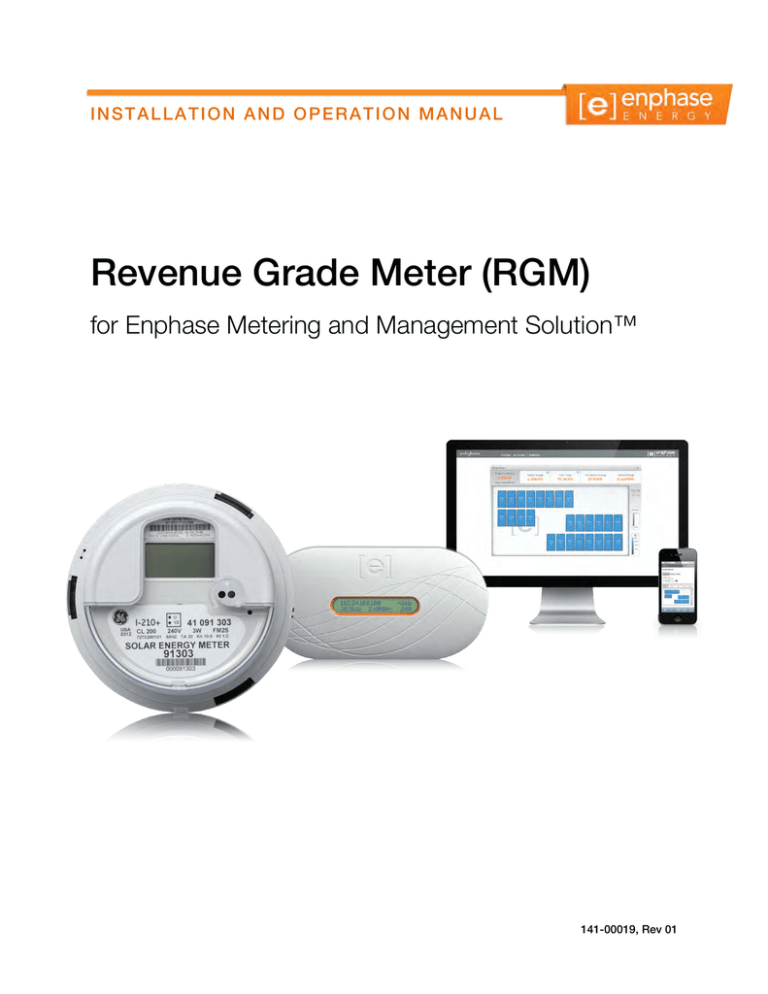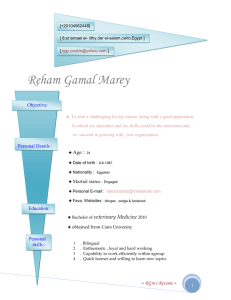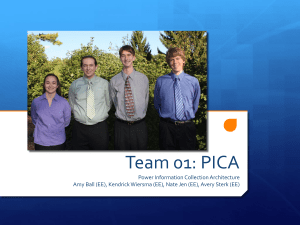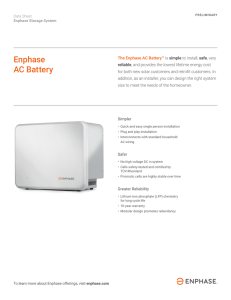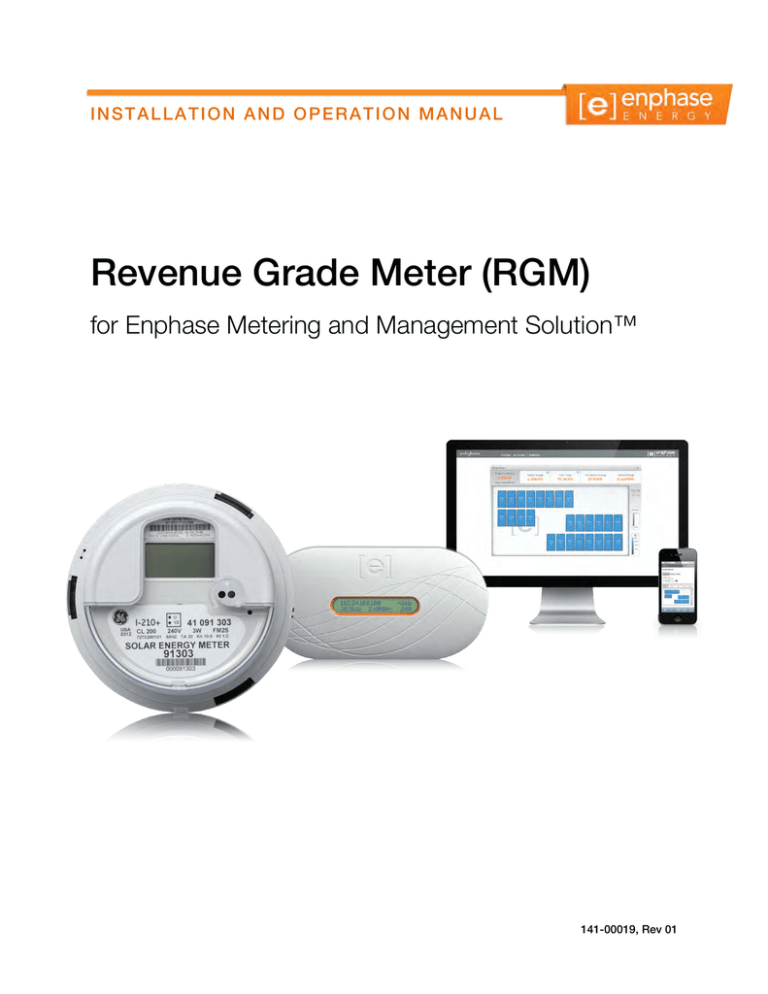
INSTALLATION AND OPERATION MANUAL
Revenue Grade Meter (RGM)
for Enphase Metering and Management Solution™
141-00019, Rev 01
Metering and Management Solution Installation & Operation
Contact Information
Enphase Energy Inc.
1420 N. McDowell Blvd.
Petaluma, CA 94954
http://www.enphase.com
info@enphaseenergy.com
support@enphaseenergy.com
FCC Approvals
This device complies with Part 15 of the FCC rules. Operation is subject to the following two conditions: (1)
this device may not cause harmful interference, and (2) this device must accept any interference received,
including interference that may cause undesired operation.
WARNING: To satisfy FCC RF exposure requirements for mobile transmitting devices, a separation distance
of 20 cm (8 inches) or more should be maintained between the antenna of this device and persons during
operation. To ensure compliance, operations at closer distances than this are not recommended.
Changes or modifications not expressly approved by the party responsible for compliance may void the
user’s authority to operate the equipment.
Other Information
Product information is subject to change without notice. All trademarks are recognized as the property of
their respective owners.
User documentation is updated frequently; Check the Enphase website
(http://www.enphase.com/support/downloads) for the latest information.
Copyright © 2012 Enphase Energy. All rights reserved.
2
Copyright © 2012 Enphase Energy
141-00019 Rev 01
Metering and Management Solution Installation & Operation
Table of Contents
Important Safety Information ......................................................................................................................... 5 Read this First .................................................................................................................................. 5 Safety Instructions ........................................................................................................................... 5 The Enphase Metering and Management Solution ........................................................................................ 6 Preparing for RGM Installation....................................................................................................................... 7 Parts and Tools Required................................................................................................................. 7 Required Enphase Equipment...................................................................................................... 7 Optional Enphase Equipment ....................................................................................................... 7 Other Tools and Equipment ......................................................................................................... 7 Before Installing the RGM................................................................................................................. 8 Install the PV System and Verify Site Service ................................................................................ 8 Turn Off the Solar Backfeed Breaker(s)......................................................................................... 8 Install the Form 2S Meter Socket ................................................................................................. 8 Installing the RGM......................................................................................................................................... 9 Installation Workflows....................................................................................................................... 9 Workflow 1: Install a Preprovisioned RGM........................................................................................ 9 Preprovision the RGM before Visiting the Site............................................................................. 10 Step 1. Activate (Register) the System ................................................................................................. 10 Step 2. Connect the Envoy and Insert the ZigBee Stick ....................................................................... 11 Step 3. Configure the RGM ................................................................................................................. 12 Install the Preprovisioned RGM at the Site.................................................................................. 13 Step 4. Install the RGM........................................................................................................................ 13 Step 5. Power Up the RGM ................................................................................................................. 13 Step 6. Verify the Installation................................................................................................................ 13 Step 7. Install the Meter Band.............................................................................................................. 14 Step 8. Build the Virtual Array .............................................................................................................. 14 Workflow 2: Install and Provision an RGM on Site .......................................................................... 15 Step 1. Install the RGM........................................................................................................................ 15 Step 2. Power Up the RGM ................................................................................................................. 15 Step 3. Activate (Register) the System ................................................................................................. 16 Step 4. Verify Envoy Installation and Insert the ZigBee Stick................................................................. 17 Step 5. Configure the RGM ................................................................................................................. 18 Step 6. Verify the Installation................................................................................................................ 19 Step 7. Install the Meter Band.............................................................................................................. 19 Step 8. Build the Virtual Array .............................................................................................................. 19 Enable API Access (Optional) ......................................................................................................... 21 Install a Repeater (Optional)............................................................................................................ 22 Step 1. Plug the Repeater into a Wall Outlet ........................................................................................ 22 Step 2. Configure the Repeater ........................................................................................................... 22 Step 3. Mate the Repeater................................................................................................................... 23 Remove a Repeater ....................................................................................................................... 23 Operation.................................................................................................................................................... 24 How to Read the Envoy’s ZigBee Device Configuration Page......................................................... 24 How to Read the RGM Display ...................................................................................................... 24 How to View a Production Report in Enlighten ............................................................................... 24 3
Copyright © 2012 Enphase Energy
141-00019 Rev 01
Metering and Management Solution Installation & Operation
How to Read the RGM LED ........................................................................................................... 25 Error Reporting and Troubleshooting .......................................................................................................... 26 Do I Need a Repeater? .................................................................................................................. 26 Status and Event Messages........................................................................................................... 27 Meter Status Messages on the Envoy LCD ................................................................................ 27 RGM Event Messages................................................................................................................ 27 Troubleshooting ............................................................................................................................. 28 Issues Observed at the RGM ..................................................................................................... 28 RGM Issues Observed at the Envoy Interface............................................................................. 29 RGM Issues Observed on the Envoy LCD .................................................................................. 30 When to Contact Enphase ............................................................................................................. 30 Replacing an RGM...................................................................................................................................... 31 Step 1. Turn Off the Solar Backfeed Breakers(s) in the Main Load Center ............................................ 31 Step 2. Remove the Old RGM ............................................................................................................. 31 Step 3. Install the Replacement RGM .................................................................................................. 31 Step 4. Unmanage the RGM................................................................................................................ 32 Step 5. Install and Configure the New ZigBee Stick ............................................................................. 32 Step 6. Power Up the RGM ................................................................................................................. 32 Step 7. Verify the Installation................................................................................................................ 33 Step 8. Install the Meter Band.............................................................................................................. 33 Step 9: Retire the Old RGM in Enlighten .............................................................................................. 33 Technical Data ............................................................................................................................................ 34 Specifications, Compliance, and Ordering Information ................................................................... 34 RGM Specifications and Compliance ......................................................................................... 34 Sample RGM Wiring Diagram – Single Branch ............................................................................... 35 Sample RGM Wiring Diagram – Multiple Branches ......................................................................... 36 4
Copyright © 2012 Enphase Energy
141-00019 Rev 01
Metering and Management Solution Installation & Operation
Important Safety Information
Read this First
This manual contains important instructions for use during installation and maintenance of the EnphaseCompatible Revenue Grade Meter (RGM), a component of the Enphase Metering and Management Solution
(EMMS). Follow the instructions in this section to install the RGM.
To reduce the risk of electrical shock, and to ensure the safe installation and operation of the RGM, the
following safety symbols appear throughout this document to indicate dangerous conditions and important
safety instructions.
DANGER / WARNING! This indicates a situation where failure to follow instructions may be
a safety hazard or cause equipment malfunction. Use extreme caution and follow
instructions carefully.
NOTE: This indicates information particularly important for optimal system operation. Follow
instructions closely.
Safety Instructions
This equipment must be installed by a licensed electrician in accordance with all locally
recognized electrical codes, including National Electrical Code (NEC), ANSI/NFPA 70.
Use this equipment only with a safety certified meter socket.
Read and follow all instructions and cautionary markings for the RGM and for the meter socket
you are using.
Do not attempt to open or repair the following items:
o
Enphase-Compatible Revenue Grade Meter (RGM)
o
ZigBee USB stick for RGM
o
ZigBee Repeater for RGM
These items contain no user-serviceable parts. If any of these items fails, please contact
Enphase customer service to obtain an RMA (return merchandise authorization) number and
start the replacement process. Tampering with or opening these items will void the warranty.
5
Do not use Enphase equipment in a manner not specified by the manufacturer. Doing so may
cause death or injury to persons, or damage to equipment.
Copyright © 2012 Enphase Energy
141-00019 Rev 01
Metering and Management Solution Installation & Operation
The Enphase Metering and Management Solution
The Enphase Metering and Management Solution delivers a single platform to manage both microinverter
and meter data. The Solution monitors a single phase Enphase Microinverter System and measures its
power production with revenue grade accuracy. At the same time, it meets the needs of Power Purchase
Agreement providers (PPAs), third party solar financiers and solar installers requiring a Revenue Grade Meter.
System elements include:
•
Enphase-Compatible Revenue Grade Meter (RGM)
•
ZigBee USB stick for RGM (for use only with the Enphase Envoy Communications GatewayTM)
•
Enphase Envoy Communications GatewayTM
•
Enphase EnlightenTM web-based monitoring and analysis software
This manual describes installation of the RGM, also known as the RGM-MTR-01, Enphase compatible, GE
i210+ Revenue Grade Meter with integrated ZigBee communication by Silver Spring Networks.
The RGM is a single phase, watt-hour, revenue grade meter. It measures energy production from the array
and sends data to the Envoy Communications GatewayTM, which then forwards the data to EnlightenTM over
the Internet.
NOTE: The RGM does not replace the utility meter, but works along side it. The electric
meter installed by your local utility measures net electric consumption, while the RGM
measures solar production.
The RGM works with 240V service and requires a form 2S meter socket for installation. For more
information, see the Technical Data page 34 of this manual.
6
Copyright © 2012 Enphase Energy
141-00019 Rev 01
Metering and Management Solution Installation & Operation
Preparing for RGM Installation
The instructions in this manual do not cover installation of the PV system (microinverters, PV modules,
racking, and associated hardware) or the Envoy Communications Gateway.
•
For information on microinverter installation, refer to the Enphase Microinverter Installation Manual for
the model being installed at http://www.enphase.com/support/downloads.
•
For information on Envoy Installation, refer to the Envoy Installation and Operation Manual.
DANGER: Be aware that installation of this equipment includes risk of electric shock.
Installation must be done by a certified electrician.
WARNING: Do not reuse an RGM in a second location! An RGM permanently retains
information from its original installation and cannot be reset.
NOTE: We do not recommend reusing a ZigBee stick in a second location.
Parts and Tools Required
In addition to the existing PV system (microinverters, PV modules, racking, and associated hardware), you
will need the following equipment.
Required Enphase Equipment
•
Enphase Compatible GE i210+ Revenue Grade Meter (RGM) with integrated ZigBee (RGM-MTR-01)
•
ZigBee USB stick for Envoy communication with RGM (RGM-ZGB-01)
•
Enphase Envoy Communications Gateway (ENV-120-01)
Optional Enphase Equipment
Enphase recommends that you take a repeater (Enphase order number RGM-RR-01) with you when
installing an RGM. To determine if you need a Repeater, see “Do I Need a Repeater?” on page 26.
Other Tools and Equipment
•
7
Appropriate tools for meter socket and meter installation
•
A form 2S meter socket
•
If there is more than one solar branch circuit, you must add a dedicated subpanel on the array side
of the RGM
•
Laptop or other computer to configure the Envoy for the RGM
•
A broadband router with an always-on Internet connection
Copyright © 2012 Enphase Energy
141-00019 Rev 01
Metering and Management Solution Installation & Operation
Before Installing the RGM
Install the PV System and Verify Site Service
•
Verify that you have installed the PV modules, microinverters, and Envoy before installing the RGM.
NOTE: So that you can verify RGM operation and see evidence of power produced after
installing the RGM, it is best practice to install the RGM as the last element in the Enphase
solar microinverter system.
•
Measure AC line voltage at the electrical utility
connection to confirm that it is within range. The
following table shows acceptable ranges.
Single phase 240 Volt AC
L1 to L2
211 to 264 VAC
L1, L2 to neutral
106 to 132 VAC
Turn Off the Solar Backfeed Breaker(s)
•
Turn off the solar backfeed breaker in the main load center.
•
Verify that the AC branch circuits are not energized.
Install the Form 2S Meter Socket
•
Reference the sample wiring diagrams on pages 35 and 36.
•
Install the socket near the load center. The socket must be wired in series,
not in parallel.
•
Wire the socket so that the top meter contacts connect to the array. If
there are multiple solar circuits, you must combine them, so that all circuits
connect to the socket.
WARNING: Wire the socket so that the top meter contacts connect
to the array! Otherwise, power produced will register as consumed.
•
8
Conductors from the array may be narrower than would normally be landed
at this type of socket. In this case, be careful to place the conductors so that
they do not slip out of place and to ensure adequate contact with the socket
terminals.
Copyright © 2012 Enphase Energy
141-00019 Rev 01
Metering and Management Solution Installation & Operation
Installing the RGM
Follow the instructions in this section to install the RGM.
Installation Workflows
There are two recommended workflows for RGM installation. Choose the workflow that best suits your
needs. The two alternatives are:
•
You can preprovision one or more RGMs to ready them for physical installation, thus eliminating the
need to bring a laptop computer to the installation site.
•
You can install and configure an RGM on site. In this case, you will need to bring a laptop computer
to the installation site.
Workflow 1: Install a Preprovisioned RGM
In this workflow, perform steps one through three in advance, before traveling to the installation site. Perform
steps 4 through 9 on site at the same time you install the meter socket. (See “Install the Form 2S Meter
Socket” on page 8.)
NOTE: With this workflow, you must maintain matched sets of preprovisioned Envoy,
ZigBee stick and RGM. If preprovisioned units become mixed, you must provision them
again before or during physical installation.
The following pages detail these steps:
Before Visiting the Site, Preprovision the RGM
Step 1 – Activate (Register) the System
Step 2 – Connect the Envoy and Insert the ZigBee Stick Step 3 – Configure the RGM
Install the Preprovisioned RGM at the Site
Step 4 – Install the RGM
Step 5 – Power Up the RGM Step 6 – Verify the Installation
Step 7 – Install the Meter Band
Step 8 – Build the Virtual Array
9
Copyright © 2012 Enphase Energy
141-00019 Rev 01
Metering and Management Solution Installation & Operation
Preprovision the RGM before Visiting the Site
Step 1. Activate (Register) the System
To activate the site in Enlighten, perform the following steps.
•
Log into the Enlighten installer portal. (Go to enlighten.enphaseenergy.com and enter your email
address (username) and password or create a new Enlighten account)
•
From the Installer Dashboard, click Add New Activation.
•
Create a new site activation by entering the following site information:
a.
Enter the name of the homeowner in the “System Name” field
b. Select “residential” as the system type
c.
Check the “This is a PPA
or Leased System”
checkbox.
d. For System Host, enter
the homeowner
information, or leave this
information blank. (This
information is optional or
you can enter it later.)
10
e.
Enter the homeowner street
address in the “Location
Information”
f.
In the “Owner Information”
section enter the email
address supplied by the
third party owner.
Copyright © 2012 Enphase Energy
141-00019 Rev 01
Metering and Management Solution Installation & Operation
g. Enter the Envoy serial number under “System Information”
h. Enter the total number of branch circuits and modules under “Array Information”.
•
Click Save to submit the form. You will receive a confirmation message: “Activation Created
Successfully”.
Step 2. Connect the Envoy and Insert the ZigBee Stick
When powered up and connected for the first time, the Envoy may retrieve an automatic upgrade from
Enphase. Because this upgrade may take up to 45 minutes, connect the Envoy before preprovisioning the
RGM so that the Envoy performs the upgrade well before you begin provisioning the RGM.
WARNING: Do not unplug the Envoy during software upgrade!
11
•
Plug the Envoy’s Ethernet cable into the Ethernet port on
the Envoy, and plug the other end of the Ethernet cable
into a spare port on a broadband router with an active
Internet connection.
•
Plug the ZigBee stick into either USB port on the Envoy.
•
Check that the ZigBee stick is fully seated in the USB port.
•
Plug the Envoy’s AC power cord into the input on the
Envoy, and plug the other end of the cord into an AC
outlet.
Copyright © 2012 Enphase Energy
141-00019 Rev 01
Metering and Management Solution Installation & Operation
Step 3. Configure the RGM
•
Open an Internet browser on a computer connected to the same local network as the Envoy.
•
In the browser address window, enter the IP address displayed in the LCD screen of the Envoy.
•
On the Envoy home page, verify that the current
software version is R3.2.0 or greater. If the software
version is lower than R3.2.0, contact
support@enphaseenergy.com for an upgrade.
NOTE: If the Envoy is running software
version lower than R3.2.0, completing the
Enphase Activation (see page 10) and
selecting the “This is a PPA or Leased
System” checkbox will start an automatic
Envoy upgrade to R3.2.0. Do not unplug
the Envoy during upgrade.
•
Click Administration to access the Administration menu. Log in using the following credentials:
o
o
•
Username: admin
Password: admin
From the Administration menu, select ZigBee Device Configuration.
NOTE: If the ZigBee Device Configuration screen is blank, check that you have fully installed
the ZigBee stick into the Envoy.
•
Under Add New ZigBee Device, enter the Device EUI64 code (16 characters) from the face of the RGM.
•
Enter the Device Install Code (20 characters) from the back of the RGM.
NOTE: This is a hexadecimal number. While it may contain the letters A, B, C, D, E, and F, it
does not contain letters that can be easily mistaken for numbers, such as I, S, and O.
12
•
Click Add Device. The page will show the message “Install code accepted for ZigBee device.
Device scan started.” The Envoy and ZigBee stick will begin the joining process.
•
Once the page shows the device (RGM) Network Discovery state as “Preconfigured”, the
configuration process is complete.
•
Power down the Envoy for delivery to the installation site with the matching ZigBee Stick and RGM.
Copyright © 2012 Enphase Energy
141-00019 Rev 01
Metering and Management Solution Installation & Operation
Install the Preprovisioned RGM at the Site
Step 4. Install the RGM
•
Confirm that the solar backfeed breaker in the main load center is off.
•
The RGM has current and potential terminals that extend from the back of the
RGM. Orient these terminals with the socket jaws.
•
Plug the meter into the form 2S socket. A spring in the socket jaws provides
heavy contact force. Alternatively, some heavy-duty sockets include a handle or
wrench to provide the needed contact force.
•
Wait until step 7 before installing the meter band.
Step 5. Power Up the RGM
•
Turn on the solar backfeed breaker in the main load center.
•
Verify that the RGM LCD indicates power is on. (The LCD screen is active.)
•
Check that the lower left display on the meter shows approximately 240 Volts.
•
After the solar circuit has been on for five minutes, the microinverters begin to
convert energy, and the meter starts to show solar production (during daylight
hours). The RGM LCD lower left display indicates the kW being produced by
the system. Check that the lower right display shows “Delivered”. The value on the lower left of the
RGM LCD alternates between Volts and instantaneous power (kW).
Step 6. Verify the Installation
13
•
After the RGM LCD has been indicating solar production for approximately five minutes, check that
the Envoy LCD screen reads:
Meter status:
OK
•
If the Envoy does not show a connection to the RGM after a ten minute wait, start a new ZigBee
device scan from the Envoy. To do this, hold down the menu button (on the right side of the Envoy)
and release it when the menu item “Scan ZigBee Network” appears.
•
If the Envoy does not show a connection to the RGM within ten minutes after rescanning the ZigBee
network, double-check that the EUI64 code from the meter faceplate exactly matches the code as
typed at the Envoy interface on the ZigBee Device Configuration page. If you find that a code was
entered incorrectly, select and unmanage the incorrect EUI64, then add a new device with the
correct EUI64 and Install Code. If the code is correct, you may need to install a repeater. If you do
not have one, order part number RGM-RR-01. To install a repeater, see “Install a Repeater” on page
22.
Copyright © 2012 Enphase Energy
141-00019 Rev 01
Metering and Management Solution Installation & Operation
Step 7. Install the Meter Band
•
Install the meter band that was provided with the Form 2S meter socket, as needed.
Step 8. Build the Virtual Array
•
Once all the microinverters at the site are detected, and the Envoy has successfully connected to
the Internet, you will be notified that the array for site can be built. Click the link provided, and use
Enlighten’s Array Builder to build the virtual array for the site.
NOTE: You must build the array for the Activation to be complete and for the system to
begin reporting normally.
•
(Optional) Upload the installation map to the site activation form in Enlighten. The installation map
should include serial number stickers for all units installed at the site.
Reminder: For site data to be consistently available on Enlighten, each site must have an
Enphase Envoy installed. That Envoy must be installed in an interior space as close to the
load center as possible and maintain a consistent connection to the Internet.
For more information on Envoy installation, refer to the Envoy Installation and Operation
Manual at http://www.enphase.com/support/downloads.
To see the Array Builder demo,
visit http://enphase.com/support/videos/build-a-simple-array-in-enlighten/.
14
Copyright © 2012 Enphase Energy
141-00019 Rev 01
Metering and Management Solution Installation & Operation
Workflow 2: Install and Provision an RGM on Site
In this workflow, perform all steps on site at the same time that the meter socket is installed. (See “Install the
Form 2S Meter Socket” on page 8.) The following pages detail these steps:
Step 1 – Install the RGM
Step 2 – Power Up the RGM
Step 3 – Activate (Register) the Enphase System
Step 4 – Verify Envoy Installation and Insert the ZigBee Stick Step 5 – Configure the RGM Step 6 – Verify the Installation
Step 7 – Install the Meter Band
Step 8 – Build the Virtual Array
Step 1. Install the RGM
•
Make note of two codes from the labels on the RGM, as you will need
them later in the installation process. These codes are:
o
The Device EUI64 code (16 characters) from the face of the RGM.
o
The Device Install Code (20 characters) from the back of the RGM.
Tip: If possible, take pictures of the codes with your smart phone.
•
The RGM has current and potential terminals that extend from the back of the RGM. Orient these
terminals with the socket jaws.
•
Plug the meter into the form 2S socket. A spring in the socket jaws provides
heavy contact force. Alternatively, some heavy-duty sockets include a handle or
wrench to provide the needed contact force.
•
Wait until step 7 before installing the meter band.
Step 2. Power Up the RGM
15
•
Turn on the solar backfeed breaker in the main load center.
•
Verify that the RGM LCD indicates power is on. (The LCD screen is active.)
•
Check that the lower left display on the meter shows approximately 240 Volts.
•
After the solar circuit has been on for five minutes, the meter starts to show solar production (during
daylight hours). The RGM LCD lower left display indicates the kW being produced by the system.
Check that the lower right display shows “Delivered”. The value on the lower left of the RGM LCD
alternates between Volts and instantaneous power (kW).
Copyright © 2012 Enphase Energy
141-00019 Rev 01
Metering and Management Solution Installation & Operation
Step 3. Activate (Register) the System
To activate the site in Enlighten, perform the following steps.
•
Log into the Enlighten installer portal. (Go to enlighten.enphaseenergy.com and enter your email
address (username) and password or create a new Enlighten account)
•
From the Installer Dashboard, click Add New Activation.
•
Create a new site activation by entering the following site information:
a.
Enter the name of the homeowner in the “System Name” field
b. Select “residential” as the system type
c.
Check the “This is a PPA
or Leased System”
checkbox.
d. For System Host, enter
the homeowner
information, or leave this
information blank. (This
information is optional or
you can enter it later.)
16
e.
Enter the homeowner street
address in the “Location
Information”
f.
In the “Owner Information”
section enter the email
address supplied by the
third party owner.
Copyright © 2012 Enphase Energy
141-00019 Rev 01
Metering and Management Solution Installation & Operation
g. Enter the Envoy serial number under “System Information”
h. Enter the total number of branch circuits and modules under “Array Information”.
•
Click Save to submit the form. You will receive a confirmation message: “Activation Created
Successfully”.
Step 4. Verify Envoy Installation and Insert the ZigBee Stick
When powered up and connected for the first time, the Envoy may retrieve an automatic upgrade from
Enphase. Because this upgrade may take up to 45 minutes, connect the Envoy before configuring the RGM
so that the Envoy performs the upgrade well before the RGM configuration begins.
WARNING: Do not unplug the Envoy during software upgrade!
17
•
Check that the Envoy is powered up and plugged into an
AC outlet.
•
Check that the Envoy has an always-on connection to the
Internet.
•
Plug the ZigBee stick into either USB port on the Envoy.
•
Check that the ZigBee stick is fully seated in the USB port.
Copyright © 2012 Enphase Energy
141-00019 Rev 01
Metering and Management Solution Installation & Operation
Step 5. Configure the RGM
•
Open an Internet browser on a computer connected to the same local network as the Envoy.
•
In the browser address window, enter the IP address displayed in the LCD screen of the Envoy.
•
On the Envoy home page, verify that the current
software version is R3.2.0 or greater. If the software
version is lower than R3.2.0, contact
support@enphaseenergy.com for an upgrade.
NOTE: If the Envoy is running software
version lower than R3.2.0, completing the
Enphase Activation (see page 16) and
selecting the “This is a PPA or Leased
System” checkbox will start an automatic
Envoy upgrade to R3.2.0. Do not unplug
the Envoy during upgrade.
•
Click Administration to access the Administration menu. Log in using the following credentials:
o
o
•
Username: admin
Password: admin
From the Administration menu, select ZigBee Device Configuration.
NOTE: If the ZigBee Device Configuration screen does not appear, check that you have fully
installed the ZigBee stick into the Envoy.
•
Under Add New ZigBee Device, enter the Device EUI64 code (16 characters) from the face of the RGM.
•
Enter the Device Install Code (20 characters) from the back of the RGM.
NOTE: This is a hexadecimal number. While it may contain the letters A, B, C, D, E, and F, it
does not contain letters that can be easily mistaken for numbers, such as I, S, and O.
18
•
Click Add Device. The page should show the message “Install code accepted for ZigBee device.
Device scan started.” The Envoy and ZigBee stick will begin the joining process.
•
Once the page shows the device (RGM) Network Discovery state as “Active”, the configuration
process is complete.
Copyright © 2012 Enphase Energy
141-00019 Rev 01
Metering and Management Solution Installation & Operation
Step 6. Verify the Installation
•
After the RGM LCD has been indicating solar production for approximately five minutes, check that
the Envoy LCD screen reads:
Meter status:
OK
•
If the Envoy does not show a connection to the RGM after a ten minute wait, start a new ZigBee
device scan from the Envoy. To do this, hold down the menu button (on the right side of the Envoy)
and release it when the menu item “Scan ZigBee Network” appears.
•
If the Envoy does not show a connection to the RGM within ten minutes after rescanning the ZigBee
network, double-check that the EUI64 code from the meter faceplate exactly matches the code as
typed at the Envoy interface on the ZigBee Device Configuration page. If you find that a code was
entered incorrectly, select and unmanage the incorrect EUI64, then add a new device with the
correct EUI64 and Install Code. If the code is correct, you may need to install a repeater. If you do
not have one, order part number RGM-RR-01. To install a repeater, see “Install a Repeater” on page
22.
Step 7. Install the Meter Band
•
Install the meter band that was provided with the Form 2S meter socket, as needed.
Step 8. Build the Virtual Array
•
Once all the microinverters at the site are detected, and the Envoy has successfully connected to
the Internet, you will be notified that the array for site can be built. Click the link provided, and use
Enlighten’s Array Builder to build the virtual array for the site.
NOTE: You must build the array for the Activation to be complete and for the system to
begin reporting normally.
•
(Optional) Upload the installation map to the site activation form in Enlighten. The installation map
should include serial number stickers for all units installed at the site.
Reminder: For site data to be consistently available on Enlighten, each site must have an
Enphase Envoy installed. That Envoy must be installed in an interior space as close to the
load center as possible and maintain a consistent connection to the Internet.
For more information on Envoy installation, refer to the Envoy Installation and Operation
Manual at http://www.enphase.com/support/downloads.
19
Copyright © 2012 Enphase Energy
141-00019 Rev 01
Metering and Management Solution Installation & Operation
For an Array Builder demo, see http://enphase.com/support/videos/build-a-simple-array-inenlighten/.
20
Copyright © 2012 Enphase Energy
141-00019 Rev 01
Metering and Management Solution Installation & Operation
Enable API Access (Optional)
Enphase gives the system owner access to the site when the site installation and turn up is complete. Once
granted access, the system owner can enable API access. API access allows the integration of system data
with in-house billing, CRM, or reporting functions.
To enable API access:
•
Log in to Enlighten. (Go to enlighten.enphaseenergy.com/login and enter your email address
(username) and password.)
NOTE: Only the system owner can enable API access for their system(s).
•
For each new site installed, click “Settings”.
•
Click “Allow API access to my system data” so that a check appears in the box.
•
Click Save to apply the updated settings for the site.
For more information about the API go to enphase.com/api.
21
Copyright © 2012 Enphase Energy
141-00019 Rev 01
Metering and Management Solution Installation & Operation
Install a Repeater (Optional)
The radio used in the RGM has a long range. However, some sites have either long distances or enough
obstructions that the RGM and the Envoy cannot reach each other. These sites require a repeater. The
repeater will pass on any messages it receives.
To help determine if you need a repeater, see “Do I Need a Repeater?” on page 26.
NOTE: If you determine that a repeater is needed at the site, install an Enphase repeater
(part number RGM-RR-01). Other repeater models will not work between the RGM and the
ZigBee stick.
Step 1. Plug the Repeater into a Wall Outlet
•
Locate an AC outlet halfway between the RGM and the Envoy.
•
If a midway point is not available, place the repeater closer to the Envoy side of the midway point.
•
Ensure that the RGM and Envoy are operational by verifying that the LCD screens are active.
Step 2. Configure the Repeater
22
•
Open an Internet browser on a computer connected to the same local network as the Envoy.
•
In the browser address window, enter the IP address displayed in the LCD screen of the Envoy.
•
Click Administration to access the Administration menu. Log in.
o
Username: admin
o
Password: admin
•
From the Administration menu, select ZigBee Device Configuration.
•
Under Add New ZigBee Device, enter both the Device EUI64 code (16-character MAC address) and the
Device Install Code (16-character Installation Code) from the face of the repeater.
•
Click Add Device. The page then shows the message “Install code accepted for ZigBee device.
Device scan started.”
Copyright © 2012 Enphase Energy
141-00019 Rev 01
Metering and Management Solution Installation & Operation
Step 3. Mate the Repeater
•
Within three minutes, press the Mate button on the
repeater for 10 seconds. When the repeater is
mated and operational, the status LED on the
repeater will turn green.
•
If these steps do not result in a successful mate,
contact Enphase Customer Support at
support@enphaseenergy.com.
Remove a Repeater
If you remove a repeater from a site, it must be “Unmanaged” from within the Envoy Interface. To unmanage
the repeater:
23
•
Open an Internet browser on a computer connected to the same local network as the Envoy.
•
In the browser address window, enter the IP address displayed in the LCD screen of the Envoy.
•
Click Administration to access the Administration menu. Log in using the following credentials:
o
Username: admin
o
Password: admin
•
From the Administration menu, select ZigBee Device Configuration.
•
Under ZigBee Devices Managed by this Envoy, select the repeater and click Unmanage
Selected Devices.
•
Unplug the repeater.
Copyright © 2012 Enphase Energy
141-00019 Rev 01
Metering and Management Solution Installation & Operation
Operation
The RGM begins operating once it is powered up (as described on page 15). No other action is required.
The following sections describe the various system indicators.
How to Read the Envoy’s ZigBee Device Configuration Page
In the Envoy interface, the ZigBee Device Configuration Page shows ZigBee device status. The various
states are:
•
Preconfigured - Provisioned but not yet active on the ZigBee network
•
Active - Device is active, or has been active, on the ZigBee network
•
Key Establishing - In the process of negotiating ZigBee network keys. This is a brief transitional
state. If a device remains in this state, the key establishment has failed.
•
Service Discovery - The USB stick is searching for services supplied by the ZigBee device. If a
device remains in this state, device discovery has failed.
•
To be determined - After successful key negotiation, the RGM scanner displays this message while
it locates the device part number and device name.
How to Read the RGM Display
•
Accumulated kWh display. The RGM shows accumulated
energy produced by the system.
•
Energy flow direction indicator. A correctly wired meter shows
energy “Delivered” rather than “Received”.
•
Dashes indicate the energy flow rate.
•
Toggles between AC Volts and instantaneous AC power (kW).
1
4
2
3
How to View a Production Report in Enlighten
To view an RGM production report in Enlighten, perform the following steps.
NOTE: Enlighten’s Revenue Grade Meter report does not show production data for the
current day.
24
•
Log into the existing Enlighten installer portal. (Go to enlighten.enphaseenergy.com/login and enter
your email address (username) and password.)
•
From the Installer Dashboard, in the “System Finder” enter the System Name.
•
Click the system name for the site.
•
Click Reports.
•
From the “Select a Report” drop down menu, select Power Meter Output.
•
From the “Select one” drop down menu, select the Revenue Grade Meter.
Copyright © 2012 Enphase Energy
141-00019 Rev 01
Metering and Management Solution Installation & Operation
•
Select a start and end date.
•
Click Submit.
The resulting report shows production, as measured by the RGM, for each 15-minute interval in the date
range. There is also a total for the date range at the bottom of the report.
How to Read the RGM LED
As shown in the following table, on power up, the RGM
LED is in the Unjoined / New Join state and attempts to
join an available ZigBee network every 30 seconds. This
continues indefinitely. In this state, the LED blinks once
every three seconds.
RGM LED
State
LED On
duration (ms)
LED Off
duration (ms)
Description
Unjoined / New Join
500
2500
LED blinks once every 3 seconds.
Rejoin
500
1500
LED blinks once every 2 seconds.
Joining
125
125
LED blinks 4 times per second.
Joined
0
0
LED off.
Link Error
500
500
LED blinks once per second.
Identify
250
250
LED blinks twice per second.
25
•
When a network is available, the RGM transitions to the Joining state, during which time it
synchronizes with the Envoy. If the event joining fails, the state transitions to Unjoined. If the join is
successful the RGM transitions to the Joined state, during which time the LED is off.
•
If the RGM detects a link failure, it transitions back to the Link Error state and the LED blinks once
per second. If the link is reestablished within 15 minutes, the RGM transitions back to Joined. If the
Link Error state exceeds 15 minutes, the RGM cycles between New Join and Rejoin states. In the
Rejoin state, the LED blinks once every two seconds.
•
The RGM executes two attempts every 30 seconds, at each state, to Join or Rejoin before
transitioning to the next state.
•
Power cycling the RGM when in a Joined state results in the Join / Rejoin cycle.
•
Certain Envoy processes can trigger an Identify state during which the
LED blinks twice per second according to the ZigBee specification. This is used to visually identify a
particular device.
Copyright © 2012 Enphase Energy
141-00019 Rev 01
Metering and Management Solution Installation & Operation
Error Reporting and Troubleshooting
WARNING: Do not attempt to repair the RGM; it contains no user-serviceable parts. If it
fails, please contact Enphase customer service to obtain an RMA (return merchandise
authorization) number to start the replacement process.
Do I Need a Repeater?
Repeater operational distance will vary depending upon the obstructions and distance between the RGM
and the ZigBee stick.
NOTE: You can relocate the Envoy in an attempt to improve ZigBee communication. If you
do this, remember that the Envoy needs to be as close to the PV load center as possible.
You must also wait ten minutes for the Envoy to start showing Meter status information on
the Envoy LCD again after it has been power down and restarted.
The site needs a repeater if any of the following continues to occur even after relocating the Envoy:
•
On the ZigBee Device Configuration page of the Envoy Interface, the RGM remains in “Service
Discovery” state, even though the RGM is operational.
•
The Envoy LCD shows "Meter status: Failure to report" more than once a day or for more than 24
hours at a time.
•
Enlighten shows "ZigBee device failed to report" more than once a day or for more than 24 hours at
a time.
•
The Inventory page of the Envoy Interface shows a meter status of “Unavailable” or “Failure to
Report” more than once a day or for more than 24 hours at a time.
•
The Envoy LCD has never displayed a Meter status.
o
o
If the Envoy does not show a connection to the RGM after a 10-minute wait, double-check
that the EUI64 code from the meter faceplate exactly matches the code as typed at the
Envoy interface on the ZigBee Device Configuration page. If you find that a code was
entered incorrectly, select and unmanage the incorrect EUI64, then add a new device with
the correct EUI64 and Install Code.
If the code is correct, you may need to install a repeater.
For instructions on installing a Repeater, see “Install a Repeater” on page 22.
26
Copyright © 2012 Enphase Energy
141-00019 Rev 01
Metering and Management Solution Installation & Operation
Status and Event Messages
Meter Status Messages on the Envoy LCD
The Envoy LCD screen reports Meter Status as follows.
•
Meter Status: OK
This means that the RGM is working as it should.
•
Meter Status: Unavailable
This means that the USB stick is not present.
•
Meter status:
OK
o
Make sure that the USB ZigBee radio stick is fully inserted into the Envoy.
o
Remove and reinsert the USB stick into the USB slot on the rear of the Envoy.
o
Some Envoys have a second USB port. Try moving the USB stick to the other port.
o
Power cycle the Envoy to restart the Envoy to USB communications.
Meter Status: Failed to Report
This means that the USB stick at the Envoy is not receiving the RGM ZigBee messages. This may
indicate that the distance between the RGM and the Envoy is too great for effective communication.
o
Make sure that the solar backfeed breaker in the main load center is on and that the meter
LCD indicates the meter is on.
o
Temporarily relocate the Envoy near the RGM and see if the Meter status reads "Ok". If so,
a ZigBee repeater may be needed. (Follow the steps in “Install a Repeater” on page 22.)
•
Meter Status: Meter Error
The meter has failed. Contact your installer to arrange for installation of a replacement meter.
•
Meter Status: Poor Power Quality
The Revenue Grade Meter reports that the AC voltage coming from the utility is either too low or too
high as specified by applicable regional standards. This is usually a temporary condition that will
clear when power quality from the local utility returns to normal.
RGM Event Messages
The following Event Messages, if they occur, will appear in the Envoy interface and in Enlighten.
•
RGM Error
Recommended Action: Contact your installer to arrange for installation of a replacement meter.
Description: The RGM has failed.
•
RGM Power Quality Warning
Recommended Action: No action is required unless the condition persists.
Description: The RGM reports that the AC voltage coming from the utility is either too low or too
high as specified by applicable regional standards. This is usually a temporary condition that will
clear when power quality from the local utility returns to normal.
If the condition persists: Contact your installer.
27
Copyright © 2012 Enphase Energy
141-00019 Rev 01
Metering and Management Solution Installation & Operation
Troubleshooting
This section covers troubleshooting issues observed at the Envoy, on the Envoy interface, and at the RGM.
Issues Observed at the RGM
Problem
Probable Cause(s)
RGM overheats
•
Meter socket has insufficient capacity
or is not adequately wired.
•
Meter is overloaded.
•
Poor connection at socket terminal.
RGM display is blank
Solution(s)
Contact your installer to:
•
Replace the meter socket with
a heavy-duty model.
•
Use transformer rated
installation.
•
Replace socket terminal.
•
The solar circuit is de-energized.
Contact your installer to:
•
The RGM may have defective internal
wiring.
•
Check that all of the solar AC
disconnects are closed and
the solar backfeed breaker in
the main load center is ON.
•
Check circuit voltages.
•
Check that the voltage leads
are properly connected, and
check the wires for damage.
“Power Quality Warning”
displayed on RGM
•
The RGM reports that the AC voltage
coming from the utility is either too
low or too high as specified by
applicable regional standards. This is
usually a temporary condition that will
clear when power quality from the
local utility returns to normal.
•
If the condition persists,
contact your installer.
“ERROR” displayed on
RGM
•
The RGM detected an internal
condition that may affect meter data.
The meter has failed.
•
Contact your installer to
arrange for installation of a
replacement meter.
Left and Right arrows are
both flashing, but RGM
does not show
“Received” or
“Delivered”. Accumulated
production remains all
zeroes.
•
The RGM is miswired.
•
•
The meter is wired in parallel rather
than in series.
Contact your installer to wire
the meter according the wiring
diagram on page 35.
•
The solar AC disconnects or solar
backfeed breaker in the main load
center may be open.
•
Check that all of the solar AC
disconnects are closed and
the solar backfeed breaker in
the main load center is ON.
•
The microinverters are in the fiveminute anti-islanding state, per
regulatory requirement.
•
Wait five minutes for the antiislanding state to clear.
28
Copyright © 2012 Enphase Energy
141-00019 Rev 01
Metering and Management Solution Installation & Operation
RGM Issues Observed at the Envoy Interface
Problem
Probable Cause(s) and Solution(s)
Configuration (provisioning)
difficulties.
•
Use the ZigBee Device Configuration menu option to provision the
RGM.
•
Do not use the Power Meter Configuration menu option. (This
option is used with another device that is unrelated to the RGM.)
•
Follow the configuration instructions on page 18 of this manual.
The install code is not
accepted in the Envoy
interface.
•
Check the Device EUI64 and Install codes, and re-enter the correct
values.
In the Envoy interface, the
"Network Discovery State"
does not change to Active
within four minutes.
•
Press the "Scan ZigBee Network" button to start another scan.
Inventory page shows RGM
to be “Unavailable”
•
Make sure that the USB ZigBee radio stick is fully inserted into the
Envoy.
•
Some Envoys have a second USB port. Try moving the USB stick to
the other port.
•
Power cycle the Envoy (unplug it and plug it back in) to restart the
Envoy to USB communications.
•
Check that all of the solar AC disconnects are closed and the solar
backfeed breaker in the main load center is ON.
•
Check that the meter LCD indicates the meter is on.
•
Temporarily relocate the Envoy near the RGM and see if the Meter
status reads "OK". If so, then a ZigBee repeater may be needed
(follow the steps in “Install a Repeater” on page 22.
•
Make sure L1 and L2 were wired properly. Check that the meter
socket was wired so that the top meter contacts connect to the array,
and the bottom meter contacts connect to the AC distribution panel.
•
If there are multiple solar circuits, you must combine them, so that all
circuits connect to the socket.
Inventory page shows RGM
“Failure to Report”
Inventory page shows
ACVOOR (AC Voltage out of
range) against one or more
microinverters
29
Copyright © 2012 Enphase Energy
141-00019 Rev 01
Metering and Management Solution Installation & Operation
RGM Issues Observed on the Envoy LCD
Problem
Probable Cause(s) and Solution(s)
Envoy LCD shows "---W" for
the current power
•
The Envoy LCD should also show one of the following Meter Status
readings: "Unavailable", or "Failure to report". See the following two
rows in this table.
Envoy LCD shows "Meter
status: Unavailable"
(Enlighten will also show
"ZigBee USB stick
removed".)
•
Make sure that the USB ZigBee radio stick is fully inserted into the
Envoy USB port.
•
Some Envoys have a second USB port. Try moving the USB stick to
the other port.
•
Power cycle the Envoy (unplug it and plug it back in) to restart the
Envoy to USB communications.
Envoy LCD shows "Meter
status: Failure to report"
(Enlighten will also show
"ZigBee device failed to
report")
•
Check that all of the solar AC disconnects are closed and the solar
backfeed breaker in the main load center is ON.
•
Check that the meter LCD indicates the meter is on.
•
Temporarily relocate the Envoy near the RGM and see if the Meter
status reads "Ok". If so, a ZigBee repeater may be needed. (Follow
the steps in “Install a Repeater” on page 22.)
Envoy LCD does not show
Meter status information after
the Envoy has recently been
restarted and/or relocated.
•
You must wait ten minutes for the Envoy to start showing meter
status information on the Envoy LCD again after it has been powered
down and restarted.
Envoy LCD has never
displayed a Meter status.
•
Temporarily relocate the Envoy near the RGM and see if the Meter
status reads "Ok". If so, a ZigBee repeater may be needed. (Follow
the steps in “Install a Repeater” on page 22.)
When to Contact Enphase
If, after following the troubleshooting information listed in the previous sections, the RGM is not functioning
properly, collect the following information and contact Enphase at support@enphaseenergy.com:
30
•
What does RGM LCD show?
•
What does Envoy LCD show?
•
What does the Inventory screen show for the RGM Device Status?
•
What does /admin/lib/admin_zigbee_display show for the Network Discovery State?
Copyright © 2012 Enphase Energy
141-00019 Rev 01
Metering and Management Solution Installation & Operation
Replacing an RGM
If an RGM fails, you can replace it. Once replaced, you will see cumulative energy totals on the Envoy and in
Enlighten. However, the RGM will display the energy total for that RGM only.
Follow the instructions in this section to replace an RGM.
Step 1. Turn Off the Solar Backfeed Breakers(s) in the Main Load Center
•
Verify that the AC branch circuits are not energized.
WARNING: DO NOT energize the solar circuit(s) until you have completed all of the
installation procedures as described in the following sections.
Step 2. Remove the Old RGM
•
Remove the meter band.
•
Use a rubber mallet on the meter periphery to coax the meter out of the socket.
•
Unplug the meter from the form 2S socket.
Step 3. Install the Replacement RGM
•
Make note of two codes from the labels on the RGM, as you will need
them later in the installation process. These codes are:
o
The Device EUI64 code (16 characters) from the face of the RGM.
o
The Device Install Code (20 characters) from the back of the RGM.
Tip: If possible, take pictures of the codes with your smart phone.
31
•
The RGM has current and potential terminals that extend from the back of the RGM. Orient these
terminals with the socket jaws.
•
Plug the meter into the form 2S socket. A spring in the socket jaws provides
heavy contact force. Alternatively, some heavy-duty sockets include a handle or
wrench to provide the needed contact force.
•
Wait until step 8 before installing the meter band.
Copyright © 2012 Enphase Energy
141-00019 Rev 01
Metering and Management Solution Installation & Operation
Step 4. Unmanage the RGM
•
Open an Internet browser on a computer connected to the same local network as the Envoy.
•
In the browser address window, enter the IP address displayed in the LCD screen of the Envoy.
•
Click Administration to access the Administration menu. Log in using the following credentials:
o
Username: admin
o
Password: admin
•
From the Administration menu, select ZigBee Device Configuration.
•
Under ZigBee Devices Managed by this Envoy, select the old meter and click Unmanage
Selected Devices.
•
Remove the old ZigBee stick from the Envoy USB port.
Step 5. Install and Configure the New ZigBee Stick
•
Insert the new ZigBee stick into the Envoy USB port.
•
Enter the Device EUI64 code (16 characters) from the face of the RGM.
•
Enter the Device Install Code (20 characters) from the back of the RGM.
•
Click Add Device. The page should show the message “Install code accepted for ZigBee device.
Device scan started.”
Step 6. Power Up the RGM
32
•
Turn on the solar backfeed breaker in the main load center.
•
Verify that the RGM LCD indicates power is on. (The LCD screen is active.)
•
Check that the lower left display on the meter shows approximately 240
Volts.
•
After the solar circuit has been on for five minutes, the microinverters begin
to convert energy, and the meter will start to show solar production (during
daylight hours). The RGM LCD lower left display will indicate the kW being produced by the system.
Check that the lower right display shows “Delivered”. The value on the lower left of the RGM LCD
alternates between Volts and instantaneous power (kW).
Copyright © 2012 Enphase Energy
141-00019 Rev 01
Metering and Management Solution Installation & Operation
Step 7. Verify the Installation
•
After approximately five minutes, check that the Envoy LCD screen reads:
Meter status:
OK
•
If the Envoy does not show a connection to the RGM after a ten minute wait, start a new ZigBee
device scan from the Envoy. To do this, hold down the menu button (on the right side of the Envoy)
and release it when the menu item “Scan ZigBee Network” appears.
•
If the Envoy does not show a connection to the RGM ten minutes after rescanning the ZigBee
network, double-check that the EUI64 code from the meter faceplate exactly matches the code as
typed at the Envoy interface on the ZigBee Device Configuration page. If you find that a code was
entered incorrectly, select and unmanage the incorrect EUI64, then add a new device with the
correct EUI64 and Install Code. If the code is correct, you may need to install a repeater. If you do
not have one, order part number RGM-RR-01. To install a repeater, see “Install a Repeater” on page
22.
Step 8. Install the Meter Band
•
Install the meter band that was provided with the Form 2S meter socket, as needed.
Step 9: Retire the Old RGM in Enlighten
33
•
Email support@enphaseenergy.com and request that the old RGM be retired.
•
Include the site name and the EIU64 codes from both the old RGM and the new RGM in your email.
This code is the 16-character code from the label on the face of the RGM.
Copyright © 2012 Enphase Energy
141-00019 Rev 01
Metering and Management Solution Installation & Operation
Technical Data
Specifications, Compliance, and Ordering Information
RGM Specifications and Compliance
Circuit Type
3-wire
Volts
240
Voltage range
+10% / -20% of rated voltage (240VAC)
Meter Dimensions (WxD)
7.0” x 5.0”
Meter Weight
1.7 lbs
Temperature
-40˚C to +85˚C (-40˚ to 185˚F)
LCD display
5-digit
Cover
Polycarbonate
Typical accuracy
Within +/- 0.2%
Typical starting watts
5 watts or less
Typical watts loss
0.5 watts
Compliance
ANSI C12.1, C12.10, C12.20, C37.90.1, FCC Part 15 Class B
Metering and Management Solution Ordering Information
34
RGM-MTR-01
Enphase Compatible GE i210+ Revenue Grade Meter (RGM)
with integrated ZigBee communication (by SilverSpring).
RGM-ZGB-01
ZigBee USB stick for Envoy communication with RGM
ENV-120-01
Envoy Communications Gateway with bridge pair
Enlighten Software
Free with Envoy
RGM-RR-01
ZigBee Repeater for RGM (optional - long distance only)
Copyright © 2012 Enphase Energy
141-00019 Rev 01
Metering and Management Solution Installation & Operation
Sample RGM
Wiring Diagram
– Single
Branch
Revenue
Grade
Meter
Installation
With a Single Circuit of Enphase Microinverters
Solar PV
Module
Solar PV
Module
Solar PV
Module
Solar PV
Module
Solar PV
Module
Solar PV
Module
Solar PV
Module
Solar PV
Module
Solar PV
Module
Solar PV
Module
Solar PV
Module
Solar PV
Module
Solar PV
Module
Enphase
Inverter
Enphase
Inverter
Enphase
Inverter
Enphase
Inverter
Enphase
Inverter
Enphase
Inverter
Enphase
Inverter
Enphase
Inverter
Enphase
Inverter
Enphase
Inverter
Enphase
Inverter
Enphase
Inverter
Enphase
Inverter
AC Wiring on Roof
Roof
Mounted
Junction Box
1-­ Enphase #12 THWN-­2 Engage Cable with
Red, Black, White, and Green Conductors
Utility
Meter
Revenue
Grade Meter
and Base
L1
L1
L2
L2
Main
Load Center w/
20A
PV Breaker
20
20
N
N
Neutral/
Ground Bar
35
Copyright © 2012 Enphase Energy
141-00019 Rev 01
Metering and Management Solution Installation & Operation
Revenue
Installation
Sample RGM Wiring
Diagram – Grade
Multiple Meter
Branches
With Multiple Circuits of Enphase Microinverters
Solar PV
Module
Solar PV
Module
Solar PV
Module
Solar PV
Module
Solar PV
Module
Solar PV
Module
Solar PV
Module
Solar PV
Module
Solar PV
Module
Solar PV
Module
Solar PV
Module
Solar PV
Module
Solar PV
Module
Enphase
Inverter
Enphase
Inverter
Enphase
Inverter
Enphase
Inverter
Enphase
Inverter
Enphase
Inverter
Enphase
Inverter
Enphase
Inverter
Enphase
Inverter
Enphase
Inverter
Enphase
Inverter
Enphase
Inverter
Enphase
Inverter
AC Wiring on Roof
3-­ Enphase #12 THWN-­2 Engage Cable with
Red, Black, White, and Green Conductors
Roof
Mounted
Junction Box
Utility
Meter
Revenue
Grade Meter
and Base
PV
Load Center w/
60A Main
60
60
20
20
L1
20
20
L2
L1
20
20
L2
200A
Load Center w/
60A
PV Breaker
60
60
N
N
Neutral Bar
Ground Bar
36
Neutral/
Ground Bar
Typical AC Wiring from
PV Load Center to RGM
Typical AC Wiring from
RGM to Main Panel
#6 AWG Black THWN conductors
#6 AWG Red THWN conductors
#6 AWG White THWN conductors
#8 Green Ground Conductor
In 1” E MT C onduit
Or
1-­ 6/3 Romex w/ grnd
#6 AWG Black THWN conductors
#6 AWG Red THWN conductors
#6 AWG White THWN conductors
#8 Green Ground Conductor
In 1” E MT C onduit
Or
1-­ 6/3 Romex w/ grnd
Copyright © 2012 Enphase Energy
141-00019 Rev 01
Metering and Management Solution Installation & Operation
37
Copyright © 2012 Enphase Energy
141-00019 Rev 01
Enphase Energy Inc.
1420 N. McDowell Blvd.
Petaluma, CA 94954
www.enphase.com
info@enphaseenergy.com
support@enphaseenergy.com