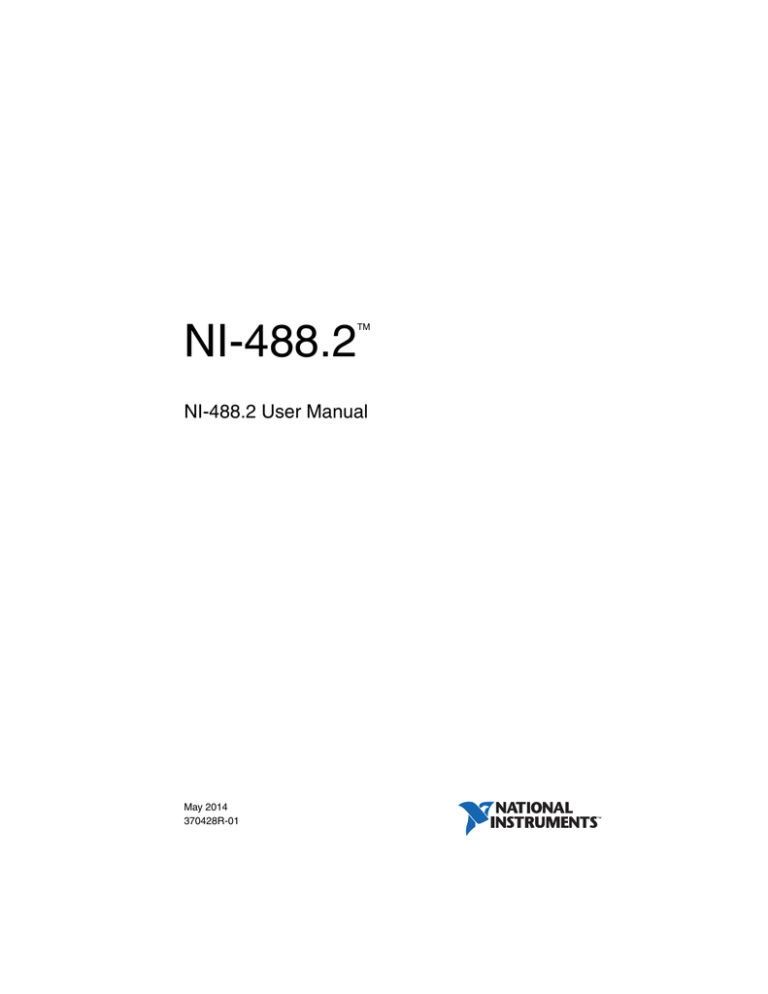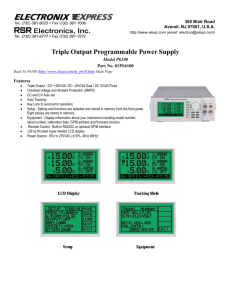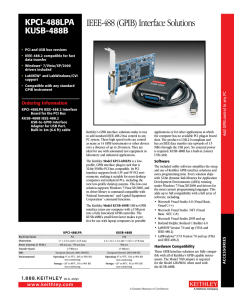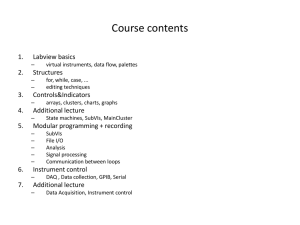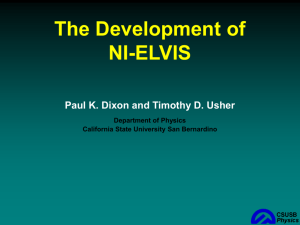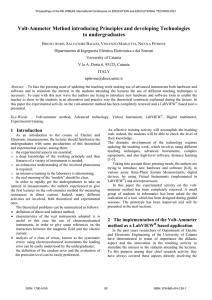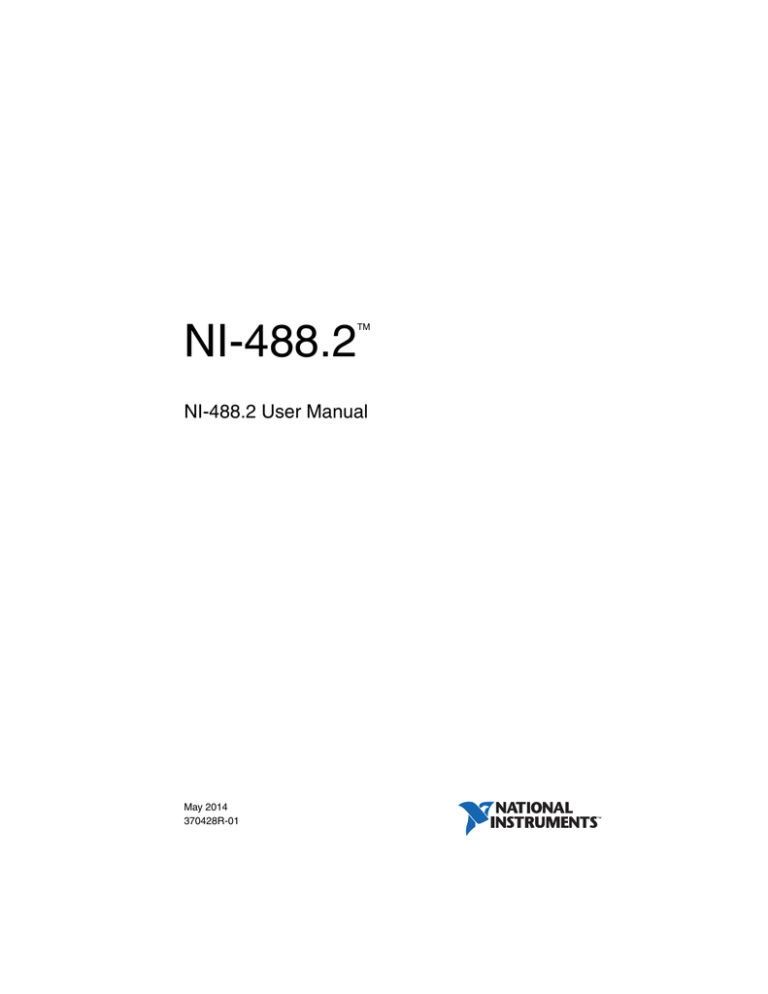
NI-488.2
TM
NI-488.2 User Manual
NI-488.2 User Manual
May 2014
370428R-01
Support
Worldwide Technical Support and Product Information
ni.com
Worldwide Offices
Visit ni.com/niglobal to access the branch office websites, which provide up-to-date
contact information, support phone numbers, email addresses, and current events.
National Instruments Corporate Headquarters
11500 North Mopac Expressway Austin, Texas 78759-3504 USA Tel: 512 683 0100
For further support information, see the Technical Support and Professional Services appendix.
To comment on National Instruments documentation, refer to the National Instruments website
at ni.com/info and enter the Info Code feedback.
© 2002–2014 National Instruments. All rights reserved.
Legal Information
Limited Warranty
This document is provided ‘as is’ and is subject to being changed, without notice, in future editions. For the latest version,
refer to ni.com/manuals. NI reviews this document carefully for technical accuracy; however, NI MAKES NO EXPRESS
OR IMPLIED WARRANTIES AS TO THE ACCURACY OF THE INFORMATION CONTAINED HEREIN AND
SHALL NOT BE LIABLE FOR ANY ERRORS.
NI warrants that its hardware products will be free of defects in materials and workmanship that cause the product to fail to
substantially conform to the applicable NI published specifications for one (1) year from the date of invoice.
For a period of ninety (90) days from the date of invoice, NI warrants that (i) its software products will perform substantially
in accordance with the applicable documentation provided with the software and (ii) the software media will be free from
defects in materials and workmanship.
If NI receives notice of a defect or non-conformance during the applicable warranty period, NI will, in its discretion: (i) repair
or replace the affected product, or (ii) refund the fees paid for the affected product. Repaired or replaced Hardware will be
warranted for the remainder of the original warranty period or ninety (90) days, whichever is longer. If NI elects to repair or
replace the product, NI may use new or refurbished parts or products that are equivalent to new in performance and reliability
and are at least functionally equivalent to the original part or product.
You must obtain an RMA number from NI before returning any product to NI. NI reserves the right to charge a fee for
examining and testing Hardware not covered by the Limited Warranty.
This Limited Warranty does not apply if the defect of the product resulted from improper or inadequate maintenance,
installation, repair, or calibration (performed by a party other than NI); unauthorized modification; improper environment;
use of an improper hardware or software key; improper use or operation outside of the specification for the product; improper
voltages; accident, abuse, or neglect; or a hazard such as lightning, flood, or other act of nature.
THE REMEDIES SET FORTH ABOVE ARE EXCLUSIVE AND THE CUSTOMER’S SOLE REMEDIES, AND SHALL
APPLY EVEN IF SUCH REMEDIES FAIL OF THEIR ESSENTIAL PURPOSE.
EXCEPT AS EXPRESSLY SET FORTH HEREIN, PRODUCTS ARE PROVIDED "AS IS" WITHOUT WARRANTY OF
ANY KIND AND NI DISCLAIMS ALL WARRANTIES, EXPRESSED OR IMPLIED, WITH RESPECT TO THE
PRODUCTS, INCLUDING ANY IMPLIED WARRANTIES OF MERCHANTABILITY, FITNESS FOR A
PARTICULAR PURPOSE, TITLE OR NON-INFRINGEMENT, AND ANY WARRANTIES THAT MAY ARISE FROM
USAGE OF TRADE OR COURSE OF DEALING. NI DOES NOT WARRANT, GUARANTEE, OR MAKE ANY
REPRESENTATIONS REGARDING THE USE OF OR THE RESULTS OF THE USE OF THE PRODUCTS IN TERMS
OF CORRECTNESS, ACCURACY, RELIABILITY, OR OTHERWISE. NI DOES NOT WARRANT THAT THE
OPERATION OF THE PRODUCTS WILL BE UNINTERRUPTED OR ERROR FREE.
In the event that you and NI have a separate signed written agreement with warranty terms covering the products, then the
warranty terms in the separate agreement shall control.
Copyright
Under the copyright laws, this publication may not be reproduced or transmitted in any form, electronic or mechanical,
including photocopying, recording, storing in an information retrieval system, or translating, in whole or in part, without the
prior written consent of National Instruments Corporation.
National Instruments respects the intellectual property of others, and we ask our users to do the same. NI software is protected
by copyright and other intellectual property laws. Where NI software may be used to reproduce software or other materials
belonging to others, you may use NI software only to reproduce materials that you may reproduce in accordance with the
terms of any applicable license or other legal restriction.
End-User License Agreements and Third-Party Legal Notices
You can find end-user license agreements (EULAs) and third-party legal notices in the following locations:
• Notices are located in the <National Instruments>\_Legal Information and <National Instruments>
directories.
• EULAs are located in the <National Instruments>\Shared\MDF\Legal\license directory.
• Review <National Instruments>\_Legal Information.txt for information on including legal information in
installers built with NI products.
U.S. Government Restricted Rights
If you are an agency, department, or other entity of the United States Government (“Government”), the use, duplication,
reproduction, release, modification, disclosure or transfer of the technical data included in this manual is governed by the
Restricted Rights provisions under Federal Acquisition Regulation 52.227-14 for civilian agencies and Defense Federal
Acquisition Regulation Supplement Section 252.227-7014 and 252.227-7015 for military agencies.
Trademarks
Refer to the NI Trademarks and Logo Guidelines at ni.com/trademarks for more information on National Instruments
trademarks.
ARM, Keil, and µVision are trademarks or registered of ARM Ltd or its subsidiaries.
LEGO, the LEGO logo, WEDO, and MINDSTORMS are trademarks of the LEGO Group.
TETRIX by Pitsco is a trademark of Pitsco, Inc.
FIELDBUS FOUNDATION™ and FOUNDATION™ are trademarks of the Fieldbus Foundation.
EtherCAT® is a registered trademark of and licensed by Beckhoff Automation GmbH.
CANopen® is a registered Community Trademark of CAN in Automation e.V.
DeviceNet™ and EtherNet/IP™ are trademarks of ODVA.
Go!, SensorDAQ, and Vernier are registered trademarks of Vernier Software & Technology. Vernier Software & Technology
and vernier.com are trademarks or trade dress.
Xilinx is the registered trademark of Xilinx, Inc.
Taptite and Trilobular are registered trademarks of Research Engineering & Manufacturing Inc.
FireWire® is the registered trademark of Apple Inc.
Linux® is the registered trademark of Linus Torvalds in the U.S. and other countries.
Handle Graphics®, MATLAB®, Real-Time Workshop®, Simulink®, Stateflow®, and xPC TargetBox® are registered
trademarks, and TargetBox™ and Target Language Compiler™ are trademarks of The MathWorks, Inc.
Tektronix®, Tek, and Tektronix, Enabling Technology are registered trademarks of Tektronix, Inc.
The Bluetooth® word mark is a registered trademark owned by the Bluetooth SIG, Inc.
The ExpressCard™ word mark and logos are owned by PCMCIA and any use of such marks by National Instruments is under
license.
The mark LabWindows is used under a license from Microsoft Corporation. Windows is a registered trademark of Microsoft
Corporation in the United States and other countries.
Other product and company names mentioned herein are trademarks or trade names of their respective companies.
Members of the National Instruments Alliance Partner Program are business entities independent from National Instruments
and have no agency, partnership, or joint-venture relationship with National Instruments.
Patents
For patents covering National Instruments products/technology, refer to the appropriate location: Help»Patents in your
software, the patents.txt file on your media, or the National Instruments Patent Notice at ni.com/patents.
Export Compliance Information
Refer to the Export Compliance Information at ni.com/legal/export-compliance for the National Instruments global
trade compliance policy and how to obtain relevant HTS codes, ECCNs, and other import/export data.
WARNING REGARDING USE OF NATIONAL INSTRUMENTS PRODUCTS
YOU ARE ULTIMATELY RESPONSIBLE FOR VERIFYING AND VALIDATING THE SUITABILITY AND
RELIABILITY OF THE PRODUCTS WHENEVER THE PRODUCTS ARE INCORPORATED IN YOUR SYSTEM OR
APPLICATION, INCLUDING THE APPROPRIATE DESIGN, PROCESS, AND SAFETY LEVEL OF SUCH SYSTEM
OR APPLICATION.
PRODUCTS ARE NOT DESIGNED, MANUFACTURED, OR TESTED FOR USE IN LIFE OR SAFETY CRITICAL
SYSTEMS, HAZARDOUS ENVIRONMENTS OR ANY OTHER ENVIRONMENTS REQUIRING FAIL-SAFE
PERFORMANCE, INCLUDING IN THE OPERATION OF NUCLEAR FACILITIES; AIRCRAFT NAVIGATION; AIR
TRAFFIC CONTROL SYSTEMS; LIFE SAVING OR LIFE SUSTAINING SYSTEMS OR SUCH OTHER MEDICAL
DEVICES; OR ANY OTHER APPLICATION IN WHICH THE FAILURE OF THE PRODUCT OR SERVICE COULD
LEAD TO DEATH, PERSONAL INJURY, SEVERE PROPERTY DAMAGE OR ENVIRONMENTAL HARM
(COLLECTIVELY, “HIGH-RISK USES”). FURTHER, PRUDENT STEPS MUST BE TAKEN TO PROTECT AGAINST
FAILURES, INCLUDING PROVIDING BACK-UP AND SHUT-DOWN MECHANISMS. NI EXPRESSLY DISCLAIMS
ANY EXPRESS OR IMPLIED WARRANTY OF FITNESS OF THE PRODUCTS OR SERVICES FOR HIGH-RISK
USES.
Contents
About This Manual
Using the NI-488.2 Documentation.................................................................................. xi
Windows................................................................................................................... xi
Mac OS X ................................................................................................................. xi
Linux......................................................................................................................... xi
Accessing the NI-488.2 Help.................................................................................... xi
Windows........................................................................................................... xii
Mac OS X ......................................................................................................... xii
Linux................................................................................................................. xii
Conventions ...................................................................................................................... xii
Related Documentation .................................................................................................... xii
Chapter 1
Introduction
Setting Up and Configuring Your System........................................................................ 1-1
Controlling More Than One Interface ...................................................................... 1-2
Configuration Requirements..................................................................................... 1-2
Chapter 2
Measurement & Automation Explorer (Windows)
Overview .......................................................................................................................... 2-1
Starting Measurement & Automation Explorer................................................................ 2-2
Troubleshoot NI-488.2 Problems ..................................................................................... 2-3
Add a New GPIB Interface............................................................................................... 2-3
Locate Your GPIB Interface............................................................................................. 2-4
Remove a GPIB Interface................................................................................................. 2-4
Scan for GPIB Instruments............................................................................................... 2-4
Instruments Not Found ............................................................................................. 2-5
Too Many Listeners on the GPIB............................................................................. 2-5
Communicate with Your Instrument ................................................................................ 2-5
Basic Communication (Query/Write/Read) ............................................................. 2-5
Advanced Communication ....................................................................................... 2-6
Monitor and Record NI-488.2 Calls ................................................................................. 2-7
View or Change GPIB Interface Settings......................................................................... 2-8
Change GPIB Permissions................................................................................................ 2-8
View GPIB Instrumentation Information ......................................................................... 2-9
Change GPIB Device Templates ...................................................................................... 2-9
Enable/Disable NI-488.2 DOS Support............................................................................ 2-10
Access Additional Help and Resources............................................................................ 2-10
NI-488.2 Help........................................................................................................... 2-10
National Instruments GPIB Website ........................................................................ 2-10
© National Instruments
|
v
Contents
View or Change GPIB-ENET/100 Network Settings....................................................... 2-11
Device Configuration................................................................................................ 2-11
Update GPIB-ENET/100 Firmware.......................................................................... 2-11
View or Change GPIB-ENET/1000 Network Settings..................................................... 2-12
Device Configuration................................................................................................ 2-12
Update GPIB-ENET/1000 Firmware........................................................................ 2-12
Chapter 3
GPIB Explorer (Mac OS X and Linux)
Starting GPIB Explorer..................................................................................................... 3-1
Mac OS X ................................................................................................................. 3-1
Linux......................................................................................................................... 3-2
Add a New GPIB Interface ............................................................................................... 3-3
Delete a GPIB Interface .................................................................................................... 3-3
View or Change GPIB Interface Settings ......................................................................... 3-4
Access Additional Help and Resources ............................................................................ 3-5
NI-488.2 Help ........................................................................................................... 3-5
National Instruments GPIB Website......................................................................... 3-5
View or Change GPIB Ethernet Device Network Settings .............................................. 3-5
Chapter 4
Developing Your NI-488.2 Application
Interactive Instrument Control.......................................................................................... 4-1
Windows ................................................................................................................... 4-1
Mac OS X ................................................................................................................. 4-1
Linux......................................................................................................................... 4-1
Choosing Your Programming Methodology .................................................................... 4-2
Choosing a Method to Access the NI-488.2 Driver.................................................. 4-2
Windows ........................................................................................................... 4-2
Mac OS X ......................................................................................................... 4-2
Linux................................................................................................................. 4-2
Differences Between the GPIB32 API and NI4882 API .................................. 4-3
Choosing How to Use the NI-488.2 API .................................................................. 4-4
Communicating with a Single GPIB Device .................................................... 4-4
Using Multiple Interfaces and/or Multiple Devices ......................................... 4-5
Checking Status with Global Functions............................................................................ 4-5
Status Word (Ibsta) ................................................................................................... 4-6
Error Function (Iberr) ............................................................................................... 4-7
Count Function (Ibcnt).............................................................................................. 4-7
Using Interactive Control to Communicate with Devices ................................................ 4-8
Programming Models ....................................................................................................... 4-8
Applications That Communicate with a Single GPIB Device.................................. 4-8
Items to Include ................................................................................................ 4-8
General Program Steps and Examples.............................................................. 4-9
vi
|
ni.com
NI-488.2 User Manual
Applications That Use Multiple Interfaces or Communicate with
Multiple GPIB Devices ......................................................................................... 4-10
Items to Include ................................................................................................ 4-10
General Program Steps and Examples.............................................................. 4-10
Language-Specific Programming Instructions for Windows ........................................... 4-12
Microsoft Visual C/C++ (Version 6.0 or Later) ....................................................... 4-12
Borland C/C++ (Version 5.0.2 or Later) .................................................................. 4-12
Visual Basic (Version 6.0)........................................................................................ 4-13
Direct Entry with C................................................................................................... 4-13
DLL Exports ..................................................................................................... 4-13
Directly Accessing the ni4882.dll Exports ....................................................... 4-14
Directly Accessing the gpib-32.dll Exports...................................................... 4-16
Language-Specific Programming Instructions for Mac OS X ......................................... 4-18
Language-Specific Programming Instructions for Linux ................................................. 4-18
Chapter 5
Debugging Your Application
NI I/O Trace...................................................................................................................... 5-1
Starting NI I/O Trace................................................................................................ 5-1
Windows........................................................................................................... 5-1
Mac OS X and Linux........................................................................................ 5-1
Debugging Existing Applications............................................................................. 5-1
Performance Considerations..................................................................................... 5-1
Global Status Functions.................................................................................................... 5-2
NI-488.2 Error Codes ....................................................................................................... 5-2
Configuration Errors......................................................................................................... 5-2
Timing Errors ................................................................................................................... 5-2
Communication Errors ..................................................................................................... 5-3
Repeat Addressing.................................................................................................... 5-3
Termination Method ................................................................................................. 5-3
Other Errors ...................................................................................................................... 5-3
Chapter 6
NI I/O Trace Utility
Overview .......................................................................................................................... 6-1
Starting NI I/O Trace ........................................................................................................ 6-1
Windows................................................................................................................... 6-1
Mac OS X and Linux................................................................................................ 6-1
Monitoring API Calls with NI I/O Trace.......................................................................... 6-1
Using the NI I/O Trace Help ............................................................................................ 6-2
Locating Errors with NI I/O Trace ................................................................................... 6-2
Debugging Existing Applications..................................................................................... 6-2
Viewing Properties for Recorded Calls ............................................................................ 6-3
Exiting NI I/O Trace......................................................................................................... 6-3
Performance Considerations............................................................................................. 6-3
© National Instruments
|
vii
Contents
Chapter 7
Interactive Control Utility
Overview........................................................................................................................... 7-1
Getting Started with Interactive Control........................................................................... 7-1
Interactive Control Syntax ................................................................................................ 7-4
Number Syntax ......................................................................................................... 7-4
String Syntax............................................................................................................. 7-4
Address Syntax ......................................................................................................... 7-4
Interactive Control Commands ......................................................................................... 7-5
Status Word....................................................................................................................... 7-10
Error Information .............................................................................................................. 7-10
Count Information............................................................................................................. 7-11
Chapter 8
NI-488.2 Programming Techniques
Termination of Data Transfers.......................................................................................... 8-1
High-Speed Data Transfers (HS488) ................................................................................ 8-2
Enabling HS488 ........................................................................................................ 8-2
System Configuration Effects on HS488.................................................................. 8-3
Waiting for GPIB Conditions ...........................................................................................8-3
Asynchronous Event Notification in NI-488.2 Applications............................................ 8-3
Calling the ibnotify Function .................................................................................... 8-4
ibnotify Programming Example................................................................................ 8-5
Writing Multithreaded NI-488.2 Applications ................................................................. 8-8
Device-Level Calls and Bus Management........................................................................ 8-10
Talker/Listener Applications ............................................................................................ 8-10
Serial Polling..................................................................................................................... 8-10
Service Requests from IEEE 488 Devices................................................................ 8-11
Service Requests from IEEE 488.2 Devices............................................................. 8-11
Automatic Serial Polling...........................................................................................8-11
Stuck SRQ State................................................................................................ 8-11
Autopolling and Interrupts................................................................................ 8-12
SRQ and Serial Polling with Device-Level Traditional NI-488.2 Calls................... 8-12
SRQ and Serial Polling with Multi-Device NI-488.2 Calls...................................... 8-13
Example 1: Using FindRQS ............................................................................. 8-13
Example 2: Using AllSpoll ............................................................................... 8-14
Parallel Polling.................................................................................................................. 8-14
Implementing a Parallel Poll..................................................................................... 8-14
Parallel Polling with Traditional NI-488.2 Calls .............................................. 8-15
Parallel Polling with Multi-Device NI-488.2 Calls .......................................... 8-16
viii
|
ni.com
NI-488.2 User Manual
Appendix A
GPIB Basics
Appendix B
Status Word Conditions
Appendix C
Error Codes and Solutions
Appendix D
Common Questions
Appendix E
Technical Support and Professional Services
Glossary
Index
© National Instruments |
ix
About This Manual
This manual describes the features and functions of the NI-488.2 software. You can use the
NI-488.2 software with Windows, Mac OS X, and Linux. Refer to the general readme file
located on your installation media or in the installation directory, for the operating system
versions supported by the current version of NI-488.2.
Using the NI-488.2 Documentation
The following NI-488.2 documentation is available with your NI-488.2 software distribution
media:
•
The Getting Started/Installation Guide briefly describes how to install the NI-488.2
software and your GPIB hardware.
•
This manual describes the features and functionality of the NI-488.2 software.
•
The GPIB Hardware Installation Guide and Specifications contains detailed instructions
on how to install and configure your GPIB hardware. This guide also includes hardware
specifications and compliance information.
To view these documents, you need Adobe Acrobat Reader, which you can download from
www.adobe.com.
Windows
To view these documents, insert your NI-488.2 software distribution media and select the View
Documentation option. The View Documentation utility helps you find the documentation that
you want to view. You can also view these documents at ni.com.
Mac OS X
To view these documents, insert your NI-488.2 software distribution media and open the
Documentation folder. You can also view these documents at ni.com.
Linux
To view these documents, insert your NI-488.2 software distribution media and browse to the
Documentation directory. You can also view these documents at ni.com.
Accessing the NI-488.2 Help
The NI-488.2 Help addresses questions you might have about NI-488.2 and includes a function
reference and troubleshooting information.
© National Instruments
|
xi
About This Manual
Windows
Select Start»Programs»National Instruments»Measurement & Automation to start
Measurement & Automation Explorer (MAX). (Windows 8) Click NI Launcher and select
Measurement & Automation Explorer. Select Help»Help Topics»NI-488.2.
Mac OS X
Select Applications»National Instruments»NI-488.2»GPIB Explorer. Select Help»Help
Topics»NI-488.2.
Linux
Run GPIB Explorer by entering the following command:
<InstallDir>/natinst/ni4882/bin/gpibexplorer
<InstallDir> is the directory where you chose to install the NI-488.2 software. The default
is /usr/local.
Select Help»Help Topics»NI-488.2.
Conventions
The following conventions appear in this manual:
IEEE 488 and
IEEE 488.2
IEEE 488 and IEEE 488.2 refer to the ANSI/IEEE Standard 488.1-2003
and the ANSI/IEEE Standard 488.2-1992, respectively, which define
the GPIB.
Related Documentation
The following documents contain information that you may find helpful as you read this manual:
•
ANSI/IEEE Standard 488.1-2003, IEEE Standard Digital Interface for Programmable
Instrumentation
•
ANSI/IEEE Standard 488.2-1992, IEEE Standard Codes, Formats, Protocols, and
Common Commands
xii
|
ni.com
1
Introduction
This chapter describes how to set up your GPIB system.
Setting Up and Configuring Your System
Devices are usually connected with a cable assembly consisting of a shielded 24-conductor cable
with both a plug and receptacle connector at each end. With this design, you can link devices in
a linear configuration, a star configuration, or a combination of the two configurations.
Figure 1-1 shows the linear and star configurations.
Figure 1-1. Linear and Star System Configuration
Device A
Device A
Device D
Device B
Device C
Device B
Device C
a. Linear Configuration
b. Star Configuration
© National Instruments
|
1-1
Chapter 1
Introduction
Controlling More Than One Interface
Figure 1-2 shows an example of a multi-interface system configuration. gpib0 is a PCI-GPIB
and is the access interface for the voltmeter. gpib1 is a GPIB-ENET/100 and is the access
interface for the plotter and printer.
Figure 1-2. Example of Multiboard System Configuration
One
GPIB
Digital
Voltometer
gpib0
Plotter
Another
GPIB
PWR/RDY
LINK
10/100
GPIB-ENET/100
TX
ENET
RX
TALK
LISTEN
GPIB
I
0
gpib1
Printer
Configuration Requirements
To achieve the high data transfer rate that the GPIB was designed for, you must limit the number
of devices on the bus and the physical distance between devices. The following restrictions are
typical:
•
A maximum separation of 4 m between any two devices and an average separation of 2 m
over the entire bus.
•
A maximum total cable length of 20 m.
•
A maximum of 15 devices or controllers connected to each bus, with at least two-thirds
powered on.
For high-speed (HS488) operation, the following restrictions apply:
•
All devices in the system must be powered on.
•
Cable lengths must be as short as possible with up to a maximum of 15 m of cable for each
system.
•
There must be at least one equivalent device load per meter of cable.
1-2
| ni.com
NI-488.2 User Manual
If you want to exceed these limitations, you can use a bus extender to increase the cable length
or a bus expander to increase the number of device loads. You can order bus extenders and
expanders from National Instruments.
© National Instruments
|
1-3
Measurement & Automation
Explorer (Windows)
2
This chapter describes Measurement & Automation Explorer (MAX), an interactive utility you
can use with the NI-488.2 software for Windows.
(Mac OS X and Linux) NI-488.2 for Mac OS X and NI-488.2 for Linux have a similar program
called GPIB Explorer. For more information, refer to Chapter 3, GPIB Explorer (Mac OS X and
Linux).
Overview
You can perform the following GPIB-related tasks in MAX:
•
Establish basic communication with your GPIB instruments.
•
Scan for instruments connected to your GPIB interface.
•
Launch the NI-488.2 Troubleshooting Utility to troubleshoot GPIB and NI-488.2 problems.
•
Launch NI I/O Trace to monitor NI-488.2 or VISA API calls to GPIB interfaces.
•
View information about your GPIB hardware and NI-488.2 software.
•
Reconfigure GPIB interface settings.
•
Locate additional help resources for GPIB and NI-488.2.
© National Instruments
|
2-1
Chapter 2
Measurement & Automation Explorer (Windows)
Starting Measurement & Automation Explorer
To start MAX, select Start»Programs»National Instruments»Measurement & Automation.
(Windows 8) Click NI Launcher and select Measurement & Automation Explorer.
Figure 2-1 shows the MAX window.
Note You must be an Administrator to make changes to GPIB Interface Settings.
On Windows Vista and later, right-click the Measurement & Automation Explorer
icon and select Run as Administrator. On Windows XP/Server 2003, you must be
logged in as a user with administrative privileges.
Figure 2-1. Measurement & Automation Explorer (MAX)
2-2
| ni.com
NI-488.2 User Manual
Troubleshoot NI-488.2 Problems
To troubleshoot NI-488.2 problems, run the NI-488.2 Troubleshooting Utility, as follows:
1.
Start MAX as described in the Starting Measurement & Automation Explorer section.
2.
Select Help»Troubleshooting»NI-488.2 Troubleshooting Utility.
The Troubleshooting Utility tests your GPIB interface and displays the results, as shown in
Figure 2-2.
Figure 2-2. NI-488.2 Troubleshooting Utility
Add a New GPIB Interface
For plug-and-play interfaces (such as PCI or USB), the system automatically detects and installs
the hardware.
To add a new GPIB Ethernet interface to your system, complete the following steps:
1.
Start MAX as described in the Starting Measurement & Automation Explorer section.
2.
Right-click Devices and Interfaces and select Create New.
3.
In the Create New dialog window, select GPIB-ENET/100 or GPIB-ENET/1000 and
click Finish.
The GPIB Ethernet Wizard appears.
4.
Follow the prompts in the GPIB Ethernet Wizard to add your interface.
5.
MAX automatically updates the list of installed GPIB interfaces. You also can select
View»Refresh to update the list. Ethernet GPIB devices are listed under Network Devices.
© National Instruments
|
2-3
Chapter 2
Measurement & Automation Explorer (Windows)
Locate Your GPIB Interface
To locate a GPIB interface within MAX, complete the following steps:
1.
Start MAX as described in the Starting Measurement & Automation Explorer section.
2.
Expand Devices and Interfaces.
3.
Depending on the GPIB interface, it is listed in its appropriate section:
•
Plug and Play GPIB interfaces, such as PCI-GPIB or GPIB-USB-HS, are listed
directly under Devices and Interfaces.
•
GPIB interfaces installed in a PXI system are listed under that system.
•
GPIB Ethernet interfaces that have been added are listed under Network Devices.
Remove a GPIB Interface
To remove a Plug and Play interface from your computer, disconnect it, making sure to turn off
the computer if the interface requires it.
To remove a GPIB Ethernet interface from your computer, you must manually delete it from
within MAX by completing the following steps:
1.
Start MAX as described in the Starting Measurement & Automation Explorer section.
2.
Expand Devices and Interfaces and then expand Network Devices.
3.
Right-click your GPIB Ethernet interface and select Delete from the context menu.
4.
When prompted, confirm your selection.
5.
Select View»Refresh to update the list of interfaces in Measurement & Automation
Explorer.
Scan for GPIB Instruments
To scan for instruments connected to your GPIB interface or to add a new instrument to your
system, complete the following steps:
1.
Make sure that your instrument is powered on and connected to your GPIB interface.
2.
Start MAX as described in the Starting Measurement & Automation Explorer section.
3.
Expand Devices and Interfaces and Locate Your GPIB Interface.
4.
Right-click your GPIB interface and select Scan for Instruments from the drop-down
menu that appears.
MAX displays the connected instruments in the right window pane.
2-4
| ni.com
NI-488.2 User Manual
Instruments Not Found
If MAX reports that it did not find any instruments, make sure that your GPIB instruments are
powered on and properly connected to the GPIB interface with a GPIB cable. Then, scan for
instruments again, as described in the Scan for GPIB Instruments section.
Too Many Listeners on the GPIB
If MAX reports that it found too many Listeners on the GPIB, refer to the following possible
solutions:
•
If you have a running GPIB Analyzer with the GPIB handshake option enabled, disable the
GPIB handshake option in the GPIB Analyzer.
•
If you have a GPIB extender in your system, MAX cannot detect any instruments connected
to your GPIB interface. Instead, you can verify communication with your instruments
using the Interactive Control utility. To do so, select Tools»NI-488.2»Interactive Control.
For more information about verifying instrument communication, type help at the
Interactive Control command prompt.
Communicate with Your Instrument
To establish basic or advanced communication with your instruments, refer to the following
sections.
For more information about instrument communication and a list of the commands that your
instrument understands, refer to the documentation that came with your GPIB instrument. Most
instruments respond to the *IDN? command by returning an identification string.
Basic Communication (Query/Write/Read)
To establish basic communication with your instrument, use the NI-488.2 Communicator, as
follows:
1.
Start MAX as described in the Starting Measurement & Automation Explorer section.
2.
Expand Devices and Interfaces and Locate Your GPIB Interface.
3.
Select your GPIB interface.
4.
If you have not already done so, scan for connected instruments. Right-click your GPIB
interface and select Scan for Instruments from the drop-down menu that appears. Refer
to the Scan for GPIB Instruments section for more information.
MAX displays the connected instruments below your GPIB interface.
© National Instruments
|
2-5
Chapter 2
5.
Measurement & Automation Explorer (Windows)
Right-click your GPIB instrument in the left window pane and select Communicate with
Instrument from the drop-down menu that appears.
The NI-488.2 Communicator dialog box appears, as shown in Figure 2-3.
Figure 2-3. NI-488.2 Communicator
6.
Type a command in the Send String field and do one of the following:
•
To write a command to the instrument then read a response back, click the Query
button.
•
To write a command to the instrument, click the Write button.
•
To read a response from the instrument, click the Read button.
To view sample C/C++ code that performs a simple query of a GPIB instrument, click the Show
Sample button.
Advanced Communication
For advanced interactive communication with GPIB instruments, use the Interactive Control
utility, as follows:
1.
Start MAX as described in the Starting Measurement & Automation Explorer section.
2.
Expand Devices and Interfaces and Locate Your GPIB Interface.
3.
Right-click your GPIB interface and select Interactive Control from the drop-down menu
that appears. Interactive Control automatically opens a session to the selected GPIB
interface.
4.
At the command prompt, type NI-488.2 API calls to communicate interactively with the
your instrument. For example, you might use ibdev, ibclr, ibwrt, ibrd, and ibonl.
To view the help for Interactive Control, type help at the Interactive Control command prompt.
For more information on using this utility, refer to Chapter 7, Interactive Control Utility.
2-6
| ni.com
NI-488.2 User Manual
Monitor and Record NI-488.2 Calls
To monitor NI-488.2 calls, use NI I/O Trace, as follows:
1. Start MAX as described in the Starting Measurement & Automation Explorer section.
2. Expand Devices and Interfaces and Locate Your GPIB Interface.
3. Select your GPIB interface in the left window pane of MAX.
4. On the toolbar, click the NI I/O Trace button to open the application.
5. On the NI I/O Trace toolbar, click the green arrow button to start a capture.
6. Start the NI-488.2 application that you want to monitor.
NI I/O Trace records and displays all NI-488.2 calls, as shown in Figure 2-4.
Figure 2-4. NI-488.2 Calls Recorded by NI I/O Trace
For more information about using NI I/O Trace, select Help»Help Topics»Capturing Data
in NI I/O Trace.
© National Instruments
|
2-7
Chapter 2
Measurement & Automation Explorer (Windows)
View or Change GPIB Interface Settings
The default behavior of NI-488.2 software is to allow only an Administrator to make changes to
the GPIB interface settings. You can change this behavior by following the instructions
described in the Change GPIB Permissions section.
To view or change your interface settings, complete the following steps:
1.
Start MAX as described in the Starting Measurement & Automation Explorer section.
Note You must be an Administrator to make changes to GPIB Interface Settings.
On Windows Vista and later, right-click the Measurement & Automation Explorer
icon and select Run as Administrator. On Windows XP/ Server 2003, you must be
logged in as a user with administrative privileges.
2.
Expand Devices and Interfaces and Locate Your GPIB Interface.
3.
Select your GPIB interface in the left window pane of MAX.
The interface properties appear in the right window pane of MAX.
4.
(Optional) Change the settings for your interface and click Save to apply the settings.
Change GPIB Permissions
NI-488.2 allows administrators to allow non-administrators to make changes to GPIB settings.
This is controlled using the Measurement & Automation Explorer menu item at Tools»
NI-488.2»Require Administrator Privileges. This menu is enabled only if you run MAX as an
Administrator. In either case, a check next to the menu indicates that you can change GPIB
settings only when you run MAX as an Administrator.
To toggle between the different modes, complete the following steps:
1.
Start MAX as an Administrator as described in the Starting Measurement & Automation
Explorer section.
Note You must be an Administrator to change this setting. On Windows Vista and
later, right-click the Measurement & Automation Explorer icon and select Run as
Administrator. On Windows XP/ Server 2003, you must be logged in as a user with
administrative privileges.
2.
Select Tools»NI-488.2»Require Administrator Privileges from the menu.
3.
Enable or disable the requirement in the NI-488.2 Settings dialog box and click OK.
2-8
| ni.com
NI-488.2 User Manual
View GPIB Instrumentation Information
To view information about your GPIB instruments, complete the following steps:
1.
Start MAX as described in the Starting Measurement & Automation Explorer section.
2.
Expand Devices and Interfaces and Locate Your GPIB Interface.
3.
Select your GPIB interface.
MAX displays the connected instruments in the right window pane.
4.
If you have not already done so, scan for connected instruments. Right-click your GPIB
interface and select Scan for Instruments from the drop-down menu that appears. Refer
to the Scan for GPIB Instruments section for more information.
5.
Double-click the instrument displayed in the right window pane.
MAX lists all the attributes for the instrument, such as the primary address, the secondary
address (if applicable), the instrument’s response to the identification query (*IDN?), and
the GPIB interface number to which the device is connected.
Change GPIB Device Templates
For older NI-488.2 applications, you might need to modify one of the device templates to find a
given GPIB instrument by name, for example, ibfind("fluke45"). Older applications still
use ibfind instead of the preferred ibdev to obtain a device handle. In new applications, avoid
using ibfind to obtain device handles and use ibdev instead. You can use ibdev to
dynamically configure your GPIB device handle. ibdev also eliminates unnecessary device
name requirements.
If you must modify a device template, run the GPIB Configuration utility.
1.
Start MAX as described in the Starting Measurement & Automation Explorer section.
2.
Select Help»Help Topics»NI-488.2 to view the NI-488.2 Help.
3.
Search for the topic named How do I change a GPIB Device Template? and click the link
to open the GPIB Configuration utility.
4.
Double-click the device template you want to modify, such as DEV1.
5.
Rename the template as described in your application documentation.
6.
Click the OK button twice to save your changes and exit.
© National Instruments
|
2-9
Chapter 2
Measurement & Automation Explorer (Windows)
Enable/Disable NI-488.2 DOS Support
Note
NI-488.2 DOS support is available only on 32-bit Windows.
To enable or disable NI-488.2 DOS support, complete the following steps:
1.
Start MAX as described in the Starting Measurement & Automation Explorer section.
2.
Click your GPIB interface and select Tools»NI-488.2»DOS Support from the Explorer
menu.
3.
Enable or disable DOS support in the NI-488.2 Settings dialog box and click OK.
4.
If you are prompted to do so, restart your system.
Access Additional Help and Resources
To access additional help and resources for the NI-488.2 software and your GPIB hardware,
refer to the following sections.
NI-488.2 Help
The NI-488.2 Help addresses questions you might have about NI-488.2 and includes a function
reference and troubleshooting information. You can access the NI-488.2 Help as follows:
1.
Start MAX as described in the Starting Measurement & Automation Explorer section.
2.
Select Help»Help Topics»NI-488.2.
National Instruments GPIB Website
You can access the National Instruments GPIB website as follows:
1.
Start MAX as described in the Starting Measurement & Automation Explorer section.
2.
Select Help»National Instruments on the Web»GPIB Home Page.
2-10
|
ni.com
NI-488.2 User Manual
View or Change GPIB-ENET/100 Network
Settings
To view or change the network settings of your GPIB-ENET/100, refer to the following sections.
For more information about your GPIB-ENET/100 network settings, refer to the
GPIB-ENET/100 information in the GPIB Hardware Guide.
Device Configuration
Use the NI Ethernet Device Configuration utility if you need to manually configure the network
parameters of the GPIB-ENET/100. If your network uses DHCP, the network configuration is
performed automatically at startup and you do not need to run this utility unless you want to
change the hostname. Consult your network administrator if you do not know whether your
network uses DHCP.
1.
Start MAX as described in the Starting Measurement & Automation Explorer section.
2.
Expand Devices and Interfaces and then expand Network Devices.
3.
Right-click your GPIB-ENET/100 interface and select Device Configuration from the
drop-down menu that appears.
For more information about the NI Ethernet Device Configuration utility, refer to the
GPIB-ENET/100 information in the GPIB Hardware Installation Guide and Specifications.
Update GPIB-ENET/100 Firmware
You can run the Firmware Update utility in MAX, as follows:
1.
Start MAX as described in the Starting Measurement & Automation Explorer section.
2.
Expand Devices and Interfaces and then expand Network Devices.
3.
Right-click your GPIB-ENET/100 interface and select Update Firmware from the
drop-down menu that appears.
For more information about the Firmware Update utility, refer to the GPIB-ENET/100
information in the GPIB Hardware Installation Guide and Specifications.
© National Instruments
|
2-11
Chapter 2
Measurement & Automation Explorer (Windows)
View or Change GPIB-ENET/1000 Network
Settings
To view or change the network settings of your GPIB-ENET/1000, refer to the following
sections. For more information about your GPIB-ENET/1000 network settings, refer to the
GPIB-ENET/1000 information in the GPIB Hardware Installation Guide and Specifications.
Device Configuration
Use the GPIB Ethernet Device Configuration web page if you need to configure the
GPIB-ENET/1000 network parameters manually. If your network uses DHCP, the network
configuration is performed automatically at startup, and you do not need to run this utility unless
you want to change the hostname. Consult your network administrator if you do not know
whether your network uses DHCP.
1.
Start MAX as described in the Starting Measurement & Automation Explorer section.
2.
Expand Devices and Interfaces and then expand Network Devices.
3.
Right-click your GPIB-ENET/1000 interface and select Device Configuration from the
drop-down menu that appears. The GPIB Ethernet Device Configuration web page should
launch in a browser window.
Update GPIB-ENET/1000 Firmware
You can run the Firmware Update utility as follows:
1.
Start MAX as described in the Starting Measurement & Automation Explorer section.
2.
Expand Devices and Interfaces and then expand Network Devices.
3.
Right-click your GPIB-ENET/1000 interface and select Device Configuration from the
drop-down menu that appears. The GPIB Ethernet Device Configuration web page should
launch in a browser window.
4.
In the Details section of the GPIB Ethernet Device Configuration web page, find the
Firmware section and click Update.
For more information about the Firmware Update utility, refer to the GPIB-ENET/1000
information in the GPIB Hardware Installation Guide and Specifications.
2-12
|
ni.com
GPIB Explorer (Mac OS X
and Linux)
3
This chapter describes GPIB Explorer, an interactive utility you can use with the NI-488.2
software for Mac OS X and Linux.
You can perform the following GPIB-related tasks in GPIB Explorer:
•
Add or remove GPIB interfaces.
•
Reconfigure GPIB interface settings.
•
Launch the NI-488.2 Troubleshooting Wizard to troubleshoot GPIB and NI-488.2 problems.
•
Launch NI I/O Trace to monitor NI-488.2 calls to GPIB interfaces.
•
Locate additional help resources for GPIB and NI-488.2.
Starting GPIB Explorer
Mac OS X
To start GPIB Explorer from the Finder, double-click Applications»National Instruments»
NI-488.2»GPIB Explorer.
Figure 3-1 shows GPIB Explorer in Mac OS X.
Figure 3-1. GPIB Explorer (Mac OS X)
© National Instruments
|
3-1
Chapter 3
GPIB Explorer (Mac OS X and Linux)
Linux
To start GPIB Explorer, enter the following command:
/usr/local/natinst/ni4882/bin/gpibexplorer
Figure 3-2 shows GPIB Explorer in Linux.
Figure 3-2. GPIB Explorer (Linux)
3-2
| ni.com
NI-488.2 User Manual
Add a New GPIB Interface
To add a new GPIB interface to your system, complete the following steps:
Non-Plug and Play Interfaces (For Example, GPIB-ENET/100)
1.
Start GPIB Explorer as described in the Starting GPIB Explorer section.
2.
Click New.
3.
Follow the prompts to add your GPIB interface to the system.
Plug and Play Interfaces (For Example, PCI-GPIB)
1.
Close GPIB Explorer if it is running.
2.
Physically add the interface into your system, making sure to shut down the system if your
interface is not hot swappable. Refer to the GPIB Hardware Installation Guide and
Specifications for more details on how to do this. To view the document, you need Acrobat
Reader, which you can download from www.adobe.com.
(Mac OS X) The GPIB Hardware Installation Guide and Specifications is installed with
NI-488.2. To access this document, double-click Applications»National
Instruments»NI-488.2»Documentation.
(Linux) The GPIB Hardware Installation Guide and Specifications is installed with
NI-488.2. It is in the /usr/local/natinst/ni4882/docs directory.
3.
Start GPIB Explorer as described in the Starting GPIB Explorer section. You should see
your interface in the list of configured interfaces.
Delete a GPIB Interface
To remove a GPIB interface from your system, complete the following steps:
Non-Plug and Play Interfaces (For Example, GPIB-ENET/100)
1.
Start GPIB Explorer as described in the Starting GPIB Explorer section.
2.
Click your GPIB interface, and select Delete.
3.
When prompted, click the Yes button to confirm the removal of your interface.
Plug and Play Interfaces (For Example, PCI-GPIB)
1.
Close GPIB Explorer if it is running.
2.
Physically remove the interface from your system, making sure to shut down the system if
your interface is not hot swappable. Refer to the GPIB Hardware Installation Guide and
Specifications for more details on how to do this. To view the document, you need Acrobat
Reader, which you can download from www.adobe.com.
(Mac OS X) The GPIB Hardware Installation Guide and Specifications is installed with
NI-488.2. To access this document, double-click Applications»National Instruments»
NI-488.2»Documentation.
© National Instruments
|
3-3
Chapter 3
GPIB Explorer (Mac OS X and Linux)
(Linux) The GPIB Hardware Installation Guide and Specifications is installed with
NI-488.2. It is in the /usr/local/natinst/ni4882/docs directory.
3.
Start GPIB Explorer as described in the Starting GPIB Explorer section. The interface you
just removed should not be in the list of configured interfaces.
View or Change GPIB Interface Settings
To view or change your interface settings, complete the following steps:
1.
Start GPIB Explorer as described in the Starting GPIB Explorer section.
2.
Click your GPIB interface, and click Properties.
The Properties dialog box appears.
Figure 3-3. GPIB Configuration
3.
(Optional) Change the settings for your interface, then click the OK button.
3-4
| ni.com
NI-488.2 User Manual
Access Additional Help and Resources
To access additional help and resources for the NI-488.2 software and your GPIB hardware,
refer to the following sections.
NI-488.2 Help
The NI-488.2 Help addresses questions you might have about NI-488.2 and includes a function
reference and troubleshooting information. You can access the NI-488.2 Help as follows:
1.
Start GPIB Explorer as described in the Starting GPIB Explorer section.
2.
Select Help»Help Topics»NI-488.2 from the menu bar.
National Instruments GPIB Website
1.
Start GPIB Explorer as described in the Starting GPIB Explorer section.
2.
Select Help»National Instruments on the Web»GPIB Home Page from the menu bar to
access the National Instruments website for GPIB.
View or Change GPIB Ethernet Device Network
Settings
To view or change the network settings of your GPIB Ethernet device, refer to the following
sections. For more information about your network settings, refer to the GPIB Hardware Guide.
To view the GPIB Hardware Installation Guide and Specifications, you need Adobe Acrobat
Reader, which you can download from www.adobe.com.
(Mac OS X) The GPIB Hardware Installation Guide and Specifications is installed with
NI-488.2. To access this document, double-click Applications»National Instruments»
NI-488.2»Documentation.
(Linux) The GPIB Hardware Installation Guide and Specifications is installed with NI-488.2.
It is in the /usr/local/natinst/ni4882/docs directory.
© National Instruments
|
3-5
Developing Your NI-488.2
Application
4
This chapter describes how to develop an NI-488.2 application using the NI-488.2 API.
Interactive Instrument Control
Before you write your NI-488.2 application, you might want to use the Interactive Control utility
to communicate with your instruments interactively by typing individual commands rather than
issuing them from an application. You can also use the Interactive Control utility to learn to
communicate with your instruments using the NI-488.2 API. For specific device communication
instructions, refer to the documentation that came with your instrument. For information about
using the Interactive Control utility and detailed examples, refer to Chapter 7, Interactive
Control Utility. To view the help for Interactive Control, type help at the Interactive Control
command prompt.
Windows
1.
Start MAX as described in Chapter 2, Measurement & Automation Explorer (Windows).
2.
Select Tools»NI-488.2»Interactive Control.
3.
At the command prompt, type NI-488.2 API calls to communicate interactively with your
instrument. For example, you might use ibdev, ibclr, ibwrt, ibrd, and ibonl.
Mac OS X
1.
Double-click Applications»National Instruments»NI-488.2»Interactive Control.
2.
At the command prompt, type NI-488.2 API calls to communicate interactively with your
instrument. For example, you might use ibdev, ibclr, ibwrt, ibrd, and ibonl.
Linux
1.
To launch the Interactive Control utility, enter the following command:
<InstallDir>/natinst/ni4882/bin/gpibintctrl
where <InstallDir> is the directory where you chose to install the NI-488.2 software.
The default is /usr/local.
2.
At the command prompt, type NI-488.2 API calls to communicate interactively with your
instrument. For example, you might use ibdev, ibclr, ibwrt, ibrd, and ibonl.
© National Instruments
|
4-1
Chapter 4
Developing Your NI-488.2 Application
Choosing Your Programming Methodology
Based on your development environment, you can select a method for accessing the driver, and
based on your NI-488.2 programming needs, you can choose how to use the NI-488.2 API.
Choosing a Method to Access the NI-488.2 Driver
Windows
Applications using the older GPIB32 API can access the NI-488.2 dynamic link library (DLL),
gpib-32.dll, either by using an NI-488.2 application interface or by direct access.
Applications using the new NI4882 API can access the NI-488.2 dynamic link library (DLL),
ni4882.dll, by using an NI-488.2 application interface or by direct access.
NI-488.2 Application Interfaces
You can use an application interface if your program is written in Microsoft Visual C/C++ (6.0
or later), Borland C/C++ (5.02 or later), Microsoft Visual Basic (6.0), or any .NET programming
language. Otherwise, you must access the dynamic link library directly.
For more information about application interfaces, refer to NI-488.2 Application Interface Files
in the NI-488.2 Help.
Direct Entry Access
You can access the DLL directly from any programming environment that allows you to request
addresses of variables and calls that a DLL exports. The dynamic link libraries export pointers
to each of the global status functions or variables and all the NI-488.2 calls.
For more information about direct entry access, refer to Directly Accessing the ni4882.dll
Exports in C or Directly Accessing the gpib-32.dll Exports in C in the NI-488.2 Help.
Mac OS X
NI-488.2 provides the NI488.framework Carbon framework, which you can use from your
C/C++ applications. Refer to the Language-Specific Programming Instructions for Mac OS X
section for more details on how to develop your application.
Linux
NI-488.2 provides the libni4882.so dynamically-linked library which can be used from
32-bit and 64-bit C/C++ applications. Refer to the Language-Specific Programming Instructions
for Linux section for more details on how to develop your application.
4-2
| ni.com
NI-488.2 User Manual
Differences Between the GPIB32 API and NI4882 API
The NI-488.2 for Windows 2.6 and NI-488.2 for Linux 3.2 releases officially add support for a
new API as part of the 64-bit application interface. Every effort has been made to have the new
NI4882 API closely match the existing GPIB32 API while incorporating API design best
practices. To use the new API, you must recompile applications using the new header and object
files. The following list describes the major changes in the NI4882 API:
•
Judicious application of the const keyword has been added where appropriate.
•
Wide variants of functions now use the wchar_t instead of unsigned short type.
•
Functions taking in parameters that describe a pointer length now use size_t types.
•
Status variables now use the unsigned int type.
•
ThreadIbcntl has been removed. Macros redirect calls to ThreadIbcnt.
•
Global status functions have been added. These are Ibsta, Iberr, and Ibcnt. New code
should use these functions instead of ibsta, iberr, or ibcnt/ibcntl.
•
Long-term deprecated functions have been completely removed.
•
Most functions with an ibconfig have been removed. Using ibconfig is recommended
for new code. Existing functions redirect to using ibconfig using macros. These are the
affected functions:
•
–
ibpad
–
ibsad
–
ibtmo
–
ibeot
–
ibrsc
–
ibsre
–
ibeos
–
ibdma
–
ibist
–
ibrsv
Many macro definitions have been improved for programmatic safety.
Modifying existing applications to use the NI4882 API should require minimal changes. In most
cases, using the new include file (ni4882.h instead of ni488.h) and linking to the new object
file (ni4882.obj instead of gpib-32.obj) is sufficient to compile your application. There
may still be warnings due to changes to the status variable type’s signed property.
Complications may arise in several uncommon use cases. The following issues have been
encountered:
•
Storing function pointers for the ibnotify callback. This causes a type mismatch on the
assignment. To solve this, fix the function prototype of the callback to use unsigned int
for the status parameters.
© National Instruments
|
4-3
Chapter 4
Developing Your NI-488.2 Application
•
Using function pointers to ibfind. This causes a preprocessor error because the ibfind
macro requires a one-parameter argument. To solve this, point to ibfindA or ibfindW,
depending on the unicode convention in your application.
•
Configuration functions show up in NI I/O Trace as ibconfig calls. This is because
macros redirect those calls to use ibconfig. Avoid confusion by using ibconfig
directly.
In most cases, applications written in the NI4882 API will continue to work on older versions of
the NI-488.2 for Windows software, back to version 1.7. Certain new ibask and ibconfig
options break this backwards compatibility, and those options are easily avoidable by using
alternative options. Existing applications using the GPIB32 API continue to execute unchanged.
The GPIB32 API will continue to exist, but is available only for 32-bit applications.
Applications written in the NI4882 API compile on both 32-bit and 64-bit environments. To port
an application to a 64-bit environment requires that the application migrate to the NI4882 API
and be recompiled.
The following NI4882 API constructs break API compatibility with older versions of NI-488.2
for Windows.
•
ibask (IbaEOS)
•
ibconfig (IbcEOS)
Choosing How to Use the NI-488.2 API
The NI-488.2 API has two subsets of calls to meet your application needs. Both of these sets, the
traditional calls and the multi-device calls, are compatible across computer platforms and
operating systems, so you can port programs to other platforms with little or no source code
modification. For most applications, the traditional NI-488.2 calls are sufficient. If you have a
complex configuration with one or more interfaces and multiple devices, use the multi-device
NI-488.2 calls. Whichever option you choose, bus management operations necessary for device
communication are performed automatically.
The following sections describe some differences between the traditional NI-488.2 calls and the
multi-device NI-488.2 calls.
Communicating with a Single GPIB Device
If your system has only one device attached to each interface, the traditional NI-488.2 calls are
probably sufficient for your programming needs. A typical NI-488.2 application with a single
device has three phases:
•
Initialization: use ibdev to get a handle and use ibclr to clear the device.
•
Device Communication: use ibwrt, ibrd, ibtrg, ibrsp, and ibwait to communicate
with the device.
•
Cleanup: use ibonl to put the handle offline.
Refer to the sample applications that are installed with the NI-488.2 software to see detailed
examples for different GPIB device types.
4-4
| ni.com
NI-488.2 User Manual
For NI-488.2 applications that need to control the GPIB in non-typical ways—for example, to
communicate with non-compliant GPIB devices—there is a set of low-level functions that
perform rudimentary GPIB functions. If you use these functions, you need to understand GPIB
management details such as how to address talkers and listeners. Refer to Appendix A, GPIB
Basics, for some details on GPIB management.
The set of low-level functions are called board-level functions. They access the interface directly
and require you to handle the addressing and bus management protocol. These functions give
you the flexibility and control to handle situations such as the following:
•
Communicating with non-compliant (non-IEEE 488.2) devices.
•
Altering various low-level interface configurations.
•
Managing the bus in non-typical ways.
Board-level functions that an NI-488.2 application might use include the following—ibcmd,
ibrd, ibwrt, and ibconfig. For a detailed list, refer to the NI-488.2 Help. For instructions
on accessing the help, refer to the Using the NI-488.2 Documentation section of About This
Manual.
Using Multiple Interfaces and/or Multiple Devices
When your system includes an interface that must access multiple devices, use the multi-device
NI-488.2 calls, which can perform the following tasks with a single call:
•
Find the Listeners on the bus using FindLstn.
•
Find a device requesting service using FindRQS.
•
Determine the state of the SRQ line, or wait for SRQ to be asserted using TestSRQ or
WaitSRQ.
•
Address multiple devices to receive a command using SendList.
You can mix board-level traditional NI-488.2 calls with the multi-device NI-488.2 calls to have
access to all the NI-488.2 functionality.
Checking Status with Global Functions
For applications accessing the NI4882 API, each NI-488.2 call updates three global functions to
reflect the status of the device or board you are using. These global status functions are the status
word (Ibsta), the error function (Iberr), and the count function (Ibcnt). They contain useful
information about the performance of your application. Your application should check these
functions after each NI-488.2 call. For more information about each status function, refer to the
following sections.
For applications accessing the older GPIB32 API (including the Visual Basic 6.0 application
interface), use the equivalent global variables. These global status variables are the status word
(ibsta), the error variable (iberr), and the count variables (ibcnt and ibcntl). ibcnt is
defined to be the type int, while ibcntl is the size of type long int. For all cases, if the sizes
© National Instruments
|
4-5
Chapter 4
Developing Your NI-488.2 Application
of ibcnt and ibcntl are the same, ibcnt and ibcntl are equal. For cross-platform
compatibility, all applications should use ibcntl.
For applications accessing the newer NI4882 API, use the global function calls rather than the
global variables. The global functions replace the global variables with the newer NI4882 API.
If your application is a multithreaded application, refer to the Writing
Multithreaded NI-488.2 Applications section of Chapter 8, NI-488.2 Programming
Techniques.
Note
Status Word (Ibsta)
All calls update a global status function, Ibsta, which contains information about the state of
the GPIB and your GPIB hardware. You can examine various status bits in Ibsta and use that
information to make decisions about continued processing. If you check for possible errors after
each call using the Ibsta ERR bit, debugging your application is much easier. When using the
GPIB32 API, ibsta is the global variable.
Each bit in Ibsta can be set for device-level traditional NI-488.2 calls (dev), board-level
traditional NI-488.2 calls and multi-device NI-488.2 calls (brd), or all (dev, brd). Ibsta is a
32-bit value. A bit value of one (1) indicates that a certain condition is in effect. A bit value of
zero (0) indicates that the condition is not in effect.
Table 4-1 shows the condition that each bit position represents, the bit mnemonics, and the type
of calls for which the bit can be set. For a detailed explanation of each status condition, refer to
Appendix B, Status Word Conditions.
Table 4-1. Status Word Layout
Mnemonic
Bit Pos
Hex Value
ERR
15
8000
dev, brd
NI-488.2 error
TIMO
14
4000
dev, brd
Time limit exceeded
END
13
2000
dev, brd
END or EOS detected
SRQI
12
1000
brd
SRQ interrupt received
RQS
11
800
dev
Device requesting service
CMPL
8
100
dev, brd
I/O completed
LOK
7
80
brd
Lockout State
REM
6
40
brd
Remote State
CIC
5
20
brd
Controller-In-Charge
ATN
4
10
brd
Attention is asserted
4-6
| ni.com
Type
Description
NI-488.2 User Manual
Table 4-1. Status Word Layout (Continued)
Mnemonic
Bit Pos
Hex Value
Type
Description
TACS
3
8
brd
Talker
LACS
2
4
brd
Listener
DTAS
1
2
brd
Device Trigger State
DCAS
0
1
brd
Device Clear State
The language header file defines each Ibsta status bit. You can test for an Ibsta status bit
being set using the bitwise and operator (& in C/C++). For example, the Ibsta ERR bit is bit 15
of Ibsta.
To check for an NI-488.2 error, use the following statement after each NI-488.2 call:
if (Ibsta() & ERR)
printf("NI-488.2 error encountered");
Error Function (Iberr)
If the ERR bit is set in Ibsta, an NI-488.2 error has occurred. When an error occurs, the error
type is specified by Iberr. To check for an NI-488.2 error, use the following statement after
each NI-488.2 call:
if (Ibsta() & ERR)
printf("NI-488.2 error %d encountered", Iberr());
Note The value in Iberr() is meaningful as an error only when the ERR bit is set
in Ibsta, indicating that an error has occurred.
For more information about error codes and solutions, refer to Chapter 5, Debugging Your
Application, or Appendix C, Error Codes and Solutions.
Count Function (Ibcnt)
The count function is updated after each read, write, or command function. In addition, Ibcnt
is updated after specific 488.2-style functions in certain error cases. Refer to the NI-488.2 Help
function reference for an explanation of how each function uses the count function.
Ibcnt is defined to be the type unsigned int.
If you are reading data, the count variables indicate the number of bytes read. If you are sending
data or commands, the count variables reflect the number of bytes sent.
© National Instruments
|
4-7
Chapter 4
Developing Your NI-488.2 Application
Using Interactive Control to Communicate
with Devices
Before you begin writing your application, you might want to use the Interactive Control utility
to communicate with your instruments interactively by typing in commands from the keyboard
rather than from an application. You can use the Interactive Control utility to learn to
communicate with your instruments using the NI-488.2 API. For specific device communication
instructions, refer to the user manual that came with your instrument. For information about
using the Interactive Control utility and detailed examples, refer to Chapter 7, Interactive
Control Utility.
Programming Models
Applications That Communicate with a Single GPIB
Device
This section describes items you should include in your application and provides general
program steps with an NI-488.2 example.
Items to Include
Include the following items in your application:
•
Header files—In a C application, include the header file ni4882.h, which contains
prototypes for the NI-488.2 calls and constants that you can use in your application.
•
Error checking—Check for errors after each NI-488.2 call.
•
Error handling—Declare and define a function to handle NI-488.2 errors. This function
takes the device offline and closes the application. If the function is declared as:
void gpiberr (char * msg); /*function prototype*/
then your application invokes it as follows:
if (Ibsta() & ERR) {
gpiberr("NI-488.2 error");
}
4-8
| ni.com
NI-488.2 User Manual
General Program Steps and Examples
The following steps show you how to use the traditional NI-488.2 device-level calls in your
application. The NI-488.2 software includes the devquery source code example to demonstrate
these principles.
Initialization
Step 1. Open a Device
Use ibdev to open a device handle. The ibdev function requires the following parameters:
•
Connect board index (typically 0, for GPIB0).
•
Primary address for the GPIB instrument (refer to the instrument user manual or use the
FindLstn function to dynamically determine the GPIB address of your GPIB device, as
described in Step 2. Determine the GPIB Address of Your Device in the Applications That
Use Multiple Interfaces or Communicate with Multiple GPIB Devices section).
•
Secondary address for the GPIB instrument (0 if the GPIB instrument does not use
secondary addressing).
•
Timeout period (typically set to T10s, which is 10 seconds).
•
End-of-transfer mode (typically set to 1 so that EOI is asserted with the last byte of writes).
•
EOS detection mode (typically 0 if the GPIB instrument does not use EOS characters).
A successful ibdev call returns a device handle, ud, that is used for all device-level traditional
NI-488.2 calls that communicate with the GPIB instrument.
Step 2. Clear the Device
Use ibclr to clear the device. This resets the device’s internal functions to the default state.
Device Communication
Step 3. Communicate with the Device
Communicate with the device by sending it the "*IDN?" query and then reading back the
response. Many devices respond to this query by returning a description of the device. Refer to
the documentation that came with your GPIB device to see specific instructions on the proper
way to communicate with it.
Step 3a.
Use ibwrt to send the "*IDN?" query command to the device.
Step 3b.
Use ibrd to read the response from the device.
Continue communicating with the GPIB device until you are finished.
Cleanup
Step 4. Place the Device Offline before Exiting Your Application
Use ibonl to put the device handle offline before you exit the application.
© National Instruments
|
4-9
Chapter 4
Developing Your NI-488.2 Application
Applications That Use Multiple Interfaces or
Communicate with Multiple GPIB Devices
This section describes items you should include in your application and provides general
program steps with an NI-488.2 example.
Items to Include
Include the following items in your application:
•
Header files—In a C application, include the header file ni4882.h, which contains
prototypes for the NI-488.2 calls and constants that you can use in your application.
•
Error checking—Check for errors after each NI-488.2 call.
•
Error handling—Declare and define a function to handle NI-488.2 errors. This function
takes the device offline and closes the application. If the function is declared as:
void gpiberr (char * msg); /*function prototype*/
then your application invokes it as follows:
if (Ibsta() & ERR) {
gpiberr("NI-488.2 error");
}
General Program Steps and Examples
The following steps show you how to use the multi-device NI-488.2 calls in your application.
The NI-488.2 software includes the 4882query source code examples to demonstrate these
principles.
Initialization
Step 1. Become Controller-In-Charge (CIC)
Use SendIFC to initialize the bus and the GPIB interface so that the GPIB interface is
Controller-In-Charge (CIC). The only argument of SendIFC is the GPIB interface number,
typically 0 for GPIB0.
Step 2. Determine the GPIB Address of Your Device
Use FindLstn to find all the devices attached to the GPIB. The FindLstn function requires
the following parameters:
•
Interface number (typically 0, for GPIB0).
•
A list of primary addresses, terminated with the NOADDR constant.
•
A list for reported GPIB addresses of devices found listening on the GPIB.
•
Limit, which is the number of the GPIB addresses to report.
Use FindLstn to test for the presence of all of the primary addresses that are passed to it. If a
device is present at a particular primary address, then the primary address is stored in the GPIB
addresses list. Otherwise, all secondary addresses of the given primary address are tested, and
4-10
|
ni.com
NI-488.2 User Manual
the GPIB address of any devices found is stored in the GPIB addresses list. When you have the
list of GPIB addresses, you can determine which one corresponds to your instrument and use it
for subsequent calls.
Alternately, if you already know your GPIB device’s primary and secondary address, you can
create an appropriate GPIB address to use in subsequent NI-488.2 calls, as follows: a GPIB
address is a 16-bit value that contains the primary address in the low byte and the secondary
address in the high byte. If you are not using secondary addressing, the secondary address is 0.
For example, if the primary address is 1, then the 16-bit value is 0x01; otherwise, if the primary
address is 1 and the secondary address is 0x67, then the 16-bit value is 0x6701.
Step 3. Initialize the Devices
Use DevClearList to clear the devices on the GPIB. The first argument is the GPIB interface
number. The second argument is the list of GPIB addresses that were found to be listening as
determined in Step 2.
Device Communication
Step 4. Communicate with the Devices
Communicate with the devices by sending them the "*IDN?" query and then reading back the
responses. Many devices respond to this query by returning a description of the device. Refer to
the documentation that came with your GPIB devices to see specific instruction on the proper
way to communicate with them.
Step 4a.
Use SendList to send the "*IDN?" query command to multiple GPIB devices. The address is
the list of GPIB devices to be queried. The buffer that you pass to SendList is the command
message to the device.
Step 4b.
Use Receive for each device to read the responses from each device.
Continue communicating with the GPIB devices until you are finished.
Cleanup
Step 5. Place the Interface Offline before Exiting Your Application
Use ibonl to put the interface offline before you exit the application.
© National Instruments
|
4-11
Chapter 4
Developing Your NI-488.2 Application
Language-Specific Programming Instructions for
Windows
The following sections describe how to develop, compile, and link your Windows NI-488.2
applications using various programming languages.
Microsoft Visual C/C++ (Version 6.0 or Later)
Before you compile your application, include the following line at the beginning of your
program:
#include "ni4882.h"
The "NIEXTCCOMPILERSUPP" environment variable is provided as an alias to the location of
C language support files. You can use this variable when compiling and linking an application.
With Microsoft Visual C++ (Version 6.0 or later), to compile and link a Win32 console
application named cprog in a DOS shell or Visual C++’s Command Prompt using the
environment variable, "NIEXTCCOMPILERSUPP", type in the following on the command line:
cl /I"%NIEXTCCOMPILERSUPP%\include" cprog.c
"%NIEXTCCOMPILERSUPP%\lib32\msvc\ni4882.obj" /MD
With Microsoft Visual C++ (Version 8.0 or later), to compile and link a Win64 console
application named cprog in Visual C++’s x64 Command Prompt using the environment
variable, "NIEXTCCOMPILERSUPP", type in the following on the command line:
cl /I"%NIEXTCCOMPILERSUPP%\include" cprog.c
"%NIEXTCCOMPILERSUPP%\lib64\msvc\ni4882.obj" /MD
Borland C/C++ (Version 5.0.2 or Later)
Before you compile your Win32 C application, make sure that the following line is included at
the beginning of your program:
#include "ni4882.h"
The "NIEXTCCOMPILERSUPP" environment variable is provided as an alias to the location of
C language support files. You can use this variable when compiling and linking an application.
To compile and link a Win32 console application named cprog in a DOS shell using the
environment variable, "NIEXTCCOMPILERSUPP", type in the following on the command line:
bcc32 -I"%NIEXTCCOMPILERSUPP%\include" -w32 cprog.c
"%NIEXTCCOMPILERSUPP%\lib32\borland\ni4882.obj"
Borland/CodeGear/Embarcadero does not have a 64-bit compiler at the time of this writing.
4-12
|
ni.com
NI-488.2 User Manual
Visual Basic (Version 6.0)
With Visual Basic, you can access the traditional NI-488.2 calls as subroutines, using the BASIC
keyword CALL followed by the traditional NI-488.2 call name, or you can access them using the
il set of functions. With some of the NI-488.2 calls (for example ibrd and Receive), the
length of the string buffer is automatically calculated within the actual function or subroutine,
which eliminates the need to pass in the length as an extra parameter. For more information
about function syntax for Visual Basic, refer to the NI-488.2 Help. For instructions on accessing
the help, refer to the Using the NI-488.2 Documentation section of About This Manual.
Before you run your Visual Basic application, include the niglobal.bas and vbib-32.bas
files in your application project file.
Direct Entry with C
Direct entry is available for 32-bit and 64-bit ni4882.dlls and the 32-bit gpib-32.dll.
The following sections describe how to use direct entry with C.
DLL Exports
gpib-32.dll exports pointers to the global variables and all of the NI-488.2 calls. Pointers to
the global variables (ibsta, iberr, ibcnt, and ibcntl) are accessible through these
exported variables:
int *user_ibsta;
int *user_iberr;
int *user_ibcnt;
long *user_ibcntl;
Except for the functions that have string parameters such as ibfind, ibrdf, and ibwrtf, all
the NI-488.2 call names are exported from the DLL. Thus, to use direct entry to access a
particular function and to get a pointer to the exported function, you just need to call
GetProcAddress passing the name of the function as a parameter. For more information about
the parameters to use when you invoke the function, refer to the NI-488.2 Help. For instructions
on accessing the help, refer to the Using the NI-488.2 Documentation section of About This
Manual.
The functions such as ibfind, ibrdf, and ibwrtf all require an argument that is a name.
ibfind requires an interface or device name and ibrdf and ibwrtf require a file name.
Because Windows supports both ASCII (8-bit) and Unicode (16-bit) characters, the DLLs export
both ASCII and Unicode versions of these functions. The ASCII versions are named ibfindA,
ibrdfA, and ibwrtfA. The Unicode versions are named ibfindW, ibrdfW, and ibwrtfW.
You can use either the Unicode or ASCII versions of these functions with Windows.
In addition to pointers to the status functions or variables and a handle to the loaded DLL, you
must define the direct entry prototypes for the functions you use in your application. For the
prototypes for each function exported by the DLL, refer to the appropriate header file—
© National Instruments
|
4-13
Chapter 4
Developing Your NI-488.2 Application
ni4882.h for ni4882 format or ni488.h for gpib-32 format. For instructions on accessing the
help, refer to the Using the NI-488.2 Documentation section of About This Manual.
For more information about direct entry, refer to the help for your development environment.
Directly Accessing the ni4882.dll Exports
Make sure that the following lines are included at the beginning of your C application:
#include <windows.h>
#include "ni4882.h"
In your Windows application, you first need to load ni4882.dll. The following code fragment
shows you how to call the LoadLibrary function and check for an error:
HINSTANCE ni4882Lib = NULL;
ni4882Lib=LoadLibrary("NI4882.DLL");
if (ni4882Lib == NULL) {
return FALSE;
}
For the prototypes for each function, refer to the NI-488.2 Help. For instructions on accessing
the help, refer to the Using the NI-488.2 Documentation section of About This Manual.
For functions that return an integer value, like ibdev, you need to cast the pointer as:
int (_stdcall *Pname)
where *Pname is the name of the pointer to the function. For calls that return an unsigned int
value, such as ibwrt, you need to cast the pointer to the function as:
unsigned int (_stdcall *Pname)
where *Pname is the name of the pointer to the function. For functions that do not return a value,
like FindLstn or SendList, you need to cast the pointer as:
void (_stdcall *Pname)
where *Pname is the name of the pointer to the function. It is followed by the function’s list of
parameters as described in the NI-488.2 Help. For instructions on accessing the help, refer to the
Using the NI-488.2 Documentation section of About This Manual.
An example of how to declare the function pointer and parameter list for ibdev and ibonl
follows:
int (_stdcall *Pibdev)(int ud, int pad, int sad, int tmo, int eot,
int eos);
unsigned int (_stdcall *Pibonl)(int ud, int v);
4-14
|
ni.com
NI-488.2 User Manual
Your Windows application needs to use GetProcAddress to get the addresses of the function
your application needs. The following code fragment shows you how to get the addresses of the
pointers to the thread-specific status functions and any calls your application needs:
/* Pointers to NI-488.2 thread-specific status functions */
static unsigned int (__stdcall *PThreadIbsta)(void);
static unsigned int (__stdcall *PThreadIberr)(void);
static unsigned int (__stdcall *PThreadIbcnt)(void);
static int(__stdcall *Pibdev) (int ud, int pad, int sad, int tmo, int
eot, int eos);
static unsigned int(__stdcall *Pibonl)(int ud, int v);
PThreadIbsta = (unsigned int (__stdcall *)(void))
GetProcAddress(ni4882Lib, "ThreadIbsta");
PThreadIberr = (unsigned int (__stdcall *)(void))
GetProcAddress(ni4882Lib, "ThreadIberr");
PThreadIbcnt = (unsigned int (__stdcall *)(void))
GetProcAddress(ni4882Lib, "ThreadIbcnt");
Pibdev = (int (__stdcall *) (int, int, int, int, int,
int))GetProcAddress(ni4882Lib, "ibdev");
Pibonl = (unsigned int (__stdcall *)(int,
int))GetProcAddress(ni4882Lib, "ibonl");
If GetProcAddress fails, it returns a NULL pointer. The following code fragment shows you
how to verify that none of the calls to GetProcAddress failed:
if ((NULL == PThreadIbsta) ||
(NULL == PThreadIberr) ||
(NULL == PTheadIbcnt) ||
(NULL == Pibdev) ||
(NULL == Pibonl)) {
/* Free the ni4882 library */
FreeLibrary(ni4882Lib);
printf("GetProcAddress failed.");
}
Your Windows application must de-reference the pointer to access the function call. The
following code shows you how to call a function and access the status function from within your
application:
dvm = (*Pibdev) (0, 1, 0, T10s, 1, 0);
if ((PThreadIbsta() & ERR) == ERR) {
printf("Call failed");
}
© National Instruments
|
4-15
Chapter 4
Developing Your NI-488.2 Application
Before exiting your application, you need to free ni4882.dll with the following command:
FreeLibrary(ni4882Lib);
For more examples of directly accessing ni4882.dll, refer to the direct entry sample
programs dlldevquery.c and dll4882query.c, installed with the NI-488.2 software. For
more information about direct entry, refer to the help for your development environment.
Directly Accessing the gpib-32.dll Exports
Make sure that the following lines are included at the beginning of your C application:
#ifdef __cplusplus
extern "C"{
#endif
#include <windows.h>
#include "ni488.h"
#ifdef __cplusplus
}
#endif
In your Win32 application, you need to load gpib-32.dll before accessing the
gpib-32.dll exports. The following code fragment shows you how to call the LoadLibrary
function to load gpib-32.dll and check for an error:
HINSTANCE Gpib32Lib = NULL;
Gpib32Lib=LoadLibrary("GPIB-32.DLL");
if (Gpib32Lib == NULL) {
return FALSE;
}
For the prototypes for each function, refer to the NI-488.2 Help. For instructions on accessing
the help, refer to the Using the NI-488.2 Documentation section of About This Manual.
For functions that return an integer value, like ibdev or ibwrt, the pointer to the function
needs to be cast as follows:
int (_stdcall *Pname)
where *Pname is the name of the pointer to the function. For functions that do not return a value,
like FindLstn or SendList, the pointer to the function needs to be cast as follows:
void (_stdcall *Pname)
where *Pname is the name of the pointer to the function. They are followed by the function’s
list of parameters as described in the NI-488.2 Help. For instructions on accessing the help, refer
to the Using the NI-488.2 Documentation section of About This Manual.
4-16
|
ni.com
NI-488.2 User Manual
Following is an example of how to cast the function pointer and how the parameter list is set up
for ibdev and ibonl functions:
int (_stdcall *Pibdev)(int ud, int pad, int sad, int tmo, int eot,
int eos);
int (_stdcall *Pibonl)(int ud, int v);
Next, your Win32 application needs to use GetProcAddress to get the addresses of the global
status variables and functions your application needs. The following code fragment shows you
how to get the addresses of the pointers to the status variables and any functions your application
needs:
/* Pointers to NI-488.2 global status variables */
int *Pibsta;
int *Piberr;
long *Pibcntl;
static int(__stdcall *Pibdev)
(int ud, int pad, int sad, int tmo, int eot, int eos);
static int(__stdcall *Pibonl)
(int ud, int v);
Pibsta = (int *) GetProcAddress(Gpib32Lib,
(LPCSTR)"user_ibsta");
Piberr = (int *) GetProcAddress(Gpib32Lib,
(LPCSTR)"user_iberr");
Pibcntl = (long *) GetProcAddress(Gpib32Lib,
(LPCSTR)"user_ibcnt");
Pibdev = (int (__stdcall *)
(int, int, int, int, int, int))
GetProcAddress(Gpib32Lib, (LPCSTR)"ibdev");
Pibonl = (int (__stdcall *)(int, int))
GetProcAddress(Gpib32Lib, (LPCSTR)"ibonl");
If GetProcAddress fails, it returns a NULL pointer. The following code fragment shows you
how to verify that none of the calls to GetProcAddress failed:
if ((Pibsta
(Piberr ==
(Pibcntl ==
(Pibdev ==
(Pibonl ==
== NULL) ||
NULL) ||
NULL) ||
NULL) ||
NULL)) {
/* Free the GPIB library */
FreeLibrary(Gpib32Lib);
printf("GetProcAddress failed.");
}
© National Instruments
|
4-17
Chapter 4
Developing Your NI-488.2 Application
Your Win32 application needs to dereference the pointer to access either the status variables or
function. The following code shows you how to call a function and access the status variable
from within your application:
dvm = (*Pibdev) (0, 1, 0, T10s, 1, 0);
if (*Pibsta & ERR) {
printf("Call failed");
}
Before exiting your application, you need to free gpib-32.dll with the following command:
FreeLibrary(Gpib32Lib);
For more information about direct entry, refer to the help for your development environment.
Language-Specific Programming Instructions for
Mac OS X
The following information describes how to develop, compile, and link your Mac OS X
NI-488.2 applications.
Before you compile your application, remember to include the following line at the beginning
of your program:
#include <NI488/ni488.h>
To compile and link your application using the CodeWarrior or Project Builder environments,
include NI488.framework into your CodeWarrior or Project Builder project. The framework
is located at /Library/Frameworks.
To compile and link your application in a Terminal Shell, type the following code on the
command line:
cc cprog.c -framework NI488
Language-Specific Programming Instructions for
Linux
The following information describes how to develop, compile, and link your Linux NI-488.2
applications for the NI4882 API.
Before you compile your application, remember to include the following line at the beginning
of your program:
#include <ni4882.h>
4-18
|
ni.com
NI-488.2 User Manual
Your application must link with the NI-488.2 dynamic library libni4882api.so. There are
two ways to load a dynamic library on Linux—static and dynamic. To have the library statically
loaded at the time your application starts, compile and link your application as shown in the
following examples:
gcc prog.c -lni4882api
or
g++ prog.cpp -lni4882api
To have the library dynamically loaded on demand when your application accesses the library,
include ni4882.o during the link phase of your application, as shown in the following
examples:
gcc prog.c ni4882.o -ldl
or
g++ prog.cpp ni4882.o -ldl
ni4882.o is in <InstallDir>/natinst/ni4882/lib, where <InstallDir> is the
directory where you chose to install the NI-488.2 software. The default is /usr/local. The
file cib.o contains code to dynamically load the library.
The advantage of the latter way of compiling and linking your application is that it allows your
application to run regardless of whether the NI-488.2 software is installed, as long as it does not
make any NI-488.2 calls.
© National Instruments
|
4-19
Debugging Your Application
5
This chapter describes several ways to debug your application.
NI I/O Trace
The NI I/O Trace utility monitors NI-488.2 API calls made by NI-488.2 applications. If an
application does not have built-in error detection handling, you can use NI I/O Trace to
determine which NI-488.2 call is failing.
Starting NI I/O Trace
Windows
To start NI I/O Trace, complete the following steps:
1. Start MAX as described in Chapter 2, Measurement & Automation Explorer (Windows).
2. Expand Devices and Interfaces and Locate Your GPIB Interface.
3. Select your GPIB interface and click NI I/O Trace in the toolbar.
Mac OS X and Linux
To start NI I/O Trace, complete the following steps:
1. Start GPIB Explorer as described in Chapter 3, GPIB Explorer (Mac OS X and Linux).
2. From the menu bar, select Tools»NI I/O Trace.
Debugging Existing Applications
Once you know which NI-488.2 call fails, refer to Appendix B, Status Word Conditions, and
Appendix C, Error Codes and Solutions, for help understanding why the NI-488.2 call failed.
This information is also available in the NI-488.2 Help. For instructions on accessing the help,
refer to the Using the NI-488.2 Documentation section of About This Manual.
Performance Considerations
NI I/O Trace can slow down the performance of your NI-488.2 application, and certain
configurations of NI I/O Trace have a larger impact on performance than others. For example,
configuring NI I/O Trace to record calls to an output file or to use full buffers might have a
significant impact on the performance of both your application and your system. For this reason,
use NI I/O Trace only while you are debugging your application or in situations where
performance is not critical.
For more information about using NI I/O Trace, select Help»Help Topics in NI I/O Trace.
© National Instruments
|
5-1
Chapter 5
Debugging Your Application
Global Status Functions
At the end of each NI-488.2 call, the global status functions (Ibsta, Iberr, and Ibcnt) are
updated. If you are developing an NI-488.2 application, you should check for errors after each
NI-488.2 call. If a NI-488.2 call failed, the high bit of Ibsta (the ERR bit) is set. For a failed
NI-488.2 call, Iberr contains a value that defines the error. In some error cases, the value in
Ibcnt contains even more error information.
Once you know which NI-488.2 call fails, refer to Appendix B, Status Word Conditions, and
Appendix C, Error Codes and Solutions, for help understanding why the NI-488.2 call failed.
This information is also available in the NI-488.2 Help. For instructions on accessing the help,
refer to the Using the NI-488.2 Documentation section of About This Manual.
NI-488.2 Error Codes
The error function, Iberr, is meaningful only when the ERR bit in the status function, Ibsta,
is set. For a detailed description of each error and possible solutions, refer to Appendix C, Error
Codes and Solutions.
Configuration Errors
Several applications require customized configuration of the NI-488.2 driver. For example,
you might want to terminate reads on a special end-of-string character, or you might require
secondary addressing. In these cases, you can either reconfigure from your application using the
ibconfig function or reconfigure using the GPIB Configuration utility.
National Instruments recommends using ibconfig to modify the
configuration.
Note
If your application uses ibconfig, it works properly regardless of the previous configuration.
For more information about using ibconfig, refer to the description of ibconfig in the
NI-488.2 Help. For instructions on accessing the help, refer to the Using the NI-488.2
Documentation section of About This Manual.
Timing Errors
If your application fails, but the same calls issued interactively in the Interactive Control utility
are successful, your program might be issuing the NI-488.2 calls too quickly for your device to
process and respond to them. This problem can also result in corrupted or incomplete data. This
is only a problem with noncompliant GPIB devices.
A well-behaved IEEE 488 device does not experience timing errors. If your device is not
well-behaved, you can test for and resolve the timing error by single-stepping through your
program and inserting finite delays between each NI-488.2 call. One way to do this is to have
your device communicate its status whenever possible. Although this method is not possible
5-2
| ni.com
NI-488.2 User Manual
with many devices, it is usually the best option. Your delays are controlled by the device and
your application can adjust itself and work independently on any platform. Other delay
mechanisms can exhibit differing behaviors on different platforms and thus might not eliminate
timing errors.
Communication Errors
The following sections describe communication errors you might encounter in your application.
Repeat Addressing
Devices adhering to the IEEE 488.2 standard should remain in their current state until specific
commands are sent across the GPIB to change their state. However, some devices require GPIB
addressing before any GPIB activity. Therefore, you might need to configure your NI-488.2
driver to perform repeat addressing if your device does not remain in its currently addressed
state. You can either reconfigure from your application using ibconfig, or reconfigure using
MAX.
National Instruments recommends using ibconfig to modify the
configuration.
Note
If your application uses ibconfig, it works properly regardless of the previous configuration.
For more information about ibconfig, refer to the description of ibconfig in the NI-488.2
Help. For instructions on accessing the help, refer to the Using the NI-488.2 Documentation
section of About This Manual.
Termination Method
You should be aware of the data termination method that your device uses. By default, your
NI-488.2 software is configured to send EOI on writes and terminate reads on EOI or a specific
byte count. If you send a command string to your device and it does not respond, it might not be
recognizing the end of the command. In that case, you need to send a termination message, such
as <CR> <LF>, after a write command, as follows:
ibwrt(dev,"COMMAND\x0D\x0A",9);
Other Errors
If you experience other errors in your application, refer to the NI-488.2 Help. It includes
extensive troubleshooting information and the answers to frequently asked questions. For
instructions on accessing the help, refer to the Using the NI-488.2 Documentation section of
About This Manual.
© National Instruments
|
5-3
6
NI I/O Trace Utility
This chapter introduces you to NI I/O Trace, a utility that monitors and records multiple National
Instruments APIs (for example, NI-488.2 and NI-VISA).
Overview
NI I/O Trace monitors, records, and displays the NI-488.2 calls made from NI-488.2
applications. You can use it to troubleshoot errors in your application and to verify the
communication with your GPIB instrument. NI I/O Trace shows which NI-488.2 calls are being
used to communicate with your instrument. If your application is not working properly, you can
use NI I/O Trace to search for failed NI-488.2 calls.
Starting NI I/O Trace
Windows
To start NI I/O Trace, complete the following steps:
1.
Start MAX as described in Chapter 2, Measurement & Automation Explorer (Windows).
2.
Expand the Devices and Interfaces directory by clicking the + next to the folder.
3.
Select your GPIB interface and click NI I/O Trace in the toolbar.
Mac OS X and Linux
To start NI I/O Trace, complete the following steps:
1.
Start GPIB Explorer as described in Chapter 3, GPIB Explorer (Mac OS X and Linux).
2.
From the menu bar, select Tools»NI I/O Trace.
Monitoring API Calls with NI I/O Trace
To display NI-488.2 API calls as they are made, do the following:
1.
On the NI I/O Trace toolbar, click the green arrow button to start a capture.
2.
Start the NI-488.2 application you want to monitor. NI I/O Trace records and displays all
NI-488.2 calls, as shown in Figure 6-1.
© National Instruments
|
6-1
Chapter 6
NI I/O Trace Utility
Figure 6-1. NI-488.2 Calls Recorded by NI I/O Trace, Shown on Windows
Using the NI I/O Trace Help
To view the built-in, context-sensitive help for the NI I/O Trace utility, select Help»Help Topics
in NI I/O Trace. You can also view the help by clicking on the question mark button on the
NI I/O Trace toolbar, and then clicking on the area of the screen about which you have a
question.
Locating Errors with NI I/O Trace
All NI-488.2 calls returned with an error are displayed in red within the main NI I/O Trace
window.
Debugging Existing Applications
If the application does not have built-in error detection handling, you can use NI I/O Trace to
determine which NI-488.2 call is failing.
Once you know which NI-488.2 call fails, refer to Appendix B, Status Word Conditions, and
Appendix C, Error Codes and Solutions, for help understanding why the NI-488.2 call failed.
This information is also available in the NI-488.2 Help. For instructions on accessing the help,
refer to the Using the NI-488.2 Documentation section of About This Manual.
6-2
| ni.com
NI-488.2 User Manual
Viewing Properties for Recorded Calls
To see the detailed properties of any call recorded in the main NI I/O Trace window,
double-click on the call. The NI I/O Trace Property Sheet window appears. It contains general,
input, output, and buffer information, as applicable to each call.
Exiting NI I/O Trace
When you exit NI I/O Trace, its current configuration is saved and used to configure NI I/O
Trace when you start it again. Unless you save the data captured in NI I/O Trace before you exit,
that information is lost.
To save the captured data, stop the capture by clicking on the red button on the toolbar. Then,
select File»Save As to save the data in a .spy file. After you save your data, select File»Exit to
exit the NI I/O Trace utility.
Performance Considerations
NI I/O Trace can slow down the performance of your NI-488.2 application, and certain
configurations of NI I/O Trace have a larger impact on performance than others. For example,
configuring NI I/O Trace to record calls to an output file or to use full buffers might have a
significant impact on the performance of both your application and your system. For this reason,
use NI I/O Trace only while you are debugging your application or in situations where
performance is not critical.
© National Instruments
|
6-3
7
Interactive Control Utility
This chapter introduces you to the Interactive Control utility, which lets you communicate with
GPIB devices interactively.
Overview
With the Interactive Control utility, you communicate with the GPIB devices through functions
you interactively type in at the keyboard. For specific information about communicating with
your particular device, refer to the documentation that came with the device. You can use the
Interactive Control utility to practice communication with the instrument, troubleshoot
problems, and develop your application.
The Interactive Control utility helps you to learn about your instrument and to troubleshoot
problems by displaying the following information on your screen after you enter a command:
•
Results of the status word (Ibsta) in hexadecimal notation
•
Mnemonic constant of each bit set in Ibsta
•
Mnemonic value of the error function (Iberr) if an error exists (the ERR bit is set in
Ibsta)
•
Count value for each read, write, or command function
•
Data received from your instrument
Getting Started with Interactive Control
This section shows you how to use the Interactive Control utility to test a sequence of NI-488.2
calls.
For help on any Interactive Control command, type help followed by the command. For
example, type help ibdev or help devclear.
To start the Interactive Control utility, complete the following steps:
(Windows)
1.
Select Start»Programs»National Instruments»Measurement & Automation to start
MAX.
2.
Expand Devices and Interfaces and Locate Your GPIB Interface.
© National Instruments
|
7-1
Chapter 7
3.
Interactive Control Utility
Right-click your GPIB interface and select Interactive Control from the drop-down menu
that appears.
(Mac OS X) Double-click Applications»National Instruments»NI-488.2»Interactive
Control.
(Linux) Enter the following command:
<InstallDir>/natinst/ni4882/bin/gpibintctrl
where <InstallDir> is the directory where you chose to install the NI-488.2 software.
The default is /usr/local.
To use the Interactive Control utility to test a sequence of NI-488.2 calls, complete the following
steps:
1.
Open either an interface handle or device handle to use for further NI-488.2 calls. Use
ibdev to open a device handle, ibfind to open an interface handle, or the set 488.2
command to switch to a 488.2 prompt.
The following example uses ibdev to open a device, assigns it to access interface gpib0,
chooses a primary address of 6 with no secondary address, sets a timeout of 10 seconds
(T10s = 13), enables the END message, and disables the EOS mode:
:ibdev
enter
enter
enter
enter
enter
enter
board index: 0
primary address: 6
secondary address: 0
timeout: 13
‘EOI on last byte’ flag: 1
end-of-string mode/byte: 0
ud0:
If you type a command and no parameters, Interactive Control prompts you
for the necessary arguments. If you already know the required arguments, you can
type them at the command prompt, as follows:
Note
:ibdev 0 6 0 13 1 0
ud0:
Note If you do not know the primary and secondary address of your GPIB
instrument, use Interactive Control to discover it. First, select 488.2 style by entering
set 488.2 # where # represents the board number (0 to 99) to which you have
connected your device. Then use the FindLstn command to discover the address of
your device. For help using FindLstn, enter help findlstn at the command
prompt.
7-2
| ni.com
NI-488.2 User Manual
2.
After you successfully complete ibdev, you have a ud prompt. The new prompt, ud0,
represents a device-level handle that you can use for further NI-488.2 calls. To clear the
device, use ibclr, as follows:
ud0: ibclr
[0100] (cmpl)
3.
To write data to the device, use ibwrt. Make sure that you refer to the documentation that
came with your GPIB instrument for recognized command messages.
ud0: ibwrt
enter string: "*IDN?"
[0100] (cmpl)
count: 5
Or, equivalently:
ud0: ibwrt "*IDN?"
[0100] (cmpl)
count: 5
4.
To read data from your device, use ibrd. The data that is read from the instrument is
displayed. For example, to read 29 bytes, enter the following:
ud0: ibrd
enter byte
[0100] (cmpl)
count: 29
46 4C 55 4B 45
35 2C 20 34 37
37 33 2C 20 31
44 31 2E 30 0A
count: 29
2C 20 34
39 30 31
2E 36 20
FLUKE, 4
5, 47901
73, 1.6
D.10.
Or, equivalently:
ud0: ibrd 29
[0100] (cmpl)
count: 29
46 4C 55 4B 45 2C 20 34
35 2C 20 34 37 39 30 31
37 33 2C 20 31 2E 36 20
44 31 2E 30 0A
5.
FLUKE, 4
5, 47901
73, 1.6
D.10.
When you finish communicating with the device, make sure you put it offline using the
ibonl command, as follows:
ud0: ibonl 0
[0100] (cmpl)
:
The ibonl command properly closes the device handle and the ud0 prompt is no longer
available.
6.
To exit Interactive Control, type q.
© National Instruments
|
7-3
Chapter 7
Interactive Control Utility
Interactive Control Syntax
The following special rules apply to making calls from the Interactive Control utility:
•
The ud or BoardId parameter is implied by the Interactive Control prompt; therefore it is
never included in the call.
•
Except for reads, the count parameter to calls is unnecessary because buffer lengths are
automatically determined by Interactive Control.
•
Function return values are handled automatically by Interactive Control. In addition to
printing out the return ibsta value for the function, it also prints other return values.
•
If you do not know what parameters are appropriate to pass to a given function call, type in
the function name and press <Enter>. The Interactive Control utility then prompts you for
each required parameter.
Number Syntax
You can enter numbers in either hexadecimal or decimal format.
Hexadecimal numbers—You must prefix hexadecimal numbers with 0x. For example, ibpad
0x16 sets the primary address to 16 hexadecimal (22 decimal).
Decimal numbers—Enter the number only. For example, ibpad 22 sets the primary address to
22 decimal.
String Syntax
You can enter strings as an ASCII character sequence, hex bytes, or special symbols.
ASCII character sequence—You must enclose the entire sequence in quotation marks.
Hex byte—You must use a backslash character and an x, followed by the hex value. For example,
hex 40 is represented by \x40.
Special symbols—Some instruments require special termination or end-of-string (EOS)
characters that indicate to the device that a transmission has ended. The two most common
EOS characters are \r and \n. \r represents a carriage return character and \n represents a
linefeed character. You can use these special characters to insert the carriage return and linefeed
characters into a string, as in "*IDN?\r\n".
Address Syntax
Some of the NI-488.2 calls have an address or address list parameter. An address is a 16-bit
representation of the GPIB device address. The primary address is stored in the low byte and the
secondary address, if any, is stored in the high byte. For example, a device at primary address 6
and secondary address 0x67 has an address of 0x6706. A NULL address is represented as 0xffff.
An address list is represented by a comma-separated list of addresses, such as 1,0xb706,3.
7-4
| ni.com
NI-488.2 User Manual
Interactive Control Commands
Tables 7-1 and 7-2 summarize the syntax of the traditional NI-488.2 calls in the Interactive
Control utility. Table 7-3 summarizes the syntax of the multi-device NI-488.2 calls in the
Interactive Control utility. Table 7-4 summarizes the auxiliary functions that you can use in the
Interactive Control utility. For more information about the function parameters type help. If
you enter only the function name, the Interactive Control utility prompts you for parameters.
Table 7-1. Syntax for Device-Level Traditional NI-488.2 Calls in
Interactive Control
Syntax
Description
ibask option
Return configuration information where option is a mnemonic for
a configuration parameter.
ibclr
Clear specified device.
ibconfig
option value
Alter configurable parameters where option is mnemonic for
a configuration parameter.
ibdev BdIndx
pad sad tmo
eot eos
tmo eot eos.
ibeos v
Change/disable EOS message.
ibeot v
Enable/disable END message.
ibfind devname
Return unit descriptor where devname is the symbolic name of the
device template to use (for example, dvm).
iblck v
LockWaitTime
Acquire or release an exclusive device lock for the current process.
ibloc
Go to local.
ibnotify mask
Start an asynchronous wait for selected events where mask is a hex
or decimal integer or a list of mask bit mnemonics (for example,
ibnotify TIMO CMPL).
ibonl v
Place device online or offline.
ibpad v
Change primary address.
ibpct
Pass control.
ibppc v
Parallel poll configure.
ibrd count
Read data where count is the bytes to read.
Open an unused device; ibdev parameters are BdIndx pad sad
© National Instruments
|
7-5
Chapter 7
Interactive Control Utility
Table 7-1. Syntax for Device-Level Traditional NI-488.2 Calls in
Interactive Control (Continued)
Syntax
Description
ibrda count
Read data asynchronously where count is the bytes to read.
ibrdf flname
Read data to file where flname is pathname of file to read.
ibrpp
Conduct a parallel poll.
ibrsp
Return serial poll byte.
ibsad v
Change secondary address.
ibstop
Abort asynchronous operation.
ibtmo v
Change/disable time limit.
ibtrg
Trigger selected device.
ibwait mask
Wait for selected event where mask is a hex or decimal integer or a
list of mask bit mnemonics, such as ibwait TIMO CMPL.
ibwrt wrtbuf
Write data.
ibwrta wrtbuf
Write data asynchronously.
ibwrtf flname
Write data from a file where flname is pathname of file to write.
Table 7-2. Syntax for Board-Level Traditional NI-488.2 Calls in
Interactive Control
Syntax
Description
ibask option
Return configuration information where option is a mnemonic for
a configuration parameter.
ibcac v
Become active Controller.
ibcmd cmdbuf
Send commands.
ibcmda cmdbuf
Send commands asynchronously.
ibconfig option
value
Alter configurable parameters where option is mnemonic for
a configuration parameter.
ibdma v
Enable/disable DMA.
ibeos v
Change/disable EOS message.
ibeot v
Enable/disable END message.
7-6
| ni.com
NI-488.2 User Manual
Table 7-2. Syntax for Board-Level Traditional NI-488.2 Calls in
Interactive Control (Continued)
Syntax
Description
ibfind udname
Return unit descriptor where udname is the symbolic name of
interface (for example, gpib0).
ibgts v
Go from Active Controller to standby.
ibist v
Set/clear ist.
iblck v
LockWaitTime
Acquire or release an exclusive interface lock for the current
process.
iblines
Read the state of all GPIB control lines.
ibln pad sad
Check for presence of device on the GPIB at pad, sad.
ibloc
Go to local.
ibnotify mask
Start an asynchronous wait for selected events where mask is a hex
or decimal integer or a list of mask bit mnemonics (for example,
ibnotify TIMO CMPL).
ibonl v
Place device online or offline.
ibpad v
Change primary address.
ibppc v
Parallel poll configure.
ibrd count
Read data where count is the bytes to read.
ibrda count
Read data asynchronously where count is the bytes to read.
ibrdf flname
Read data to file where flname is pathname of file to read.
ibrpp
Conduct a parallel poll.
ibrsc v
Request/release system control.
ibrsv v
Request service.
ibsad v
Change secondary address.
ibsic
Send interface clear.
ibsre v
Set/clear remote enable line.
ibstop
Abort asynchronous operation.
ibtmo v
Change/disable time limit.
© National Instruments
|
7-7
Chapter 7
Interactive Control Utility
Table 7-2. Syntax for Board-Level Traditional NI-488.2 Calls in
Interactive Control (Continued)
Syntax
Description
ibwait mask
Wait for selected event where mask is a hex or decimal integer or a
list of mask bit mnemonics, such as ibwait TIMO CMPL.
ibwrt wrtbuf
Write data.
ibwrta wrtbuf
Write data asynchronously.
ibwrtf flname
Write data from a file where flname is pathname of file to write.
Table 7-3. Syntax for Multi-Device NI-488.2 Calls in Interactive Control
Syntax
Description
AllSpoll addrlist
Serial poll multiple devices.
DevClear address
Clear a device.
DevClearList addrlist
Clear multiple devices.
EnableLocal addrlist
Enable local control.
EnableRemote addrlist
Enable remote control.
FindLstn padlist limit
Find all Listeners.
FindRQS addrlist
Find device asserting SRQ.
PassControl address
Pass control to a device.
PPoll
Parallel poll devices.
PPollConfig address dataline
lineSense
Configure device for parallel poll.
PPollUnconfig addrlist
Unconfigure device for parallel poll.
RcvRespMsg count termination
Receive response message.
ReadStatusByte address
Serial poll a device.
Receive address count
termination
Receive data from a device.
ReceiveSetup address
Receive setup.
ResetSys addrlist
Reset multiple devices.
7-8
| ni.com
NI-488.2 User Manual
Table 7-3. Syntax for Multi-Device NI-488.2 Calls in Interactive Control (Continued)
Syntax
Description
Send address buffer eotmode
Send data to a device.
SendCmds buffer
Send command bytes.
SendDataBytes buffer eotmode
Send data bytes.
SendIFC
Send interface clear.
SendList addrlist buffer
eotmode
Send data to multiple devices.
SendLLO
Put devices in local lockout.
SendSetup addrlist
Send setup.
SetRWLS addrlist
Put devices in remote with lockout state.
TestSRQ
Test for service request.
TestSys addrlist
Cause multiple devices to perform self-tests.
Trigger address
Trigger a device.
TriggerList addrlist
Trigger multiple devices.
WaitSRQ
Wait for service request.
Table 7-4. Auxiliary Functions in Interactive Control
Function
Description
set udname
Select active device or interface where udname is the symbolic name
of the new device or interface (for example, dev1 or gpib0). Call
ibfind or ibdev initially to open each device or interface.
set 488.2 v
Start using multi-device NI-488.2 calls for interface v.
help
Display the Interactive Control utility help.
help option
Display help information about option, where option is any
NI-488.2 or auxiliary call (for example, help ibwrt or help set).
!
Repeat previous function.
-
Turn OFF display.
+
Turn ON display.
© National Instruments
|
7-9
Chapter 7
Interactive Control Utility
Table 7-4. Auxiliary Functions in Interactive Control (Continued)
Function
Description
n * function
Execute function n times where function represents the correct
Interactive Control function syntax.
n * !
Execute previous function n times.
$ filename
Execute indirect file where filename is the pathname of a file that
contains Interactive Control functions to be executed.
buffer
option
Set type of display used for buffers. Valid options are full, brief,
ascii, and off. Default is full.
q
Exit or quit.
Status Word
In the Interactive Control utility, all NI-488.2 calls (except ibfind and ibdev) return the status
word Ibsta in two forms: a hex value in square brackets and a list of mnemonics in parentheses.
In the following example, the status word is on the second line, showing that the write operation
completed successfully:
ud0: ibwrt "*IDN?"
[0100] (cmpl)
count: 5
ud0:
For more information about Ibsta, refer to Appendix B, Status Word Conditions.
Error Information
If an NI-488.2 call completes with an error, the Interactive Control utility displays the relevant
error mnemonic. In the following example, an error condition EBUS has occurred during a data
transfer:
ud0: ibwrt "*IDN?"
[8100] (err cmpl)
error: EBUS
count: 1
ud0:
In this example, the addressing command bytes could not be transmitted to the device. This
indicates that either the GPIB device is powered off or the GPIB cable is disconnected.
For a detailed list of the error codes and possible solutions, refer to Appendix C, Error Codes
and Solutions.
7-10
|
ni.com
NI-488.2 User Manual
Count Information
When an I/O function completes, the Interactive Control utility displays the actual number of
bytes sent or received, regardless of the existence of an error condition.
If one of the addresses in an address list to a multi-device NI-488.2 call is invalid, then the error
is EARG and the Interactive Control utility displays the index of the invalid address as the count.
The count has a different meaning depending on which NI-488.2 call is made. For the correct
interpretation of the count return, refer to the function descriptions in the NI-488.2 Help. For
instructions on accessing the help, refer to the Using the NI-488.2 Documentation section of
About This Manual.
© National Instruments
|
7-11
8
NI-488.2 Programming
Techniques
This chapter describes techniques for using some NI-488.2 calls in your application.
For more information about each function, refer to the NI-488.2 Help. For instructions on
accessing the help, refer to the Using the NI-488.2 Documentation section of About This
Manual.
Termination of Data Transfers
GPIB data transfers are terminated either when the GPIB EOI line is asserted with the last byte
of a transfer or when a preconfigured end-of-string (EOS) character is transmitted. By default,
EOI is asserted with the last byte of writes and the EOS modes are disabled.
You can use the ibconfig (IbcEOT) function to enable or disable the end of transmission
(EOT) mode. If EOT mode is enabled, the GPIB EOI line is asserted when the last byte of a write
is sent out on the GPIB. If it is disabled, the EOI line is not asserted with the last byte of a write.
You can use the ibconfig (IbcEOS) function to enable, disable, or configure the EOS modes.
EOS mode configuration includes the following information:
•
A 7-bit or 8-bit EOS byte.
•
EOS comparison method—This indicates whether the EOS byte has seven or eight
significant bits. For a 7-bit EOS byte, the eighth bit of the EOS byte is ignored.
•
EOS write method—If this is enabled, the GPIB EOI line is automatically asserted when
the EOS byte is written to the GPIB. If the buffer passed into an ibwrt call contains
five occurrences of the EOS byte, the EOI line is asserted as each of the five EOS bytes are
written to the GPIB. If an ibwrt buffer does not contain an occurrence of the EOS byte,
the EOI line is not asserted (unless the EOT mode is enabled, in which case the EOI line is
asserted with the last byte of the write).
•
EOS read method—If this is enabled, ibrd, ibrda, and ibrdf calls are terminated
when the EOS byte is detected on the GPIB, when the GPIB EOI line is asserted, or when
the specified count is reached. If the EOS read method is disabled, ibrd, ibrda, and
ibrdf calls terminate only when the GPIB EOI line is asserted or the specified count has
been read.
© National Instruments
|
8-1
Chapter 8
NI-488.2 Programming Techniques
You can use the ibconfig function to configure the software to indicate whether the GPIB EOI
line was asserted when the EOS byte was read in. Use the IbcEndBitIsNormal option to
configure the software to report only the END bit in Ibsta when the GPIB EOI line is asserted.
By default, END is reported in Ibsta when either the EOS byte is read in or the EOI line is
asserted during a read.
High-Speed Data Transfers (HS488)
National Instruments has designed a high-speed data transfer protocol for IEEE 488 called
HS488. This protocol increases performance for GPIB reads and writes up to 8 Mbytes/s,
depending on your system.
HS488 is part of the IEEE 488.1-2003 standard; thus, you can mix IEEE 488.1, IEEE 488.2, and
HS488 devices in the same system. If HS488 is enabled, HS488-compliant interfaces implement
high-speed transfers automatically when communicating with HS488 instruments. If you
attempt to enable HS488 on a GPIB interface that does not have HS488-capable hardware, the
ECAP error code is returned.
Enabling HS488
To enable HS488 for your GPIB interface, use the ibconfig function (option
IbcHSCableLength). The value passed to ibconfig should specify the number of meters of
cable in your GPIB configuration. If you specify a cable length that is much smaller than what
you actually use, the transferred data could become corrupted. If you specify a cable length
longer than what you actually use, the data is transferred successfully, but more slowly than if
you specified the correct cable length.
In addition to using ibconfig to configure your GPIB interface for HS488, the Controller-InCharge must send out GPIB command bytes (interface messages) to configure other devices for
HS488 transfers.
If you are using device-level calls, the NI-488.2 software automatically sends the HS488
configuration message to devices. If you enabled the HS488 protocol in the GPIB Configuration
utility, the NI-488.2 software sends out the HS488 configuration message when you use ibdev
to bring a device online. When you use ibconfig on a board handle, the next device-level call
will retransmit the cable length to the bus.
If you are using board-level traditional NI-488.2 calls or multi-device NI-488.2 calls and you
want to configure devices for high-speed, you must send the HS488 configuration messages
using ibcmd or SendCmds. The HS488 configuration message is made up of two GPIB
command bytes. The first byte, the Configure Enable (CFE) message (hex 1F), places all HS488
devices into their configuration mode. Non-HS488 devices should ignore this message. The
second byte is a GPIB secondary command that indicates the number of meters of cable in your
system. It is called the Configure (CFGn) message. Because HS488 can operate only with cable
lengths of 1 to 15 m, only CFGn values of 1 through 15 (hex 61 through 6F) are valid. If the
cable length was configured properly in the GPIB Configuration utility, you can determine how
8-2
| ni.com
NI-488.2 User Manual
many meters of cable are in your system by calling ibask (option IbaHSCableLength) in
your application. For more information about CFE and CFGn messages, refer to the Multiline
Interface Messages topic in the NI-488.2 Help. For instructions on accessing the help, refer to
the Using the NI-488.2 Documentation section of About This Manual.
System Configuration Effects on HS488
Maximum HS488 data transfer rates can be limited by your host computer and GPIB system
setup. For example, when using a PC-compatible computer with PCI bus, the maximum
obtainable transfer rate is 8 Mbytes/s, but when using another bus, such as USB or Ethernet,
the maximum data transfer rate depends on the maximum transfer rate of that bus.
The same IEEE 488 cabling constraints for a 350 ns T1 delay apply to HS488. As you increase
the amount of cable in your GPIB configuration, the maximum data transfer rate using HS488
decreases. For example, two HS488 devices connected by two meters of cable can transfer data
faster than four HS488 devices connected by 4 m of cable.
Waiting for GPIB Conditions
You can use the ibwait function to obtain the current ibsta value or to suspend your
application until a specified condition occurs on the GPIB. If you use ibwait with a parameter
of zero, it immediately updates ibsta and returns. If you want to use ibwait to wait for one or
more events to occur, pass a wait mask to the function. The wait mask should always include the
TIMO event; otherwise, your application is suspended indefinitely until one of the wait mask
events occurs.
Asynchronous Event Notification in NI-488.2
Applications
NI-488.2 applications can asynchronously receive event notifications using the ibnotify
function. This function is useful if you want your application to be notified asynchronously
about the occurrence of one or more GPIB events. For example, you might choose to use
ibnotify if your application only needs to interact with your GPIB device when it is
requesting service. After calling ibnotify, your application does not need to check the status
of your GPIB device. Then, when your GPIB device requests service, the NI-488.2 driver
automatically notifies your application that the event has occurred by invoking a callback
function. The callback function is registered with the NI-488.2 driver when the ibnotify call
is made.
© National Instruments
|
8-3
Chapter 8
NI-488.2 Programming Techniques
Calling the ibnotify Function
ibnotify has the following function prototype:
unsigned int ibnotify (
int ud, // unit descriptor
int mask, // bit mask of GPIB events
GpibNotifyCallback_t Callback, // callback function
void * RefData // user-defined reference data
)
Both board-level and device-level ibnotify calls are supported by the NI-488.2 driver. If you
are using device-level calls, you can call ibnotify with a device handle for ud and a mask of
RQS, CMPL, END, or TIMO. If you are using board-level calls, you can call ibnotify with a
board handle for ud and a mask of any values except RQS. The ibnotify mask bits are
identical to the ibwait mask bits. In the example of waiting for your GPIB device to request
service, you might choose to pass ibnotify a mask with RQS (for device-level) or SRQI (for
board-level).
The callback function that you register with the ibnotify call is invoked by the NI-488.2
driver when one or more of the mask bits passed to ibnotify is TRUE.
The callback function is of type GPIBNotifyCallback_t and is defined in the gpib header
file, ni4882.h.
The callback function is passed a unit descriptor, the current values of the NI-488.2 global
variables, and the user-defined reference data that was passed to the original ibnotify call.
The NI-488.2 driver interprets the return value for the callback as a mask value that is used to
automatically rearm the callback if it is non-zero. For a complete description of ibnotify, refer
to the NI-488.2 Help. For instructions on accessing the help, refer to the Using the NI-488.2
Documentation section of About This Manual.
Note The ibnotify callback is executed in a separate thread of execution from
the rest of your application. If your application will be performing other NI-488.2
operations while it is using ibnotify, use the per-thread NI-488.2 globals that are
provided by the ThreadIbsta, ThreadIberr, and ThreadIbcnt functions
described in the Writing Multithreaded NI-488.2 Applications section. In addition, if
your application needs to share global variables with the callback, use a
synchronization primitive (for example, a semaphore) to protect access to any
globals. For more information about the use of synchronization primitives, refer to
the documentation about using operating system synchronization objects that came
with your development tools.
8-4
| ni.com
NI-488.2 User Manual
ibnotify Programming Example
The following code is an example of how you can use ibnotify in your application. Assume
that your GPIB device is a multimeter that you program to acquire a reading by sending "SEND
DATA". The multimeter requests service when it has a reading ready, and each reading is a
floating point value.
In this example, globals are shared by the Callback thread and the main thread, and the access
of the globals is not protected by synchronization. In this case, synchronization of access to these
globals is not necessary because of the way they are used in the application: only a single thread
is writing the global values and that thread only adds information (increases the count or adds
another reading to the array of floats).
Note The following example is written using the GpibNotifyCallback_t
definition for Windows. Refer to the gpib header file, ni4882.h, for the proper
definition of the Callback thread for your platform. Other than a possible minor
change in the definition of the Callback thread, this example will work on all
platforms.
#include <stdio.h>
#include "ni4882.h"
int __stdcall MyCallback (int LocalUd, unsigned int LocalIbsta,
unsigned int LocalIberr,
unsigned int LocalIbcnt, void *RefData);
int ReadingsTaken = 0;
float Readings[1000];
BOOL DeviceError = FALSE;
char expectedResponse = 0x43;
int main()
{
int ud;
// Assign a unique identifier to the device and store it in the
// variable ud. ibdev opens an available device and assigns it to
// access GPIB0 with a primary address of 1, a secondary address
of 0,
// a timeout of 10 seconds, the END message enabled, and the EOS
mode
// disabled. If ud is less than zero, then print an error message
// that the call failed and exit the program.
ud = ibdev (0,
// connect board
1,
// primary address of GPIB device
0,
// secondary address of GPIB device
T10s,
// 10 second I/O timeout
© National Instruments
|
8-5
Chapter 8
NI-488.2 Programming Techniques
1,
0);
if (ud < 0)
// EOT mode turned on
// EOS mode disabled
{
printf ("ibdev failed.\n");
return 0;
}
// Issue a request to the device to send the data. If the ERR bit
// is set in ibsta, then print an error message that the call
failed
// and exit the program.
ibwrt (ud, "SEND DATA", 9L);
if (Ibsta() & ERR) {
printf ("unable to write to device.\n");
return 0;
}
// set up the asynchronous event notification on RQS
ibnotify (ud, RQS, MyCallback, NULL);
if (Ibsta() & ERR) {
printf ("ibnotify call failed.\n");
return 0;
}
while ((ReadingsTaken < 1000) && !(DeviceError)) {
// Your application does useful work here. For example,
it
// might process the device readings or do any other
useful work.
}
// disable notification
ibnotify (ud, 0, NULL, NULL);
// Call the ibonl function to disable the hardware and
software.
ibonl (ud, 0);
return 1;
}
int __stdcall MyCallback (int LocalUd, unsigned int LocalIbsta,
unsigned int LocalIberr, unsigned int LocalIbcnt, void *RefData)
{
8-6
| ni.com
NI-488.2 User Manual
char SpollByte;
char ReadBuffer[40];
// If the ERR bit is set in LocalIbsta, then print an error
// message and return.
if (LocalIbsta & ERR) {
printf ("GPIB error %d has occurred. No more
callbacks.\n",
LocalIberr);
DeviceError = TRUE;
return 0;
}
// Read the serial poll byte from the device. If the ERR bit
is set
// in LocalIbsta, then print an error message and return.
LocalIbsta = ibrsp (LocalUd, &SpollByte);
if (LocalIbsta & ERR) {
printf ("ibrsp failed. No more callbacks.\n");
DeviceError = TRUE;
return 0;
}
// If the returned status byte equals the expected response,
then
// the device has valid data to send; otherwise it has a fault
// condition to report.
if (SpollByte != expectedResponse)
{
printf("Device returned invalid response. Status byte =
0x%x\n",
SpollByte);
DeviceError = TRUE;
return 0;
}
// Read the data from the device. If the ERR bit is set in
LocalIbsta,
// then print an error message and return.
LocalIbsta = ibrd (LocalUd, ReadBuffer, 40L);
if (LocalIbsta & ERR) {
printf ("ibrd failed. No more callbacks.\n");
DeviceError = TRUE;
return 0;
}
// The string returned by ibrd is a binary string whose length
is
// specified by the byte count in ThreadIbcnt. However, many
GPIB
© National Instruments
|
8-7
Chapter 8
NI-488.2 Programming Techniques
// instruments return ASCII data strings and this example
makes this
// assumption. Because of this, it is possible to add a NULL
// character to the end of the data received and use the
printf()
// function to display the ASCII data. The following code
// illustrates that.
ReadBuffer[ThreadIbcnt()] = ‘\0’;
// Convert the data into a numeric value.
sscanf (ReadBuffer, "%f", &Readings[ReadingsTaken]);
// Display the data.
printf(“Reading : %f\n”, Readings[ReadingsTaken]);
ReadingsTaken += 1;
if (ReadingsTaken >= 1000)
return 0;
}
else
{
{
// Issue a request to the device to send the data and
rearm
// callback on RQS.
LocalIbsta = ibwrt (LocalUd, "SEND DATA", 9L);
if (LocalIbsta & ERR) {
printf ("ibwrt failed. No more
callbacks.\n");
DeviceError = TRUE;
return 0;
}
else
{
return RQS;
}
}
}
Writing Multithreaded NI-488.2 Applications
If you are writing a multithreaded NI-488.2 application and you plan to make all of your
NI-488.2 calls from a single thread, you can safely continue to use the NI-488.2 global functions
(Ibsta, Iberr, and Ibcnt). The NI-488.2 global functions are defined on a per-process basis,
so each process accesses its own copy of the NI-488.2 globals.
If you are writing a multithreaded NI-488.2 application and you plan to make NI-488.2 calls
from more than a single thread, you cannot safely continue to use the traditional NI-488.2 global
8-8
| ni.com
NI-488.2 User Manual
functions without some form of synchronization (for example, semaphores, mutexes, critical
sections). To understand why, refer to the following example.
Assume that a process has two separate threads that make NI-488.2 calls, thread 1 and thread 2.
Just as thread 1 is about to examine one of the NI-488.2 globals, it gets preempted and thread 2
is allowed to run. Thread 2 proceeds to make several NI-488.2 calls that automatically update
the NI-488.2 globals. Later, when thread 1 is allowed to run, the NI-488.2 global that it is ready
to examine is no longer in a known state and its value is no longer reliable.
The previous example illustrates a well-known multithreading problem. It is unsafe to access
process-global functions from multiple threads of execution. You can avoid this problem in
two ways:
•
Use synchronization to protect access to process-global functions.
•
Do not use process-global functions.
If you choose to implement the synchronization solution, you must ensure that the code making
NI-488.2 calls and examining the NI-488.2 globals modified by a NI-488.2 call is protected by
a synchronization primitive. For example, each thread might acquire a semaphore before making
a NI-488.2 call and then release the semaphore after examining the NI-488.2 globals modified
by the call. For more information about the use of synchronization primitives, refer to your
operating system documentation about synchronization objects supported by your operating
system.
If you choose not to use process-global functions, you can access per-thread copies of the
NI-488.2 global variables using a special set of NI-488.2 calls. Whenever a thread makes
an NI-488.2 call, the driver keeps a private copy of the NI-488.2 globals for that thread. The
following code shows the set of functions you can use to access these per-thread NI-488.2 global
functions:
unsigned int ThreadIbsta();
// return thread-specific Ibsta()
unsigned int ThreadIberr();
// return thread-specific Iberr()
unsigned int ThreadIbcnt();
// return thread-specific Ibcnt()
In your application, instead of accessing the per-process NI-488.2 globals, substitute a call to get
the corresponding per-thread NI-488.2 global. For example, the following line of code,
if (Ibsta() & ERR)
could be replaced by
if (ThreadIbsta() & ERR)
Note If you are using ibnotify in your application (refer to the Asynchronous
Event Notification in NI-488.2 Applications section), the ibnotify callback
is executed in a separate thread that is created by the NI-488.2 driver. Therefore, if
© National Instruments
|
8-9
Chapter 8
NI-488.2 Programming Techniques
your application makes NI-488.2 calls from the ibnotify callback function and
makes NI-488.2 calls from other places, you must use the ThreadIbsta,
ThreadIberr, and ThreadIbcnt functions described in this section, instead of
the per-process NI-488.2 globals.
Device-Level Calls and Bus Management
The device-level traditional NI-488.2 calls are designed to perform all of the GPIB management
for your application. However, the NI-488.2 driver can handle bus management only when the
GPIB interface is CIC (Controller-In-Charge). Only the CIC is able to send command bytes to
the devices on the bus to perform device addressing or other bus management activities.
If your GPIB interface is configured as the System Controller (default), it automatically makes
itself the CIC by asserting the IFC line the first time you make a device-level call.
If the current CIC does not pass control, the NI-488.2 driver returns the ECIC error code to your
application. If this happens, you could send a device-specific command requesting control for
the GPIB interface. Then, use a board-level ibwait command to wait for CIC.
Talker/Listener Applications
Although designed for Controller-In-Charge applications, you can also use the NI-488.2
software in most non-Controller situations. These situations are known as Talker/Listener
applications because the interface is not the GPIB Controller.
A Talker/Listener application typically uses ibwait with a mask of 0 to monitor the status of
the interface. Then, based on the status bits set in Ibsta, the application takes whatever action
is appropriate. For example, the application could monitor the status bits TACS (Talker Active
State) and LACS (Listener Active State) to determine when to send data to or receive data from
the Controller. The application could also monitor the DCAS (Device Clear Active State) and
DTAS (Device Trigger Active State) bits to determine if the Controller has sent the device clear
(DCL or SDC) or trigger (GET) messages to the interface. If the application detects a device
clear from the Controller, it might reset the internal state of message buffers. If it detects a trigger
message from the Controller, the application might begin an operation, such as taking a voltage
reading if the application is acting as a voltmeter.
Serial Polling
You can use serial polling to obtain specific information from GPIB devices when they request
service. When the GPIB SRQ line is asserted, it signals the Controller that a service request is
pending. The Controller must then determine which device asserted the SRQ line and respond
accordingly. The most common method for SRQ detection and servicing is the serial poll. This
section describes how to set up your application to detect and respond to service requests from
GPIB devices.
8-10
|
ni.com
NI-488.2 User Manual
Service Requests from IEEE 488 Devices
IEEE 488 devices request service from the GPIB Controller by asserting the GPIB SRQ line.
When the Controller acknowledges the SRQ, it serial polls each open device on the bus to
determine which device requested service. Any device requesting service returns an 8-bit status
byte with bit 6 set and then unasserts the SRQ line. Devices not requesting service return a status
byte with bit 6 cleared. Manufacturers of IEEE 488 devices use the remaining seven bits to
communicate the reason for the service request or to summarize the state of the device.
Service Requests from IEEE 488.2 Devices
The IEEE 488.2 standard refined the bit assignments in the status byte. In addition to setting bit
6 when requesting service, IEEE 488.2 devices also use two other bits to specify their status. Bit
4, the Message Available bit (MAV), is set when the device is ready to send previously queried
data. Bit 5, the Event Status bit (ESB), is set if one or more of the enabled IEEE 488.2 events
occurs. These events include power-on, user request, command error, execution error, device
dependent error, query error, request control, and operation complete. The device can assert
SRQ when ESB or MAV are set, or when a manufacturer-defined condition occurs.
Automatic Serial Polling
If you want your application to conduct a serial poll automatically when the SRQ line is asserted,
you can enable automatic serial polling. The autopolling procedure occurs as follows:
1.
To enable autopolling, use the board-level configuration function, ibconfig, with option
IbcAUTOPOLL, or the GPIB Configuration utility. (Autopolling is enabled by default.)
2.
When the SRQ line is asserted, the driver automatically serial polls the open devices.
3.
Each positive serial poll response (bit 6 or hex 40 is set) is stored in a queue associated with
the device that requested service. The RQS bit of the device status word, Ibsta, is set.
4.
The polling continues until SRQ is unasserted or an error condition is detected.
5.
To empty the queue, use the ibrsp function. ibrsp returns the first queued response.
Other responses are read in first-in-first-out (FIFO) fashion. If the RQS bit of the status
word is not set when ibrsp is called, a serial poll is conducted and returns the response
received. To prevent queue overflow, empty the queue as soon as an automatic serial poll
occurs.
6.
If the RQS bit of the status word is still set after ibrsp is called, the response byte queue
contains at least one more response byte. If this happens, continue to call ibrsp until the
RQS bit is cleared from the status word.
Stuck SRQ State
If autopolling is enabled and the GPIB interface detects an SRQ, the driver serial polls all open
devices connected to that interface. The serial poll continues until either SRQ unasserts or all the
devices have been polled.
If no device responds positively to the serial poll, or if SRQ remains in effect because of a faulty
instrument or cable, a stuck SRQ state is in effect. If this happens during an ibwait for RQS,
© National Instruments
|
8-11
Chapter 8
NI-488.2 Programming Techniques
the driver reports the ESRQ error. If the stuck SRQ state happens, no further polls are attempted
until an ibwait for RQS is made. When ibwait is issued, the stuck SRQ state is terminated
and the driver attempts a new set of serial polls.
Autopolling and Interrupts
If autopolling is enabled, the NI-488.2 software can perform autopolling after any device-level
call provided that no GPIB I/O is currently in progress. Because the driver uses interrupts, an
automatic serial poll can occur even when your application is not making any calls to the
NI-488.2 software. Autopolling can also occur when a device-level ibwait for RQS is in
progress. Autopolling is not allowed when an application calls a board-level traditional or
multi-device NI-488.2 call, or the stuck SRQ (ESRQ) condition occurs.
SRQ and Serial Polling with Device-Level Traditional
NI-488.2 Calls
You can use the device-level traditional NI-488.2 call ibrsp to conduct a serial poll. ibrsp
conducts a single serial poll and returns the serial poll response byte to the application. If
automatic serial polling is enabled, the application can use ibwait to suspend program
execution until RQS appears in the status word, Ibsta. The program can then call ibrsp to
obtain the serial poll response byte.
The following example shows you how to use the ibwait and ibrsp functions in a typical
SRQ servicing situation when automatic serial polling is enabled:
#include "ni4882.h"
char GetSerialPollResponse ( int DeviceHandle )
{
char SerialPollResponse = 0;
ibwait ( DeviceHandle, TIMO | RQS );
if ( Ibsta() & RQS ) {
printf ( "Device asserted SRQ.\n" );
/* Use ibrsp to retrieve the serial poll
response. */
ibrsp ( DeviceHandle, &SerialPollResponse );
}
return SerialPollResponse;
}
8-12
|
ni.com
NI-488.2 User Manual
SRQ and Serial Polling with Multi-Device NI-488.2 Calls
The NI-488.2 software includes a set of multi-device NI-488.2 calls that you can use to conduct
SRQ servicing and serial polling. Calls pertinent to SRQ servicing and serial polling are
AllSpoll, ReadStatusByte, FindRQS, TestSRQ, and WaitSRQ. Following are
descriptions of each of the calls:
•
AllSpoll can serial poll multiple devices with a single call. It places the status bytes from
each polled instrument into a predefined array. Then, you must check the RQS bit (bit 6 or
hex 40) of each status byte to determine whether that device requested service.
•
ReadStatusByte is similar to AllSpoll, except that it only serial polls a single device.
It is similar to the device-level NI-488.2 ibrsp function.
•
FindRQS serial polls a list of devices until it finds a device that is requesting service or until
it has polled all of the devices on the list. The call returns the index and status byte value of
the device requesting service.
•
TestSRQ determines whether the SRQ line is asserted and returns to the program
immediately.
•
WaitSRQ is similar to TestSRQ, except that WaitSRQ suspends the application until
either SRQ is asserted or the timeout period is exceeded.
The following examples use these calls to detect SRQ and then determine which device
requested service. In these examples, three devices are present on the GPIB at addresses 3, 4,
and 5, and the GPIB interface is designated as bus index 0. The first example uses FindRQS to
determine which device is requesting service, and the second example uses AllSpoll to serial
poll all three devices. Both examples use WaitSRQ to wait for the GPIB SRQ line to be asserted.
Example 1: Using FindRQS
This example shows you how to use FindRQS to find the first device that is requesting service:
void GetASerialPollResponse ( char *DevicePad,
char *DeviceResponse )
{
char SerialPollResponse = 0;
int WaitResult;
Addr4882_t Addrlist[4] = {3,4,5,NOADDR};
WaitSRQ (0, &WaitResult);
if (WaitResult) {
printf ("SRQ is asserted.\n");
FindRQS ( 0, AddrList, &SerialPollResponse );
if (!(Ibsta() & ERR)) {
printf ("Device at pad %x returned byte
%x.\n", AddrList[Ibcnt()],(int)
SerialPollResponse);
*DevicePad = AddrList[Ibcnt()];
*DeviceResponse = SerialPollResponse;
}
}
© National Instruments
|
8-13
Chapter 8
NI-488.2 Programming Techniques
return;
}
Example 2: Using AllSpoll
This example shows you how to use AllSpoll to serial poll three devices with a single call:
void GetAllSerialPollResponses ( Addr4882_t AddrList[], short
ResponseList[] )
{
int WaitResult;
WaitSRQ (0, &WaitResult);
if ( WaitResult ) {
printf ( "SRQ is asserted.\n" );
AllSpoll ( 0, AddrList, ResponseList );
if (!(Ibsta() & ERR)) {
for (i = 0; AddrList[i] != NOADDR; i++) {
printf ("Device at pad %x returned byte
%x.\n", AddrList[i], ResponseList[i] );
}
}
}
return;
}
Parallel Polling
Although parallel polling is not widely used, it is a useful method for obtaining the status of
more than one device at the same time. The advantage of parallel polling is that a single parallel
poll can easily check up to eight individual devices at once. In comparison, eight separate serial
polls would be required to check eight devices for their serial poll response bytes. The value of
the individual status bit (ist) determines the parallel poll response.
Implementing a Parallel Poll
You can implement parallel polling with either the traditional or multi-device NI-488.2 calls. If
you use multi-device NI-488.2 calls to execute parallel polls, you do not need extensive
knowledge of the parallel polling messages. However, you should use the traditional NI-488.2
calls for parallel polling when the GPIB interface is not the Controller, and the interface must
configure itself for a parallel poll and set its own individual status bit (ist).
8-14
|
ni.com
NI-488.2 User Manual
Parallel Polling with Traditional NI-488.2 Calls
Complete the following steps to implement parallel polling using traditional NI-488.2 calls.
Each step contains example code.
1.
Configure the device for parallel polling using the ibppc function, unless the device can
configure itself for parallel polling.
ibppc requires an 8-bit value to designate the data line number, the ist sense, and
whether the function configures the device for the parallel poll. The bit pattern is as
follows:
0 1 1 E S D2 D1 D0
E is 1 to disable parallel polling and 0 to enable parallel polling for that particular device.
S is 1 if the device is to assert the assigned data line when ist is 1, and 0 if the device is
to assert the assigned data line when ist is 0.
D2 through D0 determine the number of the assigned data line. The physical line number
is the binary line number plus one. For example, DIO3 has a binary bit pattern of 010.
The following example code configures a device for parallel polling using traditional
NI-488.2 calls. The device asserts DIO7 if its ist is 0.
In this example, the ibdev command opens a device that has a primary address of 3, has
no secondary address, has a timeout of 3 s, asserts EOI with the last byte of a write
operation, and has EOS characters disabled.
#include "ni4882.h"
dev = ibdev(0,3,0,T3s,1,0);
The following call configures the device to respond to the poll on DIO7 and to assert the
line in the case when its ist is 0. Pass the binary bit pattern, 0110 0110 or hex 66, to
ibppc.
ibppc(dev, 0x66);
If the GPIB interface configures itself for a parallel poll, you should still use the ibppc
function. Pass the interface index or an interface unit descriptor value as the first argument
in ibppc. Also, if the individual status bit (ist) of the interface needs to be changed, use
the IbcIst option with the ibconfig function.
In the following example, the GPIB interface is to configure itself to participate in a parallel
poll. It asserts DIO5 when ist is 1 if a parallel poll is conducted.
ibppc(0, 0x6C);
ibconfig(0, IbcIst, 1);
2.
Conduct the parallel poll using ibrpp and check the response for a certain value. The
following example code performs the parallel poll and compares the response to hex 10,
which corresponds to DIO5. If that bit is set, the ist of the device is 1.
ibrpp(dev, &ppr);
if (ppr & 0x10) printf("ist = 1\n");
© National Instruments
|
8-15
Chapter 8
3.
NI-488.2 Programming Techniques
Unconfigure the device for parallel polling with ibppc. Notice that any value having the
parallel poll disable bit set (bit 4) in the bit pattern disables the configuration, so you can
use any value between hex 70 and 7E.
ibppc(dev, 0x70);
Parallel Polling with Multi-Device NI-488.2 Calls
Complete the following steps to implement parallel polling using multi-device NI-488.2 calls.
Each step contains example code.
1.
Configure the device for parallel polling using the PPollConfig call, unless the device
can configure itself for parallel polling. The following example configures a device at
address 3 to assert data line 5 (DIO5) when its ist value is 1.
#include "ni4882.h"
char response;
Addr4882_t AddressList[2];
/* The following command clears the GPIB. */
SendIFC(0);
/* The value of sense is compared with the ist bit
of the device and determines whether the data
line is asserted.*/
PPollConfig(0,3,5,1);
2.
Conduct the parallel poll using PPoll, store the response, and check the response for a
certain value. In the following example, because DIO5 is asserted by the device if ist is 1,
the program checks bit 4 (hex 10) in the response to determine the value of ist.
PPoll(0, &response);
/* If response has bit 4 (hex 10) set, the ist bit
of the device at that time is equal to 1. If
it does not appear, the ist bit is equal to 0.
Check the bit in the following statement. */
if (response & 0x10) {
printf("The ist equals 1.\n");
}
else {
printf("The ist equals 0.\n");
}
3.
Unconfigure the device for parallel polling using PPollUnconfig, as shown in the
following example. In this example, the NOADDR constant must appear at the end of the
array to signal the end of the address list. If NOADDR is the only value in the array, all
devices receive the parallel poll disable message.
AddressList[0] = 3;
AddressList[1] = NOADDR;
PPollUnconfig(0, AddressList);
8-16
|
ni.com
GPIB Basics
A
The ANSI/IEEE Standard 488.1-2003, also known as the General Purpose Interface Bus (GPIB),
describes a standard interface for communication between instruments and controllers from
various vendors. It contains information about electrical, mechanical, and functional
specifications. GPIB is a digital, 8-bit parallel communications interface that supports both
interlocked and noninterlocked handshaking. The interlocked handshake, also known as
three-wire handshake, allows for data transfer rates of 1 Mbyte/s and higher. The noninterlocked
handshake, also known as HS488, allows for data transfer rates up to 8 Mbytes/s. The bus
supports one System Controller, usually a computer, and up to 14 additional instruments. The
ANSI/IEEE Standard 488.2-1992 extends IEEE 488.1 by defining a bus communication
protocol, a common set of data codes and formats, and a generic set of common device
commands.
Talkers, Listeners, and Controllers
GPIB devices can be Talkers, Listeners, or Controllers. A Talker sends out data messages.
Listeners receive data messages. The Controller, usually a computer, manages the flow of
information on the bus. It defines the communication links and sends GPIB commands to
devices.
Some devices are capable of playing more than one role. A digital voltmeter, for example, can
be a Talker and a Listener. If your system has a National Instruments GPIB interface and
software installed, it can function as a Talker, Listener, and Controller.
Controller-In-Charge and System Controller
You can have multiple Controllers on the GPIB, but only one Controller at a time can be the
active Controller, or Controller-In-Charge (CIC). The CIC can be either active or inactive
(standby). Control can pass from the current CIC to an idle Controller, but only the System
Controller, usually a GPIB interface, can make itself the CIC.
© National Instruments
|
A-1
Appendix A
GPIB Basics
GPIB Addressing
All GPIB devices and interfaces must be assigned a unique GPIB address. A GPIB address is
made up of two parts: a primary address and an optional secondary address.
The primary address is a number in the range 0 to 30. The Controller uses this address to form a
talk or listen address that is sent over the GPIB when communicating with a device.
Most devices just use primary addressing. The GPIB Controller manages the communication
across the GPIB by using the addresses to designate which devices should be listening or talking
at any given moment. Typically your computer is the GPIB Controller and it manages
communication with your GPIB device by sending messages to it and receiving messages
from it.
A talk address is formed by setting bit 6, the TA (Talk Active) bit of the GPIB address. A listen
address is formed by setting bit 5, the LA (Listen Active) bit of the GPIB address. For example,
if a device is at address 1, the Controller sends hex 41 (address 1 with bit 6 set) to make the
device a Talker. Because the Controller is usually at primary address 0, it sends hex 20
(address 0 with bit 5 set) to make itself a Listener. Table A-1 shows the configuration of the
GPIB address bits.
Table A-1. GPIB Address Bits
Bit Position
7
6
5
4
3
2
1
0
Meaning
0
TA
LA
GPIB Primary Address (range 0 to 30)
With some devices, you can use secondary addressing. A secondary address is a number in the
range hex 60 to hex 7E. When you use secondary addressing, the Controller sends the primary
talk or listen address of the device followed by the secondary address of the device.
Sending Messages across the GPIB
Devices on the bus communicate by sending messages. Signals and lines transfer these messages
across the GPIB interface, which consists of 16 signal lines and 8 ground return (shield drain)
lines. The 16 signal lines are discussed in the following sections.
Data Lines
Eight data lines, DIO1 through DIO8, carry both data and command messages.
A-2
|
ni.com
NI-488.2 User Manual
Handshake Lines
Three hardware handshake lines asynchronously control the transfer of message bytes between
devices. This process is a three-wire interlocked handshake, and it guarantees that devices send
and receive message bytes on the data lines without transmission error. Table A-2 summarizes
the GPIB handshake lines.
Table A-2. GPIB Handshake Lines
Line
Description
NRFD
(not ready for data)
Listening device is ready/not ready to receive a message byte. Also
used by the Talker to signal high-speed (HS488) GPIB transfers.
NDAC
(not data accepted)
Listening device has/has not accepted a message byte.
DAV
(data valid)
Talking device indicates signals on data lines are stable (valid) data.
Interface Management Lines
Five hardware lines manage the flow of information across the bus. Table A-3 summarizes the
GPIB interface management lines.
Table A-3. GPIB Interface Management Lines
Line
Description
ATN
(attention)
Controller drives ATN true when it sends commands and false when it
sends data messages.
IFC
(interface clear)
System Controller drives the IFC line to initialize the bus and make
itself CIC.
REN
(remote enable)
System Controller drives the REN line to place devices in remote or
local program mode.
SRQ
(service request)
Any device can drive the SRQ line to asynchronously request service
from the Controller.
EOI
(end or identify)
Talker uses the EOI line to mark the end of a data message. Controller
uses the EOI line when it conducts a parallel poll.
© National Instruments
|
A-3
B
Status Word Conditions
This appendix gives a detailed description of the conditions reported in the status word,
Ibsta() or ibsta.
For information about how to use Ibsta() or ibsta in your application program, refer to the
NI-488.2 Help. For instructions on accessing the help, refer to the Using the NI-488.2
Documentation section of About This Manual.
Each bit in Ibsta() or ibsta can be set for device calls (dev), board calls (brd), or both (dev,
brd). Table B-1 shows the status word layout.
Table B-1. Status Word Layout
Mnemonic
Bit Pos
Hex Value
Type
Description
ERR
15
8000
dev, brd
NI-488.2 error
TIMO
14
4000
dev, brd
Time limit exceeded
END
13
2000
dev, brd
END or EOS detected
SRQI
12
1000
brd
SRQ interrupt received
RQS
11
800
dev
Device requesting service
CMPL
8
100
dev, brd
I/O completed
LOK
7
80
brd
Lockout State
REM
6
40
brd
Remote State
CIC
5
20
brd
Controller-In-Charge
ATN
4
10
brd
Attention is asserted
TACS
3
8
brd
Talker
LACS
2
4
brd
Listener
DTAS
1
2
brd
Device Trigger State
DCAS
0
1
brd
Device Clear State
© National Instruments
|
B-1
Appendix B
Status Word Conditions
ERR (dev, brd)
ERR is set in the status word following any call that results in an error. You can determine the
particular error by examining the error function Iberr. Appendix C, Error Codes and
Solutions, describes error codes that are recorded in Iberr along with possible solutions. ERR
is cleared following any call that does not result in an error.
TIMO (dev, brd)
TIMO indicates that the timeout period has expired. TIMO is set in the status word following
any synchronous I/O functions (for example, ibcmd, ibrd, ibwrt, Receive, Send, and
SendCmds) if the timeout period expires before the I/O operation has completed. TIMO is also
set in the status word following an ibwait or ibnotify call if the TIMO bit is set in the mask
parameter and the timeout period expires before any other specified mask bit condition occurs.
TIMO is cleared in all other circumstances.
END (dev, brd)
END indicates either that the GPIB EOI line has been asserted or that the EOS byte has been
received, if the software is configured to terminate a read on an EOS byte. If the GPIB interface
is performing a shadow handshake as a result of the ibgts function, any other function can
return a status word with the END bit set if the END condition occurs before or during that call.
END is cleared when any I/O operation is initiated.
Some applications might need to know the exact I/O read termination mode of a read
operation—EOI by itself, the EOS character by itself, or EOI plus the EOS character. You can
use the ibconfig function (option IbcEndBitIsNormal) to enable a mode in which the
END bit is set only when EOI is asserted. In this mode, if the I/O operation completes because
of the EOS character by itself, END is not set. The application should check the last byte of the
received buffer to see if it is the EOS character.
SRQI (brd)
SRQI indicates that a GPIB device is requesting service. SRQI is set when the GPIB interface is
CIC and the GPIB SRQ line is asserted. SRQI is cleared either when the GPIB interface ceases
to be the CIC or when the GPIB SRQ line is unasserted.
RQS (dev)
RQS appears in the status word only after a device-level call and indicates that the device is
requesting service. RQS is set whenever one or more positive serial poll response bytes have
been received from the device. A positive serial poll response byte always has bit 6 asserted.
Automatic serial polling must be enabled (it is enabled by default) for RQS to automatically
appear in Ibsta. You can also wait for a device to request service regardless of the state of
B-2
|
ni.com
NI-488.2 User Manual
automatic serial polling by calling ibwait with a mask that contains RQS. Do not issue an
ibwait call on RQS for a device that does not respond to serial polls. Use ibrsp to acquire the
serial poll response byte that was received. RQS is cleared when all of the stored serial poll
response bytes have been reported to you through the ibrsp function.
CMPL (dev, brd)
CMPL indicates the condition of I/O operations. It is set whenever an I/O operation is complete.
CMPL is cleared while the I/O operation is in progress.
LOK (brd)
LOK indicates whether the interface is in a lockout state. While LOK is set, the EnableLocal
or ibloc call is inoperative for that interface. LOK is set whenever the GPIB interface detects
that the Local Lockout (LLO) message has been sent either by the GPIB interface or by another
Controller. LOK is cleared when the System Controller unasserts the Remote Enable (REN)
GPIB line.
REM (brd)
REM indicates whether the interface is in the remote state. REM is set whenever the Remote
Enable (REN) GPIB line is asserted and the GPIB interface detects that its listen address has
been sent either by the GPIB interface or by another Controller. REM is cleared in the following
situations:
•
When REN becomes unasserted.
•
When the GPIB interface as a Listener detects that the Go to Local (GTL) command has
been sent either by the GPIB interface or by another Controller.
•
When the ibloc function is called while the LOK bit is cleared in the status word.
CIC (brd)
CIC indicates whether the GPIB interface is the Controller-In-Charge. CIC is set when the
SendIFC or ibsic call is executed either while the GPIB interface is System Controller or
when another Controller passes control to the GPIB interface. CIC is cleared either when the
GPIB interface detects Interface Clear (IFC) from the System Controller or when the GPIB
interface passes control to another device.
ATN (brd)
ATN indicates the state of the GPIB Attention (ATN) line. ATN is set whenever the GPIB ATN
line is asserted, and it is cleared when the ATN line is unasserted.
© National Instruments
|
B-3
Appendix B
Status Word Conditions
TACS (brd)
TACS indicates whether the GPIB interface is addressed as a Talker. TACS is set whenever the
GPIB interface detects that its talk address (and secondary address, if enabled) has been sent
either by the GPIB interface itself or by another Controller. TACS is cleared whenever the GPIB
interface detects the Untalk (UNT) command, its own listen address, a talk address other than its
own talk address, or Interface Clear (IFC).
LACS (brd)
LACS indicates whether the GPIB interface is addressed as a Listener. LACS is set whenever
the GPIB interface detects that its listen address (and secondary address, if enabled) has been
sent either by the GPIB interface itself or by another Controller. LACS is also set whenever the
GPIB interface shadow handshakes as a result of the ibgts function. LACS is cleared whenever
the GPIB interface detects the Unlisten (UNL) command, its own talk address, Interface Clear
(IFC), or that the ibgts function has been called without shadow handshake.
DTAS (brd)
DTAS indicates whether the GPIB interface has detected a device trigger command. DTAS is
set whenever the GPIB interface, as a Listener, detects that the Group Execute Trigger (GET)
command has been sent by another Controller. DTAS is cleared on any call immediately
following an ibwait or ibnotify call, if the DTAS bit is set in the ibwait mask parameter.
DCAS (brd)
DCAS indicates whether the GPIB interface has detected a device clear command. DCAS is set
whenever the GPIB interface detects that the Device Clear (DCL) command has been sent by
another Controller, or whenever the GPIB interface as a Listener detects that the Selected Device
Clear (SDC) command has been sent by another Controller.
If you use the ibwait or ibnotify function to wait for DCAS and the wait is completed,
DCAS is cleared from Ibsta after the next NI-488.2 call. The same is true of reads and writes.
If you call a read or write function such as ibwrt or Send, and DCAS is set in Ibsta, the I/O
operation is aborted. DCAS is cleared from Ibsta after the next NI-488.2 call.
B-4
|
ni.com
Error Codes and Solutions
C
This appendix lists a description of each error, some conditions under which it might occur, and
possible solutions.
Table C-1 lists the GPIB error codes.
Table C-1. GPIB Error Codes
Error
Mnemonic
Value
EDVR
0
System error
ECIC
1
Function requires GPIB interface to be CIC
ENOL
2
No Listeners on the GPIB
EADR
3
GPIB interface not addressed correctly
EARG
4
Invalid argument to function call
ESAC
5
GPIB interface not System Controller as required
EABO
6
I/O operation aborted (timeout)
ENEB
7
Nonexistent GPIB interface
EOIP
10
Asynchronous I/O in progress
ECAP
11
No capability for operation
EFSO
12
File system error
EBUS
14
GPIB bus error
ESRQ
16
SRQ stuck in ON position
ETAB
20
Table problem
ELCK
21
GPIB interface is locked and cannot be accessed
EARM
22
ibnotify callback failed to rearm
EHDL
23
Input handle is invalid
EWIP
26
Wait in progress on specified input handle
Meaning
© National Instruments
|
C-1
Appendix C
Error Codes and Solutions
Table C-1. GPIB Error Codes (Continued)
Error
Mnemonic
Value
Meaning
ERST
27
The event notification was cancelled due to a reset of the
interface
EPWR
28
The interface lost power
EDVR (0)
EDVR is returned when the interface or device name passed to ibfind, or the interface index
passed to ibdev, cannot be accessed. The global function Ibcnt contains an error code. This
error occurs when you try to access an interface or device that is not installed or configured
properly.
EDVR is also returned if there is an internal driver error.
Solutions
Possible solutions for this error are as follows:
•
Use ibdev to open a device without specifying its symbolic name.
•
Use only device or interface names that are configured in the GPIB Configuration utility as
parameters to the ibfind function.
•
Use the NI-488.2 Troubleshooting Utility to ensure that each interface you want to access
is working properly, as follows:
(Windows)
1.
Start MAX as described in Chapter 2, Measurement & Automation Explorer
(Windows).
2.
Select Help»Troubleshooting»NI-488.2 Troubleshooting Utility.
(Mac OS X) Run Applications»National Instruments»NI-488.2»Troubleshoot.
(Linux) Enter the following command:
<InstallDir>/natinst/ni4882/bin/gpibtsw
where <InstallDir> is the directory where you chose to install NI-488.2. The default is
/usr/local.
•
Use the unit descriptor returned from ibdev or ibfind as the first parameter in
subsequent traditional NI-488.2 calls. Examine the variable before the failing function to
make sure its value has not been corrupted.
C-2
|
ni.com
NI-488.2 User Manual
ECIC (1)
ECIC is returned when one of the following functions is called while the interface is not CIC:
•
•
Any device-level traditional NI-488.2 calls that affect the GPIB.
Any board-level traditional NI-488.2 calls that issue GPIB command bytes: ibcmd,
ibcmda, ibln, and ibrpp.
•
ibcac and ibgts.
•
Any NI-488.2 multi-device calls that issue GPIB command bytes: SendCmds, PPoll,
Send, and Receive.
Solutions
Possible solutions for this error are as follows:
•
Use ibsic or SendIFC to make the GPIB interface become CIC on the GPIB.
•
Use the IbcSC option in ibconfig to make sure your GPIB interface is configured as
System Controller.
•
In multiple CIC situations, always be certain that the CIC bit appears in the status word
Ibsta before attempting these calls. If it does not appear, you can perform an ibwait (for
CIC) call to delay further processing until control is passed to the interface.
ENOL (2)
ENOL usually occurs when a write operation is attempted with no Listeners addressed. For a
device write, ENOL indicates that the GPIB address configured for that device in the software
does not match the GPIB address of any device connected to the bus, that the GPIB cable is not
connected to the device, or that the device is not powered on.
ENOL can occur in situations where the GPIB interface is not the CIC and the Controller asserts
ATN before the write call in progress has ended.
Solutions
Possible solutions for this error are as follows:
•
Make sure that the GPIB address of your device matches the GPIB address of the device to
which you want to write data.
•
Use the appropriate hex code in ibcmd to address your device.
•
Check your cable connections and make sure at least two-thirds of your devices are
powered on.
•
Call ibconfig with the IbcPAD (or IbcSAD, if necessary) options to match the
configured address to the device switch settings.
© National Instruments
|
C-3
Appendix C
Error Codes and Solutions
EADR (3)
EADR occurs when the GPIB interface is CIC and is not properly addressing itself before read
and write functions. This error is usually associated with board-level functions.
EADR is also returned by the function ibgts when the shadow-handshake feature is requested
and the GPIB ATN line is already unasserted. In this case, the shadow handshake is not possible
and the error is returned to notify you of that fact.
Solutions
Possible solutions for this error are as follows:
•
Make sure that the GPIB interface is addressed correctly before calling ibrd, ibwrt,
RcvRespMsg, or SendDataBytes.
•
Avoid calling ibgts except immediately after an ibcmd call. (ibcmd causes ATN to be
asserted.)
EARG (4)
EARG results when an invalid argument is passed to a function call. The following are some
examples:
•
ibconfig with the IbcTMO option called with a value not in the range 0 through 17.
•
ibconfig with the IbcEOS option called with meaningless bits set in the high byte of the
second parameter.
•
ibconfig with the IbcPAD or IbcSAD option called with invalid addresses.
•
ibppc called with invalid parallel poll configurations.
•
A multi-device NI-488.2 call made with an invalid address.
•
PPollConfig called with an invalid data line or sense bit.
Solutions
Make sure that the parameters passed to the NI-488.2 call are valid.
ESAC (5)
ESAC results when ibsic, ibsre, SendIFC, EnableRemote, or the IbcSRE option in
ibconfig is called when the GPIB interface does not have System Controller capability.
Solutions
Give the GPIB interface System Controller capability by calling the IbcSC option in ibconfig
or by using MAX to configure that capability into the software.
C-4
|
ni.com
NI-488.2 User Manual
EABO (6)
EABO indicates that an I/O operation has been canceled, usually due to a timeout condition.
Other causes are calling ibstop or receiving the Device Clear message from the CIC while
performing an I/O operation. Frequently, the I/O is not progressing (the Listener is not
continuing to handshake or the Talker has stopped talking), or the byte count in the call which
timed out was more than the other device was expecting.
Solutions
Possible solutions for this error are as follows:
•
Use the correct byte count in input functions or have the Talker use the END message to
signify the end of the transfer.
•
Lengthen the timeout period for the I/O operation using the IbcTMO option in ibconfig.
•
Make sure that you have configured your device to send data before you request data.
ENEB (7)
ENEB occurs when a GPIB interface is configured for use by the system, but the driver cannot
find the interface. This problem happens when the interface is not physically plugged into the
system, the I/O address specified during configuration does not match the actual interface
setting, or there is a system conflict with the base I/O address.
Solutions
Make sure there is a GPIB interface in your computer that is properly configured both in
hardware and software using a valid base I/O address by running the NI-488.2 Troubleshooting
Utility, as follows:
(Windows)
1.
Start MAX as described in Chapter 2, Measurement & Automation Explorer (Windows).
2.
Select Help»Troubleshooting»NI-488.2 Troubleshooting Utility.
(Mac OS X) Run Applications»National Instruments»NI-488.2»Troubleshoot.
(Linux) Enter the following command:
<InstallDir>/natinst/ni4882/bin/gpibtsw
where <InstallDir> is the directory where you chose to install the NI-488.2 software.
The default is /usr/local.
© National Instruments
|
C-5
Appendix C
Error Codes and Solutions
EOIP (10)
EOIP occurs when an asynchronous I/O operation has not finished before some other call is
made. During asynchronous I/O, you can only use ibstop, ibnotify, ibwait, and ibonl
or perform other non-GPIB operations. If any other call is attempted, EOIP is returned.
Solutions
Resynchronize the driver and the application before making any further NI-488.2 calls.
Resynchronization is accomplished by using one of the following functions:
ibnotify callback
If the Ibsta value passed to the ibnotify callback
contains CMPL, the driver and application are
resynchronized.
ibnotify
If the returned Ibsta contains CMPL, the driver and
application are resynchronized.
ibwait
If the returned Ibsta contains CMPL, the driver and
application are resynchronized.
ibstop
The I/O is canceled; the driver and application are
resynchronized.
ibonl
The I/O is canceled and the interface is reset; the driver and
application are resynchronized.
ECAP (11)
ECAP results when your GPIB interface lacks the ability to carry out an operation or when a
particular capability has been disabled in the software and a call is made that requires the
capability.
Solutions
Check the validity of the call, or make sure your GPIB interface and the driver both have the
needed capability.
EFSO (12)
EFSO results when an ibrdf or ibwrtf call encounters a problem performing a file operation.
Specifically, this error indicates that the function is unable to open, create, seek, write, or close
the file being accessed.
C-6
|
ni.com
NI-488.2 User Manual
Solutions
Possible solutions for this error are as follows:
•
Make sure the filename, path, and drive that you specified are correct.
•
Make sure that the access mode of the file is correct.
•
Make sure there is enough room on the disk to hold the file.
EBUS (14)
EBUS results when certain GPIB bus errors occur during device functions. All device functions
send command bytes to perform addressing and other bus management. Devices are expected to
accept these command bytes within the time limit specified by the default configuration or the
IbcTMO option in the ibconfig function. EBUS results if a timeout occurred while sending
these command bytes.
EBUS can occur if there are no functioning devices present on the GPIB.
Solutions
Possible solutions for this error are as follows:
•
Verify that the instrument is operating correctly.
•
Check your cable connections and make sure at least two-thirds of your devices are
powered on.
•
If the timeout period is too short for the driver to send command bytes, increase the timeout
period.
ESRQ (16)
ESRQ can only be returned by a device-level ibwait call with RQS set in the mask. ESRQ
indicates that a wait for RQS is not possible because the GPIB SRQ line is stuck on. This
situation can be caused by the following events:
•
Usually, a device unknown to the software is asserting SRQ. Because the software does not
know of this device, it can never serial poll the device and unassert SRQ.
•
A GPIB bus tester or similar equipment might be forcing the SRQ line to be asserted.
•
A cable problem might exist involving the SRQ line.
Although the occurrence of ESRQ warns you of a definite GPIB problem, it does not affect
GPIB operations, except that you cannot depend on the Ibsta RQS bit while the condition
lasts.
Solutions
Check to see if other devices not used by your application are asserting SRQ. Disconnect them
from the GPIB if necessary.
© National Instruments
|
C-7
Appendix C
Error Codes and Solutions
ETAB (20)
ETAB occurs only during the FindLstn and FindRQS functions. ETAB indicates that there
was some problem with a table used by these functions:
•
In the case of FindLstn, ETAB means that the given table did not have enough room to
hold all the addresses of the Listeners found.
•
In the case of FindRQS, ETAB means that none of the devices in the given table were
requesting service.
Solutions
In the case of FindLstn, increase the size of result arrays. In the case of FindRQS, check to
see if other devices not used by your application are asserting SRQ. Disconnect them from the
GPIB if necessary.
ELCK (21)
ELCK indicates that the requested operation could not be performed because of an existing lock
by another process accessing the same interface. ELCK is also returned when a process attempts
to unlock an interface for which it currently has no lock.
Solutions
Call iblck to lock the interface. If iblck continues to return ELCK, lengthen the
LockWaitTime and wait for the other process to relinquish its interface lock.
Ensure that you have successfully locked the interface prior to unlocking it.
EARM (22)
EARM indicates that ibnotify’s asynchronous event notification mechanism failed to rearm
itself. This generally occurs when an ibnotify Callback has attempted to rearm itself by
returning an illegal value or when a fatal driver error (EDVR) has occurred.
Solutions
Ensure that the value being returned by your Callback function is a valid ibnotify mask value.
Return a zero value from your Callback function to unregister the asynchronous event
notification mechanism. Then call ibnotify to re-enable notification.
C-8
|
ni.com
NI-488.2 User Manual
EHDL (23)
EHDL results when an invalid handle is passed to a function call. The following are some
examples:
•
A valid board handle is passed in as a handle parameter to a device-level NI-488 function
or a valid device handle is passed in as a handle parameter to a board-level NI-488 function.
•
An invalid board or device unit descriptor is passed as input to any NI-488.2 function.
•
A boardID outside the range of 0 to 99 is passed in to a traditional NI-488 board-level
function or NI-488.2 routine.
•
ibconfig or ibask is called with a device unit descriptor and a board-only configuration
option, or with a board unit descriptor and a device-only configuration option.
Solutions
Do not use a device descriptor in a board function or vice-versa.
Make sure that the board index passed to the NI-488.2 call is valid.
EWIP (26)
EWIP indicates that an ibwait call is already in progress on the specified unit descriptor. This
error occurs when one thread within a process calls ibwait on a given descriptor when another
thread within the same process is already performing an ibwait using that same descriptor.
Solutions
Make sure that for any given unit descriptor only one thread calls ibwait at a time using that
descriptor.
ERST (27)
ERST results when an event notification was cancelled due to a reset of the interface.
An ibwait call pending in the driver returns ERST in the following situations:
•
Another thread in the same process calls ibonl using the same unit descriptor as ibwait.
•
Another thread or another process issues a board-level ibonl 1.
An ibnotify Callback may be invoked with ERST in the following situations:
•
Another process issues a board-level ibonl 1.
Solutions
Do not call ibonl with ibwait calls still pending in the driver.
Prevent other applications from calling ibonl by locking the interface with iblck.
© National Instruments
|
C-9
Appendix C
Error Codes and Solutions
EPWR (28)
EPWR results when an interface loses power. This often results when the system goes to and
returns from a standby state.
Solutions
Take all handles offline and reinitialize the application.
Quit the application and restart.
Disable standby and hibernate modes on the PC.
C-10
|
ni.com
D
Common Questions
This appendix answers some common questions about the NI-488.2 software.
General GPIB Questions
How many devices can I configure for use with the NI-488.2 software?
You can configure the NI-488.2 software to use up to 1,024 logical devices. The maximum
number of physical devices you should connect to a single GPIB interface is 14, or fewer,
depending on your system configuration.
When should I use the Interactive Control utility?
You can use the Interactive Control utility to test and verify instrument communication,
troubleshoot problems, and develop your application. For more information, refer to Chapter 7,
Interactive Control Utility.
How do I use an NI-488.2 application interface?
For information about using NI-488.2 application interfaces, refer to Chapter 4, Developing
Your NI-488.2 Application.
What do I need to know to communicate properly with my GPIB instrument?
Refer to the documentation that came with your instrument. The command sequences that you
use depend on the specific instrument. The documentation for each instrument should include
the GPIB commands that you need to communicate with your instrument. In most cases,
device-level traditional NI-488.2 calls are sufficient for communicating with instruments. For
more information, refer to Chapter 4, Developing Your NI-488.2 Application.
How do I check for errors in my NI-488.2 application?
Examine the value of Ibsta after each NI-488.2 call. If a call fails, the ERR bit of Ibsta is set
and an error code is stored in Iberr. For more information about global status functions, refer
to Chapter 5, Debugging Your Application.
© National Instruments
|
D-1
Appendix D
Common Questions
How do I troubleshoot problems?
Run the NI-488.2 Troubleshooting Utility.
(Windows)
1.
Start MAX as described in Chapter 2, Measurement & Automation Explorer (Windows).
2.
Select Help»Troubleshooting»NI-488.2 Troubleshooting Utility.
(Mac OS X) Run Applications»National Instruments»NI-488.2»Troubleshoot.
(Linux) Enter the following command:
<InstallDir>/natinst/ni4882/bin/gpibtsw
where <InstallDir> is the directory where you chose to install the NI-488.2 software. The
default is /usr/local.
What information should I have before I call National Instruments?
Before you call National Instruments, record the results of the NI-488.2 Troubleshooting Utility.
How can I determine if my GPIB hardware and the NI-488.2 software are installed
properly?
Run the NI-488.2 Troubleshooting Utility as described previously on this page. The
Troubleshooting Utility tests your GPIB interface and displays the results.
How many GPIB interfaces can I configure for use with the NI-488.2 software?
You can configure the NI-488.2 software to communicate with up to 100 GPIB interfaces.
Windows
How can I determine which version of the NI-488.2 software I have installed?
To view the NI-488.2 software version, complete the following steps:
1.
Start MAX as described in Chapter 2, Measurement & Automation Explorer (Windows).
2.
Expand the Software.
3.
Click NI-488.2.
MAX displays the version number of the NI-488.2 software in the right window pane.
What do I do if my GPIB hardware is listed in the Windows Device Manager with a circled
X or an exclamation point (!) overlaid on it?
Refer to the Troubleshooting topics in the NI-488.2 Help for information about what might cause
this problem. If you cannot resolve the problem, contact National Instruments.
D-2
|
ni.com
NI-488.2 User Manual
How can I determine which type of GPIB hardware I have installed?
Start MAX as described in Chapter 2, Measurement & Automation Explorer (Windows). Then
expand Devices and Interfaces.
MAX lists your installed GPIB hardware under Devices and Interfaces and Locate Your GPIB
Interface.
Are interrupts and DMA required for the NI-488.2 software?
Generally, plug-in interface cards, such as the PCI-GPIB, require interrupt resources in your
computer. Remote interfaces, such as the GPIB-USB and GPIB Ethernet products, do not
require interrupt resources in your computer. There may be exceptions to this statement. Refer
to the general readme file located on your installation media or in the installation directory, for
the latest interface options supported by the current version of NI-488.2.
DMA is not required for the NI-488.2 software.
© National Instruments
|
D-3
Technical Support and
Professional Services
E
Log in to your National Instruments ni.com User Profile to get personalized access to your
services. Visit the following sections of ni.com for technical support and professional services:
•
Support—Technical support at ni.com/support includes the following resources:
–
Self-Help Technical Resources—For answers and solutions, visit ni.com/
support for software drivers and updates, a searchable KnowledgeBase, product
manuals, step-by-step troubleshooting wizards, thousands of example programs,
tutorials, application notes, instrument drivers, and so on. Registered users also
receive access to the NI Discussion Forums at ni.com/forums. NI Applications
Engineers make sure every question submitted online receives an answer.
–
Standard Service Program Membership—This program entitles members to direct
access to NI Applications Engineers via phone and email for one-to-one technical
support, as well as exclusive access to self-paced online training modules at ni.com/
self-paced-training. All customers automatically receive a one-year
membership in the Standard Service Program (SSP) with the purchase of most
software products and bundles including NI Developer Suite. NI also offers flexible
extended contract options that guarantee your SSP benefits are available without
interruption for as long as you need them. Visit ni.com/ssp for more information.
For information about other technical support options in your area, visit ni.com/
services, or contact your local office at ni.com/contact.
•
Training and Certification—Visit ni.com/training for training and certification
program information. You can also register for instructor-led, hands-on courses at locations
around the world.
•
System Integration—If you have time constraints, limited in-house technical resources, or
other project challenges, National Instruments Alliance Partner members can help. To learn
more, call your local NI office or visit ni.com/alliance.
You also can visit the Worldwide Offices section of ni.com/niglobal to access the branch
office websites, which provide up-to-date contact information, support phone numbers, email
addresses, and current events.
© National Instruments
|
E-1
Glossary
Symbol
Prefix
Value
p
pico
10 -12
n
nano
10 -9
µ
micro
10 -6
m
milli
10 -3
k
kilo
10 3
M
mega
10 6
G
giga
10 9
T
tera
10 12
A
acceptor handshake
Listeners use this GPIB interface function to receive data, and all
devices use it to receive commands. See also source handshake
and handshake.
access board
The GPIB board that controls and communicates with the devices
on the bus that are attached to it.
ANSI
American National Standards Institute.
API
Application Programming Interface.
application interface
Formerly called language interface. Code that enables an
application program that uses NI-488.2 calls to access the driver.
ASCII
American Standard Code for Information Interchange.
asynchronous
An action or event that occurs at an unpredictable time with
respect to the execution of a program.
automatic serial
polling
A feature of the GPIB software in which serial polls are executed
automatically by the driver whenever a device asserts the GPIB
SRQ line. Also called autopolling.
© National Instruments
|
G-1
Glossary
B
base I/O address
See I/O address.
BIOS
Basic Input/Output System.
board-level function
A rudimentary function that performs a single operation.
C
CFE
Configuration Enable—The GPIB command which precedes
CFGn and is used to place devices into their configuration mode.
CFGn
These GPIB commands (CFG1 through CFG15) follow CFE and
are used to configure all devices for the number of meters of cable
in the system so HS488 transfers occur without errors.
CIC
Controller-In-Charge—The device that manages the GPIB by
sending interface messages to other devices.
CPU
Central processing unit.
D
DAV
Data Valid—One of the three GPIB handshake lines. See also
handshake.
DCL
Device Clear—The GPIB command used to reset the device or
internal functions of all devices. See also SDC.
device-level function
A function that combines several rudimentary board operations
into one function so that the user does not have to be concerned
with bus management or other GPIB protocol matters.
DIO1 through DIO8
The GPIB lines that are used to transmit command or data bytes
from one device to another.
DLL
Dynamic link library.
G-2
|
ni.com
NI-488.2 User Manual
DMA
Direct memory access—High-speed data transfer between the
GPIB board and memory that is not handled directly by the CPU.
Not available on some systems. See also programmed I/O.
driver
Device driver software installed within the operating system.
E
END or END Message
A message that signals the end of a data string. END is sent by
asserting the GPIB End or Identify (EOI) line with the last data
byte.
EOI
A GPIB line that signals either the last byte of a data message
(END) or the parallel poll Identify (IDY) message.
EOS or EOS Byte
A 7- or 8-bit end-of-string character that is sent as the last byte of
a data message.
EOT
End of transmission.
ESB
The Event Status bit—Part of the IEEE 488.2-defined status byte
which is received from a device responding to a serial poll.
F
FIFO
First-in-first-out.
G
GET
Group Execute Trigger—The GPIB command used to trigger a
device or internal function of an addressed Listener.
GPIB
General Purpose Interface Bus—This is the common name for
the communications interface system defined in ANSI/IEEE
Standard 488.1-2003 and ANSI/IEEE Standard 488.2-1992.
GPIB address
The address of a device on the GPIB, composed of a primary
address (MLA and MTA) and perhaps a secondary address
(MSA). The GPIB board has both a GPIB address and an I/O
address.
© National Instruments
|
G-3
Glossary
GPIB board
Refers to the National Instruments family of GPIB interfaces.
GTL
Go To Local—The GPIB command used to place an addressed
Listener in local (front panel) control mode.
H
handshake
The mechanism used to transfer bytes from the source handshake
function of one device to the acceptor handshake function of
another device. DAV, NRFD, and NDAC, three GPIB lines, are
used in an interlocked fashion to signal the phases of the transfer,
so that bytes can be sent asynchronously (for example, without a
clock) at the speed of the slowest device.
For more information about handshaking, refer to the ANSI/IEEE
Standard 488.1-2003.
hex
Hexadecimal—A number represented in base 16. For example,
decimal 16 is hex 10.
high-level function
See device-level function.
HS488
A high-speed data transfer protocol for IEEE 488. This protocol
increases performance for GPIB reads and writes up to
8 Mbytes/s, depending on your system.
Hz
Hertz.
I
I/O
Input/output—In this manual, it is the transmission of commands
or messages between the system via the GPIB board and other
devices on the GPIB.
I/O address
The address of the GPIB board from the point of view of the CPU,
as opposed to the GPIB address of the GPIB board. Also called
port address or board address.
ibcnt
After each NI-488.2 I/O call, this global variable contains the
actual number of bytes transmitted. On systems with a 16-bit
integer, such as MS-DOS, ibcnt is a 16-bit integer, and ibcntl
is a 32-bit integer. For cross-platform compatibility, use ibcntl,
unless using the newer NI4882 API. For accessing the newer
NI4882 API, use the global function, Ibcnt, instead.
G-4
|
ni.com
NI-488.2 User Manual
Ibcnt
After each NI-488.2 call, this global function contains the actual
number of bytes transmitted. The Ibcnt function returns a 32-bit
integer. For accessing the newer NI4882 API, this function is
recommended instead of the global variables, ibcnt and
ibcntl.
ibcntl
After each NI-488.2 I/O call, this global variable contains the
actual number of bytes transmitted. On systems with a 16-bit
integer, such as MS-DOS, ibcnt is a 16-bit integer, and ibcntl
is a 32-bit integer. For cross-platform compatibility, use ibcntl,
unless using the newer NI4882 API. For accessing the newer
NI4882 API, use the global function, Ibcnt, instead.
iberr
A global variable that contains the specific error code associated
with a function call that failed. For accessing the newer NI4882
API, use the global function, Iberr, instead.
Iberr
A global function that contains the specific error code associated
with a function call that failed. For accessing the newer NI4882
API, this function is recommended instead of the global variable,
iberr.
ibsta
At the end of each function call, this global variable (status word)
contains status information. For accessing the newer NI4882
API, use the global function, Ibsta, instead.
Ibsta
At the end of each function call, this global function contains
status information. For accessing the newer NI4882 API, this
function is recommended instead of the global variable, ibsta.
IEEE
Institute of Electrical and Electronic Engineers.
interface message
A broadcast message sent from the Controller to all devices and
used to manage the GPIB.
ISA
Industry Standard Architecture.
ist
An Individual Status bit of the status byte used in the Parallel Poll
Configure function.
© National Instruments
|
G-5
Glossary
L
LAD
Listen Address. See also MLA.
Listener
A GPIB device that receives data messages from a Talker.
LLO
Local Lockout—The GPIB command used to tell all devices that
they may or should ignore remote (GPIB) data messages or local
(front panel) controls, depending on whether the device is in local
or remote program mode.
low-level function
A rudimentary board or device function that performs a single
operation.
M
m
Meters.
MAV
The Message Available bit is part of the IEEE 488.2-defined
status byte which is received from a device responding to a
serial poll.
MLA
My Listen Address—A GPIB command used to address a device
to be a Listener. It can be any one of the 31 primary addresses.
MSA
My Secondary Address—The GPIB command used to address a
device to be a Listener or a Talker when extended (two-byte)
addressing is used. The complete address is a MLA or
MTA address followed by an MSA address. There are 31
secondary addresses for a total of 961 distinct listen or talk
addresses for devices.
MTA
My Talk Address—A GPIB command used to address a device to
be a Talker. It can be any one of the 31 primary addresses.
multitasking
The concurrent processing of more than one program or task.
N
NDAC
Not Data Accepted—One of the three GPIB handshake lines. See
also handshake.
NRFD
Not Ready For Data—One of the three GPIB handshake lines.
See also handshake.
G-6
|
ni.com
NI-488.2 User Manual
P
parallel poll
The process of polling all configured devices at once and reading
a composite poll response. See also serial poll.
PC
Personal computer.
PCI
Peripheral Component Interconnect.
PIO
See programmed I/O.
PPC
Parallel Poll Configure—The GPIB command used to configure
an addressed Listener to participate in polls.
PPD
Parallel Poll Disable—The GPIB command used to disable a
configured device from participating in polls. There are 16 PPD
commands.
PPE
Parallel Poll Enable—The GPIB command used to enable a
configured device to participate in polls and to assign a DIO
response line. There are 16 PPE commands.
PPU
Parallel Poll Unconfigure—The GPIB command used to disable
any device from participating in polls.
programmed I/O
Low-speed data transfer between the GPIB interface and memory
in which the CPU moves each data byte according to program
instructions. See also DMA.
R
resynchronize
When the driver indicates to the application that asynchronous
I/O operations have completed.
RQS
Request Service.
S
s
Seconds.
SDC
Selected Device Clear—The GPIB command used to reset
internal or device functions of an addressed Listener. See
also DCL.
© National Instruments
|
G-7
Glossary
semaphore
An object that maintains a count between zero and some
maximum value, limiting the number of threads that are
simultaneously accessing a shared resource.
serial poll
The process of polling and reading the status byte of one device
at a time. See also parallel poll.
service request
See SRQ.
source handshake
The GPIB interface function that transmits data and commands.
Talkers use this function to send data, and the Controller uses it
to send commands. See also acceptor handshake and handshake.
SPD
Serial Poll Disable—The GPIB command used to cancel an SPE
command.
SPE
Serial Poll Enable—The GPIB command used to enable a
specific device to be polled. That device must also be addressed
to talk. See also SPD.
SRQ
Service Request—The GPIB line that a device asserts to notify
the CIC that the device needs servicing.
status byte
The IEEE 488.2-defined data byte sent by a device when it is
serially polled.
status word
See Ibsta.
synchronous
Refers to the relationship between the GPIB driver functions and
a process when executing driver functions is predictable; the
process is blocked until the driver completes the function.
System Controller
The single designated Controller that can assert control (become
CIC of the GPIB) by sending the Interface Clear (IFC) message.
Other devices can become CIC only by having control passed
to them.
T
TAD
Talk Address. See also MTA.
Talker
A GPIB device that sends data messages to Listeners.
TCT
Take Control—The GPIB command used to pass control of the
bus from the current Controller to an addressed Talker.
G-8
|
ni.com
NI-488.2 User Manual
timeout
A feature of the GPIB driver that prevents I/O functions from
hanging indefinitely when there is a problem on the GPIB.
TLC
An integrated circuit that implements most of the GPIB Talker,
Listener, and Controller functions in hardware.
U
ud
Unit descriptor—A variable name and first argument of each
function call that contains the unit descriptor of the GPIB
interface or other GPIB device that is the object of the function.
UNL
Unlisten—The GPIB command used to unaddress any active
Listeners.
UNT
Untalk—The GPIB command used to unaddress an active Talker.
© National Instruments
|
G-9
Index
Symbols
! (repeat previous function) function,
Interactive Control utility, 7-9
+ (turn ON display) function, Interactive
Control utility, 7-9
- (turn OFF display) function, Interactive
Control utility, 7-9
$ filename (execute indirect file) function,
Interactive Control utility, 7-10
A
accessing NI-488.2 driver, 4-2
Active Controller, A-1
adding new GPIB interface
in GPIB Explorer, 3-3
in Measurement & Automation
Explorer, 2-3
address syntax in Interactive Control utility,
7-4
AllSpoll function
serial polling multiple devices with a
single call, 8-14
application debugging
global status functions, 5-2
NI I/O Trace utility, 5-1
NI-488.2 error codes, 5-2
application development
communicating with instruments
multiple interfaces or multiple
devices, 4-10
single GPIB device, 4-8
using Interactive Control utility,
4-1
using NI-488.2 Communicator, 2-5
general program steps and examples
multiple-interface or
multiple-device applications,
4-10
single-device applications, 4-9
items to include
multiple-interface or
multiple-device applications,
4-10
single-device applications, 4-8
talker/listener applications, 8-10
application interfaces, 4-2
asynchronous event notification in NI-488.2
applications
calling ibnotify function, 8-4
ibnotify programming example, 8-5
ATN (attention) line (table), A-3
ATN status word condition, 4-6, B-1, B-3
automatic serial polling
enabling, 8-11
stuck SRQ state, 8-11
autopolling and interrupts, 8-12
auxiliary functions, Interactive Control
utility, 7-9
B
Borland C/C++ programming instructions,
4-12
buffer option function, Interactive Control
utility, 7-10
bus extenders and expanders, 1-3
bus management and device-level calls, 8-10
C
CIC status word condition, 4-6, B-1, B-3
CMPL status word condition, 4-6, B-1, B-3
communicating with instruments
advanced communication, 2-6
multiple devices, 4-5
multiple interfaces, 4-5
single GPIB device, 4-4
using Interactive Control utility, 4-8
using Measurement & Automation
Explorer, 2-5
using NI-488.2 Communicator, 2-5
© National Instruments
|
I-1
Index
communication errors
repeat addressing, 5-3
termination method, 5-3
configuration
See also Interactive Control utility
controlling more than one interface, 1-1,
1-2
errors, 5-2
linear and star system configuration
(figure), 1-1
multiboard system example (figure), 1-2
requirements, 1-2
system configuration effects on HS488,
1-2
Configure (CFGn) message, 8-3
Configure Enable (CFE) message, 8-3
Controller-in-Charge (CIC)
active or inactive, A-1
bus management, 8-10
System Controller as CIC, A-1
Controllers, definition, A-1
conventions used in the manual, xii
count information, in Interactive Control
utility, 7-11
D
data lines, A-2
data transfers
high-speed (HS488)
terminating, 8-1
DAV (data valid) line (table), A-3
DCAS status word condition, 4-7, B-1, B-4
debugging
checking NI-488.2 error codes, 5-2
communication errors
repeat addressing, 5-3
termination method, 5-3
configuration errors, 5-2
GPIB error codes (table), C-1
NI I/O Trace utility, 5-1, 6-2
timing errors, 5-2
using global status functions, 5-2
deleting GPIB interface, 3-3
DevClear function, 7-8
DevClearList function, 4-11, 7-8
I-2
|
ni.com
device-level calls and bus management, 8-10
diagnostic tools (NI resources), E-1
direct entry with C
accessing gpib-32.dll exports, 4-16
accessing ni4882.dll exports, 4-14
exporting pointers to global variables
and function calls, 4-13
documentation
accessing NI-488.2 documentation, xi
accessing NI-488.2 Help, xi
conventions used in manual, xii
NI resources, E-1
related documentation, xii
DOS support, enabling or disabling, 2-10
drivers (NI resources), E-1
DTAS status word condition, 4-7, B-1, B-4
dynamic link library, 4-2
E
EABO error code, C-5
EADR error code, C-4
EARG error code, C-4
EARM error code, C-8
EBUS error code, C-7
ECAP error code, C-6
ECIC error code, C-3
EDVR error code, C-2
EFSO error code, C-6
EHDL error code, C-9
ELCK error code, C-8
END status word condition, 4-6, B-1, B-2
ENEB error code, C-5
ENOL error code, C-3
EOI (end or identify) line (table), A-3
EOIP error code, C-6
EOS
comparison method, 8-1
read method, 8-1
write method, 8-1
EPWR error code, C-10
ERR status word condition, 4-6, B-1, B-2
error codes
and solutions
EABO, C-5
EADR, C-4
NI-488.2 User Manual
EARG, C-4
EARM, C-8
EBUS, C-7
ECAP, C-6
ECIC, C-3
EDVR, C-2
EFSO, C-6
EHDL, C-9
ELCK, C-8
ENEB, C-5
ENOL, C-3
EOIP, C-6
EPWR, C-10
ERST, C-9
ESAC, C-4
ESRQ, C-7
ETAB, C-8
EWIP, C-9
GPIB (table), C-1
debugging applications, 5-2
error conditions
communication errors
repeat addressing, 5-3
termination method, 5-3
configuration errors, 5-2
Interactive Control utility, 7-10
timing errors, 5-2
error function (Iberr), 4-7
error tracking with NI I/O Trace, 6-2
error type reporting, 4-7
ERST error code, C-9
ESAC error code, C-4
ESRQ error code, C-7
ETAB error code, C-8
Ethernet Device Configuration utility, 2-11,
2-12
Event Status bit (ESB), 8-11
EWIP error code, C-9
examples (NI resources), E-1
execute function n times (n *) function,
Interactive Control utility, 7-10
execute indirect file ($) function, Interactive
Control utility, 7-10
execute previous function n times (n * !)
function, Interactive Control utility, 7-10
exit or quit (q) function, Interactive Control
utility, 7-10
F
FindLstn function, 4-10
FindRQS function, finding first device
requesting service, 8-13
frequently asked questions, D-1
functions. See global functions.
G
global functions
debugging applications, 5-2
error function (Iberr), 4-7
global variables
status word (Ibsta), 4-6
writing multithreaded NI-488.2
applications, 8-8
GPIB
configuration
controlling more than one interface,
1-2
linear and star system configuration
(figure), 1-1
requirements, 1-2
interface management lines, A-3
overview, A-1
sending messages across, A-2
Talkers, Listeners, and Controllers, A-1
GPIB addresses
primary and secondary, A-2
syntax in Interactive Control utility, 7-4
GPIB Configuration utility
changing GPIB device templates, 2-9
starting, 2-9
GPIB device templates
modifying, 2-9
GPIB Explorer
accessing additional help and resources,
3-5
GPIB web site, 3-5
help, 3-5
adding new GPIB interface, 3-3
© National Instruments
|
I-3
Index
deleting a GPIB interface, 3-3
GPIB interface settings, 3-4
Linux startup screen (figure), 3-2
Mac OS X startup screen (figure), 3-1
starting, 3-1
GPIB Hardware Installation Guide and
Specifications, xi
GPIB instrumentation information, 2-9
GPIB interface settings
viewing or changing, 3-4
under Windows, 2-8
GPIB web site, 2-10, 3-5
gpib-32.dll exports
accessing directly, 4-16
using to invoke functions, 4-13
GPIB-ENET/100 network settings, viewing
or changing, 2-11, 3-5
configuring network parameters, 2-11
updating GPIB-ENET/100 firmware,
2-11
GPIB-ENET/1000 network settings, viewing
or changing, 2-12, 3-5
configuring network parameters, 2-12
updating GPIB-ENET/1000 firmware,
2-12
H
handshake lines, A-3
help
accessing, 2-10, 3-5
Linux, xii
Mac OS X, xii
Windows, xii
NI I/O Trace help, 2-7, 6-2
NI-488.2 Help, 2-10, 3-5
Help (display Interactive Control utility help)
function (table), 7-9
Help option function, Interactive Control
utility, 7-9
help, technical support, E-1
high-speed data transfers (HS488)
cable length, 8-2
enabling HS488, 8-2
system configuration effects, 8-3
HS488. See high-speed data transfers
I-4
|
ni.com
I
ibask function, 8-3
ibclr function
clearing a device, 4-9
using in Interactive Control utility
(example), 7-3
Ibcnt() or ibcnt, 4-7
ibconfig function
determining assertion of EOI line, 8-2
enabling autopolling, 8-11
enabling high-speed data transfers, 8-2
ibconfig, changing cable length, 8-2
ibdev function
opening devices, 4-9
using in Interactive Control utility
(example), 7-2
Iberr() or iberr, determining error type, 4-7
ibnotify function
calling, 8-4
programming example, 8-5
ibnotify, asynchronous event notification, 8-4
ibonl function
placing device offline, 4-9
using in Interactive Control utility
(example), 7-3
ibppc function, 8-15
ibrd function
reading response from device, 4-9
using in Interactive Control utility
(example), 7-3
ibrpp function, 8-15
ibrsp function
automatic serial polling, 8-11
conducting single serial poll, 8-12
Ibsta() or ibsta
bit layout definitions, 4-6, B-1
return value information, 4-6
ibwait function
causing autopolling, 8-12
Talker/Listener applications, 8-10
waiting for GPIB conditions, 8-3
ibwrt function
sending *IDN? query to device, 4-9
using in Interactive Control utility
(example), 7-3
NI-488.2 User Manual
IEEE 488 and IEEE 488.2, xii
IFC (interface clear) line (table), A-3
instrument drivers (NI resources), E-1
Interactive Control utility
auxiliary functions (table), 7-9
commands, 7-5
communicating with instruments, 4-1,
4-8
count, 7-11
error information, 7-10
getting started, 7-1
NI-488.2
addresses, 7-4
function examples, 7-2
numbers, 7-4
strings, 7-4
overview, 7-1
status word (Ibsta), 7-10
summary, 2-6
syntax
addresses, 7-4
board-level traditional NI-488.2
calls (table), 7-6
device-level traditional NI-488.2
calls (table), 7-5
multi-device NI-488.2 calls (table),
7-8
numbers, 7-4
strings, 7-4
interface management lines, A-3
K
KnowledgeBase, E-1
L
LACS status word condition, 4-7, B-1, B-4
Linux
GPIB Explorer, 3-1
programming instructions, 4-18
listen address, A-2
Listeners, 8-10, A-1
too many found on GPIB, 2-5
locating a GPIB interface, in Measurement &
Automation Explorer, 2-4
LOK status word condition, 4-6, B-1, B-3
M
Mac OS X
GPIB Explorer, 3-1
programming instructions, 4-18
Measurement & Automation Explorer
accessing additional help and resources,
2-10
accessing help, 2-10
adding new GPIB interface, 2-3
changing GPIB device templates, 2-9
communicating with instruments, 2-5
enabling/disabling NI-488.2 DOS
support, 2-10
locating a GPIB interface, 2-4
monitoring and recording NI-488.2 calls,
2-7
opening screen (figure), 2-2
overview, 2-1
removing GPIB interface, 2-4
scanning for GPIB instruments, 2-4
starting, 2-2
viewing GPIB instrumentation
information, 2-9
viewing or changing GPIB interface
settings, 2-8
viewing or changing GPIB-ENET/100
network settings
configuring network parameters,
2-11
updating GPIB-ENET/100
firmware, 2-11
viewing or changing GPIB-ENET/1000
network settings
configuring network parameters,
2-12
updating GPIB-ENET/1000
firmware, 2-12
Message Available bit (MAV), 8-11
messages, sending across GPIB
data lines, A-2
handshake lines, A-3
interface management lines, A-3
Microsoft Visual Basic programming
instructions, 4-13
© National Instruments
|
I-5
Index
Microsoft Visual C/C++ programming
instructions, 4-12
multiple interfaces or multiple devices, 4-5
multithreaded NI-488.2 applications, writing,
8-8
N
n * ! (execute function n times) function,
Interactive Control utility, 7-10
n * (execute previous function n times)
function, Interactive Control utility, 7-10
National Instruments
GPIB web site, 2-10, 3-5
support and services, E-1
NDAC (not data accepted) line (table), A-3
NI I/O Trace utility
debugging applications, 5-1, 6-2
exiting, 6-3
help, 6-2
locating errors, 6-2
monitoring and recording NI-488.2 calls
on Windows, 2-7
monitoring API calls with, 6-1
overview, 6-1
performance considerations, 5-1, 6-3
saving captured data to a file, 6-3
starting, 5-1, 6-1
viewing properties for recorded calls,
6-3
NI-488.2
common questions, D-1
device-level calls and bus management,
8-10
SRQ and serial polling with device-level
NI-488.2 calls, 8-12
SRQ and serial polling with multi-device
NI-488.2 calls, 8-13
NI-488.2 API
choosing how to access, 4-2
choosing how to use, 4-4
dynamic link library, 4-2
NI-488.2 calls
examples in Interactive Control utility,
7-2
Interactive Control utility syntax
I-6
|
ni.com
board-level calls (table), 7-6
device-level calls (table), 7-5
multi-device calls (table), 7-8
parallel polling
multi-device calls, 8-16
SRQ and serial polling, 8-12, 8-13
NI-488.2 Communicator, 2-5
sample screen (figure), 2-6
NI-488.2 programming techniques
Borland C/C++, 4-12
direct entry with C, 4-13
Linux, 4-18
Mac OS X, 4-18
Microsoft Visual C/C++, 4-12
Visual Basic, 4-13
NI-488.2 Troubleshooting Utility, 2-3
example (figure), 2-3
ni4882.dll exports
accessing directly, 4-14
NRFD (not ready for data) line (table), A-3
O
Online help. See help.
P
parallel polling
implementing, 8-14
using NI-488.2 calls
multi-device, 8-16
traditional, 8-15
PPoll routine, 8-16
PPollConfig routine, 8-16
PPollUnconfig routine, 8-16
primary GPIB address, A-2
programming
examples
NI resources, E-1
methodology, choosing, 4-2
models
requirements for applications using
multiple interfaces, 4-10
requirements for multiple-device
applications, 4-10
requirements for single-device
applications, 4-8
NI-488.2 User Manual
Q
q (exit or quit) function, Interactive Control
utility, 7-10
R
ReadStatusByte routine, 8-13
Receive function, 4-11
recording calls in NI I/O Trace, 6-3
related documentation, xii
REM status word condition, 4-6, B-1, B-3
removing GPIB interface, in Measurement &
Automation Explorer, 2-4
REN (remote enable) line (table), A-3
repeat addressing, 5-3
repeat previous function (!) function,
Interactive Control utility, 7-9
RQS status word condition, 4-6, B-1, B-2
S
scanning for GPIB instruments, 2-4
instruments not found, 2-5
too many Listeners on GPIB, 2-5
secondary GPIB address, A-2
SendIFC function, 4-10
SendList function, 4-11
serial polling
automatic serial polling, 8-11
autopolling and interrupts, 8-12
detecting an SRQ state, 8-11
service requests
IEEE 488 devices, 8-11
IEEE 488.2 devices, 8-11
using AllSpoll function, 8-14
using FindRQS function, 8-13
with device-level NI-488.2 calls, 8-12
with multi-device NI-488.2 calls, 8-13
service requests
serial polling
IEEE 488 devices, 8-11
IEEE 488.2 devices, 8-11
set 488.2 function, Interactive Control utility,
7-9
set udname function, Interactive Control
utility, 7-9
software (NI resources), E-1
SRQ (service request) line (table), A-3
SRQI status word condition, 4-6, B-1, B-2
starting GPIB Explorer, 3-1
status of devices or interfaces, global
functions, 4-5
status word (Ibsta), 4-6
ATN, B-3
CIC, B-3
CMPL, B-3
DCAS, B-4
DTAS, B-4
END, B-2
ERR, B-2
Interactive Control utility, 7-10
LACS, B-4
LOK, B-3
REM, B-3
RQS, B-2
SRQI, B-2
status word layout (table), 4-6, B-1
TACS, B-4
TIMO, B-2
stuck SRQ state, 8-11
support, technical, E-1
syntax, in Interactive Control utility, 7-4
System Controller, A-1
T
TACS status word condition, 4-7, B-1, B-4
talk address, A-2
Talker/Listener applications, 8-10
Talkers, A-1
terminating data transfers, 8-1
termination methods, errors caused by, 5-3
TestSRQ routine, 8-13
ThreadIbcnt function, 8-9
ThreadIberr function, 8-9
ThreadIbsta function, 8-9
timing errors, 5-2
TIMO status word condition, 4-6, B-1, B-2
training and certification (NI resources), E-1
troubleshooting
example Troubleshooting Utility results
(figure), 2-3
© National Instruments
|
I-7
Index
NI resources, E-1
under Measurement & Automation
Explorer, 2-3
using NI-488.2 Troubleshooting Utility,
2-3
turn OFF display (-) function, Interactive
Control utility, 7-9
turn ON display (+) function, Interactive
Control utility, 7-9
I-8
|
ni.com
V
Visual Basic programming instructions, 4-13
W
waiting for GPIB conditions (ibwait), 8-3
WaitSRQ routine, 8-13
Web resources, E-1