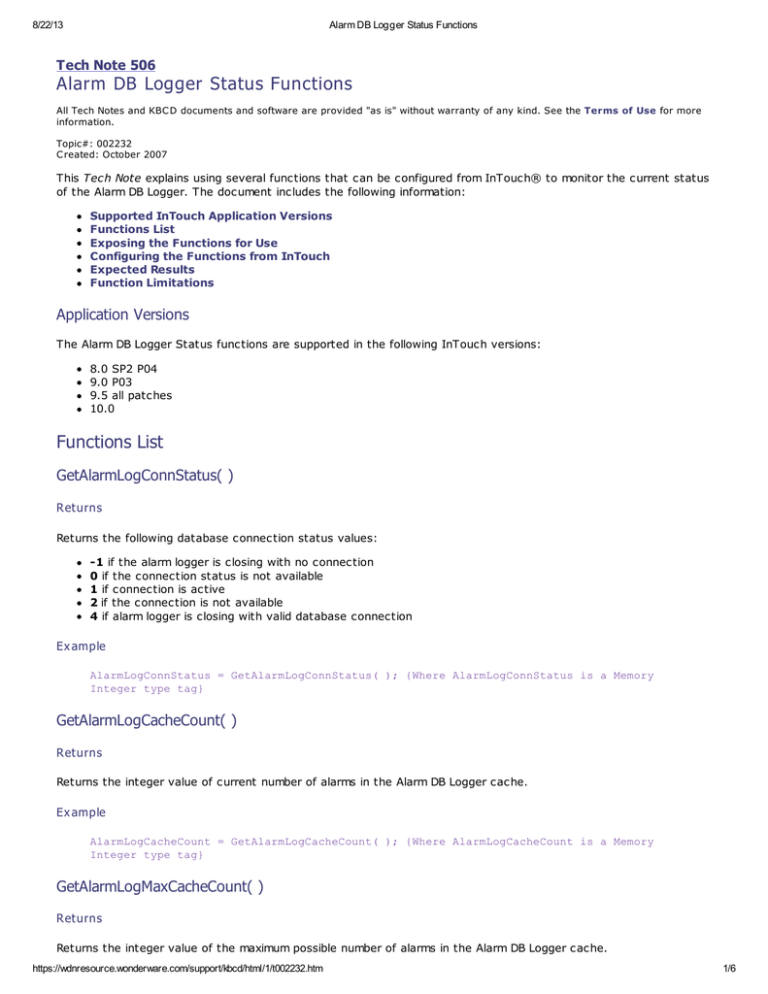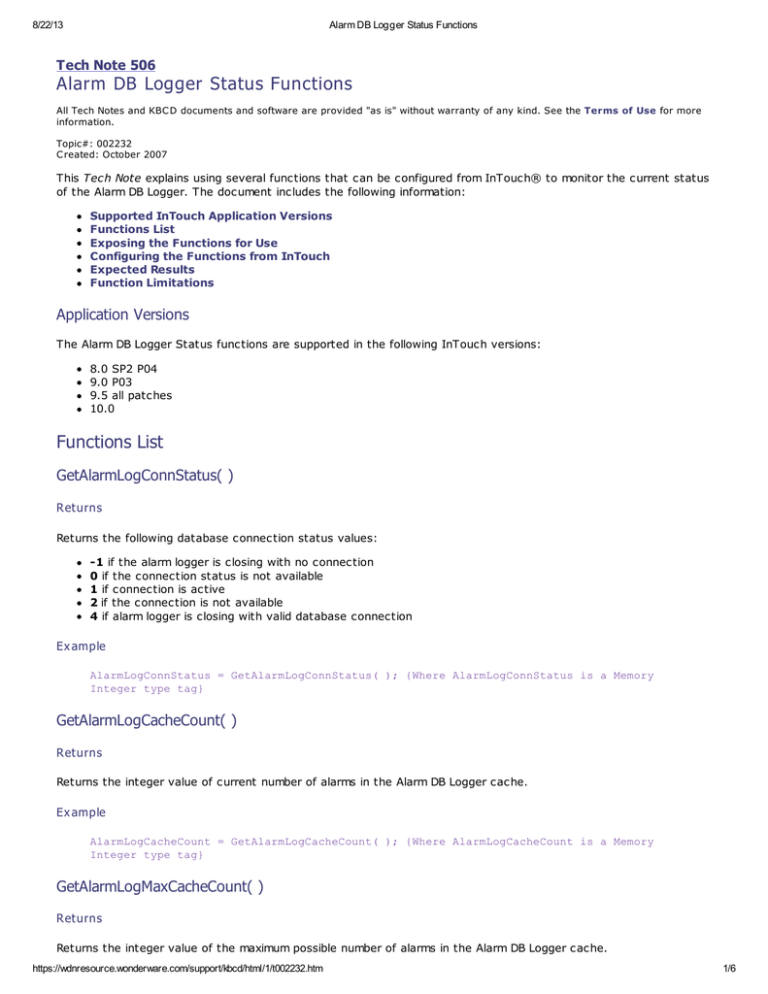
8/22/13
Alarm DB Logger Status Functions
Tech Note 506
Alarm DB Logger Status Functions
All Tech Notes and KBC D documents and software are provided "as is" without warranty of any kind. See the Terms of Use for more
information.
Topic#: 002232
C reated: October 2007
This Tech Note explains using several functions that can be configured from InTouch® to monitor the current status
of the Alarm DB Logger. The document includes the following information:
Supported InTouch Application Versions
Functions List
Exposing the Functions for Use
Configuring the Functions from InTouch
Expected Results
Function Limitations
Application Versions
The Alarm DB Logger Status functions are supported in the following InTouch versions:
8.0 SP2 P04
9.0 P03
9.5 all patches
10.0
Functions List
GetAlarmLogConnStatus( )
Returns
Returns the following database connection status values:
-1 if the alarm logger is closing with no connection
0 if the connection status is not available
1 if connection is active
2 if the connection is not available
4 if alarm logger is closing with valid database connection
Ex ample
AlarmLogConnStatus = GetAlarmLogConnStatus( ); {Where AlarmLogConnStatus is a Memory
Integer type tag}
GetAlarmLogCacheCount( )
Returns
Returns the integer value of current number of alarms in the Alarm DB Logger cache.
Ex ample
AlarmLogCacheCount = GetAlarmLogCacheCount( ); {Where AlarmLogCacheCount is a Memory
Integer type tag}
GetAlarmLogMaxCacheCount( )
Returns
Returns the integer value of the maximum possible number of alarms in the Alarm DB Logger cache.
https://wdnresource.wonderware.com/support/kbcd/html/1/t002232.htm
1/6
8/22/13
Alarm DB Logger Status Functions
Ex ample
AlarmLogMaxCacheCount = GetAlarmLogMaxCacheCount( ); {Where AlarmLogMaxCacheCount is a
Memory Integer type tag}
Exposing the Functions for Use
These functions are not exposed by default. In order to see and use the functions in InTouch, you must create a set
of registry entries using the following steps:
1.
2.
3.
4.
5.
Open the Registry by clicking Start/Run, typing Regedit in the field and clicking OK.
Navigate to the section MyComuter\HKEY_LOCAL_MACHINE\Software\Wonderware.
Create a Key under Wonderware called AlarmDBLogStatus.
In the key, create a DWORD EnableAlarmDBLogStatus entry and set it to 1.
(OPTIONAL) Create another key called SmartCacheStatusLoggingRate and set it to 10,000, decimal.
EnableAlarmDBLogStatus is the setting that enables Alarm DB Logger diagnostics.
SmartCacheStatusLoggingRate is time interval at which the Alarm DB Logger provides the diagnostics to
WindowViewer. If this value is not configured, the default is 1 minute.
F IGURE 1: NEW REGISTRY KEYS
6. Close the Registry Editor.
Configuring the Functions from InTouch
Once the registry entries are created and enabled, the functions are visible from InTouch.
1. From an Action script in WindowMaker, select All from the Functions section.
https://wdnresource.wonderware.com/support/kbcd/html/1/t002232.htm
2/6
8/22/13
Alarm DB Logger Status Functions
F IGURE 2: C LICK THE ALL BUTTON
You can now see the three AlarmLog status functions.
F IGURE 3: GETALARMLOG F UNCTIONS
2. Add the functions to the script and link them to the appropriate Memory Integer tags as shown below.
https://wdnresource.wonderware.com/support/kbcd/html/1/t002232.htm
3/6
8/22/13
Alarm DB Logger Status Functions
F IGURE 4: APPLICATION SCRIPT AND F UNCTIONS
AlarmLoggerCacheCount = GetAlarmLogCacheCount( );
AlarmLoggerConnStatus = GetAlarmLogConnStatus( );
AlarmLogMaxCacheCount = GetAlarmLogMaxCacheCount( );
Note: Keep in mind that the function returns a value based on the logging rate refresh value configured in the
registry.
Expected Results
In runtime, you can expect to see an example of the data returned according to the following conditions:
The Alarm DB Logger is not started.
F IGURE 5: ALARM DB LOGGER NOT STARTED
The Alarm DB Logger posts bursts of alarms at a higher frequency than can be posted to the database.
Notice how the AlarmLogMaxCacheCount value is higher than the Smart Cache value shown in the Alarm
DB Logger Manager status window (Figure 6 below).
https://wdnresource.wonderware.com/support/kbcd/html/1/t002232.htm
4/6
8/22/13
Alarm DB Logger Status Functions
F IGURE 6: C ACHED ALARMS
The Alarm DB Logger is configured to store the data on a different node.
The SQL Server node that stores the data is in the process of being rebooted.
F IGURE 7: REMOTE SQL SERVER ALARM STORAGE NODE
• The Alarm DB Logger is in the process of stopping. It is flushing the alarms that are currently in the Smart
Cache.
F IGURE 8: ALARM DB LOGGER STOPPING AND F LUSHING THE C ACHE
Function Limitations
The current limitations for these functions are as follows:
The functions can only access a local node. Both InTouch and the Alarm DB Logger need to be running in the
same node.
In a Terminal Services Environment, only the InTouch application running in the console can get the status
from the Alarm DB Logger running in the console either as an application or a service. WindowViewer running in
a terminal session cannot access the status of the Alarm DB Logger running in the console.
The functions cannot execute from an Application Server script.
Note: The tests performed to validate the functions were completed using Administrator, Power User, and
Regular User accounts in a Windows 2003 Server environment. All three user types successfully returned status
from the Alarm DB Logger. Keep in mind that Wonderware typically recommends running InTouch with Power User or
higher privileges.
Please contact product.marketing@wonderware.com for the status of the change request L00070445 which
requests support for these limitations.
https://wdnresource.wonderware.com/support/kbcd/html/1/t002232.htm
5/6
8/22/13
Alarm DB Logger Status Functions
Click the following icon to view this file in .pdf format:
A. Martinez
Tech Notes are published occasionally by Wonderware Technical Support. Publisher: Invensys Systems, Inc., 26561 Rancho Parkway
South, Lake Forest, C A 92630. There is also technical information on our software products at Wonderware Technical Support
For technical support questions, send an e-mail to support@wonderware.com.
Back to top
©2013 Invensys Systems, Inc. All rights reserved. No part of the material protected by this copyright may be reproduced or utilized in
any form or by any means, electronic or mechanical, including photocopying, recording, broadcasting, or by anyinformation storage and
retrieval system, without permission in writing from Invensys Systems, Inc. Terms of Use.
https://wdnresource.wonderware.com/support/kbcd/html/1/t002232.htm
6/6