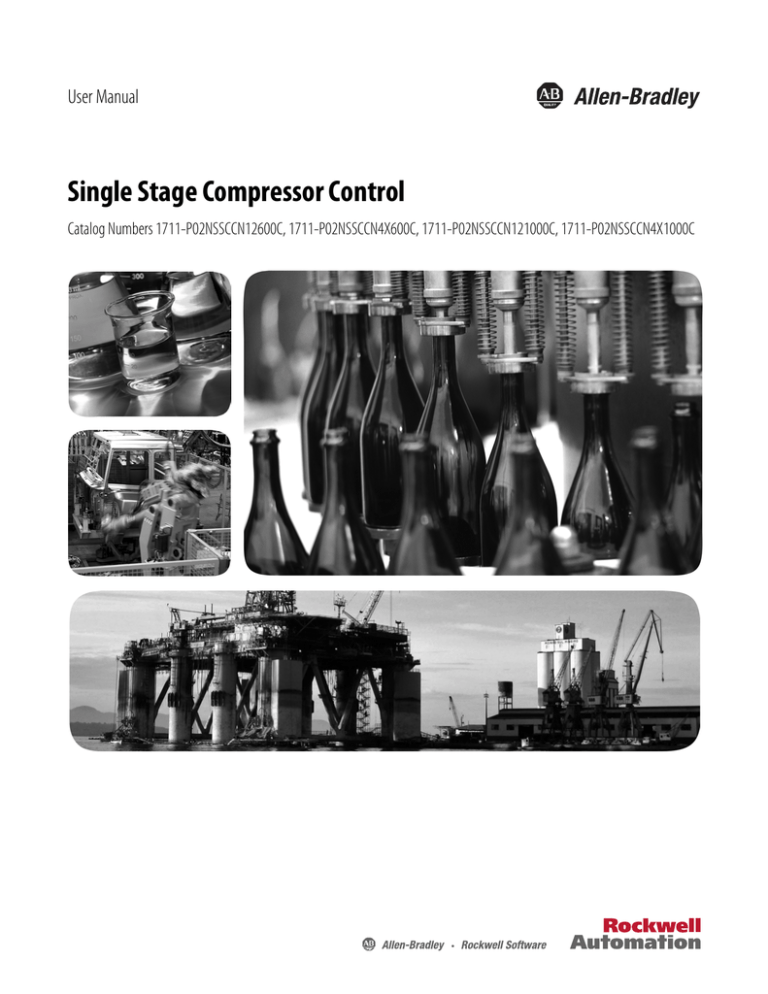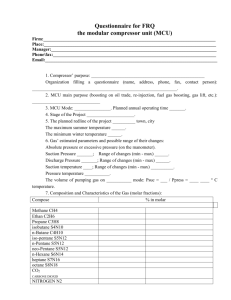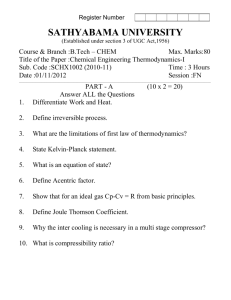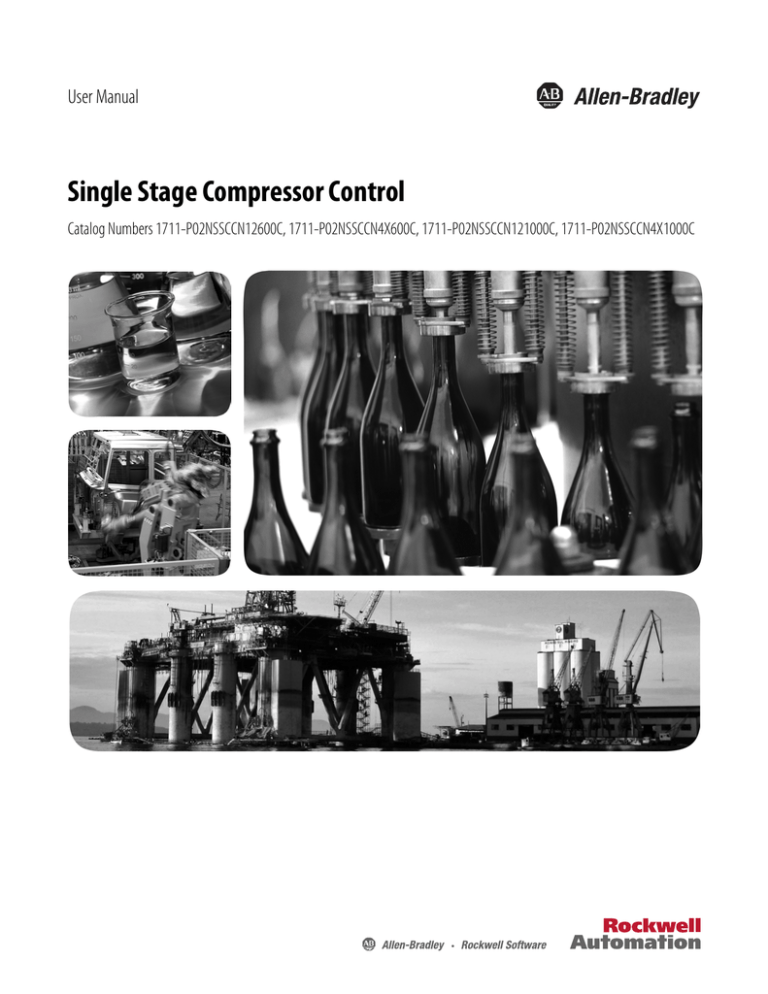
User Manual
Single Stage Compressor Control
Catalog Numbers 1711-P02NSSCCN12600C, 1711-P02NSSCCN4X600C, 1711-P02NSSCCN121000C, 1711-P02NSSCCN4X1000C
Important User Information
Solid-state equipment has operational characteristics differing from those of electromechanical equipment. Safety
Guidelines for the Application, Installation and Maintenance of Solid State Controls (publication SGI-1.1 available from
your local Rockwell Automation® sales office or online at http://www.rockwellautomation.com/literature/) describes some
important differences between solid-state equipment and hard-wired electromechanical devices. Because of this difference,
and also because of the wide variety of uses for solid-state equipment, all persons responsible for applying this equipment
must satisfy themselves that each intended application of this equipment is acceptable.
In no event will Rockwell Automation, Inc. be responsible or liable for indirect or consequential damages resulting from the
use or application of this equipment.
The examples and diagrams in this manual are included solely for illustrative purposes. Because of the many variables and
requirements associated with any particular installation, Rockwell Automation, Inc. cannot assume responsibility or
liability for actual use based on the examples and diagrams.
No patent liability is assumed by Rockwell Automation, Inc. with respect to use of information, circuits, equipment, or
software described in this manual.
Reproduction of the contents of this manual, in whole or in part, without written permission of Rockwell Automation,
Inc., is prohibited.
Throughout this manual, when necessary, we use notes to make you aware of safety considerations.
WARNING: Identifies information about practices or circumstances that can cause an explosion in a hazardous environment,
which may lead to personal injury or death, property damage, or economic loss.
ATTENTION: Identifies information about practices or circumstances that can lead to personal injury or death, property
damage, or economic loss. Attentions help you identify a hazard, avoid a hazard, and recognize the consequence.
SHOCK HAZARD: Labels may be on or inside the equipment, for example, a drive or motor, to alert people that dangerous
voltage may be present.
BURN HAZARD: Labels may be on or inside the equipment, for example, a drive or motor, to alert people that surfaces may
reach dangerous temperatures.
IMPORTANT
Identifies information that is critical for successful application and understanding of the product.
Allen-Bradley, CompactLogix, PanelView Plus Compact, Rockwell Software, Rockwell Automation, and TechConnect are trademarks of Rockwell Automation, Inc.
Trademarks not belonging to Rockwell Automation are property of their respective companies.
Table of Contents
Preface
Who Should Use this Manual . . . . . . . . . . . . . . . . . . . . . . . . . . . . . . . . . . . . . . . 7
Additional Resources . . . . . . . . . . . . . . . . . . . . . . . . . . . . . . . . . . . . . . . . . . . . . . . 7
Chapter 1
Introduction
Product Description. . . . . . . . . . . . . . . . . . . . . . . . . . . . . . . . . . . . . . . . . . . . . . . . 9
Application Overview . . . . . . . . . . . . . . . . . . . . . . . . . . . . . . . . . . . . . . . . . . . . . . 9
Chapter 2
Single Stage Compressor Controller
Installation
Single Stage Compressor Controller Components . . . . . . . . . . . . . . . . . .
Mechanical Installation . . . . . . . . . . . . . . . . . . . . . . . . . . . . . . . . . . . . . . . . . . .
Electrostatic Precautions . . . . . . . . . . . . . . . . . . . . . . . . . . . . . . . . . . . . . .
Unpack. . . . . . . . . . . . . . . . . . . . . . . . . . . . . . . . . . . . . . . . . . . . . . . . . . . . . .
Inspection . . . . . . . . . . . . . . . . . . . . . . . . . . . . . . . . . . . . . . . . . . . . . . . . . . .
Environmental/Location Requirements . . . . . . . . . . . . . . . . . . . . . . . .
Tools . . . . . . . . . . . . . . . . . . . . . . . . . . . . . . . . . . . . . . . . . . . . . . . . . . . . . . . .
Mount the Enclosure . . . . . . . . . . . . . . . . . . . . . . . . . . . . . . . . . . . . . . . . .
Power Distribution and Grounding. . . . . . . . . . . . . . . . . . . . . . . . . . . . . . . .
Single Stage Compressor Controller Power Up . . . . . . . . . . . . . . . . . . . . .
13
14
14
14
14
15
15
15
16
17
Chapter 3
SSCC Hardware Description
Controller . . . . . . . . . . . . . . . . . . . . . . . . . . . . . . . . . . . . . . . . . . . . . . . . . . . . . . .
Digital Inputs . . . . . . . . . . . . . . . . . . . . . . . . . . . . . . . . . . . . . . . . . . . . . . . .
Digital Outputs . . . . . . . . . . . . . . . . . . . . . . . . . . . . . . . . . . . . . . . . . . . . . .
Analog Inputs. . . . . . . . . . . . . . . . . . . . . . . . . . . . . . . . . . . . . . . . . . . . . . . .
Analog Outputs . . . . . . . . . . . . . . . . . . . . . . . . . . . . . . . . . . . . . . . . . . . . . .
PanelView Plus Compact Graphic Terminal . . . . . . . . . . . . . . . . . . . .
19
20
21
22
23
24
Chapter 4
Human Machine Interface
Activate the HMI7 . . . . . . . . . . . . . . . . . . . . . . . . . . . . . . . . . . . . . . . . . . . . . . .
Navigation . . . . . . . . . . . . . . . . . . . . . . . . . . . . . . . . . . . . . . . . . . . . . . . . . . . . . .
Navigation Toolbar. . . . . . . . . . . . . . . . . . . . . . . . . . . . . . . . . . . . . . . . . . .
Operator Screen Overview . . . . . . . . . . . . . . . . . . . . . . . . . . . . . . . . . . . .
Maintenance Screen Overview. . . . . . . . . . . . . . . . . . . . . . . . . . . . . . . . .
Alarms Screen Overview . . . . . . . . . . . . . . . . . . . . . . . . . . . . . . . . . . . . . .
Warnings Screen Overview. . . . . . . . . . . . . . . . . . . . . . . . . . . . . . . . . . . .
Trend Select Screen Overview . . . . . . . . . . . . . . . . . . . . . . . . . . . . . . . . .
Interlocks Screen Overview . . . . . . . . . . . . . . . . . . . . . . . . . . . . . . . . . . .
Permissives Screen Overview . . . . . . . . . . . . . . . . . . . . . . . . . . . . . . . . . .
Help Screen Overview . . . . . . . . . . . . . . . . . . . . . . . . . . . . . . . . . . . . . . . .
HMI Security. . . . . . . . . . . . . . . . . . . . . . . . . . . . . . . . . . . . . . . . . . . . . . . . . . . .
User Login. . . . . . . . . . . . . . . . . . . . . . . . . . . . . . . . . . . . . . . . . . . . . . . . . . .
User Logout . . . . . . . . . . . . . . . . . . . . . . . . . . . . . . . . . . . . . . . . . . . . . . . . .
Change the User Password . . . . . . . . . . . . . . . . . . . . . . . . . . . . . . . . . . . .
HMI Functions with Security Privileges. . . . . . . . . . . . . . . . . . . . . . . . . . . .
Rockwell Automation Publication 1711-UM002A-EN-P - September 2012
25
27
29
30
32
33
34
34
35
36
37
38
39
41
41
43
3
Table of Contents
Chapter 5
SSCC Configuration
Parameter Lists. . . . . . . . . . . . . . . . . . . . . . . . . . . . . . . . . . . . . . . . . . . . . . . . . . .
01: AIN - Compressor Flow . . . . . . . . . . . . . . . . . . . . . . . . . . . . . . . . . . .
02: AIN - Suction Pressure . . . . . . . . . . . . . . . . . . . . . . . . . . . . . . . . . . . .
03: AIN - Discharge Pressure . . . . . . . . . . . . . . . . . . . . . . . . . . . . . . . . . .
04: AIN - Auxiliary Control Signal . . . . . . . . . . . . . . . . . . . . . . . . . . . . .
05: AIN - Suction Temperature. . . . . . . . . . . . . . . . . . . . . . . . . . . . . . . .
06: AIN - Discharge Temperature. . . . . . . . . . . . . . . . . . . . . . . . . . . . . .
07: AIN - Multi-use Signal A . . . . . . . . . . . . . . . . . . . . . . . . . . . . . . . . . .
08: AIN - Multi-use Signal B. . . . . . . . . . . . . . . . . . . . . . . . . . . . . . . . . . .
09: Digital Input Channel Configuration . . . . . . . . . . . . . . . . . . . . . . .
10: Digital Output Channel Configuration . . . . . . . . . . . . . . . . . . . . .
11: Compressor Configuration Information . . . . . . . . . . . . . . . . . . . .
12: Surge Map Definition . . . . . . . . . . . . . . . . . . . . . . . . . . . . . . . . . . . . .
13: Surge and Margin Configuration . . . . . . . . . . . . . . . . . . . . . . . . . . .
14: Run and Load Configuration. . . . . . . . . . . . . . . . . . . . . . . . . . . . . . .
15: Anti-Surge Control General Configuration . . . . . . . . . . . . . . . . .
16: ASC Primary PID Loop . . . . . . . . . . . . . . . . . . . . . . . . . . . . . . . . . . .
17: ASC Primary PID Loop - Adaptive Integral . . . . . . . . . . . . . . . . .
18: ASC Primary PID Loop - Adaptive Proportional . . . . . . . . . . . .
19: ASC Secondary PID Loop . . . . . . . . . . . . . . . . . . . . . . . . . . . . . . . . .
20: Capacity Control General Configuration . . . . . . . . . . . . . . . . . . .
21: Capacity Primary PID Loop. . . . . . . . . . . . . . . . . . . . . . . . . . . . . . . .
22: Capacity Secondary PID Loop . . . . . . . . . . . . . . . . . . . . . . . . . . . . .
23: Anti-Surge - Capacity Decoupling Configuration . . . . . . . . . . . .
24: AINs - Substitute PV . . . . . . . . . . . . . . . . . . . . . . . . . . . . . . . . . . . . . .
25: DINs - Substitute PV . . . . . . . . . . . . . . . . . . . . . . . . . . . . . . . . . . . . . .
26: Reserved for Future Use . . . . . . . . . . . . . . . . . . . . . . . . . . . . . . . . . . .
27: Interlock Bypassable Configuration. . . . . . . . . . . . . . . . . . . . . . . . .
28: Permissive Bypassable Configuration . . . . . . . . . . . . . . . . . . . . . . .
29: Modbus Serial Port Configuration. . . . . . . . . . . . . . . . . . . . . . . . . .
30: Application (HMI Configuration) . . . . . . . . . . . . . . . . . . . . . . . . .
Parameter List Configuration . . . . . . . . . . . . . . . . . . . . . . . . . . . . . . . . . . . . .
Parameter Configuration Screen Overview . . . . . . . . . . . . . . . . . . . . .
Parameter List Actions . . . . . . . . . . . . . . . . . . . . . . . . . . . . . . . . . . . . . . . .
Interlock and Permissive Customization . . . . . . . . . . . . . . . . . . . . . . . . . . .
Interlock Configuration Screen . . . . . . . . . . . . . . . . . . . . . . . . . . . . . . . .
Permissive Configuration Screen . . . . . . . . . . . . . . . . . . . . . . . . . . . . . . .
51
53
54
55
56
57
58
59
60
61
63
63
65
66
68
69
70
72
73
74
76
78
80
82
83
84
84
85
86
87
88
89
90
91
93
94
95
Chapter 6
SSCC Operation
4
Operation Screen Details. . . . . . . . . . . . . . . . . . . . . . . . . . . . . . . . . . . . . . . . . . 97
Compressor Overview . . . . . . . . . . . . . . . . . . . . . . . . . . . . . . . . . . . . . . . . 97
Compressor Map . . . . . . . . . . . . . . . . . . . . . . . . . . . . . . . . . . . . . . . . . . . . 101
Margin Control . . . . . . . . . . . . . . . . . . . . . . . . . . . . . . . . . . . . . . . . . . . . . 103
Anti-Surge Control PID Loops Overview. . . . . . . . . . . . . . . . . . . . . . 104
Capacity Control PID Loops Overview. . . . . . . . . . . . . . . . . . . . . . . . 106
Rockwell Automation Publication 1711-UM002A-EN-P - September 2012
Table of Contents
Checking Interlocks, Permissives, and Warnings . . . . . . . . . . . . . . . . . . .
Interlocks. . . . . . . . . . . . . . . . . . . . . . . . . . . . . . . . . . . . . . . . . . . . . . . . . . .
Permissives . . . . . . . . . . . . . . . . . . . . . . . . . . . . . . . . . . . . . . . . . . . . . . . . .
Warnings . . . . . . . . . . . . . . . . . . . . . . . . . . . . . . . . . . . . . . . . . . . . . . . . . . .
Compressor Start and Stop . . . . . . . . . . . . . . . . . . . . . . . . . . . . . . . . . . . . . .
Compressor Running Determination . . . . . . . . . . . . . . . . . . . . . . . . . . . . .
Compressor Load/Unload . . . . . . . . . . . . . . . . . . . . . . . . . . . . . . . . . . . . . . .
Device Faceplates . . . . . . . . . . . . . . . . . . . . . . . . . . . . . . . . . . . . . . . . . . . . . . .
Accessing Device Faceplates . . . . . . . . . . . . . . . . . . . . . . . . . . . . . . . . . .
Device Names and Device Selector . . . . . . . . . . . . . . . . . . . . . . . . . . . .
Analog Input Device Faceplate . . . . . . . . . . . . . . . . . . . . . . . . . . . . . . .
Analog Output Device Faceplate . . . . . . . . . . . . . . . . . . . . . . . . . . . . .
Digital Input Device Faceplate . . . . . . . . . . . . . . . . . . . . . . . . . . . . . . .
Digital Output Device Faceplate . . . . . . . . . . . . . . . . . . . . . . . . . . . . .
PID Loop Faceplate . . . . . . . . . . . . . . . . . . . . . . . . . . . . . . . . . . . . . . . . .
Compressor Details Faceplate . . . . . . . . . . . . . . . . . . . . . . . . . . . . . . . .
Trends . . . . . . . . . . . . . . . . . . . . . . . . . . . . . . . . . . . . . . . . . . . . . . . . . . . . . . . . .
Using the Trend Detail Screen. . . . . . . . . . . . . . . . . . . . . . . . . . . . . . . .
107
107
112
115
118
120
121
122
128
130
132
134
137
139
141
146
153
157
Chapter 7
Modbus Interface
Serial Port Configuration . . . . . . . . . . . . . . . . . . . . . . . . . . . . . . . . . . . . . . . . 159
Modbus Holding Registers. . . . . . . . . . . . . . . . . . . . . . . . . . . . . . . . . . . . . . . 160
Chapter 8
Troubleshooting
System Power . . . . . . . . . . . . . . . . . . . . . . . . . . . . . . . . . . . . . . . . . . . . . . . . . . .
Hardware Status . . . . . . . . . . . . . . . . . . . . . . . . . . . . . . . . . . . . . . . . . . . . . . . .
Controller Status . . . . . . . . . . . . . . . . . . . . . . . . . . . . . . . . . . . . . . . . . . . .
Controller Major and Minor Fault Status . . . . . . . . . . . . . . . . . . . . .
PanelView Maintenance . . . . . . . . . . . . . . . . . . . . . . . . . . . . . . . . . . . . .
I/O Modules . . . . . . . . . . . . . . . . . . . . . . . . . . . . . . . . . . . . . . . . . . . . . . . . . . .
Digital Input Module Detail. . . . . . . . . . . . . . . . . . . . . . . . . . . . . . . . . .
Digital Output Module Detail. . . . . . . . . . . . . . . . . . . . . . . . . . . . . . . .
Analog Input Module Detail . . . . . . . . . . . . . . . . . . . . . . . . . . . . . . . . .
Analog Output Module Detail . . . . . . . . . . . . . . . . . . . . . . . . . . . . . . .
Alarms . . . . . . . . . . . . . . . . . . . . . . . . . . . . . . . . . . . . . . . . . . . . . . . . . . . . . . . . .
Managing Alarms . . . . . . . . . . . . . . . . . . . . . . . . . . . . . . . . . . . . . . . . . . .
Alarm Example. . . . . . . . . . . . . . . . . . . . . . . . . . . . . . . . . . . . . . . . . . . . . .
Configuration Errors . . . . . . . . . . . . . . . . . . . . . . . . . . . . . . . . . . . . . . . . . . . .
Startup or Operating Issues . . . . . . . . . . . . . . . . . . . . . . . . . . . . . . . . . . . . . .
163
164
165
167
168
168
170
170
171
172
172
173
177
179
180
Index
Rockwell Automation Publication 1711-UM002A-EN-P - September 2012
5
Table of Contents
6
Rockwell Automation Publication 1711-UM002A-EN-P - September 2012
Preface
This manual provides a product and application overview, installation
instructions, hardware description, Human Machine Interface (HMI) operation
instructions, configuration instructions, controller operation instructions,
Modbus configuration instructions, and troubleshooting information for the
Single Stage Compressor Controller.
Who Should Use this Manual
This manual is intended for qualified personnel responsible for installing and
operating the Rockwell Automation Single Stage Compressor Controller
(SSCC). You should have previous experience with, and an understanding of,
electrical terminology, procedures, required troubleshooting equipment,
equipment protection procedures and methods, and safety precautions. See
safety related practices contained in publication NFPA 70E, Standard for
Electrical Safety in the Work Place.
Additional Resources
These documents contain additional information concerning related products
from Rockwell Automation.
Resource
Description
CompactLogix™ Controllers Specifications Technical Data,
publication 1769-TD005.
Provides controller specifications.
CompactLogix Packaged Controllers Quick Start and User
Manual, publication IASIMP-QS010.
Procedures for using your CompactLogix packaged
controller as well as additional reference information.
Logix5000 Controllers Common Procedures, publication
1756-PM001.
Provides information on developing projects for
Logix5000 controllers.
PanelView™ Plus Compact Terminals User Manual,
publication 2711PC-UM001.
Provides instructions for installing, configuring, and
operating PanelView Plus Compact terminals.
Industrial Automation Wiring and Grounding Guidelines,
publication 1770-4.1
Provides general guidelines for installing a Rockwell
Automation industrial system.
Product Certifications website, http://www.ab.com
Provides declarations of conformity, certificates, and
other certification details.
You can view or download publications at
http:/www.rockwellautomation.com/literature/. To order paper copies of
technical documentation, contact your local Allen-Bradley distributor or
Rockwell Automation sales representative.
Rockwell Automation Publication 1711-UM002A-EN-P - September 2012
7
Preface
Notes:
8
Rockwell Automation Publication 1711-UM002A-EN-P - September 2012
Chapter
1
Introduction
The Single Stage Compressor Controller (SSCC) from Rockwell Automation is
a packaged solution providing anti-surge and capacity control for a single-stage
centrifugal or axial gas compressor. The SSCC is an economical compressor
controller providing advanced control algorithms allowing for safe and energy
efficient operation across the compressors operating range.
Product Description
Figure 1 - Typical Compressor Controls
UIC
Anti-Surge
Valve
PIC
FT
PT
TT
Cooler
Suction Valve
(Capacity Control)
Compressor
PT
Application Overview
TT
The SSCC utilizes a surge control algorithm which calculates a percent flow and
determines the compressor’s head (simplified polytropic or pressure ratio). If the
percent flow is not adequate for the compressor’s head, the recycle valve will be
opened. The algorithm is used to generate a setpoint for the specialized PID
loop. The surge control algorithm executes in less than 25 ms.
The following simplified functional block diagram illustrates the features of the
algorithm. Secondary PID loop over-rides, and capacity control are not shown
for clarity.
Rockwell Automation Publication 1711-UM002A-EN-P - September 2012
9
Chapter 1
Introduction
Figure 2 - Anti-surge Control Function Block Diagram
OP
Adaptive
Tuning
Q
SP
Qmax
Td
Ts
Ps
Operating
Point
Calc
20 mA . . .4 mA
PV
OP
SV
Pd
Analog Out
Loop 1
PID
AO
m’
Feedback
OP
OP Track
OP Track
CLL
OP
Margin
Calc
Surge Count
SLL
Ps
Pd
m’
Head
Calc
Hp
Lookup
Table
Functional aspects of the SSCC control strategy are summarized in the following
table.
Table 1 - Application Function Summary
10
Function
Features
Analog Input
Processing
Channel usage configuration (not-used, used, and usage type)
Engineering unit calculation of process value (PV), with linear or square-root extraction
Absolute value correction factor, for PVabs (Press & Temp signals)
Under-range and over-range alarms
Configurable PV high and low alarms
Substitute PV mode to replace field signal with a substitute value
Channel health monitoring and reporting
Device faceplate on HMI
Digital Input
Processing
Channel usage configuration (not-used, used)
Input state (polarity of signal)
Channel health monitoring and reporting
Device faceplate on HMI
Digital Output
Processing
Output state (polarity of signal)
Operator mode for field device testing
Channel health monitoring and reporting
Device faceplate on HMI
Rockwell Automation Publication 1711-UM002A-EN-P - September 2012
Introduction
Chapter 1
Function
Features
Analog Output
Processing
Device action (air-to-open, air-to-close)
Position monitoring option
Operator mode for field device testing
Channel health monitoring and reporting
Device faceplate on HMI
Compressor Head
Calculates the “head” of the compressor as simplified polytropic head (HpSim), pressure ratio
(Pratio), and pressure rise (Prise)
Choice of HpSim or Pratio as head type for the surge map
Configuration error and calculation fault reporting
Operating Point
Calculates the operating point (OP) as a normalized, compensated representation of flow,
compensated to base conditions of the surge map
Supports four varieties of flow instrumentation for the compressor
• Flow in suction
• Flow in discharge, no cooling (inter-stage or upstream of flow)
• Flow in discharge, downstream of inter-stage or discharge coolers
• Alternate signal used in place of flow - special cases
Configuration error and calculation fault reporting
Surge Map
10-segment surge map defines the surge limit line (SLL)
Minimum flow fallback strategy on head calculation fault
Option for inlet guide vane (IGV) adjustment methods
Minimum IGV fallback on IGV position fault
Dynamic compressor map on human machine interface (HMI)
Surge Detection
Compressor surge detection using:
• Positional surge detection: OP falls below SLL
• Rate-of-change surge: OP drops rapidly beyond configured limits
• Incipient surge: Optional SurgeGard signal detection of impending surge
Control Margin
Calculation of the control limit line (CLL) using configurable margin
Margin based on offset and percentage methods
Convenient increment and decrement margin features
Automatic margin increment on surge detection
Minimum (base) and maximum margin limits
Operating Point
Tracking
Calculates the surge control line (SCL) using OP tracking methods
As OP increases above CLL, SCL tracks OP by a track margin
When OP decreases back towards CLL, SCL decays at a track rate
Configurable max limit, and minimum limited by CLL
Adaptive Tuning
Dynamic adjustment to PID loop tuning parameters (ASC primary PID loop) using
configurable breakpoints and slopes
When operating between breakpoints, tuning value is at base value
When operating beyond breakpoints, tuning value automatically adjusted based on slopes
PID Controls
PID controller features:
• Range configured automatically based on PV selection
• Configurable setpoint management (track in manual, limits, rates)
• PID control direction (direct, reverse)
• Variety of tuning options
• Manual mode override protection for anti-surge PID
• PID faceplate on HMI
Min/Max Selector and
Control/Track
Management
When both the primary PID and a secondary (override) PID are configured, the configured
min or max control signal is selected
Non-selected PID loop tracks the selected PID loop by margin
Control/track mode reporting
Control Slew Rate and
Override Limits
Control value (CV) features:
• Minimum and maximum limits
• Opening and closing slew rate limits
• Override/tripped/not running value
Anti-Surge and
Capacity Decoupling
Decoupling between anti-surge and capacity controls
Prevents capacity controls from driving compressor into surge
Rockwell Automation Publication 1711-UM002A-EN-P - September 2012
11
Chapter 1
12
Introduction
Function
Features
Surge Test and Capture
Built-in surge test methods
Used to validate surge map
Traps operating data on surge detection
Surge point presented on compressor map
Interlock Management
Four configurable external interlocks for compressor trip
Management of external and internal interlocks with first-out indication
Configurable interlock bypass features
Compressor trip output for interface to drive controller
Permissive
Management
Four configurable external permissives for compressor ready-to-start
Management of external and internal permissives with first-out indication
Configurable permissive bypass features
Ready-to-start output for interface to drive controller
Rockwell Automation Publication 1711-UM002A-EN-P - September 2012
Chapter
2
Single Stage Compressor Controller Installation
Single Stage Compressor
Controller Components
The Single State Compressor Controller (SSCC) is composed of the following
components:
• Enclosure
• CompactLogix controller
• Digital inputs
• Digital outputs
• Analog inputs
• Analog outputs
• PanelView Plus HMI
All the SSCC required components are mounted, wired and installed inside the
unit’s enclosure, from the factory. This section describes the steps for installation.
Figure 3 - SSCC Panel - Interior View
CompactLogix Controller
Internal Power
Distribution
Power from AC
or DC Source
PanelView Plus
Mounted on
Door Panel
DI, AI, and AO
Marshalling
Terminals
Rockwell Automation Publication 1711-UM002A-EN-P - September 2012
DO Marshalling
Terminals
13
Chapter 2
Single Stage Compressor Controller Installation
Mechanical Installation
Electrostatic Precautions
The electronic components of these systems are susceptible to electrostatic
discharge. Be sure to take the following precautions.
• Always wear an anti-static wrist strap (or equivalent) when handling any
electrostatic sensitive components.
• All electrostatic sensitive components will be packaged in anti-static bags.
Do not remove these components from these bags until you are ready to
install them.
• Controller modules are especially sensitive to electrostatic discharge; pay
special attention not to touch the module connectors or any exposed
printed circuit board (PCB) components.
• Store all shipping materials, especially anti-static bags, to re-use if it
becomes necessary to transport or ship any system components.
Unpack
All items must be removed from their packaging and checked against the packing
list. Verify that all items are correct and contact Rockwell Automation if any
discrepancies are found. Before unpacking any items, the packaging must be
inspected for damage which may have occurred during shipment. See the
“Inspection” section.
If any packaging is damaged, the package identifying marks (box number, crate
number, etc.) must be noted and communicated to Rockwell Automation. The
package must be stored in a suitable storage area in the condition it was received.
Rockwell Automation will contact the shipping agent who may request to inspect
the damage. The package must not be opened without the express written
permission of Rockwell Automation.
Inspection
• Visually inspect the cabinets for mechanical damage, check the painted
surfaces for scratches and abrasions.
• Check that the cabinet door opens and closes, and that all latches operate
smoothly.
• Check all internal components against the detailed layout drawings, and
be sure that these components were not damaged during shipment.
• Check cable assemblies to make sure they were not damaged during
shipment. All wire ducts should be fitted with covers and all cable
assemblies should be appropriately dressed with cable ties and/or spiral
wrap.
14
Rockwell Automation Publication 1711-UM002A-EN-P - September 2012
Single Stage Compressor Controller Installation
Chapter 2
Environmental/Location Requirements
To meet environmental requirements when installing the equipment, it should be
installed in a room with an ambient temperature of -10…+50 °C (14…122 °F)
with a relative humidity of 0% to 95% relative humidity, non-condensing; and
the room must be provided with adequate lighting.
Tools
An adjustable wrench and socket set are required for panel installation.
Mount the Enclosure
1. Determine the mounting location and be sure it is able to support 31.8 kg
(70 lb). Allow sufficient room above and below, or at the left and right
sides, for cable exiting the enclosure, and for opening the door.
2. Mark the wall through the top of the slots in only the top two mounting
key holes. Drill the necessary holes for the bolts.
3. Insert the bolts through the bottom two mounting key holes of the
enclosure and into the wall. DO NOT tighten the bolts at this time.
4. Mark the wall through the holes in the top two mounting holes. Remove
the enclosure from the wall, drill the necessary holes for the bolts, and rehang the enclosure onto the bottom two bolts.
5. Insert bolts through the holes in the top two mounting holes of the
enclosure and into the wall. Tighten all the bolts.
Rockwell Automation Publication 1711-UM002A-EN-P - September 2012
15
Chapter 2
Single Stage Compressor Controller Installation
Power Distribution and
Grounding
System can be powered by 24V DC or 120V AC. Connect power to terminals
shown in the supplied wiring drawings. Terminal locations are identified in this
photograph.
Alternate DC Sourced
Power Connection
(Regulated 24V DC)
AC Sourced Power
Connection
(100…240V AC)
Instrument Ground Connection
AC Safety Ground Connection
There are two different ground connections that must be connected before
power is applied to the system. The AC safety ground is for all exposed metal
surfaces of cabinets, racks, chassis ground connections, etc. (All individual
ground wiring interconnections are to be a minimum of 16 AWG, copper wire,
green insulation). Instrument ground is for all DC analog/digital, signal cable
shield wires. Reference ground wiring interconnections will be a minimum of 18
AWG, copper wire, green insulation, with yellow tracer.
ATTENTION: Good ground connections must be verified before any work can be
carried out by any Rockwell Automation or client personnel. Failure to comply
may cause serious injury.
Check for a good electrical AC safety ground connection. The electrical ground
connection must be matched to the breakers or fuses used to protect the feeds to
the system. Check the integrity of the connection and the gauge of the wire used,
that it is sufficient to allow the breakers or fuses to trip.
16
Rockwell Automation Publication 1711-UM002A-EN-P - September 2012
Single Stage Compressor Controller Installation
Single Stage Compressor
Controller Powerup
Chapter 2
First time power up must be done in stages to guard against system-wide power
distribution faults. The system’s power distribution must be verified against the
power distribution drawings.
1. Switch all circuit breakers to the Off position and open all fuses.
2. Energize the 24V DC or 120V AC feed, and verify voltage at the main
incoming terminals.
3. Close each 120V AC circuit breaker, one at a time, and verify that the
corresponding power supply is energized.
4. Measure the output voltage of the power supply and verify it is delivering
24V DC.
5. Close each 24V DC fuse, one at a time, and verify the corresponding
equipment receives 24V DC by measuring at the power terminals of the
receiving equipment.
6. Close all 24V DC fuses, checking that the system powers-up as expected.
Rockwell Automation Publication 1711-UM002A-EN-P - September 2012
17
Chapter 2
Single Stage Compressor Controller Installation
Notes:
18
Rockwell Automation Publication 1711-UM002A-EN-P - September 2012
Chapter
3
SSCC Hardware Description
Controller
The SSCC hardware and software platform is the 1769-L23E-QB1B
CompactLogix system. The controller comes preconfigured with sixteen digital
inputs and sixteen digital outputs. For the SSCC system, two expansion 1769Series I/O modules are added for analog inputs (1769-IF8) and analog outputs
(1769-OF4).
Figure 4 - CompactLogix Controller L23E
Rockwell Automation Publication 1711-UM002A-EN-P - September 2012
19
Chapter 3
SSCC Hardware Description
Digital Inputs
The SSCC has 16 digital inputs powered by 24V DC. All inputs are prewired
from marshalling terminal blocks (TS1) to the module specific removable
terminal blocks.
Table 2 - Digital Input Channel Assignment and Wiring
Input
Description
TS1
Channel 0
Compressor Running contact
1-2
Channel 1
Reset push button
3-4
Channel 2
Load Compressor request push button
5-6
Channel 3
Unload Compressor request push button
7-8
Channel 4
Reserved for future use
9-10
Channel 5
Reserved for future use
11-12
Channel 6
Reserved for future use
13-14
Channel 7
Reserved for future use
15-16
Channel 8
External Ready-to-start Permissive 1
17-18
Channel 9
External Ready-to-start Permissive 2
19-20
Channel 10
External Ready-to-start Permissive 3
21-22
Channel 11
External Ready-to-start Permissive 4
23-24
Channel 12
External Trip Interlock 1
25-26
Channel 13
External Trip Interlock 2
27-28
Channel 14
External Trip Interlock 3
29-30
Channel 15
External Trip Interlock 4
31-32
Notes:
• Accessories (push buttons) for use on channels 1, 2, and 3 are not provided
with the unit; the customer must purchase and install accessories
separately, as required. For each of these signals, the equivalent
functionality is provided on the graphic screens of the unit’s HMI.
• Digital input signal function polarity is configurable for each channel.
• Each channel is configurable for “use” or “not-used.” Signals present on
channels configured as “not-used” are ignored.
20
Rockwell Automation Publication 1711-UM002A-EN-P - September 2012
SSCC Hardware Description
Chapter 3
Digital Outputs
The SSCC has 16 digital outputs powered by 24VDC. All outputs are prewired
from marshalling terminal blocks (TS2) to the module specific removable
terminal blocks.
Table 3 - Digital Output Channel Assignment and Wiring
Output
Description
TS2
Channel 0
Compressor Trip/Interlock
1-2
Channel 1
Surge Alarm
3-4
Channel 2
System Trouble Alarm
5-6
Channel 3
Ready-to-start Permissive
7-8
Channel 4
Compressor Running Status Indication
9-10
Channel 5
Compressor Loaded Status Indication
11-12
Channel 6
Reserved for future use
13-14
Channel 7
Reserved for future use
15-16
Channel 8
Reserved for future use
17-18
Channel 9
Reserved for future use
19-20
Channel 10
Reserved for future use
21-22
Channel 11
Reserved for future use
23-24
Channel 12
Reserved for future use
25-26
Channel 13
Reserved for future use
27-28
Channel 14
Reserved for future use
29-30
Channel 15
Reserved for future use
31-32
Notes:
• All digital output channels are 24V DC sourcing outputs.
• Digital output signal function polarity is configurable per channel.
• Compressor trip/interlock (channel 0) is intended for connection to the
compressor driver (motor, turbine, etc.) to shutdown the compressor.
• Read-to-start permissive (channel 1) is intended for connection to the
compressor driver (motor, turbine, etc.) as a permissive to start the
compressor.
Rockwell Automation Publication 1711-UM002A-EN-P - September 2012
21
Chapter 3
SSCC Hardware Description
Analog Inputs
The SSCC has eight analog inputs (current 4…20 mA). All inputs are prewired
from marshalling terminal blocks (TS1) to the module specific removable
terminal blocks.
Table 4 - Analog Input Channel Assignment and Wiring
Input
Description
TS1
Configuration Options
Channel 0
Compressor Flow
33-34
Flow Transmitter located:
Compressor Suction, or
Compressor Discharge, or
Alternate Signal when no Flow signal (consult factory for advice)
Channel 1
Suction Pressure
35-36
Pressure Transmitter in Compressor Suction
Channel 2
Discharge Pressure
37-38
Pressure Transmitter in Compressor Discharge
Channel 3
Auxiliary Control Signal
39-40
Auxiliary Process Transmitter. An optional signal that may be used
for capacity control, or anti-surge override control
Channel 4
Suction Temperature
41-42
Temperature Transmitter in Compressor Suction
Channel 5
Discharge Temperature
43-44
Temperature Transmitter in Compressor Discharge
Channel 6
Multi-Use Signal A
45-46
Choose connection to:
Anti-Surge Valve position Transmitter, or
Capacity Valve / Inlet Guide Vane position Transmitter, or
Incipient Surge (SurgeGard) signal
Channel 7
Multi-Use Signal B
47-48
Choose connection to:
Anti-Surge Valve position Transmitter, or
Capacity Valve / Inlet Guide Vane position Transmitter, or
Incipient Surge (SurgeGard) signal
Notes:
• Each channel has configurable engineering unit scaling, linearization type,
and alarm limits.
• Flow, suction pressure and discharge pressure (channels 0, 1, and 2)
represent the minimum required signals for anti-surge control.
• Temperatures (channels 4 and 5) are often optional, but are required when
flow is measured in discharge and the compressor has inter-stage cooling or
discharge cooling upstream of flow measurement.
• SurgeGard for incipient surge detection is sold separately. Space is
allocated in the panel for mounting and wiring to the system.
22
Rockwell Automation Publication 1711-UM002A-EN-P - September 2012
SSCC Hardware Description
Chapter 3
Analog Outputs
The SSCC has four analog outputs (current 4…20 mA). All outputs are prewired
from marshalling terminal blocks (TS1) to the module specific removable
terminal blocks.
Table 5 - Analog Output Channel Assignment and Wiring
Input
Description
TS1
Device
Channel 0
Anti-Surge Control Valve
49-50
Typically Recycle Valve or Blow-Off
Valve.
Channel 1
Capacity Control Device
51-52
Typically Suction Valve, Inlet Guide
Vanes, Discharge Valve, or Cascade
setpoint to Speed Controller.
Channel 2
Reserved for future
53-54
None
Channel 3
Reserved for future
55-56
None
Note: For each analog output, the application control signal 0…100% open can
be configured to actuate the device as air-to-open or air-to-close.
Rockwell Automation Publication 1711-UM002A-EN-P - September 2012
23
Chapter 3
SSCC Hardware Description
PanelView Plus Compact Graphic Terminal
The SSCC is equipped with a PanelView Plus Compact color graphic terminal
for a HMI. This device is used as the interface for operation and configuration of
the SSCC. The HMI is installed on the door of the unit control panel and wiring
for power and communication are provided from factory. The standard HMI is
the PanelView Plus Compact 600 with 5.5 in. color touchscreen. The PanelView
Plus Compact 1000 with 10.4 in. color touchscreen can be ordered as an option
for the SSCC.
Figure 5 - PanelView Plus Compact 600 Graphic Terminal
Figure 6 - PanelView Plus Compact 1000 Graphic Terminal
24
Rockwell Automation Publication 1711-UM002A-EN-P - September 2012
Chapter
4
Human Machine Interface
The human machine interface (HMI) provides a single interface for
configuration, operation, maintenance and troubleshooting the SCCC system.
This chapter familiarizes you with these general features and how to access them.
Further details are found later in this manual.
Activate the HMI
The operator interface requires entry of an Activation Key ID to activate the
HMI for use. Until the HMI has been successfully activated the HMI will only
display the following screen.
Figure 7 - HMI Activation Screen
Each SSCC requires a unique, eight-character HMI activation Key ID. The Key
ID can be provided from an Authorized Rockwell Automation agent. You will
need to provide them the System Serial Number and Product ID Number as
shown on your Activation screen.
Rockwell Automation Publication 1711-UM002A-EN-P - September 2012
25
Chapter 4
Human Machine Interface
Follow these steps to activate the HMI.
1. On the Activation screen, press the Enter Activation Key ID entry line.
The following keypad appears.
2. Enter the Key ID using the touch keypad.
Note: The characters in the Key ID are NOT case sensitive. Only enter the
eight character ID. Do not enter any dashes, spaces, or other symbols. For
example, if your agent provides the Key ID of 23F4-60BC, only enter the
eight characters, 23F460BC (or 23f460bc), omitting the dash symbol.
If the Key ID you entered is not valid, the Activation screen remains on the
HMI. In this case, verify the Key ID entered and correct if necessary. If
activation problems continue, contact Rockwell Automation for further
assistance.
If the Key ID is valid and the HMI activation is successful, the toolbar is
displayed at the top of the screen and the Application Information screen
appears.
26
Rockwell Automation Publication 1711-UM002A-EN-P - September 2012
Human Machine Interface
Navigation
Chapter 4
The HMI application facilitates user navigation through a centralized icon
toolbar. The toolbar icons access the following eight main screens.
• Operator
• Maintenance
• Alarms
• Warnings
• Trends
• Interlocks
• Permissives
• Help
Each of the main screens accesses additional screens that allow you to fully
configure the SSCC. A navigational hierarchy is presented in Figure 8 on page
28.
Rockwell Automation Publication 1711-UM002A-EN-P - September 2012
27
Chapter 4
Human Machine Interface
Figure 8 - HMI Screens Navigational Hierarchy
Startup Screen
Application
Start
Main Screens
Popup Screens
Popup Screens
Operator
Screen
Maintenance
Screen
Parameter
Configuration
Alarm
Screen
Interlock
Configuration
Warning
Screen
Permissive
Configuration
Trend Select
Screen
Interlock
Screen
Permissive
Screen
Hardware
Status
I/O
Status
Device
Configuration
Analog
Input
Trend
Detail
Help
Screen
Analog
Output
Digital
Input
Digital
Output
PID Loop
Faceplate
Compressor
Details
28
Rockwell Automation Publication 1711-UM002A-EN-P - September 2012
Human Machine Interface
Chapter 4
Navigation Toolbar
Each main screen contains at least one page, where pages are equivalent to
displays. In order to access a main screen, press the corresponding button on the
upper navigation toolbar.
When a main screen contains multiple pages, a page navigation bar is presented at
the bottom of the screen, as shown here. When the screen has only one page, the
page navigation bar is not presented.
Left Arrow
Number of Pages
Right Arrow
The number of pages is represented by the number of dots presented in the center
of the navigation bar. The green dot indicates which page is presently shown on
the screen.
Use the right arrow button to navigate forward and the left arrow button to
navigate backwards through the pages of the screen. Navigation forward from the
last screen returns to the first screen and vice versa.
Rockwell Automation Publication 1711-UM002A-EN-P - September 2012
29
Chapter 4
Human Machine Interface
Operator Screen Overview
From any main screen, press the home icon
on the navigation toolbar to
open the Operator screen. The Operator screen contains six pages for operations.
When the Operator screen appears, the last viewed page is presented.
Table 6 - Operator Screen Pages
Page
1
Example Screen(s)
Description
Operator Screen – User Login
Display Features:
• Date and time of the HMI
Operational Features:
2
• Press
to log in and obtain user security privileges
• Press
to log off (return to Default user, with no security privileges)
Operator Screen – Compressor Overview
Display Features:
• Signal values for all configured transmitters (AINs)
• Anti-surge valve control value and location
• Capacity control value and device type/location (if configured)
• Overall unit status indicators (ready, trip, surge, run, load, trouble)
Operational Features:
3
• Press
to load the compressor – security privilege required (O, S, M, or E)
• Press
to unload the compressor – security privilege required (O, S, M, or E)
Operator Screen – Compressor Map
Display Features:
• Compressor map for Surge Limit Line (SLL), Control Limit Line (CLL) and Surge Control Line (SCL) with live Operating
Point (OP)
• Anti-surge calculated values for Head, OP, SLL, Margin, CLL, SCL and Distance of OP from Control Limit Line
• Summary of anti-surge and capacity PID loop outputs and control values (for configured loops)
Operational Features:
• Press the
30
to open the Compressor Details popup screen for additional anti-surge information and settings
Rockwell Automation Publication 1711-UM002A-EN-P - September 2012
Human Machine Interface
Chapter 4
Table 6 - Operator Screen Pages (Continued)
Page
4
Example Screen(s)
Description
Operator Screen – Margin Control
Display Features:
• Anti-surge margin information
Operational Features:
• Press
(margin increment) and
(margin decrement) to adjust margin – security privilege required (O,
S, M, or E)
• Modify Base, Max Margin, and Margin Adjustment - security privilege required (M, E, or A)
5
Operator Screen – Anti-Surge Control PID Loops Overview
Display Features:
• Overview of Anti-surge control PID loops (PV, SP, Output, Mode)
• Anti-surge secondary (Override) PID loop is only shown when configured.
Operational Features:
• Press
6
to open individual PID loop faceplates for detailed PID loop operation and tuning
Operator Screen – Capacity Control PID Loops Overview
Display Features:
• Overview of Capacity Control PID Loops (PV, SP, Output, Mode)
• Capacity PID loops are only shown when configured
Operational Features:
• Press
to open individual PID loop faceplates for detailed PID loop operation and tuning
Rockwell Automation Publication 1711-UM002A-EN-P - September 2012
31
Chapter 4
Human Machine Interface
Maintenance Screen Overview
From any main screen, press the Maintenance icon
on the navigation
toolbar to open the Maintenance screen. The Maintenance screen has three pages
for configuration and maintenance activities. When the Maintenance screen
opens, the last viewed page is presented.
Table 7 - Maintenance Screen Pages
Page
1
Example Screen(s)
Description
Maintenance Screen – Configuration and Settings
Display Features:
• Access to configuration, device settings, and hardware status monitoring
• Bypass interlocks and permissives only shown if configured
Operational Features:
• Press
to access Parameter Configuration popup screen
• Press
to access Interlocks Configuration popup screen
• Press
to access Permissives Configuration popup screen
• Press
to access Hardware popup screen to access controller and PanelView Plus status information
• Press
to disable bypass for interlocks and permissives – security privilege required (M, E, or A)
• Press
to enable bypass for the configured Interlocks and permissives – security privilege required (M, E, or A)
• Use
to choose a device and press
and Compressor Details)
2
to open a Device Detail popup (for AIN, DIN, AOUT, DOUT, PID Loop,
Maintenance Screen – Change Password
Display Features:
• Access to login/logout and change passwords
Operational Features:
3
• Press
to log in with user security privileges
• Press
to log off (return to default user, with no security privileges)
• Press
to change the password for the current user – security privilege required (O, S, M, E, or A as applicable)
Maintenance Screen – Localization
Display Features:
• Language selection
• Units of measure selection
Operational Features:
• Press the flag that represents the language choice for the HMI
• Press
for either Primary or Secondary units – security privilege required (E or A). This selection switches the text
for Units between the user configured primary and secondary units text strings.
32
Rockwell Automation Publication 1711-UM002A-EN-P - September 2012
Human Machine Interface
Chapter 4
Alarms Screen Overview
From any main screen, press the Alarm icon
on the navigation toolbar to
open the Alarm screen. The Alarm screen has only one page, containing an alarm
list for the unit alarms.
Table 8 - Alarm Screen Pages
Page
1
Example Screen
Description
Alarm Screen
Display Features:
• List of alarms - current and historical
• Alarm colors represent severity levels
• Flashing indicates “Unacknowledged,” Steady indicates “Acknowledged”
• Scrollable list maintains history of last 128 alarms
Operational Features:
• Use
• Use
and
and
to choose an individual alarm for acknowledgement.
to scroll through the list one page at a time
• Press
to acknowledge the selected alarm – security privilege required (O, S, M, E, or A)
• Press
to acknowledge all the un-acknowledged alarms in the list – security privilege required (O, S, M, E, or A)
• When available, press
to send an alarm reset to the application to reset the Summary Alarm icon indication –
security privilege required (O, S, M, E, or A)
Rockwell Automation Publication 1711-UM002A-EN-P - September 2012
33
Chapter 4
Human Machine Interface
Warnings Screen Overview
From any main screen, press the Warnings icon
on the navigation toolbar to
open the Warnings screen. The Warnings screen has two pages for alerting the
user regarding important errors or other operating condition. When the
Warnings screen opens, the last viewed page is presented to the user.
Table 9 - Warnings Screen Pages
Page
Example Screen
1
Description
Warnings Screen – Level 1: Preventing Operation
Display Features:
• Level 1 warnings are presented by an orange color
• The Warning icon on the top navigation toolbar will change color to alert the operator when a warning condition is
present
Operational Features:
• No user operations required from this screen
2
Warnings Screen – Level 2: Function Disabled/Bypassed
Display Features:
• Level 2 warnings are presented by an yellow color
• The Warning icon on the top navigation toolbar will change color to alert the operator when a warning condition is
present
Operational Features:
• No user operations required from this screen
Trend Select Screen Overview
From any main screen, press the Trend icon
on the navigation toolbar to
open the Trend Select screen. The Trend Select screen has only one page,
containing a list of trend groups.
Table 10 - Trend Select Screen Pages
Page
1
Example Screen
Description
Trend Select Screen
Display Features:
• Trend Group selector
Operational Features:
• Use
and
• Press
34
to choose the desired trend group.
to open the Trend Detail popup screen for the chosen trend group
Rockwell Automation Publication 1711-UM002A-EN-P - September 2012
Human Machine Interface
Chapter 4
Interlocks Screen Overview
From any main screen, press the Interlock icon
on the navigation toolbar to
open the Interlocks screen. The Interlocks screen has two pages, presenting the
condition of the compressor interlocks.
Table 11 - Interlocks Screen Pages
Page
1
Example Screen
Description
Interlocks Screen – Internal Interlocks
Display Features:
• Internal Interlocks organized on page one
• First-Out interlock displayed in yellow color
Operational Features:
• When available, press
2
to reset latched interlocks that have cleared – security privilege required (O, S, M, E, or A)
Interlocks Screen – External Interlocks
Display Features:
• External interlocks organized on page two
• First-Out interlock displayed in yellow color
Operational Features:
• When available, press
to reset latched interlocks that have cleared – security privilege required (O, S, M, E, or A)
Rockwell Automation Publication 1711-UM002A-EN-P - September 2012
35
Chapter 4
Human Machine Interface
Permissives Screen Overview
From any main screen, press the Permissive icon
on the navigation toolbar
to open the Permissives screen. The Permissives screen has 2 pages, presenting the
condition of the compressor permissives.
Table 12 - Permissives Screen Pages
Page
1
Example Screen
Description
Permissives Screen – Internal Logic Permissives
Display Features:
• Internal permissives organized on page one
• First-out permissive displayed in yellow color
Operational Features:
• Permissives are non-latching so use of Reset button is not required (O, S, M, E, or A)
2
Permissives Screen – External Permissives
Display Features:
• External permissives organized on page two
• First-Out permissive displayed in yellow color
Operational Features:
• Permissives are non-latching so use of Reset button is not required (O, S, M, E, or A)
36
Rockwell Automation Publication 1711-UM002A-EN-P - September 2012
Human Machine Interface
Chapter 4
Help Screen Overview
From any main screen, press the Help icon
on the navigation toolbar to
open the Help screen. The Help screen has eight pages, presenting HMI
operational help organized under a variety of topics.
Table 13 - Help Screen Pages
Page
1
Example Screen
Description
Help Screen – Product Identification
Display Features:
• Product Description, Catalog Number, Version and Serial Number
Operational Features:
• No operational actions required from this page
2
Help Screen – Navigation
Display Features:
• Navigation icon toolbar items identified
• Page navigation and page scrolling identified
Operational Features:
• No operational actions required from this page
3
Help Screen – Interlocks/Permissives
Display Features:
• Interlock and permissive icon symbols identified
• Interlock and permissive signal status indications identified
Operational Features:
• No operational actions required from this page
4
Help Screen – Alarms/Warnings
Display Features:
• Alarm icon severity/classification colors identified
• Alarm screen operation buttons identified
• Warning icon classification colors identified
Operational Features:
• No operational actions required from this page
5
Help Screen – Maintenance/Configuration
Display Features:
• Configuration buttons identified
• Bypass Enable/Disable buttons identified
• Parameter list configuration and management identified
Operational Features:
• No operational actions required from this page
Rockwell Automation Publication 1711-UM002A-EN-P - September 2012
37
Chapter 4
Human Machine Interface
Table 13 - Help Screen Pages (Continued)
Page
Example Screen
6
Description
Help Screen – Trends/Security/Hardware Status
Display Features:
• Trend popup screen operational buttons identified
• Security access buttons identified
• Hardware status management buttons identified
Operational Features:
• No operational actions required from this page
7
Help Screen – Indicators
Display Features:
• Compressor operation summary indicators identified
Operational Features:
• No operational actions required from this page
8
Help Screen – Commands
Display Features:
• Operating buttons identified
Operational Features:
• No operational actions required from this page
HMI Security
The HMI includes a security model to restrict access to specific functions. The
model relies on user roles which are defined in the following table.
Table 14 - HMI User Roles and Passwords
User Name
Initial Password
Security Privilege Abbr.
Operator
operator
O
Supervisor
supervisor
S
Maintenance
maintenance
M
Engineer
engineer
E
Administrator
password
A
Notes:
• User names ARE NOT case sensitive. For example, “operator”, “Operator”,
and “OPERATOR” are all valid for the Operator user name.
• Passwords ARE case sensitive. For example, the default password for the
Operator user is “operator”, all lower-case.
• User names cannot be changed.
38
Rockwell Automation Publication 1711-UM002A-EN-P - September 2012
Human Machine Interface
Chapter 4
• Passwords can be changed. Follow the instructions later in this section to
change the password for a user role.
• The security model includes a default user, which has no security
privileges. When the HMI is powered up, or when logged out, the security
access returns to the default level.
• Security privilege abbreviations (O, S, M, E, A) are used in other parts of
this manual to indicate the user role required to perform an action on the
HMI.
User Login
User login is available from either the Operator or Maintenance screen within the
HMI. Follow the appropriate steps to access the desired screen.
Log in from the Operator Screen
1. Press
to close any open pop-up screens and return to a main screen
showing the navigation toolbar.
2. Press
on the navigation toolbar.
The Operator screen appears.
3. Press
to page forward, or
to page backward, as required to
navigate to page one of the Operator screen.
4. Continue with Log In on page 40.
Log in from the Maintenance Screen
1. Press
to close any open pop-up screens and return to a main screen
showing the navigation toolbar.
2. Press
on the navigation toolbar.
The Maintenance screen appears.
3. Press
to page forward, or
to page backward, as required to
navigate to page two of the Maintenance screen.
4. Continue with Log In on page 40.
Rockwell Automation Publication 1711-UM002A-EN-P - September 2012
39
Chapter 4
Human Machine Interface
Log In
1. Click
.
The Login dialog box appears.
2. Press
.
The on-screen keypad appears.
3. Enter the User name. Note: User names are not case sensitive.
4. Press
.
The Login dialog box re-appears.
5. Press
.
The on-screen keypad appears.
6. Enter the Password. Note: Passwords are case sensitive.
7. Press
.
The Login dialog box closes and the Main screen appears. If login was
successful, the current user name shown on the main screen will reflect the
new login. Note: If the current user does not reflect the new Login, repeat
steps 1…7 of this procedure.
40
Rockwell Automation Publication 1711-UM002A-EN-P - September 2012
Human Machine Interface
Chapter 4
User Logout
When logged in, the HMI provides you with particular security privileges based
on your user role. In order to safeguard against unauthorized changes to
configuration or operational modes, it is recommended that you logout and
return to the default user role, which has no security privileges, when the unit is
unattended.
You can logout from either the Operator or Maintenance screen. Follow these
steps to log out of the HMI.
1. Complete the steps in User Login on page 39 to access either the Operator
or Maintenance screen.
2. Press
to return to the default user access level.
Change the User Password
The HMI application has initial passwords set for each user role as presented
earlier in this chapter. From the HMI, it is possible to change the password for
each user role. Changing the user password requires the following two main
processes.
• Login as the desired user
• Change the password for the user.
Follow these steps to change the user password.
1. Complete the steps in User Login on page 39 to access the Maintenance
screen - Login/Change Password page.
2. Press
.
The Change Password dialog box appears.
3. Press
.
Rockwell Automation Publication 1711-UM002A-EN-P - September 2012
41
Chapter 4
Human Machine Interface
The on-screen keypad appears.
4. Enter the Old Password. Note: Passwords are case sensitive.
5. Press
.
The Change Password dialog box re-appears.
6. Press
.
The on-screen keypad appears.
7. Enter the New Password. Note: Passwords are case sensitive.
8. Press
.
The Change Password dialog box re-appears.
9. Press
.
The on-screen keypad appears.
10. Enter the New Password again to confirm. Note: Passwords are case
sensitive.
11. Press
.
The Change Password dialog box re-appears.
12. Press
.
If you successfully changed the password, the Main screen appears. An error
message is displayed to indicate when the password change was not successful.
Follow the guidance presented in the error message and repeat the procedure.
42
Rockwell Automation Publication 1711-UM002A-EN-P - September 2012
Human Machine Interface
HMI Functions with Security
Privileges
Chapter 4
The following tables list the functions on the HMI screens that require security
privileges, and the corresponding user roles that can perform the function.
User Roles are: O = Operator
S = Supervisor
M = Maintenance
E = Engineer
A = Administrator
Table 15 - Operator Screen
Page
Function Requiring Security Privilege
User Roles
Page 2 – Compressor Overview
Load button
O, S, M or E
Unload button
O, S, M or E
Margin Increment button
O, S, M or E
Margin Decrement button
O, S, M or E
Base Offset Margin value
M, E, or A
Base Percent Margin value
M, E, or A
Maximum Margin value
M, E, or A
Margin Adjust Amount value
M, E or A
Margin Adjust Type value
M, E, or A
Page
Function Requiring Security Privilege
User Roles
Page 1 – Configuration and Settings
Bypass Enable button
M, E, or A
Bypass Disable button
M, E, or A
Unit of Measure select
E or A
Page
Function Requiring Security Privilege
User Roles
Page 1 - Alarms
Alarm Acknowledge button
O, S, M, E or A
Alarm Acknowledge All button
O, S, M, E or A
Alarm Reset button
O, S, M, E or A
Page
Function Requiring Security Privilege
User Roles
Page 1 – Internal Interlocks, and
Page 2 – External Interlocks
Interlock Reset button
O, S, M, E or A
Page
Function Requiring Security Privilege
User Roles
Page 1 – Internal Permissives, and
Page 2 – External Permissives
Permissive Reset button
Not used,
permissives
do not latch
Page 4 – Margin Control
Table 16 - Maintenance Screen
Page 3 – Localization
Table 17 - Alarm Screen
Table 18 - Interlocks Screen
Table 19 - Permissives Screen
Rockwell Automation Publication 1711-UM002A-EN-P - September 2012
43
Chapter 4
Human Machine Interface
Table 20 - Interlocks Configuration Screen (popup)
Page
Function Requiring Security Privilege
User Roles
Page 1 – Internal Interlocks, and
Page 2 – External Interlocks
Interlock Bypassable select
E or A
Interlock Description string
E or A
Table 21 - Permissives Configuration Screen (popup)
Page
Function Requiring Security Privilege
User Roles
Page 1 – Internal Permissives, and
Page 2 – External Permissives
Permissive Bypassable select
E or A
Permissive Description string
E or A
Table 22 - Parameter Configuration Screen (popup)
Page
Function Requiring Security Privilege
User Roles
Page 1 - Parameter Configuration
Restore button
O, S, M, E or A
Upload button
E or A
Download button
E or A
Edit Parameter button
E or A
Save button
E or A
Table 23 - Hardware Status Screen (popup)
Page
Function Requiring Security Privilege
User Roles
Page 2 – Controller Fault Status Details
Fault Reset button
O, S, M, E or A
Page 3 – PanelView Plus Information
Set Clock button
E or A
Exit to PanelView Config button
E or A
Table 24 - Digital Input Device Screen (popup)
Page
Function Requiring Security Privilege
User Roles
Page 1 – Operator
Use Input PV button
M, E or A
Use Substitute PV button
M, E or A
Substitute PV state buttons
M, E or A
Disallow Substitute PV setting
E or A
Use this Signal setting
E or A
Device Description string
E or A
Page 2 – Configuration
44
Rockwell Automation Publication 1711-UM002A-EN-P - September 2012
Human Machine Interface
Chapter 4
Table 25 - Digital Output Device Screen (popup)
Page
Function Requiring Security Privilege
User Roles
Page 1 – Operator
Operator Mode button
O, S, M or E
Program Mode button
O, S, M or E
Output Command buttons
O, S, M or E
Fail On setting
E or A
Device Description string
E or A
Page 2 – Configuration
Table 26 - Analog Input Device Screen (popup)
Page
Page 1 – Operator
Page 2 – Configuration
Function Requiring Security Privilege
User Roles
Use Input PV button
M, E or A
Use Substitute PV button
M, E, or A
Substitute PV value
M, E or A
PV EU Minimum value
E or A
PV EU Maximum value
E or A
Has Extended Scaling setting
E or A
Square-root Extract setting
E or A
Has Hi Alarm setting
E or A
Has Lo Alarm setting
E or A
Hi Alarm Limit value
E or A
Lo Alarm Limit value
E or A
Alarm Deadband value
E or A
Primary Units of Measure string
E or A
Secondary Units of Measure string
E or A
Device Description string
E or A
Table 27 - Analog Output Device Screen (popup)
Page
Function Requiring Security Privilege
User Roles
Page 1 – Operator
Operator Mode button
O, S, M or E
Program Mode button
O, S, M or E
Operator Control value
O, S, M or E
Rockwell Automation Publication 1711-UM002A-EN-P - September 2012
45
Chapter 4
Human Machine Interface
Table 27 - Analog Output Device Screen (popup)
Page
Function Requiring Security Privilege
User Roles
Page 2 – Configuration
CV EU Minimum value
Value set by
logic
CV EU Maximum value
Value set by
logic
Fail Open setting
Value set by
logic
Has Low Resolution AO setting
Value set by
logic
Has Position Feedback setting
Value set by
logic
Deviation DB value
Value set by
logic
Deviation Minimum Duration value
Value set by
logic
Primary Unit of Measure string
E or A
Secondary Unit of Measure string
E or A
Device Description string
E or A
Page
Function Requiring Security Privilege
User Roles
Page 1 – Operator
Auto Mode button
O, S, M or E
Manual Mode button
O, S, M or E
Setpoint value
O, S, M or E
Manual CV value
O, S, M or E
Device Description string
E or A
Primary PV Unit of Measure string
E or A
Secondary PV Unit of Measure string
E or A
Primary CV Unit of Measure string
E or A
Secondary CV Unit of Measure string
E or A
Table 28 - PID Loop Device Screen (popup)
Page 2 – Configuration (All Loops)
46
Rockwell Automation Publication 1711-UM002A-EN-P - September 2012
Human Machine Interface
Chapter 4
Table 28 - PID Loop Device Screen (popup) (Continued)
Page
Function Requiring Security Privilege
User Roles
Page 2 – Configuration (ASC Primary Loop with
Adaptive Tuning)
Proportional Break Point 1 value
E or A
Proportional Break Point 2 value
E or A
Proportional Slope 1 value
E or A
Proportional Slope 2
E or A
Proportional Maximum Limit value
E or A
Proportional Minimum Limit value
E or A
Integral Break Point 1 value
E or A
Integral Break Point 2 value
E or A
Integral Slope 1 value
E or A
Integral Slope 2 value
E or A
Integral Maximum Limit value
E or A
Integral Minimum Limit value
E or A
Proportional Base value
M, E or A
Integral Base value
M, E or A
Setpoint Minimum Limit value
M, E or A
Setpoint Maximum Limit value
M, E or A
Setpoint Increase Rate value
M, E or A
Setpoint Decrease Rate value
M, E or A
SetPoint Track PV in Manual setting
E or A
Proportional Tuning value
M, E or A
Integral Tuning value
M, E or A
Derivative Tuning value
M, E or A
Interactive Tuning setting
E or A
Page 2 – Configuration (Other Loops with
Conventional Tuning)
Table 29 - Compressor Details Screen (popup)
Page
Function Requiring Security Privilege
User Roles
Tab 1 – Compressor Head
Ratio of Specific Heats value
E or A
Polytropic Efficiency value
E or A
Polytropic Exponent Type setting
E or A
Max Polytropic Exponent Limit value
E or A
Min Polytropic Exponent Limit value
E or A
Rockwell Automation Publication 1711-UM002A-EN-P - September 2012
47
Chapter 4
Human Machine Interface
Table 29 - Compressor Details Screen (popup) (Continued)
Page
Function Requiring Security Privilege
User Roles
Tab 2 - Base Conditions
Orifice Base Pressure value
E or A
Orifice Base Temperature value
E or A
Orifice Maximum Flow value
E or A
Compressor Base Pressure value
E or A
Compressor Base Temperature value
E or A
Gas Molecular Weight value
E or A
Gas Compressibility
E or A
Use IGV Position for Map setting
E or A
IGV Minimum Position Limit value
E or A
Surge Map – X-axis OP values
E or A
Surge Map – Y-Axis Head values
E or A
Surge Map – IGV Position values
E or A
OP Track – Max Track Limit value
M, E or A
OP Track – Track Margin value
M, E or A
OP Track – Track Rate value
M, E or A
Decoupling – Initiate Point 1 value
M, E or A
Decoupling – Release Point 2 value
M, E or A
Use Decoupling setting
E or A
ASCV – Open Slew Rate value
M, E or A
ASCV – Close Slew Rate value
M, E or A
ASCV – Max CV Limit value
M, E or A
ASCV – Min CV Limit value
M, E or A
ASCV – CV NotRun/Unload/Trip value
M, E or A
ASCV – Position Deviation DB value
M, E or A
ASCV – Position Deviation Time value
M, E or A
CapCV – Open Slew Rate value
M, E or A
CapCV – Close Slew Rate value
M, E or A
CapCV – Max CV Limit value
M, E or A
CapCV – Min CV Limit value
M, E or A
CapCV – CV NotRun/Unload/Trip value
M, E or A
CapCV – Position Deviation DB value
M, E or A
CapCV – Position Deviation Time value
M, E or A
Multi-Surge Trip Quantity value
E or A
Multi-Surge Trip Time value
E or A
Rate-of-Change Low value
M, E or A
Rate-of-Change Deadband value
M, E or A
Rate-of-Change Time value
M, E or A
Positional Surge Margin value
M, E or A
Reset Surge Count button
E or A
Tab 3 – Surge Map
Tab 4 – OPTrack/Decoupling
Tab 5 – ASC and CAP valves
Tab 6 – Surge Configuration
48
Rockwell Automation Publication 1711-UM002A-EN-P - September 2012
Human Machine Interface
Chapter 4
Table 29 - Compressor Details Screen (popup) (Continued)
Page
Function Requiring Security Privilege
User Roles
Tab 7 – Surge Test
Activate Surge Test button
E or A
DeActivate Surge Test button
E or A
Use Pos. Surge for Test setting
E or A
Use RoC Surge for Test setting
E or A
Use Incip Surge for Test setting
E or A
Reset Trapped Data button
E or A
Rockwell Automation Publication 1711-UM002A-EN-P - September 2012
49
Chapter 4
Human Machine Interface
Notes:
50
Rockwell Automation Publication 1711-UM002A-EN-P - September 2012
Chapter
5
SSCC Configuration
This section contains the steps required to configure the SSCC. The SSCC can
be applied to a variety of control requirements including anti-surge control,
capacity/performance control, additional protection/override controls, as well as
unit interlocks and permissives.
Parameter Lists
Because of the wide range of control capabilities, there is a large amount of
configuration choices which can be made in order to meet the requirements of
the application. Configuration choices have been organized into groups called
“parameter lists.” Thus, the configurable parameters grouped together in a
parameter list represent a device (for example, a transmitter), or a control
function (for example, a PID loop) or a common theme (for example, the
compressor surge map).
Each parameter list contains the parameter number, description, range, and
initial value. A User-configured Value column is also provided in each table for
recording purposes. To use this feature, print the lists and record any values
changed during configuration in this column.
Table 30 identifies the parameter lists and provides a summary of the
configuration parameters that make up the list.
Table 30 - Available Configuration Parameter Lists
Parameter List Name
Summary of Parameters
01: AIN - Compressor Flow on page 53
Usage, engineering unit scaling, and alarm configuration.
02: AIN - Suction Pressure on page 54
Usage, engineering unit scaling, and alarm configuration.
03: AIN - Discharge Pressure on page 55
Usage, engineering unit scaling, and alarm configuration.
04: AIN - Auxiliary Control Signal on page 56
Usage, engineering unit scaling, and alarm configuration.
05: AIN - Suction Temperature on page 57
Usage, engineering unit scaling, and alarm configuration.
06: AIN - Discharge Temperature on page 58
Usage, engineering unit scaling, and alarm configuration.
07: AIN - Multi-use Signal A on page 59
Usage, engineering unit scaling, and alarm configuration.
08: AIN - Multi-use Signal B on page 60
Usage, engineering unit scaling, and alarm configuration.
09: Digital Input Channel Configuration on page 61
DI channel usage and signal state configuration.
10: Digital Output Channel Configuration on page 63
DO channel control state configuration.
11: Compressor Configuration Information on page 63
Base properties for the compressor map, flow
measurement, gas properties, head calculation method,
inlet guide vane usage.
Rockwell Automation Publication 1711-UM002A-EN-P - September 2012
51
Chapter 5
SSCC Configuration
Table 30 - Available Configuration Parameter Lists (Continued)
Parameter List Name
Summary of Parameters
12: Surge Map Definition on page 65
Compressor surge map (10-segment lookup table) values
(head vs. operating point, plus inlet guide vane positions
if applicable).
13: Surge and Margin Configuration on page 66
Anti-surge control margin properties, surge detection
properties, and operating point tracking properties.
14: Run and Load Configuration on page 68
Compressor run determination, and manual/auto load
configuration.
15: Anti-Surge Control General Configuration on page 69
Anti-surge control and valve properties including control
value limits, slew rates, position deviation alarming. Antisurge PID loop min/max selection and tracking.
16: ASC Primary PID Loop on page 70
Configuration properties for the primary anti-surge PID
loop. This loop is always configured to control the antisurge valve.
17: ASC Primary PID Loop - Adaptive Integral on page 72
Adaptive integral tuning parameters for the primary antisurge PID loop.
18: ASC Primary PID Loop - Adaptive Proportional on page
73
Adaptive proportional tuning parameters for the primary
anti-surge PID loop.
19: ASC Secondary PID Loop on page 74
Configuration properties for the secondary anti-surge PID
loop. This is the optional protection/override PID loop
which may be used to control the anti-surge valve.
20: Capacity Control General Configuration on page 76
Capacity control and valve/device properties including
control value limits, slew rates, position deviation
alarming. Capacity PID loop min/max selection and
tracking.
21: Capacity Primary PID Loop on page 78
Configuration properties for the primary capacity PID
loop. When capacity control is required, this is the PID
loop used to control the capacity valve/device.
22: Capacity Secondary PID Loop on page 80
Configuration properties for the secondary capacity PID
loop. This is the optional protection/override PID loop
which may be used to control the capacity valve/device.
23: Anti-Surge - Capacity Decoupling Configuration on
page 82
Configures the use of decoupling between the anti-surge
and capacity controls.
24: AINs - Substitute PV on page 83
Configure each analog input channel to allow/disallow
the use of substitute PV.
25: DINs - Substitute PV on page 84
Configure each digital input channel to allow/disallow the
use of substitute PV.
26: Reserved for Future Use on page 84
Intentionally omitted from the HMI, reserved for future
use only.
27: Interlock Bypassable Configuration on page 85
Configure the bypass option for individual interlocks.
28: Permissive Bypassable Configuration on page 86
Configure the bypass option for individual permissives.
29: Modbus Serial Port Configuration on page 87
Configure, set and read the configuration for the Modbus
serial port of the controller.
30: Application (HMI Configuration) on page 88
HMI application configuration properties (consult factory
before making any changes).
Configure whether bypasses are permitted for the unit.
Refer to the following sections for details on each of the parameter lists, and the
configuration settings and options for the parameters that make up each list.
52
Rockwell Automation Publication 1711-UM002A-EN-P - September 2012
SSCC Configuration
Chapter 5
01: AIN - Compressor Flow
List 01 defines the usage, engineering unit scaling and linearization, and alarm
configuration for the analog input channel 0 for compressor flow. The
compressor flow input is the primary input used to calculate the operating point
(OP) value of the compressor.
The following table identifies the configuration parameters, range limits, and
initial values.
Table 31 - Parameter List 01: AIN – Compressor Flow
No.
Description
Range
Initial Value
01
Channel Usage Configuration. Choices:
1 = Qs, suction flow
2 = Qd, discharge flow, and no inter-stage or discharge coolers
3 = Qdd, discharge flow downstream of any inter-stage or discharge coolers (requires suction and
discharge temperatures to be configured)
4 = Qalt, an alternate measurement signal is used instead of Flow (special case, requires special
considerations to determine surge map)
1…4
1
02
Engineering Unit Scale Max Limit (EU).
The scaled engineering unit value at 20 mA input.
-999999…999999
100
03
Engineering Unit Scale Min Limit (EU).
The scaled engineering unit value at 4 mA input.
-999999…999999
0
04
Scaling Type. Choices:
0 = Linear
1 = Square-root extraction (applicable to flow signals)
0 or 1
1
05
Extrapolate Scaling, if input beyond normal limits.
0 = No, clamp EU value at min and max limits
1 = Yes, extrapolate EU value beyond limits
0 or 1
0
06
Absolute Adjustment, Engineering Units (applicable to pressure and temperature signals).
0…999999
0
07
Has Alarm High Level.
0 = No, high level alarm not to be used
1 = Yes, high level alarm to be used
0 or 1
0
08
Has Alarm Low Level.
0 = No, low level alarm not to be used
1 = Yes, low level alarm to be used
0 or 1
0
09
High Alarm Limit Value. Engineering Units.
-999999…999999
100
10
Low Alarm Limit Value. Engineering Units.
-999999…999999
0
11
Alarm Deadband. Engineering units.
0…999999
0
Rockwell Automation Publication 1711-UM002A-EN-P - September 2012
User-configured
Value
53
Chapter 5
SSCC Configuration
02: AIN - Suction Pressure
List 02 defines the usage, engineering unit scaling and linearization, and alarm
configuration for the analog input channel 1 for suction pressure. The suction
pressure input is used for the following purposes.
• A variable in calculating the compressor “head”
• As pressure compensation in the operating point calculation (when flow
usage is Qs, Qd, or Qdd)
• As the process variable (PV) for the anti-surge secondary (override) PID
loop, or capacity primary or capacity secondary PID loops (if selected)
The following table identifies the configuration parameters, range limits, and
initial values.
Table 32 - Parameter List 02: AIN – Suction Pressure
No.
Description
Range
Initial Value
01
Channel Usage Configuration. Choices:
0 = Not configured
1 = Suction Pressure
Usage should always be configured = 1. In rare cases where the compressor has no suction
pressure transmitter, configure = 1 and use substitute PV to set the value equal to the compressor
base pressure.
0 or 1
1
02
Engineering Unit Scale Max Limit (EU).
The scaled engineering unit value at 20 mA input.
-999999…999999
100
03
Engineering Unit Scale Min Limit (EU).
The scaled engineering unit value at 4 mA input.
-999999…999999
0
04
Scaling Type. Choices:
0 = Linear
1 = Square-root extraction (applicable to flow signals)
0 or 1
0
05
Extrapolate Scaling, if input beyond normal limits.
0 = No, clamp EU value at min and max limits
1 = Yes, extrapolate EU value beyond limits
0 or 1
0
06
Absolute Adjustment. Engineering units.
If transmitter is a gauge transmitter, enter the amount to convert to absolute pressure.
If the transmitter is an absolute transmitter, enter 0.
0…999999
0
07
Has Alarm High Level.
0 = No, high level alarm not to be used
1 = Yes, high level alarm to be used
0 or 1
0
08
Has Alarm Low Level.
0 = No, low level alarm not to be used
1 = Yes, low level alarm to be used
0 or 1
0
09
High Alarm Limit Value. Engineering units.
-999999…999999
100
10
Low Alarm Limit Value. Engineering units.
-999999…999999
0
11
Alarm Deadband. Engineering units.
0…999999
0
54
Rockwell Automation Publication 1711-UM002A-EN-P - September 2012
User-configured
Value
SSCC Configuration
Chapter 5
03: AIN - Discharge Pressure
List 03 defines the usage, engineering unit scaling and linearization, and alarm
configuration for the analog input channel 2 for discharge pressure. The
discharge pressure input is used for the following purposes.
• A variable in calculating the compressor “head”
• As pressure compensation in the operating point calculation (when flow
usage is Qd or Qdd)
• As the process variable (PV) for the anti-surge secondary (override) PID
loop, or capacity primary or capacity secondary PID loops (if selected)
The following table identifies the configuration parameters, range limits, and
initial values.
Table 33 - Parameter List 03: AIN – Discharge Pressure
No.
Description
Range
Initial Value
01
Channel Usage Configuration. Choices:
0 = Not configured
1 = Discharge Pressure
Usage should always be configured = 1.
0 or 1
1
02
Engineering Unit Scale Max Limit (EU).
The scaled engineering unit value at 20 mA input.
-999999…999999
100
03
Engineering Unit Scale Min Limit (EU).
The scaled engineering unit value at 4 mA input.
-999999…999999
0
04
Scaling Type. Choices:
0 = Linear
1 = Square-root extraction (applicable to flow signals)
0 or 1
0
05
Extrapolate Scaling, if input beyond normal limits.
0 = No, clamp EU value at min and max limits
1 = Yes, extrapolate EU value beyond limits
0 or 1
0
06
Absolute Adjustment. Engineering units.
If transmitter is a gauge transmitter, enter the amount to convert to absolute pressure.
If the transmitter is an absolute transmitter, enter 0.
0…999999
0
07
Has Alarm High Level.
0 = No, high level alarm not to be used
1 = Yes, high level alarm to be used
0 or 1
0
08
Has Alarm Low Level.
0 = No, low level alarm not to be used
1 = Yes, low level alarm to be used
0 or 1
0
09
High Alarm Limit Value. Engineering units.
-999999…999999
100
10
Low Alarm Limit Value. Engineering units.
-999999…999999
0
11
Alarm Deadband. Engineering units.
0…999999
0
Rockwell Automation Publication 1711-UM002A-EN-P - September 2012
User-configured
Value
55
Chapter 5
SSCC Configuration
04: AIN - Auxiliary Control Signal
List 04 defines the usage, engineering unit scaling and linearization, and alarm
configuration for the analog input channel 3 provided for an auxiliary control
signal. The auxiliary input signal is used for the following purposes.
• As the process variable (PV) for the anti-surge secondary (override) PID
loop, or capacity primary or capacity secondary PID loops (if selected)
The following table identifies the configuration parameters, range limits, and
initial values.
Table 34 - Parameter List 04: AIN – Auxiliary Control Signal
No.
Description
Range
Initial Value
01
Channel Usage Configuration. Choices:
0 = Not configured
1 = Configured for use
The auxiliary control signal is optional.
0 or 1
0
02
Engineering Unit Scale Max Limit (EU).
The scaled engineering unit value at 20 mA input.
-999999…999999
100
03
Engineering Unit Scale Min Limit (EU).
The scaled engineering unit value at 4 mA input.
-999999…999999
0
04
Scaling Type. Choices:
0 = Linear
1 = Square-root extraction (applicable to flow signals)
0 or 1
0
05
Extrapolate Scaling, if input beyond normal limits.
0 = No, clamp EU value at min and max limits
1 = Yes, extrapolate EU value beyond limits
0 or 1
0
06
Absolute Adjustment. Engineering units.
If transmitter is a gauge transmitter, enter the amount to convert to absolute value.
If the transmitter is an absolute transmitter, enter 0.
0…999999
0
07
Has Alarm High Level.
0 = No, high level alarm not to be used
1 = Yes, high level alarm to be used
0 or 1
0
08
Has Alarm Low Level.
0 = No, low level alarm not to be used
1 = Yes, low level alarm to be used
0 or 1
0
09
High Alarm Limit Value. Engineering units.
-999999…999999
100
10
Low Alarm Limit Value. Engineering units.
-999999…999999
0
11
Alarm Deadband. Engineering units.
0…999999
0
56
Rockwell Automation Publication 1711-UM002A-EN-P - September 2012
User-configured
Value
SSCC Configuration
Chapter 5
05: AIN - Suction Temperature
List 05 defines the usage, engineering unit scaling and linearization, and alarm
configuration for the analog input channel 4 for suction temperature. The
suction temperature input is used for the following purposes.
• A variable in calculating the compressor “head” (when variable polytropic
exponent is configured)
• As temperature compensation in the operating point calculation (when
flow usage is Qdd)
The following table identifies the configuration parameters, range limits, and
initial values.
Table 35 - Parameter List 05: AIN - Suction Temperature
No.
Description
Range
Initial Value
01
Channel Usage Configuration. Choices:
0 = Not configured
1 = Suction temperature configured for use
The suction temperature configuration is required when the flow usage is configured as Qdd.
0 or 1
0
02
Engineering Unit Scale Max Limit (EU).
The scaled engineering unit value at 20 mA input.
-999999…999999
100
03
Engineering Unit Scale Min Limit (EU).
The scaled engineering unit value at 4 mA input.
-999999…999999
0
04
Scaling Type. Choices:
0 = Linear
1 = Square-root extraction (applicable to flow signals)
0 or 1
0
05
Extrapolate Scaling, if input beyond normal limits.
0 = No, clamp EU value at min and max limits
1 = Yes, extrapolate EU value beyond limits
0 or 1
0
06
Absolute Adjustment. Engineering units.
For internal calculations, the temperature must be converted into absolute units. Enter the
absolute adjustment value:
For DegF transmitters: set to 460 to convert to DegR
For DegC transmitters: set to 273 to convert to DegK
Suction and discharge transmitters must be in the same units.
0…999999
0
07
Has Alarm High Level.
0 = No, high level alarm not to be used
1 = Yes, high level alarm to be used
0 or 1
0
08
Has Alarm Low Level.
0 = No, low level alarm not to be used
1 = Yes, low level alarm to be used
0 or 1
0
09
High Alarm Limit Value. Engineering units.
-999999…999999
100
10
Low Alarm Limit Value. Engineering units.
-999999…999999
0
11
Alarm Deadband. Engineering units.
0…999999
0
Rockwell Automation Publication 1711-UM002A-EN-P - September 2012
User-configured
Value
57
Chapter 5
SSCC Configuration
06: AIN - Discharge Temperature
List 06 defines the usage, engineering unit scaling and linearization, and alarm
configuration for the analog input channel 5 for discharge temperature. The
discharge temperature input is used for the following purposes.
• A variable in calculating the compressor “head” (when variable polytropic
exponent is configured)
• As temperature compensation in the operating point calculation (when
flow usage is Qdd)
The following table identifies the configuration parameters, range limits, and
initial values.
Table 36 - Parameter List 06: AIN – Discharge Temperature
No.
Description
Range
Initial Value
01
Channel Usage Configuration. Choices:
0 = Not configured
1 = Discharge temperature configured for use
The discharge temperature configuration is required when the flow usage is configured as Qdd.
0 or 1
0
02
Engineering Unit Scale Max Limit (EU).
The scaled engineering unit value at 20 mA input.
-999999…999999
100
03
Engineering Unit Scale Min Limit (EU).
The scaled engineering unit value at 4 mA input.
-999999…999999
0
04
Scaling Type. Choices:
0 = Linear
1 = Square-root extraction (applicable to flow signals)
0 or 1
0
05
Extrapolate Scaling, if input beyond normal limits.
0 = No, clamp EU value at min and max limits
1 = Yes, extrapolate EU value beyond limits
0 or 1
0
06
Absolute Adjustment. Engineering units.
For internal calculations, the temperature must be converted into absolute units. Enter the
absolute adjustment value:
For DegF transmitters: set to 460 to convert to DegR
For DegC transmitters: set to 273 to convert to DegK
Suction and discharge transmitters must be in the same units.
0…999999
0
07
Has Alarm High Level.
0 = No, high level alarm not to be used
1 = Yes, high level alarm to be used
0 or 1
0
08
Has Alarm Low Level.
0 = No, low level alarm not to be used
1 = Yes, low level alarm to be used
0 or 1
0
09
High Alarm Limit Value. Engineering units.
-999999…999999
100
10
Low Alarm Limit Value. Engineering units.
-999999…999999
0
11
Alarm Deadband. Engineering units.
0…999999
0
58
Rockwell Automation Publication 1711-UM002A-EN-P - September 2012
User-configured
Value
SSCC Configuration
Chapter 5
07: AIN - Multi-use Signal A
List 07 defines the usage, engineering unit scaling and linearization, and alarm
configuration for the analog input channel 6 for multi-use signal A. The multiuse signal input can be used for the following purposes.
• A valve position feedback transmitter, for either the anti-surge valve, or the
capacity control valve/guide vanes.
• The incipient surge detection signal from the optional SurgeGard device.
The following table identifies the configuration parameters, range limits, and
initial values.
Note: Multi-use signal A and multi-use signal B usage should not be configured
for the same signal type.
Table 37 - Parameter List 07: AIN – Multi-use Signal A
No.
Description
Range
Initial Value
01
Channel Usage Configuration. Choices:
0 = Not configured
1 = PosA, anti-surge valve position transmitter
2 = PosCap, capacity valve/guide vane position transmitter
3 = SG, SurgeGard incipient surge detection signal.
Note: When configured for SurgeGard incipient surge detection signal, the High Alarm is used as
the signal threshold that triggers the incipient surge control value increment action (see parameter
09 in list 15: Anti-Surge Control General Configuration on page 69).
0…3
0
02
Engineering Unit Scale Max Limit (EU).
The scaled engineering unit value at 20 mA input.
-999999…999999
100
03
Engineering Unit Scale Min Limit (EU).
The scaled engineering unit value at 4 mA input.
-999999…999999
0
04
Scaling Type. Choices:
0 = Linear
1 = Square-root extraction (applicable to flow signals)
0 or 1
0
05
Extrapolate Scaling, if input beyond normal limits.
0 = No, clamp EU value at min and max limits
1 = Yes, extrapolate EU value beyond limits
0 or 1
0
06
Absolute Adjustment. Engineering units.
Not applicable for this signal, set to 0.
0…999999
0
07
Has Alarm High Level.
0 = No, high level alarm not to be used
1 = Yes, high level alarm to be used
0 or 1
0
08
Has Alarm Low Level.
0 = No, low level alarm not to be used
1 = Yes, low level alarm to be used
0 or 1
0
09
High Alarm Limit Value. Engineering units.
-999999…999999
100
10
Low Alarm Limit Value. Engineering units.
-999999…999999
0
11
Alarm Deadband. Engineering units.
0…999999
0
Rockwell Automation Publication 1711-UM002A-EN-P - September 2012
User-configured
Value
59
Chapter 5
SSCC Configuration
08: AIN - Multi-use Signal B
List 08 defines the usage, engineering unit scaling and linearization, and alarm
configuration for the analog input channel 7 for multi-use signal A. The multiuse signal input can be used for the following purposes.
• A valve position feedback transmitter, for either the anti-surge valve, or the
capacity control valve/guide vanes.
• The incipient surge detection signal from the optional SurgeGard device.
The following table identifies the configuration parameters, range limits, and
initial values.
Note: Multi-use signal A and multi-use signal B usage should not be configured
for the same signal type.
Table 38 - Parameter List 08: AIN – Multi-use Signal B
No.
Description
Range
Initial Value
01
Channel Usage Configuration. Choices:
0 = Not configured
1 = PosA, anti-surge valve position transmitter
2 = PosCap, capacity valve/guide vane position transmitter
3 = SG, SurgeGard incipient surge detection signal
Note: When configured for SurgeGard incipient surge detection signal, the High Alarm is used as
the signal threshold that triggers the incipient surge control value increment action (see parameter
09 in list 15: Anti-Surge Control General Configuration on page 69).
0…3
0
02
Engineering Unit Scale Max Limit (EU).
The scaled engineering unit value at 20 mA input.
-999999…999999
100
03
Engineering Unit Scale Min Limit (EU).
The scaled engineering unit value at 4 mA input.
-999999…999999
0
04
Scaling Type. Choices:
0 = Linear
1 = Square-root extraction (applicable to flow signals)
0 or 1
0
05
Extrapolate Scaling, if input beyond normal limits.
0 = No, clamp EU value at min and max limits
1 = Yes, extrapolate EU value beyond limits
0 or 1
0
06
Absolute Adjustment. Engineering units.
Not applicable for this signal, set to 0.
0…999999
0
07
Has Alarm High Level.
0 = No, high level alarm not to be used
1 = Yes, high level alarm to be used
0 or 1
0
08
Has Alarm Low Level.
0 = No, low level alarm not to be used
1 = Yes, low level alarm to be used
0 or 1
0
09
High Alarm Limit Value. Engineering units.
-999999…999999
100
10
Low Alarm Limit Value. Engineering units.
-999999…999999
0
11
Alarm Deadband. Engineering units.
0…999999
0
60
Rockwell Automation Publication 1711-UM002A-EN-P - September 2012
User-configured
Value
SSCC Configuration
Chapter 5
09: Digital Input Channel Configuration
List 09 defines the usage and signal state for the all of the digital input channels.
The following table identifies the configuration parameters, range limits, and
initial values.
Table 39 - Parameter List 09: Digital Input Channel Configuration
No.
Description
Range
Initial Value
01
Use Compressor Run Signal input (DI Channel 0).
0 = No, do not use this signal
1 = Yes, Use this signal for compressor run detection
0 or 1
0
02
Compressor Run State (DI Channel 0).
0 = Compressor running state when input is Off
1 = Compressor running state when input is On
0 or 1
1
03
Use Reset Push Button Signal Input (DI Channel 1).
0 = No, do not use this signal
1 = Yes, Use this signal for Reset push button
0 or 1
0
04
Reset Push Button State (DI Channel 1).
0 = Trigger reset action when input is Off
1 = Trigger reset action when input is On
0 or 1
1
05
Use Load Push Button Signal Input (DI Channel 2).
0 = No, do not use this signal
1 = Yes, use this signal for Load push button
0 or 1
0
06
Load Push Button State (DI Channel 2).
0 = Trigger load request when input is Off
1 = Trigger load request when input is On
0 or 1
1
07
Use Unload Push Button Signal Input (DI Channel 3).
0 = No, do not use this signal
1 = Yes, Use this signal for Unload push button
0 or 1
0
08
Unload Push Button State (DI Channel 3).
0 = Trigger unload request when input is Off
1 = Trigger unload request when input is On
0 or 1
1
09
Use External Ready-To-Start-1 Signal Input (DI Channel 8).
0 = No, do not use this signal
1 = Yes, use this signal for Ready-To-Start-1 condition
0 or 1
0
10
External Ready-To-Start-1 State (DI Channel 8).
0 = Ready-To-Start state when input is Off
1 = Ready-To-Start state when input is On
0 or 1
1
11
Use External Ready-To-Start-2 Signal Input (DI Channel 9).
0 = No, do not use this signal
1 = Yes, use this signal for Ready-To-Start-2 condition
0 or 1
0
12
External Ready-To-Start-2 State (DI Channel 9).
0 = Ready-To-Start state when input is Off
1 = Ready-To-Start state when input is On
0 or 1
1
13
Use External Ready-To-Start-3 Signal Input (DI Channel 10).
0 = No, do not use this signal
1 = Yes, use this signal for Ready-To-Start-3 condition
0 or 1
0
14
External Ready-To-Start-3 State (DI Channel 10).
0 = Ready-To-Start state when input is Off
1 = Ready-To-Start state when input is On
0 or 1
1
Rockwell Automation Publication 1711-UM002A-EN-P - September 2012
User-configured
Value
61
Chapter 5
SSCC Configuration
Table 39 - Parameter List 09: Digital Input Channel Configuration (Continued)
No.
Description
Range
Initial Value
15
Use External Ready-To-Start-4 Signal Input (DI Channel 11).
0 = No, do not use this signal
1 = Yes, use this signal for Ready-To-Start-4 condition
0 or 1
0
16
External Ready-To-Start-4 State (DI Channel 11).
0 = Ready-To-Start state when input is Off
1 = Ready-To-Start state when input is On
0 or 1
1
17
Use External Compressor Trip-1 Signal Input (DI Channel 12).
0 = No, do not use this signal
1 = Yes, use this signal for compressor Trip-1 condition
0 or 1
0
18
External Compressor Trip-1 State (DI Channel 12).
0 = Compressor Trip state when input is Off
1 = Compressor Trip state when input is On
0 or 1
0
19
Use External Compressor Trip-2 Signal Input (DI Channel 13).
0 = No, do not use this signal
1 = Yes, use this signal for compressor Trip-2 condition
0 or 1
0
20
External Compressor Trip-2 State (DI Channel 13).
0 = Compressor Trip state when input is Off
1 = Compressor Trip state when input is On
0 or 1
0
21
Use External Compressor Trip-3 Signal Input (DI Channel 14).
0 = No, do not use this signal
1 = Yes, use this signal for compressor Trip-3 condition
0 or 1
0
22
External Compressor Trip-3 State (DI Channel 14).
0 = Compressor Trip state when input is Off
1 = Compressor Trip state when input is On
0 or 1
0
23
Use External Compressor Trip-4 Signal Input (DI Channel 15).
0 = No, do not use this signal
1 = Yes, use this signal for compressor Trip-4 condition
0 or 1
0
24
External Compressor Trip-4 State (DI Channel 15).
0 = Compressor Trip state when input is Off
1 = Compressor Trip state when input is On
0 or 1
0
62
Rockwell Automation Publication 1711-UM002A-EN-P - September 2012
User-configured
Value
SSCC Configuration
Chapter 5
10: Digital Output Channel Configuration
List 10 defines the signal state for the all of the digital output channels. The
following table identifies the configuration parameters, range limits, and initial
values.
Table 40 - Parameter List 10: Digital Output Channel Configuration
No.
Description
Range
Initial Value
01
Compressor Trip Output (DO Channel 0).
0 = Normally de-energized, energize for compressor Trip
1 = Normally energized, de-Energize for compressor Trip
0 or 1
1
02
Compressor Run Output (DO Channel 1).
0 = Normally de-energized, energize for compressor Run
1 = Normally energized, de-energize for compressor Run
0 or 1
0
03
Ready-To-Start Output (DO Channel 2).
0 = Normally de-energized, energize for Ready-To-Start
1 = Normally energized, de-energize for Ready-To-Start
0 or 1
0
04
System Trouble Output (DO Channel 3).
0 = Normally de-energized, energize for system trouble
1 = Normally energized, de-energize for system trouble
0 or 1
0
05
Surge Alarm Output (DO Channel 4).
0 = Normally de-energized, energize for surge alarm
1 = Normally energized, de-energize for surge alarm
0 or 1
0
06
Compressor Load Output (DO Channel 5).
0 = Normally de-energized, energize for compressor Load
1 = Normally energized, de-energize for compressor Load
0 or 1
0
User-configured
Value
11: Compressor Configuration Information
List 11 defines general properties for the compressor configuration. These
properties represent the following items.
• Base pressure and temperature of the manufacturer’s compressor map
• Gas properties of the manufacturer’s compressor map
• Base properties of the compressor Flow measurement
• Head calculation type for surge map data (polytropic or pressure ratio)
• Inlet guide vane usage and associated map technique.
The following table identifies the configuration parameters, range limits, and
initial values.
Rockwell Automation Publication 1711-UM002A-EN-P - September 2012
63
Chapter 5
SSCC Configuration
Table 41 - Parameter List 11: Compressor Configuration Information
No.
Description
Range
Initial Value
01
Compressor Base Temperature, Tbc.
Enter in absolute temperature units (i.e. Kelvin or Rankin), matching the absolute correction units
of any temperature transmitters.
0…999999
0
02
Compressor Base Pressure, Pbc.
Enter in absolute pressure units, matching the absolute correction units of the pressure
transmitters.
0…999999
0
03
Design Gas Ratio of Specific Heats, k (Cp/Cv).
0…2
0
04
Compressor Polytropic Efficiency, Peff.
Polytropic efficiency at surge point.
0…1
0
05
Compressor Flow Device (Orifice) Base Temperature, Tbo.
Enter in absolute temperature units (i.e. Kelvin or Rankin), matching the absolute correction units
of any temperature transmitters, and the compressor base temperature.
0…999999
0
06
Compressor Flow Device (Orifice) Base Pressure, Pbo.
Enter in absolute pressure units, matching the absolute correction units of the pressure
transmitters, and the compressor base pressure.
0…999999
0
07
Max Flow Range, used for surge map Flow normalization.
From the Rockwell Automation compressor toolset surge map definition.
0…999999
0
08
Head Type, for surge map. Choices:
0 = HpSim, simplified polytropic Head
1 = Pratio, pressure ratio (Pd/Ps)
0 or 1
0
09
Polytropic Exponent Calculation Type. Choices:
0 = Fixed/constant, calculated from k, and Peff
1 = Variable, calculated from actual pressures/temperatures using log ratios
0 or 1
0
10
Variable Polytropic Exponent Max Limit.
Used when polytropic exponent type set to “Variable.”
Sets the max limit for the calculated value.
0…10
0
11
Variable Polytropic Exponent Min Limit
Used when polytropic exponent type set to “Variable.”
Sets the min limit for the calculated value.
0 to 10
0
12
Adjust Surge Map Using Inlet Guide Vanes. Choices:
0 = No, use the surge map without adjustment
1 = Yes, use inlet guide vane adjustment technique
0 or 1
0
13
Inlet Guide Vane (IGV) Min Limit for Adjustment.
Used when IGV adjustment technique is configured for use.
Sets the min limit for the IGV adjustment.
0…100
0
14
Design Gas Molecular Weight, MW.
From compressor map, for reference only, not used in calculations.
0…200
0
15
Design Gas Compressibility, Z.
From compressor map, for reference only, not used in calculations.
0…2
0
64
Rockwell Automation Publication 1711-UM002A-EN-P - September 2012
User-configured
Value
SSCC Configuration
Chapter 5
12: Surge Map Definition
List 12 defines the surge map for the compressor. The SSCC utilizes a tensegment lookup table to represent the surge map plotting Head vs. Flow
(normalized as %Q2). When the compressor includes inlet guide vanes (IGV),
the IGV position is also configured for each point on the surge map.
The surge map values for Head and normalized Flow are typically generated
using the Rockwell Automation compressor toolset. The toolset allows the user
to enter values taken directly from the manufacturer’s compressor map, and
generates the Head (HpSim or Pratio) and Flow (%Q2) values required by the
anti-surge control algorithms in the SSCC.
The following table identifies the configuration parameters, range limits, and
initial values.
Table 42 - Parameter List 12: Surge Map Definition
No.
Description
Range
Initial Value
01
02
03
04
05
06
07
08
09
10
11
X-axis Values (%Q2, 11 points), for compressor surge map.
Values represent the Flow-squared, normalized over a Flow max range (referred to as %Q-squared,
or %Q2).
Values typically generated using the Rockwell Automation compressor toolset.
Values must be ascending:
Pt-0 <= Pt-1, Pt-1 <= Pt-2,…Pt-8 <= Pt-9, Pt-9 < Pt-10
When not all points are required, set each point in the list to 0.0, as required. For example, if only
four points are defined, enter them at parameters 8…11 (%Q2 Pt-7…Pt-10), and prefill
parameters 1…7 (%Q2 Pt-0…Pt-6) = 0.0.
0…100
0
12
13
14
15
16
17
18
19
20
21
22
Y-axis Values (Head, 11 points), for compressor surge map.
Values represent Head expressed in simplified polytropic Head, or pressure ratio (as identified in
List 11, parameter 8).
Values typically generated using the Rockwell Automation compressor toolset.
Values must be ascending:
Pt-0 <= Pt-1, Pt-1 <= Pt-2,…Pt-8 <= Pt-9, Pt-9 < Pt-10
When not all points are required, pre-fill the list as required. For example, if only four points are
defined, enter them at parameters 19…22 (Head, Pt-7…Pt-10), and prefill parameters 12…18
= 0.0 (for HpSim) or = 1.0 (for Pratio).
0…100
0
23
24
25
26
27
28
29
30
31
32
33
Inlet Guide Vane Values (IGV, 11 points), for compressor surge map. Applicable only for compressor
with inlet guide vanes (IGV). Values represent IGV position expressed in %-open.
Values typically generated using the Rockwell Automation compressor toolset.
Values must be ascending:
Pt-0 <= Pt-1, Pt-1 <= Pt-2,…Pt-8 <= Pt-9, Pt-9 < Pt-10
When not all points are required, pre-fill the list as required. For example, if only four IGV points are
defined, enter them at parameters 30…33 (IGV, Pt-7…Pt-10), and prefill parameters 23…32 =
0.0 (IGV Pt-0…Pt-6).
0…100
0
Rockwell Automation Publication 1711-UM002A-EN-P - September 2012
User-configured
Value
65
Chapter 5
SSCC Configuration
13: Surge and Margin Configuration
List 13 defines the surge detection and control margin properties. These
properties establish the following items.
• Control margin calculations which set the distance between the surge
limit line (SLL) and the control limit line.
• Surge detection methods, which detect surge based on changes to the
operating point, either positionally (it falls below the SLL by a defined
amount) or rate-of-change (it decreases rapidly, exceeding a falling low
threshold).
• Operating point tracking, which establishes the surge control line (SCL)
used as the setpoint for the anti-surge primary PID loop.
The following table identifies the configuration parameters, range limits, and
initial values.
Table 43 - Parameter List 13: Surge and Margin Configuration
No.
Description
Range
Initial Value
01
Base Offset Margin, %.
The offset margin is one form of margin used to establish the distance from the surge limit line
(SLL) to the control limit line (CLL).
The base offset margin represents the min offset margin that will be used.
The offset margin in use can be incrementally adjusted manually by the operator, or automatically
on surge detection.
0…100
10
02
Base Percent Margin, %.
The percent margin is a second form of margin used to establish the distance from the SLL to the
CLL.
This margin contributes a percentage of the SLL value towards the total margin. Thus, the lower the
SLL value, the smaller the percent margin contribution, and the higher the SLL value, the larger the
percent margin contribution.
Combining the percent margin with the offset margin provides great flexibility in total margin
determination.
The base percent margin represents the minimum percent margin that will be used.
The percent margin in use can be incrementally adjusted manually by the operator, or
automatically on surge detection.
0…100
20
03
Maximum Margin Limit, %.
This limit is applied individually to the offset margin in use, the percent margin in Use, as well as
the calculated total margin in use.
0…100
30
004
Margin Adjustment Amount, %.
The margin in use can be incrementally adjusted by the operator or automatically when surge is
detected. This parameter sets the amount of adjustment.
0…10
1
05
Margin Adjustment Type.
When margin in use is incrementally adjusted, this parameter specifies what form of margin is
adjusted. Choices:
1 = Offset margin in use
2 = Percent margin in use
3 = Both offset and percent margin in use
1…3
1
06
Backup Margin, %.
The backup margin determines the limit for manual control of the anti-surge primary PID loop. If
the distance between the operating point (OP) and the surge limit line (SLL) is less than the backup
margin, then the anti-surge primary PID loop mode is forced to automatic to prevent the operator
from driving the compressor into surge.
0…100
3
66
Rockwell Automation Publication 1711-UM002A-EN-P - September 2012
User-configured
Value
SSCC Configuration
Chapter 5
Table 43 - Parameter List 13: Surge and Margin Configuration (Continued)
No.
Description
Range
07
Backup and Surge Deadband, %.
0…100
Sets the deadband used for the backup margin condition, and the positional surge alarm condition.
1
08
Surge Trip Quantity.
Quantity of surges for the multiple surge trip interlock.
0…10
4
09
Surge Trip Time, seconds.
The duration of time for the multiple surge trip interlock.
If the quantity of surges (parameter 8) occur within this amount of time, the multiple surge trip
interlock is generated, which triggers the compressor trip output.
0…600
30
10
Surge Detection – Rate of Change Low Threshold (-%/sec).
Establishes the rate-of-change (RoC) low threshold for operating point which is reported as a
surge.
-99999…0
-25
11
Surge Detection – Rate of Change Deadband (%/sec).
A deadband used by the RoC calculation to clear the RoC surge condition.
099999
10
12
Surge Detection – Rate-of-Change Time, milliseconds.
Parameters 10, 11, and, 12 are used together to specify a surge detection method for rate-ofchange (RoC) on the operating point (OP). The RoC of the OP is calculated every scan of the
controller (set to 20 msec). The RoC maintains up to 50 samples of RoC values spanning up to 1
second (50 * 20 msec = 1000 msec). The RoC function calculates the average RoC over the time
defined by parameter 12 by averaging the relevant quantity of samples. When this calculated
average RoC is lower than the low threshold value (parameter10) a surge detection based on RoC is
determined. This condition remains until the average RoC is greater than the RoC low threshold
plus RoC deadband (parameter 11).
0…1000
200
13
Surge Detection – Position Surge Margin, %.
Positional surge is detected when the operating point falls below the surge limit line by this
amount.
-100…0
-2
14
Operating Point Track Margin, %.
OP tracking establishes the surge control line (SCL). As the OP increases and moves to the right of
the control limit line, the SCL may track the OP by this track margin.
0…100
5
15
Operating Point Track Rate, %/sec.
When the OP decreases back towards the CLL, this parameter determines the rate that the SCL is
reduces back towards the CLL.
0…100
1
16
Operating Point Track Max SP Limit, %.
This parameter sets the maximum limit for the SCL.
For example, with OP track max limit set to 75%, and the OP track margin set to 5.0%, the SCL will
track the OP by 5% up to an OP value of 80%. At this point the SCL is tracking the OP at 75%. If the
OP increases beyond 80%, the SCL remains limited at 75%.
0…100
75
Rockwell Automation Publication 1711-UM002A-EN-P - September 2012
Initial Value
User-configured
Value
67
Chapter 5
SSCC Configuration
14: Run and Load Configuration
List 14 defines the properties used for compressor running determination and for
manual/automatic loading for the compressor. Compressor running
determination is normally based on the digital input (DIN) for compressor
running (when a DI channel is configured for use).
Compressor running determination can also optionally be base on the following
conditions.
• A head threshold
• An auxiliary control signal (e.g. motor amps) threshold
• An on-delay timer preset and off-delay timer preset for confirmed run
status
The following table identifies the configuration parameters, range limits, and
initial values.
Table 44 - Parameter List 14: Run and Load Configuration
No.
Description
Range
Initial Value
01
Automatically Load compressor on Run condition. Choices:
0 = No
1 = Yes
0 or 1
0
02
Use Auxiliary Control Signal for Run determination. Choices:
0 = No
1 = Yes
0 or 1
0
03
Auxiliary Control Signal Threshold for Running, EU.
When parameter 2 is set to “Yes,” this parameter defines the threshold for the Run determination.
Run condition if (AuxCntrlSig > Threshold)
Example: For a motor driven compressor, the aux control signal analog input signal could be wired
to a motor-amps transducer. If motor amps are greater than a set threshold, then the compressor is
running.
-999999…999999
0
04
Use Head for Run determination. Choices:
0 = No
1 = Yes
0 or 1
0
05
Head Value Threshold for Running, EU.
When parameter 4 is set to “Yes,” this parameter defines the threshold for the Run determination.
Run condition if (Head > Threshold)
0…100
0
06
Confirmed Run Status On-delay Timer Preset, seconds.
This value is the preset for the confirmed run status on-delay time. Until the compressor is
confirmed running, loading is not permitted, and the anti-surge and capacity control devices are
held at their override/unload/not running position.
This on-delay timer applies to all options for Run condition, in other words, the Comp Run DI,
AuxCntrlSig threshold, and Head threshold.
0…600
10
07
Confirmed Run Status Off-delay Timer Preset, seconds.
This value is the preset for the confirmed run status off-delay time. Once confirmed run status is
set, running condition(s) must clear for this off-delay time before the confirmed run status is
cleared.
0…60
1
68
Rockwell Automation Publication 1711-UM002A-EN-P - September 2012
User-configured
Value
SSCC Configuration
Chapter 5
15: Anti-Surge Control General Configuration
List 15 defines general properties for anti-surge control that are independent
from the primary and secondary anti-surge PID loops. These general
configuration properties are used for the following controls.
• Anti-surge valve control value limits
• Anti-surge valve slew rate limits
• Ant-surge valve position deviation alarming
• Anti-surge PID loop min/max selection
• Anti-surge PID loop tracking
The following table identifies the configuration parameters, range limits, and
initial values.
Table 45 - Parameter List 15: Anti-Surge Control General Configuration
No.
Description
Range
Initial Value
01
Anti-surge PID Loop Output Min/Max Select Type. Choices:
0 = Minimum select
1 = Maximum select
0 or 1
1
02
Not Running Control Value, % open.
0…100
The anti-surge valve is set to this control value whenever the compressor is “Not Running” or
“Unloaded.” This value overrides the PID output values calculated by the primary or secondary antisurge PID loops.
If this value exceeds the min or max CV limits expressed in parameters 7 and 8, the min/max
limited value is used under the “Not Running” or “Unloaded” condition.
100
03
PID Track Margin, % Open.
When both the primary and secondary anti-surge PID loops are configured, this value sets the
tracking limit for the PID loop that is not producing the selected output. This keeps the noncontrolling loop from winding up and moving away from the control value by more than a PID track
margin.
For example, if the PID track margin is set to 10%, the select type is set to “Maximum,” the
compressor is Running and Loaded, the primary PID loop output is max selected and at 60%, and
the secondary PID loop output is 55% and reducing. If the secondary loop output reduces below
50% (60% - 10%) the secondary output is limited (tracks) at 50%. If the primary loop output
increases to 61%, the secondary loop tracking rises to 51% (61% - 10%).
0…100
5
04
Anti-surge Valve Location. Choices
0 = Blow-Off valve
1 = Recycle Valve
This setting is used to modify the representation of the anti-surge valve connections on the Process
Overview page of the Operator screen.
0 or 1
1
05
Open Slew Rate, %/sec.
Limits the opening rate of the control value.
Normally, the anti-surge opening slew rate is set to allow fast opening.
0…999999
100
06
Close Slew Rate %/sec.
Limits the closing rate of the control value.
Normally, the anti-surge closing slew rate is set to close the valve slowly.
0…999999
2
07
Control Value Max Limit % Open.
Sets the max limit for the control value for the valve.
0…100
100
Rockwell Automation Publication 1711-UM002A-EN-P - September 2012
User-configured
Value
69
Chapter 5
SSCC Configuration
Table 45 - Parameter List 15: Anti-Surge Control General Configuration (Continued)
No.
Description
Range
Initial Value
08
Control Value Min Limit, % Open.
Sets the min limit for the control value for the valve.
0…100
0
09
Incipient Surge Control Value Increment, % Open.
On incipient surge detection, this control value is incremented by this amount. This increment is
not subject to open slew rate limits.
This increment serves to “bump” the anti-surge valve open more than the PID calculations are
doing themselves when an incipient surge is detected.
Note: This Incipient Surge Increment action requires that one of the multi-use analog input
channels be configured for the SurgeGard signal input (see list 07: AIN - Multi-use Signal A on page
59 and list 08: AIN - Multi-use Signal B on page 60). Use the High Alarm of the configured channel
for the incipient surge detection threshold.
0…100
10
10
Valve Fail Direction. Choices:
0 = Closed (i.e. valve is air-to-open)
1 = Open (i.e. valve is air-to-close)
Typically, the anti-surge valve is air-to-close, and fails open.
This setting is used to generate the analog output signal direction from the control value which is
always expressed as % open.
1
1
11
Valve Position Deviation Alarm Deadband, %.
When one of the multi-signal analog input channels is configured for anti-surge valve position
feedback, the controller supports a position deviation alarm. This parameter sets the deadband
limit for the alarm. When the difference between the control value and position feedback exceed
this deadband, the deviation alarm timer is activated.
0…100
100
12
Valve Position Deviation Alarm Time, seconds.
This parameter is the preset for the deviation alarm timer. If the position deviation remains active
for this time, the position deviation alarm is generated.
0…60
60
User-configured
Value
16: ASC Primary PID Loop
List 16 defines the configuration settings for the anti-surge control primary PID
loop. This PID loop is always configured and used for anti-surge control.
The process variable for this loop is always the calculated operating point (OP)
value. The setpoint for this loop is always the surge control limit (SCL) value.
Adaptive tuning is used for this loop (refer to List 17: ASC Primary PID Loop Adaptive Integral on page 72 and List 18: ASC Primary PID Loop - Adaptive
Proportional on page 73 for adaptive tuning configuration parameters).
The following table identifies the configuration parameters, range limits, and
initial values. The initial values for these settings will usually not require
changing.
70
Rockwell Automation Publication 1711-UM002A-EN-P - September 2012
SSCC Configuration
Chapter 5
Table 46 - Parameter List 16: ASC Primary PID Loop
No.
Description
Range
Initial Value
01
Setpoint Tracks PV in Manual Mode. Choices:
0 = No
1 = Yes
Keep this parameter set to 0. The setpoint is always set by the surge control line (SCL) value.
0 or 1
0
02
Setpoint Maximum Limit, Engineering Units (% Operating Point).
Keep this parameter set to 100.
The SCL calculation by operating point tracking has its own maximum limit for OP tracking. Use
that parameter to limit the maximum SCL and thus the setpoint for this loop. See 13: Surge and
Margin Configuration on page 66, parameter 16.
0…100
100
03
Setpoint Minimum Limit, Engineering Units (% Operating Point).
Keep this parameter set to 0.
The SCL calculation by OP tracking is always lower limited by the control limit line (CLL) value.
There is no need to specify any other limitations on the setpoint for this loop.
0…100
0
04
Setpoint Increment Rate Limit, EU/sec.
Keep this parameter set to a large value.
The SCL is allowed to increase as fast as possible, so there is no need to limit this setpoint increasing
rate.
0…999999
10000
05
Setpoint Decrement Rate Limit, EU/sec
Keep this parameter set to a large value.
The SCL decreasing rate is set by the OP track rate (See 13: Surge and Margin Configuration on page
66, parameter 15). There is no need to further limit this setpoint decreasing rate.
0…999999
10000
06
PID Loop Deadband, Engineering Units (% Operating Point).
Defines a deadband about the setpoint which treats error as 0, and thus no change to control value
output.
If used, normally kept small <= 1%
0…100
0
07
Proportional Action Calculation Type. Choices:
0 = Calculate proportional based on change in PV
1 = Calculate proportional based on error
Keep this parameter set to 1 for this loop.
0 or 1
1
08
Use Interactive Tuning. Choices:
0 = No, Tuning parameters are non-interacting
1 = Yes, Tuning parameters are interacting (traditional)
Use for the ASC primary PID loop, which uses adaptive tuning. Keep this parameter set to 0.
0 or 1
0
09
Control Action. Choices:
0 = Reverse
1 = Direct
Used for the ASC primary PID loop. Keep this parameter set to 0 for “Reverse.”
0 or 1
0
10
PID Control Value (CV) Maximum Limit, % Open.
Sets the maximum limit for the calculated PID control value output.
Normally this parameter will be kept at 100.
0…100
100
11
PID Control Value (CV) Minimum Limit, % Open
Sets the minimum limit for the calculated PID control value output.
Normally this parameter will be kept at 0.
0…100
0
Rockwell Automation Publication 1711-UM002A-EN-P - September 2012
User-configured
Value
71
Chapter 5
SSCC Configuration
17: ASC Primary PID Loop - Adaptive Integral
List 17 defines the adaptive integral tuning properties used for the anti-surge
control primary PID loop. The adaptive tuning parameters include the following
feaetures.
• A base tuning value used when operating between breakpoints
• Tuning value minimum and maximum limits
• Breakpoints and slopes used to calculate the adaptive tuning value based
on operating conditions
The following table identifies the configuration parameters, range limits, and
initial values.
Table 47 - Parameter List 17: ASC Primary PID Loop – Adaptive Integral
No.
Description
Range
Initial Value
01
Base Integral, Kbase, Repeats/minute.
The base integral is the value used when operating within the breakpoints BP1 and BP2.
0…100
20
02
Maximum Limit for Adaptive Integral, Kmax, Repeats/minute.
The calculated adaptive integral is limited to this maximum value.
0…100
100
03
Minimum Limit for Adaptive Integral, Kmin, Repeats/minute.
The calculated adaptive integral is limited to this minimum value.
0…100
1
04
Breakpoint 1, BP1, %.
The distance below (negative) the CLL where adaptive tuning calculation adjustment begins.
-20…0
-1
05
Breakpoint 2, BP2, %.
The distance above (positive) the CLL where adaptive tuning calculation adjustment begins.
0…100
5
06
Slope 1, S1, Repeat/min / % .
The slope used for adaptive tuning adjustment below breakpoint 1.
0…100
10
07
Slope 2, S2, Repeat/min / % .
The slope used for adaptive tuning adjustment above breakpoint 2.
-100…100
2
72
Rockwell Automation Publication 1711-UM002A-EN-P - September 2012
User-configured
Value
SSCC Configuration
Chapter 5
18: ASC Primary PID Loop - Adaptive Proportional
List 18 defines the adaptive proportional tuning properties used for the antisurge control primary PID loop. The adaptive tuning parameters include the
following features.
• A base tuning value used when operating between breakpoints
• Tuning value minimum and maximum limits.
• Breakpoints and slopes used to calculate the adaptive tuning value based
on operating conditions.
The following table identifies the configuration parameters, range limits, and
initial values.
Table 48 - Parameter List 18: ASC Primary PID Loop – Adaptive Proportional
No.
Description
Range
Initial Value
01
Base Proportional, Kbase, Gain.
The base proportional is the value used when operating within the breakpoints BP1 and BP2.
0…100
0.25
02
Maximum Limit for Adaptive Proportional, Kmax, Gain.
The calculated adaptive proportional is limited to this maximum value.
0…100
10
03
Minimum Limit for Adaptive Proportional, Kmin, Gain.
The calculated adaptive proportional is limited to this minimum value.
0…100
0.1
04
Breakpoint 1, BP1, %.
The distance below (negative) the CLL where adaptive tuning calculation adjustment begins.
-20…0
-1
05
Breakpoint 2, BP2, %.
The distance above (positive) the CLL where adaptive tuning calculation adjustment begins.
0…100
5
06
Slope 1, S1, Gain / %.
The slope used for adaptive tuning adjustment below breakpoint 1.
0…100
2
07
Slope 2, S2, Gain / %.
The slope used for adaptive tuning adjustment above breakpoint 2.
-100…100
-0.05
Rockwell Automation Publication 1711-UM002A-EN-P - September 2012
User-configured
Value
73
Chapter 5
SSCC Configuration
19: ASC Secondary PID Loop
List 19 defines the configuration settings for the anti-surge control secondary
PID loop. This PID loop is optional, and must be configured for use using this
parameter list. The configuration parameters for this loop include the following
settings.
• Selection of a process variable (PV) signal for the loop
• Setpoint and associated limits, ramp rates and behaviors
• Control settings (direct/reverse action, CV limits, deadband)
• Loop tuning configuration and values
When this loop has been configured for use, the loop output is available to the
min/max selection for the anti-surge control. The selector chooses the
configured min/max output of primary and secondary ASC PID loop outputs.
The following table identifies the configuration parameters, range limits, and
initial values.
Table 49 - Parameter List 19: ASC Secondary PID Loop
No.
Description
Range
Initial Value
01
Process Variable Selection. Choices:
0 = Not configured
1 = Q, Compressor Flow (AIN Channel 0)
2 = Ps, Suction Pressure (AIN Channel 1)
3 = Pd, Discharge Pressure (AIN Channel 2)
4 = Aux, Auxiliary Control Signal (AIN Channel 3)
The scaled engineering unit value is used for the PV of the PID loop, and the engineering unit range
of the analog input channel is used for the PID loop PV engineering units.
0…4
0
02
Setpoint (EU).
The setpoint for the PID loop. This value can be set here or using the PID loop faceplate. It is
included here to allow it to be saved to the non-volatile memory of the HMI with the other
parameters.
-999999…999999
0
03
Setpoint Tracks PV when Loop is in Manual. Choices:
0 = No, Setpoint remains at its last value
1 = Yes, Setpoint tracks the PV value when loop is in manual
0 or 1
0
04
Setpoint Maximum Limit (EU).
Sets the maximum limit for the loop setpoint.
-999999…999999
0
05
Setpoint Minimum Limit (EU).
Sets the minimum limit for the loop setpoint.
-999999…999999
0
06
Setpoint Increase Limit (EU/sec).
Sets the increase ramp rate for the setpoint, in engineering units per second. For example, if set to
0.1, and the SP is changed from 70 to 80 psi, the SP in use will ramp from 70 to 80 at 0.1 psi-persecond. After 100 seconds, the SP will reach the value of 80 psi.
0…999999
10
07
Setpoint Decrease Limit (EU/sec).
Sets the decrease ramp rate for the setpoint, in engineering units per second. For example, if set to
2 and the SP is changed from 300 to 280 Amps, the SP in use will ramp from 300 down to 280 at 2
Amps-per-second. After 10 seconds, the SP will reach the value of 280.
0…999999
10
74
Rockwell Automation Publication 1711-UM002A-EN-P - September 2012
User-configured
Value
SSCC Configuration
Chapter 5
Table 49 - Parameter List 19: ASC Secondary PID Loop (Continued)
No.
Description
Range
Initial Value
08
Proportional Tuning value (Gain).
Tuning value for the proportional action of the PID loop, in units of gain. Gain represents the
percent control value per percent-error. For example, to create a 2% change of output for each %error, set the gain to 2. This representation is the reciprocal of proportional band.
0…100
1
09
Proportional Action based on PV or Error. Choices:
0 = PV, Proportional action is based on changes in the process variable.
1 = Error, Proportional action is based on error
When based on error, the proportional action responds to changes in setpoint. When based on PV,
the proportional action responds to changes in PV only, and is not affected by setpoint changes.
0 or 1
1
10
Integral Tuning value (Repeats/minute)
0…100
2
11
Derivative Tuning value (seconds)
0…100
0
12
Interactive Tuning. Choices:
0 = Non-Interactive. The proportional gain value does not interact with the integral or derivative
contributions.
1 = Interactive. The proportional gain is used to calculate the integral and derivative contributions.
The setting of 1, “Interactive,” represents the traditional form of PID tuning behavior. In other
words, increasing the gain also increases the integral and derivative contributions.
The setting of 0, “Non-Interactive,” calculates the integral and derivative contributions
independent of the proportional gain. The integral and derivative are calculated as if they have an
effective gain of 1.
0 or 1
1
13
PID Loop Control Action (a.k.a. Direction). Choices:
0 = Reverse Acting
1 = Direct Acting
This parameter determines the direction the output moves in consequence to the direction the PV
moves:
Direct - An increasing PV will cause the output to increase
Reverse - A increasing PV will cause the output to decrease
0 or 1
1
14
PID Control Value (CV) Maximum Limit (% Open).
The maximum limit imposed on the control value (output) calculated by the PID loop. Normally set
to 100% open, but can be reduced if desired.
0…100
100
15
PID Control Value (CV) Minimum Limit (% Open).
The minimum limit imposed on the control value (output) calculated by the PID loop. Normally set
to 0% open, but can be increased if desired.
0…100
0
16
PID Deadband (EU).
A deadband in PV engineering units above and below the loop setpoint. When the PV is within the
deadband, the output of the PID loop is held at its present value and not updated.
0…999999
0
Rockwell Automation Publication 1711-UM002A-EN-P - September 2012
User-configured
Value
75
Chapter 5
SSCC Configuration
20: Capacity Control General Configuration
List 20 defines general properties for capacity control that are independent from
the primary and secondary capacity PID loops. These general configuration
properties are used to define the following settings.
• Capacity device location/representation on Process Overview screen
• Capacity device control value limits
• Capacity device slew rate limits
• Capacity device position deviation alarming
• Capacity PID loop min/max selection
• Capacity PID loop tracking
The following table identifies the configuration parameters, range limits, and
initial values.
Table 50 - Parameter List 20: Capacity Control General Configuration
No.
Description
Range
Initial Value
01
Capacity PID Loop Output Min/Max Select Type. Choices:
0 = Minimum select
1 = Maximum select
0 or 1
0
02
Not Running Control Value, % Open.
The capacity device is set to this control value whenever the compressor is “Not Running” or
“Unloaded.” This value overrides the PID output values calculated by the primary or secondary
capacity PID loops.
If this value exceeds the min or max CV limits expressed in parameters 7 and 8, the min/max
limited value is used under the “Not Running” or “Unloaded” condition.
0…100
0
03
PID Track Margin, % Open.
When both the primary and secondary capacity PID loops are configured, this value sets the
tracking limit for the PID loop that is not producing the selected output. This keeps the noncontrolling loop from winding up and moving away from the control value by more than a PID track
margin.
For example, PID track margin set to 8%, Select Type is set to minimum, compressor running and
loaded, primary PID loop output is min selected and at 35%, secondary PID loop output is 40% and
increasing. If the secondary loop output increases above 43% (35% + 8%) the secondary output is
limited (tracks) at 43%. If the primary loop output decreases to 32%, the secondary loop tracking
reduces to 40% (32% + 8%).
0…100
5
04
Capacity Device Type and Location. Choices:
0 = Capacity control not required, show no device
1 = Suction valve throttling used for capacity control
2 = Inlet guide vane used for capacity control
3 = Discharge valve throttling used for capacity control
4 = Variable speed used for capacity control
This setting is used to modify the location and representation of the capacity device on the Process
Overview page of the Operator screen.
0…4
0
05
Open Slew Rate, %/sec.
Limits the opening rate of the control value.
Normally, the capacity control opening slew rate is set for slow to moderate opening rate.
0 …999999
10
76
Rockwell Automation Publication 1711-UM002A-EN-P - September 2012
User-configured
Value
SSCC Configuration
Chapter 5
Table 50 - Parameter List 20: Capacity Control General Configuration (Continued)
No.
Description
Range
Initial Value
06
Close Slew Rate %/sec.
Limits the closing rate of the control value.
Normally, the capacity control closing slew rate is set for slow to moderate closing rate.
0 …999999
10
07
Control Value Maximum Limit, % Open.
Sets the maximum limit for the control value for the device.
0…100
100
08
Control Value Minimum Limit, % Open.
Sets the minimum limit for the control value for the device.
0…100
0
09
Valve Fail Direction. Choices:
0 = Closed (i.e. Valve is Air-to-Open)
1 = Open (i.e. Valve is Air-to-Close)
Typically, the device is Air-to-Open, and fails closed.
This setting is used to generate the analog output signal direction from the control value which is
always expressed as % open.
0 or 1
0
10
Device Position Deviation Alarm Deadband, %.
When one of the multi-signal analog input channels is configured for capacity device position
feedback, the controller supports a position deviation alarm. This parameter sets the deadband
limit for the alarm. When the difference between the control value and position feedback exceed
this deadband, the deviation alarm timer is activated.
0…100
100
11
Device Position Deviation Alarm Time, seconds.
This parameter is the preset for the deviation alarm timer. If the position deviation remains active
for this time, the position deviation alarm is generated.
0…60
60
Rockwell Automation Publication 1711-UM002A-EN-P - September 2012
User-configured
Value
77
Chapter 5
SSCC Configuration
21: Capacity Primary PID Loop
List 21 defines the configuration settings for the capacity control primary PID
loop. This PID loop is optional, and must be configured for use using this
parameter list. The configuration parameters for this loop include the following
settings.
• Selection of a process variable (PV) signal for the loop
• Setpoint and associated limits, ramp rates and behaviors
• Control settings (direct/reverse action, CV limits, deadband)
• Loop tuning configuration and values
When this loop has been configured for use, the loop output is available to the
min/max selection for the capacity control. The selector chooses the configured
min/max output of primary and secondary capacity PID loop outputs.
The following table identifies the configuration parameters, range limits, and
initial values.
Table 51 - Parameter List 21: Capacity Primary PID Loop
No.
Description
Range
Initial Value
01
Process Variable Selection. Choices:
0 = Not configured
1 = Q, Compressor Flow (AIN Channel 0)
2 = Ps, Suction Pressure (AIN Channel 1)
3 = Pd, Discharge Pressure (AIN Channel 2)
4 = Aux, Auxiliary Control Signal (AIN Channel 3)
The scaled engineering unit value is used for the PV of the PID loop, and the engineering unit range
of the analog input channel is used for the PID loop PV engineering units.
0…4
0
02
Setpoint (EU).
The setpoint for the PID loop. This value can be set here or using the PID loop faceplate. It is
included here to allow it to be saved to the non-volatile memory of the HMI with the other
parameters.
-999999…999999
0
03
Setpoint Tracks PV when Loop is in Manual. Choices:
0 = No, Setpoint remains at its last value
1 = Yes, Setpoint tracks the PV value when loop is in manual
0 or 1
0
04
Setpoint Maximum Limit (EU).
Sets the maximum limit for the loop setpoint.
-999999…999999
0
05
Setpoint Minimum Limit (EU).
Sets the minimum limit for the loop setpoint.
-999999…999999
0
06
Setpoint Increase Limit (EU/sec).
Sets the increase ramp rate for the setpoint, in engineering units per second. For example, if set to
0.1, and the SP is changed from 70 to 80 psi, the SP in use will ramp from 70 to 80 at 0.1 psi-persecond. After 100 seconds, the SP will reach the value of 80 psi.
0…999999
10
07
Setpoint Decrease Limit (EU/sec).
Sets the decrease ramp rate for the setpoint, in engineering units per second. For example, if set to
2 and the SP is changed from 300 to 280 Amps, the SP in use will ramp from 300 down to 280 at 2
Amps-per-second. After 10 seconds, the SP will reach the value of 280.
0…999999
10
78
Rockwell Automation Publication 1711-UM002A-EN-P - September 2012
User-configured
Value
SSCC Configuration
Chapter 5
Table 51 - Parameter List 21: Capacity Primary PID Loop (Continued)
No.
Description
Range
Initial Value
08
Proportional Tuning value (Gain).
Tuning value for the proportional action of the PID loop, in units of gain. Gain represents the
percent control value per percent-error. For example, to create a 2% change of output for each %error, set the gain to 2. This representation is the reciprocal of proportional band.
0…100
1
09
Proportional Action based on PV or Error. Choices:
0 = PV, Proportional action is based on changes in the process variable.
1 = Error, Proportional action is based on error
When based on error, the proportional action responds to changes in setpoint. When based on PV,
the proportional action responds to changes in PV only, and is not affected by setpoint changes.
0 or 1
1
10
Integral Tuning value (Repeats/minute)
0…100
2
11
Derivative Tuning value (seconds)
0…100
0
12
Interactive Tuning. Choices:
0 = Non-Interactive. The proportional gain value does not interact with the integral or derivative
contributions.
1 = Interactive. The proportional gain is used to calculate the integral and derivative contributions.
The setting of 1, “Interactive,” represents the traditional form of PID tuning behavior,. In other
words, increasing the gain also increases the integral and derivative contributions.
The setting of 0, “Non-Interactive,” calculates the integral and derivative contributions
independent of the proportional gain. The integral and derivative are calculated as if they have an
effective gain of 1.
0 or 1
1
13
PID Loop Control Action (a.k.a. Direction). Choices:
0 = Reverse Acting
1 = Direct Acting
This parameter determines the direction the output moves in consequence to the direction the PV
moves:
Direct - An increasing PV will cause the output to increase
Reverse - A increasing PV will cause the output to decrease
0 or 1
1
14
PID Control Value (CV) Maximum Limit (% Open).
The maximum limit imposed on the control value (output) calculated by the PID loop. Normally set
to 100% open, but can be reduced if desired.
0…100
100
15
PID Control Value (CV) Minimum Limit (% Open).
The minimum limit imposed on the control value (output) calculated by the PID loop. Normally set
to 0% open, but can be increased if desired.
0…100
0
16
PID Deadband (EU).
A deadband in PV engineering units above and below the loop setpoint. When the PV is within the
deadband, the output of the PID loop is held at its present value and not updated.
0…999999
0
Rockwell Automation Publication 1711-UM002A-EN-P - September 2012
User-configured
Value
79
Chapter 5
SSCC Configuration
22: Capacity Secondary PID Loop
List 19 defines the configuration settings for the capacity control secondary PID
loop. This PID loop is optional, and must be configured for use using this
parameter list. The configuration parameters for this loop include the following
settings.
• Selection of a process variable (PV) signal for the loop
• Setpoint and associated limits, ramp rates and behaviors
• Control settings (direct/reverse action, CV limits, deadband)
• Loop tuning configuration and values
When this loop has been configured for use, the loop output is available to the
min/max selection for the capacity control. The selector chooses the configured
min/max output of primary and secondary capacity PID loop outputs.
The following table identifies the configuration parameters, range limits, and
initial values.
Table 52 - Parameter List 22: Capacity Secondary PID Loop
No.
Description
Range
Initial Value
01
Process Variable Selection. Choices:
0 = Not configured
1 = Q, Compressor Flow (AIN Channel 0)
2 = Ps, Suction Pressure (AIN Channel 1)
3 = Pd, Discharge Pressure (AIN Channel 2)
4 = Aux, Auxiliary Control Signal (AIN Channel 3)
The scaled engineering unit value is used for the PV of the PID loop, and the engineering unit range
of the analog input channel is used for the PID loop PV engineering units.
0…4
0
02
Setpoint (EU).
The setpoint for the PID loop. This value can be set here or using the PID loop faceplate. It is
included here to allow it to be saved to the non-volatile memory of the HMI with the other
parameters.
-999999…999999
0
03
Setpoint Tracks PV when Loop is in Manual. Choices:
0 = No, Setpoint remains at its last value
1 = Yes, Setpoint tracks the PV value when loop is in manual
0 or 1
0
04
Setpoint Maximum Limit (EU).
Sets the maximum limit for the loop setpoint.
-999999…999999
0
05
Setpoint Minimum Limit (EU).
Sets the minimum limit for the loop setpoint.
-999999…999999
0
06
Setpoint Increase Limit (EU/sec).
Sets the increase ramp rate for the setpoint, in engineering units per second. For example, if set to
0.1, and the SP is changed from 70 to 80 psi, the SP in use will ramp from 70 to 80 at 0.1 psi-persecond. After 100 seconds, the SP will reach the value of 80 psi.
0…999999
10
07
Setpoint Decrease Limit (EU/sec).
Sets the decrease ramp rate for the setpoint, in engineering units per second. For example, if set to
2 and the SP is changed from 300 to 280 Amps, the SP in use will ramp from 300 down to 280 at 2
Amps-per-second. After 10 seconds, the SP will reach the value of 280.
0…999999
10
80
Rockwell Automation Publication 1711-UM002A-EN-P - September 2012
User-configured
Value
SSCC Configuration
Chapter 5
Table 52 - Parameter List 22: Capacity Secondary PID Loop (Continued)
No.
Description
Range
Initial Value
08
Proportional Tuning value (Gain).
Tuning value for the proportional action of the PID loop, in units of gain. Gain represents the
percent control value per percent-error. For example, to create a 2% change of output for each %error, set the gain to 2. This representation is the reciprocal of proportional band.
0…100
1
09
Proportional Action based on PV or Error. Choices:
0 = PV, Proportional action is based on changes in the process variable.
1 = Error, Proportional action is based on error
When based on error, the proportional action responds to changes in setpoint. When based on PV,
the proportional action responds to changes in PV only, and is not affected by setpoint changes.
0 or 1
1
10
Integral Tuning value (Repeats/minute)
0…100
2
11
Derivative Tuning value (seconds)
0…100
0
12
Interactive Tuning. Choices:
0 = Non-Interactive. The proportional gain value does not interact with the integral or derivative
contributions.
1 = Interactive. The proportional gain is used to calculate the integral and derivative contributions.
The setting of 1, “Interactive,” represents the traditional form of PID tuning behavior. In other
words increasing the gain also increases the integral and derivative contributions.
The setting of 0, “Non-Interactive,” calculates the integral and derivative contributions
independent of the proportional gain. The integral and derivative are calculated as if they have an
effective gain of 1.
0 or 1
1
13
PID Loop Control Action (a.k.a. Direction). Choices:
0 = Reverse Acting
1 = Direct Acting
This parameter determines the direction the output moves in consequence to the direction the PV
moves:
Direct - An increasing PV will cause the output to increase
Reverse - A increasing PV will cause the output to decrease
0 or 1
1
14
PID Control Value (CV) Maximum Limit (% Open).
The maximum limit imposed on the control value (output) calculated by the PID loop. Normally set
to 100% open, but can be reduced if desired.
0…100
100
15
PID Control Value (CV) Minimum Limit (% Open).
The minimum limit imposed on the control value (output) calculated by the PID loop. Normally set
to 0% open, but can be increased if desired.
0…100
0
16
PID Deadband (EU).
A deadband in PV engineering units above and below the loop setpoint. When the PV is within the
deadband, the output of the PID loop is held at its present value and not updated.
0…999999
0
Rockwell Automation Publication 1711-UM002A-EN-P - September 2012
User-configured
Value
81
Chapter 5
SSCC Configuration
23: Anti-Surge - Capacity Decoupling Configuration
List 23 defines the configuration settings used for decoupling the anti-surge and
capacity controls. The following decoupling features are available.
• Useful when anti-surge control and capacity control are configured in the
SSCC. If capacity control is not configured, these settings can be ignored.
• Management of the anti-surge and capacity controls so they do not “fight”
each other at operating points near the control limit line.
• At operating points between the specified initiate and release points, the
capacity control action is held, so the capacity controller does not drive the
compressor to surge.
• This decoupling method allows the anti-surge controller to stabilize flow
first, and then release the capacity control for further action when safe to
do so.
The following table identifies the configuration parameters, range limits, and
initial values.
Table 53 - Parameter List 23: Anti-Surge – Capacity Decoupling Configuration
No.
Description
Range
Initial Value
01
Use Decoupling. Choices:
0 = No, do not use decoupling methods.
1 = Yes, use the decoupling methods
0 or 1
0
02
Decoupling Initiate Point, DP1.
This value defines the distance below the control limit line where decoupling action is Initiated.
When the operating point moves below the control limit line by this distance, the capacity control
output will be held.
The value of DP1 should be further from 0 than DP2.
In other words, DP1 < DP2 < 0.0
-100…0
-3
03
Decoupling Release Point, DP2.
This value defines the distance below the control limit line where decoupling action is released.
When the operating point moves within this distance of the control limit line, the decoupling
action is released, and the capacity control output is free to move normally.
The value of DP2 should be closer to 0 than DP1.
In other words, DP1 < DP2 < 0.0
-100…0
-1
82
Rockwell Automation Publication 1711-UM002A-EN-P - September 2012
User-configured
Value
SSCC Configuration
Chapter 5
24: AINs - Substitute PV
List 24 defines whether to allow or dis-allow the use of substitute PV for each
analog input channel. Substitute PV mode allows the user to override the actual
measured and scaled analog input value with a substitute process value entered by
the user.
The configuration setting for use of substitute PV mode is configured as one of
the following values.
0 = Allow Substitute PV mode to be used
1 = Dis-Allow Substitute PV mode
The following table identifies the configuration parameters, range limits, and
initial values.
Table 54 - Parameter List 24: AINs – Substitute PV
No.
Description
Range
Initial Value
01
Compressor Flow, Q (AIN channel 0)
0 or 1
0
02
Suction Pressure, Ps (AIN channel 1)
0 or 1
0
03
Discharge Pressure, Pd (AIN channel 2)
0 or 1
0
04
Auxiliary Control Signal, AuxCntrlSig (AIN channel 3)
0 or 1
0
05
Suction Temperature, Ts, (AIN channel 4)
0 or 1
0
06
Discharge Temperature, Td (AIN channel 5)
0 or 1
0
07
Multi-Use Signal A, (AIN channel 6)
0 or 1
0
08
Multi-Use Signal B, (AIN channel 7)
0 or 1
0
Rockwell Automation Publication 1711-UM002A-EN-P - September 2012
User-configured
Value
83
Chapter 5
SSCC Configuration
25: DINs - Substitute PV
List 24 defines whether to allow or dis-allow the use of substitute PV for each
digital input channel. Substitute PV mode allows the user to override the actual
measured digital input value with a substitute process value entered by the user.
The configuration setting for use of substitute PV mode is configured as: one of
the following values:
0 = Allow Substitute PV mode to be used
1 = Dis-Allow Substitute PV mode
The following table identifies the configuration parameters, range limits, and
initial values.
Table 55 - Parameter List 25: DINs – Substitute PV
No.
Description
Range
Initial Value
01
Compressor Run (DIN channel 0)
0 or 1
0
02
Reset Push Button (DIN channel 1)
0 or 1
0
03
Load Push Button (DIN channel 2)
0 or 1
0
04
Unload Push Button (DIN channel 3)
0 or 1
0
05
External Ready-to-Start 1 (DIN channel 8)
0 or 1
0
06
External Ready-to-Start 2 (DIN channel 9)
0 or 1
0
07
External Ready-to-Start 3 (DIN channel 10)
0 or 1
0
08
External Ready-to-Start 4 (DIN channel 11)
0 or 1
0
09
External Compressor Trip 1 (DIN channel 12)
0 or 1
0
10
External Compressor Trip 2 (DIN channel 13)
0 or 1
0
11
External Compressor Trip 3 (DIN channel 14)
0 or 1
0
12
External Compressor Trip 4 (DIN channel 15)
0 or 1
0
User-configured
Value
26: Reserved for Future Use
List 26 is not implemented on the HMI and is reserved for future use.
The following table identifies the configuration parameters, range limits, and
initial values.
Table 56 - Parameter List 26: Reserved for Future Use
No.
Description
Range
Initial Value
NA
This parameter list is not implemented on the HMI, and is reserved for future u.se
NA
NA
84
Rockwell Automation Publication 1711-UM002A-EN-P - September 2012
User-configured
Value
SSCC Configuration
Chapter 5
27: Interlock Bypassable Configuration
List 27 contains the bypassable configuration for each of the interlocks for the
compressor. When an interlock is configured as bypassable and bypasses are
enabled, the interlock is bypassed and will not initiate the compressor trip.
Normally, the Interlock Configuration pop-up screen is used to set the interlock
bypassable configuration. This parameter list is intended to allow this bypassable
configuration to be saved to the non-volatile file memory of the HMI.
For each interlock, the bypassable configuration choice is 0 or 1.
0 = Not Bypassable
1 = Bypassable.
The following table identifies the configuration parameters, range limits, and
initial values.
Table 57 - Parameter List 27: Interlock Bypassable Configuration
No.
Description
Range
Initial Value
01
Multiple Surge Trip.
0 or 1
0
02
Operating Point Fault.
0 or 1
0
03
04
05
06
07
08
Spare Interlocks. Choices:
These six Interlock positions are not presently used in the SSCC application.
0 or 1
0
09
External Compressor Trip 1.
0 or 1
0
10
External Compressor Trip 2.
0 or 1
0
11
External Compressor Trip 3.
0 or 1
0
12
External Compressor Trip 4.
0 or 1
0
13
14
15
16
Spare Interlocks.
These four Interlock positions are not presently used in the SSCC application.
0 or 1
0
Rockwell Automation Publication 1711-UM002A-EN-P - September 2012
User-configured
Value
85
Chapter 5
SSCC Configuration
28: Permissive Bypassable Configuration
List 27 contains the bypassable configuration for each of the permissives for the
compressor. When a permissive is configured as bypassable and bypasses are
enabled, the permissive is bypassed and will not affect the ready-to-start
condition.
Normally, the Permissive Configuration pop-up screen is used to set the
permissive bypassable configuration. This parameter list is intended to allow this
Bypassable configuration to be saved to the non-volatile file memory of the HMI.
For each permissive, the bypassable configuration choice is 0 or 1:.
0 = Not Bypassable
1 = Bypassable.
The following table identifies the configuration parameters, range limits, and
initial values.
Table 58 - Parameter List 28: Permissive Bypassable Configuration
No.
Description
Range
Initial Value
01
Control Loops Ready.
0 or 1
0
02
Anti-Surge Valve Ready.
0 or 1
0
03
Capacity Valve/Inlet Guide Vane Ready.
0 or 1
0
04
Spare Permissive.
These four Interlock positions are not presently used in the SSCC application.
0 or 1
0
05
Digital Inputs OK.
0 or 1
0
06
Analog Inputs OK.
0 or 1
0
07
Digital Outputs OK.
0 or 1
0
08
Analog Outputs OK.
0 or 1
0
09
External Ready-to-Start 1.
0 or 1
0
10
External Ready-to-Start 2.
0 or 1
0
11
External Ready-to-Start 3.
0 or 1
0
12
External Ready-to-Start 4.
0 or 1
0
13
14
15
16
Spare Permissives.
These four permissive positions are not presently used in the SSCC application.
0 or 1
0
86
Rockwell Automation Publication 1711-UM002A-EN-P - September 2012
User-configured
Value
SSCC Configuration
Chapter 5
29: Modbus Serial Port Configuration
List 29 defines the settings used for the Modbus serial port configuration. These
parameters are used for the following settings.
• Set the slave ID and register scaling configuration
• Set the serial port baud rate and parity
• Read back the serial port baud rate and parity
The following table identifies the configuration parameters, range limits, and
initial values.
Table 59 - Parameter List 29: Modbus Serial Port Configuration
No.
Description
Range
Initial Value
01
Slave ID.
The slave ID number identifies the controller number on a Modbus multi-drop serial link. Each
controller on the multi-drop link has a unique slave ID.
1…254
1
02
Register Scaling Range.
The internal engineering unit values in the controller are scaled to this integer range for sending
over the Modbus protocol. Refer to Modbus Holding Registers on page 160 for details on the
engineering unit ranges for Modbus variables.
1000…32767
32767
03
Baud Rate Configuration.
Enter the desired baud rate for the Modbus serial port. Use parameter 7 of this list to trigger setting
the port to this baud rate.
110, 300, 600, 1200, 2400,
4800, 9600, 19200, or 38400
19200
04
Parity Configuration.
Enter the code to the right for the desired parity for the Modbus serial port. Use parameter 7 of this
list to trigger setting the port to this parity.
0 = No Parity
1 = Odd Parity
2 = Even Parity
05
Baud Rate Readback.
Leave the value of this parameter set to 0 (read only parameter).
The CURR column reads back the actual baud rate in use on the controller.
110, 300, 600, 1200, 2400,
4800, 9600, 19200, or 38400
0
06
Parity Readback.
Leave the value of this parameter set to 0 (read only parameter).
The CURR column reads back the actual parity in use on the controller.
0 = No Parity
1 = Odd Parity
2 = Even Parity
0
07
Set Port Configuration.
Set this value to 1 to trigger setting the serial port.
Note: The controller always clears this value after setting the port, so the CURR column will always
read back a 0 value.
0 or 1
0
Rockwell Automation Publication 1711-UM002A-EN-P - September 2012
User-configured
Value
87
Chapter 5
SSCC Configuration
30: Application (HMI Configuration)
List 30 defines key properties for the HMI application. These parameters are
used for the following settings.
• The maximum number of pages to support on various HMI screens
• To permit or deny the use of interlock/permissive bypasses for the system
The following table identifies the configuration parameters, range limits, and
initial values.
Table 60 - Parameter List 30: Application (HMI-related Configuration)
No.
Description
Range
Initial Value
01
Maximum Operator Screens
Sets the number of pages for the Operator screen.
DO NOT CHANGE UNLESS ADVISED BY FACTORY.
0…8
6
02
Maximum Maintenance Screens
Sets the number of pages for the Maintenance screen.
DO NOT CHANGE UNLESS ADVISED BY FACTORY.
0…8
3
03
Maximum Warning Screens
Sets the number of pages for the Warnings screen.
DO NOT CHANGE UNLESS ADVISED BY FACTORY.
0…8
2
04
Maximum Interlocks Screens
Sets the number of pages for the Interlocks screen.
DO NOT CHANGE UNLESS ADVISED BY FACTORY.
0…8
2
05
Maximum Permissives Screens
Sets the number of pages for the Permissives screen.
DO NOT CHANGE UNLESS ADVISED BY FACTORY.
0…8
2
06
Maximum Help Screens
Sets the number of pages for the Operator screen.
DO NOT CHANGE UNLESS ADVISED BY FACTORY.
0…8
8
07
Maximum Status Screens
Sets the number of pages for the Hardware Status screen.
DO NOT CHANGE UNLESS ADVISED BY FACTORY.
0…8
3
08
Maximum IO Cards
Sets the number of IO modules presented in the IO module selector Hardware Status screen.
DO NOT CHANGE UNLESS ADVISED BY FACTORY.
0…8
4
09
Bypass Enable. Choices:
0 = Disable
1 = Enable
This parameter is presented in the list, so that the current status of bypass enable/disable can be
saved to the non-volatile file memory for archive.
To enable and disable the bypasses, parameter 10 must be set to 1, and then use the Enable and
Disable buttons on the Maintenance screen.
0 or 1
0
10
Has Bypass. Choices:
0 = No, Hide the Bypass Enable/Disable buttons on the HMI
1 = Yes, Present Bypass Enable/Disable buttons on the Maintenance screen of the HMI
If you want to configure and allow bypassing of interlocks and permissives on the HMI, then this
parameter must be set to 1.
0 or 1
0
88
Rockwell Automation Publication 1711-UM002A-EN-P - September 2012
User-configured
Value
SSCC Configuration
Parameter List Configuration
Chapter 5
Parameter lists are configured using the Parameter Configuration screen on the
HMI. Follow these steps to access the parameter lists on the Parameter
Configuration screen.
1. Press
to close any open pop-up screens and return to a main screen
showing the navigation toolbar.
2. Press
on the navigation toolbar.
The Maintenance screen appears.
3. Press
to page forward, or
to page backward, as required to
navigate to page one of the Maintenance screen (shown here).
4. Press
to open the Parameter Configuration pop-up screen (shown
here).
Rockwell Automation Publication 1711-UM002A-EN-P - September 2012
89
Chapter 5
SSCC Configuration
Parameter Configuration Screen Overview
Table 61 - Parameter Configuration Screen
Display Features (see Figure 9 for the location of these features):
• Parameter list selector
• Parameter list action buttons
• Parameter details table
• Parameter list action status (For example: Restore successful)
Operational Features:
• Press
to the right of the Select field to choose a parameter list.
• Press
to update the parameter details table - security privilege required (O, S, M, E, or A).
• Press
to upload values from the controller and store them in the HMI file memory – security privilege required (E, or A).
• Press
to download values from HMI file memory to the controller – security privilege required (E, or A).
• Press
A).
to save parameter value changes entered from the HMI to the HMI file memory – security privilege required (E, or
• Press
or
to the right of the parameter details table to choose a parameter.
• Press
to the right of the parameter details table to edit the value for a selected parameter – security privilege required (E,
or A). This opens the on-screen keypad for data entry.
Figure 9 - Parameter Configuration Screen Components
Parameter List Action Status
Close Button
Parameter List Selector
List Selector Buttons
Scroll Up Button
Parameter Details Table
Edit Parameter Button
Scroll Down Button
90
Rockwell Automation Publication 1711-UM002A-EN-P - September 2012
SSCC Configuration
Chapter 5
Parameter List Actions
The functions performed when using the parameter list action buttons are
illustrated in Figure 10 and explained in detail in Table 62.
Figure 10 - Parameter List Action Details
Select List
Edit
Parameter
Save
Restore
Controller
Restore
Upload
HMI
Non-Volatile
File Memory
Download
Table 62 - Parameter List Actions Details
Button
Action
Security
Operation Performed on the Selected Parameter
Restore
O, S, M, E, or A
Updates the Parameter Details table screen values:
• Parameter names are read from the HMI file memory.
• CURR value is read from the controller (read once, not continuous).
• FILE value is read from the HMI file memory.
Upload
E or A
Reads values from the controller and stores them in the HMI file memory.
• Clicking Upload does not update screen values.
• After an upload, click Restore to view uploaded values on the screen.
Rockwell Automation Publication 1711-UM002A-EN-P - September 2012
91
Chapter 5
SSCC Configuration
Table 62 - Parameter List Actions Details (Continued)
Button
Action
Security
Operation Performed on the Selected Parameter
Download
E or A
Writes values from the HMI file memory to the controller.
• Clicking the Download button does not write values from the screen to the controller and does not read values from the
controller (doesn’t update CURR column).
• If you have modified values on the screen using Edit Parameter, then use Save before a download.
• After a download use Restore to update CURR values from the controller.
Save
E or A
Saves all the screen values for the current parameter list to the HMI file memory. This function is normally used after making
changes using Edit Parameter.
• Does not save CURR values (from the controller) to the HMI file memory.
• If you want to save controller values to the HMI file memory, use Upload.
Edit Parameter
E or A
Modifies the value presented on screen in the FILE column.
• Does not change the value in the Controller.
• Does not change the value in the HMI file memory.
• After making changes using Edit Parameter, use Save to write the changed parameter values to the HMI file memory.
When working with the parameter lists, you will typically complete a sequence of
actions to accomplish the desired task. Use the following table to identify the task
you want to complete and the recommended sequence of actions.
What Task Do You Want to Accomplish?
Recommended Action Sequence
I want to view parameter configuration settings.
1. Select the desired parameter list.
2. Click Restore to update the parameter table.
3. Scroll as required to view parameter values.
I want to configure parameters for a new system.
For each parameter list:
1. Select the desired parameter list.
2. Click Restore to update the parameter table on the screen.
3. For each parameter in the list, click Edit Parameter to set the desired value.
4. Click Save to save the configuration to the HMI file memory.
5. Click Download to download the configuration to the controller.
6. Click Restore to confirm the controller values.
I want to modify settings currently in use in the present
controller.
Is your compressor running?
• Yes: You cannot use the Parameter Configuration screen to make changes. Instead, you can use the device
faceplates on the HMI to change many configuration parameters.
• No: Perform the following steps:
1. Select a parameter list.
2. Click Restore to update the parameter table.
3. Review the table to determine if the parameter you want to change in this list. If so continue, if not
return to step 1.
4. Click Upload to read the controller values to the HMI file memory.
5. Click Restore to update the parameter table (FILE column is updated from the Upload).
6. Scroll to the parameter(s) you want to change, enter the desired value, and click Edit Parameter.
7. Click Save to save the changes to the HMI file memory.
8. Click Download to download the configuration to the controller.
9. Click Restore to confirm the controller parameter values.
92
Rockwell Automation Publication 1711-UM002A-EN-P - September 2012
SSCC Configuration
Chapter 5
What Task Do You Want to Accomplish?
Recommended Action Sequence
I have changed settings in the controller using device faceplates
on the HMI. Now I want to save the controller values to the HMI
file memory.
Is your compressor running?
• Yes: Wait until the compressor stops.
• No: Complete the following steps:
For each parameter list:
1. Select the desired parameter list.
2. Click Upload to upload the controller values to the HMI file memory.
3. Optional: Click Restore to update the parameter table values on the HMI screen. You can verify that
the CURR and FILE values now match.
I have replaced my controller, and it is loaded with the default
SSCC Logix application and settings.
If you have replaced the controller, you may need to re-activate the HMI. Refer to Activate the HMI on page 25.
If your HMI is successfully activated, follow these steps for each parameter list:
1. Select the desired parameter list.
2. Click Restore to display the contents of the list on the HMI screen.
3. Review the list, checking that the FILE column has the intended values.
4. Click Download to download the values to the controller.
5. Click Restore to refresh the list on the screen.
6. Review and confirm that the CURR values (from the controller) now match the FILE values (from the HMI file
memory).
All my configured settings are saved in the HMI file memory.
I want to apply all my settings in the HMI to the controller.
All my settings are saved in the HMI file memory. I want to make
an archive copy to a compact flash memory card.
In order to make an archive copy to a compact flash memory card, the normal HMI color graphics must be shut
down to allow access the PanelView Plus file utilities. During this time, the HMI will be unavailable for compressor
operation.
Follow these steps to shut down the HMI graphics – security privilege will be required.
1. Navigate to page 1 of the Maintenance screen.
2. Press
to display the Hardware Status screen.
3. Scroll to page 3 f the Hardware Status screen for PanelView maintenance.
4. Press
to shutdown the HMI graphics.
Consult the PanelView Plus user manual for details on accessing the file utilities to copy the HMI application file to
your compact flash card.
Interlock and Permissive
Customization
The SSCC system has pre-allocated input signals for use as interlocks and
permissives for the compressor. These signals appear in the Interlocks and
Permissive screens with initial names which may be customized. Interlock
Configuration and Permissive Configuration screens allow for customizing these
signals.
Follow these steps to navigate to the Maintenance screen, and open the Interlocks
Configuration or Permissives Configuration screen.
1. Press
to close any open pop-up screens and return to a main screen
showing the navigation toolbar.
2. Press
on the navigation toolbar.
The Maintenance screen appears.
Rockwell Automation Publication 1711-UM002A-EN-P - September 2012
93
Chapter 5
SSCC Configuration
3. Press
to page forward, or
to page backward, as required to
navigate to page one of the Maintenance screen (shown here).
4. Press
or
to open the desired Configuration pop-up screen
(example Permissive Configuration screen shown here).
Note: The Configuration buttons always contain a lock symbol, as some of their
configuration features (invert and latched) are set in the system design and
cannot be changed.
Interlock Configuration Screen
The Interlock Configuration screen has two pages. Page 1 contains interlocks
internal to the SSCC controller; page 2 contains interlocks external to the
controller. Use the screen navigation arrow keys at the bottom to navigate
between the two pages.
Figure 11 - Interlock Configuration Screens with Default Settings
94
Rockwell Automation Publication 1711-UM002A-EN-P - September 2012
SSCC Configuration
Chapter 5
Customizing Interlocks
From the configuration screen, you can edit the interlock description. These
represent string tags in the HMI (not the controller). These tags are retentive and
saved in the HMI memory.
You are encouraged to customize the external interlock descriptions on page 2, to
provide a more functional description. For example, you may connect a lube oil
low pressure switch interlock, and therefore change the associated interlock
description (e.g. “Low Lube Oil Press”). Editing the description requires security
privileges (Engineer or Administrator). The description string tag limit is 20
characters.
Configuring Interlock Bypasses
Each interlock has a configuration option for “Bypassable.”The bypassable setting
on this screen is the same as that configured in parameter List 27: Interlock
Bypassable Configuration. Changing the bypassable setting requires security
privileges (Engineer or Administrator).
An interlock is bypassed when:
1. The interlock is configured as “Bypassable,” and
2. Bypass is enabled on the Maintenance screen.
Permissive Configuration Screen
The Permissive Configuration screen has two pages. Page 1 contains permissives
internal to the SSCC controller; page 2 contains permissives external to the
controller. Use the screen navigation arrow keys at the bottom to navigate
between the two pages.
Figure 12 - Persmissive Configuration Screens with Default Settings
Rockwell Automation Publication 1711-UM002A-EN-P - September 2012
95
Chapter 5
SSCC Configuration
Customizing Permissives
From the configuration screen, you may edit the permissive descriptions. These
represent string Tags in the HMI (not the controller). These tags are retentive
and saved in the HMI memory.
You are encouraged to customize the external permissive descriptions on page 2,
to provide a more functional description. For example, you may connect a Lube
Oil Auxiliary Pump Running permissive, and therefore change the associated
permissive description (e.g. “Aux Lube Pump Run”). Editing the description
requires security privileges (Engineer or Administrator). The description string
tag limit is 20 characters.
Configuring Permissive Bypasses
Each permissive has a configuration option for “Bypassable.” The bypassable
setting on this screen is the same as that configured in parameter list 28:
Permissives Bypassable Configuration. Changing the bypassable setting requires
security privileges (Engineer or Administrator).
A permissive is bypassed when:
1. The permissive is configured as “Bypassable,” and
2. Bypass is enabled on the Maintenance screen.
96
Rockwell Automation Publication 1711-UM002A-EN-P - September 2012
Chapter
6
SSCC Operation
This section provides details for the main Operation screens and guides you
through the process of putting the SSCC in operation.
Operation Screen Details
The main Operator screen has many visualization features that are based on
choices made during configuration. This section provides details about these
features.
Compressor Overview
The Compressor Overview is page 2 of the Operator screen. This screen provides
a process diagram overview of the compressor and the configured
instrumentation. Key features for anti-surge control are represented in the
following illustration.
Figure 13 - Compressor Overview Page
Discharge Transmitters
• Pressure, Pd
• Temperature, Td
• Flow, Qd, Qdd, Qalt
(based on configuration)
Suction Transmitters
• Pressure, Ps
• Temperature, Ts
• Flow, Qs
(based on configuration)
Unit Status Indications
Load / Unload Buttons
Anti-surge Control
Distance Between OP and CLL
• Dist < 0.0 ASC Valve Opening
• Dist ~ 0.0 ASC on Control Limit Line
• Dist > 0.0 ASC Valve Closing
Optional Signals
• Auxiliary Control PV
• Incipient Surge Signal
(based on configuration)
Anti-surge Control Valve
• Recycle
• Blow-off
(based on configuration)
CV: Control Valve
Pos: Position Feedback (if configured)
Rockwell Automation Publication 1711-UM002A-EN-P - September 2012
97
Chapter 6
SSCC Operation
The suction and discharge transmitters presented on the screen are based on the
individual analog input channel configuration options. The units displayed for
each transmitter (default “EU” shown) follow the unit string customization
available on the analog input device faceplates.
The algorithm for anti-surge control calculates the operating point (OP). The
instrumentation requirements are based on the type of flow measurement
configured. These requirements are reflected in the following table.
Flow Configuration
Suction Transmitters
Discharge Transmitters
Pressure, Ps
Temperature, Ts
Pressure, Pd
Temperature, Td
Flow in Suction
Required
Optional
Required
Optional
Flow in Discharge,
no coolers
Required
Optional
Required
Optional
Flow in Discharge,
downstream of coolers
Required
Required
Required
Required
Alternate measurement
Required
Optional
Required
Optional
Unit Status Indicators
The unit status indicators along the right side of the page reflect key operational
controls/indications and correspond to the unit’s digital outputs. The indications
presented on the screen are detailed in Table 63.
Table 63 - Unit Status Indicator Descriptions
Status
Digital Output
Ready
Ready to Start, DO channel 3
Status Indicator and Description
Not Ready-to-Start, check permissives
Ready-to-Start, all permissives OK
Trip
Comp Trip Interlock, DO channel 0
Not Tripped, all interlocks OK
Compressor Trip, check interlocks
Surge
Surge Alarm, DO channel 1
Normal, no surge alarm
Surge alarm activated
Run
Compressor Running, DO channel 4
Not Running, no Run condition detected
Confirmed Run determination
Load
Compressor Loaded, DO channel 5
Unloaded, valves at override CV value
Loaded, valves released for control
Trouble
System Trouble Alarm, DO channel 2
Normal
System trouble, hardware or device fault
98
Rockwell Automation Publication 1711-UM002A-EN-P - September 2012
SSCC Operation
Chapter 6
Load / Unload Control Buttons
The Load and Unload buttons provide both control and indication of the control
mode for the compressor. When unloaded, the SSCC drives the control valves to
their configured override position. When loaded, the SSCC is allowed to control
the valves based on the configured PID regulatory controls. The load/unload
modes and indications are detailed in Table 64.
Table 64 - Load / Unload Control Button Descriptions and Operations
Buttons
Indication Description
Button Operation Available
Unload mode – Valve control set to
override CV value
None, security privilege required (O, S, M or E).
Load mode – Valve control released for
regulatory control
None, security privilege required (O, S, M or E).
Unload mode – Valve control set to
override CV value
Press
to switch to Load mode.
Load mode – Valve control released for
regulatory control
Press
to switch to Unload mode.
Capacity Control Visualization
When capacity control is configured, the capacity control type is visualized on
the Compressor Overview page. The various capacity configuration options and
visualization arrangements are detailed in the following illustrations.
Figure 14 - Capacity Control Type: Suction Throttling Example
CV: Control Valve, % Open
Pos: Position Fdbk (if configured)
Figure 15 - Capacity Control Type: Inlet Guide Vanes Example
CV: Control Valve, % Open
Pos: Position Fdbk (if configured)
Rockwell Automation Publication 1711-UM002A-EN-P - September 2012
99
Chapter 6
SSCC Operation
Figure 16 - Capacity Control Type: Discharge Throttling Example
CV: Control Valve, % Open
Pos: Position Fdbk (if configured)
Figure 17 - Capacity Control Type: Speed Setpoint to Speed Controller Example
CV: Speed Setpoint, where:
0% = Minimum Governor
100% = Maximum Governor
100
Rockwell Automation Publication 1711-UM002A-EN-P - September 2012
SSCC Operation
Chapter 6
Compressor Map
The Compressor Map is page 3 of the Operator screen. It provides a dynamic X-Y
plot for the compressor map, key anti-surge calculated values (head, OP, SLL,
CLL, SCL, and margin) and summary status for the anti-surge and capacity
control signals. Key features of the Compressor Map page are represented in the
following illustration.
Figure 18 - Compressor Map Page Example
Dynamic Compressor Map
Anti-surge
Control
Summary
Y-Axis: Compressor Head
X-Axis: Normalized Flow, %(Q/QMAX)2
SLL: Surge Limit Line (red)
CLL: Control Limit Line (green)
SCL: Surge Control Line (blue)
OP: Operating Point (yellow point)
Capacity
Control
Summary
Anti-Surge Control
Distance between OP and CLL
Dist < 0.0 ASC Valve Opening
Dist ~ 0.0 ASC on Control Limit Line
Dist > 0.0 ASC Valve Closing
Anti-surge Controls
CV to Anti-surge Valve
Primary PID (Control vs. Tracking)
PID Loop Output Control Value
Secondary PID (Control vs. Tracking)
PID Loop Output Control Value
(visible when loop(s) are configured)
Capacity Controls
CV to Capacity Valve/Device
Primary PID (Control vs. Tracking)
PID Loop Output Control Value
Secondary PID (Control vs. Tracking)
PID Loop Output Control Value
(visible when loop(s) are configured)
Rockwell Automation Publication 1711-UM002A-EN-P - September 2012
101
Chapter 6
SSCC Operation
Dynamic Compressor Map
The dynamic compressor map provides real-time presentation of the surge limit
line, control limit line, surge control limit line (OP tracking), and the live
operating point. This visualization provides a clear view of where the compressor
is operating relative to surge and control limits, and how much margin is in use.
Further details of the compressor map are shown in the following illustration.
Figure 19 - Dynamic Compressor Map Example
Y-Axis: Compressor Head
Surge Limit Line (SLL)
Scale is configured
automatically based on values
for Surge Line.
Red line, 10-segment,
plotted from the configured
Surge Line values.
X-Axis: Normalized Flow
Control Limit Line (CLL)
Scale is fixed at 0...100%
(Q/QMAX)2
Green line, shaped the
same as the SLL and
shifted to the right by the
Total Margin in use.
Margin
Compressor Running
Operating Point (OP)
Anti-surge control along the
control line limit
Yellow point, plotted at:
X = OP value
Y = Head value
Head
OP
Compressor Running
Surge Control Line (SCL)
Anti-surge valve closed,
OP tracking safely to the right
of the control limit line.
Blue line, shaped the same
as the SLL, tracks the OP by
the OP track margin.
Head
SLL value
CLL value
SCL value
OP value
OP Track Margin
102
Rockwell Automation Publication 1711-UM002A-EN-P - September 2012
SSCC Operation
Chapter 6
Margin Control
For the primary anti-surge PID, the setpoint is dynamic based on operating
conditions and is automatically generated by the functional components of the
algorithm. The operator does not directly enter the setpoint. However, the
operator can influence the setpoint through adjustment of the margin. Margin
adjustments are managed on the Margin Control page four of the Operator
screen.
Key features of the Margin Control page are represented in the following
illustration.
Figure 20 - Compressor Map Page Example
Base Margins
• The minimum limit for
the In Use values
Margin Increment /
Decrement buttons
• Adjusts the In Use values
Maximum Margin
• Maximum limit for In
Use, and Total Margin
Adjustment amount for
increment/decrement
In Use Margins
• Values in use, after
increment/decrement
Adjustment type
determines which margin
component(s) to adjust:
1 = Offset Margin only
2 = Percent Margin only
3 = Both Offset and
Percent Margin
Total Margin Results
• Contributions for offset
and percent
Surge Limit Line
Control Limit Line
Offset Margin Only
Same margin for all
operating conditions.
+
Surge Limit Line
Control Limit Line
Percent Margin Only
Margin varies:
0 at minimum conditions.
Increases with SLL.
Rockwell Automation Publication 1711-UM002A-EN-P - September 2012
=
Surge Limit Line
Control Limit Line
Offset and Percent Margin
Total Margin varies:
Offset value at minimum
conditions. Increases with SLL as
operating conditions increase.
103
Chapter 6
SSCC Operation
Margin Configuration
The Margin Control page provides access to certain margin configuration
properties from the configuration parameter list 13: Surge and Margin
Configuration. A cross reference between the operator page and the parameter
list is included here.
Screen Configuration Item
Security
Parameter List Cross Reference
List 13: Surge and Margin Configuration
Offset Margin
M, E or A
01: Base Offset Margin (%)
Percent Margin
M, E or A
02: Base Percent Margin (%)
Maximum Margin
M, E or A
03: Max Margin Limit (%)
Adjust Amount
M, E or A
04: Margin Adj Amount (%)
Adjust Type
M, E or A
05: Adj (1=Ofst, 2=Pct, 3=Both)
Margin Increment / Decrement
The anti-surge algorithm automatically increments the margin “in use” values
whenever a surge is detected. The margin “in use” values may also be manually
adjusted using
and
on the screen – security privilege required (O,
S. M, E, or A). The adjustment amount and type are applied to these increments
and decrements. The margins cannot be decremented less than the configured
base margins, and cannot be incremented larger than the maximum margin limit.
Anti-Surge Control PID Loops Overview
Anti-surge control is provided through a primary PID loop configured to control
the operating point relative to the surge control line. In addition, a secondary
PID loop can be optionally configured, often based on suction pressure or
discharge pressure.
Page 5 of the Operator screen provides an overview of these two anti-surge
control PID loops.
Figure 21 - Operator Screen Page 5 Example
Configurable Secondary PID Loop
• Faceplate (configured)
• Blank Panel (not configured)
• PV signal type
Primary Loop Pre-configured
• OP is the PV, SCL is the SP
Common Faceplate Features:
• PV value, units, and bar graph
• SP value and slider indication
• CV value and bar graph
• Control / Track indication
• PID button to access Loop
Faceplate detail
104
Rockwell Automation Publication 1711-UM002A-EN-P - September 2012
SSCC Operation
Chapter 6
There are no direct operation features on this page. To operate or tune the loops,
press
to open the individual PID loop faceplate. More details on the PID
faceplate are provided later in this chapter.
These two PID loop are managed together through a min/max selector, control
override selector, and a control limiter to create a final control value for the antisurge control valve. These control features are illustrated in the following
function diagram.
Tripped
Running
AND
Load
ASC Primary
PID Loop
OP
PV
SCL
SP
Min/Max
Selector
Control
Limiter
Override
Selector
AO Control
AO
Slew Rates
Fdbk
CV
CV1
CV2 2
Override
CV
CV
True
From
HMI
CVmin
CVmax
False
CV
PV
From HMI
SP
Fdbk
Oper CV
Prog CV
CV
ASC Secondary
PID Loop
Configurable:
Q, Ps, Pd, or
AuxCtrlPV
To Valve
Select
Control/Track
Feedback
CV
CV1
CV2
CV
Rockwell Automation Publication 1711-UM002A-EN-P - September 2012
Fdbk1
Fdbk2
105
Chapter 6
SSCC Operation
Capacity Control PID Loops Overview
Capacity control is provided through two optional PID loops, each configurable
for the choice of process variable to control. Typically one PV would be the
primary control measure, and a secondary control measure might be considered
for an override controller. For instance, the primary capacity control measure may
be discharge pressure (for example, Pd on AIN channel 2). A secondary override
control may be required to limit power or amps on an electric motor driving the
compressor. The auxiliary control PV input (AIN channel 3) would be
connected to this measurement.
Page 6 of the Operator screen provides an overview of these two capacity control
PID loops.
Figure 22 - Operator Screen Page 6 Example
Configurable Primary and Secondary
PID Loops
• Faceplates (configured)
• Blank Panels (not configured)
• PV signal type
Common Faceplate features:
• PV value, units, and bar graph
• SP value and slider indication
• CV value and bar graph
• Control / Track indication
• PID button to access loop
faceplate detail
There are no direct operation features on this page. To operate or tune the loops,
use the PID button to open the individual PID loop faceplate. More details
on the PID faceplate are provided later in this chapter.
These two PID loop are managed together through a min/max selector,
decoupler, control override selector, and a control limiter to create a final control
value for the capacity control valve/device. These control features are illustrated
in the following function diagram.
106
Rockwell Automation Publication 1711-UM002A-EN-P - September 2012
SSCC Operation
Chapter 6
Tripped
Running
AND
Load
Capacity
Primary PID
Loop
Configurable:
Q, Ps, Pd, or
AuxCtrlPV
PV
From HMI
SP
Fdbk
CV
Capacity
Secondary PID
Loop
Configurable:
Q, Ps, Pd, or
AuxCtrlPV
PV
From HMI
SP
Fdbk
Override
CV
False
Decouple
True
CV1
CV2
Control
Limiter
Override
Selector
Select
Min / Max
Selector
CV
AO Control
AO
Slew Rates
From
HMI
CVmin
CVmax
CV
CV
Control / Track
Feedback
CLL
Checking Interlocks,
Permissives, and Warnings
Oper CV
Prog CV
OP
CV
CV1
CV2
CV
To Device
Fdbk1
Fdbk2
Interlocks and permissives should be cleared prior to a compressor startup. An
interlock is a condition that needs to be normal or healthy in order to operate;
while a permissive is a condition that needs to be healthy for the Ready-to-Start
condition, but once the compressor is running the healthy condition can be lost
without affecting the system.
A warning brings attention to an item that may prevent operation or reflect
disabled/bypassed functionality of the unit.
Before attempting to start the compressor, the operator should check and
understand all interlock, permissive and warnings present for the unit.
Interlocks
The overall unit interlock status is presented on the Interlock icon (third from
the right) displayed on the navigation toolbar of any main screen.
Rockwell Automation Publication 1711-UM002A-EN-P - September 2012
107
Chapter 6
SSCC Operation
The five icon status indications for interlocks are described in this table.
Interlock Icon
Interlock Status
Compressor Trip Output State
All interlocks are healthy.
Bypass is not enabled (no yellow caution symbol)
Normal – Healthy
Interlocks status is unhealthy.
Bypass is not enabled (no yellow caution symbol)
Tripped
All interlocks are healthy.
Bypass is enabled (yellow caution symbol)
Normal – Healthy
All non-bypassed interlocks are healthy
One or more bypassed interlocks are unhealthy
Bypass is enabled (yellow caution symbol)
Normal – Healthy
Interlock status is unhealthy
Bypass is enabled (yellow caution symbol)
Tripped
To check the status of the individual interlocks, press
the Interlock screen.
on the toolbar to open
Figure 23 - Interlock Screen, Both Pages – All Healthy
The Interlock screen has two pages. Use the screen navigation arrow keys at the
bottom to navigate between the two pages.
108
Rockwell Automation Publication 1711-UM002A-EN-P - September 2012
SSCC Operation
Chapter 6
On the Interlock screen, each interlock has a visual status indication to identify
whether the interlock is Normal/Tripped, Bypassed, or First-Out. This table
explains these visual indications.
Visual Indication Example
Explanation
The green check mark indicates the interlock status is normal-healthy.
The red “X” indicates the interlock has tripped and latched.
The interlock was not the first-out interlock.
Once tripped, this indication remains until an interlock reset.
The red “X” indicates the interlock has tripped and latched.
The yellow highlight indicates the interlock is the first-out.
Once tripped, this indication remains until an interlock reset.
The yellow highlight indicates the interlock was first-out.
The check mark indicates the interlock status is normal after the interlock
reset was performed.
The yellow highlight remains until all interlocks are normal and reset.
The grey appearance indicates the interlock is bypassed.
The check mark indicates the interlock status is normal.
The grey appearance indicates the interlock is bypassed.
The “X” indicates the interlock status is tripped.
Table 65 provides an explanation of each interlock.
Table 65 - Description of Interlocks
Interlock
Explanation
Multiple Surge Trip
A number of surges have occurred within a defined period of time.
It would be unsafe to continue operation of the compressor.
The reason for the surges should be investigated.
Operating Point Fault
The calculation for the compressor operating point (OP) has faulted.
This may be due to invalid configuration, or failed transmitters that are
necessary to determine the operating point.
External Comp Trip 1
The external compressor trip signal on the associated DIN channel has tripped.
External Comp Trip 2
The external compressor trip signal on the associated DIN channel has tripped.
External Comp Trip 3
The external compressor trip signal on the associated DIN channel has tripped.
External Comp Trip 4
The external compressor trip signal on the associated DIN channel has tripped.
Note: The name presented on the screen for each interlock is configurable. The
default names are presented in the above table. You are encouraged to customize
the names for the external interlocks to provide a more meaningful name
presented for the interlock signal.
Latching Interlocks and Interlock Reset
The status indications for interlocks are latching. This traps any transitory
interlocks that occurred on the system so they can be presented on the Interlocks
screen.
When a tripped interlock has returned to normal it must be reset by pressing the
interlock reset button on either page of the Interlock screen.
Rockwell Automation Publication 1711-UM002A-EN-P - September 2012
109
Chapter 6
SSCC Operation
The availability to perform the interlock reset is represented by its appearance on
the screen.
Button
Appearance
Interlock Reset Availability
Interlock reset action not available due to:
• There are no tripped interlocks
• All tripped interlock indications remain tripped (not returned to normal yet).
• Security privilege is required.
Interlock reset action is available:
• Security privilege has been met (operator, supervisor, maintenance, engineer, or administrator).
• One or more tripped interlocks has returned to normal.
Check and Reset an Interlock Example
The following sequence provides an example of how to check and reset
interlocks.
Interlock Status Indications
Observations and Actions
The Interlock icon status indicates tripped interlocks.
Press the Interlock icon to open the Interlocks screen.
On page 2 of the Interlocks screen, two of the external
interlocks are shown tripped.
• External Comp Trip 4 was first-out
• External Comp Trip 1 also tripped.
The appearance of the interlock Reset button indicates
that reset is not available.
• Assume that the operator is logged in.
• The interlocks are still tripped.
A while later, the interlock reset button is available,
indicating one or more of the tripped interlocks can be
reset.
Press the interlock Reset button.
110
Rockwell Automation Publication 1711-UM002A-EN-P - September 2012
SSCC Operation
Interlock Status Indications
Chapter 6
Observations and Actions
After the interlock has been reset:
• External Comp Trip 4 is normal (check mark). Yellow
highlight still informs user that it was the first-out.
• External Comp Trip 1 remains tripped (red X).
The interlock Reset button is unavailable (waiting for
External Comp Trip 1 to return to normal).
A while later, the interlock Reset button is available,
indicating that the remaining tripped interlock can be
reset.
Press the interlock Reset button.
All interlocks are normal.
The unit level interlock status indication on the toolbar
is normal.
The interlock Reset button is dimmed (there are no
tripped interlocks remaining).
Rockwell Automation Publication 1711-UM002A-EN-P - September 2012
111
Chapter 6
SSCC Operation
Permissives
The overall unit permissive status is presented on the Permissives icon (second
from the right) displayed on the navigation toolbar of any main screen.
The five icon status indications for permissives are described in this table.
Permissive
Icon
Explanation of Interlock Status
Compressor Ready-ToStart Output
All permissives healthy.
Bypass is not enabled (no yellow caution symbol)
Ready
Permissives status is unhealthy.
Bypass is not enabled (no yellow caution symbol)
Not Ready
All permissives are healthy.
Bypass is enabled (yellow caution symbol)
Ready
All non-bypassed permissives are healthy
One or more bypassed permissives are unhealthy
Bypass is enabled (yellow caution symbol)
Ready
Permissives status is unhealthy
Bypass is enabled (yellow caution symbol)
Not Ready
To check the status of the individual permissives, press the Permissive icon on the
navigation toolbar to open the Permissive screen.
Figure 24 - Permissive Screen, Pages 1 and 2 – All Healthy
The Permissives screen has two pages. Use the screen navigation arrow keys at the
bottom to navigate between the two pages.
112
Rockwell Automation Publication 1711-UM002A-EN-P - September 2012
SSCC Operation
Chapter 6
On the Permissives screen, each permissive has a visual status indication to
identify whether the permissive is Ready/Not-Ready, Bypassed, or First-Out.
This table explains these visual indications.
Visual Indication Example
Explanation
The green check mark indicates that the permissive status is Ready.
The red “X” indicates the permissive is Not Ready.
The permissive was not the First-Out permissive.
The red “X” indicates the permissive is Not Ready.
The yellow highlight indicates the permissive is the First-Out.
The yellow highlight indicates the permissive was First-Out.
The check mark indicates the permissive status has returned to Ready.
The yellow highlight remains until all permissives have returned to Ready.
The grey appearance indicates the permissive is Bypassed.
The check mark indicates the permissive status is Ready.
The grey appearance indicates the permissive is Bypassed.
The “X” indicates the permissive status is Not Ready.
Table 66 provides an explanation of each permissive.
Table 66 - Description of Permissives
Permissive
Explanation
Control Loops Ready
Ready when all the PID loops configured for use are in the Auto mode.
AntiSurge Vlv Ready
Ready when the anti-surge control value and position feedback signals are
within position deviation limits.
If anti-surge position feedback signal is not configured, this permissive is always
Ready.
Capacity/IGV Ready
Ready when the capacity control value and position feedback signals are within
position deviation limits.
If capacity control feedback signal is not configured, this permissive is always
Ready.
Digital Inputs OK
Ready when the digital input module slot is healthy.
Analog Inputs OK
Ready when analog input module slot is healthy and all configured AIN channels
are within range limits (no under-range or over-range conditions).
Digital Outputs OK
Ready when all digital output channels are in Program mode and the digital
output module slot is healthy.
Analog Outputs OK
Ready when all analog output channels are in Program mode and the analog
output module slot is healthy.
External Ready To Start 1
Ready when the associated external DIN signal is in the Ready state.
If the DIN is not configured for use, the status is always Ready.
External Ready To Start 2
Ready when the associated external DIN signal is in the Ready state.
If the DIN is not configured for use, the status is always Ready.
External Ready To Start 3
Ready when the associated external DIN signal is in the Ready state.
If the DIN is not configured for use, the status is always Ready.
External Ready To Start 4
Ready when the associated external DIN signal is in the Ready state.
If the DIN is not configured for use, the status is always Ready.
Rockwell Automation Publication 1711-UM002A-EN-P - September 2012
113
Chapter 6
SSCC Operation
Note: The name presented on the screen for each permissive is configurable. The
default names are presented in the above table. You are encouraged to customize
the names for the external Ready-To-Start permissives to provide a more
meaningful name presented for the permissive signal.
Permissive Reset
The status indications for permissive are non-latching. The Ready status (green
check-mark) and Not-Ready status (red X) automatically update to show the
present condition of the permissive.
Since the permissives do not latch, it is not necessary to use the permissive Reset
button on the Permissive screen.
Check and Reset a Permissive Example
The following sequence provides an example of checking permissive indications.
Permissive status Indications
Observations and Actions
The unit permissive status on the navigation toolbar
informs the user that:
• Permissives are not-ready (red diamond)
• Bypass is enabled (yellow caution triangle)
Press the Permissive Icon to open the Permissives
screen.
On page 1 of the Permissives screen:
Digital outputs OK is not ready. This could be because:
• A digital output is not in Program mode
• The digital output module slot is not healthy
Investigating the digital outputs revealed a digital
output channel was in Operator mode. The channel
was returned to Program mode.
As a result, the unit permissive status on the
navigation toolbar now indicates:
• All non-bypassed permissives OK (yellow square).
114
Rockwell Automation Publication 1711-UM002A-EN-P - September 2012
SSCC Operation
Permissive status Indications
Chapter 6
Observations and Actions
Re-examining the permissives status:
On page 1, all permissives are ready.
On page 2, the external ready to start 2 permissive is
not ready, but the dimmed appearance indicates the
signal is bypassed.
Because it is bypassed, this permissive is not required
to be ready.
The compressor ready-to-start output signal is ready.
Warnings
The overall unit warnings status is presented on the Warnings button (fourth
from the left) displayed on the navigation toolbar of any main screen.
The three icon status indications for warnings are described in this table.
Warnings Icon
Explanation of Warning status
Recommended Action
No warnings present
None Required
Level 1: Preventing operation
Check Warning screen, page 1
Level 2: Function disabled or bypassed
Check Warning screen, page 2
Rockwell Automation Publication 1711-UM002A-EN-P - September 2012
115
Chapter 6
SSCC Operation
To check the status of the individual warnings, press the Warnings button on the
navigation toolbar to open the Warnings screen.
Figure 25 - Warnings Screens – Examples
The Warnings screen has two pages. Use the screen navigation arrow keys at the
bottom to navigate between the two pages.
On the Warnings screen, each warning has a visual status indication. This table
explains these visual indications.
Warning – Visual Indication Example
Explanation
Normal, no warning condition (no color indication)
Level 1 warning condition exists (orange color)
Level 2 warning condition exists (yellow color)
Table 67 provides an explanation of each warning.
Table 67 - Descriptions of Warnings
116
Warning
Explanation
Not Logged In
Default user - No security privileges.
Log into HMI to obtain desired level of access.
Head Calc Config Error
Configuration parameters required for compressor head calculation are
invalid.
Check relevant configuration settings and correct as required.
OP Calc Config Error
Configuration parameters required for compressor operating point
calculation are invalid.
Check relevant configuration settings and correct as required.
Surge Map Config Error
Configuration parameters required for compressor surge map are
invalid.
Check relevant configuration settings and correct as required.
Interlock and Permissive Bypassed
Bypasses are enabled for interlocks and permissives.
Check interlocks and permissives to familiarize which functions may be
bypassed.
Digital Input in Substitute PV mode
One or more digital input channels in substitute PV mode.
System will not respond to the relevant field input device(s).
Rockwell Automation Publication 1711-UM002A-EN-P - September 2012
SSCC Operation
Chapter 6
Table 67 - Descriptions of Warnings (Continued)
Warning
Explanation
Analog Input in Substitute PV mode
One or more analog input channels in substitute PV mode.
System will not respond to actual field transmitter signal(s).
Fallback to fixed polytropic exponent
A failed transmitter exists which prevents the system from calculating a
polytropic exponent from actual pressure and temperature
measurements.
A fixed polytropic exponent calculation is used f(k, Peff). This may
affect the accuracy of the head calculation.
Surge Test: ASC mode protection bypassed
Surge test is enabled, bypassing the normal protection limits for
Manual mode operation of the anti-surge primary PID loop.
In this condition, it is possible to drive the compressor into surge by
operating the ASC primary PID loop in Manual mode.
Check and Reset a Warning Example
The following sequence provides an example of checking warning indications.
Screen Indications
Observations and Actions
The unit warning status on the navigation toolbar
informs the user that:
- Warnings are present (yellow)
Press the Warnings icon to open the Warnings screen.
Page 1: Preventing Operation - No warnings
Page 2: Function Disabled/ Bypassed - warning
Analog input in Substitute mode indicates that one or
more of the configured analog input channels is using a
substitute PV, bypassing the actual input PV from the
transmitter.
Rockwell Automation Publication 1711-UM002A-EN-P - September 2012
117
Chapter 6
SSCC Operation
Screen Indications
Observations and Actions
Navigation to the Maintenance/Configuration Screen
Using the Device Operation & Settings selector field to
browse the analog input devices:
Compressor Flow
Suction Pressure
Discharge Pressure
Auxiliary Control Signal
Suction Temperature
Discharge Temperature
Multi-Use Signal A
MultiUse Signal B
Through browsing the analog input devices, it is
observed that the suction pressure input is in Substitute
PV mode.
Check with operations and maintenance to identify if it
is safe to operate the unit in this condition.
Compressor Start and Stop
The SSCC is primarily responsible for anti-surge and capacity control for the
compressor. Typically another controller or interlock system is used to start and
stop the drive (motor, turbine, etc.) that turns the compressor.
The SSCC provides interface I/O to coordinate the following signals with the
drive controller.
• Ready-to-start digital output signal to the drive controller. This signal is
controlled based on the unit permissive status.
• Compressor trip digital output signal to the drive controller. This signal is
controlled based on the unit interlock status.
• Compressor running digital input signal from the drive controller.
The compressor state of operation is influenced by the interlocks (trip),
permissives (ready-to-start), running determination, and load/unload requests.
It is highly recommended that alarms or warnings be cleared before starting the
compressor. The toolbar icons for alarm and warning should be white indicating
that none of these categories has active items.
118
Rockwell Automation Publication 1711-UM002A-EN-P - September 2012
SSCC Operation
Chapter 6
ATTENTION: Do not attempt to start the compressor if the unit’s configuration
has not been completed. All relevant configuration parameters discussed in this
chapter must be properly configured. Failure to do so may cause equipment
damage or personal injury.
ATTENTION: Visual confirmation of the anti-surge valve position and capacity
valve position is recommended before starting the compressor. Failure to do so
may cause equipment damage or personal injury.
When the compressor is ready to start, the Compressor Overview screen should
appear as shown in Figure 26.
Figure 26 - Compressor Overview – Ready to Start
The following key indications are present when the compressor is ready to start.
Indication
Description
Alarm Status
Alarms clear
If alarms are present, they have been checked, understood, and operations
ready to proceed.
Warning Status
No warnings
If warnings are present, they have been checked, understood, and operations
ready to proceed.
Interlock Status
Interlocks OK, or
all non-bypassed OK.
Compressor trip output, Not-Tripped
Permissive Status
Permissives – Ready, or
all non-bypassed – Ready
Ready-to-Start output, Ready
ASC Valve
Anti-surge valve CV at pre-start override value.
Capacity Valve/Device
(if configured)
Capacity valve/device CV at pre-start override value.
Rockwell Automation Publication 1711-UM002A-EN-P - September 2012
119
Chapter 6
SSCC Operation
Compressor Running
Determination
Compressor running condition is determined by one or more of the following
conditions.
• Compressor running digital input status
• Compressor head calculation > threshold
• Auxiliary control signal > threshold
When one of the above conditions is met for the configured on-delay time, then a
confirmed compressor running status is determined.
These specific running determination methods are configured in 14: Run and
Load Configuration on page 68.
The confirmed compressor running status is annunciated on the Compressor
Overview - Operator (page 2) screen. In addition to this HMI annunciation, the
compressor running digital output (DOUT channel 4) is energized for external
indication/usage.
Figure 27 - Compressor Overview – Running Status
Once reaching the running state the compressor is ready for loading.
120
Rockwell Automation Publication 1711-UM002A-EN-P - September 2012
SSCC Operation
Compressor Load/Unload
Chapter 6
After the compressor running condition is established and there are no
compressor trip conditions, the compressor is available to load. Loading the
compressor can be accomplished in one of the following ways, based on
configured options.
• Auto-load on confirmed run - Load is automatically triggered after the
confirmed running condition described previously.
• Load push-button - Digital input channel 2 may be wired to an external
push button to manually request compressor load.
• Load button on HMI - Load button on Compressor Overview - Operator
screen is pressed to manually request compressor load.
The confirmed compressor load status is annunciated on the Compressor
Overview - Operator screen (page 2). In addition to this HMI annunciation, the
compressor loaded digital output (DOUT channel 5) is energized for external
indication/usage.
Once the compressor is set to load, the anti-surge and capacity valve/devices are
released from their respective override values, and available for regulatory control
by the configured anti-surge and capacity control PID functions.
Figure 28 - Compressor Overview – Compressor Loaded Status
The Operator screens and PID faceplates can now be used to control and adjust
the operating behavior of the compressor.
Rockwell Automation Publication 1711-UM002A-EN-P - September 2012
121
Chapter 6
SSCC Operation
Device Faceplates
The HMI provides several device faceplates to operate and configure devices.
The following tables provide an overview of these device faceplates and their
features.
Table 68 - Analog Input Device Faceplate
Tab
Sample Screen
Description
Analog Input Device Faceplate – Operator tab
Display Features:
• Banner with device name
• Bar graph display of PV value in use
• High and low alarm value setpoint values, and level
indicators on bar graph
• Indicators for Over-range, Under-range, IO Fault, and
Channel Not Configured For Use when conditions are
present
• Visual indication of Input PV or Substitute PV modes
Input PV Mode
Operational Features:
• Use Mode select buttons
to choose between PV
from input, or Substitute PV mode - security privilege
required (M, E, or A).
• In Substitute PV mode, enter the substitute PV value security privilege required (M, E, or A).
Substitute PV Mode
Analog Input Device Faceplate – Configuration tab
Display Features:
• Configuration parameter values viewable regardless of
security privilege
Configuration Features:
• Customize the device name, and unit of measure strings security privilege required (E or A).
• Configure engineering unit scaling - security privilege
required (E or A).
• Configure alarm settings - security privilege required (E or
A)
122
Rockwell Automation Publication 1711-UM002A-EN-P - September 2012
SSCC Operation
Chapter 6
Table 69 - Analog Output Device Faceplate
Tab
Sample Screen
Description
Analog Output Device Faceplate – Operator tab
Display Features:
• Banner with device name
• Bar graph display of CV value in use
• Valve position feedback value (when configured)
• Indicator for IO Fault when condition present
• Visual indication of Program or Operator modes
Operational Features:
Program Mode
• Use
and
to choose between Program and
Operator mode - security privilege required (O, S, M, or E).
• In Operator mode, enter the manual CV value - security
privilege required (O, S, M, or E).
Operator Mode
Analog Output Device Faceplate – Configuration tab
Display Features:
• Configuration parameter values viewable regardless of
security privilege
Configuration Features:
• Customize the device name, and unit of measure strings security privilege required (E or A).
• Other configurable properties for reference only. Some
available from compressor details device faceplate.
Rockwell Automation Publication 1711-UM002A-EN-P - September 2012
123
Chapter 6
SSCC Operation
Table 70 - Digital Input Device Faceplate
Tab
Sample Screen
Description
Digital Input Device Faceplate – Operator tab
Display Features:
• Banner with device name
• Device state represented with descriptive word
• Indicators for IO Fault, and Channel Not Configured For
Use when conditions present
• Visual indication of Input PV or Substitute PV modes
Operational Features:
Input PV Mode
• Use
to choose between PV from Input, or
Substitute PV mode - security privilege required (M, E, or
A).
• In Substitute PV mode, use state buttons to set substitute
PV state - security privilege required (M, E, or A).
Substitute PV Mode
Digital Input Device Faceplate – Configuration tab
Display Features:
• Configuration parameter values viewable regardless of
security privilege
Configuration Features:
• Customize the device name - security privilege required (E
or A).
• Configure channel usage, active state, and use of
Substitute PV mode - security privilege required (E or A).
124
Rockwell Automation Publication 1711-UM002A-EN-P - September 2012
SSCC Operation
Chapter 6
Table 71 - Digital Output Device Faceplate
Tab
Sample Screen
Description
Digital Output Device Faceplate – Operator tab
Display Features:
• Banner with device name
• Indication of device state; Activated or Deactivated
• Indicator for IO Fault when condition present
• Visual indication of Program or Operator modes
Operational Features:
Program Mode
• Use
and
to choose between Program and
Operator mode - security privilege required (O, S, M or E).
• In Operator mode, use
and
to set output
value - security privilege required (O, S, M or E).
Operator Mode
Digital Output Device Faceplate – Configuration tab
Display Features:
• Configuration parameter values viewable regardless of
security privilege
Configuration Features:
• Customize the device name - security privilege required (E
or A).
• Configure device operation/fail state.
Rockwell Automation Publication 1711-UM002A-EN-P - September 2012
125
Chapter 6
SSCC Operation
Table 72 - PID Loop Faceplate
Tab
Sample Screen
Description
PID Loop Faceplate – Operator tab
Display Features:
• Banner with loop name
• Indication of Loop mode
• Values for SP, PV, CV
• Vertical bar graph of PV with setpoint slider
• Horizontal bar graph of CV
• Visual indication of Program or Operator modes
Auto Mode
Operational Features:
• Use to choose between Auto and Manual mode - security
privilege required (O, S, M, or E).
• In Auto mode, use SP value entry - security privilege
required (O, S, M, or E).
• In Manual mode, use CV value entry - security privilege
required (O, S, M, or E).
Manual Mode
PID Loop Faceplate – Configuration/Tuning tab
Display Features:
• Configuration parameter values viewable regardless of
security privilege
Anti-Surge Primary PID Loop
Configuration Features:
• Customize the loop name and units for PV and CV security privilege required (E or A).
• Adaptive tuning parameters (ASC primary PID loop)
• Standard tuning parameters (other PID loops)
• Setpoint configuration parameters (other PID loops)
Other PID Loops
126
Rockwell Automation Publication 1711-UM002A-EN-P - September 2012
SSCC Operation
Chapter 6
Table 73 - Compressor Details Faceplate
Tab
Sample Screen
Description
Compressor Details Faceplate – Head tab
Configuration Features:
• Head calculation properties - security privilege required
(E or A).
• Pressures and temperatures in absolute units.
• Head calculation values .
• Head calc configuration error indications
if present.
Compressor Details Faceplate – Base Conditions tab
Configuration Features:
• Flow element location type.
• Flow element configuration (base press and temp, max
flow for normalization) - security privilege required (E or
A).
• Compressor base configuration (base press and temp, gas
properties) - security privilege required (E or A).
• IGV method configuration - security privilege required (E
or A).
• OP calc configuration error indications
if present.
Compressor Details Faceplate – Map tab
Configuration Features:
• Compressor map surge limit line configuration - security
privilege required (E or A).
• Map configuration error indications
if present.
Compressor Details Faceplate – OP Tracking / Decoupling tab
Configuration Features:
• OP tracking tuning properties - security privilege required
(M, E, or A).
• Decoupling tuning properties - security privilege required
(M, E, or A).
• Use decoupling configuration property - security privilege
required (E or A).
• Decoupling status.
Rockwell Automation Publication 1711-UM002A-EN-P - September 2012
127
Chapter 6
SSCC Operation
Table 73 - Compressor Details Faceplate (Continued)
Tab
Sample Screen
Description
Compressor Details Faceplate – Anti-Surge / Capacity Valve
tab
Configuration Features:
• Anti-surge valve configuration properties (slew rates,
control limits, position deviation alarm settings) - security
privilege required (M, E, or A).
• Capacity calve / IGV configuration properties (slew rates,
control limits, position deviation alarm settings) - security
privilege required (M, E, or A).
Compressor Details Faceplate – Surge Configuration tab
Configuration Features:
• Multi-surge trip configuration properties - security
privilege required (E or A).
• Rate-of-change and positional surge properties - security
privilege required (M, E, or A).
Operational Features:
• Press the reset button to reset the compressor surge
counter - security privilege required (E, or A).
Compressor Details Faceplate – Surge Test tab
Display Features:
• Surge testing status and configuration.
• Live/Trapped operational data from surge test.
Operational Features:
• Activate
and Deactivate
surge test buttons security privilege required (E, or A).
• Choose from positional, rate-of-change, and incipient
surge methods for surge test capture - security privilege
required (E or A).
• Press
to reset surge test data - security privilege
required (E or A).
Accessing Device Faceplates
The device faceplates provide graphical detail of both operational and
configurable features for a particular I/O device, PID loop, or the compressor
details.
To access the faceplates within the HMI, follow these steps to navigate to the
Maintenance screen, and successfully open the faceplate of choice.
1. Press
to close any open pop-up screens and return to a main screen
showing the navigation toolbar.
2. Press
on the navigation toolbar.
The Maintenance screen appears.
128
Rockwell Automation Publication 1711-UM002A-EN-P - September 2012
SSCC Operation
Chapter 6
3. Press
to page forward, or
to page backward, as required to
navigate to page one of the Maintenance screen (shown here).
4. Press
to select the device you want to access in the Device
Operation & Settings selector list at the bottom of the screen.
5. Press
to open the selected device faceplate.
Accessing the PID Faceplates from the Operator Screen
For convenience, the PID faceplates and the compressor details faceplate can be
accessed from certain Operator screens. Follow these steps to access the PID
faceplates.
1. Press
to close any open pop-up screens and return to a main screen
showing the navigation toolbar.
2. Press
screen.
on the main navigation toolbar to navigate to the Operator
3. Press
to page forward, or
to page backward, as required to
navigate to the Operator screen, Anti-Surge PID Overview (page 5), or the
Capacity PID Overview screen (page 6), shown here.
Note, only those PID loops that are configured will be shown on these
screens.
4. Press
to open the desired PID faceplate.
Rockwell Automation Publication 1711-UM002A-EN-P - September 2012
129
Chapter 6
SSCC Operation
Accessing the Compressor Details Faceplates from the Operator Screen
1. Press
to close any open pop-up screens and return to a main screen
showing the navigation toolbar.
2. Press
screen.
on the main navigation toolbar to navigate to the Operator
3. Press
to page forward, or
to page backward, as required to
navigate to the Operator screen - Compressor Map Overview (page 3),
shown here.
4. Press
to open the Compressor Details faceplate.
Device Names and Device Selector
The Device Operation & Settings (device) selector on the Maintenance screen
presents the devices by the device name. From the device faceplates the names can
be customized, and even made blank. If after customization the device names are
changed and it becomes difficult to identify the devices presented in the device
selector, the following list can be helpful to re-orient and identify the devices.
The device selector presents the devices in a pre-determined order. The order and
default names for each device are shown in Table 74 on page 131.
Each time you navigate to the Maintenance screen from another main screen, the
device order resets to the start of the list at the device allocated for compressor
flow.
130
Rockwell Automation Publication 1711-UM002A-EN-P - September 2012
SSCC Operation
Chapter 6
Table 74 - Order of Devices on the Device Selector
Order Device Name (default)
Description of Device
1
Compressor Flow
AIN channel 0, allocated for Compressor Flow
2
Suction Pressure
AIN channel 1, allocated for Suction Pressure
3
Discharge Pressure
AIN channel 2, allocated for Discharge Pressure
4
Auxiliary Control PV Signal
AIN channel 3, allocated for an additional process transmitter which can be
used as a PV for control loops.
5
Suction Temperature
AIN channel 4, allocated for Suction Temperature
6
Discharge Temperature
AIN channel 5, allocated for Discharge Temperature
7
Multi-Signal A
AIN channel 6, configurable usage
8
Multi-Signal B
AIN channel 7, configurable usage
9
Antisurge Control valve
AOUT channel 0, allocated for Anti-Surge Valve
10
Capacity Control valve
AOUT channel 1, allocated for Capacity control device
11
Compressor Run DI
DIN channel 0, allocated for Compressor Run input from the drive system
12
Reset Push Button
DIN channel 1, allocated for external Reset P.B.
13
Load Request Push Button
DIN channel 2, allocated for external Load P.B.
14
Unload Request Push Button
DIN channel 3, allocated for external Unload P.B.
15
External Ready To Start 1
DIN channel 8, allocated for Ready To Start 1, a Permissive
16
External Ready To Start 2
DIN channel 9, allocated for Ready To Start 2, a Permissive
17
External Ready To Start 3
DIN channel 10, allocated for Ready To Start 3, a Permissive
18
External Ready To Start 4
DIN channel 11, allocated for Ready To Start 4, a Permissive
19
External Compressor Trip 1
DIN channel 12, allocated for Compressor Trip 1, an Interlock
20
External Compressor Trip 2
DIN channel 13, allocated for Compressor Trip 2, an Interlock
21
External Compressor Trip 3
DIN channel 14, allocated for Compressor Trip 3, an Interlock
22
External Compressor Trip 4
DIN channel 15, allocated for Compressor Trip 4, an Interlock
23
Compressor Trip DO
DOUT channel 0, allocated for Compressor Trip Interlock signal to the drive
controller.
24
Surge Alarm
DOUT channel 1, allocated for optional Surge Alarm status indication
25
System Trouble
DOUT channel 2, allocated for optional System Trouble status indication
26
Ready To Start DO
DOUT channel 3, allocated for Ready To Start Permissive signal to the drive
controller
27
Compressor Running DO
DOUT channel 4, allocated for optional Compressor Running status indication
28
Compressor Loaded
DOUT channel 5, allocated for optional Compressor Loaded status indication
29
AntiSurge Primary Loop
Anti-Surge Primary PID Loop, allocated to pre-configured algorithm to
control Operating Point (OP) as PV relative to Surge Control Line (SCL) as the
SP. Controls the Anti-Surge valve.
30
AntiSurge Secondary Loop
Optional Anti-Surge Secondary PID Loop. Configurable PV choice. Used as
over-ride PID in a Max select arrangement with the Anti-Surge Primary PID
Loop.
31
Capacity Primary Loop
Optional Capacity Primary PID Loop. Configurable PV choice. Controls the
Capacity control valve / IGV.
32
Capacity Secondary Loop
Optional Capacity Secondary PID Loop. Configurable PV choice. Use as override PID in a Min/Max select arrangement with the Capacity Primary PID
Loop.
33
Compressor Details
Compressor configuration and information details popup.
Rockwell Automation Publication 1711-UM002A-EN-P - September 2012
131
Chapter 6
SSCC Operation
Analog Input Device Faceplate
The Analog Input Device faceplate provides a graphical interface to the
operational and configurable behaviors of the analog input channels.
Analog Input Device Operation
Press
to display the Operations page. The following illustration details the
features of the Device Operation page.
Figure 29 - Analog Input Faceplate – Operations Page
Channel Not Configured Indicator
Close Screen
Channel Fault indicator
Device Name
Hi Alarm Limit
PV Value in Use
Unit of Measure
Under-range indicator
Lo Alarm Limit
Over-range indicator
Mode Operation
Engineering Unit Scale
Input Signal raw count (0…10000)
Substitute PV value
The analog input device supports two modes of operation: 1) PV from Input,
and 2) Substitute PV.
Under normal operations, the mode should be PV from Input. This mode uses
the measured input signal raw count (0…10000), and converts it to engineering
units according to the configured scaling settings. The scaled value is presented as
the process value (PV) in use.
Substitute PV mode lets you to override the measured value, and substitute in its
place, a desired engineering unit value. This mode may be useful should a
transmitter fail, require maintenance, or calibration. Use of Substitute PV mode
produces a warning.
Through configuration (refer to parameter list 24: AINs - Substitute PV) the use
of Substitute PV mode can be disallowed. When disallowed, the Substitute PV
features are absent from the device operation graphic and the device mode will be
PV from Input.
The mode operation buttons and Substitute PV value entry require security
privileges (maintenance, engineer, or administrator).
132
Rockwell Automation Publication 1711-UM002A-EN-P - September 2012
SSCC Operation
Chapter 6
When the device is in PV from Input mode, the Substitute PV value
automatically tracks the scaled PV value. This makes the transition to Substitute
PV mode bumpless.
Analog Input Device Configuration
Press
to display the Configuration page. Many of the analog input channel
configuration parameters may be adjusted on this page.
Figure 30 - Analog Input Faceplate – Configuration Page
Close Screen
Edit Device Name
Scaling Configuration
Edit Units of Measure
Alarm Configuration
Table 75 lists the configuration items displayed on the Analog Input Faceplate Configuration page and the corresponding parameter used for configuration.
The parameters listed in the table are contained in the 01: AIN - Compressor
Flow parameter list.
Table 75 - Analog Input Faceplate to Parameter Cross Reference
Faceplate Configuration Item
Configuration Parameter
Scaled EU - Maximum
02: Eng Unit Scale Max (EU)
Scaled EU - Minimum
03: Eng Unit Scale Min (EU)
Has Extend Scaling (check box)
05: Extrap Scaling (1=Yes)
Square Root Extract (check box)
04: Scaling (0=Linear, 1=Sqrt)
Has Hi Alarm (check box)
07: Has Alarm High (1=Yes)
Has Lo Alarm (check box)
08: Has Alarm Low (1=Yes)
Hi Alarm Limit (value)
09: High Alarm Limit (EU)
Lo Alarm Limit (value)
10: Low Alarm Limit (EU)
Alarm DB
11: Alarm Deadband (EU)
Customize the Channel
From the device configuration, you may edit the description, and the units of
measure. These represent string tags in the HMI (not the controller). These tags
are retentive and saved in the HMI memory. For example, you may want to
include the device tag number in the description (for example: “FT-1007
Compressor Flow”), and set the units of measure (for example: “acfm”).
Rockwell Automation Publication 1711-UM002A-EN-P - September 2012
133
Chapter 6
SSCC Operation
String Tag limits are:
Description:
34 characters
Unit of Measure: 6 characters
Analog Output Device Faceplate
The Analog Output Device faceplate provides a graphical interface to the
operational and configurable behaviors of the analog output channels.
Analog Output Device Operation
Press
to display the Operations page. The following illustration details the
features of the Device Operation page.
Figure 31 - Analog Output Faceplate – Operations Page
Close Screen
Device Name
Mode control button
Channel Fault
indicator
Mode status indication
Position Feedback
(if configured)
CV In Use & Units
Operator CV value
The analog output device supports two modes of operation: 1) Program, and 2)
Operator.
Under normal operations, the mode should be Program. In Program mode the
application program and interlocks determine the control value (CV) in use.
When the device is in Program mode, the operator CV value automatically tracks
the CV value in use. This makes the transition to Operator mode bumpless.
Operator mode is intended only for device maintenance and testing when the
compressor is not running. When in Operator mode, the operator CV value can
be entered from the screen. Use of Operator mode sets the permissive, analog
outputs OK, to Not-Ready.
When the compressor is running, the device mode is automatically set to
Program mode, and the Mode control button is not available. When the
compressor is not running, the mode control button is presented on the screen.
134
Rockwell Automation Publication 1711-UM002A-EN-P - September 2012
SSCC Operation
Current Mode
Mode Button
Button Action
Program
None
The compressor is running, mode change not available.
Program
Pressing the button switches the mode to Operator.
Operator
Pressing the button switches the mode to Program.
Chapter 6
The mode operation buttons and operator CV value entry require security
privileges (operator, supervisor, maintenance, or engineer).
Analog Output Device Configuration
Press
to display the Configuration page. Configuration parameters relating
to the valve devices can be observed on this page. Note, these configuration
parameters are not changed on this page. See Table 76.
Figure 32 - Analog Output Faceplate – Configuration Page
Close Screen
Edit Device Name
Edit Units
Control Valve
Configuration
Properties
Position Alarm
Configuration
Properties
Rockwell Automation Publication 1711-UM002A-EN-P - September 2012
135
Chapter 6
SSCC Operation
Table 76 lists the configuration items displayed on the Analog Output Faceplate Configuration page and the corresponding parameter lists and parameter
numbers used for configuration.
Table 76 - Analog Output Faceplate Configuration Parameter List Cross Reference
Faceplate Configuration Item
Parameter List / Parameter
CV Range – Maximum
None, set in logic, 100.0% Open
CV Range – Minimum
None, set in logic, 0.0% Open
Fail Open (check box)
Anti-Surge Valve
List: 15, Parameter: 10
Valve Fail: (0=Clsd,1-Opn)
Has Low Res AO (check box)
None, not used
Has Position Feedback (check box)
None, set in logic based on Multi-Sig AIN usage for position feedback
signals.
Position Deviation DB
Anti-Surge Valve
List: 15, Parameter: 11
Pos Dev Alm DB (%)
Capacity Valve / IGV
List: 20, Parameter: 10
Pos Dev Alm DB (%)
Deviation Minimum Duration (Sec)
Anti-Surge Valve
List: 15, Parameter: 12
Pos Dev Alm Time (sec)
Capacity Valve / IGV
List: 20, Parameter: 11
Pos Dev Alm Time (sec)
Capacity Valve / IGV
List: 20, Parameter: 09
Valve Fail: (0=Clsd,1-Opn)
Customize the Channel
From the device configuration, you may edit the description, and the units of
measure. These represent string tags in the HMI (not the controller). These tags
are retentive and saved in the HMI memory. For example, you may want to
include the device tag number in the description (for example: “FCV-1007
AntiSurge Valve”), and set the units of measure (for example: “% Open”).
String Tag limits are:
Description:
34 characters
Unit of Measure: 6 characters
136
Rockwell Automation Publication 1711-UM002A-EN-P - September 2012
SSCC Operation
Chapter 6
Digital Input Device Faceplate
The Digital Input Device faceplate provides a graphical interface to the
operational and configurable behaviors of the digital input channels.
Digital Input Device Operation
Press
to display the Operations page. The following illustration details the
features of the Device Operation page.
Figure 33 - Digital Input Faceplate – Operations Page
Channel Not Configured Indicator
Close Screen
Device Name
Channel Fault Indicator
PV Value in Use
Input Signal State
Mode Operation
Substitute PV Control
The digital input device supports two modes of operation: 1) PV from Input, and
2) Substitute PV.
Under normal operations, the mode should be PV from Input. This mode uses
the actual input signal applying the configured input state. The value is presented
as the process value (PV) in use.
Substitute PV mode allows the user to override the input value, and substitute in
its place, the desired value. This mode may be useful should a device fail, require
maintenance, or troubleshooting. Use of Substitute PV mode produces a
warning.
Through configuration (refer to parameter list 25: DINs - Substitute PV) the use
of Substitute PV mode can be disallowed. When disallowed, the substitute PV
features are absent from the device operation graphic and the device mode will be
PV from Input.
The mode operation buttons and substitute PV value buttons require security
privileges (maintenance, engineer, or administrator).
When the device is in PV from Input mode, the substitute PV value
automatically tracks the scaled PV value. This makes the transition to Substitute
PV mode bumpless.
Rockwell Automation Publication 1711-UM002A-EN-P - September 2012
137
Chapter 6
SSCC Operation
Digital Input Device Configuration
Press
to display the Configuration page. Many of the digital input channel
configuration parameters may be adjusted on this page.
Figure 34 - Digital Input Faceplate – Configuration Page
Close Screen
Edit Device Name
Disallow
Substitute PV
mode
Channel Configuration
Table 77 lists the configuration items displayed on the Digital Input Faceplate Configuration page and the corresponding parameter lists and parameter
numbers used for configuration.
Table 77 - Digital Input Faceplate Configuration Parameter List Cross Reference
Faceplate Configuration Item
Parameter List / Parameter
Disallow Substitute PV
List: 25: DINs, subst PV (0=Allow, 1=DisAllow)
Parameter: various, individual per channel
DI = 1 = Active Status
List: 09: Digital Input Channel Configuration
Parameter: various, individual per channel
Use This Signal
List: 09: Digital Input Channel Configuration
Parameter: various, individual per channel
Customize the Channel
From the device configuration, you may edit the description. This represents a
string tag in the HMI (not the controller). This tag is retentive and saved in the
HMI memory. For example, you may want to include the device tag number in
the description and identify the signal more clearly (for example: “PSL-1014 Low
Lube Oil Pressure”).
String Tag limits are:
Description: 34 characters
138
Rockwell Automation Publication 1711-UM002A-EN-P - September 2012
SSCC Operation
Chapter 6
Digital Output Device Faceplate
The Digital Output Device faceplate provides a graphical interface to the
operational and configurable behaviors of the digital output channels.
Digital Output Device Operation
Press
to display the Operations page. The following illustration details the
features of the Device Operation page.
Figure 35 - Digital Output Faceplate – Operations Page
Close Screen
Device Name
Mode Control Button
Mode Status Indication
Channel Fault
Indicator
Control Value in Use
Operator Control Buttons
The digital output device supports two modes of operation: 1) Program, and 2)
Operator.
Under normal operations, the mode should be Program. In Program mode the
application program and interlocks determine the control value (CV) in use.
When the device is in Program mode, the operator CV value automatically tracks
the CV value in use. This makes the transition to Operator mode bumpless.
Operator mode is intended only for device maintenance and testing when the
compressor is not running. When in Operator mode, the operator control
buttons can be used to set the control value. Use of Operator mode sets the
permissive, digital outputs OK, to not-ready.
When the compressor is running, the device mode is automatically set to
Program mode, and the mode control button is not available. When the
compressor is not running, the mode control button is presented on the screen.
Current Mode
Mode Button
Button Action
Program
None
The compressor is running, mode change not available.
Program
Pressing the button switches the mode to Operator.
Operator
Pressing the button switches the mode to Program.
Rockwell Automation Publication 1711-UM002A-EN-P - September 2012
139
Chapter 6
SSCC Operation
The mode buttons and operator control buttons require security privileges
(operator, supervisor, maintenance, or engineer).
Digital Output Device Configuration
Press
to display the Configuration page. Many of the digital output channel
configuration parameters may be adjusted on this page.
Figure 36 - Digital Output Faceplate – Configuration Page
Close Screen
Control Value
Configuration
properties
Edit Device Name
Table 78 lists the configuration items displayed on the Digital Output Faceplate Configuration page and the corresponding parameter lists and parameter
numbers used for configuration.
Table 78 - Digital Output Device Configuration Parameter List Cross Reference
Faceplate Configuration Item
Parameter List / Parameter Number
Fail On
List: 10: Digital Output Channel Configuration
Parameter: various, individual per channel
Customize the Channel
From the device configuration, you may edit the description. This represents a
string tag in the HMI (not the controller). This tag is retentive and saved in the
HMI memory. For example, you may want to include the device tag number in
the description and identify the signal more clearly (for example: “XA-1004
Surge Alarm”).
String tag limits are:
Description: 34 characters
140
Rockwell Automation Publication 1711-UM002A-EN-P - September 2012
SSCC Operation
Chapter 6
PID Loop Faceplate
The PID Loop faceplate provides a graphical interface to the anti-surge and
capacity control PID loops. The PID faceplate has an Operations page and a
Configuration page.
PID Loop Device Operation
Press
to display the Operations page. The following illustration details the
features of the PID loop Operation page.
Figure 37 - PID Faceplate – Operations Page
Close Screen
Device Name
Setpoint In Use
Process Variable &
Units
Mode Control Button
Control Value in Use
Control Value Entry (Manual Mode)
Setpoint Entry (Auto Mode)
The PID loop is a Proportional - Integral - Derivative controller used for
regulatory control applications. The PID loop is used for both anti-surge and
capacity control within the SSCC system.
Loop Mode
The mode buttons provide both control and indication of the Loop mode.
Mode Buttons
Indication Description
Operation available
Loop is in Manual
None, security privilege required (O, S, M or E)
Loop is in Auto
None, security privilege required (O, S, M or E)
Loop is in Manual
Press
to switch to Auto Mode
Loop is in Auto
Press
to switch to Manual Mode
Rockwell Automation Publication 1711-UM002A-EN-P - September 2012
141
Chapter 6
SSCC Operation
For the anti-surge primary PID loop, the application provides a mode protection
feature to switch the loop from Manual back to Auto mode when the operating
point is within a certain distance of the surge limit line. This prevents the
operator from driving the compressor into surge. This protection feature is
bypassed when surge testing is enabled. The anti-surge secondary PID loop and
the capacity PID loops do not incorporate this mode protection.
When all configured loops are in Auto mode, the control loops ready permissive
is generated. If operational procedures for the compressor require one or more of
the configured loops to be in Manual mode at startup, then this permissive may
need to be configured for bypass.
Loop Setpoint
When the PID loop is in Auto mode, the setpoint of the loop may be adjusted
(security privilege required: O, S, M or E). Setpoint entry is limited by the
configured SP Minimum and SP Maximum values. When a new setpoint is
entered, the setpoint in use will adjust to the new target value at the configured
SP Increase and Decrease limits.
For the anti-surge primary PID loop, the loop setpoint is determined by the
application logic (SCL value from the OP tracking function). While the faceplate
provides SP entry, the application will over write any entered value from the
HMI.
Manual Control Value
When the loop is in Manual mode, the manual control value can be adjusted
(security privilege required: O, S, M or E). Control value entry is limited by the
configured CV Minimum and CV Maximum values.
PID Loop Device Configuration
Press
to display the Configuration page. There are two types of
Configuration pages for the PID loop: 1) Standard Tuning, 2) Adaptive Tuning.
The anti-surge primary PID loop uses the Adaptive Tuning configuration page,
and the other PID loops use the Standard Tuning configuration page.
Configuration Page – Adaptive Tuning
The following illustration details the features of the PID Adaptive Tuning
Configuration page used for the anti-surge primary PID loop.
142
Rockwell Automation Publication 1711-UM002A-EN-P - September 2012
SSCC Operation
Chapter 6
Figure 38 - PID Faceplate – Adaptive Tuning Configuration Page
Close Screen
Edit Device Name
Edit Units of Measure
Values influencing
Adaptive Tuning
calculation
Base Tuning Values
Adaptive Tuning values
Adaptive tuning is used to automatically adjust the proportional and integral
tuning values based on operating conditions. The adaptive tuning adjustment
principles are illustrated in the following figure.
Figure 39 - Adaptive Tuning Principles
Maximum Limit, Kmax
Slope 1, S1
Base value, Kbase
Slope 2, S2
Minimum Limit, Kmin
(-)
BP1,
Breakpoint 1
0
BP2,
Breakpoint 2
(+ )
The controller calculates the difference between the operating point and the
surge control line = (OP – SCL). These values are shown on the Configuration
page. When difference between the operating point and the surge control line
(Diff ) is between the breakpoints, the base tuning value is used. When the Diff is
Rockwell Automation Publication 1711-UM002A-EN-P - September 2012
143
Chapter 6
SSCC Operation
outside the breakpoints, the tuning value is calculated based on the slopes S1 or
S2. A positive value for slope increases the tuning value (slope 1 in the
illustration). A negative value for slope decreases the tuning value (slope 2 in the
illustration). The calculated adaptive tuning value is shown as Kcalc on the
Configuration page. The calculated value is clamped at the configured minimum
and maximum limits.
Table 79 lists the configuration items displayed on the PID Loop Faceplate Adaptive Tuning Configuration page and the corresponding parameter lists and
parameter numbers used for configuration.
Table 79 - PID Loop - Adaptive Tuning Configuration Parameter List Cross Reference
Faceplate Configuration Item
Security
Parameter List / Parameter
Proportional – BP1
E or A
List 18, Param 04: BreakPoint 1 (%)
Proportional – S1
E or A
List 18, Param 06: Slope 1 (Gain / %)
Proportional – BP2
E or A
List 18, Param 05: BreakPoint 2 (%)
Proportional – S2
E or A
List 18, Param 07: Slope 2 (Gain / %)
Proportional – Max
E or A
List 18, Param 02: Max Proportional (Gain)
Proportional – Min
E or A
List 18, Param 03: Min Proportional (Gain)
Proportional - Base
M, E or A
List 18, Param 01: Base Proportional (Gain)
Integral – BP1
E or A
List 17, Param 04: BreakPoint 1 (%)
Integral – S1
E or A
List 17, Param 06: Slope 1 (Rpt/min / %)
Integral – BP2
E or A
List 17, Param 05: BreakPoint 2 (%)
Integral – S2
E or A
List 17, Param 07: Slope 2 (Rpt/min / %)
Integral – Max
E or A
List 17, Param 02: Max Integral (Rpt/min)
Integral – Min
E or A
List 17, Param 03: Min Integral (Rpt/Min)
Integral – Base
M, E or A
List 17, Param 01: Base Integral (Rpt/min)
Customize the Loop
From the device configuration, you may edit the description, and the units of
measure. These represent string tags in the HMI (not the controller). These tags
are retentive and saved in the HMI memory. For example, you may want to
include the device tag number in the description (for example: “UIC-1007
AntiSurge Control”). You may also set the units of measure if desired. Note that
for the anti-surge primary PID loop, the PV is always the calculated operating
point, which is normalized 0…100% value. The control value of the PID loop is
intended to represent a control signal as 0…100% open.
String Tag limits are:
Description:
34 characters
Unit of Measure: 6 characters
144
Rockwell Automation Publication 1711-UM002A-EN-P - September 2012
SSCC Operation
Chapter 6
Configuration Page – Standard Tuning
The following illustration details the features of the PID Standard Tuning
Configuration page used with the anti-surge secondary PID loop and both
capacity PID loops.
Figure 40 - PID Faceplate – Standard Tuning Configuration Page
Close Screen
Edit Device Name
Edit Units of Measure
Tuning Parameters
Setpoint Parameters
Table 80 lists the configuration items displayed on the PID Loop Faceplate Standard Tuning Configuration page and the corresponding parameter lists and
parameter numbers used for configuration.
Table 80 - PID Loop - Standard Tuning Configuration Parameter List Cross Reference
Faceplate Configuration Item
Security
Parameter List Cross Reference
List 19: Anti-Surge Secondary PID Loop
List 21: Capacity Primary PID Loop
List 22: Capacity Secondary PID Loop
SP Max Limit
M, E or A
Param 04: SP Max Limit (EU)
SP Min Limit
M, E or A
Param 05: SP Min Limit (EU)
SP Inc Rate
M, E or A
Param 06: SP Inc Limit (EU/sec)
SP Dec Rate
M, E or A
Param 07: SP Dec Limit (EU/sec)
Track PV in Manual (check box)
E or A
Param 03: SP Track PV in Man(1=Y)
Proportional
M, E or A
Param 08: Proportional (Gain)
Integral
M, E or A
Param 10: Integral (Rpt/min)
Derivative
M, E or A
Param 11: Derivative (sec)
Interactive Gain (check box)
E or A
Param 12: Interactive Tuning (1=Y)
Rockwell Automation Publication 1711-UM002A-EN-P - September 2012
145
Chapter 6
SSCC Operation
Customize the Loop
From the configuration page, you may edit the description, and the units of
measure. These represent string tags in the HMI (not the controller). These tags
are retentive and saved in the HMI memory. For example, you may want to name
the loop based on tag number and function (for example: “PIC-1012 Discharge
Press Control”). You may also set the units of measure if desired. For example, set
the units for PV (also used for SP) to “psia”. The control value of the PID loop is
intended to represent a control signal as 0…100% open.
String tag limits are:
Description:
34 characters
Unit of Measure: 6 characters
Compressor Details Faceplate
The Compressor Details faceplate provides an interface to the many of the
operational and configuration details associated with the compressor. These
details are organized into seven groups represented by tabs along the top of the
faceplate.
Compressor Details - Head Page
Press
to display the Compressor Details - Head page. The following
illustration details the features of the page.
Figure 41 - Compressor Details – Head Page
Page Navigation
Head Calculation
Configuration
Parameters
Close Screen
Pressures and
Temperatures
Corrected to
Absolute Units
Three forms of
calculated Head
presented.
This page provides access to configuration details and calculated values
pertaining to the compressor head calculation.
146
Rockwell Automation Publication 1711-UM002A-EN-P - September 2012
SSCC Operation
Chapter 6
Table 81 lists the configuration items displayed on the Compressor Details Head page and the corresponding parameter lists and parameter numbers used
for configuration.
Table 81 - Compressor Details - Head Faceplate Information Parameter List Cross Reference
Faceplate Configuration Item
Security Parameter List / Parameter
Head Type 0=HpSim, 1=Pratio (read only)
E or A
List 11, Param 08: Head(0=HpSim,1=Pratio)
k, (Cp/Cv)
E or A
List 11, Param 03: Ratio of Specific Heats
Efficiency
E or A
List 11, Param 04: Polytropic Efficiency(0 - 1)
PolyExp Type (0=Fixed, 1=Variable)
E or A
List 11, Param 09: PolyExp(0=Const,1=Var)
PolyExp Max
E or A
List 11, Param 10: Var Poly Exp Max (EU)
PolyExp Min
E or A
List 11, Param 11: Var Poly Exp Min (EU)
Compressor Details - Base Condition Page
Press
to display the Compressor Details - Base Conditions page. The
following illustration details the features of the page.
Figure 42 - Compressor Details – Base Conditions Page
Page Navigation
Flow Element
Base conditions
Max Flow for OP
calc normalization
Flow Location
determines form of
OP calculation
Close Screen
Compressor Base
Conditions of the Surge
Map. Also Gas
Properties for reference.
Optional Map Methods
for Inlet Guide Vane
applications
This page provides access to configuration details pertaining to the operating
point calculation and inlet guide vane methods for the surge map.
Rockwell Automation Publication 1711-UM002A-EN-P - September 2012
147
Chapter 6
SSCC Operation
Table 82 lists the configuration items displayed on the Compressor Details - Base
Conditions page and the corresponding parameter lists and parameter numbers
used for configuration.
Table 82 - Compressor Details - Base Conditions Faceplate Information Parameter List Cross
Reference
Faceplate Configuration Item
Security
Parameter List / Parameter
Flow Element Base – Press (Abs)
E or A
List 11, Param 06: Orifice Base Press (Abs)
Flow Element Base – Temp (Abs)
E or A
List 11, Param 05: Orifice Base Temp (Abs)
Qmax for %Q2
E or A
List 11, Param 07: Max Flow, Qmax (EU)
Flow Location (read only)
E or A
List 01, Param 01: Qs=1,Qd=2,Qdd=3,Alt=4
Compressor Base – Press (Abs)
E or A
List 11, Param 02: Comp Base Press (Abs)
Compressor Base – Temp (Abs)
E or A
List 11, Param 01: Comp Base Temp (Abs)
Compressor Base – Gas MW
E or A
List 11, Param 14: Gas Molecular Weight
Compressor Base – Gas Z
E or A
List 11, Param 15: Gas Compressibility
IGV Methods – Map Uses IGV (0=No, 1=Yes)
E or A
List 11, Param 12: Map using IGV (1=Yes)
IGV Methods – Min Limit
E or A
List 11, Param 13: IGV Min Limit (0 - 100)
Compressor Details - Surge Map Page
Press
to display the Compressor Details - Surge Map page. The following
illustration details the features of the page.
Figure 43 - Compressor Details – Surge Map Page
Close Screen
Page Navigation
Compressor Surge Map:
X-axis: Normalized %Q2
Y-axis: Head units (HpSim or Pratio)
Optional, for Inlet
Guide Vane
applications
This page provides access to configuration values that define the Compressor
Details - Surge Map.
148
Rockwell Automation Publication 1711-UM002A-EN-P - September 2012
SSCC Operation
Chapter 6
Table 83 lists the configuration items displayed on the Compressor Details Surge Map page and the corresponding parameter lists and parameter numbers
used for configuration.
Table 83 - Compressor Details - Surge Map Faceplate Information Parameter List Cross Reference
Faceplate Configuration Item
Security
Parameter List / Parameter
X-axis, %Q , Points 0 to 10
E or A
List 12, Param 01: %Q2, Pt 0
through
List 12, Param 11: %Q2, Pt 10
Y-axis, Head, Points 0 to 10
E or A
List 12, Param 12: Comp Head, Pt 0
through
List 12, Param 22: Comp Head, Pt 10
IGV, Points 0 to 10
E or A
List 12, Param 23: Inlet Guide Vane, Pt 0
through
List 12, Param 33: Inlet Guide Vane, Pt 10
2
Compressor Details - OP Tracking and Decoupling Page
Press
to display the Compressor Details - OP Tracking and Decoupling
page. The following illustration details the features of the page.
Figure 44 - Compressor Details – OP Tracking / Decoupling Page
Page Navigation
OP Tracking
Determines
the Surge
Control Line
(CSCL) Value
Close Screen
When set for Use, Decoupling
Trigger and Release points Hold
the Capacity controls, prioritizing
the Anti-Surge controller response
Active when Decouple Triggered:
(OP – CLL) < Trigger Pt
Inactive when Decouple Released:
(OP – CLL) > Release Pt
This page provides access to configuration values that define the OP tracking
behavior and the anti-surge/capacity control decoupling behavior of the system.
Rockwell Automation Publication 1711-UM002A-EN-P - September 2012
149
Chapter 6
SSCC Operation
Table 84 lists the configuration items displayed on the Compressor Details - OP
Tracking and Decoupling page and the corresponding parameter lists and
parameter numbers used for configuration.
Table 84 - Compressor Details - OP Tracking/Decoupling Faceplate Information Parameter List
Cross Reference
Faceplate Configuration Item
Security
Parameter List / Parameter
OP Tracking – Max Limit, %
M, E or A
List 13, Param 16: OP Track Max SP (%)
OP Tracking – Margin, %
M, E or A
List 13, Param 14: OP Track Margin (%)
OP Tracking – Rate, %/sec
M, E or A
List 13, Param 15: OP Track Rate (%/sec)
Decoupling – Trigger Pt, %
M, E or A
List 23, Param 02: DP1, Initiate Pt (ASC EU)
Decoupling – Release Pt, %
M, E or A
List 23, Param 03: DP2, Release Pt (ASC EU)
Decoupling – Use Decoupling (check box)
E or A
List 23, Param 01: Use Decoupling (1=Yes)
Compressor Details - Anti-Surge and Capacity Valve Page
Press
to display the Compressor Details - Anti-Surge and Capacity Valve
page. The following illustration details the features of the page.
Figure 45 - Compressor Details – Anti-Surge and Capacity Valve Page
Page Navigation
Close Screen
Defines the
Opening and
Closing rate limits
Override CV applied
when compressor is:
• - Not Running,
• - Unloaded, or
• - Comp Trip Interlock
Control output limited
by these Min and Max
values (% Open)
Position Deviation
Alarm Configuration
parameters
This page provides access to configuration of control behaviors (control rates,
control limits, and position alarms) associated with the anti-surge valve and the
capacity control device (valve, IGV, etc.).
150
Rockwell Automation Publication 1711-UM002A-EN-P - September 2012
SSCC Operation
Chapter 6
Table 85 lists the configuration items displayed on the Compressor Details Anti-Surge and Capacity Valve page and the corresponding parameter lists and
parameter numbers used for configuration.
Table 85 - Compressor Details – Anti-Surge and Capacity Valve Faceplate Information Parameter List
Cross Reference
Faceplate Configuration Item
Security
Parameter List / Parameter
List 15, AntiSurge
List 20, Capacity
Function
Valve Slew Rate – Open, %/sec
M, E or A
Param 05:
Param 05:
OpenSlewRate (%/sec)
Valve Slew Rate – Close, %/sec
M, E or A
Param 06:
Param 06:
CloseSlewRate (%/sec)
Control Limit – CV Max, %
M, E or A
Param 07:
Param 07:
CV Max (%)
Control Limit – CV Min, %
M, E or A
Param 08:
Param 08:
CV Min (%)
Override CV (NotRun, Unload, Trip) % M, E or A
Param 02:
Param 02:
Not Running CV (%)
Position Deviation – Pos Dev, %
M, E or A
Param 11:
Param 10:
Pos Dev Alm DB (%)
Position Deviation – Dev Time, sec
M, E or A
Param 12:
Param 11:
Pos Dev Alm Time (sec)
Compressor Details - Surge Configuration Page
Press
to display the Compressor Details - Surge Configuration page. The
following illustration details the features of the page.
Figure 46 - Compressor Details – Surge Configuration Page
Page Navigation
Multi-Surge Trip is
triggered when a
Quantity of Surges
occur in the Time
configured
Total Surge Count
and Counter
Reset button
Close Screen
Rate-of-Change Surge
configuration parameters
based on a Rate averaged
over specified Time duration
Live Rate-of-Change Value
Positional Surge
configuration threshold and
present distance from Surge
(OP – SLL)
This page provides access to configuration values pertaining to surge detection
methods (rate-of-change, and positional), multi-surge trip, and surge counters for
the compressor.
Rockwell Automation Publication 1711-UM002A-EN-P - September 2012
151
Chapter 6
SSCC Operation
Table 86 lists the configuration items displayed on the Compressor Details Surge Configuration page and the corresponding parameter lists and parameter
numbers used for configuration.
Table 86 - Compressor Details – Surge Configuration Faceplate Information Parameter List Cross
Reference
Faceplate Configuration Item
Security
Parameter List / Parameter
Multi-Surge Trip – Quantity
E or A
List: 13, Param 08: Surge Trip Qty
Multi-Surge Trip – Time, sec
E or A
List: 13, Param 09: Surge Trip Time (sec)
Rate-of-Change Surge – Rate, -%.sec
M, E or A
List: 13, Param 10: Surge RoC Low (-%/sec)
Rate-of-Change Surge – DB, %,sec
M, E or A
List: 13, Param 11: Surge RoC DB (%/sec)
Rate-of-Change Surge – Time, msec
M, E or A
12: Surge RoC Time (msec)
Positional Surge – Threshold
M, E or A
13: Positional Srg Margin (%)
Compressor Details - Surge Test Page
Press
to display the Compressor Details - Surge Test page. The following
illustration details the features of the page.
Figure 47 - Compressor Details – Surge Test Page
Page Navigation
Surge Test Activation
controls and status.
Automatically
deactivates on Surge
Choose which
methods are used to
End Surge Test and
Trap Surge Data
Close Screen
Compressor Data to be
captured when Surge is
Detected. OP and Head
values plotted on the
Compressor Map
Reset Trapped Data
Indicates if Data is Live or Trapped
This page is used during surge testing the compressor. Use this page to do the
following tasks.
• Activate/deactivate surge testing
• Choose the surge methods used to end the test and trap data
• Examine trapped surge data
• Reset trapped data
The above operations require security privilege engineer or administrator.
152
Rockwell Automation Publication 1711-UM002A-EN-P - September 2012
SSCC Operation
Trends
Chapter 6
The SSCC HMI includes several trend displays which graph key control and
operating data on convenient time plots.
Follow these steps to navigate and select a particular trend display.
1. Press
to close any open pop-up screens and return to a main screen
showing the navigation toolbar.
2. Press
on the navigation toolbar.
The Trend Select screen appears as shown here.
3. Press
or
to select the trend in the list that you want to view.
4. Press
to open the selected Trend Detail screen.
There are eight pre-configured Trend Detail screens. The following table
contains an example and description of the variables available on each Trend
Detail screen.
Rockwell Automation Publication 1711-UM002A-EN-P - September 2012
153
Chapter 6
SSCC Operation
Trend Detail
Description / Variables
Example Screen
ASC01 Control
Anti-Surge Primary PID Loop variables:
Loop PV: the calculated Operating Point value, OP
Loop SP: the Surge Control Line value, SCL
Loop CV: the PID output Control Value
CLL value: Control Limit Line value, represents the minimum SP for the loop
ASC02 Control
Anti-Surge Secondary PID Loop variables (if configured)
Loop PV: Process Variable, as configured
Loop SP: Setpoint
Loop CV: The PID output Control Value
Cap01 Control
Capacity Primary PID Loop variables (if configured)
Loop PV: Process Variable, as configured
Loop SP: Setpoint
Loop CV: The PID output Control Value
154
Rockwell Automation Publication 1711-UM002A-EN-P - September 2012
SSCC Operation
Trend Detail
Description / Variables
Cap02 Control
Capacity Secondary PID Loop variables (if configured)
Chapter 6
Example Screen
Loop PV: Process Variable, as configured
Loop SP: Setpoint
Loop CV: The PID output Control Value
Analog Inputs
Pressure and Temperature signals
Discharge Pressure, Pd
Suction Pressure, Ps
Discharge Temperature, Td
Suction Temperature, Ts
Rockwell Automation Publication 1711-UM002A-EN-P - September 2012
155
Chapter 6
SSCC Operation
Trend Detail
Description / Variables
Example Screen
Valve Control
Anti-Surge and Capacity Valve signals
ASC Valve Control Output
ASC Valve Position signal input
Capacity Valve/Device Control Output
Capacity Valve/Device Position signal input
Compressor
Compressor values of interest
Compressor Head value
Surge Limit Line value, SLL
Control Limit Line value, CLL
Incipient Surge input signal (if configured)
Aux / Flow PV
Auxiliary Control Signal and Compressor Flow
Auxiliary Control PV input signal (if configured)
Compressor Flow input signal (as configured: Qs, Qd, Qdd, or Qalt)
156
Rockwell Automation Publication 1711-UM002A-EN-P - September 2012
SSCC Operation
Chapter 6
Using the Trend Detail Screen
Features common to all of the Trend Detail screens are illustrated in Figure 48.
Figure 48 - Trend Details Screen
Trend Detail Screen Name
Current Day, Date
Trend Plot Area
Y-Axis Scale:
• Based on Pen EU scale
• Use “Next Pen” to
cycle through Pens
• Color matches Pen
Trend Legend:
• From 1 to 4 Pens
• Pen colors
• Pen values
Cycles the Y-Axis display
scale for each Pen
X-Axis, time scale
Trend Plot control buttons
Pen Indicators
The trend plot area is configured to display four minutes of trend data. Trend
data scrolls from right to left. For each pen, the trend legend identifies the
variable, the pen color, and the current value. Each pen indicator’s vertical
position along the right edge of the plot area follows the current value of the pen.
The Y-axis scale only presents one pen scale at a time. To switch the Y-axis scale,
use the next pen button to cycle through the available pens. The color of the Yaxis values follows the pen color.
The trend plot control buttons allow the user to scroll through trend data
buffered by the display. The functions for each button are described here.
Button
Name
Function
Home
Scroll trend plot back to earliest trend data in display buffer and Pause
Scroll Left
Scroll trend plot back 2-minutes and Pause
Pause / Resume
If trend plot is Live, then Pause
If trend plot is Paused, then resume Live updates
Scroll Right
Scroll trend plot forward 2-minutes and Pause
End
Scroll trend plot forward to most recent trend data and Resume Live update
Rockwell Automation Publication 1711-UM002A-EN-P - September 2012
157
Chapter 6
SSCC Operation
Trend Technical Specifications
Trend Plot area:
X-Axis, Time scale
4-minutes (fixed)
Y-Axis
Pre-configured to EU range of Pen(s)
Trend Sampling
1-second
Trend History
158
Trend Log
240 samples (4-minutes) available on Trend Open
Display Buffer
4800 samples (80-minutes) while screen open.
Clears when screen closed.
Rockwell Automation Publication 1711-UM002A-EN-P - September 2012
Chapter
7
Modbus Interface
The SSCC has a RS-232 serial port for Modbus communication. The port is
located on the front of the controller. The protocol supported is RTU in slave
mode.
Serial Port Configuration
The following table shows the parameters related to Modbus communication.
Table 87 - Modbus Communication Parameters
Parameter
Description
Range
1
Slave ID
1…254
2
Register Scaling Range
0…32767
3
Baud Rate Configuration
0…38400
4
Parity Configuration (0=None, 1=Odd, 2=Even)
0…2
5
Baud Rate Read back
0…38400
6
Parity Read back
0…2
7
Set Port Config (1=Set Port Config)
0…1
Configuration of the Modbus interface is performed through the HMI. Refer to
configuration details for parameter list 29: Modbus Serial Port Configuration on
page 87.
Figure 49 - Modbus Serial Port Configuration Screen
Rockwell Automation Publication 1711-UM002A-EN-P - September 2012
159
Chapter 7
Modbus Interface
Modbus Holding Registers
Modbus data access to the SSCC utilizes only Modbus holding registers. Modbus
function code 3 can be used to read these registers.
The map of Modbus registers is presented in the following table. Where
indicated, the SSCC EU (engineering unit) value range is converted to the
Modbus register range configured in parameter 2.
Table 88 - Modbus Holding Register Assignments
160
Address
Data Type
EU Range
Service
40001
INT
0.0 to 100.0
ASC Primary PID Loop – Process Value (Operating Point, OP)
40002
INT
0.0 to 100.0
ASC Primary PID Loop – Setpoint in Use
40003
INT
0.0 to 100.0
ASC Primary PID Loop – Control Value
40004
INT
EU Min to EU Max
Compressor Flow input signal
40005
INT
EU Min to EU Max
Suction Pressure input signal
40006
INT
EU Min to EU Max
Suction Temperature input signal
40007
INT
EU Min to EU Max
Discharge Pressure input signal
40008
INT
EU Min to EU Max
Discharge Temperature input signal
40009
INT
0.0 to 100.0
Incipient Surge input signal
40010
INT
0.0 to 100.0
ASC Valve Position input signal
40011
INT
0.0 to 100.0
CAP Valve/IGV Position input signal
40012
INT
0.0 to 10.0
Compressor Head (HpSim or Pratio)
40013
INT
0.0 to 100.0
Surge Limit Line, SLL
40014
INT
0.0 to 100.0
Control Limit Line, CLL
40015
INT
0.0 to 100.0
Surge Control Line, SCL
ASC Primary PID Loop - Setpoint
40016
INT
0.0 to 100.0
Surge Map X-Axis, Pt-0
40017
INT
0.0 to 100.0
Surge Map X-Axis, Pt-1
40018
INT
0.0 to 100.0
Surge Map X-Axis, Pt-2
40019
INT
0.0 to 100.0
Surge Map X-Axis, Pt-3
40020
INT
0.0 to 100.0
Surge Map X-Axis, Pt-4
40021
INT
0.0 to 100.0
Surge Map X-Axis, Pt-5
40022
INT
0.0 to 100.0
Surge Map X-Axis, Pt-6
40023
INT
0.0 to 100.0
Surge Map X-Axis, Pt-7
40024
INT
0.0 to 100.0
Surge Map X-Axis, Pt-8
40025
INT
0.0 to 100.0
Surge Map X-Axis, Pt-9
40026
INT
0.0 to 100.0
Surge Map X-Axis, Pt-10
40027
INT
0.0 to 10.0
Surge Map Y-Axis, Pt-0
40028
INT
0.0 to 10.0
Surge Map Y-Axis, Pt-1
40029
INT
0.0 to 10.0
Surge Map Y-Axis, Pt-2
40030
INT
0.0 to 10.0
Surge Map Y-Axis, Pt-3
40031
INT
0.0 to 10.0
Surge Map Y-Axis, Pt-4
40032
INT
0.0 to 10.0
Surge Map Y-Axis, Pt-5
40033
INT
0.0 to 10.0
Surge Map Y-Axis, Pt-6
Rockwell Automation Publication 1711-UM002A-EN-P - September 2012
Modbus Interface
Chapter 7
Table 88 - Modbus Holding Register Assignments (Continued)
Address
Data Type
EU Range
Service
40034
INT
0.0 to 10.0
Surge Map Y-Axis, Pt-7
40035
INT
0.0 to 10.0
Surge Map Y-Axis, Pt-8
40036
INT
0.0 to 10.0
Surge Map Y-Axis, Pt-9
40037
INT
0.0 to 10.0
Surge Map Y-Axis, Pt-10
40038
INT
EU Min to EU Max
ASC Secondary PID Loop – Process Value
40039
INT
EU Min to EU Max
ASC Secondary PID Loop – Setpoint Target
40040
INT
EU Min to EU Max
ASC Secondary PID Loop – Setpoint in Use
40041
INT
0.0 to 100.0
ASC Secondary PID Loop – Control Value
40042
INT
EU Min to EU Max
Capacity Primary PID Loop – Process Value
40043
INT
EU Min to EU Max
Capacity Primary PID Loop – Setpoint Target
40044
INT
EU Min to EU Max
Capacity Primary PID Loop – Setpoint in Use
40045
INT
0.0 to 100.0
Capacity Primary PID Loop – Control Value
40046
INT
EU Min to EU Max
Capacity Secondary PID Loop – Process Value
40047
INT
EU Min to EU Max
Capacity Secondary PID Loop – Setpoint Target
40048
INT
EU Min to EU Max
Capacity Secondary PID Loop – Setpoint in Use
40049
INT
0.0 to 100.0
Capacity Secondary PID Loop – Control Value
40050
INT
0.0 to 100.0
Capacity Valve/IGV Control Output
40051
INT
0.0 to 100.0
Total Margin in Use
40052
INT
No scaling
Surge Counter
40053
INT
0.0 to 100.0
Reserved for future use
40054
INT
0.0 to 100.0
Reserved for future use
40055
INT
0.0 to 100.0
Reserved for future use
40056
INT
0.0 to 100.0
Reserved for future use
40057
INT
0.0 to 100.0
Reserved for future use
40059
INT
0.0 to 100.0
Reserved for future use
40060
INT
0.0 to 100.0
Reserved for future use
Rockwell Automation Publication 1711-UM002A-EN-P - September 2012
161
Chapter 7
Modbus Interface
Notes:
162
Rockwell Automation Publication 1711-UM002A-EN-P - September 2012
Chapter
8
Troubleshooting
This section covers topics to help troubleshooting the SSCC during
commissioning or during its normal lifecycle.
System Power
The SSCC field signals should be connected to the marshaling terminals
indicated on Chapter 3 of this manual. All internal wiring is completed at the
factory; therefore signal troubleshooting is limited to checking the functioning of
the power supplies, circuit breakers and fuses. This guide is not intended for
troubleshooting field signals. All field signals should be tested using the field loop
drawings.
Make sure you have a set of system drawings before starting to troubleshoot.
Table 89 - Troubleshooting Matrix
Symptom
Suggestions
General power related symptoms
If the system is powered from an AC source:
• Make sure 120 VAC is available at CB1.
• Make sure CB1 is in the “On” position.
If the system is powered from a DC source:
• Check voltage on 24VDC input power terminals
24V-1 (+)
24V-2 (-)
Controller fails to power up
Check the suggestions for “General power related symptoms” above
Check the voltage on terminals TS3-1 and TS3-2 (24VDC)
Check the fuse (2A) on TS3-1
PanelView fails to power up
Check the suggestions for “General power related symptoms” above
Check the voltage on terminals TS3-15 and TS3-16 (24VDC)
Check the fuse (1A) on TS3-15
Digital Inputs not working
Check the suggestions for “General power related symptoms” above
Check the voltage on terminals TS3-5 and TS3-6 (24 VDC)
Check the fuse (1A) on TS3-5 (common power to all DIN channels)
Check the individual channel fuses (0.25A) on TS1
Digital Outputs not working
Check the suggestions for “General power related symptoms” above
Check the voltage on terminals TS3-7 and TS3-8 (24 VDC)
Check the f use (5A) on TS3-7 (common power to all DOUT channels)
Check the individual channel fuses (0.5A) on TS2
Analog Inputs not working
Check the suggestions for “General power related symptoms” above
Check the voltage on terminals TS3-3 and TS3-4 (24 VDC)
Check the fuse (1A) on TS3-3 (common power to all AIN channels)
Check the individual channel fuses (0.25A) on TS1
Analog Output not working
Check the suggestions for “General power related symptoms” above
Note: 24V DC power for AO channels are sourced from the controller power
supply.
Check the individual channel fuses (0.25A) on TS1
Rockwell Automation Publication 1711-UM002A-EN-P - September 2012
163
Chapter 8
Troubleshooting
Hardware Status
The Hardware screen on the HMI provides detailed status of the controller, I/O
modules, I/O channels, and access to the HMI configuration (exit graphics).
The Hardware screen has three pages to support troubleshooting/maintenance
activities the SSCC hardware. When the Hardware screen opens, the last viewed
page is presented to the user.
Table 90 - Hardware Screen Pages
Page
1
Screen Examples
Description
Hardware Screen – Controller Status
Display Features:
• Controller status indications: Mode, Controller, Battery, I/O System, Minor Faults, Major Faults and
Ethernet.
• Memory usage statistics.
Operational Features:
• Use
• Press
2
to check the status of the individual modules.
to open a Module Detail popup for the chosen I/O module.
Hardware Screen – Major / Minor Faults
Display Features:
• Detailed major fault and minor fault status.
Operational Features:
• Press
3
or
to reset major and minor faults - security privilege required (O, S, M, E, or A).
Hardware Screen – PanelView Plus Maintenance
Operational Features:
Press
to exit the HMI graphics and access the PanelView Plus device configuration - security privilege
required (E, or A).
Press
A).
164
to set the controller clock time to the PanelView clock time - security privilege required (E, or
Rockwell Automation Publication 1711-UM002A-EN-P - September 2012
Troubleshooting
Chapter 8
Follow these steps to access the Hardware screen.
1. Press
to close any open pop-up screens and return to a main screen
showing the navigation toolbar.
2. Press
on the navigation toolbar.
The Maintenance screen appears.
3. Press
to page forward, or
to page backward, as required to
navigate to page one of the Maintenance screen, page 1, Configuration and
Settings (shown here).
4. Press
to open the Hardware screen - Controller Status (page 1).
Controller Status
The Controller Status page provides details on the controller and a selector to
access individual I/O module details.
Figure 50 - Hardware Screen, Page 1 - Controller Status
A variety of status information is presented adjacent to the controller graphic
image on the Controller Status page. These indications are detailed in the
following tables.
Rockwell Automation Publication 1711-UM002A-EN-P - September 2012
165
Chapter 8
Troubleshooting
Table 91 - Application Mode Status
Indication
Description
The application is in Run mode.
This is the normal operating mode for the system.
The application is in Program mode.
Use the key on the front of the controller to switch to Run mode.
The application is in Test mode.
Use the key on the front of the controller to switch to Run mode.
Table 92 - Controller Status
Indication
Description
The controller is healthy.
This is the normal operating mode for the system.
The controller status is faulted.
A critical fault has occurred on the controller and it is not in operation.
Search for additional details under the major faults.
Table 93 - Battery Status
Indication
Description
The controller battery is OK.
This is the normal indication for the system.
The controller batter is low and should be replaced.
Table 94 - I/O System Status
Indication
Description
All the I/O modules are running.
This is the normal indication for the system
At least one I/O module is not running.
Check individual module status on the I/O Module Selector to identify a particular
module. Search additional details for individual I/O modules.
(flashing green)
(flashing red)
None of the I/O modules are running.
Check the levers on the top of each Compact I/O module and I/O end cap. They should
all be properly positioned to left, to engage the connection to each other and the
controller.
Restart the system. If the problem persists contact Rockwell Automation for
assistance.
There are no I/O modules configured in the system.
This indication is not expected to appear, as the system is pre-configured for I/O
connections. Contact Rockwell Automation for assistance.
166
Rockwell Automation Publication 1711-UM002A-EN-P - September 2012
Troubleshooting
Chapter 8
Table 95 - Minor Fault Status
Indication
Description
There are no minor faults reported for the controller.
This is the normal indication for the system.
There is at least one minor fault reported for the controller.
Navigate to Hardware Status page 2 for further details on minor faults.
Minor faults are recoverable, and can be reset on page 2. If the fault persists contact
Rockwell Automation for assistance.
Table 96 - Major Fault Status
Indication
Description
There are no major faults reported for the controller.
This is the normal indication for the system.
There has been a major fault reported for the controller, and the controller has been
stopped.
Some major faults are recoverable. You can restart the system and observe if the fault
is cleared or persists. If the fault persists contact Rockwell Automation for assistance.
Table 97 - Ethernet Status
Indication
Description
The onboard Ethernet interface is operating normally.
This is the normal indication for the system.
A fault is reported for the onboard Ethernet interface.
Restart the system. If the problem persists contact Rockwell Automation for
assistance.
Controller Major and Minor Fault Status
Additional details about major and minor fault status for the controller is
available on page 2 of the Hardware Status screen.
Figure 51 - Hardware Screen, Page 2 - Major and Minor Faults
The reset button on this screen can be used to reset controller faults. This will
normally pertain to minor faults. In case of major faults, it is often necessary to
restart the controller.
Rockwell Automation Publication 1711-UM002A-EN-P - September 2012
167
Chapter 8
Troubleshooting
The Reset button requires security privileges (operator, supervisor, maintenance,
engineer, or administrator).
PanelView Maintenance
The PanelView Plus Maintenance page is shown in Figure 52.
Figure 52 - Hardware Screen, Page 3 - PanelView Plus Maintenance
This page contains the following icons.
Icon
Action
Exits the HMI graphics, and accesses the PanelView Plus configuration and maintenance features
(network settings, file management, screen saver, and PanelView date/time).
Consult the PanelView Plus product documentation for details.
Sets the clock in the controller using the present clock settings on the PanelView.
I/O Modules
I/O Module Detail screens facilitate installation and commissioning activities,
and system troubleshooting. Follow these steps to access the desired I/O Module
Detail screen.
1. Press
to close any open pop-up screens and return to a main screen
showing the navigation toolbar.
2. Press
on the navigation toolbar.
The Maintenance screen appears.
168
Rockwell Automation Publication 1711-UM002A-EN-P - September 2012
Troubleshooting
Chapter 8
3. Press
to page forward, or
to page backward, as required to
navigate to page one of the Maintenance screen, page 1, Configuration and
Settings (shown here).
4. Press
to open the Hardware screen - Controller Status (page 1).
5. Press
to page forward, or
to page backward, as required to
navigate to page one of the Hardware screen, page-1 – Controller Status
(shown here).
6. Press
to select the desired module from the I/O Module selector
list at the bottom of the screen. The following I/O modules are available.
• For Digital Inputs: Slot 1: 1769-IQ16
• For Digital Outputs: Slot 2: 1769-OB16
• For Analog Inputs: Slot 3: 1769-IF8
• For Analog Outputs: Slot 4: 1769-OF4
7. Press
Inputs).
to open the IO Module Detail page (for example: Analog
Rockwell Automation Publication 1711-UM002A-EN-P - September 2012
169
Chapter 8
Troubleshooting
Digital Input Module Detail
The Digital Input Module Detail screen is shown in Figure 53.
Figure 53 - Digital Input Module Detail
For each input channel, the channel number and description are presented. The
channel descriptions on this screen are fixed and cannot be customized. They
reflect the allocated function for each channel. The channel number is used as a
status indicator for the individual channel.
Visual Indication Example
Explanation
The green color indicates the input is energized, logic 1.
The grey color indicates the input is de-energized, logic 0.
The red color indicates a fault is reported.
Digital Output Module Detail
The Digital Output Module Detail screen is shown in Figure 54.
Figure 54 - Digital Output Module Detail
For each output channel, the channel number and description are presented. The
channel descriptions on this screen are fixed and cannot be customized. They
170
Rockwell Automation Publication 1711-UM002A-EN-P - September 2012
Troubleshooting
Chapter 8
reflect the allocated function for each channel. The channel number is used as a
status indicator for the individual channel.
Visual Indication Example
Explanation
The green color indicates the output command is logic 1, to energize the
connected device.
The grey color indicates the output command is logic 0, to de-energize the
connected device.
The red color indicates a fault is reported.
Analog Input Module Detail
The Analog Input Module Detail screen is shown in Figure 55.
Figure 55 - Analog Input Module Detail
For each input channel, the channel number, input raw count, and description are
presented. The channel descriptions on this screen are fixed and cannot be
customized. They reflect the allocated function for each channel. The channel
number and value are used as a status indicator for the individual channel.
Visual Indication Example
Explanation
The grey color indicates the input is normal.
The red color indicates a fault is reported.
The analog input channels are configured for input range of 4…20 mA, with data
format percent range. This configuration reports a raw count of 0 at 4 mA, to
10000 at 20 mA. The percent range configuration makes reading the input as a
percent of transmitter span quite simple. For example, a reading of 2500 is
25.00% of the transmitter span, or 8.0 mA. The absolute measurement/reported
range is -500 (3.2 mA) to 10625 (21.0 mA).
Rockwell Automation Publication 1711-UM002A-EN-P - September 2012
171
Chapter 8
Troubleshooting
Analog Output Module Detail
The Analog Output Module Detail screen is shown in Figure 56.
Figure 56 - Analog Output Module Detail
For each output channel, the channel number, output command value, and
description are presented. The channel descriptions on this screen are fixed and
cannot be customized. They reflect the allocated function for each channel. The
channel number and value are used as a status indicator for the individual
channel.
Visual Indication Example
Explanation
The grey color indicates the output is normal.
The red color indicates a fault is reported.
The analog output channels are configured for output range of 4…20 mA, with
data format percent range. This configuration generates the 4…20 mA output
from a command range of 0 to 10000 counts. The percent range configuration
makes reading the output command as a percentage, e.g. a command of 7500 is
75.00% to the control device, or 16.0 mA.
Alarms
The overall unit Alarm status is presented on the Alarms button (third from the
left) displayed on the Navigation Toolbar of any main screen.
The alarm status is represented by the bell color and its steady or flashing status as
explained in Table 98 on page 173.
172
Rockwell Automation Publication 1711-UM002A-EN-P - September 2012
Troubleshooting
Chapter 8
Table 98 - Unit Alarm Summary Icon Indications
Alarm
Icon
Alarm Severity
Bell Color - Status
Explanation
4: Fault
Hardware faults, Xmtr faults
Pink - steady
Active alarm present, check Alarm screen for
details
Pink - flashing
Alarm cleared, reset alarm on Alarm screen
Red - steady
Active alarm present, check Alarm screen for
details
Red - flashing
Alarm cleared, reset alarm on Alarm screen
2: Alert
Hi / Lo Alarms,
Control Fallback Strategies
Yellow - steady
Active alarm present, check Alarm screen for
details
Yellow - flashing
Alarm cleared, reset alarm on Alarm screen
1: Information
Surge Testing
Blue - steady
Active alarm present, check Alarm screen for
details
Blue - flashing
Alarm cleared, reset alarm on Alarm screen
White - solid
No active alarms, no alarms require reset
3: Exception
Compressor Trip conditions
None
To check the status of the Alarms, press the Alarms button on the toolbar to open
the Alarms screen.
Managing Alarms
The SSCC alarms are managed from a single Alarm screen. The features of the
Alarm screen are shown in the following figure.
Figure 57 - Alarm Screen Components
Alarm Select Indicator
Alarm List
Move Alarm Selector:
Page Up
Scroll Up
Scroll Down
Page Down
Rockwell Automation Publication 1711-UM002A-EN-P - September 2012
Alarm Reset
Acknowledge All Alarms
Acknowledge Selected Alarm
173
Chapter 8
Troubleshooting
Within the alarm list, the individual alarm message status is graphically
represented based on the alarm state (active or inactive) and acknowledgement
(Ack’d or not-Ack’d).
Alarm State
Acknowledgement
Alarm Message Representation
Active
Not Acknowledged
Severity Color – Flashing
Active
Acknowledged
Severity Color – Steady
Inactive
Not Acknowledged
Dark Grey – Flashing
Inactive
Acknowledged
Light Grey – Steady (historical)
All the alarms defined in the SSCC are listed in the next table. The table is sorted
alphabetically by alarm message.
Table 99 - Alarm Messages
Alarm Message
Severity
Explanation of Condition
Analog Input Module Failure
Fault (4)
Fault reported for analog input module in Slot 3
Analog Output Module Failure
Fault (4)
Fault reported for analog output module in Slot 4
AntiSurge Valve Position Error
Alert (2)
Deviation between control signal and position feedback >
deviation limit and duration.
Aux Control Signal Overrange
Fault (4)
Transmitter signal > 20.4 mA
(Analog input raw count > 10250)
Aux Control Signal Underrange
Fault (4)
Transmitter signal < 3.6 mA
(Analog input raw count < -250)
Auxiliary Control Signal High
Alert (2)
Auxiliary control signal > high alarm limit
Auxiliary Control Signal Low
Alert (2)
Auxiliary control signal < low alarm limit
Capacity Valve Position Error
Alert (2)
Deviation between control signal and position feedback >
deviation limit and duration
Comm Interface Failure
Fault (4)
Fault reported for the Ethernet communication interface
Compressor Flow High
Alert (2)
Compressor flow > high alarm limit
Compressor Flow Low
Alert (2)
Compressor flow < low alarm limit
Compressor Flow Overrange
Fault (4)
Transmitter signal > 20.4 mA
(Analog input raw count > 10250)
Compressor Flow Underrange
Fault (4)
Transmitter signal < 3.6 mA
(Analog input raw count < -250)
Compressor Head Fault
Alert (2)
Conditions exist (i.e. transmitter faults) that prevent calculation of
compressor head. As a result:
Head values are set to default values (HpSim = 0.0, Pratio = 1.0,
Prise = 0.0).
This condition will trigger the minimum flow fallback.
Compressor Surge Detected
Alert (2)
Compressor surge detected by either:
Positional surge: Operating point (OP) is below the surge limit line
(SLL) value by more than the positional surge margin.
Rate-of-change: The operating point decreased at a rate exceeding
the configured rate-of-change limits.
As a result, the offset and/or percent margin in use are
automatically increased.
174
Controller Failure
Fault (4)
Fault reported for the controller
Digital Input Module Failure
Fault (4)
Fault reported for digital input module in Slot 1
Rockwell Automation Publication 1711-UM002A-EN-P - September 2012
Troubleshooting
Chapter 8
Table 99 - Alarm Messages (Continued)
Alarm Message
Severity
Explanation of Condition
Digital Output Module Failure
Fault (4)
Fault reported for digital output module in Slot 2
Discharge Press Overrange
Fault (4)
Transmitter signal > 20.4 mA
(Analog input raw count > 10250)
Discharge Press Underrange
Fault (4)
Transmitter signal < 3.6 mA
(Analog input raw count < -250)
Discharge Pressure High
Alert (2)
Discharge pressure > high alarm limit
Discharge Pressure Low
Alert (2)
Discharge pressure < low alarm limit
Discharge Temp Overrange
Fault (4)
Transmitter signal > 20.4 mA
(Analog input raw count > 10250)
Discharge Temp Underrange
Fault (4)
Transmitter signal < 3.6 mA
(Analog input raw count < -250)
Discharge Temperature High
Alert (2)
Discharge temperature > high alarm limit
Discharge Temperature Low
Alert (2)
Discharge temperature < low alarm limit
External Trip 1
Exception
(3)
The external compressor trip signal connected to DIN channel 12 is
in the “Tripped” condition.
As a result, a compressor trip is generated.
External Trip 2
Exception
(3)
The external compressor trip signal connected to DIN channel 13 is
in the “Tripped” condition.
As a result, a compressor trip is generated.
External Trip 3
Exception
(3)
The external compressor trip signal connected to DIN channel 14 is
in the “Tripped” condition.
As a result, a compressor trip is generated.
External Trip 4
Exception
(3)
The external compressor trip signal connected to DIN channel 15 is
in the “Tripped” condition.
As a result, a compressor trip is generated.
Incipient Surge
Alert (2)
Incipient surge signal > high alarm limit
Minimum Flow Fallback
Alert (2)
Triggered by Compressor Head Fault.
Without a calculated head, the surge limit line (SLL) value cannot
be determined by normal lookup table.
In this condition, the SLL value is set to the largest OP value defined
for the surge map, to assure a minimum safe flow through the
compressor.
Minimum IGV Fallback
Alert (2)
Triggered by an inlet guide vane (IGV) position signal failure.
As a result, IGV methods for the surge limit line fallback to using
the most conservative IGV position - full open.
Multi-Use Signal A Overrange
Fault (4)
Transmitter signal > 20.4 mA
(Analog input raw count > 10250)
Multi-Use Signal A Underrange
Fault (4)
Transmitter signal < 3.6 mA
(Analog input raw count < -250)
Multi-Use Signal B Overrange
Fault (4)
Transmitter signal > 20.4 mA
(Analog input raw count > 10250)
Multi-Use Signal B Underrange
Fault (4)
Transmitter signal < 3.6 mA
(Analog input raw count < -250)
Rockwell Automation Publication 1711-UM002A-EN-P - September 2012
175
Chapter 8
Troubleshooting
Table 99 - Alarm Messages (Continued)
176
Alarm Message
Severity
Explanation of Condition
Multiple Surge Trip
Exception
(3)
Multiple surges have occurred within a configured time period.
As a result, a compressor trip is generated.
Operating Point (OP) Fault
Exception
(3)
Conditions exist (i.e. transmitter fault or configuration errors) that
prevent calculation of the operating point.
As a result, a compressor trip is generated.
Suction Press Overrange
Fault (4)
Transmitter signal > 20.4 mA
(Analog input raw count > 10250)
Suction Press Underrange
Fault (4)
Transmitter signal < 3.6 mA
(Analog input raw count < -250)
Suction Pressure High
Alert (2)
Suction pressure > high alarm limit
Suction Pressure Low
Alert (2)
Suction pressure < low alarm limit
Suction Temp Overrange
Fault (4)
Transmitter signal > 20.4 mA
(Analog input raw count > 10250)
Suction Temp Underrange
Fault (4)
Transmitter signal < 3.6 mA
(Analog input raw count < -250)
Suction Temperature High
Alert (2)
Suction temperature > high alarm limit
Suction Temperature Low
Alert (2)
Suction temperature < low alarm limit
Surge Test Enabled
Information
(1)
Surge test is enabled, which bypasses the Manual mode protection
for the anti-surge primary PID loop.
Rockwell Automation Publication 1711-UM002A-EN-P - September 2012
Troubleshooting
Chapter 8
Alarm Example
The following sequence provides an example of checking and resetting alarms.
Alarm status Indications
Observations and Actions
The color of the Alarm button indicates the alarm condition:
• Color is pink - steady: alarm severity is Fault (4).
• Press
to open the Alarm screen.
On the Alarm screen, there are three alarms shown. Each alarm has a
flashing color indication.
The alarm with the alarm severity, fault (pink) is represented by the
“Discharge Press Underrange” alarm.
In this case, a bad discharge pressure signal causes the “Compressor Head
Fault,” which triggers the “Minimum Flow Fallback” control strategy.
Press
to acknowledge all of the alarm indications.
All three alarms become steady color after acknowledgement.
Investigation of the discharge pressure analog input signal confirms that the
transmitter signal is below the threshold for underrange.
This example shows the Analog Input Module Detail screen and AI channel 2
percent range value is less than the underrange threshold of “-250.”
Maintenance is tasked with field troubleshooting and repairing of the
transmitter signal.
Rockwell Automation Publication 1711-UM002A-EN-P - September 2012
177
Chapter 8
Troubleshooting
Alarm status Indications
Observations and Actions
Maintenance determines the field transmitter is bad and replaces it. The
analog input signal is back in normal range.
Returning to the Alarm screen, two of the alarms have cleared:
• The underrange cleared with the successful transmitter replacement.
With the discharge pressure signal healthy, the compressor head
calculation fault has also cleared.
• The “Minimum Flow Fallback” is still presented as an active alarm, as the
system is still using this fallback strategy.
The Alarm button is flashing pink, indicating the alarm severity (Fault-4) is
cleared and can be reset.
Press
. This resets the alarm status, and also resets the “Minimum
Flow Fallback” condition, returning the anti-surge control strategy to
normal.
All the alarm conditions are clear on the alarm list.
The Alarm button color is white (no alarms).
178
Rockwell Automation Publication 1711-UM002A-EN-P - September 2012
Troubleshooting
Configuration Errors
Chapter 8
The SSCC has built in a basic configuration error routine. When a configuration
error is detected, a warning is generated. Configuration errors should be cleared
before running the compressor.
Table 100 - Configuration Errors
Configuration Error
Check the following
Head Calc Config Error
One or more of the following configuration properties must be corrected:
Suction Pressure AIN configured for Use, Ref List-2, Param-1
Discharge Pressure AIN configured for Use, Ref: List-3, Param-1
Gas ratio of Specific Heats (1.0 < value < 2.0), Ref List-11, Param-3
Polytropic Efficiency (0.0 < value < 1.0), Ref List-11, Param-4
If Variable Polytropic exponent is configured (Ref: List-11, Param-9) then:
Suction Temperature AIN configured for Use, Ref: List-5, Param-1
Discharge Temperature AIN configured for Use, Ref: List-6, Param-1
OP Calc Config Error
One or more of the following configuration properties must be corrected:
Flow AIN configured for Use (value = 1, 2, 3, or 4), Ref: List-1, Param-1
Maximum Flow range normalization (Qmax > 0.0), Ref: List-11, Param-7
Base Pressure of Compressor (Pbc > 0.0), Ref: List-11, Param-2
Base Temp of Compressor (Tbc > 0.0), Ref: List-11, Param-1
Base Pressure of Flow Measurement (Pbo > 0.0), Ref List-11, Param-6
Base Temp of Flow Measurement (Tbo > 0.0), Ref List-11, Param-5
Surge Map Config Error
One or more of the following configuration properties must be corrected:
Surge Map X-axis Normalized Flow values, %Q2 must be ascending:
Pt-0 <= Pt-1, Pt-1 <= Pt-2,…Pt-8 <= Pt-9, Pt-9 < Pt-10
Ref: List-12, Param-1 to 11
Surge Map Y-axis Compressor Head values must be ascending:
Pt-0 <= Pt-1, Pt-1 <= Pt-2,…Pt-8 <= Pt-9, Pt-9 < Pt-10
Ref: List-12, Param-12 to 22
If Inlet Guide Vane Method is configured (Ref: List-11, Param-12) then:
Surge Map IGV values must be ascending:
Pt-0 <= Pt-1, Pt-1 <= Pt-2,…Pt-8 <= Pt-9, Pt-9 < Pt-10
Ref: List-12, Param-23 to 33
Rockwell Automation Publication 1711-UM002A-EN-P - September 2012
179
Chapter 8
Troubleshooting
Startup or Operating Issues
This section covers some of the issues that can be found during the compressor
startup or operation process and the suggested actions for correcting the issue.
Table 101 - Compressor Startup/Operation Symptoms and Suggested Action(s)
Symptom
Suggested Action(s)
Compressor will not start
Check the interlocks used to generate the compressor trip output signal.
Investigate any “Trip” conditions, they must be cleared or bypassed to start.
Reset the latched Interlocks using “Interlock reset”.
Check the Compressor Trip Digital Output Device faceplate - should be in
Program mode.
Check the permissives used to generate a “Ready to Start” output signal.
Investigate any “Not Ready” conditions - they must be ready or bypassed to
start.
Check the Ready To Start Digital Output Device faceplate - should be in
Program mode.
Compressor is running, but run is not
indicated on the Compressor
Overview screen
Check methods for run determination:
Compressor Run Digital Input:
• Check the input signal on DIN channel-0.
• Check the channel fuse.
• Check that the digital input channel is configured for use.
• Check the device faceplate if the input is in Substitute PV mode.
Compressor head used for run determination:
• Check for: Compressor Head > Head Run Threshold
• Check for a “Compressor Head Calc” fault .
Auxiliary control PV used for run determination (i.e. Amps):
• Check for: Aux Control PV > Aux Run Threshold
• Check if the Aux Control Device faceplate if input is in Substitute PV mode.
Check the on-delay timer preset for run determination.
Compressor will not load
Check method for load request.
External load push button:
• Check the input signal on DIN channel-2.
• Check the channel fuse.
The Load button is located on the HMI Operator screen - security privilege is
required.
180
Digital input signal is wired to
controller, but functionality does not
work
Check the wiring for the input on TS1.
Check the fuse for the input on TS1.
Check that the DI status reports correctly on the IO screen for the digital input
module.
Check that the DI channel is configured for use.
Check that the input state for the channel is configured correctly.
Open the device faceplate, check if device in Substitute PV mode.
Analog input signal is wired to
controller, but functionality does not
work
Check the wiring for the input on TS1. Verify that the polarity is correct.
Check the fuse for the input on TS1.
Check the analog input reading on the IO screen for the analog input module.
Raw counts read 0 at 4 mA, and 10000 at 20 mA.
Check that the AI channel is configured for use.
Check that the engineering unit range and scaling is configured correctly.
Open the device faceplate, check if device in Substitute PV mode.
Rockwell Automation Publication 1711-UM002A-EN-P - September 2012
Index
A
AC safety ground 16
access
Device faceplate 128
Hardware screen 165
I/O Module Detail screen 168
Interlocks Configuration screen 93
Parameter Configuration screen 89
parameter list 89
Permissives Configuration screen 93
Trend displays 153
activate
human machine interface 25
activation key ID 25
adaptive tuning
definition 143
features 11
Adaptive Tuning Configuration page 142
alarm icon
status indications 173
alarm message 176
analog input module failure 174
analog output module failure 174
antisurge valve position error 174
aux control signal overrange 174
aux control signal underrange 174
auxiliary control signal high 174
auxiliary control signal low 174
capacity valve position error 174
comm interface failure 174
compressor flow high 174
compressor flow low 174
compressor flow overrange 174
compressor flow underrange 174
compressor head fault 174
compressor surge detected 174
controller failure 174
digital input module failure 174
digital output module failure 175
discharge press overrange 175
discharge press underrange 175
discharge pressure high 175
discharge pressure low 175
discharge temp overrange 175
discharge temp underrange 175
discharge temperature high 175
discharge temperature low 175
external trip 1 175
external trip 2 175
external trip 3 175
external trip 4 175
incipient surge 175
minimum flow fallback 175
minimum IGV fallback 175
multiple surge trip 176
multi-use signal A overrange 175
multi-use signal A underrange 175
multi-use signal B overrange 175
multi-use signal B underrange 175
operating point (OP) fault 176
suction press overrange 176
suction press underrange 176
suction pressure high 176
suction pressure low 176
suction temp overrange 176
suction temp underrange 176
suction temperature high 176
suction temperature low 176
surge test enabled 176
Alarm screen
description 33
security privileges 43
alarms
manage 173
reset 177
view 177
analog input
channel assignment 22
channel status 171
configure 133
operation 132
processing 10
PV from input mode 132
substitute PV mode 132
Analog Input Device faceplate 132
Analog Input Device screen
security privileges 45
analog input in substitute PV mode
warning 117
Analog Input Module Detail screen 171
analog input module failure
alarm message 174
analog input signal is wired to controller, but
functionality does not work 180
analog inputs not working
troubleshoot 163
analog inputs ok
permissive 113
analog output
channel assignment 23
channel status 172
configure 135
operation 134
processing 11
Analog Output Device faceplate 134
Analog Output Device screen
security privileges 45
Analog Output Module Detail screen 172
analog output module failure
alarm message 174
analog output not working
troubleshoot 163
analog outputs ok
permissive 113
anti-surge control
block diagram 10
calculated values 101
Compressor Overview page 97
features 11
PID loop 141
signal status 101
view PID loops 104
anti-surge mode protection 142
Rockwell Automation Publication 1711-UM002A-EN-P - September 2012
181
Index
antisurge valve position error
alarm message 174
antisurge vlv ready
permissive 113
application mode status 166
aux control signal overrange
alarm message 174
aux control signal underrange
alarm message 174
auxiliary control signal high
alarm message 174
auxiliary control signal low
alarm message 174
B
battery status
controller 166
buttons
toolbar 29
C
capacity control
discharge throttling 100
inlet guide vanes 99
PID loop 106, 141
signal status 101
speed setpoint to speed controller 100
suction throttling 99
capacity decoupling
features 11
capacity valve position error
alarm message 174
capacity/IGV ready
permissive 113
change
password 41
clock
set (HMI) 168
comm interface failure
alarm message 174
communications interface
Modbus 159
compact flash card 93
compressor
control diagram 9
control mode 99
load 121
process diagram 97
running status conditions 120
Compressor Details
Anti-Surge and Capacity Valve page 150
Base Condition page 147
faceplate 146
Head page 146
OP Tracking and Decoupling page 149
Surge Configuration page 151
Surge Map page 148
Surge Test page 152
182
Compressor Details screen
security privileges 47
compressor flow low
alarm message 174
compressor flow overrange
alarm message 174
compressor flow underrange
alarm message 174
compressor head
features 11
compressor head fault
alarm message 174
compressor is running, but run is not
indicated on the compressor
overview screen 180
compressor map
x-y plot 101
Compressor Map page 101
Compressor Overview page 97
compressor ready-to-start
indications 119
compressor surge detected
alarm message 174
compressor will not load 180
compressor will not start 180
configure
analog input 133
analog output 135
digital input 138
digital output 140
interlock bypass 95
parameters 92
permissive bypass 96
PID loop 142
control loops ready
permissive 113
control margin
features 11
control slew rate
features 11
control/track management
features 11
controller
download settings from HMI memory 93
features 19
modify settings 92
save values to memory 93
controller fails to power up
troubleshoot 163
controller failure
alarm message 174
controller status 166
application mode 166
battery status 166
Ethernet status 167
I/O system status 166
major fault status 167
minor fault status 167
Rockwell Automation Publication 1711-UM002A-EN-P - September 2012
Index
D
data
trend 157
default user
security 39
Device faceplate
access 128
overview 122
device name
default 130
digital input
channel assignment 20
channel status 170
configure 138
operation 137
processing 10
Digital Input Device faceplate 137
Digital Input Device screen
security privileges 44
digital input in substitute PV mode
warning 116
Digital Input Module Detail screen 170
digital input module failure
alarm message 174
digital input signal is wired to controller, but
functionality does not work 180
digital inputs not working
troubleshoot 163
digital inputs ok
permissive 113
digital output
channel assignment 21
channel status 171
configure 140
operation 139
processing 10
Digital Output Device faceplate 139
Digital Output Device screen
security privileges 45
Digital Output Module Detail screen 170
digital output module failure
alarm message 175
digital outputs not working
troubleshoot 163
digital outputs ok
permissive 113
discharge press overrange
alarm message 175
discharge press underrange
alarm message 175
discharge pressure high
alarm message 175
discharge pressure low
alarm message 175
discharge temp overrange
alarm message 175
discharge temp underrange
alarm message 175
discharge temperature high
alarm message 175
discharge temperature low
alarm message 175
discharge throttling
capacity control 100
discharge transmitter
Compressor Overview page 98
display buffer samples
trend 158
download
HMI settings to controller 93
parameters 92
drive controller
SSCC interface 118
dynamic compressor map
control limit line 102
surge control limit line 102
surge limit line 102
E
edit
interlock description 95
parameters 92
permissive description 96
electrostatic discharge
precautions 14
enclosure (SSCC)
mount 15
environment
requirements 15
Ethernet status 167
external comp trip 1
interlock 109
external comp trip 2
interlock 109
external comp trip 3
interlock 109
external comp trip 4
interlock 109
external ready to start 1
permissive 113
external ready to start 2
permissive 113
external ready to start 3
permissive 113
external ready to start 4
permissive 113
external trip 1
alarm message 175
external trip 2
alarm message 175
external trip 3
alarm message 175
external trip 4
alarm message 175
Rockwell Automation Publication 1711-UM002A-EN-P - September 2012
183
Index
F
fallback to fixed polytropic exponent
warning 117
flow measurement instrument requirements
98
G
ground
connections 16
wire size 16
H
Hardware screen
access 165
Controller Status page 165
Major/Minor Faults page 167
PanelView Plus Maintenance page 168
Hardware Status screen
security privileges 44
head calc config error 179
warning 116
Help screen
description 37
HMI. See human machine interface
holding registers
Modbus 160
human machine interface
activate 25
exit graphics 168
login 39
logout 41
memory 93
navigate 27
security 38
set clock 168
toolbar 29
I
I/O Module Detail screen
access 168
I/O modules 19
I/O system status 166
icons
toolbar 29
incipient surge
alarm message 175
inlet guide vanes
capacity control 99
inspect
SSCC 14
installation
location requirements 15
SSCC enclosure 15
tools 15
instrument ground 16
184
interlock
check and reset 110
configure bypass 95
definition 107
descriptions 109
management features 12
reset 110
status indications 109
toolbar icon status indications 108
interlock and permissive bypassed
warning 116
interlock description
edit 95
Interlocks Configuration screen
access 93
security privileges 44
Interlocks screen
description 35
security privileges 43
K
key ID
activation 25
L
legend
trend 157
load
compressor control mode 99
log samples
trend 158
login
human machine interface 39
logout
human machine interface 41
loop mode
PID control 141
loop setpoint
PID control 142
M
Maintenance screen
description 32
login 39
security privileges 43
major fault status 167
manage
alarms 173
manual control value
PID control 142
margin
adjustments 103
configuration 104
in use values 104
parameters 104
Margin Control page 103
min/max selector
features 11
Rockwell Automation Publication 1711-UM002A-EN-P - September 2012
Index
minimum flow fallback
alarm message 175
minimum IGV fallback
alarm message 175
minor fault status 167
Modbus
holding registers 160
interface 159
parameters 159
modify
controller settings 92
mount
SSCC enclosure 15
multiple surge trip
alarm message 176
interlock 109
multi-use signal A overrange
alarm message 175
multi-use signal A underrange
alarm message 175
multi-use signal B overrange
alarm message 175
multi-use signal B underrange
alarm message 175
N
navigate
HMI 27
not logged in
warning 116
O
OP calc config error 179
warning 116
operating point
features 11
operating point (OP) fault
alarm message 176
operating point fault
interlock 109
operating point tracking
features 11
operation
analog input 132
digital input 137
digital output 139
PID loop 141
operator screen
descriptions 30
login 39
security privileges 43
override limits
features 11
P
PanelView
activate 25
description 24
exit graphics 168
login 39
logout 41
memory 93
navigate 27
security 38
set clock 168
toolbar 29
PanelView fails to power up
troubleshoot 163
Parameter Configuration screen
access 89
description 90
security privileges 44
parameter list
01 AIN – Compressor Flow 53
02 AIN – Suction Pressure 54
03 AIN – Discharge Pressure 55
04 AIN – Auxiliary Control Signal 56
05 AIN - Suction Temperature 57
06 AIN – Discharge Temperature 58
07 AIN – Multi-use Signal A 59
08 AIN – Multi-use Signal B 60
09 Digital Input Channel Configuration 61
10 Digital Output Channel Configuration 63
11 Compressor Configuration Information 64
12 Surge Map Definition 65
13 Surge and Margin Configuration 66
14 Run and Load Configuration 68
15 Anti-Surge Control General Configuration
69
16 ASC Primary PID Loop 71
17 ASC Primary PID Loop – Adaptive Integral
72
18 ASC Primary PID Loop – Adaptive
Proportional 73
19 ASC Secondary PID Loop 74
20 Capacity Control General Configuration 76
21 Capacity Primary PID Loop 78
22 Capacity Secondary PID Loop 80
23 Anti-Surge – Capacity Decoupling
Configuration 82
24 AINs – Substitute PV 83
25 DINs – Substitute PV 84
26 Reserved for Future Use 84
27 Interlock Bypassable Configuration 85
28 Permissive Bypassable Configuration 86
29 Modbus Serial Port Configuration 87
30 Application (HMI-related Configuration)
88
access 89
action buttons 91
Rockwell Automation Publication 1711-UM002A-EN-P - September 2012
185
Index
parameters
configure 92
download 92
edit 92
Modbus 159
restore 91
save 92
upload 91
view 92
password
change 41
initial 38
requirements 38, 39
permissive
check and reset 114
configure bypass 96
definition 107
descriptions 113
management features 12
reset 114
status indications 113
toolbar icon status indications 112
permissive description
edit 96
Permissives Configuration screen
access 93
security privileges 44
Permissives screen
description 36
security privileges 43
PID control
features 11
loop mode 141
loop setpoint 142
manual control value 142
PID loop
anti-surge control 141
capacity control 106, 141
configure 142
operation 141
PID Loop Device screen
security privileges 46
PID Loop faceplate 141
plot area
trend 157
plot control buttons
trend 157
power distribution 16
power related symptoms
troubleshoot 163
power up
SSCC 17
processing
analog input 10
analog output 11
digital input 10
digital output 10
product ID number
activation 25
PV from input mode
analog input 132
186
R
ready-to-start
compressor indications 119
reset
alarms 177
interlock 110
permissive 114
restore
parameters 91
S
sampling rate
trend 158
save
controller values to memory 93
HMI memory 93
parameters 92
security 38
default user 39
HMI 38
initial password 38
password 38, 39
user name 38
user roles 38
security privileges
Alarm screen 43
Analog Input Device screen 45
Analog Output Device screen 45
Compressor Details screen 47
Digital Input Device screen 44
Digital Output Device screen 45
Hardware Status screen 44
Interlocks Configuration screen 44
Interlocks screen 43
Maintenance screen 43
operator screen 43
Parameter Configuration screen 44
Permissives Configuration screen 44
Permissives screen 43
PID Loop Device screen 46
user roles 43
set clock
HMI 168
single stage compressor controller
components 13
install 13
interface to drive controller 118
power up 17
specifications
trend 158
speed setpoint to speed controller
capacity control 100
SSCC. See single stage compressor controller
Standard Tuning Configuration page 145
status
permissives 113
substitute PV mode
analog input 132
suction press overrange
alarm message 176
Rockwell Automation Publication 1711-UM002A-EN-P - September 2012
Index
suction press underrange
alarm message 176
suction pressure high
alarm message 176
suction pressure low
alarm message 176
suction temp overrange
alarm message 176
suction temp underrange
alarm message 176
suction temperature high
alarm message 176
suction temperature low
alarm message 176
suction throttling
capacity control 99
suction transmitter
compressor overview page 98
surge
control algorithm 9
surge detection
features 11
surge map
features 11
surge map config error 179
warning 116
surge test
ASC mode protection bypassed
warning 117
surge test and capture
features 12
surge test enabled 176
system serial number
activation 25
Trend displays
access 153
Trend Select screen
description 34
troubleshoot
analog inputs not working 163
analog output not working 163
controller fails to power up 163
digital inputs not working 163
digital outputs not working 163
PanelView fails to power up 163
power related symptoms 163
U
unit status indicator
description 98
unload
compressor control mode 99
unpack
SSCC 14
upload
parameters 91
user name
requirements 38
security 38
user roles
security 38
security privileges 43
V
view
alarms 177
anti-surge control PID loops 104
parameters 92
T
toolbar
HMI 29
touchscreen 24
trend
data 157
display buffer samples 158
legend 157
log samples 158
plot area 157
plot control buttons 157
sampling rate 158
specifications 158
x-axis 158
y-axis 158
Trend Detail
Analog Inputs screen 155
ASC01 Control screen 154
ASC02 Control screen 154
Aux / Flow PV screen 156
Cap01 Control screen 154
Cap02 Control screen 155
Compressor screen 156
Valve Control screen 156
W
warning
check and reset 117
definition 107
descriptions 116
status indications 116
toolbar icon status indications 115
Warnings screen
decription 34
wire size
ground 16
X
x-axis
trend 158
x-y plot
compressor map 101
Y
y-axis
trend 158
Rockwell Automation Publication 1711-UM002A-EN-P - September 2012
187
Index
188
Rockwell Automation Publication 1711-UM002A-EN-P - September 2012
Rockwell Automation Support
Rockwell Automation provides technical information on the Web to assist you in using its products.
At http://www.rockwellautomation.com/support, you can find technical manuals, technical and application notes, sample
code and links to software service packs, and a MySupport feature that you can customize to make the best use of these
tools. You can also visit our Knowledgebase at http://www.rockwellautomation.com/knowledgebase for FAQs, technical
information, support chat and forums, software updates, and to sign up for product notification updates.
For an additional level of technical phone support for installation, configuration, and troubleshooting, we offer
TechConnectSM support programs. For more information, contact your local distributor or Rockwell Automation
representative, or visit http://www.rockwellautomation.com/support/.
Installation Assistance
If you experience a problem within the first 24 hours of installation, review the information that is contained in this
manual. You can contact Customer Support for initial help in getting your product up and running.
United States or Canada
1.440.646.3434
Outside United States or Canada
Use the Worldwide Locator at http://www.rockwellautomation.com/support/americas/phone_en.html, or contact your local Rockwell
Automation representative.
New Product Satisfaction Return
Rockwell Automation tests all of its products to ensure that they are fully operational when shipped from the
manufacturing facility. However, if your product is not functioning and needs to be returned, follow these procedures.
United States
Contact your distributor. You must provide a Customer Support case number (call the phone number above to obtain one) to your
distributor to complete the return process.
Outside United States
Please contact your local Rockwell Automation representative for the return procedure.
Documentation Feedback
Your comments will help us serve your documentation needs better. If you have any suggestions on how to improve this
document, complete this form, publication RA-DU002, available at http://www.rockwellautomation.com/literature/.
Publication 1711-UM002A-EN-P - September 2012
Copyright © 2012 Rockwell Automation, Inc. All rights reserved. Printed in the U.S.A.