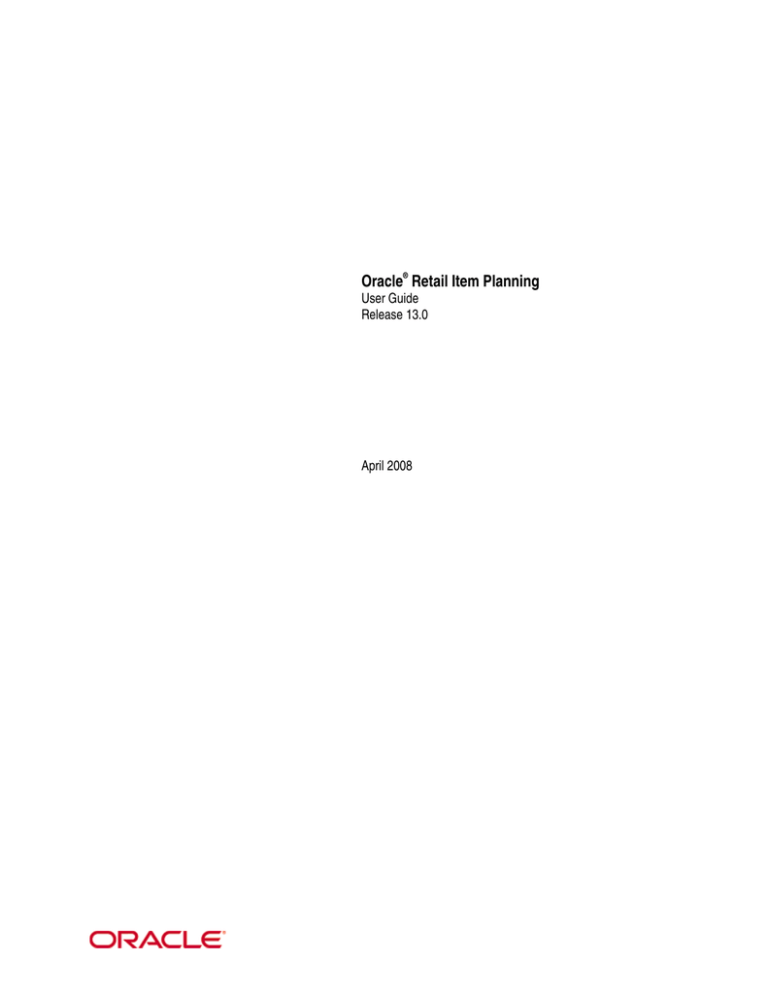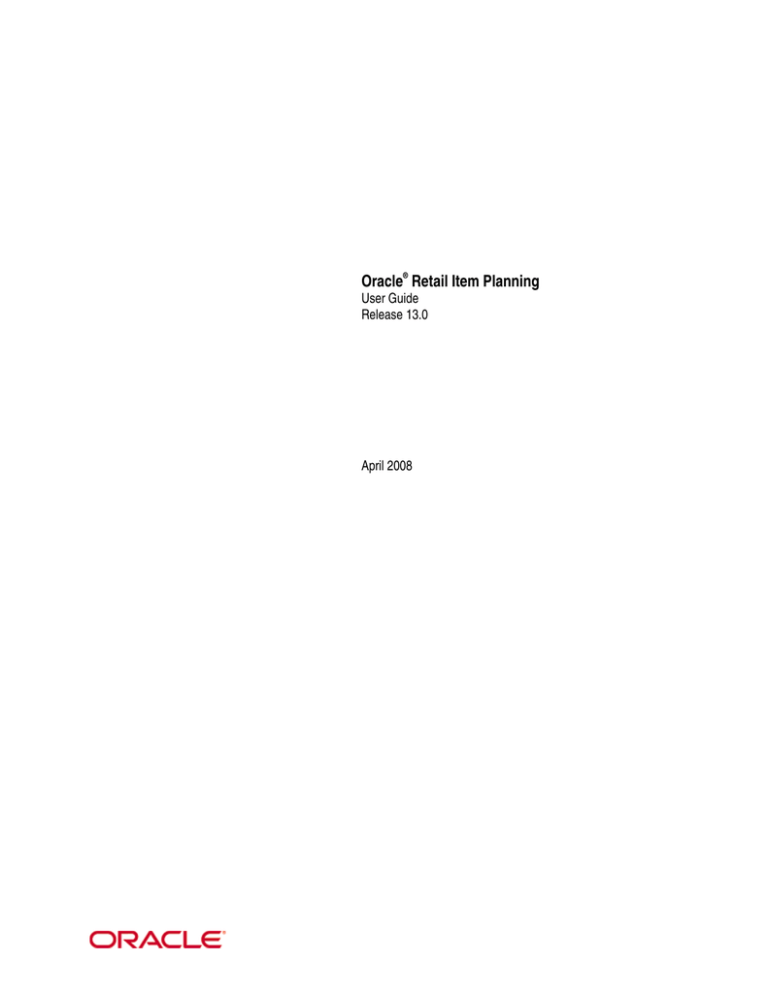
Oracle® Retail Item Planning
User Guide
Release 13.0
April 2008
Oracle® Item Planning User Guide, Release 13.0
Copyright © 2008, Oracle. All rights reserved.
Primary Author: Melody Crowley
The Programs (which include both the software and documentation) contain proprietary
information; they are provided under a license agreement containing restrictions on use and
disclosure and are also protected by copyright, patent, and other intellectual and industrial
property laws. Reverse engineering, disassembly, or decompilation of the Programs, except to the
extent required to obtain interoperability with other independently created software or as specified
by law, is prohibited.
The information contained in this document is subject to change without notice. If you find any
problems in the documentation, please report them to us in writing. This document is not
warranted to be error-free. Except as may be expressly permitted in your license agreement for
these Programs, no part of these Programs may be reproduced or transmitted in any form or by
any means, electronic or mechanical, for any purpose.
If the Programs are delivered to the United States Government or anyone licensing or using the
Programs on behalf of the United States Government, the following notice is applicable:
U.S. GOVERNMENT RIGHTS Programs, software, databases, and related documentation and
technical data delivered to U.S. Government customers are "commercial computer software" or
"commercial technical data" pursuant to the applicable Federal Acquisition Regulation and agencyspecific supplemental regulations. As such, use, duplication, disclosure, modification, and
adaptation of the Programs, including documentation and technical data, shall be subject to the
licensing restrictions set forth in the applicable Oracle license agreement, and, to the extent
applicable, the additional rights set forth in FAR 52.227-19, Commercial Computer Software—
Restricted Rights (June 1987). Oracle Corporation, 500 Oracle Parkway, Redwood City, CA 94065
The Programs are not intended for use in any nuclear, aviation, mass transit, medical, or other
inherently dangerous applications. It shall be the licensee's responsibility to take all appropriate
fail-safe, backup, redundancy and other measures to ensure the safe use of such applications if the
Programs are used for such purposes, and we disclaim liability for any damages caused by such
use of the Programs.
Oracle, JD Edwards, PeopleSoft, and Siebel are registered trademarks of Oracle Corporation
and/or its affiliates. Other names may be trademarks of their respective owners.
The Programs may provide links to Web sites and access to content, products, and services from
third parties. Oracle is not responsible for the availability of, or any content provided on, thirdparty Web sites. You bear all risks associated with the use of such content. If you choose to
purchase any products or services from a third party, the relationship is directly between you and
the third party. Oracle is not responsible for: (a) the quality of third-party products or services; or
(b) fulfilling any of the terms of the agreement with the third party, including delivery of products
or services and warranty obligations related to purchased products or services. Oracle is not
responsible for any loss or damage of any sort that you may incur from dealing with any third
party.
Value-Added Reseller (VAR) Language
(i) the software component known as ACUMATE developed and licensed by Lucent Technologies
Inc. of Murray Hill, New Jersey, to Oracle and imbedded in the Oracle Retail Predictive
Application Server – Enterprise Engine, Oracle Retail Category Management, Oracle Retail Item
Planning, Oracle Retail Merchandise Financial Planning, Oracle Retail Advanced Inventory
Planning and Oracle Retail Demand Forecasting applications.
(ii) the MicroStrategy Components developed and licensed by MicroStrategy Services Corporation
(MicroStrategy) of McLean, Virginia to Oracle and imbedded in the MicroStrategy for Oracle Retail
Data Warehouse and MicroStrategy for Oracle Retail Planning & Optimization applications.
(iii) the SeeBeyond component developed and licensed by Sun MicroSystems, Inc. (Sun) of Santa
Clara, California, to Oracle and imbedded in the Oracle Retail Integration Bus application.
(iv) the Wavelink component developed and licensed by Wavelink Corporation (Wavelink) of
Kirkland, Washington, to Oracle and imbedded in Oracle Retail Store Inventory Management.
(v) the software component known as Crystal Enterprise Professional and/or Crystal Reports
Professional licensed by Business Objects Software Limited (“Business Objects”) and imbedded in
Oracle Retail Store Inventory Management.
(vi) the software component known as Access Via™ licensed by Access Via of Seattle, Washington,
and imbedded in Oracle Retail Signs and Oracle Retail Labels and Tags.
(vii) the software component known as Adobe Flex™ licensed by Adobe Systems Incorporated of
San Jose, California, and imbedded in Oracle Retail Promotion Planning & Optimization
application.
(viii) the software component known as Style Report™ developed and licensed by InetSoft
Technology Corp. of Piscataway, New Jersey, to Oracle and imbedded in the Oracle Retail Value
Chain Collaboration application.
(ix) the software component known as WebLogic™ developed and licensed by BEA Systems, Inc.
of San Jose, California, to Oracle and imbedded in the Oracle Retail Value Chain Collaboration
application.
(x) the software component known as DataBeacon™ developed and licensed by Cognos
Incorporated of Ottawa, Ontario, Canada, to Oracle and imbedded in the Oracle Retail Value Chain
Collaboration application.
iii
Contents
Preface ............................................................................................................................. vii
Audience ................................................................................................................................. vii
Related Documents ................................................................................................................. vii
Customer Support ................................................................................................................... vii
Review Patch Documentation................................................................................................. vii
Oracle Retail Documentation on the Oracle Technology Network......................................... vii
Conventions ........................................................................................................................... viii
1 Introduction .................................................................................................................. 1
Overview....................................................................................................................................1
Item Planning Business Process.................................................................................................2
Item Definition....................................................................................................................2
Pre-Season Planning ...........................................................................................................3
In-Season Planning .............................................................................................................5
2 Key Item Setup ............................................................................................................. 9
Overview....................................................................................................................................9
Define a Key Item....................................................................................................................10
Building the KeyItem Definition Workbook ....................................................................10
Key Item Definition Tab...................................................................................................13
Choose History for Each Key Item ..........................................................................................15
Building the History Mapping Workbook ........................................................................15
History Mapping Tab........................................................................................................16
3 Pre-Season Planning ................................................................................................. 19
Overview..................................................................................................................................19
Building the Pre-Season Workbook.........................................................................................20
Save the Workbook...........................................................................................................23
Item Plan Pre-Season Planning Workbook Contents........................................................24
Identify Placeholders Tab ........................................................................................................24
Identify Placeholders Worksheet ......................................................................................24
Plan Unit Sales Tab..................................................................................................................25
Plan Unit Sales Worksheet ...............................................................................................25
Plan Inventory and Receipts Tab .............................................................................................27
Plan Inventory Parameters Worksheet..............................................................................28
Plan Inv & Rcpts Worksheet ............................................................................................29
Plan Exit Strategy Tab .............................................................................................................31
Plan Exit Strategy Worksheet ...........................................................................................31
Review Unit Plan Tab..............................................................................................................33
Review Unit Plan Worksheet............................................................................................33
Review Value Plan Tab ...........................................................................................................35
Review Value Plan Worksheet .........................................................................................35
Review Targets Tab .................................................................................................................36
Review Targets Worksheet...............................................................................................36
Approval Tab ...........................................................................................................................37
Approval Worksheet.........................................................................................................37
v
4 In-Season Planning.................................................................................................... 39
Overview..................................................................................................................................39
Building the Item Plan In-Season Workbook ..........................................................................40
Save the Workbook...........................................................................................................43
Item Plan In-Season Planning Workbook Contents..........................................................44
Identify Placeholders Tab ........................................................................................................44
Identify Placeholders Worksheet ......................................................................................44
Review Trend Tab ...................................................................................................................45
Review Trend Worksheet .................................................................................................45
What-if Options Worksheet ..............................................................................................48
Review Unit Sales Tab.............................................................................................................49
Review Unit Sales Worksheet ..........................................................................................49
Review Inventory and Receipts Tab ........................................................................................51
Review Inv & Rcpts Worksheet .......................................................................................51
Review Exit Strategy Tab ........................................................................................................53
Review Exit Strategy Worksheet ......................................................................................53
Review Unit Plan Tab..............................................................................................................56
Review Unit Plan Worksheet............................................................................................56
Review Value Plan Tab ...........................................................................................................57
Review Value Plan Worksheet .........................................................................................57
Review Target Tab...................................................................................................................59
Review Targets Worksheet...............................................................................................59
Approval Tab ...........................................................................................................................60
Approval Worksheet.........................................................................................................60
5 Measure Reference .................................................................................................... 63
About Measures .......................................................................................................................63
Item Planning Measures...........................................................................................................64
A Appendix: Item Planning Administration ................................................................ 79
Overview..................................................................................................................................79
Solution vs. RPAS Administration ...................................................................................79
Seeding Administration Workbook .........................................................................................79
Seeding Process ................................................................................................................80
User Administration and Security............................................................................................82
B Appendix: 52-Week to 53-Week Year History Mapping ......................................... 83
vi
Preface
The Oracle Retail Item Planning User Guide describes the application’s user interface and
how to navigate through it.
Audience
This document is intended for the users and administrators of Oracle Retail Item
Planning. This may include merchandisers, buyers, and business analysts.
Related Documents
For more information, see the following documents in the Oracle Retail Item Planning
Release 13.0 documentation set:
Oracle Retail Item Planning Release Notes
Oracle Retail Item Planning Installation Guide
Oracle Retail Predictive Application Server documentation
Customer Support
https://metalink.oracle.com
When contacting Customer Support, please provide the following:
Product version and program/module name
Functional and technical description of the problem (include business impact)
Detailed step-by-step instructions to re-create
Exact error message received
Screen shots of each step you take
Review Patch Documentation
For a base release (".0" release, such as 13.0), Oracle Retail strongly recommends that you
read all patch documentation before you begin installation procedures. Patch
documentation can contain critical information related to the base release, based on new
information and code changes that have been made since the base release.
Oracle Retail Documentation on the Oracle Technology Network
In addition to being packaged with each product release (on the base or patch level), all
Oracle Retail documentation is available on the following Web site:
http://www.oracle.com/technology/documentation/oracle_retail.html
Documentation should be available on this Web site within a month after a product
release. Note that documentation is always available with the packaged code on the
release date.
vii
Conventions
Navigate: This is a navigate statement. It tells you how to get to the start of the procedure
and ends with a screen shot of the starting point and the statement “the Window Name
window opens.”
Note: This is a note. It is used to call out information that is
important, but not necessarily part of the procedure.
This is a code sample
It is used to display examples of code
A hyperlink appears like this.
viii
1
Introduction
Overview
Item planning facilitates the translation of merchandise financial plans into execution
level, item driven strategies to be followed throughout the life of the product. It
represents the bottom-up planning process, complementing and working in concert with
the top-down financial plans. By providing weekly visibility into item performance and
financial targets, the item planning process increases the likelihood that merchandising
strategies will be successfully executed within the financial plan parameters.
Item level planning provides the following benefits:
Quantified financial plans
Unified financial and item strategies
Company wide focus and standards for key item performance
Proactive rather than reactive approach towards business trends
More efficient use of inventory
Reduced markdowns
Increased profits
Increased return on investment
Item Planning provides the following features:
Item/Channel/Week planning
Multi channel support
Unit plans converted into values
Reconciliation to financial targets
Pre and in season workflow process support
Item demand forecast
Alternate key item plus traditional planning hierarchies
View to weekly marketing strategy for each item
Promotional sales planning
Like item functionality
Placeholder functionality
Flexible key item definition
Self approval process
Robust planning and assessment measure set
Introduction 1
Item Planning Business Process
Item Planning Business Process
There are three main process steps in Item Planning supporting item planning. The first
is item definition, followed by pre-season planning, and finishing with in-season
management. The process steps are diagrammed below followed by a high-level
overview of each.
Item Definition
The item planning process begins with the definition of item groupings or ‘key items’.
These groupings represent merchandising concepts not necessarily apparent in the
traditional product hierarchy. The result of this process is the formation of the
components of an alternate key item hierarchy. In addition to the traditional hierarchy,
the key item alternate hierarchy can be used in planning and viewing actualized data.
Once the items are defined, new items with no prior sales history may be mapped to
another for the purposes of providing history used in the generation of a customer item
demand forecast.
The following diagram illustrates the item definition process supported in the Item
Planning solution.
KeyItem Definition Workbook
Assign product / placeholders
to pre-created key items
Describe newly
assigned key
items
History Mapping Workbook
Map history to
products /
placeholders
2 Oracle Retail Item Planning
Describe
placeholders
Item Planning Business Process
The following table describes the key item definition activities and associated Item
Planning workflow tabs.
Workflow Tab
Purpose
User Activity
KeyItem Definition
Map Skus
Assign product / placeholder
membership to the pre defined key
items
Label Key Items
Describe the key item by entering text
information in the field provided
History Mapping
Map new item to a pre existing item
history available in the single select
drop down list.
Describe placeholders
(KeyItem Definition
workbook)
History Mapping
(History Mapping
workbook)
Pre-Season Planning
Now that the item definition process is completed, the pre-season planning process may
begin. The purpose of pre-season planning is the creation of an original plan that will act
as the benchmark for measuring in season performance.
During this step of the process, regular unit sales are planned. Marketing strategies are
formulated, promotional prices are determined and a lift is applied to regular unit sales
deriving the promotional unit sales. Once the regular and promotional sales are known,
the inventory quantity and receipt flow required to achieve those sales are identified. The
next workflow step is the planning of the exit strategy. The completed plan is assessed
using the compiled unit and extended value plan views. The plan is validated by
comparing the aggregated item plan results to the financial targets. If the plan falls
within an acceptable range of tolerance for soft reconciliation, it is approved. If not, the
plans are revised and re-assessed. Upon approval, the plan is promoted from the
working plan version to the locked, non-editable original plan. The pre-season planning
process is now complete.
The following diagram illustrates the pre-season planning process supported in the Item
Planning solution.
Plan
Sales
Plan
Inv.&
Receipts
Plan Exit
Strategy
Review
Unit Plan
Validate &
Revise
Review
Value
Plan
Approve
Plan
Plan
Complete
Review
Targets
Introduction 3
Item Planning Business Process
The following table describes the pre-season planning activities and associated Item
Planning workflow tabs.
Workflow Tab
Purpose
User Activity
Plan Unit Sales
Plan Unit Sales
Review/revise weekly regular retail price
Review/revise weekly cost price
Review demand forecast
Review last year regular unit sales performance
Plan weekly regular unit sales
Enter weekly marketing strategy
Enter weekly promotional price or % reduction
Enter anticipated promotional sales lift
Review resulting promotional unit sales
Review resulting regular plus promotional unit
sales
Enter sales planning observations in the text
field provided
Plan Inventory
Parameters
Enter projected beginning of season inventory
units
Plan Inventory and
Receipts
Review current on order
Plan additional receipts
Assess resulting inventories
Project units to be sent to clearance status
Revise receipts if necessary
Enter inventory and receipt planning comments
in text measure provided
Apply weekly sell through to derive sales
Enter clearance price / percentage off regular
retail price for first and further markdowns
Review resulting promotional, permanent, and
clearance markdown dollars
Apply markdown allowances
Review resulting gross margin dollars and
percent
Adjust exit strategy as necessary
Enter Exit Strategy comments in text measure
provided
Review compiled unit plan
Return to initially planning processes to make
pricing, sales and receipt adjustments
Review unit to value converted plan
Return to initially planning processes to make
pricing, sales and receipt adjustments
Compare results of the aggregated unit plans to
the class level financial unit and value targets
Return to initially planning processes to make
pricing, sales and receipt adjustments
Plan Inventory and
Receipts
Plan Exit Strategy
Review Unit Plan
Review Value Plan
Review Targets
4 Oracle Retail Item Planning
Plan Exit Strategy
Review Unit Plan
Review Value Plan
Review Targets
Item Planning Business Process
Workflow Tab
Purpose
User Activity
Approval
Approval
Indicate approved plan week using Boolean
checkmark
In-Season Planning
At season start, the in-season re-planning process begins with actualized data being
imported from the transaction system.
The first workflow process step offers a worksheet with a quick view for what-if sales
scenarios. Supporting this process step is a view to the original plan sales, current
planned sales, updated weekly item demand, projected sales based upon last six week
and life of item sales trends, last year sales, and a weighted average sales projection
dependent upon User assigned weights to original plan and trend sales. Once the regular
unit sales are defined, the marketing plan is reviewed, and promotional pricing and sales
are re-projected. The receipt flow is adjusted to accommodate the re-planned sales and
the exit strategy is reviewed, adjusted as necessary. Like the pre season planning process,
compiled unit and value plans are reviewed. Validation of the plan takes place in the
Review Targets workflow worksheet. The soft reconciliation with financial plan targets
takes place at the class level. Approval follows. The working plan data is then promoted
to the non-editable current plan version. The in-season management process is now
complete.
The following diagram illustrates the in-season planning supported in the Item Planning
solution.
Review
Sales Trend
Plan
Sales
Plan
Inv.&
Receipts
Plan Exit
Strategy
Review
Unit Plan
Validate &
Revise
Review
Value
Plan
Approve
Plan
Plan
Complete
Review
Targets
Introduction 5
Item Planning Business Process
The following table describes the in-season planning activities and associated Item
Planning workflow tabs.
Workflow Tab
Purpose
User Activity
Review Trend
What-if Options
Review season to data plan sales
Review season to date actualized sales
Enter plan % or trend % to derive weighted
average sales trend calculation
Chose sales plan option from drop down list to
populate weekly sales.
Review updated demand forecast
Review last year regular unit sales performance
Review original plan regular unit sales
Review 6 week sales trend
Review life of item sales trend
Review weighted average sales trend
Select sales trend option for planning sales
Review projected weekly inventory positions.
Review/ revise weekly regular retail price
Review/ revise weekly cost price
Review weekly marketing strategy
Review weekly promotional price or % reduction
Revise anticipated promotional sales lift
Review resulting promotional unit sales
Review resulting regular plus promotional unit
sales
Enter sales planning observations in the text field
provided
Review current on order
Plan additional receipts / cancellations
Assess resulting inventories
Re-project units to be sent to clearance status
Revise receipts if necessary
Enter inventory and receipt planning comments
in text measure provided
Review / adjust weekly sell through to derive
sales
Revise clearance timing and pricing strategy
Review impact on markdown dollars
Apply markdown allowances
Review resulting gross margin dollars and
percent
Adjust exit strategy as necessary
Enter Exit Strategy comments in text measure
provided
Review Trend
Review Unit Sales
Review Inventory
& Receipts
Review Unit Sales
Review Inventory
& Receipts
Review Inventory
& Receipts
(continued)
Review Exit
Strategy
6 Oracle Retail Item Planning
Review Exit
Strategy
Item Planning Business Process
Workflow Tab
Purpose
User Activity
Review Unit Plan
Review Unit Plan
Review compiled unit plan
Return to initial planning processes to make
pricing, sales and receipt adjustments
Review unit to value converted plan
Return to initial planning process steps to make
pricing, sales and receipt adjustments
Compare results of the aggregated unit plans to
the class level financial unit and value targets
Return to initial planning process steps to make
pricing, sales and receipt adjustments
Indicate approved plan week using Boolean
checkmark
Review Value Plan
Review Targets
Approval
Review Value Plan
Review Targets
Approval
Introduction 7
2
Key Item Setup
Overview
Item Planning offers the flexibility to plan items within the structure of the traditional
product hierarchy or as merchandising concepts, groups of items linked together and
planned as such. These groupings are thought of as concepts ‘key’ to the successful
achievement of the financial goals of the department. The groupings are seen in the Item
Planning solution as an alternative hierarchy off of the traditional hierarchy. If you are
planning the merchandising concept, you must use this alternative hierarchy. The
merchandising concept may cross sub-classes, but not classes. Therefore, the key item
alternative hierarchy is defined from item to Key item to class, as shown in the diagram
below.
The key items must be defined before planning may begin. The process steps for that
definition are shown below.
Key Item Setup 9
Define a Key Item
Define a Key Item
When you define a key item, you select the items that will be contained within the key
item. To accomplish this, you make selections from the traditional product hierarchy,
which is imported from the merchandise transaction system. A key item definition occurs
at the item level and may cross sub-classes but not classes.
Building the KeyItem Definition Workbook
1.
Click New on the toolbar. The New dialog box is displayed.
2.
On the ItemPlan tab, select 1 – KeyItem Definition, and click OK.
New Dialog Box
10 Oracle Retail Item Planning
Define a Key Item
3.
The first page of the KeyItem Definition Wizard is displayed.
KeyItem Definition Wizard – First Page
a.
Enable the Synchronize hierarchies checkbox located in the lower left corner.
b.
In the left pane, select the classes to which your key items will belong; for
example, 101 Mens Bottoms Denim (without the numerical suffix). Within the
class, select any key item positions.
c.
Select Next to move to the next page of the wizard.
Key Item Setup 11
Define a Key Item
4.
The second page of the KeyItem Definition Wizard displays a traditional product
hierarchy from which you can select products for your key item definitions.
KeyItem Definition Wizard – Second Page
a.
b.
Right-click in the pane and use the Select dimensions and Select Rollup options
to change the hierarchy level displayed in the left pane of the page. For example,
to display the hierarchy at the class level without SKUs:
∗
Right-click in the pane, then choose Select Rollup –Class.
∗
Right-click in the pane, then choose Select Dimensions, then deselect SKU
and click OK.
Click Finish. The workbook is built and displayed.
Saving the Workbook
1.
Click Save, or from the main menu, select File – Save As. A dialog box will display
asking if you want to save changes to this workbook before committing. Click Yes.
The Save As dialog box is displayed.
2.
In the Workbooks field, provide a name for the workbook, and specify the Save
Access As level. This option controls who can make changes to this workbook.
3.
Click OK.
Key Item Definition Workbook Contents
The Key Item Definition workbook contains the following tab(s), each with its own
worksheet(s):
Key Item Definition
12 Oracle Retail Item Planning
Define a Key Item
Key Item Definition Tab
The Key Item Definition tab contains two worksheets:
Label KeyItems.
Map SKUs
These worksheets allow you to provide descriptions to key items and to assign existing
and placeholder items to those key items.
Note: It may be helpful to re-size each worksheet so that
they are both visible; an easy way to do this is to select
Window – Tile Horizontal.
Label KeyItems Worksheet
Label KeyItems Worksheet
1.
In the WP KeyItem Label field, provide a description for each key item.
2.
Click Calculate. Any changes you made to the item descriptions will be visible on
other worksheets, including the Map SKUs worksheet.
Map SKUs Worksheet
Map Skus Worksheet
Setting Up the Worksheet
You may find it useful to alter the worksheet’s arrangement and display options. To set
your worksheet up to match the appearance of the above example, switch the Measure
and Products hierarchies by dragging and dropping one hierarchy tile on top of the
other.
See “Work with a Grid” in the RPAS online Help or RPAS User Guide for more information
changing the appearance of a worksheet.
Key Item Setup 13
Define a Key Item
Note: To save the format of the worksheets within the
workbook, select from the main menu Format – Save Format
– User, or press Save on the toolbar, which saves both the
workbook and the worksheet format.
Defining Key Items
1. From the KPL WP KeyItem Name list, select the key item name to which the item in
the Product list should be mapped. You may assign more than one item from the
Product list to a key item to create a key item group. You can use Placeholder items
to assign future items to a key item.
2.
Click Calculate to finish the assignment of items to key items.
3.
Commit the data to the database and save the workbook:
a.
From the main menu, select File – Commit Now.
b.
A dialog box will display asking if you want to save changes to this workbook
before committing. Click Yes.
c.
If this is the first time saving the workbook, the Save As dialog box is displayed.
In the Workbooks field, provide a name for the workbook, and specify the Save
Access As level. This option controls who can make changes to this workbook.
d.
Click OK.
e.
The Commit Was Successful dialog box is displayed. Click OK. The workbook is
saved.
14 Oracle Retail Item Planning
Choose History for Each Key Item
Choose History for Each Key Item
It is important to have historical data as a point of reference in planning key items and
generating a forecasted demand. When you map item history, you decide what historical
data Item Planning should use as a basis for the key items you are currently planning.
You map the key item to a similar item from the product hierarchy. (Multiple items
cannot be mapped to a single key item.) The newly assigned history is viewed in the last
year unit sales measure inside the planning workbooks.
Building the History Mapping Workbook
1.
Click New on the toolbar. The New dialog box is displayed.
2.
On the ItemPlan tab, select 2 – History Mapping, and click OK.
New Dialog Box
Key Item Setup 15
Choose History for Each Key Item
3.
The first page of the History Mapping Wizard is displayed, which lists the
traditional product hierarchy item positions at the class level.
History Mapping Wizard – First Page
a.
Right-click in the left pane and choose Select Rollup – Subclass to display the
hierarchy at the subclass level:
b.
Select the Synchronize Hierarchies checkbox located in the lower left forner.
c.
In the left pane, select both the items whose history you want to use and the
items that will be mapped. Selected items appear in the right pane. (To delete an
item from the selected item list, right-click on the item in the right pane and
choose Remove Selection.)
d.
Click Finish. The History Mapping workbook is built and displayed.
History Mapping Workbook Contents
The History Mapping workbook contains the following tab(s), each with its own
worksheet(s):
History Mapping
History Mapping Tab
The History Mapping tab contains one worksheet:
History Mapping
This worksheet allows you to select item history to map to key items.
16 Oracle Retail Item Planning
Choose History for Each Key Item
History Mapping Worksheet
History Mapping Worksheet
Setting Up the Worksheet
You may find it useful to alter the worksheet’s arrangement and display options. To set
your worksheet up to match the appearance of the above example, see the following
instructions.
1.
Right-click in the Product column, then choose Select Rollup – Item.
2.
Right-click in the Product column, then choose Outline view.
Note: To save the format of the worksheet within the
workbook, select from the main menu Format – Save Format
– User, or press Save on the toolbar, which saves both the
workbook and the worksheet format.
Mapping the Sales History to a Key Item Plan
1. For each key item, select a like item from which you want to map sales history from
the Wp Key Item Mapping dropdown list.
2.
Optionally, you may change the item description in Wp Item Description field. This
allows you to rename placeholders with more meaningful names.
3.
Click Calculate to process the mapping selections.
4.
From the ItemPlan menu, select Like Item Mapping to initiate the history
assignment. When the operation is successful, an informational dialog box appears.
Click OK to proceed.
5.
Commit the data to the database and save the workbook:
a.
From the main menu, select File – Commit Now.
b.
A dialog box will display asking if you want to save changes to this workbook
before committing. Click Yes.
c.
If this is the first time saving the workbook, the Save As dialog box is displayed.
In the Workbooks field, provide a name for the workbook, and specify the Save
Access As level. This option controls who can make changes to this workbook.
d.
Click OK.
e.
The Commit Was Successful dialog box is displayed. Click OK. The workbook is
saved.
Key Item Setup 17
3
Pre-Season Planning
In the pre-season planning phase, you establish the original plan for the items. These preseason plans are the benchmarks for measuring in-season performance and can be
reconciled with the top line financial plans to ensure a fit to the overall inventory and
sales goals established at the higher levels.
Overview
Pre-season planning is supported by several workflow process steps visible as workflow
tabs in the planning workbook. Each workflow tab is supported by worksheets
containing measures that are planned and are used in plan assessment. The process,
illustrated below, begins by planning sales, inventory and receipts, and exit strategy. A
total plan view in both units and values is provided as are target assessment and
approval. The ability to identify placeholders is also supported.
Plan
Sales
Plan
Inv.&
Receipts
Plan Exit
Strategy
Review
Unit Plan
Validate &
Revise
Review
Value
Plan
Approve
Plan
Plan
Complete
Review
Targets
Pre-Season Planning 19
Building the Pre-Season Workbook
Building the Pre-Season Workbook
1.
Click New on the toolbar. The New dialog box appears.
2.
On the ItemPlan tab, select 3 – Item Plan Pre-Season, and click OK.
New Dialog Box
20 Oracle Retail Item Planning
Building the Pre-Season Workbook
3.
The first page of the Item Plan Pre-Season Wizard displays a traditional product
hierarchy from which you can select products for your key item definitions.
Item Plan Pre-Season Wizard – Page One
a.
Right-click in the left pane then choose Select Rollup – Class.
b.
Enable the Synchronize Hierarchies checkbox located below the lower left
corner.
c.
From the left pane, select the key items you want included in the plan. Selections
from the left pane appear in the right pane of the window.
d.
Select Next to move to the next page of the wizard.
Pre-Season Planning 21
Building the Pre-Season Workbook
4.
The second page of the Item Plan Pre-Season wizard lists available channels from
the location hierarchy.
Item Plan Pre-Season Wizard – Screen Two
a.
Enable the Synchronize Hierarchies checkbox located in the lower left corner.
b.
From the left pane, select the channels you want included in the plan. Selections
from the left pane appear in the right pane of the window.
c.
Select Next to move to the next page of the wizard.
22 Oracle Retail Item Planning
Building the Pre-Season Workbook
5.
The last page of the Item Plan Pre-Season wizard displays a calendar hierarchy from
which you can select time periods, such as seasons, for your key item pre-season
plan.
Item Plan Pre-Season Wizard – Screen Three
a.
Right-click in the pane, then choose Select Rollup – Season.
b.
Right-click in the pane, then choose Select Dimensions, then deselect Quarter,
Month, and Week from the dialog box and click OK.
c.
Enable the Synchronize Hierarchies checkbox located in the lower left corner.
d.
Select the time period for the item plan.
e.
Click Finish. The Item Plan Pre-Season workbook is built and displayed.
Save the Workbook
1.
Click Save, or from the main menu, select File – Save As. A dialog box will display
asking if you want to save changes to this workbook before committing. Click Yes.
The Save As dialog box is displayed.
2.
In the Workbooks field, provide a name for the workbook, and specify the Save
Access As level. This option controls who can make changes to this workbook.
3.
Click OK.
Note: The process descriptions in this chapter are written
with the assumption that the pre-season workbook is
already open. To open a workbook, see Chapter 2.
Pre-Season Planning 23
Identify Placeholders Tab
Item Plan Pre-Season Planning Workbook Contents
The Item Planning Pre-Season Planning workbook contains the following tab(s), each
with its own worksheet(s):
Identify Placeholders
Plan Unit Sales
Plan Inv & Rcpts
Plan Exit Strategy
Review Unit Plan
Review Value Plan
Review Targets
Approval
Identify Placeholders Tab
Identify Placeholders Worksheet
Select the Identify Placeholders tab. The Identify Placeholders worksheet appears.
Identify Placeholders Worksheet
Setting Up the Worksheet
You may find it useful to alter the worksheet’s arrangement and display options. To set
your worksheet up to match the appearance of the above example, see the following
instructions.
1.
Change the positions of the Measure and Products hierarchies on the worksheet by
dragging and dropping one hierarchy tile on top of the other.
See “Work with a Grid” in the RPAS Online Help or RPAS User Guide for more
information changing the appearance of a worksheet.
2.
Right-click in the Product column, then choose Select Rollup – Item / Department.
3.
Right-click in the Product column, then choose Outline view.
4.
Right-click in the Product column, then choose Show/Hide. From the drop-down list,
select SKU to work with. Use the arrow buttons in the Attributes to Display area to
move Label to the Unused column and Wp Item Description to the Display column.
Then click OK.
24 Oracle Retail Item Planning
Plan Unit Sales Tab
Note: To save the format of the worksheet within the
workbook, select from the main menu Format – Save Format
– User, or click Save on the toolbar, which saves both the
workbook and the worksheet format.
Identifying Placeholders
If you have selected item placeholders, you can provide meaningful descriptions for
them with the Identify Placeholders worksheet. This is an optional step, which you may
perform at any time during the pre-season planning process.
Note: In order to map history to the newly identified
placeholder, you must return to the History Mapping
workbook
1.
For each placeholder item, provide a description in the Wp Item Description field.
2.
Click Calculate on the toolbar.
3.
Click Save on the toolbar.
Note: Oracle Retail recommends that you save your work
often, at least whenever you finish with a worksheet. Refer
to Chapter 2 for various save options.
Plan Unit Sales Tab
Plan Unit Sales Worksheet
Select the Plan Unit Sales tab. The worksheet appears.
Plan Unit Sales Worksheet
Pre-Season Planning 25
Plan Unit Sales Tab
Setting Up the Worksheet
You may find it useful to alter the worksheet’s arrangement and display options. To set
your worksheet up to match the appearance of the above example, see the following
instructions.
1.
Right-click on the Product tile, then choose Select Rollup – Item.
2.
Right-click on the Product tile, then choose Select Dimensions, then deselect SKU
from the dialog box and click OK.
3.
Right-click on the Calendar tile, then choose Select Rollup – Season.
4.
Right-click on the Calendar tile, then choose Outline view.
5.
Right-click on the Calendar tile, then choose Select Dimensions, then deselect
Quarter from the dialog box and click OK.
6.
Right-click in the Measure column, then choose Select Display and Sort Attributes.
Choose the Sort by User Specified Sort Order checkbox. Then click OK.
7.
Resize columns and headings to maximize the amount of information you can see.
Use the VCR arrows at the top left of the worksheet to select item and location
combinations.
Note: To save the format of the worksheet within the
workbook, select from the main menu Format – Save Format
– User, or press Save on the toolbar, which saves both the
workbook and the worksheet format.
Plan Unit Sales for an Item
When you plan unit sales, you focus on all the relevant business measures necessary to
determine the optimal unit sales for a key item. In addition to determining regular sales
units, you may also formulate a weekly marketing strategy and plan anticipated
promotional sales resulting from that marketing strategy. Decision support is provided
by views to last year history and a forecasted item demand.
Once this process step is complete, regularly priced and promotionally driven unit sales
are derived and weekly regular and promotional pricing is assigned. The item sales
potential is now known.
1.
Enter weekly cost, regular retail and regular unit sales figures in one or more of the
following fields:
Note: In some cases, the Edit-Fill function can make data
entry faster by allowing you to fill selected columns or rows
with a single value and choosing a spread method.
Highlight the column or row you want to fill with data,
select Edit – Fill from the main menu, then enter the value
and choose a spread method. For more information on this
option, refer to the RPAS Online Help or RPAS User Guide.
a.
In the Wp Price AUC measure, enter in the weekly average unit cost of the item.
b.
In the Wp Regular Price AUR measure, enter the weekly average unit regular
price for the key item.
c.
In the Wp Regular Sales U measure, enter the average unit regular sales.
26 Oracle Retail Item Planning
Plan Inventory and Receipts Tab
Note: Sales measures may be populated if the data has been
seeded. Seeding data is an administrative function. Contact
your system administrator if you have questions about data
seeding.
2.
Click Calculate to view the results of your entries.
3.
Use the following measures to assess your entries:
Ly Regular Sales U
Wp Regular Sales var Ly U %
FrcPr Demand U
Wp Regular Sales var Demand U %
If necessary, make adjustments to your entries in the previous steps. Click Calculate
to view the results of your entries.
4.
Use the Wp Marketing Strategy field to provide a name or description for a
marketing or promotional event.
5.
Enter the effects of promotional events in one or more of the following fields.
Changes to one of these values will be reflected in the other fields.
a.
In the Wp Promo Disc R % measure, enter the percentage decrease in pricing
due to promotions for the item.
b.
In the Wp Promo Lift U % measure, enter in the percentage lift increase in sales
due to promotions for the item.
c.
In the Wp Promo Price AUR measure, enter average unit retail price for
promotions.
d.
In the Wp Promo Sales U measure, enter sale units for promotions.
6.
Click Calculate to view the results of your entries.
7.
Use the following measures to assess your entries:
Wp Regular-Promo Sales U
Wp Regular Sales AUR
Wp Regular-Promo Sales AUR
If necessary, make adjustments to your entries in the previous steps. Click Calculate
to view the results of your entries.
8.
Enter any comments about the plan in the Wp Unit Sales Comments field.
9.
Repeat these steps for all of the items and locations for which you are creating a plan.
10. Click Calculate on the toolbar.
11. Click Save on the toolbar.
Note: Oracle Retail recommends that you save your work
often, at least whenever you finish with a worksheet. Refer
to Chapter 2 for various save options.
Plan Inventory and Receipts Tab
Select the Plan Inventory and Receipts tab. It contains two worksheets:
Plan Inventory Parameters
Plan Inv & Rcpts.
Pre-Season Planning 27
Plan Inventory and Receipts Tab
Plan Inventory Parameters Worksheet
Plan Inventory Parameters Worksheet
Setting Up the Worksheet
You may find it useful to alter the worksheet’s arrangement and display options. To set
your worksheet up to match the appearance of the above example, see the following
instructions.
1.
Right-click on the Product tile, then choose Select Rollup – Item.
2.
Right-click on the Product tile, then choose Select Dimensions, then deselect SKU
from the dialog box and click OK.
3.
Right-click in the Measure column, then choose Select Display and Sort Attributes.
Enable the Sort by User Specified Sort Order checkbox. Then click OK.
Use the VCR arrows at the top left of the worksheet to select item and location
combinations.
Note: To save the format of the worksheet within the
workbook, select from the main menu Format – Save Format
– User, or press Save on the toolbar, which saves both the
workbook and the worksheet format.
Plan Inventory Parameters
1.
Enter beginning regular and clearance inventory units in the following fields:
a.
In the Wp Regular BOS Inv U measure, enter available regular inventory units.
b.
In the Wp Clearance BOS Inv U measure, enter available clearance inventory
units.
2.
Click Calculate to view the results of your entries.
3.
Use the following measures to assess your entries:
4.
Wp Regular BOS Inv R
Wp Clearance BOS Inv R (This measure populated only after the clearance retail
is assigned in the exit strategy planning procedure.)
Wp BOS Inv R (total BOS retail)
Wp BOS Inv U (total BOS units)
If necessary, make adjustments to your entries in the previous steps. Click Calculate
to view the results of your entries.
28 Oracle Retail Item Planning
Plan Inventory and Receipts Tab
Plan Inv & Rcpts Worksheet
Plan Inv & Rcpts Worksheet
Setting Up the Worksheet
You may find it useful to alter the worksheet’s arrangement and display options. To set
your worksheet up to match the appearance of the above example, see the following
instructions.
1.
Right-click on the Product tile, then choose Select Rollup – Item.
2.
Right-click on the Product tile, then choose Select Dimensions, then deselect SKU
from the dialog box and click OK.
3.
Right-click on the Calendar tile, then choose Select Rollup – Season.
4.
Right-click on the Calendar tile, then choose Outline view.
5.
Right-click on the Calendar tile, then choose Select Dimensions, then deselect
Quarter from the dialog box and click OK.
6.
Right-click in the Measure column, then choose Select Display and Sort Attributes.
Choose the Sort by User Specified Sort Order checkbox. Then click OK.
7.
From the main menu, select Format – Workbook. The Format Options dialog
appears. Choose the Workbook tab if it is not already selected. Select the Enable Page
Synchronized Scrolling option so that the Location-Product slices in both
worksheets scroll together. Click OK.
8.
Resize columns and headings to maximize the amount of information you can see.
Pre-Season Planning 29
Plan Inventory and Receipts Tab
Plan Inventory and Receipts
The purpose of the next process step is to determine the amount of inventory required
for each item to achieve its unit sales plan.
To begin the inventory planning phase, you must provide estimated opening regular and
clearance inventory information should the item already exist and be carrying inventory
into the plan. In Item Planning, inventory planning is achieved by adjusting the receipt
measure. Once receipts are planned, there additional adjustment measures that account
for additions and reductions to inventory that occur outside of the receipt planning
process. As the projected inventories are calculated, inventory assessment measures such
as sell through, weeks on hand, inventory turn over and forward cover (weeks of supply)
are provided.
1. Enter inventory units in one of the following fields:
a.
In the Wp Commitments U measure, enter unit commitments ordered but not
approved in the purchase order system.
b.
In the Wp On Order Adjusted U measure, enter adjustments to on order units.
c.
In the Wp Receipts U measure, enter receipt units.
d.
In the Wp Receipts var On Order Adj U% measure, enter Percentage increase or
decrease in Receipts over On Order Adjustments.
e.
In the Wp Regular Inv Adj U measure, enter adjustments to regular inventory
units.
2.
Click Calculate to view the results of your entries.
3.
Use the following measures to assess your entries:
4.
Wp Regular EOP Inv U
Ly Regular EOP Inv U
Wp Regular Avg Inv U
Wp Regular Sell Thru U
Wp TO U
Wp WHO U
If necessary, make adjustments to your entries in the previous steps. Click Calculate
to view the results of your entries.
5.
In the Wp Clearance Conv Out U field, enter the regular inventory units of stock
moving out of regular and into clearance status.
6.
Click Calculate to view the results of your entries.
7.
Use the following measures to assess your entries:
8.
9.
Wp Regular EOP Inv U
Ly Regular EOP Inv U
Wp Regular Avg Inv U
Wp Regular Sell Thru U
Wp TO U
Wp WOH U
If necessary, make adjustments to your entries in the previous steps. Again, click
Calculate to view the results of your entries
Enter any comments about the plan in the Wp Inv & Rcpt Comments field.
10. Repeat these steps for all of the items and locations for which you are creating a plan.
11. Click Calculate on the toolbar.
30 Oracle Retail Item Planning
Plan Exit Strategy Tab
12. Click Save on the toolbar.
Note: Oracle Retail recommends that you save your work
often, at least whenever you finish with a worksheet. Refer
to Chapter 2 for various save options.
Plan Exit Strategy Tab
Select the Plan Exit Strategy tab. It contains one worksheet:
Plan Exit Strategy
Plan Exit Strategy Worksheet
Plan Exit Strategy Worksheet
Setting Up the Worksheet
You may find it useful to alter the worksheet’s arrangement and display options. To set
your worksheet up to match the appearance of the above example, see the following
instructions.
1.
Right-click on the Product tile, then choose Select Rollup – Item.
2.
Right-click on the Product tile, then choose Select Dimensions, then deselect SKU
from the dialog box and click OK.
3.
Right-click on the Calendar tile, then choose Select Rollup – Season.
4.
Right-click on the Calendar tile, then choose Outline view.
5.
Right-click on the Calendar tile, then choose Select Dimensions, then deselect
Quarter from the dialog box and click OK.
6.
Right-click on the Measure tile, then choose Select Display and Sort Attributes.
Choose the Sort by User Specified Sort Order checkbox. Then click OK.
7.
Resize columns and headings to maximize the amount of information you can see.
Use the VCR arrows at the top left of the worksheet to select item and location
combinations.
Pre-Season Planning 31
Plan Exit Strategy Tab
Note: To save the format of the worksheet within the
workbook, select from the main menu Format – Save Format
– User, or press Save on the toolbar, which saves both the
workbook and the worksheet format.
Planning Your Exit Strategy
Planning your exit strategy properly plays a significant role in the profitability of a key
item. As the markdown strategy unfolds on the planning worksheet, the costly nature of
clearance becomes apparent as the markdown values calculate and the average selling
retail declines.
1.
Review Inventory information coming from previously planning movement of
inventory from regular to clearance.
2.
Enter clearance and sell through data in one or more of the following fields. Changes
to one of these values will be reflected in the other fields.
Note: In some cases, the Edit-Fill function can make data
entry faster by allowing you to fill selected columns or rows
with a single value, then choosing a spread method.
Highlight the column or row you want to fill with data,
select Edit – Fill from the main menu, then enter the value
and choose a spread method. For more information on this
option, refer to the RPAS Online Help or RPAS User Guide.
a.
In the Wp Clearance Price AUR measure, enter the average unit clearance price.
b.
In the Wp Clearance Sell Thru U measure, enter the number of clearance sell
through units.
c.
In the Wp Markdown Clear Ini R % measure, enter percentage of the initial
retail markdown value of Regular Sales Units that have been moved to
Clearance.
d.
In the Wp Clearance Sales U measure, enter the number of clearance sales unit.
e.
In the Wp Clearance Inv Adj U measure, enter the number of clearance
inventory adjustment units.
3.
Click Calculate to view the results of your entries.
4.
Use the following measures to assess your entries:
5.
Wp Clearance EOP Inv U
Ly Clearance EOP Inv U
Wp Clearance Ini R
Wp Markdown Clear Add R
Wp Markdown Clear R
Wp Markdown Perm R
Wp Markdown Promo R
Wp Markdown R
Ly Markdown R
If necessary, make adjustments to your entries in the previous steps. Click Calculate
to view the results of your entries.
6.
Enter any markdown allowances: in the WP Markdown Allowances R field.
7.
Click Calculate to view the results of your entries.
32 Oracle Retail Item Planning
Review Unit Plan Tab
8.
9.
(Optional) To view the impact of markdowns on your gross margin at this time,
follow these steps to add the gross margin measures to your worksheet.
a.
Right-click in the Measure column, then select Show/hide.
b.
Select Wp GM R and Wp GM R% from the Hidden measures column and move
them to the Visible measures column.
c.
Click OK.
Use the Wp Exit Strategy Comments field to provide a description for a clearance or
markdown event.
10. Click Calculate on the toolbar.
11. Click Save on the toolbar.
Note: Oracle Retail recommends that you save your work
often, at least whenever you finish with a worksheet. Refer
to Chapter 2 for various save options.
Review Unit Plan Tab
Select the Review Unit Plan tab. This tab contains one worksheet:
Review Unit Plan
Review Unit Plan Worksheet
Review Unit Plan Worksheet
Setting Up the Worksheet
You may find it useful to alter the worksheet’s arrangement and display options. To set
your worksheet up to match the appearance of the above example, see the following
instructions.
1.
Right-click on the Product tile, then choose Select Rollup – Item.
2.
Right-click on the Product tile, then choose Select Dimensions, then deselect SKU
from the dialog box and click OK.
Pre-Season Planning 33
Review Unit Plan Tab
3.
Right-click on the Calendar tile, then choose Select Rollup – Season.
4.
Right-click on the Calendar tile, then choose Outline view.
5.
Right-click on the Calendar tile, then choose Select Dimensions, then deselect
Quarter from the dialog box and click OK.
6.
Right-click in the Measure column, then choose Select Display and Sort Attributes.
Enable the Sort by User Specified Sort Order checkbox. Then click OK.
7.
Resize columns and headings to maximize the amount of information you can see.
Use the VCR arrows at the top left of the worksheet to select item and location
combinations.
Note: To save the format of the worksheet within the
workbook, select from the main menu Format – Save Format
– User, or press Save on the toolbar, which saves both the
workbook and the worksheet format.
Reviewing Unit Totals
On the Review Unit Plan worksheet, you can view a compiled unit plan view of the
individual proceeding process steps. All key unit planning measures may be reviewed
while in this process step.
Although you may make changes to quantities on this worksheet, it is recommended that
you make the changes on original worksheets where the decisions were originally made
so that you can view the original thought processes and assessment measures.
1.
Review the totals and quantities for the key item plan. Return to the original process
tabs to make any changes.
2.
In the Wp Unit Plan Comments field, enter any comment you want to include with
the plan.
3.
Click Calculate on the toolbar.
4.
Click Save on the toolbar.
Note: Oracle Retail recommends that you save your work
often, at least whenever you finish with a worksheet. Refer
to Chapter 2 for various save options.
34 Oracle Retail Item Planning
Review Value Plan Tab
Review Value Plan Tab
Select the Review Value Plan tab. This tab contains one worksheet:
Review Value Plan
Review Value Plan Worksheet
Review Value Plan Worksheet
Setting Up the Worksheet
You may find it useful to alter the worksheet’s arrangement and display options. To set
your worksheet up to match the appearance of the above example, see the following
instructions.
1.
Right-click on the Product tile, then choose Select Rollup – Item.
2.
Right-click on the Product tile, then choose Select Dimensions, then deselect SKU
from the dialog box and click OK.
3.
Right-click on the Calendar tile, then choose Select Rollup – Season.
4.
Right-click on the Calendar tile, then choose Outline view.
5.
Right-click on the Calendar tile, then choose Select Dimensions, then deselect
Quarter from the dialog box and click OK.
6.
Right-click in the Measure column, then choose Select Display and Sort Attributes.
Choose the Sort by User Specified Sort Order checkbox. Then click OK.
7.
Resize columns and headings to maximize the amount of information you can see.
Use the VCR arrows at the top left of the worksheet to select item and location
combinations.
Note: To save the format of the worksheet within the
workbook, select from the main menu Format – Save Format
– User, or press Save on the toolbar, which saves both the
workbook and the worksheet format.
Pre-Season Planning 35
Review Targets Tab
Reviewing the Value Totals for the Plan
The Review Value Plan workflow tab and worksheet allows you to review the unit plan
converted into values. A total compiled value and gross margin plan is provided in the
view. As with the Review Unit workbook, it is recommended that you make pricing
changes on the original worksheets.
Review the plan totals and values. Return to the prior worksheets to revisit pricing
decisions.
Review Targets Tab
Select the Review Targets tab. This tab contains one worksheet:
Review Targets
Review Targets Worksheet
Review Targets Worksheet
Setting Up the Worksheet
You may find it useful to alter the worksheet’s arrangement and display options. To set
your worksheet up to match the appearance of the above example, see the following
instructions.
1.
Right-click on the Calendar tile, then choose Select Rollup – Season.
2.
Right-click on the Calendar tile, then choose Outline view.
3.
Right-click on the Calendar tile, then choose Select Dimensions, then deselect
Quarter from the dialog box and click OK.
4.
Right-click in the Measure column, then choose Select Display and Sort Attributes.
Enable the Sort by User Specified Sort Order checkbox.
5.
On the Show/Hide tab, move all of the hidden measures to the Visible measures
column. Use the up and down arrow buttons to group like measures together, such
as EOP and BOP. Then click OK.
6.
Resize columns and headings to maximize the amount of information you can see.
36 Oracle Retail Item Planning
Approval Tab
Use the VCR arrows at the top left of the worksheet to select item and location
combinations.
Note: To save the format of the worksheet within the
workbook, select from the main menu Format – Save Format
– User, or press Save on the toolbar, which saves both the
workbook and the worksheet format.
Reviewing the Target Goals with the Plan
The Review Target worksheet allows you to review strategic financial goals from the
merchandise financial planning solution, and reconcile the key item plan accordingly.
The view is an aggregate of all items at the class level for comparison to the class level
financial plans.
1.
Review the target values for the key items.
2.
Review Item Planning % contribution to TopPlan target measures.
3.
Return to the prior worksheets to make adjustments to the plan.
4.
In the Wp Review Targets Comments field, enter any comment you want to include
with the plan.
5.
Click Calculate on the toolbar.
6.
Click Save on the toolbar.
Note: Oracle Retail recommends that you save your work
often, at least whenever you finish with a worksheet. Refer
to Chapter 2 for various save options.
Approval Tab
Select the Approval tab. This tab contains one worksheet:
Approval
Approval Worksheet
Approval Worksheet
Pre-Season Planning 37
Approval Tab
Setting Up the Worksheet
You may find it useful to alter the worksheet’s arrangement and display options. To set
your worksheet up to match the appearance of the above example, see the following
instructions.
1.
Right-click on the Calendar tile, then choose Select Rollup – Season.
2.
Right-click on the Calendar tile, then choose Outline view.
3.
Right-click on the Calendar tile, then choose Select Dimensions, then deselect
Quarter from the dialog box and click OK.
4.
Resize columns and headings to maximize the amount of information you can see.
Use the VCR arrows at the top left of the worksheet to select item and location
combinations.
Note: To save the format of the worksheet within the
workbook, select from the main menu Format – Save Format
– User, or press Save on the toolbar, which saves both the
workbook and the worksheet format.
Approving the Plan
The final step in pre-season planning is the Self-Approval process. When you have
completed the key item plan, you can mark the elements of the plan as “approved”. After
processing, the Working Plan (Wp) version of the data is copied to the Original Plan
(Op). The Original Plan then becomes the benchmark for accessing in-season
performance.
1.
Enable the Wp Self-Approval check box to mark the item plan as approved.
2.
Enter any remarks about the plan in the Wp Self-Approve Comments field.
3.
Repeat step 2 - 3 for each item/location/date you want to approve.
4.
Click Calculate.
5.
From the main menu, select ItemPlan – Approve.
6.
Commit the data to the database and save the workbook:
a.
From the main menu, select File – Commit Now.
b.
A dialog box will display asking if you want to save changes to this workbook
before committing. Click Yes.
c.
If this is the first time saving the workbook, the Save As dialog box is displayed.
In the Workbooks field, provide a name for the workbook, and specify the Save
Access As level. This option controls the users that can make changes to this
workbook.
d.
Click OK.
e.
The Commit Was Successful dialog box is displayed. Click OK. The workbook is
saved, and the data is committed to the data base. The pre-season planning
process is complete.
Note: Oracle Retail recommends that you save your work
often, at least whenever you finish with a worksheet. Refer
to Chapter 2 for various commit and save options.
38 Oracle Retail Item Planning
4
In-Season Planning
Overview
As the season begins, actualized data is downloaded from the merchandise transaction
system and updated weekly. Initially, the Working Plan values are the same as the
Original Plan values. In-season planning allows you to adjust the Working Plan based on
a number of methods, while still having visibility to the Original Plan. By planning inseason, you have the opportunity to be proactive and thereby increase the likelihood that
sales are properly planned, inventories are efficiently used, markdowns are taken, and
profits are increased.
Review
Sales Trend
Plan
Sales
Plan
Inv.&
Receipts
Plan Exit
Strategy
Review
Unit Plan
Validate &
Revise
Review
Value
Plan
Approve
Plan
Plan
Complete
Review
Targets
In-Season Planning 39
Building the Item Plan In-Season Workbook
Building the Item Plan In-Season Workbook
Perform the following procedure to build the plan workbook:
1.
Click New on the toolbar. The New dialog box appears.
2.
On the ItemPlan tab, select 4 – Item Plan In-Season, and click OK.
New Dialog Box
40 Oracle Retail Item Planning
Building the Item Plan In-Season Workbook
3.
The first page of the Item Plan In-Season wizard displays a traditional product
hierarchy from which you can select products for your key item definitions.
Item Plan In-Season Wizard – First Page
a.
Right-click in the left pane and choose Select Rollup – Class.
b.
Enable the Synchronize Hierarchies checkbox located in the lower left corner.
c.
From the left pane, select the key items you want included in the plan. Selections
from the left pane appear in the right pane of the window.
d.
Select Next to move to the next page of the wizard.
In-Season Planning 41
Building the Item Plan In-Season Workbook
4.
The second page of the Item Plan In-Season wizard lists available channels from the
location hierarchy.
Item Plan In-Season Wizard – Second Page
a.
Enable the Synchronize Hierarchies checkbox located in the lower left corner.
b.
From the left pane, select the channels you want included in the plan. Selections
from the left pane appear in the right pane of the window.
c.
Select Next to move to the next page of the wizard.
42 Oracle Retail Item Planning
Building the Item Plan In-Season Workbook
5.
The last page of the Item Plan In-Season wizard displays a calendar hierarchy from
which you can select time periods, such as seasons, for your key item pre-season
plan.
Item Plan In-Season Wizard – Third Page
a.
Right-click in the left pane, then choose Select Rollup – Season.
b.
Right-click in the left pane, then choose Select Dimensions, then deselect
Quarter, Month, and Week from the dialog box and click OK.
c.
Enable the Synchronize Hierarchies checkbox located in the lower left corner.
d.
Select the time period for the item plan.
e.
Click Finish. The Item Plan In-Season workbook is built and displayed.
Save the Workbook
1.
Click Save, or from the main menu, select File – Save As. A dialog box will display
asking if you want to save changes to this workbook before committing. Click Yes.
The Save As dialog box is displayed.
2.
In the Workbooks field, provide a name for the workbook, and specify the Save
Access As level. This option controls who can make changes to this workbook.
3.
Click OK.
Note: The process descriptions in this chapter are written
with the assumption that the pre-season workbook is
already open. To open a workbook, see Chapter 2.
In-Season Planning 43
Identify Placeholders Tab
Item Plan In-Season Planning Workbook Contents
The Item Planning In-Season Planning workbook contains the following tab(s), each
with its own worksheet(s):
Identify Placeholders
Review Trend
Review Unit Sales
Review Inv & Rcpts
Review Exit Strategy
Review Unit Plan
Review Value Plan
Review Targets
Approval
Identify Placeholders Tab
Select the Identify Placeholders tab. This tab contains one worksheet:
Identify Placeholders
Identify Placeholders Worksheet
Identify Placeholders Worksheet
Setting Up the Worksheet
You may find it useful to alter the worksheet’s arrangement and display options. To set
your worksheet up to match the appearance of the above example, see the following
instructions.
1.
Right-click in the Product column, then choose Select Rollup –Department.
2.
Right-click in the Product column, then choose Outline view.
3.
Right-click in the Product column, then choose Select display and sort attributes.
a.
From the drop-down list, select Sku.
b.
Use the arrow buttons in the Attributes to Display pane to move Label to the
Unused display attributes column and Item Description to the Display
attributes column.
44 Oracle Retail Item Planning
Review Trend Tab
c.
Click OK.
Note: To save the format of the worksheet within the
workbook, select from the main menu Format – Save Format
– User, or press Save on the toolbar, which saves both the
workbook and the worksheet format.
Identifying Placeholders
If you have selected item placeholders, you can provide meaningful descriptions for
them with the Identify Placeholders worksheet. This is an optional step, which you may
perform at any time during the in-season planning process.
Note: As stated earlier, history mapping must take place in
the History Mapping workbook.
1.
For each placeholder item, provide a description in the Wp Item Description field.
2.
Click Calculate on the toolbar.
3.
Click Save on the toolbar.
Note: Oracle Retail recommends that you save your work
often, at least whenever you finish with a worksheet. Refer
to Chapter 2 for various save options.
Review Trend Tab
Select the Review Trend tab. This tab contains two worksheets:
Review Trend
What-if Options
Review Trend Worksheet
Review Trend Worksheet
In-Season Planning 45
Review Trend Tab
Setting Up the Worksheet
You may find it useful to alter the worksheet’s arrangement and display options. To set
your worksheet up to match the appearance of the above example, see the following
instructions.
1.
Right-click on the Product tile, then choose Select Rollup – Item.
2.
Right-click on the Product tile, then choose Select Dimensions, then deselect SKU
from the dialog box and click OK.
3.
Right-click on the Calendar tile, then choose Select Rollup – Season.
4.
Right-click on the Calendar tile, then choose Select Dimensions, then deselect
Quarter from the dialog box and click OK.
5.
Right-click on the Calendar tile, then choose Outline view.
6.
Right-click in the Measure column, then choose Select Display and Sort Attributes.
Enable the Sort by User Specified Sort Order checkbox. Then click OK.
7.
From the main menu, select Format – Workbook. The Format Options dialog
appears.
8.
a.
Choose the Workbook tab if it is not already selected.
b.
Enable the Enable Page Synchronized Scrolling checkbox so that the LocationProduct slices in both worksheets scroll together.
c.
Click OK.
Resize columns and headings to maximize the amount of information you can see.
Reviewing Trends
The purpose of the Review Trend step is to provide a quick view into each item’s
performance, what-if sales options, and the impact on inventories if sales are re-planned.
Several sales measures support this view: item demand, last year sales, original plan
sales, current unit sales plan, season to date plan, season to date actualized sales, last six
weeks sales trend, season to date sales trend, and a weighted average unit sales measure.
The weighted average sales projection is dependent upon user inputs, weighing current
trend against original plan to derive the sales. You review the sales options and select
one to input into the working plan sales measure. Inventories are recalculated and a
quick snapshot view on the state of the product and inventory is provided.
1.
2.
On the Review Trend worksheet, review sales trends by comparing Wp Regular
Sales U to the following measures:
Frcln Demand U
Wp Regular Sales var Demand U %
Cp Regular Sales U
Ly Regular Sales U
Wp Regular Sales var Op U %
Op Regular Sales U
Wp Regular Sales var Op U %
Wp Sales Trend U
Wp 6 Wk. Sales Trend
Wp Weighed Ave Sales U
To perform What-If unit sales analysis, select the What-If Options worksheet.
46 Oracle Retail Item Planning
Review Trend Tab
3.
Choose one of the following modeling methods from the Wp Select Sales Option
drop-down list:
Op Regular Sales U
Adjusts the Working Plan sales to be the same as the Original Plan sales.
Cp Regular Sales U
Adjusts the Working Plan sales by applying current plan sales to the Working
Plan.
Ly Regular Sales U
Adjusts the Working Plan sales to match last year’s sales
Wp Sales Trend U
Adjusts the Working Plan sales by applying the actual weekly sales trend to the
Working Plan.
Wp 6 Week Sales Trend
Adjusts the Working Plan sales by applying the actual sales trend from the past
six weeks to the Working Plan.
Wp Weighted Average
Adjusts the Working Plan sales by applying percent contributions of the Original
Plan and the actual sales trend to the Working Plan. (See the next step for
weighted average trends.)
Fi Demand
Adjusts the Working Plan sales by making them equal the forecast.
4.
Click Calculate on the toolbar.
5.
From the main menu, select ItemPlan – Sales Options. Wait for the “success
message,” then click OK to the confirm message. The resulting sales are populated
into the Wp Regular Sales column of the Review Trends worksheet.
6.
Review the Wp Regular Sales U measure.
In-Season Planning 47
Review Trend Tab
What-if Options Worksheet
What-if Options Worksheet
Setting Up the Worksheet
You may find it useful to alter the worksheet’s arrangement and display options. To set
your worksheet up to match the appearance of the above example, see the following
instructions.
a.
Right-click on the Product tile, then choose Select Rollup – Item.
b.
Right-click on the Product tile, then choose Select Dimensions, then deselect
SKU from the dialog box and click OK.
c.
Right-click in the Measure column, then choose Select Display and Sort
Attributes. Choose the Sort by User Specified Sort Order checkbox. Then click
OK.
The worksheet should then be displayed in a format similar to the example
above. For more information on these options, refer to the RPAS Online Help or
RPAS User Guide.
Use the VCR arrows at the top left of the worksheet to select item and location
combinations.
Note: To save the format of the worksheet within the
workbook, select from the main menu Format – Save Format
– User, or press Save on the toolbar, which saves both the
workbook and the worksheet format.
Weighted Average Sales Option
1.
On the What-If Options worksheet, enter the desired percent contribution that plan
and trend are to be weighted in the calculation (Plan U % and Trend U % add to 1.00)
into the Wp Plan U % or Wp Trend U % measure.
2.
Click Calculate on the toolbar. The resulting sales are populated into the Wp
Weighted Ave Sales U of the Review Trends worksheet.
3.
To apply the weighted average to future sales, choose Wp Weighted Average from
the Wp Select Sales Option drop-down list. .
4.
From the main menu, select ItemPlan – Sales Options. Wait for the “success
message”, then click OK to the confirm message. The resulting sales are populated
into the Wp Regular Sales column of the Review Trends worksheet.
5.
Review the Wp Regular Sales U measure.
6.
Click Save on the toolbar to save the changes, or select Revert from the Edit menu to
revert the previously saved plan.
7.
Repeat the previous steps for all desired locations and products.
48 Oracle Retail Item Planning
Review Unit Sales Tab
Review Unit Sales Tab
Select the Review Unit Sales tab. This tab contains one worksheet:
Review Unit Sales
Review Unit Sales Worksheet
Review Unit Sales Worksheet
Setting Up the Worksheet
You may find it useful to alter the worksheet’s arrangement and display options. To set
your worksheet up to match the appearance of the above example, see the following
instructions.
1.
Right-click on the Product tile, then choose Select Rollup – Item.
2.
Right-click on the Product tile, then choose Select Dimensions, then deselect SKU
from the dialog box and click OK.
3.
Right-click on the Calendar tile, then choose Select Rollup – Season.
4.
Right-click on the Calendar tile, then choose Outline view.
5.
Right-click on the Calendar tile, then choose Select Dimensions, then deselect
Quarter from the dialog box and click OK.
6.
Right-click in the Measure column, then choose Select Display and Sort Attributes.
Enable the Sort by User Specified Sort Order checkbox. Then click OK.
7.
Resize columns and headings to maximize the amount of information you can see.
Use the VCR arrows at the top left of the worksheet to select item and location
combinations.
Note: To save the format of the worksheet within the
workbook, select from the main menu Format – Save Format
– User, or press Save on the toolbar, which saves both the
workbook and the worksheet format.
In-Season Planning 49
Review Unit Sales Tab
Review and Revise Unit Sales for an Item
When you review unit sales, you focus on all the relevant business measures necessary to
determine the optimal unit sales for a key item. You may also review the weekly
marketing strategy and in-season promotional sales resulting from that marketing
strategy.
Decision support is provided by views to last year history, forecasted item demand,
original plan sales units, and current plan sales units. Regularly priced and
promotionally driven unit sales are derived. Weekly regular and promotional pricing is
assigned. The item sales potential is now known.
1.
Review and revise weekly cost and regular retail values.
Note: In some cases, the Edit-Fill function can make data
entry faster by allowing you to fill selected columns or rows
with a single value, then choosing a spread method.
Highlight the column or row you want to fill with data,
select Edit – Fill from the main menu, then enter the value
and choose a spread method. For more information on this
option, refer to the RPAS Online Help or RPAS User Guide.
2.
Review the Wp Price AUC measure, enter changes as needed.
3.
Review the Wp Regular Price AUR measure, enter changes as necessary.
4.
Click Calculate to view the results of your entries.
5.
Review the regular units sales planned in the previous step.
6.
Review and revise the Wp Marketing Strategy field should changes be required.
7.
Review and revise the effects of promotional events in one or more of the following
fields. Changes to one of these values will be reflected in the other fields.
a.
In the Wp Promo Disc R % measure, enter the percentage decrease in pricing
due to promotions for the item.
b.
In the Wp Promo Lift U % measure, enter in the percentage lift increase in sales
due to promotions for the item.
c.
In the Wp Promo Price AUR measure, enter average unit retail price for
promotions.
d.
In the Wp Promo Sales U measure, enter sale units for promotions.
8.
Click Calculate to view the results of your entries.
9.
Use the following measures to assess your entries:
Wp Regular-Promo Sales U
Op Regular-Promo Sales U
Cp Regular-Promo Sales U
Wp Regular Sales AUR
Wp Regular-Promo Sales AUR
Op Regular-Promo Sales AUR
Cp Regular-Promo Sales AUR
10. If necessary, make adjustments to your entries in the previous steps. Again, click
Calculate to view the results of your entries
11. Enter any comments about the plan in the Wp Unit Sales Comments field.
12. Repeat these steps for all of the items and locations for which you are creating a plan.
13. Click Calculate on the toolbar.
50 Oracle Retail Item Planning
Review Inventory and Receipts Tab
14. Click Save on the toolbar.
Note: Oracle Retail recommends that you save your work
often, at least whenever you finish with a worksheet. Refer
to Chapter 2 for various save options.
Review Inventory and Receipts Tab
Select the Review Inventory and Receipts tab. This tab contains one worksheet:
Review Inv & Rcpts
Review Inv & Rcpts Worksheet
Review Inv & Rcpts Worksheet
Setting Up the Worksheet
You may find it useful to alter the worksheet’s arrangement and display options. To set
your worksheet up to match the appearance of the above example, see the following
instructions.
1.
Right-click on the Product tile, then choose Select Rollup – Item.
2.
Right-click on the Product tile, then choose Select Dimensions, then deselect SKU
from the dialog box and click OK.
3.
Right-click on the Calendar tile, then choose Select Rollup – Season.
4.
Right-click on the Calendar tile, then choose Outline view.
5.
Right-click on the Calendar tile, then choose Select Dimensions, then deselect
Quarter from the dialog box and click OK.
6.
Right-click in the Measure column, then choose Select Display and Sort Attributes.
Choose the Sort by User Specified Sort Order checkbox. Then click OK.
7.
From the main menu, select Format – Workbook. The Format Options dialog
appears. Choose the Workbook tab if it is not already selected. Select the Enable
Page Synchronized Scrolling option so that the Location-Product slices in both
worksheets scroll together. Click OK.
In-Season Planning 51
Review Inventory and Receipts Tab
8.
Resize columns and headings to maximize the amount of information you can see.
Use the VCR arrows at the top left of the worksheet to select item and location
combinations.
Note: To save the format of the worksheet within the
workbook, select from the main menu Format – Save Format
– User, or press Save on the toolbar, which saves both the
workbook and the worksheet format.
Review and Revise Weekly Inventory and Receipts
The purpose of the next process step is to review and adjust the amount of inventory
required for each item to achieve its newly revise unit sales plan. This step is executed in
the worksheets found under the Plan Inventory and Receipts workflow tab.
In Item Planning, inventory planning is achieved by adjusting the receipts. Once receipts
are adjusted, there additional adjustment measures that account for additions and
reductions to inventory that occur outside of the receipt planning process. As the
projected inventories are calculated, inventory assessment measures such as sell through,
weeks on hand, inventory turn over and forward cover (weeks of supply) are provided.
1.
Review and adjust inventory units in one of the following fields:
a.
In the Wp Commitments U measure, enter unit commitments ordered but not
approved in the purchase order system.
b.
In the Wp On Order Adjusted U measure, enter adjustments to on order units.
c.
In the Wp Receipts U measure, enter receipt units.
d.
In the Wp Receipts var On Order Adj U% measure, enter Percentage increase or
decrease in Receipts over On Order Adjustments.
e.
In the Wp Regular Inv Adj U measure, enter adjustments to regular inventory
units.
2.
Click Calculate to view the results of your entries.
3.
Use the following measures to assess your entries:
4.
Wp Regular EOP Inv U
Op Regular EOP Inv U
Cp Regular EOP Inv U
Wp Regular Avg Inv U
Wp Regular Sell Thru U
Wp TO U
Wp WHO U
If necessary, make adjustments to your entries in the previous steps. Again, click
Calculate to view the results of your entries.
5.
Review the Wp Clearance Conv Out U measure. Revise as needed.
6.
Click Calculate to view the results of your entries.
7.
Use the following measures to assess your entries:
Wp Regular EOP Inv U
Op Regular EOP Inv U
Cp Regular EOP Inv U
Wp Regular Avg Inv U
Wp Regular Sell Thru U
52 Oracle Retail Item Planning
Review Exit Strategy Tab
8.
9.
Wp TO U
Wp WHO U
If necessary, make adjustments to your entries in the previous steps. Again, click
Calculate to view the results of your entries
Enter any comments about the plan in the Wp Inv & Rcpt Comments field.
10. Repeat these steps for all of the items and locations for which you are creating a plan.
11. Click Calculate on the toolbar.
12. Click Save on the toolbar.
Note: Oracle Retail recommends that you save your work
often, at least whenever you finish with a worksheet. Refer
to Chapter 2 for various save options.
Review Exit Strategy Tab
Select the Review Exit Strategy tab. This tab contains one worksheet:
Review Exit Strategy
Review Exit Strategy Worksheet
Review Exit Strategy Worksheet
Setting Up the Worksheet
You may find it useful to alter the worksheet’s arrangement and display options. To set
your worksheet up to match the appearance of the above example, see the following
instructions.
1.
Right-click on the Product tile, then choose Select Rollup – Item.
2.
Right-click on the Product tile, then choose Select Dimensions, then deselect SKU
from the dialog box and click OK.
3.
Right-click on the Calendar tile, then choose Select Rollup – Season.
4.
Right-click on the Calendar tile, then choose Outline view.
In-Season Planning 53
Review Exit Strategy Tab
5.
Right-click on the Calendar tile, then choose Select Dimensions, then deselect
Quarter from the dialog box and click OK.
6.
Right-click on the Measure tile, then choose Select Display and Sort Attributes.
Choose the Sort by User Specified Sort Order checkbox. Then click OK.
7.
Resize columns and headings to maximize the amount of information you can see.
Use the VCR arrows at the top left of the worksheet to select item and location
combinations.
Note: To save the format of the worksheet within the
workbook, select from the main menu Format – Save Format
– User, or press Save on the toolbar, which saves both the
workbook and the worksheet format.
Reviewing the Exit Strategy
Review and revising your exit strategy properly plays a significant role in the
profitability of a key item. As the markdown strategy unfolds on the worksheet, the
costly nature of clearance becomes apparent as the markdown values calculate and the
average selling retail declines.
1.
Review Inventory information coming from previously planning movement of
inventory from regular to clearance.
2.
Review and adjust clearance sell through data in one or more of the following fields.
Changes to one of these values will be reflected in the other fields.
Note: In some cases, the Edit-Fill function can make data
entry faster by allowing you to fill selected columns or rows
with a single value, then choosing a spread method.
Highlight the column or row you want to fill with data,
select Edit – Fill from the main menu, then enter the value
and choose a spread method. For more information on this
option, see the RPAS Online Help or RPAS User Guide.
a.
In the Wp Clearance Price AUR measure, enter the average unit clearance price.
b.
In the Wp Clearance Sell Thru U measure, enter the number of clearance sell
through units.
c.
In the Wp Markdown Clear Ini R % measure, enter percentage of the initial
retail markdown value of Regular Sales Units that have been moved to
Clearance.
d.
In the Wp Clearance Sales U measure, enter the number of clearance sales unit.
e.
In the Wp Clearance Inv Adj U measure, enter the n number of clearance
inventory adjustment units.
3.
Click Calculate to view the results of your entries.
4.
Use the following measures to assess your entries:
Wp Clearance EOP Inv U
Op Clearance EOP Inv U
Cp Clearance EOP Inv U
Wp Clearance Ini R
Wp Markdown Clear Add R
Wp Markdown Clear R
Wp Markdown Perm R
54 Oracle Retail Item Planning
Review Exit Strategy Tab
5.
6.
Wp Markdown Promo R
Wp Markdown R
Op Markdown R
Cp Markdown R
If necessary, make adjustments to your entries in the previous steps. Again, Click
Calculate to view the results of your entries.
Enter any markdown allowances: in the WP Markdown Allowances R field.
a.
In the WP Markdown Allowances R measure, enter value of the allowance.
7.
Click Calculate to view the results of your entries.
8.
(Optional) To view the impact of markdowns on your gross margin at this time,
follow these steps to add the gross margin measures to your worksheet.
9.
a.
Right-click in the Measure column, then choose Select Display and Sort
Attributes.
b.
On the Show/Hide tab, select Wp GM R and Wp GM R% from the Hidden
measures column and move them to the Visible measures column.
c.
Click OK.
Use the Wp Exit Strategy Comments field to provide a description for a clearance or
markdown event.
10. Click Calculate on the toolbar.
11. Click Save on the toolbar.
Note: Oracle Retail recommends that you save your work
often, at least whenever you finish with a worksheet. Refer
to Chapter 2 for various save options.
In-Season Planning 55
Review Unit Plan Tab
Review Unit Plan Tab
Select the Review Unit Plan tab. This tab contains one worksheet:
Review Unit Plan
Review Unit Plan Worksheet
Review Unit Plan Worksheet
Setting Up the Worksheet
You may find it useful to alter the worksheet’s arrangement and display options. To set
your worksheet up to match the appearance of the above example, see the following
instructions.
1.
Right-click on the Product tile, then choose Select Rollup – Item.
2.
Right-click on the Product tile, then choose Select Dimensions, then deselect SKU
from the dialog box and click OK.
3.
Right-click on the Calendar tile, then choose Select Rollup – Season.
4.
Right-click on the Calendar tile, then choose Outline view.
5.
Right-click on the Calendar tile, then choose Select Dimensions, then deselect
Quarter from the dialog box and click OK.
6.
Right-click in the Measure column, then choose Select Display and Sort Attributes.
Choose the Sort by User Specified Sort Order checkbox. Then click OK.
7.
Resize columns and headings to maximize the amount of information you can see.
Use the VCR arrows at the top left of the worksheet to select item and location
combinations.
Note: To save the format of the worksheet within the
workbook, select from the main menu Format – Save Format
– User, or press Save on the toolbar, which saves both the
workbook and the worksheet format.
56 Oracle Retail Item Planning
Review Value Plan Tab
Review Unit Totals
On the Review Unit Plan worksheet, you can view a compiled unit plan view of the
individual preceding process steps. All key unit planning measures may be reviewed
while in this process step.
Although you may make changes to quantities on this worksheet, it is recommended that
you make the changes on original worksheets where the decisions were originally made
so that you can view the original thought processes and assessment measures.
1.
Review the totals and quantities for the key item plan. Return to the original process
tabs to make any changes.
2.
In the Wp Unit Plan Comments field, enter any comment you want to include with
the plan.
3.
Click Calculate on the toolbar.
4.
Click Save on the toolbar.
Note: Oracle Retail recommends that you save your work
often, at least whenever you finish with a worksheet. Refer
to Chapter 2 for various save options.
Review Value Plan Tab
Select the Review Value Plan tab. This tab contains one worksheet:
Review Value Plan
Review Value Plan Worksheet
Review Value Plan Worksheet
Setting Up the Worksheet
You may find it useful to alter the worksheet’s arrangement and display options. To set
your worksheet up to match the appearance of the above example, see the following
instructions.
1.
Right-click on the Product tile, then choose Select Rollup – Item.
In-Season Planning 57
Review Value Plan Tab
2.
Right-click on the Product tile, then choose Select Dimensions, then deselect SKU
from the dialog box and click OK.
3.
Right-click on the Calendar tile, then choose Select Rollup – Season.
4.
Right-click on the Calendar tile, then choose Outline view.
5.
Right-click on the Calendar tile, then choose Select Dimensions, then deselect
Quarter from the dialog box and click OK.
6.
Right-click in the Measure column, then choose Select Display and Sort Attributes.
Choose the Sort by User Specified Sort Order checkbox. Then click OK.
7.
Resize columns and headings to maximize the amount of information you can see.
Use the VCR arrows at the top left of the worksheet to select item and location
combinations.
Note: To save the format of the worksheet within the
workbook, select from the main menu Format – Save Format
– User, or press Save on the toolbar, which saves both the
workbook and the worksheet format.
Review the Value Totals for the Plan
The Review Value Plan workflow tab and worksheet allows you to review the unit plan
converted into values. A total compiled value and gross margin plan is provided in the
view. As with the Review Unit workbook, it is recommended that you make changes to
pricing decisions on the original worksheets.
Review the plan totals and values. Return to the prior worksheets to revisit pricing
decisions.
58 Oracle Retail Item Planning
Review Target Tab
Review Target Tab
Select the Review Target tab. This tab contains one worksheet:
Review Targets
Review Targets Worksheet
Review Targets Worksheet
Setting Up the Worksheet
You may find it useful to alter the worksheet’s arrangement and display options. To set
your worksheet up to match the appearance of the above example, see the following
instructions.
1.
Right-click on the Calendar tile, then choose Select Rollup – Season.
2.
Right-click on the Calendar tile, then choose Outline view.
3.
Right-click on the Calendar tile, then choose Select Dimensions, then deselect
Quarter from the dialog box and click OK.
4.
Right-click in the Measure column, then choose Select Display and Sort Attributes.
5.
a.
Choose the Sort by User Specified Sort Order checkbox.
b.
Choose the Show/hide tab, and move all of the hidden measures to the Visible
measures column. Use the up and down arrow buttons to group like measures
together, such as EOP and BOP.
c.
Click OK.
Resize columns and headings to maximize the amount of information you can see.
Use the VCR arrows at the top left of the worksheet to select item and location
combinations.
Note: To save the format of the worksheet within the
workbook, select from the main menu Format – Save Format
– User, or press Save on the toolbar, which saves both the
workbook and the worksheet format.
In-Season Planning 59
Approval Tab
Review the Target Goals with the Plan
The Review Target worksheet allows you to review strategic financial goals from
TopPlan, the merchandise financial planning solution, and reconcile the key item plan
accordingly. All target measures are non-editable. It is recommended that you make any
changes on the original worksheets to adjust the item plan.
The view is an aggregate of all items at the class level for comparison to the class level
financial plans.
1.
Review the target values for the key items.
2.
Review Item Planning % contribution to TopPlan target measures.
3.
Return to the prior worksheets to make adjustments to the plan.
4.
In the Wp Review Targets Comments field, enter any comment you want to include
with the plan.
5.
Click Calculate on the toolbar.
6.
Click Save on the toolbar.
Note: Oracle Retail recommends that you save your work
often, at least whenever you finish with a worksheet. Refer
to Chapter 2 for various save options.
Approval Tab
Select the Approval tab. This tab contains one worksheet:
Approval
Approval Worksheet
Approval Worksheet
Setting Up the Worksheet
You may find it useful to alter the worksheet’s arrangement and display options. To set
your worksheet up to match the appearance of the above example, see the following
instructions.
60 Oracle Retail Item Planning
Approval Tab
1.
Right-click on the Calendar tile, then choose Select Rollup – Season.
2.
Right-click on the Calendar tile, then choose Outline view.
3.
Right-click on the Calendar tile, then choose Select Dimensions, then deselect
Quarter from the dialog box and click OK.
4.
Resize columns and headings to maximize the amount of information you can see.
Use the VCR arrows at the top left of the worksheet to select item and location
combinations.
Note: To save the format of the worksheet within the
workbook, select from the main menu Format – Save Format
– User, or press Save on the toolbar, which saves both the
workbook and the worksheet format.
Approving Plan
The final step in pre-season planning is the Self-Approval process. When you have
completed the key item plan, you can mark the elements of the plan as “approved”. After
processing, the Working Plan (Wp) version of the data is copied to the Current Plan (Cp).
1.
Enable the Wp Self-Approval check box to mark the item plan as approved.
2.
Enter any remarks about the plan in the Wp Self-Approve Comments field.
3.
Repeat step 2 - 3 for each item/location/date you want to approve.
4.
Click Calculate.
5.
From the main menu, select ItemPlan – Approve.
6.
Commit the data to the database and save the workbook:
Note: Oracle Retail recommends that you save your work
often, at least whenever you finish with a worksheet. Refer
to Chapter 2 for various commit and save options.
a.
From the main menu, select File – Commit Now.
b.
A dialog box will display asking if you want to save changes to this workbook
before committing. Click Yes.
c.
If this is the first time saving the workbook, the Save As dialog box is displayed.
In the Workbooks field, provide a name for the workbook, and specify the Save
Access As level. This option controls who can make changes to this workbook.
d.
Click OK.
e.
The Commit Was Successful dialog box is displayed. Click OK. The workbook is
saved, and the data is committed to the data base. Pre-season planning process is
complete.
In-Season Planning 61
5
Measure Reference
This chapter provides detailed descriptions of the measures used in the Item Planning
solution.
Note: Measure descriptions shown in this chapter may differ
from those used at your company. For more information on
measures used in your version of Item Planning, check with
your System Administrator.
About Measures
A measure is any item of data that can be represented on a grid in worksheets, such as
Actual Orders, Last Year Units, or Units Sold. It can also be an alert that is displayed in
worksheets, such as Buyer Inventory Alert. A standard set of measures (also known as
business measures) has been defined for use in the key item planning process. If business
requirements call for additional measures, they are definable by a System Administrator.
Measures are comprised of the following components:
Role (that is, Planner)
Version, that is, Last Year (LY), Original Plan (OP), Working Plan (WP), Current Plan
(Cp)
Metric (that is, Sales, Inventory)
Unit of Measure:
Name
Label
Description
R
R
$ Value
U
U
Units
Rp
R%
$ Value %
Up
U%
Unit %
C
C
Cost
X
No Units
No Units
Xp
%
No Units %
Tx
Plan Text
Text
D
Plan Date
Date
B
True False
Yes/No
Measure Reference 63
Item Planning Measures
Item Planning Measures
The following tables provide information about the measures used in Item Planning.
Measure Label
Description
Access
Cp Avg Inv R
Average Inventory Retail
Read
Cp Avg Inv U
Average Inventory Units
Read
Cp Regular Avg Inv R
Regular Average Inventory Retail
Read
Cp Regular Avg Inv U
Regular Average Inventory Units
Read
Cp BOP Inv AUC
Average Unit Cost value of the Beginning of Period Inventory Read
Cp BOP Inv AUR
Average Unit Retail value of the Beginning of Period
Inventory
Read
Cp BOP Inv C
Beginning of Period Inventory Cost
Read
Cp BOP Inv R
Beginning of Period Inventory Retail
Read
Cp BOP Inv U
Beginning of Period Inventory Units
Read
Cp Clearance BOP Inv AUR
Clearance Average Unit Retail value of the Beginning of
Period Inventory
Read
Cp Clearance BOP Inv R
Beginning of Period Clearance Inventory Retail
Read
Cp Clearance BOP Inv U
Beginning of Period Clearance Inventory Units
Read
Cp Regular BOP Inv AUR
Average Unit Retail value of the Regular Beginning of Period
Inventory
Read
Cp Regular BOP Inv R
Beginning of Period Regular Inventory Retail
Read
Cp Regular BOP Inv U
Beginning of Period Regular Inventory Units
Read
Cp Clearance Conv In R
Regular Inventory Retail value of stock moving into clearance
from regular status.
Read
Cp Clearance Conv In U
Regular Inventory Unit value of stock moving into clearance
from regular status.
Read
Cp Clearance Conv Out R
Regular Inventory Retail value of stock moving out of regular
and into clearance status.
Read
Cp Clearance Conv Out U
Regular Inventory Units moving out of regular and into
clearance status.
Read
Cp EOP Inv AUR
Average Unit Retail value of the End of Period Inventory
Read
Cp EOP Inv R
End of Period Inventory Retail
Read
Cp EOP Inv U
End of Period Inventory Units
Read
Cp EOP Inv C
End of Period Inventory Cost
Read
Cp Clearance EOP Inv AUR
Average Unit Retail value of the Clearance End of Period
Inventory
Read
Cp Clearance EOP Inv R
End of Period Clearance Inventory Retail
Read
Cp Clearance EOP Inv U
End of Period Clearance Inventory Units
Read
Cp Regular EOP Inv AUR
Average Unit Retail value of the Regular End of Period
Inventory
Read
Cp Reg EOP Inv R
End of Period Regular Inventory Retail
Read
64 Oracle Retail Item Planning
Item Planning Measures
Measure Label
Description
Access
Cp Reg EOP Inv U
End of Period Regular Inventory Units
Read
Cp Forward Cover U
Inventory coverage of forward looking Sales Units
Read
Cp GM R
Gross Margin
Read
Cp GM R%
Gross Margin Percentage of sales
Read
Cp Inventory Adjustments R
Inventory Adjustment Retail Value
Read
Cp Inventory Adjustments U
Inventory Adjustment Units
Read
Cp Clearance Inventory Adjustments
R
Clearance Inventory Adjustment Retail Value
Read
Cp Clearance Inventory Adjustments
U
Clearance Inventory Adjustment Units
Read
Cp Regular Inventory Adjustments R
Regular Inventory Adjustment Retail Value
Read
Cp Regular Inventory Adjustments U
Regular Inventory Adjustment Units
Read
Cp Markdown R
Markdown at Retail
Read
Cp Markdown Add. R
Additional Markdown at Retail
Read
Cp Markdown Allowance R
Markdown Allowances at Retail
Read
Cp Markdown Clear R
Clearance Markdown. Price reduction used to clear aged or
slow moving inventory expressed as a Value
Read
Cp Markdown Clear Ini R
Initial Clearance Markdown. Retail Value of the initial
markdown of Regular Sales Units that have been moved to
Clearance. ?
Read
Cp Markdown Perm R
Permanent Markdown. Permanent value decrease to the
owned inventory price of merchandise for strategic
downward re-pricing decisions
Read
Cp Markdown Promo R
Promotional Markdown. Temporary reduction to the owned
inventory price for promotional purposes expressed as a
value
Read
Cp Promo Lift U%
Unit percent of promotional sales based on promotional sales
over regular sales
Read
Cp Receipts C
Receipt Cost
Read
Cp Receipts R
Receipt Retail
Read
Cp Receipts U
Receipt Units
Read
Cp Receipts AUR
Average Unit Retail Receipts
Read
Cp Receipts AUC
Average Unit Cost Receipts
Read
Cp Sell Thru U Ratio
Amount of merchandise sold in units expressed as a
percentage of total available inventory for a period of time
Read
Cp Sales AUR
Average Unit Retail value of Sales
Read
Cp Sales R
Sales Retail
Read
Cp Sales U
Sales Units
Read
Cp Clearance Sales AUR
Average Unit Retail value of Clearance Sales
Read
Cp Clearance Sales R
Clearance Sales Retail
Read
Measure Reference 65
Item Planning Measures
Measure Label
Description
Access
Cp Clearance Sales U
Clearance Sales Units
Read
Cp Sales Contrib to Time U%
The contribution that a Sales value at a specific calendar
hierarchy level makes to the total sales value at the highest
calendar level.
Read
Cp Promotional Sales AUR
Average Unit Retail value of Promotional Sales
Read
Cp Promotional Sales R
Promo Sales Retail
Read
Cp Promotional Sales U
Promo Sales Units
Read
Cp Regular Sales AUR
Average Unit Retail value of Regular Sales
Read
Cp Regular Sales R
Regular Sales Retail
Read
Cp Regular Sales U
Regular Sales Unit
Read
Cp Reg+Promo Sales R
Promo + Regular Sales Retail
Read
Cp Reg+Promo Sales U
Promo + Regular Sales Units
Read
Cp TO R Ratio
Turnover based on values, or frequency with which Regular
inventory value is sold and replaced over a stated time
period.
Read
Cp TO U Ratio
Turnover based on Units. Frequency with which Regular
inventory units are sold and replaced over a stated time
period
Read
Cp WHO U
Weeks on Hand Ratio of Beginning of Period Inventory Value Read
to Sales Value for a specific period of time
FrcIn Demand U
In-season demand forecast units
Read
FrcPr Demand U
Pre-season demand forecast units
Read
Ly Avg Inv R
Average Inventory Retail
Read
Ly Avg Inv U
Average Inventory Units
Read
Ly Regular Avg Inv R
Regular Average Inventory Retail
Read
Ly Regular Avg Inv U
Regular Average Inventory Units
Read
Ly BOP Inv AUC
Average Unit Cost value of the Beginning of Period Inventory Read
Ly BOP Inv AUR
Average Unit Retail value of the Beginning of Period
Inventory
Read
Ly BOP Inv C
Beginning of Period Inventory Cost
Read
Ly BOP Inv R
Beginning of Period Inventory Retail
Read
Ly BOP Inv U
Beginning of Period Inventory Units
Read
Ly Clearance BOP Inv AUR
Clearance Average Unit Retail value of the Beginning of
Period Inventory
Read
Ly Clearance BOP Inv R
Beginning of Period Clearance Inventory Retail
Read
Ly Clearance BOP Inv U
Beginning of Period Clearance Inventory Units
Read
Ly Regular BOP Inv AUR
Average Unit Retail value of the Regular Beginning of Period
Inventory
Read
Ly Regular BOP Inv R
Beginning of Period Regular Inventory Retail
Read
Ly Regular BOP Inv U
Beginning of Period Regular Inventory Units
Read
66 Oracle Retail Item Planning
Item Planning Measures
Measure Label
Description
Access
Ly Clearance Conv In R
Regular Inventory Retail value of stock moving into clearance
from regular status.
Read
Ly Clearance Conv In U
Regular Inventory Unit value of stock moving into clearance
from regular status.
Read
Ly Clearance Conv Out R
Regular Inventory Retail value of stock moving out of regular
and into clearance status.
Read
Ly Clearance Conv Out U
Regular Inventory Units moving out of regular and into
clearance status.
Read
Ly EOP Inv AUR
Average Unit Retail value of the End of Period Inventory
Read
Ly EOP Inv R
End of Period Inventory Retail
Read
Ly EOP Inv U
End of Period Inventory Units
Read
Ly EOP Inv C
End of Period Inventory Cost
Read
Ly Clearance EOP Inv AUR
Average Unit Retail value of the Clearance End of Period
Inventory
Read
Ly Clearance EOP Inv R
End of Period Clearance Inventory Retail
Read
Ly Clearance EOP Inv U
End of Period Clearance Inventory Units
Read
Ly Regular EOP Inv AUR
Average Unit Retail value of the Regular End of Period
Inventory
Read
Ly Reg EOP Inv R
End of Period Regular Inventory Retail
Read
Ly Reg EOP Inv U
End of Period Regular Inventory Units
Read
Ly GM R
Gross Margin Retail
Read
Ly GM R%
Gross Margin Retail Percentage
Read
Ly Clearance Inventory Adjustments
R
Clearance Inventory Adjustment Retail Value
Read
Ly Clearance Inventory Adjustments
U
Clearance Inventory Adjustment Units
Read
Ly Regular Inventory Adjustments R
Regular Inventory Adjustment Retail Value
Read
Ly Regular Inventory Adjustments U
Regular Inventory Adjustment Units
Read
Ly Markdown R
Markdowns Retail
Read
Ly Markdown Clear Additional R
Additional Clearance Markdowns
Read
Ly Markdown Allowance R
Markdown Allowances at Retail
Read
Ly Markdown Clear R
Clearance Markdown. Price reduction used to clear aged or
slow moving inventory expressed as a Value
Read
Ly Markdown Clear Ini R
Initial Clearance Markdown. Retail Value of the initial
markdown of Regular Sales Units that have been moved to
Clearance.
Read
Ly Markdown Perm R
Permanent Markdown. Permanent value decrease to the
owned inventory price of merchandise for strategic
downward re-pricing decisions
Read
Ly Markdown Promo R
Promotional Markdown. Temporary reduction to the owned
inventory price for promotional purposes expressed as a
value
Read
Measure Reference 67
Item Planning Measures
Measure Label
Description
Access
Ly Markup R
Mark-Up Value. Permanent value increase to the owned
inventory price of merchandise for strategic upward repricing decisions
Read
Ly Promo Lift U%
Unit percent of promotional sales based on promotional sales
over regular sales
Read
Ly Receipts C
Receipt Cost
Read
Ly Receipts R
Receipt Retail
Read
Ly Receipts U
Receipt Units
Read
Ly Sell Thru Ur
Amount of merchandise sold in units expressed as a
percentage of total available inventory for a period of time
Read
Ly Sales AUR
Average Unit Retail value of Sales
Read
Ly Sales R
Sales Retail
Read
Ly Sales U
Sales Units
Read
Ly Clearance Sales AUR
Average Unit Retail value of Clearance Sales
Read
Ly Clearance Sales R
Clearance Sales Retail
Read
Ly Clearance Sales U
Clearance Sales Units
Read
Ly Sales Contrib to Time U%
The contribution that a Sales value at a specific calendar
hierarchy level makes to the total sales value at the highest
calendar level.
Read
Ly Promo Sales AUR
Average Unit Retail value of Promotional Sales
Read
Ly Promo Sales R
Promo Sales Retail
Read
Ly Promo Sales U
Promo Sales Units
Read
Ly Regular Sales AUR
Average Unit Retail value of Regular Sales
Read
Ly Regular Sales R
Regular Sales Retail
Read
Ly Regular Sales U
Regular Sales Unit
Read
Ly Reg+Promo Sales R
Promo + Regular Sales Retail
Read
Ly Reg+Promo Sales U
Promo + Regular Sales Units
Read
Ly TO U Ratio
Turnover based on Units. Frequency with which Regular
inventory units are sold and replaced over a stated time
period
Read
Ly TO R Ratio
Turnover based on values, or frequency with which Regular
inventory value is sold and replaced over a stated time
period.
Read
Ly WHO U
Weeks on Hand Ratio of Beginning of Period Inventory Value Read
to Sales Value for a specific period of time
Op Avg Inv R
Average Inventory Retail
Read
Op Avg Inv U
Average Inventory Units
Read
Op Regular Avg Inv R
Regular Average Inventory Retail
Read
Op Regular Avg Inv U
Regular Average Inventory Units
Read
Op BOP Inv AUC
Average Unit Cost value of the Beginning of Period Inventory Read
68 Oracle Retail Item Planning
Item Planning Measures
Measure Label
Description
Access
Op BOP Inv AUR
Average Unit Retail value of the Beginning of Period
Inventory
Read
Op BOP Inv C
Beginning of Period Inventory Cost
Read
Op BOP Inv R
Beginning of Period Inventory Retail
Read
Op BOP Inv U
Beginning of Period Inventory Units
Read
Op Clearance BOP Inv AUR
Clearance Average Unit Retail value of the Beginning of
Period Inventory
Read
Op Clearance BOP Inv R
Beginning of Period Clearance Inventory Retail
Read
Op Clearance BOP Inv U
Beginning of Period Clearance Inventory Units
Read
Op Regular BOP Inv AUR
Average Unit Retail value of the Regular Beginning of Period
Inventory
Read
Op Regular BOP Inv R
Beginning of Period Regular Inventory Retail
Read
Op Regular BOP Inv U
Beginning of Period Regular Inventory Units
Read
Op Clearance Conv In R
Regular Inventory Retail value of stock moving into clearance
from regular status.
Read
Op Clearance Conv In U
Regular Inventory Unit value of stock moving into clearance
from regular status.
Read
Op Clearance Conv Out R
Regular Inventory Retail value of stock moving out of regular
and into clearance status.
Read
Op Clearance Conv Out U
Regular Inventory Units moving out of regular and into
clearance status.
Read
Op EOP Inv AUR
Average Unit Retail value of the End of Period Inventory
Read
Op EOP Inv R
End of Period Inventory Retail
Read
Op EOP Inv U
End of Period Inventory Units
Read
Op EOP Inv C
End of Period Inventory Cost
Read
Op Clearance EOP Inv AUR
Average Unit Retail value of the Clearance End of Period
Inventory
Read
Op Clearance EOP Inv R
End of Period Clearance Inventory Retail
Read
Op Clearance EOP Inv U
End of Period Clearance Inventory Units
Read
Op Regular EOP Inv AUR
Average Unit Retail value of the Regular End of Period
Inventory
Read
Op Reg EOP Inv R
End of Period Regular Inventory Retail
Read
Op Reg EOP Inv U
End of Period Regular Inventory Units
Read
Op Forward Cover U
Inventory coverage of forward looking Sales Units
Read
Op Inventory Adjustments R
Inventory Adjustment Retail Value
Read
Op Inventory Adjustments U
Inventory Adjustment Units
Read
Op Clearance Inventory Adjustments
R
Clearance Inventory Adjustment Retail Value
Read
Op Clearance Inventory Adjustments
U
Clearance Inventory Adjustment Units
Read
Measure Reference 69
Item Planning Measures
Measure Label
Description
Access
Op Regular Inventory Adjustments R
Regular Inventory Adjustment Retail Value
Read
Op Regular Inventory Adjustments U
Regular Inventory Adjustment Units
Read
Op Markdown R
Markdowns at Retail
Read
Op Markdown Clearance Additonal R Additional clearance markdowns at Retail
Read
Op Markdown Allowance R
Markdown Allowances at Retail
Read
Op Markdown Clear R
Clearance Markdown. Price reduction used to clear aged or
slow moving inventory expressed as a Value
Read
Op Markdown Clear Ini R
Initial Clearance Markdown. Retail Value of the initial
markdown of Regular Sales Units that have been moved to
Clearance.
Read
Op Markdown Perm R
Permanent Markdown. Permanent value decrease to the
owned inventory price of merchandise for strategic
downward re-pricing decisions
Read
Op Markdown Promo R
Promotional Markdown. Temporary reduction to the owned
inventory price for promotional purposes expressed as a
value
Read
Op Markup R
Mark-Up Value. Permanent value increase to the owned
inventory price of merchandise for strategic upward repricing decisions
Read
Op Promo Lift U%
Unit percent of promotional sales based on promotional sales
over regular sales
Read
Op Receipts C
Receipt Cost
Read
Op Receipts R
Receipt Retail
Read
Op Receipts U
Receipt Units
Read
Op Sell Thru U Ratio
Amount of merchandise sold in units expressed as a
percentage of total available inventory for a period of time
Read
Op Sales AUR
Average Unit Retail value of Sales
Read
Op Sales R
Sales Retail
Read
Op Sales U
Sales Units
Read
Op Clearance Sales AUR
Average Unit Retail value of Clearance Sales
Read
Op Clearance Sales R
Clearance Sales Retail
Read
Op Clearance Sales U
Clearance Sales Units
Read
Op Sales Contrib to Time U%
The contribution that a Sales value at a specific calendar
hierarchy level makes to the total sales value at the highest
calendar level.
Read
Op Promotional Sales AUR
Average Unit Retail value of Promotional Sales
Read
Op Promotional Sales R
Promo Sales Retail
Read
Op Promotional Sales U
Promo Sales Units
Read
Op Regular Sales AUR
Average Unit Retail value of Regular Sales
Read
Op Regular Sales R
Regular Sales Retail
Read
Op Regular Sales U
Regular Sales Unit
Read
70 Oracle Retail Item Planning
Item Planning Measures
Measure Label
Description
Access
Op Reg+Promo Sales R
Promo + Regular Sales Retail
Read
Op Reg+Promo Sales U
Promo + Regular Sales Units
Read
Op TO U Ratio
Turnover based on Units. Frequency with which Regular
inventory units are sold and replaced over a stated time
period
Read
Op WHO U
Weeks on Hand Ratio of Beginning of Period Inventory Value Read
to Sales Value for a specific period of time
TOp BOP Inv C
Beginning of period inventory cost target from TopPlan
Read
TOp BOP Inv R
Beginning of period inventory retail target from TopPlan
Read
TOp BOP Inv U
Beginning of period inventory units target from TopPlan
Read
TOp BOP Inv AUR
Beginning of period inventory average unit retail target from
TopPlan
Read
TOp BOP Inv AUC
Beginning of period inventory average unit cost target from
TopPlan
Read
TOp EOP Inv C
End of period inventory cost target from TopPlan
Read
TOp EOP Inv R
End of period inventory retail target from TopPlan
Read
TOp EOP Inv U
End of period inventory units target from TopPlan
Read
TOp EOP Inv AUR
End of period inventory average unit retail target from
TopPlan
Read
TOp EOP Inv AUC
End of period inventory average unit cost target from
TopPlan
Read
TOp GM R
Gross Margin target from TopPlan
Read
TOp GM R%
Gross Margin percentage of Retail target from TopPlan
Read
TOp Markdown R
Markdowns at Retail target from TopPlan
Read
TOp Receipts C
Receipts cost target from TopPlan
Read
TOp Receipts R
Receipts at Retail target from TopPlan
Read
TOp Receipts U
Receipts units target from TopPlan
Read
TOp Receipts AUR
Receipts average unit retail target from TopPlan
Read
TOp Receipts AUC
Receipts average unit retail target from TopPlan
Read
TOp Sales R
Sales at Retail target from TopPlan
Read
TOp Sales C
Sales cost target from TopPlan
Read
TOp Sales U
Sales units target from TopPlan
Read
TOp Sales AUR
Sales average unit retail target from TopPlan
Read
TOp Sales AUC
Sales average unit cost target from TopPlan
Read
TCp BOP Inv C
Beginning of period inventory cost target from TopPlan
Read
TCp BOP Inv R
Beginning of period inventory retail target from TopPlan
Read
TCp BOP Inv U
Beginning of period inventory units target from TopPlan
Read
TCp BOP Inv AUR
Beginning of period inventory average unit retail target from
TopPlan
Read
Measure Reference 71
Item Planning Measures
Measure Label
Description
Access
TCp BOP Inv AUC
Beginning of period inventory average unit cost target from
TopPlan
Read
TCp EOP Inv C
End of period inventory cost target from TopPlan
Read
TCp EOP Inv R
End of period inventory retail target from TopPlan
Read
TCp EOP Inv U
End of period inventory units target from TopPlan
Read
TCp EOP Inv AUR
End of period inventory average unit retail target from
TopPlan
Read
TCp EOP Inv AUC
End of period inventory average unit cost target from
TopPlan
Read
TCp GM R
Gross Margin target from TopPlan
Read
TCp GM R%
Gross Margin percentage of Retail target from TopPlan
Read
TCp Markdown R
Markdowns at Retail target from TopPlan
Read
TCp Receipts C
Receipts cost target from TopPlan
Read
TCp Receipts R
Receipts at Retail target from TopPlan
Read
TCp Receipts U
Receipts units target from TopPlan
Read
TCp Receipts AUR
Receipts average unit retail target from TopPlan
Read
TCp Receipts AUC
Receipts average unit retail target from TopPlan
Read
TCp Sales R
Sales at Retail target from TopPlan
Read
TCp Sales C
Sales cost target from TopPlan
Read
TCp Sales U
Sales units target from TopPlan
Read
TCp Sales AUR
Sales average unit retail target from TopPlan
Read
TCp Sales AUC
Sales average unit cost target from TopPlan
Read
Wp Avg Inv R
Average Inventory Retail
Read
Wp Avg Inv U
Average Inventory Units
Read
Wp Clearance Avg Inv R
Clearance Average Inventory Retail
Read
Wp Clearance Avg Inv U
Clearance Average Inventory Units
Read
Wp Regular Avg Inv R
Regular Average Inventory Retail
Read
Wp Regular Avg Inv U
Regular Average Inventory Units
Read
Wp BOP Inv AUC
Average Unit Cost value of the Beginning of Period Inventory Read
Wp BOP Inv AUR
Average Unit Retail value of the Beginning of Period
Inventory
Read
Wp BOP Inv C
Beginning of Period Inventory Cost
Read
Wp BOP Inv R
Beginning of Period Inventory Retail
Read
Wp BOP Inv U
Beginning of Period Inventory Units
Read
Wp Clearance BOP Inv AUR
Clearance Average Unit Retail value of the Beginning of
Period Inventory
Read
Wp Clearance BOP Inv R
Beginning of Period Clearance Inventory Retail
Read
Wp Clearance BOP Inv U
Beginning of Period Clearance Inventory Units
Read
72 Oracle Retail Item Planning
Item Planning Measures
Measure Label
Description
Access
Wp BOP Inv c TP C%
Key Plan BOP Cost percent to TopPlan BOP Cost
Read
Wp BOP Inv c TP R%
Key Plan BOP Retail percent to TopPlan BOP Retail
Read
Wp BOP Inv c TP U%
Key Plan BOP Unit percent to TopPlan BOP Unit
Read
Wp Regular BOP Inv AUR
Average Unit Retail value of the Regular Beginning of Period
Inventory
Read
Wp Regular BOP Inv R
Beginning of Period Regular Inventory Retail
Read
Wp Regular BOP Inv U
Beginning of Period Regular Inventory Units
Read
Wp BOS Inv R
Initial Beginning of Season Inventory Retail - Initializes the
first period's Beginning of Period Inventory Retail value
Read
Wp BOS Inv U
Initial Beginning of Season Inventory Units - Initializes the
first period's Beginning of Period Inventory units
Read
Wp Clearance BOS Inv R
Used to initialize beginning clearance inventory in the case of
no historical data
Read
Wp Clearance BOS Inv U
Used to initialize beginning clearance inventory the case of no Write
historical data
Wp Regular BOS Inv R
Used to initialize beginning clearance inventory in the case of
no historical data
Read
Wp Regular BOS Inv U
Used to initialize beginning clearance inventory in the case of
no historical data
Write
Wp Clearance Conv In R
Regular Inventory Retail value of stock moving into clearance
from regular status.
Read
Wp Clearance Conv In U
Regular Inventory Unit value of stock moving into clearance
from regular status.
Write
Wp Clearance Conv Out R
Regular Inventory Retail value of stock moving out of regular
and into clearance status.
Read
Wp Clearance Conv Out U
Regular Inventory Units moving out of regular and into
clearance status.
Write
Wp Commitments U
Unit Commitments ordered but not approved in the purchase Write
order system.
Wp Commitments R
Retail Value of Commitments ordered but not approved in
the purchase order system
Read
Wp EOP Inv AUR
Average Unit Retail value of the End of Period Inventory
Read
Wp EOP Inv R
End of Period Inventory Retail
Read
Wp EOP Inv U
End of Period Inventory Units
Read
Wp EOP Inv C
End of Period Inventory Cost
Read
Wp Clearance EOP Inv AUR
Average Unit Retail value of the Clearance End of Period
Inventory
Read
Wp Clearance EOP Inv R
End of Period Clearance Inventory Retail
Read
Wp Clearance EOP Inv U
End of Period Clearance Inventory Units
Read
Wp EOP Inv c TP C%
Key Plan EOP Retail percent to TopPlan EOP Cost
Read
Wp EOP Inv c TP R%
Key Plan EOP Retail percent to TopPlan EOP Retail
Read
Measure Reference 73
Item Planning Measures
Measure Label
Description
Access
Wp EOP Inv c TP U%
Key Plan EOP Unit percent to TopPlan EOP Unit
Read
Wp Regular EOP Inv AUR
Average Unit Retail value of the Regular End of Period
Inventory
Read
Wp Reg EOP Inv R
End of Period Regular Inventory Retail
Read
Wp Reg EOP Inv U
End of Period Regular Inventory Units
Read
Wp Regular EOP Inv var Ly U%
Unit Percentage increase or decrease in Regular EOP
Inventory over Last Year EOP Inventory
Read
Wp Regular EOP Inv var Op U%
Unit Percentage increase or decrease in Regular EOP
Inventory over OP EOP Inventory
Read
Wp EOP var Ly R%
Retail Percentage increase or decrease in EOP Inventory over
Last Year EOP Inventory
Read
Wp EOP var Ly U%
Unit Percentage increase or decrease in EOP Inventory over
Last Year EOP Inventory
Read
Wp Forward Cover U
Inventory coverage of forward looking Sales Units
Read
Wp Generate Opt In Season True
False
Generates Optimal plan In Season
Write
Wp Generate Opt Pre Season True
False
Generates Optimal Plan Pre Season
Write
Wp GM R
Gross Margin Value
Read
Wp GM R%
Gross Margin expressed as a percentage of Sales Retail
Read
Wp GMROI R
Gross Margin / Return on Investment
Read
Wp Inventory Adjustments R
Inventory Adjustment Retail Value
Read
Wp Inventory Adjustments U
Inventory Adjustment Units
Read
Wp Clearance Inventory Adjustments
R
Clearance Inventory Adjustment Retail Value
Read
Wp Clearance Inventory Adjustments
U
Clearance Inventory Adjustment Units
Write
Wp Regular Inventory Adjustments R Regular Inventory Adjustment Retail Value
Read
Wp Regular Inventory Adjustments U Regular Inventory Adjustment Units
Write
Wp Last 6 Wks Act U
Aggregate value representing of the last six weeks worth of
actualized sales units.
Read
Wp Last 6 Wks Plan U
Aggregate value representing of the last six weeks worth of
Planned sales units.
Read
Wp Markdown R
Markdown at Retail
Read
Wp Markdown Allowance R
Markdown Allowances at Retail
Write
Wp Markdown Clear R
Clearance Markdown. Price reduction used to clear aged or
slow moving inventory expressed as a Value
Read
Wp Mkd Clr Additional R
Additional Clearance Markdown. Retail Value of Clearance
Units that has been further reduced
Write
Wp Mkd Clr Initial R
Initial Clearance Markdown. Retail Value of the initial
markdown of Regular Sales Units that have been moved to
Clearance.
Read
74 Oracle Retail Item Planning
Item Planning Measures
Measure Label
Description
Access
Wp Mkd Clr Initial R%
Retail percent of the initial markdown of Regular Sales Units
that have been moved to Clearance.
Read
Wp Mkd c TP R%
KeyPlan Cp Markdown Retail Contribution % to TopPlan Wp
Markdown Retail
Wp Markdown Perm R
Permanent Markdown. Permanent value decrease to the
owned inventory price of merchandise for strategic
downward re-pricing decisions
Write
Wp Markdown Promo R
Promotional Markdown. Temporary reduction to the owned
inventory price for promotional purposes expressed as a
value
Read
Wp Markup R
Mark-Up Value. Permanent value increase to the owned
inventory price of merchandise for strategic upward repricing decisions
Read
Wp Unit Sales Comments Text
Unit Sales Comment Textbox
Write
Wp Marketing Strategy Text
Markdown Strategy Textbox
Write
Wp Inv & Rcpt Comments Text
Wp Inv & Rcpt Comments Textbox
Write
Wp Exit Strategy Comments Text
Wp Exit Strategy Comments Textbox
Write
Wp Unit Plan Comments Text
Unit Plan Comments Textbox
Write
Wp Dollar Plan Comments Text
Dollar Plan Comment Textbox
Write
Wp Target Comments Text
Target Comments Textbox
Write
Wp On Order Adjusted U
Adjustments to On Order Units
Write
Wp On Order Adjusted R
Adjustments to On Order Retail
Read
WP On Order R
On Order Retail
Read
Wp On Order U
On Order Units
Read
Wp On Order C
On Order Cost
Read
Wp Plan U%
Represents the weight of planned sales in the calculation of
weighted average sales.
Write
Wp Price AUC
Average Unit Cost
Write
Wp Clearance Price AUR
Clearance Average Unit Retail value
Write
Wp Promo Price AUR
Average Unit Retail Price of Promotional Sales
Write
Wp Regular Price AUR
Regular Ave Unit Retail value
Write
Wp Promo Discount R%
Promotional Markdown. Temporary reduction to the owned
inventory price for promotional purposes expressed as retail
percent.
Write
Wp Promo Lift U%
Unit percent of promotional sales based on promotional sales
over regular sales
Write
Wp Receipts R
Receipt Retail
Read
Wp Receipts U
Receipt Units
Write
Wp Receipts C
Receipt Cost
Read
Wp Receipts AUR
Average Unit Retail value of Receipts
Read
Wp Receipt c Tp C%
Key Plan Receipt Cost percent to TopPlan Receipt Cost
Read
Measure Reference 75
Item Planning Measures
Measure Label
Description
Access
Wp Receipt c Tp R%
Key Plan Receipt Retail percent to TopPlan Receipt Retail
Read
Wp Receipt c Tp U%
Key Plan Receipt Unit percent to TopPlan Receipt Unit
Read
Wp Receipts var On Order Adj U%
Percentage increase or decrease in Receipts over On Order
Adjustments
Write
Wp Sell Thru U Ratio
Amount of merchandise sold in units expressed as a
percentage of total available inventory for a period of time
Read
Wp Clearance Sell Thru U%
Amount of Clearance merchandise sold in units expressed as
a percentage of total available inventory for a period of time
Write
Wp Regular Sell Thru U%
Amount of Regular merchandise sold in units expressed as a
percentage of total available inventory for a period of time
Read
Wp Self Approval True False
Self Approval Flag
Write
Wp Self Approval Date Date
The date the user last self approved a plan.
Read
Wp Self Approval Comment Text
Self Approval Comment
Write
Wp Self Approved By
ID of last user to self approve the plan
Read
Wp Sales AUR
Average Unit Retail value of Sales
Read
Wp Sales R
Sales Retail
Read
Wp Sales U
Sales Units
Read
Wp Clearance Sales AUR
Average Unit Retail value of Clearance Sales
Read
Wp Clearance Sales R
Clearance Sales Retail
Read
Wp Clearance Sales U
Clearance Sales Units
Write
Wp KP Sales Contribution to TP C%
Key Plan Sales Cost percent to TopPlan Sales Cost
Read
Wp KP Sales Contribution to TP R%
Key Plan Sales Retail percent to TopPlan Sales Retail
Read
Wp KP Sales Contribution to TP U%
Key Plan Sales Unit percent to TopPlan Sales Unit
Read
Wp Sales Contrib to Time U%
The contribution that a Sales value at a specific calendar
hierarchy level makes to the total sales value at the highest
calendar level.
Read
Wp Promotional Sales AUR
Average Unit Retail value of Promotional Sales
Write
Wp Promotional Sales R
Promo Sales Retail
Read
Wp Promotional Sales U
Promo Sales Units
Write
WP Regular Sales AUR
Average Unit Retail value of Regular Sales
Write
Wp Regular Sales R
Regular Sales Retail
Read
Wp Regular Sales U
Regular Sales Unit
Write
Wp Regular STD Sales R
Sum of total Planned Regular sales
Read
Wp Regular STD Sales U
Sum of total Planned Regular sales
Read
Wp Regular Sales var Ly R%
Retail Percentage increase or decrease in Regular Sales over
Last Year Regular Sales
Read
Wp Regular Sales var Ly U%
Units Percentage increase or decrease in Regular Sales over
Last Year Regular Sales
Write
76 Oracle Retail Item Planning
Item Planning Measures
Measure Label
Description
Access
Wp Regular Sales var Op U%
Unit Percentage increase or decrease in Regular Sales over OP Read
Sales.
Wp Reg+Promo Sales AUR
Average Unit Retail value of Promo + Regular Sales
Read
Wp Reg+Promo Sales R
Promo + Regular Sales Retail
Read
Wp Reg+Promo Sales U
Promo + Regular Sales Units
Read
Wp Sales Trend U
Current sales projection based upon actualized vs. planned
sales trend.
Read
Wp Sales Trend U
Sales Trend
Read
Wp Sales var Demand U%
Sales units variance to demand
Read
Wp Sales var Demand U%
Sales units variance to demand
Write
Wp Sales var Ly R%
Retail Percentage increase or decrease in Sales over Last Year
Sales
Read
Wp Sales var Ly U%
Units Percentage increase or decrease in Sales over Last Year
Sales
Write
Wp STD Actuals U
Sum of plan period to date actualized sales
Read
Wp STD Plan U
Sum of plan period to date planned sales
Read
Wp TO U Ratio
Turnover based on Units. Frequency with which Regular
inventory units are sold and replaced over a stated time
period
Read
Wp TO R Ratio
Turnover based on values, or frequency with which Regular
inventory value is sold and replaced over a stated time
period.
Read
Wp Trend U%
Represents the weight of trend in the calculation of weighted
average sales.
Write
Wp Select Trend Option
Drop down menu for choosing sales method for populating
working plan sales in season.
Write
Wp Week U
Temporary Measure to Support Elapsed Time
Read
Wp Weighted Ave Sales U
Sales computed using a weighted average percentage
between actualized sales and planned sales.
Read
Wp WHO U
Weeks on Hand Ratio of Beginning of Period Inventory Value Read
to Sales Value for a specific period of time
Wp Regular WHO U
Weeks on Hand Ratio of Beginning of Period Regular
Inventory Units to Reg+Promo Sales Units for a specific
period of time
Read
Wp Item Description Tx
Text description of key item groupings
Read
Measure Reference 77
A
Appendix: Item Planning Administration
Overview
Solution vs. RPAS Administration
Administration functions are grouped into two categories:
Solution administration
RPAS administration
The solution administration functions apply to the specific solution, Item Planning.
The Item Planning-specific administration function includes:
Seeding Administration – Used to copy data from a selected plan version to the
working plan version prior to start the Pre-Season plan.
RPAS administration consists of the following activities:
User and Group Management – Used to add, delete, and modify users, and to add
and delete user groups.
Security Management – Used to provide access to workbook templates, measures,
hierarchies, and dimensions.
Item Planning Administration consists of one workbook that allows the administrator to
perform the following activities:
Seeding Administration workbook – Seeds the working item plans with data from a
selected version.
Seeding Administration Workbook
The Seeding Administration workbook allows users that have administration access to
seed the Wp plan version with data selected from an alternate plan version. This process
is typically done at the beginning of a Pre-Season planning period. Data for pre-defined
measures are copied from the selected plan version to those same measures for the Wp
plan version.
Data are seeded from one product to that same product from one year to the next.
Item Planning does not currently allow users to seed data across different classes.
The user must select the classes, channels, and time periods that are to be seeded at
the time the Seeding Administration workbook is built.
Appendix: Item Planning Administration 79
Seeding Administration Workbook
Seeding Process
Create a Seeding Administration Workbook
1.
Click New on the toolbar. The New dialog box is displayed.
2.
Click the Item Planning tab.
3.
Select 5 ─ Seeding Administration, and click OK. The Seeding Administration
wizard is displayed.
4.
Select the desired channels, products, and time periods on the respective pages of the
wizard.
5.
Click Finish. The Seeding Administration workbook is created.
Setting up the Source Data
1.
Select the Source Setup tab to display the Source Setup worksheet.
2.
For each Product, select the plan version from which the data is to be copied into the
Wp. Different sources may be selected for different time periods and for different
products.
The available plan versions are:
Ly – Last year data
Ly Op – Last year, original plan data
Ly Cp – Last year, current plan data
3.
Once the selections are made, click Calculate. This replicates the selections to lower
hierarchy dimension members.
4.
From the main menu, select the Seeding Administration – Seed. A message will
display that indicates the successful completion of the seeding process.
Note: This process automatically commits the data to the
database.
Reviewing the Results of Seeding
1.
Select the Seeding Results tab to review the Seeding Results worksheet. The
measures for the first product are displayed.
2.
Scroll through the list of classes to view the seeded data.
3.
Repeat the seeding process if necessary.
80 Oracle Retail Item Planning
Seeding Administration Workbook
Saving a Workbook
You can save a newly created workbook at any point in the planning process and open it
later to complete the planning process or edit previous steps. This action also allows the
flexibility to revise your plan continuously as new information comes in.
1.
Select File – Save from the main menu. The Save As dialog is displayed.
Save As Dialog Box
The column fields in the list box describe existing plans:
Name: Name of plan
Owner: Administration or user
Template Group: Template Name
User Group: Work group of the plan originator
Type: Type of workbook
Date: Date of origination
Access: User (originator), world or group access
The Save As window displays previously saved workbooks. The first field is blank.
When you enter a name for this workbook, it will be displayed in the list of
workbooks that can be viewed or edited. This workbook name is displayed on the
title line when the workbook is open for further build or editing procedures.
Appendix: Item Planning Administration 81
User Administration and Security
2.
Enter an identifying name in the top Workbooks field.
3.
In the Save Access As section, select User, World, or Group. Selecting Group allows
other users within your group to view or edit your workbook. Selecting User allows
only the plan originator to view or edit this workbook. Once selected, it cannot be
changed.
4.
If you want all workbooks from your group to be displayed for viewing or editing,
select the List All Workbooks check box. If this check box is cleared, you will only see
the workbooks created by you as Owner.
5.
Click OK. The parameters of this workbook are saved and the workbook structure is
available for continued planning or for access at another time. The Step 1 window is
still displayed.
User Administration and Security
For information on user administration and security, refer to the RPAS Administration
Guide.
82 Oracle Retail Item Planning
B
Appendix: 52-Week to 53-Week Year History
Mapping
The Merchandise Financial Planning History Map worksheet (located in the Merchandise
Financial Planning Administration workbook) allows users to map history from year to
year, as well as to map weeks when moving from a 53- to 52-week year. However, the
functionality does not allow users to create a mapping when moving from a 52-week to a
53-week year. This particular year to year mapping must be set up by the system
administrator who manipulates the data directly in the database.
In Merchandise Financial Planning GA, the fiscal calendar runs from February to
January, so weeks 52 and 53 would typically be part of January. In this example, FY2003
has 52 weeks and FY2004 has 53 weeks. To account for the extra week in the 53 week
year, the administrator must decide from which week the data should be pulled in order
to populate the 53rd week. In this example, the administrator replicates the week52 data
for week53. The mappings for the rest of the weeks map 1 to 1 (week1 to week1 through
week51). Week52 of FY2003 is mapped to week52 of FY2004 and to week53 of FY2004.
Note: The administrator uses the History Map worksheet
(Merchandise Financial Planning Administration workbook)
to map all weeks up to and including week51 for FY2003.
To complete the 52- to 53-week mapping, an Administrator
must load the PWpLagMap measure via the load measure
RPAS utility. The content of a load file, based on the above
scenario, is given below:
w52_2003w52_2004 w53_2003 (note the space before w53)
…where w52_2003 is the source, and w52_2004 and
w53_2004 are the destination weeks.
Refer to the RPAS Administration Guide for information regarding loading measures.
Appendix: 52-Week to 53-Week Year History Mapping 83