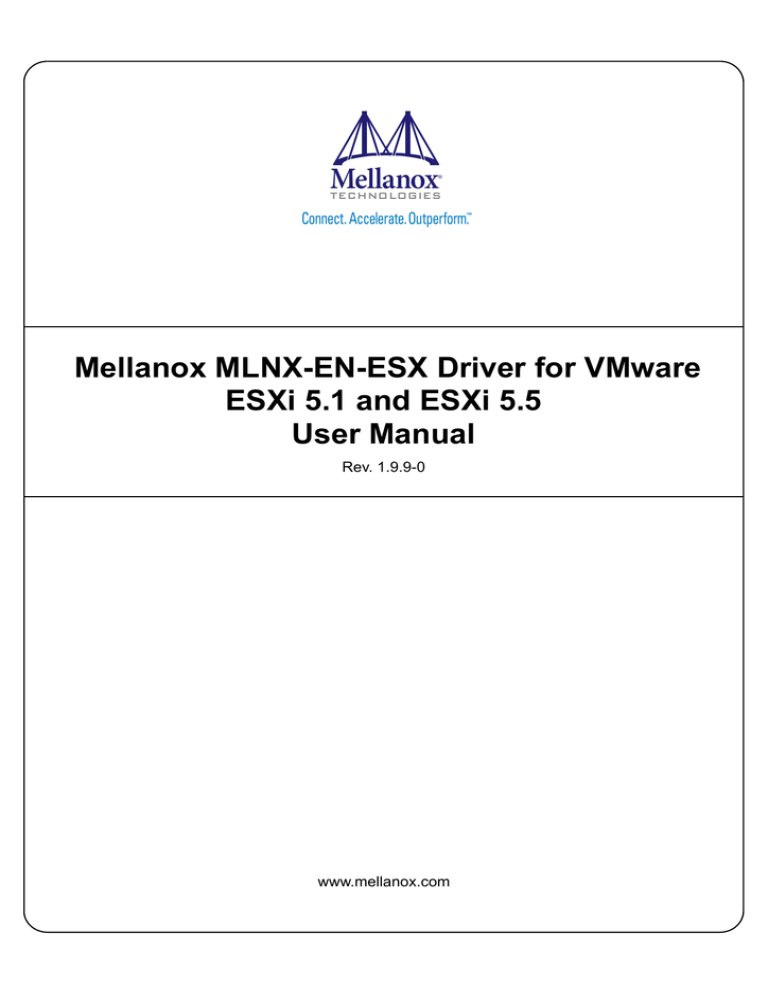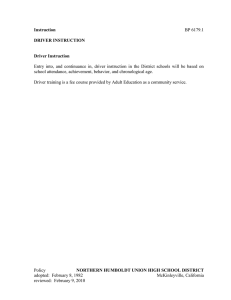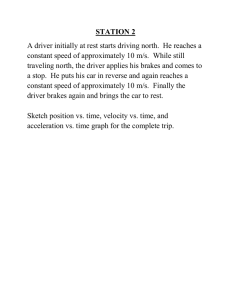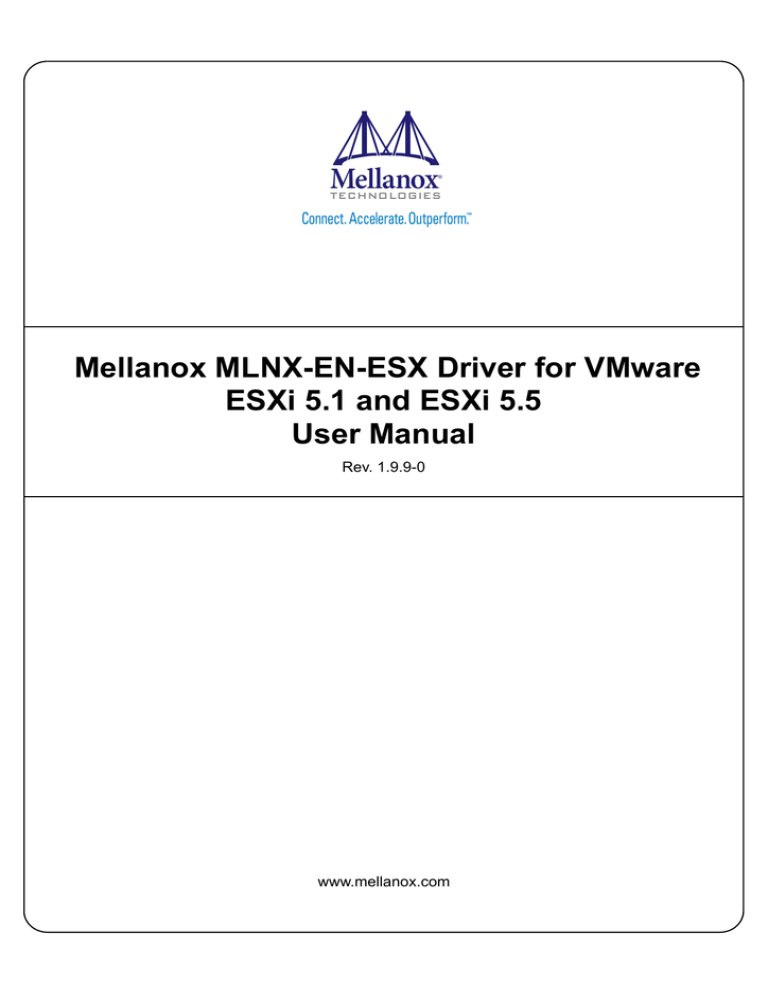
Mellanox MLNX-EN-ESX Driver for VMware
ESXi 5.1 and ESXi 5.5
User Manual
Rev. 1.9.9-0
www.mellanox.com
Rev. 1.9.9-0
NOTE:
THIS HARDWARE, SOFTWARE OR TEST SUITE PRODUCT (“PRODUCT(S)”) AND ITS RELATED DOCUMENTATION ARE
PROVIDED BY MELLANOX TECHNOLOGIES “AS-IS” WITH ALL FAULTS OF ANY KIND AND SOLELY FOR THE PURPOSE
OF AIDING THE CUSTOMER IN TESTING APPLICATIONS THAT USE THE PRODUCTS IN DESIGNATED SOLUTIONS. THE
CUSTOMER'S MANUFACTURING TEST ENVIRONMENT HAS NOT MET THE STANDARDS SET BY MELLANOX
TECHNOLOGIES TO FULLY QUALIFY THE PRODUCTO(S) AND/OR THE SYSTEM USING IT. THEREFORE, MELLANOX
TECHNOLOGIES CANNOT AND DOES NOT GUARANTEE OR WARRANT THAT THE PRODUCTS WILL OPERATE WITH THE
HIGHEST QUALITY. ANY EXPRESS OR IMPLIED WARRANTIES, INCLUDING, BUT NOT LIMITED TO, THE IMPLIED
WARRANTIES OF MERCHANTABILITY, FITNESS FOR A PARTICULAR PURPOSE AND NONINFRINGEMENT ARE
DISCLAIMED. IN NO EVENT SHALL MELLANOX BE LIABLE TO CUSTOMER OR ANY THIRD PARTIES FOR ANY DIRECT,
INDIRECT, SPECIAL, EXEMPLARY, OR CONSEQUENTIAL DAMAGES OF ANY KIND (INCLUDING, BUT NOT LIMITED TO,
PAYMENT FOR PROCUREMENT OF SUBSTITUTE GOODS OR SERVICES; LOSS OF USE, DATA, OR PROFITS; OR BUSINESS
INTERRUPTION) HOWEVER CAUSED AND ON ANY THEORY OF LIABILITY, WHETHER IN CONTRACT, STRICT LIABILITY,
OR TORT (INCLUDING NEGLIGENCE OR OTHERWISE) ARISING IN ANY WAY FROM THE USE OF THE PRODUCT(S) AND
RELATED DOCUMENTATION EVEN IF ADVISED OF THE POSSIBILITY OF SUCH DAMAGE.
Mellanox Technologies
350 Oakmead Parkway Suite 100
Sunnyvale, CA 94085
U.S.A.
www.mellanox.com
Tel: (408) 970-3400
Fax: (408) 970-3403
© Copyright 2012. Mellanox Technologies. All rights reserved.
Mellanox®, Mellanox Logo®, BridgeX®, ConnectX®, CORE-Direct®, InfiniBridge®, InfiniHost®, InfiniScale®, PhyX®, SwitchX®,
Virtual Protocol Interconnect® and Voltaire® are registered trademarks of Mellanox Technologies, Ltd.
FabricIT™, MLNX-OS™, Unbreakable-Link™, UFM™ and Unified Fabric Manager™ are trademarks of Mellanox Technologies, Ltd.
All other trademarks are property of their respective owners.
Mellanox MLNX-EN-ESX Driver for VMware ESXi 5.1 and ESXi 5.5 User Manual
2
Mellanox Technologies
Document Number: 3527
Rev. 1.9.9-0
Table of Contents
Chapter 1 Overview . . . . . . . . . . . . . . . . . . . . . . . . . . . . . . . . . . . . . . . . . . . . . . . . . . . . . . . 2
1.1
Main Features Overview . . . . . . . . . . . . . . . . . . . . . . . . . . . . . . . . . . . . . . . . . . . . 2
Chapter 2 Driver Software . . . . . . . . . . . . . . . . . . . . . . . . . . . . . . . . . . . . . . . . . . . . . . . . . 3
2.1
2.2
2.3
Installing and Running the offline_bundle Driver on ESXi-5.1 and ESXi-5.5 . . . 3
Removing the offline_bundle Driver. . . . . . . . . . . . . . . . . . . . . . . . . . . . . . . . . . . 3
Driver Default Values . . . . . . . . . . . . . . . . . . . . . . . . . . . . . . . . . . . . . . . . . . . . . . 3
Chapter 3 Firmware Programming . . . . . . . . . . . . . . . . . . . . . . . . . . . . . . . . . . . . . . . . . . 6
Chapter 4 Additional Driver Settings . . . . . . . . . . . . . . . . . . . . . . . . . . . . . . . . . . . . . . . . 7
4.1
Changing Driver Default Values . . . . . . . . . . . . . . . . . . . . . . . . . . . . . . . . . . . . . . 7
4.1.1 Changing the Driver’s Module Parameters Default Values Temporary . . . . . . . . . 7
4.1.2 Changing the Driver’s Module Parameters Default Values Permanently . . . . . . . 7
4.2
4.3
Disabling/Enabling Automatic Load of the Driver upon Boot . . . . . . . . . . . . . . . 7
Adding the Device as an uplink to an Existing Vswitch using the CLI . . . . . . . . 8
4.3.1 Locally. . . . . . . . . . . . . . . . . . . . . . . . . . . . . . . . . . . . . . . . . . . . . . . . . . . . . . . . . . . 8
4.3.2 Remotely . . . . . . . . . . . . . . . . . . . . . . . . . . . . . . . . . . . . . . . . . . . . . . . . . . . . . . . . . 8
4.3.3 Renaming the uplink Name. . . . . . . . . . . . . . . . . . . . . . . . . . . . . . . . . . . . . . . . . . . 9
Mellanox Technologies
3
Rev. 1.9.9-0
List of Tables
Table 1:
Table 2:
1
mlx4_core Module Parameters . . . . . . . . . . . . . . . . . . . . . . . . . . . . . . . . . . . . . . . . . . . . . . 4
mlx4_en Module Parameters . . . . . . . . . . . . . . . . . . . . . . . . . . . . . . . . . . . . . . . . . . . . . . . . 4
Mellanox Technologies
Rev. 1.9.9-0
1
Overview
This document provides instructions for installing the MLNX-EN-ESX drivers for Mellanox
Technologies ConnectX® family based network adapter cards in a VMware ESXi-5.1 and ESXi
5.5 server environment. The ConnectX® family adapters identify on the PCI bus as 25408,
25418, 25448, 26418, 26428, 26438, 26448, 26468, 26478, 26488, 25400, 27500, 27510, 27511,
27520, 27521, 27530, 27531, 27540, 27541, 27550, 27551, 27560, 27561.
1.1
Main Features Overview
•
Single/Dual port
•
MSI-X / Int-X
•
NetQueue support
•
Multiple Tx/Rx rings
•
Hardware Tx/Rx checksum offload
•
Large Send Offload (TCP Segmentation Offload)
•
VLAN Tx/Rx acceleration (HW VLAN stripping/insertion)
•
Ethtool support
•
NAPI support
•
Wake-on-Lan (WoL) (only on supported hardware)
•
NC-SI
•
Auto moderation
•
Net dump (Only for ESXi5.5Ux)
•
RSS Queues
•
Fixed Pass-Through
•
10G
•
40G (Only for ESXi5.5Ux)
Mellanox Technologies
2
Rev. 1.9.9-0
2
Driver Software
Driver Software
VMware uses a file package called a VIB (VMware Installation Bundle) as the mechanism for
installing or upgrading software packages on an ESXi server.
MLNX-EN-ESX driver consists of 2 dependant kernel modules: mlx4_core (ConnectX® core
driver) and mlx4_en (ConnectX® Ethernet driver), each with its own .vib file. In order to install
the driver, both of the VIBs need to be installed together.
For this, MLNX-EN-ESX driver provides a bundle file, a zip file that contain each module VIB
file and metadata file that describes the dependencies between them.
The following steps describe how to download, install, and run the driver.
2.1
Installing and Running the offline_bundle Driver on ESXi-5.1 and
ESXi-5.5
1. Copy the offline_bundle zip file to the ESXi 5.1 or ESXi 5.5 machine.
2. Extract its contents.
3. Install the driver in one of the following ways:
a. Remove any earlier version of the driver from your VMware ESXi server machine prior to installing
the new version.
#> esxcli software vib remove –n net-mlx4-en
#> esxcli software vib remove –n net-mlx4-core
b. Install the MLX4_EN driver offline_bundle package.
#> esxcli software vib install –d <path>/MLNX-EN-ESX-1.9.9.0.zip
c. Reboot ESXi server. (The driver will be loaded automatically).
To verify that the driver is loaded:
#> esxcli system module list | grep mlx4_core
#> esxcli system module list | grep mlx4_en
To query network uplinks installed on your machine:
#> esxcli network nic list
The number of uplinks claimed by MLX4_EN module should be displayed.
2.2
Removing the offline_bundle Driver
To remove the offline_bundle driver package from the ESXi server machine:
#> esxcli software vib remove –n net-mlx4-en
#> esxcli software vib remove –n net-mlx4-core
2.3
Driver Default Values
The below are mlx4_en and mlx4_core module parameters.
Some of these values can be changed by using module parameters, which can be obtained by running:
#> esxcli system module parameters list -m <module name>
3
Mellanox Technologies
Rev. 1.9.9-0
For further information, please refer to Section 4.1, “Changing Driver Default Values,” on
page 7.
Table 1 - mlx4_core Module Parameters
Parameter
debug_level
Description
Values
Enables debug tracing.
• 1=enabled
• 0=disabled
[default: 0]
enable_64b_cqe_eqe
enable_qos
Enables 64 byte CQEs/EQEs when it is supported by the
firmware.
• 1=enabled
• 0=disabled
Enables Quality of Service support in the HCA.
• 1=enabled
• 0=disabled
[default: 0]
[default: 0]
log_mtts_per_seg
Log2 number of MTT entries per segment.
1-7
[default: 3]
log_num_mgm_entry_size
Log2 MGM entry size, that defines the number of QPs per
MCG.
Not in use with device managed flow steering.
9, 10, 11, 12
[default: 12]
msi_x
Enables MSI-X,
• 1=enabled
• 0=disabled
[default: 1]
mtu_4k
Enables configuration of 4k MTU.
• 1=enabled
• 0=disabled
[default: 0]
Table 2 - mlx4_en Module Parameters
Parameter
Description
Values
inline_thold
Threshold for using inline data.
0-104
[default: 104]
netq
Uses netqueue.
• 1=enabled
• 0=disabled
[default: 1]
netq_num_rings_per_rss
Number of rings per RSS netqueue.
0, 2, 4
[default: 0]
pfcrx
Priority based Flow Control policy on RX. Per priority bit
mask. It is 8 bits bit mask, each bit indicates priority [0-7].
Bit value:
0-255
[default: 0]
• 1 - respect incoming pause frames on the specified priority.
• 0 - ignore incoming pause frames on the specified priority.
Mellanox Technologies
4
Rev. 1.9.9-0
Driver Software
Table 2 - mlx4_en Module Parameters
Parameter
pfctx
Description
Priority based Flow Control policy on TX. Per priority bit
mask. It's 8 bits bit mask, each bit indicates priority [0-7].
Bit value:
Values
0-255
[default: 0]
• 1 - generate pause frames according to the RX buffer threshold
on the specified priority.
• 0 - never generate pause frames on the specified priority.
udp_rss
Performs RSS for incoming UDP traffic.
• 1=enable
• 0=disable
[default: 0]
use_rx_frags
Uses RX frags.
• 1=enable
• 0=disable
[default: 0]
5
Mellanox Technologies
Rev. 1.9.9-0
3
Firmware Programming
1. Download the bootable binary image (md5sum: e7b3e9357ca4045fabe2e8a95d951343) from
the Mellanox Firmware Tools (MFT) site.
2. Install the image according to the steps described in the README file.
The following procedure requires custom boot image downloading, mounting and booting from a USB device.
Mellanox Technologies
6
Rev. 1.9.9-0
Additional Driver Settings
4
Additional Driver Settings
4.1
Changing Driver Default Values
The driver's default values can be changed in one of the following methods:
4.1.1
Changing the Driver’s Module Parameters Default Values Temporary
To temporary change the module parameters default values:
1. Unload the driver.
#> esxcfg-module -u mlx4_core
#> esxcfg-module -u mlx4_en
2. Load the driver with the required parameters.
#> esxcfg-module mlx4_core <param name>=<value>
#> esxcfg-module mlx4_en <param name>=<value>
For example:
#> esxcfg-module mlx4_en netq=1,upd_rss=1
Unless set again, these parameters will be cleared to the driver's default values after
next reload.
When changing the module parameter only in mlx4_en module, it is unnecessary to
unload the mlx4_core module.
4.1.2
Changing the Driver’s Module Parameters Default Values Permanently
To permanently change the module parameters default values:
1. Query the available module parameters.
#> esxcli system module parameters list -m <module name>
2. Set the driver with the required parameters.
#> esxcli system parameters set -m <module name> -p <parameters list>
For example:
#> esxcli system module parameters set -m mlx4_en -p 'netq=1 udp_rss=1'
3. Verify that the parameters are set correctly.
#> esxcli system module parameters list -m <module name>
4.2
Disabling/Enabling Automatic Load of the Driver upon Boot
1. Query the driver auto load status.
#> esxcli system module list
7
Mellanox Technologies
Rev. 1.9.9-0
2. Disable auto load on boot.
#> esxcli system module set –enabled=false –m mlx4_core
#> esxcli system module set –enabled=false –m mlx4_en
3. Enable auto load on boot.
#> esxcli system module set –enabled=true –m mlx4_core
#> esxcli system module set –enabled=true –m mlx4_en
4.3
Adding the Device as an uplink to an Existing Vswitch using the CLI
4.3.1
Locally
1. Log into the ESXi server with root permissions.
2. Find your device uplink_name under the “name” column.
#> esxcli network nic list
3. Add an uplink from a vSwitch.
#> esxcli network vswitch standard uplink add –u <uplink_name> -v
<vswitch_name>
Once you add a device via the CLI, it is visible in the vSphere client console, thus
removing it can be performed via the UI.
4. Check that the uplink was added successfully.
#> esxcli network vswitch standard list –v <vswitch_name>
To remove the device locally:
1. Log into the ESXi server with root permissions.
2. Remove an uplink from a vSwitch.
#> esxcli network vswitch standard uplink remove –u <uplink_name> -v
<vswitch_name>
For additional documents, please refer to the VMware site:
https://pubs.vmware.com/vsphere-50/
index.jsp?topic=%2Fcom.vmware.vcli.ref.doc_50%2Fesxcli_network.html
4.3.2
Remotely
1. Download and install VMware vSphere Management Assistant (vMA) from:
https://my.vmware.com/web/vmware/info/slug/datacenter_cloud_infrastructure/
vmware_vsphere/5_5
2. Use the command “vicfg-vswitch” from the vMA environment.
For additional documents, please refer to the VMware site:
https://www.vmware.com/support/pubs/vsphere-esxi-vcenter-server-pubs.html
Mellanox Technologies
8
Rev. 1.9.9-0
4.3.3
Additional Driver Settings
Renaming the uplink Name
The uplink naming format is in an increasing order, e.g. when working in either Multifunction
Mode or Flex10 "vmnic0" to "vmnic7".
If the order is disrupted/inconsistent and you wish to correct, please follow the procedure below:
1. Log into the ESXi server with root permissions.
2. Open the “vi /etc/vmware/esx.conf” file.
3. Locate the /device/<PCi device>/vmkname = "vmnicX".
4. Change the vmnic numbers to the desired order.
5. Save the file.
6. Reboot the server.
Two vmnics with the same number cannot exist in the same ESXi server.
9
Mellanox Technologies