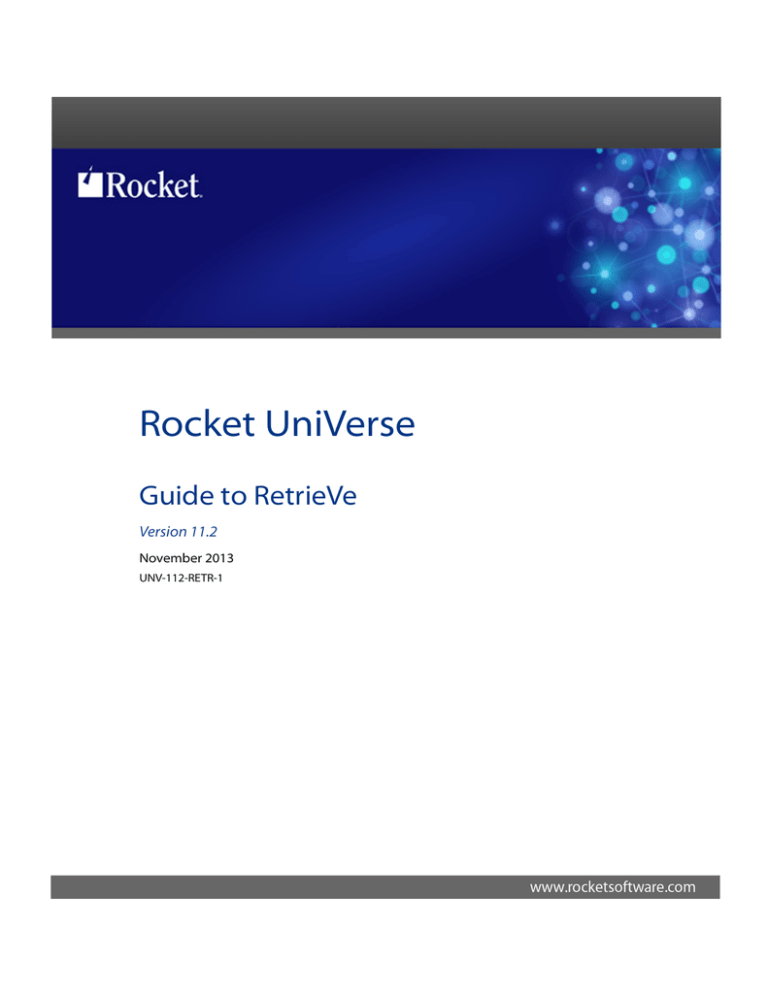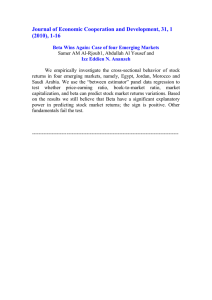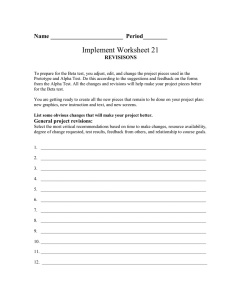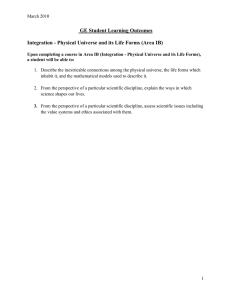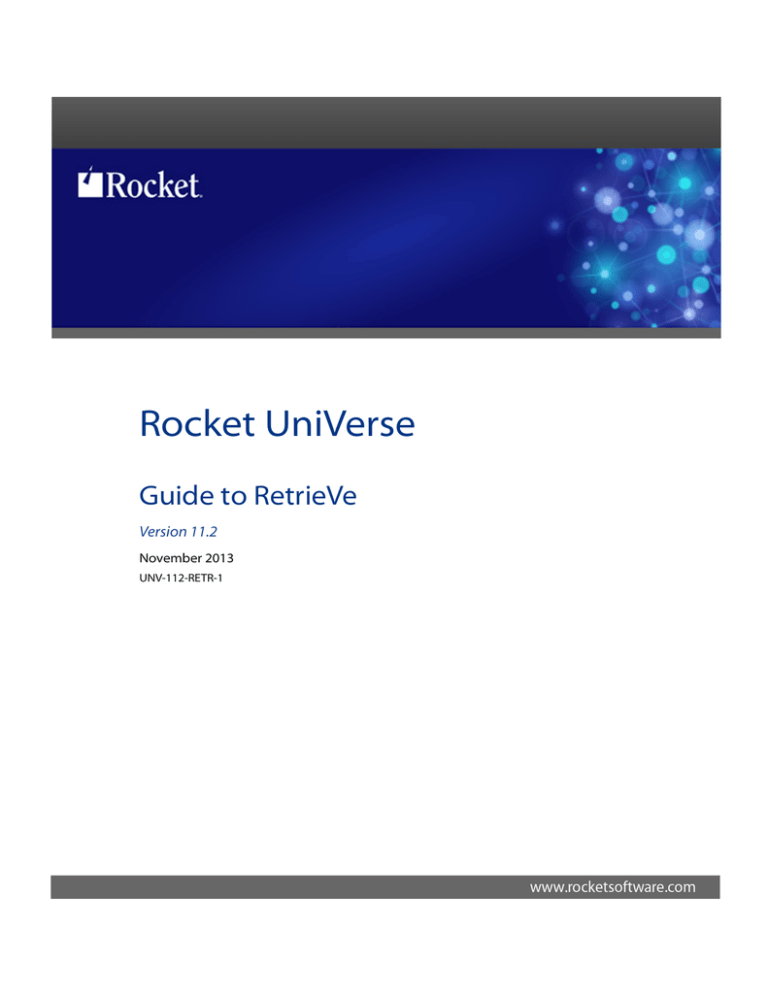
Rocket UniVerse
Guide to RetrieVe
Version 11.2
November 2013
UNV-112-RETR-1
Notices
Edition
Publication date: November 2013
Book number: UNV-112-RETR-1
Product version: Rocket UniVerse V11.2
Copyright
© Rocket Software, Inc. or its affiliates 1985-2014. All Rights Reserved.
Trademarks
Rocket is a registered trademark of Rocket Software, Inc. For a list of Rocket registered trademarks
go to: www.rocketsoftware.com/about/legal. All other products or services mentioned in this
document may be covered by the trademarks, service marks, or product names of their
respective owners.
Examples
This information might contain examples of data and reports. The examples include the names of
individuals, companies, brands, and products. All of these names are fictitious and any similarity
to the names and addresses used by an actual business enterprise is entirely coincidental.
License agreement
This software and the associated documentation are proprietary and confidential to Rocket
Software, Inc., are furnished under license, and may be used and copied only in accordance with
the terms of such license.
Note: This product may contain encryption technology. Many countries prohibit or restrict the
use, import, or export of encryption technologies, and current use, import, and export
regulations should be followed when exporting this product.
Contact information
Website: www.rocketsoftware.com
Rocket Software, Inc. Headquarters
77 4th Avenue, Suite 100
Waltham, MA 02451-1468
USA
Tel: +1 781 577 4321
Fax: +1 617 630 7100
2
Contacting Global Technical Support
If you have current support and maintenance agreements with Rocket Software, you can access
the Rocket Customer Portal to report and track a problem, to submit an enhancement request or
question, or to find answers in the U2 Knowledgebase. The Rocket Customer Portal is the primary
method of obtaining support.
To log in to the Rocket Customer Portal, go to:
www.rocketsoftware.com/support
If you do not already have a Rocket Customer Portal account, you can request one by clicking
Need an account? on the Rocket Customer Portal login page.
Alternatively, you can contact Global Technical Support by email or by telephone:
Email: u2support@rocketsoftware.com
Telephone:
North America
+1 800 729 3553
United Kingdom/France
+44 (0) 800 773 771 or +44 (0) 20 8867 3691
Europe/Africa
+44 (0) 20 8867 3692
Australia
+1 800 707 703 or +61 (0) 29412 5450
New Zealand
+0800 505 515
3
Beta Beta Beta Beta Beta Beta Beta Beta Beta Beta Beta Beta Beta Beta Beta Beta Beta Beta
Table of
Contents
Table of Contents
Chapter 1
Chapter 1: Introduction
What is RetrieVe? . . . . . . . . .
Using RetrieVe . . . . . . . . . .
The sample database . . . . . . . .
Installing the sample database . . .
Deinstalling the sample database . .
Multivalued fields . . . . . . . . .
How multivalued fields are displayed .
Making simple queries . . . . . . . .
File dictionaries . . . . . . . .
Sorting the output . . . . . . . . .
Displaying specific fields . . . . . . .
Customizing the output . . . . . . .
Using select lists . . . . . . . . . .
Printing reports . . . . . . . . . .
Making queries readable . . . . . . .
RetrieVe and SQL . . . . . . . . .
Chapter 2
.
.
.
.
.
.
.
.
.
.
.
.
.
.
.
.
.
.
.
.
.
.
.
.
.
.
.
.
.
.
.
.
.
.
.
.
.
.
.
.
.
.
.
.
.
.
.
.
.
.
.
.
.
.
.
.
.
.
.
.
.
.
.
.
.
.
.
.
.
.
.
.
.
.
.
.
.
.
.
.
.
.
.
.
.
.
.
.
.
.
.
.
.
.
.
.
.
.
.
.
.
.
.
.
.
.
.
.
.
.
.
.
.
.
.
.
.
.
.
.
.
.
.
.
.
.
.
.
.
.
.
.
.
.
.
.
.
.
.
.
.
.
.
.
1-4
1-5
1-8
1-8
1-10
1-11
1-12
1-14
1-14
1-17
1-18
1-21
1-24
1-26
1-28
1-29
Query syntax . . . . . . . . . . . .
RetrieVe verbs . . . . . . . . . .
About record IDs . . . . . . . . .
Using phrases . . . . . . . . . .
Selecting records . . . . . . . . . . .
Selecting records by record ID . . . .
Selecting records by sampling. . . . .
Selecting records by string comparisons .
Selecting records by field values . . . .
Limiting multivalued output with WHEN
Sorting data . . . . . . . . . . . .
Sorting and field justification . . . . .
.
.
.
.
.
.
.
.
.
.
.
.
.
.
.
.
.
.
.
.
.
.
.
.
.
.
.
.
.
.
.
.
.
.
.
.
.
.
.
.
.
.
.
.
.
.
.
.
.
.
.
.
.
.
.
.
.
.
.
.
.
.
.
.
.
.
.
.
.
.
.
.
.
.
.
.
.
.
.
.
.
.
.
.
.
.
.
.
.
.
.
.
.
.
.
.
2-3
2-4
2-6
2-13
2-17
2-17
2-18
2-20
2-20
2-36
2-38
2-39
Chapter 2: Constructing queries
C:\Users\awaite\Documents\U2Doc\UniVerse\11.2\Source\retrieve\RetrieveTOC.doc (bookTOC.template)
March 25, 2014 11:07 am
Sorting records by record IDs . .
Sorting records by field values .
Sorting data with multivalues . .
Getting an internal view of your data .
Chapter 3
.
.
.
.
.
.
.
.
.
.
.
.
.
.
.
.
.
.
.
.
.
.
.
.
.
.
.
.
.
.
.
.
.
.
.
.
.
.
.
.
.
.
.
.
2-41
2-42
2-44
2-47
.
.
.
.
.
.
.
.
.
.
.
.
.
.
.
.
.
.
.
.
.
.
.
.
.
.
.
.
.
.
.
.
.
.
.
.
.
.
.
.
.
.
.
.
.
.
.
.
.
.
.
.
.
.
.
.
.
.
.
.
.
.
.
.
.
.
.
.
.
.
.
.
.
.
.
.
.
.
.
.
.
.
.
.
3-3
3-3
3-6
3-10
3-14
3-23
3-24
3-32
3-34
3-35
3-37
3-39
3-39
3-44
Why use select lists? . . . . . . . . . . . . .
Creating select lists . . . . . . . . . . . . .
Creating numbered select lists. . . . . . . .
Creating select lists of field values . . . . . .
Creating select lists with multivalued fields . . .
Using SEARCH to select on character strings . .
Saving a select list for future use . . . . . . .
Using select lists in commands . . . . . . . . .
Using select lists as record IDs. . . . . . . .
Using select lists of filenames . . . . . . . .
Using numbered select lists in RetrieVe commands
Creating a sublist from a select list . . . . . .
Manipulating select lists . . . . . . . . . .
Other things you can so with saved select lists . .
.
.
.
.
.
.
.
.
.
.
.
.
.
.
.
.
.
.
.
.
.
.
.
.
.
.
.
.
.
.
.
.
.
.
.
.
.
.
.
.
.
.
.
.
.
.
.
.
.
.
.
.
.
.
.
.
.
.
.
.
.
.
.
.
.
.
.
.
.
.
4-3
4-4
4-5
4-5
4-7
4-8
4-9
4-10
4-11
4-12
4-12
4-13
4-14
4-17
. . .
. . .
5-3
5-3
Chapter 3: Customizing query output
Using virtual fields . . . . . . . . . . . .
Using EVAL expressions for ad hoc calculations
Using EVAL expressions to access other files. .
Performing totals, counts, and averages . . . . .
Using breakpoints and subtotals . . . . . .
Fine-tuning output with field qualifiers . . . . .
Controlling output formatting and conversion .
Customizing column headings . . . . . .
Creating an alias . . . . . . . . . . .
Defining temporary associations and structures
Copying display characteristics from other fields
Formatting reports with report qualifiers . . . .
Using report qualifier keywords . . . . . .
Creating mailing labels . . . . . . . . .
Chapter 4
Chapter 5
Chapter 4: Creating and using select lists
Chapter 5: Redirecting output
Redirecting output to a file . . . . . . . .
Using the record IDs of the original file . .
. . . .
. . . .
Table of Contents 5
Using different record IDs in the new file .
Reformatting from two or more file sources
Reformatting raw data . . . . . . . .
Querying a reformatted file . . . . . .
Redirecting output to tape . . . . . . . .
Loading T.DUMP files from tape to disk. .
Chapter 6
Chapter 7
.
.
.
.
.
.
.
.
.
.
.
.
.
.
.
.
.
.
.
.
.
.
.
.
.
.
.
.
.
.
.
.
.
.
.
.
.
.
.
.
.
.
5-5
5-6
5-8
5-9
5-11
5-12
XML for UniVerse . . . . . . . . . . . . . . .
Document type definitions . . . . . . . . . .
XML schema . . . . . . . . . . . . . . .
The Document Object Model (DOM) . . . . . . .
Well-formed and valid XML documents . . . . . .
Creating an XML document from RetrieVe . . . . . .
Create the &XML& file . . . . . . . . . . . .
Mapping modes . . . . . . . . . . . . . .
The mapping file . . . . . . . . . . . . . .
Distinguishing elements . . . . . . . . . . .
Root element attributes . . . . . . . . . . .
Association elements . . . . . . . . . . . .
Mapping file example . . . . . . . . . . . .
How data is mapped . . . . . . . . . . . .
Mapping example . . . . . . . . . . . . .
Creating an XML document . . . . . . . . . .
Examples . . . . . . . . . . . . . . . .
Creating an XML document with UniVerse SQL . . . .
Processing rules for UniVerse SQL SELECT statements
XML limitations in UniVerse SQL . . . . . . . .
Examples . . . . . . . . . . . . . . . .
UniVerse BASIC example . . . . . . . . . . . .
Using the XMLExecute() function . . . . . . . .
.
.
.
.
.
.
.
.
.
.
.
.
.
.
.
.
.
.
.
.
.
.
.
.
.
.
.
.
.
.
.
.
.
.
.
.
.
.
.
.
.
.
.
.
.
.
.
.
.
.
.
.
.
.
.
.
.
.
.
.
.
.
.
.
.
.
.
.
.
6-2
6-3
6-3
6-3
6-4
6-5
6-5
6-5
6-13
6-15
6-15
6-23
6-24
6-29
6-30
6-31
6-33
6-42
6-44
6-45
6-45
6-53
6-54
.
.
.
.
.
.
.
.
.
.
.
.
.
.
.
.
.
.
7-3
7-3
7-5
7-13
7-18
7-22
Chapter 6: Creating an XML document with RetrieVe
Chapter 7: Receiving an XML document with RetrieVe
Receiving an XML document through UniVerse BASIC .
Defining extraction rules . . . . . . . . . .
Defining the XPath . . . . . . . . . . . .
Extracting XML data through UniVerse BASIC . .
Displaying an XML document through RetrieVe . .
Displaying an XML document through UniVerse SQL
6 Guide to RetrieVe
.
.
.
.
.
.
Appendix A
Appendix A: The sample database
DICT ACTS.F file . . . . .
DICT CONCESSIONS.F file .
DICT ENGAGEMENTS.F file
DICT EQUIPMENT.F file . .
DICT INVENTORY.F file . .
DICT LIVESTOCK.F file . .
DICT LOCATIONS.F file . .
DICT PERSONNEL.F file . .
DICT RIDES.F file . . . .
DICT VENDORS.F file . . .
.
.
.
.
.
.
.
.
.
.
.
.
.
.
.
.
.
.
.
.
.
.
.
.
.
.
.
.
.
.
.
.
.
.
.
.
.
.
.
.
.
.
.
.
.
.
.
.
.
.
.
.
.
.
.
.
.
.
.
.
.
.
.
.
.
.
.
.
.
.
.
.
.
.
.
.
.
.
.
.
.
.
.
.
.
.
.
.
.
.
.
.
.
.
.
.
.
.
.
.
.
.
.
.
.
.
.
.
.
.
.
.
.
.
.
.
.
.
.
.
.
.
.
.
.
.
.
.
.
.
.
.
.
.
.
.
.
.
.
.
A-4
A-5
A-6
A-8
A-9
A-10
A-11
A-13
A-15
A-16
Table of Contents 7
1Administering UniData on Windows NT or Windows 2000
0
Beta Beta Beta Beta Beta Beta Beta Beta Beta Beta Beta Beta Beta Beta Beta Beta Beta Beta Beta Beta
Chapter
Chapter 1: Introduction
What is RetrieVe? . . . . . . . . .
Using RetrieVe . . . . . . . . . .
The sample database . . . . . . . .
Installing the sample database . . .
Deinstalling the sample database . .
Multivalued fields . . . . . . . . .
How multivalued fields are displayed
Making simple queries . . . . . . .
File dictionaries . . . . . . . .
Sorting the output . . . . . . . . .
Displaying specific fields . . . . . .
Customizing the output . . . . . . .
Using select lists . . . . . . . . .
Printing reports. . . . . . . . . .
Making queries readable . . . . . .
RetrieVe and SQL . . . . . . . . .
.
.
.
.
.
.
.
.
.
.
.
.
.
.
.
.
.
.
.
.
.
.
.
.
.
.
.
.
.
.
.
.
.
.
.
.
.
.
.
.
.
.
.
.
.
.
.
.
C:\Users\awaite\Documents\U2Doc\UniVerse\11.2\Source\retrieve\Ch1TOC.fm
March 25, 2014 11:07 am Administering UniData on Windows NT or Windows 2000
1
.
.
.
.
.
.
.
.
.
.
.
.
.
.
.
.
.
.
.
.
.
.
.
.
.
.
.
.
.
.
.
.
.
.
.
.
.
.
.
.
.
.
.
.
.
.
.
.
.
.
.
.
.
.
.
.
.
.
.
.
.
.
.
.
.
.
.
.
.
.
.
.
.
.
.
.
.
.
.
.
.
.
.
.
.
.
.
.
.
.
.
.
.
.
.
.
1-4
1-5
1-8
1-8
1-10
1-11
1-12
1-14
1-14
1-17
1-18
1-21
1-24
1-26
1-28
1-29
C:\Users\awaite\Documents\U2Doc\UniVerse\11.2\Source\retrieve\Ch1.fm
3/25/14
This chapter describes simple queries you can perform with RetrieVe, the
UniVerse query language that you can use to select, sort, and display
information from your UniVerse databases. This simple and understandable
language allows application developers to perform complex tasks easily
while allowing end users to construct queries with minimum knowledge.
1-3 Guide to RetrieVe
C:\Users\awaite\Documents\U2Doc\
UniVerse\11.2\Source\retrieve\Ch1.fm
What is RetrieVe?
You can enter RetrieVe commands interactively, directly from your terminal,
or embed RetrieVe commands in application programs, procs, and
paragraphs to access data in UniVerse files and SQL tables. Although
RetrieVe queries are part of UniVerse, they provide additional capabilities
unavailable in other UniVerse commands. Using the RetrieVe syntax
effectively, you can search the database to extract a subset of data that meets
certain qualifications. Once you have retrieved the information you want,
you can then use other (non-RetrieVe) UniVerse commands to process the
subset of data.
Suppose you run a retail operation and you want to track your inventory. To
do this, you maintain a UniVerse database that stores the product
identification code, description, wholesale cost, selling price, and the number
in stock for each item you carry. Using RetrieVe commands against this
simple database, you could obtain a variety of information vital to
conducting your business. For example, you might ask for a listing of:
Items that are low in stock
Items with a markup of more than 50%
Items of a particular type
High-ticket items
Average markup across the board
Additionally, you can choose how this information is presented. Do you want
it displayed at your terminal or output on the printer? Would you prefer to
have detailed or summarized information? Would you like the listing sorted
in some fashion, and should the order be ascending or descending? For
instance, you can tailor a report to take advantage of a 132-character line
printer, obtain total inventory value by product line, or ask for a product
listing arranged in order from highest to lowest markup.
1-4
C:\Users\awaite\Documents\U2Doc\UniVerse\11.2\Source\retrieve\Ch1.fm
3/25/14
Using RetrieVe
You can use RetrieVe to generate displays and reports from a database,
entering your queries as English-like sentences at the UniVerse prompt (>).
LIST is a common RetrieVe command that retrieves information from a file.
Its simplest form is the word LIST followed by a filename. To get a listing of
a file called INVENTORY.F, enter:
>LIST INVENTORY.F
LIST INVENTORY.F 09:40:35AM 31 May 1995 PAGE
ITEM.CODE
TYPE
DESCRIPTION..............
PRICE.....
1
COST......
14
V
Ice Cream, Various
$80.78
16
R
French Fries, Frozen
$34.95
17
U
Nachos
$28.61
$99.36
$45.78
$42.06
.
.
.
45 records listed.
Because you did not name any particular fields in the query, you got a default
output. Also, because you specified no selection criteria, you get all of the
records in the file.
But what if you wanted to see only certain records, and only certain fields in
those records? As an example, you might ask to see the quantity on hand
(QOH) and a description for those products in inventory with a QOH greater
than 100:
>LIST INVENTORY.F QOH DESCRIPTION WITH QOH > 100
LIST INVENTORY.F QOH DESCRIPTION WITH QOH > 100 08:55:12AM
1995 PAGE
1
INVENTORY.F
QOH..
DESCRIPTION..............
14
17
2
1-5 Guide to RetrieVe
154
140
102
Ice Cream, Various
Nachos
Cotton Candy
31 May
C:\Users\awaite\Documents\U2Doc\
UniVerse\11.2\Source\retrieve\Ch1.fm
28
174
29
158
.
.
.
32 records listed.
Cookies
Paper Plates
To narrow your focus, you might refine the previous query to find all
products with a QOH over 100 and with a cost greater than $75:
>LIST INVENTORY.F DESCRIPTION QOH COST WITH QOH > 100
AND COST > $75
LIST INVENTORY.F DESCRIPTION QOH COST WITH QOH > 100 AND COST >
$75 09:02:03AM 31 May 1995 PAGE
1
INVENTORY.F
DESCRIPTION.............
QOH..
COST......
14
28
1
10
12
25
31
37
42
43
21
5
Ice Cream, Various
Cookies
Beer
Franks
Mustard
Pretzels
Programs
Dog Chow
Cheese Slices
Sawdust
Sea Snails
Cola
154
174
127
151
125
135
143
131
169
181
154
185
$80.78
$98.32
$76.92
$99.92
$91.52
$87.22
$79.78
$96.36
$88.21
$90.48
$91.17
$102.83
12 records listed.
The list is not in any particular order, so you again refine the command to
present the records in order by description:
>LIST INVENTORY.F DESCRIPTION QOH COST WITH QOH > 100
AND COST > $75 BY DESCRIPTION
LIST INVENTORY.F DESCRIPTION QOH COST WITH QOH > 100 AND COST >
$75 BY DESCRIPTION 09:03:43AM 31 May 1995 PAGE
1
INVENTORY.F
DESCRIPTION..............
QOH..
COST......
1
42
5
28
37
10
14
12
Beer
Cheese Slices
Cola
Cookies
Dog Chow
Franks
Ice Cream, Various
Mustard
127
169
185
174
131
151
154
125
$76.92
$88.21
$102.83
$98.32
$96.36
$99.92
$80.78
$91.52
1-6
C:\Users\awaite\Documents\U2Doc\UniVerse\11.2\Source\retrieve\Ch1.fm
3/25/14
25
31
43
21
Pretzels
Programs
Sawdust
Sea Snails
135
143
181
154
$87.22
$79.78
$90.48
$91.17
12 records listed.
These examples (and the remaining examples in this manual) use a database
representing the operative business data for a travelling circus. For a
description of this Circus database and the files it contains, see the next
section and Appendix A, “Appendix A: The sample database.”
1-7 Guide to RetrieVe
C:\Users\awaite\Documents\U2Doc\
UniVerse\11.2\Source\retrieve\Ch1.fm
The sample database
UniVerse comes with a sample database called Circus that you can use to
explore many of the features of RetrieVe. This sample database reflects the
activities of a travelling circus and consists of 10 UniVerse files, which are
described in Appendix A, “Appendix A: The sample database.”
Circus can be installed as either an account of UniVerse files or as a schema
of SQL tables. The two forms of this data are distinguished from one another
by a suffix in the name: .F identifies the UniVerse file version, and .T identifies
the SQL table version. Thus, INVENTORY.F is the UniVerse file version of the
inventory data, and INVENTORY.T is the SQL table version.
Examples in this manual use the UniVerse file version of the database.
Remember that you can issue RetrieVe commands against SQL tables, and
you can issue SQL statements against UniVerse files. However, the results
may look slightly different, depending on which you use.
Installing the sample database
The following UniVerse commands generate and remove the Circus
database:
Command
Action
MAKE.DEMO.FILES
Creates and loads the Circus database files into the
current account. The files must not already exist in
this account. The file names have an .F suffix, and
the contents of the files are the same as those of the
corresponding .T tables.
REMOVE.DEMO.FILES
Deletes the Circus database files from the current
account.
Generating and Removing Circus Database
1-8
C:\Users\awaite\Documents\U2Doc\UniVerse\11.2\Source\retrieve\Ch1.fm
3/25/14
Command
Action
SETUP.DEMO.SCHEMA Registers username as an SQL user (if not one
username
already) and makes the current UniVerse account
into a schema called DEMO_username which is
owned by username. This command can be run only
by an SQL user who is a DBA.
MAKE.DEMO.TABLES
Creates and loads the Circus database table into the
current account, making the current user the owner
of the tables. The user must be a registered SQL user,
the account must be an SQL schema, and the tables
must not already exist in this schema. The resultant
tables have a .T suffix.
REMOVE.DEMO.TABLES
Drops the Circus database tables from the current
schema. The user must be either a registered SQL
user who is the owner of the tables or a DBA.
Generating and Removing Circus Database (Continued)
For example, to create and load the Circus database as UniVerse files into
your current account, enter:
>MAKE.DEMO.FILES
Creating file "LOCATIONS.F" as Type 2, Modulo 2, Separation 2.
Creating file "D_LOCATIONS.F" as Type 3, Modulo 1, Separation 2.
Creating
Creating
.
.
.
WARNING:
Creating
WARNING:
Creating
file "LIVESTOCK.F" as Type 2, Modulo 2, Separation 2.
file "D_LIVESTOCK.F" as Type 3, Modulo 1, Separation 2.
WARNING:
Creating
WARNING:
Creating
A file will be created with a truncated name.
file "ENGAGEMEN000" as Type 2, Modulo 2, Separation 2.
A file will be created with a truncated name.
file "D_ENGAGEMEN000" as Type 3, Modulo 1,Separation 2.
A file will be created with a truncated name.
file "CONCESSIO000" as Type 2, Modulo 2, Separation 2.
A file will be created with a truncated name.
file "D_CONCESSIO000" as Type 3, Modulo 1, Separation 2.
Compiling "ANIMALS".
TRANS ( LIVESTOCK.F , ANIMAL.ID , NAME , X )
Compiling "EQUIPMENT".
TRANS ( EQUIPMENT.F , EQUIP.CODE , DESCRIPTION , X )
Compiling "OP.NAME".
1-9 Guide to RetrieVe
C:\Users\awaite\Documents\U2Doc\
UniVerse\11.2\Source\retrieve\Ch1.fm
TRANS ( PERSONNEL.F , OPERATOR , NAME , X )
Compiling "ANIMALS".
.
.
.
All demo files initialized.
Note the warnings about the file names for CONCESSIONS and
ENGAGEMENTS being truncated. This applies only to their names within
the operating system file system, not to their UniVerse file names, so within
UniVerse, you can still reference them as CONCESSIONS.F and
ENGAGEMENTS.F.
Deinstalling the sample database
To deinstall the database, use either REMOVE.DEMO.FILES (if the database
is the UniVerse file version) or REMOVE.DEMO.TABLES (if the database is
the UniVerse SQL table version). For example, to remove the UniVerse file
version of the Circus database, enter:
>REMOVE.DEMO.FILES
DELETEd
DELETEd
DELETEd
.
.
.
DELETEd
DELETEd
DELETEd
file "ACTS.F", Type 2, Modulo 2.
file "D_ACTS.F", Type 3, Modulo 1.
file definition record "ACTS.F" in the VOC file.
file "VENDORS.F", Type 2, Modulo 2.
file "D_VENDORS.F", Type 3, Modulo 1.
file definition record "VENDORS.F" in the VOC file.
DELETEd file "ENGAGEMEN000", Type 2, Modulo 2.
DELETEd file "D_ENGAGEMEN000", Type 3, Modulo 1.
DELETEd file definition record "ENGAGEMENTS.F" in the VOC file.
All demo files removed.
1-10
C:\Users\awaite\Documents\U2Doc\UniVerse\11.2\Source\retrieve\Ch1.fm
3/25/14
Multivalued fields
Before getting deeper into the use of RetrieVe, you should be familiar with a
unique UniVerse attribute, multivalued fields. UniVerse uses a three-dimensional file structure, called a nonfirst-normal-form data model, to store
multiple values for a field in a single record. Such fields are known as
multivalued fields. Multivalued fields enable a record to contain information
that would otherwise be scattered among several interrelated files.
UniVerse allows two or more multivalued fields to be defined in the file
dictionary as being associated with one another, in such a way that the first
value of the first multivalued field is associated with the first value of another
field, the second value of one with the second value of the other, and so forth.
Such associations are useful in situations where a group of multivalued fields
forms an array or nested table within a file. Each association has an
association name.
The sample database uses many multivalued fields to store information such
as vaccination types and dates for each animal, information about the
dependents of each employee, and the staff and animals used in each act.
Most of these multivalued fields are defined as belonging to associations, in
which the first value in one multivalued field is related to the first value in
each of the other multivalued fields in the association, the second value is
related to all the other second values, and so forth. An example of an
association in the sample database would be VAC.ASSOC, which is a
vaccination array in which each vaccination type is related to a vaccination
date, a next-scheduled vaccination date, and a vaccination certificate number.
1-11 Guide to RetrieVe
C:\Users\awaite\Documents\U2Doc\
UniVerse\11.2\Source\retrieve\Ch1.fm
How multivalued fields are displayed
When you ask for a multivalued field as part of your list, each value in that
field is displayed or printed on a separate line. For example, the
INVENTORY.F file has two associated multivalued columns,
VENDOR.CODE and ORDER.QTY, which store the vendor sources and
quantities ordered from each vendor. Asking for a list of these values
produces the following output:
>LIST INVENTORY.F DESCRIPTION VENDOR.CODE ORDER.QTY
LIST INVENTORY.F DESCRIPTION VENDOR.CODE ORDER.QTY 10:04:07AM 31
May 1995 PAGE
1
INVENTORY.F
DESCRIPTION..............
VENDOR.CODE
ORDER.QTY
14
500
Ice Cream, Various
140
95
500
85
100
228
700
184
100
227
500
12
500
58
900
16
600
17
200
French Fries, Frozen
116
Nachos
116
83
900
105
800
28
500
Cookies
38
69
600
29
Paper Plates
300
.
.
.
45 records listed.
230
1-12
C:\Users\awaite\Documents\U2Doc\UniVerse\11.2\Source\retrieve\Ch1.fm
3/25/14
You can use association names in queries just as you do field names, so that
you could rephrase the previous query as follows:
>LIST INVENTORY.F DESCRIPTION ORDERS.ASSOC
LIST INVENTORY.F DESCRIPTION ORDERS.ASSOC 10:07:06AM 31 May 1995
PAGE
1
INVENTORY.F
DESCRIPTION..............
VENDOR.CODE
ORDER.QTY
14
500
Ice Cream, Various
140
95
500
85
100
228
700
184
100
227
500
12
500
58
900
16
600
17
200
French Fries, Frozen
116
Nachos
116
83
900
105
800
28
500
Cookies
38
69
600
29
Paper Plates
300
.
.
.
45 records listed.
1-13 Guide to RetrieVe
230
C:\Users\awaite\Documents\U2Doc\
UniVerse\11.2\Source\retrieve\Ch1.fm
Making simple queries
You can start using RetrieVe queries once you know the appropriate
command and the name of the file you want to query. The simplest form of a
query requires only a verb and file name. A verb is any of the RetrieVe
commands, such as COUNT, LIST, SORT, SEARCH, and SELECT. Complete
descriptions of RetrieVe verbs are in the UniVerse User Reference.
For example, to count the records in the EQUIPMENT.F file, enter COUNT and
the filename:
>COUNT EQUIPMENT.F
62 records counted.
COUNT differs from LIST in that it displays only the total number of records,
rather than data from individual fields.
Note that when typing long commands that exceed a single line on your
terminal, the command automatically wraps to the next line. Do not press
ENTER until you have finished typing the command. If you want to force the
start of a new line, type an underscore (_) at the end of the current line and
press ENTER. A plus sign (+) appears at the beginning of the next line to
indicate continuation.
File dictionaries
Each UniVerse file has an associated file dictionary that describes each field
in the file. The kind of queries you can enter against a file and the output
returned depend on the file dictionary for the file.
Note: The following discussion assumes that you are familiar with UniVerse and
that you understand the concept of a file dictionary, the metadata that defines the
structure and content of a UniVerse data file.
1-14
C:\Users\awaite\Documents\U2Doc\UniVerse\11.2\Source\retrieve\Ch1.fm
3/25/14
Record IDs
The file dictionary generated by a CREATE.FILE command defines only the
record ID. The D-descriptor that defines the record ID is named @ID. A
record ID uniquely identifies each record in a file; it is sometimes referred to
as field 0 and is separated from the rest of the record’s data. Everything else
has to be manually added to the file dictionary later.
Thus, if you query a file having only this rudimentary dictionary, record IDs
are all you see displayed. For example, if the EQUIPMENT.F file had such a
rudimentary dictionary, a simple LIST command produces the following
results:
>LIST EQUIPMENT.F
LIST EQUIP1 @ID 03:31:47PM 31 May 1995
EQUIPMENT.F
PAGE
1
44
28
32
16
4
60
.
.
.
61 records listed.
Data descriptors
But in reality the EQUIPMENT.F file, like all files in the Circus database,
comes with a complete set of data descriptors. These descriptors define all the
fields in the file. The dictionary also includes a special @ phrase that tells
which fields to display if no fields are named in the query. For example, the
@ phrase for the EQUIPMENT.F file specifies that the EQUIP.CODE,
DESCRIPTION, and PURCHASE.DATE fields be displayed by default.
Asking for a listing that specifies no fields produces the following output:
>LIST EQUIPMENT.F
LIST EQUIPMENT.F 10:24:42AM 31 May 1995
EQUIP.CODE
DESCRIPTION..............
14
16
17
1-15 Guide to RetrieVe
Coffee/cookies Stand
Wild West Photo Stand
Glamor Photo Stand
PAGE
1
PURCHASE.DATE
12/16/91
08/22/92
08/21/93
C:\Users\awaite\Documents\U2Doc\
UniVerse\11.2\Source\retrieve\Ch1.fm
2
Hot Dog Stand
28
Truck 897 M X X
.
.
.
61 records listed.
03/29/89
06/07/90
A file dictionary can include a number of phrases that can be useful in
RetrieVe queries. In addition to the @ phrase, these include @LPTR,
@REVISE, and user-defined phrases.
1-16
C:\Users\awaite\Documents\U2Doc\UniVerse\11.2\Source\retrieve\Ch1.fm
3/25/14
Sorting the output
SORT arranges the output in some defined order. The simplest form of the
SORT command is SORT followed by the file name, which sorts the output in
order by record ID. To sort the output of the EQUIPMENT.F file, enter:
>SORT EQUIPMENT.F
SORT EQUIPMENT.F 10:23:29AM 31 May 1995
EQUIP.CODE
DESCRIPTION..............
1
Souvenir Stand
10
Popcorn Cart
11
Sausage-on-a-stick Stand
12
Beer Keg Stand
.
.
.
61 records listed.
PAGE
1
PURCHASE.DATE
06/04/90
09/03/90
08/29/90
07/24/89
You can also sort the output by any other field in the file. For example, to sort
the previous output in descending order by purchase date, enter:
>SORT EQUIPMENT.F BY.DSND PURCHASE.DATE
SORT EQUIPMENT.F BY.DSND PURCHASE.DATE 02:44:59PM 31 May 1995
PAGE
1
EQUIP.CODE
DESCRIPTION..............
PURCHASE.DATE
29
61
Merry-Go-Round
1992 Mack Truck Model
4500L
Calliope
Truck 588 R W J
Glamor Photo Stand
Computer
62
33
17
46
.
.
.
61 records listed.
1-17 Guide to RetrieVe
01/15/95
12/15/94
10/28/94
12/16/93
08/21/93
06/28/93
C:\Users\awaite\Documents\U2Doc\
UniVerse\11.2\Source\retrieve\Ch1.fm
Displaying specific fields
Notice that the fields listed in the output in the previous examples came from
a default list stored in the file dictionary (see Using the @ phrase in Chapter
2, “Chapter 2: Constructing queries”). This default listing is what you get if
you specify only the file name in your query.
To display specific fields in the file, enter their field names. For example,
enter the field name DESCRIPTION to display the description of products in
the INVENTORY.F file:
>LIST INVENTORY.F DESCRIPTION
LIST INVENTORY.F DESCRIPTION 10:48:42AM 31 May 1995
INVENTORY.F
DESCRIPTION..............
PAGE
1
14
Ice Cream, Various
16
French Fries, Frozen
17
Nachos
28
Cookies
29
Paper Plates
3
Imported Ale
30
Balloons
.
.
.
45 records listed.
Note that RetrieVe displays the record ID (the column heading of which is
assigned the file name by default—in this case, INVENTORY.F) even though
you did not name it in the query. Because the record ID uniquely identifies
each record in a UniVerse file, RetrieVe assumes you want to see it unless you
indicate otherwise. In UniVerse, record IDs are treated differently from other
fields and can affect the output of a query in specific ways. Refer to About
record IDs in Chapter 2, “Chapter 2: Constructing queries,” for further
information.
1-18
C:\Users\awaite\Documents\U2Doc\UniVerse\11.2\Source\retrieve\Ch1.fm
3/25/14
Most of the time, your query names specific fields rather than use the default.
For example, you might need to produce monthly inventory reports listing
the record ID, description, and quantity on hand. Because the record ID is
included by default, you need to name only the latter two fields in the query
as follows:
>LIST INVENTORY.F DESCRIPTION QOH
LIST INVENTORY.F DESCRIPTION QOH 10:51:57AM 31 May 1995
INVENTORY.F
DESCRIPTION..............
PAGE
QOH..
14
Ice Cream, Various
16
French Fries, Frozen
17
Nachos
28
Cookies
29
Paper Plates
3
Imported Ale
30
Balloons
.
.
.
45 records listed.
154
51
140
174
158
83
77
If you ask for a multivalued field, each value in the field is output on a
separate line. For example, when you ask for a list of personnel and their
dependents’ names and dates of birth from the PERSONNEL.F file, the
information for each dependent is displayed as shown:
>LIST PERSONNEL.F NAME DEP.NAME DEP.DOB BY NAME
LIST PERSONNEL.F NAME DEP.NAME DEP.DOB BY NAME 10:58:25AM 31 May 1995 PAGE
1
PERSONNEL.F
NAME.....................
DEP.NAME..
DEP.DOB...
1-19 Guide to RetrieVe
107
Anderson, Suzanne
46
7
176
Astin, Jocelyn
Bacon, Roger
Bailey, Cheryl
94
67
190
Bennett, Nicholas
Bowana, Keltu
Brooks, Mary
20
60
35
33
Burrows, Alan
Carr, Marion
Carr, Stephen
Carter, Joseph
53
34
84
Clark, Kelly
Clark, Lisa
Cooper, Peter
Guy
Paul
01/24/64
06/09/88
Barry
Allen
02/16/58
06/17/82
Charlie
Suzanne
04/21/47
06/10/72
Evelyn
Michelle
Joe
12/06/66
12/23/57
05/26/77
Rebecca
01/22/68
1
C:\Users\awaite\Documents\U2Doc\
UniVerse\11.2\Source\retrieve\Ch1.fm
187
Dickinson, Alan
162
Dickinson, Cecilia
.
.
.
132 records listed.
Stephen
01/23/54
1-20
C:\Users\awaite\Documents\U2Doc\UniVerse\11.2\Source\retrieve\Ch1.fm
3/25/14
Customizing the output
UniVerse provides many ways for you to customize your output, which are
discussed in Chapter 3, “Chapter 3: Customizing query output.” These
include EVAL expressions, aggregate functions, breakpoints, field qualifiers,
and report qualifiers.
EVAL expressions can be used in a query to perform ad hoc calculations and
produce other values not directly obtainable from the database. For example,
a record in the inventory file contains price and cost fields, but not a profit
field, so you have to calculate the profit yourself, as shown in the following
query:
>LIST INVENTORY.F PRICE COST EVAL "(PRICE - COST)" BY ITEM.CODE
LIST INVENTORY.F PRICE COST EVAL "(PRICE - COST)" BY ITEM.CODE
11:02:29AM 31 May 1995 PAGE
1
INVENTORY.F
PRICE.....
COST......
(PRICE-COST)
1
$116.92
2
$75.83
3
$20.13
4
$20.25
.
.
.
45 records listed.
$76.92
$65.94
$13.51
$14.57
$40.00
$9.89
$6.62
$5.68
You can also use aggregate functions to do such things as totalling a field,
finding averages, and obtaining the highest or lowest value in a field. For
example, to total the quantity on hand in inventory, enter:
>LIST INVENTORY.F DESCRIPTION TOTAL QOH BY DESCRIPTION
LIST INVENTORY.F DESCRIPTION TOTAL QOH BY DESCRIPTION 11:39:32AM
31 May 1995 PAGE
1
INVENTORY.F
DESCRIPTION..............
QOH..
30
1
38
45
9
.
1-21 Guide to RetrieVe
Balloons
Beer
Bird Seed
Bunting
Candy Selection
77
127
94
199
94
C:\Users\awaite\Documents\U2Doc\
UniVerse\11.2\Source\retrieve\Ch1.fm
.
.
40
Ticket Stock
96
=====
5853
45 records listed.
You can also organize output by the values in one or more fields and produce
subtotals for each control break. In the INVENTORY.F file, items are
categorized by type, and you can ask for the total quantity on hand for each
type:
>LIST INVENTORY.F BREAK.ON TYPE TOTAL QOH BY TYPE DET.SUP
LIST INVENTORY.F BREAK.ON TYPE TOTAL QOH BY TYPE DET.SUP
11:49:29AM 31 May 1995 PAGE
1
TYPE
QOH..
B
C
D
.
.
.
Z
5450
280
289
299
223
=====
5853
45 records listed.
Finally, you can use field qualifiers to tailor the way in which RetrieVe
displays an output field, and report qualifiers to control the overall format of
the output listing. FMT is an example of a field qualifier and is frequently
used to increase or decrease the number of characters allowed for display of
a field in the output.
For example, if you wanted to reduce the space allowed for displaying the
description in INVENTORY.F from 25 screen columns (characters) to 12,
enter:
>LIST INVENTORY.F DESCRIPTION FMT 12T TOTAL QOH BY DESCRIPTION
LIST INVENTORY.F DESCRIPTION FMT 12T TOTAL QOH BY DESCRIPTION
03:06:49PM 31 May 1995 PAGE
1
INVENTORY.F
DESCRIPTION.
QOH..
30
1
Balloons
Beer
77
127
1-22
C:\Users\awaite\Documents\U2Doc\UniVerse\11.2\Source\retrieve\Ch1.fm
3/25/14
38
Bird Seed
45
Bunting
.
.
.
45 records listed.
94
199
Compare this output to that of two examples back, and notice that the
DESCRIPTION column is significantly narrower. CONV is another
commonly used field qualifier and is frequently used to mask field output,
such as when you want to add commas, monetary symbols, and other
characters to a value. To insert a comma every third integer position in QOH,
you would use an MD, conversion code:
>LIST INVENTORY.F BREAK.ON TYPE TOTAL QOH CONV MD,
BY TYPE DET.SUP
LIST INVENTORY.F BREAK.ON TYPE TOTAL QOH CONV MD, BY TYPE DET.SUP
03:13:14PM 31 May 1995 PAGE
1
TYPE
QOH..
B
C
D
F
.
.
.
X
Z
280
289
299
82
131
223
=====
5,853
45 records listed.
The DET.SUP keyword in the previous query is an example of a report
qualifier. Other report qualifiers suppress report and column headings,
sample records, set margins, and perform other report functions.
1-23 Guide to RetrieVe
C:\Users\awaite\Documents\U2Doc\
UniVerse\11.2\Source\retrieve\Ch1.fm
Using select lists
Essentially, a select list is a list of record IDs that represent a subset of records
on which you want to perform an operation or a sequence of operations.
Once you have obtained a select list, you can save it so you do not have to
search through the entire file again for the same records. Select lists are
generated by RetrieVe’s SELECT, SSELECT, and SEARCH commands and
can be used by most RetrieVe commands.
Select lists are commonly used to narrow a search by taking a file, selecting a
subset of records, and then further selecting or manipulating that subset. In
the Circus database, the LIVESTOCK.F file contains a field that categorizes
each circus animal by its use: Z = zoo animals, R = ride animals, and
P = petting animals. If you want to work with only those records belonging
to zoo animals, you could make a select list of all zoo animals by entering:
>SELECT LIVESTOCK.F WITH USE = Z
50 record(s) selected to SELECT list #0.
>>
Now you have a select list that contains the record IDs of all the zoo animals,
and you can use this select list as you would a file. For example, you might
want to list those zoo animals whose country of origin is Canada. To do this,
you enter the query as though you were addressing the LIVESTOCK.F file.
Because a select list is active (as indicated by the >> prompt), the query uses
it as a list of pointers to records in the LIVESTOCK.F file.
>>LIST LIVESTOCK.F USE ORIGIN NAME DESCRIPTION
WITH ORIGIN = Canada
LIST LIVESTOCK.F USE ORIGIN NAME DESCRIPTION WITH ORIGIN = Canada
12:33:30PM
31 May 1995 PAGE
1
LIVESTOCK.F
USE
ORIGIN......
NAME......
DESCRIPTION
2
75
6
76
57
68
85
55
82
Z
Z
Z
Z
Z
Z
Z
Z
Z
Canada
Canada
Canada
Canada
Canada
Canada
Canada
Canada
Canada
Birnin
Koumra
Isa
Kyabe
Lawra
Mopti
Makanza
Parakom
Gemena
Mink
Fox
Mink
Weasel
Fox
Wolverine
Skunk
Wolverine
Wolverine
9 records listed.
1-24
C:\Users\awaite\Documents\U2Doc\UniVerse\11.2\Source\retrieve\Ch1.fm
3/25/14
The use of select lists is further covered in Chapter 4, “Chapter 4: Creating
and using select lists.”
1-25 Guide to RetrieVe
C:\Users\awaite\Documents\U2Doc\
UniVerse\11.2\Source\retrieve\Ch1.fm
Printing reports
So far, the commands you have seen display their output on the screen.
Alternatively, you can redirect the output to a printer by using the LPTR
keyword in the query. For example, to list the INVENTORY.F file on the
printer, enter:
>LIST INVENTORY.F LPTR
This query prints on logical print channel 0. To use another print channel,
enter the print channel number. For example, to print on print channel 10,
enter:
>LIST INVENTORY.F LPTR 10
Just as you use the @ phrase for convenience when displaying data on the
screen, it might also be convenient to print field values without having to
specifically name the fields in your query. You could use the @ phrase for this,
but because printers can fit more fields on a line than a terminal, using the
@ phrase for printing limits your flexibility. Just as the @ phrase defines fields
to be displayed when you do not name the fields in the query, the @LPTR
phrase defines the fields to be printed when the query does not supply them.
Suppose you decide that the @ phrase for the INVENTORY.F file contains too
many fields to be displayed on a screen. Using the UniVerse ReVise facility or
the UniVerse Editor, you can redefine the @ phrase to include only the item
code, cost, price, and quantity on hand, as follows:
@
001 PH
002 ITEM.CODE COST PRICE QOH ID.SUP
You could then define the @LPTR phrase to include those fields originally in
the @ phrase as follows:
@LPTR
001 PH
002 ITEM.CODE ITEM.TYPE DESCRIPTION QOH COST PRICE VENDOR.CODE ORDER.QTY ID.SUP
If you do not specify an @LPTR phrase, the @ phrase is used to determine
what fields should be output to the printer. If neither an @LPTR phrase nor
an @ phrase exists for the file, RetrieVe only prints the record IDs.
1-26
C:\Users\awaite\Documents\U2Doc\UniVerse\11.2\Source\retrieve\Ch1.fm
3/25/14
Output can also be redirected to another file or to tape. These topics are
covered in Chapter 5, “Chapter 5: Redirecting output.”
1-27 Guide to RetrieVe
C:\Users\awaite\Documents\U2Doc\
UniVerse\11.2\Source\retrieve\Ch1.fm
Making queries readable
You can use throwaway keywords to make queries more readable. Throwaway
keywords are keywords you can use in any query to make the sentence more
like English. Throwaway keywords do not affect the query, so you can use
them anywhere in the sentence.
The following query uses the words THE, FOR, and FILE without affecting
the meaning of the command:
>LIST THE ITEM.CODE DESCRIPTION PRICE FOR THE INVENTORY.F FILE
The throwaway keywords are:
A
ARE
FILE
FOR
INVISIBLE
OF
PRINT
THAN
THE
Throwaway Keywords
Do not use AND or OR for readability because—rather than being
throwaway keywords as you might assume—they have special meaning in
RetrieVe commands. For example, entering the following command would
be incorrect:
>LIST ITEM.CODE DESCRIPTION AND PRICE FOR THE INVENTORY.F FILE
1-28
C:\Users\awaite\Documents\U2Doc\UniVerse\11.2\Source\retrieve\Ch1.fm
3/25/14
RetrieVe and SQL
UniVerse also offers a second query language, a UniVerse version of SQL,
which performs functions similar to RetrieVe. As an industry standard, SQL
provides access to a wide range of existing applications and databases on
different servers. UniVerse SQL offers the full complement of security,
integrity, and transaction processing of standard SQL languages. Using SQL,
application developers can write interfaces to open systems computing.
Because SQL is a relational database language, it allows you to work easily
with multiple tables at the same time. You can use RetrieVe to access files
created as SQL tables, and use SQL statements to access UniVerse files, with
only minor differences between the results. For more information about
UniVerse SQL, see the UniVerse SQL User Guide and UniVerse SQL Reference.
1-29 Guide to RetrieVe
1Administering UniData on Windows NT or Windows 2000
0
Beta Beta Beta Beta Beta Beta Beta Beta Beta Beta Beta Beta Beta Beta Beta Beta Beta Beta Beta Beta
Chapter
Chapter 2: Constructing queries
Query syntax . . . . . . . . . . .
RetrieVe verbs . . . . . . . . . .
About record IDs . . . . . . . . .
Using phrases . . . . . . . . . .
Selecting records . . . . . . . . . .
Selecting records by record ID . . . .
Selecting records by sampling . . . .
Selecting records by string comparisons .
Selecting records by field values . . .
Limiting multivalued output with WHEN
Sorting data . . . . . . . . . . . .
Sorting and field justification . . . .
Sorting records by record IDs . . . .
Sorting records by field values . . . .
Sorting data with multivalues . . . .
Getting an internal view of your data . . .
.
.
.
.
.
.
.
.
.
.
.
.
.
.
.
.
.
.
.
.
.
.
.
.
.
.
.
.
.
.
.
.
C:\Users\awaite\Documents\U2Doc\UniVerse\11.2\Source\retrieve\Ch2TOC.fm
March 25, 2014 11:07 am Administering UniData on Windows NT or Windows 2000
.
.
.
.
.
.
.
.
.
.
.
.
.
.
.
.
.
.
.
.
.
.
.
.
.
.
.
.
.
.
.
.
.
.
.
.
.
.
.
.
.
.
.
.
.
.
.
.
.
.
.
.
.
.
.
.
.
.
.
.
.
.
.
.
.
.
.
.
.
.
.
.
.
.
.
.
.
.
.
.
.
.
.
.
.
.
.
.
.
.
.
.
.
.
.
.
2-3
2-4
2-6
2-13
2-17
2-17
2-18
2-20
2-20
2-36
2-38
2-39
2-41
2-42
2-44
2-47
2
C:\Users\awaite\Documents\U2Doc\UniVerse\11.2\Source\retrieve\Ch2.fm
3/25/14
This chapter explains how to query a UniVerse database to retrieve
information, organize it, and produce a display or report. This chapter shows
how to construct more complicated queries. For example, you will learn
about how RetrieVe commands handle record IDs, how you can use phrases
in the file dictionary as shortcuts, the different ways you can search for
records in a file, and how to sort the output.
2-2 Guide to RetrieVe
C:\Users\awaite\Documents\U2Doc\
UniVerse\11.2\Source\retrieve\Ch2.fm
Query syntax
Before you can use queries effectively, you need to know how they are
structured. RetrieVe queries contain the following elements:
verb [DICT] filename [records | FROM list#] [selection.expression]
[sort.expression] [output.expression] [output.limiter] [report.qualifiers]
These elements determine what the query does and the records and fields the
query operates on. Remember, only verb and filename are required. The
following list summarizes each element in the syntax:
Element
Description
verb
Specifies the action to be performed (see “RetrieVe Verbs”
on page 5).
DICT
Queries the dictionary of the file you specify in filename
instead of the data file. If specified, DICT must precede
filename in the query.
filename
The name of the file. filename is required and can be
almost anywhere in the query.
records
A list of record IDs that specifies the records on which the
query operates. Enclose the record IDs in single quotation
marks.
FROM list#
A number, from 0 through 10, of an active select list that
contains record IDs. The query operates on those records
whose record IDs are in the select list.
selection.expression
Specifies the conditions data in a record must meet in
order for the record to be selected for the query.
sort.expression
Specifies the order in which records are listed.
RetrieVe Elements
2-3
C:\Users\awaite\Documents\U2Doc\UniVerse\11.2\Source\retrieve\Ch2.fm
3/25/14
Element
Description
output.specification
Specifies either the names of the fields for output, or one
or more EVAL expressions. An output expression can also
include special keywords that direct the processing of
field values for output.
output.limiter
The WHEN clause, used to limit the output of
multivalued fields.
report.qualifiers
Special keywords used in formatting reports.
RetrieVe Elements (Continued)
RetrieVe verbs
To give you an overview of the things you can do with RetrieVe, here is a list
of RetrieVe verbs:
Verb
Description
CHECK.SUM
Gets statistical information on the internal storage of
values in a particular field for one or more records in a file.
COUNT
Counts the records in a file (see Making Simple Queries in
Chapter 1, “Introduction.”).
ESEARCH
Same as SEARCH.
LIST
Searches for and displays data from records in a file (see
Chapters 1 through 3).
LIST.ITEM
Displays full listings of selected records (see “Getting an
Internal View of Your Data” on page 48).
LIST.LABEL
Displays records in a format suitable for mailing labels
and other block listings (see Creating Mailing Labels in
Chapter 3, “Customizing Query Output.”).
REFORMAT
Redirects RetrieVe output to a file or to tape (see Chapter
5, “Redirecting Output”).
RetrieVe Verbs
2-4 Guide to RetrieVe
C:\Users\awaite\Documents\U2Doc\
UniVerse\11.2\Source\retrieve\Ch2.fm
Verb
Description
SEARCH
Creates a select list of records that contain an occurrence of
one or more specified strings (see Using SEARCH to Select
on Character Strings in Chapter 4, “Creating and Using
Select Lists.”).
SELECT
Creates a list of records that meet specified selection
criteria (see Chapters 1, “Introduction,” and Chapter 4,
“Creating and Using Select Lists”).
SORT
Lists selected records in sorted order (refer to “Sorting
Records by Record IDs” on page 43).
SORT.ITEM
Displays full listings of selected records in sorted order
(see “Getting an Internal View of Your Data” on page 48).
SORT.LABEL
Displays items in a format suitable for mailing labels and
other block listings (see Creating Mailing Labels in
Chapter 3, “Customizing Query Output”).
SREFORMAT
Redirects RetrieVe output to a file or to tape, with records
sorted by record ID (see Chapter 5, “Redirecting Output”).
SSELECT
Creates a sorted list of records that meet specified selection
criteria (see Chapter 4, “Creating and Using Select Lists”).
STAT
Displays numeric statistics for fields in a file (see Chapter
3, “Customizing Query Output”).
SUM
Adds numeric values in fields of records that meet
specified selection criteria (see Chapter 3, “Customizing
Query Output”).
T.DUMP
Copies records from disk to tape (see Chapter 5,
“Redirecting Output”).
T.LOAD
Copies records from tape to disk (see Loading T.DUMP
Files from Tape to Disk in Chapter 5, “Redirecting
Output”).
RetrieVe Verbs (Continued)
Before getting into more detail about constructing RetrieVe queries, you need
to understand two important UniVerse concepts: record IDs and phrases.
2-5
C:\Users\awaite\Documents\U2Doc\UniVerse\11.2\Source\retrieve\Ch2.fm
3/25/14
About record IDs
In UniVerse, the record ID is treated differently from other fields in a file. One
way to visualize record IDs and how they are used is to think of a record in a
UniVerse file as having two parts, an index tab (the record ID) and the page
(the fields containing the data of the record). Just as a tab uniquely identifies
a page and can be used to find that page, so too a record ID uniquely
identifies a record and can be used to search for that record. Because the
record ID is special, it is sometimes referred to as field 0, and it is separated
from the remainder of the record by a special character called an item mark.
In hashed files, the record ID is used in the hashing algorithm that distributes
records across groups.
The record ID value can be sequentially assigned numbers, used for the sole
purpose of satisfying the requirements of UniVerse file conventions, or they
can be meaningful data such as employee badge numbers, part numbers, or
account numbers. In any event, the record ID for each record must be unique,
and it cannot be a null value.
In the file dictionary there are potentially three types of entry associated with
the record ID: the @ID entry, one or more synonyms for the @ID entry, and an
@KEY phrase.
The @ID entry
The @ID entry is mandatory in all UniVerse file dictionaries and, in fact, is the
only entry defined in the file dictionary by the CREATE.FILE command (all
other field descriptors must be defined later). The name of the record ID
descriptor is @ID, its column name is automatically set to the name of the file,
and its output format defaults to 10L (10 screen columns, left-justified). A
typical @ID definition looks something like this:
001
002
003
004
005
006
2-6 Guide to RetrieVe
@ID
D Default record ID for RetrieVe
0
PERSONNEL.F
10L
S
C:\Users\awaite\Documents\U2Doc\
UniVerse\11.2\Source\retrieve\Ch2.fm
@ID synonyms
@ID synonyms are optional entries you may find in some file dictionaries,
particularly in table dictionaries or in UniVerse files converted from tables
through the CONVERT.SQL utility. Defining an @ID synonym lets you refer
to the record ID by some name other than @ID. An @ID synonym definition,
like the @ID entry, has a field number of 0. In the Circus database, all files
have @ID synonyms with names like ITEM.CODE, BADGE.NUMBER,
LOCATION.CODE, and so forth. Also, defining an @ID synonym lets you
specify a customized conversion code, column heading, and formatting for
displaying or printing the record ID. In the PERSONNEL.F file, the @ID and
@ID synonym definitions (in this example, the synonym is BADGE.NO)
appear in the dictionary as:
001
002
003
004
005
006
@ID
D Default record ID for RetrieVe
0
PERSONNEL.F
10L
S
BADGE.NO
001 D
002 0
003 MD0
004
005 5R
006 S
You can get the same effect by manually editing the @ID definition to look
like the @ID synonym definition.
The @KEY phrase
Another optional entry is the @KEY phrase. The SQL statement CREATE
TABLE generates the @KEY phrase in the dictionary of every table. @KEY
contains a space-separated list of the column names that make up the table’s
primary key. The names are in the order of occurrence in the multiple-column
primary key.
2-7
C:\Users\awaite\Documents\U2Doc\UniVerse\11.2\Source\retrieve\Ch2.fm
3/25/14
Displaying record IDs
The record ID is always listed in RetrieVe reports unless you explicitly
suppress it using the ID.SUP option. If you enter:
LIST filename
and there is no @ phrase defined in the file dictionary, you get a list of
record IDs. If there is no @ID synonym, the values are headed and formatted
according to the definition of the @ID field in the dictionary. For example:
>LIST PERSONNEL.F
LIST PERSONNEL.F
10:53:54AM
PERSONNEL.F
124
140
159
175
.
.
.
132 records listed.
31 May 1995
PAGE
1
However, because dictionary files for the Circus database do contain @ID
synonyms, the list is formatted according to the definition of the synonym:
>LIST PERSONNEL.F
LIST PERSONNEL.F
10:53:54AM
BADGE.NO
124
140
159
175
.
.
.
132 records listed.
31 May 1995
PAGE
1
If you actually ask for @ID in a query, you may be confused by the output
because you get two columns of data. The first column is the @ID field (or its
synonym field, if one is defined) by default, and the second column is the
@ID field you asked for:
>LIST PERSONNEL.F @ID
LIST PERSONNEL.F @ID 09:52:37AM
BADGE.NO
PERSONNEL.F
124
2-8 Guide to RetrieVe
124
31 May 1995
PAGE
1
C:\Users\awaite\Documents\U2Doc\
UniVerse\11.2\Source\retrieve\Ch2.fm
140
159
175
.
.
.
132 records
140
159
175
listed.
Alternately, if you use the name of the @ID synonym (BADGE.NO in this
example) or @KEY, you again get two columns. This time they are formatted
according to the definition of the @ID synonym:
>LIST PERSONNEL.F BADGE.NO
LIST PERSONNEL.F BADGE.NO 11:10:16AM
PERSONNEL.F
BADGE.NO
124
140
159
175
191
.
.
.
132 records listed.
31 May 1995
PAGE
1
124
140
159
175
191
Displaying only record IDs
To list only the record IDs, use the ONLY keyword (or its synonym
ID.ONLY):
>LIST INVENTORY.F ONLY
LIST INVENTORY.F ONLY 10:06:05AM
INVENTORY.F
31 May 1995
PAGE
1
14
16
17
2
28
29
.
.
.
45 records listed.
Using ONLY is equivalent to the default list of record IDs displayed when
both of the following conditions are true:
2-9
C:\Users\awaite\Documents\U2Doc\UniVerse\11.2\Source\retrieve\Ch2.fm
3/25/14
No @ phrase exists in the file dictionary.
You do not specifically name fields in the query.
Suppressing record IDs in output
Because many record IDs are no more than sequential record numbers that
uniquely identify individual records, you do not always want to list them in
a report. For example, even though the following query asks only for the
description field, you get a record ID column as well:
>LIST INVENTORY.F DESCRIPTION
LIST INVENTORY.F DESCRIPTION 09:59:06AM 31 May 1995
INVENTORY.F
DESCRIPTION..............
PAGE
1
14
Ice Cream, Various
16
French Fries, Frozen
17
Nachos
2
Cotton Candy
28
Cookies
29
Paper Plates
.
.
.
45 records listed.
Use the ID.SUP keyword to avoid listing the record IDs. For example, enter:
>LIST INVENTORY.F DESCRIPTION ID.SUP
LIST INVENTORY.F DESCRIPTION ID.SUP 10:01:43AM 31 May 1995
DESCRIPTION..............
Ice Cream, Various
French Fries, Frozen
Nachos
Cotton Candy
Cookies
Paper Plates
.
.
.
45 records listed.
2-10 Guide to RetrieVe
PAGE 1
C:\Users\awaite\Documents\U2Doc\
UniVerse\11.2\Source\retrieve\Ch2.fm
Multipart record IDs and multiple-column primary keys
You can create multipart record IDs in UniVerse files. The values making up
the multipart record IDs are stored in the @ID field (field 0), with some
special character (such as an asterisk) separating the values. To list the values
of such multipart record IDs as separate columns in RetrieVe reports, create
I-descriptors in the dictionary that uses the FIELD function to extract the
values you want.
One of the files in the Circus database, ENGAGEMENTS.F, has a multipart
record ID.
In a table, a primary key (the SQL equivalent of a record ID) can comprise
more than one column (field), the only stipulation being that the combined
values from all the primary key columns must be unique for each row. As
with multipart record IDs, the values from all the primary key columns are
packed into field 0 with a special character separating the values. Such tables
must always be updated using SQL statements or a program, because you
cannot enter the data into such a field using the Editor or ReVise.
If you want to use SQL statements such as INSERT and UPDATE against
UniVerse files that are not tables and that contain multipart record IDs, create
an @KEY phrase in the file dictionary, using the following syntax:
@KEY
0001: PH
0002: key1 key2
[ keyn ]
…
By default, the column names specified in field 2 of the @KEY phrase are
separated in the record ID by text marks, but you can specify another
character as separator. To do this, create an X-descriptor called @KEY_SEPARATOR, using the following syntax:
@KEY_SEPARATOR
0001: X
0002: char
char is any single character that belongs to the 7-bit character set. It cannot be
ASCII NUL (CHAR(0)) or the null value.
2-11
C:\Users\awaite\Documents\U2Doc\UniVerse\11.2\Source\retrieve\Ch2.fm
3/25/14
An example is the ENGAGEMENTS.F file, which has a record ID comprising
the LOCATION.CODE and DATE fields. In the dictionary for
ENGAGEMENTS.F, you see that the @ID field is defined as usual, but the
two fields that constitute the record ID are defined separately as the first and
second segments of @ID:
@ID
001 D Default record ID for RetrieVe
002 0
003
004 ENGAGEMENTS.F
005 10L
006 S
LOCATION.CODE
001 I
002 FIELD(@ID,"*",1)
003
004
005 7L
006 S
DATE
001 I
002 FIELD(@ID,"*",2)
003 D2/
004
005 10R
006 S
This approach leads to some interesting displays that might be confusing. If
you request the @ID field in ENGAGEMENTS.F, either by default or directly
in a query, the LOCATION.CODE and DATE fields are concatenated and
displayed in their raw form with the date unconverted:
>LIST ENGAGEMENTS.F ADVANCE
LIST ENGAGEMENTS.F ADVANCE 04:44:37PM
ENGAGEMENTS.F
ADVANCE.....
CIAH001*10139
CIAH001*10611
WPHX001*10084
CDFW001*9114
CIND001*9547
CMIL001*9195
EHAR001*9213
WSEA001*10280
EATL001*9575
WSFO001*9364
WVGA001*10636
CDFW001*10275
CMIL001*10102
2-12 Guide to RetrieVe
$6,975.00
$7,709.00
$6,134.00
$9,768.00
$9,403.00
$12,068.00
$3,416.00
31 May 1995
PAGE
1
C:\Users\awaite\Documents\U2Doc\
UniVerse\11.2\Source\retrieve\Ch2.fm
CSPR001*9048
ENYC001*10565
$3,636.00
EPHI001*9814
CDFW001*10150
$11,971.00
.
.
.
252 records listed.
Using phrases
Typing a long list of field names or expressions in every query can be tedious.
To avoid this, you can use phrases as a kind of shorthand. A phrase is stored
in the file dictionary and can contain any elements of a RetrieVe command
except the verb and file name.
If you want to refer to a group of fields by a single term—for example, use the
term MAILING.INFO to refer to the NAME, ADR1, ADR2, and ADR3 fields
in the PERSONNEL.F file—add the dictionary entry:
MAILING.INFO
001 PH
002 NAME ADR1 ADR2 ADR3
Then, whenever you want to include these fields in your output, enter:
>LIST PERSONNEL.F MAILING.INFO
A phrase can specify such things as a list of output field names, often-used
expressions, or associated fields. Probably the most commonly used phrase
is the @ phrase.
Using the @ phrase
The quickest way to list fields in a database is by using an @ phrase. An
@ phrase specifies the fields to display by default if you do not specify them
in the query. An @ phrase is defined in the file dictionary. Only one @ phrase
can exist for a file.
If you do not know whether an @ phrase exists, enter:
LIST filename
If all you get is a listing of record IDs, then no @ phrase was defined for the
file.
2-13
C:\Users\awaite\Documents\U2Doc\UniVerse\11.2\Source\retrieve\Ch2.fm
3/25/14
Another way to check for the @ phrase is to list the file dictionary. To get a
vertical display of the dictionary entries, enter:
LIST.ITEM DICT filename
To get a horizontal display of the dictionary entries, enter:
LIST DICT filename
For example, to get a vertical display of the file dictionary for the
EQUIPMENT.F file, enter:
>LIST.ITEM DICT EQUIPMENT.F
DICT EQUIPMENT.F
001
002
004
005
006
001
002
005
006
01:44:48PM
31 May 1995
Page
1
@ID
D Default record ID for RetrieVe
0
EQUIPMENT.F
10L
S
EQUIP.CODE
D
0
5R
S
.
.
.
@
001 PH
002 ID.SUP EQUIP.CODE DESCRIPTION PURCHASE.DATE
@REVISE
001 PH
002 VENDOR.CODE VENDOR.REF DEPRECIATION DESCRIPTION COST
USE.LIFE TAX.LIFE VOLTS PURCHASE.DATE
In this case, the @ phrase lists the names of only three of the fields in the file:
002 ID.SUP EQUIP.CODE DESCRIPTION PURCHASE.DATE
These fields are listed by default if your query does not indicate which
specific fields you want to see. So if you simply enter:
LIST EQUIPMENT.F
you get a listing of these three fields even though you did not name them in
the query.
2-14 Guide to RetrieVe
C:\Users\awaite\Documents\U2Doc\
UniVerse\11.2\Source\retrieve\Ch2.fm
Even if a file has an @ phrase defined, you can override it by specifying one
or more fields in your query. For example, the following query lists the
record ID (ITEM.CODE), quantity on hand, and price, and ignores the
@ phrase entirely:
>LIST INVENTORY.F QOH PRICE
LIST INVENTORY.F QOH PRICE 12:03:32PM 31 May 1995
INVENTORY.F
QOH..
PRICE.....
14
154
16
51
17
140
2
102
28
174
29
158
.
.
.
45 records listed.
PAGE
1
$99.36
$45.78
$42.06
$75.83
$143.55
$76.51
Besides the @ phrase just discussed, there are two other special phrases that
you may encounter in a file dictionary. If you look back at the file dictionary
listing, you see an @REVISE phrase, which is the default whenever you use a
ReVise command without specifying fields. There is also an @LPTR phrase,
which specifies the default list of fields to be used when output is sent to a
printer.
You can define these phrases for a file when you create its file dictionary or
you can add it later. For example, the @ phrase for INVENTORY.F contains
the item code, type, description, cost, and price, and could have been inserted
when the dictionary was being built initially or added later when needed:
@
001 PH
002 ID.SUP ITEM.CODE TYPE DESCRIPTION COST PRICE
The ID.SUP at the beginning simply suppresses automatic display of the
record ID, since you have included ITEM.CODE as one of the fields.
Using other phrases
Besides the special phrases (@ phrase, @LPTR, and @REVISE), there are also
user-defined phrases that can provide handy shortcuts when querying.
2-15
C:\Users\awaite\Documents\U2Doc\UniVerse\11.2\Source\retrieve\Ch2.fm
3/25/14
Suppose that when you ask to see cost you most likely also want to see
quantity on hand and price. To avoid having to enter COST, QOH, and PRICE
in your queries, you could define a phrase in the file dictionary that
encompasses all three and assign it a label, say CQP:
CQP
001 PH
002 ID.SUP COST QOH PRICE
You could then use CQP as shorthand in a query to display the three fields,
as follows:
>LIST INVENTORY.F CQP
LIST INVENTORY.F CQP 09:43:15AM 31 May 1995 PAGE
ITEM.CODE
COST......
QOH..
PRICE.....
14
$80.78
16
$34.95
17
$28.61
28
$98.32
29
$48.73
3
$13.51
30
$43.81
.
.
.
45 records listed.
154
51
140
174
158
83
77
1
$99.36
$45.78
$42.06
$143.55
$76.51
$20.13
$64.40
Note: Naming a phrase in a query overrides the @ phrase, just as naming a field does.
You can combine phrases and field names in the same query. For example, in
addition to CQP you could also ask for the item type:
>LIST INVENTORY.F CQP TYPE
LIST INVENTORY.F CQP TYPE 09:52:53AM 31 May 1995 PAGE
1
ITEM.CODE
COST........
QOH..
PRICE.......
TYPE
14
16
17
2
28
.
.
.
45 records listed.
$80.78
$34.95
$28.61
$65.94
$98.32
154
51
140
102
174
$99.36
$45.78
$42.06
$75.83
$143.55
V
R
U
P
R
Besides grouping fields, user-defined phrases in the file dictionary can also
define associations (two or more related multivalued fields).
2-16 Guide to RetrieVe
C:\Users\awaite\Documents\U2Doc\
UniVerse\11.2\Source\retrieve\Ch2.fm
Selecting records
The simplest way to view records is to ask for all the records in the file.
Usually, when you look up information in the database, you do not want to
see all the records in a file. Instead, you would rather see a subset of the file—
records that have certain characteristics. For example, you might want to see
a list of inventory items with particular item codes, engagements scheduled
for the fourth quarter, acts that last no longer than 20 minutes, or every tenth
vendor record.
Using RetrieVe, you can select records in any of the following ways:
By record ID
By sampling records
By finding records that meet certain criteria
By using select lists (refer to Chapters 1 and 4)
Selecting records by record ID
An easy way to select a record is by using the record ID to indicate the record
you want to see. Be sure to enclose the record ID value in single quotation
marks. In UniVerse, single quotation marks are conventionally used to
enclose record ID values, and double quotation marks are used in all other
cases where quotation marks are required.
For example, to call up the record for item code 24 in INVENTORY.F, enter:
>LIST INVENTORY.F '24'
LIST INVENTORY.F "24" 10:44:12AM 31 May 1995 PAGE
1
ITEM.CODE
TYPE
DESCRIPTION..............
COST......
PRICE.....
24
P
Jerky
$48.90
$64.55
1 records listed.
Because in some ways record IDs are like other fields, you can use any of the
relational operators (EQ, NE, GE, LT, LE, or GT) to select on record IDs.
2-17
C:\Users\awaite\Documents\U2Doc\UniVerse\11.2\Source\retrieve\Ch2.fm
3/25/14
If you want to retrieve several records, you can list several record IDs in the
query, as shown:
>LIST INVENTORY.F '23' '11' '14'
LIST INVENTORY.F "23" "11" "14" 09:02:41AM 31 May 1995 PAGE
ITEM.CODE
TYPE
DESCRIPTION..............
COST......
25
11
14
M
G
V
Pretzels
Hot Dog Buns
Ice Cream, Various
1
PRICE.....
$87.22
$35.33
$80.78
$126.47
$41.34
$99.36
3 records listed.
If you want RetrieVe to prompt you for record IDs, use the INQUIRING
keyword. The following query asks you for the record IDs of the records you
want to see, one at a time:
>LIST INVENTORY.F INQUIRING
LIST INVENTORY.F INQUIRING 09:04:49AM 31 May 1995 PAGE
1
ITEM.CODE
TYPE
DESCRIPTION..............
COST......
Record =
21
LIST INVENTORY.F INQUIRING 09:05:15AM 31 May 1995 PAGE
1
ITEM.CODE
TYPE
DESCRIPTION..............
COST......
21
Record =
PRICE.....
O
Sea Snails
PRICE.....
$91.17
$100.29
<Return>
1 records listed.
>
To view another record, enter its record ID at the Record = prompt.
Pressing ENTER alone, as shown, ends the prompting and returns you to the
UniVerse prompt (>).
Selecting records by sampling
Another useful way to select a number of records is by sampling them. For
instance, you may want to print several records to test the formatting of a
report without processing the entire file. You can sample:
2-18 Guide to RetrieVe
The first n records of a file by using the SAMPLE keyword
Every nth record of a file by using the SAMPLED keyword
C:\Users\awaite\Documents\U2Doc\
UniVerse\11.2\Source\retrieve\Ch2.fm
To sample the animal ID, name, and description of the first five records in the
LIVESTOCK.F file, use SAMPLE:
>LIST LIVESTOCK.F NAME DESCRIPTION SAMPLE 5
LIST LIVESTOCK.F NAME DESCRIPTION SAMPLE 5 09:08:51AM 31 May 1995
PAGE
1
LIVESTOCK.F
NAME......
DESCRIPTION
14
2
28
29
3
Zungeru
Birnin
Auchi
Okene
Argungu
Mongoose
Mink
Puma
Lion
Otter
Sample of 5 records listed.
Notice that the previous example listed the first five records in
LIVESTOCK.F. By contrast, the following query, which samples every fifth
record in the 87-record file, lists 17 records (87 divided by 5):
>LIST LIVESTOCK.F NAME DESCRIPTION SAMPLED 5
LIST LIVESTOCK.F NAME DESCRIPTION SAMPLED 5 09:10:43AM 31 May 1995
1
LIVESTOCK.F
NAME......
DESCRIPTION
3
60
22
67
18
34
5
64
79
15
42
68
84
32
63
39
71
Argungu
Dabola
Koko
Sokolo
Jebba
Baro
Sokoto
Morie
Zongo
Kontagora
Gashua
Mopti
Lisala
Ekiti
Foula
Shendam
Bousso
PAGE
Otter
Dhole
Stoat
Jaguar
Shetland
Elephant
Shetland
Kinkajou
Cacomistle
Shetland
Lion
Wolverine
Sable
Shetland
Shetland
Ferret
Shetland
Sample of 17 records listed.
2-19
C:\Users\awaite\Documents\U2Doc\UniVerse\11.2\Source\retrieve\Ch2.fm
3/25/14
Selecting records by string comparisons
Using the powerful SEARCH (or its synonym ESEARCH) command, you can
find all the records in a file that contain a particular string, regardless of what
field the string is in. SEARCH produces a select list which you can then use
as input to another command to display those records found to contain the
string. Select lists, and the commands associated with them, are discussed in
Chapter 4, “Creating and Using Select Lists.”
Selecting records by field values
Most often, you do not know the record IDs of the records you want included
in the query, because record IDs may be no more than numbers used for the
internal structuring (bookkeeping) of the file. Instead, you want to select
records based on whether they contain particular values.
SEARCH (or ESEARCH) selects records containing a specified string value
and it is useful when you do not know (or do not care) in what field the value
is found. But if you want to focus on a specific field, you need to select records
by field values using a WITH clause to define the selection criteria. For
example, you might want to modify the previous example and list only those
inventory items with the text Frank in the CONTACT field:
>LIST VENDORS.F COMPANY CONTACT WITH CONTACT LIKE ...Frank...
LIST VENDORS.F COMPANY CONTACT WITH CONTACT LIKE ...Frank...
09:12:58AM 31 May 1995 PAGE
1
VENDORS.F.
COMPANY..................
CONTACT.............
218
Global Traders
Kroll, Frank
150
Kozy Enterprises
Bennett, Frank
184
Urban Marketing
Ellsworth, Frank
3 records listed.
Note: The three periods, or ellipsis, (…) before and after Frank are wildcards,
indicating that you want to select all records in which the CONTACT field contains
the character string “Frank” regardless of whether other characters precede or follow
the string.
2-20 Guide to RetrieVe
C:\Users\awaite\Documents\U2Doc\
UniVerse\11.2\Source\retrieve\Ch2.fm
A selection expression retrieves only those records in which one or more
specific fields contain specific values. Once that has been done, the remainder
of the query can process the selected records. For example, you might want
to find those records with a contact name containing Frank, sort them
alphabetically by company, and print them—all in the same query:
>LIST VENDORS.F COMPANY CONTACT WITH CONTACT LIKE ...Frank...
BY COMPANY LPTR
A selection expression specifies the criteria that a field must meet in order for
the record to be processed. In this case WITH CONTACT LIKE ...Frank...
is the selection expression. A selection expression compares values from one
or more fields in the file with a value that you specify. The keyword WITH
introduces a selection expression, and relational operators compare the
values. A selection expression lets you work on a portion of the file without
processing the file in its entirety.
Here is another example of a selection expression, one that selects records of
employees from PERSONNEL.F who were born before 1950 and lists their
badge number, name, and date of birth:
>LIST PERSONNEL.F NAME DOB WITH DOB LT 01/01/50
LIST PERSONNEL.F NAME DOB WITH DOB LT 01/01/50 09:18:28AM 31 May 1995 PAGE
1
PERSONNEL.F
NAME.....................
DOB.......
53
184
33
7
.
.
.
43
Clark, Kelly
Hill, Sandra
Carter, Joseph
Bacon, Roger
01/28/47
03/16/49
Wood, Donna
01/24/45
03/12/39
19 records listed.
2-21
C:\Users\awaite\Documents\U2Doc\UniVerse\11.2\Source\retrieve\Ch2.fm
3/25/14
The relational operator you use in a selection expression depends on the type
of data you are comparing: numeric or string.
Data Type
Description
Numeric
A field containing strictly numeric data. Comparing their value
takes into account the concept of signed values.
String
A field containing a series of characters. The characters are
compared according to their code values, depending on the
collating sequence being used.
Data Types
Also, as seen in “Selecting Records Where Values Are Unknown” on page 30,
you can compare either type of data to nulls, that is, whether or not a field
contains a null value.
The following table shows which relational operators you can use for each
type of data.
Data Type
Relational
Operator
Synonym
Description
Numeric fields
EQ
=
Equal to
NE
#, <>, ><
Not equal to
GE
>=, =>
Greater than or equal to
GT
>, AFTER
Greater than
LT
<, BEFORE
Less than
LE
=<, >=
Less than or equal to
LIKE
MATCHES
Matches a pattern or text
String fields
MATCHING
UNLIKE
NOT.MATCHING
Does not match a pattern
or text
SAID
SPOKEN, ~ (tilde)
Sounds like
EQ
=
Equal to
Relational Operators
2-22 Guide to RetrieVe
C:\Users\awaite\Documents\U2Doc\
UniVerse\11.2\Source\retrieve\Ch2.fm
Data Type
Null values
Relational
Operator
Synonym
Description
NE
#, <>, ><
Not equal to
GE
>=, =>
Greater than or equal to
GT
>, AFTER
Greater than
LT
<, BEFORE
Less than
LE
=<, >=
Less than or equal to
IS.NULL
Tests whether the field
contains a null value
IS.NOT.
NULL
Tests whether the field
does not contain a null
value
Relational Operators (Continued)
The previous table shows that there are many ways to search for values in a
file. Selecting records by field values can be done by using:
Values in numeric fields
Values in string (nonnumeric) fields
Null values in fields
Comparison of one field to another
Negation
Combination of two or more selection expressions
Secondary indexes
Selecting records based on values in numeric fields
You can select records based on the contents of a numeric field. For example,
to list those inventory items that are priced above $100, enter the following:
>LIST INVENTORY.F DESCRIPTION PRICE WITH PRICE > $100
LIST INVENTORY.F DESCRIPTION PRICE WITH PRICE > $100 11:10:40AM
1995 PAGE
1
INVENTORY.F
DESCRIPTION..............
PRICE.....
28
1
Cookies
Beer
31 May
$143.55
$116.92
2-23
C:\Users\awaite\Documents\U2Doc\UniVerse\11.2\Source\retrieve\Ch2.fm
3/25/14
10
12
22
25
31
38
43
21
5
Franks
Mustard
Egg Rolls
Pretzels
Programs
Bird Seed
Sawdust
Sea Snails
Cola
$110.91
$135.45
$159.85
$126.47
$126.85
$101.03
$130.29
$100.29
$149.10
11 records listed.
Selecting records based on values in string (nonnumeric) fields
Comparing strings offers more options than comparing numeric fields.
When comparing strings, you can:
Compare a string to literal text
Find text within a string
Compare strings to a pattern of characters
Find empty strings
Find values that sound alike
Comparing a string to literal text
To compare a string field to a literal value, use the relational operators (EQ,
NE, GE, LT, LE, or GT). Enter the value to be compared exactly (paying
particular attention to upper- and lowercase letters) or you will not get the
expected results. We recommend that you enclose the literal text in double
quotation marks; this is mandatory if the string includes spaces, punctuation,
or special characters. For example, to find an inventory item with a
description of Bird Seed, enclose Bird Seed within quotation marks because
it contains a space:
>LIST INVENTORY.F ITEM.CODE COST WITH DESCRIPTION
EQ "Bird Seed"
LIST INVENTORY.F ITEM.CODE COST WITH DESCRIPTION EQ "Bird Seed" 09:59:55AM
31 May 1995 PAGE
1
INVENTORY.F
ITEM.CODE
COST......
38
1 records listed.
2-24 Guide to RetrieVe
38
$84.19
C:\Users\awaite\Documents\U2Doc\
UniVerse\11.2\Source\retrieve\Ch2.fm
Use GT (or AFTER) and GE to find strings that come after a specified value
alphabetically and use LT (or BEFORE) or LE to find strings that come before
a specified value. For example, to get an alphabetical listing of all personnel
with last names that come after Miller, enter:
>LIST PERSONNEL.F NAME WITH NAME AFTER "Miller" BY NAME
LIST PERSONNEL.F NAME WITH NAME AFTER "Miller" BY NAME 10:01:22AM 31 May
1995 PAGE
1
PERSONNEL.F
NAME.....................
54
126
29
192
.
.
.
50
114
165
Milosz, Charles
Milosz, James
Morse, Carol
Morse, Leonard
Young, Carol
Young, Joan
Young, Pamela
68 records listed.
Finding text within a string
Because last names appear at the beginning of the NAME field, using a
simple comparison worked well in the previous example. Sometimes,
though, the text you are looking for can appear anywhere in a field. Use the
keyword LIKE or its synonym MATCH or MATCHING to match text within
a string.
As you saw in the example of searching for text string Frank in the
CONTACT field, you can use three periods as wildcard characters in the
search value. As another example of using wildcards, the two sets of three
periods in the value in the following query finds the text <space>CA<space>
(California) anywhere in the ADR3 field (including at the beginning or end):
>LIST LOCATIONS.F ADR3 WITH ADR3 LIKE "... CA ..."
LIST LOCATIONS.F ADR3 WITH ADR3 LIKE "... CA ..." 10:03:25AM 31 May 1995
PAGE
1
LOCATIONS.F
ADR3.....................
WSDO001
WSFO001
WLAX001
SAN DIEGO CA 91914
SAN FRANCISCO CA 94025
LOS ANGELES CA 91025
3 records listed.
2-25
C:\Users\awaite\Documents\U2Doc\UniVerse\11.2\Source\retrieve\Ch2.fm
3/25/14
You can use wildcards in several different combinations to search for a string
at the beginning, end, or middle of a field, as shown in the following list:
To match a string...
Specify...
Example
At the beginning of the
field
string…
WITH NAME LIKE W...
At the end of the field
…string
WITH NAME LIKE ...Mary
In any position
…string…
WITH NAME LIKE ...Mary...
At the beginning and end
of the field
string1…string2
WITH NAME LIKE W...Mary
String Matching
Here are two more examples:
>LIST PERSONNEL.F NAME WITH NAME LIKE ...Ma...
LIST PERSONNEL.F NAME WITH NAME LIKE ...Ma... 10:04:38AM 31 May 1995
1
PERSONNEL.F
NAME.....................
124
191
45
.
.
.
60
12
32
PAGE
Schultz, Mary Lou
Jones, Mark
Wagner, Mary Beth
Carr, Marion
Martinez, Suzanne
Mahoney, Elizabeth
15 records listed.
>LIST PERSONNEL.F NAME WITH NAME MATCHING M...Elizabeth
LIST PERSONNEL.F NAME WITH NAME MATCHING M...Elizabeth 10:05:50AM 31 May
1995 PAGE
1
PERSONNEL.F
NAME.....................
10
32
Martinez, Elizabeth
Mahoney, Elizabeth
2 records listed.
2-26 Guide to RetrieVe
C:\Users\awaite\Documents\U2Doc\
UniVerse\11.2\Source\retrieve\Ch2.fm
Use the UNLIKE (or NOT.MATCHING) keyword to determine if a string
does not contain a text value. For example, to select locations outside of
California, enter:
>LIST LOCATIONS.F ADR3 WITH ADR3 NOT.MATCHING "... CA ..."
LIST LOCATIONS.F ADR3 WITH ADR3 NOT.MATCHING "... CA ..." 10:08:27AM 31 May
1995 PAGE
1
LOCATIONS.F
ADR3.....................
WREN001
RENO NV 89401
CCLE001
CLEVELAND OH 44110
CDET001
DETROIT MI 48110
.
.
.
29 records listed.
Comparing strings to a character pattern
Another way to select records is to examine a string field for a particular
pattern of characters. You can use the MATCH keyword along with a pattern
code to examine a field value for such things as a certain number of alphabetic
characters, any number of numeric characters, any number of any characters,
or some combination thereof. For example, if you wanted to select records
containing non-U.S. zip codes, which include alphabetic characters, you
could test the zip code field for the presence of at least one alphabetic
character.
The following list shows the character codes you can enter to test for different
character patterns:
To test for a pattern of…
Enter this
character code…
Any number of any characters (including none)
… or 0X
n number of any characters
nX
Any number of alphabetic characters (including none)
0A
n number of alphabetic characters
nA
Character Patterns
2-27
C:\Users\awaite\Documents\U2Doc\UniVerse\11.2\Source\retrieve\Ch2.fm
3/25/14
To test for a pattern of…
Enter this
character code…
Any number of numeric characters (including none)
0N
n number of numeric characters
nN
Any literal string
"exact text"
Character Patterns (Continued)
Alphabetic characters are the letters A through Z; characters are any codable
character including spaces. When you are looking for a pattern of a specific
number of characters, precede the character code with the number of
characters you are searching for. For example, to find all personnel with
names of exactly 10 characters of any type, enter:
>LIST PERSONNEL.F NAME WITH NAME MATCHING '10X'
LIST PERSONNEL.F NAME WITH NAME MATCHING "10X" 10:10:09AM 31 May 1995 PAGE
1
PERSONNEL.F
NAME.....................
70
25
71
40
Ford, Hope
Ford, Paul
Hill, Kate
Tuo, Chang
4 records listed.
Just as in searching for text within a field, you use wildcards (…) to specify
that the pattern can be found anywhere in the field. In the earlier example of
selecting records containing non-U.S. zip codes, you would enter:
...WITH ZIP MATCHING ...1A...
Use the tilde (~) to indicate that you want the negative match of a pattern. For
example, to find all street addresses with no numbers, enter:
>LIST PERSONNEL.F BADGE.NO ADR1 WITH ADR1 MATCHING "~0N"
LIST PERSONNEL.F BADGE.NO ADR1 WITH ADR1 MATCHING "~0N" 10:18:17AM 31 May
1995 PAGE
1
PERSONNEL.F
BADGE.NO
ADR1.....................
163
163
182
182
2 records listed.
2-28 Guide to RetrieVe
Bradford Arms - Main
Street
Caroline Street
C:\Users\awaite\Documents\U2Doc\
UniVerse\11.2\Source\retrieve\Ch2.fm
Comparing field values to empty strings
You can also select records on the basis of a field containing an empty string.
An empty string is a string of 0 length that is known to have no value. An
empty string is represented as " ". Do not confuse an empty string with a null
value (which stands for an unknown value) or with a field filled with all
blanks (which has a length).
Testing for empty strings can be useful to find data that is known to have no
value. For example, you can use an empty string to find products with no
price, as follows:
>LIST INVENTORY.F DESCRIPTION PRICE WITH PRICE = ""
LIST INVENTORY.F DESCRIPTION PRICE WITH PRICE = "" 10:45:19AM 31 May 1995
PAGE
1
INVENTORY.F
DESCRIPTION..............
PRICE.....
17
Nachos
1 records listed.
Using an empty string can help you distinguish among products whose price
is unknown or null, products whose price is filled with zeros or blanks, and
products that have no price (empty string).
Unlike a null value or a string of blanks, an empty string has no internal
representation.
Selecting records where values are unknown
You can also select records by checking a field for the null value. A null value
represents data whose value is unknown and is distinct from an empty string
or blanks. For example, the PRICE field of a record in the INVENTORY.F file
might contain a null value because the price is unknown at the moment.
2-29
C:\Users\awaite\Documents\U2Doc\UniVerse\11.2\Source\retrieve\Ch2.fm
3/25/14
If you sort a field without first extracting the null values, the null values are
included in the output. A better strategy is to sort only those values that are
not null. Use the IS.NOT.NULL keyword to select records with field values
that are other than null. For example, to find all inventory items with a known
price, enter:
>LIST INVENTORY.F DESCRIPTION PRICE WITH PRICE IS.NOT.NULL
LIST INVENTORY.F DESCRIPTION PRICE WITH PRICE IS.NOT.NULL 10:50:33AM 31 May
1995 PAGE
1
INVENTORY.F
DESCRIPTION..............
PRICE.....
14
Ice Cream, Various
16
French Fries, Frozen
17
Nachos
2
Cotton Candy
28
Cookies
29
Paper Plates
3
Imported Ale
30
Balloons
32
Handbills
33
Elephant Chow
.
.
.
43 records listed.
$99.36
$45.78
$75.83
$143.55
$76.51
$20.13
$64.40
$57.33
$16.61
Note that the value in the PRICE field for Nachos is an empty string, not null.
To find inventory items with unknown prices (that is, records with a null value
in PRICE), use the IS.NULL keyword as follows:
>LIST INVENTORY.F DESCRIPTION PRICE WITH PRICE IS.NULL
LIST INVENTORY.F DESCRIPTION PRICE WITH PRICE IS.NULL 10:48:39AM 31 May
1995 PAGE
1
INVENTORY.F
DESCRIPTION..............
PRICE.....
37
42
Dog Chow
Cheese Slices
2 records listed.
Note that, even though here the null values in PRICE appear as blanks, nulls
may be represented in other ways on other terminals and printers.
2-30 Guide to RetrieVe
C:\Users\awaite\Documents\U2Doc\
UniVerse\11.2\Source\retrieve\Ch2.fm
Comparing field values to homonyms
If you are unsure of the spelling of the value you are searching for, you can
compare the field to a homonym (a “sound alike” value). For example, you
think that an employee’s name is something like Gustino, but you are not
sure, so instead of entering LIST PERSONNEL.F WITH NAME EQ
'Gustino', you enter:
>LIST PERSONNEL.F NAME WITH NAME SAID GUSTINO
LIST PERSONNEL.F NAME WITH NAME SAID GUSTINO 10:57:58AM 31 May 1995
1
PERSONNEL.F
NAME.....................
101
4
PAGE
Giustino, Susan
Giustino, Carol
2 records listed.
In order to be considered a match, the homonym and the value in the field
must begin with the same letter.
Selecting records by comparing one field to another
Up to now, the examples have compared a field’s contents to a literal or
homonym, or looked for null values. You can also select records based on
comparing one field in a record to another. For example, to verify that the
selling price of each inventory item is always greater than the cost, you could
ask for a list of inventory items that have a price less than or equal to their
cost:
>LIST INVENTORY.F DESCRIPTION WITH PRICE LE COST
LIST INVENTORY.F DESCRIPTION WITH PRICE LE COST 10:59:23AM 31 May 1995
PAGE
1
INVENTORY.F
DESCRIPTION..............
17
Nachos
1 records listed.
2-31
C:\Users\awaite\Documents\U2Doc\UniVerse\11.2\Source\retrieve\Ch2.fm
3/25/14
Nachos is listed because its price contains an empty string (meaning “no
price”) and an empty string is considered to be equal to 0. As another
example, suppose you wanted a listing of all equipment that has an
estimated useful life greater than or equal to its depreciation life:
>LIST EQUIPMENT.F DESCRIPTION USE.LIFE TAX.LIFE WITH USE.LIFE GE
TAX.LIFE
LIST EQUIPMENT.F DESCRIPTION USE.LIFE TAX.LIFE WITH USE.LIFE GE TAX.LIFE
11:01:10AM 31 May 1995 PAGE
1
EQUIPMENT.F
DESCRIPTION..............
USE.LIFE
TAX.LIFE
14
Coffee/cookies Stand
16
Wild West Photo Stand
17
Glamor Photo Stand
.
.
.
33 records listed.
7
5
6
5
3
6
Selecting records by using negation
Another way to express selection criteria is by using negation, or asking for
the opposite of what the selection expression describes. To negate a selection
expression, just precede it with the keyword NOT.
Negation does not do anything you could not express in some other way,
although it does allow you to phrase a query in a more natural manner. For
example, earlier when you wanted to find any inventory items that had a
price less than or equal to their cost, you entered:
>LIST INVENTORY.F DESCRIPTION WITH PRICE LE COST
If you think of searching for items where price is not greater than cost, then it
might be more natural for you to phrase your query as follows:
>LIST INVENTORY.F DESCRIPTION WITH NOT PRICE GT COST
2-32 Guide to RetrieVe
C:\Users\awaite\Documents\U2Doc\
UniVerse\11.2\Source\retrieve\Ch2.fm
Combining selection expressions (compound expressions)
You can combine selection expressions by using the logical operators AND or
OR. Taking just two selection expressions, expressionA and expressionB, the
effect of combining them with AND and OR is as follows:
If you enter this expression...
The record is selected only if....
expressionA AND expressionB
Both expressionA and expressionB are true.
expressionA OR expressionB
Either expressionA or expressionB is true (or both
are true).
AND and OR Expressions
If you repeat the WITH keyword at the beginning of each selection
expression, you need not use the AND operator; multiple WITH clauses are
connected with AND by default.
To select inventory items that have both a quantity on hand of over 150 and a
price of less than $100, enter:
>LIST INVENTORY.F DESCRIPTION QOH PRICE WITH QOH > 150 AND
PRICE < $100
LIST INVENTORY.F DESCRIPTION QOH PRICE WITH QOH > 150 AND PRICE < $100
11:04:33AM 31 May 1995 PAGE
1
INVENTORY.F
DESCRIPTION..............
QOH..
PRICE.....
14
29
32
.
.
.
6
Ice Cream, Various
Paper Plates
Handbills
154
158
154
$99.36
$76.51
$57.33
Ice Bags
193
$92.08
13 records listed.
But if instead you want to see a list of inventory items that have a quantity on
hand of over 150 or a price of under $100, enter:
>LIST INVENTORY.F DESCRIPTION QOH PRICE WITH QOH > 150 OR
PRICE < $100
LIST INVENTORY.F DESCRIPTION QOH PRICE WITH QOH > 150 OR PRICE < $100
11:05:50AM 31 May 1995 PAGE
1
INVENTORY.F
DESCRIPTION..............
QOH..
PRICE.....
14
16
17
28
Ice Cream, Various
French Fries, Frozen
Nachos
Cookies
154
51
140
174
$99.36
$45.78
$143.55
2-33
C:\Users\awaite\Documents\U2Doc\UniVerse\11.2\Source\retrieve\Ch2.fm
3/25/14
29
3
30
.
.
.
Paper Plates
Imported Ale
Balloons
158
83
77
$76.51
$20.13
$64.40
You can use shortcuts in the following examples of compound selection
expressions:
If the field name in the second selection expression is the same as the
field name in the first one, you can omit the second instance of the
name. For example, to find items with a quantity on hand greater
than 50 but less than 75, enter:
>LIST INVENTORY.F WITH QOH GT 25 AND LT 50
instead of entering:
>LIST INVENTORY.F WITH QOH GT 25 AND QOH LT 50
You can omit OR in a selection expression which compares a field
with two different values. For example, the query:
>LIST INVENTORY.F DESCRIPTION QOH LT 75 OR GT 150
could be shortened to:
>LIST INVENTORY.F DESCRIPTION QOH LT 75 GT 150
Selecting records with secondary indexes
A field in a selection expression may have a secondary index associated with
it. A secondary index, also known as an alternate key, is an index structure
based on a field that is commonly used as a key for accessing records in a file.
Normally you would not build a secondary index on the record ID, because
a record ID is in itself a type of index. But if you frequently selected inventory
records on the basis of item type, then the TYPE field would be a suitable
candidate for the creation of a secondary index.
In general, letting RetrieVe use a secondary index for record selection speeds
up the process, because RetrieVe can read a secondary index more quickly
than it can scan an entire file. RetrieVe uses a secondary index whenever
possible, and the underlying mechanism is largely transparent to the user.
It is important to be aware of secondary indexes because:
2-34 Guide to RetrieVe
Secondary indexes may need to be updated periodically.
C:\Users\awaite\Documents\U2Doc\
UniVerse\11.2\Source\retrieve\Ch2.fm
If your query uses a secondary index that has not been updated, the
report you produce may not match the data actually in the file.
To avoid this problem, you can require that the query not use the index.
Before you refer to an indexed field in selection criteria, you should first run
LIST.INDEX to determine whether an index is up-to-date or not yet built. For
example, assuming that the NAME field had a secondary index, the
following display indicates that this index is up-to-date:
>LIST.INDEX PERSONNEL.F NAME
Alternate Key Index Summary for file PERSONNEL.F
File........... PERSONNEL.F
Indices........ 1 (0 A-type, 0 C-type, 1 D-type, 0 I-type, 0 S-type)
Index Updates.. Enabled, No updates pending
Index name
num/I-type
Type
NAME
D
Build
Not Reqd
Nulls
Yes
In DICT
Yes
S/M
S
Just Unique Field
L
N
3
If the secondary index is not built or has not yet been updated, you need to
specify that the selection not use the secondary index. To do so, use the
keyword NO.INDEX to specify that the secondary index not be used.
For example, if you want to select records based on NAME, but you do not
want RetrieVe to use the secondary index on NAME, include NO.INDEX in
your query:
>LIST PERSONNEL.F NAME WITH NAME LIKE T... NO.INDEX
LIST PERSONNEL.F NAME WITH NAME LIKE T... NO.INDEX 11:11:06AM
PAGE
1
PERSONNEL.F
NAME.....................
80
38
89
41
40
137
106
31 May 1995
Torres, Stephen
Tucker, Alfred
Tanaka, Donna
Tucker, Joe
Tuo, Chang
Torres, Ernest
Tanaka, Joe
7 records listed.
By default, a secondary index, if available, is used in almost all instances, so
if you want the secondary index on NAME to be used, you do not have to do
anything. But there are some rare cases where the secondary index is not used
by default, and you have to include REQUIRE.INDEX as follows:
>LIST PERSONNEL.F NAME WITH NAME LIKE T... REQUIRE.INDEX
2-35
C:\Users\awaite\Documents\U2Doc\UniVerse\11.2\Source\retrieve\Ch2.fm
3/25/14
Limiting multivalued output with WHEN
Although you can use a selection expression to select records in a query, the
output may not always be meaningful when it contains multivalued fields.
For example, using WITH to list inventory items that have been ordered in
quantities greater than or equal to 900, lists all items whose multivalued
ORDER.QTY field contains at least one value greater than or equal to 900:
>LIST INVENTORY.F DESCRIPTION VENDOR.CODE ORDER.QTY WITH ORDER.QTY
GE 900
LIST INVENTORY.F DESCRIPTION VENDOR.CODE ORDER.QTY WITH ORDER.QTY GE 900
11:12:26AM 31 May 1995 PAGE
1
INVENTORY.F
DESCRIPTION..............
VENDOR.CODE
ORDER.QTY
14
Ice Cream, Various
17
Nachos
32
Handbills
.
.
.
7
Popcorn
140
95
85
228
184
227
12
58
116
83
105
11
61
500
500
100
700
100
500
500
900
200
900
800
600
200
152
120
155
128
203
218
500
500
800
800
900
500
18 records listed.
This listing displays all of the multivalues in the selected records. Usually, all
you want to see are only those vendors and order quantities that meet the
selection criterion of ORDER.QTY GE 900. To limit the display to just those
values, use an output limiter. Do not confuse an output limiter with a
selection expression: a selection expression selects records, an output limiter
both selects records based on a multivalued field and limits display of
multivalues within the selected records.
2-36 Guide to RetrieVe
C:\Users\awaite\Documents\U2Doc\
UniVerse\11.2\Source\retrieve\Ch2.fm
An output limiter begins with the WHEN keyword instead of WITH. For
example, to display only those vendors and order quantities where
ORDER.QTY is greater than or equal to 900, use WHEN as follows:
>LIST INVENTORY.F DESCRIPTION VENDOR.CODE ORDER.QTY WHEN ORDER.QTY
GE 900
LIST INVENTORY.F DESCRIPTION VENDOR.CODE ORDER.QTY WHEN ORDER.QTY GE 900
11:14:35AM 31 May 1995 PAGE
1
INVENTORY.F
DESCRIPTION..............
VENDOR.CODE
ORDER.QTY
14
17
32
33
1
10
11
22
24
25
36
37
40
Ice Cream, Various
Nachos
Handbills
Elephant Chow
Beer
Franks
Hot Dog Buns
Egg Rolls
Jerky
Pretzels
Horse Feed
Dog Chow
Ticket Stock
41
43
20
5
7
T-shirts
Sawdust
Crabcakes
Cola
Popcorn
18 records selected.
58
83
82
17
48
81
67
196
38
113
125
124
194
139
56
39
45
46
203
900
900
900
900
900
900
900
900
900
900
900
900
900
900
900
900
900
900
900
19 values listed.
The output lists all records with multivalues greater than or equal to 900, and
prints a line for each such value, eliminating all order quantities (and their
associated vendor codes) that do not meet the criterion. Note that each
multivalue listed is counted in the total of 19 values in the summary line at the
bottom of the report.
Using WHEN is equivalent to using WHERE and WHEN in a UniVerse SQL
statement. For example, the previous query is the same as the following SQL
statement:
>SELECT ITEM.CODE, DESCRIPTION, VENDOR.CODE, ORDER.QTY
SQL+FROM INVENTORY.F
SQL+WHERE ORDER.QTY GE 900
SQL+WHEN ORDER.QTY GE 900;
You can use WHEN with the LIST, SELECT, SORT, SSELECT, STAT, and SUM
commands.
2-37
C:\Users\awaite\Documents\U2Doc\UniVerse\11.2\Source\retrieve\Ch2.fm
3/25/14
Sorting data
When you retrieve records from a file, records are listed in the order in which
they are stored in the file. For example, the following query lists records in
the order they physically exist in the INVENTORY.F file:
>LIST INVENTORY.F DESCRIPTION QOH COST
LIST INVENTORY.F DESCRIPTION QOH COST 11:18:24AM 31 May 1995 PAGE
INVENTORY.F
DESCRIPTION..............
QOH..
COST......
14
Ice Cream, Various
16
French Fries, Frozen
17
Nachos
.
.
.
45 records listed.
154
51
140
1
$80.78
$34.95
$28.61
However, listing records in their physical order is almost never the best
approach. A major function of a query language is the ability to sort data
before displaying it. You can sort records by record IDs, by fields, or by some
combination of both. In the previous example, a likely order would be by
description:
>LIST INVENTORY.F DESCRIPTION QOH COST BY DESCRIPTION
LIST INVENTORY.F DESCRIPTION QOH COST BY DESCRIPTION 11:20:26AM
1995 PAGE
1
INVENTORY.F
DESCRIPTION..............
QOH..
COST......
30
Balloons
1
Beer
38
Bird Seed
.
.
.
45 records listed.
77
127
94
31 May
$43.81
$76.92
$84.19
The UniVerse sort order or collating sequence is based on one of the
following:
The default UniVerse collating sequence for ASCII 7-bit data
If you use UniVerse in NLS mode, the local convention’s collating
sequence
If NLS is disabled, UniVerse sorts characters by their byte value. If you enter
data with NLS enabled and a map of NONE, this is equivalent to the Unicode
sort order. If the data is mapped, for example, Korean, KSC5601 (doublebyte), the byte order of the character set determines the sort order.
2-38 Guide to RetrieVe
C:\Users\awaite\Documents\U2Doc\
UniVerse\11.2\Source\retrieve\Ch2.fm
For ways to customize the collating sequence, see the UniVerse NLS Guide.
Sorting and field justification
When you use a sort expression, data is sorted from either left or right,
depending on how the field’s output format is defined in the file dictionary.
If sorting on a field produces unpredictable results, you should check the
definition of the field in the file dictionary.
You need to understand how fields are defined to get the sort order you want.
The justification of the field as specified in its dictionary entry determines the
type of sort performed when you specify a sort expression. For example,
dates and most numeric fields should be stored as right-justified to be sorted
correctly. Nonnumeric (string) fields generally should be left-justified in
order to be sorted properly.
On a left-justified field, sorting is performed left to right according to the
collating sequence. On a right-justified field, sorting is right-justified and
compares substrings. Thus, if a right-justified field contains a mix of numeric
and nonnumeric characters, the numeric portion is sorted numerically, and
the nonnumeric characters are sorted left to right. Unexpected results may
occur when sorting decimals unless all values have the same number of
places to the right of the decimal point.
Much could be said about the sorting algorithm used, but an example is
worth a thousand words. So, to better understand sorting, take the following
sample data (all examples use the ASCII-7 character set):
FIELD.RJ
AB1
AB20
A1A
5AB
125
12A
1250
CD20
A1C
AA
AB11
1A1
FIELD.LJ
AB1
AB20
A1A
5AB
125
12A
1250
CD20
A1C
AA
AB11
1A1
FIELD.DEC...
-50.25
1.00
0.30
2.25
-0.30
-2.25
1000.00
0.00
999.00
-9.99
1.00
-10.00
FIELD.RJ is a right-justified string field, FIELD.LJ is a left-justified string
field, and FIELD.DEC is a right-justified numeric field.
2-39
C:\Users\awaite\Documents\U2Doc\UniVerse\11.2\Source\retrieve\Ch2.fm
3/25/14
Compare the differences between sorting on the left-justified string field
versus the right-justified string field:
FIELD.LJ
FIELD.RJ
125
1250
12A
1A1
5AB
A1A
A1C
AA
AB1
AB11
AB20
CD20
1A1
5AB
12A
125
1250
A1A
A1C
AA
AB1
AB11
AB20
CD20
Justification Differences
As you can see, sorting on a left-justified field proceeds from left to right (that
is, the values are ordered by the leftmost position, and then within that by the
next position to the right, and so forth), and numerics come before
alphabetics in the ASCII collating sequence. In the example of the rightjustified field, due to the mix of numeric and nonnumeric characters, each
substring is treated separately, with the numeric characters sorted
numerically and the nonnumeric characters sorted left to right. Consequently
1xx comes before 5xx, which comes before 12x which comes before 125, and
so on, and 1250 comes before A1A because numbers precede alphabetics.
Now take a look at how a right-justified numeric field is sorted:
FIELD.DEC...
-50.25
-10.00
-9.99
-2.25
-0.30
0.00
0.30
1.00
1.00
2.25
999.00
1000.00
2-40 Guide to RetrieVe
C:\Users\awaite\Documents\U2Doc\
UniVerse\11.2\Source\retrieve\Ch2.fm
As you would expect, right-justified numeric fields are sorted in what might
be called arithmetic order, because negative values are taken into
consideration. Thus, –50.25 comes before –10.00 in the sort order because –50
is smaller than –10.
Sorting records by record IDs
To sort records by record IDs, use the SORT command without including any
sort expression (BY @ID is the sort default). For example, to list the records in
the INVENTORY.F file sorted by record IDs, enter:
>SORT INVENTORY.F DESCRIPTION QOH COST
SORT INVENTORY.F DESCRIPTION QOH COST 11:24:47AM 31 May 1995 PAGE
1
INVENTORY.F
DESCRIPTION..............
QOH..
COST......
1
Beer
10
Franks
11
Hot Dog Buns
12
Mustard
.
.
.
19
Fried Clams
2
Cotton Candy
20
Crabcakes
21
Sea Snails
.
.
.
45 records listed.
127
151
123
125
$76.92
$99.92
$35.33
$91.52
174
102
87
154
$66.31
$65.94
$28.53
$91.17
Because the record ID is defined by default as being left justified, the order is
not quite what you might expect. In this case, it would be better to use the
@ID synonym (ITEM.CODE) to get the order you wanted.
You could have used a LIST command with a BY @ID phrase instead of SORT,
or added a superfluous BY @ID phrase to the previous query.
2-41
C:\Users\awaite\Documents\U2Doc\UniVerse\11.2\Source\retrieve\Ch2.fm
3/25/14
Sorting records by field values
There are times when you want to sort records by a field (or fields) other than
record ID (for example, by employee name or inventory item description),
and for that you need to use a sort expression. A sort expression starts with the
keyword BY or BY.DSND for singlevalued fields, or BY.EXP or BY.EXP.DSND
for multivalued fields. When you include a BY phrase in your query, it does
not matter whether you use LIST or SORT as the verb because a sort always
results.
BY and BY.EXP both sort in ascending order; BY.DSND and BY.EXP.DSND
both sort in descending order. For example, to sort records in the
PERSONNEL.F file in ascending order by NAME, enter:
>LIST PERSONNEL.F NAME BY NAME ID.SUP
LIST PERSONNEL.F NAME BY NAME ID.SUP 11:30:54AM 31 May 1995 PAGE
1
NAME.....................
Anderson, Suzanne
Astin, Jocelyn
Bacon, Roger
Bailey, Cheryl
Bennett, Nicholas
Bowana, Keltu
Brooks, Mary
Burrows, Alan
.
.
.
132 records listed.
Note that to display the sort field, you have to specify its name twice, once in
the sort.expression and once in the output.specification.
To sort the same file in descending order of the NAME field, enter:
>LIST PERSONNEL.F NAME BY.DSND NAME ID.SUP
LIST PERSONNEL.F NAME BY.DSND NAME ID.SUP 11:32:07AM
PAGE
1
NAME.....................
Young, Pamela
Young, Joan
Young, Carol
Yamaguchi, Mary
Wood, Donna
Wood, Debbie
2-42 Guide to RetrieVe
31 May 1995
C:\Users\awaite\Documents\U2Doc\
UniVerse\11.2\Source\retrieve\Ch2.fm
Wilkins, Alan
Whitcomb, Stephanie
Weinstein, Henry
Weinberg, Jeffrey
Wang, Isabel
.
.
.
132 records listed.
You can sort on more than one field, and even specify ascending order on
some and a descending order on others. For example, to see a list of
inventory, ordered by QOH (ascending) and COST (descending), enter:
>LIST INVENTORY.F QOH COST DESCRIPTION BY QOH BY.DSND COST
LIST INVENTORY.F QOH COST DESCRIPTION BY QOH BY.DSND COST
01:22:16PM 31 May 1995 PAGE
1
INVENTORY.F
QOH..
COST......
DESCRIPTION..............
16
51
7
57
44
61
13
71
8
71
30
77
22
82
3
83
20
87
38
94
9
94
40
96
.
.
.
45 records listed.
$34.95
$34.15
$23.60
$36.94
$11.64
$43.81
$103.80
$13.51
$28.53
$84.19
$61.45
$57.13
French Fries, Frozen
Popcorn
Onion Rings
Ketchup
Taffy
Balloons
Egg Rolls
Imported Ale
Crabcakes
Bird Seed
Candy Selection
Ticket Stock
As the output shows, the costs for the items having a quantity on hand of 71
are listed in descending order; the same holds true for the costs of the two
items with a quantity on hand of 94.
You cannot simply list sort fields one after the other, as you do when
specifying fields to be displayed. You must precede each field name with
either BY or BY.DSND.
2-43
C:\Users\awaite\Documents\U2Doc\UniVerse\11.2\Source\retrieve\Ch2.fm
3/25/14
Sorting data with multivalues
When you sort records on a multivalued field, you need to explode the
values. Although you could sort a multivalued field without exploding its
values, the output is usually not meaningful.
For example, assume that you want to list all scheduled vaccinations for the
livestock, in order by date, so that you can mark them on your calendar.
Scheduled dates are stored in the multivalued field VAC.NEXT, and the type
of vaccination is stored in an associated multivalued field called VAC.TYPE.
Sorting on VAC.NEXT without exploding it produces a list of records sorted
by the first date found in VAC.NEXT in each record, rather than by all dates,
as shown:
>LIST LIVESTOCK.F DESCRIPTION VAC.NEXT VAC.TYPE ID.SUP
BY VAC.NEXT
LIST LIVESTOCK.F DESCRIPTION VAC.NEXT VAC.TYPE ID.SUP BY VAC.NEXT
11:37:05AM 31 May 1995 PAGE
1
DESCRIPTION
VAC.NEXT..
VAC.TYPE
Shetland
Horse
Horse
Linsang
06/03/95
09/21/96
04/07/96
06/05/95
08/27/96
08/03/96
06/08/95
01/21/95
02/07/96
06/12/95
03/27/95
03/30/95
06/16/95
Ferret
.
.
.
87 records listed.
2-44 Guide to RetrieVe
R
P
L
R
P
L
R
P
L
R
P
L
R
C:\Users\awaite\Documents\U2Doc\
UniVerse\11.2\Source\retrieve\Ch2.fm
Exploding on a multivalued field effectively creates an individual record for
each value found in the field, so that the multivalues can be treated as
separate entities. When you explode the multivalued VAC.NEXT field, each
date value in the field forms a separate record and those records are then
sorted:
>LIST LIVESTOCK.F DESCRIPTION VAC.NEXT VAC.TYPE ID.SUP
BY.EXP VAC.NEXT
LIST LIVESTOCK.F DESCRIPTION VAC.NEXT VAC.TYPE ID.SUP BY.EXP
VAC.NEXT 01:17:48PM 31 May 1995 PAGE
1
DESCRIPTION
VAC.NEXT..
VAC.TYPE
Ferret
05/22/95
Otter
05/24/95
Hyena
05/24/95
Civet
05/26/95
Shetland
06/02/95
Shetland
06/03/95
Shetland
06/03/95
.
.
.
87 records listed.
L
L
P
P
P
L
R
Note that each multivalue is displayed on a separate line, and all dates are in
ascending order. Any data from the singlevalued fields in the record is
repeated in each exploded pseudo-record.
As with singlevalued fields, you can also sort multivalued fields in
descending order. To do this, use the keyword BY.EXP.DSND. For example,
to list the multivalued field QOH from the INVENTORY.F file in descending
order, enter:
>LIST INVENTORY.F QOH ITEM.CODE DESCRIPTION ID.SUP
BY.EXP.DSND QOH
LIST INVENTORY.F QOH ITEM.CODE DESCRIPTION ID.SUP BY.EXP.DSND QOH
01:20:36PM 31 May 1995 PAGE
1
QOH..
ITEM.CODE
DESCRIPTION..............
5450
825
199
197
193
186
185
181
174
174
50
46
45
26
6
39
5
43
28
19
Soda
Corn Dogs
Bunting
Coffee
Ice Bags
Film
Cola
Sawdust
Cookies
Fried Clams
2-45
C:\Users\awaite\Documents\U2Doc\UniVerse\11.2\Source\retrieve\Ch2.fm
3/25/14
171
41
169
42
165
33
162
23
158
29
.
.
.
45 records listed.
2-46 Guide to RetrieVe
T-shirts
Cheese Slices
Elephant Chow
Sausages
Paper Plates
C:\Users\awaite\Documents\U2Doc\
UniVerse\11.2\Source\retrieve\Ch2.fm
Getting an internal view of your data
Up to now you retrieved data and output it in a conventional report form,
with column headings, converted dates, and the like. But there are times
when you may need to see something closer to how the data is internally
stored. RetrieVe provides two commands for doing this: LIST.ITEM and
SORT.ITEM.
LIST.ITEM presents this data unsorted, and SORT.ITEM orders the data by
record ID. LIST.ITEM and SORT.ITEM are handy when you want to look at
the “raw” data, just as it is internally stored, unconverted, and see the
“hidden” character codes that are used to separate multivalues and fields.
They are also convenient for getting a listing of a file dictionary in a more
easily readable form. Because both commands retrieve the entire record, you
cannot specify individual fields. However, you can include selection criteria,
sort criteria, and headers and footers in the command. Values in multivalued
fields are shown with the value (and subvalue) marks that separate them.
For example, if you used LIST.ITEM to look at certain fields in the
INVENTORY.F file, you would get the following output:
>LIST.ITEM INVENTORY.F BY ITEM.CODE WITH COST < $50
LIST.ITEM INVENTORY.F BY ITEM.CODE WITH COST < $50 04:09:42PM
May 1995 PAGE
1
001
002
003
004
005
006
007
001
002
003
004
005
006
007
.
.
.
31
3
U
Imported Ale
83
1351
2013
152v139v207v14v157v206
600v200v500v400v800v400
4
J
Lemonade
153
1457
2025
93v199v21v48v161v222v204v72v128
600v300v100v500v600v700v200v200v200
2-47
C:\Users\awaite\Documents\U2Doc\UniVerse\11.2\Source\retrieve\Ch2.fm
3/25/14
If you compare this with the layout of the INVENTORY.F file, you see that the
record ID is shown as field 0. Following this are ITEM.TYPE (field 1),
DESCRIPTION (field 2), QOH (field 3), COST (field 4), PRICE (field 5),
VENDOR.CODE (field 6, a multivalued field), and ORDER.QTY (field 7,
another multivalued field). Notice that in the documentation a value mark is
shown as v and a subvalue mark is shown as s. How these and other system
delimiters appear on a terminal screen or printer depends on the type of
terminal or printer and how it is configured.
You can also use either LIST.ITEM or SORT.ITEM against the dictionary of a
file, as shown in the following example:
>LIST.ITEM DICT INVENTORY.F
DICT INVENTORY.F
2-48 Guide to RetrieVe
04:13:11PM
31 May 1995
001
002
004
005
006
@ID
D Default record ID for RetrieVe
0
INVENTORY.F
10L
S
001
002
005
006
ITEM.CODE
D
0
5R
S
001
002
005
006
TYPE
D
1
1L
S
PAGE 1
C:\Users\awaite\Documents\U2Doc\
UniVerse\11.2\Source\retrieve\Ch2.fm
001
002
005
006
QOH
001
002
005
006
.
.
.
DESCRIPTION
D
2
25T
S
D
3
5R
S
@REVISE
001 PH
002 TYPE DESCRIPTION QOH COST PRICE VENDOR.CODE ORDER.QTY
@
001 PH
002 ID.SUP ITEM.CODE TYPE DESCRIPTION COST PRICE
2-49
2Administering UniData on Windows NT or Windows 2000
0
Beta Beta Beta Beta Beta Beta Beta Beta Beta Beta Beta Beta Beta Beta Beta Beta Beta Beta Beta Beta
Chapter
Chapter 3: Customizing query
output
Using virtual fields . . . . . . . . . . . .
Using EVAL expressions for ad hoc calculations .
Using EVAL expressions to access other files . .
Performing totals, counts, and averages . . . . .
Using breakpoints and subtotals . . . . . .
Fine-tuning output with field qualifiers . . . . .
Controlling output formatting and conversion .
Customizing column headings . . . . . . .
Creating an alias . . . . . . . . . . . .
Defining temporary associations and structures .
Copying display characteristics from other fields.
Formatting reports with report qualifiers . . . . .
Using report qualifier keywords . . . . . .
Creating mailing labels. . . . . . . . . .
C:\Users\awaite\Documents\U2Doc\UniVerse\11.2\Source\retrieve\Ch3TOC.fm
March 25, 2014 11:07 am Administering UniData on Windows NT or Windows 2000
.
.
.
.
.
.
.
.
.
.
.
.
.
.
.
.
.
.
.
.
.
.
.
.
.
.
.
.
.
.
.
.
.
.
.
.
.
.
.
.
.
.
.
.
.
.
.
.
.
.
.
.
.
.
.
.
.
.
.
.
.
.
.
.
.
.
.
.
.
.
3
3-3
3-3
3-6
3-10
3-14
3-23
3-24
3-32
3-34
3-35
3-37
3-39
3-39
3-44
C:\Users\awaite\Documents\U2Doc\
UniVerse\11.2\Source\retrieve\Ch3.fm
This chapter shows you how to control the way in which the output from a
query is displayed or printed.
An output specification identifies the information you want included in the
output of a query. The simplest form of output specification is a list of the
individual fields to be included in the query output. For example, to list the
description, quantity on hand, and cost for records in the INVENTORY.F file,
enter the following:
>LIST INVENTORY.F DESCRIPTION QOH COST
If you do not include an output specification in the query, the fields from the
@ phrase (if any) in the file dictionary are displayed. If the file dictionary has
no @ phrase defined, only the record IDs are listed. Using an output
specification allows you to override the @ phrase (or the default record ID
display when no @ phrase is present).
Many of the earlier examples used an output specification to display
particular fields, rather than default to the fields named in the @ phrase. But
output specifications are designed for much more than this. Use an output
specification, to do the following:
Specify virtual fields for output by creating EVAL expressions. For
example, you could create a profit field in INVENTORY.F computed
from the price less the cost. Refer to “Using Virtual Fields” on page 3
for a discussion of EVAL expressions.
Perform calculations, such as average, percent, and total, on fields by
using field modifiers. Refer to “Performing Totals, Counts, and
Averages” on page 10 for a discussion of aggregate computations.
Create breaks in a report by specifying breakpoints. Refer to “Using
Breakpoints and Subtotals” on page 15 for a discussion of using
breakpoints and subtotals.
Format the way data is displayed by using field qualifiers. Refer to
“Fine-Tuning Output with Field Qualifiers” on page 24 for a
discussion of controlling output formatting and conversion.
3-2
C:\Users\awaite\Documents\U2Doc\UniVerse\11.2\Source\retrieve\Ch3.fm
3/25/14
Using virtual fields
You can create a virtual field to display or print the result of some operation
(such as a calculation) specified by the current query. Virtual fields are also
called EVAL expressions or I-descriptors (I-types). Strictly speaking, the term
virtual field refers to the concept, I-descriptor or I-type refers to the definition
of a virtual field as stored in a file dictionary, and EVAL expression refers to
a dynamically executed I-descriptor (that is, an I-descriptor taking the form
of an EVAL expression in an interactive RetrieVe query). In fact, you specify
an EVAL expression in a query just as you would define it in an I-descriptor
in the file dictionary.
An I-descriptor defines a virtual field whose contents are derived from
constants, fields in the associated data file, or fields from other files.
I-descriptors or I-type expressions are evaluated every time the RetrieVe
sentence referencing or containing them is executed. The I-descriptor can
contain field names, operators (arithmetic, logical, or conditional), constants,
variables, substring extraction expressions, the TRANS function (for file
translation), the TOTAL function, and UniVerse BASIC functions and
subroutines.
Using EVAL expressions for ad hoc calculations
If an operation is repeated frequently, you probably want to store its
definition in the file dictionary as an I-descriptor so that it can be accessed
when it is required. But sometimes you may be entering a query and
suddenly realize that you need to perform a calculation that has not been
defined previously. This is one reason for including an EVAL expression in a
query.
For example, you might want to show profit margin as part of your output,
and include an EVAL expression as shown:
>LIST INVENTORY.F PRICE COST EVAL "(((PRICE - COST)/
COST) * 100)" CONV MD2 BY ITEM.CODE
( ( ( PRICE - COST ) / COST ) * 100 )
LIST INVENTORY.F PRICE COST EVAL "(((PRICE - COST)/COST) * 100)" CONV MD2
BY ITEM.CODE 09:03:32PM 31 May 1995 PAGE
1
(((PRICE - COST)/COS
INVENTORY.F
PRICE.....
COST......
T) * 100)...........
1
2
3-3 Guide to RetrieVe
$116.92
$75.83
$76.92
$65.94
0.52
0.15
C:\Users\awaite\Documents\U2Doc\
UniVerse\11.2\Source\retrieve\Ch3.fm
3
$20.13
4
$20.25
5
$149.10
6
$92.08
.
.
.
45 records listed.
$13.51
$14.57
$102.83
$69.23
0.49
0.39
0.45
0.33
UniVerse executes the EVAL expression and lists the result as a field in the
output. This result is not stored for later use. The CONV MD2 is a field
qualifier that formats the profit margin value appropriately; field qualifiers
are discussed later in this chapter.
There are three guidelines you must observe when creating EVAL
expressions:
You need write privileges to the file dictionary to create an EVAL
expression (because the EVAL expression is temporarily stored in the
file dictionary for the duration of the query).
Enclose the EVAL expression in double quotation marks.
Use parentheses to indicate the precedence of operations. In the
previous example, there are three sets of parentheses in the EVAL
expression. The first set indicates that COST is to be subtracted from
PRICE first, and then the result of the subtraction is to be divided by
COST, and finally the result of the division is to be multiplied by 100.
You can use an EVAL expression in a query anywhere you would use a field
name, and, in fact, an EVAL expression may be the output specification. For
example, to see what a 15% increase in price would look like, enter the
following query:
>LIST INVENTORY.F DESCRIPTION ID.SUP EVAL "PRICE * 1.15"
BY DESCRIPTION
PRICE * 1.15
LIST INVENTORY.F DESCRIPTION ID.SUP EVAL "PRICE * 1.15" BY DESCRIPTION
09:08:40AM 31 May 1995 PAGE
1
DESCRIPTION..............
PRICE * 1.15
Balloons
Beer
Bird Seed
Bunting
.
.
.
45 records listed.
$74.06
$134.46
$116.18
$24.76
3-4
C:\Users\awaite\Documents\U2Doc\UniVerse\11.2\Source\retrieve\Ch3.fm
3/25/14
The display includes the result of the computation defined in the EVAL
expression, that is, the present prices multiplied by 115%. These newly
calculated prices exist only for the output of the query and are not stored in
the file (or anywhere else). Notice that the column heading for an EVAL
expression is the expression itself; if you want to change this heading to
something else, you must use a COL.HDG field qualifier. Refer to
“Customizing Column Headings” on page 33 for a discussion of COL.HDG.
You can also use EVAL expressions in selection and sort expressions. For
example, to list only those items whose newly calculated price is now higher
than $150, you could use an EVAL expression as the selection criterion:
>LIST
BY
PRICE
PRICE
INVENTORY.F DESCRIPTION ID.SUP EVAL "PRICE * 1.15"
DESCRIPTION WITH EVAL "PRICE * 1.15" > 150
* 1.15
* 1.15
LIST INVENTORY.F DESCRIPTION ID.SUP EVAL "PRICE * 1.15" BY DESCRIPTION WITH
EVAL "PRICE * 1.15" > 150 09:12:01AM 31 May 1995 PAGE
1
DESCRIPTION..............
PRICE * 1.15
Cola
Cookies
Egg Rolls
Mustard
$171.47
$165.08
$183.83
$155.77
4 records listed.
To sort the output in descending order by the newly calculated price, enter
the sort expression as an EVAL expression:
>LIST INVENTORY.F DESCRIPTION ID.SUP EVAL "PRICE * 1.15"
BY EVAL "PRICE * 1.15"
PRICE * 1.15
PRICE * 1.15
LIST INVENTORY.F DESCRIPTION ID.SUP EVAL "PRICE * 1.15" BY EVAL "PRICE *
1.15" 09:14:40AM 31 May 1995 PAGE
1
DESCRIPTION..............
PRICE * 1.15
Nachos
Taffy
Film
Elephant Chow
Imported Ale
Lemonade
Large Cat Chow
Bunting
.
.
.
45 records listed.
3-5 Guide to RetrieVe
$0.00
$17.14
$17.81
$19.10
$23.15
$23.29
$23.67
$24.76
C:\Users\awaite\Documents\U2Doc\
UniVerse\11.2\Source\retrieve\Ch3.fm
Using EVAL expressions to access other files
Besides using an EVAL expression for an ad hoc calculation, you can also use
it to access data from another file. Used with the TRANS (translation)
function, an EVAL expression can get data from another file.
TRANS is a UniVerse BASIC function that returns the contents of a field or
record in a UniVerse file. A simplified form of its syntax looks like this:
TRANS (filename, record.ID, field#, control.code)
filename is the name of the UniVerse file from which you want to access the
data, record.ID is an expression that is the source for the record IDs of the
records to be accessed, field# is the field you want to access, and control.code
specifies what action to take if the data is not found or is the null value.
TRANS is more commonly used in definitions in a file dictionary than in
interactive queries, but is shown here in the latter context to illustrate its use.
For example, the VENDORS.F file contains information about the suppliers
from whom the circus purchases its inventory. Although the INVENTORY.F
file includes the vendor codes of these suppliers, you might want to see the
actual company names, information which can be found only in the
VENDORS.F file. To list all the items in the INVENTORY.F file and include
the company names of their suppliers from the VENDORS.F file, enter:
>LIST INVENTORY.F DESCRIPTION ID.SUP EVAL "TRANS(VENDORS.F,
VENDOR.CODE, COMPANY, 'X')" FMT 25T BY DESCRIPTION
TRANS ( VENDORS.F , VENDOR.CODE , COMPANY , X )
LIST INVENTORY.F DESCRIPTION ID.SUP EVAL "TRANS(VENDORS.F, VENDOR.CODE,
COMPANY, "X")" FMT 25T BY DESCRIPTION 09:39:44AM 31 May 1995 PAGE
1
TRANS(VENDORS.F, VEN.....
DOR.CODE, COMPANY, '.....
DESCRIPTION..............
X')......................
Balloons
Beer
Bird Seed
.
Community Processors
Singapore Logistics
River Energy
Mountain Providers
Continental Mart
Pilgrim Processors
Emerald Brothers
Aspire Innovations
Northwestern Academy
Urban Marketing
Illinois Operations
Reliable Merchandise
Prime Automation
Colonial Equipment
Pennsylvania Trading
Bayou Manufacturers
3-6
C:\Users\awaite\Documents\U2Doc\UniVerse\11.2\Source\retrieve\Ch3.fm
3/25/14
.
.
Ticket Stock
Sunrise Logistics
Platinum Promotions
45 records listed.
Essentially this query takes each record in the INVENTORY.F file, uses its
VENDOR.CODE field to find corresponding records in the VENDORS.F file
(that is, records that have a record ID value corresponding to each
VENDOR.CODE value), and extracts the value in the COMPANY field. The
X control code specifies that an empty string is to be returned if a
corresponding record does not exist or its COMPANY field is null. FMT 25
sets the size of the output field to 25 characters. Note that the quotation marks
you use within the TRANS function must differ from the quotation marks
you use to specify the EVAL expression (this is a requirement of the UniVerse
BASIC language).
You have just seen an example of translating one field from another file.
Here’s an example of translating multiple fields from a second file, asking for
a list of all rides (from the RIDES.F file) together with both the description and
vendor code for all the equipment (from the EQUIPMENT.F file) that goes
with each ride:
>LIST RIDES.F
EVAL "TRANS(EQUIPMENT.F, EQUIP.CODE, DESCRIPTION, 'X')"
FMT 25T EVAL "TRANS(EQUIPMENT.F, EQUIP.CODE, VENDOR.CODE,
'X')"
TRANS ( EQUIPMENT.F , EQUIP.CODE , DESCRIPTION , X )
TRANS ( EQUIPMENT.F , EQUIP.CODE , VENDOR.CODE , X )
LIST RIDES.F EVAL "TRANS(EQUIPMENT.F, EQUIP.CODE, DESCRIPTION, "X")" FMT
25T EVAL "TRANS(EQUIPMENT.F, EQUIP.CODE, VENDOR.CODE, "X")" 09:33:53AM 31
May 1995 PAGE
1
TRANS(EQUIPMENT.F, E.....
TRANS(EQUIPMENT.F, E
QUIP.CODE, DESCRIPTI.....
QUIP.CODE, VENDOR.CO
RIDES.F...
ON, 'X').................
DE, 'X')............
1
10
11
.
.
.
3-7 Guide to RetrieVe
Sausage-on-a-stick Stand
Cooling System
Subsidiary Tent Frame
Truck 821 N H Y
Main Tent
Popcorn Cart
Desk Credenza Sets
Cash Register
207
189
19
22
188
90
163
69
C:\Users\awaite\Documents\U2Doc\
UniVerse\11.2\Source\retrieve\Ch3.fm
8
9
V C R
Security System
Wild West Photo Stand
Subsidiary Reserve Tent
201
29
192
118
15 records listed.
Rather than translating just a few fields of data, you can translate the data in
all the fields (except for the record ID) in the second file by specifying
@RECORD (or its equivalent, –1) as the field. For example, if you want to list
all the details about the equipment for each ride, rather than just the
description and cost, enter:
>LIST RIDES.F EVAL "TRANS(EQUIPMENT.F, EQUIP.CODE, @RECORD,
'X')" FMT 25T
TRANS ( EQUIPMENT.F , EQUIP.CODE , @RECORD , X )
LIST RIDES.F EVAL "TRANS(EQUIPMENT.F, EQUIP.CODE, @RECORD, "X")" FMT 25T
09:47:44AM 31 May 1995 PAGE
1
TRANS(EQUIPMENT.F, E.....
QUIP.CODE, @RECORD, .....
RIDES.F...
'X').....................
1
207
133030182
G
Sausage-on-a-stick Stand
2109673
4
4
110
8277
189
908597064
E
Cooling System
7059165
4
7
110
7880
19
230353709
M
Subsidiary Tent Frame
5758161
6
5
440
8830
.
.
.
15 records listed.
3-8
C:\Users\awaite\Documents\U2Doc\UniVerse\11.2\Source\retrieve\Ch3.fm
3/25/14
Note that, unlike the standard detail listing, the fields in the second file are
not labelled, so you would have to be familiar enough with the file to know
that the first line is the vendor code, the second is the vendor reference code,
the third is the depreciation code, the fourth is the description, and so forth.
Also note that the record ID of the EQUIPMENT.F file is not automatically
included as part of the data display, because in UniVerse the record ID is not
considered data.
3-9 Guide to RetrieVe
C:\Users\awaite\Documents\U2Doc\
UniVerse\11.2\Source\retrieve\Ch3.fm
Performing totals, counts, and averages
Rather than just list individual records, you may want to perform certain
operations on values in all the records as a whole. For this purpose, RetrieVe
provides aggregate computations through the following field modifier
keywords:
Keyword
Synonym
Description
AVG
AVERAGE
Computes the average of a field.
BREAK.ON
BREAK-ON
Specifies breakpoints in a report.
BREAK.SUP
Specifies breakpoints in a report, but
suppresses the BREAK.ON display.
CALC
CALCULATE
Computes I-descriptor fields that use the
TOTAL function.
ENUM
ENUMERATE
Counts and displays the total number of values
for a field.
MAX
Lists the highest value found in a field.
MIN
Lists the lowest value found in a field.
PCT
%
PERCENT
PERCENTAGE
Computes the field as a percentage of the total.
TOTAL
Totals the values in a field.
TRANSPORT
Lists the last value for a field.
Aggregate Computation Keywords
As a simple example, if you want to know the average duration of all the acts
you currently stage, enter:
>LIST ACTS.F DESCRIPTION ID.SUP AVG DURATION BY DESCRIPTION
LIST ACTS.F DESCRIPTION ID.SUP AVG DURATION BY DESCRIPTION 09:53:52AM
May 1995 PAGE
1
DESCRIPTION.............
DURATION
Aerial Extravaganza
Animals on Parade
Clownarama
Grande Finale
31
5
6
11
6
3-10
C:\Users\awaite\Documents\U2Doc\UniVerse\11.2\Source\retrieve\Ch3.fm
3/25/14
Rock Around the Big Top
Salute to the Circus
5
12
========
7.5
6 records listed.
Or perhaps you want to know the highest price charged for an item in
inventory:
>LIST INVENTORY.F MAX PRICE DET.SUP
LIST INVENTORY.F MAX PRICE DET.SUP 09:56:24AM
MAX PRICE.
31 May 1995
PAGE
1
==========
$159.85
45 records listed.
Note that you must specify DET.SUP (Detail Suppress), or you get a listing
showing each individual inventory item and its price, followed by the
highest value.
If you want to know how many different vendors you purchase each
inventory item from (without actually listing the vendor codes), enter:
>LIST INVENTORY.F BREAK.ON ITEM.CODE ENUM VENDOR.CODE DET.SUP
BY ITEM.CODE
LIST INVENTORY.F BREAK.ON ITEM.CODE ENUM VENDOR.CODE DET.SUP ID.SUP BY
ITEM.CODE 10:02:52AM 31 May 1995 PAGE
1
ITEM.CODE
ENUM VENDOR.CODE
1
2
3
4
5
6
.
.
.
43
44
45
9
2
6
9
8
4
5
1
2
================
221
45 records listed.
3-11 Guide to RetrieVe
C:\Users\awaite\Documents\U2Doc\
UniVerse\11.2\Source\retrieve\Ch3.fm
Here ENUM VENDOR.CODE performs a count on the values in the
VENDOR.CODE field, BREAK.ON ITEM.CODE sorts the output and totals
this count by ITEM.CODE, and DET.SUP suppresses the listing of the
individual records. Refer to “Using Breakpoints and Subtotals” on page 15
for more information on using breakpoints.
As another example, you might want to find what percentage of the whole
each inventory item represents in terms of quantity on hand:
>LIST INVENTORY.F DESCRIPTION ID.SUP QOH PCT QOH BY DESCRIPTION
LIST INVENTORY.F DESCRIPTION ID.SUP QOH PCT QOH BY DESCRIPTION 10:08:23AM
31 May 1995 PAGE
1
DESCRIPTION..............
QOH..
QOH...
Balloons
Beer
Bird Seed
Bunting
Candy Selection
Cheese Slices
.
.
.
T-shirts
Taffy
Ticket Stock
77
127
94
199
94
169
1.32
2.17
1.61
3.40
1.61
2.89
171
71
96
2.92
1.21
1.64
======
100.00
45 records listed.
The report lists a percentage value for each record in the file, and therefore
the listing shows that the quantity on hand for balloons represents 1.32% of
the total inventory, the quantity on hand for taffy represents 1.21% of the
inventory, and so forth. Note that if you want to actually show the quantity
on hand, you must specify QOH twice in the query: the first mention
specifies that the field be listed, the second mention identifies the field on
which to calculate the percent. Also note that the total percentage is
automatically computed and displayed as part of the PCT function, but the
report does not list the total quantity on hand. Use the TOTAL field modifier
to list the total quantity as well. For example:
>LIST INVENTORY.F DESCRIPTION ID.SUP TOTAL QOH PCT QOH
BY DESCRIPTION
LIST INVENTORY.F DESCRIPTION ID.SUP TOTAL QOH PCT QOH BY DESCRIPTION
10:11:39AM 31 May 1995 PAGE
1
DESCRIPTION..............
QOH..
QOH...
Balloons
Beer
Bird Seed
Bunting
77
127
94
199
1.32
2.17
1.61
3.40
3-12
C:\Users\awaite\Documents\U2Doc\UniVerse\11.2\Source\retrieve\Ch3.fm
3/25/14
Candy Selection
Cheese Slices
Coffee
.
.
.
T-shirts
Taffy
Ticket Stock
94
169
197
1.61
2.89
3.37
171
71
96
=====
5853
2.92
1.21
1.64
======
100.00
45 records listed.
Notice that because TOTAL QOH is an output specification, it automatically
lists the field being totalled so you do not need to specify QOH a third time
in order to have it appear in the listing.
Field modifiers perform functions similar to those of some RetrieVe
commands. Earlier, you asked for the average performance time by using the
AVG modifier. You could instead have used the RetrieVe STAT command to
get the average, but without a detail listing of the individual records. The
report also lists the total time of all acts and the record count for the file:
>STAT ACTS.F DURATION
STAT ACTS.F DURATION 10:14:08AM 31 May 1995
ACTS.F....
DURATION
TOTALS
========
45
AVERAGES
========
7.5
COUNTS
========
6
PAGE
1
6 records summed.
The SUM command is analogous to the TOTAL modifier, in that it totals a
field. Earlier, you asked for the TOTAL QOH and you got a detailed listing of
inventory items with a total QOH at the end. If you want only the total QOH,
just enter:
>SUM INVENTORY.F QOH COST
SUM INVENTORY.F QOH COST 10:15:43AM
INVENTORY.F
QOH..
COST......
TOTALS
=====
5853
45 records summed.
3-13 Guide to RetrieVe
==========
$2,394.82
31 May 1995
PAGE
1
C:\Users\awaite\Documents\U2Doc\
UniVerse\11.2\Source\retrieve\Ch3.fm
Note: If a multivalued field is named in a SUM phrase, all the values are added
together. For example, if you summed the multivalued field ORDER.QTY, you
would get a total of all the multivalues in the field:
>SUM INVENTORY.F ORDER.QTY
SUM INVENTORY.F ORDER.QTY 09:43:26AM 01 May 1995
INVENTORY.F
ORDER.QTY
TOTALS
PAGE
1
=========
115000
45 records summed.
Using breakpoints and subtotals
You can organize your output by the values in one or more fields, and
produce subtotals for each different value, by using breakpoints. Breakpoints
are merely another kind of field modifier, and should be familiar to anyone
who has worked with financial reports. You can create breakpoints to
perform calculations, such as average, percent, and total, when values in
another field change.
When you want to organize a file by the content of a field and then produce
a subtotal each time the value of that field changes, use the BREAK.ON
keyword and specify a sort on that field.
As an example of using BREAK.ON, assume that you want to see the detail
cost for each inventory item along with the total advance per type. To obtain
this, include both a BREAK.ON and a BY (sort) on TYPE and perform a
TOTAL calculation on COST:
>LIST INVENTORY.F BREAK.ON TYPE DESCRIPTION TOTAL COST
BY TYPE BY DESCRIPTION ID.SUP
LIST INVENTORY.F BREAK.ON TYPE DESCRIPTION TOTAL COST BY TYPE BY
DESCRIPTION ID.SUP 02:45:17PM 31 May 1995 PAGE
1
TYPE
DESCRIPTION..............
COST......
B
B
**
B
Candy Selection
Film
$61.45
$10.76
---------$72.21
C
C
**
C
Frozen Yogurt, Various
Sawdust
$23.68
$90.48
---------$114.16
D
Fried Clams
$66.31
3-14
C:\Users\awaite\Documents\U2Doc\UniVerse\11.2\Source\retrieve\Ch3.fm
3/25/14
.
.
.
Z
Z
**
Z
Large Cat Chow
Ticket Stock
$17.59
$57.13
---------$74.72
==========
$2,394.82
45 records listed.
Note that a grand total is provided automatically at the end of the listing.
If the break field were multivalued, you would use BY.EXP instead of BY for
the sort. For example, to take the INVENTORY.F file and calculate the cost of
the quantity on hand by vendor, use a BY.EXP and a BREAK.ON on
VENDOR.CODE:
>SORT INVENTORY.F BY.EXP VENDOR.CODE BREAK.ON VENDOR.CODE
DESCRIPTION TOTAL EVAL "COST * QOH" FMT 15R ID.SUP
COST * QOH
SORT INVENTORY.F BY.EXP VENDOR.CODE BREAK.ON VENDOR.CODE DESCRIPTION TOTAL
EVAL "COST * QOH" FMT 15R ID.SUP 03:13:35PM 31 May 1995 PAGE
1
VENDOR.CODE
DESCRIPTION..............
COST * QOH.....
2
Coffee
$5,222.47
--------------$5,222.47
Dog Chow
$12,623.16
--------------$12,623.16
Sausages
$6,190.02
--------------$6,190.02
Large Cat Chow
$2,233.93
--------------$2,233.93
Handbills
$6,588.12
--------------$6,588.12
Ice Cream, Various
Pretzels
$12,440.12
$11,774.70
--------------$24,214.82
Hot Dog Buns
$4,345.59
---------------
**
2
6
**
6
9
**
9
10
**
10
11
**
11
12
12
**
12
.
.
.
231
**
3-15 Guide to RetrieVe
C:\Users\awaite\Documents\U2Doc\
UniVerse\11.2\Source\retrieve\Ch3.fm
231
$4,345.59
===============
$1,638,334.64
221 records listed.
Labelling grand totals and subtotals
Use the GRAND.TOTAL keyword to label the grand total line of a report that
includes breakpoints. For example, adding GRAND.TOTAL to the earlier
query where you asked for total advances results in the labelling of the grand
total line as shown:
>LIST INVENTORY.F BREAK.ON TYPE DESCRIPTION TOTAL COST
BY TYPE BY DESCRIPTION ID.SUP GRAND.TOTAL "TOT:"
LIST INVENTORY.F BREAK.ON TYPE DESCRIPTION TOTAL COST BY TYPE BY
DESCRIPTION ID.SUP GRAND.TOTAL "TOT:" 02:57:51PM 31 May 1995 PAGE
TYPE
DESCRIPTION..............
COST......
B
B
**
B
Candy Selection
Film
$61.45
$10.76
---------$72.21
C
C
**
C
Frozen Yogurt, Various
Sawdust
$23.68
$90.48
---------$114.16
D
.
.
.
Z
Z
**
Z
Fried Clams
Large Cat Chow
Ticket Stock
TOT:
1
$66.31
$17.59
$57.13
---------$74.72
==========
$2,394.82
45 records listed.
3-16
C:\Users\awaite\Documents\U2Doc\UniVerse\11.2\Source\retrieve\Ch3.fm
3/25/14
In addition to labelling the grand total, you can also label the subtotal lines,
via the text option in BREAK.ON. For example, to add the label "Type" to the
previous output, enter:
>LIST INVENTORY.F BREAK.ON "Type" TYPE DESCRIPTION
TOTAL COST BY TYPE BY DESCRIPTION ID.SUP
GRAND.TOTAL "TOT:"
LIST INVENTORY.F BREAK.ON "Type" TYPE DESCRIPTION TOTAL COST BY TYPE BY
DESCRIPTION ID.SUP GRAND.TOTAL "TOT:" 03:00:52PM 31 May 1995 PAGE
1
TYPE
DESCRIPTION..............
COST......
B
B
Type
B
Candy Selection
Film
$61.45
$10.76
---------$72.21
C
C
Type
C
Frozen Yogurt, Various
Sawdust
$23.68
$90.48
---------$114.16
D
.
.
.
Z
Z
Type
Z
Fried Clams
Large Cat Chow
Ticket Stock
TOT:
$66.31
$17.59
$57.13
---------$74.72
==========
$2,394.82
45 records listed.
Note that, when labelling grand totals and subtotals, the width of your text is
determined by the number of characters allotted to the data in the first
column, which in the previous example was the four characters occupied by
the column heading TYPE. If your grand total or subtotal label exceeds that,
it is truncated, unless you specify a FMT field qualifier to extend the width of
the column. Refer to “Formatting the Output of Fields and EVAL Expressions” on page 26 for a discussion of formatting output.
For example, if you want to label the subtotals "Total for Type:", you need to
add FMT 15L to the BREAK.ON phrase in the query:
>LIST INVENTORY.F BREAK.ON "Total for Type:" TYPE FMT 15L
DESCRIPTION TOTAL COST BY TYPE BY DESCRIPTION ID.SUP
GRAND.TOTAL "TOT:"
3-17 Guide to RetrieVe
C:\Users\awaite\Documents\U2Doc\
UniVerse\11.2\Source\retrieve\Ch3.fm
Suppressing detail lines
In many earlier examples, the output consisted of a detail line for each record,
followed by a subtotal for each break, and a grand total at the end. To see only
the subtotals and suppress the individual detail lines, use the DET.SUP
keyword, as follows:
>LIST INVENTORY.F BREAK.ON "Type" TYPE TOTAL
COST BY TYPE GRAND.TOTAL "TOT:" DET.SUP
LIST INVENTORY.F BREAK.ON "Type" TYPE TOTAL COST BY TYPE GRAND TOTAL "TOT:"
DET.SUP 10:24:12am 31 May 1995 PAGE
1
TYPE
COST......
B
C
D
F
G
J
K
M
N
O
P
Q
R
T
U
V
W
X
Z
$72.21
$114.16
$157.83
$103.80
$69.48
$14.57
$171.13
$256.37
$197.59
$151.71
$184.56
$49.60
$203.59
$42.78
$42.12
$226.30
$165.94
$96.36
$74.72
$2,394.82
45 records listed.
When you use DET.SUP, any labels you have specified for breakpoints or
grand total are ignored, and the default output of record IDs is suppressed as
well.
Specifying multiple breakpoints
Breakpoints can be even more powerful if you use several breakpoints in the
same query. Using multiple breakpoints organizes the information by several
different fields while also performing calculations on those fields.
Breakpoints are specified in order from left to right.
3-18
C:\Users\awaite\Documents\U2Doc\UniVerse\11.2\Source\retrieve\Ch3.fm
3/25/14
For example, if you want to know your total livestock investment, broken
down by use and origin, enter:
>SORT LIVESTOCK.F BY USE BY ORIGIN BREAK.ON USE BREAK.ON
ORIGIN TOTAL COST ID.SUP DET.SUP
SORT LIVESTOCK.F BY USE BY ORIGIN BREAK.ON USE BREAK.ON ORIGIN TOTAL COST
ID.SUP DET.SUP 03:29:03PM 31 May 1995 PAGE
1
USE
ORIGIN......
COST........
P
P
P
P
P
P
P
P
R
R
R
R
.
.
.
Z
Z
Z
Z
Z
Z
Austria
Brazil
England
India
Kenya
Pound
Tahiti
$24,006.00
$10,697.00
$18,427.00
$6,867.00
$59,023.00
$6,340.00
$8,960.00
$134,320.00
$29,881.00
$61,536.00
$6,529.00
$97,946.00
Egypt
England
India
Peru
Russia
Siberia
Texas
Ukraine
$8,016.00
$6,134.00
$10,985.00
$16,516.00
$13,807.00
$305,608.00
============
$537,874.00
87 records listed.
Note that you get an intermediate total for each country of origin, a major
total for each use, and a grand total.
Suppressing breakpoint lines, fields, and subtotals
There are several ways to suppress unneeded or unwanted output when
using breakpoints.
For instance, in a previous example that listed the items purchased from each
vendor, several vendors supplied only one item apiece, and having both a
detail line and a breakpoint line is somewhat superfluous. One example of
this is vendor 2, who supplies only coffee, and so the detail line and the total
line show the same information:
2
**
2
3-19 Guide to RetrieVe
Coffee
$5,222.47
--------------$5,222.47
C:\Users\awaite\Documents\U2Doc\
UniVerse\11.2\Source\retrieve\Ch3.fm
If this happens often, you might want to suppress the printing of the detail
line and show only the breakpoint line where there is only one detail line for
a specific breakpoint value. To do this, use the D option of the BREAK.ON
keyword as follows:
>SORT INVENTORY.F BY.EXP VENDOR.CODE BREAK.ON "'D'"
VENDOR.CODE DESCRIPTION TOTAL EVAL "COST * QOH"
FMT 15R ID.SUP
COST * QOH
SORT INVENTORY.F BY.EXP VENDOR.CODE BREAK.ON ""D"" VENDOR.CODE DESCRIPTION
TOTAL EVAL "COST * QOH" FMT 15R ID.SUP 03:38:56PM 31 May 1995 PAGE
1
VENDOR.CODE
DESCRIPTION..............
COST * QOH.....
2
Coffee
6
Dog Chow
$12,623.16
9
Sausages
$6,190.02
10
Large Cat Chow
$2,233.93
11
Handbills
$6,588.12
12
12
Ice Cream, Various
Pretzels
12
.
.
.
45 records listed.
$5,222.47
$12,440.12
$11,774.70
--------------$24,214.82
Now there is only one output line for each of these vendors, and that is the
breakpoint line.
In rare instances, you may not want to display the field on which you are
breaking, perhaps for reasons of confidentiality. For example, if you wanted
to produce a salary survey report by department but wanted to hide the
identity of the departments, you could break on the department but use
BREAK.SUP instead of BREAK.ON to suppress the display of the
department designation.
3-20
C:\Users\awaite\Documents\U2Doc\UniVerse\11.2\Source\retrieve\Ch3.fm
3/25/14
In still other cases, you may want to break on a field, but not produce
subtotals. You can do this by using the L option with the BREAK.ON
keyword. The output skips a line to indicate the breakpoint, but no text or
totals appear on the line. For example, to list the inventory items by vendor,
break on a change in vendor, but not do any totalling, enter:
>LIST INVENTORY.F BY.EXP VENDOR.CODE BREAK.ON "'L'"
VENDOR.CODE DESCRIPTION ID.SUP
LIST INVENTORY.F BY.EXP VENDOR.CODE BREAK.ON ""L"" VENDOR.CODE DESCRIPTION
ID.SUP 11:41:39AM 31 May 1995 PAGE
1
VENDOR.CODE
DESCRIPTION..............
2
Coffee
6
Dog Chow
9
Sausages
10
Large Cat Chow
11
Handbills
12
12
Pretzels
Ice Cream, Various
13
Hot Dog Buns
13
Ice Bags
13
Horse Feed
.
.
.
45 records listed.
Paging on breakpoints
Use the P option inside the text of BREAK.ON to force reports to start a new
page with each breakpoint. For example, the following query produces a
report that starts on a new page with each break on VENDOR.CODE:
>LIST INVENTORY.F BREAK.ON "Vend Total 'P'" VENDOR.CODE
BY.EXP VENDOR.CODE TOTAL EVAL "COST * QOH"
GRAND.TOTAL "FINAL:" ID.SUP
LIST INVENTORY.F BREAK.ON "Vend Total "P"" VENDOR.CODE BY.EXP VENDOR.CODE
TOTAL EVAL "COST * QOH" GRAND.TOTAL "FINAL:" ID.SUP 11:45:07AM 31 May 1995
PAGE
1
VENDOR.CODE
COST * QOH
2
Vend Total
2
3-21 Guide to RetrieVe
$5,222.47
---------$5,222.47
C:\Users\awaite\Documents\U2Doc\
UniVerse\11.2\Source\retrieve\Ch3.fm
Press any key to continue...
LIST INVENTORY.F BREAK.ON "Vend Total "P"" VENDOR.CODE BY.EXP VENDOR.CODE
TOTAL EVAL "COST * QOH" GRAND.TOTAL "FINAL:" ID.SUP 11:46:16AM 31 May 1995
PAGE
2
VENDOR.CODE
COST * QOH
6
Vend Total
6
$12,623.16
---------$12,623.16
Press any key to continue...
.
.
.
45 records listed.
3-22
C:\Users\awaite\Documents\U2Doc\UniVerse\11.2\Source\retrieve\Ch3.fm
3/25/14
Fine-tuning output with field qualifiers
You can also use) is displayed, in terms of formatting, conversion,
association, and the like. Many times, these field qualifiers are included in a
field’s definition in the file dictionary. But sometimes you want to change
field characteristics “on the fly,” that is, without permanently changing the
file dictionary. However, because UniVerse temporarily writes entries to the
dictionary when you use these qualifiers, you must have write privileges on
the dictionary.
Field qualifiers serve several purposes:
Control output formatting and converting of data (FMT and CONV)
Define the column heading for a field (COL.HDG)
Create aliases for field names and assign names to virtual fields (AS)
Redefine a field’s singlevalued/multivalued status or its association
with other fields (ASSOC, ASSOC.WITH, MULTI.VALUE, and
SINGLE.VALUE)
Copy the display characteristics of another field (DISPLAY.LIKE)
The field qualifier keywords are summarized in the following table:
Keyword
Synonym
AS
Description
Specifies a name for an EVAL
expression or a synonym for a field
name.
ASSOC
ASSOCIATION
Associates a field expression with
an association of multivalued fields.
ASSOC.WITH
ASSOCIATED
Associates a field expression with
another multivalued field.
COL.HDG
DISPLAY.NAME
DISPLAYNAME
Defines a column heading.
CONV
CONVERSION
Defines a conversion.
DISPLAY.LIKE
DISPLAYLIKE
Sets display characteristics.
Field Qualifier Keywords
3-23 Guide to RetrieVe
C:\Users\awaite\Documents\U2Doc\
UniVerse\11.2\Source\retrieve\Ch3.fm
Keyword
Synonym
Description
FMT
FORMAT
Defines output formatting.
MULTI.VALUE
MULTIVALUED
Specifies a multivalued field
expression.
SINGLE.VALUE
SINGLEVALUED
Specified a single-valued field
expression.
Field Qualifier Keywords (Continued)
A field qualifier in a query overrides any similar field qualifiers in the
dictionary definition of the field, and is in effect only during execution of the
query. In constructing a query, place the field qualifiers immediately after the
field name or temporary field definition (EVAL expression) to which they
apply.
Controlling output formatting and conversion
By default, the form in which a field is displayed is determined by how the
field is defined in the file dictionary. Also by default, the form in which
output from an aggregate function or virtual field is displayed is that of the
first or only field named in the modifier or expression.
For example, if you use the phrase TOTAL PRICE in a query, the form used
to display the total defaults to the form defined for PRICE. Likewise, in the
previous example, where an EVAL expression (COST * QOH) was used to
calculate the total value of quantity on hand by vendor, the output format of
the result defaults to the format of the COST field.
There are three field qualifiers that can be used to temporarily apply
formatting and conversion characteristics to a field:
FMT
CONV
DISPLAY.LIKE
3-24
C:\Users\awaite\Documents\U2Doc\UniVerse\11.2\Source\retrieve\Ch3.fm
3/25/14
Generally, formatting (FMT) is used to specify the width of a display column,
the type of justification, the format of numeric data, and masking and
padding characters. Conversion (CONV) applies any BASIC conversion code
available to the ICONV and OCONV functions; date and time conversions
are typical examples. DISPLAY.LIKE is used to set a field’s display
characteristics to be the same as those of another field.
Before getting into the details, there are three overall concepts that you
should understand about formatting and conversion:
If a query specifies a FMT or CONV for a field, that specification
totally overrides any corresponding FMT or CONV supplied for the
field in the file dictionary.
Conversion (CONV) is performed immediately before the output
process, after all selection, sorting, and calculations have all been
completed, while formatting (FMT) is part of the output process and
is the last operation performed on the data before it is written to the
screen, printer, or tape drive.
If more than one FMT or CONV is supplied for a field in a query, the
formatting or conversion processes are performed in sequence, such
as the output from the first CONV is input to the second CONV, and
so forth.
Formatting the output of fields and EVAL expressions
FMT (or FORMAT) is the field qualifier that you use to change the
appearance—length and justification—of a field or EVAL expression in the
output. It can also specify masking and padding characters and scaling. In
the absence of any FMT specification in either the file dictionary definition or
the query, the default is FMT 10L.
The syntax for FMT is:
FMT width [background] justification [edit] [mask]
3-25 Guide to RetrieVe
C:\Users\awaite\Documents\U2Doc\
UniVerse\11.2\Source\retrieve\Ch3.fm
For example, FMT "10L" positions the data left-justified in a 10-characterwide column. FMT "5R" positions the data right-justified in a five-characterwide column. FMT "15T" positions the data left-justified in a 15-characterwide column and breaks a line at a space rather than in the middle of a word.
As a more complex example, FMT "10*R2$" positions the data right-justified
in a 10-character-wide column, pads the data with asterisks (*), allows two
positions to the right of the decimal point, and places a $ to the immediate left
of the leftmost significant digit: ***$102.83.
There are many reasons for using FMT in a query. For one, you might want
to increase or decrease the width allowed for displaying a field so that it fits
better on a line. For example, if you ask for a listing of names and addresses
from the PERSONNEL.F file, you get a vertical listing because both fields are
defined with a format of 25T in the file dictionary and they cannot fit across
the page:
>LIST PERSONNEL.F NAME ADR1 ADR2
LIST PERSONNEL.F NAME ADR1 ADR2 11:47:12AM
31 May 1995
PAGE
1
PERSONNEL.F. 124
NAME........ Schultz, Mary Lou
ADR1........ 6520 Bomar Street
ADR2........ Happy TX 79042
.
.
.
132 records listed.
You can make them all fit horizontally by using FMT to shorten their output
length:
>LIST PERSONNEL.F NAME FMT 18L ADR1 FMT 25L ADR2 FMT 22L
LIST PERSONNEL.F NAME FMT 18L ADR1 FMT 25L ADR2 FMT 22L ID.SUP 11:50:51AM
31 May 1995 PAGE
1
NAME..............
ADR1.....................
ADR2..................
Schultz, Mary Lou
Powers, Jean
Elliott, Warren
Mcmanus, Joe
Jones, Mark
Morse, Carol
.
.
.
132 records listed.
6520 Bomar Street
9690 Bell Street
2700 Mason Street
3050 Dowling Street
3670 Bastrop Street
550 Hadley Street
Happy TX 79042
Carefree AZ 85719
Thankful NC 28683
Ideal SD 57541
Access OH 43901
Equity OH 43749
3-26
C:\Users\awaite\Documents\U2Doc\UniVerse\11.2\Source\retrieve\Ch3.fm
3/25/14
Because justification affects sorting, you might also use FMT to cause a leftjustified field to be sorted as though it were right-justified or vice versa. Thus
in a situation where a numeric field is defined as left-justified in the file
dictionary, which would cause some unexpected results if you tried to sort it,
you would use a FMT qualifier to right-justify it before sorting.
Another common use of FMT is to display EVAL results with appropriate
scaling. Because EVAL expressions are not defined in the file dictionary, the
only FMT (or CONV) specifications they have are either the default
specifications or the ones you supply in the query.
Specifying output conversions
Related to FMT is the CONV field qualifier. Because FMT and CONV
functionality sometimes overlaps, it can be difficult to distinguish between
these two. FMT specifies output formatting of the data that affects only how it
is displayed. CONV specifies a conversion process to be performed on data as
it is extracted from the field or stored (through non-RetrieVe means) into the
field.
Dates are a good example of the use of CONV. Internally, all dates are stored
as an integer representing the number of days relative to Day 0 (in UniVerse,
Day 0 is December 31, 1967). When a date is retrieved from this field, it must
be converted to a conventional form that is recognizable to the user.
You define the conversion through a conversion specification consisting of
one or more conversion codes. If you use multiple conversion codes, the
codes are applied from left to right, so that the leftmost code is applied to the
original value, then the next conversion code to the right is applied to the
result of the first conversion, and so on.
Generally, conversion codes are identical to those used in the ICONV and
OCONV functions of BASIC.
You can tell the type of conversion from the conversion code:
3-27 Guide to RetrieVe
Date conversions begin with D.
Time conversions begin with MT.
Character conversions begin with MC (masked character
conversion).
C:\Users\awaite\Documents\U2Doc\
UniVerse\11.2\Source\retrieve\Ch3.fm
Numeric conversions begin with MD (masked decimal conversion),
ML (masked left conversion), or MR (masked right conversion).
There are also codes for converting data stored as packed decimal,
hexadecimal, octal, and binary. Some typical conversions are shown in the
following tables, but you should experiment with various combinations to
get a sense of what you can do with CONV.
Date conversions
A value of July 2, 1995 in the DATE field of the ENGAGEMENTS.F file is used
as the source value.
Conversion Code
Explanation
Example
D4/
Month, day, and four-digit year,
separated by slashes
07/02/1995
DWAL
Day of the week in initial caps
Sunday
DQ
Quarter
3
DMA[3]
Name of month, abbreviated to
three characters
JUL
DYA
Name of Chinese calendar year
SHEEP
DDMY2[Z,A3]
Day, month, and two-digit year,
with leading zeros in day
suppressed, and month abbreviated to three characters
2 JUL 95
Year and day number within the
year
1995 188
or
DDMY[Z,A3,2]
DYJ
Date Conversions
3-28
C:\Users\awaite\Documents\U2Doc\UniVerse\11.2\Source\retrieve\Ch3.fm
3/25/14
Time conversions
A value of 5 pm in the TIME field of the ENGAGEMENTS.F file is used as the
source value.
Conversion Code
Explanation
Example
MTH
12-hour format, with a suffix of am or pm
05:00pm
MTS
24-hour format showing seconds
17:00:00
MTS.
24-hour format showing seconds, with
elements separated by. (period)
17.00.00
Time Conversions
Numeric conversions
Numeric conversions can be masked character (MC), masked decimal (MD),
formatting numbers, and so on.
Conversion
Code
Explanation
Example
MCU
Converts all lowercase letters to uppercase.
CLARK, KELLY
MC/A
Masks all non-alphabetic characters in a field.
7880 (from a street
address)
MC/N
Masks all nonnumeric characters in a field.
Stratford Street
(from a street
address)
Numeric Conversions
3-29 Guide to RetrieVe
C:\Users\awaite\Documents\U2Doc\
UniVerse\11.2\Source\retrieve\Ch3.fm
Conversion
Code
Explanation
Example
MD22
Allows two decimal positions, and scales the
stored data by moving its decimal point two
places to the left.
5.3465 becomes .05
MD2,$C
Allows two decimal positions, inserts a comma
every three digits to the left of the decimal
position, prefaces the output with a $, and
shows all negative values with a suffix of cr.
45.23- becomes
$45.23cr
MR2,D$*1
4
Allows two decimal positions, inserts a comma
every three digits to the left of the decimal
position, suffixes all positive values with db,
prefaces the output with a $, and right-justifies
the entire result within a 12-character field
with a left fill of asterisks.
23582.49 becomes
**$23,582.49db
right-justified
Numeric Conversions (Continued)
Some ways to use CONV
One common way to use CONV is for dollars-and-cents amounts, for
example, to display a value such as COST with a dollar sign, two decimal
places, and commas every third position to the left of the decimal position.
Such a conversion code has already been supplied for COST in its file
dictionary definition, but if it had not been, you could use CONV MD$2,:
>SORT INVENTORY.F BY ITEM.CODE ITEM.CODE EVAL "COST * QOH"
CONV MD$2, ID.SUP
COST * QOH
SORT INVENTORY.F BY ITEM.CODE ITEM.CODE EVAL "COST * QOH" CONV MD2$, ID.SUP
09:07:47AM 31 May 1995 PAGE
1
ITEM.CODE
COST * QOH..
1
$9,768.84
2
$6,725.88
3
$1,121.33
4
$2,229.21
.
.
.
45 records listed.
3-30
C:\Users\awaite\Documents\U2Doc\UniVerse\11.2\Source\retrieve\Ch3.fm
3/25/14
Sometimes the results of an EVAL expression need a CONV specification to
cause the appropriate number of significant digits to be displayed. For
example, if you calculate markup as (PRICE – COST)/COST and do not
specify a conversion, you would get the following, because the conversion
for the EVAL expression defaults to that defined for PRICE in the file
dictionary (which happens to be MD22):
>LIST INVENTORY.F PRICE COST EVAL "(PRICE - COST)/COST"
LIST INVENTORY.F PRICE COST EVAL "(PRICE - COST)/COST" 01:12:14PM 31 May
1995 PAGE
1
INVENTORY.F
PRICE.....
COST......
(PRICE - COST)/COST
14
$99.36
16
$45.78
17
28
$143.55
29
$76.51
3
$20.13
30
$64.40
32
$57.33
.
.
.
45 records listed.
$80.78
$34.95
$28.61
$98.32
$48.73
$13.51
$43.81
$42.78
$0.00
$0.00
$-0.01
$0.00
$0.01
$0.00
$0.00
$0.00
To correct this, specify a conversion of MD40 (four decimal places, with a
scale of 0, which overrides the dictionary’s scale of 2):
>LIST INVENTORY.F PRICE COST EVAL "(PRICE - COST)/COST" CONV MD40
LIST INVENTORY.F PRICE COST EVAL "(PRICE - COST)/COST" CONV MD40 01:15:00PM
31 May 1995 PAGE
1
INVENTORY.F
PRICE.....
COST......
(PRICE - COST)/COST
14
$99.36
16
$45.78
17
28
$143.55
29
$76.51
3
$20.13
30
$64.40
32
$57.33
.
.
.
45 records listed.
3-31 Guide to RetrieVe
$80.78
$34.95
$28.61
$98.32
$48.73
$13.51
$43.81
$42.78
0.2300
0.3099
-1.0000
0.4600
0.5701
0.4900
0.4700
0.3401
C:\Users\awaite\Documents\U2Doc\
UniVerse\11.2\Source\retrieve\Ch3.fm
As another example of the use of CONV, the LIST command in the following
query displays the DATE field in the ENGAGEMENTS.F file and then
displays it again as the day of the week in combined lowercase and uppercase
format:
>LIST ENGAGEMENTS.F LOCATION.CODE DATE DATE CONV "DWAL"
BY LOCATION.CODE BY DATE ID.SUP
LIST ENGAGEMENTS.F LOCATION.CODE DATE DATE CONV "DWAL" BY LOCATION.CODE BY
DATE ID.SUP 01:18:38PM 31 May 1995 PAGE
1
LOCATION.CODE
DATE......
DATE......
CCLE001
02/19/94
CCLE001
02/20/94
CCLE001
08/19/94
CCLE001
08/20/94
CCLE001
12/15/95
CCLE001
12/16/95
CCLE001
03/25/96
CCLE001
03/26/96
CDET001
08/15/94
CDET001
08/16/94
CDET001
04/22/95
.
.
.
252 records listed.
Saturday
Sunday
Friday
Saturday
Friday
Saturday
Monday
Tuesday
Monday
Tuesday
Saturday
If a conversion code has been supplied for a field in its file dictionary
definition, and you want that conversion to be ignored (that is, you want to
display the data without conversion), include a CONV " " for that field in
your query.
Customizing column headings
When you define a field, you can also define a column heading for it in the
file dictionary. If no column heading is specified, then the heading defaults to
the field name (actually, the record ID of the field’s definition in the file
dictionary).
3-32
C:\Users\awaite\Documents\U2Doc\UniVerse\11.2\Source\retrieve\Ch3.fm
3/25/14
You can override either of these by using the COL.HDG field qualifier in your
query. For example, if the column heading for the COST field is defined by
default as “Cost” and you want to make it “Amount Paid” for this query only,
enter:
>LIST INVENTORY.F DESCRIPTION QOH COST COL.HDG "Amount'L'Paid"
BY DESCRIPTION ID.SUP
LIST INVENTORY.F DESCRIPTION QOH COST COL.HDG "Amount"L"Paid" BY
DESCRIPTION ID.SUP 01:22:26PM 31 May 1995 PAGE
1
Amount....
DESCRIPTION..............
QOH..
Paid......
Balloons
Beer
Bird Seed
.
.
.
T-shirts
Taffy
Ticket Stock
77
127
94
$43.81
$76.92
$84.19
171
71
96
$49.60
$11.64
$57.13
45 records listed.
The 'L' in the input specifies that the column heading is to be broken into two
lines at that point.
The column heading for a virtual field is the EVAL expression itself, which is
probably not what you really want as the heading. For example, if you
include in a query an EVAL expression that calculates the cost of each of the
products on hand by multiplying the quantity available by the cost, the
output looks like this:
>LIST INVENTORY.F DESCRIPTION EVAL "COST * QOH"
BY DESCRIPTION ID.SUP
COST * QOH
LIST INVENTORY.F DESCRIPTION EVAL "COST * QOH" BY DESCRIPTION ID.SUP
01:25:47PM 31 May 1995 PAGE
1
DESCRIPTION..............
COST * QOH
Balloons
Beer
Bird Seed
Bunting
Candy Selection
Cheese Slices
.
.
.
T-shirts
Taffy
Ticket Stock
45 records listed.
3-33 Guide to RetrieVe
$3,373.37
$9,768.84
$7,913.86
$3,570.06
$5,776.30
$14,907.49
$8,481.60
$826.44
$5,484.48
C:\Users\awaite\Documents\U2Doc\
UniVerse\11.2\Source\retrieve\Ch3.fm
To change the heading to read Reorder Cost, add a COL.HDG to the query:
>LIST INVENTORY.F DESCRIPTION EVAL "COST * QOH"
COL.HDG "Reorder Cost" BY DESCRIPTION ID.SUP
COST * QOH
LIST INVENTORY.F DESCRIPTION EVAL "COST * QOH" COL.HDG "Reorder Cost" BY
DESCRIPTION ID.SUP 01:26:58PM 31 May 1995 PAGE
1
DESCRIPTION..............
Reorder Cost
Balloons
Beer
Bird Seed
Bunting
Candy Selection
Cheese Slices
.
.
.
T-shirts
Taffy
Ticket Stock
$3,373.37
$9,768.84
$7,913.86
$3,570.06
$5,776.30
$14,907.49
$8,481.60
$826.44
$5,484.48
45 records listed.
Creating an alias
The AS field qualifier specifies a synonym, or alias, for a field or virtual field.
The main reason for using it is to shorten what would otherwise be a
cumbersomely long name, as in the following situations:
Field names: If a field name is overly long, assigning it an alias
avoids having to reenter the long string if you want to refer to the
field later in the same query.
EVAL expressions: If you used an EVAL expression and must refer to
it later in the same query, assigning it an alias allows you to use that
alias instead of reentering the entire expression.
A good example of how an alias saves typing is when you included an EVAL
expression in the query and you want to sort on the results produced by it.
Without an alias, sorting a report on the basis of an EVAL expression forces
you to type the EVAL expression twice:
>LIST INVENTORY.F PRICE COST EVAL "(PRICE - COST) * QOH"
BY.DSND EVAL "(PRICE - COST) * QOH"
( PRICE - COST ) * QOH
( PRICE - COST ) * QOH
LIST INVENTORY.F PRICE COST EVAL "(PRICE - COST) * QOH" BY.DSND EVAL
"(PRICE - COST) * QOH" 01:33:03PM 31 May 1995 PAGE
1
INVENTORY.F
PRICE.....
COST......
(PRICE-COST)*QOH
3-34
C:\Users\awaite\Documents\U2Doc\UniVerse\11.2\Source\retrieve\Ch3.fm
3/25/14
42
37
5
28
43
31
.
.
.
8
44
17
$149.10
$143.55
$130.29
$126.85
$14.90
$25.96
$88.21
$96.36
$102.83
$98.32
$90.48
$79.78
$11.64
$23.60
$28.61
$8,559.95
$7,870.02
$7,205.61
$6,731.01
$231.46
$143.96
$-4,005.40
45 records listed.
By assigning an alias to the first occurrence of the EVAL expression, you can
use the alias in place of the second occurrence:
>LIST INVENTORY.F PRICE COST EVAL "(PRICE - COST) * QOH" AS PROFIT
BY.DSND PROFIT
( PRICE - COST ) * QOH
LIST INVENTORY.F PRICE COST EVAL "(PRICE - COST) * QOH" AS PROFIT BY.DSND
PROFIT 01:38:05PM 31 May 1995 PAGE
1
INVENTORY.F
PRICE.....
COST......
(PRICE - COST) * QOH
42
37
5
$149.10
28
$143.55
43
$130.29
31
$126.85
.
.
.
45 records listed.
$88.21
$96.36
$102.83
$98.32
$90.48
$79.78
$8,559.95
$7,870.02
$7,205.61
$6,731.01
Defining temporary associations and structures
ASSOC, ASSOC.WITH, SINGLE.VALUE, and MULTI.VALUE are a few more
field qualifiers that you may find handy in certain situations. These qualifiers
can be used to change the singlevalued/multivalued nature of a field and the
fields with which it is associated for the purpose of controlling output layout.
3-35 Guide to RetrieVe
C:\Users\awaite\Documents\U2Doc\
UniVerse\11.2\Source\retrieve\Ch3.fm
Using ASSOC and ASSOC.WITH for better report layouts
ASSOC associates any field with an existing association of multivalued
fields, causing the field to be treated as part of the association for the duration
of the query. One use of this facility is to produce more readable reports. As
an example, compare the following two outputs:
>LIST PERSONNEL.F BY BADGE.NO WITH NAME LIKE T... VERT
NAME DEP.NAME
LIST PERSONNEL.F BY BADGE.NO WITH NAME LIKE T... VERT NAME DEP.NAME
02:17:24PM 31 May 1995 PAGE
1
PERSONNEL.F.
NAME........
DEP.NAME....
.
38
Tucker, Alfred
Isabel
Nancy
PERSONNEL.F. 40
NAME........ Tuo, Chang
DEP.NAME....
PERSONNEL.F.
NAME........
DEP.NAME....
.
41
Tucker, Joe
Beverly
Brenda
PERSONNEL.F. 80
NAME........ Torres, Stephen
DEP.NAME.... Patricia
. Cecilia
.
.
.
7 records listed.
Because the format is vertical (VERTICALLY is a report qualifier that
specifies a vertical orientation), and NAME and DEP.NAME are unrelated,
each appears on its own line. But if you create an association between NAME
and DEP.ASSOC (the association of which DEP.NAME is a part), both can
share the same line, giving a more compact and pleasing appearance and
saving space:
>LIST PERSONNEL.F BY BADGE.NO WITH NAME LIKE T... VERT
NAME ASSOC "DEP.ASSOC" DEP.NAME
LIST PERSONNEL.F BY BADGE.NO WITH NAME LIKE T... VERT NAME ASSOC
"DEP.ASSOC" DEP.NAME 02:19:59PM 31 May 1995 PAGE
1
PERSONNEL.F. 38
NAME..................... DEP.NAME..
Tucker, Alfred
Isabel
Nancy
PERSONNEL.F. 40
3-36
C:\Users\awaite\Documents\U2Doc\UniVerse\11.2\Source\retrieve\Ch3.fm
3/25/14
NAME..................... DEP.NAME..
Tuo, Chang
PERSONNEL.F. 41
NAME..................... DEP.NAME..
Tucker, Joe
Beverly
Brenda
PERSONNEL.F. 80
NAME..................... DEP.NAME..
Torres, Stephen
Patricia
Cecilia
.
.
.
7 records listed.
ASSOC.WITH is similar, except that you use it to associate a field with a
multivalued field instead of an entire association.
Using SINGLE.VALUE and MULTI.VALUE for positioning fields
Using the SINGLE.VALUE field qualifier specifies that a multivalued field is
to be treated as singlevalued for this query only. Using the MULTI.VALUE
field qualifier does just the opposite. Generally, both field qualifiers
(particularly MULTI.VALUE) are used with ASSOC and ASSOC.WITH as a
further means of positioning fields in displays and reports. For technical
details on using these qualifiers, see the UniVerse User Reference.
Copying display characteristics from other fields
If the characteristics (format, conversion, association, single- or multivalued
indicator) you want to use for outputting a field are already described for
some other field, you can use those characteristics without reentering their
specifications. Note that column headings are not included.
Use the DISPLAY.LIKE field qualifier to set the characteristics of a field to
those of another field. For example, to display the COST field in the same
way that the QOH field is displayed, enter:
>LIST INVENTORY.F COST DISPLAY.LIKE QOH COL.HDG "Cost in Cents"
LIST INVENTORY.F COST DISPLAY.LIKE QOH COL.HDG "Cost in Cents" 02:24:10PM
31 May 1995 PAGE
1
INVENTORY.F
Cost in Cents
14
16
17
3-37 Guide to RetrieVe
8078
3495
2861
C:\Users\awaite\Documents\U2Doc\
UniVerse\11.2\Source\retrieve\Ch3.fm
28
29
.
.
.
45 records listed.
9832
4873
Because QOH has a default definition of MD0 (numeric field, no decimal
places), COST is also displayed as an integer, and so now the value 98.32 is
displayed as 9832 cents, as the user-supplied column heading indicates.
3-38
C:\Users\awaite\Documents\U2Doc\UniVerse\11.2\Source\retrieve\Ch3.fm
3/25/14
Formatting reports with report qualifiers
Using report qualifiers, you can tailor the layout of the entire report by setting
up headers and footers on each page, adjusting margins and spacing, and
determining output orientation (horizontal or vertical). In addition, there are
two RetrieVe commands, LIST.LABEL and SORT.LABEL, that enable you to
format and sort mailing labels.
Using report qualifier keywords
Report qualifiers provide a variety of ways to control and refine the overall
format of a report. ID.SUP, DET.SUP, LPTR, SAMPLE, and SAMPLED are
report qualifiers you saw in previous examples. For complete information
about which report qualifiers apply to specific queries, consult the UniVerse
User Reference. The following list summarizes the most commonly used
report qualifiers:
Keyword
Synonyms
AUX.PORT
Description
Sends output to the printer
connected to the terminal’s
auxiliary port.
COL.HDR.SUPP
COL-HDR-SUPP
Suppresses the default report and
column headings.
COL.SPCS
COL.SPACES
Changes the default spacing
between columns.
COL.SUP
COL-SUPP
Suppresses the default column
heading.
COUNT.SUP
Suppresses the count displayed at
the bottom of a report.
DBL.SPC
DBL-SPC
Double-spaces the report.
DET.SUP
DET-SUPP
Displays only the breakpoint lines.
Use with BREAK.ON.
FOOTING
FOOTER
Sets the report footing.
Report Qualifiers
3-39 Guide to RetrieVe
C:\Users\awaite\Documents\U2Doc\
UniVerse\11.2\Source\retrieve\Ch3.fm
Keyword
Synonyms
Description
GRAND.TOTAL
GRAND-TOTAL
Sets the text for a grand total line.
Use with BREAK.ON.
HDR.SUP
HDR-SUPP
SUPP
Suppresses the default report
heading.
HEADING
HEADER
Uses the report header you specify
in the query rather than the default
heading.
ID.ONLY
ONLY
Displays only record IDs.
ID.SUP
ID-SUP
ID-SUPP
Suppresses the display of record
IDs.
LPTR
Sends the output to the printer.
MARGIN
Defines the margin for the report.
NO.SPLIT
Starts a record on a new page if it
does not fit on the current page.
NOPAGE
NO.PAGE
Specifies that the report is
automatically scrolled on the
terminal.
SAMPLE
FIRST
Displays the first n records.
SAMPLED
VERTICALLY
Displays every nth record.
VERT
Displays the report in vertical
format, with one field on each line.
Report Qualifiers (Continued)
The DET.SUP, GRAND.TOTAL, ID.ONLY, ID.SUP, LPTR, SAMPLE,
SAMPLED, and VERTICALLY report qualifiers were covered earlier. The
following sections deal with some of the other commonly used report
qualifiers.
3-40
C:\Users\awaite\Documents\U2Doc\UniVerse\11.2\Source\retrieve\Ch3.fm
3/25/14
Specifying report headings and footings
A report heading is displayed at the top of each page of a report; the footing
is displayed at the bottom of each page. As you have seen in the examples,
the standard (default) heading is the text of the query you enter, time, date,
and page number, as follows:
>LIST INVENTORY.F SAMPLE 3 DESCRIPTION QOH
LIST INVENTORY.F SAMPLE 3 DESCRIPTION QOH 02:48:38PM 31 May 1995
INVENTORY.F
DESCRIPTION..............
QOH..
14
16
17
Ice Cream, Various
French Fries, Frozen
Nachos
PAGE
1
154
51
140
Sample of 3 records listed.
If you do not like the standard header, you can use the HEADING report
qualifier to design your own. Besides supplying the text of the header, you
can also include one or more options that provide additional features. A full
list is in the UniVerse User Reference, but a few of the more commonly used
ones include:
Option
Description
C[n]
Centers the heading in a field of n spaces.
D
Inserts the current date.
G
Inserts gaps in the format to spread the heading across the
entire width of the screen or page.
I[n] or R[n]
P[n]
T
Inserts the current record ID, left-justified, in a field of n
spaces.
Inserts the page number, left-justified, in a field of n
spaces.
Inserts the current time and date.
HEADING Options
3-41 Guide to RetrieVe
C:\Users\awaite\Documents\U2Doc\
UniVerse\11.2\Source\retrieve\Ch3.fm
Here is one example of a customized report header, where you ask that the
heading be centered (C) on the page and that the time (T) be included:
>LIST INVENTORY.F SAMPLE 3 DESCRIPTION QOH
HEADING "Inventory On Hand 'C' 'T'"
Inventory On Hand 02:57:42PM 31 May 1995
INVENTORY.F
DESCRIPTION..............
QOH..
14
16
17
Ice Cream, Various
French Fries, Frozen
Nachos
154
51
140
Sample of 3 records listed.
You can make the heading more readable by inserting descriptive text to label
elements such as date and page number:
>LIST INVENTORY.F SAMPLE 3 DESCRIPTION QOH
HEADING "Inventory On Hand
Date: 'D'
Page 'P3'"
Inventory On Hand
Date: 31 May 1995 Page
1
INVENTORY.F
DESCRIPTION..............
QOH..
14
16
17
Ice Cream, Various
French Fries, Frozen
Nachos
154
51
140
Sample of 3 records listed.
You may even want to omit the header entirely. To suppress the display or
printing of a header, use the HDR.SUP report qualifier as shown:
>LIST INVENTORY.F SAMPLE 3 DESCRIPTION QOH HDR.SUP
ITEM.CODE
DESCRIPTION..............
QOH..
INVENTORY.F
DESCRIPTION..............
14
16
17
Ice Cream, Various
French Fries, Frozen
Nachos
QOH..
154
51
140
Sample of 3 records listed.
Footers, like headers, can also be customized and have options that are
almost identical to those for headers.
3-42
C:\Users\awaite\Documents\U2Doc\UniVerse\11.2\Source\retrieve\Ch3.fm
3/25/14
Listing reports vertically
Normally, RetrieVe tries to fit the output to the medium, so that it adopts a
horizontal format if all the fields can fit on one line, or switches to a vertical
format if that is not the case. However, you can force the use of a vertical
format by using the VERTICALLY report qualifier to help make reports
readable when many fields are specified in the output. For example, the
following query shows the output when all the fields are listed on the same
line:
>LIST EQUIPMENT.F DESCRIPTION COST DEPRECIATION FMT 3L COL.HDG "DEP"
PURCHASE.DATE
LIST EQUIPMENT.F DESCRIPTION COST DEPRECIATION FMT 3L COL.HDG "DEP"
PURCHASE.DATE 03:02:14PM 31 May 1995 PAGE
1
EQUIPMENT.F
DESCRIPTION..............
COST........
DEP
PURCHASE.DATE
14
Coffee/cookies Stand
16
Wild West Photo Stand
17
Glamor Photo Stand
2
Hot Dog Stand
28
Truck 897 M X X
29
Merry-Go-Round
3
Horseshoes Stand
.
.
.
61 records listed.
$67,521.49
$5,016.53
$41,324.40
$58,555.15
$66,700.54
$125,000.00
$28,662.27
C
D
Z
J
F
P
I
12/16/91
08/22/92
08/21/93
03/29/89
06/07/90
01/15/95
05/28/89
Because this produces a very wide report, which might not be readable on a
small screen, you could use a vertical orientation, as follows:
>LIST EQUIPMENT.F DESCRIPTION COST DEPRECIATION FMT 3L
COL.HDG "DEP" PURCHASE.DATE VERTICALLY
LIST EQUIPMENT.F DESCRIPTION COST DEPRECIATION FMT 3L COL.HDG "DEP"
PURCHASE.DATE VERTICALLY 03:04:30PM 31 May 1995 PAGE
1
EQUIPMENT.F... 14
DESCRIPTION... Coffee/cookies Stand
COST..........
$67,521.49
DEP........... C
PURCHASE.DATE.
12/16/91
EQUIPMENT.F... 16
DESCRIPTION... Wild West Photo Stand
COST..........
$5,016.53
DEP........... D
PURCHASE.DATE.
08/22/92
EQUIPMENT.F... 17
DESCRIPTION... Glamor Photo Stand
COST..........
$41,324.40
3-43 Guide to RetrieVe
C:\Users\awaite\Documents\U2Doc\
UniVerse\11.2\Source\retrieve\Ch3.fm
DEP........... Z
PURCHASE.DATE.
08/21/93
.
.
.
61 records listed.
Associated fields in a vertical listing are shown on separate lines. In the
following example, ITEM.CODE and LEAD.TIME are both multivalued
fields, and their individual values are listed on separate lines:
>LIST VENDORS.F ITEM.CODE LEAD.TIME VERTICALLY
LIST VENDORS.F ITEM.CODE LEAD.TIME VERTICALLY 03:05:46PM 31 May 1995 PAGE
1
VENDORS.F. 159
ITEM.CODE LEAD.TIME
18
66
38
37
44
31
5
83
16
43
30
42
6
84
43
32
46
VENDORS.F. 175
ITEM.CODE LEAD.TIME
39
20
33
47
1
39
10
75
.
.
.
232 records listed.
Creating mailing labels
Use the LIST.LABEL and SORT.LABEL commands to format and sort mailing
labels. These queries work like LIST and SORT, except that the output is
organized in a label layout. Instead of printing data organized by columns,
LIST.LABEL and SORT.LABEL group data from each record in fixed-size
blocks, or labels. SORT.LABEL creates labels sorted by record IDs.
3-44
C:\Users\awaite\Documents\U2Doc\UniVerse\11.2\Source\retrieve\Ch3.fm
3/25/14
Specify the output in LIST.LABEL and SORT.LABEL as you do in other
queries. The output specification in LIST.LABEL or SORT.LABEL identifies
which fields you want included in the block listing. For example, to do a
mailing to all of your vendors, you would create mailing labels by entering
the following:
>LIST.LABEL VENDORS.F COMPANY ADR1 ADR2 ADR3 HDR.SUP
As in other queries, you can select records to be processed by using a list of
record IDs, a select list, or a selection expression.
When you run LIST.LABEL or SORT.LABEL, you are prompted to enter the
options that define the label layout:
>LIST.LABEL.F VENDORS COMPANY ADR1 ADR2 ADR3 HDR.SUP NOPAGE
COUNT, ROWS, SKIP, INDENT, SIZE, SPACE [ ,C ] ?
Figure illustrates these options.
Edge of paper
COUNT number of labels across
INDENT
61
Italian Environmental
Circus Supply Division
9360 Argonne Street
Sweet ID 83562
29
Houston Professionals
Circus Supply Division
1690 Norfolk Street
Acme WA 98220
SPACE
45
Quad City Automation
Circus Supply Division
97 Arbor Street
Congruity PA 14729
223
Immediate Enterprises
Order Department
7280 Preston Street
Sans Souci SC 29677
SKIP
ROWS
SIZE
Label Formatting
Note: When printing labels, include the NOPAGE report qualifier because normally
you do not want the Press any key to continue... message to print at
the bottom of each page.
3-45 Guide to RetrieVe
C:\Users\awaite\Documents\U2Doc\
UniVerse\11.2\Source\retrieve\Ch3.fm
The following list describes each option:
Option
Description
COUNT
The number of labels (records) across the page or screen.
ROWS
The number of lines (fields) listed per label.
SKIP
The number of lines to skip vertically between labels.
INDENT
The number of indented spaces from the left margin to the label.
SIZE
The maximum number of characters in any display field.
SPACE
The number of horizontal spaces between labels.
C
Do not print empty fields. (If you do not include C, empty fields
are printed as a series of blanks.)
Label Options
When you specify the label options, follow these guidelines to make sure that
the options you specify are compatible with the physical layout of your
output device:
The SIZE option cannot exceed the page width (80 columns for most
terminals, and 80 or 132 columns for printers).
The total width specifications cannot exceed the width of the output
device (generally the printer). Use the following formula to compute
the total width:
INDENT + COUNT(SIZE + SPACE)
If you use NLS mode and want to print labels in languages with wide
characters that print as two display positions on a screen, such as
Korean, you must allow for this in your calculations. (Make similar
calculations when you plan column headings, footings, and data that
you do not want to wrap.) For more information about NLS, see the
UniVerse NLS Guide.
Suppose that the mailing labels you want to produce by the previous query
have the following specifications:
Two labels across the page
Five fields on each label (do not forget to count the record ID unless
you suppress it)
3-46
C:\Users\awaite\Documents\U2Doc\UniVerse\11.2\Source\retrieve\Ch3.fm
3/25/14
Four lines between labels
Two spaces indented from the left margin
Maximum of 25 characters in each field
Three spaces between labels across the page
Do not print empty fields
Given these specifications, you would enter the following values in response
to the parameters prompt:
COUNT, ROWS, SKIP, INDENT, SIZE, SPACE [ ,C ] ? 2,5,4,2,25,3,C
RetrieVe then asks you to enter the row header for each row. Because they are
not needed for this example, just press Enter after each prompt (or you could
have specified HDR.SUP in the original query, which would eliminate this
series of prompts).
The output resembles the following:
61
Italian Environmental
Circus Supply Division
9360 Argonne Street
Sweet ID 83562
45
Quad City Automation
Circus Supply Division
97 Arbor Street
Congruity PA 14729
29
Houston Professionals
Circus Supply Division
1690 Norfolk Street
Acme WA 98220
223
Immediate Enterprises
Order Department
7280 Preston Street
Sans Souci SC 29677
207
United Advisers
Order Department
1510 Rosewood Street
Access OH 43901
3-47 Guide to RetrieVe
191
Convenient Promotions
3900 Brazos Street
Access OH 43901
3Administering UniData on Windows NT or Windows 2000
0
Beta Beta Beta Beta Beta Beta Beta Beta Beta Beta Beta Beta Beta Beta Beta Beta Beta Beta Beta Beta
Chapter
Chapter 4: Creating and using
select lists
Why use select lists? . . . . . . . . . . . .
Creating select lists . . . . . . . . . . . .
Creating numbered select lists . . . . . . .
Creating select lists of field values . . . . . .
Creating select lists with multivalued fields . .
Using SEARCH to select on character strings . .
Saving a select list for future use . . . . . .
Using select lists in commands . . . . . . . .
Using select lists as record IDs . . . . . . .
Using select lists of filenames . . . . . . .
Using numbered select lists in RetrieVe commands
Creating a sublist from a select list . . . . . .
Manipulating select lists . . . . . . . . .
Other things you can so with saved select lists .
C:\Users\awaite\Documents\U2Doc\UniVerse\11.2\Source\retrieve\Ch4TOC.fm
March 25, 2014 11:07 am Administering UniData on Windows NT or Windows 2000
.
.
.
.
.
.
.
.
.
.
.
.
.
.
.
.
.
.
.
.
.
.
.
.
.
.
.
.
.
.
.
.
.
.
.
.
.
.
.
.
.
.
.
.
.
.
.
.
.
.
.
.
.
.
.
.
.
.
.
.
.
.
.
.
.
.
.
.
.
.
4
4-3
4-4
4-5
4-5
4-7
4-8
4-9
4-10
4-11
4-12
4-12
4-13
4-14
4-17
C:\Users\awaite\Documents\U2Doc\UniVerse\11.2\Source\retrieve\Ch4.fm
3/25/14
This chapter describes creating and using select lists, and introduces you to
the RetrieVe commands SELECT, SSELECT, and SEARCH (or ESEARCH).
Chapter 2, “Constructing Queries,” and Chapter 3, “Customizing Query
Output,” discussed how you can select records on the basis of record IDs,
sampling, field values, and comparing one field to another. Another way to
select records is by using select lists.
A select list contains the record IDs of records that meet specified criteria.
Select lists can be used with RetrieVe commands, UniVerse BASIC programs,
the UniVerse Editor, ReVise, and other UniVerse utilities.
4-2 Guide to RetrieVe
C:\Users\awaite\Documents\U2Doc\
UniVerse\11.2\Source\retrieve\Ch4.fm
Why use select lists?
Using a select list saves time because, once you have obtained the select list,
you can operate on it instead of repeatedly searching the entire file. Because
you can save a select list for future use, once you have created a select list and
saved it, you will never have to create that select list again.
In programming terms, you can think of a select list as a string of pointers to
records in a file. Suppose you are working with a sales file containing
information organized by branch offices, and you are interested only in the
branch offices in Australia. You can create a select list made up of record IDs
of those records relating to branch offices in Australia. Then you can use one
query to produce a report of the branch offices sorted by the highest volume
sales and another query to produce another report listing the branch offices
sorted by size. This procedure avoids reading the entire sales file for each
query.
4-3
C:\Users\awaite\Documents\U2Doc\UniVerse\11.2\Source\retrieve\Ch4.fm
3/25/14
Creating select lists
Select lists are created using the RetrieVe commands SELECT, SSELECT, and
SEARCH (or ESEARCH), as well as the non-RetrieVe commands NSELECT,
QSELECT, and FORM.LIST. The SELECT, SSELECT, and SEARCH
commands create a select list to hold the record IDs or field values of those
records selected by the command. Use SSELECT if you want the select list in
order by record ID. After the select list is created, it is available for use by a
subsequent command.
You can have up to 11 active select lists (numbered 0 through 10) at one time.
Unless you specify that a number be assigned to the select list you are
creating, the number defaults to 0. If you assign a number, it can be a number
from 1 through 10.
When a select list is available for use, it is called an active select list. Select list
0 is unique in that it is available (active) only for the next command, and you
must use it then or the system deletes it. As you will see later, one option is
to issue a SAVE.LIST command which saves the select list under a name so
that you can recall it later. A select list numbered 1 through 10 is active until
you issue a command that contains a FROM n clause (where n is the number
of the select list) or you terminate the current session.
Returning to the Circus database, you could issue the following SELECT
command to create a select list containing the record IDs of all vendors in the
208 area code:
>SELECT VENDORS.F WITH PHONE LIKE 208...
8 record(s) selected to SELECT list #0.
>>
4-4 Guide to RetrieVe
C:\Users\awaite\Documents\U2Doc\
UniVerse\11.2\Source\retrieve\Ch4.fm
Because you have used SELECT, the output is in the form of a select list rather
than a display or printed report. Notice that the prompt changes to >> to
indicate that select list 0 is active and available for use. For instance, you
could use the newly created select list to print the names of the vendors in
area code 208:
>>LIST VENDORS.F COMPANY
LIST VENDORS.F COMPANY 10:58:30AM 31 May 1995
VENDORS.F.
COMPANY..................
61
135
103
131
113
71
201
64
Italian Environmental
General Link
Grant Rentals
Elite Salvage
Commerce Exchange
Reliable Wholesale
Travelers House
Paris House
PAGE
1
208/748-6410
208/730-7712
208/776-9628
208/850-1095
208/730-4703
208/693-8859
208/423-2273
208/290-5374
8 records listed.
Creating numbered select lists
You can create up to 11 select lists, numbered 0 through 10. Select list 0 is the
default, and is the one created when you do not indicate otherwise.
To create other numbered select lists, you must assign them a number from 1
through 10 using the TO clause, as follows:
>SELECT ACTS.F TO 4
6 record(s) selected to SELECT list #4.
Creating select lists of field values
The previous example used a select list built from the record IDs of selected
records. You can also build a select list from some field other than the record
ID and then use the values in that select list as search arguments against
record IDs in another file.
4-5
C:\Users\awaite\Documents\U2Doc\UniVerse\11.2\Source\retrieve\Ch4.fm
3/25/14
Assume that you want a list of all the companies from which you have
purchased equipment prior to 1990. You know that the EQUIPMENT.F file
contains the vendor code for each piece of equipment owned by the circus,
and the VENDORS.F file contains the company name of each vendor and has
vendor code as its record ID. By creating a select list of the vendor codes in
the EQUIPMENT.F file, you can use that select list as pointers to the matching
records in the VENDORS.F file.
To save a field other than the record ID in a select list, use the SAVING
keyword followed by the name of the field whose contents you want to place
in the select list. To do this, first create a select list of the vendor codes from
the records for equipment purchased before 1990. To indicate that it is
VENDOR.CODE you want to store in the select list and not the record ID, you
must include a SAVING clause:
>SELECT EQUIPMENT.F WITH PURCHASE.DATE < '01/01/90'
SAVING VENDOR.CODE
15 record(s) selected to SELECT list #0.
>>
To get a list of the company names and phone numbers from the VENDORS.F
records that correspond to the select list values, all you would have to do is
enter:
>>LIST VENDORS.F COMPANY PHONE ID.SUP
LIST VENDORS.F COMPANY PHONE ID.SUP 11:00:41AM 31 May 1995
COMPANY..................
PHONE.......
Midtown Innovations
Progressive Mart
Convenient Promotions
Action Operators
United Advisers
.
.
.
Miami Acceptances
Reliable Wholesale
PAGE
1
603/932-5898
603/433-5428
513/221-4535
606/697-5680
513/643-1632
715/645-4945
208/693-8859
15 records listed.
This command uses the active select list as a list of record IDs against the
VENDORS.F file and retrieves and lists the names and phone numbers from
those records. For a further discussion of using select lists as record IDs, refer
to “Using Select Lists as Record IDs” on page 12.
4-6 Guide to RetrieVe
C:\Users\awaite\Documents\U2Doc\
UniVerse\11.2\Source\retrieve\Ch4.fm
Creating select lists with multivalued fields
To create a select list with multivalued fields, you must use an exploded sort
with the WHEN clause just as you do when doing any other record selection
on multivalued fields. Otherwise, you get values that do not satisfy the
selection criteria.
To produce a select list with only those multivalues equal to or greater than
900, you need to use the BY.EXP keyword to explode the multivalues of
ORDER.QTY along with the WHEN clause:
>SELECT INVENTORY.F BY.EXP ORDER.QTY WHEN
ORDER.QTY >= 900
19 record(s) selected to SELECT list #0.
>>
Now if you use this select list against the VENDORS.F file, you will get a
correct listing:
>>LIST VENDORS.F COMPANY BY COMPANY ID.SUP
LIST VENDORS.F COMPANY BY COMPANY ID.SUP 11:15:31AM 31 May 1995
PAGE
1
COMPANY..................
Acme Brothers
Advantage Selections
Amalgamated Academy
American International
Baltimore Energy
Beneficial Mart
Blue Selections
Boston Equipment
Chicago World
Columbus Interfaces
Columbus Interfaces
Detroit Stockists
Gray Merchandise
Green Producers
Philadelphia Stores
San Diego Promotions
San Francisco
Distributors
Toledo Energy
Twin Cities Resources
19 records listed.
4-7
C:\Users\awaite\Documents\U2Doc\UniVerse\11.2\Source\retrieve\Ch4.fm
3/25/14
Using SEARCH to select on character strings
SEARCH is another command that creates a select list, based on records that
contain a specified string of characters anywhere in the record, rather than in
a specific field.
An advantage of using SEARCH is that you do not have to know which field
the string is in—the SEARCH command tests all the fields (except for the
record ID field) for the string. However, a disadvantage is that with large
records in large files, SEARCH can be very slow and is not the most efficient
way to find what you are looking for. In many cases, SEARCH should be used
only as a last resort. SEARCH, like most selection processes, is case-sensitive.
For example, to search the PERSONNEL.F file for the string San, regardless
of in what fields it occurs, and create a select list of those records, enter:
>SEARCH PERSONNEL.F
STRING: San <Enter>
STRING: <Enter>
>>
11 record(s) selected to SELECT list #0.
Then, if you are interested in looking at only the name and address fields of
the records in which the string was found, you could follow with the
command:
>>LIST PERSONNEL.F NAME ADR1 ADR2 ADR3
LIST PERSONNEL.F NAME ADR1 ADR2 ADR3 11:38:25AM 31 May 1995
PERSONNEL.F.
NAME........
ADR1........
ADR2........
ADR3........
152
Hanson, Allen
1260 San Jacinto Street
Beautiful PA 15009
PERSONNEL.F.
NAME........
ADR1........
ADR2........
ADR3........
184
Hill, Sandra
840 Locke Street
Carefree AZ 85719
PERSONNEL.F. 58
NAME........ Sousa, Evelyn
ADR1........ 9610 Mcgowen Street
ADR2........ Sans Souci SC 29677
ADR3........
.
.
.
132 records listed.
4-8 Guide to RetrieVe
PAGE
1
C:\Users\awaite\Documents\U2Doc\
UniVerse\11.2\Source\retrieve\Ch4.fm
Saving a select list for future use
A third option for the command following a SELECT or SSELECT is to save
the select list for future use. If you want to save the select list instead of
immediately acting on it, use this syntax:
SAVE.LIST listname
listname is the name by which the saved list can be recalled. The saved select
lists are stored in the &SAVEDLISTS& file in your account.
Then, later, if you wanted to use this list in a RetrieVe command, all you
would have to do is activate it with this syntax:
GET.LIST listname
Now you can use it, as if you had just created it.
For example, assume that you created the “vendors in area code 208” list and
saved it:
>SELECT VENDORS.F WITH PHONE LIKE 208...
8 record(s) selected to SELECT list #0.
>>SAVE.LIST AREA.208
8 record(s) SAVEd to SELECT list "AREA.208".
Now when you want to work with vendors in area code 208, just activate this
select list:
>GET.LIST AREA.208
8 record(s) selected to SELECT list #0.
>>
4-9
C:\Users\awaite\Documents\U2Doc\UniVerse\11.2\Source\retrieve\Ch4.fm
3/25/14
Using select lists in commands
After you create select list 0, it is available for use by the next command, or
you can save it for later use as shown in the preceding section. Select lists 1
through 10 are active until you use them in a subsequent command or until
you end the current session. They also can be saved.
Many UniVerse commands can use or operate on a select list. Some of the
more common ones include:
LIST
LIST.ITEM
LIST.LABEL
REFORMAT
SORT
SORT.ITEM
SORT.LABEL
SPOOL
SREFORMAT
T.DUMP
Select Lists in Commands
If you wanted to select vendors in the 208 area code and then sort those
records in descending order by TERMS (so that the more lenient payment
terms appear first), you could enter:
>SELECT VENDORS.F WITH PHONE LIKE 208...
8 record(s) selected to SELECT list #0.
>>LIST VENDORS.F TERMS PHONE BY.DSND TERMS
LIST VENDORS.F TERMS PHONE BY.DSND TERMS 11:55:16AM 31 May 1995
VENDORS.F.
TERMS.....
PHONE.......
64
61
131
71
201
135
103
113
Net
Net
Net
Net
Net
Net
Net
Net
40
30
30
25
25
25
25
20
PAGE
1
208/290-5374
208/748-6410
208/850-1095
208/693-8859
208/423-2273
208/730-7712
208/776-9628
208/730-4703
8 records listed.
Select lists can contain values other than record IDs or field values from a file.
The next subsection shows how you create a select list of file names for use
by another command.
4-10 Guide to RetrieVe
C:\Users\awaite\Documents\U2Doc\
UniVerse\11.2\Source\retrieve\Ch4.fm
Using select lists as record IDs
For the most part, the examples up to now have created a select list of record
IDs and then used it to select records from the same file. As shown in an
earlier example, where a select list of vendor codes was created from the
INVENTORY.F file and then used to list company names from the
VENDORS.F file, there are times when you will want to create a select list of
field values that you can use as record IDs to select records from some other file.
To do this, add the SAVING clause to the SELECT command to tell it to build
the select list from the values of some named field rather than from the record
ID values.
Take another example, where you create a select list of vendor codes from the
EQUIPMENT.F file of vendors from whom you purchased equipment prior
to 1990:
>SELECT EQUIPMENT.F WITH PURCHASE.DATE < '01/01/90'
SAVING VENDOR.CODE
15 record(s) selected to SELECT list #0.
>>
At this point, select list 0 contains the vendors from which you purchased all
pre-1990 equipment. Using that select list as a source of record IDs, you can
now use that select list against the VENDORS.F file to retrieve the company
names and phone numbers of those vendors as follows:
>>LIST VENDORS.F COMPANY PHONE BY COMPANY ID.SUP
LIST VENDORS.F COMPANY PHONE BY COMPANY ID.SUP 12:04:13PM 31 May 1995 PAGE
1
COMPANY..................
PHONE.......
Amalgamated Academy
Budget Producers
Century Group
Custom Group
Dallas Equipment
General Link
Greek Cousins
Kwik Outlets
Kwik Outlets
London Treating
Miami Acceptances
Ohio Treating
Progressive Mart
Reliable Wholesale
Yale Outlets
218/728-5942
607/587-8826
517/829-6284
601/888-3672
804/636-8988
208/730-7712
501/750-9837
814/647-2368
814/647-2368
615/691-1943
715/645-4945
615/757-2533
603/433-5428
208/693-8859
719/357-1851
15 records listed.
4-11
C:\Users\awaite\Documents\U2Doc\UniVerse\11.2\Source\retrieve\Ch4.fm
3/25/14
Note that Kwik Outlets appears twice because two items were purchased
from them prior to 1990.
Using select lists of filenames
Some commands can use a select list as a source of file names instead of
record IDs.
You could, for example, create a select list with all file names in the VOC file
that start with the text UV and then use ANALYZE.FILE to analyze the
contents of the files in the list. The following example shows both steps:
>SELECT VOC WITH NAME LIKE UV...
10 record(s) selected to SELECT list #0.
>>ANALYZE.FILE
File name ..................
UV_SCHEMA
Pathname ...................
/u1/uv/sql/catalog/UV_SCHEMA
File type ..................
DYNAMIC
Hashing Algorithm ..........
GENERAL
No. of groups (modulus) ....
1 current ( minimum 1 )
Large record size ..........
80 bytes
Group size .................
2048 bytes
Load factors ...............
80% (split), 50% (merge) and 8% (actual)
Total size .................
8192 bytes
File name ..................
Pathname ...................
File type ..................
Hashing Algorithm ..........
No. of groups (modulus) ....
Large record size ..........
Group size .................
Load factors ...............
Total size .................
.
.
.
UV_COLUMNS
/u1/uv/sql/catalog/UV_COLUMNS
DYNAMIC
GENERAL
512 current ( minimum 1 )
80 bytes
2048 bytes
80% (split), 50% (merge) and 69% (actual)
1619968 bytes
Using numbered select lists in RetrieVe commands
Use the FROM clause to specify the number of a select list. Assume, for
example, that you sent the output of a SELECT command to select list 3:
>SELECT INVENTORY.F SAMPLED 5 TO 3
9 record(s) selected to SELECT list #3.
4-12 Guide to RetrieVe
C:\Users\awaite\Documents\U2Doc\
UniVerse\11.2\Source\retrieve\Ch4.fm
To use that list in the subsequent command, enter:
>LIST INVENTORY.F DESCRIPTION FROM 3
LIST INVENTORY.F DESCRIPTION FROM 3 12:10:38PM 31 May 1995
INVENTORY.F
DESCRIPTION..............
29
4
10
22
31
40
42
23
6
PAGE
1
Paper Plates
Lemonade
Franks
Egg Rolls
Programs
Ticket Stock
Cheese Slices
Sausages
Ice Bags
9 records listed.
Once you create a numbered select list and then refer to it in some subsequent
command, the select list is deleted. The only way to preserve a select list is to
save it using the SAVE.LIST command (refer to “Saving a Select List for
Future Use” on page 9).
Creating a sublist from a select list
Instead of LIST or SORT, the command following a SELECT or SSELECT
command could be another SELECT or SSELECT. This allows you to perform
a series of select operations, each time narrowing the selection process step
by step.
For example, suppose you want to know how many vendors have a vendor
code greater than 100, then how many of those have a phone number with an
area code of 208, and finally list this latter subgroup in descending order by
terms:
>SELECT VENDORS.F WITH VENDOR.CODE GT 100
132 record(s) selected to SELECT list #0.
>>SELECT VENDORS.F WITH PHONE LIKE 208...
5 record(s) selected to SELECT list #0.
>>LIST VENDORS.F TERMS PHONE BY.DSND TERMS
LIST VENDORS.F TERMS PHONE BY.DSND TERMS 12:13:41PM 31 May 1995
VENDORS.F.
TERMS.....
PHONE.......
131
Net 30
208/850-1095
201
Net 25
208/423-2273
103
Net 25
208/776-9628
135
Net 25
208/730-7712
113
Net 20
208/730-4703
PAGE
1
5 records listed.
4-13
C:\Users\awaite\Documents\U2Doc\UniVerse\11.2\Source\retrieve\Ch4.fm
3/25/14
First you created a select list of those vendors with a vendor code greater than
100 and then, from that list, you created a sublist of vendors in the 208 area
code, and then you listed those vendors in descending order by TERMS. The
beauty of this is that the second SELECT command operated on only those
records contained in the first select list, not on the entire VENDORS.F file.
VENDORS.F is a relatively small file, but you can appreciate the advantages
of this when working with files containing hundreds of thousands of records.
The reason for the order of SELECTs is that doing pattern matching (LIKE) is
a slower process than doing a simple equality type selection on the same
number of records.
Several commands create sublists besides SELECT and SSELECT. One is the
NSELECT command, which creates a select sublist consisting only of those
data elements from the active select list that are not in a specified file. As an
example, assume that you have two INVENTORY files, INVENTORY.OLD
and INVENTORY.NEW, and you want a list of item descriptions of those
items in INVENTORY.NEW that are not in INVENTORY.OLD. To obtain this
listing, you would enter the following:
>SELECT INVENTORY.NEW
53 record(s) selected to SELECT list #0.
>>NSELECT INVENTORY.OLD TO 1
9 record(s) selected to SELECT list #1.
>>LIST INVENTORY.NEW DESCRIPTION
Another approach to doing the same thing would be to use LIST.DIFF, which
compares two saved lists and creates a third list of elements that were found
in the first select list but not in the second.
Manipulating select lists
There are a number of LIST.xxx and other commands that manipulate select
lists in various ways:
4-14 Guide to RetrieVe
LIST.DIFF compares two saved select lists and generates a third
select list containing those elements in list 1 that are not in list 2.
LIST.INTER compares two saved select lists and creates a third select
list containing elements from the first select list that are also found in
the second select list and are not redundant.
C:\Users\awaite\Documents\U2Doc\
UniVerse\11.2\Source\retrieve\Ch4.fm
LIST.UNION compares two saved select lists and creates a third list
made up of elements from the first select list followed by elements in
the second select list that do not appear in the first select list and are
not redundant.
MERGE.LIST generates a list containing any one of these formats
(difference, intersection, or union).
There are a number of uses for these commands. For example, you might
create two select lists and save them. One select list contains the record IDs of
all inventory items with a QOH less than 100. The other select list represents
those inventory items with a price greater than $75.
>SELECT INVENTORY.F WITH QOH LT 100
12 record(s) selected to SELECT list #0.
>>SAVE.LIST QOHL
12 record(s) SAVEd to SELECT list "QOHL".
>SELECT INVENTORY.F WITH PRICE GT 75
17 record(s) selected to SELECT list #0.
>>SAVE.LIST PRICEL
17 record(s) SAVEd to SELECT list "PRICEL".
Perhaps after using each of these saved lists separately in subsequent queries,
you then decide you want to see a list of those items that appear in both lists.
To do this, use the LIST.INTER command, specifying the first of the two lists
to be compared. You are asked for the name of the second list, and then for
the name of the new list that results from the comparison:
>LIST.INTER QOHL
WITH: PRICE
TO: MERGED
2 record(s) SAVEd to SELECT list "MERGED".
Now you can activate this new list, and use it:
>GET.LIST MERGED
2 record(s) selected to SELECT list #0.
>>LIST INVENTORY.F DESCRIPTION QOH PRICE BY DESCRIPTION ID.SUP
LIST INVENTORY.F DESCRIPTION QOH PRICE BY DESCRIPTION ID.SUP 10:32:42AM 31
May 1995 PAGE
1
DESCRIPTION..............
QOH..
PRICE.....
Bird Seed
Egg Rolls
94
82
$101.03
$159.85
2 records listed.
4-15
C:\Users\awaite\Documents\U2Doc\UniVerse\11.2\Source\retrieve\Ch4.fm
3/25/14
As another example, you could use the same two select lists to find out which
inventory items have a QOH of less than 100 but do not have a price greater
than $75. In this case, you use LIST.DIFF, which produces a select list of the
elements in the first list (QOH > 100) that are not in the second list (PRICE >
$75):
>LIST.DIFF QOHL
WITH: PRICE
TO: DIFFERL
10 record(s) SAVEd to SELECT list "DIFFERL".
>GET.LIST DIFFERL
10 record(s) selected to SELECT list #0.
>>LIST INVENTORY.F DESCRIPTION QOH PRICE BY DESCRIPTION ID.SUP
LIST INVENTORY.F DESCRIPTION QOH PRICE BY DESCRIPTION ID.SUP 09:14:06AM 31
May 1995 PAGE
1
DESCRIPTION..............
QOH..
PRICE.....
Balloons
Candy Selection
Crabcakes
French Fries, Frozen
Imported Ale
Ketchup
Onion Rings
Popcorn
Taffy
Ticket Stock
77
94
87
51
83
71
61
57
71
96
$64.40
$71.28
$33.95
$45.78
$20.13
$48.76
$25.96
$50.54
$14.90
$73.13
10 records listed.
LIST.UNION would generate a new select list that contains nonredundant
elements from both lists, for example, inventory items that have a QOH of
less than 100, or a price of more than $75, or both.
>LIST.UNION QOHL
WITH: PRICE
TO: UNIONL
27 record(s) SAVEd to SELECT list "UNIONL".
>GET.LIST UNIONL
27 record(s) selected to SELECT list #0.
>>LIST INVENTORY.F DESCRIPTION QOH PRICE BY DESCRIPTION ID.SUP
LIST INVENTORY.F DESCRIPTION QOH PRICE BY DESCRIPTION ID.SUP 10:34:49AM 31
May 1995 PAGE
1
DESCRIPTION..............
QOH..
PRICE.....
Balloons
Beer
Bird Seed
Candy Selection
Cola
Cookies
4-16 Guide to RetrieVe
77
127
94
94
185
174
$64.40
$116.92
$101.03
$71.28
$149.10
$143.55
C:\Users\awaite\Documents\U2Doc\
UniVerse\11.2\Source\retrieve\Ch4.fm
Cotton Candy
Crabcakes
Domestic Cat Chow
.
.
.
Ticket Stock
102
87
100
$75.83
$33.95
$94.67
96
$73.13
27 records listed.
Other things you can so with saved select lists
You can also edit, copy, and delete saved select lists. For more information
about select lists, see the following commands in the UniVerse User Reference:
CLEARSELECT
COPY.LIST
DELETE.LIST
EDIT.LIST
GET.LIST
SAVE.LIST
4-17
4Administering UniData on Windows NT or Windows 2000
0
Beta Beta Beta Beta Beta Beta Beta Beta Beta Beta Beta Beta Beta Beta Beta Beta Beta Beta Beta Beta
Chapter
Chapter 5: Redirecting output
Redirecting output to a file . . . . . . . .
Using the record IDs of the original file . .
Using different record IDs in the new file .
Reformatting from two or more file sources
Reformatting raw data . . . . . . . .
Querying a reformatted file . . . . . .
Redirecting output to tape . . . . . . . .
Loading T.DUMP files from tape to disk . .
.
.
.
.
.
.
.
.
C:\Users\awaite\Documents\U2Doc\UniVerse\11.2\Source\retrieve\Ch5TOC.fm
March 25, 2014 11:07 am Administering UniData on Windows NT or Windows 2000
.
.
.
.
.
.
.
.
.
.
.
.
.
.
.
.
.
.
.
.
.
.
.
.
.
.
.
.
.
.
.
.
.
.
.
.
.
.
.
.
.
.
.
.
.
.
.
.
5
5-3
5-3
5-5
5-6
5-8
5-9
5-11
5-12
C:\Users\awaite\Documents\U2Doc\
UniVerse\11.2\Source\retrieve\Ch5.fm
All the queries presented thus far have directed their output to a terminal
screen or printer. You can also direct query output to another file or to a tape.
To do this, use the RetrieVe commands REFORMAT, SREFORMAT, and
T.DUMP.
As one example of redirecting output, you might want to search the
INVENTORY.F file for all records with a cost greater than $70 and write those
records to a new file called INV.HICOST.
5-2
C:\Users\awaite\Documents\U2Doc\UniVerse\11.2\Source\retrieve\Ch5.fm
3/25/14
Redirecting output to a file
Query input can be directed to another file, with the new file containing one
or more fields from the original file, possibly fields from other files (using the
TRANS function), and virtual fields. Instead of just displaying these results,
you can save them in a new file.
To write a query’s output to a new file, use the RetrieVe REFORMAT and
SREFORMAT commands. These commands are similar to the LIST and SORT
commands and have an almost identical syntax, except that they direct their
output to another file or to a tape instead of to a terminal screen or a printer.
REFORMAT processes your data, as does the LIST command, before writing
the data to another file or to tape. Any correlatives, conversions, and
I-descriptors defined in the file dictionary are applied to the records before
they are stored.
The new file can have the same record ID field as the original file, or it can be
different.
Using the record IDs of the original file
Sometimes when you redirect a file, you want the new file to have the same
record IDs as the original file. An INV.HICOST.F file, containing a copy of
INVENTORY.F records for inventory items having a cost of over $70, is an
example of this, and will be used in describing how to create and populate
such a file.
Creating the new file
The first thing to do is to create the new file using the CREATE.FILE
command. The command for creating the INV.HICOST.F file is as follows:
>CREATE.FILE INV.HICOST.F 30
Creating file "INV.HICOST.F" as Type 30.
Creating file "D_INV.HICOST.F" as Type 3, Modulo 1, Separation 2.
Added "@ID", the default record for RetrieVe, to "D_INV.HICOST.F".
5-3 Guide to RetrieVe
C:\Users\awaite\Documents\U2Doc\
UniVerse\11.2\Source\retrieve\Ch5.fm
Using REFORMAT to populate the new file
Next you issue a REFORMAT command to describe the selection criteria to
be used in selecting the records and to name the fields you want included in
the new file. Other than the record ID, if the only other fields of interest are
DESCRIPTION, COST, and PRICE, then enter:
>REFORMAT INVENTORY.F @ID DESCRIPTION COST PRICE
WITH COST > $70.00
File name =
Note that the first field you name (in this case, @ID) in the command becomes
the record ID of the new file, and that the order in which you list the other
fields determines the order of the fields in the new file. At the File name =
prompt, enter the name of the new file:
File name = INV.HICOST.F
Now that the new file has been created and populated, you can list it. Use
LIST.ITEM or SORT.ITEM instead of LIST or SORT, because the only entry in
the file dictionary at this point is @ID and using LIST or SORT would display
only that one field. For INV.HICOST.F, the command is:
>SORT.ITEM INV.HICOST.F
SORT.ITEM INV.HICOST.F 08:50:46AM 31 May 1995
PAGE
1
1
001 Beer
002 $76.92
003 $116.92
10
001 Franks
002 $99.92
003 $110.91
12
001 Mustard
002 $91.52
003 $135.45
14
001 Ice Cream, Various
5-4
C:\Users\awaite\Documents\U2Doc\UniVerse\11.2\Source\retrieve\Ch5.fm
3/25/14
002 $80.78
003 $99.36
.
.
.
Because the CREATE.FILE command creates a default file dictionary that has
only one field definition (@ID), the field names, formatting, or conversion
codes from the old file dictionary do not exist in this new file dictionary.
Therefore, at some point, you would have to edit the file dictionary for
INV.HICOST.F, adding names, formats, conversions, and so forth, for all the
fields, as well as adding an @ phrase, I-descriptors, and other embellishments
(refer to “Querying a reformatted file” on page 9).
Using different record IDs in the new file
In other cases, the new file will have a different record ID field, and the fields
may be in a different order than those of the original files. For example, you
could take COMPANY, VENDOR.CODE, and TERMS from VENDORS.F,
and write them to a new file called VEND.CO.F that has COMPANY instead
of VENDOR.CODE as its record ID.
Creating the new file
As before, you must create the new file with the CREATE.FILE command. To
create the VEND.CO.F file, enter:
>CREATE.FILE VEND.CO.F 30
Creating file "VEND.CO.F" as Type 30.
Creating file "D_VEND.CO.F.F" as Type 3, Modulo 1, Separation 2.
Added "@ID", the default record for RetrieVe, to "D_VEND.CO".
Using REFORMAT to populate the new file
Populating the new file is accomplished with the REFORMAT command, but
this time a field other than @ID is specified as the record ID for the new file.
For VEND.CO.F, this field is COMPANY and the command is:
>REFORMAT VENDORS.F COMPANY VENDOR.CODE TERMS
File name =
5-5 Guide to RetrieVe
C:\Users\awaite\Documents\U2Doc\
UniVerse\11.2\Source\retrieve\Ch5.fm
At the File name = prompt, enter the name of the new file, VEND.CO.F:
File name = VEND.CO.F
Now list the new file to make sure it contains what you expected. In the case
of VEND.CO.F, record ID is company name, and vendor code and terms are
its two data fields, as shown:
>SORT.ITEM VEND.CO.F
SORT.ITEM VEND.CO.F 08:56:14AM 31 May 1995
PAGE
1
Accurate Surplus
001 3
002 Net 20
Acme Brothers
001 1
002 Net 30
Action Operators
001 2
002 Net 25
Adam Supplies
001 216
002 Net 20
Advantage Selections
001 5
002 Net 40
Affordable Merchandise
001 4
002 Net 20
.
.
.
Reformatting from two or more file sources
Suppose that you want to create a file that contains data from more than one
file source. For example, assume that you want a file containing the location
codes, contact names, and contact phone numbers for only those sites where
you have booked engagements. This involves two files, ENGAGEMENTS.F
and LOCATIONS.F.
5-6
C:\Users\awaite\Documents\U2Doc\UniVerse\11.2\Source\retrieve\Ch5.fm
3/25/14
Creating the new file
Once again, you must issue a CREATE.FILE command to create a new file to
hold the results. To create the PHONES.F file in this example, enter:
>CREATE.FILE PHONES.F 30
Creating file "PHONES.F" as Type 30.
Creating file "D_PHONES.F" as Type 3, Modulo 1, Separation 2.
Added "@ID", the default record for RetrieVe, to "D_PHONES.F".
Using REFORMAT to populate the new file
To populate the new file, enter a REFORMAT command. Remember that each
field in the remote file from which you want to translate data requires a
separate EVAL expression. The REFORMAT command to populate
PHONES.F is:
>REFORMAT ENGAGEMENTS.F LOCATION.CODE BY LOCATION.CODE
EVAL "TRANS(LOCATIONS.F, LOCATION.CODE, NAME, 'X')"
EVAL "TRANS(LOCATIONS.F, LOCATION.CODE, PHONE,'X')"
TRANS ( LOCATIONS.F , ( FIELD ( @ID , * , 1 ) ) , NAME , X )
TRANS ( LOCATIONS.F , ( FIELD ( @ID , * , 1 ) ) , PHONE , X )
File name =
Here, the TRANS function takes the location codes from the
ENGAGEMENTS.F file, finds the matching records in the LOCATIONS.F
file, and for each record writes the LOCATION.CODE value from the
ENGAGEMENTS.F file and the NAME and PHONE values from the
LOCATIONS.F file into the new file. However, since LOCATION.CODE is
the record ID of the new file and all its values must be unique, records with
duplicate LOCATION.CODE values overwrite one another, so that the result
is only one record per site.
At the following prompt, enter the name of the new file:
File name = PHONES.F
Now use LIST.ITEM or SORT.ITEM to list the new file. For PHONES.F, the
command is:
>SORT.ITEM PHONES.F
SORT.ITEM PHONES.F 09:01:44AM 31 May 1995
CCLE001
001 Cleveland Properties, Inc.
002 216/965-8787
5-7 Guide to RetrieVe
PAGE
1
C:\Users\awaite\Documents\U2Doc\
UniVerse\11.2\Source\retrieve\Ch5.fm
CDET001
001 Detroit Properties, Inc.
002 313/774-4808
CDFW001
001 Dallas Properties, Inc.
002 214/869-3105
.
.
.
Reformatting raw data
When you run REFORMAT or SREFORMAT, any conversions, I-descriptors,
or correlatives defined in the file dictionary are applied before the file is
reformatted. But if you want to redirect raw data without applying
conversions, I-descriptors, and correlatives, you can do so by creating
synonyms for the field definitions (omitting the conversions, I-descriptors,
and correlatives) and then using those synonyms in the REFORMAT
command line.
If you want to do this only for reformatting purposes and do not need to store
a synonym in the file dictionary, you can define them only for the duration of
the REFORMAT command. In such cases, you suppress unwanted
conversions by using CONV " ". For example, to suppress conversions
defined for COST in LIVESTOCK.F when reformatting the data, enter:
>REFORMAT LIVESTOCK.F
…COST CONV ""…
Be careful here, because any field for which you do not provide a synonym
or CONV " " uses the dictionary definition by default.
5-8
C:\Users\awaite\Documents\U2Doc\UniVerse\11.2\Source\retrieve\Ch5.fm
3/25/14
Querying a reformatted file
As mentioned earlier, the reformatted file initially has only one field defined
for it in its file dictionary: the record ID (@ID). If you want to query the
reformatted file using field names, as you are accustomed to doing, you must
create entries in the file dictionary to define the new file’s data structure.
Otherwise, you must refer to the fields by their generic names, F1, F2, F3, and
so forth (the record ID is still referred to as @ID). For example, to obtain a
standard horizontal listing of the PHONES.F file, enter:
>SORT PHONES.F F1 F2
SORT PHONES.F F1 F2 09:08:19AM 31 May 1995 PAGE
PHONES.F..
F1.............
F2...........
CCLE001
CDET001
CDFW001
Cleveland
Properties,
Inc.
Detroit
Properties,
Inc.
Dallas
Properties,
Inc.
1
216/965-8787
313/774-4808
214/869-3105
.
.
.
34 records listed.
The @ID entry is automatically listed, by default, and the output is sorted by
@ID because of the SORT verb. The only other field in the file is the phone
number field, and you refer to it as F1.
As another example, the INV.HICOST.F file created under “Creating the new
file” on page 3 contains four fields: the item code, description, cost, and price.
Again, only the record ID (item code) is defined in the file dictionary, so you
would have to refer to the other three fields as F1, F2, and F3 to list them. To
use meaningful field names, you have to recreate the applicable field definitions of the original file dictionary in the new file dictionary.
If the new file is simply a subset of records from the original file (as would be
the case where INV.HICOST.F contained the entire record, not just the four
fields), you could use the UniVerse COPY command to copy all the
definitions from the INVENTORY.F dictionary to the INV.HICOST.F
dictionary:
>COPY FROM DICT INVENTORY.F TO DICT INV.HICOST.F
5-9 Guide to RetrieVe
C:\Users\awaite\Documents\U2Doc\
UniVerse\11.2\Source\retrieve\Ch5.fm
On the other hand, if you specified that only certain fields are to be
reformatted to the new file, or if you rearranged the fields, you could still
copy the old dictionary to the new dictionary. However, you then need to edit
the new dictionary manually to adjust field 2 of the data descriptor entries so
they properly reflect the new locations or relative positions of the fields. Use
ReVise or another appropriate editing tool such as the UniVerse Editor (or vi
on UNIX systems) to do this.
5-10
C:\Users\awaite\Documents\U2Doc\UniVerse\11.2\Source\retrieve\Ch5.fm
3/25/14
Redirecting output to tape
There are two ways to redirect output to tape. If you are transferring all
records in a file to tape, use the T.DUMP command. If you want to send only
certain fields or rearrange the fields before sending the output to tape, use the
REFORMAT or SREFORMAT command with an MTU option.
To use T.DUMP, do the following:
1.
Attach the tape by using the ASSIGN command or the T.ATT
command (a BASIC program which actually issues an ASSIGN
command):
2.
>T.ATT MTU 001
3.
Position the tape using T.FWD or some other tape positioning
command.
4.
Issue the T.DUMP command. For example, to copy records from
ENGAGEMENTS.F for dates after 1995 to Tape 1 in Pick tape format,
enter:
>T.DUMP ENGAGEMENTS.F WITH DATE > '12/31/95' MTU 001
PICK.FORMAT
5.
After the copying is completed, release the tape drive from your
exclusive control by issuing an UNASSIGN command:
>UNASSIGN MTU 001
Alternately, to copy only the date, location, time, and advance fields for those
same records from ENGAGEMENTS.F to tape, you would attach a tape and
then use a REFORMAT (or SREFORMAT) command with an MTU keyword
and enter TAPE as the filename:
>REFORMAT ENGAGEMENTS.F WITH DATE > '12/31/95' DATE LOCATION
TIME ADVANCE DATE LOCATION TIME ADVANCE MTU 001 PICK.FORMAT
File Name = TAPE
Once you have copied records to tape, you can just as easily load it back from
tape to disk by using the T.LOAD command.
5-11 Guide to RetrieVe
C:\Users\awaite\Documents\U2Doc\
UniVerse\11.2\Source\retrieve\Ch5.fm
Loading T.DUMP files from tape to disk
The T.LOAD command copies files created by T.DUMP from tape to disk. To
load the post-1995 engagement records created in the previous example back
to disk, do the following:
1.
Attach the tape unit on which the tape has been properly positioned:
>T.ATT MTU 001
2.
If necessary, create the file into which the tape’s contents are to be
loaded:
>CREATE.FILE INV.HICOST1.F 30
3.
Issue a T.LOAD command to load records from tape to the file:
>T.LOAD INV.HICOST1.F MTU 001 PICK.FORMAT
4.
After the loading is completed, release the tape drive:
>UNASSIGN MTU 001
You can use a selection expression with T.LOAD, but you cannot specify
sorting. If the file into which you are loading contains data, T.LOAD loads
only those records that do not already exist. To cause T.LOAD to overwrite all
records, use the keyword OVERWRITING.
5-12
5Administering UniData on Windows NT or Windows 2000
0
Beta Beta Beta Beta Beta Beta Beta Beta Beta Beta Beta Beta Beta Beta Beta Beta Beta Beta Beta Beta
Chapter
Chapter 6: Creating an XML
document with RetrieVe
XML for UniVerse . . . . . . . . . . . . . . .
Document type definitions . . . . . . . . . .
XML schema . . . . . . . . . . . . . . .
The Document Object Model (DOM) . . . . . . .
Well-formed and valid XML documents . . . . . .
Creating an XML document from RetrieVe . . . . . .
Create the &XML& file . . . . . . . . . . . .
Mapping modes . . . . . . . . . . . . . .
The mapping file . . . . . . . . . . . . . .
Distinguishing elements . . . . . . . . . . .
Root element attributes . . . . . . . . . . .
Association elements . . . . . . . . . . . .
Mapping file example . . . . . . . . . . . .
How data is mapped . . . . . . . . . . . .
Mapping example . . . . . . . . . . . . .
Creating an XML document . . . . . . . . . .
Examples . . . . . . . . . . . . . . . .
Creating an XML document with UniVerse SQL . . . .
Processing rules for UniVerse SQL SELECT statements
XML limitations in UniVerse SQL . . . . . . . .
Examples . . . . . . . . . . . . . . . .
UniVerse BASIC example . . . . . . . . . . . .
Using the XMLExecute() function . . . . . . . .
C:\Users\awaite\Documents\U2Doc\UniVerse\11.2\Source\retrieve\Ch6TOC.fm
March 25, 2014 11:07 am Administering UniData on Windows NT or Windows 2000
.
.
.
.
.
.
.
.
.
.
.
.
.
.
.
.
.
.
.
.
.
.
.
6
.
.
.
.
.
.
.
.
.
.
.
.
.
.
.
.
.
.
.
.
.
.
.
.
.
.
.
.
.
.
.
.
.
.
.
.
.
.
.
.
.
.
.
.
.
.
6-2
6-3
6-3
6-3
6-4
6-5
6-5
6-5
6-13
6-15
6-15
6-23
6-24
6-29
6-30
6-31
6-33
6-42
6-44
6-45
6-45
6-53
6-54
C:\Users\awaite\Documents\U2Doc\
UniVerse\11.2\Source\retrieve\Ch6.fm
XML for UniVerse
The Extensible Markup Language (XML) is a markup language used to
define, validate, and share document formats. It enables you to tailor
document formats to specifications unique to your application by defining
your own elements, tags, and attributes.
Note: XML describes how a document is structured, not how a document is
displayed.
XML was developed by the World Wide Web Consortium (W3C), who
describe XML as:
The Extensible Markup Language (XML) is the universal format for
structured documents and data on the Web.
XML documents are text documents, intended to be processed by an
application, such as a web browser.
An XML document consists of a set of tags that describe the structure of data.
Unlike HTML, you can write your own tags. You can use XML to describe
any type of data so that it is cross-platform and machine independent.
For detailed information about XML, see the W3C Website at
http://www.w3.org/TR/REC-xml.
UniVerse enables you to receive and create XML documents, and process
them through UniVerse BASIC, UniVerse SQL, or RetrieVe. In order to work
with the XML documents in UniVerse, you will need to know some key
terms:
Document Type Definitions
XML Schema
Document Object Model
Well-Formed and Valid Documents
6-2
C:\Users\awaite\Documents\U2Doc\UniVerse\11.2\Source\retrieve\Ch6.fm
3/25/14
Document type definitions
You must define the rules of the structure of your XML document. These
rules may be part of the XML document, and are called the Document Type
Definition, or DTD. The DTD provides a list of elements, tags, attributes, and
entities contained in the document, and describes their relationship to each
other.
A DTD can be external or internal.
External DTD — An external DTD is a separate document from the
XML document, residing outside of your XML document. External
DTDs can be applied to many different XML documents. If you need
to change the DTD, you can make the change once, and all referencing XML documents are updated automatically.
Internal DTD — An internal DTD resides in the XML document as
part of the header of the document, and applies only to that XML
document.
You can combine external DTDs with internal DTDs in an XML document,
and you can create DTDs in an XML document.
XML schema
The structure of the XML document can also be defined using XMLSchema,
which is an XML-based alternative to the DTD. An XML Schema defines a
class of XML documents, including the structure, content and meaning of the
XML document. XML Schema is useful because it is written in XML and is
extensible to future additions. You can create schema with XML, and you can
use schema to validate XML. The XML Schema language can also be referred
to as XML Schema Definition (XSD).
The Document Object Model (DOM)
The Document Object Model (DOM) is a platform- and languageindependent interface that enables programs and scripts to dynamically
access and update the content, structure, and style of documents. A DOM is
a formal way to describe an XML document to another application or
programming language. You can describe the XML document as a tree, with
nodes representing elements, attributes, entities, an text.
6-3 Guide to RetrieVe
C:\Users\awaite\Documents\U2Doc\
UniVerse\11.2\Source\retrieve\Ch6.fm
Well-formed and valid XML documents
An XML document is either well-formed or valid:
Well-formed XML documents must follow XML rules. All XML
documents must be well-formed.
Valid XML documents are both well-formed, and follow the rules of
a specific DTD or schema. Not all XML documents must be valid.
For optimum exchange of data, you should try to ensure that your XML
documents are valid.
The U2XMLOUT.map file is located in the $UVHOME directory. The
U2XMLOUT.map file sets the flag for all UniVerse users.
6-4
C:\Users\awaite\Documents\U2Doc\UniVerse\11.2\Source\retrieve\Ch6.fm
3/25/14
Creating an XML document from RetrieVe
You can create an XML document from UniVerse files through RetrieVe. To
create an XML document through RetrieVe, complete the following steps:
1.
If you are the originator of the DTD or XML Schema, use RetrieVe to
create the DTD or XMLSchema.
If you are not the originator of the DTD or XML Schema, analyze the
DTD or XML Schema associated with the application to which you
are sending the XML file. Determine which of your dictionary attributes correspond to the DTD or XML Schema elements. You can also
refer to “Mapping to an external schema” on page 36 at the end of
this section.
2.
Create an XML mapping file, if necessary. The mapping file will
enable users to create many different forms of XML.
3.
List the appropriate fields using the LIST command.
Create the &XML& file
UniVerse stores XML mapping files in the &XML& directory file. This
directory is automatically created with new accounts. If you have an older
account, create this file using the following command:
CREATE.FILE DIR &XML&
Mapping modes
UniVerse supports three modes for mapping data to XML files. These modes
are:
6-5 Guide to RetrieVe
Attribute-centric
Element-centric
Mixed
C:\Users\awaite\Documents\U2Doc\
UniVerse\11.2\Source\retrieve\Ch6.fm
Attribute-centric mode
In the attribute-centric mode, which is the default mode, each record
displayed in the query statement becomes an XML element. The following
rules apply to the record fields:
Each singlevalued field becomes an attribute within the element.
Each multivalued field becomes a sub-element of the record element.
The name of the sub-element, if there is no association, is
fieldname_MV.
Within a sub-element, each multivalued field becomes an attribute of
the sub-element.
This is the default mapping scheme. You can change the default by defining
maps in the &XML& directory.
The following example shows data created in attribute mode:
>LIST STUDENT LNAME CGA TOXML SAMPLE 1
<?xml version="1.0" encoding="UTF-8"?>
<ROOT>
<STUDENT _ID = "987654321" LNAME = "Miller">
<CGA-MV SEMESTER = "FA93" COURSE_NBR = "EG110" COURSE_NAME =
"Engineering Prin
ciples" COURSE_GRD = "C" COURSE_HOURS = "5" TEACHER = "Carnes"
COURSE_NBR = "MA2
20" COURSE_NAME = "Calculus- I" COURSE_HOURS = "5" TEACHER =
"Otis" COURSE_NBR =
"PY100" COURSE_NAME = "Introduction to Psychology" COURSE_GRD =
"B" COURSE_HOUR
S = "3" TEACHER = "Masters"/>
<CGA-MV SEMESTER = "SP94" COURSE_NBR = "EG140" COURSE_NAME =
"Fluid Mechanics"
COURSE_GRD = "B" COURSE_HOURS = "3" TEACHER = "Aaron" COURSE_NBR
= "EG240" COUR
SE_NAME = "Circut Theory" COURSE_GRD = "B" COURSE_HOURS = "3"
TEACHER = "Carnes"
COURSE_NBR = "MA221" COURSE_NAME = "Calculus - II" COURSE_HOURS =
"5" TEACHER =
"Otis"/>
</STUDENT>
</ROOT>
>
6-6
C:\Users\awaite\Documents\U2Doc\UniVerse\11.2\Source\retrieve\Ch6.fm
3/25/14
Element-centric mode
In the element-centric mode, as in the attribute-centric mode, each record
becomes an XML element. The following rules apply:
Each singlevalued field becomes a simple sub-element of the
element, containing no nested sub-elements. The value of the field
becomes the value of the sub-element.
Each association whose multivalued fields are included in the query
statement form a complex sub-element. In the sub-element, each
multivalued field belonging to the association becomes a subelement. There are two ways to display empty values in multivalued
fields belonging to an association. For detailed information, see
:Displaying empty values in multivalued fields in an association.
By default, UniVerse converts text marks to an empty string.
Specify that you want to use element-centric mapping by using the
ELEMENTS keyword in the RetrieVe statement. You can also define treatedas = “ELEMENT” in the U2XMLOUT.map file, so that all XML will be created
in element mode.
6-7 Guide to RetrieVe
C:\Users\awaite\Documents\U2Doc\
UniVerse\11.2\Source\retrieve\Ch6.fm
The following example shows data created in element mode:
:LIST STUDENT LNAME CGA TOXML ELEMENTS SAMPLE 1
<?xml version="1.0"?>
<ROOT>
<STUDENT>
<_ID>521814564</_ID>
<LNAME>Smith</LNAME>
<CGA-MV>
<SEMESTER>FA93</SEMESTER>
<CGA-MS>
<COURSE_NBR>CS130</COURSE_NBR>
<COURSE_NAME>Intro to Operating Systems</COURSE_NAME>
<COURSE_GRD>A</COURSE_GRD>
<COURSE_HOURS>5</COURSE_HOURS>
<TEACHER>James</TEACHER>
</CGA-MS>
<CGA-MS>
<COURSE_NBR>CS100</COURSE_NBR>
<COURSE_NAME>Intro to Computer Science</COURSE_NAME>
<COURSE_GRD>B</COURSE_GRD>
<COURSE_HOURS>3</COURSE_HOURS>
<TEACHER>Gibson</TEACHER>
</CGA-MS>
<CGA-MS>
<COURSE_NBR>PY100</COURSE_NBR>
<COURSE_NAME>Introduction to Psychology</COURSE_NAME>
<COURSE_GRD>B</COURSE_GRD>
<COURSE_HOURS>3</COURSE_HOURS>
<TEACHER>Masters</TEACHER>
</CGA-MS>
</CGA-MV>
<CGA-MV>
<SEMESTER>SP94</SEMESTER>
<CGA-MS>
<COURSE_NBR>CS131</COURSE_NBR>
<COURSE_NAME>Intro to Operating Systems</COURSE_NAME>
<COURSE_GRD>B</COURSE_GRD>
<COURSE_HOURS>5</COURSE_HOURS>
<TEACHER>Aaron</TEACHER>
</CGA-MS>
<CGA-MS>
<COURSE_NBR>CS101</COURSE_NBR>
<COURSE_NAME>Intro to Computer Science</COURSE_NAME>
<COURSE_GRD>B</COURSE_GRD>
<COURSE_HOURS>4</COURSE_HOURS>
<TEACHER>Gibson</TEACHER>
</CGA-MS>
<CGA-MS>
<COURSE_NBR>PE220</COURSE_NBR>
<COURSE_NAME>Racquetball</COURSE_NAME>
<COURSE_GRD>A</COURSE_GRD>
<COURSE_HOURS>3</COURSE_HOURS>
<TEACHER>Fisher</TEACHER>
6-8
C:\Users\awaite\Documents\U2Doc\UniVerse\11.2\Source\retrieve\Ch6.fm
3/25/14
</CGA-MS>
</CGA-MV>
</STUDENT>
</ROOT>
:Displaying empty values in multivalued fields in an association
UniVerse displays empty values in multivalued fields belonging to an association depending on the setting of the Matchelement field in the
U2XMLOUT.map file.
If Matchelement is set to 1 (the default), matching values or subvalues
belonging to the same association display as empty elements for matching
pairs.
Consider the following example:
>LIST STUDENT LNAME FNAME COURSE_NBR COURSE_GRD COURSE_NAME
SEMESTER 10:50:27am
11 Sep 2007
PAGE
1
STUDENT.... 987654321
Last Name.. Miller
First Name. Susan
Crs #..... GD. Course Name.... Term
EG110
C
Engineering
FA93
Principles
MA220
Calculus- I
PY100
B
Introduction to
Psychology
EG140
B
Fluid Mechanics SP94
EG240
B
Circut Theory
MA221
Calculus - II
STUDENT.... 123456789
Last Name.. Martin
First Name. Sally
Crs #..... GD. Course Name.... Term
PY100
Introduction to SP94
Psychology
PE100
C
Golf - I
2 records listed.
>
Notice that three of the GRADE fields are empty, while their associated
values for COURSE # and COURSE NAME are not.
6-9 Guide to RetrieVe
C:\Users\awaite\Documents\U2Doc\
UniVerse\11.2\Source\retrieve\Ch6.fm
When Matchelement is set to 1, the missing values for COURSE _GRD,
<COURSE_GRD/>, display as an empty value in the XML document, as shown
in the following example:
>LIST STUDENT CGA TOXML XMLMAPPING student.map
<?xml version="1.0" encoding="UTF-8"?>
<main>
<STUDENT _ID = "987654321">
<Term COURSE_HOURS = "5" COURSE_HOURS = "5" COURSE_HOURS = "3">
<SEMESTER>FA93</SEMESTER>
<Courses_Taken>
<COURSE_NAME>Engineering Principles</COURSE_NAME>
<COURSE_GRD>C</COURSE_GRD>
<COURSE_NBR>EG110</COURSE_NBR>
<TEACHER>Carnes</TEACHER>
</Courses_Taken>
<Courses_Taken>
<COURSE_NAME>Calculus- I</COURSE_NAME>
<COURSE_GRD/>
<COURSE_NBR>MA220</COURSE_NBR>
<TEACHER>Otis</TEACHER>
</Courses_Taken>
<Courses_Taken>
<COURSE_NAME>Introduction to Psychology</COURSE_NAME>
<COURSE_GRD>B</COURSE_GRD>
<COURSE_NBR>PY100</COURSE_NBR>
<TEACHER>Masters</TEACHER>
</Courses_Taken>
</Term>
<Term COURSE_HOURS = "3" COURSE_HOURS = "3" COURSE_HOURS = "5">
<SEMESTER>SP94</SEMESTER>
<Courses_Taken>
<COURSE_NAME>Fluid Mechanics</COURSE_NAME>
<COURSE_GRD>B</COURSE_GRD>
<COURSE_NBR>EG140</COURSE_NBR>
<TEACHER>Aaron</TEACHER>
</Courses_Taken>
<Courses_Taken>
<COURSE_NAME>Circut Theory</COURSE_NAME>
<COURSE_GRD>B</COURSE_GRD>
<COURSE_NBR>EG240</COURSE_NBR>
<TEACHER>Carnes</TEACHER>
</Courses_Taken>
<Courses_Taken>
<COURSE_NAME>Calculus - II</COURSE_NAME>
<COURSE_GRD/>
<COURSE_NBR>MA221</COURSE_NBR>
<TEACHER>Otis</TEACHER>
</Courses_Taken>
</Term>
</STUDENT>
<STUDENT _ID = "123456789">
<Term COURSE_HOURS = "3" COURSE_HOURS = "3">
6-10
C:\Users\awaite\Documents\U2Doc\UniVerse\11.2\Source\retrieve\Ch6.fm
3/25/14
<SEMESTER>SP94</SEMESTER>
<Courses_Taken>
<COURSE_NAME>Introduction to Psychology</COURSE_NAME>
<COURSE_GRD/>
<COURSE_NBR>PY100</COURSE_NBR>
<TEACHER>Masters</TEACHER>
</Courses_Taken>
<Courses_Taken>
<COURSE_NAME>Golf - I</COURSE_NAME>
<COURSE_GRD>C</COURSE_GRD>
<COURSE_NBR>PE100</COURSE_NBR>
<TEACHER>Fisher</TEACHER>
</Courses_Taken>
</Term>
</STUDENT>
</main>
>
This is the default behavior.
6-11 Guide to RetrieVe
C:\Users\awaite\Documents\U2Doc\
UniVerse\11.2\Source\retrieve\Ch6.fm
When Matchelement is set to 0, the missing value for COURSE_GRD,
<COURSE_GRD/>, is ignored in the XML document, as shown in the following
example:
>LIST STUDENT CGA TOXML XMLMAPPING student.map
<?xml version="1.0" encoding="UTF-8"?>
<main>
<STUDENT _ID = "987654321">
<Term COURSE_HOURS = "5" COURSE_HOURS = "5" COURSE_HOURS = "3">
<SEMESTER>FA93</SEMESTER>
<Courses_Taken>
<COURSE_NAME>Engineering Principles</COURSE_NAME>
<COURSE_GRD>C</COURSE_GRD>
<COURSE_NBR>EG110</COURSE_NBR>
<TEACHER>Carnes</TEACHER>
</Courses_Taken>
<Courses_Taken>
<COURSE_NAME>Calculus- I</COURSE_NAME>
<COURSE_NBR>MA220</COURSE_NBR>
<TEACHER>Otis</TEACHER>
</Courses_Taken>
<Courses_Taken>
<COURSE_NAME>Introduction to Psychology</COURSE_NAME>
<COURSE_GRD>B</COURSE_GRD>
<COURSE_NBR>PY100</COURSE_NBR>
<TEACHER>Masters</TEACHER>
</Courses_Taken>
</Term>
<Term COURSE_HOURS = "3" COURSE_HOURS = "3" COURSE_HOURS = "5">
<SEMESTER>SP94</SEMESTER>
<Courses_Taken>
<COURSE_NAME>Fluid Mechanics</COURSE_NAME>
<COURSE_GRD>B</COURSE_GRD>
<COURSE_NBR>EG140</COURSE_NBR>
<TEACHER>Aaron</TEACHER>
</Courses_Taken>
<Courses_Taken>
<COURSE_NAME>Circut Theory</COURSE_NAME>
<COURSE_GRD>B</COURSE_GRD>
<COURSE_NBR>EG240</COURSE_NBR>
<TEACHER>Carnes</TEACHER>
</Courses_Taken>
<Courses_Taken>
<COURSE_NAME>Calculus - II</COURSE_NAME>
<COURSE_NBR>MA221</COURSE_NBR>
<TEACHER>Otis</TEACHER>
</Courses_Taken>
</Term>
</STUDENT>
<STUDENT _ID = "123456789">
<Term COURSE_HOURS = "3" COURSE_HOURS = "3">
<SEMESTER>SP94</SEMESTER>
<Courses_Taken>
6-12
C:\Users\awaite\Documents\U2Doc\UniVerse\11.2\Source\retrieve\Ch6.fm
3/25/14
<COURSE_NAME>Introduction to Psychology</COURSE_NAME>
<COURSE_NBR>PY100</COURSE_NBR>
<TEACHER>Masters</TEACHER>
</Courses_Taken>
<Courses_Taken>
<COURSE_NAME>Golf - I</COURSE_NAME>
<COURSE_GRD>C</COURSE_GRD>
<COURSE_NBR>PE100</COURSE_NBR>
<TEACHER>Fisher</TEACHER>
</Courses_Taken>
</Term>
</STUDENT>
</main>
>
Mixed mode
In the mixed-mode, you create your own map file, where you specify which
fields are treated as attribute-centric and which fields are treated as elementcentric.
Field-level mapping overrides the mode you specify in the RetrieVe
statement.
The mapping file
You can create the U2XMLOUT.map file in $UVUVHOME to define
commonly used global settings for creating XML documents. UniVerse reads
and processes this mapping file each time UniVerse is started. For example,
if you normally create element-centric output, and display empty elements
for missing values or subvalues belonging to the same association, you can
define these settings in the U2XMLOUT.map file, as shown in the following
example:
<U2
matchelement = “1”
treated-as = “element”
/>
Defining these settings in the mapping file eliminates the need to specify
them in each RetrieVe statement.
UniVerse processes XML options as follows:
1.
6-13 Guide to RetrieVe
Reads options defined in the U2XMLOUT.map file when UniVerse
starts.
C:\Users\awaite\Documents\U2Doc\
UniVerse\11.2\Source\retrieve\Ch6.fm
2.
Reads any options defined in a mapping file. This mapping file
resides in the &XML& directory in the current account, and is
specified in the RetrieVe statement, as shown in the following
example:
LIST STUDENT SEMESTER TOXML XMLMAPPING mystudent.map
3.
Processes any options you specify in the RetrieVe statement.
Options you specify in the RetrieVe statement override options defined in the
mapping file. Options defined in the mapping file override options defined
in the U2XMLOUT.map file.
A mapping file has the following format:
<?XML version=”1.0”?>
<!--there can be multiple <U2xml:mapping> elements -->
<U2xml:mapping file=”file_name”
hidemv=”0”
hidems=”0”
hideroot=”0”
collapsemv=”0”
collapsems=”0”
emptyattribute=”0”
hastm=”yes” | “1”
matchelement=”0” |”1”
schematype=”ref”
targetnamespace=”targetURL”
xmlns:NAME=”URL”
field=”dictionary_display_name”
map-to=”name_in_xml_douniversec”
type=”MV” | “MS”
treated-as=”attribute” | “element”
root=”root_element_name”
record=”record_element_name”
association-mv=”mv_level_assoc_name”
association-ms=”ms_level_assoc_name”
format (or Fmt)= “format -pattern”..
conversion (or Conv)= “conversion code”
encode=”encoding characters”
/>
...
6-14
C:\Users\awaite\Documents\U2Doc\UniVerse\11.2\Source\retrieve\Ch6.fm
3/25/14
</U2xml-mapping>
The XML mapping file is, in itself, in XML format. There are three types of
significant elements: the root element, the field element, and the association
element.
The root Element – The root element describes the global options
that control different output formats, such as the schema type,
targetNamespace, hideroot, hidemv, and hidems. You can also use
the root element to change the default root element name, or the
record element name. You should have only one root element in the
mapping file.
The field Element – UniVerse uses the field element to change the
characteristics of a particular field’s XML output attributes, such as
the display name, the format, or the conversion.
The association Element – UniVerse uses the association element to
change the display name of an association. By default, this name is
the association phrase name, together with “-MV.”
Distinguishing elements
You can distinguish the root element from the field and association elements
because the root element does not define a field or association element.
Both the field element and the association element must have the file and
field attribute to define the file name and the field name in the file that has
been processed. Generally, the field name is a data-descriptor or I-descriptor
defined in the dict file, making it a field element. If the field name is an association phrase, it is an association element.
The “Mapping file example” on page 24 shows this in more detail.
Root element attributes
The default root element name in an XML document is ROOT. You can
change the name of the root element, as shown in the following example:
root=”root-element-name”
6-15 Guide to RetrieVe
C:\Users\awaite\Documents\U2Doc\
UniVerse\11.2\Source\retrieve\Ch6.fm
Record name attribute
The default record name is FILENAME_record. The record attribute in the
root element changes the record name. The following example illustrates the
record attribute:
record=”record-element-name”
Hideroot attribute
The Hideroot attribute allows you to specify whether to create the entire
XML document or only a section of it. For example, using the SAMPLE
keyword or other conditional clauses. If Hideroot is set to 1, UniVerse only
creates the record portion of the XML document, it does not create a DTD or
XMLSchema. The default value is 0.
Hideroot=”1”/”0”
Hidemv attribute
This attribute specifies whether to hide <MV> and </MV> tags for
multivalued fields belonging to an association in the generated XML
document and in the associated DTD or XML Schema. This parameter
applies only if the XML document is created in element mode.
0 - Show MV tags for multivalued fields.
1 - HideMV tags for multivalued fields.
You can also use this option with XMLEXECUTE().
Note: If the document is created in attribute mode, it is not possible to eliminate the
extra level of element tags.
Collapsemv attribute
This attribute specifies whether to collapse <MV> and </MV> tags, using
only one set of these tags for multivalued fields belonging to an association
in the generated XML document and in the associated DTD or XMLSchema.
This parameter applies only if the XML document is created in element
mode.
6-16
C:\Users\awaite\Documents\U2Doc\UniVerse\11.2\Source\retrieve\Ch6.fm
3/25/14
0 - Expand MV tags for multivalued fields.
1 - CollapseMV tags for multivalued fields.
Empty attribute
This attribute determines how to display the empty attributes for
multivalued fields belonging to an association in the generated XML
document and in the associated DTD or XML Schema. This option can be
specified in the U2XMLOUT.map file, or in an individual mapping file.
0 - Hides the empty attributes in the multivalued fields.
1 - Shows the empty attributes in the multivalued fields.
Namespace attributes
UniVerse provides the following attributes for defining namespaces:
xmlns:name-space-name=”URL”
targetnamespace=”URL”
UniVerse displays the targetnamespace attribute in the XMLSchema as
targetNamespace, and uses the URL you define in the XML document to
define the schema location.
If you define the targetnamespace and other explicit namespace definitions,
UniVerse checks if the explicitly defined namespace has the same URL as the
targetnamespace. If it does, UniVerse uses the namespace name to qualify the
schema element, and the XML document element name.
If there is no other namespace explicitly defined, UniVerse creates a
defaultnamespace in the schema file as shown in the following example:
xmlns=”targetnamespace URL”
In this case, UniVerse does not qualify the schema element or the XML
document element.
UniVerse uses the namespace attributes and xmlns:name-space-name
together to define the namespace. All namespaces defined in the root element
are for global element namespace qualifiers only.
6-17 Guide to RetrieVe
C:\Users\awaite\Documents\U2Doc\
UniVerse\11.2\Source\retrieve\Ch6.fm
Note: Namespace is used primarily for XMLSchema. If you do not specify
XMLSchema in the command line, UniVerse will not use a global namespace to
qualify any element in the document.
The following program illustrates the output of the TARGETNAMESPACE
attribute:
6-18
C:\Users\awaite\Documents\U2Doc\UniVerse\11.2\Source\retrieve\Ch6.fm
3/25/14
>RUN BP XML4
XMLMAPPING=student.map ELEMENTS
TARGETNAMESPACE=www.rocketsoftware.com
Options XMLMAPPING=student.map ELEMENTS
TARGETNAMESPACE=www.rocketsoftware.com
XML output
<?xml version="1.0" encoding="UTF-8"?>
<main
xmlns:xsi="http://www.w3.org/2001/XMLSchema-instance"
xmlns="www.rocketsoftware.com">
<STUDENT>
<_ID>987654321</_ID>
<LNAME>Miller</LNAME>
<Term>
<SEMESTER>FA93</SEMESTER>
<Courses_Taken>
<COURSE_GRD>C</COURSE_GRD>
<COURSE_NAME>Engineering Principles</COURSE_NAME>
<COURSE_NBR>EG110</COURSE_NBR>
</Courses_Taken>
<Courses_Taken>
<COURSE_GRD/>
<COURSE_NAME>Calculus- I</COURSE_NAME>
<COURSE_NBR>MA220</COURSE_NBR>
</Courses_Taken>
<Courses_Taken>
<COURSE_GRD>B</COURSE_GRD>
<COURSE_NAME>Introduction to Psychology</COURSE_NAME>
<COURSE_NBR>PY100</COURSE_NBR>
</Courses_Taken>
</Term>
<Term>
<SEMESTER>SP94</SEMESTER>
<Courses_Taken>
<COURSE_GRD>B</COURSE_GRD>
<COURSE_NAME>Fluid Mechanics</COURSE_NAME>
<COURSE_NBR>EG140</COURSE_NBR>
</Courses_Taken>
<Courses_Taken>
<COURSE_GRD>B</COURSE_GRD>
<COURSE_NAME>Circut Theory</COURSE_NAME>
<COURSE_NBR>EG240</COURSE_NBR>
</Courses_Taken>
<Courses_Taken>
<COURSE_GRD/>
<COURSE_NAME>Calculus - II</COURSE_NAME>
<COURSE_NBR>MA221</COURSE_NBR>
</Courses_Taken>
</Term>
<FNAME>Susan</FNAME>
</STUDENT>
<STUDENT>
6-19 Guide to RetrieVe
C:\Users\awaite\Documents\U2Doc\
UniVerse\11.2\Source\retrieve\Ch6.fm
<_ID>123456789</_ID>
<LNAME>Martin</LNAME>
<Term>
<SEMESTER>SP94</SEMESTER>
<Courses_Taken>
<COURSE_GRD/>
<COURSE_NAME>Introduction to Psychology</COURSE_NAME>
<COURSE_NBR>PY100</COURSE_NBR>
</Courses_Taken>
<Courses_Taken>
<COURSE_GRD>C</COURSE_GRD>
<COURSE_NAME>Golf - I</COURSE_NAME>
<COURSE_NBR>PE100</COURSE_NBR>
</Courses_Taken>
</Term>
<FNAME>Sally</FNAME>
</STUDENT>
</main>
<?xml version="1.0" encoding="UTF-8"?>
<xsd:schema xmlns:xsd="http://www.w3.org/2001/XMLSchema"
targetNamespace="www.rocketsoftware.com"
xmlns:intf="www.rocketsoftware.com"
xmlns="www.rocketsoftware.com"
elementFormDefault="qualified">
<xsd:annotation>
<xsd:documentation xml:lang="en">
account: C:\U2\uv\uvxml
command: LIST STUDENT LNAME COURSE_NBR COURSE_GRD COURSE_NAME
SEMESTER FNAME
TOXML XMLMAPPING student.map ELEMENTS WITHSCHEMA
</xsd:documentation>
</xsd:annotation>
<xsd:element name="main">
<xsd:complexType>
<xsd:sequence>
<xsd:element ref="intf:STUDENT" minOccurs="0"
maxOccurs="unbounded"/>
</xsd:sequence>
</xsd:complexType>
</xsd:element>
<xsd:element name="STUDENT">
<xsd:complexType>
<xsd:sequence>
<xsd:element name="_ID" type="xsd:string"/>
<xsd:element name="LNAME" type="xsd:string"/>
<xsd:element ref="intf:Term" minOccurs="0"
maxOccurs="unbounded"/>
<xsd:element name="FNAME" type="xsd:string"/>
</xsd:sequence>
</xsd:complexType>
</xsd:element>
<xsd:element name="Term">
<xsd:complexType>
6-20
C:\Users\awaite\Documents\U2Doc\UniVerse\11.2\Source\retrieve\Ch6.fm
3/25/14
<xsd:sequence>
<xsd:element name="SEMESTER" type="xsd:string"/>
<xsd:element ref="intf:Courses_Taken" minOccurs="0"
maxOccurs="unbound
ed"/>
</xsd:sequence>
</xsd:complexType>
</xsd:element>
<xsd:element name="Courses_Taken">
<xsd:complexType>
<xsd:sequence>
<xsd:element name="COURSE_GRD" type="xsd:string"/>
<xsd:element name="COURSE_NAME" type="xsd:string"/>
<xsd:element name="COURSE_NBR" type="xsd:string"/>
</xsd:sequence>
</xsd:complexType>
</xsd:element>
</xsd:schema>
Schema attribute
The default schema format is ref type schema. You can use the schema
attribute to define a different schema format.
schema=”inline”|”ref”|”type”
Elementformdefault and Attributeformdefault attributes
UniVerse uses the elementformdefault and attributeformdefault attributes in
the XML Schema. If you use them together with the namespace attribute in
the root element, you can indicate all of the local elements and local attributes
that need to be qualified with the namespace.
File attribute
UniVerse uses the File attribute to process both RetrieVe and UniVerse SQL
commands. If you do not define the file attribute exactly as it is used on the
command line, the field element will not be properly processed.
File=”filename”
6-21 Guide to RetrieVe
C:\Users\awaite\Documents\U2Doc\
UniVerse\11.2\Source\retrieve\Ch6.fm
Field attribute
The Field attribute defines the field name. The field can be either a datadescriptor, an I-descriptor, or an ‘association phrase name’. For more information, see “Association elements” on page 23.
Field=”field-name”
Note: The file and field attributes are used to identify the query file and field needed
to change the default directions. Use these attributes in the same element of the XML
mapping file to pinpoint the database file and field.
Map-to attribute
The Map-to attribute allows you to define a new attribute tag or element tag
name for the field. By default, UniVerse uses the dictionary display field
name for the element or attribute name tag.
Type attribute
The Type attribute defines how to treat the field in the XML document, either
as a multivalued field or a multi-subvalued field.
type=”MV”|”MS”
Treated-as attribute
The Treated-as attribute determines if the field should be treated as an
element or an attribute in the generated XML document.
Matchelement attribute
The Matchelement attribute specifies whether to display empty elements for
missing values or subvalues belonging to the same association, or to ignore
the missing values.
6-22
C:\Users\awaite\Documents\U2Doc\UniVerse\11.2\Source\retrieve\Ch6.fm
3/25/14
Encode attribute
The Encode attribute encodes unprintable characters, or characters that have
special meanings in XML, such as { : }, with a macro.
encode=”0x7B 0x7D”
Conv attribute
The Conv attribute changes the conversion defined in the dictionary record
to the conversion you define.
conv=”new conv code” | conversion = “new conversion code”
Fmt attribute
The Fmt attribute changes the format defined in the dictionary record to the
format you define.
fmt=”new format code” | format = “new format code”
Association elements
An association element contains the following four attributes:
6-23 Guide to RetrieVe
file = “file name”
field = “association phrase name”
association-mv = “new multivalue element tag”
association-ms = “new multi-subvalue element tag”
C:\Users\awaite\Documents\U2Doc\
UniVerse\11.2\Source\retrieve\Ch6.fm
Mapping file example
The following example illustrates a mapping file:
<!-- this is for STUDENT file -->
<U2
root="main"
collapsemv='1'
collapsems='1'
schema="ref"
hidemv="1"
hidems="1"
hideroot="0"
elementformdefault="qualified"
attributeformdefault="qualified"
treated-as="element"
/>
<U2 file="STUDENT"
field = "CGA"
association-mv="Term"
association-ms="Courses_Taken"
/>
<U2 file="STUDENT"
field = "COURSE_NBR"
type="MS"
treated-as="element"
/>
<U2 file="STUDENT"
field = "SEMESTER"
map-to="SEMESTER"
type="MV"
treated-as="element"
/>
<U2 file="STUDENT"
field = "COURSE_GRD"
map-to="COURSE_GRD"
type="ms"
treated-as="element"
/>
<U2 file="STUDENT"
field = "COURSE_NAME"
type="ms"
treated-as="element"
/>
<U2 file="STUDENT"
field = "TEACHER"
type="ms"
treated-as="element"
/>
6-24
C:\Users\awaite\Documents\U2Doc\UniVerse\11.2\Source\retrieve\Ch6.fm
3/25/14
Notice that the SEMESTER, COURSE_NBR, COURSE_GRD, and
COURSE_NAME fields are to be treated as elements. When you create the
XML document, these fields will produce element-centric XML data. Any
other fields listed in the query statement will produce attribute-centric XML
data, since attribute-centric is the default mode.
Additionally, COURSE_NBR, COURSE_GRD, and COURSE_NAME are
defined as multi-subvalued fields. If they were not, UniVerse would create
the XML data as if they were multivalued attributes.
Note: The global attributes listed above are not defined because they are set to “1”.
The next example illustrates an XMLSchema using the mapping file in the
previous example.
Use the following command to create the .xsd schema:
6-25 Guide to RetrieVe
C:\Users\awaite\Documents\U2Doc\
UniVerse\11.2\Source\retrieve\Ch6.fm
LIST STUDENT LNAME SEMESTER COURSE_NBR TOXML
XMLMAPPING student.map SCHEMAONLY
<?xml version="1.0" encoding="UTF-8"?>
<xsd:schema xmlns:xsd="http://www.w3.org/2001/XMLSchema">
<xsd:annotation>
<xsd:documentation xml:lang="en">
account: C:\U2\uv\uvxml
command: LIST STUDENT LNAME SEMESTER COURSE_NBR TOXML
XMLMAPPING SCHEMAONLY
</xsd:documentation>
</xsd:annotation>
<xsd:element name="main">
<xsd:complexType>
<xsd:sequence>
<xsd:element ref="STUDENT" minOccurs="0"
maxOccurs="unbounded"
</xsd:sequence>
</xsd:complexType>
</xsd:element>
<xsd:element name="STUDENT">
<xsd:complexType>
<xsd:sequence>
<xsd:element ref="Term" minOccurs="0"
maxOccurs="unbounded"/
</xsd:sequence>
<xsd:attribute name="_ID" type="xsd:string"/>
<xsd:attribute name="LNAME" type="xsd:string"/>
</xsd:complexType>
</xsd:element>
<xsd:element name="Term">
<xsd:complexType>
<xsd:sequence>
<xsd:element name="SEMESTER" minOccurs="0"
type="xsd:strin
<xsd:element ref="Courses_Taken" minOccurs="0"
maxOccurs="
</xsd:sequence>
</xsd:complexType>
</xsd:element>
<xsd:element name="Courses_Taken">
<xsd:complexType>
<xsd:sequence>
<xsd:element name="COURSE_NBR" minOccurs="0"
type="xsd:s
</xsd:sequence>
</xsd:complexType>
</xsd:element>
</xsd:schema>
>
6-26
C:\Users\awaite\Documents\U2Doc\UniVerse\11.2\Source\retrieve\Ch6.fm
3/25/14
The next example illustrates an XML document created using the mapping
file in the previous example. Use the following command to display the XML
to the screen:
LIST STUDENT LNAME SEMESTER COURSE_NBR TOXML
XMLMAPPING student.map
<?xml version="1.0" encoding="UTF-8"?>
<main>
<STUDENT _ID = "987654321" LNAME = "Miller">
<Term>
<SEMESTER>FA93</SEMESTER>
<Courses_Taken>
<COURSE_NBR>EG110</COURSE_NBR>
</Courses_Taken>
<Courses_Taken>
<COURSE_NBR>MA220</COURSE_NBR>
</Courses_Taken>
<Courses_Taken>
<COURSE_NBR>PY100</COURSE_NBR>
</Courses_Taken>
</Term>
<Term>
<SEMESTER>SP94</SEMESTER>
<Courses_Taken>
<COURSE_NBR>EG140</COURSE_NBR>
</Courses_Taken>
<Courses_Taken>
<COURSE_NBR>EG240</COURSE_NBR>
</Courses_Taken>
<Courses_Taken>
<COURSE_NBR>MA221</COURSE_NBR>
</Courses_Taken>
</Term>
</STUDENT>
<STUDENT _ID = "123456789" LNAME = "Martin">
<Term>
<SEMESTER>SP94</SEMESTER>
<Courses_Taken>
<COURSE_NBR>PY100</COURSE_NBR>
</Courses_Taken>
<Courses_Taken>
<COURSE_NBR>PE100</COURSE_NBR>
</Courses_Taken>
</Term>
</STUDENT>
</main>
>
6-27 Guide to RetrieVe
C:\Users\awaite\Documents\U2Doc\
UniVerse\11.2\Source\retrieve\Ch6.fm
Conversion code considerations
UniVerse uses the following rules when extracting data from database files:
If the dictionary record of a field you are extracting contains a
conversion code, UniVerse uses that conversion code when
extracting data from database files.
If you specify a conversion code in the mapping file, the conversion
code in the mapping file overrides the conversion code specified in
the dictionary record.
If you specify a conversion code using the CONV keyword during
the execution of a RetrieVe statement, that conversion code overrides
both the conversion code specified in the mapping file and the
conversion code specified in the dictionary record.
Formatting considerations
UniVerse does not generally apply the dictionary format pattern to the
extracted data. To specify a format, define it in the mapping file. If you
specify a format using the FMT keyword in a RetrieVe statement, that format
will override the format defined in the mapping file.
Mapping file encoding
For special characters encountered in data, UniVerse uses the default XML
entities to encode the data. For example, ‘<‘ becomes &lt;, ‘>’ becomes &gt;,
‘&’ becomes &amp;, and ‘ “ ‘ becomes &quot;. However, UniVerse does not
convert ‘ to &apos;, unless you specify it in attribute encode. (&lt;, &gt;,
&amp;, &apos;, and &quot; are all built-in entities for the XML parser).
Use the encode field in the mapping file to add flexibility to the output. You
can define special characters to encode in hexadecimal form. UniVerse
encodes these special characters to &#x##;. For example, if you want the
character ‘{‘ to be encoded for field FIELD1, specify the following encode
value in the mapping file for FIELD1:
encode=”0x7B”
In this case, UniVerse will convert ‘{‘ found in the data of FIELD1 to &#x7B.
6-28
C:\Users\awaite\Documents\U2Doc\UniVerse\11.2\Source\retrieve\Ch6.fm
3/25/14
You can also use this type of encoding for any nonprintable character. If you
need to define more than one character for a field, add a space between the
hexadecimal definitions. For example, if you want to encode both ‘{‘ and ‘}’,
the encode value in the mapping file should look like the following example:
encode=”0x7B 0x7D”
How data is mapped
Regardless of the mapping mode you choose, the outer-most element in the
XML document is created as <ROOT>, by default. The name of each record
element defaults to <file_name>.
You can change these mapping defaults in the mapping file, as shown in the
following example:
<U2xml:mapping root=”root_name”
record=”record_name”/>
6-29 Guide to RetrieVe
C:\Users\awaite\Documents\U2Doc\
UniVerse\11.2\Source\retrieve\Ch6.fm
Mapping example
The following example illustrates the creation of XML documents. These
examples use the STUDENT file, which contains the following fields:
>LIST DICT STUDENT
DICT STUDENT
11:39:32am 11 Sep 2007 Page
1
Type &
Field......... Field. Field........ Conversion.. Column......... Output
Depth &
Name.......... Number Definition... Code........ Heading........ Format
Assoc..
@ID
ID
D
D
0
0
STUDENT
STUDENT
LNAME
FNAME
MAJOR
MINOR
ADVISOR
SEMESTER
CGA
TESTSEME
COURSE_NBR
CGA
TESTCOURSE
COURSE_GRD
CGA
?¼
? ` ?
GPA1
D
D
D
D
D
D
1
2
3
4
5
6
D
D
D
D
I
S
S
Last Name
First Name
Major
Minor
Advisor
Term
10L
12R###
-##-##
##
40T
10L
20L
4L
8L
4L
6
7
Term
Crs #
4L
10L
S
S
7
8
Crs #
GD
5L
3L
S
S
GPA
5R
S
SUBR('GPA1',C MD3
S
S
S
S
S
S
Type &
Field......... Field. Field........ Conversion.. Column......... Output
Depth &
Name.......... Number Definition... Code........ Heading........ Format
Assoc..
TEACHER
CGA
COURSE_NAME
CGA
COURSE_HOURS
CGA
@
I
OURSE_HOURS,C
OURSE_GRD)
TRANS('COURSE
Teacher
10L
M
I
S',COURSE_NBR
,'TEACHER','X
')
TRANS('COURSE
Course Name
15T
S
I
S',COURSE_NBR
,'NAME','X')
TRANS('COURSE
Hours
5R
M
PH
S',COURSE_NBR
,CREDITS,'X')
LNAME FNAME
MAJOR MINOR
ADVISOR
6-30
C:\Users\awaite\Documents\U2Doc\UniVerse\11.2\Source\retrieve\Ch6.fm
3/25/14
SEMESTER
COURSE_NBR
Type &
Field......... Field. Field........ Conversion.. Column......... Output
Depth &
Name.......... Number Definition... Code........ Heading........ Format
Assoc..
CGA
PH
@ORIGINAL
@SYNONYM
S
S
COURSE_GRD
SEMESTER
COURSE_NBR
COURSE_NAME
COURSE_GRD
COURSE_HOURS
TEACHER
@ID
ID
M
M
22 records listed.
Creating an XML document
To create an XML document using RetrieVe, use the LIST command.
LIST [DICT | USING [DICT] dictname] filename ... [TOXML
[ELEMENTS] [WITHDTD] [WITHSCHEMA | SCHEMAONLY]
[XMLMAPPING mapping_file] [TO xmlfile]]
The following table describes each parameter of the syntax.
Parameter
Description
DICT
Lists records in the file dictionary of filename. If you do not
specify DICT, records in the data file are listed.
USING [ DICT ]
dictname
If DICT is not specified, uses the data portion of dictname as
the dictionary of filename. If DICT is specified, the dictionary
of dictname is used as the dictionary of filename.
filename
The file whose records you want to list. You can specify
filename anywhere in the sentence. LIST uses the first word in
the sentence that has a file descriptor in the VOC file as the
file name.
TOXML
Outputs LIST results in XML format.
ELEMENTS
Outputs results in element-centric format.
WITHDTD
Output produces a DTD corresponding to the query.
LIST Parameters
6-31 Guide to RetrieVe
C:\Users\awaite\Documents\U2Doc\
UniVerse\11.2\Source\retrieve\Ch6.fm
Parameter
Description
WITHSCHEMA
The output produces an XML schema corresponding to the
XML output.
SCHEMAONLY
The output produces a schema for the corresponding query.
XMLMAPPING
mapping_file
Specifies a mapping file containing transformation rules for
display. This file must exist in the &XML& file.
TO xmlfile
This option redirects the query xml output from the screen to
the &XML& file. This file has a .xml suffix. If you specify
WITHSCHEMA in the query, UniVerse creates an xmlfile.xsd
in the &XML& directory. If you specify WITHDTD, UniVerse
creates an xmlfile.dtd as well.
LIST Parameters (Continued)
6-32
C:\Users\awaite\Documents\U2Doc\UniVerse\11.2\Source\retrieve\Ch6.fm
3/25/14
Examples
Creating an attribute-centric XML document
Using the mapping file described in “Mapping file example” on page 24, the
following example creates an attribute-centric XML document. To use a
mapping file, specify the XMLMAPPING keyword in the RetrieVe statement.
>LIST STUDENT LNAME FNAME SEMESTER COURSE_NBR COURSE_GRD
COURSE_NAME TOXML XMLMA
PPING student.map
<?xml version="1.0" encoding="UTF-8"?>
<main>
<STUDENT _ID = "987654321" LNAME = "Miller" FNAME = "Susan">
<Term SEMESTER = "FA93">
<Courses_Taken COURSE_NBR = "EG110" COURSE_GRD = "C"
COURSE_NAME = "Engineer
ing Principles"/>
<Courses_Taken COURSE_NBR = "MA220" COURSE_NAME = "CalculusI"/>
<Courses_Taken COURSE_NBR = "PY100" COURSE_GRD = "B"
COURSE_NAME = "Introduc
tion to Psychology"/>
</Term>
<Term SEMESTER = "SP94">
<Courses_Taken COURSE_NBR = "EG140" COURSE_GRD = "B"
COURSE_NAME = "Fluid Me
chanics"/>
<Courses_Taken COURSE_NBR = "EG240" COURSE_GRD = "B"
COURSE_NAME = "Circut T
heory"/>
<Courses_Taken COURSE_NBR = "MA221" COURSE_NAME = "Calculus II"/>
</Term>
</STUDENT>
<STUDENT _ID = "123456789" LNAME = "Martin" FNAME = "Sally">
<Term SEMESTER = "SP94">
<Courses_Taken COURSE_NBR = "PY100" COURSE_NAME =
"Introduction to Psycholog
y"/>
<Courses_Taken COURSE_NBR = "PE100" COURSE_GRD = "C"
COURSE_NAME = "Golf - I
"/>
</Term>
</STUDENT>
</main>
>
6-33 Guide to RetrieVe
C:\Users\awaite\Documents\U2Doc\
UniVerse\11.2\Source\retrieve\Ch6.fm
Creating an XML document with a DTD or XML schema
If you only include the TOXML keyword in the RetrieVe statement, the
resulting XML document does not include a DTD or XML Schema. To create
an XML document that includes a DTD, use the WITHDTD keyword. To
create an XML document that includes an XML Schema, use the
WITHSCHEMA keyword.
The following example illustrates an XML document that includes a DTD:
>LIST STUDENT SEMESTER COURSE_NBR COURSE_GRD COURSE_NAME TOXML
WITHDTD
<?xml version="1.0" encoding="UTF-8"?>
<!DOCTYPE ROOT[
<!ELEMENT ROOT (STUDENT*)>
<!ELEMENT STUDENT ( CGA-MV* )>
<!ATTLIST STUDENT
_ID CDATA #REQUIRED
>
<!ELEMENT CGA-MV EMPTY>
<!ATTLIST CGA-MV
SEMESTER CDATA #IMPLIED
COURSE_NBR CDATA #IMPLIED
COURSE_GRD CDATA #IMPLIED
COURSE_NAME CDATA #IMPLIED
>
]>
<ROOT>
<STUDENT _ID = "987654321">
<CGA-MV SEMESTER = "FA93" COURSE_NBR = "EG110" COURSE_GRD = "C"
COURSE_NAME =
"Engineering Principles" COURSE_NBR = "MA220" COURSE_NAME =
"Calculus- I" COURSE
_NBR = "PY100" COURSE_GRD = "B" COURSE_NAME = "Introduction to
Psychology"/>
<CGA-MV SEMESTER = "SP94" COURSE_NBR = "EG140" COURSE_GRD = "B"
COURSE_NAME =
"Fluid Mechanics" COURSE_NBR = "EG240" COURSE_GRD = "B"
COURSE_NAME = "Circut Th
eory" COURSE_NBR = "MA221" COURSE_NAME = "Calculus - II"/>
</STUDENT>
<STUDENT _ID = "123456789">
<CGA-MV SEMESTER = "SP94" COURSE_NBR = "PY100" COURSE_NAME =
"Introduction to
Psychology" COURSE_NBR = "PE100" COURSE_GRD = "C" COURSE_NAME =
"Golf - I"/>
</STUDENT>
</ROOT>
>
6-34
C:\Users\awaite\Documents\U2Doc\UniVerse\11.2\Source\retrieve\Ch6.fm
3/25/14
Using WITHSCHEMA
Use the WITHSCHEMA keyword with the RetrieVe LIST command to create
an XML schema.
The syntax for the LIST command is:
LIST [DICT | USING [DICT] dictname] filename ... [TOXML
[ELEMENTS][WITHSCHEMA][WITHDTD] [SCHEMAONLY] TO filename
[XMLMAPPING mapping_file] [TO xmlfile]]...
The syntax for the UniVerse SQL SELECT command is:
SELECT command.
SELECT clause FROM clause
[WHERE clause]
[WHEN clause [WHEN clause]...]
[GROUP BY clause]
[HAVING clause]
[ORDER BY clause]
[report_qualifiers]
[processing_qualifiers]
[TOXML [ELEMENTS] [WITHDTD][WITHSCHEMA][SCHEMAONLY]
[XMLMAPPING mapping_file]]
[XMLDATA extraction_mapping_file]
[TO xmlfile];
Note: If you specify both WITHDTD and WITHSCHEMA in the same RetrieVe
statement, UniVerse does not produce an XML schema.
WITHSCHEMA creates an XML schema filename.xsd. By default, UniVerse
writes this file to the &XML& directory. If you do not specify a
targetNamespace in the mapping file, the filename.xml’s root element
contains the following:
noNamespaceSchemaLocation=filename.xsd
to define the schema location. If you specify the targetNamespace in the
mapping file, UniVerse generates the following:
schemaLocation=”namespaceURL filename.xsd”
In both of these cases, you can validate the files using the XML schema
validator, or the UniVerse BASIC API XDOMValidate() function.
6-35 Guide to RetrieVe
C:\Users\awaite\Documents\U2Doc\
UniVerse\11.2\Source\retrieve\Ch6.fm
Mapping to an external schema
A mapping file enables users to define how the dictionary attributes
correspond to the DTD or XML Schema elements. This allows you to create
many different forms of XML. Defining settings in the mapping file
eliminates the need to specify them in each RetrieVe statement. The following
example illustrates how to map to an external schema.
6-36
C:\Users\awaite\Documents\U2Doc\UniVerse\11.2\Source\retrieve\Ch6.fm
3/25/14
Assume you are trying to map to the following schema:
:<?xml version="1.0"?>
<xsd:schema xmlns:xsd="http://www.w3.org/2001/XMLSchema"
xmlns:rocketsoftware="http://www.rocketsoftware.com"
elementFormDefault="qualified">
<xsd:annotation>
<xsd:documentation xml:lang="en">
This is a sample schema
</xsd:documentation>
</xsd:annotation>
<xsd:element name="transcript">
<xsd:complexType>
<xsd:sequence>
<xsd:element name="student" type="studentType" minOccurs="0"
maxOccurs="unbounded"/>
</xsd:sequence>
</xsd:complexType>
</xsd:element>
<xsd:complexType name="studentType">
<xsd:sequence>
<xsd:element name="semesterReport"
type="semesterReportType" minOccurs="0" maxOccurs="unbounded"/>
</xsd:sequence>
<xsd:attribute name="ref" type="xsd:string"/>
<xsd:attribute name="firstName" type="xsd:string"/>
<xsd:attribute name="lastName" type="xsd:string"/>
</xsd:complexType>
<xsd:complexType name="semesterReportType">
<xsd:sequence>
<xsd:element name="results" type="resultsType"
minOccurs="0" maxOccurs="unbounded"/>
</xsd:sequence>
<xsd:attribute name="term" type="xsd:string"/>
</xsd:complexType>
<xsd:complexType name="resultsType">
<xsd:sequence>
<xsd:element name="courseGrade" type="xsd:string"/>
<xsd:element name="courseHours" type="xsd:string"/>
</xsd:sequence>
<xsd:attribute name="courseNumber" type="xsd:string"/>
<xsd:attribute name="courseName" type="xsd:string"/>
<xsd:attribute name="courseInstructor"
type="xsd:string"/>
</xsd:complexType>
</xsd:schema>
6-37 Guide to RetrieVe
C:\Users\awaite\Documents\U2Doc\
UniVerse\11.2\Source\retrieve\Ch6.fm
The following map illustrates how to map your student file to this schema.
Use the steps shown below to create the map:
1..Set the default settings for the map.
2..Rename singlevalued fields to match the schema names.
3..Rename the element tags used for the association.
4..Rename the multivalued fields.
5..Rename the multi-subvalued fields.
6-38
C:\Users\awaite\Documents\U2Doc\UniVerse\11.2\Source\retrieve\Ch6.fm
3/25/14
:
<u2
<!-- First set the default settings for the map -->
root="transcript"
record="student"
targetnamespace1="http://www.rocketsoftware.com"
schema="type"
xmlns:rocketsoftware="http://www.rocketsoftware.com"
treated-as="element"
collaosemv="1"
/>
<!-- Rename singlevalued fields to match the schema names -->
<u2
file="STUDENT"
field="@ID"
map-to="ref"
type="S"
treated-as="attribute"
/>
<u2
file="STUDENT"
field="FNAME"
map-to="firstName"
type="S"
treated-as="attribute"
/>
<u2
file="STUDENT"
field="LNAME"
map-to="lastName"
type="S"
treated-as="attribute"
/>
<!-- Rename the element tags used for the association -->
<u2
file="STUDENT"
field="CGA"
association-mv="semesterReport"
association-ms="results"
/>
<!-- Rename the multivalued fields -->
<u2
file="STUDENT"
field="SEMESTER"
map-to="term"
type="MV"
6-39 Guide to RetrieVe
C:\Users\awaite\Documents\U2Doc\
UniVerse\11.2\Source\retrieve\Ch6.fm
treated-as="attribute"
/>
<!-- Rename the multi-subvalued fields -->
<u2
file="STUDENT"
field="COURSE_NBR"
map-to="courseNumber"
type="MSV"
treated-as="attribute"
/>
<u2
file="STUDENT"
field="COURSE_NAME"
map-to="courseName"
treated-as="attribute"
type="MSV"
/>
<u2
file="STUDENT"
field="COURSE_GRD"
map-to="courseGrade"
type="MSV"
/>
<u2
file="STUDENT"
field="COURSE_HOURS"
map-to="courseHours"
type="MSV"
/>
<u2
file="STUDENT"
field="TEACHER"
map-to="courseInstructor"
type="MSV"
treated-as="attribute"
/>
6-40
C:\Users\awaite\Documents\U2Doc\UniVerse\11.2\Source\retrieve\Ch6.fm
3/25/14
You can now view the output from the schema using the following
command:
:LIST STUDENT FNAME LNAME CGA SAMPLE 1 TOXML XMLMAPPING
transcript.map
<?xml version="1.0"?>
<transcript
xmlns:rocketsoftware="http://www.rocketsoftware.com"
>
<student ref = "123456789" firstname = "Sally" lastname =
"Martin">
<semesterReport term = "SP94">
<results courseNumber = "PY100" courseInstructor = "Masters">
<courseName>Introduction to Psychology</courseName>
<courseGrade></courseGrade>
<courseHours>3</courseHours>
</results>
<results courseNumber = "PE100" courseInstructor = "Fisher">
<courseName>Golf - I</courseName>
<courseGrade>C</courseGrade>
<courseHours>3</courseHours>
</results>
</semesterReport>
</student>
</transcript>
:
6-41 Guide to RetrieVe
C:\Users\awaite\Documents\U2Doc\
UniVerse\11.2\Source\retrieve\Ch6.fm
Creating an XML document with UniVerse SQL
In addition to RetrieVe, you can also create XML documents using UniVerse
SQL. To create an XML document through UniVerse SQL, complete the
following steps:
1.
Analyze the DTD or XML schema associated with the application to
which you are sending the XML file. Determine which of your
dictionary attributes correspond to the DTD or XML schema
elements.
2.
Create an XML mapping file, if necessary.
3.
List the appropriate fields using the UniVerse SQL SELECT
command.
To create an XML document from UniVerse SQL, use the UniVerse SQL
SELECT command.
SELECT clause FROM clause
[WHERE clause]
[WHEN clause [WHEN clause]...]
[GROUP BY clause]
[HAVING clause]
[ORDER BY clause]
[report_qualifiers]
[processing_qualifiers]
[TOXML [ELEMENTS] [WITHDTD] [WITHSCHEMA]
[SCHEMAONLY]
[XMLMAPPING ‘mapping_file’]]
[XMLDATA ‘extraction_mapping_file’]
TO ‘xmlfile’];
The following table describes each parameter of the syntax.
Parameter
Description
SELECT clause
Specifies the columns to select from the database.
FROM clause
Specifies the tables containing the selected columns.
WHERE clause
Specifies the criteria that rows must meet to be selected.
SELECT Parameters
6-42
C:\Users\awaite\Documents\U2Doc\UniVerse\11.2\Source\retrieve\Ch6.fm
3/25/14
Parameter
Description
WHEN clause
Specifies the criteria that values in a multivalued
column must meet for an association row to be output.
GROUP BY clause
Groups rows to summarize results.
HAVING clause
Specifies the criteria that grouped rows must meet to be
selected.
ORDER BY clause
Sorts selected rows.
report_qualifiers
Formats a report generated by the SELECT statement.
processing_qualifiers
Modifies or reports on the processing of the SELECT
statement.
TOXML
Outputs SELECT results in XML format.
ELEMENTS
Outputs results in element-centric format.
WITHDTD
Output produces a DTD corresponding to the query.
WITHSCHEMA
Output produces an XML schema corresponding to the
query.
SCHEMAONLY
The output will produce a schema for the corresponding
query.
XMLMAPPING
‘mapping_file’
Specifies a mapping file containing transformation rules
for display. This file must exist in the &XML& file.
XMLDATA
‘extraction_mapping_file’
Specifies the file containing the extraction rules for the
XML document. This file is used for receiving an XML
file.
TO ‘xmlfile’
This option redirects the query xml output from the
screen to the &XML& file. This file has a .xml suffix. If
you specify WITHSCHEMA in the query, UniVerse
creates an xmlfile.xsd in the &XML& directory. If you
specify WITHDTD, UniVerse creates an xmlfile.dtd as
well.
SELECT Parameters (Continued)
You must specify clauses in the SELECT statement in the order shown in the
syntax.
6-43 Guide to RetrieVe
C:\Users\awaite\Documents\U2Doc\
UniVerse\11.2\Source\retrieve\Ch6.fm
For a full discussion of the UniVerse SQL SELECT statement clauses, see
Using UniVerse SQL.
Processing rules for UniVerse SQL SELECT statements
UniVerse processes SELECT statements much the same as it processes LIST
statements, with a few exceptions.
The processing rules for a UniVerse SQL SELECT statement against a single
table are the same as the RetrieVe LIST rules. For a discussion of how
UniVerse SQL processes these statements, see “Creating an XML document
from RetrieVe” on page 5.
Processing multiple tables
When processing a UniVerse SQL SELECT statement involving multiple
files, UniVerse attempts to keep the nesting inherited in the query in the
resulting XML document. Because of this, the order in which you specify the
fields in the UniVerse SQL SELECT statement is important for determining
how the elements are nested.
Processing in attribute-centric mode
As with RetrieVe, the attribute-centric mode is the default mapping mode.
For more information about the attribute-centric mode, see “Attribute-centric
mode” on page 6.
In this mode, UniVerse uses the name of the file containing the first
field you specify in the SELECT statement as the outer-most element
in the XML output. Any singlevalued fields you specify in the
SELECT statement that belong to this file become attributes of this
element.
UniVerse processes the SELECT statement in the order you specify. If
it finds a field that belongs to another file, UniVerse creates a subelement. The name of this sub-element is the new file name. All
singlevalued fields found in the SELECT statement that belong to
this file are created as attributes for the sub-element.
6-44
C:\Users\awaite\Documents\U2Doc\UniVerse\11.2\Source\retrieve\Ch6.fm
3/25/14
If UniVerse finds a multivalued field in the SELECT statement, it
creates a sub-element. The name of this element is the name of the
association of which this field is a member.
When you execute UNNEST against an SQL table, it flattens the
multivalues into single values.
UniVerse processes the ELEMENTS, WITHDTD, WITHSCHEMA,
SCHEMAONLY and XMLMAPPING keywords in the same manner as it
processes them for the RetrieVe LIST command.
Processing in Element-centric Mode
When using the element-centric mode, UniVerse automatically prefixes each
file name to the association name. For example, the CGA association in the
STUDENT file is named STUDENT_CGA in the resulting XML file.
XML limitations in UniVerse SQL
The TOXML keyword is not allowed in the following cases:
In a sub-query
In a SELECT statement that is part of an INSERT statement.
In a SELECT statement that is part of a UNION definition.
In a SELECT statement that is part of a VIEW definition.
Examples
This section illustrates XML output from the UniVerse SQL SELECT
statement. The examples use sample CUSTOMER, TAPES, and STUDENT
files.
6-45 Guide to RetrieVe
C:\Users\awaite\Documents\U2Doc\
UniVerse\11.2\Source\retrieve\Ch6.fm
The following example lists the dictionary records from the CUSTOMER file
that are used in the examples:
>LIST DICT CUSTOMER
DICT CUSTOMER
02:11:01pm
11 Sep 2007
Page
1
Type &
Field......... Field. Field........ Conversion.. Column......... Output
Depth &
Name.......... Number Definition... Code........ Heading........ Format
Assoc..
@ID
NAME
TAPES_RENTED
D
D
D
0
1
7
CUSTOMER
Customer Name
Tapes
10L
15T
10L
S
S
M
TAPE_INFO
PH
TAPES_RENTED
Type &
DATE_OUT
DATE_DUE
DAYS_BETWEEN
TAPE_COST
TAPE_NAME
UP_NAMES
>LIST DICT TAPES
DICT TAPES
02:15:08pm
11 Sep 2007
Page
1
Type &
Field......... Field. Field........ Conversion.. Column......... Output
Depth &
Name.......... Number Definition... Code........ Heading........ Format
Assoc..
@ID
ID
NAME
CATS
D
D
D
0
0
1
TAPES
TAPES
Tape Name
10L
10L
20T
S
S
S
RIES',CATEGOR
IES,'NAME','X
')
>
6-46
C:\Users\awaite\Documents\U2Doc\UniVerse\11.2\Source\retrieve\Ch6.fm
3/25/14
Using WITHSCHEMA
The syntax for the UniVerse SQL SELECT command is:
SELECT command.
SELECT clause FROM clause
[WHERE clause]
[WHEN clause [WHEN clause]...]
[GROUP BY clause]
[HAVING clause]
[ORDER BY clause]
[report_qualifiers]
[processing_qualifiers]
[TOXML [ELEMENTS] [WITHDTD][WITHSCHEMA][SCHEMAONLY]
[XMLMAPPING mapping_file]]
[XMLDATA extraction_mapping_file]
[TO xmlfile];
When the TOXML command is used in SQL, both the mapping file and the
TO xml file need to be quoted
6-47 Guide to RetrieVe
C:\Users\awaite\Documents\U2Doc\
UniVerse\11.2\Source\retrieve\Ch6.fm
Creating an XML document from multiple files with a multivalued field
The next example illustrates creating an XML document from multiple files
with a multivalued field. In the example, TAPES_RENTED is multivalued
and belongs to the TAPE_INFO association in the CUSTOMER file. In the
XML document, TAPES_RENTED appears in the CUSTOMER_TAPE_INFO_MV element.
>SELECT CUSTOMER.NAME, TAPES.NAME, CAT_NAME, TAPES_RENTED FROM
CUSTOMER, TAPES WHERE TAPES_RENTED = TAPES.@ID ORDER BY
CUSTOMER.NAME TOXML;
<?xml version="1.0" encoding="UTF-8"?>
<ROOT>
<CUSTOMER NAME = "Fischer, Carrie">
<TAPES NAME = "Girl Friday">
<TAPES_CATS-MV CAT_NAME = "Comedy"/>
<TAPES_CATS-MV CAT_NAME = "Old Classic"/>
</TAPES>
<CUSTOMER_TAPE_INFO-MV TAPES_RENTED = "V110"/>
</CUSTOMER>
<CUSTOMER NAME = "Smith, Harry">
<TAPES NAME = "Blue Velvet">
<TAPES_CATS-MV CAT_NAME = "Horror"/>
<TAPES_CATS-MV CAT_NAME = "Drama"/>
<TAPES_CATS-MV CAT_NAME = "Avant Garde"/>
</TAPES>
<CUSTOMER_TAPE_INFO-MV TAPES_RENTED = "V2001"/>
<CUSTOMER_TAPE_INFO-MV TAPES_RENTED = "V5004"/>
<CUSTOMER_TAPE_INFO-MV TAPES_RENTED = "V8181"/>
</CUSTOMER>
<CUSTOMER NAME = "Smith, Harry">
<TAPES NAME = "Journey Abroad">
<TAPES_CATS-MV CAT_NAME = "B - Movie"/>
</TAPES>
<CUSTOMER_TAPE_INFO-MV TAPES_RENTED = "V2001"/>
<CUSTOMER_TAPE_INFO-MV TAPES_RENTED = "V5004"/>
<CUSTOMER_TAPE_INFO-MV TAPES_RENTED = "V8181"/>
</CUSTOMER>
<CUSTOMER NAME = "Smith, Harry">
<TAPES NAME = "Catch 22">
<TAPES_CATS-MV CAT_NAME = "Comedy"/>
<TAPES_CATS-MV CAT_NAME = "Avant Garde"/>
</TAPES>
<CUSTOMER_TAPE_INFO-MV TAPES_RENTED = "V2001"/>
<CUSTOMER_TAPE_INFO-MV TAPES_RENTED = "V5004"/>
<CUSTOMER_TAPE_INFO-MV TAPES_RENTED = "V8181"/>
</CUSTOMER>
</ROOT>
>
6-48
C:\Users\awaite\Documents\U2Doc\UniVerse\11.2\Source\retrieve\Ch6.fm
3/25/14
Creating an XML document from multiple files with a DTD
The following example illustrates creating an XML document from multiple
files with a DTD. To include the DTD, use the WITHDTD keyword.
>SELECT CUSTOMER.NAME, TAPES.NAME, CAT_NAME, TAPES_RENTED FROM
CUSTOMER, TAPES WHERE TAPES_RENTED = TAPES.@ID ORDER BY
CUSTOMER.NAME TOXML WITHDTD;
<?xml version="1.0" encoding="UTF-8"?>
<!DOCTYPE ROOT[
<!ELEMENT ROOT (CUSTOMER*)>
<!ELEMENT CUSTOMER ( TAPES* , CUSTOMER_TAPE_INFO-MV* )>
<!ATTLIST CUSTOMER
NAME CDATA #REQUIRED
>
<!ELEMENT TAPES ( TAPES_CATS-MV* )>
<!ATTLIST TAPES
NAME CDATA #IMPLIED
>
<!ELEMENT TAPES_CATS-MV EMPTY>
<!ATTLIST TAPES_CATS-MV
CAT_NAME CDATA #IMPLIED
>
<!ELEMENT CUSTOMER_TAPE_INFO-MV EMPTY>
<!ATTLIST CUSTOMER_TAPE_INFO-MV
TAPES_RENTED CDATA #IMPLIED
>
]>
<ROOT>
<CUSTOMER NAME = "Fischer, Carrie">
<TAPES NAME = "Girl Friday">
<TAPES_CATS-MV CAT_NAME = "Comedy"/>
<TAPES_CATS-MV CAT_NAME = "Old Classic"/>
</TAPES>
<CUSTOMER_TAPE_INFO-MV TAPES_RENTED = "V110"/>
</CUSTOMER>
<CUSTOMER NAME = "Smith, Harry">
<TAPES NAME = "Blue Velvet">
<TAPES_CATS-MV CAT_NAME = "Horror"/>
<TAPES_CATS-MV CAT_NAME = "Drama"/>
<TAPES_CATS-MV CAT_NAME = "Avant Garde"/>
</TAPES>
<CUSTOMER_TAPE_INFO-MV TAPES_RENTED = "V2001"/>
<CUSTOMER_TAPE_INFO-MV TAPES_RENTED = "V5004"/>
<CUSTOMER_TAPE_INFO-MV TAPES_RENTED = "V8181"/>
</CUSTOMER>
<CUSTOMER NAME = "Smith, Harry">
<TAPES NAME = "Journey Abroad">
<TAPES_CATS-MV CAT_NAME = "B - Movie"/>
</TAPES>
6-49 Guide to RetrieVe
C:\Users\awaite\Documents\U2Doc\
UniVerse\11.2\Source\retrieve\Ch6.fm
<CUSTOMER_TAPE_INFO-MV TAPES_RENTED = "V2001"/>
<CUSTOMER_TAPE_INFO-MV TAPES_RENTED = "V5004"/>
<CUSTOMER_TAPE_INFO-MV TAPES_RENTED = "V8181"/>
</CUSTOMER>
<CUSTOMER NAME = "Smith, Harry">
<TAPES NAME = "Catch 22">
<TAPES_CATS-MV CAT_NAME = "Comedy"/>
<TAPES_CATS-MV CAT_NAME = "Avant Garde"/>
</TAPES>
<CUSTOMER_TAPE_INFO-MV TAPES_RENTED = "V2001"/>
<CUSTOMER_TAPE_INFO-MV TAPES_RENTED = "V5004"/>
<CUSTOMER_TAPE_INFO-MV TAPES_RENTED = "V8181"/>
</CUSTOMER>
</ROOT>
>
6-50
C:\Users\awaite\Documents\U2Doc\UniVerse\11.2\Source\retrieve\Ch6.fm
3/25/14
Creating an XML document From multiple files using a mapping file
As with RetrieVe, you can create a mapping file to define transformation
rules differing from the defaults. For information about creating the mapping
file, see “The mapping file” on page 13.
The following mapping file defines rules for the CUSTOMER and TAPES file.
>ED &XML& CUST_TAPES.map
Top of "CUST_TAPES.map" in "&XML&", 22 lines, 259 characters.
*--: p
001: <U2xml
002:
file="TAPES"
003:
field = "CAT_NAME"
004:
map-to="Cat_name"
005:
type="mv"
006: />
007: <u2
008:
file="CUSTOMER"
009:
field="TAPES_RENTED"
010:
map-to="Tapes_rented"
011:
TYPE="mv"
012: />
013: <u2
014:
file="CUSTOMER"
015:
field="DATE_OUT"
016:
TYPE="mv"
017: />
018: <u2
019:
file="CUSTOMER"
020:
field="DATE_DUE"
021:
TYPE="mv"
022: />
To use this mapping file in the SELECT statement, specify the
XMLMAPPING keyword, as shown in the following example:
6-51 Guide to RetrieVe
C:\Users\awaite\Documents\U2Doc\
UniVerse\11.2\Source\retrieve\Ch6.fm
Note: You must surround the name of the mapping file in single quotation marks.
>SELECT CUSTOMER.NAME, TAPES.NAME, CAT_NAME, DATE_OUT, DATE_DUE
FROM CUSTOMER, TAPES WHERE TAPES_RENTED = TAPES.@ID ORDER BY
CUSTOMER.NAME TOXML XMLMAPPING 'CUST_TAPES.MAP';
<?xml version="1.0" encoding="UTF-8"?>
<ROOT>
<CUSTOMER NAME = "Fischer, Carrie">
<TAPES NAME = "Girl Friday">
<TAPES_CATS-MV Cat_name = "Comedy"/>
<TAPES_CATS-MV Cat_name = "Old Classic"/>
</TAPES>
<CUSTOMER_TAPE_INFO-MV DATE_OUT = "04/23/94"
"04/25/94"/>
</CUSTOMER>
<CUSTOMER NAME = "Smith, Harry">
<TAPES NAME = "Blue Velvet">
<TAPES_CATS-MV Cat_name = "Horror"/>
<TAPES_CATS-MV Cat_name = "Drama"/>
<TAPES_CATS-MV Cat_name = "Avant Garde"/>
</TAPES>
<CUSTOMER_TAPE_INFO-MV DATE_OUT = "04/24/94"
"04/26/94"/>
<CUSTOMER_TAPE_INFO-MV DATE_OUT = "04/23/94"
"04/25/94"/>
<CUSTOMER_TAPE_INFO-MV DATE_OUT = "04/24/94"
"04/26/94"/>
</CUSTOMER>
<CUSTOMER NAME = "Smith, Harry">
<TAPES NAME = "Journey Abroad">
<TAPES_CATS-MV Cat_name = "B - Movie"/>
</TAPES>
<CUSTOMER_TAPE_INFO-MV DATE_OUT = "04/24/94"
"04/26/94"/>
<CUSTOMER_TAPE_INFO-MV DATE_OUT = "04/23/94"
"04/25/94"/>
<CUSTOMER_TAPE_INFO-MV DATE_OUT = "04/24/94"
"04/26/94"/>
</CUSTOMER>
<CUSTOMER NAME = "Smith, Harry">
<TAPES NAME = "Catch 22">
<TAPES_CATS-MV Cat_name = "Comedy"/>
<TAPES_CATS-MV Cat_name = "Avant Garde"/>
</TAPES>
<CUSTOMER_TAPE_INFO-MV DATE_OUT = "04/24/94"
"04/26/94"/>
<CUSTOMER_TAPE_INFO-MV DATE_OUT = "04/23/94"
"04/25/94"/>
<CUSTOMER_TAPE_INFO-MV DATE_OUT = "04/24/94"
"04/26/94"/>
</CUSTOMER>
</ROOT>
>
DATE_DUE =
DATE_DUE =
DATE_DUE =
DATE_DUE =
DATE_DUE =
DATE_DUE =
DATE_DUE =
DATE_DUE =
DATE_DUE =
DATE_DUE =
6-52
C:\Users\awaite\Documents\U2Doc\UniVerse\11.2\Source\retrieve\Ch6.fm
3/25/14
UniVerse BASIC example
The following example illustrates a UniVerse BASIC program that generates
an XML document:
CMD = "LIST STUDENT LNAME COURSE_NBR COURSE_GRD COURSE_NAME
SEMESTER FNAME"
OPTIONS ="XMLMAPPING=student.map"
STATUS = XMLExecute(CMD,OPTIONS,XMLVAR,XSDVAR)
IF STATUS = 0 THEN
STATUS =
XDOMValidate(XMLVAR,XML.FROM.STRING,XSDVAR,XML.FROM.STRING)
IF STATUS <> XML.SUCCESS THEN
STATUS = XMLGetError(code,msg)
PRINT code,msg
PRINT "Validate FAILED."
PRINT XSDVAR
PRINT XMLVAR
END
ELSE
PRINT "Options ":OPTIONS
PRINT 'XML output:'
PRINT XMLVAR
PRINT
END
END
ELSE
STATUS = XMLGetError(code,msg)
PRINT code,msg
PRINT "XMLExecute failed."
END
The next example illustrates the output from the program described in the
previous example:
<?xml version="1.0"?>
<MAIN>
<STUDENT _ID = "123456789" LNAME = "Martin">
<SEMESTER>SP94</SEMESTER>
<COURSE_NBR>PY100</COURSE_NBR>
<COURSE_NBR>PE100</COURSE_NBR>
</STUDENT>
</MAIN>
:
6-53 Guide to RetrieVe
C:\Users\awaite\Documents\U2Doc\
UniVerse\11.2\Source\retrieve\Ch6.fm
Using the XMLExecute() function
Syntax
XMLExecute(cmd, options, xmlvar, xsdvar)
Note: This function is case-sensitive.
Description
The XMLExecute function enables you to create an XML document using the
RetrieVe from UniVerse BASIC and returns the .xml and .xsd in UniVerse
BASIC variables. By default, the XMLExecute command generates an XML
Schema.
The following table describes each parameter of the syntax.
Parameter
Description
cmd
Holds the text string of the RetrieVe LIST statement or the UniVerse
SQL SELECT statement. [IN]
options
Each XML-related option is separated by a field mark (@FM). If the
option requires a value, the values are contained in the same field,
separated by value marks (@VM).
WITHDTD
Creates a DTD and binds it with the XML
document. By default, UniVerse creates an
XML schema. However, if you include
WITHDTD in your RetrieVe or UniVerse
SQL statement, UniVerse does not create an
XML schema, but only produces the DTD.
ELEMENTS
The XML output is in element-centric
format.
‘XMLMAPPING’:
@VM:’mapping_file_
name’
Specifies the mapping file containing transformation rules for display. This file must
exist in the &XML& directory.
‘SCHEMA’:@VM:
’type’
The default schema format is ref type
schema. You can use the SCHEMA attribute
to define a different schema format.
XMLExecute Parameters
6-54
C:\Users\awaite\Documents\U2Doc\UniVerse\11.2\Source\retrieve\Ch6.fm
3/25/14
Parameter
Description
HIDEMV, HIDEMS
Normally, when UniVerse processes
multivalued or multi-subvalued fields,
UniVerse adds another level of elements to
produce multiple levels of nesting. You
have the option of disabling this additional
level by adding the HIDEMV and HIDEMS
attributes. When these options are on, the
generated XML document and the
associated DTD or XML schema have fewer
levels of nesting.
HIDEROOT
Allows you to specify to only create a
segment of an XML document, for example,
using the SAMPLE keyword and other
conditional clauses. If you specify
HIDEROOT, UniVerse only creates the
record portion of the XML document, it
does not create a DTD or XML schema.
‘RECORD’:@VM:
’newrecords’
The default record name is
FILENAME_record. The record attribute in
the ROOT element changes the record
name.
‘ROOT’:@VM:
’newroot’
The default root element name in an XML
document is ROOT. You can change the
name of the root element as shown in the
following example:
root=”root_element_name”
TARGETNAMESPACE:@FM:’names
paceURL’
UniVerse displays the targetnamespace
attribute in the XMLSchema as targetNamespace, and uses the URL you specify to
define schemaLocation. If you define the
targetnamespace and other explicit
namespace definitions, UniVerse checks if
the explicitly defined namespace has the
same URL and the targetnamespace. If it
does, UniVerse uses the namespace name to
qualify the schema element, and the XML
document element name.
XMLExecute Parameters (Continued)
6-55 Guide to RetrieVe
C:\Users\awaite\Documents\U2Doc\
UniVerse\11.2\Source\retrieve\Ch6.fm
Parameter
Description
COLLAPSEMV,
COLLAPSEMS
Normally, when UniVerse processes
multivalued or multi-subvalued fields,
UniVerse adds another level of elements to
produce multiple levels of nesting. You
have the option of disabling this additional
level by adding the COLLAPSEMV and
COLLAPSEMS attributes. When these
options are on, the generated XML
document and the associated DTD or XML
Schema have fewer levels of nesting.
EMPTYATTRIBUTE
This attribute determines how to
display the empty attributes for
multivalued fields belonging to an
association in the generated XML
document and in the associated DTD or
XML Schema. When this option is on, the
generated XML document and the
associated DTD or XML Schema have fewer
levels of nesting.
XmlVar
The name of the variable to which to write the generated XML
document [OUT]
XsdVar
The name of the variable in which to store the XML Schema if one
is generated along with the XML document. [OUT]
XMLExecute Parameters (Continued)
Hidemv option
This option specifies whether to hide <MV> and </MV> tags for
multivalued fields belonging to an association in the generated XML
document and in the associated DTD or XML Schema. This parameter
applies only if the XML document is created in element mode.
0 - Show MV tags for multivalued fields.
1 - Hide MV tags for multivalued fields.
You can also use this attribute with XMLEXECUTE().
6-56
C:\Users\awaite\Documents\U2Doc\UniVerse\11.2\Source\retrieve\Ch6.fm
3/25/14
Note: If the document is created in attribute mode, it is not possible to eliminate the
extra level of element tags.
Note: If the document is created in attribute mode, it is not possible to eliminate the
extra level of element tags.
Collapsemv option
This option specifies whether to collapse <MV> and </MV> tags, using only
one set of these tags for multivalued fields belonging to an association in the
generated XML document and in the associated DTD or XMLSchema. This
parameter applies only if the XML document is created in element mode.
0 - Expand MV tags for multivalued fields.
1 - CollapseMV tags for multivalued fields.
6-57 Guide to RetrieVe
1Administering UniData on Windows NT or Windows 2000
0
Beta Beta Beta Beta Beta Beta Beta Beta Beta Beta Beta Beta Beta Beta Beta Beta Beta Beta Beta Beta
Chapter
Chapter 7: Receiving an XML
document with RetrieVe
Receiving an XML document through UniVerse BASIC .
Defining extraction rules . . . . . . . . . .
Defining the XPath . . . . . . . . . . . .
Extracting XML data through UniVerse BASIC . .
Displaying an XML document through RetrieVe . .
Displaying an XML document through UniVerse SQL
C:\Users\awaite\Documents\U2Doc\UniVerse\11.2\Source\retrieve\Ch7TOC.fm
March 25, 2014 11:07 am Administering UniData on Windows NT or Windows 2000
.
.
.
.
.
.
.
.
.
.
.
.
.
.
.
.
.
.
7
.
.
.
.
.
.
7-3
7-3
7-5
7-13
7-18
7-22
C:\Users\awaite\Documents\U2Doc\
UniVerse\11.2\Source\retrieve\Ch7.fm
Receiving an XML document through UniVerse BASIC
XML documents are text documents, intended to be processed by an application, such as a web browser. UniVerse enables you to receive and create
XML documents, and process them through UniVerse BASIC, UniVerse SQL,
or RetrieVe.
You can receive an XML document, then read the document through
UniVerse BASIC, and execute UniVerse BASIC commands against the XML
data.
The following example illustrates the UniVerse implementation of receiving
XML documents:
XML documents
DTDs
UniVerse
Database engine
Data Flow
UniVerse
database
tables
Control Flow
Retrieving an XML Document
Defining extraction rules
You must define the extraction rules for each XML document you receive.
This extraction file defines where to start extracting data from the XML
document, how to construct UniVerse data file fields from the data, the name
of the data file dictionary to use, and how to treat a missing value.
Note: The extraction file can reside anywhere. We recommend that it reside in the
&XML& file, and have a file extension of .ext.
7-3
C:\Users\awaite\Documents\U2Doc\UniVerse\11.2\Source\retrieve\Ch7.fm
3/25/14
Extraction file syntax
An extraction file has the following format:
<?XML version = “1.0”?>
<U2xml-extraction xmlns:U2xml=”http://www.ibm.com/U2-xml”>
<!-- there must be one and only one <U2xml:extraction> element with
mode/start/dictionary -->
<U2xml:extraction
start=”xpath_expression”
dictionary=”dict1 filename ...”
null=”NULL” | “EMPTY”
/>
<! -- there can be zero or multiple <U2xml:extraction> elements with
field/path/format -->
<U2xml:field_extraction
field=”field name”
path=”xpath_expression”
/>
...
</U2xml_extraction>
The following tables describes the elements of the extraction file.
Element
Description
XML version
The XML version number.
Namespace
The name of the namespace. A namespace is a unique
identifier that links an XML markup element to a specific
DTD. They indicate to the processing application, for
example, a browser, which DTD you are using.
start
Defines the starting node in the XML file. This specifies
where UniVerse should begin extracting data from the
XML file.
Extraction File Elements
7-4 Guide to RetrieVe
C:\Users\awaite\Documents\U2Doc\
UniVerse\11.2\Source\retrieve\Ch7.fm
Element
Description
dictionary
Specifies the UniVerse dictionary of the file name to use
when viewing the XML data.
null
Determines how to treat a missing node. If null is set to
“NULL,” a missing node will be result in the null value in
the resulting output. If null is set to EMPTY, a missing
node will be replaced with an empty string.
field
The field name.
path
The XPath definition for the field you are extracting.
Extraction File Elements (Continued)
Defining the XPath
Note: The examples in this section use the STUDENT.F and COURSES files. To
create these files, execute the MAKE.DEMO.FILES from the TCL prompt.
In XML, the XPath language describes how to navigate an XML document,
and describes a section of the document that needs to be transformed. It also
enables you to point to certain part of the document.
Note: For the full XPath specification, see http:/www.w3.org/TR/xpath.
At this release, UniVerse supports the following XPath syntax:
Parameter
Description
/
Node path divider.
.
Current node.
..
Parent node.
@
Attributes
text()
The contents of the element.
xmldata()
The remaining, unparsed, portion of the selected node.
,
Node path divider, and also specifies multivalued field.
Extraction File Parameters
7-5
C:\Users\awaite\Documents\U2Doc\UniVerse\11.2\Source\retrieve\Ch7.fm
3/25/14
Consider the following DTD and XML document:
<?xml version="1.0"?>
<!DOCTYPE ROOT[
<!ELEMENT ROOT (STUDENT_record*)>
<!ELEMENT STUDENT_record ( STUDENT , Last_Name , CGA-MV* )>
<!ELEMENT STUDENT (#PCDATA) >
<!ELEMENT Last_Name (#PCDATA) >
<!ELEMENT CGA-MV ( Term* , CGA-MS* )
<!ELEMENT Term (#PCDATA) >
<!ELEMENT CGA-MS ( Crs__* , GD* , Course_Name* )>
<!ELEMENT Crs__ (#PCDATA) >
<!ELEMENT GD (#PCDATA) >
<!ELEMENT Course_Name (#PCDATA) >
]>
<ROOT>
<STUDENT_record>
<STUDENT>424-32-5656</STUDENT>
<Last_Name>Martin</Last_Name>
<CGA-MV>
<Term>SP94</Term>
<CGA-MS>
<Crs__>PY100</Crs__>
<GD>C</GD>
<Course_Name>Introduction to Psychology</Course_Name>
</CGA-MS>
<CGA-MS>
<Crs__>PE100</Crs__>
<GD>C</GD>
<Course_Name>Golf - I </Course_Name>
</CGA-MS>
</CGA-MV>
</STUDENT_record>
<STUDENT_record>
<STUDENT>414-44-6545</STUDENT>
<Last_Name>Offenbach</Last_Name>
<CGA-MV>
<Term>FA93</Term>
<CGA-MS>
<Crs__>CS104</Crs__>
<GD>D</GD>
<Course_Name>Database Design</Course_Name>
</CGA-MS>
<CGA-MS>
<Crs__>MA101</Crs__>
<GD>C</GD>
<Course_Name>Math Principles </Course_Name>
</CGA-MS>
<CGA-MS>
<Crs__>FA100</Crs__>
<GD>C</GD>
<Course_Name>Visual Thinking </Course_Name>
</CGA-MS>
7-6 Guide to RetrieVe
C:\Users\awaite\Documents\U2Doc\
UniVerse\11.2\Source\retrieve\Ch7.fm
</CGA-MV>
<CGA-MV>
<Term>SP94</Term>
<CGA-MS>
<Crs__>CS105</Crs__>
<GD>B</GD>
<Course_Name>Database Design</Course_Name>
<CGA-MS>
<Crs__>MA102</Crs__>
<GD>C</GD>
<Course_Name>Introduction of Psychology</Course_Name>
</CGA-MS>
</CGA-MV>
<STUDENT_record>
<STUDENT>221-34-5665</STUDENT>
<Last_Name>Miller</Last_Name>
<CGA-MV>
<Term>FA93</Term>
<CGA-MS>
<Crs__>EG110</Crs__>
<GD>C</GD>
<Course_Name>Engineering Principles</Course_Name>
</CGA-MS>
<CGA-MS>
<Crs__>PY100</Crs__>
<GD>B</GD>
<Course_Name>Introduction to Psychology</Course_Name>
</CGA-MS>
</CGA-MV>
<Term>SP94</Term>
<CGA-MS>
<Crs__>EG140</Crs__>
<GD>B</GD>
<Course_Name>Fluid Mechanics</Course_Name>
</CGA-MS>
<CGA-MS>
<Crs__>MA221</Crs__>
<GD>B</GD>
<Course_Name>Calculus -- II</Course_Name>
</CGA-MS>
</CGA-MV>
</STUDENT_record>
</ROOT>
This document could be displayed as a tree, as shown in the following
example:
7-7
C:\Users\awaite\Documents\U2Doc\UniVerse\11.2\Source\retrieve\Ch7.fm
3/25/14
document
version
ROOT
Comment
declaration
STUDENT_
record
STUDENT
TERM
Course
7-8 Guide to RetrieVe
STUDENT_
record
LAST_
CGA-MV
NAME
CGA-MS
Grade
CGA-MV
TERM
Name
Course
STUDENT
TERM
CGA-MS
Grade
Name
Course
LAST_
NAME
CGA-MV
CGA-MS
Grade
CGA-MV
TERM
Name
Course
CGA-MS
Grade
Name
C:\Users\awaite\Documents\U2Doc\
UniVerse\11.2\Source\retrieve\Ch7.fm
In the previous example, each element in the XML document appears in a
box. These boxes are called nodes when using XPath terminology. As shown
in the example, nodes are related to each other. The relationships in this
example are:
The document node contains the entire XML document.
The document node contains three children: the version declaration,
the comment node, and the ROOT node. These three children are
siblings.
The ROOT node contains two STUDENT nodes, which are children
of ROOT, and are siblings of each other.
The STUDENT node contains three nodes: the ID, NAME, and CGAMV. These nodes are children of the STUDENT node, and are
siblings of each other.
The CGA-MV node contains TERM nodes and CGA-MS nodes.
These nodes are children of the CGA-MV node, and are siblings of
each other.
Finally, the CGA-MS node contains three nodes: the Course, Grade,
and Name nodes. These three nodes are children of the CGA-MS
node, and are siblings of each other.
When you define the XPath in the extraction file, you must indicate how to
treat these different nodes.
Defining the starting location
The first thing to define in the extraction file is the starting node in the XML
document from which you want to begin extracting data. In our example, we
want to start at the STUDENT_record node. You can also define the
dictionary file to use when executing RetrieVe LIST statements or UniVerse
SQL SELECT statements against the data.
The following example illustrates how to specify the STUDENT_record node
as the starting node, and use the STUDENT dictionary file:
<file_extraction start = “ROOT/STUDENT_record ” dictionary =
“STUDENT”/>
7-9
C:\Users\awaite\Documents\U2Doc\UniVerse\11.2\Source\retrieve\Ch7.fm
3/25/14
If you want to start the extraction at the CGA-MV node, specify the file
extraction node as follows:
<file_extraction start = “ROOT/STUDENT_record/CGA-MV” dictionary =
“STUDENT”/>
Specifying field equivalents
Next, you specify the rules for extracting fields from the XML document. In
this example, there are six fields to extract (@ID, NAME, TERM, COURSE,
GRADE and NAME).
Extracting singlevalued fields
The following example illustrates how to define the extraction rule for two
singlevalued fields:
<field_extraction field = “@ID” path = “STUDENT/text()”,/>
<field_extraction field = “LNAME” path = “Last_Name/text()”,/>
In the first field extraction, the @ID value in the UniVerse record will be
extracted from the STUDENT node. The text in the STUDENT node will be
the value of @ID.
In the next field extraction rule, the LNAME field will be extracted from the
text found in the Last_Name node in the XML document.
Extracting multivalued fields
To access multivalued data in the XML document, you must specify the
location path relative to the start node (full location path).
UniVerse uses the “/” character to specify levels of the XML document. The
“/” tells the xmlparser to go to the next level when searching for data.
Use a comma (“,”) to tell the xmlparser where to place marks in the data.
The following example illustrates how to define the path for a multivalued
field (SEMESTER) in the XML document:
<field_extraction field “SEMESTER” path = “CGA-MV,Term/text()” />
7-10 Guide to RetrieVe
C:\Users\awaite\Documents\U2Doc\
UniVerse\11.2\Source\retrieve\Ch7.fm
In this example, the value of the SEMESTER field in the UniVerse data file
will be the text in the Term node. The “/” in the path value specifies multiple
levels in the XML document, as follows:
1.
Start at the CGA-MV node in the XML document.
2.
From the CGA-MV node, go to the next level, the Term node.
3.
Return the text from the Term node as the first value of the
SEMESTER field in the UniVerse data file.
4.
Search for the next CGA-MV node under the same STUDENT, and
extract the text from the Term node belonging to that CGA-MV node,
and make it the next multivalue. The comma tells the xmlparser to
get the node preceding the command for the next sibling.
5.
Continue processing all the CGA-MV nodes belonging to the same
parent.
The SEMESTER field will appear in the following manner:
Term<Value mark>Term<Value Mark>...
Extracting multi-subvalued fields
As with multivalued fields, UniVerse uses the “/” character to specify levels
of the XML document. The “/” tells the xmlparser to go to the next level
when searching for data.
Use the comma (“,”) to define where to place marks in the data. You can
specify 2 levels of marks, value marks and subvalue marks.
Consider the following example of a field extraction XPath definition:
<field_extraction field = “COURSE_NBR” path = “CGA-MV, CGA-MS,
Course_Name/ text()” />
In this case, the resulting data will appear as follows:
<Value Mark>Course_Name <subvalue mark>Course_Name<subvalue
mark>Course_Name...<Value Mark>...
Suppose the XPath definition contains another level of data, as shown in the
next example:
<field_extraction field = “COURSE_NBR” path = “CGA-MV/CGA-MS/
Course_Name/Comment/text()”/>
7-11
C:\Users\awaite\Documents\U2Doc\UniVerse\11.2\Source\retrieve\Ch7.fm
3/25/14
You must determine where you want the marks to appear in the resulting
data. If you want Comment to represent the multi-subvalue, begin inserting
commas after CGA-MS, since the Comment is three levels below CGA-MS.
<field_extraction field = “COURSE_NBR” path = “CGA-MV/CGA-MS,
Course_Name,Comment/text()” />
Suppose we add yet another level of data to XPath definition:
<field_extraction field = “COURSE_NBR” path = “CGA-MV/CGA-MS,
Course_Name,Comment,activities/text()” />
This is not a valid XPath, since there are more than three levels of XML data.
If you want your data to have subvalue marks between Comment and activities, change the XPath definition as follows:
<field_extraction field = “COURSE_NBR” path = “CGA-MV/CGA-MS/
Course_Name,Comment,activities/text()” />
The “/” and the “,” characters are synonymous when defining the navigation
path, UniVerse still uses the “/” AND the “,” to define the navigation path of
the data, but only the “,” to determine the location of the marks in the
resulting data.
Like multivalued fields, you must start at the XPath with the parent node of
the multivalue.
The next example illustrates how to extract data for a multi-subvalued field:
<field_extraction field = “COURSE_NBR” path = “CGA-MV, CGA-MS,
Crs__/text()” />
The COURSE_NBR field in the UniVerse data file will be extracted as follows:
7-12 Guide to RetrieVe
1.
Start at the CGA-MV node in the XML document, under the start
node (ROOT/STUDENT_record).
2.
From the first CGA-MV node, go to the next level, the CGA-MS node.
3.
From the first CGA-MS node, go to the Crs__ node. Return the text
from the Crs__node, and make that text the first multi-subvalue of
COURSE_NBR.
4.
Go back to the CGA-MS node, and search the siblings of the CGAMS nodes to see if there are any more CGA-MS nodes of the same
name. If any are found, return the Crs__/text() under these nodes,
and make them the next multi-subvalues of COURSE_NBR.
C:\Users\awaite\Documents\U2Doc\
UniVerse\11.2\Source\retrieve\Ch7.fm
5.
Go back to the CGA-MV node and search for siblings of the CGA-MS
node that have the same CGA-MV node name. If any are found,
repeat steps 3 and 4 to get the values for these CGA-MV nodes, and
make them multivalues.
The COURSE_NBR field will look like this:
<Field Mark>Crs__text() value under 1st CGA-MS node of 1st CGA-MV
node<multi-subvalue mark>Crs__text() under 2nd CGA-MS node of 1st
CGA-MV node<multi-subvalue mark>...<multivalue mark>Crs__text()
under 1st CGA-MS node of the 2nd CGA-MV node<multi-subvalue
mark>Crs__text() under 2nd CGA-MS node of the 2nd CGA-MV
node<multi-subvalue mark>Crs__text() value under the 3rd CGS-MS node
of the 2nd CGA-MV node>...<Field Mark>
The following example illustrates the complete extraction file for the above
examples:
<U2XML_extraction>
<file_extraction start = "/ROOT/STUDENT_record" dictionary =
"D_MYSTUDENT"
<!--field extraction rule in element mode-->
<field_extraction field = "@ID" path = "STUDENT/text()"/>
<field_extraction field = "LNAME" path = "Last_Name/text()"/>
<field_extraction field = "SEMESTER" path = "CGA-MV/Term/text()"/>
<field_extraction field = "COURSE_NBR" path = "CGA-MV, CGA-MS,
Crs__/text"/>
<field_extraction field = "COURSE_GRD" path = "CGA-MV, CGA-MS,
GD/text()"/>
<field_extraction field = "COURSE_NAME" path = "CGA-MV, CGA-MS,
Course_Name/text()"/>
</U2XML_extraction>
Extracting XML data through UniVerse BASIC
Complete the following steps to access the XML data through UniVerse
BASIC:
1.
Familiarize yourself with the elements of the DTD associated with
the XML data you are receiving.
2.
Create the extraction file for the XML data.
3.
Prepare the XML document using the UniVerse BASIC PrepareXML
function.
4.
Open the XML document using the UniVerse BASIC OpenXMLData
function.
7-13
C:\Users\awaite\Documents\U2Doc\UniVerse\11.2\Source\retrieve\Ch7.fm
3/25/14
5.
Read the XML data using the UniVerse BASIC ReadXMLData
function.
6.
Close the XML document using the UniVerse BASIC CloseXMLData
function.
7.
Release the XML document using the UniVerse BASIC ReleaseXML
function.
Preparing the XML document
You must first prepare the XML document in the UniVerse BASIC program.
This step allocates memory for the XML document, opens the document,
determines the file structure of the document, and returns the file structure.
Status=PrepareXML(xml_file,xml_handle)
The following table describes each parameter of the syntax.
Parameter
Description
xml_file
The path to the file where the XML document resides.
xml_handle
The return value. The return value is the UniVerse BASIC variable
for xml_handle. Status is one of the following return values:
XML.SUCCESS
XML.ERROR
Success
Error
PrepareXML Parameters
Example
The following example illustrates use of the PrepareXML function:
STATUS = PrepareXML(“&XML&/MYSTUDENT.XML”,STUDENT_XML)
IF STATUS=XML.ERROR THEN
STATUS = XMLError(errmsg)
PRINT “error message “:errmsg
STOP “Error when preparing XML document “
END
7-14 Guide to RetrieVe
C:\Users\awaite\Documents\U2Doc\
UniVerse\11.2\Source\retrieve\Ch7.fm
Opening the XML document
After you prepare the XML document, open it using the OpenXMLData
function.
Status=OpenXMLData(xml_handle,xml_data_extraction_rule,
xml_data_handle)
The following table describes each parameter of the syntax.
Parameter
Description
xml_handle
The XML handle generated by the PrepareXML()
function.
xml_data_extraction_
rule
The path to the XML extraction rule file.
xml_data_handle
The XML data file handle. The following are the possible
return values:
XML.SUCCESS
XML.ERROR
XML.INVALID.HANDLE
Success.
Failed
Invalid XML handle
OpenXMLData Parameters
Example
The following example illustrates use of the OpenXMLData function:
status = OpenXMLData(“STUDENT_XML”,
“&XML&/MYSTUDENT.ext”,STUDENT_XML_DATA)
If status = XML.ERROR THEN
STOP “Error when opening the XML document. “
END
IF status = XML.INVALID.HANDLE THEN
STOP “Error: Invalid parameter passed.”
END
Reading the XML Document
After opening the XML document, read the document using the ReadXMLData function. UniVerse BASIC returns the XML data as a dynamic array.
Status=ReadXMLData(xml_data_handle, rec)
7-15
C:\Users\awaite\Documents\U2Doc\UniVerse\11.2\Source\retrieve\Ch7.fm
3/25/14
The following table describes each parameter of the syntax.
Parameter
Description
xml_data_handle
A variable that holds the XML data handle created by the
OpenXMLData function.
rec
A mark-delimited dynamic array containing the extracted data.
Status if one of the following:
XML.SUCCESS
XML.ERROR
XML.INVALID.HANDLE 2
XML.EOF
Success
Failure
Invalid xml_data_handle
End of data
ReadXMLData Parameters
After you read the XML document, you can execute any UniVerse BASIC
statement or function against the data.
Example
The following example illustrates use of the ReadXMLData function:
MOREDATA=1
LOOP WHILE (MOREDATA=1)
status = ReadXMLData(STUDENT_XML,rec)
IF status = XML.ERROR THEN
STOP “Error when preparing the XML document. “
END ELSE IF status = XML.EOF THEN
PRINT “No more data”
MOREDATA = 0
END ELSE
PRINT “rec = “:rec
END
REPEAT
Closing the XML document
After you finish using the XML data, use CloseXMLData to close the dynamic
array variable.
Status=CloseXMLData(xml_data_handle)
where xml_data_handle is the name of the XML data file handle created by the
OpenXMLData() function.
7-16 Guide to RetrieVe
C:\Users\awaite\Documents\U2Doc\
UniVerse\11.2\Source\retrieve\Ch7.fm
The return value is one of the following:
XML.SUCCESS
XML.ERROR
XML.INVALID.HANDLE2
Success
Failure
Invalid xml_data_handle
Example
The following example illustrates use of the CloseXMLData function:
status = CloseXMLData(STUDENT_XML)
Releasing the XML document
Finally, release the dynamic array variable using the ReleaseXML function.
ReleaseXML(XMLhandle)
where XMLhandle is the XML handle created by the PrepareXML() function.
ReleaseXML destroys the internal DOM tree and releases the associated memory.
Getting error messages
Use the XMLError function to get the last error message.,
XMLError(errmsg)
Where errmsg is the error message string, or one of the following return
values:
XML.SUCCESS
XML.ERROR
Success
Failure
7-17
C:\Users\awaite\Documents\U2Doc\UniVerse\11.2\Source\retrieve\Ch7.fm
3/25/14
Example
The following example illustrates a UniVerse BASIC program that prepares,
opens, reads, closes, and releases an XML document:
# INCLUDE UNIVERSE.INCLUDE XML.H
STATUS=PrepareXML("&XML&/MYSTUDENT.XML",STUDENT_XML)
IF STATUS=XML.ERROR THEN
STATUS = XMLError(errmsg)
PRINT "error message ":errmsg
STOP "Error when preparing XML document "
END
STATUS =
OpenXMLData(“STUDENT_XML”,“&XML&/MYSTUDENT.ext”,STUDENT_XML_DATA)
IF STATUS = XML.ERROR THEN
STOP "Error when opening the XML document. "
END
IF STATUS = XML.INVALID.HANDLE THEN
STOP "Error: Invalid parameter passed." END
MOREDATA=1
LOOP WHILE (MOREDATA=1)
STATUS=ReadXMLData(STUDENT_XML_DATA,rec)
IF STATUS = XML.ERROR THEN
STOP "Error when preparing the XML document. "
END ELSE IF STATUS = XML.EOF THEN
PRINT "No more data"
MOREDATA = 0
END ELSE
PRINT "rec = ":rec
PRINT "rec = ":rec
END
REPEAT
STATUS = CloseXMLData(STUDENT_XML_DATA)
STATUS = ReleaseXML(STUDENT_XML)
Displaying an XML document through RetrieVe
You can display the contents of an XML file through RetrieVe by defining an
extraction file, preparing the XML document, then using LIST to display the
contents.
7-18 Guide to RetrieVe
C:\Users\awaite\Documents\U2Doc\
UniVerse\11.2\Source\retrieve\Ch7.fm
Preparing the XML document
Before you execute the LIST statement against the XML data, you must first
prepare the XML file using the PREPARE XML command.
PREPARE.XML xml_file xml_data
xml_file is the path to the location of the XML document.
xml_data is the name of the working file you assign to the XML data.
The following example illustrates preparing the MYSTUDENT.XML
document:
PREPARE.XML "&XML&/MYSTUDENT.XML" STUDENT_XML
PREPARE.XML successful.
Listing the XML data
Use the RetrieVe LIST command with the XMLDATA option to list the XML
data.
LIST XMLDATA xml_data “extraction_file” [fields]
The following table describes each parameter of the syntax.
Parameter
Description
XMLDATA xml_data
Specifies to list the records from the xml_data you
prepared.
extraction_file
The full path to the location of the extraction file. You must
surround the path in quotation marks.
fields
The fields from the dictionary you specified in the
extraction file that you want to display.
LIST Parameters for Listing XML Data
7-19
C:\Users\awaite\Documents\U2Doc\UniVerse\11.2\Source\retrieve\Ch7.fm
3/25/14
When you list an XML document, RetrieVe uses the dictionary you specify in
the extraction file. The following example lists the dictionary records for the
MYSTUDENT dictionary:
>LIST DICT MYSTUDENT
DICT MYSTUDENT
10:25:32am
19 Oct 2001
Page
1
Type &
Field......... Field. Field........ Conversion.. Column......... Output
Depth &
Name.......... Number Definition... Code........ Heading........ Format
Assoc..
@ID
LNAME
SEMESTER
CGA
COURSE_NBR
CGA
COURSE_GRD
CGA
D
D
D
0
1
2
MYSTUDENT
Last Name
Term
10L
15T
4L
S
S
M
D
3
Crs #
5L
M
D
4
GD
3L
M
5 records listed.
The fields in the dictionary record must correspond to the position of the
fields in the XML extraction file. In the following extraction file, @ID is
position 0, LNAME is position 1, SEMESTER is position 2, COURSE_NBR is
position 3, COURSE_GRD is position 4, and COURSE_NAME is position 5.
The dictionary of the MYSTUDENT file matches these positions.
7-20 Guide to RetrieVe
C:\Users\awaite\Documents\U2Doc\
UniVerse\11.2\Source\retrieve\Ch7.fm
The following example illustrates listing the fields from the MYSTUDENT
XML document, using the MYSTUDENT.EXT extraction file:
LIST XMLDATA STUDENT_XML "&XML&/MYSTUDENT.EXT" LNAME SEMESTER COURSE_NBR
COURSE
_GRD COURSE_NAME 11:58:01am 19 Oct 2001 PAGE
1
MYSTUDENT.
Last Name......
Term
Crs #
GD.
Course
Name..............
424-32-565
Psycholog
6
414-44-654
5
Martin
Offenbach
SP94
PY100
C
Introduction to
FA93
PE100
CS104
C
D
y
Golf - I
Database Design
SP94
MA101
FA100
CS105
MA102
PY100
C
C
B
C
C
Math Principals
Visual Thinking
Database Design
Algebra
Introduction to
FA93
EG110
C
y
Engineering Principles
MA220
PY100
B
B
Calculus- I
Introduction to
SP94
EG140
EG240
MA221
B
B
B
y
Fluid Mechanics
Circut Theory
Calculus - II
FA93
FA120
A
Finger Painting
SP94
FA230
HY101
FA121
FA231
HY102
C
C
A
B
I
Photography Principals
Western Civilization
Watercorlors
Photography Practicum
Western Civilization -
FA93
CS130
A
00 to 1945
Intro to Operating
CS100
B
s
Intro to Computer
PY100
B
Introduction to
CS131
B
y
Intro to Operating
CS101
B
s
Intro to Computer
PE220
FA100
A
B
Racquetball
Visual Thinking
Psycholog
221-34-566
5
Miller
Psycholog
978-76-667
6
Muller
15
521-81-456
System
4
Smith
Science
Psycholog
SP94
System
Science
291-22-202
Smith
1
6 records listed.
>
SP94
7-21
C:\Users\awaite\Documents\U2Doc\UniVerse\11.2\Source\retrieve\Ch7.fm
3/25/14
Release the XML document
When you finish with the XML document, release it using the
RELEASE.XML.
RELEASE.XML xml_data
Displaying an XML document through UniVerse SQL
You can display an XML document through UniVerse SQL using the SELECT
statement.
Preparing the XML document
Before you execute the SELECT statement against the XML data, you must
first prepare the XML file using the PREPARE XML command.
PREPARE.XML xml_file xml_data
xml_file is the path to the location of the XML document.
xml_data is the name of the working file you assign to the XML data.
The following example illustrates preparing the MYSTUDENT.XML
document:
PREPARE.XML "&XML&/MYSTUDENT.XML" STUDENT_XML
PREPARE.XML successful.
Listing the XML data
Use the UniVerse SQL SELECT command with the XMLDATA option to list
the XML data.
SELECT clause FROM XMLDATA xml_data extraction_file
7-22 Guide to RetrieVe
C:\Users\awaite\Documents\U2Doc\
UniVerse\11.2\Source\retrieve\Ch7.fm
[WHERE clause]
[WHEN clause [WHEN clause]...]
[GROUP BY clause]
[HAVING clause]
[ORDER BY clause]
[report_qualifiers]
[processing_qualifiers]
The following table describes each parameter of the syntax.
Parameter
Description
SELECT clause
Specifies the columns to select from the database.
FROM XMLDATA
xml_data
Specifies the XML document you prepared from which
you want o list data.
extraction_file
Specifies the file containing the extraction rules for the
XML document.
WHERE clause
Specifies the criteria that rows must meet to be selected.
WHEN clause
Specifies the criteria that values in a multivalued column
must meet for an association row to be output.
GROUP BY clause
Groups rows to summarize results.
HAVING clause
Specifies the criteria that grouped rows must meet to be
selected.
ORDER BY clause
Sorts selected rows.
report_qualifiers
Formats a report generated by the SELECT statement.
processing_qualifiers
Modifies or reports on the processing of the SELECT
statement.
SELECT Parameters
You must specify clauses in the SELECT statement in the order shown in the
syntax. You can use the SELECT statement with type 1, type 19, and type 25
files only if the current isolation level is 0 or 1.
For a full discussion of the UniVerse SQL SELECT statement clauses, see the
UniVerse SQL Reference.
7-23
C:\Users\awaite\Documents\U2Doc\UniVerse\11.2\Source\retrieve\Ch7.fm
3/25/14
The following example illustrates displaying the XML document using the
UniVerse SQL SELECT statement:
>SELECT * FROM XMLDATA STUDENT_XML "&XML&/MYSTUDENT.EXT";
MYSTUDENT.
Last Name......
Term
Crs #
Course Name..............
GD.
424-32-565
6
Martin
SP94
PY100
414-44-654
5
Offenbach
FA93
PE100
CS104
221-34-566
5
Miller
SP94
MA101
FA100
CS105
MA102
PY100
FA93
EG110
MA220
PY100
SP94
C
Math Principals
Visual Thinking
Database Design
Algebra
Introduction to Psycholog
y
Engineering Principles
C
C
B
C
C
Calculus- I
Introduction to Psycholog
y
Fluid Mechanics
Circut Theory
Calculus - II
Finger Painting
B
B
978-76-667
Muller
6
Press any key to continue...
FA93
EG140
EG240
MA221
FA120
MYSTUDENT.
GD.
Term
Crs #
Course Name..............
SP94
FA230
HY101
FA121
FA231
HY102
FA93
CS130
Photography Principals
Western Civilization
Watercorlors
Photography Practicum
Western Civilization - 15
00 to 1945
Intro to Operating System
s
Intro to Computer Science
Introduction to Psycholog
y
Intro to Operating System
s
Intro to Computer Science
Racquetball
Visual Thinking
521-81-456
4
Last Name......
Smith
CS100
PY100
291-22-202
1
Smith
6 records listed.
>
7-24 Guide to RetrieVe
Introduction to Psycholog
y
Golf - I
Database Design
SP94
CS131
SP94
CS101
PE220
FA100
C
D
C
B
B
B
A
C
C
A
B
I
A
B
B
B
B
A
B
C:\Users\awaite\Documents\U2Doc\
UniVerse\11.2\Source\retrieve\Ch7.fm
Release the XML document
When you finish with the XML document, release it using the
RELEASE.XML.
RELEASE.XML xml_data
7-25
Beta Beta Beta Beta Beta Beta Beta Beta Beta Beta Beta Beta Beta Beta Beta Beta Beta Beta Beta BetaBeta Beta
Appendix A: The sample
database
The Circus database, used for the examples in this manual, is a
database that might typically be used to conduct the day-to-day
business of “The Sample Database.” a travelling circus. A
general overview of this database is in
The database consists of the following 10 UniVerse files, listed in
alphabetical order:
File
Description
ACTS.F
Contains a record for each act, including its
description and duration, and the
personnel, animals, and equipment needed.
CONCESSIONS.F
Contains a record for each concession,
including a description and the personnel,
equipment, and stock required.
ENGAGEMENTS.F
Contains a record for each scheduled
booking, including its location, date, and
time, any advance paid, the acts scheduled,
and gate, ride, and concession receipts.
EQUIPMENT.F
Contains a record of each piece of
equipment owned, and its description,
depreciation, cost, use life, tax life, voltage,
and acquisition date, and the vendor from
whom it was purchased.
Circus Database Files
C:\Users\awaite\Documents\U2Doc\UniVerse\11.2\Source\retrieve\AppA.fm
3/25/14
Appendix
A
C:\Users\awaite\Documents\U2Doc\UniVerse\11.2\Source\retrieve\AppA.fm
3/25/14
Beta Beta Beta Beta Beta Beta Beta Beta Beta Beta Beta Beta Beta Beta Beta Beta Beta Beta Beta Beta Beta Beta Beta Beta Beta
File
Description
INVENTORY.F
Contains a record for each inventory item
stocked, including its description, type,
quantity on hand, cost, selling price, and
the vendor source and quantity of each
purchase made.
LIVESTOCK.F
Contains a record for each animal,
including its name, description, use, date of
birth, country of origin, estimated life span,
and vaccination history.
LOCATIONS.F
Contains a record for each location at which
the circus appears, including its name,
address, phone numbers, acreage, seating
capacity, media contacts in the area, and
government agency contacts and the fees
they charge.
PERSONNEL.F
Contains a record for each employee,
including badge number, name, address,
phone, date of birth, dependents, benefits,
and the jobs (equipment, rides, concessions)
for which they’re qualified and the hourly
rate for each.
RIDES.F
Contains a record for each ride owned,
including a description, qualified
operators, and equipment and animals
needed.
VENDORS.F
Contains a record for each vendor that
supplies equipment or stock to the circus,
including company name, address, phone
numbers, terms, and contact names.
Circus Database Files (Continued)
The relationships among the files is illustrated in the following example, and
the detailed structure of each file, in the form of its file dictionary, is shown
on the pages following the figure.
A-2
C:\Users\awaite\Documents\U2Doc\UniVerse\11.2\Source\retrieve\AppA.fm
3/25/14
Beta Beta Beta Beta Beta Beta Beta Beta Beta Beta Beta Beta Beta Beta Beta Beta Beta Beta Beta Beta Beta Beta Beta Beta Beta
ENGAGEMENTS.F
Location | Date
List of Concessions
LOCATIONS.F
List of Rides
List of Acts
CONCESSIONS
RIDES.F
List of Operators
List of Operators
List of Equipment
List of Equipmen
List of Invento
List of Livestock
ACTS.F
List of Performers
List of Equipment
List of Livestock
EQUIPMENT.F
INVENTOR
INVENTORY.F
EQUIPMENT.F
List of Orders
List of Vendors
VENDORS.F
PERSONNEL.F
LIVESTOCK.F
List of Items
-------- Broken lines indicate logical joins between files.
The Circus Database
A-3
Guide to RetrieVe
C:\Users\awaite\Documents\U2Doc\UniVerse\11.2\Source\retrieve\AppA.fm
3/25/14
Beta Beta Beta Beta Beta Beta Beta Beta Beta Beta Beta Beta Beta Beta Beta Beta Beta Beta Beta Beta Beta Beta Beta Beta Beta
DICT ACTS.F file
Type &
Field......... Field. Field........ Conversion.. Column......... Output Depth &
Name.......... Number Definition... Code........ Heading........ Format Assoc..
@ID
ACT.NO
DESCRIPTION
DURATION
OPERATOR
ANIMAL.ID
EQUIP.CODE
OP.NAME
D
D
D
D
D
D
D
I
ANIMALS
I
EQUIPMENT
I
@REVISE
PH
@
PH
0
0
1
2
3
4
5
ACTS.F
TRANS(PERSONN
EL.F,OPERATOR
,NAME,"X")
TRANS(LIVESTO
CK.F,ANIMAL.I
D,NAME,"X")
TRANS(EQUIPME
NT.F,EQUIP.CO
DE,DESCRIPTIO
N,"X")
DESCRIPTION
DURATION
OPERATOR
ANIMAL.ID
EQUIP.CODE
ID.SUP ACT.NO
DESCRIPTION
DURATION
Operator
10L
5R
24T
5R
5R
5R
5R
25T
S
S
S
S
M
M
M
M
Animals
10T
M
Equipment
25T
M
12 records listed.
A-4
C:\Users\awaite\Documents\U2Doc\UniVerse\11.2\Source\retrieve\AppA.fm
3/25/14
Beta Beta Beta Beta Beta Beta Beta Beta Beta Beta Beta Beta Beta Beta Beta Beta Beta Beta Beta Beta Beta Beta Beta Beta Beta
DICT CONCESSIONS.F file
Type &
Field......... Field. Field........ Conversion.. Column......... Output Depth &
Name.......... Number Definition... Code........ Heading........ Format Assoc..
@ID
CONC.NO
DESCRIPTION
OPERATOR
EQUIP.CODE
ITEM.CODE
QTY
@
D
D
D
D
D
D
D
PH
@REVISE
PH
STOCK
PH
10 records listed.
A-5
Guide to RetrieVe
0
0
1
2
3
4
5
CONCESSIONS.F
ID.SUP
CONC.NO
DESCRIPTION
DESCRIPTION
OPERATOR
EQUIP.CODE
ITEM.CODE QTY
ITEM.CODE QTY
10L
5R
25T
5R
5R
5R
5R
S
S
S
M
M
M STOCK
M STOCK
C:\Users\awaite\Documents\U2Doc\UniVerse\11.2\Source\retrieve\AppA.fm
3/25/14
Beta Beta Beta Beta Beta Beta Beta Beta Beta Beta Beta Beta Beta Beta Beta Beta Beta Beta Beta Beta Beta Beta Beta Beta Beta
DICT ENGAGEMENTS.F file
Type &
Field......... Field. Field........ Conversion.. Column......... Output Depth &
Name.......... Number Definition... Code........ Heading........ Format Assoc..
@ID
TIME
ADVANCE
GATE.NUMBER
GATE.REVENUE
D
D
D
D
D
0
1
2
3
4
ENGAGEMENTS.F
GATE.TICKETS
D
5
5R
ACT.NO
RIDE.ID
D
D
6
7
5R
5R
RIDE.REVENUE
D
8
RIDE.TICKETS
D
9
5R
CONC.ID
D
10
5R
CONC.REVENUE
D
11
CONC.TICKETS
D
12
LABOR
PAY
LOCATION.CODE
D
D
I
13
14
DATE
I
RIDES.ASSOC
PH
CONCS.ASSOC
PH
@REVISE
PH
GATES.ASSOC
PH
@
PH
MTH
MD2$,
MD2$,
MD2$,
MD2$,
10L
10R
12R
5R
12R
5R
10R
7L
S
S
S
M
M GATES
.ASSOC
M GATES
.ASSOC
M
M RIDES
.ASSOC
M RIDES
.ASSOC
M RIDES
.ASSOC
M CONCS
.ASSOC
M CONCS
.ASSOC
M CONCS
.ASSOC
S
S
S
10R
S
12R
12R
5R
MD2$,
FIELD(@ID,"*"
,1)
FIELD(@ID,"*" D2/
,2)
RIDE.ID
RIDE.REVENUE
RIDE.TICKETS
CONC.ID
CONC.REVENUE
CONC.TICKETS
TIME ADVANCE
GATE.NUMBER
GATE.REVENUE
GATE.TICKETS
ACT.NO
RIDE.ID
RIDE.REVENUE
RIDE.TICKETS
CONC.ID
CONC.REVENUE
CONC.TICKETS
LABOR PAY
GATE.NUMBER
GATE.REVENUE
GATE.TICKETS
ID.SUP
LOCATION.CODE
DATE TIME
A-6
C:\Users\awaite\Documents\U2Doc\UniVerse\11.2\Source\retrieve\AppA.fm
3/25/14
Beta Beta Beta Beta Beta Beta Beta Beta Beta Beta Beta Beta Beta Beta Beta Beta Beta Beta Beta Beta Beta Beta Beta Beta Beta
ADVANCE
22 records listed.
A-7
Guide to RetrieVe
C:\Users\awaite\Documents\U2Doc\UniVerse\11.2\Source\retrieve\AppA.fm
3/25/14
Beta Beta Beta Beta Beta Beta Beta Beta Beta Beta Beta Beta Beta Beta Beta Beta Beta Beta Beta Beta Beta Beta Beta Beta Beta
DICT EQUIPMENT.F file
Type &
Field......... Field. Field........ Conversion.. Column......... Output Depth &
Name.......... Number Definition... Code........ Heading........ Format Assoc..
@ID
EQUIP.CODE
VENDOR.CODE
VENDOR.REF
DEPRECIATION
DESCRIPTION
COST
USE.LIFE
TAX.LIFE
VOLTS
PURCHASE.DATE
@REVISE
D
D
D
D
D
D
D
D
D
D
D
PH
@
PH
0
0
1
2
3
4
5
6
7
8
9
EQUIPMENT.F
MD2$,
D2/
10L
5R
5R
10L
1L
25T
12R
5R
5R
5R
10R
S
S
S
S
S
S
S
S
S
S
S
VENDOR.CODE
VENDOR.REF
DEPRECIATION
DESCRIPTION
COST USE.LIFE
TAX.LIFE
VOLTS
PURCHASE.DATE
ID.SUP
EQUIP.CODE
DESCRIPTION
PURCHASE.DATE
13 records listed.
A-8
C:\Users\awaite\Documents\U2Doc\UniVerse\11.2\Source\retrieve\AppA.fm
3/25/14
Beta Beta Beta Beta Beta Beta Beta Beta Beta Beta Beta Beta Beta Beta Beta Beta Beta Beta Beta Beta Beta Beta Beta Beta Beta
DICT INVENTORY.F file
Type &
Field......... Field. Field........ Conversion.. Column......... Output Depth &
Name.......... Number Definition... Code........ Heading........ Format Assoc..
@ID
ITEM.CODE
TYPE
DESCRIPTION
QOH
COST
PRICE
VENDOR.CODE
D
D
D
D
D
D
D
D
0
0
1
2
3
4
5
6
ORDER.QTY
D
7
@REVISE
PH
ORDERS.ASSOC
PH
@
PH
12 records listed.
A-9
Guide to RetrieVe
INVENTORY.F
MD2$,
MD2$,
10L
5R
1L
25T
5R
10R
10R
5R
5R
TYPE
DESCRIPTION
QOH COST
PRICE
VENDOR.CODE
ORDER.QTY
VENDOR.CODE
ORDER.QTY
ID.SUP
ITEM.CODE
TYPE
DESCRIPTION
COST PRICE
S
S
S
S
S
S
S
M ORDER
S.ASSOC
M ORDER
S.ASSOC
C:\Users\awaite\Documents\U2Doc\UniVerse\11.2\Source\retrieve\AppA.fm
3/25/14
Beta Beta Beta Beta Beta Beta Beta Beta Beta Beta Beta Beta Beta Beta Beta Beta Beta Beta Beta Beta Beta Beta Beta Beta Beta
DICT LIVESTOCK.F file
Type &
Field......... Field. Field........ Conversion.. Column......... Output Depth &
Name.......... Number Definition... Code........ Heading........ Format Assoc..
@ID
ANIMAL.ID
NAME
DESCRIPTION
USE
DOB
ORIGIN
COST
EST.LIFE
VAC.TYPE
D
D
D
D
D
D
D
D
D
D
0
0
1
2
3
4
5
6
7
8
LIVESTOCK.F
VAC.DATE
D
9
D2/
10R
VAC.NEXT
D
10
D2/
10L
VAC.CERT
D
11
VAC.ASSOC
PH
@
PH
@REVISE
PH
D2/
MD2$,
10L
5R
10T
10T
1L
10L
12T
12R
3R
1L
6L
S
S
S
S
S
S
S
S
S
M VAC.A
SSOC
M VAC.A
SSOC
M VAC.A
SSOC
M VAC.A
SSOC
VAC.TYPE
VAC.DATE
VAC.NEXT
VAC.CERT
ID.SUP
ANIMAL.ID
NAME
DESCRIPTION
NAME
DESCRIPTION
USE DOB
ORIGIN COST
EST.LIFE
VAC.TYPE
VAC.DATE
VAC.NEXT
VAC.CERT
16 records listed.
A-10
C:\Users\awaite\Documents\U2Doc\UniVerse\11.2\Source\retrieve\AppA.fm
3/25/14
Beta Beta Beta Beta Beta Beta Beta Beta Beta Beta Beta Beta Beta Beta Beta Beta Beta Beta Beta Beta Beta Beta Beta Beta Beta
DICT LOCATIONS.F file
Type &
Field......... Field. Field........ Conversion.. Column......... Output Depth &
Name.......... Number Definition... Code........ Heading........ Format Assoc..
A-11 Guide to RetrieVe
@ID
LOCATION.CODE
DESCRIPTION
NAME
ADR1
ADR2
ADR3
PHONE
FAX
ACRES
SEATS
PARKS
MEDIA.NAME
D
D
D
D
D
D
D
D
D
D
D
D
D
0
0
1
2
3
4
5
6
7
8
9
10
11
LOCATIONS.F
MEDIA.CONTACT
D
12
25T
MEDIA.PHONE
D
13
12L
MEDIA.FAX
D
14
8L
GOV.AGENCY
D
15
25T
GOV.CONTACT
D
16
25T
GOV.PHONE
D
17
12L
GOV.FAX
D
18
8L
GOV.FEE
D
19
GOV.CHECK
D
20
GOV.RATE
D
21
@REVISE
PH
MD2$,
10L
7L
25T
25T
25T
25T
25T
12L
8L
5R
5R
5R
15T
12R
5L
MD3
DESCRIPTION
NAME ADR1
ADR2 ADR3
PHONE FAX
ACRES SEATS
PARKS
MEDIA.NAME
MEDIA.CONTACT
MEDIA.PHONE
MEDIA.FAX
GOV.AGENCY
GOV.CONTACT
GOV.PHONE
GOV.FAX
GOV.FEE
GOV.CHECK
GOV.RATE
7R
S
S
S
S
S
S
S
S
S
S
S
S
M MEDIA
.ASSOC
M MEDIA
.ASSOC
M MEDIA
.ASSOC
M MEDIA
.ASSOC
M GOV.A
SSOC
M GOV.A
SSOC
M GOV.A
SSOC
M GOV.A
SSOC
M GOV.A
SSOC
M GOV.A
SSOC
M GOV.A
SSOC
C:\Users\awaite\Documents\U2Doc\UniVerse\11.2\Source\retrieve\AppA.fm
3/25/14
Beta Beta Beta Beta Beta Beta Beta Beta Beta Beta Beta Beta Beta Beta Beta Beta Beta Beta Beta Beta Beta Beta Beta Beta Beta
GOV.ASSOC
PH
MEDIA.ASSOC
PH
@
PH
GOV.AGENCY
GOV.CONTACT
GOV.PHONE
GOV.FAX
GOV.FEE
GOV.CHECK
GOV.RATE
MEDIA.NAME
MEDIA.CONTACT
MEDIA.PHONE
MEDIA.FAX
ID.SUP
LOCATION.CODE
DESCRIPTION
PHONE ACRES
SEATS
27 records listed.
A-12
C:\Users\awaite\Documents\U2Doc\UniVerse\11.2\Source\retrieve\AppA.fm
3/25/14
Beta Beta Beta Beta Beta Beta Beta Beta Beta Beta Beta Beta Beta Beta Beta Beta Beta Beta Beta Beta Beta Beta Beta Beta Beta
DICT PERSONNEL.F file
Type &
Field......... Field. Field........ Conversion.. Column......... Output Depth &
Name.......... Number Definition... Code........ Heading........ Format Assoc..
A-13 Guide to RetrieVe
@ID
BADGE.NO
DOB
BENEFITS
NAME
ADR1
ADR2
ADR3
PHONE
DEP.NAME
D
D
D
D
D
D
D
D
D
D
0
0
1
2
3
4
5
6
7
8
PERSONNEL.F
DEP.DOB
D
9
DEP.RELATION
D
10
5T
EQUIP.CODE
D
11
5R
EQUIP.PAY
D
12
ACT.NO
D
13
ACT.PAY
D
14
RIDE.ID
D
15
RIDE.PAY
D
16
EQUIP.ASSOC
PH
ACTS.ASSOC
PH
@
PH
RIDES.ASSOC
PH
DEP.ASSOC
PH
@REVISE
PH
D2/
D2/
MD2$
10L
5R
10R
10T
25T
25T
25T
25T
12L
10T
10R
10R
5R
MD2$
10R
5R
MD2$
EQUIP.CODE
EQUIP.PAY
ACT.NO
ACT.PAY
ID.SUP
BADGE.NO DOB
NAME ADR1
ADR2 ADR3
PHONE
RIDE.ID
RIDE.PAY
DEP.NAME
DEP.DOB
DEP.RELATION
DOB BENEFITS
NAME ADR1
ADR2 ADR3
PHONE
DEP.NAME
DEP.DOB
DEP.RELATION
EQUIP.CODE
EQUIP.PAY
ACT.NO
ACT.PAY
10R
S
S
S
S
S
S
S
S
S
M DEP.A
SSOC
M DEP.A
SSOC
M DEP.A
SSOC
M EQUIP
.ASSOC
M EQUIP
.ASSOC
M ACTS.
ASSOC
M ACTS.
ASSOC
M RIDES
.ASSOC
M RIDES
.ASSOC
C:\Users\awaite\Documents\U2Doc\UniVerse\11.2\Source\retrieve\AppA.fm
3/25/14
Beta Beta Beta Beta Beta Beta Beta Beta Beta Beta Beta Beta Beta Beta Beta Beta Beta Beta Beta Beta Beta Beta Beta Beta Beta
RIDE.ID
RIDE.PAY
24 records listed.
A-14
C:\Users\awaite\Documents\U2Doc\UniVerse\11.2\Source\retrieve\AppA.fm
3/25/14
Beta Beta Beta Beta Beta Beta Beta Beta Beta Beta Beta Beta Beta Beta Beta Beta Beta Beta Beta Beta Beta Beta Beta Beta Beta
DICT RIDES.F file
Type &
Field......... Field. Field........ Conversion.. Column......... Output Depth &
Name.......... Number Definition... Code........ Heading........ Format Assoc..
@ID
RIDE.ID
DESCRIPTION
OPERATOR
EQUIP.CODE
ANIMAL.ID
ANIMALS
D
D
D
D
D
D
I
OP.NAME
I
EQUIPMENT
I
@
PH
@REVISE
PH
11 records listed.
A-15 Guide to RetrieVe
0
0
1
2
3
4
RIDES.F
TRANS(LIVESTO
CK.F,ANIMAL.I
D,NAME,"X")
TRANS(PERSONN
EL.F,OPERATOR
,NAME,"X")
TRANS(EQUIPME
NT.F,EQUIP.CO
DE,DESCRIPTIO
N,"X")
ID.SUP
RIDE.ID
DESCRIPTION
OPERATOR
EQUIP.CODE
ANIMAL.ID
DESCRIPTION
OPERATOR
EQUIP.CODE
ANIMAL.ID
Animals
10L
5R
20T
5R
5R
5R
10T
S
S
S
M
M
M
M
Operator
25T
M
Equipment
25T
M
C:\Users\awaite\Documents\U2Doc\UniVerse\11.2\Source\retrieve\AppA.fm
3/25/14
Beta Beta Beta Beta Beta Beta Beta Beta Beta Beta Beta Beta Beta Beta Beta Beta Beta Beta Beta Beta Beta Beta Beta Beta Beta
DICT VENDORS.F file
Type &
Field......... Field. Field........ Conversion.. Column......... Output Depth &
Name.......... Number Definition... Code........ Heading........ Format Assoc..
@ID
VENDOR.CODE
COMPANY
ADR1
ADR2
ADR3
TERMS
CONTACT
PHONE
FAX
EQUIP.CODE
ITEM.CODE
D
D
D
D
D
D
D
D
D
D
D
D
0
0
1
2
3
4
5
6
7
8
9
10
LEAD.TIME
D
11
@REVISE
PH
PROD.ASSOC
PH
@
PH
VENDORS.F
10L
5R
25T
25T
25T
25T
10T
25T
12L
8L
5R
5R
5R
S
S
S
S
S
S
S
S
S
S
M
M PROD.
ASSOC
M PROD.
ASSOC
COMPANY ADR1
ADR2 ADR3
TERMS CONTACT
PHONE FAX
EQUIP.CODE
ITEM.CODE
LEAD.TIME
ITEM.CODE
LEAD.TIME
ID.SUP
VENDOR.CODE
COMPANY ADR1
ADR2 ADR3
CONTACT PHONE
16 records listed.
A-16