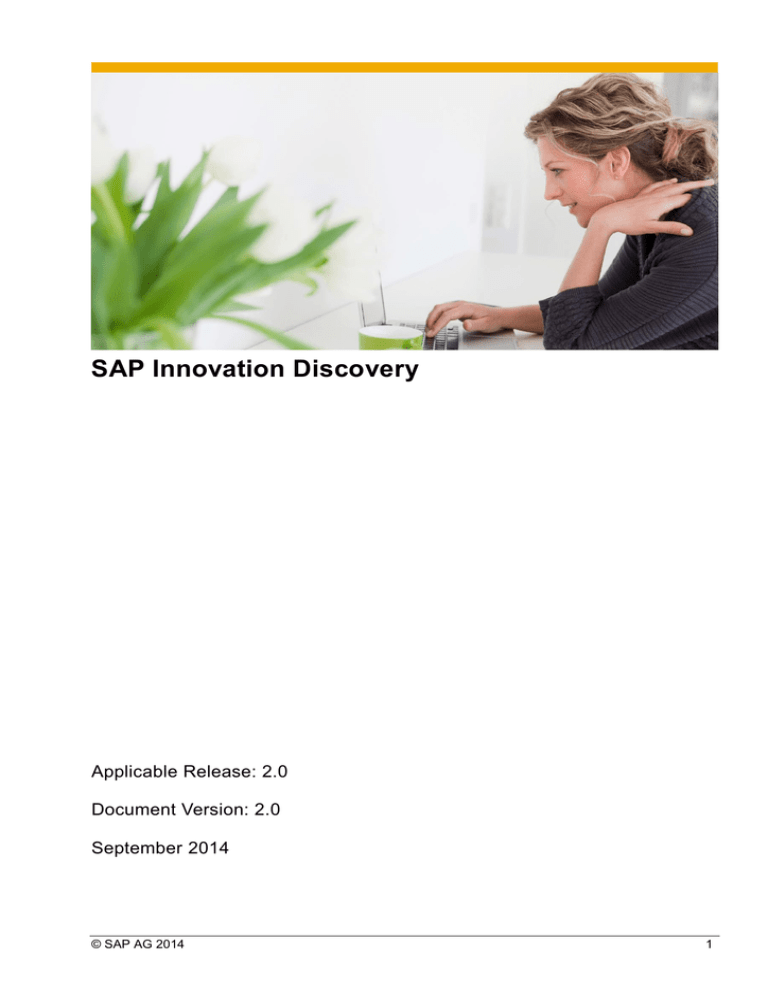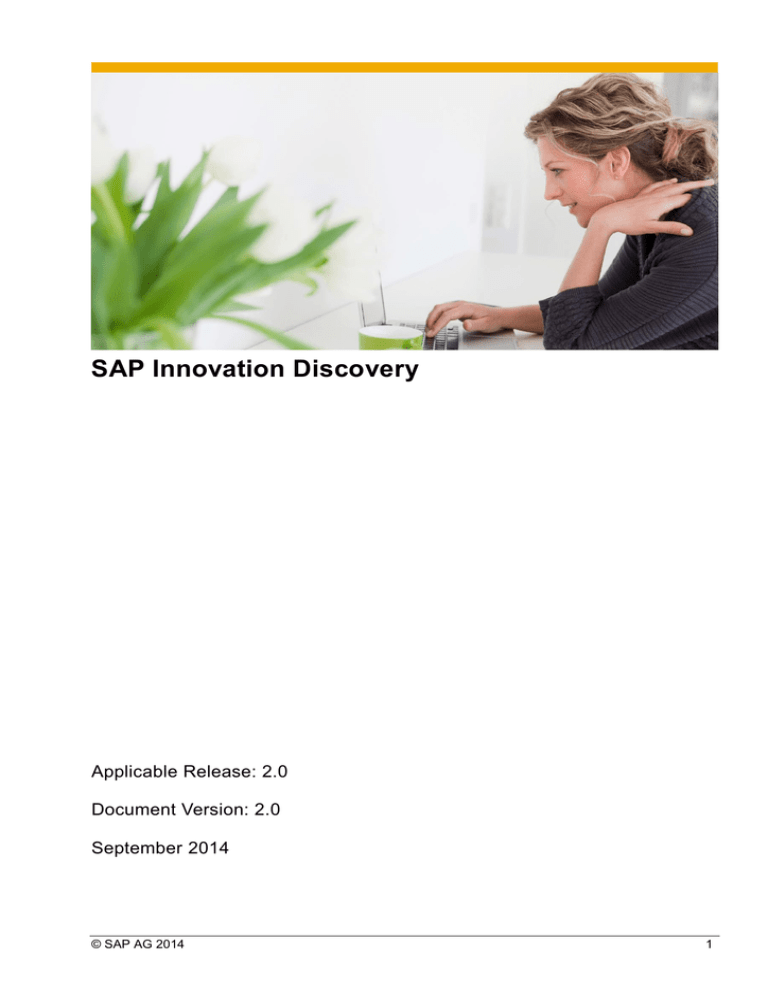
SAP Innovation Discovery
Applicable Release: 2.0
Document Version: 2.0
September 2014
© SAP AG 2014
1
SAP Innovation Discovery
Table of Contents
Overview ..................................................................................................................... 3
Finding Innovations .............................................................................................................................. 4
Navigation Bar Filter ......................................................................................................................... 4
Generic Tiles .................................................................................................................................... 5
System-Specific Tiles ....................................................................................................................... 6
Search Field ..................................................................................................................................... 7
Filtering and Sorting Innovations ......................................................................................................... 7
Innovations and Product Features in Detail ......................................................................................... 8
Collaboration – Favorites, E-Mailing and Link to Landscape Planer ................................................... 9
Appendix – Frequently Asked Questions ............................................................. 10
How do I log on to Innovation Discovery? ......................................................................................... 10
What do I do if I have forgotten my password? ................................................................................. 10
How do I get authorization to system-specific data in Innovation Discovery? ................................... 10
How are the system-specific tiles calculated? ................................................................................... 10
What do I do if the system I want to see is not available in the system selection area of Innovation
Discovery? ......................................................................................................................................... 11
How do I add tiles to the system-specific area of Innovation Discovery? .......................................... 11
© SAP AG 2014
2
SAP Innovation Discovery
Overview
SAP Innovation Discovery is a self-service tool that simplifies your search for new functionality SAP has
delivered (as Enhancement Packages, Support Packages, Add-Ons, or Improvement Notes).
SAP thereby bridges the gap between business needs on the one hand and technical information regarding
innovations on the other. An innovation corresponds to one or several product features.
Note
Innovation Discovery contains only Business Suite innovations.
If your user has the required authorizations for the systems you are interested in and if your company
authorizes SAP to use Early Watch Alert (EWA) data, system-specific information is available in addition to
the generic information available to all SAP customers.
Note
If you choose to use EWA data, additional, system-specific tiles (Activation Status, High Impact,
and Ready to Use) for each system in your system landscape can optionally be displayed on the
entry screen in addition to the generic tiles.
The High Impact tile is not available for CRM and SRM systems since these are not transactionbased.
© SAP AG 2014
3
SAP Innovation Discovery
Finding Innovations
Navigation Bar Filter
You can start your search by clicking on the navigation bar filter to select one of the Industries and then
narrowing the results down by selecting the Areas of Responsibility, Solution Areas, and Solution
Capabilities you are interested in. This results in a certain number of innovations that meet
your criteria. The numbers in the tiles below are adjusted accordingly.
Navigation
Filter
Figure
1 -Bar
Navigation
Bar Filter
Figure 2 - Home screen of Innovation Discovery with generic tiles
Note
You can deselect an industry by clicking on the cross next to this industry.
Note
Your selection criteria are saved in the back-end system as personal settings when you close
Innovation Discovery.
© SAP AG 2014
4
SAP Innovation Discovery
Generic Tiles
After having created a sub-set of all innovations that exist in SAP Innovation Discovery using the navigation
bar filter, you can use the generic tiles to refine your search. These tiles let you select innovations according
to additional criteria.
On the generic tiles, you can see how many innovations belong in which Spotlight area (that is, Analytics,
In-Memory, User Experience, Mobile), how many are shipped using which Delivery Channel (Enhancement
Package, Add-On, or Stand Alone) and how many and which of these innovations do not require Licenses
(other than the SAP ERP Suite Foundation Starter) and which Applications (SAP ERP, SAP SCM, SAP
SRM, and SAP CRM) these innovations belong to.
Furthermore, you can see how many of the innovations were delivered within the last six months and how
many innovations belong to SAP Fiori.
Note
The information icon gives you more detailed information about each tile.
Note
You can change the order of the tiles according to your preferences using drag and drop.
© SAP AG 2014
5
SAP Innovation Discovery
System-Specific Tiles
Upon first logon, a disclaimer appears that lets you grant SAP Innovation Discovery access to the data in the
individual systems of your system landscape. Granting access to your data lets you take full advantage of
Innovation Discovery since usage data from your systems is automatically linked to innovations.
Note
SAP Innovation Discovery takes into account EWA data of the last quarter that is available. Data
older than one year is not used as it is assumed to be outdated.
Figure 3 - Home screen of Innovation Discovery with system-specific tiles
On the system-specific tiles, you can see additional information for each SAP system you have selected. The
Activation Status tiles display all innovations for each selected system that contain business functions that
have not been activated. The High Business Impact tiles show you the innovations that would have the
highest business impact when implemented since they contain the 100 most frequently used transactions
ranked by the number of users in this particular system. The Ready to Use tiles show you which innovations
you can use without any system upgrade. Innovations that require Customizing, Support Packages or Notes
are displayed as well. On the Return to Standard tiles, you can see a list of innovations with transactions
that you have modified or copied and for which SAP now offers changed coding that can potentially replace
your modification. You can decide whether you want to implement the innovation thereby returning to the
standard.
© SAP AG 2014
6
SAP Innovation Discovery
Note
You can always add or remove system-specific tiles for your SAP systems by clicking on ADD OR
REMOVE SYSTEM-SPECIFIC TILES and then selecting or deselecting the tiles you do or do not
want to be displayed.
Note
You can find information regarding the calculations of the system-specific tiles in the FAQ section of
this document.
Search Field
Furthermore, you can use Search or Search Selection to search the titles and descriptions of all innovations
or your preselected innovations only.
Filtering and Sorting Innovations
When you have selected your innovations and choose Innovations, all innovations that meet your criteria are
displayed in a list. You can then filter this list by certain Product Versions of these applications, by
Spotlight areas, by Delivery Channel or by License, that is whether additional licenses are required for the
innovations or not.
This list already offers some overview information of the individual innovations, such as a short description,
an availability date, and the number of product features that are bundled in this innovation.
Figure 4 - List of selected innovations
© SAP AG 2014
7
SAP Innovation Discovery
Note
To display all product versions of an application, click on the double arrow to the right of the
respective application. A list of the individual Enhancement Packages is displayed.
You can sort your list of innovations by availability date, number of product features, or innovation
name.
Innovations and Product Features in Detail
Figure 5 - Detailed information on Innovation level
Note
The breadcrumb navigation at the top of the UI shows which path you have chosen to find this
innovation and offers other, alternative paths leading to the same innovation.
On innovation level, you can drill down for more information regarding the individual Product Features that
are combined in this innovation, the Key Benefits as well as the Product Version with Link to the Product
Availability Matrix. In the SAP Product Availability Matrix (PAM), you can find details about SAP software
product versions, including availability and end of maintenance dates, upgrade paths, and technical release
information (https://service.sap.com/pam).
The spotlight icons give additional visual information on the type of innovation, e.g. if an additional license is
needed. You get additional information of the icon if you use the mouse-over. Clicking on the icon will allow
the navigation to linked websites with supplementary content.
© SAP AG 2014
8
SAP Innovation Discovery
The Product Features tab gives you additional information for each product feature of the innovation
including available documentation, release notes, screenshots, and recorded demos as well as the Product
Version with Link to the Product Availability Matrix.
The Technical View tab provides a detailed view of the individual product features of an innovation, such as
product version, software component, delivery channel, and business function as well as the information
whether a business function is reversible and SAP ERP 6.0 EHP7 the Support package information.
Collaboration – Favorites, E-Mailing and Link to Landscape Planer
You can compile a list of your favorite innovations and group them using drag and drop. Within the group you
can download the list of innovations to excel. Out of single innovations you can e-mail the links.
If landscape planner (http://service.sap.com/mopz --> Landscape Planner (SMP login required)) information
is available for the innovation the link to landscape planer is made available in the e-mail and on an
additional tab of the excel download.
© SAP AG 2014
9
SAP Innovation Discovery
Appendix – Frequently Asked Questions
How do I log on to Innovation Discovery?
For accessing the SAP Innovation Discovery, you need a valid S-User ID. The S-User ID is a unique ID that
allows you to access SAP Service Marketplace. It is available for SAP customers and partners. The S-User
ID can be created on SAP Service Marketplace and is valid for one year.
Alternatively, you can use the SAP Passport:
(1) Open http://service.sap.com/tcs
(2) In the grey Service Corner box on the right side, click the link „Single sign-on in the SAP Service
Marketplace with your SAP Passport“ (first entry).
(3) Here, you get the passport that ensures access without having to type any password.
What do I do if I have forgotten my password?
The password for your s-user can be reset on SAP Service Marketplace. If you need further assistance, you
can also open a message on SAP Service Marketplace.
How do I get authorization to system-specific data in Innovation
Discovery?
For system-specific information, your super-admin needs to give you additional system authorizations in the
SAP Portal (see presentation Granting Authorizations for more details).
How are the system-specific tiles calculated?
Activation Status
For this tile, all business functions available for the current release of your system are analyzed. For all
business functions that are not or only partly activated in the system, the related product features are
displayed grouped by innovation.
High Impact
For this tile, the 100 most frequently used transactions of the respective system are taken into account.
For these transactions, all linked business functions are selected and the related product features are
displayed grouped by innovation.
Ready to Use
You maintain the product version of your systems manually in Solution Manager. This information is then
made available to SAP. It is compared to the technical information available for each innovation and the
included product features. An innovation is considered ready to use when your system is on the same
enhancement package level as the innovation.
© SAP AG 2014
10
SAP Innovation Discovery
Return to Standard (Planned)
EWA data includes information about copied and modified transactions starting with support package
ST-PI 2008_1_710:sp0009. If these transactions have been updated with new product features in the
standard, the related innovations are proposed in the Return to Standard tile.
The technical information is available per system as hyperlink in the system selection area of the
innovation discovery.
Figure 6 – System Selection Area
If you want to update your landscape data, you can either maintain it manually on SAP Service
Marketplace or in your Solution Manager. From there, the data will be automatically uploaded to
Innovation Discovery.
What do I do if the system I want to see is not available in the
system selection area of Innovation Discovery?
Your super-admin needs to grant authorization to your S-User for the installation number of the system you
want to see in Innovation Discovery (see presentation Granting Authorizations for more details)
Thereafter the systems are available in the system selection area in the upper right corner of innovation
discovery.
How do I add tiles to the system-specific area of Innovation
Discovery?
You can use the plus icon on the otherwise blank tile to access the dashboard configuration. In the
dashboard configuration, you can choose tiles per system by clicking on the plus sign. After you have made
your selection, you go back to the home screen using the Home icon. The selection is saved for your S-User
and can be changed anytime you return to the dashboard configuration.
If a system you want to add is not available in the dashboard configuration you need to use the system
selection area in the upper right corner of innovation discovery to select the system.
© SAP AG 2014
11
www.sap.com
© 2014 SAP SE or an SAP affiliate company. All rights reserved.
No part of this publication may be reproduced or transmitted in any form
or for any purpose without the express permission of SAP SE or an SAP
affiliate company.
SAP and other SAP products and services mentioned herein as well as their
respective logos are trademarks or registered trademarks of SAP SE (or an
SAP affiliate company) in Germany and other countries. Please see
http://www.sap.com/corporate-en/legal/copyright/index.epx#trademark for
additional trademark information and notices. Some software products
marketed by SAP SE and its distributors contain proprietary software
components of other software vendors.
National product specifications may vary.
These materials are provided by SAP SE or an SAP affiliate company for
informational purposes only, without representation or warranty of any kind,
and SAP SE or its affiliated companies shall not be liable for errors or
omissions with respect to the materials. The only warranties for SAP SE or
SAP affiliate company products and services are those that are set forth in
the express warranty statements accompanying such products and services,
if any. Nothing herein should be construed as constituting an additional
warranty.
In particular, SAP SE or its affiliated companies have no obligation to pursue
any course of business outlined in this document or any related presentation,
or to develop or release any functionality mentioned therein. This document,
or any related presentation, and SAP SE’s or its affiliated companies’
strategy and possible future developments, products, and/or platform
directions and functionality are all subject to change and may be changed by
SAP SE or its affiliated companies at any time for any reason without notice.
The information in this document is not a commitment, promise, or legal
obligation to deliver any material, code, or functionality. All forward-looking
statements are subject to various risks and uncertainties that could cause
actual results to differ materially from expectations. Readers are cautioned
not to place undue reliance on these forward-looking statements, which
speak only as of their dates, and they should not be relied upon in making
purchasing decisions.