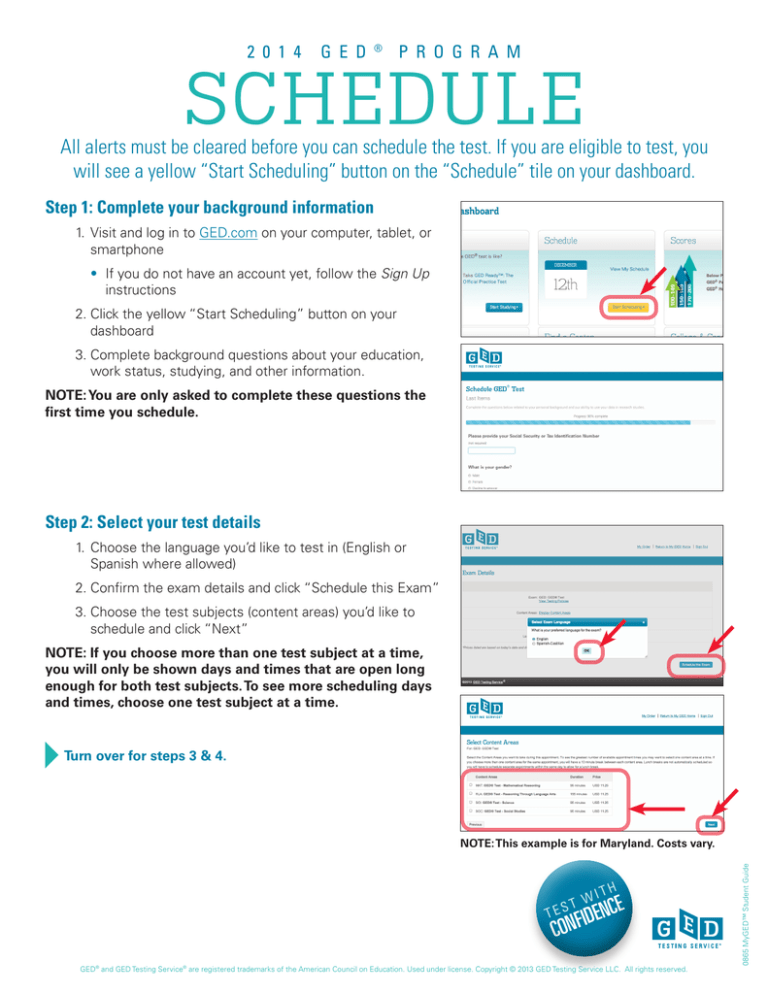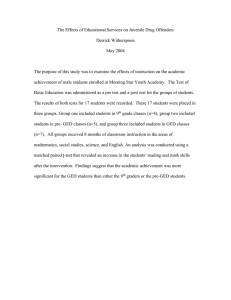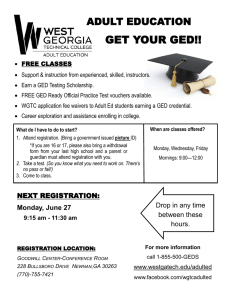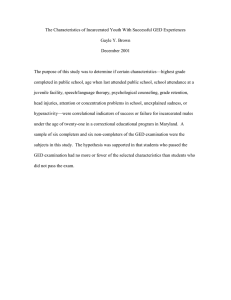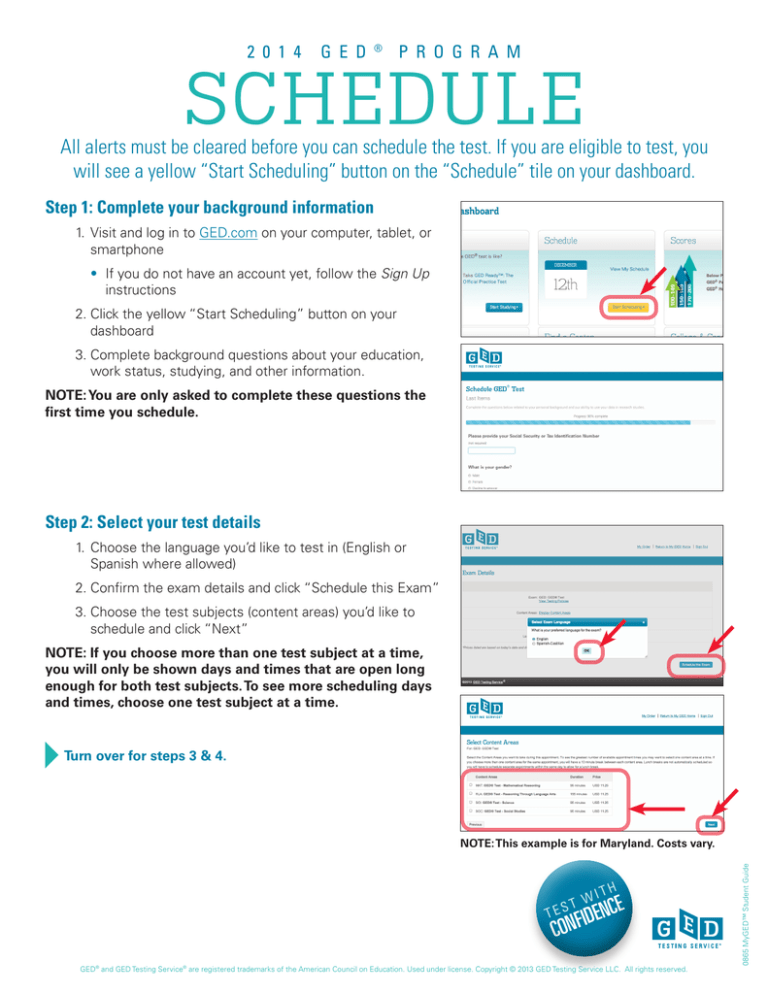
2 0 1 4
G E D
®
P R O G R A M
SCHEDULE
All alerts must be cleared before you can schedule the test. If you are eligible to test, you
will see a yellow “Start Scheduling” button on the “Schedule” tile on your dashboard.
Step 1: Complete your background information
1.Visit and log in to GED.com on your computer, tablet, or
smartphone
• If you do not have an account yet, follow the Sign Up
instructions
2.Click the yellow “Start Scheduling” button on your
dashboard
3.Complete background questions about your education,
work status, studying, and other information.
NOTE: You are only asked to complete these questions the
first time you schedule.
Step 2: Select your test details
1.Choose the language you’d like to test in (English or
Spanish where allowed)
2.Confirm the exam details and click “Schedule this Exam”
3.Choose the test subjects (content areas) you’d like to
schedule and click “Next”
NOTE: If you choose more than one test subject at a time,
you will only be shown days and times that are open long
enough for both test subjects. To see more scheduling days
and times, choose one test subject at a time.
Turn over for steps 3 & 4.
T
TES
WI
TH
CE
IDEN
CONF
GED® and GED Testing Service® are registered trademarks of the American Council on Education. Used under license. Copyright © 2013 GED Testing Service LLC. All rights reserved.
0865 MyGED™ Student Guide
NOTE: This example is for Maryland. Costs vary.
Step 3: Select your test center, date, and time
1.Search for and select your testing center, then click
“Next”
• You can select up to 3 testing centers to compare
availability
2.Search for and select your test appointment day by
clicking on the blue box in the calendar for the date you
want to schedule
3.Select from the available start times, then click “Next”
NOTE: You must choose a testing center in the location
where you said you were planning to test. To change this
location, return to MyGED™ and Edit Profile.
Step 4: Review your order and pay for the test
1.Review your order
• Click “Add Another” if you’d like to schedule more tests
• Click “Proceed to Checkout” if your order is complete
as is
2.Confirm your personal information is correct and click
“Next”
• Your name must exactly match your identification
3.Review and agree to the policies, then click “Next”
4.Enter your payment information and click “Next”
• If you have a voucher code, enter it on this page in the
“Voucher/Promotion Code” box
• If not, fill out your credit card and billing information
5.Confirm and submit your order
• You will receive an email receipt for your records
NOTE: Your credit card will not be charged until you submit
your order on the last page.
Pay as you go with the GED® test. Test on what you want, when you want.