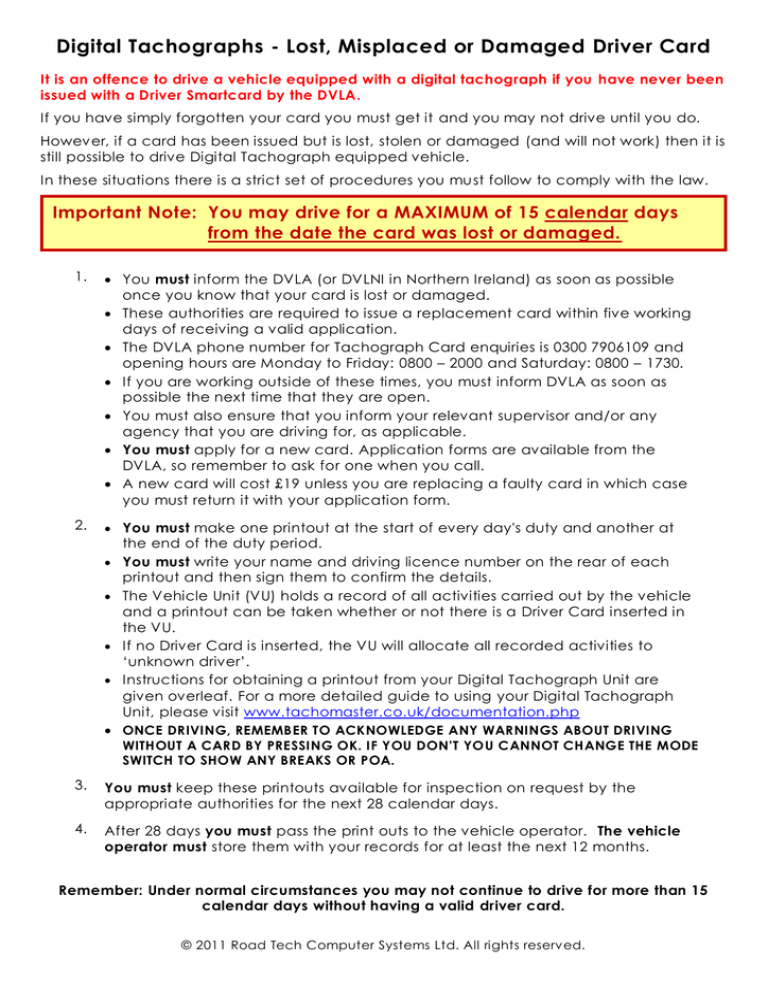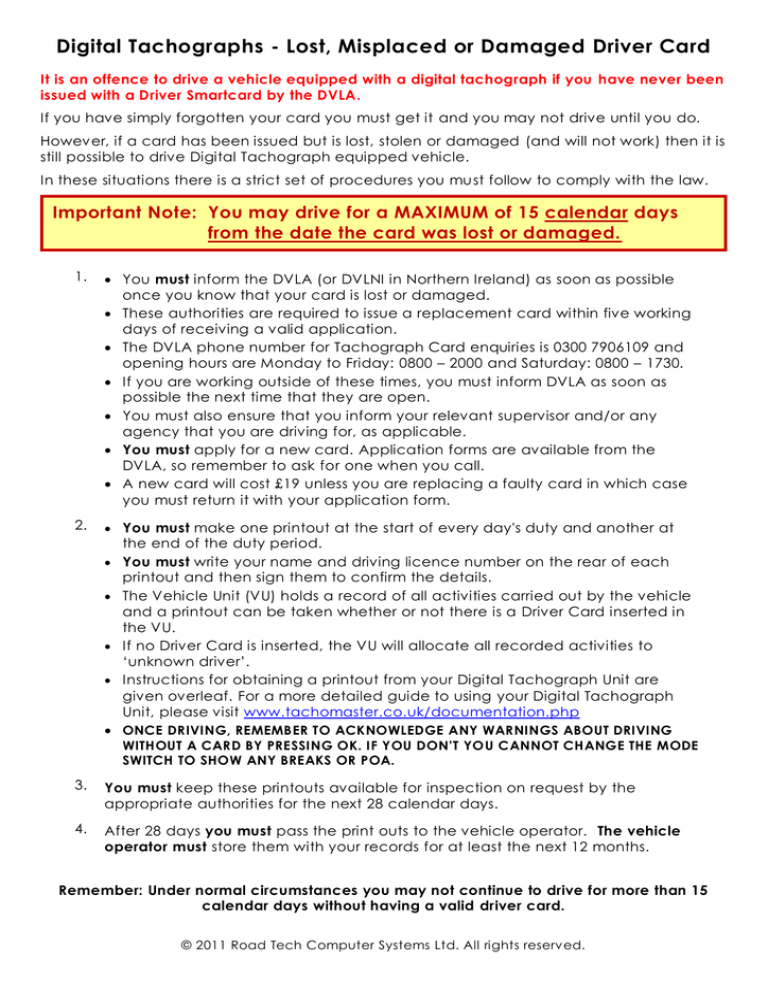
Digital Tachographs - Lost, Misplaced or Damaged Driver Card
It is an offence to drive a vehicle equipped with a digital tachograph if you have never been
issued with a Driver Smartcard by the DVLA.
If you have simply forgotten your card you must get it and you may not drive until you do.
However, if a card has been issued but is lost, stolen or damaged (and will not work) then it is
still possible to drive Digital Tachograph equipped vehicle.
In these situations there is a strict set of procedures you mu st follow to comply with the law.
Important Note: You may drive for a MAXIMUM of 15 calendar days
from the date the card was lost or damaged.
1.
You must inform the DVLA (or DVLNI in Northern Ireland) as soon as possible
once you know that your card is lost or damaged.
These authorities are required to issue a replacement card within five working
days of receiving a valid application.
The DVLA phone number for Tachograph Card enquiries is 0300 7906109 and
opening hours are Monday to Friday: 0800 – 2000 and Saturday: 0800 – 1730.
If you are working outside of these times, you must inform DVLA as soon as
possible the next time that they are open.
You must also ensure that you inform your relevant supervisor and/or any
agency that you are driving for, as applicable.
You must apply for a new card. Application forms are available from the
DVLA, so remember to ask for one when you call.
A new card will cost £19 unless you are replacing a faulty card in which case
you must return it with your application form.
2.
You must make one printout at the start of every day's duty and another at
the end of the duty period.
You must write your name and driving licence number on the rear of each
printout and then sign them to confirm the details.
The Vehicle Unit (VU) holds a record of all activities carried out by the vehicle
and a printout can be taken whether or not there is a Driver Card inserted in
the VU.
If no Driver Card is inserted, the VU will allocate all recorded activities to
‘unknown driver’.
Instructions for obtaining a printout from your Digital Tachograph Unit are
given overleaf. For a more detailed guide to using your Digital Tachograph
Unit, please visit www.tachomaster.co.uk/documentation.php
ONCE DRIVING, REMEMBER TO ACKNOWLEDGE ANY WARNINGS ABOUT DRIVING
WITHOUT A CARD BY PRESSING OK. IF YOU DON’T YOU CANNOT CHANGE THE MODE
SWITCH TO SHOW ANY BREAKS OR POA.
3.
You must keep these printouts available for inspection on request by the
appropriate authorities for the next 28 calendar days.
4.
After 28 days you must pass the print outs to the vehicle operator. The vehicle
operator must store them with your records for at least the next 12 months.
Remember: Under normal circumstances you may not continue to drive for more than 15
calendar days without having a valid driver card.
© 2011 Road Tech Computer Systems Ltd. All rights reserved.
Taking Driver and Vehicle Printouts from a Siemens DTCO 1381 VU
Printouts can only be made if the vehicle ignition is switched on. Printouts produced by the
Siemens DTCO 1381 Digital Tachograph Vehicle Unit ALWAYS show UTC time.
The VU data can be printed as follows:
1. Ensure that the VU is in the standard display mode, then press the ‘OK’ button to enter
the main menu.
2. The VU will display the option ‘printout driver 1’. As this is not possible without a Driver
Card, press the ‘Down’ button until ‘printout vehicle’ is displayed.
3. Press the ‘OK’ button;
4. The VU will now offer a selection of valid printouts. The default is to make a 24 -hour
printout for a specific day. Press the ‘Down’ button until the required report type is
displayed and press ‘OK’ to continue;
5. If appropriate, the VU will now ask for confirmation of the date for which to print the
data. Select the required date using the ‘Up’ and ‘Down’ buttons as required, then
press ‘OK’ to start the printout.
6. Once the printout process is complete, the VU should always be returned to the
standard display mode: Press the ‘Return’ button repeatedly until ‘exit main menu?’ is
displayed and then press the ‘OK’ button.
© 2011 Road Tech Computer Systems Ltd. All rights reserved.
Taking Driver and Vehicle Printouts from an ACTIA SmarTach® VU
Printouts can only be made if the vehicle ignition is switched on.
Printouts from the ACTIA SmarTach® give you the added option of choosing
whether to print off in local time or UTC time. Printouts requested by the authorities
MUST be produced and made available in UTC time.
The VU data can be printed as follows:
1.
2.
3.
4.
5.
6.
Press the ‘OK’ button to enter the main menu.
Press the ‘Forward’ button as many times as necessary to find ‘settings’.
Press the ‘OK’ button when ‘settings’ is shown on the display screen.
Press the ‘Forward’ button as many times as required to find ‘PRINT REPORT’.
Press the ‘OK’ button when ‘PRINT REPORT’ is visible on the display screen.
Press the ‘Forward’ button to select the required report. For a vehicle report, press ‘OK’
when !ĘēĐ is displayed on the VU screen. For a driver report press ‘OK’ when !ĘċĐ is
displayed. The selected report will then be printed.
© 2011 Road Tech Computer Systems Ltd. All rights reserved.
Taking Driver and Vehicle Printouts from a Stoneridge SE5000 VU
Printouts can only be made if the vehicle ignition is switched on. Printouts produced by the
Stoneridge SE50 Digital Tachograph Vehicle Unit ALWAYS show UTC time.
The VU data can be printed as follows:
1. Press the ‘Enter’ button to go to the main menu.
Đ/čPrint
Ą
2. Press the ‘Up’ or ‘Down’ button until the ‘Print
Menu
Ľ
Menu’ screen is shown.
3. Press the ‘Enter’ again to enter the print sub-menu,
and use the ‘Up’ or ‘Down’ button to scroll through the list of available printouts until
the required option is displayed.
4. Press the ‘Enter’ button again to start the printout.
Once a printout has been started, it can only be stopped by pressing and holding the ‘Quit’
button. A warning message will then be displayed to acknowledge that printing has been
cancelled. If there is a problem with the printer, an appropriate warning message will be
displayed.
Full details of the various printouts available from the SE5000 can be found in the SE5000
Tachograph User Manual (part number 6800-900), available from the Stoneridge website at
www.stoneridge-electronics.info.
© 2011 Road Tech Computer Systems Ltd. All rights reserved.