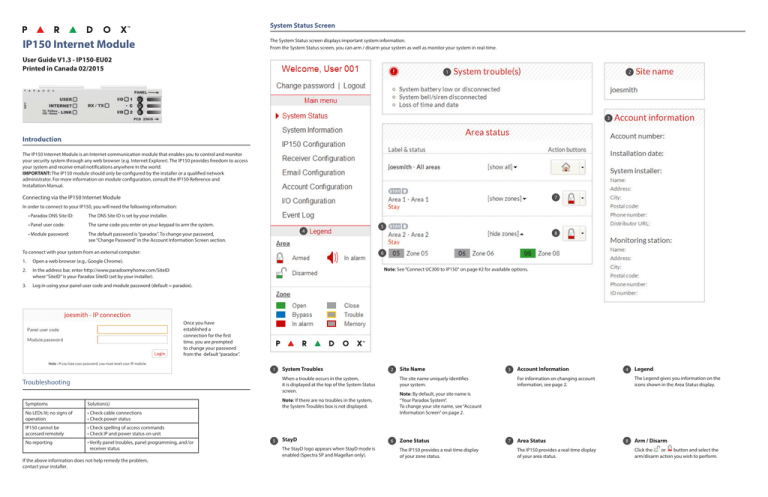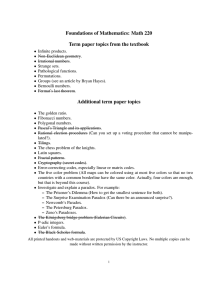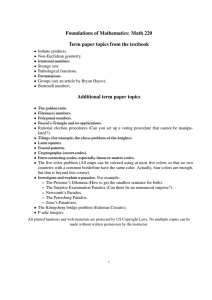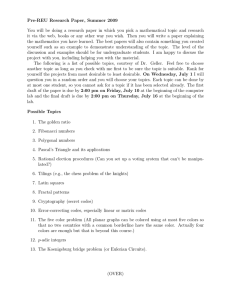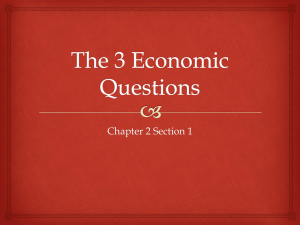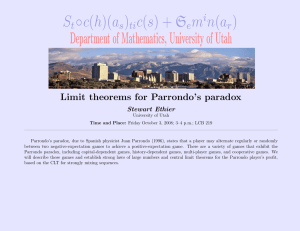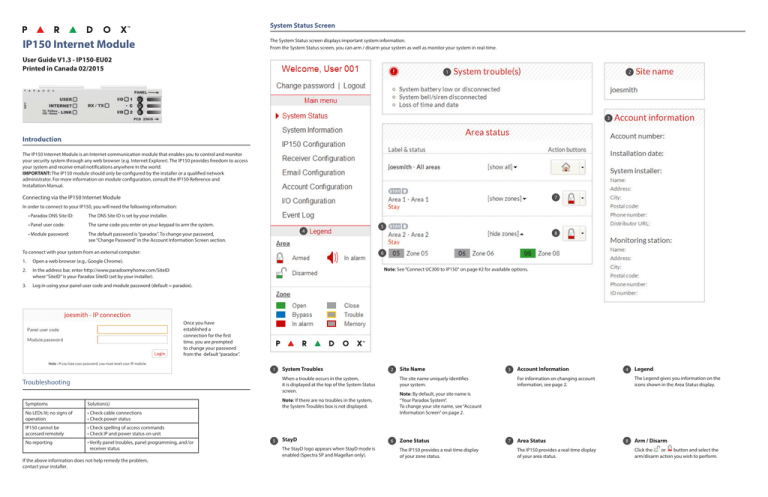
System Status Screen
IP150 Internet Module
The System Status screen displays important system information.
From the System Status screen, you can arm / disarm your system as well as monitor your system in real-time.
User Guide V1.3 - IP150-EU02
Printed in Canada 02/2015
1
2
3
Introduction
The IP150 Internet Module is an Internet communication module that enables you to control and monitor
your security system through any web browser (e.g. Internet Explorer). The IP150 provides freedom to access
your system and receive email notifications anywhere in the world.
IMPORTANT: The IP150 module should only be configured by the installer or a qualified network
administrator. For more information on module configuration, consult the IP150 Reference and
Installation Manual.
Connecting via the IP150 Internet Module
7
In order to connect to your IP150, you will need the following information:
• Paradox DNS Site ID: The DNS Site ID is set by your installer.
• Panel user code:
The same code you enter on your keypad to arm the system.
4
• Module password:The default password is “paradox”. To change your password,
see “Change Password” in the Account Information Screen section.
To connect with your system from an external computer:
1.
8
6
Open a web browser (e.g., Google Chrome).
Note: See “Connect UC300 to IP150“ on page #2 for available options.
2.In the address bar, enter http://www.paradoxmyhome.com/SiteID
where “SiteID” is your Paradox SiteID (set by your installer).
3.
5
Log in using your panel user code and module password (default = paradox).
Once you have
established a
connection for the first
time, you are prompted
to change your password
from the default “paradox”.
1
System Troubles
2
When a trouble occurs in the system,
it is displayed at the top of the System Status
screen.
Troubleshooting
Symptoms
Solution(s)
No LEDs lit; no signs of
operation
• Check cable connections
• Check power status
IP150 cannot be
accessed remotely
• Check spelling of access commands
• Check IP and power status on unit
No reporting
• Verify panel troubles, panel programming, and /or
receiver status
If the above information does not help remedy the problem,
contact your installer.
StayD
The StayD logo appears when StayD mode is
enabled (Spectra SP and Magellan only).
3
The site name uniquely identifies
your system.
Account Information
4
Legend
The Legend gives you information on the
icons shown in the Area Status display.
For information on changing account
information, see page 2.
Note: By default, your site name is
“Your Paradox System”.
To change your site name, see “Account
Information Screen” on page 2.
Note: If there are no troubles in the system,
the System Troubles box is not displayed.
5
Site Name
6
Zone Status
The IP150 provides a real-time display
of your zone status.
7
Area Status
The IP150 provides a real-time display
of your area status.
8
Arm / Disarm
Click the
or
button and select the
arm/disarm action you wish to perform.
System Information Screen
Receiver Configuration Screen
Account Configuration Screen
The System Information screen contains important hardware and software information on both your security
system, your IP150 module, and PCS module if present. The PCS module section is only visible if a PCS250/
PCS050G module is detected. Note that when connected to the UC300, PCS information and status are not
The Receiver Configuration screen allows you to configure your module for IP reporting.
The Account Configuration screen allows you to store the following information for quick reference:
1
1 Receivers Status
IP150 and PCS module status
information is displayed.
* For UC300 there is no display of
PCS information/trouble/status.
2
Account Information
Alarm system installer information
Monitoring station information
1
1 Change Password
2
It is highly suggested that you change
your password from the default
“paradox”.
2 Domain name for IP
2
reporting
Enter a DNS with a DNS or DDNS
provider (e.g., dyndns.com). Also,
enter your DNS in the section
WAN1, WAN2 (e.g., receiver.
dyndns.com). An IP address
must be programmed into the
reporting section of the control
panel for the Domain Name field
to be accessible and functional.
2 Logout
For security reasons, it is important
to logout when you have finished
monitoring your system.
Note: As an added security feature,
your P150 interface automatically
logs out after it has been inactive for
5 minutes.
3
Email Configuration Screen
IP150 Configuration Screen
The IP150 Configuration screen allows you to configure your IP150 Internet Module’s settings.
It is not necessary to be logged in to be kept informed of changes in your system’s status. By selecting Email
Configuration from the Main Menu, you can configure the IP150 to send email notifications to up to 16 email
addresses.
11 Email Configuration
1
1
SMTP Server information
is usually provided by the
Internet Service Provider.
2
Connecting
the UC300 to the IP150
1
When the IP150 is connected to a UC300 note the
selectable items are highlighted; you can only
configure your email, display System or Account
configuration via the web browser.
A user name and password
may be required in order
for the IP150 to access
the email server. This
information can now be
entered into the IP150’s
Email Configuration Screen.
To find your SMTP settings
(e.g., in Outlook Express)
1. Click Tools Accounts
2. Click the Mail tab
Select account
3. Click Properties
Servers tab
2
Note: In Event Log , there is no “Log panel non-saved event” option.
2 Email Accounts
To add an email address:
1 Module Configuration
If the IP150 is connected to a server using a static
address, the DHCP protocol is not necessary. Click
“No” and configure the IP150 manually.
2 ParadoxMyHome.com
3
When ParadoxMyHome.com is enabled, the
DNS service will contact your IP150 module
to confirm its current IP address. Should the
IP150’s IP address change, when the default
polling (5 minutes) is set, communication
will be lost for up to 5 minutes until the DNS
server polls the IP150. Decreasing the polling
time will reduce the lost communication time
and will result in increased communication
between the IP150 and the ParadoxMyHome
DNS server.
1. Open the Email select drop-down box.
2. Select one of the 16 address locations.
3. Enter the email address in the “Send to” box.
4. Select the areas and events which will generate
an email notification.
Note: When the UC300 is connected, areas can’t
be selected.
5. Click “Save”.
Note: The first Email address (01) is used in the
Email’s “From” field.
Warranty
For complete warranty information on this product, please refer to the Limited Warranty Statement found on the Web site www.paradox.com/ terms.
Your use of the Paradox product signifies your acceptance of all warranty terms and conditions. Specifications may change without prior notice.
Paradox, Magellan, Stay D and Spectra SP are trademarks or registered trademarks of Paradox Security Systems (Bahamas) Ltd. or its affiliates in Canada,
the United States and/or other countries. © 2014 Paradox Security Systems Ltd. All rights reserved. www.paradox.com
Additional Considerations
Annual verification of timing of an alarm and a fault message is required. ATS5 requirements is the arithmetic mean of all transmissions is less than or equal to 20 seconds and
95% of all transmissions are less than or equal to 30 seconds. Time is measure from the moment the message is reported on a local keypad to when the monitoring station
receiver successfully receives the message. This can be accomplished by contacting the monitoring station and sending a test message and calculating the time from which
the message appears on the local keypad and when the monitoring station receives the same message. As with traditional land-line reporting an acknowledgement (kiss-off )
signal is used when the IP150 sends a valid message to a receiver that is typically used in a monitoring station. This acknowledgement is generated within 5 seconds. Discuss
with your service provider the different options that are available for monitoring; for example, the frequency of supervision. The transmission of an alarm message may be
negatively affected by a variety of factors. These may include disruptions in 3rd party services like internet access and GSM service. If after a set amount of transmission
attempt are unsuccessful local and remote messages are generated. Standard set of commonly available hand tool are require to install equipment; no equipment adjustments
are necessary. When configured as indicated the IP150 surpasses the ATS5 performace criteria set out in EN 50131-1.
The period from the time a fault develops in the alarm transmission system until the fault information is reported to the alarm receiving centre and/or monitoring centre shall
not exceed 180 seconds for ATS 5 performance criteria as defined by EN 50131-1. This is achieved through settings in the Security Profile of each account at the receiver equipment. Refer to receiver instruction documentation for further information. As required per clause 7.5 of EN 50136-1-1, records of all faults and of all performance verifications
carried out on the alarm transmission system shall be maintained. Requirements include the availability of these records for inspection, and availability analysis calculations
based on these records. Consult the standard for more detailed information.