5975 MSD High Mass Testing- Checkout Procedure
advertisement
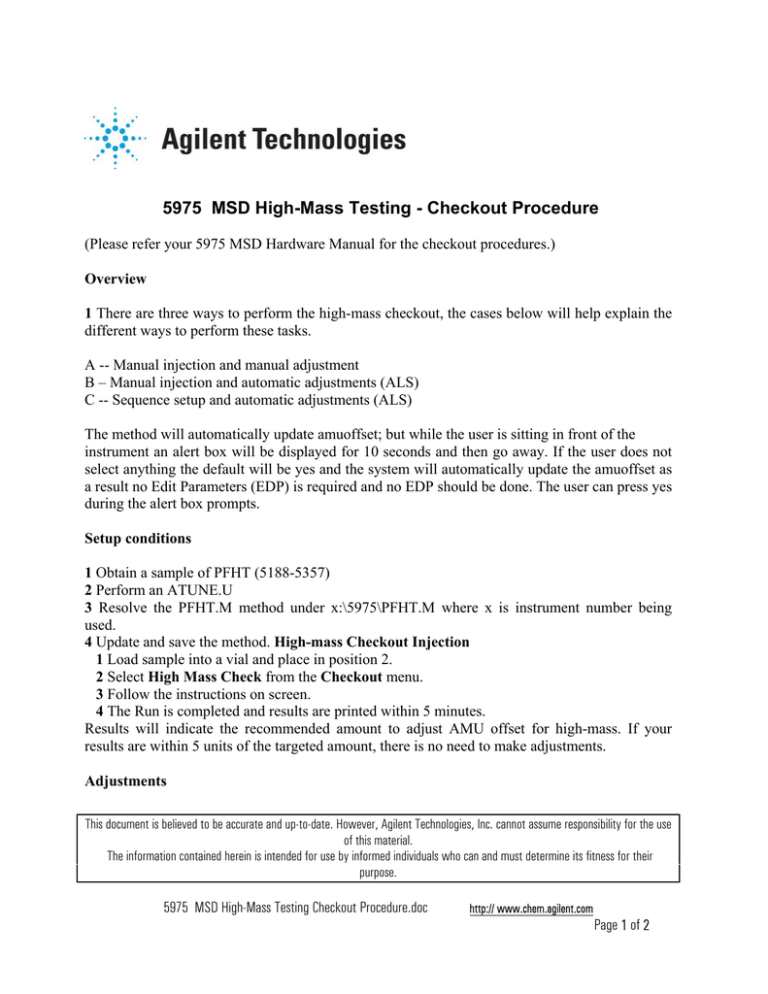
5975 MSD High-Mass Testing - Checkout Procedure (Please refer your 5975 MSD Hardware Manual for the checkout procedures.) Overview 1 There are three ways to perform the high-mass checkout, the cases below will help explain the different ways to perform these tasks. A -- Manual injection and manual adjustment B – Manual injection and automatic adjustments (ALS) C -- Sequence setup and automatic adjustments (ALS) The method will automatically update amuoffset; but while the user is sitting in front of the instrument an alert box will be displayed for 10 seconds and then go away. If the user does not select anything the default will be yes and the system will automatically update the amuoffset as a result no Edit Parameters (EDP) is required and no EDP should be done. The user can press yes during the alert box prompts. Setup conditions 1 Obtain a sample of PFHT (5188-5357) 2 Perform an ATUNE.U 3 Resolve the PFHT.M method under x:\5975\PFHT.M where x is instrument number being used. 4 Update and save the method. High-mass Checkout Injection 1 Load sample into a vial and place in position 2. 2 Select High Mass Check from the Checkout menu. 3 Follow the instructions on screen. 4 The Run is completed and results are printed within 5 minutes. Results will indicate the recommended amount to adjust AMU offset for high-mass. If your results are within 5 units of the targeted amount, there is no need to make adjustments. Adjustments This document is believed to be accurate and up-to-date. However, Agilent Technologies, Inc. cannot assume responsibility for the use of this material. The information contained herein is intended for use by informed individuals who can and must determine its fitness for their purpose. 5975 MSD High-Mass Testing Checkout Procedure.doc http:// www.chem.agilent.com Page 1 of 2 1 Verify ATUNE.U has been loaded. 2 Select Edit Tune Parameters from the Instrument menu via Instrument Control. 3 Click on MoreParams and select DynamicRamping Params... a Select AMU offset from the drop down box. b If the values on the right side are greyed out then select the Enable Dynamic Ramping For This Lens checkbox. c Enter in the recommend offset and click OK. 4 Click OK on the Edit Parameters box. The Save MS Tune File dialog box appears. You can overwrite the existing ATUNE.U to include high-mass adjustment or save this file to a new name, for example, ATUNEHIGH.U. Anytime an ATUNE.U is performed it will overwrite the AMU offset which was entered. This is the reason for renaming the tune. 5 Load the PFHT.M and the saved tune file, then save the method. 6 Rerun test mixture (repeat high-mass checkout). If the correction is within 5 units, no further adjustments are required. Note: PFHT.M uses ATUNE.U for the tune file. The tune file will be automatically updated to perform a dynamic variable ramp for the amuoffset while doing the PFHT.M. If an ATUNE.U is performed after the Highmass Checkout, ATUNE.U will be converted back to a static lens value for the amuoffset. So it is recommended to rename the tune file after the completion of the updates. This way one can retain the values for the highmass checkout tune. Reason to make updates to the AMUOFFSET. PFHT.M is designed to use Atune.u with 0.6 amu peak widths. The ideal peak width for 866 is 0.575. The pfht.m uses a macro called phftrpt.mac which implements this ideal peak width. Not all MSDs will require this update to the tune file. 5975 MSD High-Mass Testing Checkout Procedure.doc http:// www.chem.agilent.com Page 2 of 2