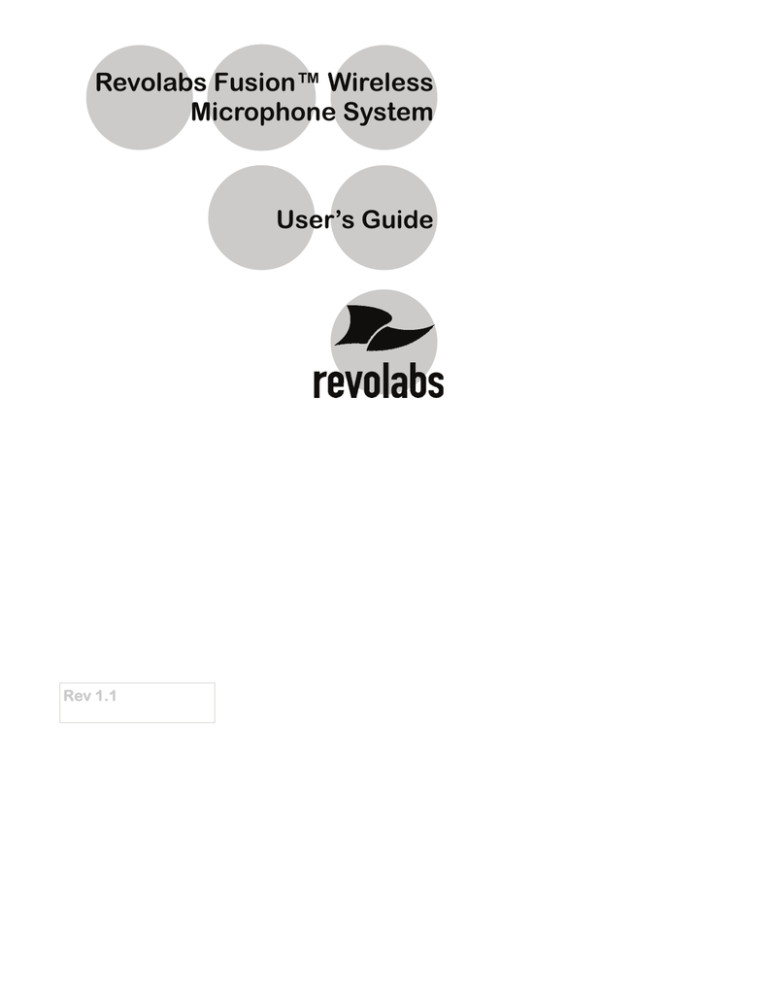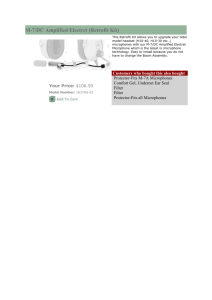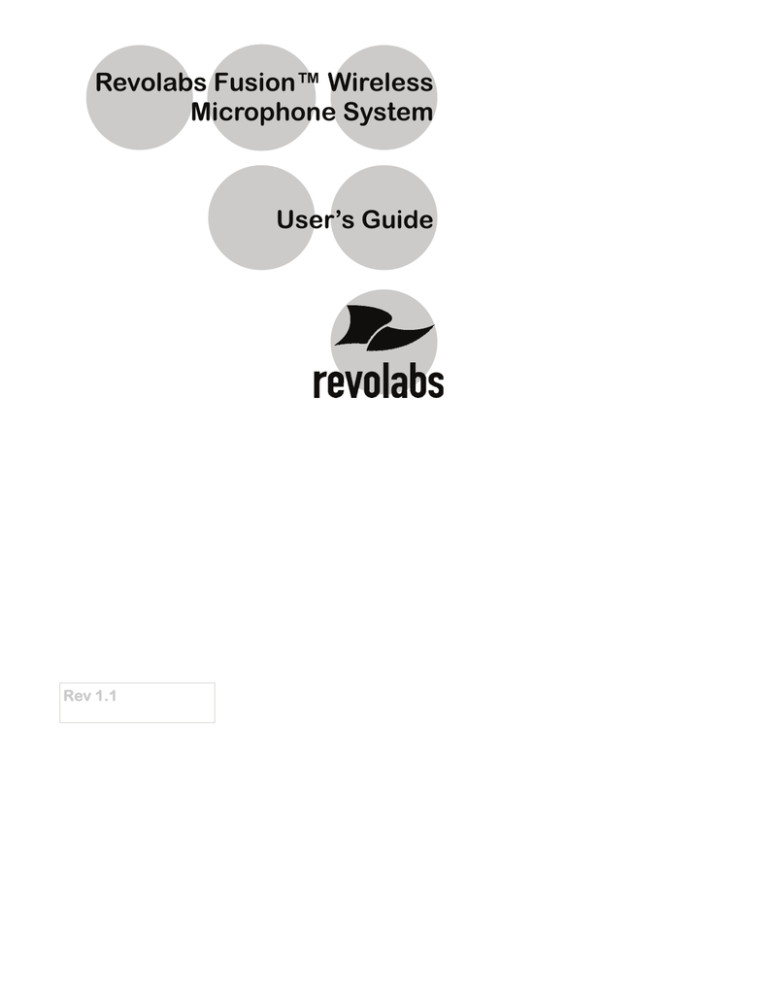
Revolabs Fusion™ Wireless
Microphone System
User’s Guide
Rev 1.1
Table of Contents
Using the Fusion IR Remote Control
4
Using the Fusion Charger Base
6
Using the Revolabs Solo™ Microphones
8
Wearable Microphone
8
Tabletop Microphone
10
XLR Adapter for Dynamic Microphone
12
Indicator Lights
Page 2
14
Revolabs Fusion™
Great audio, wireless mobility, and simple to install!
Simply plug the cable into the AV system or phone system and it
works. No software configuration is necessary. Even the Fusion
box is designed to be easy to use– vertically or horizontally. No
equipment rack needed. Just set the Fusion system on the
credenza.
Video Conferencing
Revolabs Fusion Wireless Microphone Solution is compatible with
all of the major video-conferencing solutions, including Lifesize,
Polycom, Sony, and Tandberg. It includes a remote control .
Decide on where you want to put the Fusion system, whether you
want to place it vertically or horizontally, plug in the cables and you
are ready to have great wireless audio in any conference room.
Audio Conferencing
Plug the Fusion Wireless Microphone Solution into an analog
telephone jack and you are on your way to great wireless
teleconference calls. There is a remote control dialer to dial the
conference phone number . You may connect to powered
speakers, connect to existing speaker system or connect to a new
room speaker system to hear the call. Decide on where you want to
put the Fusion system, whether you want it vertical or horizontal,
plug in the cables and you are ready to have great wireless audio in
any conference room.
Flexible
The Fusion System supports any combination of Solo Wireless
Microphones- Wearable, Tabletop, or XLR adapter for s handheld
microphone. Choose the right microphone for your meeting
dynamics.
Rechargeable
Revolabs Wireless Microphones have a rechargeable battery that
provides eight hours of talk time after each full charge. Revolabs
Wireless Microphones recharge to 85% capacity in approximately
45 minutes.
Secure
All of Revolabs Wireless Microphones use 128-bit authentication,
so that no one can listen in.
Page 3
User’s Guide
Using the Fusion™ IR Remote Control
Phone Dial Pad
Vol +: increases volume
Call: dial-tone
End: hang-up
Vol -: decreases volume
Flash: phone function
Redial: phone function
Dial a Call
To make a call, push “Call” to get dial tone, then dial the phone number on the
Phone Dial Pad.
Answer a call
To answer a call when the system is ringing, push “Call",
Mute and Unmute a Call Using Remote Control Mute Button
To mute all of the microphones, press the red MUTE button; all microphones
will flash red and no individual microphone can be unmuted until the remote
MUTE button is pressed again. To unmute, press it again. All microphones will
return to their prior state.
.
Page 4
Revolabs Fusion™
NOTE: In the default setting, each Solo microphone will mute only itself when
its MUTE button on the microphone is pressed. To mute all of the
microphones, press the red MUTE button on the Remote Control; all
microphones will flash red and no individual microphone can be unmuted until
the remote MUTE button is pressed again. All microphones will return to their
prior state.
However, if the tabletop microphone master mute has been enabled (Refer to
Set-Up Guide), the mute will work as follows: in addition to the Remote
Control MUTE button muting all of the microphones, the Solo Tabletop
microphone MUTE button will also act as a master mute and mute all active
microphones. Pressing any Tabletop microphone MUTE button or the Remote
Control MUTE button will unmute all tabletop microphones. All wearable and
handheld adapter microphones in use will return to their prior state.
End a Call
To end a call, the user must push “End", even if the other callers have hung up.
Redial a Call
To redial a the last phone number, push “Redial”.
Adjust Volume
To increase and decrease the volume , use the Vol + and Vol- buttons.
Flash Button
“Flash” works according to your phone system.
Page 5
User’s Guide
Using the Fusion™ Charger Base
When microphones are not in use, they should be properly inserted into the
Charger Base. It is important to ensure that the system microphones are
inserted fully in the base so that charging will occur.
1.
2.
3.
LED indicator — power / mute status indicator
Charger Bay — charges up to 8 Microphones.
Power Cord Receptacle— power supply input (on rear)
The Charger Base requires 5VDC power, provided by the AC Adapter. Plug the
supplied AC wall adapter into an appropriate power outlet 110-240 AC, 5060Hz. The power LED on the Charger Base will illuminate.
Charging the Microphone Batteries
First-time use — before using the wireless microphone the first time, charge
the batteries in the microphones for eight hours (or overnight) in the Charger
Base.
3
1
2
Page 6
Revolabs Fusion™
Recharging — when the YELLOW LED starts to flash intermittently on the
microphone the battery has 30 minutes of charge remaining. To charge the
batteries place microphones into the Revolabs Solo™ Executive Charger Base
and the mic LED's will display a 5 blink "self test". During charging, the LED
indicator will be RED when mics are discharged and turn GREEN when charged.
The microphones are muted while in the Charger Base. In normal use, batteries
should fully charge in about 2 hours, and can be “quick-charged” to 85% capacity
in 45 minutes. Over time (years), batteries gradually wear down and require
longer charging times. This is normal. Always return microphones to the
Charger Base when not in use.
The batteries of microphones left in the Charger Base remain solid GREEN.
Important: The Lithium Polymer rechargeable batteries that power the microphones
are not user serviceable. Please contact Revolabs (www.revolabs.com) or your AV
service provider for replacement instructions and to assure the proper disposal method
is used.
Warning: Never dispose of batteries in a fire because they may explode.
NOTE: A fully charged battery provides approximately 8
hours of talk time
Page 7
User’s Guide
Using Revolabs Solo™ Microphones and
Microphone Adapters
Use any Solo Microphone microphones with your Revolabs Solo™ Executive
system:
• Revolabs Solo™ Wearable Wireless Microphone
• Solo Tabletop Wireless Boundary Microphone
• Solo Universal Wireless Adapter for Handheld Microphone
Using Revolabs Solo™ Wearable Wireless Microphone
The Revolabs Solo™ Wearable Microphones, shown in the following figure, are
paired to the Base Station and can be worn on the user’s shirt pocket, lapel or
on a lanyard.
1. Microphone port — direct port toward mouth for best audio pickup.
2. Noise cancelling port — do not block opening.
3. Mute Button — press to mute, un-mute and pair microphone.
4. Pocket clip — also used to attach microphone to lanyard.
5. LED display — visual status for mute, un-mute, and pairing.
6. Earpiece jack — accepts the 2.5mm plug for the earpiece
7. Charging port — charges in Charger Base.
Page 8
Revolabs Fusion™
Revolabs Solo™ Wearable Microphones turn on and mute automatically when
removed from Charger Base, to reduce noise while being attached. The
microphone has a clip on the back which allows the microphone to be easily
attached onto a shirt pocket, blouse, lapel or lanyard.
To use the Wearable Microphone:
• Remove the microphone from the Charger Base.
• Attach the microphone to clothing or to a lanyard close to the mouth,
within 6 - 12 inches (15 – 30cm) is recommended. Make sure microphone
is attached securely with the microphone port pointed up toward mouth.
• With the microphone in the wearing position, un-mute the microphone by
pressing and releasing the Mute button (confirm by viewing flashing GREEN
LED). If the volume is too low, move the microphone closer to the mouth.
• To turn microphones off, return the microphone unit to the Charger Base
or press and hold the Mute button for ~10 seconds until the LED turns
solid RED and release button.
• If the microphones are moved out of range of the Base Station (~100 feet
or 30 meters) the connection will be dropped (LED flashes all colors) and
the microphone will mute.
• After 15 seconds the microphone will beep 5 times, and will continue
beeping every 30 seconds to remind the user to return the microphone to
the conference room. If the microphone is moved back into range within
15 minutes the connection will automatically be re-established to its
original state, and the beeping will cease. If not, the microphone will turn
off.
Muting Microphones
In the default setting, each Solo microphone will mute only itself when its MUTE
button on the microphone is pressed. To mute all of the microphones, press
the red MUTE button on the Remote Control; all microphones will flash red
and no individual microphone can be unmuted until the remote MUTE button is
pressed again. All microphones will return to their prior state.
However, if the tabletop microphone master mute has been enabled (Refer to
Set-Up Guide), the mute will work as follows: in addition to the Remote
Control MUTE button muting all of the microphones, the Solo Tabletop
microphone MUTE button will also act as a master mute and mute all active
microphones. Pressing any Tabletop microphone MUTE button or the Remote
Control MUTE button will unmute all tabletop microphones. All wearable and
handheld adapter microphones in use will return to their prior state.
Page 9
User’s Guide
Using Solo Tabletop Wireless Boundary Microphones
The Solo Tabletop Wireless Boundary Microphones enable multiple conference
attendees to use a single microphone.
The Tabletop Wireless Microphone, shown on the following page, is designed to
provide optimum coverage when placed on a conference room table.
1. Mute button — press to mute, un-mute and pair microphone
2. LED display — visual status for mute, un-mute, and pairing
3. Integral grille — protects internal parts (non-removable)
4. Audio jack — accepts a 2.5mm plug
5. Charging port — docks to Charger Base
6. Rubber feet — non-slip, vibration absorbing pads
To use the Revolabs Solo™ Tabletop Microphone:
•
•
Remove the microphone from the Charger Base to turn on and
automatically mute the microphone (indicated by a flashing RED LED)
during placement on the conference table.
Tabletop microphones should be centered on the table with the integral
grill pointed toward the users (uni-directional), or centrally located
between users (Omni-directional), from 2 to 5 feet (.75 to 1.75m) away. It
is always better to be as close to the person speaking as possible, but avoid
placing the microphone where it might be blocked by equipment or
meeting paperwork. Also do not place microphones too close to an audio
or video conference speaker to avoid echoes.
Page 10
Revolabs Fusion™
•
•
•
•
With the microphone in position, un-mute the microphone by pressing and
releasing the Mute button (confirm by viewing flashing GREEN LED).
To turn microphone off, return the microphone unit to the Charger Base
or press and hold the Mute button for ~10 seconds until the LED turns
solid RED and release button.
If the microphones are placed too far from the Base Station (~100 feet or
30 meters) the connection will be dropped (LED flashes all colors) and the
microphone will mute. After 15 seconds the microphone will beep 5 times,
and will continue beeping every 30 seconds to indicating it’s out of range.
Move the microphone closer to the Base Station and the connection will
automatically be re-established to its original state, and the beeping will
cease. If not, the microphone will continue beeping until it turns off in
about 15 minutes.
Muting Microphones
In the default setting, each Solo microphone will mute only itself when its MUTE
button on the microphone is pressed. To mute all of the microphones, press
the red MUTE button on the Remote Control; all microphones will flash red
and no individual microphone can be unmuted until the remote MUTE button is
pressed again. All microphones will return to their prior state.
However, if the tabletop microphone master mute has been enabled (Refer to
Set-Up Guide), the mute will work as follows: in addition to the Remote
Control MUTE button muting all of the microphones, the Solo Tabletop
microphone MUTE button will also act as a master mute and mute all active
microphones. Pressing any Tabletop microphone MUTE button or the Remote
Control MUTE button will unmute all tabletop microphones. All wearable and
handheld adapter microphones in use will return to their prior state.
Page 11
User’s Guide
Using the Solo XLR Microphone Wireless Adapter
The Revolabs Solo™ Universal Wireless Adapter for Handheld Microphones,
shown in the following figure, is connected to your existing handheld dynamic
microphones for wireless freedom during open microphone meetings, Q&A
sessions, classrooms, etc.
1. Mute button — press to mute, un-mute and pair microphone
2. Rubber collar — durable and impact/strain protection
3. XLR Female connector — balanced audio for dynamic microphones
4. LED display — visual status for mute, un-mute, and pairing
5. Audio Out port — accepts the 2.5mm plug for the earpiece
6. Power/Charging Port — docks to Charger Base
To use the Revolabs Solo™ Universal Wireless Adapter:
Remove the Microphone Adapter from the Charger Base.
The adapter turns on and mutes automatically when removed from Charger
Base (flashing RED LED). The XLR Microphone Adapter is attached to a
standard dynamic microphone to convert it from a wired microphone to a
wireless microphone (see following figure).
The Adapter does not provide phantom power or bias current so it cannot be
used with condenser or electret microphones.
With the microphone attached, un-mute the Adapter by pressing and releasing
the Mute button (confirm by viewing flashing GREEN LED).
NOTE: If the microphone has an on-board mute switch, this switch must also be unmuted prior to use.
Page 12
Revolabs Fusion™
To turn the Adapter off, return the microphone unit to the Charger Base or
press and hold the Mute button for ~10 seconds until the LED turns solid RED
and release button.
Important: Always remove the microphone from the Adapter by pressing the
latch switch and separating the parts before returning the Adapter to the
Charger Base.
If the Adapter is moved too far from the Base Station (~100 feet or 30 meters)
the connection will be dropped (LED flashes all colors) and the audio will mute.
After 15 seconds the microphone will beep 5 times, and will continue beeping
every 30 seconds to indicate that it is out of range.
Move the XLR Adapter closer to the Base Station and the connection will
automatically be re-established to its original state, and the beeping will cease. If
not, the XLR Adapter will continue beeping until it turns off in about 15
minutes.
Muting Microphones
In the default setting, each Solo microphone will mute only itself when its MUTE
button on the microphone is pressed. To mute all of the microphones, press
the red MUTE button on the Remote Control; all microphones will flash red
and no individual microphone can be unmuted until the remote MUTE button is
pressed again. All microphones will return to their prior state.
However, if the tabletop microphone master mute has been enabled (Refer to
Set-Up Guide), the mute will work as follows: in addition to the Remote
Control MUTE button muting all of the microphones, the Solo Tabletop
microphone MUTE button will also act as a master mute and mute all active
microphones. Pressing any Tabletop microphone MUTE button or the Remote
Control MUTE button will unmute all tabletop microphones. All wearable and
handheld adapter microphones in use will return to their prior state.
Page 13
User’s Guide
Indicator Lights
Equipment Use
Microphone LED
Base Station
LEDs
Meaning
Microphone in
Charger Base
Solid RED
OFF
Charging in Progress
Solid GREEN*
OFF
Charging Complete
OFF
OFF
Microphone powered OFF
or battery discharged
One RED flash
every 1.5 seconds
RED Flashing
Microphone master muted
by remote control or
tabletop master mute
Two RED flashes
every 1.5 seconds
RED Flashing
Microphone paired and
muted
GREEN flash every
1.5 seconds
GREEN Flashing
Microphone paired and
“live”
Solid RED
Solid RED
Pairing mode or
confirmation of poweringdown.
Alternating slow
GREEN and RED
OFF
or
Alternating slow
GREEN and RED
Microphone or channel not
paired
YELLOW flash alternating
with GREEN
GREEN Flashing
Microphone low battery
(mic live)
YELLOW flash alternating
with two RED flashes
RED Flashing
Microphone low battery
(mic muted)
Alternating RED, YELLOW,
GREEN, YELLOW
OFF
Searching for a connection,
or out of radio range. The
Microphone will try to reestablish the link for about
15 minutes, and then turn
off.
Rapid RED flashes continuing
for more than a few seconds
OFF
Radio congestion – it is not
possible to make a radio
connection because there
are already too many
nearby users, or there is
heavy radio interference.
Groups of five rapid RED
flashes
OFF
Unit is faulty. Contact your
AV service provider for
advice.
Microphone not in
Charger Base
Page 14
Microphones must be fully charged and paired
to the Fusion Base Station prior to first use.
© 2008 REVOLABS, INC. All rights reserved. No part of this document may be reproduced in any form
or by any means without express written permission from Revolabs, Inc. Product specifications are
subject to change without notice.