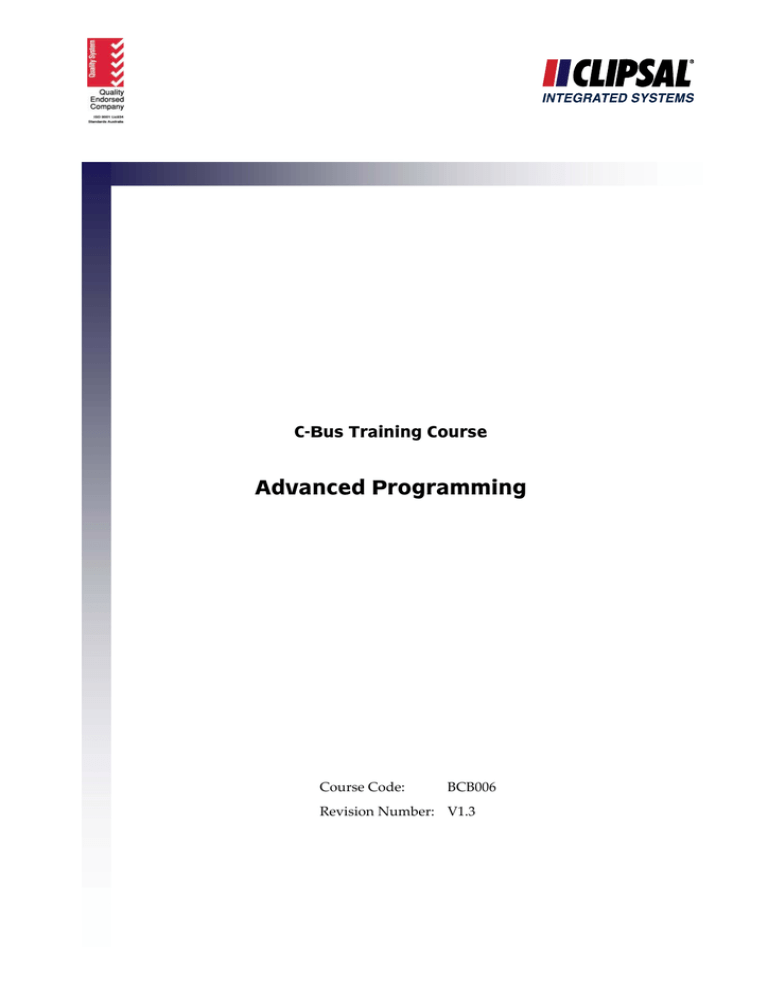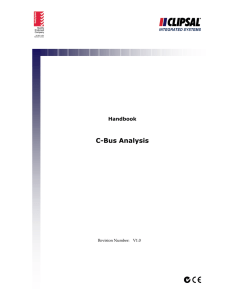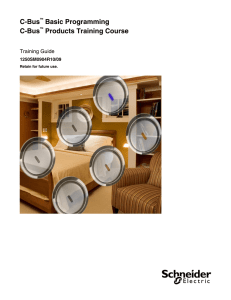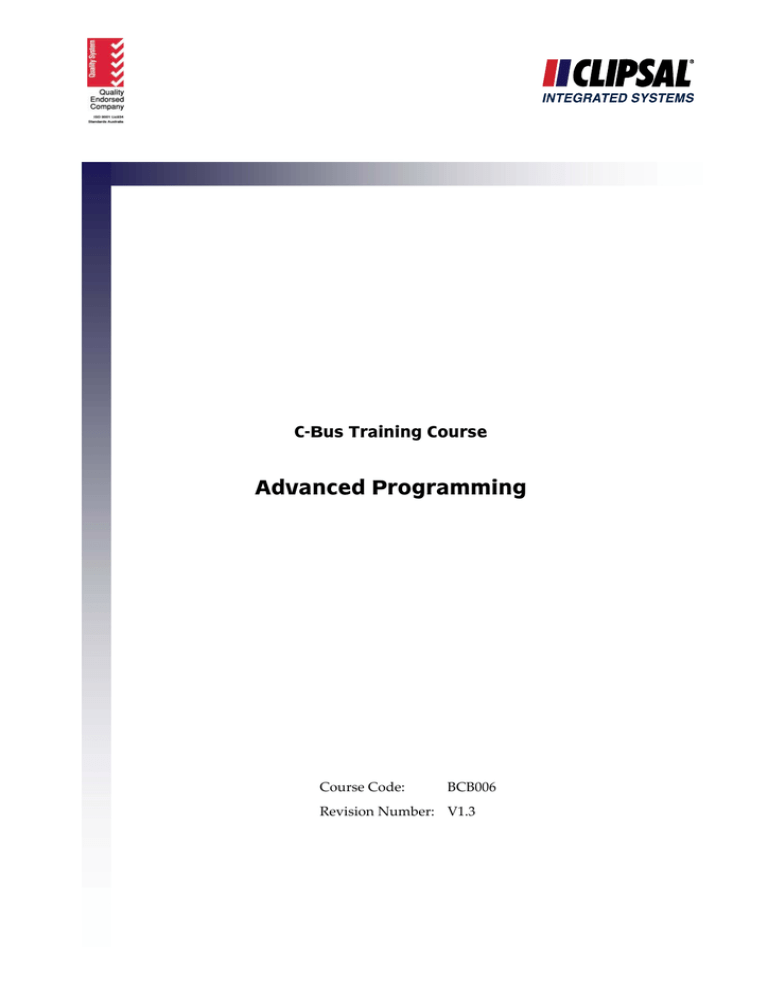
C-Bus Training Course
Advanced Programming
Course Code: BCB006 Revision Number: V1.3 © Copyright Clipsal Integrated Systems Pty Ltd 2006. All rights Reserved. Clipsal Integrated Systems is a division of
Clipsal Australia Pty Ltd ABN 27 007 873 529. This material is copyright under Australian and international laws.
Except as permitted under the relevant law, no part of this work may be reproduced by any process without prior
written permission of and acknowledgement to Clipsal Integrated Systems Pty Ltd.
Clipsal and C-Bus are registered trademarks of Clipsal Australia Pty Ltd.
Neo is a registered trademark of Clipsal Integrated Systems Pty Ltd.
The information in this manual is provided in good faith. Whilst Clipsal Integrated Systems (CIS) has endeavoured to
ensure the relevance and accuracy of the information, it assumes no responsibility for any loss incurred as a result of
its use. CIS does not warrant that the information is fit for any particular purpose, nor does it endorse its use in
applications which are critical to the health or life of any human being. CIS reserves the right to update the
information at any time without notice.
V1.3 Feb 2006
Contents
Scope
Learning Outcomes
1.0
Voltage Free Relay
1.1
Unit Identification
1.2
Logic
1.3
Turn On
1.4
Recovery
1.5
Restrike Delay
1.6
Global
1.7
Status
2.0
Neo
2.1
2.2
2.3
2.4
2.5
2.6
3.0
®
Global
Power Fail
Key Functions
Blocks
Indicators
C-Bus Status
Scene Control
3.1
Units with Scene Capability
3.2
Programming the Neo
4
4
5
6
7
8
9
10
11
12
13
14
16
17
19
20
22
23
23
24
Advanced Programming
Scope
This manual aims to provide an installer with the basic skills needed to program and use C‐Bus. A fundamental technical background is required. The manual includes advanced programming information for: • a voltage free relay (output unit) • the Neo® (input unit) • scene control. It is an ideal preparation before attending the C‐Bus Basic Training Course. Learning Outcomes
By the end of this module, you should have an understanding of: • the C‐Bus L5512RVF 12 Channel Voltage Free Relay • the C‐Bus Neo® Wall Switch • scene control. C-Bus Training Course
4
Advanced Programming
1.0 Voltage Free Relay
When editing a unit, the Edit panel displays options in either a Simple or Advanced format. The format is changed by clicking the Advanced or Simple button on the Edit panel. This section explains the advanced programming options available for the C‐Bus L5512RVF 12 Channel Voltage Free Relay. Figure 1 – Editing the C-Bus L5512RVF 12 Channel Voltage Free Relay, with the Unit Identification tab selected
C-Bus Training Course
5
Advanced Programming
1.1
Unit Identification
Options are organised in different categories, and placed on different tabs. The Edit Unit panel in Figure 1 has the Unit Identification tab selected. Table 1 lists the options on the Unit Identification tab, together with their description. Option Name
Description
Project
The Project name
Network
The Network that the unit is physically connected to
Address
The Unit Address
Firmware Version
The internal microcode version
Serial Number
The embedded serial number
Catalogue Number
The CIS product catalogue number
Application
Allows the Application Address to be selected
Area
Allows the Area Address to be selected
Unit Name
A name stored in the unit’s hardware, limited to a mixture of eight upper
case letters, numbers and the underscore character
Tag Name
The Unit Tag, up to 255 characters stored in the database only
Notes
Up to 255 characters of notes stored in the database only
Table 1 – Unit Identification tab field descriptions
C-Bus Training Course
6
Advanced Programming
1.2
Logic
The Logic tab provides more complex functionality. Up to four groups can be logically compared with the channel group assignments to determine what the channel output states will be. In the example in Figure 2, the Outside Light group is assigned to Channel 11, and the Light Sensor group is a Logic Group used in conjunction with Channel 11. Since the And logic function is selected, Channel 11 will switch on only when both the Outside Light and Light Sensor Groups are enabled. If the Or logical function was selected instead of the And, Channel 11 would switch on when either the Outside Light or the Light Sensor group is enabled (or both). Figure 2 – Editing the C-Bus L5512RVF 12 Channel Voltage Free Relay, with the Logic tab selected
For a relay unit, logic relationships can be created to simulate switches in series (And logic), or switches in parallel (Or logic). For dimmer and analogue output units, logic relationships can be created to ensure the state of the load will be equal to the maximum level of the associated groups (Max logic). Alternatively, the state of the load may assume the minimum level of the associated groups (Min logic). C-Bus Training Course
7
Advanced Programming
1.3
Turn On
In relay units, the Turn On Threshold levels (Figure 3) determine the level at which output units switch on in response to their controlling group levels. In dimmer units, the Turn On Threshold levels determine the minimum and maximum output levels which are used in response to controlling group levels. If channel 1 is set to minimum and maximum levels of 40% and 80% respectively, the output will be set to 40% in response to a controlling group level of 1%, and to 80% in response to a controlling group level of 100%. Figure 3 – Editing the C-Bus L5512RVF 12 Channel Voltage Free Relay, with the Turn On tab selected
Turn On Threshold is commonly used: • to set a minimum brightness level on one or more channels • for Light Level Sensor relay switching (sunset and switched bank dimming) • for manual switched bank dimming • to stagger relay switching in order to manage inrush currents across multiple circuits. Staggered levels are set by selecting a Stagger Level percentage and pressing the Stagger button. The channel threshold level of each output is then sequentially incremented by the approximate percentage value. Interlock Channels This option sets the number of sequential output channels to be “interlocked” together. When channels are interlocked, only the highest numbered interlocked channel will respond to an enabled group. For example is the Interlock value is set to 4, channels 1 to 4 will be interlocked. If the groups on channels 1 and 3 were enabled, only channel 3 would switch on. This feature could be used in motor speed control switching. Synchronise Sliders When this option is checked, adjusting the level of any slider sets all to the same level. C-Bus Training Course
8
Advanced Programming
1.4
Recovery
The Recovery tab shown in Figure 4, allows you to set the state that each channel defaults to when recovering from a power failure. When a channel’s Auto Level Store option is checked, each channel will be restored to the level it was at when the power failure occurred. Alternatively, the values selected on the sliders will be used as the restore levels. As with the Turn On tab, a Synchronise Sliders option allows all sliders to be adjusted to the same level using one slider. Staggered levels can be set by selecting a Stagger Level percentage and pressing the Stagger button. Figure 4 – Editing the C-Bus L5512RVF 12 Channel Voltage Free Relay, with the Recovery tab selected
C-Bus Training Course
9
Advanced Programming
1.5
Restrike Delay
The Restrike Delay is primarily intended for use with lamps that must be allowed to cool down before they are restarted. Such lamps are typically metal halide or sodium vapour. The delay is set via a slider (Figure 5), to a value of up to 42 minutes and 30 seconds (in 10 second increments). The Restrike Delay applies to channels which have the option checked. Once a channel is turned off, it cannot be turned on until the set delay time has expired. If a channel with restrike delay is switched on immediately after being switched off, the on command is ignored until the delay time expires. Figure 5 – Editing the C-Bus L5512RVF 12 Channel Voltage Free Relay, with the Restrike Delay tab selected
C-Bus Training Course
10
Advanced Programming
1.6
Global
Figure 6 – Editing the C-Bus L5512RVF 12 Channel Voltage Free Relay, with the Global tab selected
The Global tab provides several options which apply to the unit as a whole. Unit options are described in Table 2. Learn mode options are described in Table 3. Option
Description
Enable C-Bus Clock
Sets the status of the inbuilt C-Bus clock (enabled as default).
Enable Burden
Sets the status of the inbuilt network burden (enabled as default, but only
available if the Unit Address is 001).
Enable Local Toggle
Determines whether the local toggle buttons can be used to control the
channel outputs, overriding the group levels (enabled as default).
Enable C-Bus Priority
Determines whether new C-Bus commands will override states set via the
local toggle buttons (enabled as default).
Table 2 – Unit options
Option
Description
Allow Current Application
Learn
Determines whether learn mode can be used to group channels with other
units of the same Application Address.
Allow Any Application
Learn
Determines whether learn mode can be used to group channels with other
units of any Application Address. When grouping channels of units with
different Application Addresses using learn mode, the Application Addresses
of all units being included in the group will be changed to that of the unit
from which learn mode is exited.
Unit Has Learned
This indicates that the unit has been involved in a learn mode operation.
Table 3 – Learn mode options
C-Bus Training Course
11
Advanced Programming
1.7
Status
The Status tab (Figure 7) displays the status of various device properties. These can be refreshed by clicking the Update Status button. Figure 7 – Editing the C-Bus L5512RVF 12 Channel Voltage Free Relay, with the Status tab selected
C-Bus Training Course
12
Advanced Programming
®
2.0 Neo
This section explains the advanced programming options available for the C‐Bus Neo® Wall Switch. The Unit Identification tab (Figure 8) contains the same options as the C‐Bus L5512RVF 12 Channel Voltage Free Relay on Page 6. Figure 8 – Editing a C-Bus Neo® Wall Switch, with the Unit Identification tab selected
C-Bus Training Course
13
Advanced Programming
2.1
Global
Figure 9 – Editing a C-Bus Neo® Wall Switch, with the Global tab selected
Debounce The buttons used in wall switches are mechanical and may exhibit contact bounce during switching. To achieve reliable switching operation, a preset time period must occur before the unit responds to a button being pressed. This is the debounce time. PIR sensors also have an adjustable debounce time, which can be used to reduce their sensitivity by increasing the debounce time. The default value is 48 milliseconds for wall switches and 96 milliseconds for PIR sensors. Long Press Time A wall switch senses whether a button is pressed quickly or for a long period of time. The Long Press setting determines what length of button press is interpreted as a long press. The default value is 400 milliseconds. Ramp 1 This parameter gives the time taken to ramp a light from minimum to maximum brightness (or vice versa), using the Up Key, Down Key or Down Cycle Key Commands. The default value is 4 seconds. Ramp 2 This parameter gives the time taken to ramp a light from minimum to maximum brightness (or vice versa), using the Ramp Off or Ramp Recall Key Commands. The default value is 12 seconds. C-Bus Training Course
14
Advanced Programming
Status Report Wired C‐Bus uses a status reporting system (known as an MMI), which provides automatic detection and correction of discrepancies between the states of grouped inputs and outputs. This status reporting occurs at periodic intervals. Increasing the frequency of status reporting decreases the response time in which errors are corrected. However, it increases the amount of network communication traffic. If different status report values exist in the same network, the smallest value is used. The default value is 3 seconds. Learn Mode Learn mode options are described in Table 3 on page 11. C-Bus Training Course
15
Advanced Programming
2.2
Power Fail
The Power Fail tab shown in Figure 10, allows you to set the level that each channel defaults to when recovering from a power failure. Note that Recovery tab settings in an output unit (such as a relay or dimmer) take precedence over Power Fail tab settings in an input unit. Generally, it is better to use the Recovery tab options in output units instead of the Power Fail tab options. If the “Restore to previous levels” option is selected, each channel will be restored to the level it was at when the power failure occurred. If the “Restore to preset levels” option is selected, the values selected on the sliders will be used as the restore level. When the Synchronise slider option is checked, adjusting the level of any slider sets all to the same level. Figure 10 – Editing a C-Bus Neo® Wall Switch, with the Power Fail tab selected
C-Bus Training Course
16
Advanced Programming
2.3
Key Functions
The Key Functions tab (Figure 11) provides advanced setup for each wall switch button, allowing configurations that are not provided for in the simple set up screen. Figure 11 – Editing a C-Bus Neo® Wall Switch, with the Key Functions tab selected
Key functions can be assigned to the following types of button actions: • Short Press (when the button is first pressed after the debounce time). • Short Release (when the button is released before the long press time is reached). • Long Press (when the button has been pressed and held for longer than the Long press time). • Long Release (when the button is released after a long press has occurred). The possible key functions are described in Table 4. Function
Action
Idle
No action
Store 1
This stores the current level in internal the Recall 1 memory location (Blocks tab).
When the Recall 1 function is used, the group level reverts to this state. The level is
stored in non-volatile memory. No transmission is made over the C-Bus Network.
Downcycle
The output level is ramped down to minimum. If the output is already at minimum, it
ramps up to maximum.
The Downcycle function should be used in conjunction with the End Ramp function
to ensure that ramping ends at the desired level. The direction of output ramping
changes with each successive Downcycle / End Ramp operation. This allows a single
button to act as an up/down light dimmer. The Off Key function can be used to
terminate ramping if required.
A RAMP TO LEVEL message is transmitted over the C-Bus network.
C-Bus Training Course
17
Advanced Programming
Function
Action
Memory Toggle
If the output is on, the Memory Toggle function stores the current level in the
Recall 2 memory location (Blocks tab) and switches the output off.
If the output is off, the function sets the output to the last level stored in the Recall 2
memory location (the previous brightness level).
An OFF or RAMP TO LEVEL message is transmitted over the C-Bus network.
Down Key
This function is similar to Downcycle except that it can only ramp the output level
downwards. The output will be ramped to the minimum level unless either the End
Ramp or Off Key function terminates the process early. The ramp rate for the Down
Key function is set by the "Ramp 1" parameter (Global tab). The Down Key function
has no effect if the current output is in the off state.
A RAMP TO LEVEL message is transmitted over the C-Bus network.
Up Key
The output level increases to the maximum level, unless either the End Ramp or Off
Key function ends the process early. The ramp rate for the Up Key function is set by
the “Ramp 1” parameter (Global tab). If the current level is already at a maximum, no
action will occur.
A RAMP TO LEVEL message is transmitted over the C-Bus network.
Recall 1
The output level is set to the level stored in the Recall 1 memory location (Blocks
tab) .
A RAMP TO LEVEL message is transmitted over the C-Bus network.
Recall 2
The output level is set to the level stored in the Recall 2 memory location (Blocks
tab).
A RAMP TO LEVEL message is transmitted over the C-Bus network.
Retrigger Timer
The output is switched on and the internal timer is started. If the output is already on,
the timer is restarted.
A RAMP TO LEVEL message is transmitted over the C-Bus network.
Start
The internal timer is started without affecting the output level (if the timer value is
greater than zero).
An ON message may be transmitted over the C-Bus network.
Ramp Off
The output level is ramped to the minimum level and then switched off. The ramp
rate is set by the “Ramp 2” parameter (Global tab). This function cannot be
interrupted by the End Ramp function.
A RAMP TO LEVEL message is transmitted over the C-Bus network.
Ramp Recall 1
The output level is ramped up or down (depending on the current level), to the level
stored in the Recall 1 memory location (Blocks tab). The ramp rate is set by the
“Ramp 2” parameter (Global tab). This function cannot be interrupted by the End
Ramp function.
A RAMP TO LEVEL message is transmitted over the C-Bus network.
Toggle
If the output is currently off, it is set to the maximum level. Otherwise it is switched
off.
An ON or OFF message is transmitted over the C-Bus network.
On Key
If the output is off, it is set to the maximum level. Otherwise no action is taken.
An ON message may be transmitted over the C-Bus network.
Off Key
If the output is not off, it is switched off. Otherwise no action is taken.
An OFF message may be transmitted over the C-Bus network.
End Ramp
The ramping action initiated by a Downcycle, Down Key or Up Key function is
terminated. This allows an output to be set at an intermediate level.
A RAMP TO LEVEL message is transmitted over the C-Bus network.
Table 4 – Functions which can be assigned to a button
C-Bus Training Course
18
Advanced Programming
2.4
Blocks
The Block table (Figure 12) displays the operating configuration of the wall switch. Each row in the table allows a Group Address to be associated with one or more input buttons. It is here that the Recall levels, Timer value and Expiry key function are specified. LED indicator assignments are also specified in the Block table. Figure 12 – Editing a C-Bus Neo® Wall Switch, with the Block tab selected
Recall Levels Recall 1 and Recall 2 contain levels which are stored in non‐volatile memory. These are used by the Recall 1, Recall 2, Ramp Recall and Memory Toggle key functions. The levels stored in Recall 1 and Recall 2 may be overwritten by the Memory Toggle or Store 1 key functions. Expiry The Expiry is the key function to be called when the timer expires. For example, Off Key would switch the output off. This is not used when the Timer is set to a value of 0h0m0s. LED Assignment The indicator LEDs of the buttons are normally assigned to the same Groups as the buttons themselves (Buttons (Keys) using Block). However, it is possible to assign the indicator LEDs to another Group. C-Bus Training Course
19
Advanced Programming
2.5
Indicators
The Indicator tab (Figure 13) provides options which affect the LED indicators on the Neo® unit. Figure 13 – Editing a C-Bus Neo® Wall Switch, with the Indicators tab selected
The Neo® supports several types of LED states and modes. These are: • standard LED indicators which typically indicate the on/off status of a button • changed brightness LED indicators which are standard LED indicators with a temporarily modified brightness (after a button is pressed) • blue night light LEDs near the top and bottom of the unit • orange ID backlight LEDs between each left and right input button pair. Fixed Level This affects the standard LED indicators, blue night light LEDs and the orange ID backlight LEDs. The brightness is set to the specified value. The valid values of 0 to 100% are relative only (0% is the lowest visible level). Level of Group This affects the standard LED indicators, blue night light LEDs and the orange ID backlight LEDs. The brightness follows the level of the specified Group Address (on the same Application). C-Bus Training Course
20
Advanced Programming
Change brightness after a button (key) is pressed This option has several features. When enabled: • The standard LED indicators do not function when the “Enable night light” option is also enabled. • Instead, the changed brightness LED indicators take effect whenever a button is pressed. • The orange ID backlight LED levels temporarily change to the specified brightness whenever a button is pressed. • The blue night light LEDs (if enabled) turn off temporarily whenever a button is pressed. • If the “Ignore first button press (keypress)” option is enabled, the button press which activates the changed brightness LED indicators will not change the state of the button pressed. Enable night light This activates the blue night light LEDs. Ignore first button press (keypress) This option only applies when the “Change brightness after a button (key) is pressed” option is also enabled. The first button pressed in the period of time specified under that option will not change the state of the button pressed. Enable ID backlight This activates the orange ID backlight LEDs. Enable timer flash When enabled, a standard LED indicator will flash when a timer has been activated on its associated wall switch button. C-Bus Training Course
21
Advanced Programming
2.6
C-Bus Status
These features (Figure 14) are only available if the network is open and connected to a PC. The C‐Bus voltage of this unit is displayed, and refreshed whenever the Update Status button is clicked. The Learn Mode Active feature indicates if the unit is currently in the learn mode state. Figure 14 – Editing a C-Bus Neo® Wall Switch, with the C-Bus Status tab selected
C-Bus Training Course
22
Advanced Programming
3.0 Scene Control
The implementation of scenes has many benefits. At the press of one button, a C‐Bus user has the control of many individual loads. These loads may be turned on, off or dimmed to a level. There may be a requirement to have certain lights set to various levels for different functions. For example, say a dining room area has multiple low voltage lights. A scene could be used to set the light above the dining table to 100% and all others to 50%. This could be accomplished with a single button press. After dining, another scene could be used to configure the lounge room lighting in readiness for the guests. 3.1
Units with Scene Capability
Many C‐Bus units have the ability to store and execute scenes. These include: • C‐Bus Neo® Wall Switches with Dynamic Labelling Technology (DLT) • Ulti Saturn Series Wall Switches • Reflection Series Wall Switches • the Scene Master Scene Controller • the C‐Touch Colour Touch Screen. This section focuses on the Neo® unit. However, the principles are similar for all scene capable units. The aim is to for an individual button to control multiple loads (lights etc) to suit a particular requirement. Most products have manuals which contain useful information relating to scene programming for a specific unit type. The majority of C‐Bus units which are capable of scene control are C‐Bus input units. C‐Bus output units must be used in conjunction with scene capable units for a scene to be useful. Loads (such as lights) are controlled by C‐Bus devices such as dimmers and relays, which must provide sufficient current carrying capability for the load. C-Bus Training Course
23
Advanced Programming
3.2
Programming the Neo
Step 1: Open the Neo Unit’s Edit Panel Open the Edit Panel of the Neo unit to be programmed, by double‐clicking on the unit in the Database view (Figure 15). A typical Neo Edit Panel is shown in Figure 16. Figure 15 – To open the Neo’s® Edit Panel, double-click on the unit in the Database view
Figure 16 – A typical C-Bus Neo® Wall Switch Edit panel
C-Bus Training Course
24
Advanced Programming
Step 2: Set the Function Type to <Scene> Click on the Function drop down arrow for the Button 1 (Key 1) Group and select the <Scene> function, as displayed in Figure 17. Figure 17 – Selecting the Scene function
The properties button appears next to the <Scene> function type, as shown in Figure 18. The Button 1 (Key 1) Group changes from <unused> to Scene 1. Figure 18 – Button 1 (Key 1) Group has been set to the <Scene> function
C-Bus Training Course
25
Advanced Programming
Step 3: Creating the Scene Click on the properties button. You will be presented with the “Define a Scene Button (Key)” panel (Figure 19). Here you can adjust the Ramp Rate which sets the speed at which levels will be applied when the scene is activated. Click the Edit Scenes button to activate the Scene Manager. Figure 19 – Defining a Scene Button
The Scene Manager is displayed in Figure 20, with Scene 1 selected. From here you can create and edit any of the scenes which the unit contains. The 8 button Neo unit has a capacity of 8 scenes. These are listed on the left of the Scene Manager. Groups which can be controlled in the scene are listed on the right. You can add additional groups via the New Group button. C-Bus Training Course
26
Advanced Programming
Figure 20 – The Scene Manager
Groups are selected from the list on the right and added to the selected scene by clicking on the button that points left. The level of each group is set by moving the slider. In Figure 21 the Dining Room group has been added to Scene 1. The Capture button lets you read the levels of the included groups live from a connected C‐Bus network. When the Live button is selected, you can see changes in the levels of included groups on a connected C‐Bus network, as you adjust the sliders. C-Bus Training Course
27
Advanced Programming
Figure 21 – The Scene Manager with one group added
C-Bus Training Course
28
Advanced Programming
In Figure 22, Scene 1 includes six groups and uses 60% of the memory that is available for that individual scene. Each scene in the 8 button Neo may include up to 10 groups. Figure 22 – A more completed Scene
C-Bus Training Course
29
Advanced Programming
Step 4: Saving the Scene Click on the OK button to save the scene. The Define a Scene Button (Key) panel becomes visible again. It lets you change which scene will be used by the input button. Click OK on this panel also. Figure 23 – The Scene has been saved
Click on the Save button to save the changes you made to the Neo unit. You will be prompted to select where you want the changes to be applied (Figure 24). The changes can be applied to the Physical Unit, the Database or both. Figure 24 – Saving the programming information
C-Bus Training Course
30