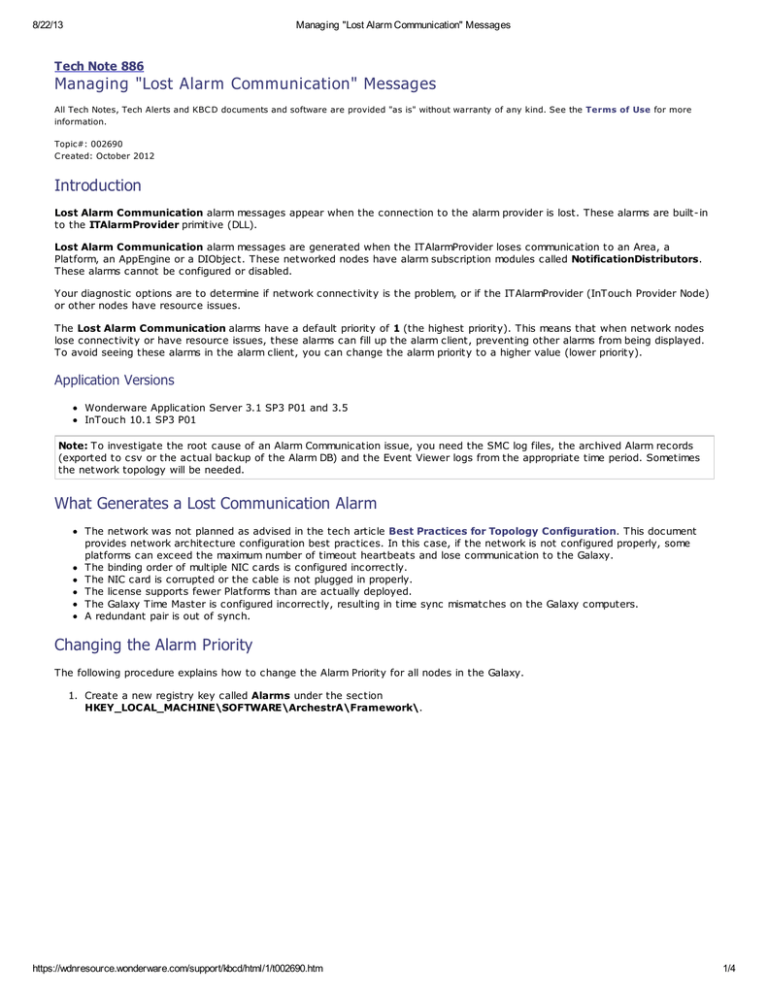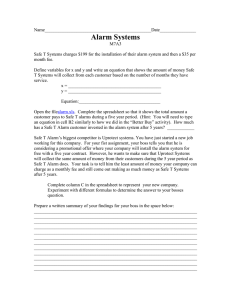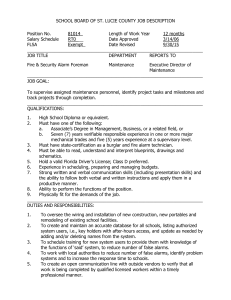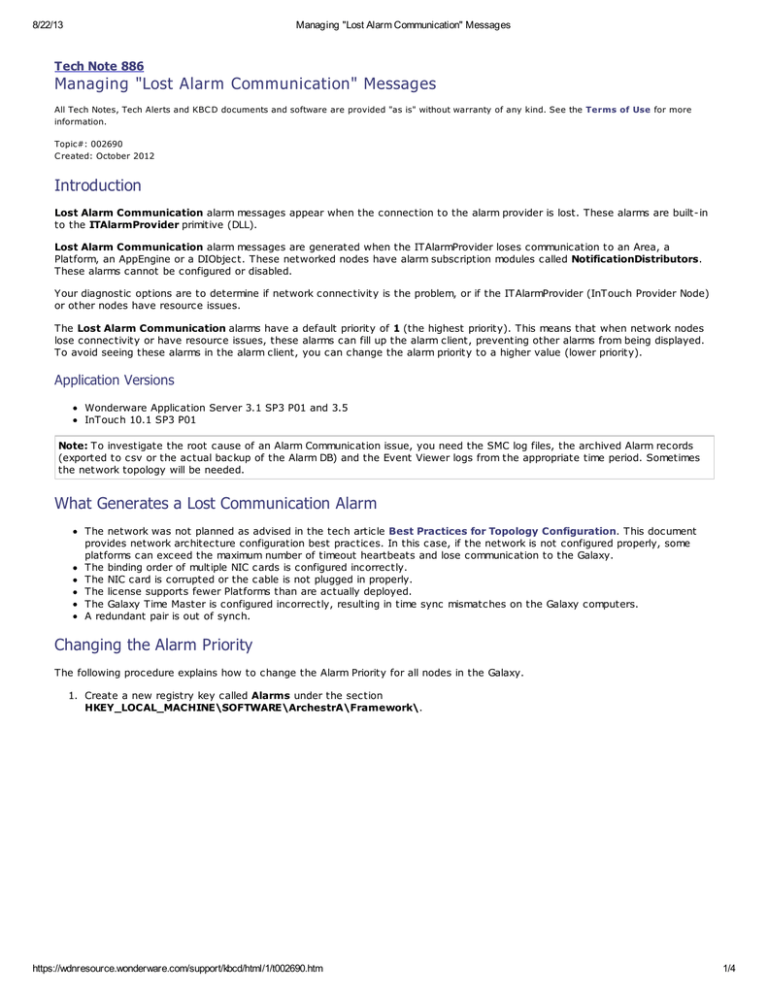
8/22/13
Managing "Lost Alarm Communication" Messages
Tech Note 886
Managing "Lost Alarm Communication" Messages
All Tech Notes, Tech Alerts and KBC D documents and software are provided "as is" without warranty of any kind. See the Terms of Use for more
information.
Topic#: 002690
C reated: October 2012
Introduction
Lost Alarm Communication alarm messages appear when the connection to the alarm provider is lost. These alarms are built-in
to the ITAlarmProvider primitive (DLL).
Lost Alarm Communication alarm messages are generated when the ITAlarmProvider loses communication to an Area, a
Platform, an AppEngine or a DIObject. These networked nodes have alarm subscription modules called NotificationDistributors.
These alarms cannot be configured or disabled.
Your diagnostic options are to determine if network connectivity is the problem, or if the ITAlarmProvider (InTouch Provider Node)
or other nodes have resource issues.
The Lost Alarm Communication alarms have a default priority of 1 (the highest priority). This means that when network nodes
lose connectivity or have resource issues, these alarms can fill up the alarm client, preventing other alarms from being displayed.
To avoid seeing these alarms in the alarm client, you can change the alarm priority to a higher value (lower priority).
Application Versions
Wonderware Application Server 3.1 SP3 P01 and 3.5
InTouch 10.1 SP3 P01
Note: To investigate the root cause of an Alarm Communication issue, you need the SMC log files, the archived Alarm records
(exported to csv or the actual backup of the Alarm DB) and the Event Viewer logs from the appropriate time period. Sometimes
the network topology will be needed.
What Generates a Lost Communication Alarm
The network was not planned as advised in the tech article Best Practices for Topology Configuration. This document
provides network architecture configuration best practices. In this case, if the network is not configured properly, some
platforms can exceed the maximum number of timeout heartbeats and lose communication to the Galaxy.
The binding order of multiple NIC cards is configured incorrectly.
The NIC card is corrupted or the cable is not plugged in properly.
The license supports fewer Platforms than are actually deployed.
The Galaxy Time Master is configured incorrectly, resulting in time sync mismatches on the Galaxy computers.
A redundant pair is out of synch.
Changing the Alarm Priority
The following procedure explains how to change the Alarm Priority for all nodes in the Galaxy.
1. Create a new registry key called Alarms under the section
HKEY_LOCAL_MACHINE\SOFTWARE\ArchestrA\Framework\.
https://wdnresource.wonderware.com/support/kbcd/html/1/t002690.htm
1/4
8/22/13
Managing "Lost Alarm Communication" Messages
F IGURE 1: DWORD VALUE
Note: On a 64-bit OS the path is HKEY_LOCAL_MACHINE\SOFTWARE\Wow6432Node\ArchestrA\Framework
2. Create the new DWORD value CommunicationErrorAlarmPriority, and set the value (priority) between 0-999 (Using the
decimal Base option).
F IGURE 2: DWORD C ONFIGURATION
Note: If the CommunicationErrorAlarmPriority value is not set or is out of range, the default value of 1 is used.
3. Restart the machine after changing the value in the registry to apply the changes.
https://wdnresource.wonderware.com/support/kbcd/html/1/t002690.htm
2/4
8/22/13
Managing "Lost Alarm Communication" Messages
F IGURE 3: ALARM PRIORITY SHOWN IN ALARM VIEWER
In case you want to prevent the alarm from being displayed on the Alarm Viewer Control, you can assign a low priority to the
alarm such as 999.
Note: This example shows the AlarmViewer ActiveX Control. This Tech Note also applies to the Alarm Client Control (EAC).
From the Query tab in the Alarm Viewer Ctrl Properties window, (Figure 4 below), set the priorities of the alarms to a
specific value. The priority range can be between 1 and 999.
Change the To Priority field to 998 so that the low-priority 999 alarms will not be queried.
F IGURE 4: LOW ALARM PRIORITY SETTING F OR ALARM VIEWER
Click the following icon to view this file in .pdf format:
A. Shebl
Tech Notes are published occasionally by Wonderware Technical Support. Publisher: Invensys Systems, Inc., 26561 Rancho Parkway South, Lake
Forest, C A 92630. There is also technical information on our software products at Wonderware Technical Support.
For technical support questions, send an e-mail to wwsupport@invensys.com.
Back to top
https://wdnresource.wonderware.com/support/kbcd/html/1/t002690.htm
3/4
8/22/13
Managing "Lost Alarm Communication" Messages
©2013 Invensys Systems, Inc. All rights reserved. No part of the material protected by this copyright may be reproduced or utilized in any form or by
any means, electronic or mechanical, including photocopying, recording, broadcasting, or by anyinformation storage and retrieval system, without
permission in writing from Invensys Systems, Inc. Terms of Use.
https://wdnresource.wonderware.com/support/kbcd/html/1/t002690.htm
4/4