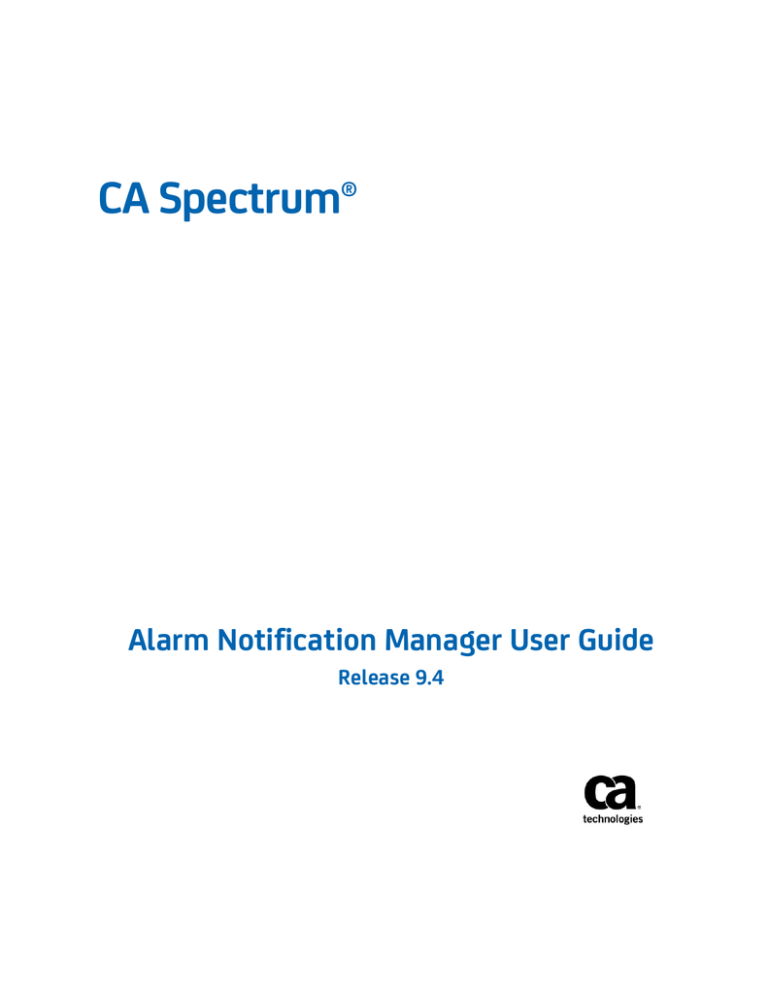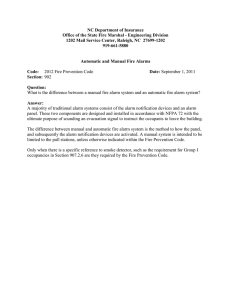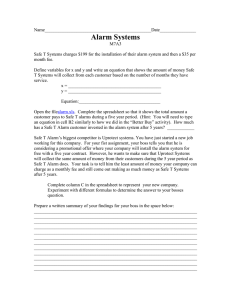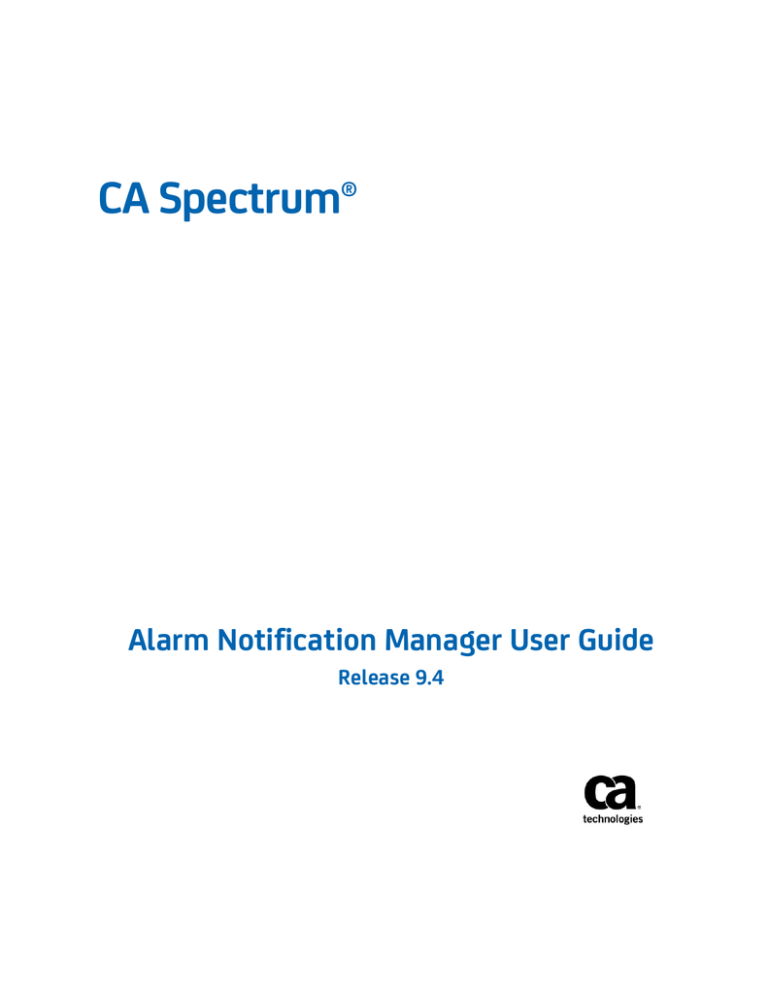
CA Spectrum®
Alarm Notification Manager User Guide
Release 9.4
This Documentation, which includes embedded help systems and electronically distributed materials, (hereinafter referred to
as the “Documentation”) is for your informational purposes only and is subject to change or withdrawal by CA at any time.
This Documentation may not be copied, transferred, reproduced, disclosed, modified or duplicated, in whole or in part, without
the prior written consent of CA. This Documentation is confidential and proprietary information of CA and may not be disclosed
by you or used for any purpose other than as may be permitted in (i) a separate agreement between you and CA governing
your use of the CA software to which the Documentation relates; or (ii) a separate confidentiality agreement between you and
CA.
Notwithstanding the foregoing, if you are a licensed user of the software product(s) addressed in the Documentation, you may
print or otherwise make available a reasonable number of copies of the Documentation for internal use by you and your
employees in connection with that software, provided that all CA copyright notices and legends are affixed to each reproduced
copy.
The right to print or otherwise make available copies of the Documentation is limited to the period during which the applicable
license for such software remains in full force and effect. Should the license terminate for any reason, it is your responsibility to
certify in writing to CA that all copies and partial copies of the Documentation have been returned to CA or destroyed.
TO THE EXTENT PERMITTED BY APPLICABLE LAW, CA PROVIDES THIS DOCUMENTATION “AS IS” WITHOUT WARRANTY OF ANY
KIND, INCLUDING WITHOUT LIMITATION, ANY IMPLIED WARRANTIES OF MERCHANTABILITY, FITNESS FOR A PARTICULAR
PURPOSE, OR NONINFRINGEMENT. IN NO EVENT WILL CA BE LIABLE TO YOU OR ANY THIRD PARTY FOR ANY LOSS OR DAMAGE,
DIRECT OR INDIRECT, FROM THE USE OF THIS DOCUMENTATION, INCLUDING WITHOUT LIMITATION, LOST PROFITS, LOST
INVESTMENT, BUSINESS INTERRUPTION, GOODWILL, OR LOST DATA, EVEN IF CA IS EXPRESSLY ADVISED IN ADVANCE OF THE
POSSIBILITY OF SUCH LOSS OR DAMAGE.
The use of any software product referenced in the Documentation is governed by the applicable license agreement and such
license agreement is not modified in any way by the terms of this notice.
The manufacturer of this Documentation is CA.
Provided with “Restricted Rights.” Use, duplication or disclosure by the United States Government is subject to the restrictions
set forth in FAR Sections 12.212, 52.227-14, and 52.227-19(c)(1) - (2) and DFARS Section 252.227-7014(b)(3), as applicable, or
their successors.
Copyright © 2014 CA. All rights reserved. All trademarks, trade names, service marks, and logos referenced herein belong to
their respective companies.
CA Technologies Product References
This document references the following CA Technologies products:
■
CA Spectrum®
■
CA Spectrum® Alarm Notification Manager (SANM)
Contact CA Technologies
Contact CA Support
For your convenience, CA Technologies provides one site where you can access the
information that you need for your Home Office, Small Business, and Enterprise CA
Technologies products. At http://ca.com/support, you can access the following
resources:
■
Online and telephone contact information for technical assistance and customer
services
■
Information about user communities and forums
■
Product and documentation downloads
■
CA Support policies and guidelines
■
Other helpful resources appropriate for your product
Providing Feedback About Product Documentation
If you have comments or questions about CA Technologies product documentation, you
can send a message to techpubs@ca.com.
To provide feedback about CA Technologies product documentation, complete our
short customer survey which is available on the CA Support website at
http://ca.com/docs.
Contents
Chapter 1: Introduction
7
About SANM ................................................................................................................................................................. 7
How CA Spectrum Monitors Alarms ............................................................................................................................. 7
AlarmNotifier ........................................................................................................................................................ 8
Attention! .............................................................................................................................................................. 9
The Alarm Resource File ............................................................................................................................................... 9
Chapter 2: Creating and Editing Alarm Notification Policies
11
Create an Alarm Notification Policy ........................................................................................................................... 11
Define a Filter For a Policy .................................................................................................................................. 12
Add a Filter to an Existing Policy ......................................................................................................................... 14
Change the Filter Order....................................................................................................................................... 15
Edit a Filter ................................................................................................................................................................. 16
Add Filter Parameters ......................................................................................................................................... 16
Delete a Filter ...................................................................................................................................................... 17
Add a Model or Alarm to a Policy ............................................................................................................................... 17
Editing an Alarm Notification Policy .................................................................................................................... 18
Chapter 3: Associating Policies with Applications
19
The Association Process ............................................................................................................................................. 19
The SANM Default Policy .................................................................................................................................... 19
Associate a Policy with an Application ................................................................................................................ 20
The Schedule Subview ................................................................................................................................................ 20
Schedule an Association ...................................................................................................................................... 21
Additional Utilities ...................................................................................................................................................... 21
assignticket Utility ............................................................................................................................................... 21
clearticket Utility ................................................................................................................................................. 22
updatealarm Utility ............................................................................................................................................. 22
Chapter 4: Monitoring SANM Processes
25
SANM Events .............................................................................................................................................................. 25
SANM Event Codes .............................................................................................................................................. 25
Tracing Policies ........................................................................................................................................................... 26
The Summary Trace File ...................................................................................................................................... 26
The Detailed Trace File ........................................................................................................................................ 27
Contents 5
Chapter 5: SANM and AlarmNotifier
29
AlarmNotifier Enhancements ..................................................................................................................................... 29
Start AlarmNotifier ..................................................................................................................................................... 29
Access Alarm Management Parameters .................................................................................................................... 31
Verify that Originating Event Data Is Saved ........................................................................................................ 32
Alarm Acknowledgement ........................................................................................................................................... 32
User-Clearable Alarms ................................................................................................................................................ 33
SANM-Enabled Script Parameters .............................................................................................................................. 33
Email Notifications .............................................................................................................................................. 34
Third-Party Applications ...................................................................................................................................... 35
SANM-Enabled .alarmrc Parameters .......................................................................................................................... 37
Chapter 6: Using SANM in a Distributed SpectroSERVER Environment
41
Landscapes and Alarm Monitoring............................................................................................................................. 41
SANM Policy Management Across Multiple Landscapes ........................................................................................... 41
How to Create SANM Policies in a Single Landscape .......................................................................................... 42
How to Create SANM Policies on Multiple Landscapes ...................................................................................... 42
Methods for Determining Monitored Landscapes .............................................................................................. 43
Index
6 Alarm Notification Manager User Guide
45
Chapter 1: Introduction
This section contains the following topics:
About SANM (see page 7)
How CA Spectrum Monitors Alarms (see page 7)
The Alarm Resource File (see page 9)
About SANM
The Alarm Notification Manager (SANM) is a CA Spectrum component that enhances the
functionality of CA Spectrum alarm-processing applications. Multiple alarm-processing
applications are available for CA Spectrum, including AlarmNotifier and Attention!.
These applications respond to CA Spectrum alarms by sending email notifications,
creating trouble tickets, and more. SANM lets you create and associate alarm
notification policies with applications.
How CA Spectrum Monitors Alarms
CA Spectrum, alarm-processing applications, and SANM work together in the alarm
monitoring process.
The following diagram shows the alarm monitoring process:
Chapter 1: Introduction 7
How CA Spectrum Monitors Alarms
The following workflow describes how CA Spectrum monitors alarms:
1.
CA Spectrum polls the modeled network elements and updates the status of each
element in the SpectroSERVER database.
2.
CA Spectrum generates an alarm when it receives a trap from the network, or when
it detects a critical status change in a network model. In the OneClick Console, the
model icon changes from green to another color that indicates the alarm severity
level.
■
CA Spectrum posts specific information for each alarm on the Alarm Details tab
of the Component Detail pane.
■
CA Spectrum posts alarm event information to the Events tab of the
Component Detail panel.
3.
Data about alarms that CA Spectrum has generated is passed to SANM. SANM lets
you create and associate alarm notification policies with alarm processing
applications. In addition, the SANM Schedule subview lets you schedule application
and policy associations and automates the association process.
4.
SANM passes the alarm information to alarm processing applications only when the
alarm types specified in the policies occur.
AlarmNotifier
Alarms that SANM filters are sent to AlarmNotifier. When both SANM and AlarmNotifier
are installed, AlarmNotifier gains some capabilities:
■
You can apply the SANM alarm-filtering policies to individual instances of
AlarmNotifier.
■
AlarmNotifier can generate alarm notifications from all landscapes of a distributed
SpectroSERVER environment.
■
Additional commands are available to acknowledge and clear alarms from
AlarmNotifier.
■
A new startup command lets you start multiple instances of AlarmNotifier. You can
associate each instance with a different SANM alarm notification policy.
■
Other new startup commands let you create summary or detailed trace files.
■
AlarmNotifier scripts include new parameters that contain information about
troubleshooting alarms.
■
The AlarmNotifier resource file includes new parameters to obtain more
information about alarms.
■
SANM lets you automatically associate a different policy with AlarmNotifier at a
specified time.
8 Alarm Notification Manager User Guide
The Alarm Resource File
Attention!
Attention! is a client-server network monitoring and notification system. The Attention!
application alerts system managers to critical system and network events. Supported
alert formats include alphanumeric paging, telephone calls, email, PA announcements,
electronic message boards, and custom notifications. You can use SANM as a foundation
for integration between CA Spectrum and Attention!.
The Alarm Resource File
The alarm resource file, .alarmrc, contains operating parameters that define SANM
defaults. You can modify these parameters to customize SANM alarm management.
You can find the alarm resource file in the <$SPECROOT>/Notifier directory. For more
information, see the Alarm Notifier User Guide.
We recommend creating a backup copy of the file before you modify it.
If you reinstall CA Spectrum or upgrade the version, the installation saves your resource
file, .alarmrc, to a backup directory. Versions of the resource file that you saved with
another name are preserved in the <$SPECROOT>/SANM directory. That directory also
contains the default resource file that is included with the reinstallation or upgrade.
Chapter 1: Introduction 9
Chapter 2: Creating and Editing Alarm
Notification Policies
This section contains the following topics:
Create an Alarm Notification Policy (see page 11)
Edit a Filter (see page 16)
Add a Model or Alarm to a Policy (see page 17)
Create an Alarm Notification Policy
An alarm notification policy specifies the alarm types that an alarm-processing
application receives and filters the unwanted alarms. You can create alarm notification
policies to determine which applications receive alarms of the types you select.
Follow these steps:
1.
Click the Locater tab in the Navigation panel of the OneClick Console.
2.
Select All Applications under SANM, and click
(Launch the selected search).
The Select Landscapes to Search dialog opens.
3.
Select the landscapes to include in your search, and click OK.
The available applications and the policy that they are using appear in the Contents
panel on the right. The policy details appear in the Component Detail panel below
the Contents panel.
Note: Run AlarmNotifier at least once. Otherwise, the search returns no models.
The AlarmNotifier file is located in the <$SPECROOT>/Notifier directory.
4.
In the Component Detail panel, click the link to create or set policy under General
Information.
The Select Policy dialog opens.
5.
Click Create.
The Create SANM Policy dialog opens.
Chapter 2: Creating and Editing Alarm Notification Policies 11
Create an Alarm Notification Policy
6.
Enter the policy name in the Name text box.
7.
(Optional) Create one or more filters to associate with the new policy.
Note: We recommend assigning policy names that indicate when the policy is used.
For example, use a name like 'ciscoRtrPM' so that you can identify Cisco router
policies in a collection.
8.
Click OK.
The new policy is created.
Define a Filter For a Policy
You can define alarm notification policy filters that refine notification policies. A filter
must be associated with a policy. Filters include parameters to include or exclude alarms
by severity and by device type. You can set filters for alarms of specified types, on
specified landscapes, or in specified topologies.
Follow these steps:
1.
Click the Locater tab in the Navigation panel of the OneClick Console.
2.
Select All Applications under SANM and click
(Launch the selected search).
The Select Landscape to Search dialog opens.
3.
Select the landscapes you want to include in your search and click OK.
The available applications and the policy they are using appear in the Contents and
Component Detail panels on the right.
4.
In the Component Detail panel, click the create/set policy link in the General
Information subview.
The Select Policy dialog opens.
5.
Click Create.
The Create SANM Policy dialog opens.
6.
Click the Add button.
The Add Filter dialog opens.
7.
Enter the following information:
Name
Defines the new filter name.
Notes
(Optional) Describes the filter.
12 Alarm Notification Manager User Guide
Create an Alarm Notification Policy
Age Time
(Optional) Indicates the time for which the filter holds the alarm. The alarm
passes to the alarm processing application after the age time.
Notification Data
(Optional) Defines the data that is sent with the alarm notification.
8.
Define parameters for your filter:
a.
(Optional) Select the Landscapes tab to define the landscapes for the filter. To
define the landscape, select servers in the Include and Exclude lists. You can
move servers between the Include and Exclude lists by using the arrow buttons
provided.
Note: OneClick combines the Landscapes and Servers parameters of the legacy
SANM UI into a single parameter, Landscapes.
b.
(Optional) Select the Severity tab to define the alarm severity to include or
exclude. To define the severity, select alarm severity levels from the Include
and Exclude lists.
c.
(Optional) Select the Device Type tab to specify the device types for the filter,
as follows:
■
Select an option to see the lists of device types to Include or Exclude.
■
Enter a device type and click Add to add it to the included or excluded list.
Note: Enter the name of an existing device type, or the name of a device
type that you plan to create.
■
Click Browse to select from a list of existing device types.
■
Select a device type and click Remove to remove it from the list.
■
Select a device type and click Modify to edit that device type.
d.
(Optional) Select the Collections tab to specify the collection of policies for the
filter. Alarms on devices that are in these collections are filtered. The steps to
include, exclude, add, remove, modify, and browse for containers are the same
as for the previous tab.
e.
(Optional) Select the Topology tab to specify the topology containers for the
filter. Alarms on devices that are in these topologies are filtered. The steps are
the same as for the previous tabs.
f.
(Optional) Select the Alarm Type tab to include or exclude alarms of specific
types.
g.
(Optional) Select the Model Type tab to include or exclude models of specific
types.
h.
(Optional) Select the Location tab to specify location containers for the filter.
Alarms on devices that are in these locations are filtered.
Chapter 2: Creating and Editing Alarm Notification Policies 13
Create an Alarm Notification Policy
i.
(Optional) Select the Organization tab to specify the organization containers for
the filter.
Alarms on devices that are in these organizations are filtered.
j.
(Optional) Select the IP Address/Range tab to specify the Internet Protocol (IP)
addresses for the filter.
SANM only passes alarms that are generated within the specified network,
subnet, or IP address range to the alarm processing application.
k.
9.
(Optional) Select the Model Name tab to specify the model names for the filter.
Click OK.
The new filter is defined.
Note: If you create a filter with multiple parameters, you create an AND condition.
As a result, all of the parameters must return TRUE for the filter to return any
results. To create an OR condition, create two filters, each with a different filter
parameter.
10. Enter a name for the new policy in the Name field of the Create SANM Policy dialog,
and click OK.
Note: We recommend assigning policy names that indicate when the policy is used.
For example, use a name like 'ciscoRtrPM' so that you can identify Cisco router
policies in a collection.
The new policy is created.
Add a Filter to an Existing Policy
You can add a filter to an existing policy.
Follow these steps:
1.
Click the Locater tab in the Navigation panel of the OneClick Console.
2.
Select SANM, All Policies and click
(Launch the selected search).
The Select Landscapes to Search dialog opens.
3.
Select the landscapes that you want to include in your search and click OK.
The existing polices display in the Contents panel on the right.
4.
Select the policy for which you want to add a filter.
The policy details display in the Component Detail panel.
14 Alarm Notification Manager User Guide
Create an Alarm Notification Policy
5.
Expand the Filters menu under the Information tab in the Component Detail panel.
6.
Click
(Opens a dialog to add a filter to this policy).
The Add a Filter dialog opens.
7.
Enter the filter information as explained in Define a New Filter (see page 12) and
save the information.
The filter is added to the policy.
Change the Filter Order
You can change the order in which the filters that are associated with a policy are
processed.
This feature applies only to Notification Data. For instance, if Notification Data on filter 1
has jack@xyz.com, and filter 2 has jill@xyz.com, the alarm notifier returns
jack@xyz.com:jill@xyz.com. If you change the order, the output is
jill@xyz.com:jack@xyz.com.
Follow these steps:
1.
Click the Locater tab in the Navigation panel of the OneClick Console.
2.
Select SANM, All Policies, and click
(Launch the selected search).
The Select Landscape to Search dialog opens.
3.
Select the landscapes to include in your search, and click OK.
The existing policies appear in the Contents panel on the right.
4.
Select a policy whose filter order you want to change.
The policy details appear in the Component Detail panel below the Contents panel.
5.
Expand the Filters menu under the Information tab and click
set the Notification data order).
(Opens a dialog to
The Set Order dialog opens.
6.
Select a filter.
7.
Use the arrow buttons to move the filter up or down in the order, and click OK.
The filter is processed according to the new order.
Chapter 2: Creating and Editing Alarm Notification Policies 15
Edit a Filter
Edit a Filter
Edit a filter to change the values of filter parameters. You can add, edit, and delete the
filter parameters.
Follow these steps:
1.
Click the Locater tab in the Navigation panel of the OneClick Console.
2.
Select SANM, All Policies, and click
(Launch the selected search).
The Select Landscape to Search dialog opens.
3.
Select the landscapes that you want to include in your search, and click OK.
The existing policies appear in the Contents panel.
4.
Select the filter in the filter table and click
filter).
(Opens a dialog to edit the selected
The filter opens for editing.
5.
Edit the Name, Notes, Age Time, Notification Data fields as required.
6.
Click each parameter tab to add, edit and delete the corresponding parameter
values, as explained in Define a New Filter (see page 12).
Note: If you delete all values of a parameter, the filter no longer includes that
parameter.
7.
Select the Show only filtered by parameters check box if you want to view only the
parameters included in the filter.
8.
Click OK.
The filter is edited.
Add Filter Parameters
You can add parameters to a filter to increase the level of filtering.
Note: You can add a parameter to a filter by adding a value to that parameter. That is, if
a parameter was not included when you created the filter, defining a value for that
parameter adds that parameter to the filter.
16 Alarm Notification Manager User Guide
Add a Model or Alarm to a Policy
Follow these steps:
1.
Open the filter for editing (see page 16).
2.
Click the tab of the parameter that you want to add to the filter.
3.
Add one or more values to the parameter, as explained in Define a New Filter (see
page 12).
4.
Click OK.
The parameter is added to the filter.
Delete a Filter
You can delete a filter that is no longer required.
To delete a filter, select the filter in the filter table and click
selected item).
(Permanently deletes the
The filter is deleted.
Add a Model or Alarm to a Policy
You can add a model or an alarm to a policy.
Follow these steps:
1.
Click the Explorer tab in the Navigation panel of the OneClick Console.
The model or alarm details display in the Contents panel on the right.
2.
Right-click the model or alarm and select Add to, SANM Policy, Add.
The Select Policy dialog opens.
3.
Select a policy and click OK.
The Select Write Option dialog opens.
Note: To remove the item, select Remove.
4.
Select an option.
The model or alarm is added to the selected policy.
Chapter 2: Creating and Editing Alarm Notification Policies 17
Add a Model or Alarm to a Policy
Editing an Alarm Notification Policy
You can edit a policy before or after you save it, regardless of whether it is associated
with an application. If the policy is associated with an application, SANM begins
enforcing the new policy as soon as you save your changes.
Important! The Archive Manager must be running and connected to the SpectroSERVER
for modified policies to take immediate effect.
18 Alarm Notification Manager User Guide
Chapter 3: Associating Policies with
Applications
This section contains the following topics:
The Association Process (see page 19)
The Schedule Subview (see page 20)
Additional Utilities (see page 21)
The Association Process
After you create an alarm notification policy, you associate the policy with one or more
alarm processing applications. An association between a policy and an application
remains in effect until you associate another policy with that application or delete the
associated policy.
SANM enforces a rule that an application can have only one associated policy at a time.
To let an application to process different alarms at different times, associate the policies
with the applications manually at run time. Or use the Schedule subview to schedule the
associations automatically at a specified date and time. To run the same application
with different policies, start multiple instances of the application, each with a unique
name. Then associate the different policies with the application instances.
To change the policy that is associated with an application, associate a policy, such as
the default policy, with that application. If you instead delete the associated policy,
SANM associates the default policy with the application. Editing a policy that is
associated with multiple alarm processing applications changes the policy for all of the
applications. Reassociating the policy with each application is not required.
The SANM Default Policy
SANM associates a default policy with each application when you start the application
for the first time, or when you delete a policy associated with that application. You can
also explicitly associate the default policy with an application.
The default policy is a null policy; it does not filter alarms. That is, applications that are
associated with the default policy receive all alarm notifications that occur in every
landscape in the landscape map of the SpectroSERVER to which SANM is connected.
You can modify the default policy to add filters, but SANM continues to associate it with
applications by default.
Chapter 3: Associating Policies with Applications 19
The Schedule Subview
If you delete a policy that is associated with an application, SANM associates the default
policy with that application. Therefore, before you delete a policy, check whether the
default policy has been modified. If you delete a policy that is associated with an
application, or if you modify the default policy, SANM displays a warning.
You can avoid associating the default policy associated with an application when you
delete the associated policy. First associate a different policy with the application. The
current policy is automatically deleted.
Associate a Policy with an Application
You can associate a policy with an application in OneClick.
Follow these steps:
1.
Click the Locater tab in the Navigation panel of the OneClick Console.
2.
Select SANM, All Applications and click
(Launch the selected search).
The Select Landscape to Search dialog opens.
3.
Select the landscapes to include in your search, and click OK..
The existing applications appear in the Contents panel on the right.
4.
Click the Create/Set Policy link.
The Select Policy dialog opens.
5.
Select a policy and click OK.
The policy is associated with the application.
The Schedule Subview
The Schedule subview automates the association process and lets you implement alarm
notification policies according to a schedule. For example, if you want an alarm
application to take action in response to an alarm during the evening, you can create a
special evening policy and can schedule the association of this policy with the
application for 6 PM every day. You can then schedule the association of a different
daytime policy with the same application for 7 AM every day. The Schedule subview lets
you perform scheduled associations. You can avoid manually associating a new policy
each time you want a change in alarm filtering.
You can verify the results of operations that were performed by the Schedule subview
on the Events tab in OneClick.
20 Alarm Notification Manager User Guide
Additional Utilities
Schedule an Association
You can schedule a policy association with an application in OneClick.
Follow these steps:
1.
Click the Locater tab in the Navigation panel of the OneClick Console.
2.
Select SANM, All Applications and click
(Launch the selected search).
The Select Landscape to Search dialog opens.
3.
Select the landscapes to include in your search, and click OK..
The existing applications display in the Contents panel on the right.
4.
Select the SANM application whose policy you want to schedule.
5.
In the Component Detail panel, expand the Scheduled Policies menu under the
Information tab and click
policy).
(Opens a dialog to schedule a policy to the current
The Select Policy And Schedule dialog opens.
6.
Select a policy, select a schedule, and click OK.
Note: You can create custom policies and schedules by clicking the Create buttons.
The scheduled policy displays in the Scheduled Policies table.
Additional Utilities
AlarmNotifier includes three utilities that you can use to manage existing alarms:
■
assignticket
■
clearticket
■
updatealarm
assignticket Utility
The assignticket utility is used to populate the Trouble Ticket ID field of an alarm with
the name of the person to whom the ticket is assigned.
Chapter 3: Associating Policies with Applications 21
Additional Utilities
Run this utility using the following syntax:
assignticket modelhandle alarmid assignee [username]
modelhandle
Indicates the handle of the model where the alarm was raised.
alarmid
Indicates the ID of the alarm to which to write.
assignee
Indicates the name of the user to whom the ticket is assigned.
username
(Optional) Specifies the name of the CA Spectrum user account to use to connect to
the SpectroSERVER.
clearticket Utility
Use the clearticket utility to clear an alarm.
Run this utility using the following syntax:
clearticket -mh model_handle -ai alarm_ID -su username
-mh model handle
Indicates the handle of the model where the alarm exists.
-ai alarm_ID
Indicates the ID of the alarm to clear.
-su username
Specifies the name of the user account to use to connect to the SpectroSERVER.
updatealarm Utility
Use the updatealarm utility to set the value of any attribute on any alarm.
Run this utility using the following syntax:
updatealarm modelhandle alarmid attrid attrvalue [username]
modelhandle
Indicates the handle of the model where the alarm was raised.
alarmid
Indicates the ID of the alarm to which to write.
22 Alarm Notification Manager User Guide
Additional Utilities
attrid
Indicates the ID of the attribute to which to write.
attrvalue
Indicates the value to write to the attribute.
username
(Optional) Specifies the name of the user account to use to connect to the
SpectroSERVER.
Chapter 3: Associating Policies with Applications 23
Chapter 4: Monitoring SANM Processes
This section contains the following topics:
SANM Events (see page 25)
Tracing Policies (see page 26)
SANM Events
The Events tab in OneClick lists events that occur on a SpectroSERVER. When a user
performs a SANM operation, the results of the operation appear on the Events tab with
other CA Spectrum events. The following information about an event is listed:
■
Date and time of the operation
■
Application name and policy name
■
User's host and user name
■
Explanation of the event
■
Event code
Note: For more information about using the Events tab, see the Operator Guide.
SANM Event Codes
Each SANM event code corresponds to a SANM operation. Use the following SANM
event codes to locate SANM operation entries or to filter out all entries that are not
specific to SANM operation.
00d70000
Application registered with SANM
00d70001
Application unregistered with SANM
00d70002
Association created
00d70004
Scheduled association created
00d70006
Policy created
Chapter 4: Monitoring SANM Processes 25
Tracing Policies
00d70008
Policy modified
00d7000a
Application created
00d7000b
Application creation failed
Tracing Policies
To collect information about how a policy is working for a SANM-enabled application, at
application startup you can enable the creation of a detailed or summary trace file for
that application.
■
Detailed trace file: Indicates the filters in a policy alarm that did not match when
they were evaluated against that policy.
■
Summary trace file: Indicates the time when an alarm notification is passed to the
associated application when that application is started. A summary trace file does
not include information about alarms that do not meet the criteria that are
specified in a policy.
Use a record of policy-based actions by SANM as a decision-making tool. The results
may confirm that you have the correct policy in place for an application, or they may
compel you to refine your policy. For example, you can discover that you are
inadvertently excluding alarms that should be passed to an application.
The Summary Trace File
The summary trace file includes a summary of all alarm notifications (set, cleared,
updated) sent to the application, as follows:
05/24/2000 15:48:44 SANM Trace Entry 1
Notification sent to AlarmNotifier for Alarm 52 set on landscape 0x540000
05/24/2000 15:48:44 SANM Trace Entry 2
Notification sent to AlarmNotifier for Alarm 21 updated on landscape 0x540000
05/24/2000 15:48:44 SANM Trace Entry 3
Notification sent to AlarmNotifier for Alarm 26 cleared on landscape 0x540000
The summary trace file does not indicate the alarms that failed the policy.
26 Alarm Notification Manager User Guide
Tracing Policies
The Detailed Trace File
A detailed trace file includes entries for alarms that meet and that do not meet the
criteria of a policy. An alarm entry includes the alarm attribute values, which that are
compared to the filter parameter values. An arrow symbol under MATCH between
ALARM VALUES and FILTER VALUES indicates a match. The arrow is absent if the values
do not match.
The following is an example of a trace file that indicates that an alarm passed a policy:
Chapter 4: Monitoring SANM Processes 27
Tracing Policies
The following is an example of a trace file that indicates that an alarm failed a policy:
28 Alarm Notification Manager User Guide
Chapter 5: SANM and AlarmNotifier
This section contains the following topics:
AlarmNotifier Enhancements (see page 29)
Start AlarmNotifier (see page 29)
Access Alarm Management Parameters (see page 31)
Alarm Acknowledgement (see page 32)
User-Clearable Alarms (see page 33)
SANM-Enabled Script Parameters (see page 33)
SANM-Enabled .alarmrc Parameters (see page 37)
AlarmNotifier Enhancements
AlarmNotifier gains capabilities when you install SANM on your system. These
capabilities include additional startup options for specifying application names and for
creating trace files, alarm acknowledge and alarm clear commands, and script and
resource file parameters. SANM also lets AlarmNotifier operate in a distributed
environment.
Start AlarmNotifier
AlarmNotifier is located in the <$SPECROOT>/Notifier directory. This directory contains
the following files by default:
■
.alarmrc
■
AlarmNotifier
■
ClearScript
■
README
■
SetScript
■
UpdateScript
Chapter 5: SANM and AlarmNotifier 29
Start AlarmNotifier
AlarmNotifier includes the following additional files and directory:
AlarmAck
Acknowledges an alarm.
AlarmClear
Clears an alarm.
Trace
Displays trace files.
To start AlarmNotifier, use the following AlarmNotifier command in the
<$SPECROOT>/Notifier directory:
AlarmNotifier [-r resourcefile] [-n application][-tl summary|details [-tn tracefile]
[-ts size]]
-r resourcefile
Lets you specify a resource file other than the default resource file .alarmrc.
-n application
Lets you override the application name value that is specified by the APPLICATION
parameter in the resource file. You can specify a different name for an
AlarmNotifier application instance. This option lets you start multiple instances of
AlarmNotifier and associate each of them with a different SANM alarm-filtering
policy. If a name is not assigned to the APPLICATION parameter in the resource file,
use the -n option at start-up to specify an application name.
-tl summary | details
Lets you activate tracing at a specified level, summary or detailed. The default
format for an AlarmNotifier trace file is the application name together with the date
when the trace file was created.
-tn tracefile
Lets you specify a trace file name other than the default name, which is provided
when only the -tl option is used. Use this option with the -tl option.
When using the trace file option, the output file is written by default to the
<$SPECROOT>/Notifier/trace directory. To explicitly name an output file and path,
use the [-tn filename] option. If <filename> is a relative path, trace output is written
to a file that is relative to the current directory. If <filename> is an absolute path,
trace output is written to the absolute path.
-ts size
Lets you specify the number of lines in the trace file. Use this option with the -tl
option. The application writes this number of lines to the file and then wraps
around to the beginning of the file. Entries are numbered sequentially, and an END
OF TRACE line follows the last entry. The default number of lines in a trace file is
10000.
30 Alarm Notification Manager User Guide
Access Alarm Management Parameters
Access Alarm Management Parameters
The Alarm Management view lets you control some aspects of alarm management. Two
parameters in this view, Generate Alarm Events and Add Events to Alarms, determine
how the SpectroSERVER reacts to alarm updates.
You can view and modify alarm management parameters in OneClick to control some
aspects of alarm management.
Follow these steps:
1.
Open OneClick.
2.
In the Navigation panel, select a VNM model in the Universe view.
The corresponding details appear in the Contents panel and Component Detail
panel on the right.
3.
In the Component Detail panel, select the Information tab and open the Alarm
Management menu.
The following alarm management parameters affect alarm event updates:
Generate Alarm Events
Enables the generation of alarm change events (which indicate that alarms are
generated, updated, or cleared).
Default: Enabled (Yes).
Important! When Generate Alarm Events is enabled, always select the Store
Event in Historical Database option for the event in the Event Configuration
window. Otherwise, event information does not appear in the Events tab of the
Component Detail pane as that event is not logged in the Historical database.
In addition, always enable Generate Alarm Events when the Store Event in
Historical Database option is selected. Otherwise, the Severity, Cleared On and
the Cleared By fields are not updated in the Events tab.
Add Events to Alarms
Controls whether alarm change events are added to each alarm. If disabled,
alarm change events are not displayed in the Events tab of the Component
Detail panel for the alarm. When enabled, adds any event that affects the
alarm, thus incrementing the Occurrence counts. For example, events with
different event types that generate the same alarm, such as alarm
management or alarm clearing events, are also added.
Default: Disabled (No).
Note: For more information, see the Distributed SpectroSERVER Administrator
Guide.
Chapter 5: SANM and AlarmNotifier 31
Alarm Acknowledgement
Verify that Originating Event Data Is Saved
High traffic levels can prevent the Archive Manager from consistently providing the
events that are associated with reported alarms. In such a case, you can still retrieve
some basic information about the events that are associated with alarms. The
SpectroSERVER stores this information by default.
Note: Only information about the first event that is associated with an alarm (the
originating event) can be retrieved.
The Store_Originating_Event attribute (0x1296f) of the Alarm Management application
model determines whether originating event information is available to the
AlarmNotifier. Verify that the default setting, Yes (Enabled), is in force so that event
information is available in failover situations.
Follow these steps:
1.
Click the Locater tab in the Navigation panel of the OneClick Console.
2.
Expand Application Models.
3.
Double click By Name.
4.
The Search box opens.
5.
Type "AlarmMgmt" in the Model Name Contains field, and click OK.
The Alarm Management model appears in the Results panel.
6.
Select the AlarmMgmt model.
The corresponding details appear in the Component Detail panel.
7.
In the Component Detail panel, click the Attributes tab.
8.
Type "Store" in the Search box to locate the Store_Originating_Event attribute.
9.
Double-click it to verify the value in the right pane.
Alarm Acknowledgement
The AlarmAck command allows you to acknowledge alarms. This command can be used
at any shell command prompt to acknowledge specific alarms, or it can be incorporated
into a script. AlarmAck returns a value of 0 if the operation succeeds. Otherwise, it
returns a non-zero value.
32 Alarm Notification Manager User Guide
User-Clearable Alarms
To acknowledge an alarm, run the AlarmAck command with the following syntax:
AlarmAck -a alarm -l landscape
-a alarm
Defines the alarm ID.
-l landscape
Defines the landscape handle for the landscape where the alarm was raised.
Note: Available only for distributed SpectroSERVER environments.
To acknowledge all alarms for a model, run the AlarmAck command with the following
syntax:
AlarmAck -m modelhandle
-m modelhandle
Specifies the model handle for the model with the alarm conditions.
User-Clearable Alarms
The AlarmClear command clears user-clearable alarms. To determine whether an alarm
is user-clearable, check the value of the UserClearable parameter in alarm notifications.
AlarmClear can be launched from any shell command prompt to clear specific alarms, or
you can incorporate it into a script. AlarmClear returns a value of 0 if the operation
succeeds. Otherwise, it returns a non-zero value.
You can run the AlarmClear command to clear alarms using the following syntax:
AlarmClear -a alarm -l landscape
-a alarm
Defines the alarm ID.
-l landscape
Defines the landscape handle of the landscape where the alarm was raised.
SANM-Enabled Script Parameters
The SetScript, UpdateScript, and ClearScript scripts have additional parameters when
they run on a computer where SANM is installed.
Chapter 5: SANM and AlarmNotifier 33
SANM-Enabled Script Parameters
The following list describes the SANM-enabled script parameters:
FlashGreen
Displays in ClearScript notifications but not in SetScript or UpdateScript
notifications.
When enabled, the cleared alarm exhibits the flash green condition: the flash green
option for the model is enabled, and the GET_FLASH_GREEN parameter in the
.alarmrc resource file is set to True. Even though SetScript and UpdateScript
notifications do not display this field, the parameter is passed to these scripts, but it
is invalid and has a default value of False.
Location
Identifies the location model that contains the network element whose alarm is set,
updated, or cleared. The element must be modeled in the OneClick World topology
view. You can find the location model that contains the model for the problematic
network element in a colon-separated, hierarchical list of location models. For
example, an alarm for a model that is contained in Room 222 on the first floor of
the Boston building in the northeast region of the United States appears as follows:
USA:Northeast:BostonBldg:FirstFloor:Room222.
AlarmAge
Specifies the length of time that SANM retains an alarm from an instance of
AlarmNotifier that is associated with that policy. The AlarmAge is set in the filters in
an SANM policy. If the alarm must pass multiple filters with different ages, SANM
uses the shortest, non-zero alarm age interval.
NotificationData
Lists notification data entries (names of persons) that SANM passes to an instance
of AlarmNotifier that is associated with that policy. The entries are specified in the
filters in an SANM policy. AlarmNotifier scripts can be configured to initiate email
notifications to those persons in the notification data entries.
ProbableCause
Is the probable cause text associated with the alarm.
EventMessage
Is the message about the events that are associated with the alarm. This field is
blank if the CA Spectrum alarm has no associated events, or if the event does not
include alarm information.
Email Notifications
If you use an AlarmNotifier script to send an email notification, set the value for the
VARFORMAIL parameter in the script. This parameter specifies to whom the email
message is sent.
34 Alarm Notification Manager User Guide
SANM-Enabled Script Parameters
If you are using SANM-enabled AlarmNotifier, use the NotificationData parameter to set
the value for VARFORMAIL. If you use NotificationData as the value for VARFORMAIL,
email is sent to the persons who are specified in the NotificationData parameter in the
SANM policy that is associated with the instance of AlarmNotifier that invokes the
script. For example, if the Notification Data entry is formatted as "John: Mary or Sue:
Lynn, Jeff", email is sent to John, Mary, Lynn, and Jeff, but not to Sue, because
AlarmNotifier interprets the colon as an AND operator and does not act on the OR
operator.
Other possible values for the VARFORMAIL parameter are RepairPerson or both. The
RepairPerson option is the only option that is available for AlarmNotifier when it is not
running with SANM. Both options indicate that the email notification is sent to the
designated RepairPerson and to the person who is specified by the NotificationData
parameter.
Note: For more information about configuring an AlarmNotifier script to send an email
notification, see the AlarmNotifier User Guide.
Third-Party Applications
You can customize or replace the SetScript, ClearScript, or UpdateScript for integration
with a third-party application. If you create your own script or executable, understand
which arguments are passed from CA Spectrum to the receiving script or executable.
The script or executable must receive all of the arguments that CA Spectrum passes to it
in the correct order.
Note: Any CA Spectrum attribute of the model with the alarm can be passed to
AlarmNotifier and can be used in a script. For more information, see the AlarmNotifier
User Guide.
The following table shows the argument number, name, and format for each argument
that is passed to each script when the USE_NEW_INTERFACE .alarmrc parameter is set
to TRUE:
Argument
Name
Format
1
Date
mm/dd/yy
2
Time
hh:mm:ss
3
Model Type
Text
4
Model Name
Text
5
Alarm ID
Integer
6
Severity
Text
7
Cause
Text
Chapter 5: SANM and AlarmNotifier 35
SANM-Enabled Script Parameters
Argument
Name
Format
8
Repair Screen
Text
9
Server
Text
10
Landscape
Hexadecimal
11
Model Handle
Hexadecimal
12
Model Type Handle
Hexadecimal
13
IP Address
xxx.xxx.xxx.xxx
14
Security String
Text
15
Alarm State
Text
16
Acknowledged
Text
17
Clearable
Text
18
Flash_Green
Text
19
Location
Text
20
Age
Integer
21
Notifdata
Text
The following table shows the argument number, name, and format for each argument
that is passed to each script when the USE_NEW_INTERFACE .alarmrc parameter is set
to FALSE:
Argument
Name
Format
1
Date
mm/dd/yy
2
Time
hh:mm:ss
3
Model Type
Text
4
Model Name
Text
5
Alarm ID
Integer
6
Severity
Text
7
Cause
Text
8
Repair Screen
Text
9
Status
Text
10
Server
Text
11
Landscape
Hexadecimal
36 Alarm Notification Manager User Guide
SANM-Enabled .alarmrc Parameters
Argument
Name
Format
12
Model Handle
Hexadecimal
13
Model Type Handle
Hexadecimal
14
IP Address
xxx.xxx.xxx.xxx
15
Security String
Text
16
Alarm State
Text
17
Acknowledged
Text
18
Clearable
Text
19
Flash_Green
Text
20
PCause
Text
21
Location
Text
22
Age
Integer
23
Notifdata
Text
24
EventMsg
Text
If USE_NEW_INTERFACE is set to TRUE, the Status, PCause, and EventMsg arguments
are sent as environmental variables. The argument order is therefore affected. If
USE_NEW_INTERFACE is set to FALSE, use the following syntax in your script to read
data from the PCause and the EventMsg argument into a variable as follows:
<variablename>=`echo "$2" | tr '\350' '\012' | tr '\351' '"'`
This syntax is required to avoid problems when the script parses the extra data from
new lines or other special characters.
Note: For more information about the USE_NEW_INTERFACE .alarmrc parameter, see
the AlarmNotifier User Guide.
SANM-Enabled .alarmrc Parameters
The AlarmNotifier resource file, .alarmrc, has several additional parameters when you
run AlarmNotifier on a computer that has SANM installed.
Chapter 5: SANM and AlarmNotifier 37
SANM-Enabled .alarmrc Parameters
The following list describes the SANM-enabled parameters:
APPLICATION
Defines the application name that identifies this AlarmNotifier application. If you
use multiple AlarmNotifier applications on your network, distinguish them with
unique application names, such as AlarmNotifier1 or AlarmNotifier2. You can then
use unique SANM alarm-notification policies with each application. If you use the n
option when invoking AlarmNotifier, the APPLICATION parameter value is ignored.
Default: AlarmNotifier
GET_LOCATIONS
Lets you specify whether to notify you of the location of the device with the alarm.
If you are not interested in location information, set this parameter to False. A False
setting overrides any location that is specified as a filter parameter in an
alarm-notification policy, reducing network traffic.
GET_PROBABLE_CAUSES
Lets you specify whether you want to receive the Probable Cause text that is
associated with each alarm. If you are not interested in Probable Cause information,
set this parameter to False, improving AlarmNotifier performance.
Default: True.
GET_EVENTS
Lets you specify whether to receive the Event message that is associated with an
alarm. If you are not interested in event information, set this parameter to False.
Excluding events reduces network traffic that AlarmNotifier generates and
improves performance.
Default: True.
GET_FLASH_GREEN
Lets you specify whether to receive the Flash Green status for a model. ClearScript
is the only script that displays the Flash Green status. When Flash Green is enabled
for a model, the model continues to flash green after alarms are cleared. The
flashing status signals that alarms have occurred even though they no longer exist.
If the value of GET_FLASH_GREEN is set to False, the Flash Green status is always
passed to the ClearScript as false. If set to True, the Flash Green status is correctly
passed as either False or True.
Default: True.
38 Alarm Notification Manager User Guide
SANM-Enabled .alarmrc Parameters
MSG_TIMESTAMP_FORMAT
Sets the format for the timestamp on all SANM messages. The maximum length of
the output string is 127 characters. Any characters other than the conversion
strings are output as text in the timestamp. The default setting is %X %x:. The colon
(:) is appended to the end of the timestamp. For example, to output the date/time
for the current locale and the time zone name, the string %x %X %Z is entered as
the value. If left blank, no timestamp is output on the messages. If an incorrect
string is entered, that string displays as text in the output.
POLICY_LANDSCAPE
Lets you specify the landscape that AlarmNotifier uses for all SANM policy
definitions. This parameter works with the POLICY_LANDSCAPE setting in the SANM
.sanmrc file.
SHOW_ALL_EVENTS
Lets you specify whether to receive the most recent event or all events that were
generated for an alarm. If set to False, AlarmNotifier only forwards the most recent
event. For example, assume that an alarm was created based on an event, and then
someone updated the status of that alarm. When the alarm status changed,
another event that was related to that alarm was generated. In such a situation,
AlarmNotifier only receives the status of that second event. The purpose of this
type of filtering is to eliminate events that have already been forwarded. Filtering is
especially important if the size of the message is relevant, for example, if the event
message is sent as a page.
Default: False.
Chapter 5: SANM and AlarmNotifier 39
Chapter 6: Using SANM in a Distributed
SpectroSERVER Environment
This section contains the following topics:
Landscapes and Alarm Monitoring (see page 41)
SANM Policy Management Across Multiple Landscapes (see page 41)
Landscapes and Alarm Monitoring
A Distributed SpectroSERVER (DSS) environment lets you divide network management
tasks among several SpectroSERVERs. When you create a network model with multiple
SpectroSERVERs, it is possible for SANM to access information from more than one
SpectroSERVER simultaneously.
A landscape is the CA Spectrum term for a network domain that a single SpectroSERVER
manages. When SANM operates in a distributed environment, it monitors alarms from
all landscapes. Even though different landscapes can model each other in a DSS
environment, SANM-enabled applications do not receive duplicate alarm information.
Because SANM evaluates alarms across VNMs in a DSS environment, you may want to
limit the type of alarm notifications that you receive. In a DSS environment, limit the
number of alarm notifications by carefully defining the parameters, Landscape, Subnet
IP Address, and Device Location in the alarm notification policy.
SANM Policy Management Across Multiple Landscapes
Choose between two options for configuring SANM in a distributed environment. You
can create SANM policies on any landscape and let SANM read all policies from all
landscapes. Or you can create all SANM policies on one landscape and only let SANM
read policies from that landscape. In either case, you can associate alarm-processing
applications from any landscape with the SANM policies.
Chapter 6: Using SANM in a Distributed SpectroSERVER Environment 41
SANM Policy Management Across Multiple Landscapes
How to Create SANM Policies in a Single Landscape
If you set up a distributed environment so that all policies for all landscapes are defined
and managed from a single SpectroSERVER, you can install alarm-processing
applications on any of the SpectroSERVERs in the distributed environment. If the values
in the application resource file are appropriate, the application finds the server that
contains the SANM policy definitions and associates it with the appropriate policy. This
configuration reduces the initial traffic on the network to associate alarm processing
applications and SANM policies, and it also facilitates ongoing SANM policy
management.
Note: You cannot migrate or move an SANM policy from one landscape to another. If
you want to institute this configuration and already have policies defined on various
landscapes, you must recreate these policies on the new landscape from which you will
manage SANM policies.
To configure all SANM policies in one landscape, take the following steps:
1.
Change the POLICY_LANDSCAPE parameter in the .alarmrc file to the landscape
handle of the SpectroSERVER where SANM is installed, and where policies are
created and managed.
2.
Change the POLICY_LANDSCAPE parameter in the alarm-processing application
resource file (.alarmrc, .arsgrc) to the landscape handle of the SpectroSERVER
where SANM is installed. This parameter instructs the application where to look for
defined policies.
3.
Restart the SpectroSERVER where SANM is installed and restart the
alarm-processing applications so that the changes to the resource file parameters
are read.
4.
Open SANM, All Policies on the Locater tab of OneClick, and click
the selected search).
(Launch
The only available policies are the policies that are created on this landscape. All
alarm-processing applications whose POLICY_LANDSCAPE parameter is set to the
landscape handle of this landscape are seen in the applications list.
How to Create SANM Policies on Multiple Landscapes
You can set up a distributed environment so that SANM policies can be defined and
managed on any SpectroSERVER. Alarm-processing applications on any SpectroSERVER
in the distributed environment have access to all of these policies.
42 Alarm Notification Manager User Guide
SANM Policy Management Across Multiple Landscapes
To configure SANM policies in multiple landscapes, verify the following requirements:
■
The POLICY_LANDSCAPE parameter in the .sanmrc file must have no associated
value.
■
The POLICY_LANDSCAPE parameter in the alarm-processing application resource
file (.alarmrc, .arsgrc, etc.) must also have no associated value.
Then take the following steps:
1.
Restart the SpectroSERVER where SANM is installed.
2.
Restart the alarm-processing applications so that the changes to the resource file
parameters are read.
3.
Open OneClick. Verify that all policies that have been created within the distributed
environment are available.
4.
Verify that all alarm-processing applications in the distributed environment are
available for association.
Methods for Determining Monitored Landscapes
You can use the following methods to determine which landscapes are monitored by
SANM:
■
Use the CA Spectrum Command Line Interface (CLI) application to connect to the
SpectroSERVER to which SANM is connected. Then enter show landscapes on the
command line.
The CLI application displays a list of all landscapes that are modeled in that server.
Note: For more information, see the Command Line Interface User Guide.
■
Open any one of the detailed trace files that you specified for SANM-enabled
applications. A trace file indicates the connection status of each landscape in the
landscape map for the SpectroSERVER to which SANM is connected. Trace files are
stored by default in a trace directory in the home directory of an SANM-enabled
application.
Chapter 6: Using SANM in a Distributed SpectroSERVER Environment 43
Index
A
acknowledging alarms • 32
adding
alarms to a policy • 17
filters to a policy • 14
models to a policy • 17
alarm conditions • 7
alarm management parameters • 31
alarm monitoring • 7, 41
alarm notification policies • 11, 18, 19
alarm resource file • 9
AlarmAck • 29, 32
AlarmAge • 33
AlarmClear • 29, 33
AlarmNotifier • 8, 29
alarm-processing applications • 41
alarmrc • 9, 29, 37
alarms
receiving from the cache • 32
APPLICATION • 29, 37
applications, associating policies with • 20
assignticket • 21
associations
about • 19
scheduling • 21
Attention! • 9
D
detailed trace file • 27
Distributed SpectroSERVERs • 41
E
email notifications • 34
event cache • 32
event codes • 25
EventMessage • 33
events • 25
F
failover support • 32
filters
adding a policy to • 14
additional parameters for • 16
changing the order of • 15
defining • 12
deleting • 17
editing • 16
introducing additional parameters for • 16
FlashGreen • 33
G
backups • 9
GET_EVENTS • 37
GET_FLASH_GREEN • 37
GET_LOCATIONS • 37
GET_PROBABLE_CAUSES • 37
C
L
ClearScript • 29, 35
clearticket • 21, 22
command options
-n • 29
-p • 29
-r • 29
-tl • 29
-tn • 29
-ts • 29
creating
alarm notification policies • 11
landscapes • 41
Location • 33
B
M
monitored landscapes • 43
N
-n command option • 29
NotificationData • 12, 33
P
parameters • 33, 37
Index 45
policies • 20, 41, 42
policy associations • 21
POLICY_LANDSCAPE • 37
ProbableCause • 33
R
-r command option • 29
S
SANM
about • 7
default policy • 19
event codes • 25
events • 25
policies • 41, 42
SANM-enabled functionality • 29
SANM-enabled script parameters
AlarmAge • 33
EventMessage • 33
FlashGreen • 33
Location • 33
NotificationData • 33
ProbableCause • 33
scheduled associations • 21
Scheduled Entries list • 21
Scheduled Policies table • 21
Scheduler • 20
script parameters • 33
SetScript • 29, 35
show landscapes command • 43
store event datat • 32
summary trace file • 26
T
third-party applications • 35
-tl command option • 29
-tn command option • 29
Trace • 29
trace files • 43
trace log options • 29
tracing policies • 26
-ts command option • 29
U
updatealarm • 21, 22
UpdateScript • 29, 35
USE_NEW_INTERFACE • 35
46 Alarm Notification Manager User Guide