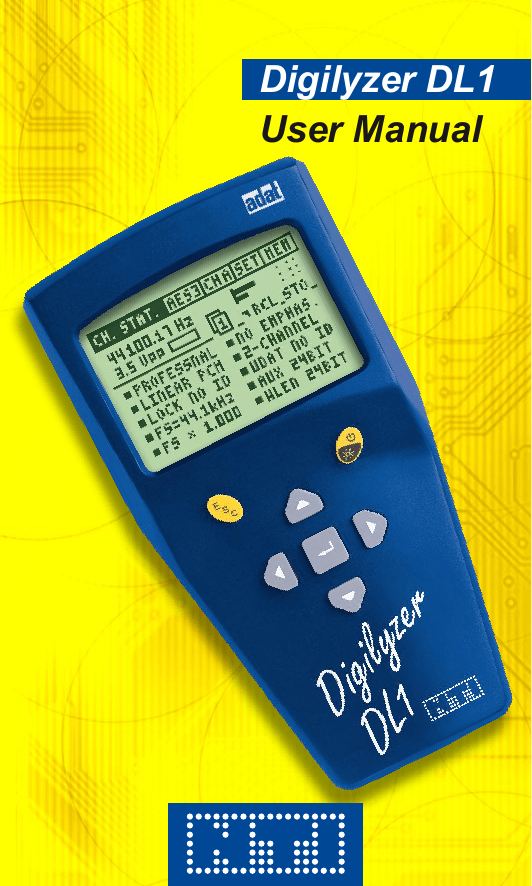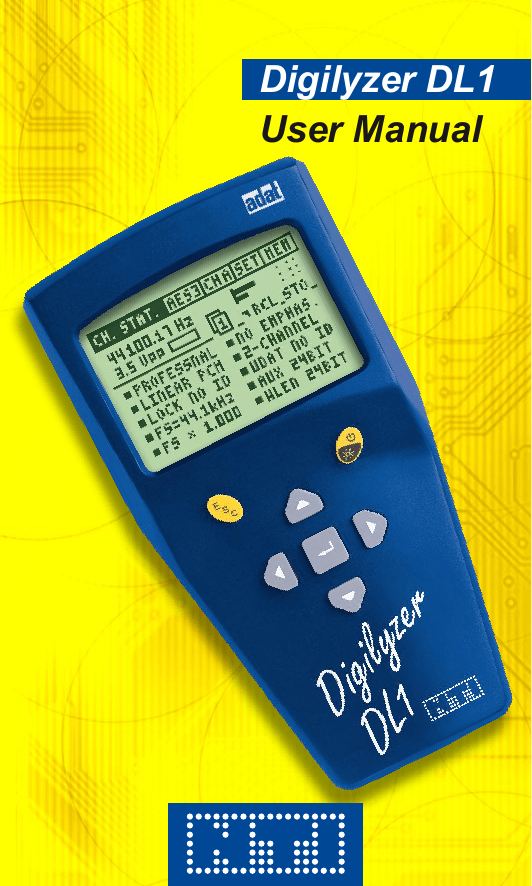
Digilyzer DL1
User Manual
NTi Audio Contact
Headquarter:
NTi Audio AG
Im alten Riet 102
9494 Schaan
Liechtenstein, Europe
Tel Fax E-mail
Home
+423 - 239 6060
+423 - 239 6089
info@nti-audio.com
www.nti-audio.com
NTi Audio is an ISO 9001:2008
certified company.
© NTi Audio AG
All rights reserved.
Subject to change without notice.
Release 2.20 / Oct. 2014 / Software D2.20
Digilyzer, Minirator, Minilyzer, MiniSPL,
MiniLINK and Minstruments are registered
trademarks of NTi Audio.
2
Made in
Switzerland
Index:
1. Introduction
4
2. Overview
8
CE Declaration of Conformity
Registration
International Warranty and Repair
Warnings
Test & Calibration Certificate
Scope of Delivery Functions
Monitoring
Connectors
Battery Replacement
4
5
6
7
7
7
9
10
13
14
3. First Steps
15
4. Basic Operation
18
5. Measurement Functions
27
6. Troubleshooting
50
7. Accessories
51
8. Appendix
53
9. Technical Specification
64
Channel Status
Bit Statistic
Logger
VU+PPM
Level Measurement
Level Peak
Level RMS
Level Sweep
THD+N
Scope
27
33
35
39
41
42
43
45
47
49
MiniLINK
Mains Power Adapter
Minstruments System Case
Pouch
51
51
52
52
1C2f Format
Logger Event Coding
Professional Format Coding
Consumer Format Coding
53
55
58
61
3
Introduction
1. Introduction
Congratulations and thank you for buying NTi Audio’s Digilyzer
DL1, a product specially suited for professional audio applications.
The Digilyzer offers advanced analysis functions, expected only in
much larger and more expensive systems. We are convinced you
will enjoy using it!
NTi Audio products are manufactured in compliance with the highest
quality standards and marked with the CE sign.
CE Declaration of Conformity
We, the manufacturer
NTi Audio AG
Im alten Riet 102
9494 Schaan
Liechtenstein, Europe
hereby declare that the product Digilyzer DL1, released in 2001,
conforms to the following standards or other normative documents.
EMC-Directives:
Harmonized Standards:
89/336, 92/31, 93/68
EN 61326-1
This declaration becomes void in case of any changes on the product
without written authorization by NTi Audio.
Date:
01.11.2001
Signature:
Position of signatory: Technical Director
4
Introduction
Registration
Register as a customer with NTi Audio and benefit from the following
possibilities:
• Keep your products up-to-date
Access free firmware and software updates.
• Activate options
Enable additional functions for your products.
• Access premium content
Access downloads, information and specific support for your
products.
• Receive application and product news
Sign in for the NTi Audio Newsletter.
• Get fast worldwide support
Register your products for fast support.
• Confirm your ownership
Allows us to contact you with important product notifications
and provides a product record in case of loss or theft.
How to Register
• Open the web page “http://my.nti-audio.com”.
• You are prompted to login or create the My NTi Audio
Account.
• The web page “My NTi Audio Products” opens.
• Select the product type and enter the serial number.
• Confirm with “Register”.
• Now the product is listed in the table “My NTi Audio
Products“.
5
Introduction
International Warranty and Repair
International Warranty
NTi Audio guarantees the Digilyzer DL1 and its components against
defects in material or workmanship for a period of one year from
the date of original purchase, and agrees to repair or to replace at
its discretion any defective unit at no cost for either parts or labor
during this period.
Restrictions
This warranty does not cover damages caused through accidents,
misuse, lack of care, the attachment or installation of any components
that were not provided with the product, loss of parts, connecting the
instrument to a power supply, input signal voltage or connector type
other than specified, or wrongly polarized batteries. In particular,
no responsibility is granted for special, incidental or consequential
damages.
This warranty becomes void if servicing or repairs of the product are
performed by any party other than an authorized NTi Audio service
center or if the instrument has been opened in a manner other than
specified in this manual.
No other warranty, written or verbal, is authorized by NTi Audio.
Except as otherwise stated in this warranty, NTi Audio makes no
representation or warranty of any kind, expressed or implied in law
or in fact, including, without limitation, merchandising or fitting for any
particular purpose and assumes no liability, either in tort, strict liability,
contract or warranty for products.
Repair of your Digilyzer DL1
In case of malfunction, take - or ship prepaid - your NTi Audio Digilyzer
packed in the original box, to the authorized NTi Audio representative
in your country. For contact details see the NTi Audio web page.
Be sure to include a copy of your sales invoice as prove of purchase
date. Transit damages are not covered by this warranty.
6
Introduction
Warnings
In order to avoid any problems during the operation of the instrument,
follow the rules listed below:
• Use the instrument for the intended purpose only.
• Never connect the instrument to a high voltage output such
as a power amplifier, mains power, etc.
• Do not disassemble the instrument.
• Never use the instrument in a damp environment.
• Remove the batteries as soon as they are flat or if the
instrument is not intended to be used for a longer period
of time.
Test & Calibration Certificate
This is to certify the Digilyzer DL1 is fully tested to the manufacturer’s
specifications.
NTi Audio recommends to calibrate this test instrument one (1) year
after purchase. Thereafter the calibration- and adjustment interval is
subsequently one (1) year.
Scope of Delivery
The following items are included with the packing:
•
•
•
•
Digilyzer DL1
Rubber Cushion
Chinch-BNC Adapter
User Manual
7
Overview
2. Overview
The Digilyzer is a sophisticated tool used to analyze digital audio
signals. It is designed for easy and quick maintenance and debugging
of digital audio equipment and installations. Therefore, the Digilyzer
observes the signals from many points of view simultaneously. An
accurate overview of the actual signal condition is displayed on a large
LCD and hidden errors are visualized (e.g. consistency check).
Menu bar
Carrier
information
PPM meter
Quick status
information
Fig 2-01, Overview display
By using the Digilyzer understanding and handling digital signals is
simple. However, some basic knowledge about digital audio signals
is essential. Please refer to our homepage for some easy literature
about digital audio basics.
Interface types
The Digilyzer supports all common used interface types such as AES3,
S/PDIF, TOS-LINK and ADAT. This range could be further extended
by using external adapters or cheap equipment e.g. a TDIF to ADAT
converter.
8
Overview
Functions
The Digilyzer features many useful measurement functions which are
accessible through a menu bar.
Fig 2-02, Measurement functions
Easy operation
The Digilyzer has an easy to use menu driven user interface. Changing
of the settings takes place at the displayed values – there is no
complex setup screen. The base element for operational functions
is the cursor (inverted area) which can be navigated through the
various screens by using the cursor keys. All selectable settings may
be adjusted individually by pressing the enter key and selecting the
requested value with the cursor keys. Confirm the setting by pressing
the enter key again.
Fig 2-03, DL1 menu
9
Overview
Unit selected
with cursor to
change setting
Fig 2-04, Changing settings
Monitoring
When it comes to digital audio, one of the major problems is, that
humans do not have digital ears and thus can not listen to the
incoming embedded audio signal. The Digilyzer offers a wide range
of functionality to make digital audio audible.
What you hear is what you measure
• Functions with measurement of both channels (e.g. A+B), the
output of the speaker is a mix of the two channel signals. Over
the headphone output you may hear the signal in stereo (channel
A on the left and channel B on the right side).
Both channels A+B selected
Fig 2-05, Channels A+B selected
10
Overview
• Some functions, e.g. SCOPE, are one channel functions only. You
only hear the channel which is displayed on the screen.
Channel B selected
Fig 2-06, Channel B selected
Digital versus analog
Installations with digital and analog audio lines often cause headache
and struggles. In reality some analog line maybe connected and the
Digilyzer can not lock to the (non digital) signal. Therefore, the Digilyzer
has the ability of analog monitoring. The Digilyzer may not lock to the
input signal digitally, but it routes the signal directly to the speaker
and headphone output, so you may hear the analog input signal
acoustically. For visual clarification Analog Monitoring ON is
flashing on the display.
Flashing
Fig 2-07, Analog monitoring
11
Overview
Debugging or listening?
The built-in speaker on the rear side gives the acoustical response of
the measured signal – everywhere and any time – without the need
of a headphone. For the users convenience a good headphone may
be connected for listening in superior quality (up to 24 bit / 96 kHz).
The headphone output may be used as D/A converter, e.g. some
recording with a minidisc-player is requested but no analog output
is available.
Oops – no signal!
Often no signal is found during troubleshooting at digital audio lines.
Can this be? The Digilyzer offers a digital realized “AGC” (automatic
gain control) to “zoom up” the digital signal. So even a change of the
LSB (least significant bit) is fully audible. The tremendous dynamic
range of 140 dB allows to listen to the smallest disturbances. For
example someone just has closed the fader or muted the signal, so
just activate the AGC and listen; even dither noise will be audible.
Description
hotkey AGC
ON/OFF
Hotkey-symbol
Fig 2-08, Automatic gain control
All the above monitoring functionalities can be controlled by using
hotkeys, displayed in the Fast access setup menu.
Dual domain measurements
Level RMS and distortion (THD+N) measurements are fundamental to
check A/D converters. The complete test system even checks mixed
mode applications such as A/D converters or digital mixers is available
in combination with the analog signal generator Minirator.
12
Overview
Connectors
The Digilyzer includes the following connectors:
AES3, 110 Ohm
terminated
S/PDIF, 75 Ohm
terminated
Headphone
output
TOS-Link /
ADAT
Fig 2-09, Inputs and outputs of DL1
NOTES
• For AES3, 75 Ohm, signals (BNC connector) use the
attached Chinch-BNC adapter.
• Insert a jack into the headphone output to switch
of the analog monitoring with the internal speaker
(e.g. during a live act).
Rubber Cushions
The original packaging of the Digilyzer includes a pair of rubber
cushions. These may be adhered on the rear side of the device, so the
output signal is made audible in good quality also whilst the Digilyzer
lays, e.g. on a table, with the speaker on the bottom side.
Chinch-BNC Adapter
The Chinch-BNC Adapter enables the measurement of the AES3id,
75 Ohm standard with the Digilyzer. AES3id is especially required
for the transmission of digital signals over longer cables with a cable
length >100 m.
13
Overview
Battery Replacement
Insert three pieces of 1.5 V alkaline batteries, type AA, LR6, AM3 into
the Digilyzer battery compartment, as shown below.
Rubber
cushion
Speaker
1. Press
1. Press
2. Pull
Fig 2-10, Open battery compartment
NOTE
Fig 2-11, Inserted batteries
• The use of rechargeable NiCd- or NiMH-batteries
causes shorter battery lifetime than specified.
• Do not insert batteries of different types.
• Note the correct polarities of the inserted batteries.
• Remove the batteries as soon as they are flat.
14
First Steps
3. First Steps
This chapter is a quick guide explaining how to make the first
measurements with the Digilyzer. The example assumes an S/PDIF
signal as input (e.g. a CD player with S/PDIF output playing a music
CD).
1. Insert batteries
2
2. Connect the S/PDIF signal to
the RCA input.
3. Reset the Digilyzer to default
state by holding down the
ESC key and simultaneously
pressing the ON button for
about two seconds.
3
Fig 3-01, Digilyzer
4. S e l e c t S / P D I F a s i n p u t
format
4
- Move the cursor (inverted box)
one step right to the format
menu by using the cursor
keys.
- Press the enter key to open
the format menu.
- Select S/PD and press the
enter key.
->The channel status information
is displayed and music is
audible trough the built-in
speaker.
Fig 3-02, Format selection
15
First Steps
5. Decrease the volume
Press and hold the ESC- and
left cursor key simultaneously.
T h i s c a u s e s t h e Fast
Access Setup screen to
be displayed and the volume
to decrease.
Decrease/increase
volume hot-keys
6. Measure the accuracy of the
sampling rate
5. Volume
indication
Fig 3-03, Volume setting
The accuracy is measured
in ppm, so the unit of the
sampling frequency has to be
changed as follows:
- Move the cursor to the unit
“Hz”.
6
- Press the enter key to select.
- Press any cursor key to
change from “Hz” to “ppm”.
->The measured accuracy is
immediately displayed.
- Press the enter key to confirm
the new setting.
Fig 3-04, PPM setting
7. A c t i v a t e t h e V U + P P M
function
7
- Press the ESC key twice
(cursor moves to the left
top!).
- Press the enter key to open
the measurement menu.
- Move the cursor down to
VU+PPM.
- Press the enter key to confirm
the new setting.
Fig 3-05, VU+PPM mode
16
First Steps
8. Change auto power off time
8
- Move the cursor to SET on the
menu line and press the enter
key.
- Select AUTO POWER OFF
with the cursor keys and press
the enter key.
- Set the time to 60 MIN with the
cursor keys.
- Confirm the setting with the
enter key.
- Press ESC to leave the
SETUP screen.
Fig 3-06, Auto power off setting
9. Backlight / power off
- Press the On/Off key shortly
to energize the backlight.
- The backlight remains active
according to the setting in the
SETUP menu.
- Press the On/Off key for
two seconds to switch the
instrument off.
Congratulations, the first steps have been done with the Digilyzer to
support the basic knowledge of the menu and device handling.
NOTE
• Pressing the enter key changes a value directly or
enters the selection mode (blinking cursor). The
available settings may be selected with the cursor
keys.
• In the selection mode you may press
- ENTER to confirm the setting
- ESC key to undo the setting.
17
Basic Operation
4. Basic Operation
The operation of the Digilyzer is almost self-explanatory, despite the
wide range of available measurement functions.
Speaker at
the rear-side
Escape
button
Power On/OffBacklight
Enter /
Cursor keys
Fig 4-01, Control elements
The LCD is divided into the menu bar on top and the results displayed
below, showing various information about the current status.
To quickly get the required information press the enter / cursor keys
and the escape button to allow straightforward navigation through the
available features. The cursor position is represented by an inverted
display (white on black) of the field holding the cursor.
When the Digilyzer is on, it will utilize the same measurement function
settings as switched off the last time.
18
Basic Operation
Menu Bar
The menu bar allows the user to select the
Measurement
function
Input
source
Input
format
Setup
screen
Fig 4-02, Menu bar
Fig 4-03, Measurement function menu
Fig 4-04, Input source menu
19
Battery status,
(indication only)
Basic Operation
Any of the following formats may be selected
•
•
•
•
•
AES3
S/PD - abbreviation for S/PDIF
TOSL - abbreviation for TOS-LINK
ADAT - ADAT format via the TOS-Link input
1C2f - abbreviation of the single channel double sampling
frequency mode, see details to this mode in the appendix.
Fig 4-05, Format menu
Selection of Input Channel
Corresponding to the selected input source the available input
channels may be selected. The individual measurement result of
each channel is displayed. For a better understanding of the input
channels:
• Channel A the left side of a headphone
• Channel B the right side of a headphone.
Indicator for Operation / Low Battery
A moving sine symbol indicates that the
unit is running properly.
Alternatively, this field shows a low
battery indicator.
Fig 4-06, Low battery indicator
20
Basic Operation
Setup Screen
The setup screen allows to customize basic settings of the
Digilyzer.
Fig 4-07, Setup screen
AUTO POWER OFF defines the time of the automatically switch off
after the last key-press.
AUTO LIGHT OFF defines how long the backlight stays on after
being activated.
PPM OVER THRESH defines the number of full scale values, causing
a clipping indication at the ppm meter.
MULTIPLE SETUP allows four users to store their individual settings.
To enable the multiple setup mode, set the corresponding entry to
ENABLE. The next time the Digilyzer is switched on, the user will
have to select the individual setup-ID (1, 2, 3 or 4) in the startup
screen. All parameter settings in all measurement modes are now
stored under this ID at the switch off and are recalled if this ID is
selected at the next start up.
Fig 4-08, Multiple user startup screen
21
Basic Operation
Fast Access Setup
Some key combinations allow fast access to the most frequently used
settings. Pressing a hot key combination shows the FAST ACCESS
SETUP screen and changes the value. If you don’t remember the key
combinations just press ESC for two seconds and the Fast Access
Setup is displayed.
ESC + on/off,
mute/unmute
speaker
ESC + enter,
AGC on/off
ESC + up,
higher LCD
contrast
Speaker
muted
ESC + down,
lower LCD
contrast
ESC + left,
volume down
ESC + right,
volume up
Fig 4-09, Fast access setup screen
The symbolized keypad on the left part of the screen indicates the
hot keys function of the individual buttons. The actual adjustment is
shown on the right side of the display.
VOLUME, setting of speaker volume. The volume control and the
mute/unmute settings do not influence the analog monitoring.
Analog audio signals are made audible with the speaker, but no
measurement result is displayed. In this way analog audio signals
are immediately indicated to the user. To analyze an analog signal
the Minilyzer ML1 is recommended to be used.
AUT. GAIN CONTROL (AGC), all incoming signals are leveled to
the same loudness, even if the signals are -60 dBF. The AGC
amplifies a signal up to 140 dB, so even dithering noise on a silent
line is audible!
CONTRAST, setting of the display contrast. For the detailed readout
of fast changing display indications, e.g. SCOPE or VU+PPM, an
increased LCD contrast is recommended to be set.
22
Basic Operation
Display Basics
Debugging and analyzing digital audio signals need a few explanation
to be best visualized at the same time. For example, a recorder does
not recognize the incoming signal, so it is important to find out:
•
•
•
•
•
•
Is there a digital or an analog signal on the line?
Is there any audible information on the digital line?
What is the format of the data (consumer / professional)?
Does the signalized channel status correspond to the data?
What’s the level and the frequency of the carrier?
… and much more
In many measurement functions the Digilyzer answers all these
questions at the same time. For easy readout several screen elements
are available on most functions.
PPM meter
Emphasis
Carrier
information
Quick status
information
Fig 4-10, Screen elements
23
Basic Operation
Carrier Information
Carrier frequency
Carrier
level
Error indicator box
Fig 4-11, Carrier information
Carrier frequency displays the measured frequency in
• Hz
• ppm, deviation to the next standard frequency
Carrier level indicates the measured carrier level in Vpp. Levels higher
than 5.0 Vpp are indicated as >5 Vpp.
Application hint:
The carrier level is a robust first approximation of signal quality.
With decent short interconnection cables the carrier level
• of an AES3 signal is in the range of 2 to 7 Vpp
• of a S/PDIF signal is in the range of 200 to 700 mVpp
With impedance problems involved or with long cables the
AES3 signal level may drop to levels below these values, so
the reliability gets worse.
Error indicator box: The Digilyzer checks the digital signal, its
protocol and recognizes a number of errors. These errors can cause
many audible effects, which should ideally never occur. An error is
immediately indicated by the Digilyzer by filling the error indicator
box black. Afterwards the box empties within ten seconds.
24
Basic Operation
Following errors are analyzed/visualized in the error indicator box:
• Lock / unlock
• Validity bit
• Confidence bit (the received data eye pattern opening is less than
half of a bit period, indicating a poor link not meeting specs)
• Bi-phase mark coding error
• Parity error
• Carrier level below specification (for AES3 and S/PDIF input)
NOTE
The lock/unlock state is the only available error in the
ADAT format.
PPM Meter
Many measurement functions include a PPM meter, displaying the
measured level peak in bargraph form. The scaling details are:
Signal
clipping
indication
Channel A
Channel B
-60 dBF -10 dBF -3 dBF
0 dBF
Fig 4-12, Bargraph markings
NOTE
• For signal levels lower than -60 dBF the vertical line
marked above with -60 dBF remains displayed and
changes for muted signals to three dots.
• The number of full scale values causing clipping
indication can be set in the SETUP menu (PPM
OVER THRESH). By default it is set to three
samples.
25
Basic Operation
Emphasis
The Digilyzer does not de-emphase any pre-emphased signals. In
case the incoming signal is marked as pre-emphased in the channel
status, the Digilyzer indicates this with PRE-EMPH displayed below
the PPM meter (at all measurement functions with display space
available).
Indication
Fig 4-13, Emphasis
Quick Status Information
In the measurement functions BIT STAT., VU+PPM, LEVEL and
THD+N the essentials of the channel status information are displayed
continuously:
Format
Sampling
frequency
Resolution,
word length
Channel
information
Fig 4-14, Quick status information
The consistency check is constantly running as a background task.
It highlights any parameter showing inconsistency within the physical
parameter. For example, as shown in the above figure, the resolution
claims to be a 24 bit, but in reality it is lower.
26
Measurement Functions
5. Measurement Functions
Channel Status
Digital audio signals (formats AES3 and S/PDIF) have additional
information called channel status, encoded in the signal bit stream.
The Digilyzer directly translates the contents of the status bits and
displays the results on the channel status screen, thus enabling the
user to directly read the meanings.
The proper interpretation of the status bits is carried out automatically
by the Digilyzer. The first bit of the channel status indicates whether
the status bits are configured in professional or consumer format.
The professional format has various additional information encoded
in the channel status, whereby in the consumer format, the copy
protection is the major concern. ADAT signals do not carry any
status information, so the display will indicate CHANNEL STATUS
NOT AVAILABLE ON ADAT.
To display the complete status information three different pages are
available:
• page 1, main status information
• page 2, additional status information
• page 3, status information in hex code
The page number is displayed at the top center of the measurement
screen. Select the page number with the cursor and press enter to
select the next page.
27
Measurement Functions
Professional Format
Page number
Status
memory
Format
Data coding
Fs locked
Sampling frequ.
Fs scaling
Signal emphasis
Channel mode
User bit format
Auxiliary bit use
Word length
Fig 5-01 Channel status professional, page 1
Page number
Status
memory
Level alignment
Reference signal
Time of day
Sample code
Data origin/
destination
Data reliability
Cyclic
redundancy
check
Fig 5-02 Channel status professional, page 2
Further details to the individual status indications are listed in the
appendix.
28
Measurement Functions
Page number
Column
number
Row number
Fig 5-03, Channel status professional, page 3
On the third page the complete status information is displayed as hex
code. The content of each status byte is shown as two digits in hex
code. The status information contains 24 bytes. These are displayed
within three rows and eight columns. The individual row- and column
numbers shall be added together to read the information containing
in the corresponding byte number.
e.g.
row number + column number
=
0
8
10 (hex)
=
=
=
+
+
+
4
6
2
byte number
4
14
18
Application hint:
There are many undefined and reserved bit combinations in the
channels status. The HEX view offers the possibility to further
examine the reserved states - if necessary.
29
Measurement Functions
Consumer Format
Page number
Status
memory
Format
Data coding
Sampling frequ.
Clock accuracy
Channel mode
signal emphasis
Source number
Channel number
Word length
Fig 5-04, Channel status consumer, page 1
Page number
Category code
Copy protection
Original fs
Fig 5-05, Channel status consumer, page 2
On page two are the fairly complex category tables, providing simple
device statements, such as e.g. LASER OPTICAL PROD or MINI
DISC SYSTEM, interpreted into words and letters for easy read out.
The original sampling frequency field is used to indicate the fs of the
signal prior sampling frequency conversion in a consumer playback
format.
Page three displays the complete status information as hex code.
30
Measurement Functions
Consistency Check
The consistency check is constantly running as a background task. It
compares the carrier information with the status information. E.g. the
sampling frequency claims to be 44.1 kHz but in reality is 48.0 kHz.
Such errors are immediately displayed via a flashing square around
the individual status information.
Measured
sampling
frequency
Wrong sample
frequ. status
information
Fig 5-06, Channel status consistency check
The consistency check is carried out with the following parameters:
• Sample frequency
• Word length
• Clock accuracy
• 1C2f usage
Application hints:
• Wrong signalization of the sample frequency of digital audio
devices may cause real trouble.
• Some units expected to be e.g. 24 bit devices, signalize 24
bit in the channel status but only send 22 relevant bits. The
consistency check helps to see this problems quick and
easy.
Channel Status Details
Detailed information about the interpretation of each individual bit and
bytes may be found in the normative documents IEC 60958-3 and
AES3. A summary is given in the appendix.
31
Measurement Functions
Channel Status Comparison
Both channels of an AES3 or S/PDIF signal have their individual
channel status information. In 99% of all applications the content is
identical. In case of any difference the small square indicators in front
of each label would turn into triangles and constantly toggle.
Channel A
selected
Different status
information of
channel A and B
Fig 5-07, Channel status comparison
Channel Status Memory
The current channel status information may be stored and recalled.
Recall
memory
Store actual
status
Fig 5-08, Channel status memory field
Select STO with the cursor and press enter to store the actual status
information. If any bit in the status is now altered compared to the
currently stored status, the square flag on the left side of RCL will turn
into the toggling triangle, indicating discrepancies. By selecting and
holding RCL the memorized status information may be recalled for a
quick check of the status difference. The status memory remains also
valid after switching off the device.
32
Measurement Functions
Bit Statistic
The bit statistic function visualizes the state of all bits in the digital
audio signal.
VUCP data
Actual word
length
Audio data,
channel A,
channel B
Auxiliary bits
Fig 5-10, Bit statistic panel
The display allows you to see quickly which bits of the audio data are
permanently low (0), high (1) or changing (indicated via the up/down
arrow symbol).
Actual word length: The actually measured resolution is
displayed.
VUCP data: The following bit information is displayed:
• V, validity bit indicating whether the digital audio bits may
be converted to an analog audio signal; if the validity bit is
permanently 0, the incoming data is valid.
• U, user bit containing any user bit information.
• C, status bit containing the channel status information, this bit
is normally changing.
• P, parity bit, plausibility check of actual subframe, this bit is
normally changing.
Auxiliary bits: These bits may be used for
• Audio data
• 2nd channel, e.g. talk back
33
Measurement Functions
Audio data: The two lines represent the 20 bit audio word for both
channels.
• LSB on the left side, least significant bit
• MSB on the right side, most significant bit
The right bits always have to be active. In case some of the left bits
are constantly 0, the resolution of the audio signal is obviously less
than the maximum of 24 bits (including the aux. bits). The number
of arrows from right to left may be counted to find the actual word
length or binary resolution.
Application hints:
• Any digital input signal causes that some of the MSB’s are
active. The Digilyzer counts the number of active bits and
displays the result as actual word length.
• Sometimes bits of the input signal are stucked on “0“ or “1“.
In such a case a device in the signal chain is defective, e.g.
a receiver or a transmitter.
34
Measurement Functions
Logger
The event logger records any irregularity of the digital signals. Besides
the common expectations events such as change of sampling
frequency, word length, consistency check results and many more
are covered.
What is an event?
Events are changes or irregularities of the input signal. They are
acquired for the two channels separately (wherever reasonable) and
are split into the following categories:
• Carrier based events
• Frame based events
• Audio signal based events
• Channel status based events
• Consistency check based events
Basics of logging
Whilst a log is running, the Digilyzer acquires all events (details are
listed in the Appendix). The Digilyzer bundles all events which are
occurred within the recording interval. It generates a new “record”
when a recording interval has finished. The recording interval can be
adjusted at the start of a new log.
Basic setting of logger data
Record
field
Recording
interval
Calculated
maximum
recording
length
Fig 5-20, Recording setup window
35
Measurement Functions
• Select the REC field, press enter and the RECORD window is
displayed.
• Select the recording interval of the recording. The max.
recording length is defined by this resolution. The Digilyzer has
the capability to store data of 500 recording intervals. A higher
recording interval is causing a shorter maximum recording
length.
• Select and confirm GO! to start the logger function. The
recording setup window disappears and the REC field is
flashing.
• The logging may be stopped by pressing the enter key at the
REC field.
Sum of all
events in
event list
Display interval
Mask frame
Sum of event
occurances
Event name
Event list
Fig 5-21, Overview records
Display interval: The events occurred during the user defined
display interval are summarized and shown on the Digilyzer. The
bundling of logger data helps to make the events more clear and
easy to overview.
After the logging is completed the display interval may be
changed.
• Zoom out the intervals, e.g. the error log has a recording interval
of ten seconds and you want to know how many events have
been found in the last hour, just zoom out to a display interval
of one hour.
• Zoom in to get a more detailed information about the time of
individual events occurred.
• Set to ALL (maximum zoom out) to get an overview of all
records.
36
Measurement Functions
Displaying events
The display of the event logger is split into three areas:
Basic
setting
Event list
Logger
info line
Fig 5-22, Detailed info of records
Event list: After the cursor is navigated to the event list, it can
be scrolled with the up/down key. In this mode the data can be
zoomed by using the left and right arrow keys. Press ESC to quit
the event list.
Logger info line: While the cursor is in the event list, the individual
detailed information to the selected event is displayed. Many errors
may occur on channel A or B separately (e.g. AU OVERLOAD)
and be indicated.
37
Measurement Functions
Masking events
For a better overview some events can be hidden from the logging
display (e.g. the audio signal clips very often or the channel status
changes permanently because of time code). Therefore, the Digilyzer
offers you the possibility to select which events you want to see or
hide. Select the field MASK to enter to the LOGGER DISPLAY MASK
screen.
Event visible at
event list
Event
categories
Event masked
(not visible at
event list)
All masking
on/off
Fig 5-23, Logger display mask
The first column displays all event categories. The complete event
category or single events of each category can be masked. The filled
square indicates that the event is displayed at the event list.
NOTE
Masking does not effect the recording.
All events are logged at anytime.
Overview of used event coding
See Appendix.
Application hint:
To read out one specific event only
- select in the LOGGER DISPLAY MASK the ALL ON/OFF field
and press enter -> all squares will be empty
- select the specific event you are looking for, press enter and the
specific square is filled up
38
Measurement Functions
VU+PPM
The Digilyzer offers a combined VU and PPM meter for two channels
(stereo). This combination enables a quick and accurate overview on
the momentary peak level and RMS value (power of the signal, which
tends to be an indication for the volume).
Numerical
peak hold
Channel A
Over
indicator
Channel B
Peak hold
for PPM
VU meter
(thick bar)
PPM meter
(thin bar)
Fig 5-30, VU+PPM panel
Numerical peak hold indicates the all-time max. input peak level
of each channel since the VU+PPM mode has been entered. It
may be reset by placing the cursor on this value and pressing
the return key.
Over indicator: Clipping indication; the number of full scale values
causing this clipping indication may be adjusted in the SET menu
(PPM OVER THRESH).
VU+PPM Indication: Digilyzer features
• VU, volume units indicated as the thick bar; displays the average
volume level of the audio signal.
• PPM, peak program meter indicated as the center bar; displays
the peak level of the audio signal.
39
Measurement Functions
Application hint:
Broadcast levels are limited to a maximum output peak level. This
is in order to not to overload the transmission lines and to avoid
unpleasant and audible distortions. During tuning through the radio
stations it is clearly noticeable, that some channels are much louder
than others; purposely to increase awareness!
This is accomplished by using compressors and other dynamic
signal processing devices. The intention is to make the material as
loud as possible without exceeding the maximum peak level. Simply
feed the digital audio signal into the Digilyzer and it displays for both
channels the peak- and VU-levels. The closer the VU level is to the
PPM level, the higher is the compression of the audio material.
40
Measurement Functions
Level Measurement
The Level menu features three different measurement selections to
choose from:
• Level peak
• Level RMS
• Level sweep
Fig 5-40, Level selection menu
Level peak measurements indicate – thought digitally – the maximum
number (value) of the input signal.
Level RMS measures the power of the signal. The RMS functions of
the Digilyzer such as Level RMS, sweep and THD+N are available
as single channel functions only.
Level sweep, based on RMS measurement.
Application hint:
In digital audio the level peak measurement is basically mostly used,
while in the analog area RMS values are important. Whenever you
want to make measurements in the area of “frequency response”,
RMS is usually the correct choice.
41
Measurement Functions
Level Peak
The Level peak function displays the actual peak value of the
incoming digital audio signal. The digital peak level measurement
provides information about the peak-to-peak signal level, compared to
the full scale of the converter. The result is displayed simultaneously
for both channels in numerical letters and in analog form, indicated
in a bargraph.
Channel
indication
Result
and unit
Fig 5-41, Level peak screen
Result and unit: The peak level can be displayed in three different
units
• dBF (decibel full scale)
• % (percent of full scale)
• x1 (number, e.g. 0.1 of full scale)
The peak level units refer to the maximum possible level of the
digital signal (100% or 0 dBF).
Application hint:
To measure the peak level during a period of time, use the VU+PPM
function and monitor the numerical peak hold values.
42
Measurement Functions
Level RMS
The analog Level RMS function measures the RMS level of the digital
input signal. Since the Digilyzer has no information about the reference
voltage, such as the
• value to digitize the analog signal
• value to convert the digital signal into the analog domain
The RMS values are displayed as relative numbers compared to a
sine wave signal with 0 dBF (peak value).
Result
and unit
Display mode
Filter
Audio frequency
Fig 5-42, Level RMS
Result and unit: The RMS level of the individual selected channel
can be displayed in three different units:
• dBr (decibel relative)
• % (percent of full scale)
• x1 (number)
In case the measured RMS value is smaller than -100 dBr, the
Digilyzer displays “<-100 dBr“.
Filter: The audio signal decoded from the digital audio stream can
alternativelly be filtered with the following filters prior to the RMS
or THD+N calculations:
• HP400, highpass 400 has a good rejection in the area of main
frequencies – so hum problems may be easily examined and
localized. The HP400 is also used to measure quantization
noise.
• 22-22k, bandpass 22-22k is used to define the commonly used
measurement bandwidth from 22Hz to 22kHz.
43
Measurement Functions
Display mode: Giving a better readability the display mode
determines the rapidity of following up the input signal changes.
The available modes are:
• SLOW
3 seconds averaging
• NRM
1 seconds averaging
• FAST
no averaging
If averaging is active, measurements are smoothed in an exponential
way (exponential time constant) before being displayed.
44
Measurement Functions
Level Sweep
The Digilyzer supports a RMS based frequency sweep. This function
can be applied to measure the frequency response of devices.
During a frequency sweep, the Digilyzer records the Level RMS of
every input signal, that has a stable frequency and level, provided that
the frequency is higher than the one of the previous sample (otherwise
the sample will be neglected).
Arrow mode
Zoom
Y-Scale
Arrow readout
Fig 5-43, Frequency sweep graph
Within a graph every recorded sample is connected by a straight
line approximately to the previous / next sample, thus building the
displayed curve.
In practice the following steps are required / available for the execution
of a frequency sweep.
• Arm the sweep recording process by moving the cursor to the
REC field and pressing the enter key.
• The DL1 detects the start tone (315 Hz or 1 kHz) of an external
sweep and the recording is automatically started. This status
is indicated by the flashing REC field.
Alternatively, the sweep recording may be started manually
by pressing the enter key with the cursor on the ARM field.
Consequently, the DL1 records every incoming signal with a
higher frequency than the previous sample.
45
Measurement Functions
• The sweep recording will be stopped when as soon as an input
signal with a lower frequency occurs or manually by the enter
key pressed again (cursor on the flashing REC field).
• In order to analyze the sampled curve more detailed activate the
arrow mode by placing the cursor to the corresponding symbol.
Press the enter key and move the arrow to the sample(s) of
interest by using the left / right keys.
• To zoom in/out the Y-axis move the cursor to the zoom mode
field, press enter and use the left / right keys.
• To scroll through the Y-axis move the cursor to the zoom mode
field, press enter and use the up / down keys.
The last recorded sweep curve will be stored internally, even after
leaving the sweep mode or switching off the Digilyzer. As soon as
the frequency sweep mode is re-entered, the curve will re-appear on
the graph until a new frequency sweep is started.
NOTE
The auto power off is disabled during a frequency
sweep recording.
Test signal:
The sweep measurement can be carried out by using the sweep
signal produced by the Minirator or other external sweeps with the
following pre-conditions:
•
•
•
•
•
Signal type:
Step time: Frequency step:
Max. number of steps:
Start frequency:
Stepped sweep
min. 1 second / step
min. 1% increase
160
20 Hz
46
Measurement Functions
THD+N
The THD+N function (Total Harmonic Distortion+Noise) calculates
the deviation of the input signal from an ideal sine wave. This
measurement is most important to check and qualify analog/digital
converters.
THD+N
result
Full scale
indication
Display mode
Filter
Fundamental
frequency
Level RMS
Fig 5-50, THD + N screen
The Digilyzer is able to calculate THD+N values down to –100dB
(0.001%). For better THD+N values “< -100 dB“ (< 0.001%) are
displayed.
THD+N results of the selected channel may be displayed in dB or %.
Full scale indication appears whenever one sample reaches full
scale. This indication is independent of the clipping of the PPM
meter.
Filter: The audio signal decoded from the digital audio stream can
be filtered with the following filters prior to the RMS or THD+N
calculations:
• HP400, highpass 400 has a good rejection in the area of main
frequencies – so hum problems may easily be examined and
localized. The HP400 is also used to measure quantization
noise.
• 22-22k, bandpass 22-22k is used to define the commonly used
measurement bandwidth from 22Hz to 22kHz.
47
Measurement Functions
Display mode: Giving a better readability the display mode
determines the rapidity of following up the input signal changes.
The available modes are:
• SLOW
3 sec. averaging
• NRM
1 sec. averaging
• FAST
no averaging
If averaging is active measurements are smoothed in an exponential
way (exponential time constant) before being displayed.
Application hints:
• Whenever one sample reaches full scale, slight clipping of the
signal is possible so the THD+N value may degrade. Therefore,
try to level the signal so the full scale indication does not
appear.
• An analog to digital (A/D) converter may show the following
errors at the signal conversion:
• The imperfect linearity of the converter adds (hopefully little)
new harmonics to the signal.
• Every analog part generates noise which is added to the
signal during conversion.
• An A/D converter has only a finite resolution (e.g. 16 bit), so
the converter must round each sample value, which results
in an error called quantization noise.
A perfect test signal fed into an ideal A/D converter causes a
THD+N of the digitized signal of theoretically
-N * 6.02 dB - 1.76 dB
(N ... bit resolution of the converter)
E.g. a 16 bit converter has a theoretical THD+N of -98.08 dB.
In practice good converters (even 24 bit) do not achieve better
values than -110 dB. With such measurements the input signal
is often the limiting point. To measure THD+N down to -100 dB
a generated sine wave with a THD+N better than -100 dB is
required. Such a sine wave is often generated only by expensive,
special audio analyzing equipment.
48
Measurement Functions
Scope
The scope shows the waveform of the input signal. It measures the
• dominating fundamental frequency
• momentary peak level
and adjusts the X and Y-axis scaling automatically.
Pause
Y-Axis
scale
Actual
level peak
Fundamental
frequency
X-Axis scale
Fig 5-60, Scope screen
Y-Axis scale: Automatic scaling from 25%/div to 0.1ppm/div (allowing
to see the LSB of a 24 bit signal).
Actual level peak: Since it is sometimes difficult to get a feeling for
values of e.g. 0.6 ppm, the actual peak level of the data shown on
the screen is displayed in dBF.
X-Axis scale: Automatic scaling from 1 to 500 samples per
division.
Pause: The scope display may be paused by selecting this field with
the cursor and pressing the enter key.
Fundamental frequency: The input signals that fundamental or most
dominant frequency are displayed.
NOTE
The scaling of the SCOPE display cannot be changed
manually.
49
Troubleshooting
6. Troubleshooting
In case the Digilyzer is malfunctioning the software may be reset to
factory set up as described below.
System Break Down
• Switch off the device.
• Reset the Digilyzer to the default status by pressing the ESC
button and switching on the Digilyzer simultaneously.
• Release the ESC button.
• The below screenshot will appear on the display stating on the
bottom line LOADING DEFAULT SETUP.
• Verify the correct operation.
Software
release
number
Serial number
Fig 6-01, Start up screen loading default setup
In case you find system breakdowns happening several times or your
device is malfunctioning, please note serial number and software
release number and contact the local NTi Audio representative in
your country.
For contact details see the NTi Audio web page: www.nti-audio.
com
Monitoring
In two channel measurement functions (e.g. Level peak) the monitoring
signal of channel A and B are mixed together (stereo). In case one
of the channels is muted the stereo monitoring signal has a reduced
level.
50
Accessories
7. Accessories
MiniLINK
MiniLINK allows documentation and
data acquisition of all DL1 functions in
conjunction with the easy to use MiniLINK
PC software.
MiniLINK is an upgradeable kit for all
existing and new Digilyzers. It consists of
a small plug-in USB interface board that
can be easily installed without any tools.
MiniLINK allows
• Storing measurement results and
screenshots into the DL1 flash memory
• Logging on-line measurement results
onto the PC
Fig 7-01, MiniLINK
Mains Power Adapter
The Digilyzer can be powered by batteries
or by an external power. This power
adapter is ideally suited for external power
supply. Applicable for european connector
types only.
Fig 7-02, Mains power adapter
Cable length = 2 meter.
51
Accessories
Pouch
The soft pouch protects the
Digilyzer against shocks, dust and
water. With its convenient belt-clip
you can keep it close to you even
when you need both hands for
other tasks.
Fig 7-03, Pouch
Minstruments System Case
Store your valuable Minstruments test
system consisting of the Digirator and
the Digilyzer DL1 adequately in
the compact system case which
gives you extra space for cables,
connectors and other accessories
you wish to bring along when you
are ‘out in the field’ checking audio
systems.
52
Fig 7-04, System case
Appendix
8. Appendix
1C2f Format
The AES3 standard includes the following two options for 96 kHz
sample rate operation:
• To double the frame rate from the previous 48 kHz to 96 kHz
(not possible for older equipment). This is the normal operation
of the Digilyzer.
• Using the two sub-frames (two channels) of a 48 kHz frame
rate AES3 signal to carry consecutive samples of a mono signal
resulting in a 96 kHz sample rate stream. The samples of one
96 kHz signal are packed “interleaved” into two 48 kHz signals.
This allows older equipment, which transmitters and receivers
are not rated for 96 kHz frame rate operation, to handle 96 kHz
sample rate information.
This mode is called “single channel double frequency mode” or
“double wire mode” (two AES3 cables are needed for stereo).
The Digilyzer also enables measurements in this mode. Just
select the input format 1C2f and the input channel menu will
indicate “A i B” (or eg. “1 i 2” for ADAT). This indicates that
channel A and B are used in an interleaved manner (1C2f
mode).
A and B are
interleaved
Fig 8-01, 1C2f selection
The Digilyzer is specified for samples rates up to 96 kHz, so for
a 1C2f signal the resulting sample frequency shall not exceed
this value.
53
Appendix
NOTE
• The second channel (e.g. B) is invalid in the
1C2f mode. This is indicated in the measurement
functions like LEVEL PEAK as “—“ or with a very
small value.
• The 1C2f format is displayed as part of the channel
status menu in the professional format. At many
applications this information is not configured in the
channel status details of the digital audio signal.
• The 1C2f mode is part of the consistency check. In
case the channel status indicates 1C2f mode and
1C2f mode is not selected in the format menu or vice
versa, the consistency error window is displayed.
• 1C2f mode is defined for AES3 professional mode
only. The Digilyzer supports the 1C2f mode also in
the consumer and ADAT format. No monitoring is
available for ADAT signals.
Fig 8-02, 1C2f with ADAT format
• The DL1 allows you to switch to 1C2f mode even
if the input sample rate is higher than 48 kHz. This
may cause the DL1 to unlock to the input signal – or
could exceed the processing power of the Digilyzer.
This is indicated as “CARRIER FREQUENCY TO
HIGH” in the quick status information on the bottom
of the display.
54
Appendix
Logger Event Coding
The following chart lists all details to the Digilyzer Logger event coding.
The remark column states:
• Any format not applicable (n.a.) for the individual events
• Maximum amount of events indicated per second (rec./s) or
“sample“ (= each sample is counted)
DL1 event
description
remark
Carrier based events
CR UNLOCK
CR LOCK
Digilyzer is not able to lock to the
input.
10 rec./s
CR FS TO HIGH Sample frequency in 1C2f mode is
to high.
10 rec./s
CR
CONFIDENCE
The received data eye pattern
opening is less than half of a bit period
(problems on the transmission line).
10 rec./s
CR BI-PHASE
Violation of the biphase-mark format n.a. ADAT,
of the carrier signal.
10 rec./s
CR LEVEL
A change of the carrier level greater n.a. ADAT
than 100mV generates this event. &TOSlink,
Details about the carrier level (aver- 1 rec./s
age, min. and max. carrier level) are
also acquired.
CR
FREQUENCY
A change of the carrier frequency
greater than 1 Hz generates this
event. Details about the carrier frequency (min. and max. carrier frequency) are also acquired.
1 rec./s
Frame based events
FR VALIDITY
Validity bit set. This happens e.g. n.a. ADAT,
at a CD player with active error sample
correction.
55
Appendix
DL1 event
description
remark
FR PARITY
Parity error. The parity of the received n.a. ADAT
signals is not correct (problems on the 10 rec./s
transmission line).
FR
BLOCKCRCC
CRCC Error. The CRCC of the n.a. ADAT
channel status information is incorrect 10 rec./s
(problems on the transmission line).
Audio signal based events
AU
OVERLOAD
A clipping in the audio signal is
detected. The clipping detector is
configured in the Digilyzer setup
screen. The setting for “PPM OVER
THRESH” is stored within the log.
AU MUTE
No audio signal but only zeros have 10 rec./s
been found.
sample
AU WORDLEN The measured word length or the 10 rec./s
audio signal has changed (do
not confuse with the word length
signalized in the channels status).
Channel status based events
CS CON/PRO
T h e p r o f e s s i o n a l / c o n s u m e r n.a. ADAT,
indication bit in the channel status 10 rec./s
has changed.
CS EMPHASIS The emphasis bit of the channel n.a. ADAT,
10 rec./s
status has changed.
CS
FREQUENCY
The signalized sample frequency in n.a. ADAT,
10 rec./s
the channel status has changed.
56
Appendix
DL1 event
description
remark
CS WORDLEN The signalized word length in the
n.a.
channel status has changed.
ADAT, 10
rec./s
CS CHA<>CHB The status of channel A is not equal to
the channel status of channel B.
n.a.
ADAT,
10 rec./s
CS OTHER
n.a.
ADAT,
10 rec./s
Other bits than those mentioned in
this table changed in the channel
status.
Consistency check based events
IC
FREQUENCY
The sampling frequency indicated in
the channel status is not equal to the
measured sampling frequency.
n.a.
ADAT,
1 rec./s
IC WORDLEN
The world length indicated in the
channel status is not equal to the
measured word length.
n.a.
ADAT,
1 rec./s
IC FREQPPM
The measured accuracy of the
sampling frequency is worse than
the accuracy indicated in the channel
status (consumer mode only).
n.a.
ADAT,
1 rec./s
IC MODE1C2f
In the professional format the 1C2f
mode should be signalized when
used. This event occurs if the pro
channel status signalizes a 1C2f
mode but the Digilyzer is not set to
1C2f mode or vice versa.
n.a.
ADAT,
1 rec./s
57
Appendix
Professional Format Coding
Overview of codings and abbrevations used for the professional
channel status display (MSB left).
Byte
0
1
Bit
Bit-info
Digilyzer
Channel status Quick view
Explanation
0
Use of channel status
0
CONSUMER
1
PROFESSNAL
1
Data coding
0
LINEAR PCM
1
NO LIN PCM
Linear PCM samples
No lin. PCM samples
2-4
Audio signal emphasis
000
EMPH NO ID
001
RES.EMPHAS
010
RES.EMPHAS
011
RES.EMPHAS
100
NO EMPHAS.
101
RES.EMPHAS
110
50/15uS EM
111
CCITT EMPH
Emphasis no ID
Reserved
Reserved
Reserved
No emphasis
Reserved
50/15 ms emphasis
CCITT emphasis
5
Locking of source sample frequency
0
LOCK NO ID
1
UNLOCKED
Locked (condition
not indicated)
6-7
Sampling frequency
00
see byte 4, bit 3-6
01
FS=48.0kHz
48.0kHz
10
FS=44.1kHz
44.1kHz
11
FS=32.0kHz
32.0kHz
0-3
Channel mode
0000
CHNL NO ID
0001
TWO CHANNL
0010
SINGLE CHN
0011
PRM/SEC CH
0100
STEREO CHN
0101
CH MOD RES
0110
CH.MOD RES
0111
1CH FS*2 M
1000
1CH FS*2 L
1001
1CH FS*2 R
1010
CH.MOD RES
58
CON
PRO
----2-CHN
1-CHN
PR/SE
STREO
--------FS*2
FS*2L
FS*2R
-----
Consumer format
Professional format
Mode not indicated
Two channel mode
Single channel mode
Primary/sec. mode
Stereophonic mode
Reserved
Reserved
1C2f mode
1C2f, stereo left
1C2f, stereo right
Reserved
Appendix
Byte Bit
1
2
0-3
Bit-info
1011
1100
1101
1110
1111
Digilyzer
Channel status Quick view
CH MOD RES
CH MOD RES
CH MOD RES
CH MOD RES
see byte 3
-----------------
Explanation
Reserved
Reserved
Reserved
Reserved
4-7
Userbits management
0000
UDAT NO ID
0001
UDAT 192 B
0010
UDAT AES18
0011
UDAT USRDF
0100
UDAT 60958
others
UDAT RSRVD
No user information
192 bit block structure
AES18 standard
User defined
Conforms to IEC
Reserved
0-2
Use of auxiliary sample bits
000
AUX NO DEF
001
AUX 24BIT
010
AUX TLKBCK
011
AUX USRDEF
others
AUX RESRVD
Use not defined
Use for main audio
Use for talkback
User defined
Reserved
3-5
Audio sample word length
000
WLEN NO ID
001
WLEN 23BIT
010
WLEN 22BIT
011
WLEN 21BIT
100
WLEN 20BIT
101
WLEN 24BIT
110
WLEN RSRVD
111
WLEN RSRVD
000
001
010
011
100
101
110
111
6-7
WLEN NO ID
WLEN 19BIT
WLEN 18BIT
WLEN 17BIT
WLEN 16BIT
WLEN 20BIT
WLEN RSRVD
WLEN RSRVD
Indication of alignment level
00
ALGN NO ID
01
ALGN SMPTE
10
ALGN EBU
11
ALGN RSRVD
59
----23BIT
22BIT
21BIT
20BIT
24BIT
------------19BIT
18BIT
17BIT
16BIT
20BIT
---------
applicable if byte 2,
bit 0-2 is “100“
Reserved
Reserved
applicable in all
other cases
Reserved
Reserved
Not indicated
Acc. to SMPTE RP155
According to EBU R68
Reserved
Appendix
Byte
Bit
Bit-info
3
0-2
Channel identification
000
MCMD0 CH
001
MCMD? CH
010
MCMD2 CH
011
MCMD? CH
100
MCMD1 CH
101
MCMD? CH
110
MCMD3 CH
111
MCUSR CH
4
0-1
Digital audio reference signal
00
NO REF SIG
01
GRAD 1 REF
10
GRAD 2 REF
11
REFS RSRVD
3-6
Extended sampling frequency
0000
FS NO ID
FS_NOID
0001
FS RESERVD
FS_RSVD
0010
FS RESERVD
FS_RSVD
0011
FS RESERVD
FS_RSVD
0100
fs=96kHz
96.0kHz
0101
fs=88.2kHz
88.2kHz
0110
FS RESERVD
FS_RSVD
0111
FS RESERVD
FS_RSVD
1000
fs=24kHz
24.0kHz
1001
fs=22050Hz
22050Hz
1010
FS RESERVD
FS_RSVD
1011
FS RESERVD
FS_RSVD
1100
fs=192kHz
192kHz
1001
fs=176400
176kHz
1110
FS RESERVD
FS_RSVD
1111
FS USERDEF
FS_USER
7
Digilyzer
Channel status Quick view
MCMD0
----MCMD2
----MCMD1
----MCMD3
MCUSR
Sampling frequency scaling flag
0
FS * 1.000
1
FS / 1.001
60
Explanation
Mode 0
Reserved
Mode 2
Reserved
Mode 1
Reserved
Mode 3
User defined
No reference signal
Grade 1 ref. signal
Grade 2 ref. signal
Reserved
Not indicated
Reserved
Reserved
Reserved
Reserved
Reserved
Reserved
Reserved
Reserved
User defined
No scaling
Scaling 1/1.001
Appendix
Consumer Format Coding
Overview of codings and abbrevations used for the consumer
channel status display (MSB left).
Byte
0
Bit
Bit-info
Digilyzer
Explanation
Channel status Quick view
0
Use of channel status
0
CONSUMER
1
PROFESSNAL
1
Data coding
0
LINEAR PCM
1
NO LIN PCM
2
Copyright
0
1
3-5
Emphasis
000
100
others
CON
PRO
Consumer format
Professional format
Linear PCM samples
No lin. PCM samples
COPYRIGHT ASSERTED
NO COPYRIGHT ASSERTED
2-CHANNEL
NO EMPHAS.
2-CHANNEL
50/15uS EM
RES FMTINF
----------
Emphasis not indicated
50/15 ms emphasis
1
0-7
Category code
Includes information about the equipment type,
e.g.
MINI DISK SYSTEM,
MD PLAYER / RECORDER, ...
2
0-3
Source number
0000
SOURCE : ?
others
SOURCE : (number 1..15)
4-7
Channel number
0000
CHANNEL: ?
others
CHANNEL: (letter A..O)
0-3
Sampling frequency
0010
FS=22050Hz
0000
FS=44.1kHz
0001
FS=88.2kHz
0011
FS=176400
3
61
22050Hz
44.1kHz
88.2kHz
176400
Appendix
Byte
Bit
Bit-info
3
0-3
3
4-5
Clock accuracy
00
ACC:LVL2
+-1000PPM
01
ACC:LVL3
VARIPITCH
10
ACC:LVL1
+/- 50PPM
11
ACC:RSRVD
---------
4
1-3
Word length
000
WLEN NO ID
001
WLEN 23BIT
010
WLEN 22BIT
011
WLEN 21BIT
100
WLEN 20BIT
101
WLEN 24BIT
110
WLEN RSRVD
111
WLEN RSRVD
0110
0100
0101
0111
1100
1000
others
000
001
010
011
100
101
110
111
4
4-7
Digilyzer
Explanation
Channel status Quick view
FS=24.0kHz
FS=48.0kHz
FS=96.0kHz
FS=192kHz
FS=32.0kHz
FS NO ID
FS RSRVD
WLEN NO ID
WLEN 19BIT
WLEN 18BIT
WLEN 17BIT
WLEN 16BIT
WLEN 20BIT
WLEN RSRVD
WLEN RSRVD
24.0kHz
48.0kHz
96.0kHz
192.0kHz
32.0kHz
FS_NOID
FS_RESERVD
----23BIT
22BIT
21BIT
20BIT
24BIT
---------
applicable if byte 4,
bit 0 is “1“
----19BIT
18BIT
17BIT
16BIT
20BIT
---------
applicable if byte 4,
bit 0 is “0“
Original sampling frequency
1111
ORIGNAL FS=44.1kHz
1110
ORIGNAL FS=88.2kHz
1101
ORIGNAL FS=22050Hz
1100
ORIGNAL FS=176400
1011
ORIGNAL FS=48.0kHz
1010
ORIGNAL FS=96.0kHz
1001
ORIGNAL FS=24.0kHz
1000
ORIGNAL FS=192kHz
62
Appendix
Byte
Bit
4
4-7
Bit-info
Digilyzer
Explanation
Channel status Quick view
Original sampling frequency
0111
ORIGNAL FS RESVD_7
0110
ORIGNAL FS=8.0kHz
0101
ORIGNAL FS=11025Hz
0100
ORIGNAL FS=12.0kHz
0011
ORIGNAL FS=32.0kHz
0010
ORIGNAL FS RESVD_2
0001
ORIGNAL FS=16.0kHz
0000
ORIGNAL FS: NO ID
63
Technical Specification
9. Technical Specification
Frame
Consumer / Professional, up to 24 bit,
Sampling frequency fs = 32 – 96 kHz,
Also supports: Interleaved 96 kHz mode
on all inputs (single channel double
sampling frequency modes)
Measurements
Signal
Level-FS, level-RMS, signal frequency, THD+N, event logger, frequency sweep,
PPM, scope, overload detection,
Full-Scale detection
Carrier
Sampling frequency (accuracy ±2.5 ppm),
carrier level
Frame
Channel status according to AES 3
(ed. 2003) and IEC 60958-3 (ed. 2003),
bit statistics
Event logger
Recording resolution selectable 1”, 10”, 1’, 10’, 1h
Recording duration selectable 8’, 83’, 8h, 83h, 20days
Display Δt
1”, 10”, 1’, 10’, 1h, 10h, 24h, all
Recording intervals max. 500
Single errors in one
recording interval
Input connectors
10 - 36 000
AES 3 (110 Ohm) XLR, S/PDIF (RCA),
TOS-Link, ADAT,
AES 3id (75 Ohm) using Chinch-BNC
adapter, phantom power resistant
Monitor
Built-in speaker, headphone connector
Display
Power supply
Backlit graphic LCD
- 3x AA size dry batteries (alkaline),
typical lifetime 8 hours
- External DC power, 7.5 VDC, 500 mA, stabilized, use NTi Audio recommended
parts only
64
Dimensions (L x W x H) 163 x 86 x 42 mm (6.4“ x 3.38“ x 1.63“)
Weight
300 g (10.5 oz) incl. batteries
Temperature
0° to +45° C (32° to 113° F)
Humidity
< 90 % R.H., non condensing
Protection Rating
IP51
65
Quick Guide
Digilyzer
Escape
On / Off (2 sec)
Enter /
Cursor keys
Measurement Function Menu:
CHANNEL STATUS
BIT STATISTIC
PAGE 1
PAGE 2
PAGE 3
LOGGER
VU + PPM
THD + N
SCOPE
PEAK
REL
SWEEP
dth 500 - 10.14
LEVEL