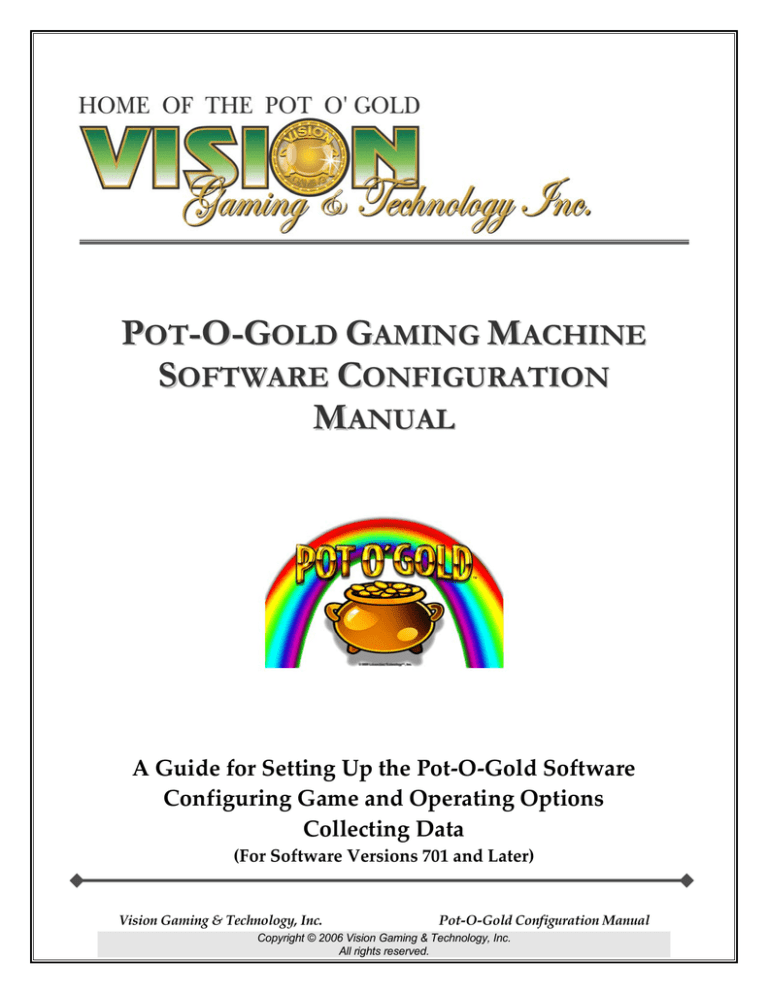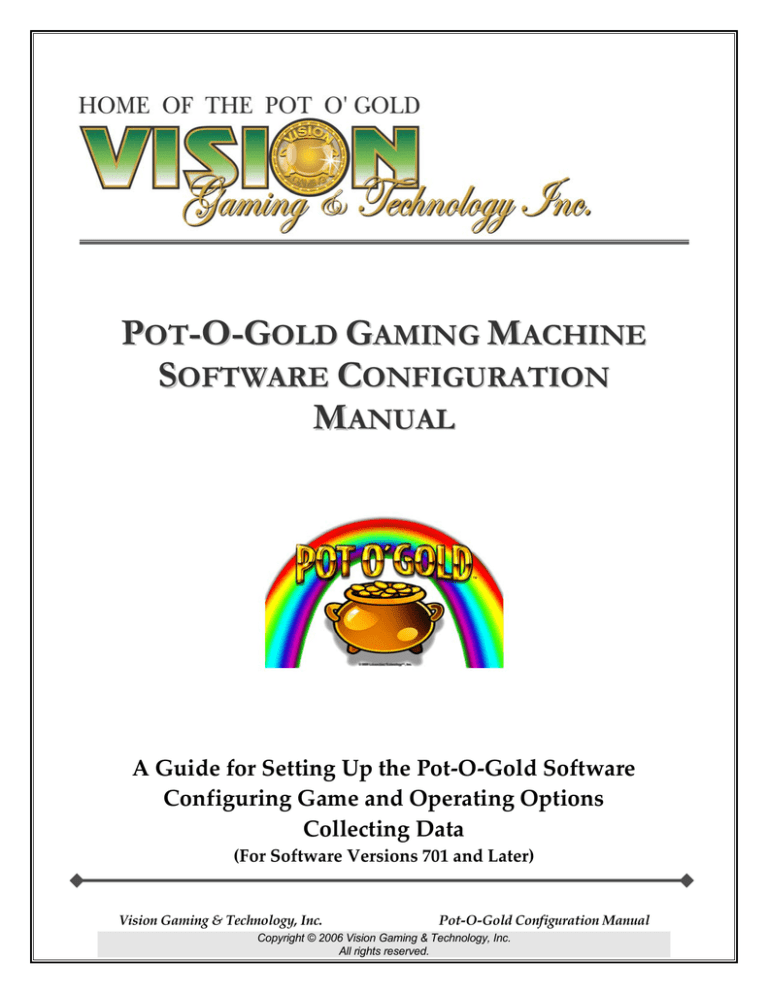
POT-O-GOLD GAMING MACHINE
SOFTWARE CONFIGURATION
MANUAL
A Guide for Setting Up the Pot‐O‐Gold Software Configuring Game and Operating Options Collecting Data (For Software Versions 701 and Later)
Vision Gaming & Technology, Inc.
Pot-O-Gold Configuration Manual
Copyright © 2006 Vision Gaming & Technology, Inc.
All rights reserved.
Table of Contents
All Entries are Hyperlinks INTRODUCTION ..................................................................... 6
Initia l N o te s . . . . . . . . . . . . . . . . . . . . . . . . . . . . . . . . . . . . . . . . . . . . . . . . . . . . . . . . . . . . . . . . . . . . . . . . 6
G e n e r a l Information . . . . . . . . . . . . . . . . . . . . . . . . . . . . . . . . . . . . . . . . . . . . . . . . . . . . . . . . . . . . 6
Configuration B a s ic s . . . . . . . . . . . . . . . . . . . . . . . . . . . . . . . . . . . . . . . . . . . . . . . . . . . . . . . . . . . 8
OPERATOR MENU .................................................................10
Attract Configuration .............................................................14
Casino Books .........................................................................16
Hard M e t e r s . . . . . . . . . . . . . . . . . . . . . . . . . . . . . . . . . . . . . . . . . . . . . . . . . . . . . . . . . . . . . . . . . . . . . . . 1 6 F u n c t i o n a l D e s c r ipt i o n . . . . . . . . . . . . . . . . . . . . . . . . . . . . . . . . . . . . . . . . . . . . . . . . . . . . . . . 1 6 Credit In . . . . . . . . . . . . . . . . . . . . . . . . . . . . . . . . . . . . . . . . . . . . . . . . . . . . . . . . . . . . . . . . . . . . . . . . . . . . 1 7 Credit O u t . . . . . . . . . . . . . . . . . . . . . . . . . . . . . . . . . . . . . . . . . . . . . . . . . . . . . . . . . . . . . . . . . . . . . . . . . . 1 7 Doors . . . . . . . . . . . . . . . . . . . . . . . . . . . . . . . . . . . . . . . . . . . . . . . . . . . . . . . . . . . . . . . . . . . . . . . . . . . . . . . . . 1 8 Bills A c c e p t e d . . . . . . . . . . . . . . . . . . . . . . . . . . . . . . . . . . . . . . . . . . . . . . . . . . . . . . . . . . . . . . . . . . . . 1 8 Other Me ters . . . . . . . . . . . . . . . . . . . . . . . . . . . . . . . . . . . . . . . . . . . . . . . . . . . . . . . . . . . . . . . . . . . . . . 1 9 DCS Configuration................................................................ 20
Error Stats ..............................................................................21
Factory Tests......................................................................... 26
Game Select........................................................................... 28
P o k e r Configuration . . . . . . . . . . . . . . . . . . . . . . . . . . . . . . . . . . . . . . . . . . . . . . . . . . . . . . . . . . . 3 0
S u p e r p i c k Lotto C onfiguration . . . . . . . . . . . . . . . . . . . . . . . . . . . . . . . . . . . . . . . . . . . 3 6
T o u c h 6 Lotto Co nfiguration . . . . . . . . . . . . . . . . . . . . . . . . . . . . . . . . . . . . . . . . . . . . . . 3 9
T o u c h E a s y Keno Configuration . . . . . . . . . . . . . . . . . . . . . . . . . . . . . . . . . . . . . . . . . . 4 2
S u p e r b a ll Keno C onfiguration . . . . . . . . . . . . . . . . . . . . . . . . . . . . . . . . . . . . . . . . . . . . 4 5
Supergold Bingo Configuration . . . . . . . . . . . . . . . . . . . . . . . . . . . . . . . . . . . . . . . . . . 4 8
Black Gold 2 1 Configuration . . . . . . . . . . . . . . . . . . . . . . . . . . . . . . . . . . . . . . . . . . . . . . 5 1
Vision Gaming & Technology, Inc.
Pot-O-Gold Configuration Manual
Copyright © 2006 Vision Gaming & Technology, Inc.
All rights reserved.
Spinjack 2 1 Configuration . . . . . . . . . . . . . . . . . . . . . . . . . . . . . . . . . . . . . . . . . . . . . . . . . . 5 4
Slot Conf iguration . . . . . . . . . . . . . . . . . . . . . . . . . . . . . . . . . . . . . . . . . . . . . . . . . . . . . . . . . . . . . . 5 7
Main Configuration................................................................61
Progressive Configuration .................................................... 68
Recall History ....................................................................... 70
P o k e r G a m e s . . . . . . . . . . . . . . . . . . . . . . . . . . . . . . . . . . . . . . . . . . . . . . . . . . . . . . . . . . . . . . . . . . . . . . 7 2
Black J a c k G a m e s . . . . . . . . . . . . . . . . . . . . . . . . . . . . . . . . . . . . . . . . . . . . . . . . . . . . . . . . . . . . . . . 7 3
Keno G a m e s . . . . . . . . . . . . . . . . . . . . . . . . . . . . . . . . . . . . . . . . . . . . . . . . . . . . . . . . . . . . . . . . . . . . . . . 7 4
Lotto G a m e s . . . . . . . . . . . . . . . . . . . . . . . . . . . . . . . . . . . . . . . . . . . . . . . . . . . . . . . . . . . . . . . . . . . . . . . 7 4
Bingo G a m e s . . . . . . . . . . . . . . . . . . . . . . . . . . . . . . . . . . . . . . . . . . . . . . . . . . . . . . . . . . . . . . . . . . . . . . 7 4
Slot G a m e s . . . . . . . . . . . . . . . . . . . . . . . . . . . . . . . . . . . . . . . . . . . . . . . . . . . . . . . . . . . . . . . . . . . . . . . . . 7 5
Accounting/Power/Tickets/Hardware/Errors ...................... 75
Terminal Configuration ........................................................ 79
Test Screens .......................................................................... 85
Money T e s t s . . . . . . . . . . . . . . . . . . . . . . . . . . . . . . . . . . . . . . . . . . . . . . . . . . . . . . . . . . . . . . . . . . . . . . . 8 6 Local N e t T e s t s . . . . . . . . . . . . . . . . . . . . . . . . . . . . . . . . . . . . . . . . . . . . . . . . . . . . . . . . . . . . . . . . . . 8 6 Sound T e s t s . . . . . . . . . . . . . . . . . . . . . . . . . . . . . . . . . . . . . . . . . . . . . . . . . . . . . . . . . . . . . . . . . . . . . . . . 8 7 L e d Sign T e s t s . . . . . . . . . . . . . . . . . . . . . . . . . . . . . . . . . . . . . . . . . . . . . . . . . . . . . . . . . . . . . . . . . . . . 8 7 G a m e T ab l e . . . . . . . . . . . . . . . . . . . . . . . . . . . . . . . . . . . . . . . . . . . . . . . . . . . . . . . . . . . . . . . . . . . . . . . . 8 8 Eprom CheckSums . . . . . . . . . . . . . . . . . . . . . . . . . . . . . . . . . . . . . . . . . . . . . . . . . . . . . . . . . . . . . . 8 8 Hardware T e s t s . . . . . . . . . . . . . . . . . . . . . . . . . . . . . . . . . . . . . . . . . . . . . . . . . . . . . . . . . . . . . . . . . . 8 9 Palette T e s t s . . . . . . . . . . . . . . . . . . . . . . . . . . . . . . . . . . . . . . . . . . . . . . . . . . . . . . . . . . . . . . . . . . . . . . . 8 9 M e m o r y Examine . . . . . . . . . . . . . . . . . . . . . . . . . . . . . . . . . . . . . . . . . . . . . . . . . . . . . . . . . . . . . . . 9 0 BBU R e g T e s t s . . . . . . . . . . . . . . . . . . . . . . . . . . . . . . . . . . . . . . . . . . . . . . . . . . . . . . . . . . . . . . . . . . . . 9 0 T o u c h Screen . . . . . . . . . . . . . . . . . . . . . . . . . . . . . . . . . . . . . . . . . . . . . . . . . . . . . . . . . . . . . . . . . . . . . . 9 1 Monitor A d j u s t . . . . . . . . . . . . . . . . . . . . . . . . . . . . . . . . . . . . . . . . . . . . . . . . . . . . . . . . . . . . . . . . . . 9 1 3 4 0 1 0 R eg s . . . . . . . . . . . . . . . . . . . . . . . . . . . . . . . . . . . . . . . . . . . . . . . . . . . . . . . . . . . . . . . . . . . . . . . . . 9 2 S e r i a l Ports . . . . . . . . . . . . . . . . . . . . . . . . . . . . . . . . . . . . . . . . . . . . . . . . . . . . . . . . . . . . . . . . . . . . . . . . 9 2 Vision Gaming & Technology, Inc.
3
Pot-O-Gold Configuration Manual
Copyright © 2006 Vision Gaming & Technology, Inc.
All rights reserved.
Ticket Configuration............................................................. 93
Tourney Feature.................................................................... 98
SUPPLEMENTS .....................................................................100
Master-Slave Transfer Configuration Supplement.............. 101
Introduction . . . . . . . . . . . . . . . . . . . . . . . . . . . . . . . . . . . . . . . . . . . . . . . . . . . . . . . . . . . . . . . . . . . . . 1 0 1 M a s t e r Config T r a n s f e r . . . . . . . . . . . . . . . . . . . . . . . . . . . . . . . . . . . . . . . . . . . . . . . . . . 1 0 3 System Configurations ............................................................................... 103
Game Configurations ................................................................................. 106
Partial Config T r a n s f e r . . . . . . . . . . . . . . . . . . . . . . . . . . . . . . . . . . . . . . . . . . . . . . . . . . . 1 0 7 System Configurations ............................................................................... 107
Game Configurations Partial Transfer .................................................... 110
SAS Configuration Supplement ........................................... 111
I.
OPERATOR MENU FUNCTIONS . . . . . . . . . . . . . . . . . . . . . . . . . . . . . . . . 1 1 3
SAS Channel Enabling ............................................................................... 113
Data Collection System Configuration Screen....................................... 113
RS-232 COMM. (P2).................................................................................. 113
RS-232 COMM. (P3).................................................................................. 114
POG Easy Pay Configuration................................................................... 114
SAS Status Configuration Screen ............................................................. 115
Basic SAS Bonus Configuration ............................................................... 117
Advanced SAS Bonus Configuration 1– Multiplied Wins ................... 117
Advanced SAS Bonus Config. 2............................................................... 117
SAS Configuration Screen, Channel A.................................................... 118
SAS Configuration Screen, Channel B .................................................... 119
SAS Validation Log..................................................................................... 120
SAS Redemption Information Log.......................................................... 121
Meters............................................................................................................ 122
Electronic Funds Transfer......................................................................... 122
Terminal Configuration.............................................................................. 123
Vision Gaming & Technology, Inc.
4
Pot-O-Gold Configuration Manual
Copyright © 2006 Vision Gaming & Technology, Inc.
All rights reserved.
II.
APPENDIX . . . . . . . . . . . . . . . . . . . . . . . . . . . . . . . . . . . . . . . . . . . . . . . . . . . . . . . . . . . . . . . . 1 2 5
Appendix A Poll Types.............................................................................. 125
Appendix B Exception Types................................................................... 126
Tournament Configuration Supplement .............................127
Introduction . . . . . . . . . . . . . . . . . . . . . . . . . . . . . . . . . . . . . . . . . . . . . . . . . . . . . . . . . . . . . . . . . . . . . 1 2 7
S e t‐ U p Instructions . . . . . . . . . . . . . . . . . . . . . . . . . . . . . . . . . . . . . . . . . . . . . . . . . . . . . . . . . . 1 2 8
Step 1: Enter Set-Up.................................................................................. 128
Step 2: Game Selection ............................................................................. 129
Step 3: Tournament Money...................................................................... 130
Step 4: Starting the Tournament ............................................................. 130
Step 5: Monitoring the Tournament....................................................... 132
Step 5: Ending the Tournament .............................................................. 133
Technical Bulletin Regarding Tournament Play ................135
Technical Bulletin Regarding Ticket Header.....................137
Technical Bulletin Regarding POG_702A Software ...........139
Vision Gaming & Technology, Inc.
5
Pot-O-Gold Configuration Manual
Copyright © 2006 Vision Gaming & Technology, Inc.
All rights reserved.
Introduction
Initial Notes This Manual is designed to assist in understanding and configuring the Software Basics of the Pot‐O‐Gold Electronic Gaming Machine. For detailed information regarding Hardware Specifications and Cabinet Set‐up, please refer to the appropriate Installation Guide that corresponds to the type of Cabinet that is in use. The Installation Guide should accompany the Cabinet upon delivery. Contact Vision Gaming & Technology for an additional or replacement Installation Guide. At the end of this Manual there are several appended Supplements. These Supplements include detailed set‐up instructions for some procedures that are only loosely covered in the Manual’s main content. Additionally, please note the Technical Bulletin Supplements, which address certain functional elements of the software. The appended Technical Bulletins address important information that is specific to this Manual’s software and should be duly noted before any configurations are made. General Information T
he Pot‐O‐Gold (POG) gaming machine operates in six different modes: Configuration, Game Play, Disabled, Out of Order, Demo, and Tournament. On Power‐up, the machine can be transferred directly into either the Configuration or Game Play mode through the hardware setting of Dip Switch 8 on the T340+ Board. Dip Switch 8 in the up position, when the machine is powered on, will put the machine in the Configuration mode. Dip Switch 8 in the down position, when the machine is powered on, will put the machine in the Game Play mode. Under normal operation, Dip Switch 8 should always be down (see Terminal Configuration for more details). NOTE: With Dipswitch 8 in the Down position, the following menus will have
limited access to certain features. The buttons with restricted access will appear
purple. To access these features, move Dipswitch 8 back to the Up position (the
screen must be touched to reflect the Dipswitch status change, in either direction).
Effected menus:
1) FACTORY TESTS
3) TERMINAL CONFIG
5) DCS CONFIG
2) MAIN CONFIG
4) BBU REG TESTS
6)TICKET CONFIG
Vision Gaming & Technology, Inc.
6
Pot-O-Gold Configuration Manual
Copyright © 2006 Vision Gaming & Technology, Inc.
All rights reserved.
Modes ♦ Configuration Mode In this mode, the Operator can configure the software in the machine. Configuration of the software will be explained in the Operator Menu section of the manual. ♦ Game Play Mode This is the standard mode that all players will see when the machine is in normal operation. ♦ Disabled Mode This mode can be activated manually from the Terminal Configuration Menu and forces a cash‐out of credit. It can also be facilitated in various ways by a SAS host. In this mode, the machine will not accept money, cannot be played, and the following message appears on the Game Play screen: “Sorry, Terminal Disabled! This machine is temporarily *Disabled* but
should be back in service soon…….Please try another machine!”
♦ Out of Order Mode This mode creates the same effect as the Disabled Mode (the displayed message reads “Out of Order” in place of “Disabled”), but is activated and cleared by holding the green Attendant Key‐switch engaged for five (5) seconds. This mode may also occur if no games are enabled for Game Play, if there is a problem with the Bill Acceptor, or, if a machine door is open. No cash‐out of credit is forced in this mode. ♦ Demo Mode In the Demo Mode, no money is required to play the machine. When the credit register decreases to less than the amount being wagered by a player on the current game, $50.00 is added to the credit register. In this mode, Hard Meters are not incremented, no money is accepted, and the Cash Out button is disabled. Accounting is not affected in the Demo Mode, Progressive Jackpots do not increment, and no actual credit can be won (only demo credits). ♦ Tournament Mode In Tournament mode, which requires a Bank of machines, no money is required to play the machine. This mode also does not increment hard meters, no money is accepted, and the Cash Out button is disabled. Accounting is not affected in the Tournament mode (see Tournament Configuration Supplement for a detailed overview of Tournament Play). Vision Gaming & Technology, Inc.
7
Pot-O-Gold Configuration Manual
Copyright © 2006 Vision Gaming & Technology, Inc.
All rights reserved.
Configuration Basics Machine Banking Setting Up Machine Banks Every Pot‐O‐Gold’s operating system has been designed with partitions that are capable of Multiple‐Machine‐Banking (the maximum bank size is 32* Slaves). These partitions are referred to as the “Master” and “Slave” partitions. The Master partition stores data that is issued to the Slave partition, which queries the Master partition for the specific data. This feature offers the capacity to configure a large number of machines in exactly the same way without having to physically set every configuration in the Operator Menu of every machine. In order to set up a Bank of machines, one machine needs to be configured as the Master and the rest as Slaves (Main Config), all machines must be connected using the POG422 cable**, and all must have the same Bank Number. This allows all machines to communicate on the same set of wires, similar to a network of computers (separate Banks should not be wired together). The Master machine is configured to the desired settings, and every Slave machine will derive certain system and game specifications from the settings that are configured in the Master. Refer to the Master-Slave Transfer Supplement, included in the back of this
manual, for detailed info on which system and game configurations are
transferred, and limitations on transferring after a game has been played
* This number does not include the case where a Master Machine is also acting as a
Slave. Once a machine has been configured to Master, if that machine exits out of
the Operator Menu and into Game Play mode, it will communicate with itself as a
Master-Slave unit, deriving data from its Master Partition to its Slave partition,
whereas all other Slaves in a bank have their Master Partition disabled altogether. A
Master that does not exit from the Operator Menu will have the capacity to
communicate with 32 additional machines that are Slaves, but only 31 if it is a Slave,
itself, also. Furthermore, a Master machine that remains in Configuration mode
and does not act as both Master and Slave can better handle the larger amount of
communications necessary when the number of machines in a bank gets closer to
the maximum of 32. Consult with Vision Gaming experts to help determine how to
configure your banks. ** In the current cabinet, the POG422 bracket is just above the AC Distribution Box. The
two 15 position D-Sub female connectors are wired in parallel, with a tap running to the
T340+ logic board. Use the POG422 cable to connect the machines. Since the connectors are
wired in parallel, any connector may be used for any cable. With all machines in a Bank
securely connected, a slave machine can be turned off and the remaining machines in the Bank
can still communicate with the Master. The exception to this is in large Banks, when all but a
few machines are shut off. This presents enough of an un-terminated wire length to cause
Vision Gaming & Technology, Inc.
8
Pot-O-Gold Configuration Manual
Copyright © 2006 Vision Gaming & Technology, Inc.
All rights reserved.
communications problems, since the lines are not completely biased when the driver circuits
are not powered. Pot-O-Gold Bank
The physical implementation of a Pot-O-Gold Bank is shown above.
Single Machine Mode (♦ This Mode May Not be Available for Some Software Versions ♦)
The Pot‐O‐Gold also runs in “Single” Mode (Main Config). When set to Single Mode, the machine is basically an independent unit and will not communicate with any other machines, even if cables are connected and it is wired into a Bank. Vision Gaming & Technology, Inc.
9
Pot-O-Gold Configuration Manual
Copyright © 2006 Vision Gaming & Technology, Inc.
All rights reserved.
Operator Menu
The Operator Menu screen is the root screen in Configuration Mode and will appear immediately after activation of the Supervisor’s Key‐switch. This screen has caption boxes and displays Gateway Buttons that lead to various Configuration Screens. The Supervisor Key must be engaged while pressing the Gateway Buttons. Please note, some versions of software may not have all of the displayed Gateway Buttons. Gateway Button/Caption
Functional Description
At the top of all Configuration Mode screens are two caption boxes. The left box displays the following information. The top line displays the System and Game ROM firmware version numbers. Left Caption Box The second line shows the following T340+ board information, separated by colons: 1. The Terminal I.D. 2. The Board Revision 3. The License I.D. (This is not the casino’s machine license, but the manufacturer’s license in certain markets.) 4. The Vision Gaming Market Code The third line displays the System Mode (Single, Master, or Slave). Vision Gaming & Technology, Inc.
10
Pot-O-Gold Configuration Manual
Copyright © 2006 Vision Gaming & Technology, Inc.
All rights reserved.
The right caption box displays the following information. The top line shows any pending error flags. Right Caption Box The third line displays the status of the four monitored doors (main, cash, logic, drop). If the label is flashing, a door is registered as open. Title Box The second line shows any pending tickets. In between the two caption boxes is the Title Box. This header will always indicate the current screen. Main Config This screen is used to configure general machine options. Terminal Config This screen is used to configure the physical aspects of the machine. This screen also shows the status of the dipswitches. Game Select This screen contains subordinate screens that are used to configure all options for all available games. Ticket Config This screen is used to view the ticket header, set ticket options and diagnose printer problems. Vision Gaming & Technology, Inc.
11
Pot-O-Gold Configuration Manual
Copyright © 2006 Vision Gaming & Technology, Inc.
All rights reserved.
Progressive Config This screen is used to view each Game’s Base and Current Progressive. The Operator can also use this screen to reset each Game’s Progressive value back to its base value or to change each game’s Progressive value to a value other than its base. Attract Config This screen is used to configure options that affect the Attract Mode. DCS Config This screen is used to configure options to tailor meter functions and RS232 parameters so that they comply with a particular on‐line data collection system. Casino Books This screen is used to view all accounting records that are collected on the machine. Error Stats Information on any of the thirty‐two (32) errors can be found in this screen. Errors can also be cleared in this screen. Recall History Text based Historical Data for 12 different event categories can be viewed here. Tourney Feature (NOTE: Not available for all software versions) This screen is used for setting up and monitoring a Tournament. See Tournament Configuration Supplement. Vision Gaming & Technology, Inc.
12
Pot-O-Gold Configuration Manual
Copyright © 2006 Vision Gaming & Technology, Inc.
All rights reserved.
Keypad Entry Screens Various Configuration Buttons within each individual Configuration Screen allow the Operator to enter values through the use of Keypad Entry screens. To enter new values on the keypad, first press the “CLEAR” button. Then simply type in the new value (the acceptable range for the numbers is shown at the top left of the pad; also, at the top right, the old value and the default values are shown). When the new number has been entered satisfactorily, press the “ENTER” button and the keypad disappears. The new value should appear on the button originally pressed. Keypad Entry Screen At any point in this process the “ABORT” button may be pressed. This will cancel the action and no change in the value will take place. If the value needs to be reset to the factory default value, press the “DEFAULT” button, followed by the “ENTER” button. ♦
In some software versions, legal restrictions require that all configuration changes that have any impact on game results must be made before any credits have entered the machine. Once any money has been inserted in the machine, many of these buttons will no longer be active or configurable. All NOVRAM memory must be cleared (see the FACTORY TESTS screen) to enable full reconfiguration capability. NOTE: a NOVRAM clear will delete all accounting and game data previously stored on the machine. Vision Gaming & Technology, Inc.
13
Pot-O-Gold Configuration Manual
Copyright © 2006 Vision Gaming & Technology, Inc.
All rights reserved.
Attract Configuration
This screen is used to configure options for the Attract Mode, or the screen(s) displayed when the Pot‐O‐Gold is not being played. Note that the Pot‐O‐Gold will not go into Attract Mode if there is credit in the machine. Button / Caption
Functional Description
Use this button to select which combination of screens will cycle on and off in the Attract Mode; the Player Select Menu only, Game Screen(s) only, or both. This button can enable or disable the display of a spinning Logo. The logo reads “Pot‐O‐Gold” and reoccurs at intervals during Attract Mode. This button is used to enable the “ALL NEW” screen in the Attract Mode. This “NEW” screen is useful when a software upgrade has taken place in order to make customers aware of new Pot‐O‐Gold games. This button is used to set the amount of time (in seconds) the machine waits, after the last screen‐
touch, to start cycling through the Attract Mode. Vision Gaming & Technology, Inc.
14
Pot-O-Gold Configuration Manual
Copyright © 2006 Vision Gaming & Technology, Inc.
All rights reserved.
This button is used to set the amount of time (in seconds) that a particular Game Screen or the Menu Screen will remain in view, during the Attract Mode, before cycling to the next screen. When this function is enabled, the value of each Game’s integrated Progressive is shown in the graphical Player Select Menu. When disabled, the Progressive value is hidden. Attract Mode Game Selection Box
If you have chosen GAME ONLY or MENU & GAME on the Attract Mode button, the Attract Mode Game Selection box, shown above, may be used to select which game(s) will be displayed. You may select the following: 1) one Game, 2) all Games, 3) the last Game played by the last player to use the machine, 4) the game with the most active Progressive, 5) the game with the highest Progressive. To choose from among these options, turn and hold the Red Key, then touch the Change Up or Change Down button, as appropriate. Information shown for the individual games, from left to right, is as follows: The Game Name, whether or not the Game is enabled (enabled games appear in green, disabled games, in red), the current Progressive amount being displayed for that Game, and a number that represents how active the Progressive has been in recently played games on this Bank of machines. Vision Gaming & Technology, Inc.
15
Pot-O-Gold Configuration Manual
Copyright © 2006 Vision Gaming & Technology, Inc.
All rights reserved.
Casino Books
This screen is used to display the POG’s internal accounting data. Data specific to this page are the sum of all money in and out of the machine, hard meter mapping to soft meters, sum of all money wagered and won, and sum of all games played and won. HARD METERS
FUNCTIONAL DESCRIPTION
TOTAL BET (COIN IN) This is the amount of money that has been wagered. WON NOT HPAY (COIN OUT) This is the amount of money that was won in a game and was not paid out immediately by a hand‐pay. GAMES PLAYED (HANDLE) This is the total number of games that have been played. TOTAL DROP This is the amount of money that has been collected in the Drop and the Bill Acceptor. WON HANDPAID This is any money that was won and paid immediately by a hand‐pay. Vision Gaming & Technology, Inc.
16
Pot-O-Gold Configuration Manual
Copyright © 2006 Vision Gaming & Technology, Inc.
All rights reserved.
CREDIT IN
TOTAL CREDIT IN This soft meter displays the sum of all money deposited into the machine. BILLS IN This soft meter displays the sum of all bills deposited into the machine. VOUCHERS IN This soft meter displays the sum of all ticket vouchers deposited into the machine. PROMO VOUCHERS IN This soft meter displays the sum of all promotional ticket vouchers deposited into the machine. TRUE COIN IN This soft meter displays the sum of all coins deposited into the machine. COIN TO HOPPER This soft meter displays the sum of all coins deposited into the hopper. Coins will only deposit to the hopper when the Hopper button in the Terminal Config screen is set to one of the available Hoppers. COIN TO DROP This soft meter displays the sum of all coins deposited into the Drop Bucket. Coins will only deposit to the Drop when the Hopper button in the Terminal Config screen is set to No Hopper. CREDIT OUT
TOTAL CREDIT OUT This soft meter displays the sum of all money that has been cashed out of the machine. TRUE COIN OUT This soft meter displays the sum of all coins cashed out from the Hopper. VOUCHER OUT This soft meter displays the sum of all credits (money) that have been cashed out of the machine through tickets. TOTAL HANDPAY This soft meter displays the total sum of all money that has been hand‐paid by the machine. Vision Gaming & Technology, Inc.
17
Pot-O-Gold Configuration Manual
Copyright © 2006 Vision Gaming & Technology, Inc.
All rights reserved.
WON HANDPAY This soft meter displays the total sum of money won that required a hand‐pay. This can include a Special Win, Progressive Jackpot or a win that exceeds Maximum Ticket (see Main Config). CASHOUTS TO HANDPAY This soft meter displays the sum of all money that has been cashed‐out as a hand‐pay. DOORS
MAIN DOOR This meter displays the total number of times that the Main Door has been opened while the machine was running. CASH DOOR OPEN This meter displays the total number of times that the Cash Door has been opened while the machine was running. The Cash Door is the panel that covers the Bill Acceptor. LOGIC DOOR OPEN This meter displays the total number of times that the Logic Door has been opened while the machine was running. The Logic Door is the removable part of the cage surrounding the logic (main) board. DROP DOOR OPEN This meter displays the total number of times that the Drop Door has been opened while the machine was running. The Drop Door is usually the base door. BILLS ACCEPTED
$1 BILLS VALUE The amount of $1‐dollar bills accepted by the Bill Acceptor. $2 BILLS VALUE The amount of $2‐dollar bills accepted by the Bill Acceptor. $5 BILLS VALUE The amount of $5‐dollar bills accepted by the Bill Acceptor. $10 BILLS VALUE The amount of $10‐dollar bills accepted by the Bill Acceptor. Vision Gaming & Technology, Inc.
18
Pot-O-Gold Configuration Manual
Copyright © 2006 Vision Gaming & Technology, Inc.
All rights reserved.
$20 BILLS VALUE The amount of $20‐dollar bills accepted by the Bill Acceptor. $50 BILLS VALUE The amount of $50‐dollar bills accepted by the Bill Acceptor. $100 BILLS VALUE The amount of $100‐dollar bills accepted by the Bill Acceptor. OTHER METERS
GAMES PLAYED This column records the number of times each Game has been played. GAMES WON This column records the number of Games won, for each individual Game. TOTAL CREDIT BET This soft meter displays the sum of all money that has been wagered on all Games. TOTAL CREDIT WON This soft meter displays the sum of all credits (money) won in all Games played. PROGRESSIVE JACKPOTS WON This soft meter displays the number of times the Progressive Jackpot has been won. PROGRESSIVE JACKPOT AMOUNT This soft meter displays the sum of all money won through a Progressive Jackpot. SAS BONUS WIN AMOUNT This soft meter displays the sum of all money paid out through a SAS Bonus. SAS JP MULTIPLIER AMOUNT This soft meter displays money paid out with a SAS Jackpot Multiplier. MIKOHN MYSTERY JACKPOTS
This soft meter displays the sum of all Jackpots paid through a Mikohn Mystery Jackpot (Mikohn has been disabled on the current POG). SYSTEM CREDIT VALUE This soft meter displays the credit value that is set for the machine. Vision Gaming & Technology, Inc.
19
Pot-O-Gold Configuration Manual
Copyright © 2006 Vision Gaming & Technology, Inc.
All rights reserved.
GAMES SINCE POWER ON This soft meter displays the sum of all Games played since the last power‐on. The value will zero‐out when the machine is turned off and then back on. GAMES SINCE DOOR CLOSURE This soft meter displays the sum of all Games played since the last door closure. DCS Configuration
This screen is used to configure options to customize meter functions and RS232 parameters so that they comply with a particular on‐line Data Collection System. The buttons on this screen relate to serial communications. See the SAS Configuration Supplement for details on how to set‐up SAS on the Pot‐O‐Gold. Button / Caption
Functional Description
This button is used to select the type of serial communications protocol for the P2 port. It can be set for: None, USGMENU, or SAS A. Vision Gaming & Technology, Inc.
20
Pot-O-Gold Configuration Manual
Copyright © 2006 Vision Gaming & Technology, Inc.
All rights reserved.
This button is used to set the serial communications baud rate for P2. If SAS is in use for channel A, this should be set to 19200. This button is used to select the type of serial communications protocol for the P3 port. It can be set for: NONE, USGMENU, or SAS B. This button is used to set the serial communications baud rate for P3. If SAS is in use for channel B this should be set to 19200. Not currently active. This is a gateway button that leads to the SAS Status screen where certain parameters can be monitored or configured. This screen is addressed in details in the SAS Configuration Supplement. Error Stats
This screen displays information on any of the thirty‐two (32) different errors that can be generated from within the system. Some are not actual errors, just exception or occurrence conditions. Vision Gaming & Technology, Inc.
21
Pot-O-Gold Configuration Manual
Copyright © 2006 Vision Gaming & Technology, Inc.
All rights reserved.
Button / Caption
Functional Description
The top line shows the error name. The second line displays the number of times this error has occurred since the board was initialized, and data that is relevant to the most recent occurrence (only Vision Gaming & Technology Inc. software engineers use this data). The third line shows the time and date of the last occurrence. A brief description of each error follows: SYSTEM ERROR Occurs whenever an internal system call results in the return of erroneous data. Indicates a T340+ hardware problem. EPROM CHSUM ERROR Occurs when the machine determines that the data in one or more of the EPROM chips has changed since the last boot up. This error may appear when any of the software chips are changed, or immediately after the battery backup registers have been cleared. If this error occurs at any time other than those listed above, a serious error may be present and should be reported to Vision Gaming & Technology Inc. immediately, before the machine is played. BILL ACCEPTOR This error indicates that there is something wrong with the Bill Acceptor. It can be anything from a jammed bill to a full stacker. COIN MECH ERROR Occurs when the system registers the coin switch input has been active for too long. This indicates possible stringing (coin deposited with a string attached) on mechanical coin mechanisms. HOPPER OVERPAY This error occurs when the switch on the Hopper chute indicates that more coins were dispensed than intended. SPECIAL WIN Occurs whenever a player has a single win that meets or exceeds the value set for Special Win in Main Config. Vision Gaming & Technology, Inc.
22
Pot-O-Gold Configuration Manual
Copyright © 2006 Vision Gaming & Technology, Inc.
All rights reserved.
CREDIT LIMIT Occurs whenever the Maximum Credit is exceeded. MAIN DOOR OPENED Occurs whenever the Main Door is opened if the Main Door Error is enabled in Ticket Config. BAD TRAP ERROR Occurs when the 34010 attempts to execute an illegal Op‐code. Indicates a hardware problem on the T340+ logic board. BBU CONFIG CHANGE This error occurs upon entering a Game when any of the configuration parameters have changed. It is intended to make the Operator aware that the machine’s configurations have changed. Note that this error will not be generated if Dipswitch # 8 is in the up position. SLAV REQUEST BUSY Occurrence of this error indicates a communication problem on the POG422 bus. This will arise when the slave partition cannot get onto the bus because another machine is tying up the Slave Busy line. This may be caused by damaged or improperly connected cables, or by a hardware problem on any T340+ board on the bank of machines. TOUCHSCREEN ERROR Occurs when touch‐screen parameters are invalid. configuration HOPPER RUNAWAY A Hopper Overpay of three or more coins usually indicates that a hardware problem has caused the Hopper to continue running after the logic board has attempted to stop it. BIG TICKET Occurs whenever a player presses the Cashout Button with a credit balance that meets or exceeds the value set for Maximum Ticket in Main Config. Note that this error will not occur if No Printer is selected in Terminal Config. CONFIG MISMATCH Occurs whenever the SLAVE machine receives a packet from the GAME SERVER (MASTER) and detects that the machines are not configured the same way. Vision Gaming & Technology, Inc.
23
Pot-O-Gold Configuration Manual
Copyright © 2006 Vision Gaming & Technology, Inc.
All rights reserved.
CASH DOOR OPENED Occurs whenever the Cash Door is opened when the Cash Door Error is enabled in Ticket Config. BBU REG FAIL If a BBU register is corrupted, the machine reboots itself and shows that the register is corrupted on the Initial Boot‐up screen. Contact Vision Gaming.
GAME DATA ERROR Occurs whenever the system software attempts to access Game data and invalid values are returned, or whenever invalid configuration parameters occur. Contact Vision Gaming. GAME SRVR TIMEOUT Occurs when the Slave attempts to communicate with the Master (also known as the Game Server), but gets no response. The Slave will retry multiple times before giving up and setting this error. PRINTER PAPER OUT Occurs when the system senses that the Printer has run out of paper. HOPPER JAM Reset when the Hopper Out switch remains on for too long, indicating that either coins are caught in the Hopper Chute, or there is a hardware failure in the switch. JACKPOT WINNER! Occurs whenever a player hits a Progressive Jackpot. CONFIG ERROR LOGIC DOOR OPENED Occurs when an invalid configuration setting is detected. For example when a MASTER machine receives a packet from a different MASTER machine. This is a configuration error since there should only be one MASTER machine per bank. NOTE: If there is a CONFIG ERROR with D=FFFFFFFF, this indicates that the GAME ROM was changed without clearing NOVRAM. Clearing all NOVRAM is the only way to clear this error (see FACTORY TESTS). Occurs whenever the logic door is opened if the Logic Door Error is enabled in Ticket Config. Vision Gaming & Technology, Inc.
24
Pot-O-Gold Configuration Manual
Copyright © 2006 Vision Gaming & Technology, Inc.
All rights reserved.
INITIAL BOOT ERROR Occurs whenever any of the tests performed during initial Power‐Up fail. BBU RANGE ERROR Occurs when an internal code‐based function is seeking data that is outside a dedicated range of locations. Contact Vision Gaming if this error occurs. LOCKOUT FAILURE Occurs when the system senses a pulse on the coin switch input while the Lockout is dropped out. The coin will not be credited. Reset whenever any of the three‐handshaking signals from the printer disagree with what the system states is normal for the particular printer‐
type configured. Following are examples of conditions that can cause a printer error: PRINTER ERROR A. B. C. D. Printer runs out of paper. Printer jams. Printer senses an internal fault. Printer is not connected. Note that this error will not occur while Dipswitch #8 is in the up position. HOPPER EMPTY Reset when the Hopper is unable to return all the coins owed to a player. When sufficient coins are added and the error is cleared, the Hopper will complete the payout. ATTENDANT PAY Reset any time that the Attendant is required to pay a Jackpot or Cash Out. GAME ROM DATA ERROR This occurs when the system detects a problem with data read from the game ROM. Report this to Vision Gaming & Technology Inc. IO EXPANDER ERROR This error occurs when the I/O Expander doesn’t respond to a message sent to it by the system. The error also occurs when the software labels for the hardware buttons on the cabinet are not correct for 5 reel slot games. Vision Gaming & Technology, Inc.
25
Pot-O-Gold Configuration Manual
Copyright © 2006 Vision Gaming & Technology, Inc.
All rights reserved.
Factory Tests
This screen is used to clear system variables as well as battery backed‐up RAM. It also provides the function buttons necessary to add credit to the gaming machine for testing. Button / Caption
Functional Description
This button is used to clear the BBR (Battery Backed RAM) thus setting the system in the “Initialized to Default” state. When this occurs, all accounting variables are cleared and set to zero. All game variables will be set to the factory default setting. NOTE: All Game Statistic Data and Settings Will Be Lost! This button is used to reset the system software, a process that is analogous to pressing “CTRL/ALT/DEL” on a personal computer. When this button is pressed with the Red Key engaged, the Power‐Up Self‐Tests screen will appear. The Operator may confirm that the software is functioning properly by observing the results of tests on this screen. Vision Gaming & Technology, Inc.
26
Pot-O-Gold Configuration Manual
Copyright © 2006 Vision Gaming & Technology, Inc.
All rights reserved.
This button is used to perform a hard system reset. Pressing this button with the Red Key engaged allows the Watchdog Timer to overflow, resulting in a reset of the hardware components (e.g., the sound chip) on the T340+logic board. Again, this reset will bring up the Power‐Up Self‐Tests screen, and the Operator may view the results of the various hardware component tests. Pressing this button with the Red Key engaged will clear all ticket flags. This can be useful when, for example, there is a ticket pending but the machine has no printer. In the event that the Hopper is unable to dispense coins, or if there is no Hopper and the machine is attempting to payout via the Hopper, pressing this button will clear the credit in the Hopper Escrow Register. Since accounting and hard meters are adjusted only when coins are actually paid out by the Hopper, neither of these is affected by touching this button. This button will exit back to the Operator Menu. These buttons will add their designated credit to the machine. This function is typically used for machine testing only. This screen displays boot‐up information regarding system check‐sums. Vision Gaming & Technology, Inc.
27
Pot-O-Gold Configuration Manual
Copyright © 2006 Vision Gaming & Technology, Inc.
All rights reserved.
Game Select
PLEASE TAKE NOTE: NOT ALL GAMES DESCRIBED HEREIN ARE AVAILABLE FOR ALL POT‐O‐GOLD SOFTWARE VERSIONS. DIFFERENT GAMING ORGANIZATIONS MAY OR MAY NOT HAVE SOME OR ALL OF THE FOLLOWING GAMES. This screen contains the Gateway buttons that allow access to subordinate windows used to configure all options for available games. Each game in the system has its own set of configurable registers. Each individual Game Select screen is accessed by simply touching the appropriate Game Select gateway button. Once the Select Window has been accessed, the Operator has the ability to change Payouts, Progressive and Credit Values, as well as options that effect the look and feel of each game. In some jurisdictions, legal restrictions may require that certain configuration changes that have an impact on game results must be made before any games have been played. Once money has been inserted in the machine, many of these buttons will no longer be active and certain features cannot be adjusted. All NOVRAM Memory must be cleared (see the FACTORY TESTS screen) to enable full reconfiguration capability. In this screen, a green square indicates an enabled game available to the player (provided Player Select is enabled in Terminal Config), while a red square indicates that the game is disabled. A maximum of twelve (12) games can be enabled at any one time. The order in which the enabled games appear here is the same order in which they will appear in the Player Select menu. At least one game must be enabled. If Player Select is disabled, we recommend that only one game be enabled. All other games should be disabled if you choose to disable the Player Select feature. Vision Gaming & Technology, Inc.
28
Pot-O-Gold Configuration Manual
Copyright © 2006 Vision Gaming & Technology, Inc.
All rights reserved.
Button / Caption
Functional Description
fig. 5.2 Fig. 5.2 shows a close‐up of one of the Game Select gateway buttons. The top line of the button displays the Game Name as it will appear on the Player Select Menu and all other screens where a Game Name is designated. The second line indicates the status of the Progressive, which will either indicate the value of the Progressive or read “Disabled.” The left side of lines three and four show the internal Game Type and Game Order. The right side of lines three and four show the Target and current Actual Win Percentage. The fifth line down shows the Total Amount Played on this particular game, in dollars and cents, and the percentage it represents when compared to the Total Amount Played on all games. Line six shows the same, but for the Amount Won. This button displays the Game Stats on the Games Screen in the Casino Books section. Refer to that section for details regarding this screen. It is important to note here that, if card-deck styles or other graphic
related configurations are changed, the system may take a few
moments to decode the graphics before entering into the Game Play
mode. A message that states “Decoding Graphics” will be displayed
during this process.
Vision Gaming & Technology, Inc.
29
Pot-O-Gold Configuration Manual
Copyright © 2006 Vision Gaming & Technology, Inc.
All rights reserved.
Poker Configuration This window allows the Operator to configure and view statistics for the Poker Games. Since the Select Windows for all Poker Games have the same format, only one will be addressed here. Functional Description
Button / Caption
This figure is the Game Parameter Display Box. The first line shows the Game Name, as it will appear on the Game Button in the Player Select Menu. The second line displays the Progressive Accumulator. This battery backed‐up register will always retain and show the current value of the Progressive. Line three shows the Progressive Base, or the value at which the Progressive begins. Line four indicates the Progressive Limit, or the Maximum Value the Progressive is allowed to attain in locations where a cap is desired. The fifth line displays the Identification of the Paytable file and the date it was designed. The sixth line shows the currently used Paytable. Line seven displays the payout for the currently used Paytable. Select different paytables by using the View Next and View Previous Table buttons, described later in this chapter. The ninth line indicates whether or not Jokers will be in the deck. The tenth line describes the Minimum Requirements for a Winning Hand. Finally, at the bottom of the box, the Adjusted Vision Gaming & Technology, Inc.
30
Pot-O-Gold Configuration Manual
Copyright © 2006 Vision Gaming & Technology, Inc.
All rights reserved.
Payout shows the Base Payout plus the Progressive and any Jackpot Multiplier. It is important to note that, for Poker, this number represents the Maximum Payout Percentage, assuming Perfect Play. The mean average payout can be as much as four to six points lower. This button is used to manually Enable or Disable the game. Disabling a game prevents it from appearing on the Game Menu if Player Select is enabled. These buttons are used to view and select from among the pay tables pre‐stored for each game. To view the different pay‐tables, touch the View Next Table or View Previous Table button, as appropriate. When changing a pay‐table, once the desired pay‐table has been selected, turn and hold the Red Key, then touch the Change Pay‐Table button located at the bottom of the screen. The new pay‐table will then be active. This button is used to enable or disable the Progressive feature for this game. This button is used to set the percentage of the total cash played that will be contributed to the Progressive for that game. This setting is only relevant for machines configured as Master or Single, and not for Slaves. To change the percentage value, turn and hold the Red Key, then touch the Progressive Contribution % button. A keypad will appear. Press CLEAR, key‐in the new percentage desired, then press ENTER. The keypad will disappear and the new percentage will be shown on the PRGRESV CONTRIB button. Progressive Contributions can only be set as high as 10.0% and in 0.2% increments. A setting of 0.0% turns the Progressive Contribution off. This button selects the Monetary Value of a Credit for this particular game. To change the Credit Value, turn and hold the Red Key, then touch the button. A keypad will appear. Press CLEAR, key‐in the new value and press ENTER. Note that in the upper left corner of the keypad box, maximum and minimum Credit Values appear. Vision Gaming & Technology, Inc.
31
Pot-O-Gold Configuration Manual
Copyright © 2006 Vision Gaming & Technology, Inc.
All rights reserved.
This button sets the maximum amount of money that can be wagered in any one game play. To change the Maximum Bet Value, turn and hold the Red Key, then touch the button. A keypad will appear. Follow the same procedure described above for the Credit Value change. Again, maximum and minimum values are shown in the upper left corner of the Keypad Box. This button sets the maximum number of times a player will be allowed to Double‐Up in the event of a win (A spinning card appears, players choose HIGH or LOW
to try to double [or nothing] winnings - aces are high, 8 is
always a push). To change this number, turn and hold the Red Key, then touch the button. A keypad will appear. Press CLEAR, key‐in the new Double‐Up value, then press ENTER (4 is max and 0 is minimum). This button sets how many credits a player must bet in order to be eligible for the Jackpot (Progressive) and the Jackpot Multiplier. To change this value, turn and hold the Red Key. Follow the procedure described above to enter a new value on the keypad. Note that the Jackpot Bet Base will determine the Progressive Base, shown in the Game Parameter Display Box. Once the Progressive Base and pay‐table have been set, there may be an incorrect value in the Progressive Accumulator. To rectify this, the Progressive must be reset ‐ go to the Operator Menu Screen, insert and hold the Red Key, then press the PROGRSV CONFIG button, then press the RESET PROGRES TO BASE button at the top left of the screen. Resetting the Progressive sets the accumulator to the Base Value. This button changes the Game Screen background. Choices are Blue, Black and Graphic. Games with Graphic Backgrounds default to GRAPHIC; the button can be changed but the background of a game with graphics will not change. Vision Gaming & Technology, Inc.
32
Pot-O-Gold Configuration Manual
Copyright © 2006 Vision Gaming & Technology, Inc.
All rights reserved.
This button sets the deal speed. The slowest is zero, while the fastest is seven. This button determines whether dealt and drawn cards will spin onto the screen, or simply appear, as in “pop‐
in”. The Jackpot Button allows the Operator to set the game to a configurable mode (i.e.. allowing the capability to modify the Maximum Bet Value, Jackpot Bet Base, and Jackpot Multiplier) or to a standard win of 4000 credits on a 5‐credit bet. This button selects one of the graphics sets to be used on the cards for this Game. The card type faces and back views are displayed below. Note: 8‐Ball Poker and Shamrock 7’s only display Style 1 type card face. 8‐
Ball Poker only displays the 8‐Ball card back. Shamrock 7’s only displays the Style 1 back. Style 1 Face Style 2 Face Gold Face Simple Face Style 2 Back Gold Back 8‐Ball Back Style 1 Back Simple Back Shamrock Back Vision Gaming & Technology, Inc.
33
Pot-O-Gold Configuration Manual
Copyright © 2006 Vision Gaming & Technology, Inc.
All rights reserved.
This button is used to multiply the Jackpot (Progressive) Base, if desired. If the Progressive is disabled, this button is used to multiply the value of the Top Prize, and will affect the overall payout percentage.
As an example, if the JP multiplier is set to 2X Multiply then the Jackpot Base will double (i.e., the Progressive will begin at a higher value). As with any change in the Progressive Bet Base, any change in the Jackpot Multiplier necessitates resetting the Progressive, as previously explained in Jackpot Betbase, above. It is important to note that the adjusted payout increases as the multiplier increases. This button selects the style of play sequencing that is used. There are five possibilities: 1) With “STANDARD” set, there are no markers designated above the cards and the machine will automatically discard all cards. To hold a card, it must be touched before drawing again, which will make a “HELD” marker appear above the card. 2) With “AUTO‐HOLD” set, after the first five cards are dealt, “HELD” markers are displayed above certain cards as a recommendation for which cards the machine suggests should be held. Touch any unmarked card to designate it HELD or to remove the HELD marker and discard it. All unmarked cards will be discarded when the Draw button is pressed. 3) With “AUTO‐TOGGLE” set, either “DISCARD” or “HOLD” markers are displayed above all cards as a recommendation for which cards the machine suggests should be discarded or held. Touch any card to change the designation of that card before drawing again. 4) With “HOLD‐TOGGLE” set, the machine will automatically mark all cards as “HOLD”. Touch any card to change the designation of that card to DISCARD before drawing again. 5) With “DISCARD‐TOGGLE” set, the machine will automatically mark all cards as “DISCARD”. Touch any card to change the designation of that card to HOLD before drawing again. Vision Gaming & Technology, Inc.
34
Pot-O-Gold Configuration Manual
Copyright © 2006 Vision Gaming & Technology, Inc.
All rights reserved.
(Not available on 8‐Ball or Shamrock 7’s) This button is used to set the graphics mode for Poker games. EXTENDED, or “The New Style”, contains an extended pay‐table with multiple columns showing various bet amounts. The current bet amount will be highlighted in both. New Style Pay Table
Old Style Pay Table
The Paytable Game Stats display, shown below, contains the following information. Along the top is the Paytable name and designation. The left column shows the pay‐
table tier descriptions, or “rankings.” The next column displays the return values for each tier. These are multiples of the bet value. The third column displays how many times each tier has been hit during the course of operation. The right‐most column displays the percentage of occurrences compared to all occurrences. Games with a Bonus Round display the bonus information at the bottom of the table. This information includes which cards make the player eligible for the bonus, the average amount of the bonus, the number of times the bonus has been won, and the right‐most column displays the percentage of occurrences compared to all occurrences. Pay-Table Game Stats Display
Vision Gaming & Technology, Inc.
35
Pot-O-Gold Configuration Manual
Copyright © 2006 Vision Gaming & Technology, Inc.
All rights reserved.
Superpick Lotto Configuration This screen allows the Operator to configure and view statistics for the Superpick Lotto Game. Button / Caption
Functional Description
Game Parameter Display Box The first line shows the Game Name as it will appear on the Game Button in the Player Select Menu. The second line displays the Progressive Accumulator. This battery backed‐
up register will always retain and show the current value of the Progressive. Line three shows the Progressive Base, or the value at which the Progressive begins. Line four indicates the Progressive Limit, or the maximum value the Progressive is allowed to attain in locations where a cap is desired. The fifth line shows the Header Label of the Internal Data File, which is also used on the Pot‐O‐Gold PAR Sheets. The sixth line shows the Target Payout Percentage. Line eight is used to display the payout percentage of the Preview Pay Table, which is selected using the View Next and View Previous Table buttons, described later in this chapter. Finally, at the bottom of the box, the Adjusted Payout shows the Base Payout plus the Progressive. Vision Gaming & Technology, Inc.
36
Pot-O-Gold Configuration Manual
Copyright © 2006 Vision Gaming & Technology, Inc.
All rights reserved.
This button is used to manually enable or disable the game. These buttons are used to view and select from among the pay tables pre‐stored for each game. To view the different pay‐tables, touch the View Next Table or View Previous Table button, as appropriate. When changing a pay‐table, once the desired pay‐table has been selected, turn and hold the Red Key, then touch the Change Pay‐Table button located at the bottom of the screen. The new pay‐table will then be active. This button is used to enable or disable the Progressive feature. This button is used to set the percentage of the total cash played that will be contributed to the Progressive for that game. This setting is only relevant for machines configured as Master or Single, and not for Slaves. To change the percentage value, turn and hold the Red Key, then touch the Progressive Contribution % button. A keypad will appear. Press CLEAR, key‐in the new percentage desired, then press ENTER. The keypad will disappear and the new percentage will be shown on the PRGRESV CONTRIB button. Progressive Contributions can only be set as high as 10.0% and in 0.2% increments. A setting of 0.0% turns the Progressive Contribution off. This button selects the Monetary Value of a Credit for this particular game. To change the Credit Value, turn and hold the Red Key, then touch the button. A keypad will appear. Press CLEAR, key‐in the new value and press ENTER. Note that in the upper left corner of the keypad box, maximum and minimum Credit Values appear. Vision Gaming & Technology, Inc.
37
Pot-O-Gold Configuration Manual
Copyright © 2006 Vision Gaming & Technology, Inc.
All rights reserved.
This button sets the maximum amount of money that the player may wager on any one card. To change the maximum bet value, turn and hold the Red Key, then touch the button. A keypad will appear. Follow the same procedure as that described above for the Credit Value change. Again, maximum and minimum values are shown in the upper left corner of the keypad box. Note that the value set here will determine the Progressive Base, shown in the Game Parameter Display Box. Another important point to remember is that in order to be eligible for the progressive, a player must wager the Max Bet set here. Once the Progressive Base and pay‐table have been set, there may be an incorrect value in the Progressive Accumulator. To rectify this, the Progressive must be reset ‐ go to the Operator Menu Screen, insert and hold the Red Key, then press the PROGRSV CONFIG button, then press the RESET PROGRES TO BASE button at the top left of the screen. Resetting the Progressive sets the accumulator to the Base Value. This button determines whether the Jackpot will be paid on the first five and all‐6 hits, or on the first five hits only. The Game stats display, shown below, lists the following information. The five left columns display information about “first” hits (i.e., consecutive hits that start with the first number drawn). Pay Table Game Stats Display
The left‐most (first) column lists the number of hits (0‐6). The second column displays the Payout Value, in credits, for the corresponding number of hits with a bet of one game credit. The third column displays the Payout Value, in cash, for the corresponding number of hits with a bet of one game credit. The fourth column shows how many times each number of hits has occurred. Finally, the fifth column shows the percentage of occurrences compared to all occurrences. The five right‐most columns display the same information as described above, but for “any” hits (i.e., all hits whether they were “first” hits or not). Vision Gaming & Technology, Inc.
38
Pot-O-Gold Configuration Manual
Copyright © 2006 Vision Gaming & Technology, Inc.
All rights reserved.
Touch 6 Lotto Configuration This screen allows the Operator to configure and view statistics for the Touch 6 Lotto Game. Button / Caption
Functional Description
Game Parameter Display Box The first line shows the Game Name, as it will appear on the Game Button in the Player Select Menu. The second line displays the Progressive Accumulator. This battery backed‐up register will always retain and show the current value of the Progressive. Line three shows the Progressive Base, or the value at which the Progressive begins. Line four indicates the Progressive Limit, or the maximum value the Progressive is allowed to attain in locations where a cap is desired. The fifth line shows the Header Label of the Internal Data File, which is also used on the Pot‐O‐Gold PAR Sheets. The sixth line shows the Target Payout Percentage. Line eight is used to display the payout percentage of the Preview Pay‐table, which is selected using the View Next and View Previous Table buttons, described later in this chapter. Finally, at the bottom of the box, the Adjusted Payout shows the Base Payout plus the Progressive. Vision Gaming & Technology, Inc.
39
Pot-O-Gold Configuration Manual
Copyright © 2006 Vision Gaming & Technology, Inc.
All rights reserved.
This button is used to manually enable or disable the game. These buttons are used to view and select from among the pay tables pre‐stored for each game. To view the different pay‐tables, touch the View Next Table or View Previous Table button, as appropriate. When changing a pay‐table, once the desired pay‐table has been selected, turn and hold the Red Key, then touch the Change Pay‐Table button located at the bottom of the screen. The new pay‐table will then be active. This button is used to enable or disable the Progressive feature. This button is used to set the percentage of the total cash played that will be contributed to the Progressive for that game. This setting is only relevant for machines configured as Master or Single, and not for Slaves. To change the percentage value, turn and hold the Red Key, then touch the Progressive Contribution % button. A keypad will appear. Press CLEAR, key‐in the new percentage desired, then press ENTER. The keypad will disappear and the new percentage will be shown on the PRGRESV CONTRIB button. Progressive Contributions can only be set as high as 10.0% and in 0.2% increments. A setting of 0.0% turns the Progressive Contribution off. Vision Gaming & Technology, Inc.
40
Pot-O-Gold Configuration Manual
Copyright © 2006 Vision Gaming & Technology, Inc.
All rights reserved.
This button defines the value of each Lotto ticket. The player may not adjust the bet value, as in Superpick Lotto. For example, if Max Bet Per Card is set to $.50, each card that is activated by the player will be valued at $.50. The player may increase the bet only by playing more cards. To change the maximum bet value, turn and hold the Red Key, then touch the button. A keypad will appear. Follow the same procedure as described above for the Credit Value change. Again, maximum and minimum values are shown in the upper left corner of the keypad box. Note that the value set here will determine the Progressive Base, shown in the Game Parameter Display Box. Once the Progressive Base and pay‐table have been set, there may be an incorrect value in the Progressive Accumulator. To rectify this, the Progressive must be reset ‐ go to the Operator Menu Screen, insert and hold the Red Key, then press the PROGRSV CONFIG button, then press the RESET PROGRES TO BASE button at the top left of the screen. Resetting the Progressive sets the accumulator to the Base Value. Pay Table Game Stats Display
The Game stats, shown above, display the different pay‐tables. Additional pay‐tables can be viewed by touching the View Next and View Prev Table buttons. As these buttons are pressed, the “Display” marker will move to highlight the selected pay‐
table. The “Count” column shows how many times each number of hits has occurred. The “Pct.” column shows the percentage of occurrences compared to all occurrences. The first line displayed the expected payout for that table. Vision Gaming & Technology, Inc.
41
Pot-O-Gold Configuration Manual
Copyright © 2006 Vision Gaming & Technology, Inc.
All rights reserved.
TouchEasy Keno Configuration This window allows the Operator to configure and view statistics for the Keno Game, (that is, all Keno games with the exception of Superball Keno). Button / Caption
Functional Description
Game Parameter Display Box The first line shows the Game Name, as it will appear on the Game Button in the Player Select Menu. The second line displays the Progressive Accumulator. This battery backed‐
up register will always retain and show the current value of the Progressive. Line three shows the Progressive Base, or the value at which the Progressive begins. Line four indicates the Progressive Limit, or the maximum value the Progressive is allowed to attain in locations where a cap is desired. The fifth line shows the Header Label of the Internal Data File, which is also used on the Pot‐O‐Gold PAR Sheets. The sixth line shows the Target Payout Percentage. Line eight is used to display the payout percentage of the Preview Pay‐table, which is selected using the Raise and Lower Game Odds buttons, described later in this chapter. The ninth line indicates the Bet Value, which is changed by adjusting the View Next and View Previous Table buttons, described later. Finally, at the bottom of the box, the Adjusted Payout shows the Base Payout plus the Progressive. Vision Gaming & Technology, Inc.
42
Pot-O-Gold Configuration Manual
Copyright © 2006 Vision Gaming & Technology, Inc.
All rights reserved.
This button is used to manually enable or disable the game. These buttons are used to view and select from among the pay tables pre‐stored for each game. To view the different pay‐tables, touch the View Next Table or View Previous Table button, as appropriate. When changing a pay‐table, once the desired pay‐table has been selected, turn and hold the Red Key, then touch the Change Pay‐Table button located at the bottom of the screen. The new pay‐table will then be active. This button is used to enable or disable the Progressive feature. This button is used to set the percentage of the total cash played that will be contributed to the Progressive for that game. This setting is only relevant for machines configured as Master or Single, and not for Slaves. To change the percentage value, turn and hold the Red Key, then touch the Progressive Contribution % button. A keypad will appear. Press CLEAR, key‐in the new percentage desired, then press ENTER. The keypad will disappear and the new percentage will be shown on the PRGRESV CONTRIB button. Progressive Contributions can only be set as high as 10.0% and in 0.2% increments. A setting of 0.0% turns the Progressive Contribution off. This button selects the Monetary Value of a Credit for this particular game. To change the Credit Value, turn and hold the Red Key, then touch the button. A keypad will appear. Press CLEAR, key‐in the new value and press ENTER. Note that in the upper left corner of the keypad box, maximum and minimum Credit Values appear. This button sets the maximum amount of money that can be wagered in any one game play. To change the Maximum Bet Value, turn and hold the Red Key, then touch the button. A keypad will appear. Follow the same procedure described above for the Credit Value change. Again, maximum and minimum values are shown in the upper left corner of the Keypad Box. Vision Gaming & Technology, Inc.
43
Pot-O-Gold Configuration Manual
Copyright © 2006 Vision Gaming & Technology, Inc.
All rights reserved.
This button is used to multiply the Jackpot (Progressive) Base, if desired. If the Progressive is disabled, this button is used to multiply the value of the Top Prize, and will affect the overall payout percentage. This button sets how many credits a player must bet in order to be eligible for the Jackpot (Progressive). To change this value, follow the procedure described above to enter a new value on the keypad. This button controls the overall play speed. The speeds range from zero (0) to seven (7), zero (0) being the slowest speed and seven (7) the fastest. These two buttons are used for display purposes only. By raising and lowering the bet value, the pay‐table display at the bottom of this screen will show the returns for that specific bet amount. Pressing this button will display many times each number of hits/picks has occurred in the history of the game. Pressing this button will show the pay‐table in the lower half of the screen. Keno Pay table
Keno Game stats Vision Gaming & Technology, Inc.
44
Pot-O-Gold Configuration Manual
Copyright © 2006 Vision Gaming & Technology, Inc.
All rights reserved.
Superball Keno Configuration This window allows the Operator to configure and view statistics for the Keno Game, (that is, all Keno games with the exception of Superball Keno). Button / Caption
Functional Description
Game Parameter Display Box The first line shows the Game Name, as it will appear on the Game Button in the Player Select Menu. The second line displays the Progressive Accumulator. This battery backed‐up register will always retain and show the current value of the Progressive. Line three shows the Progressive Base, or the value at which the Progressive begins. Line four indicates the Progressive Limit, or the maximum value the Progressive is allowed to attain in locations where a cap is desired. The fifth line shows the Header Label of the Internal Data File, which is also used on the Pot‐O‐Gold PAR Sheets. The sixth line shows the Target Payout Percentage. Line eight is used to display the payout percentage of the Preview Pay‐table, which is selected using the Raise and Lower Game Odds buttons, described later in this chapter. The ninth line indicates the Bet Value, which is changed by adjusting the View Next and View Previous Table buttons, described later. Finally, at the bottom of the box, the Adjusted Payout shows the Base Payout plus the Progressive. Vision Gaming & Technology, Inc.
45
Pot-O-Gold Configuration Manual
Copyright © 2006 Vision Gaming & Technology, Inc.
All rights reserved.
This button is used to manually enable or disable the game. These buttons are used to view and select from among the pay tables pre‐stored for each game. To view the different pay‐
tables, touch the View Next Table or View Previous Table button, as appropriate. This button is used to enable or disable the Progressive feature. This button is used to set the percentage of the total cash played that will be contributed to the Progressive for that game. This setting is only relevant for machines configured as Master or Single, and not for Slaves. To change the percentage value, turn and hold the Red Key, then touch the Progressive Contribution % button. A keypad will appear. Press CLEAR, key‐in the new percentage desired, then press ENTER. The keypad will disappear and the new percentage will be shown on the PRGRESV CONTRIB button. Progressive Contributions can only be set as high as 10.0% and in 0.2% increments. A setting of 0.0% turns the Progressive Contribution off. When changing a pay‐table, once the desired pay‐table has been selected, turn and hold the Red Key, then touch the Change Pay‐Table button located at the bottom of the screen. The new pay‐table will then be active. This button selects the Monetary Value of a Credit for this particular game. To change the Credit Value, turn and hold the Red Key, then touch the button. A keypad will appear. Press CLEAR, key‐in the new value and press ENTER. Note that in the upper left corner of the keypad box, maximum and minimum Credit Values appear. This button sets the maximum amount of money that can be wagered in any one game play. To change the Maximum Bet Value, turn and hold the Red Key, then touch the button. A keypad will appear. Follow the same procedure described above for the Credit Value change. Again, maximum and minimum values are shown in the upper left corner of the Keypad Box. Vision Gaming & Technology, Inc.
46
Pot-O-Gold Configuration Manual
Copyright © 2006 Vision Gaming & Technology, Inc.
All rights reserved.
This button is used to multiply the Jackpot (Progressive) Base, if desired. If the Progressive is disabled, this button is used to multiply the value of the Top Prize, and will affect the overall payout percentage. This button sets how many credits a player must bet in order to be eligible for the Jackpot (Progressive). To change this value, follow the procedure described above to enter a new value on the keypad. This button changes the Game Screen background. Choices are Blue, Black and Graphic. Games with Graphic Backgrounds default to GRAPHIC; the button can be changed but the background of a game with graphics will not change. This button controls the overall play speed. The speeds range from zero (0) to seven (7), zero (0) being the slowest speed and seven (7) the fastest. The Jackpot Bet Table allows the Operator to select different Jackpot Bet Tables to be displayed in the Game Configure Screen. These two buttons are used for display purposes only. By raising and lowering the bet value, the pay‐table display at the bottom of this screen will show the returns for that specific bet amount. Pressing this button will display many times each number of hits/picks has occurred in the history of the game. Pressing this button will show the pay‐table in the lower half of the screen. Pressing this button will show the Jackpot Bet Table in the lower half of the screen. Vision Gaming & Technology, Inc.
47
Pot-O-Gold Configuration Manual
Copyright © 2006 Vision Gaming & Technology, Inc.
All rights reserved.
Keno Pay Table Keno Game Stats Keno Jackpot Bet Table Supergold Bingo Configuration This window allows the Operator to configure and view statistics for the Supergold Bingo Game. Vision Gaming & Technology, Inc.
48
Pot-O-Gold Configuration Manual
Copyright © 2006 Vision Gaming & Technology, Inc.
All rights reserved.
Functional Description
Button / Caption
Game Parameter Display Box The first line shows the Game Name as it will appear on the Game Button in the Player Select Menu. The second line displays the Progressive Accumulator. This battery backed‐up register will always retain and show the current value of the Progressive. Line three shows the Progressive Base, or the value at which the Progressive begins. Line four indicates the Progressive Limit, or the maximum value the Progressive is allowed to attain in locations where a cap is desired. The fifth line shows the Header Label of the Internal Data File, which is also used on the Pot‐O‐Gold PAR Sheets. The sixth line shows the Target Payout Percentage. Line eight is used to display the payout percentage of the Preview Pay Table, which is selected using the View Next and View Previous Table buttons, described later in this chapter. Finally, at the bottom of the box, the Adjusted Payout shows the Base Payout plus the Progressive. This button is used to manually enable or disable the game. These buttons are used to view and select from among the pay tables pre‐stored for each game. To view the different pay‐tables, touch the View Next Table or View Previous Table button, as appropriate. When changing a pay‐table, once the desired pay‐
table has been selected, turn and hold the Red Key, then touch the Change Pay‐Table button located at the bottom of the screen. The new pay‐table will then be active. This button is used to enable or disable the Progressive feature. Vision Gaming & Technology, Inc.
49
Pot-O-Gold Configuration Manual
Copyright © 2006 Vision Gaming & Technology, Inc.
All rights reserved.
This button is used to set the percentage of the total cash played that will be contributed to the Progressive for that game. This setting is only relevant for machines configured as Master or Single, and not for Slaves. To change the percentage value, turn and hold the Red Key, then touch the Progressive Contribution % button. A keypad will appear. Press CLEAR, key‐in the new percentage desired, then press ENTER. The keypad will disappear and the new percentage will be shown on the PRGRESV CONTRIB button. Progressive Contributions can only be set as high as 10.0% and in 0.2% increments. A setting of 0.0% turns the Progressive Contribution off. This button selects the Monetary Value of a Credit for this particular game. To change the Credit Value, turn and hold the Red Key, then touch the button. A keypad will appear. Press CLEAR, key‐in the new value and press ENTER. Note that in the upper left corner of the keypad box, maximum and minimum Credit Values appear. This button defines the maximum bet value of each card (a player must activate between one and four cards). To change the maximum bet value, turn and hold the Red Key, then touch the button. A keypad will appear. Follow the same procedure as described above for the Credit Value change. Again, maximum and minimum values are shown in the upper left corner of the keypad box. Note that the value set here will determine the Progressive Base, shown in the Game Parameter Display Box. Once the Progressive Base and pay‐table have been set, there may be an incorrect value in the Progressive Accumulator. To rectify this, the Progressive must be reset ‐ go to the Operator Menu Screen, insert and hold the Red Key, then press the PROGRSV CONFIG button, then press the RESET PROGRES TO BASE button at the top left of the screen. Resetting the Progressive sets the accumulator to the Base Value. Vision Gaming & Technology, Inc.
50
Pot-O-Gold Configuration Manual
Copyright © 2006 Vision Gaming & Technology, Inc.
All rights reserved.
This button sets the Play Speed. The slowest is zero, and the fastest is seven. Pay Table Game Stats Display
The Game stats display, shown above, displays the following information. The left column shows all the different side games, or winning patterns, such as Four Corners, Picture Frame, etc. The second column specifies the maximum number of calls allowed to establish the pattern as a winner. The next column displays the payout for each pattern attained within the specific number of calls. The payout is in multiples of the credit value. The fourth column displays how many times each pattern has been hit during the course of operation. The right‐most column displays the percentage of occurrences compared to all occurrences. Black Gold 21 Configuration This window allows the Operator to configure and view statistics for the Black Gold 21 Game. Vision Gaming & Technology, Inc.
51
Pot-O-Gold Configuration Manual
Copyright © 2006 Vision Gaming & Technology, Inc.
All rights reserved.
Button / Caption
Functional Description
Game Parameter Display Box The first line shows the Game Name as it will appear on the Game Button in the Player Select Menu. The second, third and fourth lines display information about this game’s progressive, which is not enabled. The fifth line shows the header label of the internal data file, which is also used on the Pot‐O‐Gold PAR Sheets. The sixth line shows the target payout percentage. Line eight is used to display the payout percentage of the preview pay table, which is selected using the View Next Table and View Previous Table buttons, described later in this chapter. Finally, at the bottom of the box, the adjusted payout, which is always the same as the base payout, is shown. This button is used to manually enable or disable the game. These buttons are used to view and select from among the pay tables pre‐stored for each game. To view the different pay‐tables, touch the View Next Table or View Previous Table button, as appropriate. When changing a pay‐table, once the desired pay‐
table has been selected, turn and hold the Red Key, then touch the Change Pay‐Table button located at the bottom of the screen. The new pay‐table will then be active. This button selects the Monetary Value of a Credit for this particular game. To change the Credit Value, turn and hold the Red Key, then touch the button. A keypad will appear. Press CLEAR, key‐in the new value and press ENTER. Note that in the upper left corner of the keypad box, maximum and minimum Credit Values appear. This button sets the maximum amount of money that can be wagered in any one game play. To change the Maximum Bet Value, turn and hold the Red Key, Vision Gaming & Technology, Inc.
52
Pot-O-Gold Configuration Manual
Copyright © 2006 Vision Gaming & Technology, Inc.
All rights reserved.
then touch the button. A keypad will appear. Follow the same procedure described above for the Credit Value change. Again, maximum and minimum values are shown in the upper left corner of the Keypad Box. This button sets the maximum number of times a player will be allowed to Double‐Up in the event of a win (A spinning card appears, players choose HIGH or
LOW to try to double [or nothing] winnings - aces are high, 8
is always a push). To change this number, turn and hold the Red Key, then touch the button. A keypad will appear. Press CLEAR, key‐in the new Double‐
Up value, then press ENTER (4 is max and 0 is minimum). This button changes the Game Screen background. Choices are Blue, Black and Graphic. Games with Graphic Backgrounds default to GRAPHIC; the button can be changed but the background of a game with graphics will not change. This button sets the deal speed. The slowest is zero, and the fastest is seven. This button selects one of the graphics sets to be used on the cards for this Game. *Note the Gold style is not available. See poker for style pictures. Pay Table Game Stats Display
The Game stats display, shown above, displays the following information. The left column shows the pay‐table tier descriptions. The next column displays the return values for each tier. These are multiples of the credit value. The third column displays how many times each tier has been hit during the course of operation. The right‐most column displays the percentage of occurrences compared to all occurrences. Vision Gaming & Technology, Inc.
53
Pot-O-Gold Configuration Manual
Copyright © 2006 Vision Gaming & Technology, Inc.
All rights reserved.
Spinjack 21 Configuration This window allows the Operator to configure and view statistics for the Spinjack 21 Game. Functional Description
Button / Caption
Game Parameter Display Box The first line shows the Game Name as it will appear on the Game Button in the Player Select Menu. The second line displays the Progressive Accumulator. This battery backed‐up register will always retain and show the current value of the Progressive. Line three shows the Progressive Base, or the value at which the Progressive begins. Line four indicates the Progressive Limit, or the maximum value the Progressive is allowed to attain in locations where a cap is desired. The fifth line shows the Header Label of the Internal Data File, which is also used on the Pot‐O‐Gold PAR Sheets. The sixth line shows the Target Payout Percentage. Line eight is used to display the payout percentage of the Preview Pay Table, which is selected using the View Next and View Previous Table buttons, described later in this chapter. Finally, at the bottom of the box, the Adjusted Payout shows the Base Payout plus the Progressive. Vision Gaming & Technology, Inc.
54
Pot-O-Gold Configuration Manual
Copyright © 2006 Vision Gaming & Technology, Inc.
All rights reserved.
This button is used to manually enable or disable the game. These buttons are used to view and select from among the pay tables pre‐stored for each game. To view the different pay‐tables, touch the View Next Table or View Previous Table button, as appropriate. When changing a pay‐table, once the desired pay‐
table has been selected, turn and hold the Red Key, then touch the Change Pay‐Table button located at the bottom of the screen. The new pay‐table will then be active. This button is used to enable or disable the Progressive feature. This button is used to set the percentage of the total cash played that will be contributed to the Progressive for that game. This setting is only relevant for machines configured as Master or Single, and not for Slaves. To change the percentage value, turn and hold the Red Key, then touch the Progressive Contribution % button. A keypad will appear. Press CLEAR, key‐in the new percentage desired, then press ENTER. The keypad will disappear and the new percentage will be shown on the PRGRESV CONTRIB button. Progressive Contributions can only be set as high as 10.0% and in 0.2% increments. A setting of 0.0% turns the Progressive Contribution off. This button selects the Monetary Value of a Credit for this particular game. To change the Credit Value, turn and hold the Red Key, then touch the button. A keypad will appear. Press CLEAR, key‐in the new value and press ENTER. Note that in the upper left corner of the keypad box, maximum and minimum Credit Values appear. Vision Gaming & Technology, Inc.
55
Pot-O-Gold Configuration Manual
Copyright © 2006 Vision Gaming & Technology, Inc.
All rights reserved.
This button sets the maximum amount of money that can be wagered in any one game play. To change the Maximum Bet Value, turn and hold the Red Key, then touch the button. A keypad will appear. Follow the same procedure described above for the Credit Value change. Again, maximum and minimum values are shown in the upper left corner of the Keypad Box. This button sets the maximum number of times a player will be allowed to Double‐Up in the event of a win (A spinning card appears, players choose HIGH or LOW
to try to double [or nothing] winnings - aces are high, 8 is
always a push). To change this number, turn and hold the Red Key, then touch the button. A keypad will appear. Press CLEAR, key‐in the new Double‐Up value, then press ENTER (4 is max and 0 is minimum). This button sets how many credits a player must bet in order to be eligible for the Jackpot (Progressive) and the Jackpot Multiplier. To change this value, turn and hold the Red Key. Follow the procedure described above to enter a new value on the keypad. Note that the Jackpot Bet Base will determine the Progressive Base, shown in the Game Parameter Display Box. Once the Progressive Base and pay‐table have been set, there may be an incorrect value in the Progressive Accumulator. To rectify this, the Progressive must be reset ‐ go to the Operator Menu Screen, insert and hold the Red Key, then press the PROGRSV CONFIG button, then press the RESET PROGRES TO BASE button at the top left of the screen. Resetting the Progressive sets the accumulator to the Base Value. This button sets the deal speed. The slowest is zero, and the fastest is seven. This button selects one of the graphics sets to be used on the cards for this Game. *Note the Gold style is not available. See poker for style pictures. Vision Gaming & Technology, Inc.
56
Pot-O-Gold Configuration Manual
Copyright © 2006 Vision Gaming & Technology, Inc.
All rights reserved.
Pay Table Game Stats Display
The Game stats display, shown above, displays the following information. The left column shows the pay‐table tier descriptions. The next column displays the return values for each tier. These are multiples of the credit value. The third column displays how many times each tier has been hit during the course of operation. The right‐most column displays the occurrences as a function of percentage compared to all occurrences. The Bonus section displays, in the first column, the symbols to hit on the roulette wheel. The second column displays the multiplier payouts on the first spin. If the player lands on the 21 for the first spin, then the player gets a second spin. The third column displays the multiplier payouts for the second spin. Slot Configuration This window allows the Operator to configure and view statistics for the Slot Game. Since the Slot Config Windows all have the same format, only one will be discussed. Vision Gaming & Technology, Inc.
57
Pot-O-Gold Configuration Manual
Copyright © 2006 Vision Gaming & Technology, Inc.
All rights reserved.
Functional Description
Button / Caption
Game Parameter Display Box The first line shows the Game Name as it will appear on the Game Button in the Player Select Menu. The second line displays the Progressive Accumulator. This battery backed‐
up register will always retain and show the current value of the Progressive. Line three shows the Progressive Base, or the value at which the Progressive begins. Line four indicates the Progressive Limit, or the maximum value the Progressive is allowed to attain in locations where a cap is desired. The fifth line shows the Header Label of the Internal Data File, which is also used on the Pot‐O‐Gold PAR Sheets. The sixth line shows the Target Payout Percentage. Line eight is used to display the payout percentage of the Preview Pay Table, which is selected using the View Next and View Previous Table buttons, described later in this chapter. Finally, at the bottom of the box, the Adjusted Payout shows the Base Payout plus the Progressive. This button is used to manually enable or disable the game. These buttons are used to view and select from among the pay tables pre‐stored for each game. To view the different pay‐tables, touch the View Next Table or View Previous Table button, as appropriate. When changing a pay‐table, once the desired pay‐table has been selected, turn and hold the Red Key, then touch the Change Pay‐Table button located at the bottom of the screen. The new pay‐table will then be active. This button is used to enable or disable the Progressive feature. This button is used to set the percentage of the total cash played that will be contributed to the Progressive for that game. This setting is only relevant for machines configured as Master or Single, and not for Slaves. To change the percentage value, turn and hold the Red Key, then touch the Vision Gaming & Technology, Inc.
58
Pot-O-Gold Configuration Manual
Copyright © 2006 Vision Gaming & Technology, Inc.
All rights reserved.
Progressive Contribution % button. A keypad will appear. Press CLEAR, key‐in the new percentage desired, then press ENTER. The keypad will disappear and the new percentage will be shown on the PRGRESV CONTRIB button. Progressive Contributions can only be set as high as 10.0% and in 0.2% increments. A setting of 0.0% turns the Progressive Contribution off. This button selects the Monetary Value of a Credit for this particular game. To change the Credit Value, turn and hold the Red Key, then touch the button. A keypad will appear. Press CLEAR, key‐in the new value and press ENTER. Note that in the upper left corner of the keypad box, maximum and minimum Credit Values appear. !!IMPORTANT NOTE!! On POG System 701G, this must be set TO the same value as MAX‐BET–PER‐LINE, below (SEE TECHNICAL BULLETIN SUPPLEMENT). This button sets the maximum bet allowed per line (up to eight lines). To change the Max Bet per Line value, turn and hold the Red Key. Follow the procedure described above to enter a new value on the keypad. Note that the Jackpot Bet Base will determine the Progressive Base, shown in the Game Parameter Display Box. Once the Progressive Base and pay‐table have been set, there may be an incorrect value in the Progressive Accumulator. To rectify this, the Progressive must be reset ‐ go to the Operator Menu Screen, insert and hold the Red Key, then press the PROGRSV CONFIG button, then press the RESET PROGRES TO BASE button at the top left of the screen. Resetting the Progressive sets the accumulator to the Base Value. !!IMPORTANT NOTE!! On POG System 701G, this must be set TO the same value as Credit Value, above (SEE TECHNICAL BULLETIN SUPPLEMENT). This button sets the play speed. The slowest is zero, while and fastest is seven. This button determines if the Probability Table is shown on the screen when the player presses the HELP button. When set to NO SHOW the table will not be displayed. When set to DISPLAY the table will show on the HELP Screen. Vision Gaming & Technology, Inc.
59
Pot-O-Gold Configuration Manual
Copyright © 2006 Vision Gaming & Technology, Inc.
All rights reserved.
Pay Table Game Stats Display
The Game stats display, shown above, displays the following information. The left column shows all the different winning patterns. The next column displays the payout for each pattern attained. The payout is in multiples of the credit value. The third column displays how many times each pattern has been hit during the course of operation. The fourth column displays the percentage of occurrences compared to all occurrences. If the Slot game has a bonus then the first column displays what needs to be hit for the bonus screen to be displayed. The second column displays the average pay, the third column displays the number of times that bonuses have been played, the fourth column displays the percentage of the number of times that the bonuses have been played, and the fifth column displays the number of times that a bonus pattern line has been displayed (i.e.. more than one bonus line can be hit). This button displays the Symbol Probability Table shown below. Symbol Probabilities Display
When the Display Symbol Probabilities button at the bottom of the screen is pressed, the Pay‐table Game stats section changes to the screen displayed above. This screen is divided into two sections. The left section is the Symbol Probability Section. The first column in the left section is the Symbol Name that appears on the reels. The second column displays the percentage probability that the symbol will appear in any spin. The right section displays information on money‐wagered and money‐won per number of lines bet. The left column displays the number of lines bet. The second column displays the total amount of money bet for the number of lines bet. The third column displays the total amount of money won for the number of lines bet. Vision Gaming & Technology, Inc.
60
Pot-O-Gold Configuration Manual
Copyright © 2006 Vision Gaming & Technology, Inc.
All rights reserved.
Main Configuration
This screen is used to configure general machine options and to set and display the current local time and date. The following configurable options are displayed: Button
Functional Description
This button sets the system mode to one of the following. Single (Not available for all software versions): Set the mode to Single when you want to have a stand‐alone machine. All game result and Progressive Jackpot communications take place within the Single machine. Master: Also called the Game Server. If you want to set up a bank of machines then one machine needs to be identified as the master machine. Set the mode to Master for the master machine and attach the master to the entire bank via the POG422 bus. Slave: If you want to set up a Bank of machines then all machines, other than the designated Master machine, must be set to Slave. All machines in a bank must have the same Bank Number (described later), or they will not communicate. This feature is present so that large Vision Gaming & Technology, Inc.
61
Pot-O-Gold Configuration Manual
Copyright © 2006 Vision Gaming & Technology, Inc.
All rights reserved.
physical groupings of machines can all be linked on the same set of wires. Even if physically connected via the POG422 bus, Slave machines will ignore requests from Master unless they have matching Bank Numbers. This button determines whether money‐related registers (such as Credit, Bet Wins, etc.) are displayed in dollars and cents or as credits on the machine. The CREDITS option does not display references to cash values when selected (see CREDIT VALUE button below) but will indicate the “$ per credit” on Game Play screens. This button controls the light patterns on the Belly Glass on the front of the Gaming Machine. This button determines whether a Bell Alarm will sound when the Cash Door is opened, or when any door is opened. Turning this button off disables the alarm. This button directs a machine in Slave Mode to request a configuration packet from the Master machine. If a machine is in Master or Single Mode and this button is pressed, nothing happens. Once pressed, all configurations of a Master (or Full) Transfer are conveyed from the Master machine to the Slave machine. The machine will then reset to re‐initialize variables stored in DRAM. System Mode, Bank Number, and Machine Number data will never be transferred. Refer to the Master‐
Slave Transfer Supplement for more info. This button directs a machine in Slave mode to request a partial configuration packet from the Master machine. A partial configuration transfer does not affect accounting meters in the Slave. Upon activation of this function, the machine will reset to reinitialize dynamic variables stored in DRAM. Refer to the Master‐Slave Transfer Supplement at the end of the manual for detailed transfer info. Vision Gaming & Technology, Inc.
62
Pot-O-Gold Configuration Manual
Copyright © 2006 Vision Gaming & Technology, Inc.
All rights reserved.
These three ʺSoftware Slide Potsʺ are used to set the level of incident sounds, songs, and monitor brightness. Touch directly on the button you wish to change, slide your finger up or down, and the slide bar will follow. This button is used to set the monetary value of credits in the system. This is separate from Game Credits, which are set independently for each game (see Game Select menu). This button sets the monetary value of each coin accepted by the coin mechanism. It tells the system how much credit to issue for each pulse. The value of this register should be an even multiple of the system credit value. It should also match the denomination of both the coin head and coin hopper. This button sets the monetary value reflected in each increment of the mechanical meters that measure cash – this value should be a multiple of the Coin Value (i.e. $1.00 Hard meter, $.25 Coin value). Meters that count other things like GAMES PLAYED are always 1:1. There are five mechanical meters installed. Mechanical (Hard) meter assignments are shown on the CASINO BOOKS screen. As requested by certain jurisdictions, this button adds an element of skill to certain games that can be played on the Pot‐O‐Gold. Refer to the Software Manual/Game Descriptions for more details on how the games are effected by this button. Not all Game Software Versions will have this button available. This button will set the type of candle that is installed on the terminal. This button enables the player to select one of three Keno Speed Play Levels via a speed select button in the Keno Game HELP Screens. Vision Gaming & Technology, Inc.
63
Pot-O-Gold Configuration Manual
Copyright © 2006 Vision Gaming & Technology, Inc.
All rights reserved.
This feature applies to Keno Games only. When the AUTO‐PLAY button is set to ENABLE, players are given a choice in the HELP SCREEN of Keno Games to turn on the Auto‐Play feature. In this mode, the Pot‐O‐Gold continues playing successive games, without stopping, until the player decides to manually stop the Auto‐Play feature (or depletes all credit). The normal “Game Play” button will read “AUTO‐PLAY” to start the feature, and “AUTO STOP” discontinue play. The base Progressive (Jackpot) win amount for each game is shown in the Progressive Config screen (see Operator Menu). This button, MAXIMUM PROGRESSIVE, limits the amount that can be won in a single game‐play for every different type of game. Despite this cap, the Progressive amount will continue to accrue beyond this set maximum (even though the Progressive LED will not display this), and if there is a Progressive win, the remaining Progressive amount beyond the MAXIMUM PROGRESSIVE will be added to the Progressive base for whatever game played that won the Progressive. The new initial Progressive Jackpot for that game, after the last Jackpot win, will be the base shown in the Progressive Config screen, PLUS, the remainder that accrued beyond the MAXIMUM PROGRESSIVE. This button sets the single game‐winning amount above which a Special Win ERROR occurs. In the U.S., when a player wins over $1200.00 on a single game‐event, IRS forms must be completed (this amount is the default setting). When a Special Win occurs, the POG locks‐up and the “Call Attendant” prompt appears. An Attendant must engage the Green Attendant key to clear the lock‐up and pay out the Special Win amount. Only the Special Win amount is paid out; it is detracted from the total credit in the machine and dispensed to the Player according to the setting of the ATT PAY button in the Terminal Config Menu. Vision Gaming & Technology, Inc.
64
Pot-O-Gold Configuration Manual
Copyright © 2006 Vision Gaming & Technology, Inc.
All rights reserved.
For Gaming Organizations that use a GMU unit to communicate with their back‐end slot communication systems, this button MUST BE ENABLED in order to prevent the GMU unit from misinterpreting certain messages from the Pot‐O‐
Gold. This button is only used in environments where internal machine tracking of the Hopper Coin Level is desired. This button sets the value for the number of coins used when performing a Hopper Fill. When doing a Hopper Fill, the Attendant or Technician/Supervisor activates the Hopper Fill button in the Money Tests screen. Activation adds the number of coins set here to the internal Hopper Escrow Counter, which is used to track the Hopper Coin Level. The counter, in conjunction with the Hopper Low Probe, can signal an on‐line DCS of an impeding Hopper Empty situation, before it actually occurs. This system is also used to determine whether or not a long absence of Coin Outs with the Hopper activated is due to a jam or a Hopper Empty condition. Not currently used. Not currently used. This button sets the Bank I.D. number. Setting the same Bank I.D. to each machine can set up a Bank of machines. Refer to the Master‐Slave Transfer Supplement at the end of this manual for more info. Vision Gaming & Technology, Inc.
65
Pot-O-Gold Configuration Manual
Copyright © 2006 Vision Gaming & Technology, Inc.
All rights reserved.
This button is used to uniquely identify a machine within a location. This Number is separate from the Terminal I.D., which is used by the internal system. Machine Number can be an Asset Control Number, or a number set according to physical grouping. It can be set to any number between 0 and 999,999 for most Game ROMs. This button determines the maximum voucher value that can be printed without an Attendant present. If a Player tries to Cash Out a ticket and there is a credit balance higher than the value set here, the machine will lock‐up with a Big Ticket ERROR and call for an Attendant. If this occurs, only an Attendant can print the voucher by manually resetting the machine using the Green Key. In this way, an employee of the establishment can witness that the machine printed the voucher. This button sets the maximum dollar amount that the Hopper will attempt to payout when the Cash‐
Out button is touched (on machines with Hoppers and when Hopper cash‐out is set as an option). If a player tries to cash‐out more than the maximum set here, the machine will lock up in a “Hand‐Pay Exception Condition”. This Exception Condition will require an Attendant to reset the machine using the Green Key, and all credits must be hand paid. The exception is displayed in the Error Flag window and in the Recall History ‐‐ Errors screen. Take note that the calculation for Hopper payout is based on the set coin and credit value. Vision Gaming & Technology, Inc.
66
Pot-O-Gold Configuration Manual
Copyright © 2006 Vision Gaming & Technology, Inc.
All rights reserved.
These two buttons are used to position the cursor in the Time/Date window. The cursor is indicated by the green text. This is the field that will be modified by activation of the Lower Time Value and Raise Time Value buttons. These two buttons are used to set the correct time and date. They change the value of the field pointed to by the cursor, which is positioned by using the Last Time‐set Field and Next Time‐set field buttons. Any single win over the value set here will flash the Top Tier of the Change Candle and applies to both possible Candle Mode settings. Valid values are from $0.00 (disabled) to $999.99. Any single win over the value set here will ring the bell. Valid values are from $0.00 (bell rings for any winner) to $999.99. This button limits the maximum amount of cash and coins that can be entered into a machine. If the playerʹs current credit (from money entered or wins) exceed this value, the system will activate the Lockout and no additional money can be entered. This is simply an added security feature that can minimize potential losses in the rare case of Bill Validator fraud. The default setting for this register is $1000. Vision Gaming & Technology, Inc.
67
Pot-O-Gold Configuration Manual
Copyright © 2006 Vision Gaming & Technology, Inc.
All rights reserved.
This button limits the maximum amount of system credits that can accumulate on a machine. If this amount is met or exceeded at the end of any game, an “Attendant Error” will occur. This will require an Attendant to reset the machine using the Green Key and force a cash‐out of the entire credit balance by either ticket (if printer is present) or by Attendant Hand Pay. This feature will NOT prevent a Progressive Jackpot win. Progressive Configuration
This screen is used to preset Progressive Jackpots to values other than the current value or other than the Base Value established in Game Select menu. This screen is used, for instance, when a software upgrade has taken place or when a machine has been out of operation. Only Supervisors should have access to this screen. Vision Gaming & Technology, Inc.
68
Pot-O-Gold Configuration Manual
Copyright © 2006 Vision Gaming & Technology, Inc.
All rights reserved.
Button / Caption
Functional Description
Progressive Caption Box
The Game Name, current Progressive value, and Jackpot Bet Base for up to sixteen (16) different games appear in this box. Note that the game highlighted in green is the one selected for adjustment. This button is used to select the game for which the Progressive will be adjusted. Each time the button is touched, the next game on the list will be highlighted in green. However, if there are fewer than 16 games, the red “Empty Slots” will be checked for active games before the highlighting returns to the original game. When the appropriate game has been selected, the Progressive may be reset to its Base Value, or to some other value, using the buttons described below. This button is used to reset the Progressive to its Base Value (see Game select screens). To reset the Progressive, simply turn and hold the Red Key, then touch the button. This button is used to adjust the Progressive to a value other than the Base Value. To adjust the Progressive value, turn and hold the Red Key, then touch the button. A keypad will appear. Enter the new value in dollars (pennies cannot be entered when adjusting the Progressive value). Press the ENTER button when complete, or ABORT if you choose not to change the value. Maximum and Minimum values appear in the upper left‐hand corner of the keypad box. Note that it is a system integrity violation to adjust the Progressive values. Payout Percentages will be corrupted when compared against the system’s internal registers. Adjusting Progressive values Vision Gaming & Technology, Inc.
69
Pot-O-Gold Configuration Manual
Copyright © 2006 Vision Gaming & Technology, Inc.
All rights reserved.
should only be performed in very rare instances, such as when a Bank of machines is upgraded, and the Progressive values that were on the machines before had climbed from their bases, and the upgrade required clearing the Master’s POG Data. Redistribution of a Progressive Jackpot escrow accrual amount from machines taken out of service is another example of an occasion when a change may be necessary. When the Gaming Machines are set up in a Bank with a Master machine and Slave machines, this button will display the Progressive Caption Box with the Master machine’s data in it. When the Gaming Machines are set up in a Bank with a Master machine and Slave machines, this button will display the Progressive Caption Box with the Slave machines’ data in it. Recall History
Recent occurrences of numerous different event categories can be viewed here. Viewing of these events can be used to settle customer claims or to track machine malfunctions. Only twelve buttons are displayed across the bottom of the screen, but pressing the NEXT BUTTON will show additional categories. Below are brief descriptions of the information available for each event category. Vision Gaming & Technology, Inc.
70
Pot-O-Gold Configuration Manual
Copyright © 2006 Vision Gaming & Technology, Inc.
All rights reserved.
PLEASE TAKE NOTE: NOT ALL GAMES DESCRIBED HEREIN ARE AVAILABLE FOR ALL POT‐O‐GOLD SOFTWARE VERSIONS. DIFFERENT GAMING ORGANIZATIONS MAY OR MAY NOT HAVE SOME OR ALL OF THE FOLLOWING GAMES. SCROLL BAR The scroll bar assists in navigating through the menu. Press the up or down arrows to move through the Game Play statistics. Following is an overview of the individual game types: GAME PLAY In the Game Play category, information for the four most recent games is shown. To view information for earlier games, simply touch the down arrow key of the scroll bar. The Forty‐Seven most recent games may be viewed by using the up and down arrows. Note that the square between the two arrows indicates the position in the list. The first line displays the following: 1) 2) 3) 4) 5) The record number of the specific game’s statistics. The name of the Game Played. The set Game Credit Value. The Time and Date the game was played. Any amount that was immediately cashed out as a result of the game winnings such as a SPECIAL WIN or PROGRESSIVE Jackpot. The second line displays the following: 1) 2) 3) 4) The starting balance (before the game was played). The amount Wagered. The amount Won. The ending balance Vision Gaming & Technology, Inc.
71
Pot-O-Gold Configuration Manual
Copyright © 2006 Vision Gaming & Technology, Inc.
All rights reserved.
POKER GAMES 1) The first line displays the five cards originally dealt. The game’s AUTOHOLD system recommended keeping the cards shown in green, and discarding those shown in red, provided the AUTOHOLD mode is enabled in Game Select. 2) Beneath the dealt hand, the final hand is shown. Cards that were drawn are shown in white, while cards that were held are shown in green. Beside the final hand, a description of the winning hand appears (i.e. “Four of a Kind”). If there was no winning combination, the words “No Hand” will appear. 3) To the right of the hand descriptions, information for Double‐Ups, if any, is shown. The player’s choice of high or low card is indicated by either an “H” or an “L.” Beside the letter, separated by a colon, the card number and suit are shown. If the double up resulted in a winner, this combination of symbols will appear in green. Otherwise, they will appear in red. Shamrock 7’s Bonus Information 4) Note that for Shamrock 7’s, the following information will be shown in the place of Double‐Up information in the event that the bonus was won; first, the words “Bonus Screen” will appear, followed by the amount won in the bonus round. Beneath this will be shown which pot was chosen (left, middle or right). 8‐Ball Poker Bonus “Show Game Detail” Screen 5) Note that for 8‐Ball Bonus, a “Show Game Detail” button will be shown in the place of Double‐Up information in the event that the bonus was won. The following information will be displayed on the “Show Game Detail” screen: the first Line displays the game name; the second line, the total bonus credits (cash) won; the third line, the total amount won sinking the balls; the fourth line, the total number of balls sunk. The remainder displays the balls and their values. If a ball was sunk it is displayed in Red. Vision Gaming & Technology, Inc.
72
Pot-O-Gold Configuration Manual
Copyright © 2006 Vision Gaming & Technology, Inc.
All rights reserved.
BLACK JACK GAMES Black Jack Games 1) The Dealer’s cards and point total. 2) The Player’s cards and point total. 3) Beside the Player’s cards, the final outcome of the game is shown. There may be a “Win,” “Lose, “Bust,” “Double Down”, “Blackjack” (or “Flushjack” in the case of SpinJack Bonus). Split on Black Jack Hand Note that if the player split, there will be a “Left” hand followed by a “Right” hand, instead of a single “Player” hand. Black Jack Double Up 4) To the right of the hand descriptions, information for Double‐Ups, if any, is shown. The player’s choice of high or low card is indicated be either an “H” or an “L.” Beside the letter, separated by a colon, the card number and suit are shown. If the Double‐Up resulted in a win, this combination of symbols will appear in green. Otherwise, they will appear in red. SpinJack Bonus 5) Note that for SpinJack Bonus the following information will be shown in the place of Double‐Up information in the event that the bonus was won: the word “BONUS” followed by the symbol won and its value on the first spin. If a 21 was hit on the first spin then the player will get a second spin. Second spin information will be displayed below the first spin information. Vision Gaming & Technology, Inc.
73
Pot-O-Gold Configuration Manual
Copyright © 2006 Vision Gaming & Technology, Inc.
All rights reserved.
KENO GAMES Keno Games 1) The first line displays the player’s picks. Hits appear in red, and non‐hits are shown in yellow. To the right of the picks, the total number of hits is shown in magenta. For Superball Keno, if the last ball was a hit (i.e., a Superball), SUPERBALL HIT will appear in magenta beside the total number of hits. 2) The second line shows all the balls drawn by the machine. LOTTO GAMES Touch 6 Lotto and Superpick Lotto 1) The field to the left marked “BALLS” shows the six balls drawn by the machine. 2) The other lines shows the Player’s picks for up to four cards. Hits are shown in red, and non‐hits are shown in yellow. Note that picks are also shown for cards that were not active during game play; in this case, picks are shown in gray, while “hits” are shown in purple. BINGO GAMES SuperGold Bingo This information displays the total winnings for each active card. If a card was turned off, the word “OFF” appears in gray beside the card number. SuperGold Bingo Game Detail Screen Touch the “Show Bingo Detail” button to view the following information: Game name, total bet, and total won. All the numbers called by the machine. Each card’s amount won, if any, and the winning combinations. Vision Gaming & Technology, Inc.
74
Pot-O-Gold Configuration Manual
Copyright © 2006 Vision Gaming & Technology, Inc.
All rights reserved.
SLOT GAMES Slot Games 1) This shows the code numbers for the Slot symbols starting with the top three, then middle three, and the last three. 2) For Spinball Bonus, the following information will be shown; the spin number (there will be a spin for each line on which the bonus was won), the number of credits bet on this line, the symbol that appeared on the bonus spin, and the amount won on the bonus spin. Slot Game Detail Screen The Game Detail button shows the following: 1) The total amount bet and total amount won. 2) The names of each symbol and their positions. Winning symbols have a red line through them with their winning amount to the side. Spinball Bonus, bonus win has a purple palette rotating line through the symbols and the word BONUS to the right. Jackpot wins do not have a line drawn through the symbols. Spinball Bonus will also have the line bet amount in credits and the symbol the ball landed on, as well as its value, in the bonus screen. ACCOUNTING / POWER / TICKETS / HARDWARE / ERRORS
Coins‐In 1) The name of the last game played before the coin was accepted. 2) The monetary value of the coin. 3) The time and date the coin was accepted. Vision Gaming & Technology, Inc.
75
Pot-O-Gold Configuration Manual
Copyright © 2006 Vision Gaming & Technology, Inc.
All rights reserved.
Bills‐In 1) The name of the last game played before the bill was accepted. 2) The monetary value of the bill. 3) The time and date the bill was accepted. Tickets 1) The ticket number. 2) The name of the last game played before the voucher was printed. 3) The amount of the voucher. 4) The validation number, which is printed on the voucher near the bottom right corner. 5) The time and date that the voucher was printed. Hopper Hopper events display the following information: 1) The name of the last game played before the particular Hopper activity occurred. 2) The type of activity (e.g., Cashout). 3) The monetary value of the coins involved. 4) The time and date of the activity. Power Ups 1) The name of the last game played before the last power‐down. If there was no previous power down, the first active game is used. 2) The time and date of the last power‐up. 3) The time and date of the last power‐down. Vision Gaming & Technology, Inc.
76
Pot-O-Gold Configuration Manual
Copyright © 2006 Vision Gaming & Technology, Inc.
All rights reserved.
Hand Pays 1) The name of the last game played before the last hand‐pay (recall that, for machines with Hoppers, the requirements for a hand‐pay are established in Main Config under Maximum Hopper Outs). 2) The monetary value of the last hand‐pay. 3) The validation number of the last hand‐pay (the validation number appears beneath the flashing error message “HAND PAY/CALL ATTENDANT”). 4) The time and date of the last hand‐pay. Jackpot Wins 1) The ticket number. 2) The name of the last game played before the Jackpot was last won. 3) The value of the last Jackpot won. 4) The validation number. This number is either printed on the voucher at the bottom right corner, or, is shown, with Hopper‐based machines, beneath the error message “JACKPOT WINNER!/CALL ATTENDANT.” 5) The time and date of the last Jackpot won. Hopper Fills 1) The name of the last Game played before the Hopper was filled. 2) The number of coins added to the Hopper. 3) The time and date that the Hopper was last filled. Doors 1) The name of the last Game played before the change in door states was detected. 2) The name of the door, and whether it was opened or closed. 3) The time and date that the change in door states was detected. Vision Gaming & Technology, Inc.
77
Pot-O-Gold Configuration Manual
Copyright © 2006 Vision Gaming & Technology, Inc.
All rights reserved.
Errors 1) 2) 3) 4) 5) The name of the last Game played before the error occurred. The error type. The total number of times the error has occurred. “Data” contains information used only by the software engineers. The time and date that the error was last reset. Master Jackpot (Master machines only) (The credit value of the Game played. 1) The name of the Game played for which the Jackpot was won. 2) The amount won. 3) The Terminal ID of the machine on which the Jackpot was won. 4) The time and date of the Jackpot. Note that this category differs from all the others in that this screen shows Progressive Jackpots hit on the entire bank of machines while this machine has been a Master. All other categories are relevant only to the specific machine on which the screen is being viewed. Bonus In 1) The credit value of the game played. 2.) The name of the game played for which the bonus was awarded. 3) The amount of the bonus. 4) The type of bonus. 5) The time and date the bonus was awarded. Multiplied Jackpots 1) The credit value of the game played. 2.) The name of the game played for which the bonus was awarded. 3) The amount of the bonus. If a $10 win was multiplied by 4 to be a $40 win, the amount displayed would be $30. 4) The type of bonus. 5) The time and date the bonus was awarded. Vision Gaming & Technology, Inc.
78
Pot-O-Gold Configuration Manual
Copyright © 2006 Vision Gaming & Technology, Inc.
All rights reserved.
Terminal Configuration
This screen is used to configure primarily hardware, but also some software options on the Pot‐O‐Gold. Depending on individual needs of different Gaming Organizations, the cabinets in use may or may not contain certain hardware components. These hardware settings need to be adjusted to conform to the cabinet’s features. The following functions are included in Terminal Configuration: Button / Caption Functional Description This caption box displays the status of the dipswitches. See below, further down in this table, for more information on setting the dipswitches and their functions. Vision Gaming & Technology, Inc.
79
Pot-O-Gold Configuration Manual
Copyright © 2006 Vision Gaming & Technology, Inc.
All rights reserved.
This button determines whether or not the Player Select feature will be active. When Player Select is DISABLED, only one game is available for play on the machine. The quickest way to set which single game the Pot‐O‐Gold will play is as follows: exit into the Game Menu (pictured left); select the the sole game for play on the machine by touching the game and entering into the game screen (this selects that game); activate the Supervisor Key‐switch and return to the Terminal Config screen through the Operator Menu and then configure the Player Select button to “DISABLE”. The game selected in the Game Menu will then be the only game available for play (NOTE: the Attract Feature is also disabled when Player Select is disabled) When Player Select is Enabled, the Game Menu screen containing up to 12 Game Select buttons will appear allowing the player to choose which game is played. An “EXIT GAME” button on all of the game screens allows the player to return to the Game Menu and select a new game. This button will adjust the Terminal Mode, which controls two of the six total modes the POG can operate in. Normal Game play mode and Demo mode. When set to Normal the machine will accept money, allow wagers, and dispense coins or vouchers. When set to Demo or Tournament (not available for all software), no money will be accepted and the machine will not dispense coins or vouchers. Also, the hard meters are not incremented when a game is played, and progressives are neither incremented nor accessible. To play a game in the Demo Mode, select DEMO and exit to the game screen. When Vision Gaming & Technology, Inc.
80
Pot-O-Gold Configuration Manual
Copyright © 2006 Vision Gaming & Technology, Inc.
All rights reserved.
the screen is touched, $50.00 in Demo Dollars are added to the credit register. Subsequently, any time the amount being wagered in a game exceeds the amount left in the credit register, $50.00 in Demo Dollars will be added to the credit register. To play in Tournament Mode, select the Start Tournament Mode button explained further down in the document. To exit from Tournament Mode, select Normal on the Terminal Mode button. This button specifies the type of Coin Comparator that is installed in the machine. This button specifies the type of Bill Acceptor installed in the machine. This button specifies the printer type installed. The software supports many different printer types, although not all printers are available in all cabinet styles or software versions. This button is not available on all software versions. The REPRINT button allows the Attendant to select how Ticket Reprints will occur. A Ticket Reprint Event occurs when a printer error arises while a ticket is being printed. NEVER ‐ a ticket is never reprinted. AUTO ‐ after a printer error is cleared, a ticket will automatically reprint. MANUAL ‐ after a printer error is cleared, the Attendant will be prompted to choose whether a ticket is reprinted. Select ʹYESʹ to reprint, select ʹNOʹ to cancel the reprint. Note: TEST TICKETS will still automatically reprint after the printer error is cleared even if this button is set to MANUAL. Vision Gaming & Technology, Inc.
81
Pot-O-Gold Configuration Manual
Copyright © 2006 Vision Gaming & Technology, Inc.
All rights reserved.
This button defines the type of Hopper installed. This button is deactivated and is not used. This button defines the type of LED display installed and will come pre‐set to the default for the software version being released. The only instances where this button may need to be adjusted is in the case that a software version is being updated, or, if there is no integrated Progressive feature, set this button to “No‐
Sign”. The “Only Progressive” button will restrict the LED from displaying any information other than the Progressive numerical figure (the LED can display “Pot‐
O‐Gold” attract text). This button allows external cabinet play‐
buttons to be used for whatever game is selected here. Please Note: If external buttons are being used, the P3 port is taken and cannot be used by SAS. Therefore USGMENU and SAS options will not be displayed in the RS‐232 selection box in the DCS CONFIG screen. This button determines whether Cash‐Outs are routed to the Printer or Hopper. The “BOTH” option defaults to payout by Hopper and switches to Printer if an error occurs or the Hopper doesn’t have sufficient coins. The “SELECT” option gives the player an option of payout by Hopper, Printer, Handpay or Cancel‐Payout depending on devices and settings. Vision Gaming & Technology, Inc.
82
Pot-O-Gold Configuration Manual
Copyright © 2006 Vision Gaming & Technology, Inc.
All rights reserved.
This button controls the way SPECIAL WINS (see Main Config) and JACKPOTS are cashed out. If one of these conditions occurs, the POG will lock‐up with a “Call Attendant” prompt. When the Attendant arrives and engages the Green Attendant Key, the amount of the win will be dispensed to the Player according to the setting of this button. HANDPAY will require the win to be paid by hand. With this button set to either RECEIPT or TICKET, the designated type of print‐out will automatically print after the Attendant Key is engaged. Using this button, a Supervisors may disable a machine in such a way that an Attendant cannot clear it (engage the red Supervisor’s key and press this button ‐ engaging the Attendant Key‐switch will not change this mode). Because this setting is saved in battery‐backed memory, the POG will remain in this mode even if powered off and back on. This feature may be useful when using a Master Machines as a game‐
server since Master‐Slave communications are not effected while in Manual Disable mode (it ensures only a Supervisor can change the Master’s settings). Use this button to enable Normal mode if the Terminal has been disabled using the “Manual Terminal Disable” button. DIPSWITCHES On the T340+ Logic board, there is a bank of 12 dipswitches. From left (1) to Right (8). The first three switches previously but no longer change the cabinet designations since this process is performed automatically by POG software versions 701 and later. The settings for switches 1‐3 are displayed here as reference for older machines, only, in which they are still configurable. Vision Gaming & Technology, Inc.
83
Pot-O-Gold Configuration Manual
Copyright © 2006 Vision Gaming & Technology, Inc.
All rights reserved.
Dipswitch
Cabinet Style
1 2 3 Down Down Down 13” Wooden Pushbutton Cabinet Up Down Down 19” Wooden Touch Screen Cabinet Down Up Down 19” Casino Style Touch Screen Rev A Up Up Down 13” Casino Style Pushbutton Cabinet Down Down Up 19” Sit Down Touch Screen Cabinet Up Down Up 3rd Party Down Up Up 19” Casino Style Touch Screen Rev E Up Up Up Auto Detect for Chop Top or Slant Top Style Cabinet Definition
Dipswitch 4 5 Up Down Up Up Microtouch Touch Screen Down Up Elographics Touch Screen Down Down Interaction Touch Screen Elographics 4002 Touch Screen Vision Gaming & Technology, Inc.
84
Pot-O-Gold Configuration Manual
Copyright © 2006 Vision Gaming & Technology, Inc.
All rights reserved.
a. Dipswitches 1, 2 and 3 Cabinet –style. b. Dipswitch 4 & 5 Touch screen style. c. Dipswitch 6 Unused d. Dipswitch 7 – Autoplay Up = Puts the Gaming Machine into Autoplay mode. Down = Autoplay off e. Dipswitch 8 ‐ Boot Diagnostics Up ‐ In this position, the following conditions apply: e.1. When the machine first boots up, it goes into the Configuration mode instead of Game Play mode. e.2. Normally, if there is a problem with the printer, or no printer is connected, a ʺPrinter Errorʺ flag is set. This error is disabled when switch #8 is active. e.3. Dipswitch Restricted (Purple) buttons become Keyed (Red) buttons. As an aid to personnel in identifying a situation where dipswitch #8 was left UP, a flashing border message is displayed at all times when in the Game Play Mode. DOWN ‐ When the machine boots up, the POG goes into normal Game Play Mode. TEST SCREENS
THE FOLLOWING SECTION GIVES A GENERAL OVERVIEW OF THE REMAINING TEST SCREENS INCLUDED IN THE OPERATOR MENU (RED BUTTONS). THESE SCREENS SHOULD BE USED BY VISION GAMING & TECHNOLOGY ENGINEERS, ONLY, FOR SOFTWARE TESTING, AND DO NOT REQUIRE ANY SPECIFIC CONFIGURING BY GAMING ORGANIZATION OPERATORS. !
Vision Gaming & Technology, Inc.
85
Pot-O-Gold Configuration Manual
Copyright © 2006 Vision Gaming & Technology, Inc.
All rights reserved.
!
Money Tests
This screen tests and monitors all money related hardware functioning. When bills or coins are inserted into the machine, this screen will display data being processed as the money is registered into the system. Additionally, this screen will display some statistics related to money, for example, “coins since last play”. Local Net Tests
Local Net Tests will display statistics related to information between connected machines. This screen monitors certain aspects of messages and packets that are sent and received between the Master and the Slave. Vision Gaming & Technology, Inc.
86
Pot-O-Gold Configuration Manual
Copyright © 2006 Vision Gaming & Technology, Inc.
All rights reserved.
Sound Tests
This screen reflects testing for all sounds and songs for the Pot‐O‐Gold machine. Actual songs and sounds can be played and monitored from this screen. Led Sign Tests
This screen has testing features for the Pot‐O‐Gold’s LED Sign Display. Messages may be sent to the LED display to configure and test it’s functionality. Vision Gaming & Technology, Inc.
87
Pot-O-Gold Configuration Manual
Copyright © 2006 Vision Gaming & Technology, Inc.
All rights reserved.
Game Table
The Game Table screen displays certain information for all Games including Progressive status, game‐types and sub‐types, paylines per game, and game‐rom/graphics data in memory. Toggle between RAM and Game‐Rom. Eprom CheckSums
Eprom checksums tests the integrity of the eproms to verify proper functionality. Also, this shows
CRC of the Configuration which must match on all machines in a Bank.
Vision Gaming & Technology, Inc.
88
Pot-O-Gold Configuration Manual
Copyright © 2006 Vision Gaming & Technology, Inc.
All rights reserved.
Hardware Tests
This screen displays all the incoming and outgoing signals of the T340+ mother‐board. Palette Tests
Palette Tests will display the different shades of constitution for each of the separate colors currently in use in the Pot‐O‐Gold. The numerical designation for each color is displayed from top to bottom and has three columns with two numbers each, red, green, blue from left to right respectively. Vision Gaming & Technology, Inc.
89
Pot-O-Gold Configuration Manual
Copyright © 2006 Vision Gaming & Technology, Inc.
All rights reserved.
Memory Examine
The Display Work‐Screen button in this test menu will display the graphic elements used in the games. BBU Reg Tests
One box in this screen displays the contents of the NOVRAM, or Battery Backed Up Registers. Another displays statistics of NOVRAM usage. The last displays a hierarchy of task priorities and the frequency in which they are invoked. Vision Gaming & Technology, Inc.
90
Pot-O-Gold Configuration Manual
Copyright © 2006 Vision Gaming & Technology, Inc.
All rights reserved.
Touch Screen
This screen is used to test and calibrate the touch‐screen dynamic of the monitor. If the calibration is misaligned or the touch‐screen is not functioning properly, this test is used to renew or adjust these setting Monitor Adjust
Similar to a computer monitor, if the viewable screen area on the Pot‐O‐Gold is not properly in line, this screen provides a template to adjust the viewing area using the monitor adjust controls (see Operation section, above). Vision Gaming & Technology, Inc.
91
Pot-O-Gold Configuration Manual
Copyright © 2006 Vision Gaming & Technology, Inc.
All rights reserved.
34010 Regs
This screen displays the internal registers of the 34010 CPU unit. Serial Ports
This screen will display the status and registers for the Octal Universal Asynchronous Receiver Transmitter serial communications controller. The display for each port will indicate particular parameters including what device it’s assigned to, speed of transfer, data format, communication status and up to 16 bytes of the last communication. Vision Gaming & Technology, Inc.
92
Pot-O-Gold Configuration Manual
Copyright © 2006 Vision Gaming & Technology, Inc.
All rights reserved.
END OF TEST SCREENS
Ticket Configuration
The Ticket Configuration screen allows the Operator to perform both configuration and diagnostic functions and is useful for troubleshooting certain POG features. Note: Not all printouts are supported. Ticket print-outs depend on
what software version and printer you are running.
Vision Gaming & Technology, Inc.
93
Pot-O-Gold Configuration Manual
Copyright © 2006 Vision Gaming & Technology, Inc.
All rights reserved.
Functional Description
Button / Caption
The Ticket Stats Window appears in the upper left side of the screen. Displayed at the top of this window is the type of printer being used (recall that the type of printer is selected in Terminal Config). Below this is a list of ticket types, along with a number indicating how many times each type of ticket has been printed in the life of the machine. Below is a brief description of the different ticket types. Ticket Type
Instance for Printing Basic Info Contained
TEST‐TCKT To preview a header, verify proper printer operation, and to prep the printer for regular tickets, press the “Test Ticket” Button. Header and label. CASH‐OUT Printed when the Cash Out button in Game Play mode is pressed (with credit on the machine). Amount to be paid. JACKPOT Will print if Jackpot is won and the Jackpot ticket‐print is enabled in (Terminal Config). Amount to be paid. C‐RECEIPT PRINTER ERROR Printed in Game play mode with a credit balance that is greater than Reads “RECEIPT” instead of Max Ticket level set in Main Config “Ticket”. when Attendant Pay in Terminal Config is set to “Receipt”. NOT A TICKET Records the number of printer errors incurred. Vision Gaming & Technology, Inc.
94
Pot-O-Gold Configuration Manual
Copyright © 2006 Vision Gaming & Technology, Inc.
All rights reserved.
Ticket Header Window
The Ticket Header Window will display the Factory Default Header (above) when it is initialized. The Header is the text that appears at the top of every printed ticket. To customize the text, turn and hold the Red Key, then touch the Ticket Header Window. An alphanumeric keypad will appear. Key‐in a new Header. Use the forward and back space buttons to scroll and overwrite changes if needed, and press the “ENTER” button when the new Header is complete. Also, the space‐bar button can be used to delete. Alpha-Numeric Keypad for Ticket Header Window
When the Ticket Header window is touched, a cursor, indicated by a blinking red line, will appear beneath the top left most character in the window. Simply type the text you would like to appear at the top of every ticket. It is important to note here that the Header is automatically printed at the top of the next ticket in line after a ticket is dispensed, so the first ticket printed after a Header change will show the old header information. For this reason, two test tickets should be printed after a Header change; one to clear the old header, and one to verify that the new header is now being printed. Vision Gaming & Technology, Inc.
95
Pot-O-Gold Configuration Manual
Copyright © 2006 Vision Gaming & Technology, Inc.
All rights reserved.
Primary use of the Ticket Register Window is reserved for Vision Gaming & Technology Inc. software engineers. The various lines in the Window are described briefly below. TOTAL represents the total number of lines sent to the printer since all the BBU’s were last cleared (this figure does not include the last ticket printed). LBUFF represents the number of lines sent to the print buffer of the current ticket, or, of the last ticket if no ticket is currently being printed. This includes one line before the “cut paper” command. LINES indicates the number of lines sent to the printer on the current ticket, or ,on the last ticket if no ticket is currently being printed. When printing tickets, the TIMER will begin at a pre‐determined value and count down to zero. When no ticket is being printed, the TIMER should show 0. If the TIMER stalls out at any number other than 0, a printer problem is indicated. The PFAIL flag is set (i.e., shows a value other than 0) when the machine is in the middle of printing a ticket and the power fails. When power is restored, “REPRINT! THE ABOVE MAY NOT BE A COMPLETE TICKET. BELOW IS THE VALID REPRINTED TICKET” will be printed, followed by the complete ticket, which was being printed when the power failed. The DONE flag is set when a ticket has finished its printing cycle. MODE and DSPLY will always show 0. They represent variables in the software that control the touch screen keyboard that allows users to change the ticket header. When the values are other than zero, the keyboard covers the Ticket Register Window. CYCLE is a timer, which counts down from 50 to zero every half‐second. The CYCLE timer works in conjunction with the Watchdog Counter, described next. WTDOG, or the Watchdog Counter, runs only when the printer’s handshaking lines vary from what the system believes to be normal. For instance, if one of the handshaking lines is supposed to be high, but drops low, a printer error will be generated when the Watchdog Timer runs through one full cycle, picked up from the CYCLE counter described above, with the error condition persisting. BUSY indicates whether the printer is busy, and is useful only when the machine has a Star Micronics printer and the SMRTCUT (smart cut) feature is enabled. FBACK is a binary representation of the first character in the buffer received by the printer. INPUT is the last serial message received from the printer. This should read “ACK,” or acknowledge. If the INPUT shows “NACK,” or negative acknowledge, for longer than about two seconds, a problem or an exception condition is indicated. For example, the buffer may be full or the printer may be out of paper. A “NACK” will stop the TIMER and prevent the transmission of data. On the left side of the last three lines, the three‐handshaking inputs coming from the printer are shown. Each label is in green if the line is active, and in red if the line is inactive. On the right side of these lines, the word NORM is printed in the color that the system expects to see from a good, working printer of the type specified in Terminal Config. Thus, with a good working printer installed, and the proper configuration, the left labels and right labels should all be printed in matching colors. Vision Gaming & Technology, Inc.
96
Pot-O-Gold Configuration Manual
Copyright © 2006 Vision Gaming & Technology, Inc.
All rights reserved.
To print a test ticket, simply touch the button. A Test Ticket should be printed any time the game number, bank number or the header is changed. Touching the Default Header button will return the header to the factory default. Digital Storage Oscilloscope This scope graphically plots the status of the signals and conditions labeled on the left side of the screen. The status of the three handshaking lines can be viewed as follows: whether data is being sent, whether a positive or a negative acknowledgement is received, and whether the buffer is full. A red line indicates a low signal level; a green line indicates a high signal level. This button is used to manually clear printer errors. This button is used to manually clear paper‐out errors. This button is visible when a Seiko printer is connected. Touching it will bring up the Seiko Status Screen seen below. Vision Gaming & Technology, Inc.
97
Pot-O-Gold Configuration Manual
Copyright © 2006 Vision Gaming & Technology, Inc.
All rights reserved.
Tourney Feature
PLEASE TAKE NOTE: THIS FEATURE IS NOT AVAILABLE FOR ALL POT‐O‐
GOLD SOFTWARE VERSIONS. See Tournament Configuration Supplement for !IMPORTANT DETAILS! regarding Tournaments. This screen is used to set up a Tournament. It provides the function buttons necessary to select a game, set the amount, and Start/Stop the Tournament. Please refer to the Tournament Configuration Supplement included at the end of this manual for further details. Button / Caption
Functional Description
This button is used to select which game the Tournament will play. This button is used to set how much money the players will start with in the Tournament. Vision Gaming & Technology, Inc.
98
Pot-O-Gold Configuration Manual
Copyright © 2006 Vision Gaming & Technology, Inc.
All rights reserved.
This button is used to start and stop Tournament play. List Of Games Gray ‐ These games are available for Tournament play. Red ‐ These games are disabled and cannot be selected for Tournament play. Highlighted ‐ This game is currently selected for Tournament play. Results Table Code ‐ Terminal ID of each machine enrolled in the Tournament. Machine# ‐ Machine number from the Main Config screen. Credit ‐ Amount of money accumulated. This button will refresh the results at the end of the Tournament if necessary. This button will return the user to the Operator Menu screen. Vision Gaming & Technology, Inc.
99
Pot-O-Gold Configuration Manual
Copyright © 2006 Vision Gaming & Technology, Inc.
All rights reserved.
SUPPLEMENTS
FOLLOWING ARE ALL APPENDED
SUPPL EMENTS TO THE SOFTW ARE
CONFIGURATION MANUAL
PLEASE READ ALL TECHNICAL
BULLETINS INCLUDED BELOW BEFORE
CONFIGURING SOFTWARE OPTIONS
FOR THE POT-O-GOLD
GAMING MACHINE
Vision Gaming & Technology, Inc.
100
Pot-O-Gold Configuration Manual
Copyright © 2006 Vision Gaming & Technology, Inc.
All rights reserved.
Master-Slave Transfer Configuration Supplement
Introduction
Vision Gaming & Technology’s advanced innovations offer Gaming Organizations a convenient and easy way to connect and configure a large number of Pot‐O‐Gold (POG) Gaming‐Machines, simplifying the process of programming uniform features for a large number of centrally located machines. The Pot‐O‐Gold has a special Master‐Slave Transfer Feature that allows the most important functions and parameters to be easily transferred from one machine to as many as 31 others. There is no need to waste time manually programming every machine to the same parameters. Simply program one Pot‐O‐Gold to the desired specifications, and have these settings transferred to the rest. Banking
First, the machines must be connected together by POG RS‐422 cables to facilitate communications (see Configuration Manual for more details). Once the machines have been linked, the group of machines is referred to as a “Bank”. Any number, up to 32 total, can be configured into a Bank, but we suggest you consult with your Vision Gaming Representative to help determine how big or small a Bank for your Gaming Organization ought to be. After a Bank has been set‐up, one machine in the Bank must be configured as the “Master”, and the rest as “Slaves” (POG Configuration Manual). A Master machine can either be used as a playing‐machine, or may be locked into the Configuration Mode to assist in efficient transference of information within the Bank (consult with a Vision Rep.). An Operator must then configure all specifications and parameters on the Master that need to be transferred to the Slave machines. Once these specifications are configured as needed, the process is as simple as pressing one of the transfer buttons in the Main Config screen on each Slave machine to transfer and incorporate all the Master settings. Transfer Types
There are two types of transfers: A Master Config Transfer and a Partial Config Transfer. The process is the same for both types of transfers, but the difference is that, as the name suggests, a Partial Transfer can only effect some of the parameters and settings that a Master Config Transfer is capable of. Vision Gaming & Technology, Inc.
101
Pot-O-Gold Configuration Manual
Copyright © 2006 Vision Gaming & Technology, Inc.
All rights reserved.
Vision Gaming & Technology / Master-Slave Configuration Transfer Document
• Master Config Transfer
! Important Note ! A Master Config Transfer must occur before ANY money is inserted into the Slave
machine, and a Slave must have the same System/Game Software as the Master.
A Master Config Transfer can configure and relay many of the POG’s settings and is the most comprehensive means to transfer mass data. There are restrictions to a Master Config Transfer, though. Once money has been inserted into a machine and it registers some type of credit, the meters start recording transactions and only a Partial Config Transfer can take place. The reason being that, the Pot‐O‐Gold maintains a detailed accounting record for all monetary transactions, so, changing certain parameters that relate to accounting after a game has been played could interfere with the accuracy of this record. It is a rare occurrence, but the only exception to this rule is in the case that the Battery Backed Up RAM (BBU, also known as NOVRAM) needs to be cleared for some reason. This will bring the machine back to its original, default status, at which point a Master Config Transfer may take place again because all previous accounting information and settings have been cleared. • Partial Config Transfer A Partial Config Transfer may take place at any time and can still transfer many of the essential Terminal and Game settings. If, for instance, game speed or the graphic for a certain game needs to be changed, or, if it is decided that the Win Bell for all machines should ring at, say, $10.00 instead of $20.00, settings like these may be changed on the Master and transferred to all Slaves at any time. Transfer Specifics
The following information provides a list of the all settings and specifications that may be transferred in both the Master Config and Partial Config Transfers. Each table refers to a specific menu screen in the Operator Menu and outlines the settings from that menu that may be transferred. The setting names are listed exactly as they appear on the button in the respective menu. Once these settings have been configured on the Master machine, an Operator must navigate to the Main Config menu of the Slave machines and press either the “Transfer Master Config” or “Transfer Partial Config” button in order to facilitate the setting changes. The Transfer‐Specific information is divided into two separate types, each with two sub‐
sections: the two main transfer types, Master and Partial, are divided in two additional sections, System‐Based Configurations and Game‐Based Configurations. Notes:
1) Not all settings listed below are included in all Software Versions or Domestic machines. 2) If a single Slave machine’s Game Configurations are, for some reason, changed to be
significantly different from the Master machine, the Game may not play properly or at all.
Vision Gaming & Technology, Inc.
102
Pot-O-Gold Configuration Manual
Copyright © 2006 Vision Gaming & Technology, Inc.
All rights reserved.
Vision Gaming & Technology / Master-Slave Configuration Transfer Document
Master Config Transfer
System Configurations
Main Config Menu (Master)
DISPLAY Determines whether credits are displayed in Dollars or Credits BGLAMPS All Off, Patterns 1, 2 or 3, All On ALARM Off, Cash Door, Any Door SNDS Volume of machine sounds SNGS Volume of machine songs VDEO Controls the brightness of the screen CREDIT VALUE Sets system credit value COIN VALUE Sets system coin value CURRENCY Sets system currency type (internat’l only) LANGUAGE Sets system language (internat’l only) KENO SPEED Disable, All 3, Top 2 AUTOPLAY Enable or Disable MTR CRD VALUE Determines credit value for hard meters SKILL Enables or Disables the game Skill feature MAXIMUM PROGRESSIVE Sets a maximum Jackpot value SPECIAL WIN AT Determines the amount a Special Win is registered Vision Gaming & Technology, Inc.
103
Pot-O-Gold Configuration Manual
Copyright © 2006 Vision Gaming & Technology, Inc.
All rights reserved.
Vision Gaming & Technology / Master-Slave Configuration Transfer Document
GMU Disables or Enables GMU unit communications MAXIMUM TICKET Sets machine’s maximum ticket payout MAXIMUM HOPPOUT Sets maximum amount hopper will payout TOPTIER FLASH AT Sets the minimum amount the light will flash at RING BELL AT Sets the minimum amount the bell will ring at MAXIMUM CASH IN Sets the maximum cash that can be inserted MAXIMUM CREDIT Sets the maximum credit that can be accumulated Terminal Config Menu (Master)
PSELECT Disable or Enable TERMODE Normal or Demo COIN‐IN No coin collector or choose type of collector BILL‐IN No bill collector or choose type of collector PRINTER Choose printer type REPRINT Never, Auto or Manual HOPPER Choose no hopper or hopper type LEDSIGN Choose no sign or the type of sign READER Choose no card‐reader or the type of reader EXBUTTONS No exterior buttons or Pkr Plus, Shamrock, or 3x5 Slot COUT_TO Printer, Hopper, Both, Select ATT PAY Choose Hand pay, Receipt, or Ticket Vision Gaming & Technology, Inc.
104
Pot-O-Gold Configuration Manual
Copyright © 2006 Vision Gaming & Technology, Inc.
All rights reserved.
Vision Gaming & Technology / Master-Slave Configuration Transfer Document
Ticket Config Menu (Master)
DEFAULT HEADER Use the default header or type in a new one Attract Menu (Master)
ATTRACT Attract mode: menu, game or both GAME ATTRACT Attract mode game: game number, highest progressive, most active progressive, last game entered or cycle all games LOGO Logo selected from logo list NEWGAME Display “New Game” in attract mode or not ATTRACT DELAY Attract delay CYCLE DELAY Cycle delay: number of seconds to stay in a game or menu MENUPRG Show progressive value on game menu or not ICNSTYL Icon style DCS Menu (Master)
RS232 (P2) Serial cable RS232, None, USG Menu, or SAS COMM. (P2) Serbaud, 1200, 2400, 4800, 9600, 19200, 38400, 57600, 115200 RS232 (P3) Serial cable RS232, None, USG Menu, or SAS COMM. (P3) Serbaud, 1200, 2400, 4800, 9600, 19200, 38400, 57600, 115200 SAS Status Config Menu (Inside DCS Menu) (Master)
REDEEM TIMEOUT Set additional time value for redemption timeout SECUREHP Enable or Disable SAS hand pay logging Vision Gaming & Technology, Inc.
105
Pot-O-Gold Configuration Manual
Copyright © 2006 Vision Gaming & Technology, Inc.
All rights reserved.
Vision Gaming & Technology / Master-Slave Configuration Transfer Document
GENERAL Disable or choose which Channel for general messages REMOTPY Disable or Enable remote hand pay reset BONUS Disable or choose which Channel for bonus messages XBNSGAM Disable or Enable random SAS bonusing XJACKPT Disable or Enable SAS Jackpot multiplying VALDAT Disable or choose which Channel for validation messages VALTYPE System or Secure ticket validation REDEEM Enable or Disable vouchers OGP Config Menu (Master)
ENTER KEY Enter a new DES encryption/decryption key for OGP communications. RESYNCH RATE Rate for resync attempt with backend server COMMCHK Enable or Disable connection status monitor b/w game and server PKTTYPE EOGP, LTP, OGP, choose packet type for OGP transmission N
O
T
E
Game Configurations
There is no need to list any of the specific Game Configurations that are transferred, because ALL OF THE GAME CONFIGURATIONS FOR EVERY GAME ARE TRANSFERRED DURING A MASTER CONFIG TRANSFER. Vision Gaming & Technology, Inc.
106
Pot-O-Gold Configuration Manual
Copyright © 2006 Vision Gaming & Technology, Inc.
All rights reserved.
N
O
T
E
Vision Gaming & Technology / Master-Slave Configuration Transfer Document
Partial Config Transfer
Beneath each Partial Transfer Table is an additional YELLOW table indicating what specifications are included in the Master but NOT in the Partial transfer. System Configurations
Main Config Menu (Partial)
DISPLAY Determines whether credits are displayed in Dollars or Credits BGLAMPS All Off, Patterns 1, 2 or 3, All On ALARM Off, Cash Door, Any Door SNDS Volume of machine sounds SNGS Volume of machine songs VDEO Controls the brightness of the screen LANGUAGE Sets system language (internat’l only) AUTOPLAY Enable or Disable SKILL Enables or Disables the game Skill feature SPECIAL WIN AT Determines the amount a Special Win is registered GMU Disables or Enables GMU unit communications MAXIMUM TICKET Sets machine’s maximum ticket payout MAXIMUM HOPPOUT Sets maximum amount hopper will payout TOPTIER FLASH AT Sets the minimum amount the light will flash at RING BELL AT Sets the minimum amount the bell will ring at MAXIMUM CASH IN Sets the maximum cash that can be inserted Vision Gaming & Technology, Inc.
107
Pot-O-Gold Configuration Manual
Copyright © 2006 Vision Gaming & Technology, Inc.
All rights reserved.
Vision Gaming & Technology / Master-Slave Configuration Transfer Document
MAXIMUM CREDIT Sets the maximum credit that can be accumulated Main Config Differences: Included in Master but Not Partial Transfers
CREDIT VALUE Sets system credit value COIN VALUE Sets system coin value CURRENCY Sets system currency type (internat’l only) KENO SPEED Disable, All 3, Top 2 MAXIMUM PROGRESSIVE Sets a maximum Jackpot value MTR CRD VALUE Determines credit value for hard meters Terminal Config Menu (Partial)
PSELECT Disable or Enable TERMODE Normal or Demo COIN‐IN No coin collector or choose type of collector BILL‐IN No bill collector or choose type of collector PRINTER Choose printer type REPRINT Never, Auto or Manual HOPPER Choose no hopper or hopper type LEDSIGN Choose no sign or the type of sign READER Choose no card‐reader or the type of reader EXBUTTONS No exterior buttons or Pkr Plus, Shamrock, or 3x5 Slot Vision Gaming & Technology, Inc.
108
Pot-O-Gold Configuration Manual
Copyright © 2006 Vision Gaming & Technology, Inc.
All rights reserved.
Vision Gaming & Technology / Master-Slave Configuration Transfer Document
Terminal Config Differences: Included in Master, Not Partial Transfers
COUT_TO Printer, Hopper, Both, Select ATT PAY Choose Hand pay, Receipt, or Ticket Ticket Config Menu (Partial) – NO DIFFERENCES
DEFAULT HEADER Use the default header or type in a new one Attract Menu (Partial)
ATTRACT Attract mode: menu, game or both GAME ATTRACT Attract mode game: game number, highest progressive, most active progressive, last game entered or cycle all games LOGO Logo selected from logo list NEWGAME Display “New Game” in attract mode or not ATTRACT DELAY Attract delay CYCLE DELAY Cycle delay: number of seconds to stay in a game or menu MENUPRG Show progressive value on game menu or not Attract Config Differences: Included in Master, Not Partial Transfers
ICNSTYL Icon style DCS Menu (Partial)
RS232 (P2) Serial cable RS232, None, USG Menu, or SAS COMM. (P2) Serbaud, 1200, 2400, 4800, 9600, 19200, 38400, 57600, 115200 Vision Gaming & Technology, Inc.
109
Pot-O-Gold Configuration Manual
Copyright © 2006 Vision Gaming & Technology, Inc.
All rights reserved.
Vision Gaming & Technology / Master-Slave Configuration Transfer Document
DCS Config Differences: Included in Master but Not Partial Transfers
RS232 (P3) Serial cable RS232, None, USG Menu, or SAS COMM. (P3) Serbaud, 1200, 2400, 4800, 9600, 19200, 38400, 57600, 115200 Game Configurations Partial Transfer
Since ALL Game Configurations are relayed during a Master Transfer, this list is both the Partial Transfer list, and the Differences. Separate Game screens are not used since Game Parameters are closely related from Game to Game. Buttons that relate only to certain Games are indicated. GAME‐ON Enable or Disable that game in Player Select Game Menu BAKGRND Sets background display for the game PLAY SPEED Sets game play‐speed, 1‐7 CARD SET Choose Poker/Blackjack Card Style 1, 2, gold or simple HOLDTYP Choose Standard, Auto‐hold, Auto‐toggle, Hold‐toggle or Discard‐
toggle for Poker suggestions CARDISP Choose how card‐Game cards are dealt, Spin‐in, or Pop‐in GRAPHIC Choose Poker Background Graphic, Old style or Extended Vision Gaming & Technology, Inc.
110
Pot-O-Gold Configuration Manual
Copyright © 2006 Vision Gaming & Technology, Inc.
All rights reserved.
Pot-O-Gold
SAS Configuration Supplement
A Reference for Setting Up SAS on the Pot‐O‐Gold Gaming Machine Vision Gaming & Technology, Inc.
111
Pot-O-Gold Configuration Manual
Copyright © 2006 Vision Gaming & Technology, Inc.
All rights reserved.
Table Of Contents
TI. OPERATOR MENU FUNCTIONS ................................113
S A S Channel Ena b ling . . . . . . . . . . . . . . . . . . . . . . . . . . . . . . . . . . . . . . . . . . . . . . . . . . . . . . 1 1 3
Data Collection S y s t e m Configuration S c r e e n . . . . . . . . . . . . . . . . . . . 1 1 3
R S‐ 2 3 2 COMM. ( P 2 ) . . . . . . . . . . . . . . . . . . . . . . . . . . . . . . . . . . . . . . . . . . . . . . . . . . . . . . . . . . 1 1 3
R S‐ 2 3 2 COMM. ( P 3 ) . . . . . . . . . . . . . . . . . . . . . . . . . . . . . . . . . . . . . . . . . . . . . . . . . . . . . . . . . . 1 1 4
P O G E a s y P a y Configuration . . . . . . . . . . . . . . . . . . . . . . . . . . . . . . . . . . . . . . . . . . . . 1 1 4
S A S S t a t u s Configuration S c r e e n . . . . . . . . . . . . . . . . . . . . . . . . . . . . . . . . . . . . . . 1 1 5
Basic SAS Bonus Configuration . . . . . . . . . . . . . . . . . . . . . . . . . . . . . . . . . . . . . . . . . 1 1 7
A d v a n c e d S A S Bonus Configuration 1 – Multiplied W i n s . . . 1 1 7
A d v a n c e d S A S Bonus Configuration 2 . . . . . . . . . . . . . . . . . . . . . . . . . . . . . . 1 1 7
Multiplie d Bonus P h a s e Wins . . . . . . . . . . . . . . . . . . . . . . . . . . . . . . . . . . . . . . . . . . . 1 1 7
S A S Configuration S c r e e n , Channel A . . . . . . . . . . . . . . . . . . . . . . . . . . . . . . . 1 1 8
S A S Configuration S c r e e n , Channel B . . . . . . . . . . . . . . . . . . . . . . . . . . . . . . . 1 1 9
S A S Validation L og . . . . . . . . . . . . . . . . . . . . . . . . . . . . . . . . . . . . . . . . . . . . . . . . . . . . . . . . . . . 1 2 0
S A S Redemption I n f o r m a t i o n Log . . . . . . . . . . . . . . . . . . . . . . . . . . . . . . . . . . . . . 1 2 1
Meters ..............................................................................122
E l e c t r o n i c Funds T r a n s f e r . . . . . . . . . . . . . . . . . . . . . . . . . . . . . . . . . . . . . . . . . . . . . . . . . 1 2 2
T e r m i n a l Configuration . . . . . . . . . . . . . . . . . . . . . . . . . . . . . . . . . . . . . . . . . . . . . . . . . . . . 1 2 3
II. APPENDIX....................................................................... 125
APPENDIX A POLL T Y P E S . . . . . . . . . . . . . . . . . . . . . . . . . . . . . . . . . . . . . . . . . . . . . . . 1 2 5
APPENDIX B EXC EPTION T Y P E S . . . . . . . . . . . . . . . . . . . . . . . . . . . . . . . . . . . . . 1 2 6 Vision Gaming & Technology, Inc.
112
Pot-O-Gold Configuration Manual
Copyright © 2006 Vision Gaming & Technology, Inc.
All rights reserved.
Pot‐O‐Gold SAS Configuration Reference I.
OPERATOR MENU FUNCTIONS
SAS Channel Enabling
The first step that must be taken when configuring the Pot‐O‐Gold (POG) for SAS is to enable one of the two channels for SAS communications. To enable a SAS Channel, take the following steps: 1) Navigate to the DCS Configuration screen (see below), and configure the following buttons for either Port 2 (P2) or Port 3 (P3) (i.e. the port that you have the Easy Pay System connected to): • Set RS‐232 to SAS‐A (Port 2) or SAS‐B (Port 3). • The Baud setting should default to 19,200. 2) Select the SAS Status button at the bottom of the screen to be directed to the SAS Configuration Screen (below). 3) Designate an appropriate address, 1 – 127, for any/all enabled channels. Any address may be used for any channel. Data Collection System Configuration Screen
RS-232 COMM. (P2)
This button determines which Data Collection protocol will be used for the Pot‐O‐Gold’s Port 2 Communications Channel (Channel A). USG Menu is a POG‐Based internal data collection system. Set to SAS A for Channel A SAS communications. The Baud Rate will automatically adjust to the default Baud Rate for whatever DCS protocol is being used. 113
Pot-O-Gold Configuration Manual
Vision Gaming & Technology, Inc.
Copyright © 2006 Vision Gaming & Technology, Inc.
All rights reserved.
Pot‐O‐Gold SAS Configuration Reference This button determines the Baud Rate that will be used for the Pot‐
O‐Gold’s Port 2 Communications Channel (Channel A). The Baud Rate will automatically adjust to the default Baud Rate for whatever DCS protocol is being used. RS-232 COMM. (P3)
This button determines which Data Collection protocol will be used for the Pot‐O‐Gold’s Port 3 Communications Channel (Channel B). USG Menu is a POG‐Based internal data collection system. Set to SAS B for Channel B SAS communications. The Baud Rate will automatically adjust to the default Baud Rate for whatever DCS protocol is being used. This button determines the Baud Rate that will be used for the Pot‐O‐Gold’s port 3 communications channel (Channel B). The Baud Rate will automatically adjust to the default Baud Rate for whatever DCS protocol is being used. Pressing this button will advance the user to the SAS Configuration screen. NOTE: This button will only appear if you have enabled SAS on one of the channels. If USG is enabled, this button will appear. Although it currently does not display a status screen, this button will have future functionality. POG Easy Pay Configuration
Some Gaming Organizations may choose to use tickets and/or vouchers in addition to or in place of cash for game‐play on the Pot‐O‐Gold. If this is the case, take the following steps to configure the Pot‐O‐Gold for ticket validation and redemption. 1. Assign VALIDAT button to CHAN A or CHAN B. 2. Set the VALTYPE to the type of ticket validation that your host requires. 3. Set the REDEEM button to ENABLE if ticket redemption is required. Exit back to the Operator Menu screen. 4. In the Main Config Screen, set the credit value to 0.01. 114
Pot-O-Gold Configuration Manual
Vision Gaming & Technology, Inc.
Copyright © 2006 Vision Gaming & Technology, Inc.
All rights reserved.
Pot‐O‐Gold SAS Configuration Reference SAS Status Configuration Screen
The SAS screen contains several tabbed sheets of SAS related information. To select a screen, touch the corresponding tab. The Config Tab contains the following SAS Configuration buttons. This button sets the address for channel A (P2). Valid addresses are from 1 – 127. The machine will not respond to the host system on the designated channel if the address is set to zero. This button sets the address for channel B (P3). Valid addresses are from 1 – 127. The machine will not respond to the host system on the designated channel if the address is set to zero. This button sets the gaming machineʹs SAS serial number. This is the serial number reported to the SAS host. This button is used to increase the amount of time the Pot‐O‐Gold will wait for a response from the host. If the Pot‐O‐Gold has not received authorization from the host within the time limit, the Pot‐
O‐Gold will not redeem the voucher. Set this value for the number of additional seconds to wait, up to 60 seconds. This button allows an Operator to enable or disable the hand‐pay queue. When this button is enabled, the Pot‐O‐Gold will store up to 15 hand‐pays until the host requests the hand‐pay information. This button displays which communications channel is being used for General Control processing (i.e. Shutdown, Startup, Sound 115
Pot-O-Gold Configuration Manual
Vision Gaming & Technology, Inc.
Copyright © 2006 Vision Gaming & Technology, Inc.
All rights reserved.
Pot‐O‐Gold SAS Configuration Reference on/off, Bill acceptor enable/disable, Maintenance Mode on/off). This button is colored blue, in POG_702A, and is inoperable because the Pot‐O‐Gold will answer all General Polls, by default, on whatever enabled channel they are delivered on. Channel B will be visible, also, if it is enabled. This channel may be configured in software prior to 702A. This button allows the Operator to enable or disable the Remote Hand‐Pay feature. When the Remote Hand‐Pay feature is enabled, the host can remotely reset a hand‐pay. This button is not currently configurable. This button is not currently configurable. This button allows the Operator to choose which communications channel will be used for Bonus processing. This button allows the Operator to choose which communications channel will be used for Validation processing. Note: This button must be set to the channel that the SAS validation controller is connected to in order for validation to function properly. This button sets the Pot‐O‐Goldʹs security for the Validation Number that is printed on a cashable voucher: SYSTEM System validation requires that only the host can create the 16‐digit validation number that is printed on a cashable voucher when a player chooses the ticket‐cash‐out selection. This is the most secure method of validation since the host is the only entity that can generate the validation number for the voucher. SECURE Secure‐Enhanced validation will cause the game‐play feature of the machine to disable until it has received an 8‐digit validation ID and 8‐digit sequence number from the host. Once the Pot‐O‐Gold receives this information form the host, anytime a player chooses the ticket‐cash‐out selection, the Pot‐O‐Gold creates itʹs own 16‐digit validation number for the cashable voucher by using an Enhanced Validation Algorithm. 116
Pot-O-Gold Configuration Manual
Vision Gaming & Technology, Inc.
Copyright © 2006 Vision Gaming & Technology, Inc.
All rights reserved.
Pot‐O‐Gold SAS Configuration Reference This button allows the Operator to enable or disable voucher Redemption. If Redemption is enabled, the Bill Validator will accept vouchers. Voucher Redemption requires the BILL‐IN Button (on the Terminal Configuration Screen) to be set to a specific WBA Bill Validator. In addition, the WBA Bill Validatorʹs software version must be 202 or higher. Basic SAS Bonus Configuration
1. Select the SAS Status button at the bottom of the screen. This will take you to the SAS configuration screen. 2. Set the BONUS button to CHAN A or CHAN B. When the Basic Bonus Configuration is complete, the host has the option to award bonuses to a player at any point during play. A message will appear when the bonus is credited, alerting the player of the bonus award. Advanced SAS Bonus Configuration 1– Multiplied Wins
1. Enable SAS bonusing by following the steps for Basic SAS Bonus Configuration outlined above. 2. Set the XJACKPT button to the ENABLED state. Configuring these setting this way will enable the SAS host to multiply a player’s winning by any amount it specifies. Parameters can be set to determine what amounts may be eligible for a multiplied win. Advanced SAS Bonus Config. 2 - Multiplied Bonus Phase Wins
1. Enable SAS bonusing by following the steps, for Basic SAS Bonus Configuration outlined above. 2. Set the XBNSGAM button to the ENABLED state. By default, the normal bonus amount is equal to the bet for the hand or round being played, and is applied for each bonus credit that is awarded. For example, in 8‐Ball Poker, if the bet amount is $.25, this will be the default amount awarded for each bonus credit won during the bonus round. Setting the Advanced Bonus Configuration as described above will enable the SAS host to change the multiple for the total bonus 117
Pot-O-Gold Configuration Manual
Vision Gaming & Technology, Inc.
Copyright © 2006 Vision Gaming & Technology, Inc.
All rights reserved.
Pot‐O‐Gold SAS Configuration Reference award. This multiple will be applied only to the total of bonus credits won, and not to each individual credit (which will still accrue at the default amount). NOTE: As long as the BONUS button is ENABLED the XJACKPT and XBNSGAM buttons can be used in any combination. SAS Configuration Screen, Channel A
The Channel A Tab displays the SAS Channel A communications status. The OPERATIONAL STATUS window displays the Pot‐O‐Gold’s SAS status. This window will display the following messages: “SAS SYSTEM OK” – The terminal is receiving an address byte with the wake up bit set.
“SELECT A SLAVE ADDRESS (1-127)” – The Channel A address has not yet been assigned.
In order to communicate on this channel the address must be set to a value in the range of 1 127.
“SAS SERIAL LINK DOWN” – If no address byte with the wake up bit set has been detected
for 5 seconds, this message will appear and the terminal will begin transmitting its own address
with the wakeup bit set every 200ms until the link is restored.
“RS-232 BAUD RATE IS NOT SET TO 19,200” - The SAS protocol requires the baud rate to
be set to 19,200.
The COMMUNICATIONS MONITOR window displays the contents of the channel’s receive/transmit buffers, packet information and other communication related registers. The first byte in the receive‐buffer is the Channel Address. During normal operation the address byte displayed may be the channel address, the channel address plus 128, or another terminal’s address. The second byte in the receive‐buffer will contain information that is the queried by the host. 118
Pot-O-Gold Configuration Manual
Vision Gaming & Technology, Inc.
Copyright © 2006 Vision Gaming & Technology, Inc.
All rights reserved.
Pot‐O‐Gold SAS Configuration Reference The first byte in the transmit‐buffer is also the Channel Address. During normal operation the address byte displayed may be the Channel Address or 00 if the message is meant to be broadcast to all machines connected to the host. The remaining bytes are also a response to any query from the host. For a list of long poll types see appendix A. For a list of general poll exceptions see appendix B. The COMMUNICATIONS STATUS window displays the Real Time Event Mode status, Queued Event Counter and the Event Queue Contents. SAS Configuration Screen, Channel B
The Channel B Tab displays the SAS Channel B communications status. All features on this screen have the same functionality as the buttons on SAS Configuration Screen, Channel A. 119
Pot-O-Gold Configuration Manual
Vision Gaming & Technology, Inc.
Copyright © 2006 Vision Gaming & Technology, Inc.
All rights reserved.
Pot‐O‐Gold SAS Configuration Reference SAS Validation Log
This screen displays the SAS Validation Log. This log contains the validation information for tickets printed and validated hand pays. Log entries contain the following information: Index Number, Validation Type, Date, Time, Ticket Number (FFFF = no ticket), Validation System ID and Validation Number, and the Ticket Amount. Validation Types
00 ‐ Cashable ticket from cash out or win (no hand pay) 01 ‐ Promotional ticket from cash out 10 ‐ Hand pay from cash out (ticket printed) 20 ‐ Hand pay from single win (ticket printed) 40 ‐ Hand pay from cash out (no ticket) 60 ‐ Hand pay from single win (no ticket) NOTE: System Validation does not support Validated Hand pays, Jackpot
Ticket, or Hand Pay Receipts. See International Gaming Technology SAS
manual for more information
Validation Meters:
The first field displays the total number of validations of this type. The second field describes the validation type. The third field displays the cumulative total for this type of validation. Validation Codes:
00 ‐ Cashable Tickets. No Hand pay 01 ‐ Promotional Tickets. No Hand pay 120
Pot-O-Gold Configuration Manual
Vision Gaming & Technology, Inc.
Copyright © 2006 Vision Gaming & Technology, Inc.
All rights reserved.
Pot‐O‐Gold SAS Configuration Reference 10 ‐ Hand pays from cash out. Ticket Printed 20 ‐ Hand pay from single win. Ticket printed 40 ‐ Hand pays from cash out. No ticket . 60 ‐ Hand pays from single win. No ticket. SAS Redemption Information Log
The SAS Redemption Information Log contains the Redemption information for vouchers that have been redeemed by the Host. Each record contains the following information: Field 1 => Index Number Field 2 => Redemption Type Field 3 => Date Field 4 => Time Field 5 => Ticket Number Field 6 => Validation System ID and Number Field 7 => Voucher Amount Redemption Types:
80 ‐ Cashable voucher redeemed 81 ‐ Promotional voucher redeemed 121
Pot-O-Gold Configuration Manual
Vision Gaming & Technology, Inc.
Copyright © 2006 Vision Gaming & Technology, Inc.
All rights reserved.
Pot‐O‐Gold SAS Configuration Reference Meters
The Meters screen contains the current value of the meters reported to SAS. Electronic Funds Transfer
This screen contains meters and a Transaction Record for all Electronic Funds Transfers. Each transaction record consists of 9 bytes: 1) EFT Commands 2) Transaction Number 3) Acknowledge flag 4) Gaming Machine Status The remaining 5 bytes are the credits transferred between the gaming machine and the host. 122
Pot-O-Gold Configuration Manual
Vision Gaming & Technology, Inc.
Copyright © 2006 Vision Gaming & Technology, Inc.
All rights reserved.
Pot‐O‐Gold SAS Configuration Reference STRUCT
This screen records diagnostics regarding the features included in the screen‐shot above. Terminal Configuration
This button defines the type of bill validator installed. This button should be set to match the bill validator currently installed in the Pot‐O‐Gold machine. Set to NO‐BILL if no bill validator is installed. See Pot‐O‐Gold Manual for more specific information. Note: To use Voucher Redemption this button must be set to WBA‐232 or WBA‐TTL. 123
Pot-O-Gold Configuration Manual
Vision Gaming & Technology, Inc.
Copyright © 2006 Vision Gaming & Technology, Inc.
All rights reserved.
Pot‐O‐Gold SAS Configuration Reference This button specifies the type of printer to use and should be set to match the printer currently installed in the Pot‐O‐Gold machine. Set to NO‐PRNT if no printer is installed. The Itha850 and Seiko66 can create redeemable tickets for continued game play that can be reinserted into other machines for credit. In order for these two printers to function properly, though, SAS must be enabled. This button defines the type of hopper installed. This button should be set to match the hopper currently installed in the Pot‐O‐
Gold machine. Look for the model number on the sticker in the front of the Hopper to determine what style it is. If no hopper is installed then set to NO‐HOPR This button allows external cabinet play‐buttons to be used for whatever game is selected here. Please Note: If external buttons are being used, the P3 port is taken and cannot be used by SAS. Therefore USGMENU and SAS options will not be displayed in the RS‐232 selection box in the DCS CONFIG screen. This button determines how payments that require an Attendant will be processed. HAND PAY The Attendant resets machine and pays player RECEIPT The Attendant resets machine, pays player and the machine prints a receipt. TICKET The Attendant resets machine and the machine prints a cash‐out ticket. NOTE: System Validation does not support hand paid receipts or Jackpot tickets. This button will be set to hand‐
pay if the Validation Style is set to SYSTEM and will not allow a change to be made until the Validation Style is changed. This button specifies the type of coin mechanism installed in the machine. The current version of Pot‐O‐Gold only uses one type of coin mechanism: MC‐40/30. If there is no coin mechanism installed, set this to “NO‐COIN”. If a coin mechanism is enabled, all SAS messages relating to the coin mechanism will be sent to the SAS host, for example, “Coin‐
In” exception. 124
Pot-O-Gold Configuration Manual
Vision Gaming & Technology, Inc.
Copyright © 2006 Vision Gaming & Technology, Inc.
All rights reserved.
Pot‐O‐Gold SAS Configuration Reference II.
APPENDIX
APPENDIX A POLL TYPES
There are two primary forms of polls that the host uses: 1) General Polls, and 2) Long Polls. General polls request single byte event exceptions from the Terminal (see Appendix B for a list of exception types). There are six types of Long Polls. Type R Long Polls obtain basic gaming information. Type S Long Polls send information to the Terminal and configure the Terminal. Type M polls obtain or configure specific Game attributes. Type G is a global broadcast poll that communicates with all connected machines. Type U and type D are used for EFT transactions (not currently supported). _METERS_FOR_GAME_N
Sx58_VALIDATION_NUMBER
Rx30_GENERAL_POLL_BUFFER
Dx62_XFER_NON_CASHABLE_CREDITS_TO_MACHINE
Rx31_1_BILLS_IN_METER
Dx63_XFER_PROMOTIONAL_CREDITS_TO_MACHINE
Rx32_2_BILLS_IN_METER
Ux64_XFER_CREDITS_TO_HOST
Rx33_5_BILLS_IN_METER
Ux65_XFER_CREDITS_OUT_OF_MACHINE
Rx34_10_BILLS_IN_METER
Sx66_CASH_OUT_CREDIT_AMOUNT
Rx35_20_BILLS_IN_METER
Dx69_XFER_CASHABLE_CREDITS_TO_MACHINE
Rx6A_AVAILABLE_EFT_TRANSFERS
Rx70_VOUCHER_VALIDATION_DATA
Rx36_50_BILL_IN_METER
Rx37_100_BILLS_IN_METER
Rx38_500_BILLS_IN_METER
Rx39_1000_BILLS_IN_METER
Rx3A_200_BILLS_IN_METER
Rx3B_25_BILLS_IN_METER
Rx3C_2000_BILLS_IN_METER
Rx3D_CASH_OUT_TICKET_INFO
Rx3E_2500_BILLS_IN_METER
Rx3F_5000_BILLS_IN_METER
Rx40_10000_BILLS_IN_METER
Rx41_20000_BILLS_IN_METER
Rx42_25000_BILLS_IN_METER
Rx43_50000_BILLS_IN_METER
Rx44_100000_BILLS_IN_METER
Rx45_250_BILLS_IN_METER
Rx46_CREDIT_AMOUNT_OF_ALL_BILLS
Rx47_COIN_AMOUNT_FROM_EXTERNAL_COIN_MECH
Rx48_LAST_BILL_ACCEPTED
Rx49_NUMBER_OF_BILLS_IN_STACKER
Rx4A_CREDIT_AMOUNT_OF_BILLS_IN_STACKER
Sx4C_SET_ENHANCED_VALIDATION_ID
Sx4D_ENHANCED_VALIDATION_INFO
Rx4F_CURRENT_HOPPER_STATUS
Sx50_VALIDATION_METERS
Mx51_GAMES_IMPLEMENTED
Mx52_GAME_N_METERS
Mx53_GAME_N_CONFIGURATION
Rx54_VERSION_ID_AND_SERIAL_NUMBER
Mx55_SELECTED_GAME_NUMBER
Mx56_ENABLED_GAME_NUMBERS
Rx57_PENDING_CASHOUT_INFO
Sx71_REDEEM_VOUCHER
Sx7D_SET_TICKET_DATA
Gx7D_SET_TICKET_DATA
Rx7E_CURRENT_DATE_AND_TIME
Gx7F_TIMESTAMP
Gx80_PROGRESSIVE_AMOUNT
Sx81_PROGRESSIVE_ASCII_MESSAGE
Sx82_GENERAL_ASCII_MESSAGE
Mx83_CUMULATIVE_PROGRESSIVE_WINS
Rx84_PROGRESSIVE_WIN_AMOUNT
Rx85_PROGRESSIVE_WIN_AMOUNT
Gx86_MULTIPLE_PROGRESSIVE_LEVELS
Sx8A_INITIATE_BONUS_PAY
Sx8B_INITIATE_MULTIPLIED_JACKPOT_MODE
Mx8C_ENTER_OR_EXIT_TOURNAMENT_MODE
Rx8E_CARD_INFORMATION
Rx8F_PHYSICAL_REEL_STOP_INFO
Rx90_SYSTEM_INITIATED_BONUS_WIN_AMOUNT
Sx93_SIMULATE_USER_INPUT
Sx94_REMOTE_HAND_PAY_RESET
Mx95_TOURNAMENT_GAMES_PLAYED
Mx96_TOURNAMENT_GAMES_WON
Mx97_TOURNAMENT_CREDITS_WAGERED
Mx98_TOURNAMENT_CREDITS_WON
Mx99_METERS_95_THRU_98
Mx9A_SYSTEM_BONUS_METERS
MxA0_ENABLED_FEATURES
MxA4_CASH_OUT_LIMIT
SxA8_ENABLE_JP_HAND_PAY_RESET
SxFF_EVENT_RESPONSE
125
Pot-O-Gold Configuration Manual
Vision Gaming & Technology, Inc.
Copyright © 2006 Vision Gaming & Technology, Inc.
All rights reserved.
Pot‐O‐Gold SAS Configuration Reference APPENDIX B EXCEPTION TYPES
Ex00_NO_ACTIVITY
Ex46_REEL_MECH_DISCONNECTED
Ex11_SLOT_DOOR_OPEN
Ex47_1_DOLLAR_BILL_ACCEPTED
Ex12_SLOT_DOOR_CLOSED
Ex48_5_DOLLAR_BILL_ACCEPTED
Ex13_DROP_DOOR_OPEN
Ex49_10_DOLLAR_BILL_ACCEPTED
Ex14_DROP_DOOR_CLOSED
Ex4A_20_DOLLAR_BILL_ACCEPTED
Ex15_CARD_CAGE_OPEN
Ex4B_50_DOLLAR_BILL_ACCEPTED
Ex16_CARD_CAGE_CLOSED
Ex4C_100_DOLLAR_BILL_ACCEPTED
Ex17_POWER_UP
Ex4D_2_DOLLAR_BILL_ACCEPTED
Ex18_POWER_LOST
Ex4E_500_DOLLAR_BILL_ACCEPTED
Ex19_CASHBOX_DOOR_OPEN
Ex4F_BILL_ACCEPTED
Ex1A_CASHBOX_DOOR_CLOSED
Ex50_200_DOLLAR_BILL_ACCEPTED
Ex1B_CASHBOX_REMOVED
Ex51_HAND_PAY_JACKPOT_PENDING
Ex1C_CASHBOX_INSTALLED
Ex52_HAND_PAY_RESET
Ex1D_BELLY_DOOR_OPEN
Ex53_NO_PROGRESSIVE_INFO
Ex1E_BELLY_DOOR_CLOSED
Ex54_PROGRESSIVE_WIN
Ex1F_WAITING_FOR_USER
Ex55_PLAYER_CANCELED_HAND_PAY_REQUEST
Ex20_GENERAL_TILT
Ex56_PROGRESSIVE_LEVEL_HIT
Ex21_COIN_IN_TILT
Ex57_SYSTEM_VALIDATION_REQUEST
Ex22_COIN_OUT_TILT
Ex60_PRINTER_COMMUNICATION_ERROR
Ex23_HOPPER_EMPTY
Ex61_PRINTER_PAPER_OUT_ERROR
Ex24_EXTRA_COIN_PAID
Ex66_CASH_OUT_BUTTON_PRESSED
Ex25_DIVERTER_MALFUNCTION
Ex67_VOUCHER_INSERTED
Ex26_PLAYER_CASH_OUT
Ex68_VOUCHER_TRANSFER_COMPLETE
Ex27_CASH_BOX_FULL
Ex70_EXCEPTION_BUFFER_OVERFLOW
Ex28_BILL_JAM
Ex71_CHANGE_LAMP_ON
Ex29_BILL_ACCEPTOR_FAILURE
Ex72_CHANGE_LAMP_OFF
Ex2A_REVERSE_BILL_DETECTED
Ex73_GAME_RESET_DURING_PAYOUT
Ex2B_BILL_REJECTED
Ex74_PRINTER_PAPER_LOW
Ex2C_COUNTERFEIT_DETECTED
Ex75_PRINTER_POWER_OFF
Ex2D_REVERSE_COIN_DETECTED
Ex76_PRINTER_POWER_ON
Ex31_RAM_ERROR_DATA_RECOVERED
Ex77_REPLACE_PRINTER_RIBBON
Ex32_RAM_ERROR_DATA_LOST
Ex78_PRINTER_CARRIAGE_JAMMED
Ex33_RAM_ERROR_BAD_DEVICE
Ex79_COIN_IN_LOCKOUT_MALFUNCTION
Ex34_EEPROM_ERROR_DATA_ERROR
Ex7A_GAME_SOFT_METERS_RESET_TO_ZERO
Ex35_EEPROM_ERROR_DEVICE_ERROR
Ex7B_BILL_VALIDATOR_TOTALS_RESET_BY_ATTENDANT
Ex36_EPROM_ERROR_VERSION_CHANGE
Ex7C_BONUS_PAY_OR_MULTIPLIED_JACKPOT
Ex37_EPROM_ERROR_BAD_CHECKSUM
Ex7E_GAME_STARTED
Ex38_PARTITIONED_EPROM_VERSION_CHG
Ex7F_GAME_OVER
Ex39_PARTITIONED_EPROM_BAD_CHECKSUM
Ex80_HOPPER_FULL
Ex3A_MEMORY_ERROR_RESET
Ex81_HOPPER_LEVEL_LOW
Ex3B_LOW_BATTERY
Ex82_DISPLAY_METERS_ENTERED
Ex3C_OPERATOR_OPTIONS_CHANGED
Ex83_DISPLAY_METERS_EXITED
Ex3D_CASH_OUT_TICKET_PRINTED
Ex84_SELF_TEST_ENTERED
Ex3E_HAND_PAY_VALIDATED
Ex85_SELF_TEST_EXITED
Ex3F_VALIDATION_ID_NOT_CONFIGURED
Ex86_GAME_OUT_OF_SERVICE
Ex40_UNSPECIFIED_REEL_TILT
Ex87_PLAYER_REQESTED_DRAW_CARDS
Ex41_REEL_1_TILT
Ex88_REEL_N_HAS_STOPPED
Ex42_REEL_2_TILT
Ex89_COIN_OR_CREDIT_WAGERED
Ex43_REEL_3_TILT
Ex8A_GAME_RECALL_ENTERED
Ex44_REEL_4_TILT
Ex8B_CARD_HELD_OR_NOT_HELD
Ex45_REEL_5_TILT
Ex8C_GAME_SELECTED
126
Pot-O-Gold Configuration Manual
Vision Gaming & Technology, Inc.
Copyright © 2006 Vision Gaming & Technology, Inc.
All rights reserved.
Pot‐O‐Gold SAS Configuration Reference Tournament Configuration Supplement
A Tournament Game Screen
Introduction
Most gaming machines are a solo experience – one player standing at one machine, playing alone. The Pot‐O‐Gold’s Tournament Feature can bring players together to share the experience, creating a competitive environment where players can challenge each other in a game of Poker or Blackjack. A reoccurring or ongoing Tournament is a great promotional feature and a way to offer patrons something new and exciting to look forward to. Anywhere there is a Bank of Pot‐O‐Gold machines set‐up, a Tournament can be played. The goal of a Tournament is to win as much Tournament Money as possible by the end of the Tournament. Players cannot actually play in the same game, literally, against each other, as in one player’s hand in a Poker game is matched against another player’s hand. But, with bonus screens and Jackpot potential, any player could win even seconds before the end of the Tournament, which can maintain suspense and excitement. 127
Pot-O-Gold Configuration Manual
Vision Gaming & Technology, Inc.
Copyright © 2006 Vision Gaming & Technology, Inc.
All rights reserved.
Pot‐O‐Gold SAS Configuration Reference The Operator sets the time, date, game, entrance fee, number of players, and length of time for the Tournament. Prizes are usually based on the entrance fee and number of players. Each player begins with the same amount of credit and plays for a specified amount of time. Time must be kept manually. At the end of this time period, the player with the most Tournament Money wins. If a player does not play at least one game during Tournament play, the Master machine
!
will not register any data whatsoever regarding that machine. Without a minimum of one
game-play, all relevant Tournament-machine data that normally appears in the Master
machine’s Tourney Config screen will have to be recorded manually for that machine.
The Master will not receive any data that verifies the machine exists in the Tournament,
therefore, the machine’s Terminal ID, Machine # and Credit Amount will not appear in the
statistics screen.
Accounting data & meters are in no way effected by running the Tournament Feature. All
machines must be in Game Play mode to be active in a Tournament. If a player does not
have enough money for the minimum bet, that Player is out of the Tournament competition.
Set-Up Instructions
Below is a step by step reference for running a Tournament on a Bank of Pot‐O‐Gold machines. Step 1: Enter Set-Up
On the Master machine (see Master‐Slave ref.), navigate into the Operator Menu (below) by turning the Supervisor Key. Press the TOURNEY FEATURE button. Operator Menu
128
Pot-O-Gold Configuration Manual
Vision Gaming & Technology, Inc.
Copyright © 2006 Vision Gaming & Technology, Inc.
All rights reserved.
!
Pot‐O‐Gold SAS Configuration Reference Step 2: Game Selection
Before changing any other settings, the Tournament Game should be selected. Any game that is available in the machines’ software can be used for Tournament Play. To select a game for the Tournament, press the Tourney Game button (below). A keypad will appear. Tourney Feature Screen
The Tournament game is designated by the Game Number (below), which is located on the Game Button in the Game Select screen of the Operator Menu (above). To select the Game, press the CLEAR button on the keypad, key‐in in the Game Number for the Tournament, then press ENTER. Take note that only enabled Games (green) in the Game Select screen can be chosen for Tournament Play. If the desired Tournament Game is disabled, simply disable one of the other Games and enable the desired Game, then repeat this procedure. After the Tournament Game has been selected and entered into the key‐pad, it should be visible on the TOURNEY GAME button. 129
Pot-O-Gold Configuration Manual
Vision Gaming & Technology, Inc.
Copyright © 2006 Vision Gaming & Technology, Inc.
All rights reserved.
Pot‐O‐Gold SAS Configuration Reference Step 3: Tournament Money
The next step is to set the amount of Tournament Money each player will have when the Tournament begins. Whoever has the most Tournament Money in the end, wins. Press the TOURNEY AMOUNT button (below), and a key‐pad will appear. Tourney Feature Screen
To select the Tourney Amount, press the CLEAR button on the keypad, key‐in in the desired amount of Tournament Money, then press ENTER. Like the Game Number, this amount should now be visible on the TOURNEY AMOUNT button. Step 4: Starting the Tournament
In order to enroll all machines in the Bank into the Tournament, the red Supervisor Key must be engaged. While engaging this key, press the TOURNEY button. START will then be highlighted on this button. The Tournament is now set‐up and ready to be activated. 130
Pot-O-Gold Configuration Manual
Vision Gaming & Technology, Inc.
Copyright © 2006 Vision Gaming & Technology, Inc.
All rights reserved.
Pot‐O‐Gold SAS Configuration Reference The Tourney Feature screen should now look like this: At this point, press the EXIT TOURNEY button in the bottom right corner, and then exit out of the Operator Menu into the Game Screen. All machines on the Bank will now display the following message: This screen indicates that the machine is ready for Tournament play. Note: If for some reason a non‐Tournament player has put money into a machine and is playing a game on the Bank where a Tournament is commencing, as soon as the immediate game being played ends, the machine will automatically cash‐out the credits and force the Tournament to begin on that machine. To begin the Tournament, engage the green Attendant Key, once, from ANY machine on the Bank. All machines will then go into Tournament Play and the game selected in Tourney Game will be displayed on the screen. 131
Pot-O-Gold Configuration Manual
Vision Gaming & Technology, Inc.
Copyright © 2006 Vision Gaming & Technology, Inc.
All rights reserved.
Pot‐O‐Gold SAS Configuration Reference Verification of Tournament Play can be viewed in the money/bet area, where the word TOURNEY should be displayed, as follows: Note: A player’s Tournament Money is displayed on the LED sign throughout Tournament Play. If a player runs out of Tournament money, the Tournament will be over for that player. Step 5: Monitoring the Tournament
Throughout the Tournament, the Master machine can either participate in the Tournament, or can be used as a monitoring station. The Master machine constantly polls the Slave machines and keeps track of the scores on the Tourney Features screen (below). Each machine is identified in two ways on this screen: first, by its unique Terminal ID in the Code column, and second, by its programmed Machine Number. The CREDIT column displays the amount of Tournament Money left on that machine. 132
Pot-O-Gold Configuration Manual
Vision Gaming & Technology, Inc.
Copyright © 2006 Vision Gaming & Technology, Inc.
All rights reserved.
Pot‐O‐Gold SAS Configuration Reference There are 5 color coded states for machines in the Tournament that are recorded in this screen: Gray Bright White Yellow Red Green Machine is not in play. Machine in play. Machine is communicating information to Master. Machine has lost power. Machine has successfully sent final results to Master. Step 5: Ending the Tournament
To end Tournament play, engage the green Attendant Key one time from any machine on the Bank. If any machine is in the process of playing an active game, the Tournament will cease for that machine as soon as the current game being played ends. All machines will then display the screen below. Note that each machine displays it’s Terminal ID and Machine Number as well as the Final Credit amount on this screen. To view the final results for all machines in the Tournament, access the Master machine. If it has been used strictly as a monitoring station, simply note the displayed results. If it has been active in Tournament play, engage the red Supervisor Key and navigate to the Tourney Feature screen via the Operator Menu. The final results for all machines in the Tournament will be displayed in the main screen (see Monitoring the Tournament, above). Do not press STOP on the Tourney button until all necessary results have been noted. Final results should be highlighted in green. If any result is red, press the Refresh Results button in the bottom left corner. This will force the Master machine to poll the Slave machines for all final results of the Tournament. Red results are unusual. 133
Pot-O-Gold Configuration Manual
Vision Gaming & Technology, Inc.
Copyright © 2006 Vision Gaming & Technology, Inc.
All rights reserved.
Pot‐O‐Gold SAS Configuration Reference Results Displayed in the Tourney Feature Screen
When the results have been recorded and the Tournament is officially over, the Slave machines can be returned to their Pre‐Tournament mode. To do this, touch the TOURNEY button in the Tourney Features screen (above) on the Master machine. STOP should be highlighted briefly, and all machines on the Bank will return to the mode they were in before the Tournament started. 134
Pot-O-Gold Configuration Manual
Vision Gaming & Technology, Inc.
Copyright © 2006 Vision Gaming & Technology, Inc.
All rights reserved.
Pot‐O‐Gold SAS Configuration Reference Technical Bulletin Regarding Tournament Play
for Pot-O-Gold Software Version 702
The Tournament Play mode for Pot‐O‐Gold Software Version 702 has specific functionality in certain circumstances that both Regulatory Commissions and Gaming Organizations should be aware of. Please take note of the following. Game-Play During Tournament
If a player does not play at least one game during Tournament play, the Master machine will not register any data whatsoever regarding that machine. Without a minimum of one game‐play, all relevant Tournament‐machine data that normally appears in the Master machine’s Tourney Config screen will have to be recorded manually for that machine. The Master will not receive any data that verifies the machine exists in the Tournament, therefore, the machine’s Terminal ID, Machine # and Credit Amount will not appear in the statistics screen. Recall History Asterisks
Since Tournament Start and Stop is controlled manually by an Operator, it is likely that a Player will be in the middle of a game when the Operator engages the green Attendant Key to stop the Tournament. If this circumstance occurs, the statistics that are recorded in the Game Play screen of the Recall History menu will reflect this interruption. When a game is stopped in the middle of Tournament Play, whatever amount of credit (money) the Player wagered on that game will automatically be re‐applied to the amount of credit the Player had before that game started. This re‐application of credit will occur whether the Player would have won or lost credit in the game being played when the Tournament was stopped. This circumstance is denoted in the Game Play screen of the Recall History menu by an asterisk “*” that will appear next to the amount displayed in the “End Balance” credit column for that game. If the statistics for that game reflect that the game was part of a Tournament, the asterisk denotes this re‐application of credit (see below). If this asterisks appears in any other circumstance besides Tournament Play, it likely reflects an accounting error of some sort and should be reported to Vision Gaming & Technology right away. 135
Pot-O-Gold Configuration Manual
Vision Gaming & Technology, Inc.
Copyright © 2006 Vision Gaming & Technology, Inc.
All rights reserved.
Pot‐O‐Gold SAS Configuration Reference 136
Pot-O-Gold Configuration Manual
Vision Gaming & Technology, Inc.
Copyright © 2006 Vision Gaming & Technology, Inc.
All rights reserved.
Pot‐O‐Gold SAS Configuration Reference Technical Bulletin Regarding Ticket Header
for Pot-O-Gold Software Version 702
When entering data into the Ticket Header on POG Software Version 702, please take into consideration the following functional parameters. Overview
The Ticket Header field is located in the top right corner of the Ticket Config menu, and there are three fields into which an Operator can enter data for the Ticket Header. To customize the Ticket Header, engage the red Supervisor Key and touch the screen on the current header. When the screen is touched, a keyboard for data‐entry will appear. Each separate line of data represents one of the three fields. Entering Data from the Operator Menu
These three fields will not accept or print more than twenty‐three (23) characters‐per‐
line to the Ticket Header when they are modified from the machine’s Operator Menu. If more than twenty‐three (23) characters are entered, the cursor will automatically move to the next line. If the desired data entered on any one line does not completely fill the field, press the space bar to erase any remaining characters and get to the next field. DATA ENTERED FROM THE OPERATOR MENU WILL APPEAR IN CAPITAL LETTERS ONLY. Entering Data from a DCS/SAS Control Center
The DCS/SAS input fields for the Ticket Header will allow an Operator to enter more than twenty‐three (23) characters for the Ticket Header, but with the following conditions: 1) If more than forty (40) characters‐per‐line are entered in these fields, the POG machine will reject the entry from the DCS and leave the current field unchanged. Character Contingencies 2) If the desired information to be entered has a majority of thinner characters, the Ticket Header may print up to forty (40) characters of data. 3) Depending on the characters used, though, anywhere from twenty‐seven (27) or more characters may cause a Printer Error to occur. The only way to determine 137
Pot-O-Gold Configuration Manual
Vision Gaming & Technology, Inc.
Copyright © 2006 Vision Gaming & Technology, Inc.
All rights reserved.
Pot‐O‐Gold SAS Configuration Reference whether the data will cause a Printer Error is to print a test ticket after the data is entered. If an attempt to print causes a Printer Error, clear it in the TICKET CONFIG or ERROR STATS menu, then shorten the character‐length. Repeat the test print until the character‐length is accepted. Note: mixed‐case characters can be entered from the DCS/SAS Configurations screen. 138
Pot-O-Gold Configuration Manual
Vision Gaming & Technology, Inc.
Copyright © 2006 Vision Gaming & Technology, Inc.
All rights reserved.
Pot‐O‐Gold SAS Configuration Reference Technical Bulletin Regarding POG_702A Software
SAS Multi-Channel and Coin Acceptor Conditions
POG_702A Software Version has some functional aspects that Pot‐O‐Gold Operators should be aware of. Specifically, these aspects relate to, 1) the Pot‐O‐Gold’s SAS communications, and 2) correlation between specific cabinets and coin acceptors. Multi-Channel SAS Functionality
In contrast to former POG Software Versions, with POG_702A, the Pot‐O‐Gold Electronic Gaming Machine can be connected to and will be able to respond to multiple SAS hosts simultaneously. POG Software currently supports two separate SAS channels. The new SAS functionality allows the Pot‐O‐Gold to respond to specific host requests on the same channel that the request came from, creating the opportunity to have two different hosts connected to a machine with each host capable of sending different specific requests. A hypothetical example of this might be a situation where a Gaming Organization may want one host to be responsible for sending requests regarding Progressives and Meters, and a different host to be responsible for sending requests regarding Validation and Bonusing. CC40, 19CSTS Cabinet/MC40, 19CTTS Cabinet
Vision Gaming & Technology’s current Gaming Cabinet is the 19CTTS Model (“cabinet” is the “box” that houses the whole machine). The former cabinet was the 19CSTS Model. The 19CSTS Model cabinet design, the older version, was geared toward supporting the CC40 Coin Acceptor. The new 19CTTS Model cabinet design, the newer version, is geared toward supporting the MC40 Coin Acceptor. For Gaming Organizations that already have the older 19CSTS Model cabinet, please take note that if any POG Software Version 601D or later is installed in the older 19CSTS Model Cabinet, it will not function properly with the older CC40 Coin Acceptor. 139
Pot-O-Gold Configuration Manual
Vision Gaming & Technology, Inc.
Copyright © 2006 Vision Gaming & Technology, Inc.
All rights reserved.