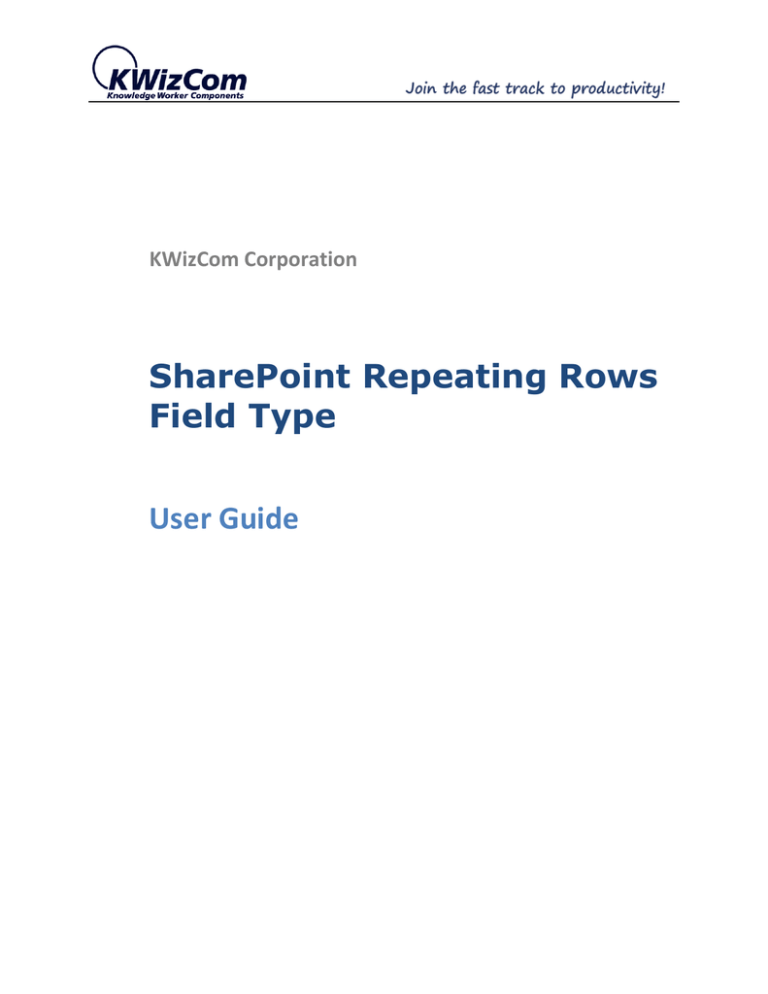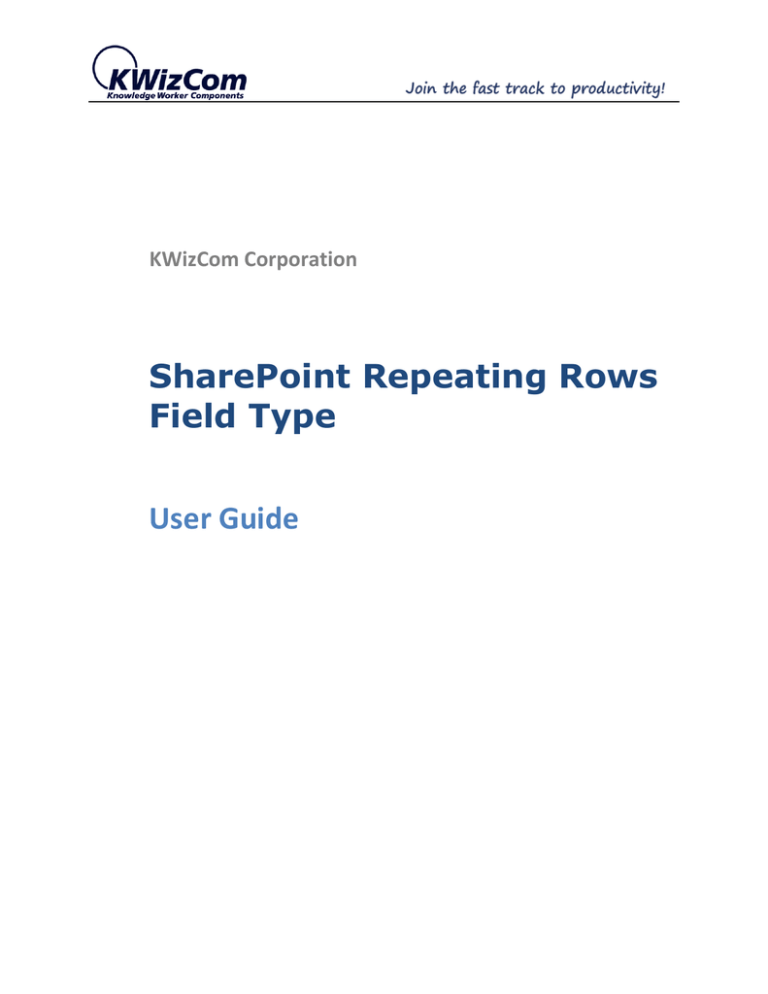
KWizCom Corporation
SharePoint Repeating Rows
Field Type
User Guide
KWizCom SharePoint Repeating Rows Field Type User Guide
Copyright © 2005-2013 KWizCom Corporation. All rights reserved.
Company Headquarters
95 Mural Street, Suite 600
Richmond Hill, ON
L4B 3G2 Canada
E-mail: info@KWizCom.com
Web site: http://www.kwizcom.com
Sales
E-mail: sales@KWizCom.com
Telephone: +1-905-370-0333
Copyright © 2005-2013 KWizCom Corp. All rights reserved. www.kwizcom.com | Page 2 of 28
KWizCom SharePoint Repeating Rows Field Type User Guide
CONTENTS
Contents ........................................................................................................................................................................3
introduction ...................................................................................................................................................................5
General ......................................................................................................................................................................5
Product Overview ..........................................................................................................................................................6
Why did we build it? ..................................................................................................................................................7
Key Features ..............................................................................................................................................................7
Installation Guide ..........................................................................................................................................................8
Software Requirements .............................................................................................................................................8
Server Requirements .............................................................................................................................................8
Client Requirements ..............................................................................................................................................8
Installation Procedure ...............................................................................................................................................8
SharePoint 2007 ....................................................................................................................................................8
SharePoint 2010/2013 ...........................................................................................................................................8
post Installation .......................................................................................................................................................10
SharePoint 2007 ..................................................................................................................................................10
SharePoint 2010/2013 .........................................................................................................................................10
Un-Installation Procedure........................................................................................................................................11
SharePoint 2007 ..................................................................................................................................................11
SharePoint 2010/2013 .........................................................................................................................................11
Administration Guide ..................................................................................................................................................12
Product Activation ...................................................................................................................................................12
SharePoint 2007 ..................................................................................................................................................12
SharePoint 2010/2013 .........................................................................................................................................13
Creating a new Repeating Rows column .................................................................................................................17
Copyright © 2005-2013 KWizCom Corp. All rights reserved. www.kwizcom.com | Page 3 of 28
KWizCom SharePoint Repeating Rows Field Type User Guide
Step 1: prepare your lists .....................................................................................................................................17
Step 2: Create the Repeating Rows column ........................................................................................................17
Step 3: Configure the Repeating Rows column ...................................................................................................18
Step 4: check your Repeating Rows column in run-time .....................................................................................22
Working with large details lists ................................................................................................................................24
integration with Other KWizcom products ..............................................................................................................25
FAQ ..............................................................................................................................................................................27
What is “SharePoint Repeating Rows” field type? ..................................................................................................27
Which SharePoint editions are supported by this product? ....................................................................................27
Can I use KWizCom’s Repeating Rows Field with browsers other than Microsoft Internet Explorer? ....................27
Technical Support ........................................................................................................................................................28
Copyright © 2005-2013 KWizCom Corp. All rights reserved. www.kwizcom.com | Page 4 of 28
KWizCom SharePoint Repeating Rows Field Type User Guide
INTRODUCTION
GENERAL
This document provides all the information needed to install, evaluate and deploy this KWizCom
product:
Introduction
Installation Guide
Administrator Guide
User Guide
FAQ
Copyright © 2005-2013 KWizCom Corp. All rights reserved. www.kwizcom.com | Page 5 of 28
KWizCom SharePoint Repeating Rows Field Type User Guide
PRODUCT OVERVIEW
SharePoint Repeating Rows Field Type is part of the Forms bundle.
Multi-row forms are now available in SharePoint!
The SharePoint Repeating Rows field type enables you to easily create multi-row forms
(such as expense forms) by simply using SharePoint’s out-of-the-box list forms.
That’s right! No need for InfoPath or SharePoint Enterprise server! You can implement multirow forms in any SharePoint edition, including SharePoint Foundation Server.
Copyright © 2005-2013 KWizCom Corp. All rights reserved. www.kwizcom.com | Page 6 of 28
KWizCom SharePoint Repeating Rows Field Type User Guide
WHY DID WE BUILD IT?
Multi-row forms are mostly needed by any company to run core logistic processes. Common forms such
as: Expense reports and Working hour reports can only be implemented by using InfoPath and
SharePoint Enterprise edition or by developing custom forms – both options require significant
investment of time and money.
The purpose of the Repeating Rows field type is to enable SharePoint customers to leverage their
investment in SharePoint, and to be able to use the out-of-the-box list forms, so that no additional
development is required, and no additional learning curve is required.
KEY FEATURES
Feature
Repeating Rows
field type
A new column type that enables you to add/edit a list item along with multiple
connected items from a remote list.
√
Connect between a “Master” list and “Details” list (such as “Expenses” and “Expense
details”.
√
Connected lists can be located in different sites.
√
Configurable amount of empty rows in “New” form
√
Configurable summary calculated fields
√
Cross-browser
√
Multi-lingual
√
Copyright © 2005-2013 KWizCom Corp. All rights reserved. www.kwizcom.com | Page 7 of 28
KWizCom SharePoint Repeating Rows Field Type User Guide
INSTALLATION GUIDE
SOFTWARE REQUIREMENTS
SERVER REQUIREMENTS
WSS 3.0 or SharePoint Server 2007 SP2
SharePoint Server/Foundation 2010/2013
CLIENT REQUIREMENTS
Microsoft Internet Explorer 9.0 +, Firefox (latest version), Google Chrome (latest version), Safari
(Latest version).
Windows 7+, Mac iOS (latest version)
INSTALLATION PROCEDURE
SHAREPOINT 2007
1. Log in as SharePoint administrator account to your SharePoint front-end server.
2. Download the product’s latest evaluation version from KWizCom’s internet web site. This
evaluation version is fully functional for 30 days. Further details about product activation can be
found in the Administrator guide (next section).
3. Unzip the product’s zip file on your SharePoint server.
4. Double-click the .msi file in order to begin the web installation.
5. When the installation process is complete it will recycle all application pools automatically.
SHAREPOINT 2010/2013
1. Log in as SharePoint administrator account to your SharePoint front-end server.
2. Download the product’s latest evaluation version (zip file) from KWizCom’s internet web site.
This evaluation version is fully functional for 30 days.
3. Download the KWizCom SharePoint Foundation zip file:
SharePoint 2010:
Copyright © 2005-2013 KWizCom Corp. All rights reserved. www.kwizcom.com | Page 8 of 28
KWizCom SharePoint Repeating Rows Field Type User Guide
http://www.kwizcom.com/objects/KWizCom%20SharePoint%202010%20Foundation/KWizCom
%20SharePoint%20Foundation.zip
SharePoint 2013:
http://www.kwizcom.com/objects/KWizCom%20SharePoint%202010%20Foundation/KWizCom
%20SharePoint%20Foundation%202013.zip
REMARK:
KWizCom SharePoint Foundation is a WSP package that includes all KWizCom’s shared utilities and
licensing modules for SharePoint 2010/2013.
4. Extract both zip files’ content into the same folder on your SharePoint’s disk.
You will need now to install and deploy these standard SharePoint WSP packages. This can be
done by using SharePoint’s stsadm/Pwershell tools, according to Microsoft’s guidelines for
installing WSP packages.
5. For a much quicker automatic installation, right-click the Powershell script file “SPWSPsInstaller.ps1” and select “Run with Powershell”. This will start the automatic installation
and deployment process.
6. At the end of the installation process, you should see all packages deployed in the Central Admin
“Server Solutions” page, and the KWizCom SharePoint Foundation package should be deployed
also in the Central Admin web application.
Copyright © 2005-2013 KWizCom Corp. All rights reserved. www.kwizcom.com | Page 9 of 28
KWizCom SharePoint Repeating Rows Field Type User Guide
POST INSTALLATION
SHAREPOINT 2007
1. After completing the installation, you will see a new KWizCom entry in Windows Start -> All
Programs -> KWizCom-> KWizCom SharePoint Repeating Rows Field Type
SHAREPOINT 2010/2013
1. After completing the package installation and deployment new “Repeating Rows” column type
will be available when you add a new list column.
Copyright © 2005-2013 KWizCom Corp. All rights reserved. www.kwizcom.com | Page 10 of 28
KWizCom SharePoint Repeating Rows Field Type User Guide
UN-INSTALLATION PROCEDURE
SHAREPOINT 2007
1.
1.
2.
3.
4.
Log in as local admin to your SharePoint front-end server.
Go to Control Panel and double-click Add or Remove Programs.
Select SharePoint Discussion Boards entry and click Remove button.
Click Yes to approve the removal of the component.
Once the product was un-installed, close the Add or Remove Programs screen.
SHAREPOINT 2010/2013
1. Retract the solution using SharePoint central admin or by using stsadm/powershell command
line.
Copyright © 2005-2013 KWizCom Corp. All rights reserved. www.kwizcom.com | Page 11 of 28
KWizCom SharePoint Repeating Rows Field Type User Guide
ADMINISTRATION GUIDE
This section describes all administration activities related to KWizCom Repeating Rows field type,
including: product localization, product configuration and customization.
PRODUCT ACTIVATION
KWizCom products are available for evaluation prior to purchase.
This way you can try our components and verify that they indeed meet your needs. Each evaluation
version contains all features of the component's production version. The only difference between the
versions is that the evaluation version is time-limited and will operate for a period of one month.
Once you decide to purchase a KWizCom component you will need to order and then to activate the
product. The steps that need to be taken next are listed below.
SHAREPOINT 2007
1. Order the product on the KWizCom website – www.KWizCom.com, or contact our sales team at
sales@kwizcom.com.
2.
After the order was made, activate your installed evaluation version through the Product
Activation Request page on KWizCom’s web site: http://www.kwizcom.com/ProductReg.
You will have to copy your Product Code (you will see the product code on the "About" product
page):
Product Code
Copyright © 2005-2013 KWizCom Corp. All rights reserved. www.kwizcom.com | Page 12 of 28
KWizCom SharePoint Repeating Rows Field Type User Guide
3. Get the component activation key – this key will be sent to you by email once your order is
processed.
4. Activate your installed evaluation version click Start -> All Programs -> KWizCom -> KWizCom SharePoint Repeating Rows ->
SharePoint Repeating Rows field type.
Activate
SHAREPOINT 2010/2013
1. Order the product on the KWizCom website – www.KWizCom.com, or contact our sales team at
sales@kwizcom.com.
2. After the order was made, you can activate your installed evaluation version. Activation is done
by the following steps:
a. Open SharePoint Central Admin. On the main “Central Administration” page, you will
see the “KWizCom Features Administration” icon:
b. Click the KWizCom Features Administration icon. You will be redirected to a page that
allows you to manage all your installed KWizCom products’ licenses:
Copyright © 2005-2013 KWizCom Corp. All rights reserved. www.kwizcom.com | Page 13 of 28
KWizCom SharePoint Repeating Rows Field Type User Guide
c. Click the “Manage License” link next to the product that you wish to activate. You will be
redirected to that product’s license management page:
d. Click on the “Request product code and start your evaluation now” link, under the
required license type (Farm, Web application, Site Collection).
A product code will be generated and displayed as in the following screenshot:
Copyright © 2005-2013 KWizCom Corp. All rights reserved. www.kwizcom.com | Page 14 of 28
KWizCom SharePoint Repeating Rows Field Type User Guide
e. Copy the product code.
f.
Browse the Product Activation Request page on KWizCom’s web site:
http://www.kwizcom.com/ProductReg.
Copy your Product Code into the “Product Code” field, and after you fill-out all other
form fields, click “Send Activation Request button.
Copyright © 2005-2013 KWizCom Corp. All rights reserved. www.kwizcom.com | Page 15 of 28
KWizCom SharePoint Repeating Rows Field Type User Guide
g. Once your order is confirmed, you will receive the Activation Code for your product by
email.
h. Copy the activation code into the “Activation Code” field in the product’s license
management page and click “Activate now!” link.
That’s it! Your product is now fully activated.
Copyright © 2005-2013 KWizCom Corp. All rights reserved. www.kwizcom.com | Page 16 of 28
KWizCom SharePoint Repeating Rows Field Type User Guide
CREATING A NEW REPEATING ROWS COLUMN
The Repeating Rows is a new type of column that allows you to edit a list item along with multiple rows
of connected items.
In this section we’ll use the Expense Report example to explain how to configure the column.
STEP 1: PREPARE YOUR LISTS
Before you create a Repeating Rows column, you need to have your connected lists – a “Master” list and
a “Details” connected list.
In our example, we have the following 2 lists:
Expense Reports list – This is the “Master” list. Each item in this list is an expense report item,
made by some employee.
The list includes the following columns:
o Title
o Employee (Person field type)
o Reported month (Choice field)
Expense Details list – This is the “Details” list. For each Expense item in the Expense Reports list,
we have here multiple Expense Details items.
The list includes the following columns:
o Date
o Amount($)
o Expense type
o Expense details
STEP 2: CREATE THE REPEATING ROWS COLUMN
In the “Master” list, create a Repeating Rows column that will display multiple rows from the “Details”
list.
In our example, we’ll create a Repeating Rows column called “Expense Details” in the Expense Reports
list.
Copyright © 2005-2013 KWizCom Corp. All rights reserved. www.kwizcom.com | Page 17 of 28
KWizCom SharePoint Repeating Rows Field Type User Guide
STEP 3: CONFIGURE THE REPEATING ROWS COLUMN
After choosing the “Repeating Rows” column type, you need to configure the following field properties:
Source List
Use this section to define the list used as the source for the Repeating Row field (the “Details” list):
Copyright © 2005-2013 KWizCom Corp. All rights reserved. www.kwizcom.com | Page 18 of 28
KWizCom SharePoint Repeating Rows Field Type User Guide
1.
2.
3.
4.
Type the url where the “Details” list is located and click the “Load site” button.
Select the list from the “List Name” drop-down
Select columns in the “Available columns” list that you want to be displayed by the Repeating Rows field.
For numeric fields configure summary fields that you want to display below the Repeating Rows field.
In our example we’ve configured the field to display the “Expense Details” list fields, and created a
summary field that will sum up all expense details amounts into total amount for the report:
Reverse Lookup
When creating the Repeating Rows column, a reverse lookup field is created in the connected “Details”
list. This lookup field enables users to navigate from a details item, back to its connected item in the
“Master” list.
In our example:
We’ll type the name of the reverse lookup column that we’ll be created in the Expense Details list:
Copyright © 2005-2013 KWizCom Corp. All rights reserved. www.kwizcom.com | Page 19 of 28
KWizCom SharePoint Repeating Rows Field Type User Guide
Layout
Use this section to define the visual appearance of this field to end-users:
Default amount of displayed rows – define how many empty rows will be displayed in the “New
Item” form.
Allow users to add rows – check this property to allow end-users to add additional rows in the
“New Item” and the “Edit Item” forms.
Repeating Rows CSS file path – you can override the Repeating Rows used styles with your own
custom styles. If you have a custom stylesheet file, save it in your SharePoint server and provide
the full path to the file.
Repeating Rows .ascx template file – You can also override the user control to perform more
advanced customizations.
Copyright © 2005-2013 KWizCom Corp. All rights reserved. www.kwizcom.com | Page 20 of 28
KWizCom SharePoint Repeating Rows Field Type User Guide
Preview
This section displays a preview of how the column will look like in run-time.
Once you complete configuring the column click “OK” to save your settings.
Copyright © 2005-2013 KWizCom Corp. All rights reserved. www.kwizcom.com | Page 21 of 28
KWizCom SharePoint Repeating Rows Field Type User Guide
STEP 4: CHECK YOUR REPEATING ROWS COLUMN IN RUN-TIME
After you’ve created the Repeating Rows column it is time to check your configuration by simply
creating a new item in your “Master” list.
In our example, we’ll create a new Expense Report item:
REMARK
Summary fields are calculated once the user clicks the “Update totals”
link below the repeating rows section.
So, now you can create/edit a report that includes the expense report properties (such as Title and
Employee), followed by multiple expense details rows:
Copyright © 2005-2013 KWizCom Corp. All rights reserved. www.kwizcom.com | Page 22 of 28
KWizCom SharePoint Repeating Rows Field Type User Guide
Once you click the “Save” button the Expense Report item will be saved, along with the expense details
rows that will be saved in the “Details” list (Expense Details list in our example).
REMARK
Upon clicking Save, empty rows will automatically be removed before the
form data is saved. Empty rows, are rows in which all the fields are
empty/no value selected.
Copyright © 2005-2013 KWizCom Corp. All rights reserved. www.kwizcom.com | Page 23 of 28
KWizCom SharePoint Repeating Rows Field Type User Guide
WORKING WITH LARGE DETAILS LISTS
In case the details list you are using is a large list, make sure Repeating Rows field works as expected by
going to the details list settings-> Indexed Columns and add GUID_Source field to indices.
Copyright © 2005-2013 KWizCom Corp. All rights reserved. www.kwizcom.com | Page 24 of 28
KWizCom SharePoint Repeating Rows Field Type User Guide
INTEGRATION WITH OTHER KWIZCOM PRODUCTS
Repeating Rows field type support integration with the following KWizCom products:
-
Cascading lookup field type from drop down type (note that left right list boxes and grid types
are not supported), master behavior is enforced:
-
SharePoint list forms extension feature rules that are applied to the details list (for example
field level permissions, constrains, default values) are enforced in repeating rows:
Copyright © 2005-2013 KWizCom Corp. All rights reserved. www.kwizcom.com | Page 25 of 28
KWizCom SharePoint Repeating Rows Field Type User Guide
Copyright © 2005-2013 KWizCom Corp. All rights reserved. www.kwizcom.com | Page 26 of 28
KWizCom SharePoint Repeating Rows Field Type User Guide
FAQ
WHAT IS “SHAREPOINT REPEATING ROWS” FIELD TYPE?
This is a custom column that enables you to create multi-row forms by using the out-of-the-box list
forms, no need for InfoPath or SharePoint Enterprise Server.
WHICH SHAREPOINT EDITIONS ARE SUPPORTED BY THIS PRODUCT?
All 2007/2010/2013 editions (WSS/Foundation and Server).
CAN I USE KWIZCOM’S REPEATING ROWS FIELD WITH BROWSERS OTHER THAN MICROSOFT
INTERNET EXPLORER?
Yes!
You can use the product with additional browsers such as Firefox, Safari and Google Chrome.
Copyright © 2005-2013 KWizCom Corp. All rights reserved. www.kwizcom.com | Page 27 of 28
KWizCom SharePoint Repeating Rows Field Type User Guide
TECHNICAL SUPPORT
You can obtain technical support using any of the following methods:
The KWizCom Web site
The KWizCom website: www.KWizCom.com contains up-to-date, valuable information, including:
Answers to frequently asked questions (FAQ's) about our products – usability and technical questions.
Product updates, which provide you with bug fixes and new features.
The Web Form
For technical support through the Internet, please complete and submit our support web form on our web site.
For more information on technical support, please review our support programs page.
KWizCom's global network of experts is always standing by, waiting to provide a rapid response for each customer
query.
Copyright © 2005-2013 KWizCom Corp. All rights reserved. www.kwizcom.com | Page 28 of 28