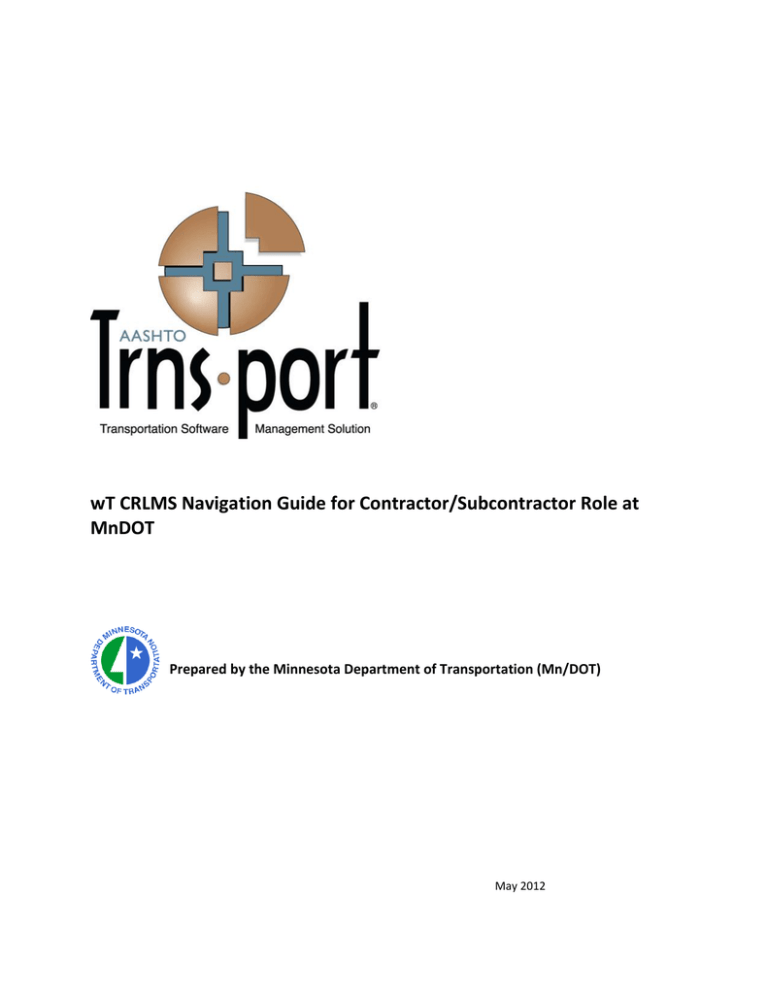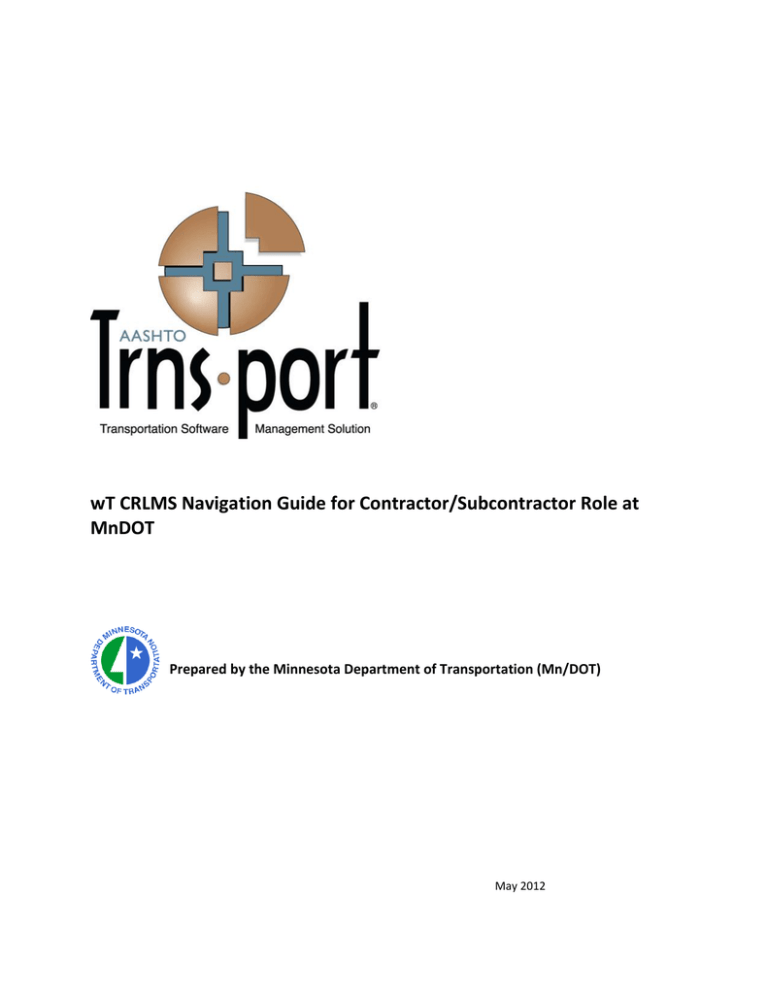
wT CRLMS Navigation Guide for Contractor/Subcontractor Role at
MnDOT
Prepared by the Minnesota Department of Transportation (Mn/DOT)
May 2012
wT CRLMS Navigation Guide for Contractor/Subcontractor Role at MnDOT
AASHTO Trns•port, the AASHTO Trns•port logo, the AASHTOWare logo, BAMS/DSS, the Trns•port
CRLMS logo, Trns•port Estimator, the Trns•port Estimator logo, Trns•port Expedite, the Trns•port
Expedite logo, Trns•port FieldBook, the Trns•port FieldBook logo, Trns•port FieldBuilder, the Trns•port
FieldBuilder logo, Trns•port FieldManager, the Trns•port FieldManager logo, LAS, the Trns•port LAS
logo,PES, the Trns•port PES logo, Trns•port Preconstruction, SiteManager, Trns•port SiteManager, the
Trns•port,SiteManager logo, Trns•port SiteXchange, and the Trns•port SiteXchange logo are registered
trademarks ofAASHTO.
Trns•port BAMS/DSS, Trns•port BAMS/DSS Standard, Trns•port CAS, Trns•port CES, Trns•port
Construction, Trns•port Construction/Materials, Trns•port Estimation, Trns•port LAS, Trns•port
Materials,Trns•port PES, Trns•port Preconstruction logo, Trns•port TRACER, the Trns•port TRACER logo,
webTrns•port, and AASHTOWare Project are trademarks of AASHTO.
AASHTO Trns•port, Trns•port BAMS/DSS, Trns•port CAS, Trns•port CES, Trns•port CRLMS, Trns•port
Expedite, Trns•port LAS, Trns•port PES, Trns•port Preconstruction, Trns•port SiteXchange, Trns•port
SitePad,and Trns•port SiteManager represent one or more proprietary products of AASHTO.
AASHTOWare is a registered service mark and trademark of AASHTO. Other product and company
namesmentioned herein may be trademarks and/or service marks of their respective owners.
FieldManager, FieldBook, and FieldBuilder represent one or more proprietary products jointly owned by
InfoTech, Inc., and the State of Michigan.
FieldNet represents a proprietary product of Info Tech, Inc.
© Copyright 2013 by the American Association of State Highway and Transportation Officials, Inc. All
rights reserved. This document or parts thereof may not be reproduced in any form without written
permission of the publisher. Printed in the United States of America.
2
wT CRLMS Navigation Guide for Contractor/Subcontractor Role at MnDOT
About Trns•port CRLMS®
First some definitions:
wT = web transport = AASHTO Web Trns•port
CRLMS = Trns•port CRLMS® (Civil Rights and Labor Management System)
The Civil Rights and Labor Management System (Trns•port CRLMS®) is a comprehensive
web-based application allowing agencies to receive and process the data required to meet
federal and state requirements for civil rights and labor compliance activities.
Implementation of Trns•port CRLMS allows more effective administration of an agency’s
external civil rights and labor compliance activities such as management of contractor and
subcontractor data. For example, manual 1391 form collection is eliminated with the
collection of electronic contractor payrolls and the 1392 form is electronically completed
providing contractor employment analysis through employee counts and hours worked.
Trns•port CRLMS addresses civil rights and labor compliance activities through the
following functions:
Equal Employment Opportunity and Affirmative Action monitoring
Electronic wage decisions and wage and labor compliance monitoring
Automated checking of submitted electronic contractor payrolls and extensive
exception reporting
DBE certifications and DBE/MBE/WBE program monitoring
DBE and OJT contract and annual goal setting
Prompt payment submittals and monitoring
Civil rights, labor, on-the-job training (OJT), and DBE reporting
Access to and use of the application by external parties (for example, contractors,
subcontractors, FHWA, cities, and counties
Trns•port CRLMS functions include data collection and report generation for the
aforementioned activities that will assist in data analysis for DBE and OJT goal setting, labor
analysis, disparity studies, and program performance monitoring. The application also
provides several key standard reports and comes with a reporting tool to allow the agency
to create their own custom reports.
Examples of key standard reports include:
US DOT Quarterly and Semi-Annual DBE Award Commitments
Federal 1392 Report
DBE Directory
Project Employment Data
OJT Employment Information
End of Month Trucking
wT CRLMS Navigation Guide for Contractor/Subcontractor Role at MnDOT
To get started:
1.
Paste this link in your internet browser and then press Enter.
http://dotapp6.dot.state.mn.us/mnwebtrnsport/Account/LogOn
The Trns·port login page will open. (Bookmark this page for future use.)
2. Login with your
MnDOT AD
Username and
Password.
wT CRLMS Navigation Guide for Contractor/Subcontractor Role at MnDOT
The Contractor/Subcontractor Home Page will open (also referred to as the CRLMS dash board).
Menu Bar
The Menu Bar is a horizontal strip at the top of every Trns•port Web page. The left side of the Menu
Bar contains these buttons and menus:
Hint: The Home, Recent and My Pages buttons are dual feature buttons. The left 75% of the button
does one function, the right 25% of the button is a down arrow and does a different function.
Home - This button is a link to your Trns•port dashboard. Clicking the down arrow opens the
Home menu, which contains an indicator for your active role (a green check mark) and options
5
wT CRLMS Navigation Guide for Contractor/Subcontractor Role at MnDOT
for all the roles assigned to you. This menu allows you to change roles from any location in the
system.
Recent - This button is a link to the Recent Activity Overview component, where you can
manage a list of the most recent pages you have visited in your active role. Clicking the down
arrow also displays the list, sorted by most to least recently visited. If you click on a page in the
list, the system takes you to that location.
6
wT CRLMS Navigation Guide for Contractor/Subcontractor Role at MnDOT
My Pages - This button is a link to the My Page Overview component, where you can manage
frequently used (or favorite) pages for your active role. You can add pages as a favorites from
any location in the system by clicking the down arrow and selecting Remember this Page.
The right side of the Menu Bar contains these buttons and menus:
Actions - Clicking this button opens a menu of actions you can take within the system. The
actions that are listed are limited to those that are relevant for your active role. When you
select an action, the system automatically takes you to the component in the system where the
action can be performed.
Help - If your agency has recorded agency Help, clicking this button takes you to a separate
browser window containing online help for your active role. If agency Help has not been
recorded, clicking this button takes you to the Welcome page of the standard online Help.
Log off - Clicking this button ends your Trns•port session
7
wT CRLMS Navigation Guide for Contractor/Subcontractor Role at MnDOT
The web Trns•port Help is context sensitive, which means that when you click the Help button on a
component in the software, the system provides information on the functionality of that component
only. Each Help page provides links to other help pages containing information related to the current
help page, but for processes or features of a different application component.
Context Sensitve Help.
8
Global Help.
wT CRLMS Navigation Guide for Contractor/Subcontractor Role at MnDOT
Clicking the Actions
button opens actions a user
can take in the system. The actions available will
depend on where you are in CRLMS. The Actions
button in this top bar is the Global Actions button.
A word or number
displayed in blue is a
clickable link to navigate to
the components of wT
Web Trns•port CRLMS.
This context sensitive Actions
payroll (shown here).
9
button leads to actions related to
wT CRLMS Navigation Guide for Contractor/Subcontractor Role at MnDOT
To close an Actions
pane without taking
any action, click on
the in the upper
right corner.
10
wT CRLMS Navigation Guide for Contractor/Subcontractor Role at MnDOT
Click Top of Page to return to the top of
the page.
11
wT CRLMS Navigation Guide for Contractor/Subcontractor Role at MnDOT
Using the Quick Find Search Box
A Quick Find search box is located on each component that contains a list and searches all
records in the list for a string of text, and then displays only records with fields containing that
string. Follow these steps to use the Quick Find search box:
1. Click in the Quick Find search box for a list that you want to filter.
2. Type the string of characters you want to match or use as a delimiter. The quick find
filter is not case-sensitive.
3. Once you have typed at least three characters and wait a moment, Trns•port refreshes
the list and displays the records that contain the string of characters you entered.
This creates a temporary filter. You can adjust the filter by replacing the text in the search box,
or you can clear it by clicking the Wisk Broom icon on the right side of the field.
Quick Find Search Box
B. Or click on
Show first 10.
A. Enter at least three characters
of a contract number into the
search field. The more
characters entered will refine
the search.
12
wT CRLMS Navigation Guide for Contractor/Subcontractor Role at MnDOT
In this example, by typing the last 3 digits of the contract number, 452, a list is displayed
showing all contracts with 452 as part of the contract number or description field.
Typing at least 3 letters of “Century Fence” in the quick find field will also work.
Clicking on a blue contract
number will open the
payroll (see below).
13
wT CRLMS Navigation Guide for Contractor/Subcontractor Role at MnDOT
14