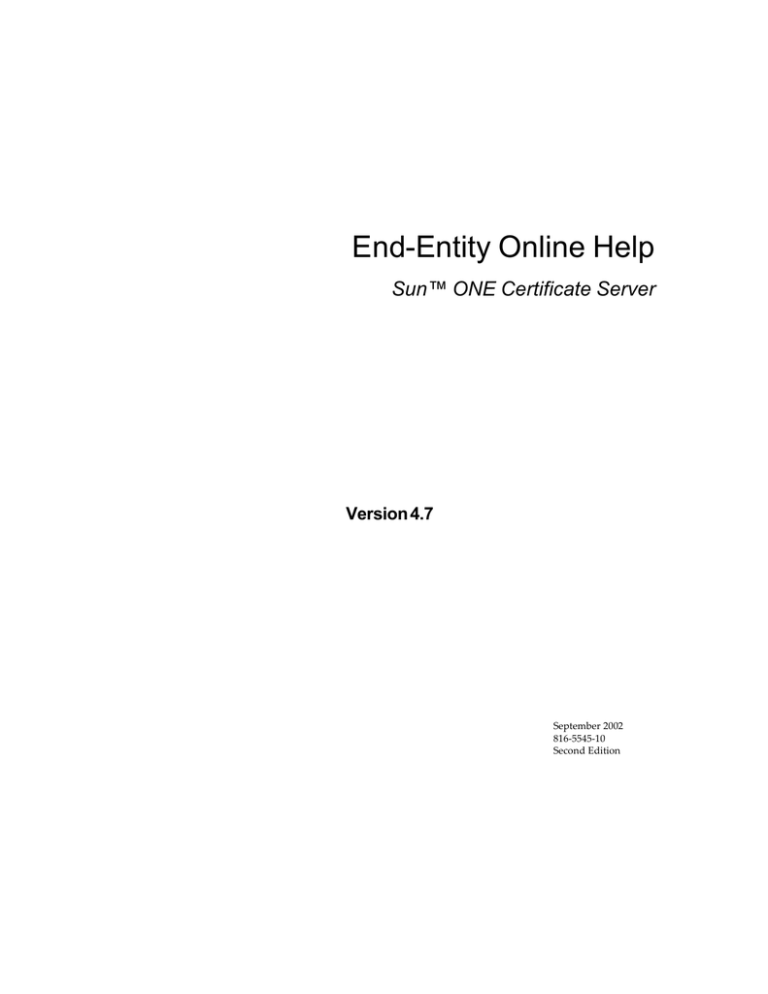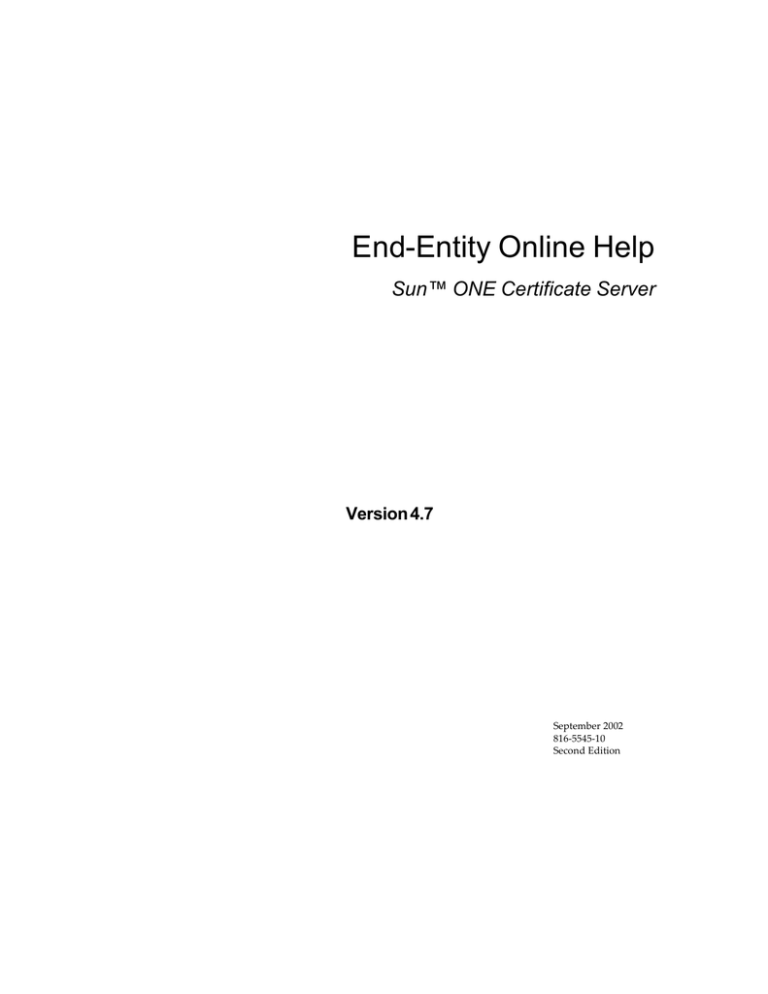
End-Entity Online Help
Sun™ ONE Certificate Server
Version 4.7
September 2002
816-5545-10
Second Edition
Copyright © 2002 Sun Microsystems, Inc. All rights reserved.
Sun, Sun Microsystems, and the Sun logo are trademarks or registered trademarks of Sun Microsystems, Inc. in the United States and
other countries.
Federal Acquisitions: Commercial Software -- Government Users Subject to Standard License Terms and Conditions.
The product described in this document is distributed under licenses restricting its use, copying, distribution, and decompilation. No
part of the product or this document may be reproduced in any form by any means without prior written authorization of the Sun
Microsystems, Inc. and its licensers, if any.
THIS DOCUMENTATION IS PROVIDED "AS IS" AND ALL EXPRESS OR IMPLIED CONDITIONS, REPRESENTATIONS AND
WARRANTIES, INCLUDING ANY IMPLIED WARRANTY OF MERCHANTABILITY, FITNESS FOR A PARTICULAR PURPOSE
OR NON-INFRINGEMENT, ARE DISCLAIMED, EXCEPT TO THE EXTENT THAT SUCH DISCLAIMERS ARE HELD TO BE
LEGALLY INVALID.
Some pre-existing portions:
Copyright © 1998,1999 by Jef Poskanzer <jef@acme.com>. All rights reserved. Copyright © 1996 by Jef Poskanzer <jef@acme.com>.
All rights reserved.
Redistribution and use in source and binary forms, with or without modification, are permitted provided that the following
conditions are met:
1. Redistributions of source code must retain the above copyright notice, this list of conditions and the following disclaimer.
2. Redistributions in binary form must reproduce the above copyright notice, this list of conditions and the following disclaimer in
the documentation and/or other materials provided with the distribution.
THIS SOFTWARE IS PROVIDED BY THE AUTHOR AND CONTRIBUTORS ``AS IS'' AND ANY EXPRESS OR IMPLIED
WARRANTIES, INCLUDING, BUT NOT LIMITED TO, THE IMPLIED WARRANTIES OF MERCHANTABILITY AND FITNESS
FOR A PARTICULAR PURPOSE ARE DISCLAIMED. IN NO EVENT SHALL THE AUTHOR OR CONTRIBUTORS BE LIABLE FOR
ANY DIRECT, INDIRECT, INCIDENTAL, SPECIAL, EXEMPLARY, OR CONSEQUENTIAL DAMAGES (INCLUDING, BUT NOT
LIMITED TO, PROCUREMENT OF SUBSTITUTE GOODS OR SERVICES; LOSS OF USE, DATA, OR PROFITS; OR BUSINESS
INTERRUPTION) "HOWEVER CAUSED AND ON ANY THEORY OF LIABILITY, WHETHER IN CONTRACT, STRICT
"LIABILITY, OR TORT (INCLUDING NEGLIGENCE OR OTHERWISE) ARISING IN ANY WAY OUT OF THE USE OF THIS
SOFTWARE, EVEN IF ADVISED OF THE POSSIBILITY OF SUCH DAMAGE.
Copyright © 2002 Sun Microsystems, Inc. Tous droits réservés.
Sun, Sun Microsystems, le Sun logo, et iPlanet sont des marques dposes ou des marques dposes registre de Sun Microsystems, Inc.
aux Etats-Unis et d'autres pays.
Le produit dé crit dans ce document est distribué selon des conditions de licence qui en restreignent l'utilisation, la copie, la
distribution et la décompilation.
Aucune partie de ce produit ni de ce document ne peut être reproduite sous quelque forme ou par quelque moyen que ce soit sans
l'autorisation écrite préalable de Sun Microsystems, Inc., le cas échéant, de ses bailleurs de licence.
CETTE DOCUMENTATION EST FOURNIE "EN L'ÉTAT", ET TOUTES CONDITIONS EXPRESSES OU IMPLICITES, TOUTES
REPRÉSENTATIONS ET TOUTES GARANTIES, Y COMPRIS TOUTE GARANTIE IMPLICITE D'APTITUDE À LA VENTE, OU À
UN BUT PARTICULIER OU DE NON CONTREFAÇON SONT EXCLUES, EXCEPTÉ DANS LA MESURE OÙ DE TELLES
EXCLUSIONS SERAIENT CONTRAIRES À LA LOI.
Contents
Chapter 1 Understanding Certificates . . . . . . . . . . . . . . . . . . . . . . . . . . . . . . . . . . . . . . . . . . . . . 5
Internet Security Issues . . . . . . . . . . . . . . . . . . . . . . . . . . . . . . . . . . . . . . . . . . . . . . . . . . . . . . . . . . . . . . . . . . 6
Encryption and Decryption . . . . . . . . . . . . . . . . . . . . . . . . . . . . . . . . . . . . . . . . . . . . . . . . . . . . . . . . . . . . . . . 7
Public-Key Cryptography . . . . . . . . . . . . . . . . . . . . . . . . . . . . . . . . . . . . . . . . . . . . . . . . . . . . . . . . . . . . . . . . 8
Digital Signatures . . . . . . . . . . . . . . . . . . . . . . . . . . . . . . . . . . . . . . . . . . . . . . . . . . . . . . . . . . . . . . . . . . . . . . . 9
Certificates . . . . . . . . . . . . . . . . . . . . . . . . . . . . . . . . . . . . . . . . . . . . . . . . . . . . . . . . . . . . . . . . . . . . . . . . . . . . 11
What You Do with Certificate Management System . . . . . . . . . . . . . . . . . . . . . . . . . . . . . . . . . . . . . . . . . 12
Chapter 2 Using Certificate Management System . . . . . . . . . . . . . . . . . . . . . . . . . . . . . . . . . . 13
User Enrollment . . . . . . . . . . . . . . . . . . . . . . . . . . . . . . . . . . . . . . . . . . . . . . . . . . . . . . . . . . . . . . . . . . . . . . . 14
Manual User Enrollment . . . . . . . . . . . . . . . . . . . . . . . . . . . . . . . . . . . . . . . . . . . . . . . . . . . . . . . . . . . . . 14
About the Form Elements . . . . . . . . . . . . . . . . . . . . . . . . . . . . . . . . . . . . . . . . . . . . . . . . . . . . . . . . . . 14
Directory-Based User Enrollment . . . . . . . . . . . . . . . . . . . . . . . . . . . . . . . . . . . . . . . . . . . . . . . . . . . . . . 15
About the Form Elements . . . . . . . . . . . . . . . . . . . . . . . . . . . . . . . . . . . . . . . . . . . . . . . . . . . . . . . . . . 16
Directory- and PIN-Based Enrollment . . . . . . . . . . . . . . . . . . . . . . . . . . . . . . . . . . . . . . . . . . . . . . . . . . 16
About the Form Elements . . . . . . . . . . . . . . . . . . . . . . . . . . . . . . . . . . . . . . . . . . . . . . . . . . . . . . . . . . 17
NIS Enrollment . . . . . . . . . . . . . . . . . . . . . . . . . . . . . . . . . . . . . . . . . . . . . . . . . . . . . . . . . . . . . . . . . . . . . 17
About the Form Elements . . . . . . . . . . . . . . . . . . . . . . . . . . . . . . . . . . . . . . . . . . . . . . . . . . . . . . . . . . 17
Portal Enrollment . . . . . . . . . . . . . . . . . . . . . . . . . . . . . . . . . . . . . . . . . . . . . . . . . . . . . . . . . . . . . . . . . . . 18
About the Form Elements . . . . . . . . . . . . . . . . . . . . . . . . . . . . . . . . . . . . . . . . . . . . . . . . . . . . . . . . . . 18
Certificate-Based Enrollment . . . . . . . . . . . . . . . . . . . . . . . . . . . . . . . . . . . . . . . . . . . . . . . . . . . . . . . . . . 19
Certificate Based User Enrollment for Dual Certs - Directory Based . . . . . . . . . . . . . . . . . . . . . . 19
Certificate Based User Enrollment for Encryption Certs - Directory Based . . . . . . . . . . . . . . . . 20
Certificate Based User Enrollment for Single Certs - Directory Based . . . . . . . . . . . . . . . . . . . . . 20
Server Enrollment . . . . . . . . . . . . . . . . . . . . . . . . . . . . . . . . . . . . . . . . . . . . . . . . . . . . . . . . . . . . . . . . . . . . . . 20
Server Certificate Enrollment (for Server Administrators) . . . . . . . . . . . . . . . . . . . . . . . . . . . . . . . . . 21
About the Form Elements . . . . . . . . . . . . . . . . . . . . . . . . . . . . . . . . . . . . . . . . . . . . . . . . . . . . . . . . . . 21
Registration Manager Enrollment . . . . . . . . . . . . . . . . . . . . . . . . . . . . . . . . . . . . . . . . . . . . . . . . . . . . . . . . 22
About the Form Elements . . . . . . . . . . . . . . . . . . . . . . . . . . . . . . . . . . . . . . . . . . . . . . . . . . . . . . . . . . 22
Certificate Manager Enrollment . . . . . . . . . . . . . . . . . . . . . . . . . . . . . . . . . . . . . . . . . . . . . . . . . . . . . . . . . . 23
About the Form Elements . . . . . . . . . . . . . . . . . . . . . . . . . . . . . . . . . . . . . . . . . . . . . . . . . . . . . . . . . . 23
3
OCSP Responder Enrollment . . . . . . . . . . . . . . . . . . . . . . . . . . . . . . . . . . . . . . . . . . . . . . . . . . . . . . . . . . . .
About the Form Elements . . . . . . . . . . . . . . . . . . . . . . . . . . . . . . . . . . . . . . . . . . . . . . . . . . . . . . . . . .
WTLS Certificate Enrollment . . . . . . . . . . . . . . . . . . . . . . . . . . . . . . . . . . . . . . . . . . . . . . . . . . . . . . . . . . . .
WTLS User Enrollment . . . . . . . . . . . . . . . . . . . . . . . . . . . . . . . . . . . . . . . . . . . . . . . . . . . . . . . . . . . . . . .
Server WTLS Certificate Enrollment (for Server Administrators) . . . . . . . . . . . . . . . . . . . . . . . . . . .
About the Form Elements . . . . . . . . . . . . . . . . . . . . . . . . . . . . . . . . . . . . . . . . . . . . . . . . . . . . . . . . . .
Object Signing Enrollment . . . . . . . . . . . . . . . . . . . . . . . . . . . . . . . . . . . . . . . . . . . . . . . . . . . . . . . . . . . . . . .
Object Signing (Browser) . . . . . . . . . . . . . . . . . . . . . . . . . . . . . . . . . . . . . . . . . . . . . . . . . . . . . . . . . . . . .
About the Form Elements . . . . . . . . . . . . . . . . . . . . . . . . . . . . . . . . . . . . . . . . . . . . . . . . . . . . . . . . . .
Object Signing (PKCS10) . . . . . . . . . . . . . . . . . . . . . . . . . . . . . . . . . . . . . . . . . . . . . . . . . . . . . . . . . . . . .
About the Form Elements . . . . . . . . . . . . . . . . . . . . . . . . . . . . . . . . . . . . . . . . . . . . . . . . . . . . . . . . . .
CMC Request Enrollment . . . . . . . . . . . . . . . . . . . . . . . . . . . . . . . . . . . . . . . . . . . . . . . . . . . . . . . . . . . . . . .
About the Form Elements . . . . . . . . . . . . . . . . . . . . . . . . . . . . . . . . . . . . . . . . . . . . . . . . . . . . . . . . . .
User Certificate Renewal . . . . . . . . . . . . . . . . . . . . . . . . . . . . . . . . . . . . . . . . . . . . . . . . . . . . . . . . . . . . . . . .
User Certificate . . . . . . . . . . . . . . . . . . . . . . . . . . . . . . . . . . . . . . . . . . . . . . . . . . . . . . . . . . . . . . . . . . . . . .
Certificate Renewal Using a Challenge Password . . . . . . . . . . . . . . . . . . . . . . . . . . . . . . . . . . . . . . . . . . .
About the Form Elements . . . . . . . . . . . . . . . . . . . . . . . . . . . . . . . . . . . . . . . . . . . . . . . . . . . . . . . . . . . . .
User Certificate Revocation . . . . . . . . . . . . . . . . . . . . . . . . . . . . . . . . . . . . . . . . . . . . . . . . . . . . . . . . . . . . . .
User Certificate . . . . . . . . . . . . . . . . . . . . . . . . . . . . . . . . . . . . . . . . . . . . . . . . . . . . . . . . . . . . . . . . . . . . . .
About the Form Elements . . . . . . . . . . . . . . . . . . . . . . . . . . . . . . . . . . . . . . . . . . . . . . . . . . . . . . . . . .
Certificate Revocation Using a Challenge Password . . . . . . . . . . . . . . . . . . . . . . . . . . . . . . . . . . . . . . . . .
About the Form Elements . . . . . . . . . . . . . . . . . . . . . . . . . . . . . . . . . . . . . . . . . . . . . . . . . . . . . . . . . .
Certificate Retrieval . . . . . . . . . . . . . . . . . . . . . . . . . . . . . . . . . . . . . . . . . . . . . . . . . . . . . . . . . . . . . . . . . . . .
Check Request Status . . . . . . . . . . . . . . . . . . . . . . . . . . . . . . . . . . . . . . . . . . . . . . . . . . . . . . . . . . . . . . . .
List Certificates . . . . . . . . . . . . . . . . . . . . . . . . . . . . . . . . . . . . . . . . . . . . . . . . . . . . . . . . . . . . . . . . . . . . . .
About the Form Elements . . . . . . . . . . . . . . . . . . . . . . . . . . . . . . . . . . . . . . . . . . . . . . . . . . . . . . . . . .
Search Certificates . . . . . . . . . . . . . . . . . . . . . . . . . . . . . . . . . . . . . . . . . . . . . . . . . . . . . . . . . . . . . . . . . . .
About the Form Elements . . . . . . . . . . . . . . . . . . . . . . . . . . . . . . . . . . . . . . . . . . . . . . . . . . . . . . . . . .
Import CA Certificate Chain . . . . . . . . . . . . . . . . . . . . . . . . . . . . . . . . . . . . . . . . . . . . . . . . . . . . . . . . . . . . .
About the Form Elements . . . . . . . . . . . . . . . . . . . . . . . . . . . . . . . . . . . . . . . . . . . . . . . . . . . . . . . . . .
Import Certificate Revocation List . . . . . . . . . . . . . . . . . . . . . . . . . . . . . . . . . . . . . . . . . . . . . . . . . . . . . . . .
About the Form Elements . . . . . . . . . . . . . . . . . . . . . . . . . . . . . . . . . . . . . . . . . . . . . . . . . . . . . . . . . .
24
24
25
25
27
27
27
28
28
29
30
31
32
33
33
33
34
34
34
34
35
35
35
36
36
36
37
37
39
39
40
40
Glossary . . . . . . . . . . . . . . . . . . . . . . . . . . . . . . . . . . . . . . . . . . . . . . . . . . . . . . . . . . . . . . . . . . . . . 43
4
iPlanet Certificate Management Server End-Entity Online Help • September 2002
Chapter
1
Understanding Certificates
This guide describes how to get a new certificate, renew an existing certificate, and
perform other operations with iPlanet Certificate Management Server (CMS). It is
intended for users and server administrators who are not familiar with certificates
or with Certificate Management System.
NOTE
Sun™ ONE Certificate Server was previously known as iPlanet™
Certificate Management System. The product was renamed shortly before
the launch of this 4.7 release.
The late renaming of this product has resulted in a situation where the new
product name is not fully integrated into the shipping product. In particular,
you will see the product referenced as iPlanet Certificate Management
Server within the product GUI and within the product documentation. For
this release, please consider iPlanet Certificate Management Server and
Sun™ ONE Certificate Server as interchangeable names for the same
product.
The following sections introduce you to basic concepts that will help you
understand certificates and use Certificate Management System. For brief
definitions of terms, see the Glossary.
•
Internet Security Issues
•
Encryption and Decryption
•
Public-Key Cryptography
•
Digital Signatures
•
Certificates
•
What You Do with Certificate Management System
5
Internet Security Issues
Internet Security Issues
Communication over the Internet uses the Transmission Control Protocol/Internet
Protocol (TCP/IP). TCP/IP allows information to be sent from one computer to
another through a variety of intermediate computers and separate networks before
it reaches its destination.
The great flexibility of TCP/IP has led to its worldwide acceptance as the basic
Internet and intranet communications protocol. At the same time, the fact that
TCP/IP allows information to pass through intermediate computers makes it
possible for a third party to interfere with communications in the following ways:
•
Eavesdropping. Information remains intact, but its privacy is compromised.
For example, someone could learn your credit card number, record a sensitive
conversation, or intercept classified information.
•
Tampering. Information in transit is changed or replaced and then sent on to
the recipient. For example, someone could alter an order for goods or change a
person's resume.
•
Impersonation. Information passes to a person who poses as the intended
recipient. Impersonation can take two forms:
❍
❍
Spoofing. A person can pretend to be someone else. For example, a person
can pretend to have the email address jdoe@mozilla.com, or a computer
can identify itself as a site called www.mozilla.com when it is not. This
type of impersonation is known as spoofing.
Misrepresentation. A person or organization can misrepresent itself. For
example, suppose the site www.mozilla.com pretends to be a furniture
store when it is really just a site that takes credit-card payments but never
sends any goods.
Normally, users of the many cooperating computers that make up the Internet or
other networks don’t monitor or interfere with the network traffic that
continuously passes through their machines. However, many sensitive personal
and business communications over the Internet require precautions that address
the threats listed above. Fortunately, some well-established techniques and
standards collectively known as public-key cryptography make it relatively easy to
take such precautions.
Public-key cryptography and related techniques facilitate the following tasks:
6
iPlanet Certificate Management Server End-Entity Online Help • September 2002
Encryption and Decryption
•
Encryption and decryption allow two communicating parties to disguise
information they send to each other. The sender encrypts, or scrambles,
information before sending it. The receiver decrypts, or unscrambles, the
information after receiving it. While in transit, the encrypted information is
unintelligible to an intruder.
•
Tamper detection allows the recipient of information to verify that it has not
been modified in transit. Any attempt to modify data or substitute a false
message for a legitimate one will be detected.
•
Authentication allows the recipient of information to determine its origin--that
is, to confirm the sender’s identity.
•
Nonrepudiation prevents the sender of information from claiming at a later
date that the information was never sent.
The sections that follow introduce the concepts of public-key cryptography that
underlie these capabilities.
Encryption and Decryption
Encryption is the process of scrambling information so it is unintelligible to anyone
but the intended recipient. Decryption is the process of unscrambling encrypted
information so that it is intelligible again. A cryptographic algorithm, also called a
cipher, is set of rules or directions used to encrypt or decrypt data. In most cases,
two related algorithms are employed, one for encryption and the other for
decryption.
With most modern cryptography, the ability to keep encrypted information secret
is based not on the cryptographic algorithm, which is widely known, but on a
number called a key that must be used with the algorithm to produce an encrypted
result or to decrypt previously encrypted information. Decryption with the correct
key is simple. Decryption without the correct key is very difficult, and in some
cases impossible for all practical purposes.
Chapter 1
Understanding Certificates
7
Public-Key Cryptography
Public-Key Cryptography
Public-key cryptography is the name for some well-established techniques and
standards that allow an entity to verify its identity electronically or to sign and
encrypt electronic data. It involves a pair of keys--a public key and a private
key--associated with the entity. The most commonly used implementations of
public-key cryptography are based on algorithms patented by RSA Data Security.
Therefore, this section describes the RSA approach.
Each public key is published, and the corresponding private key is kept secret.
Data encrypted with your public key can be decrypted only with your private key.
Figure 1-1 shows a simplified view of the way public-key encryption works.
Figure 1-1
Public-key encryption
The scheme shown in Figure 1-1 lets you freely distribute a public key, and only
you will be able to read data encrypted using this key. In general, to send
encrypted data to someone, you encrypt the data with that person’s public key,
and the person receiving the encrypted data decrypts it with the corresponding
private key.
As it happens, the reverse of the scheme shown in Figure 1-1 also works: data
encrypted with your private key can be decrypted only with your public key. This
would not be a desirable way to encrypt sensitive data, however, because it means
that anyone with your public key, which is by definition published, could decrypt
the data. Nevertheless, private-key encryption is useful, because it means you can
use your private key to sign data with your digital signature--an important
requirement for electronic commerce and other commercial applications of
cryptography. Client software such as Communicator can then use your public key
to confirm that the message was signed with your private key and that it hasn’t
been tampered with since being signed.
8
iPlanet Certificate Management Server End-Entity Online Help • September 2002
Digital Signatures
Digital Signatures
Encryption and decryption address the problem of eavesdropping, one of the three
Internet security issues mentioned at the beginning of this chapter. But encryption
and decryption, by themselves, do not address the other two problems mentioned
in Internet Security Issues: tampering and impersonation.
This section describes how public-key cryptography addresses the problem of
tampering. The section that follows describes how it addresses the problem of
impersonation.
Tamper detection and related authentication techniques rely on a mathematical
function called a one-way hash (also called a message digest). A one-way hash is a
number of fixed length with the following characteristics:
•
The value of the hash is unique for the hashed data. Any change in the data,
even deleting or altering a single character, results in a different value.
•
The content of the hashed data cannot, for all practical purposes, be deduced
from the hash--which is why it is called “one-way.”
As mentioned in Public-Key Cryptography, it’s possible to use your private key for
encryption and your public key for decryption. Although this is not desirable when
you are encrypting sensitive information, it is a crucial part of digitally signing any
data. Instead of encrypting the data itself, the signing software creates a one-way
hash of the data, then uses your private key to encrypt the hash. The encrypted
hash, along with other information, such as the name of the hashing algorithm, is
known as a digital signature.
Figure 1-2 shows a simplified view of the way a digital signature can be used to
validate the integrity of signed data.
Chapter 1
Understanding Certificates
9
Digital Signatures
Figure 1-2
Using a digital signature to validate data integrity
Figure 1-2 shows two items transferred to the recipient of some signed data: the
original data and the digital signature, which is basically a one-way hash (of the
original data) that has been encrypted with the signer’s private key. To validate the
integrity of the data, the receiving software first uses the signer’s public key to
decrypt the hash. It then uses the same hashing algorithm that generated the
original hash to generate a new one-way hash of the same data. (Information about
the hashing algorithm used is sent with the digital signature, although this isn’t
shown in the figure.) Finally, the receiving software compares the new hash against
the original hash. If the two hashes match, the data has not changed since it was
signed. If they don’t match, the data may have been tampered with since it was
signed, or the signature may have been created with a private key that doesn’t
correspond to the public key presented by the signer.
If the two hashes match, the recipient can be certain that the public key used to
decrypt the digital signature corresponds to the private key used to create the
digital signature. Confirming the identity of the signer, however, also requires
some way of confirming that the public key really belongs to a particular person or
other entity. Digital identification documents called certificates, which are
described in the next section, address this issue.
The significance of a digital signature is comparable to the significance of a
handwritten signature. Once you have signed some data, it is difficult to deny
doing so later--assuming that the private key has not been compromised or out of
the owner’s control. This quality of digital signatures provides a high degree of
nonrepudiation--that is, digital signatures make it difficult for the signer to deny
having signed the data. In some situations, a digital signature may be as legally
binding as a handwritten signature.
10
iPlanet Certificate Management Server End-Entity Online Help • September 2002
Certificates
Certificates
A certificate is an electronic document used to identify an individual, a server, a
company, or some other entity and to associate that identity with a public key. Like
a driver’s license, a credit card, a passport, or other commonly used personal IDs, a
certificate provides generally recognized proof of a person’s identity. Public-key
cryptography uses certificates to address the problem of impersonation (see
Internet Security Issues).
To get a driver’s license, you typically apply to a government agency, such as the
Department of Motor Vehicles, which verifies your identity, your ability to drive,
your address, and other information before issuing the license. To get a credit card,
you apply to a company that performs a credit check before issuing the ID. To get a
library card, you may need to provide only your name and a utility bill with your
address on it.
Certificates work much the same way as any of these familiar forms of
identification. Certificate authorities (CAs) are entities that validate identities and
issue certificates. They can be either independent third parties or organizations
running their own certificate-issuing server software (such as Certificate
Management System). The methods used to validate an identity vary depending
on the policies of a given CA—just as the methods to validate other forms of
identification vary depending on who is issuing the ID and the purpose for which
it will be used. In general, before issuing a certificate, the CA must use published
verification procedures to ensure that an entity requesting a certificate is in fact
who it claims to be.
The certificate issued by the CA binds a particular public key to the name of the
entity the certificate identifies (such as the name of an employee). Certificates help
prevent the use of fake public keys for impersonation. Only the public key certified
by the certificate will work with the corresponding private key possessed by the
entity identified by the certificate.
In addition to a public key, a certificate always includes the name of the entity it
identifies, an expiration date, the name of the CA that issued the certificate, a serial
number, and other information. Most importantly, a certificate always includes the
digital signature of the issuing CA. The CA’s digital signature allows the certificate
to function as a “letter of introduction” for users who know and trust the CA but
don’t know the entity identified by the certificate.
Chapter
1
Understanding Certificates
11
What You Do with Certificate Management System
What You Do with Certificate Management
System
Certificate Management System allows you to perform the following tasks:
•
Enrollment. You can apply for and obtain a certificate for yourself or for a
server that you administer. See “User Enrollment.”and “Server Enrollment.”
•
Renewal. You can renew a certificate that is about to expire or has already
expired. See “User Certificate Renewal.”
•
Revocation. If you are a system administrator, you can revoke a certificate so
that it is no longer valid. See “User Certificate Revocation.”
•
Retrieval. You can list all certificates that are available to you or to your server.
See “Certificate Retrieval.”
12
iPlanet Certificate Management Server End-Entity Online Help • September 2002
Chapter
2
Using Certificate Management
System
With iPlanet Certificate Management Server (CMS), you can perform the following
tasks:
•
User Enrollment
•
Server Enrollment
•
Registration Manager Enrollment
•
Certificate Manager Enrollment
•
OCSP Responder Enrollment
•
WTLS Certificate Enrollment
•
Object Signing Enrollment
•
CMC Request Enrollment
•
User Certificate Renewal
•
User Certificate Revocation
•
Certificate Retrieval
•
Import CA Certificate Chain
•
Import Certificate Revocation List
For an introduction to basic terms and concepts, see , “Understanding
Certificates.”
13
User Enrollment
User Enrollment
Certificate Management System provides forms that support several kinds of user
enrollment:
•
Manual User Enrollment (based on explicit approval by someone who verifies
the user’s identity)
•
Directory-Based User Enrollment (based on user information in an LDAP
directory)
•
Directory- and PIN-Based Enrollment (based on user information and an
identifying PIN number in a directory)
•
NIS Enrollment (based on user information in a NIS name service)
•
Portal Enrollment (based on a user providing information and selecting a user
name that is unique in the portal directory)
•
Certificate-Based Enrollment (based on a user providing a pre-issued
certificate)
Additional enrollment forms may be available at your site.
Manual User Enrollment
When you enroll manually, you submit all the information Certificate Management
System needs to create a certificate for you. This information is then evaluated by a
person who may use a variety of means to confirm your identity (physical proof,
information gathered over the telephone, and so on). This person then decides
whether to issue the certificate. Because you must wait for someone to review and
approve your request, it can take some time before your certificate is issued.
Fill out the enrollment form as directed. If you are not sure how to supply some of
the information, ask your system administrator. When you are sure everything is
correct, click the Submit button at the bottom of the form.
When the enrollment request is approved, you will receive an email notification
that includes the certificate and instructions for importing it into your browser.
For an introduction to basic terms and concepts, see , “Understanding Certificates.”
About the Form Elements
The form you see is customized for your site and may not include all the elements
explained here.
14
iPlanet Certificate Management Server End-Entity Online Help • September 2002
User Enrollment
Organization Unit, Organization, and Country. These attributes are combined
with your name and login ID to form a unique identifier called your distinguished
name. Ask your system administrator for specific designations for your
organization unit and organization. Depending on how your system is configured,
you may not need to provide all of these attributes.
Challenge Phrase Password. The challenge phrase is a password that you can use
to revoke or renew your certificate at any time. In order to revoke or renew the
certificate, you must either present the certificate to the server (your web browser
will do this automatically if the certificate is installed in it) or you must know this
secret challenge phrase (in case your certificate is not accessible when you need to
revoke or renew it, or the certificate that you want to renew is a server or object
signing certificate). Select a password that you can remember and use a mix of
letters, numbers, and symbols (for example, !,@,#,%,^). Protect your password: if
someone else knows it, they can revoke or renew your certificate.
Contact Information. This information is used to verify your identity and to direct
the certificate to you when it is issued.
Additional Comments. You may be able to provide comments that will help the
issuing agent confirm your identity and decide whether to approve your request.
Key-length Information. The key length determines the encryption strength of
your key. The United States and other governments have set rules governing
permissible encryption strengths in data or software that is imported or exported,
so the key length you use may be dictated by which countries you are dealing with.
If you are not sure what key length to use, ask your system administrator.
Directory-Based User Enrollment
If your organization has a Lightweight Directory Access Protocol (LDAP)
directory, the directory contains much of the information that Certificate
Management System needs to verify your identity and issue a certificate. The
directory-based user enrollment form uses such a directory.
Fill out the enrollment form as directed. If you are not sure how to supply some of
the information, ask your system administrator. When you are sure everything is
correct, click the Submit button at the bottom of the form.
Upon receiving the request and confirming the information you provided with an
LDAP directory, Certificate Management System issues the certificate
automatically and immediately. If the certificate is successfully issued, your new
certificate will appear in a browser window, along with instructions on how to
import it into your browser.
Chapter 2
Using Certificate Management System
15
User Enrollment
For an introduction to basic terms and concepts, see , “Understanding Certificates.”
About the Form Elements
The form you see is customized for your site and may not include all the elements
explained here.
IMPORTANT NOTICE TO ADMINISTRATORS. If you see text at the top of the
form that says IMPORTANT NOTICE TO ADMINISTRATORS, you should
immediately contact your system administrator. If this text is present, the form
probably won’t work, and your administrator may not have set up Certificate
Management System and the LDAP directory correctly.
User’s Identity. Enter the user name and password you use to log on to the
network or to the directory.
Key-length Information. The key length determines the encryption strength of
your key. The United States and other governments have set rules governing
permissible encryption strengths in data or software that is imported or exported,
so the key length you use may be dictated by which countries you are dealing with.
If you are not sure what key length to use, ask your system administrator.
Directory- and PIN-Based Enrollment
If your organization has a Lightweight Directory Access Protocol (LDAP)
directory, the directory contains much of the information that Certificate
Management System needs to verify your identity and issue a certificate. Before
you enroll, your system administrator sends you a unique personal identification
number (PIN) that helps guarantee your identity. This is the number you must
enter in the enrollment form.
Fill out the enrollment form as directed, using the PIN you have received. If you
are not sure how to supply some of the information, ask your system
administrator. When you are sure everything is correct, click the Submit button at
the bottom of the form.
Upon receiving the request and confirming the information you provided,
Certificate Management System issues the certificate automatically and
immediately. If the certificate is successfully issued, your new certificate will
appear in a browser window, along with instructions on how to import it into your
browser.
For an introduction to basic terms and concepts, see , “Understanding Certificates.”
16
iPlanet Certificate Management Server End-Entity Online Help • September 2002
User Enrollment
About the Form Elements
The form you see is customized for your site and may not include all the elements
explained here.
IMPORTANT NOTICE TO ADMINISTRATORS. If you see text at the top of the
form that says IMPORTANT NOTICE TO ADMINISTRATORS, you should
immediately contact your system administrator. If this text is present, the form
probably won’t work, and your administrator may not have set up Certificate
Management System and the LDAP directory correctly.
User’s Identity. Enter the user name and password you use to log on to the
network or to the directory. Also enter the PIN provided to you for enrolling for a
certificate.
Key-length Information. The key length determines the encryption strength of
your key. The United States and other governments have set rules governing
permissible encryption strengths in data or software that is imported or exported,
so the key length you use may be dictated by which countries you are dealing with.
If you are not sure what key length to use, ask your system administrator.
NIS Enrollment
NIS or NIS+ is a network information name service. If your organization uses NIS
to store information about users, the NIS service contains much of the information
that Certificate Management System needs to verify your identity and issue a
certificate.
You need to provide the user name and password you use to log into the network.
When you are sure everything is correct, click the Submit button at the bottom of
the form.
Upon receiving the request and confirming the information you provided,
Certificate Management System issues the certificate automatically and
immediately. If the certificate is successfully issued, your new certificate will
appear in a browser window, along with instructions on how to import it into your
browser.
For an introduction to basic terms and concepts, see , “Understanding Certificates.”
About the Form Elements
The form you see is customized for your site and may not include all the elements
explained here.
Chapter 2
Using Certificate Management System
17
User Enrollment
User’s Identity. Enter the user name and password you use to log on to the
NIS-based network or server.
Key-length Information. The key length determines the encryption strength of
your key. The United States and other governments have set rules governing
permissible encryption strengths in data or software that is imported or exported,
so the key length you use may be dictated by which countries you are dealing with.
If you are not sure what key length to use, ask your system administrator.
Portal Enrollment
Portal enrollment allows you to enroll for a certificate when you register yourself
with a portal. My Sun is an example of a portal. See http://mysun.sun.com. You
only need to provide a user name that is unique on the portal, a new password, and
whatever personal information the portal operator needs to issue a certificate to
you (for example, your name and address).
Fill out the enrollment form as directed. When you are sure everything is correct,
click the Submit button at the bottom of the form.
You may be asked to re-submit the form if any of the required information is
missing or if the user name is already in use.
Upon receiving a valid request and confirming the information you provided,
Certificate Management System issues the certificate automatically and
immediately. If the certificate is successfully issued, your new certificate will
appear in a browser window, along with instructions on how to import it into your
browser.
For an introduction to basic terms and concepts, see , “Understanding Certificates.”
About the Form Elements
The form you see is customized for your site and may not include all the elements
explained here.
User’s Identity. Select a user name (or enter the user name you have already
registered) and enter a new password. To keep the password secret, it does not
appear as you type it (you see only asterisks) so you need to enter it twice: the
entries are compared to make sure you typed the same thing in both fields.
User’s Personal Information. This section asks for more information that is needed
to issue a certificate to you. Be sure to fill out all fields that are required. In the
default form, these fields are marked with an asterisk.
18
iPlanet Certificate Management Server End-Entity Online Help • September 2002
User Enrollment
Key-length Information. The key length determines the encryption strength of
your key. The United States and other governments have set rules governing
permissible encryption strengths in data or software that is imported or exported,
so the key length you use may be dictated by which countries you are dealing with.
Certificate-Based Enrollment
In this method of enrollment, you submit a pre-issued certificate as an
authentication token to obtain a new certificate. The certificate is pre-issued to you
by your company, and you cannot enroll for the new certificate without the
pre-issued certificate. If you don’t have the pre-issued certificate, contact your
administrator.
For certificate-based enrollment, the following forms are provided:
•
Certificate Based User Enrollment for Dual Certs - Directory Based
•
Certificate Based User Enrollment for Encryption Certs - Directory Based
•
Certificate Based User Enrollment for Single Certs - Directory Based
You might be using one of these forms and it might be customized to suit your
organization’s policies and procedures. Hence, the form you see may not include
all the elements explained for a form.
Fill out the enrollment form as directed. If you are not sure how to supply some of
the information, ask your system administrator. When you are sure everything is
correct, click the Submit button at the bottom of the form.
Upon receiving the request and confirming the information you provided with
your company’s directory, Certificate Management System issues the certificate
automatically and immediately. If the certificate is successfully issued, your new
certificate will appear in a browser window, along with instructions on how to
import it into your browser.
For an introduction to basic terms and concepts, see , “Understanding Certificates.”
Certificate Based User Enrollment for Dual Certs - Directory Based
This form enables you to request dual certificates—one for signing and another for
encryption—by submitting the pre-issued certificates as authentication tokens.
User’s Identity. In this section, enter your user ID and password for your
organization’s directory. This information will be used to verify your identity and
to obtain information from the directory to fill in the certificate details.
Chapter 2
Using Certificate Management System
19
Server Enrollment
Certificate Based User Enrollment for Encryption Certs - Directory
Based
This form enables you to request an encryption certificate by submitting the
pre-issued certificate as an authentication token.
User’s Identity. In this section, enter your user ID and password for your
organization’s directory. This information will be used to verify your identity and
to obtain information from the directory to fill in the certificate details.
Public/Private Key Information. The key length determines the encryption
strength of your key. The United States and other governments have set rules
governing permissible encryption strengths in data or software that is imported or
exported, so the key length you use may be dictated by which countries you are
dealing with. If you are not sure what key length to use, ask your system
administrator.
Certificate Based User Enrollment for Single Certs - Directory Based
This form enables you to request a signing certificate by submitting the pre-issued
certificate as an authentication token.
User’s Identity. In this section, enter your user ID and password for your
organization’s directory. This information will be used to verify your identity and
to obtain information from the directory to fill in the certificate details.
Public/Private Key Information. The key length determines the encryption
strength of your key. The United States and other governments have set rules
governing permissible encryption strengths in data or software that is imported or
exported, so the key length you use may be dictated by which countries you are
dealing with. If you are not sure what key length to use, ask your system
administrator.
Server Enrollment
Certificate Management System provides a manual enrollment form for server
enrollment; manual enrollment is based on explicit approval by someone who
verifies the server’s identity. Additional enrollment forms may be available at your
site.
20
iPlanet Certificate Management Server End-Entity Online Help • September 2002
Server Enrollment
Server Certificate Enrollment (for Server
Administrators)
This form is intended for use by server administrators. Before a server can support
the Secure Sockets Layer (SSL) protocol for authentication, encryption, and tamper
detection, it must have an SSL server certificate.
When you enroll manually for an SSL server certificate, you submit all the
information Certificate Management System needs to create the certificate. This
information is then evaluated by a person who may use a variety of means to
confirm your identity (physical proof, information gathered over the telephone,
and so on). This person then decides whether to issue the certificate. Because you
must wait for someone to review and approve your request, it can take some time
before your certificate is issued.
Fill out the enrollment form as directed. If you are not sure how to supply some of
the information, ask your system administrator. When you are sure everything is
correct, click the Submit button at the bottom of the form.
When the enrollment request is approved, you will receive an email notification
that includes either the certificate itself or a URL at which you can find the
certificate. You must copy the encoded certificate and import it into your server.
(For an iPlanet server, use the administration forms provided by the
Administration Server associated with your server.)
About the Form Elements
The form you see is customized for your site and may not include all the elements
explained here.
PKCS #10 Request. If you are the administrator for an iPlanet server, create the
PKCS #10 request using the Administration Server associated with the server for
which you are requesting a certificate. In the Administration Server’s
administration forms, choose Encryption, then choose Request Server Certificate. If
you are not using an iPlanet server, use your server’s tools for creating a PKCS#10
request.
Challenge Phrase Password. The challenge phrase is a password that you can use
to revoke or renew your certificate at any time. In order to revoke or renew the
certificate, you must either present the certificate to the server (your web browser
will do this automatically if the certificate is installed in it) or you must know this
secret challenge phrase (in case your certificate is not accessible when you need to
Chapter 2
Using Certificate Management System
21
Registration Manager Enrollment
revoke or renew it, or the certificate that you want to renew is a server or object
signing certificate). Select a password that you can remember and use a mix of
letters, numbers, and symbols (for example, !,@,#,%,^). Protect your password: if
someone else knows it, they can revoke or renew your certificate.
Server Administrator Contact Information. This information is used to verify your
identity and to direct the certificate to you when it is issued.
Additional Comments. You may be able to provide comments that will help the
issuing agent confirm your identity and decide whether to approve your request.
Registration Manager Enrollment
This form is intended for use by agents who are managing a Registration Manager.
Registration Managers must have a signing certificate issued by the Certificate
Manager for which the Registration Manager is handling end-entity interactions.
This form allows Registration manager agents to enroll for such a certificate. This
type of enrollment is always manual; that is, the request must be approved by the
human agent responsible for the Certificate Manager.
Fill out the enrollment form as directed. When the enrollment request is approved,
you will receive an email notification that includes the certificate or a URL at which
you can find the certificate. You must copy the certificate and import it into the
Registration Manager from the CMS window in iPlanet Console.
About the Form Elements
The form you see is customized for your site and may not include all the elements
explained here.
PKCS #10 Request. The PKCS #10 certificate request that you need to paste here is
created during installation of the Registration Manager.
Challenge Phrase Password. The challenge phrase is a password that you can use
to revoke or renew your certificate at any time. In order to revoke or renew the
certificate, you must either present the certificate to the server (your web browser
will do this automatically if the certificate is installed in it) or you must know this
secret challenge phrase (in case your certificate is not accessible when you need to
revoke or renew it, or the certificate that you want to renew is a server or object
signing certificate). Select a password that you can remember and use a mix of
letters, numbers, and symbols (for example, !,@,#,%,^). Protect your password: if
someone else knows it, they can revoke or renew your certificate.
22
iPlanet Certificate Management Server End-Entity Online Help • September 2002
Certificate Manager Enrollment
Server Administrator Contact Information. This information is used to identify
you in case the administrator needs to contact you and to direct the certificate to
you when it is issued.
Additional Comments. You may be able to provide comments that will help the
issuing agent confirm your identity and decide whether to approve your request.
Certificate Manager Enrollment
This form is intended for use by agents who are managing a Certificate Manager
that is to be used as a subordinate CA. A Certificate Manager that functions as a
subordinate CA must have a signing certificate issued by the Certificate Manager
to which it is subordinate. This type of enrollment is always manual; that is, the
request must be approved by the human agent responsible for the Certificate
Manager that will be issuing the certificate.
Fill out the enrollment request form as directed. When the enrollment request is
approved, you will receive an email notification that includes the certificate or a
URL at which you can find the certificate. You must copy the certificate and import
it into the subordinate Certificate Manager, using iPlanet Console’s CMS window.
About the Form Elements
The form you see is customized for your site and may not include all the elements
explained here.
PKCS #10 Request. The PKCS #10 certificate request that you need to paste here is
created during installation of the Certificate Manager for which you are requesting
a signing certificate.
Challenge Phrase Password. The challenge phrase is a password that you can use
to revoke or renew your certificate at any time. In order to revoke or renew the
certificate, you must either present the certificate to the server (your web browser
will do this automatically if the certificate is installed in it) or you must know this
secret challenge phrase (in case your certificate is not accessible when you need to
revoke or renew it, or the certificate that you want to renew is a server or object
signing certificate). Select a password that you can remember and use a mix of
letters, numbers, and symbols (for example, !,@,#,%,^). Protect your password: if
someone else knows it, they can revoke or renew your certificate.
Server Administrator Information. This information is used to find your entry in
the directory and to identify you in case an administrator needs to contact you.
Chapter 2
Using Certificate Management System
23
OCSP Responder Enrollment
Additional Comments. You may be able to provide comments that will help the
issuing agent confirm your identity and decide whether to approve your request.
OCSP Responder Enrollment
This form is intended for use by administrators of Online Certificate Status
Protocol (OCSP) Responder servers, for example, the Online Certificate Status
Manager or any third-party OCSP responder. An OCSP responder requires a
certificate for signing its responses to requests about certificate validity. Use this
form to enroll for the OCSP Responder’s signing certificate.
To enroll for a certificate for a third-party OCSP responder, follow the vendor’s
instructions for generating a certificate signing request and then paste that request
in this enrollment form.
When you enroll manually for an OCSP Responder signing certificate, you submit
all the information Certificate Management System needs to create the certificate.
This information is then evaluated by a person who may use a variety of means to
confirm your identity (physical proof, information gathered over the telephone,
and so on). This person then decides whether to issue the certificate. Because you
must wait for someone to review and approve your request, it can take some time
before your certificate is issued.
When the enrollment request is approved, you will receive an email notification
that includes either the certificate itself or a URL at which you can find the
certificate. You must copy the encoded certificate and import it into your server.
About the Form Elements
The form you see is customized for your site and may not include all the elements
explained here.
PKCS #10 Request. Use your server’s tools for creating a PKCS#10 request, copy
the request to the clipboard, and then paste the request in this section of the form.
Challenge Phrase Password. The challenge phrase is a password that you can use
to revoke or renew your certificate at any time. In order to revoke or renew the
certificate, you must either present the certificate to the server (your web browser
will do this automatically if the certificate is installed in it) or you must know this
secret challenge phrase (in case your certificate is not accessible when you need to
revoke or renew it, or the certificate that you want to renew is a server or object
signing certificate). Select a password that you can remember and use a mix of
letters, numbers, and symbols (for example, !,@,#,%,^). Protect your password: if
someone else knows it, they can revoke or renew your certificate.
24
iPlanet Certificate Management Server End-Entity Online Help • September 2002
WTLS Certificate Enrollment
Server Administrator Contact Information. This information is used to verify your
identity and to direct the certificate to you when it is issued.
Additional Comments. You may be able to provide comments that will help the
issuing agent confirm your identity and decide whether to approve your request.
WTLS Certificate Enrollment
Certificate Management System provides two types of enrollment forms for
requesting certificates for wireless devices or applications:
•
WTLS User Enrollment
•
Server WTLS Certificate Enrollment (for Server Administrators)
WTLS User Enrollment
This form is intended for use to request wireless certificates via the browser. This
type of enrollment is always manual.
When you enroll manually, you submit all the information Certificate Management
System needs to create a certificate for you. This information is then evaluated by a
person who may use a variety of means to confirm your identity (physical proof,
information gathered over the telephone, and so on). This person then decides
whether to issue the certificate. Because you must wait for someone to review and
approve your request, it can take some time before your certificate is issued.
Fill out the enrollment form as directed. If you are not sure how to supply some of
the information, ask your system administrator. When you are sure everything is
correct, click the Submit button at the bottom of the form.
When the enrollment request is approved, you will receive an email notification
that includes the certificate and instructions for importing it into your browser.
For an introduction to basic terms and concepts, see , “Understanding Certificates.”
The default form elements are listed below; the form you see is customized for
your site and may not include all the elements explained here.
Chapter 2
Using Certificate Management System
25
WTLS Certificate Enrollment
User’s Identity. Use this section to identify yourself. Enter values for the fields you
want to have in your certificate. Your site may require you to fill in certain fields (*
= required field). Attributes such as organization unit, organization, and so on are
combined with your name and login ID to form a unique identifier called your
distinguished name. If you are in doubt, ask your system administrator for specific
designations for your organization unit and organization. Depending on how your
system is configured, you may not need to provide all of these attributes.
Full name—Type your full name, for example, Jane Doe.
Login name—Type your login name, for example, jdoe.
Email address—Type your email address, for example, jdoe@siroe.com.
Organization unit—Type the name of the organization unit to which you
belong, for example, Sales.
Organization—Type the name of your organizational or company, for
example, Siroe Corporation.
Country—Type the two-letter code for your country, for example, US.
Challenge Phrase Password. The challenge phrase is a password that you can use
to revoke your certificate at any time. In order to revoke the certificate, you must
either present the certificate to the server (your web browser will do this
automatically if the certificate is installed in it) or you must know this secret
challenge phrase (in case your certificate is not accessible when you need to revoke
it).
Password—Type a password that you can remember and use a mix of letters,
numbers, and symbols (for example, !,@,#,%,^). Protect your password: if
someone else knows it, they can revoke your certificate.
Confirm password —Type the same password again.
Additional Comments. Use this section to type any comments that you may have.
For example, you may be able to provide comments that will help the issuing agent
confirm your identity and decide whether to approve your request.
Public/Private Key Information. Use this section to specify the key length for your
certificate. The key length determines the encryption strength of your key. The
United States and other governments have set rules governing permissible
encryption strengths in data or software that is imported or exported, so the key
length you use may be dictated by which countries you are dealing with. If you are
not sure what key length to use, ask your system administrator.
Key length—Select the key length. The default choices are: 1024 (High Grade),
768 (Medium Grade), and 512 (Low Grade).
26
iPlanet Certificate Management Server End-Entity Online Help • September 2002
Object Signing Enrollment
Server WTLS Certificate Enrollment (for Server
Administrators)
This form is intended for use by administrators to request certificates for wireless
applications by submitting certificate requests in PKCS#10 format. This type of
enrollment is always manual; that is, the request must be approved by the agent (a
person) responsible for the Certificate Manager that will be issuing the certificate.
Fill out the enrollment request form as directed. When the enrollment request is
approved, you will receive an email notification that includes the certificate or a
URL at which you can find the certificate. You must copy the certificate and import
it into the server that generated the certificate request.
About the Form Elements
The form you see is customized for your site and may not include all the elements
explained here.
PKCS #10 Request. The PKCS #10 certificate request that you need to paste here is
created by the application for which you are requesting a certificate.
Server Administrator Information. This information is used to contact you, in case
an administrator needs to contact you.
Additional Comments. You may be able to provide comments that will help the
issuing agent confirm your identity and decide whether to approve your request.
Object Signing Enrollment
Certificate Management System provides two types of enrollment forms for
requesting object signing certificates:
•
Object Signing (Browser)
•
Object Signing (PKCS10)
Chapter 2
Using Certificate Management System
27
Object Signing Enrollment
Object Signing (Browser)
This form is intended for use by administrators or software developers who want
to enroll for an object-signing certificate. The keys will be generated and stored by
the web browser. If you want to enroll for a certificate to use with a signing tool
that does not use the browser’s database (for example, the Java keytool), you can
use the Object Signing (PKCS10) form to submit a generic PKCS #10 request for an
object-signing certificate.
Object-signing certificates are used to create digital signatures that can be attached
to software objects such as Java applets. Digital signatures provide recipients of
such objects with some assurance that you are really the person or company
responsible for the object, rather than an imposter.
This type of enrollment is always manual. After you submit all the information
Certificate Management System needs to create an object-signing certificate for
you, the information is evaluated by a person who may use a variety of means to
identify you (physical proof, information gathered over the telephone, and so on).
This person then decides whether to issue the certificate. Because you must wait for
someone to review and approve your request, it can take some time before your
certificate is issued.
Fill out the enrollment request form as directed. If you are not sure how to supply
some of the information, ask your system administrator.
When the enrollment request is approved, you will receive an email notification
that includes the certificate and instructions for importing it into your browser.
About the Form Elements
The form you see is customized for your site and may not include all the elements
explained here.
Organization Unit, Organization, and Country. These attributes are combined
with your name and login ID to form a unique identifier called your distinguished
name. Ask your system administrator for specific designations for your
organization unit and organization. Depending on how your system is configured,
you may not need to provide all of these attributes.
Select Signing Type. Netscape Object-Signing and Microsoft Authenticode
signing require different certificate extensions in the signer’s certificate. Select the
option that corresponds to the object-signing protocol you use.
28
iPlanet Certificate Management Server End-Entity Online Help • September 2002
Object Signing Enrollment
Challenge Phrase Password. The challenge phrase is a password that you can use
to revoke or renew your certificate at any time. In order to revoke or renew the
certificate, you must either present the certificate to the server (your web browser
will do this automatically if the certificate is installed in it) or you must know this
secret challenge phrase (in case your certificate is not accessible when you need to
revoke or renew it, or the certificate that you want to renew is a server or object
signing certificate). Select a password that you can remember and use a mix of
letters, numbers, and symbols (for example, !,@,#,%,^). Protect your password: if
someone else knows it, they can revoke or renew your certificate.
Contact Information. This information is used to verify your identity and to direct
the certificate to you when it is issued.
Key-length Information. The key length determines the encryption strength of
your key. The United States and other governments have set rules governing
permissible encryption strengths in data or software that is imported or exported,
so the key length you use may be dictated by which countries you are dealing with.
If you are not sure what key length to use, ask your system administrator.
Additional Comments. You may be able to provide comments that will help the
issuing agent confirm your identity and decide whether to approve your request.
Object Signing (PKCS10)
This form is intended for use by administrators or software developers who want
to enroll for an object-signing certificate. This form accepts a generic PKCS #10
request. When the certificate has been issued, you can retrieve it (see Certificate
Retrieval) in base-64 encoded format and import it into your object-signing
application (for example, the Java keytool). To enroll for a Netscape
Object-Signing certificate (for use with the signtool application that comes with
CMS) or a Microsoft Authenticode signing certificate, you should use the Object
Signing (Browser) form.
Object-signing certificates are used to create digital signatures that can be attached
to software objects such as Java applets. Digital signatures provide recipients of
such objects with some assurance that you are really the person or company
responsible for the object, rather than an imposter.
Chapter 2
Using Certificate Management System
29
Object Signing Enrollment
This type of enrollment is always manual. After you submit all the information
Certificate Management System needs to create an object-signing certificate for
you, the information is evaluated by a person who may use a variety of means to
identify you (physical proof, information gathered over the telephone, and so on).
This person then decides whether to issue the certificate. Because you must wait for
someone to review and approve your request, it can take some time before your
certificate is issued.
Fill out the enrollment request form as directed. If you are not sure how to supply
some of the information, ask your system administrator.
When the enrollment request is approved, you will receive an email notification
that includes the certificate and instructions for importing it into your browser.
About the Form Elements
The form you see is customized for your site and may not include all the elements
explained here.
PKCS #10 Request. Use the tools that come with your object-signing application to
create a PKCS#10 request, copy the request to the clipboard, and then paste the
request in this section of the form.
Select Signing Type. Netscape Object-Signing and Microsoft Authenticode
signing require different certificate extensions in the signer’s certificate. Select the
option that corresponds to the object-signing protocol you use.
Challenge Phrase Password. The challenge phrase is a password that you can use
to revoke or renew your certificate at any time. In order to revoke or renew the
certificate, you must either present the certificate to the server (your web browser
will do this automatically if the certificate is installed in it) or you must know this
secret challenge phrase (in case your certificate is not accessible when you need to
revoke or renew it, or the certificate that you want to renew is a server or object
signing certificate). Select a password that you can remember and use a mix of
letters, numbers, and symbols (for example, !,@,#,%,^). Protect your password: if
someone else knows it, they can revoke or renew your certificate.
Contact Information. This information is used to verify your identity and to direct
the certificate to you when it is issued.
Additional Comments. You may be able to provide comments that will help the
issuing agent confirm your identity and decide whether to approve your request.
30
iPlanet Certificate Management Server End-Entity Online Help • September 2002
CMC Request Enrollment
CMC Request Enrollment
This form is intended for use by administrators to submit a certificate request in the
Certificate Management Messages over CMS (CMC) format for any of the
following certificates:
•
User/Client certificate
•
SSL server certificate
•
Certificate Manager’s CA signing certificate
•
Registration Manager’s signing certificate
•
OCSP responder’s signing certificate
For example, during the installation of a Certificate Manager (without the ability of
issuing wTLS certificates), Registration Manager, Data Recovery Manager, and
Online Certificate Status Manager, one can generate the certificate request in the
CMC format, instead of the widely used PKCS #10 format. Note that on two
occasions, one doesn’t get to choose the request format, CMC or PKCS #10, for the
certificate being generated: if the Certificate Manager is enabled for issuing wTLS
certificates (certificates for wireless applications/devices), the wizard doesn’t give
the option of generating a CMC request for the CA signing certificate; similarly,
one doesn’t get to choose the request format for the Online Certificate Status
Manager signing certificate. In both the cases, the request will be in the PKCS #10
format.
If you choose to generate the request in the CMC format, to submit the request to a
CA you may either use the Installation Wizard’s auto-submission feature—a
feature that enables you to send the request directly to a remote Certificate
Manager or Registration Manager without having to manually copy the base-64
encoded and paste the request in an enrollment form—or manually copy the CMC
request and paste it into the text area provided in this enrollment form.
When you enroll manually for a certificate based on the CMC request format, you
submit all the information Certificate Management System needs to create the
certificate. This information is then evaluated by a person who may use a variety of
means to confirm your identity (physical proof, information gathered over the
telephone, and so on). This person then decides whether to issue the certificate.
Because you must wait for someone to review and approve your request, it can
take some time before your certificate is issued.
When the enrollment request is approved, you will receive an email notification
that includes either the certificate itself or a URL at which you can find the
certificate. You must copy the encoded certificate and import it into your browser
or server.
Chapter 2
Using Certificate Management System
31
CMC Request Enrollment
About the Form Elements
The form you see is customized for your site and may not include all the elements
explained here.
CMC Full Enrollment Request. Use your server’s tools for creating a CMC request,
copy the request to the clipboard or a text file, and then paste the request in this
section of the form.
Select Certificate Type. Select a certificate type that corresponds to the certificate
request you pasted in the text area:
❍
User Certificate—select this if the request you pasted is for a client
certificate.
❍
SSL Server Certificate—select this if the request you pasted is for a
SSL server certificate.
❍
❍
❍
CA Signing Certificate—select this if the request you pasted is for a
subordinate Certificate Manager’s CA signing certificate.
RA Signing Certificate—select this if the request you pasted is for a
Registration Manager’s signing certificate.
OCSP Responder Signing Certificate—select this if the request you
pasted is for an OCSP responder’s signing certificate.
Challenge Phrase Password. The challenge phrase is a password that you can use
to revoke or renew your certificate at any time. In order to revoke or renew the
certificate, you must either present the certificate to the server (your web browser
will do this automatically if the certificate is installed in it) or you must know this
secret challenge phrase (in case your certificate is not accessible when you need to
revoke or renew it, or the certificate that you want to renew is a server or object
signing certificate). Select a password that you can remember and use a mix of
letters, numbers, and symbols (for example, !,@,#,%,^). Protect your password: if
someone else knows it, they can revoke or renew your certificate.
Contact Information. This information is used to verify your identity and to direct
the certificate to you when it is issued.
Additional Comments. You may be able to provide comments that will help the
issuing agent confirm your identity and decide whether to approve your request.
32
iPlanet Certificate Management Server End-Entity Online Help • September 2002
User Certificate Renewal
User Certificate Renewal
The Certificate Renewal page requires SSL client authentication, so it is only
available on SSL-enabled CMS servers. If you do not see the Renewal tab, ask your
system administrator for the SSL-enabled URL for CMS at your site.
Certificates have a starting date and an expiration date, just like your driver's
license and credit cards. When the expiration date of your certificate approaches,
you must renew the certificate.
You may receive an email notification that a certificate is about to expire and must
be renewed. The message may include a link to this page, which you use to request
the renewal.
User Certificate
If the certificate to be renewed is a user certificate and you still have access to the
certificate, you can use this form to present it to the server (using SSL client
authentication) to have it renewed.
Be sure you are renewing the certificate from the same computer and browser that
you used when you acquired the certificate. This is the computer on which your
private key is stored.
You cannot use this form unless you have reached it via the URL for the HTTPS
port of Certificate Management System. The URL in the Location field near the top
of the window in which the form appears should begin with https://. If it doesn't,
the form won't work, and you should ask your system administrator for the correct
URL.
Certificate Renewal Using a Challenge Password
You can use this form to renew any certificate if you know the challenge phrase
that was set during certificate enrollment. The challenge phrase allows you to
renew your certificate even though you may no longer have access to the actual
certificate (for example, if your certificate was stored on a disk that failed) or the
certificate is a server or object-signing certificate which you cannot use it for SSL
client authentication. You must know the challenge phrase and the certificate serial
number. See "Search Certificates" for information on how to search for your
certificate's serial number.
Chapter 2
Using Certificate Management System
33
User Certificate Revocation
About the Form Elements
Certificate Serial Number. See Search Certificates for information on how to search
for your certificate's serial number.
Authentication Information. The Challenge Password was set when you enrolled
for the certificate. If you do not know the challenge password, you will not be able
to use this form to renew your certificate. Contact the Certificate Management
System administrator t o get your certificate renew.
For an introduction to basic terms and concepts, see , "Understanding Certificates."
User Certificate Revocation
The Certificate Revocation pages are only available on SSL-enabled CMS servers. If
you do not see the Revocation tab, ask your system administrator for the
SSL-enabled URL for CMS at your site.
User Certificate
You may need to revoke a certificate if, for example, it is superseded by another
one or if you no longer use the service for which it is required.
If you still have access to the certificate, you can use this form to present it to the
server (using SSL client authentication) to have it revoked.
For an introduction to basic terms and concepts, see , “Understanding Certificates.”
About the Form Elements
The form you see is customized for your site and may not include all the elements
explained below.
Revocation Reason. Select the reason for the revocation. The reason is stored with
the revoked certificate, where it can be reviewed by an administrator.
34
iPlanet Certificate Management Server End-Entity Online Help • September 2002
Certificate Revocation Using a Challenge Password
Certificate Revocation Using a Challenge
Password
You may need to revoke a certificate if it is superseded by another one or if you no
longer use the service for which it is required.
You can use this form to revoke any certificate if you know the challenge phrase
that was set during certificate enrollment. The challenge phrase allows you to
revoke your certificate even though you may no longer have access to the actual
certificate (for example if you r certificate was stored on a disk that failed). You
must know the challenge phrase and the certificate serial number. See “Search
Certificates” for information on how to search for your certificate’s serial number.
For an introduction to basic terms and concepts, see “Understanding Certificates.”
About the Form Elements
The form you see is customized for your site and may not include all the elements
explained below.
Certificate Serial Number. See “Search Certificates” for information on how to
search for your certificate’s serial number.
Authentication Information. The Challenge Password was set when you enrolled
for the certificate. If you do not know the challenge password, you will not be able
to use this form to revoke your certificate. Contact the Certificate Management
System administrator to get your certificate revoked.
Revocation Reason. Select the reason for the revocation. The reason is stored with
the revoked certificate, where it can be reviewed by an administrator.
Certificate Retrieval
You may need to find one or more certificates. For example, if you want to send
encrypted email, you must have the recipients’ certificates. The retrieval feature
lets you search for any certificate that is in the Certificate Management System
database.
The Retrieval tab allows you to perform the following tasks:
•
Check Request Status: Check on the status of a pending enrollment request.
•
List Certificates: Retrieve certificates by serial number
•
Search Certificates: Find certificates by their owner or validity information.
Chapter 2
Using Certificate Management System
35
Certificate Retrieval
•
Import CA Certificate Chain: Retrieve the Certificate Manager’s own
identifying certificate.
•
Import Certificate Revocation List: Review or update your local copy of the
certificate revocation list (CRL).
For an introduction to basic terms and concepts, see , “Understanding Certificates.”
Check Request Status
This form allows you to check the status of a certificate request. When you submit a
request that requires manual processing, you get a request identifier from the
Certificate Authority or Registration Authority where you made the request.
Enter the request identifier for a pending enrollment in the field on this form and
click Submit.
If the certificate request is still pending or has been rejected, you will get a status
message.
If the certificate has been issued, you will get a page showing the certificate
information. At the bottom of the page there is an Import Certificate button to click
to import the certificate into your browser.
List Certificates
This form allows you to list certificates by serial number.
For an introduction to basic terms and concepts, see , “Understanding Certificates.”
About the Form Elements
The form you see is customized for your site and may not include all the elements
explained here.
Serial Number Range. You can enter a serial number in hexadecimal form, as it
appears in the certificate display (a number preceded by 0x), or in decimal form.
❍
❍
36
If you know the specific serial number of the certificate you want, enter it
in both the “Lowest Serial Number” and “Highest Serial Number” fields.
To find all certificates within a range of serial numbers, enter the lowest
and highest numbers of the range. If you leave either the lower limit or
upper limit field blank, all certificates before or after the one you specify
are displayed.
iPlanet Certificate Management Server End-Entity Online Help • September 2002
Certificate Retrieval
If you are searching within a range of serial numbers, you can choose to filter out
certificates that are not currently valid. To do so, click one or both of the
checkboxes at the bottom of the form.
Search Certificates
Use the form as directed. It is quite long; scroll down to see the different sections.
When you have specified the search criteria, scroll to the bottom of the form and
click Find.
For an introduction to basic terms and concepts, see , “Understanding Certificates.”
About the Form Elements
The form you see is customized for your site and may not include all the elements
explained here.
Serial Number Range. You can enter a serial number in hexadecimal form, as it
appears in the certificate display (a number preceded by 0x), or in decimal form.
❍
❍
If you know the specific serial number of the certificate you want, enter it
in both the “Lowest Serial Number” and “Highest Serial Number” fields.
To find all certificates within a range of serial numbers, enter the lowest
and highest numbers of the range. If you leave either the lower limit or
upper limit field blank, all certificates before or after the one you specify
are displayed.
Subject Name. Enter values for one or more of these fields to find certificates by
their owner information. When you have entered the field values for the server to
match, go to the bottom of this section to specify the type of search (Exact or
Partial) that you want performed.
Email address—Narrow the search by email address.
Common name—Find certificates associated with a specific person or server.
UserID—The UserID for the person whose certificate you want to find. For
example, at many companies the UserID is the name used to log in to the
network when starting up a computer.
Organization unit—Narrow the search to a specific division, department, or
unit within an organization.
Organization—Narrow the search to a specific business, university, or
organization.
Chapter 2
Using Certificate Management System
37
Certificate Retrieval
Locality—Narrow the search to a local area (for example, the name of a city).
State—Narrow the search to a state or province.
Country—Narrow the search by country. Enter a two-letter code (for example,
US).
If you select the Partial match method, you can specify wildcard patterns by using
the question mark character (?) to match an arbitrary single character and the
asterisk character (*) to match an arbitrary string of zero or more characters. A
single asterisk in a field specifies that the corresponding component must be in the
certificate’s subject name but may have any value. A blank field indicates that you
do not care if the component is present.
Revocation Information. Find certificates that have been revoked during a
particular period or by a particular agent. For example, you can search for all
certificates revoked between July 1996 and January 1997, or all certificates revoked
by the agent with the user name admin.
❍
❍
To find certificates revoked within a particular time period, select the day,
month, and year from the drop-down lists to identify the beginning and
ending dates.
To find certificates revoked by a particular agent, enter the name of the
agent. You can use wildcards in this field.
Issuing Information. Find certificates that have been issued during a particular
period or by a particular agent. For example, you can search for all certificates
issued between July 1996 and January 1997, or all certificates issued by the agent
with the user name betatest.
❍
❍
To find certificates issued within a time period, select the day, month, and
year from the drop-down lists to identify the beginning and ending dates.
To find certificates issued by a particular agent, enter the name of the
agent. You can use wildcards in this field.
Dates of Validity. Find certificates that become effective or expire during a
particular period. For example, you can list all certificates that became valid on
June 1, 1996, or that will expire between January 1, 2001 and June 1, 2001.
You can also list certificates that have a validity period of a certain length of time.
For example, you can list all certificates that are valid for less than one month.
❍
38
To find certificates that become effective or expire within a time period,
select the day, month, and year from the drop-down lists to identify the
beginning and ending dates.
iPlanet Certificate Management Server End-Entity Online Help • September 2002
Import CA Certificate Chain
❍
To find certificates that have a validity period of a certain length of time,
select "Not greater" or "Not less" from the drop-down list, enter a number,
and select a time unit from the drop-down list: Days, Weeks, Months, or
Years.
Type. Find certain types of certificates—that is, those that are intended for a
particular use. For example, you can search for all certificates for subordinate CAs.
For each usage type, choose whether to find certificates where that type is On, Off,
or Absent. If you leave the usage type blank, that type is not considered in the
search.
Note that the type search works only for certificates containing the
netscape-cert-type extension, which stores type information.
Import CA Certificate Chain
Before you can use any certificate that you receive, the certificate authority (CA)
that signed it must be in your browser’s list of trusted CAs. That CA’s certificate
may in turn be signed by another CA. There can be a whole chain of subordinate
CAs, all the way to a root CA. At least one of the CAs in the chain must be trusted
in order for you to use the certificate. To add a CA to your list of trusted CAs, you
import the CA’s certificate or certificate chain into your browser.
When you begin to use Certificate Management System as your local CA, you must
import its certificate chain into your browser in order to use certificates that it
issues. Similarly, if you are a server administrator, you must import the certificate
chain into the server in order for that server to accept client authorization
certificates signed by that Certificate Management System.
Use this form to import the certificate chain for Certificate Management System
into your browser or into a server you manage. You need to do this only once,
when you first begin using Certificate Management System.
For an introduction to basic terms and concepts, see , “Understanding Certificates.”
About the Form Elements
The form you see is customized for your site and may not include all the elements
explained below.
Users. Options listed this section are for downloading the CA certificate chain into
a browser.
Chapter 2
Using Certificate Management System
39
Import Certificate Revocation List
❍
❍
❍
Import the CA certificate chain into your browser—This imports the
certificate chain for Certificate Management System into your browser’s
list of trusted CAs. This option works for most browsers.
Download the CA certificate chain in binary form—If your browser does
not use the standard importation format or procedure, use this option to
save the chain as a binary file and import it by some other method.
Download the wTLS CA certificate in binary form—Use this option to save
the Wireless Transport Layer Security (wTLS) CA certificate as a binary file
and import it into the wireless application by some other method.
Administrators. Options listed this section are for downloading the CA certificate
chain into a server.
❍
❍
Display the CA certificate chain in PKCS#7 for importing into a
server—This displays the entire certificate chain on your screen in PKCS #7
format, so that you can copy and paste it to import it into a server you
manage. For iPlanet servers, use the Administration Server associated with
the server to import the chain.
Display certificates in the CA certificate chain for importing individually
into a server—For a server that does not accept the PKCS #7 format for
certificate chains, this displays each certificate in the chain separately, so
that you can import each one into the server.
Import Certificate Revocation List
Your browser may automatically import the latest certificate revocation list (CRL)
from an LDAP directory that receives regular updates from Certificate
Management System, and it may automatically check all certificates against the
CRL to ensure that they have not been revoked. If your browser does not do this
automatically, or if you have reason to believe that the CRL is out of date (if your
computer or the LDAP directory has been down, for example), use this form to
check the master CRL or update the browser’s version.
For an introduction to basic terms and concepts, see , “Understanding Certificates.”
About the Form Elements
The form you see is customized for your site and may not include all the elements
explained below.
40
iPlanet Certificate Management Server End-Entity Online Help • September 2002
Import Certificate Revocation List
Check whether the following certificate is revoked. Use this option to manually
check the revocation status of a particular certificate if you are not sure whether
you have the latest version of the CRL. Enter the serial number of the certificate in
decimal form, or in hexadecimal form (preceded by 0x) as it appears in the
certificate display.
Import the latest CRL to your Netscape Navigator. If you are using Netscape
Navigator or Netscape Communicator, use this option to automatically download
and import the latest version of the CRL into your browser.
Download the latest CRL in binary form. If you are not using Netscape Navigator
or Netscape Communicator, use this option to save a binary form of the latest CRL
to a local file. You can import this file into your browser by whatever method is
appropriate.
Display the CRL header information. The header of the master CRL published by
Certificate Management System contains the date and time of the latest update.
You can compare this information to that in your browser’s CRL to see if you have
the latest version.
Chapter 2
Using Certificate Management System
41
Import Certificate Revocation List
42
iPlanet Certificate Management Server End-Entity Online Help • September 2002
Glossary
authentication Confident identification; that is, assurance that a party to some
computerized transaction is not an impostor. Authentication typically involves the
use of a password, certificate, personal identification number (PIN), or other
information that can be used to validate identity over a computer network. See also
password-based authentication, certificate-based authentication, client
authentication, server authentication.
CA
See certificate authority (CA).
A certificate that identifies a certificate authority. See also
certificate authority (CA), subordinate CA, root CA.
CA certificate
Digital data that specifies the name of an individual, company, or
other entity and certifies that a public key, which is also included in the certificate,
belongs to that entity. A certificate is issued and digitally signed by a certificate
authority (CA). A certificate’s validity can be verified by checking the CA’s digital
signature. See also public-key cryptography.
certificate
certificate authority (CA) A trusted entity that issues a certificate after verifying
the identity of the person or entity the certificate is intended to identify. A CA also
renews and revokes certificates and generates a list of revoked certificates at
regular intervals. CAs can be independent third parties (such as the CAs listed at
Certificate Authority Services) or a person or organization using certificate-issuing
server software (such as iPlanet Certificate Management System). See also
certificate revocation list (CRL).
Verification of identity based on certificates and
public-key cryptography. See also password-based authentication.
certificate-based authentication
43
A hierarchical series of certificates signed by successive
certificate authorities. A CA certificate identifies a certificate authority (CA) and is
used to sign certificates issued by that authority. A CA certificate can in turn be
signed by the CA certificate of a parent CA and so on up to a root CA.
certificate chain
A unique, fixed-length number associated with a
certificate. The number is not part of the certificate itself but is produced by
applying a mathematical function to the contents of the certificate. If the contents of
the certificate change, even by a single character, the function produces a different
number. Certificate fingerprints can therefore be used to verify that certificates
have not been tampered with.
certificate fingerprint
Certificate Management Messages over CMS (CMC) A general interface to
public-key certification products based on Cryptographic Message Syntax (CMS)
and PKCS #10, including a certificate enrollment protocol for DSA-signed
certificates with Diffie-Hellman public keys. A proposed standard from the IETF
PKIX working group. CMC incorporates CRMF and CMMF. Future versions of
Certificate Management System will support this standard as it is finalized.
A list of revoked certificates that is generated and
signed by a certificate authority (CA). You can download the latest CRL to your
browser or to a server, then check against it to make sure that certificates are still
valid before permitting their use for authentication.
certificate revocation list (CRL)
cipher
See cryptographic algorithm.
client authentication The process of identifying a client to a server, for example
with a name and password or with a client SSL certificate and some digitally
signed data. See also Secure Sockets Layer (SSL), server authentication.
client SSL certificate A certificate that a client (for example, browser software
such as Netscape Communicator) presents to a server to authenticate its identity
using the Secure Sockets Layer (SSL) protocol. See also client authentication.
Cryptographic Message Syntax (CMS) A superset of PKCS #7 syntax used for
digital signatures and encryption. A proposed standard from the IETF PKIX
working group.
cryptographic algorithm A set of rules or directions used to perform
cryptographic operations such as encryption and decryption.
decryption
The process of unscrambling data that has been encrypted. See also
encryption.
44
iPlanet Certificate Management Server End-Entity Online Help • September 2002
digital ID
See certificate.
A code created from both the data to be signed and the private
key of the signer. This code is unique for each new piece of data. Even a single
comma added to a message changes the digital signature for that message.
Successful validation of your digital signature by appropriate software not only
provides evidence that you approved the transaction or message, but also provides
evidence that the data has not changed since you digitally signed it. See also
nonrepudiation, tamper detection.
digital signature
distinguished name (DN)
A specially formatted name that uniquely identifies the
subject of a certificate.
dual key pair Two public-private key pairs--four keys altogether--corresponding
to two separate certificates. The private key of one pair is used for signing
operations, and the public and private keys of the other pair are used for
encryption and decryption operations. Each pair corresponds to a separate
certificate. See also public-key cryptography.
Surreptitious interception of information sent over a network by
an entity for which the information is not intended.
eavesdropping
The process of scrambling information in a way that disguises its
meaning. For example, encrypted connections between computers make it very
difficult for third-parties to unscramble, or decrypt, information flowing over the
connection. Encrypted information can be decrypted only by someone who
possesses the appropriate key. See also public-key cryptography.
encryption
encryption key A private key used for encryption only. An encryption key and
its equivalent public key, plus a signing key and its equivalent public key,
constitute a dual key pair.
fingerprint
See certificate fingerprint.
impersonation Posing as the intended recipient of information sent over a
network. Impersonation can take two forms: spoofing and misrepresentation.
key A large number used by a cryptographic algorithm to encrypt or decrypt
data. A person's public key, for example, allows other people to encrypt messages
to that person. The encrypted messages must be decrypted with the corresponding
private key. See also public-key cryptography.
Lightweight Directory Access Protocol (LDAP)
directory services.
A protocol for accessing
Glossary
45
misrepresentation Presentation of an entity as a person or organization that it is
not. For example, a web site might pretend to be a furniture store when it is really
just a site that takes credit card payments but never sends any goods.
Misrepresentation is one form of impersonation. See also spoofing.
iPlanet Certificate Management System A highly configurable set of software
components and tools for creating, deploying, and managing certificates. You
enroll with the system to obtain certificates of all kinds; the system maintains
information about the certificates it issues.
nonrepudiation The inability by the sender of a message to deny having sent the
message at a later time. A regular hand-wrtten signature provides on form of
nonrepudiation. A digital signature provides another.
object signing A technology that allows software developers to sign Java code,
JavaScript scripts, or any kind of file, and allows users to identify the signers and
control access by signed code to local system resources.
object-signing certificate A certificate whose corresponding private key is used
to sign objects such as code files. See also object signing.
password-based authentication Confident identification by means of a name
and password. See also authentication.
private key One of a pair of keys used in public-key cryptography. The private
key is kept secret and is used to decrypt data that has been encrypted with the
corresponding public key.
public key One of a pair of keys used in public-key cryptography. The public key
is distributed freely and published as part of a certificate. It is typically used to
encrypt data sent to the public key’s owner, who then decrypts the data with the
corresponding private key.
public-key cryptography Well-established techniques and standards that allow
an entity to verify its identity electronically or to sign and encrypt electronic data.
Two keys are involved: a public key and a private key. The public key is published
as part of a certificate, which associates that key with a particular identity. The
corresponding private key is kept secret. Data encrypted with the public key can be
decrypted only with the private key.
public-key infrastructure (PKI) The standards and services that facilitate the use
of public-key cryptography and certificates in a networked environment.
46
iPlanet Certificate Management Server End-Entity Online Help • September 2002
root CA The certificate authority (CA) with a self-signed certificate at the top of a
certificate chain. See also subordinate CA.
Secure Sockets Layer (SSL) A protocol that allows mutual authentication
between a client and server for the purpose of establishing an authenticated and
encrypted connection. SSL runs above TCP/IP and below HTTP, LDAP, IMAP,
NNTP, and other high-level network protocols. See also authentication,
encryption.
server authentication The process of identifying a server to a client by using a
server SSL certificate. See also client authentication, Secure Sockets Layer (SSL).
server SSL certificate A certificate that a server presents to a client to
authenticate the server’s identity using the Secure Sockets Layer (SSL) protocol.
signing certificate A certificate whose corresponding private key is used to sign
transmitted data, so that the receiver can verify the identity of the sender. See also
digital signature.
signing key A private key used for signing only. A signing key and its equivalent
public key, together with an encryption key and its equivalent public key,
constitute a dual key pair.
spoofing Pretending to be someone else. For example, a person can pretend to
have the email address jdoe@mozilla.com, or a computer can identify itself as a
site called www.mozilla.com when it is not. Spoofing is one form of impersonation.
See also misrepresentation.
SSL
See Secure Sockets Layer (SSL).
subject The entity identified by a certificate. In particular, the subject field of a
certificate contains a unique representation of the certified entity’s name and other
characteristics.
subject name
a certificate.
A distinguished name (DN) that uniquely describes the subject of
subordinate CA A certificate authority (CA) whose certificate is signed by
another subordinate CA or by the root CA. See also certificate chain, root CA.
symmetric encryption An encryption method that uses the same cryptographic
key to encrypt and decrypt a given message.
Glossary
47
tamper detection A mechanism ensuring that data received in electronic form
has not been tampered with; that is, that the data received entirely corresponds
with the original version of the same data.
trust Confident reliance on a person or other entity. In the context of public-key
infrastructure (PKI), trust refers to the relationship between the user of a certificate
and the certificate authority (CA) that issued the certificate. If you trust a CA, you
can generally trust valid certificates issued by that CA. You typically control which
CAs you trust and which you don’t, and thet kinds of certificates you trust them to
issue, by means of settings within your browser or server software.
48
iPlanet Certificate Management Server End-Entity Online Help • September 2002