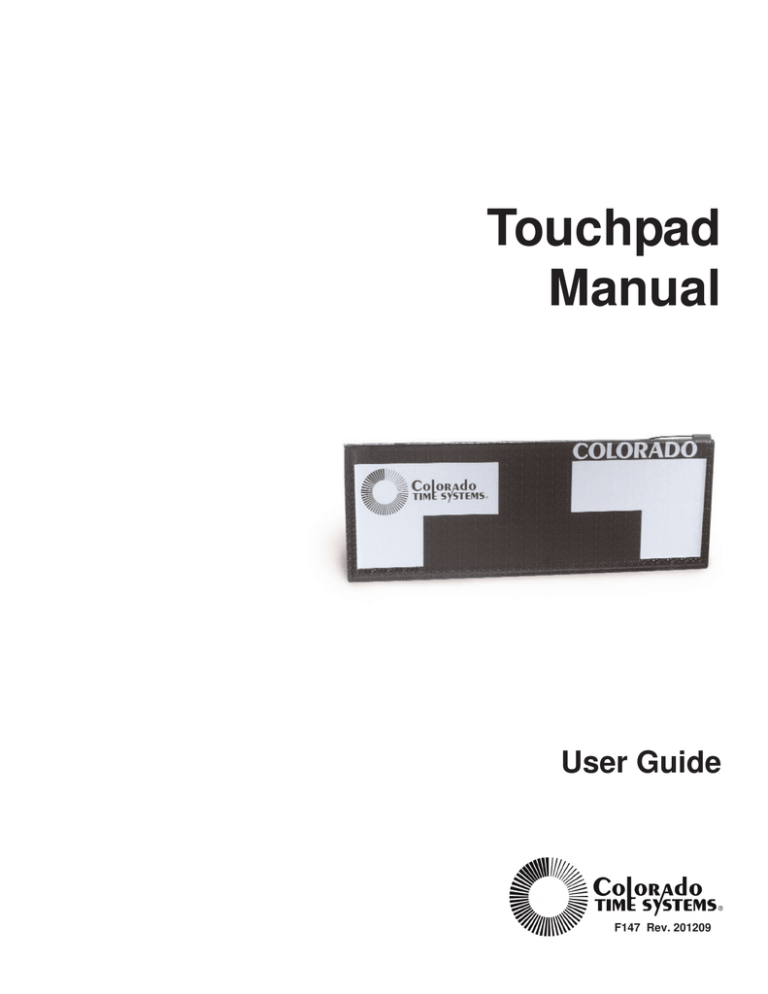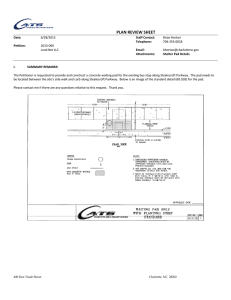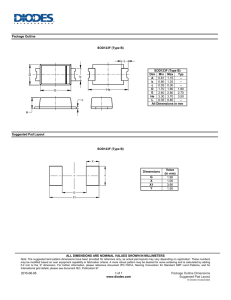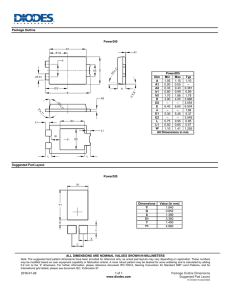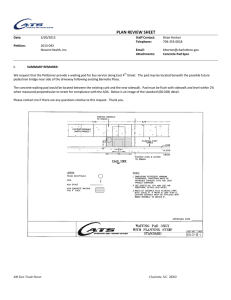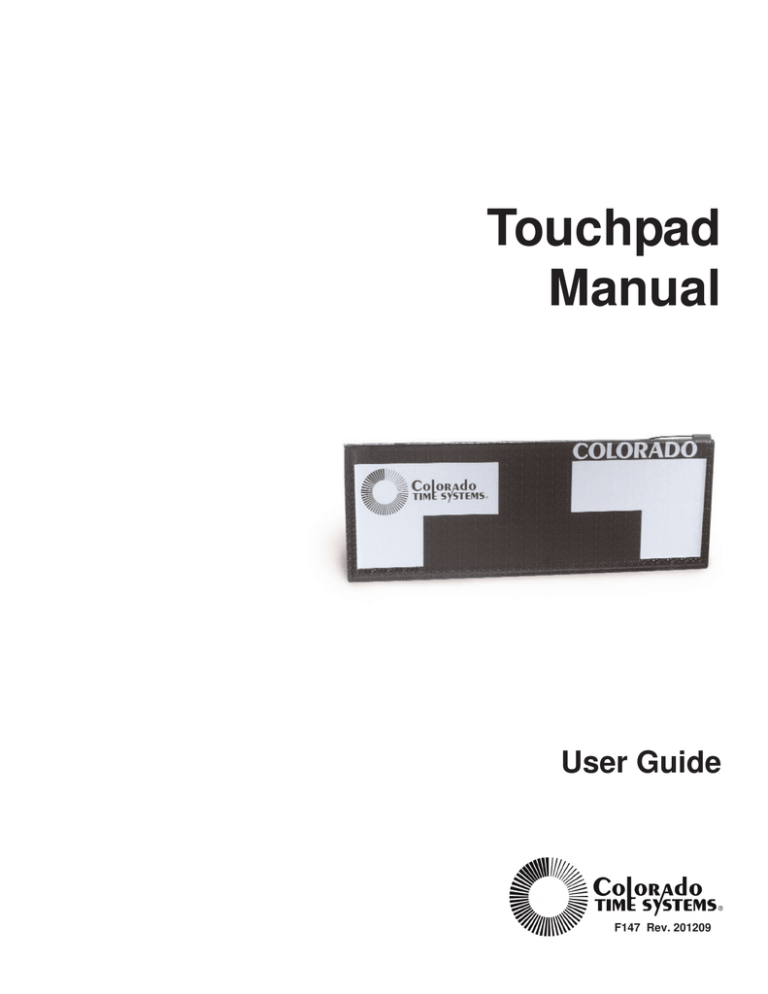
Touchpad
Manual
User Guide
F147 Rev. 201209
Colorado Time Systems
Corporate Office
1551 East 11th Street
Loveland, CO 80537 USA
Sales : 800-279-0111 or +1 970-667-1000
Service: 1-800-287-0653 x256 or +1 970-667-1000 x256
Service Fax: 970-667-1032
Web: www.coloradotime.com
Email: customerservice@coloradotime.com
Information in this manual is subject to change without notice. Pictures and illustrations may not accurately depict
your version. Please check our website for the most current information; our user manuals are available online in the
customer service section of our website.
Part Number F147, Rev. 201209
©2012 Colorado Time Systems. All rights reserved.
Table of Contents
Introduction . . . . . . . . . . . . . . . . . . . . . . . . . . . . . . . .1-1
Do's and Don'ts . . . . . . . . . . . . . . . . . . . . . . . . . . . .2-1
Installing Your Touchpads . . . . . . . . . . . . . . . . .3-1
Gutter Mount . . . . . . . . . . . . . . . . . . . . . . . . . .3-1
Flat Wall Mount . . . . . . . . . . . . . . . . . . . . . . . .3-2
In-Water Check List . . . . . . . . . . . . . . . . . . . . . . . .4-1
Troubleshooting Guide . . . . . . . . . . . . . . . . . . . . .5-1
Emergency Repairs . . . . . . . . . . . . . . . . . . . . . .5-3
Using Your Meter . . . . . . . . . . . . . . . . . . . . . . . . . . .6-1
To Test Touchpad . . . . . . . . . . . . . . . . . . . . . . .6-1
To Test Cable Harness . . . . . . . . . . . . . . . . . . .6-2
To Test Deck Plates . . . . . . . . . . . . . . . . . . . . .6-3
To Test Pushbuttons . . . . . . . . . . . . . . . . . . . .6-4
Using Your Needle/Vacuum Pump . . . . . . . . .7-1
To Release Air from a Touchpad . . . . . . . . . . .7-2
Care and Maintenance . . . . . . . . . . . . . . . . . . . . .8-1
Cleaning Cable Harness and Deck Plates . . . .8-1
Cleaning Wall Plates . . . . . . . . . . . . . . . . . . . .8-2
Touchpad BananaPlug Maintenance . . . . . . .8-3
Velcro Replacement . . . . . . . . . . . . . . . . . . . . .8-4
Storage . . . . . . . . . . . . . . . . . . . . . . . . . . . . . . . . . . . .9-1
Servicing Your Touchpads . . . . . . . . . . . . . . . . .10-1
TOCi
TOCii
1
Introduction
Thank you for purchasing Colorado Time Systems touchpads.
Following are guidelines for easy installation, operation, care and storage
of your touchpads. Please read this manual carefully and share it with all
parties responsible for the operation and care of your touchpads. Make a
copy of this manual and store it in a dry, safe place.
Save the boxes in which your touchpads were shipped for transporting
them to other meet facilities or in case they need to be returned to the
factory.
Before installing your touchpads, take a moment to inspect the pads for
any possible damage incurred during shipping. If damages are visible,
save the original shipping box and contact the responsible freight company
immediately. If your pads are free of any damage, proceed to the installation instructions.
Note
Never handle your touchpads by the cable! This includes when adding air
to or releasing air from the pads.
Pressure to activate
The force required to activate the touchpad will vary depending on the
amount of air in the touchpad. A typical pad setup for competition
requires a force of approximately 25 psi (metric 172.369 kPa or .172 MPa)
to activate.
Because of this, the mass to activate the pad increases with the increase in
area. A finger tip touch (small area) is a much bettter and easier way to
trigger the pad than the flat palm (larger area).
Scope of This
Manual
This manual covers all aspects of normal touchpad installation and care.
This manual also includes a Care and Maintenance section and a
Troubleshooting section which cover the most common user-correctable
problems and maintenance issues.
Two items may be helpful to you in maintaining your touchpads. These are
available from Colorado Time Systems.
- touchpad test meter
- vacuum pump and needle
To find specific information quickly, refer to the Table of Contents at the
front of this manual. For answers to installation questions or problems
not covered here, contact Colorado Time Systems’ Customer Service
Department by email at customerservice@coloradotime.com, or by telephone at 970-667-1000 x256 or toll free at 800-287-0653 x256.
1-1
1-2
2
Do's and Don'ts
DO's
DON'TS
q
DO treat your touchpads as valuable pieces of electronic equipment-they are! With proper care and handling, your pads will last indefinitely. Without proper care, they can be destroyed in a matter of months.
(Your Warranty is voided if it is found that your touchpads have been
abused through improper care and handling.)
q
DO remove your touchpads from the water when not in use for
extended periods of time. This is especially important when the pool is
a multi-use facility and persons not familiar with the use of touchpads
will be swimming.
q
DO check out your touchpads in advance of a meet. This should be
done to allow plenty of time to correct any possible malfunction and
have the touchpads in perfect shape for the meet.
q
DO assign a trustworthy person to be in charge of the touchpads. By
having a student, assistant coach or aide responsible for the equipment, you can assure yourself that the equipment will be ready for use
when it is needed.
q
DO NOT pick up a touchpad by its cable. The cable is not as physically strong as it size indicates.
q
DO NOT let your touchpads jam against the lane line hardware if
they are gutter mounted. Check periodically to make sure the touch
pads cannot shift into the line of the hardware.
q
DO NOT allow temperatures to exceed 110° F or fall below 50° F
while storing or transporting touchpads.
q
DO NOT place touchpads in direct sunlight while out of the water
(warpage will occur).
q
DO NOT allow touchpads to be bumped, scraped or twisted.
q
DO NOT puncture the touchpad. Even a tiny hole in the front of the
touchpad will allow water to enter and destroy the touchpad. Use
venting needle ONLY in orange plug, NEVER in the touchpad front.
2-1
2-2
3
Installing Your Touchpads
Gutter Mount
Installation
Using Mounting Holes
If mounting your touchpads using the mounting holes in the top of the
touchpad, follow the instructions that came with your touchpad brackets.
You can also find the instructions on our website.
Using Velcro Brackets
No tools are required for gutter mount installation with velcro brackets.
1) Prop up the touchpads at each starting block. Do not allow the front of
the pad (black with white target) to rest against the starting block.
2) Beginning with the outside lane, lay a link bracket on the gutter,
Velcro side up, equidistant between lanes one and two (see Figure 1).
Figure 1
3) Ease the pad for lane one alongside the pool wall and into place. Press
the pad down firmly to bond the Velcro material (see Figure 2).
Figure 2
4) Repeat steps 2-3 for the remaining lanes.
5) Lift the outside end of the two outside lanes' pads and place a link
bracket on the gutter, completely extending to the corner of the pool.
Lower the pad and bond the Velcro.
3-1
Note
It is very important that you install all applicable link brackets. Failure to
place brackets between the outside two touchpads and their respective
walls will result in an objectionable lateral movement of the pads during a
meet.
6) Repeat steps 1-5 for the opposite end of the pool if necessary.
Tools & Materials
Required for Flat Wall
Mount Installation
The following parts are supplied by Colorado Time Systems:
q
q
q
2 Stainless steel flat wall mounting brackets for each touchpad
2 Stainless steel expansion bolts and 2 expansion anchors with expansion wedges for each touchpad to fit ½" holes
6 Stainless steel ¼ - 20 x ½" mounting bolts
The following tools will be required:
q
q
q
q
To Install Your Wall
Mounted Touchpads
9/16" socket or open end wrench for supplied ¼" x 20 bolts
Socket or open end wrench for bolts
Drill motor with ½" masonry bit to fit anchors
Hammer
1) Mount two wall brackets to each touchpad, one on each end, using the
supplied ¼" - 20 x ½" stainless steel mounting bolts. The mounting
brackets are pre-drilled and tapped.
2) Place one touchpad in the pool with the pad flush against the pool wall
and centered in the swimming lane.
3) Once the pad is aligned, mark and drill a hole 1½" deep in the pool
deck at each bracket hole location.
4) Insert narrow end of expansion wedge into the bottom (serrated end) of
the expansion anchor as far as you can easily push it.
5) Place expansion anchor in the drilled holes wedge first. The anchor
should protrude ½" above the level of the pool deck. Pound the anchor
into the hole until it is even with the pool deck. The expansion wedge
will force the anchor to expand into the deck to secure the bolt.
6) Bolt the touchpad mounting brackets to the pool deck using the supplied ¼ - 20 x 1" stainless steel bolts.
7) Put a number on the back side of each touchpad and always use that
touchpad in that lane number to facilitate mounting.
8) Repeat steps 2-5 for the remaining touchpads.
Note
Replacement touchpad brackets are not included with touchpad orders
and must be purchased separately.
3-2
4
In-Water Check List
After you have properly installed your touchpads, ensure they are
operating properly by following these steps:
1) After you have mounted your touchpads in the water, test each touch
pad with your touchpad meter. Working with one touchpad at a time,
insert the touchpad plug into the test meter.
2) Have a swimmer trigger (fingertip touch) the touchpad while you
observe the meter. The meter should light up completely from left to
right indicating that the swimmer closed the switch contacts.
3) Repeat steps 1-2 for the remainder of the pads.
4) Once all the touchpads have been checked using the test meter, insert
the touchpad plugs into their corresponding deck plate jacks (see Figure
6) or cable harness pod (see Figure 12).
5) Set your electronic swim timer for a 50-yard race. Reset the timer and
start the race using any appropriate starting method. (Ensure your electronic swim timer arms all lanes for the finish).
6) Once all the lanes are armed, have a swimmer trigger the pad in lane
one, then lane two and so on until all lanes have been triggered in order.
If you have a printer installed, request a printout of finish results by
lane order. Without a printer, request a console display of the finish
results by lane.
Note
7) Check to make sure that all times were recorded with lane one recording the fastest time. If the slowest time was recorded for lane one, check
the lane reversal position on your timer.
Your touchpads may require an initial adjustment in their sensitivity. This
adjustment can be made by either adding air or releasing air from the pad.
After you have made all necessary initial adjustments, your touchpads
should not require any further adjustments.
4-1
4-2
5
Troubleshooting Guide
This section will assist you in identifying any touchpad problem(s) by
learning to recognize the specific condition and remedy.
Note
Firm pads should feel similar to pushing your fingers into a thick
magazine. Spongy pads give the sensation of pushing your fingers
into a piece of foam rubber.
Condition
Appearance
Meter Readings
Touchpad works
correctly
Feels Firm
Touchpad works
correctly
Feels Firm
When touchpad is not
touched, bargraph
should not illuminate
Feels Spongy
While touching pad
entire bargraph is
illuminated
Too much air in
pad
Feels Spongy
When touchpad is not
touched, bargraph is
not illuminated
Air pocket may be
visible
If pad "floats" or
becomes less sensitive to touch,
you will need to
evacuate the air
While touching pad
entire bargraph is
illuminated
Excessive vacuum
in the pad, too little air
Vent the pad to
let more air in
If bargraph is illu- Vent the pad to
minates when not let more air in
touched, the pad is
shorted.
Inspect cable
Cable problem
While touching pad
entire bargraph is
illuminated
Timer shows hit for the
pad's lane within 15
seconds of the start
Feels Firm
Timer shows hit for the
pad's lane within 15
seconds of the start
Feels Firm
When touchpad is not
touched, bargraph is
not illuminated
Venting pad does not
correct the problem
Feels Firm
While touching pad
entire bargraph is
illuminated
Venting pad does not
correct the problem
Feels Firm
When touchpad is not
touched, bargraph is
not illuminated
5-1
Problem
Correction Remarks
No problem
Your pad is work- Correctly opering
ating pads
correctly
should illuminate the bargraph
No problem
Your pad is work- When the pad is
ing
not being
correctly
touched the bargraph should
not illuminate
If bargraphs are
not illuminated,
there could be
water in the pad.
If pad works take See pad evacuation inst. sectn 7
no action
Contact CTS
See pad evacuation instructions, section 7
See pad venting
instructions,
section 7
See pad venting
instructions,
section 7
Wiggle cable at
connector block,
plug while
observing meter
Condition
Appearance
Meter Readings
Problem
Correction Remarks
Evacuating the air
does not correct the
problem
While touching pad
entire bargraph is
illuminated
Venting was not
performed after
pad was evacuated
Vent pad
See pad venting
instructions, section 7
Evacuating the air
does not correct the
problem
When touchpad is not
touched, bargraph
should not illuminate
Venting was not
performed after
pad was evacuated
Vent pad
See pad venting
instructions, section 7
Evacuating the air
does not correct the
problem
Feels Spongy
While touching pad
entire bargraph is
illuminated
Vacuum pump hose Review evacuaSee pad evacuaconnected to the
tion instructions tion instructions,
wrong air inlet
section 7
Evacuating the air
does not correct the
problem
Feels Spongy
When touchpad is not
touched, bargraph
should not illuminate
Water is present in Contact CTS
vacuum hose while
evacuating
Pad never stops the
timer at the finish
(Split time not
recorded)
While touching pad
entire bargraph is
illuminated
Broken wire in
cable
Pad never stops the
timer at the finish
(Split time not
recorded)
When touchpad is not
touched, bargraph is
not illuminated
Dirty cable connec- Clean connector
tor
Pad never stops the
timer at the finish
(Split time not
recorded)
When touchpad is not
touched, bargraph is
not illuminated
Pad cable damaged Contact CTS
Condition
Appearance
Problem
Correction
Venting pad does not Inspect top of tape
Tape switch shorted
switch for visual damage due to physical damage
correct problem
or shifting of tape
switch
Attempt to "massage switch back
into shape using
the thumbs of both
hands
Venting pad does not Inspect top of tape
Tape switch shorted
switch for visual damage due to physical damage
correct problem
or shifting of tape
switch
An obvious dent in
the switch may be
able to be worked
out using the massage method
Venting pad does not Tape switch shorted due Tape switch shorted
to excessive pressure
correct problem
due to physical damage
pushing the switch
below the radius of the
pad
If the tape switch
has slipped below
the radius, massaging the switch back
into the radius
should correct the
problem
5-2
Inspect cable
Water may have
entered the pad
during venting
Wiggle cable at
connector block
and plug while
checking for good
meter reading
Clean connectors
See Care and
Maintenance section
Emergency Repairs
During a Race
Pad shorts showing a constant finish during the race
Only attempt if you do not have time to make the normal touchpad test
listed under the Care and Maintenance section.
Take an absorbent towel and your touchpad needle to the pad. Dry off the
end plug using the towel. IMPORTANT: Make sure the cable end of the
touchpad is not splashed or doused with water while the adjustment is
being made. Insert the needle into the end plug as described under the
venting a touchpad, section 7. Insert the needle in the pad and wait 10 seconds. Remove the needle.
This procedure should only be attempted if no other means are available
to correct the problem during a race. DAMAGE TO THE PAD MAY
RESULT. If this procedure is used, the pad should be carefully tested following the meet to insure that too much air was not allowed to enter the
pad.
5-3
5-4
6
Using Your Meter
To Test
Touchpad
The touchpad test is used to make sure touchpads are operating properly.
1) Plug the dual banana plug from the touchpad into the top of the test
meter.
2) Press the power button (located between the two banana prongs) on the
bottom of the test meter.
·When the touchpad is not being pressed, only the red power light
should illuminate. None of the red bar graph lights should come
on; if they do, you have a shorted touchpad (a touchpad that
always sends a signal). Contact CTS customer support.
·When a fingertip is pressed against the surface of the touchpad,
the entire red bar graph should illuminate; if it does not, you
have an open touchpad (a touchpad that will not send a signal).
Contact CTS customer support.
If a touchpad is not operating properly, see the Troubleshooting Guide
earlier in this manual.
Figure 3 - Touchpad Meter
Figure 4 - Touchpad Test
6-1
To Test
Cable Harness
The cable harness test is used to determine the amount of voltage reaching
a touchpad, pushbutton or RJP through the cable harness.
1. Connect the cable harness to the timer and turn on the timer.
2. Insert the test meter prongs into the receptacle labeled "PRIME" on the
cable harness pod. When the test meter is plugged all the way into the
cable harness, the cable harness depresses the power switch on the test
meter, and the test meter's red power light will illuminate.
·The red bar graph lights should illuminate in the 4.5 to 5 volt
range.
·A reading lower than 4.5 indicates a problem in the timer or cable
harness, or a dirty connector. If you get a low reading, clean the
cable harness connector as described in the Cleaning Deck Plates
and Cable Harnesses Maintenance Sheet, and retest. If it
continues to test low, contact CTS customer support.
3. Unplug the test meter and insert into the receptacle labeled "BUTTON"
on the cable harness pod. Follow the same procedure as above to test.
4. Repeat these steps for each lane pod on the cable harness.
Figure 5 - Cable Harness Test
6-2
To Test
Deck plates
The deck plate test is used to determine the amount of voltage reaching a
touchpad, pushbutton or RJP through the deck plate or under-block connection hub.
1. Connect the timer to the wall plate and turn on the timer.
2. Insert the test meter prongs into the "TOUCHPAD" receptacle on the
deck plate. When the test meter is plugged all the way into the deck
plate, the power switch on the test meter is depressed, and the test
meter's red power light will illuminate.
·The red bar graph lights should illuminate in the 4.5 to 5 volt
range.
·A reading lower than 4.5 indicates a problem in the timer or deck
plate, or a dirty connector. If you get a low reading, clean the
deck plate connector as described in the Cleaning Deck Plates
and Cable Harnesses Maintenance Sheet, and retest. If it
continues to test low, contact CTS customer support.
3. Unplug the test meter and insert into the "BUTTON A (RJP)"
receptacle on the deck plate. Follow the same procedure as above to test.
4. Repeat these steps for the BUTTON B and BUTTON C receptacles.
5. Repeat for each deck plate or connection hub.
Figure 6 - Deck plate
6-3
To Test
Pushbuttons
The pushbutton test is used to make sure the pushbuttons are operating
properly.
1) Plug the dual banana plug from the pushbutton into the top of the test
meter.
2) Press the power button (located between the two banana prongs) on the
bottom of the test meter.
·When the pushbutton is not being pressed, only the red power
light should illuminate. None of the red bar graph lights should
come on.
·When the pushbutton is pressed, the entire red bar graph should
illuminate.
3) If the pushbutton does not cause these readings in the meter, the
pushbutton is faulty and should be replaced.
Figure 7 - Pushbutton Test
6-4
7
Using Your Needle/Vacuum Pump
If your touchpad always sends a signal to the swim timer, it is "shorted"
and may need to have air added (vented) to it. Please consult the
Troubleshooting Guide section or call a Colorado Time Systems' Customer
Service technician (x256) at (970) 667-1000 or toll-free at 800-287-0653. If
venting is recommended, follow these steps:
1) Air must be added to a touchpad while it is out of the water.
IMPORTANT: Make sure the cable end of the touchpad is not
splashed or doused with water while the adjustment is being made.
Note
If air is added to the touchpad while in the water, water may get inside the
touchpad. This will ruin the touchpad.
2) Insert the touchpad plug into the test meter (see Figure 3 and 4).
3) Ensure that the orange rubber plug on the connector block is
completely dry (see Figure 9, next page).
4) Remove the needle from its receptacle on top of the touchpad meter.
Ensure the needle is free of all burrs (a rough edge that can be removed
by drawing the needle across a stone or concrete surface, rotating the
needle as you move it).
5) Insert the needle into the orange plug as far as it will go. BE CAREFUL NOT TO PUSH THE NEEDLE TOO HARD. Leave the needle
in the orange plug until the red meter lights are off. Wait three seconds
and remove the needle (See Figure 8).
Figure 8
7-1
Figure 9 - Connector Block
7) If adding air to the touchpad does not result in the above meter reading,
refer to the Care and Maintenance section.
Note
To Release Air
From A Touchpad
Never handle your touchpads by the cable. This includes when adding air
to or releasing air from the pads.
If your touchpad will not send a signal to the electronic swim timer while
fingertip touched, it is "open" and may need to have air released (evacuated) from it. Please consult the Troubleshooting Guide section in this manual or call a CTS Customer Service Technician (x256) at (970) 667-1000 or
toll-free at (800) 287-0653 for assistance. If evacuating is recommended,
follow these steps:
1) Remove the touchpad from the water.
2) Insert the touchpad plug into the touchpad test meter.
Vacuum/pressure switch
Figure 10: Vacuum and pressure ports
7-2
3) Ensure that the orange rubber plug on the connector block is
completely dry.
4) Verify that the vacuum/pressure switch is pointed toward “vacuum.”
(see Figure 10).
5) Remove the needle from its receptacle on top of the touchpad meter.
6) Remove the needle cover, and ensure the needle is free of all burrs, or
rough edges. Burrs can be removed by drawing the needle across a stone
or concrete surface, rotating the needle as you move it.
7) Replace the needle cover, and firmly attach the needle to the open end
of the clear plastic hose.
8) Remove the needle cover, and insert the needle into the center of the
orange plug as far as it will go. BE CAREFUL NOT TO PUSH THE
NEEDLE TOO HARD.
9) Squeeze the handles on the pump together, pumping and releasing until
the test meter lights up red completely from right to left. At this point, the
touchpad switch mechanism is fully closed. Stop pumping and wait until
the meter lights begin to go off from right to left. Wait five seconds and
remove the needle from the orange plug.
10) Replace the needle cover on the needle, and return the needle to its
receptacle on top of the touchpad meter.
7-3
7-4
8
Care and Maintenance
The key to making your Colorado Time Systems equipment last and run
trouble-free is regular cleaning and maintenance. The steps are quite easy;
the secret is to do them consistently so that corrosion does not have a
chance to begin to form.
Materials Needed
q
q
q
q
q
q
Cleaning Your Cable
Harness and
Deck Plates
100% Cotton Pipe Cleaners (available at most drug stores)
Isopropyl alcohol
Dielectric grease (Dow Corning #111 equivalent -- available at most
hardware stores)
Clean FRESH water (not pool water)
Soft cloth
Soft toothbrush
Cable Harness and Deck Plate Sockets (See Figures 12 and 13)
Figure 12 - Cable Harness
Note
Figure 13 - Deck Plate (Quick Connect)
NEVER USE A SHARP OBJECT TO CLEAN SOCKETS
OR CONNECTORS
Before each use:
1) Make sure that you have a small amount of dielectric grease in each
banana jack of the cable harness pods or the deck plate, so that when you
push in the banana plug a small amount of grease pushes out of the hole.
2) Use a soft toothbrush and alcohol to
clean the 50-pin connector that connects to
the back of your Sports Timer or wall
plate.
3) If you have the Quick Connect deck
Figure 14 - 50-Pin Connectors
plate with speedlight connector (pictured
above), use the soft toothbrush and alcohol to clean the speedlight connector.
8-1
Pipe Cleaner
After each use:
1) Use isopropyl alcohol and a pipe cleaner to
PRIME
clean out each banana jack of the cable harness pods or the deck plate. Once you have
BUTTON
cleaned them, flush with clean water. Next,
dab a small amount of dielectric grease into
each hole and then work a banana plug in and
out to get the grease into each banana jack.
Figure 15 - Cleaning Sockets
2) Hang your cable harness on a rack (a sturdy
garden hose hanger works well) so that it will not be sitting in water until
you need it again. DO NOT store your cable harness in a plastic bag or bin
-- it must be allowed to dry.
Touchpad
banana plugs
Cleaning Your
Wall Plates
Last Resort Cleaning
After each use, use a soft cloth to wipe off any excess dielectric grease from
the connnectors. Inspect each connector. If it needs cleaning, use the isopropyl alcohol and a clean, soft cloth to clean it.
After each use:
Use isopropyl alcohol and a soft toothbrush to
clean the wall plate (Figure 16) by gently
rotating the toothbrush bristles in and over
the connection sockets. There is no need to
rinse with water because the alcohol will
evaporate. Lubricate all of the connectors
with dielectric grease EXCEPT THE FIBER
OPTIC (SCBD DATA) CONNECTION.
Figure 16 - Wall Plate
Last Resort
If for some reason your banana plug connections, or the banana jacks of
the cable harness pods or deck plates acquire any kind of lime scale or calcium build up, use a diluted (50-50) solution of Lime Away or CLR (calcium-lime-rust) cleaner and a pipe cleaner to remove the buildup:
1) Dip pipe cleaner folded in half in diluted solution of Lime Away or CLR
cleaner and twist into socket
2) Clean thoroughly by rotating the pipe cleaner in the socket.
3) Flush with plenty of clean, fresh water (not pool water).
4) Use a clean, dry pipe cleaner to soak up excess water in the socket.
5) Finally, dab a small amount of dielectric grease into each hole and then
work a banana plug in and out to get the grease into each banana jack.
6) Wipe the excess grease from the banana plug with a clean soft cloth.
WARNING: DO NOT use Lime Away or any CLR cleaner as a standard
cleaning solution for banana jacks. NEVER use these chemical for wall
plates, speedlight connectors or 50-pin connectors.
Failure to clean as directed will dramaticall shorten the life of your equipment.
8-2
Touchpad Banana
Plug Maintenance
The two pronged plug on the end of the cord coming out of the touchpad
connector block needs to be kept free of corrosion for proper operation.
This banana plug can be cleaned (see previous page) or replaced if necessary.
Figure 17 - Banana Plug
Replacing Banana Plug
Materials Needed
q
q
q
q
q
Banana plug(s)
Wire strippers
Small blade screwdriver
Silicon sealer/ clear caulking
Permabond/ super glue
If the plug is badly corroded, bent or any section of the outer sheath is
missing, the plug will need to be replaced. Plugs may be ordered from
Colorado Time Systems (part# R-025-045).
1) Clip off the old plug just above the plug housing (see Figure 17).
2) Strip the outer black insulation off the cord about one inch from the
end, exposing the two smaller wires, one black, the other white.
3) Strip the insulation off the black and white wires about 1/4 inch from
their ends. Twist the exposed wires into a single strand on the black
wire and then the white wire.
4) Insert the cord into the strain relief hole on the front of the plug.
5) Using a small blade screwdriver, loosen the two set screws recessed into
the top of the plug so that the screw ends clear the wire holes.
6) Insert the end of the black wire into one hole and tighten the set screw.
Insert the white wire into the other hole and tighten that set screw.
7) Place silicon sealer in wire holes.
8) Put a drop of permabond glue on the cord just above where it enters the
strain relief. Allow to dry for at least one hour.
8-3
Velcro Replacement
Ò
The Velcro on your touchpads and brackets may become loose or worn
and require replacement. The Velcro for the touchpads (the loop) and the
brackets (the hook) may be ordered from Colorado Time Systems or
obtained at most hardware or craft stores.
Applying Velcro Adhesive
1) Completely remove the old Velcro and clean the old adhesive off the
bracket or touchpad. A latex paint thinner will help loosen any old adhesive and allow you to scrape the adhesive off with a putty knife.
2) Apply the Velcro strip to the bracket or touchpad. Rub down firmly
several times or use a small roller to remove any air pockets on the
Velcro strip. (Air pockets can cause the adhesive to dry out and the
Velcro the loosen).
3) If possible, allow the adhesive to dry overnight.
Note
If your touchpad brackets require replacement, please contact our
Customer Service Department by email at
customerservice@coloradotime.com or by phone at 970-667-1000 x256 or
toll-free at 800-287-0653 x256.
8-4
9
Storage
Properly storing your touchpads is very important to their longevity. By
following the guidelines below, you can reduce the chance of damaging or
destroying your pads.
1) Ensure your pads are stored away from heavy traffic.
2) Hard objects or other touchpads should not rest against the surface of
the pad or the tape switch located on the 90° angle. Do not expose your
pads to the abuse of the table corners, hand rails, door latches or other
potentially harmful objects.
3) Touchpads should not be stored in temperatures lower than 50° F or
higher than 110° F. If the touchpads are allowed to get too cold, let them
soak in the warm pool water for 15-30 minutes before use.
4) Exposure to direct sunlight and/or temperatures over 110° F will result
in irreparable damage from sun or heat warpage.
Colorado Time Systems has a variety of touchpad caddies (see Figure 18
below) available for storing your touchpads. The caddy provides safe storage and a convenient means to transport your touchpads to the pool deck.
If you choose to build your own caddy, we will provide free building plans.
For more information, contact your CTS Sales Representative.
Figure 18 - Touchpad Caddy
9-1
9-2
10
Servicing Your Touchpads
If you are unable to restore your malfunctioning touchpad to proper
operation, please call our Customer Service Department (x256) at
970-667-1000 or toll-free at 800-287-0653. One of our technicians will help
analyze your system problem and make recommendations for repair.
If it is necessary to return your touchpad(s) to the factory, the technician
will provide shipping instructions and return authorization information.
Make sure any package you send to CTS sufficiently protects the contents
and contains your organization, customer number, name, street address
and daytime phone number.
Normal transit time within the continental U.S. for most carriers is five
business days each way. If you require a quicker turnaround, please
inform the technician so they can suggest a faster shipping method.
SHIP TO:
Colorado Time Systems
Customer Service Department
1551 East 11th Street
Loveland, CO 80537-5056
Email: customerservice@coloradotime.com
Phone: 970-667-1000 x256
FAX: 970-667-1032
Customer Service: 800-287-0653 x256
10-1
10-2