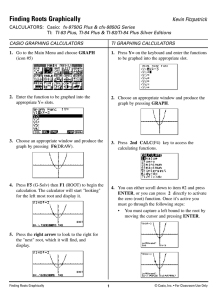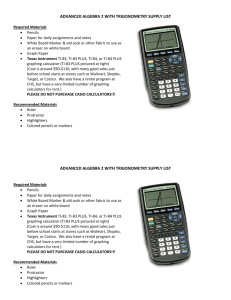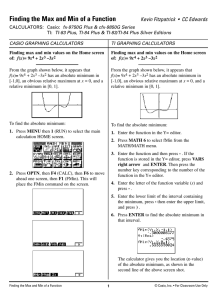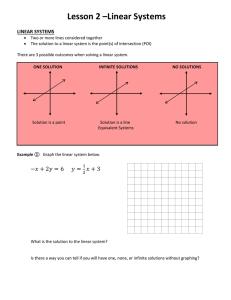Intersections - Casio Education
advertisement
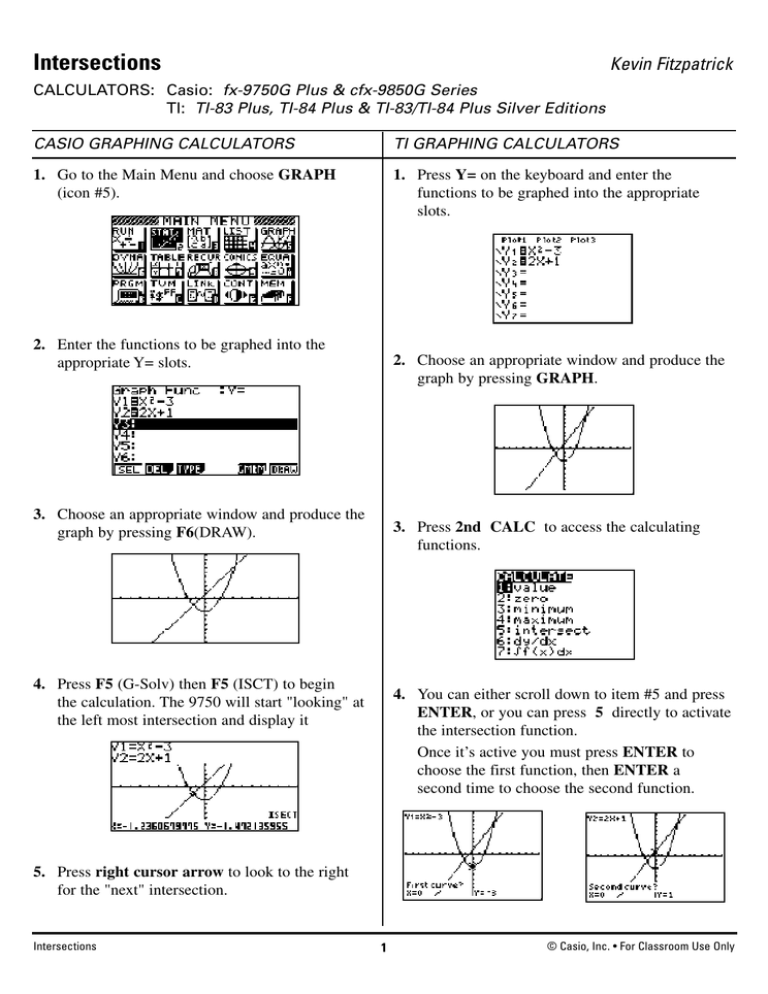
Intersections Kevin Fitzpatrick CALCULATORS: Casio: fx-9750G Plus & cfx-9850G Series TI: TI-83 Plus, TI-84 Plus & TI-83/TI-84 Plus Silver Editions CASIO GRAPHING CALCULATORS TI GRAPHING CALCULATORS 1. Go to the Main Menu and choose GRAPH (icon #5). 1. Press Y= on the keyboard and enter the functions to be graphed into the appropriate slots. 2. Enter the functions to be graphed into the appropriate Y= slots. 2. Choose an appropriate window and produce the graph by pressing GRAPH. 3. Choose an appropriate window and produce the graph by pressing F6(DRAW). 3. Press 2nd CALC to access the calculating functions. 4. Press F5 (G-Solv) then F5 (ISCT) to begin the calculation. The 9750 will start "looking" at the left most intersection and display it 4. You can either scroll down to item #5 and press ENTER, or you can press 5 directly to activate the intersection function. Once it’s active you must press ENTER to choose the first function, then ENTER a second time to choose the second function. 5. Press right cursor arrow to look to the right for the "next" intersection. Intersections 1 © Casio, Inc. • For Classroom Use Only Intersections continued CALCULATORS: Casio: fx-9750G Plus and the Casio: CFX-9850G Series vs TI-83 Plus, TI-84 Plus, and the TI-83/TI-84 Plus Silver Editions CASIO GRAPHING CALCULATORS TI GRAPHING CALCULATORS 5. Use the arrow keys to move the tracer toward the intersection you want and press ENTER. 6. If there are more intersections to find, continue the process by pressing the right cursor arrow key to find the next one. 6. It will then display the intersection. 7. To find the second intersection point you must replicate the entire process. Press 2nd CALC to access the calculating functions. THE CASIO ADVANTAGE • • Ease-of-use: The data is easy to enter, intersections are simple to find, and much fewer keystrokes are required on Casio. The fx-9750G Plus gives the same results, is more efficient, and costs approximately 1/2 the price of TI. Intersections 8. Choose Intersection again. Press ENTER twice to choose the functions, then move toward the other intersection. Press ENTER to display. 2 © Casio, Inc. • For Classroom Use Only