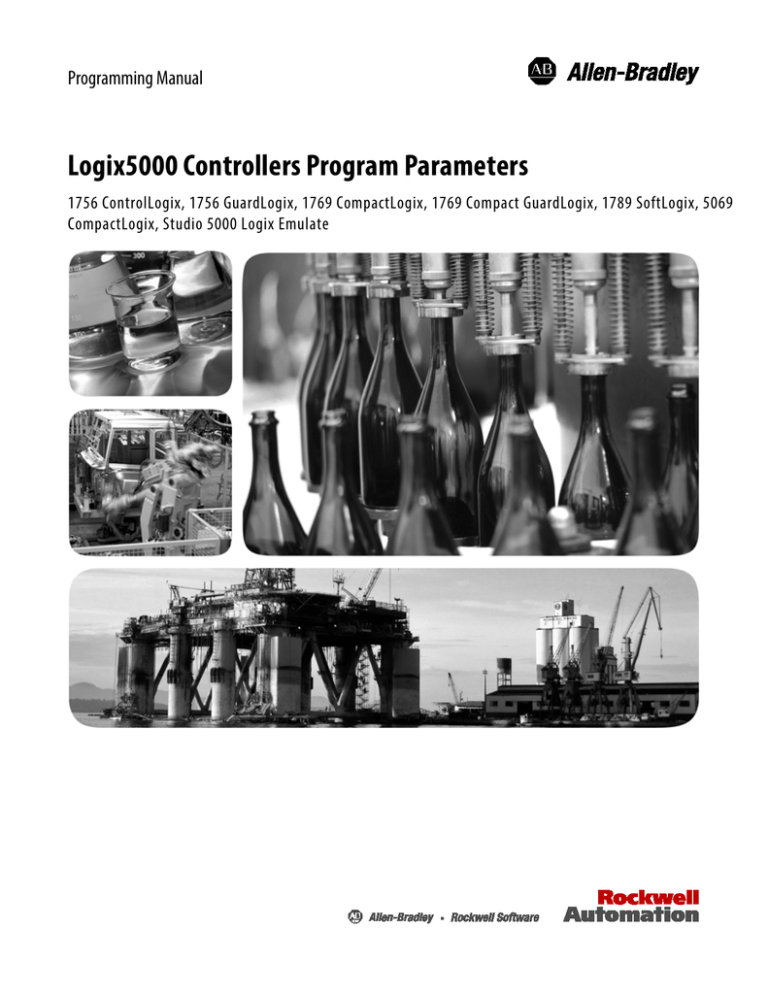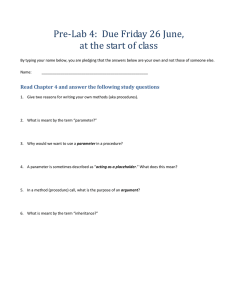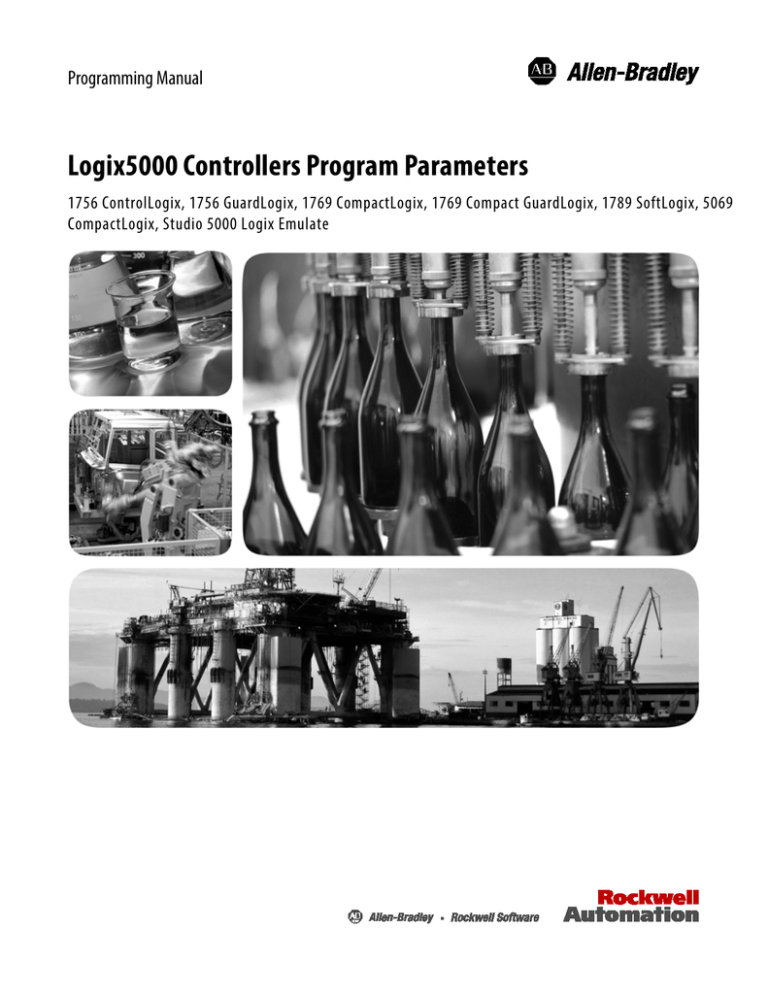
Programming Manual
Logix5000 Controllers Program Parameters
1756 ControlLogix, 1756 GuardLogix, 1769 CompactLogix, 1769 Compact GuardLogix, 1789 SoftLogix, 5069
CompactLogix, Studio 5000 Logix Emulate
Important user information
Read this document and the documents listed in the additional resources section about installation, configuration, and operation of this equipment
before you install, configure, operate, or maintain this product. Users are required to familiarize themselves with installation and wiring instructions
in addition to requirements of all applicable codes, laws, and standards.
Activities including installation, adjustments, putting into service, use, assembly, disassembly, and maintenance are required to be carried out by
suitably trained personnel in accordance with applicable code of practice. If this equipment is used in a manner not specified by the manufacturer,
the protection provided by the equipment may be impaired.
In no event will Rockwell Automation, Inc. be responsible or liable for indirect or consequential damages resulting from the use or application of this
equipment.
The examples and diagrams in this manual are included solely for illustrative purposes. Because of the many variables and requirements associated
with any particular installation, Rockwell Automation, Inc. cannot assume responsibility or liability for actual use based on the examples and
diagrams.
No patent liability is assumed by Rockwell Automation, Inc. with respect to use of information, circuits, equipment, or software described in this
manual.
Reproduction of the contents of this manual, in whole or in part, without written permission of Rockwell Automation, Inc., is prohibited.
Throughout this manual, when necessary, we use notes to make you aware of safety considerations.
WARNING: Identifies information about practices or circumstances that can cause an explosion in a hazardous environment, which may lead to
personal injury or death, property damage, or economic loss.
ATTENTION: Identifies information about practices or circumstances that can lead to personal injury or death, property damage, or economic
loss. Attentions help you identify a hazard, avoid a hazard, and recognize the consequence
Important:
Identifies information that is critical for successful application and understanding of the product.
Labels may also be on or inside the equipment to provide specific precautions.
SHOCK HAZARD: Labels may be on or inside the equipment, for example, a drive or motor, to alert people that dangerous voltage may be
present.
BURN HAZARD: Labels may be on or inside the equipment, for example, a drive or motor, to alert people that surfaces may reach dangerous
temperatures.
ARC FLASH HAZARD: Labels may be on or inside the equipment, for example, a motor control center, to alert people to potential Arc Flash. Arc
Flash will cause severe injury or death. Wear proper Personal Protective Equipment (PPE). Follow ALL Regulatory requirements for safe work
practices and for Personal Protective Equipment (PPE).
Allen-Bradley, Rockwell Software, Rockwell Automation, and TechConnect are trademarks of Rockwell Automation, Inc.
Trademarks not belonging to Rockwell Automation are property of their respective companies.
Table of contents
Preface
Studio 5000 environment ..................................................................................... 5
Additional resources............................................................................................... 6
Important terminology .......................................................................................... 6
Chapter 1
Connecting program
parameters
Introduction ............................................................................................................ 7
Program parameters ............................................................................................... 7
Program parameter connection methods .................................................... 8
Program parameter connection syntax ...................................................... 11
User-defined type sub-element connection considerations ................... 12
Input parameters................................................................................................... 12
Input parameter connection types and uses.............................................. 12
General rules for using Input parameters .................................................. 12
Connect an Input parameter to a controller scope tag ........................... 13
Output parameters ............................................................................................... 16
Output parameter connection types and uses .......................................... 16
General rules for using Output parameters .............................................. 16
Connect an Output parameter to a controller scope tag ........................ 17
Connect an Output parameter to another program ............................... 18
InOut parameters ................................................................................................. 20
InOut parameter connection types and uses ............................................ 20
General rules for using InOut parameters................................................. 21
Connect an InOut parameter to a controller scope tag .......................... 22
Public parameters.................................................................................................. 23
Public parameter connection types and uses ............................................ 23
General rules for using Public parameters ................................................. 24
Connect a Public parameter to another program .................................... 25
Safety program parameters .................................................................................. 27
General rules for connecting parameters for safety programs................ 27
Program parameter connection rules ................................................................ 28
Standard program to standard program connection rules ..................... 28
Safety program to safety program connection rules ................................ 29
Safety program to standard program connection rules ........................... 30
Rockwell Automation Publication 1756-PM021B-EN-P - June 2016
3
Table of contents
Chapter 2
Directly accessing program
parameters
Introduction .......................................................................................................... 31
Direct access........................................................................................................... 31
Behavior of direct access in logic ................................................................. 31
Access program parameters when editing ladder logic............................ 32
Index
4
Rockwell Automation Publication 1756-PM021B-EN-P - June 2016
Preface
This manual shows how to create and configure program parameters. This manual
is one of a set of related manuals that show common procedures for programming
and operating Logix5000 controllers.
For a complete list of common procedures manuals, refer to the Logix5000
Controllers Common Procedures Programming Manual, publication
1756-PM001.
The term Logix5000 controller refers to any controller that is based on the
Logix5000 operating system.
Studio 5000 environment
The Studio 5000 Automation Engineering & Design Environment™ combines
engineering and design elements into a common environment. The first element is
the Studio 5000 Logix Designer™ application. The Logix Designer application is
the rebranding of RSLogix™ 5000 software and will continue to be the product to
program Logix5000™ controllers for discrete, process, batch, motion, safety, and
drive-based solutions.
The Studio 5000® environment is the foundation for the future of
Rockwell Automation® engineering design tools and capabilities. The Studio 5000
environment is the one place for design engineers to develop all elements of their
control system.
Rockwell Automation Publication 1756-PM021B-EN-P - June 2016
5
Preface
Additional resources
These documents contain additional information concerning related Rockwell
Automation products.
Resource
Description
Industrial Automation Wiring and Grounding Guidelines,
publication 1770-4.1
Provides general guidelines for installing a Rockwell
Automation industrial system.
Product Certifications webpage, available at
http://ab.rockwellautomation.com
Provides declarations of conformity, certificates, and other
certification details.
You can view or download publications at
http://www.rockwellautomation.com/literature. To order paper copies of
technical documentation, contact your local Rockwell Automation distributor or
sales representative.
Important terminology
This table defines the terms that are important to understanding the concepts
described in this manual.
Term
Definition
Argument
An argument is assigned to a parameter and contains the specification of the data used by an
instruction in a user program. An argument can contain the following:
• A simple tag (for example, L101)
• A literal value (for example, 5)
• A tag structure reference (for example, Recipe.Temperature)
• A direct array reference (for example, Buffer[1])
• An indirect array reference (for example, Buffer[Index+1])
• A combination (for example, Buffer[Index+1].Delay)
InOut parameter An InOut parameter is a special usage program parameter that represents a reference to data that can
be used both as input and output during the execution of a program. Because InOut parameters pass by
reference rather than by value, they are merely a pointer to the original data and closely resemble the
behavior of an alias tag. With that in mind, it is possible that the InOut parameter values could change
during the execution of a program. Depending on your task structure, this behavior may be necessary.
Input parameter An Input parameter is a parameter that defines the data that is passed by value into an executing
program. Since Input parameters are passed by value, their values cannot change from external sources
during the execution of the program. An Input parameter supports a maximum of one sourcing
connection.
Output
parameter
An Output parameter is a parameter that defines the data that is produced as a direct result of executing
a program. Since Output parameters are always passed by value, their values only change at the end of
the scan of a program when the copy of the parameters is executed.
Tip: If using direct access another program can be a source for an Output parameter.
6
Passed by
reference
When an argument is passed to a parameter by reference, the logic directly reads or writes the value
that the tag uses in controller memory. External code or HMI interaction that changes the argument’s
value can change the value during execution of a program.
Passed by value
When an argument is passed to a parameter by value, the value is copied in or out of the parameter
during execution of a program. The value of the argument does not change from external code or HMI
interaction.
Public
parameter
A Public parameter is an encapsulated version of a controller scope tag, and typically it is used for large
data structures that need to be shared among programs.
Rockwell Automation Publication 1756-PM021B-EN-P - June 2016
Chapter 1
Connecting program parameters
Introduction
This chapter provides an overview of program parameters and then further defines
each type of program parameter. Explanations are provided on when to use each
type of program parameter and the general rules to follow, and example procedures
are provided for connecting each type of program parameter.
Program parameters
A program parameter is an argument that is exposed for external access by a
program. Unlike local tags, all program parameters are publicly accessible outside
of the program. Additionally, HMI external access can be specified for each
parameter. Data sharing between programs can be achieved either through
pre-defined connections between parameters or directly accessed through a special
notation.
There are four types of program parameters.
•
Input
•
Output
•
InOut
•
Public
Among other benefits, program parameters allow you to clearly define the inputs
to the routines in a program, and the outputs from those routines. Input and
Output parameters also automatically buffer data, so that you do not need to
create separate tags to buffer IO data (although if desired, you can still buffer data
using the Synchronous Copy File [CPS] instruction).
Rockwell Automation Publication 1756-PM021B-EN-P - June 2016
7
Chapter 1
Connecting program parameters
Program parameter connection methods
You can use any of the following methods to connect program parameters in the
Logix Designer application.
•
Connections column on the Program Parameters and Local Tags dialog
box
Tip:
8
To show the Connections column click View > Toggle Columns > Connections.
Rockwell Automation Publication 1756-PM021B-EN-P - June 2016
Connecting program parameters
•
Chapter 1
Ellipses button (...) in the Connections cell on the Program Parameters
and Local Tags dialog box
Rockwell Automation Publication 1756-PM021B-EN-P - June 2016
9
Chapter 1
10
Connecting program parameters
•
Properties pane on the Program Parameters and Local Tags dialog box
•
Parameters tab on the Program Properties dialog box
Rockwell Automation Publication 1756-PM021B-EN-P - June 2016
Connecting program parameters
•
Chapter 1
New Parameter or Tag dialog box
Program parameter connection syntax
The syntax {x:y} is used to connect program parameters where:
x = the number of full connections, meaning connections at the word or
user-defined type level
y = the number of partial connections, meaning connections at the bit or
member level
Rockwell Automation Publication 1756-PM021B-EN-P - June 2016
11
Chapter 1
Connecting program parameters
User-defined type sub-element connection considerations
User-defined types (UDTs) used as parameters can contain member-specific
connections. To ensure proper data flow, the base Usage can only be specified at
the base of the UDT, and not at the member level, as the following example shows.
Input parameters
An Input parameter is a parameter that defines the data that is passed by value
into an executing program. Since Input parameters are passed by value, their
values cannot change from external sources during the execution of the program.
An Input parameter supports a maximum of one sourcing connection.
Input parameter connection types and uses
Input parameters can be connected to Output parameters, Public parameters,
InOut parameters, and controller scope tags. This makes Input parameters a great
option for connecting input card data to a code module or object. It also is a good
option for code module or object commands that are point-to-point.
General rules for using Input parameters
The following are general rules when using Input parameters.
12
•
Input parameters (including members) can only support one sourcing
connection. This means that only one source can be delivering the value to
the input parameter.
•
Input parameter values are refreshed before each scan of a program. The
values do not change during the logic execution, so you do not need to write
code to buffer inputs.
•
A program can write to its own Input parameters.
•
Data values for Output parameters that are connected to controller scope
tags or Public parameters are copied after the scan of a program. In a project
with multiple tasks, the data copy for a parameter that is of type BOOL,
SINT, INT, DINT, LINT, or REAL will not be interrupted. The data copy
from an Output parameter to a controller scope tag or Public parameter or
any other predefined or user-defined data type may be interrupted by a task
switch.
Rockwell Automation Publication 1756-PM021B-EN-P - June 2016
Connecting program parameters
Chapter 1
For more information on the Input parameter connections that can be made, see
Program parameter connection rules on page 28.
Connect an Input parameter to a controller scope tag
A parameter can be connected to another parameter or controller scope tag. As an
example, connecting an Input parameter to an Output parameter ensures that data
is copied to the Input parameter from the Output parameter on every scan. The
following procedure explains how to connect an Input parameter to a controller
scope tag.
Tip:
This procedure demonstrates the use of the Properties pane on the Program Parameters and Local Tags
dialog box. You can alternatively connect parameters using any of the other methods shown in Program
parameter connection methods on page 8.
1. In the Controller Organizer, expand the folder for the program for which
you are connecting an Input parameter, and double-click Parameters and
Local Tags.
2. On the Program Parameters and Local Tags dialog box, choose the Input
parameter that you want to connect.
Rockwell Automation Publication 1756-PM021B-EN-P - June 2016
13
Chapter 1
Connecting program parameters
3. On the right, in the Properties pane, expand Parameter Connections.
4. Click New Connection.
5. Click the Browse (...) button.
6. In the Tag box, choose the drop-down arrow.
14
Rockwell Automation Publication 1756-PM021B-EN-P - June 2016
Connecting program parameters
Chapter 1
7. In the Tag Browser, locate and expand the desired controller scope tag.
8. Click to the right of the desired tag, and click the drop-down arrow.
9. Click the bit that you want to associate with this Input parameter.
10. In the Tag box, verify that the resulting information is correct, and click
OK. Notice that the first number in the brackets next to Parameter
Connections has incremented by one, indicating that the number of
connections to the parent tag have increased by one.
Rockwell Automation Publication 1756-PM021B-EN-P - June 2016
15
Chapter 1
Connecting program parameters
Output parameters
An Output parameter is a parameter that defines the data that is produced as a
direct result of executing a program. Since Output parameters are always passed by
value, their values only change at the end of the scan of a program when the copy
of the parameters has executed.
Tip:
If using direct access another program can be a source for an Output parameter.
Output parameter connection types and uses
Output parameters can be connected to one or more Input parameters, Public
parameters, InOut parameters (constants), and controller scope tags, which makes
Output parameters a great option for connecting a code module or object to an
output card. It also is a good option for configuring a code module or object to
invoke operations (such as commands and settings) in other code modules or
objects. Additionally, multiple connections can be configured for an Output
parameter (known as fanning), which allows one code module or object to send
multiple commands to multiple modules or objects using one Output parameter.
General rules for using Output parameters
The following are general rules when using Output parameters.
•
Output parameters, including members, can support multiple connections.
For example, assume you have a BOOL Input parameter in Program_A
named Input1a, and a BOOL Input parameter in Program_B named
Input1b. You are allowed to connect a single Output parameter in
Program_C to both Input1a and Input1b. This is known as fanout.
•
Output parameter values are refreshed after each scan of a program. They
maintain the value from the previous scan until the program execution is
complete.
•
Output parameters connected to Public parameters or controller scope tags
are copied (pushed) at the end of the program execution.
•
An Output parameter can only be connected to an InOut parameter if the
InOut parameter is configured as a constant.
Tip:
InOut parameters are passed by reference, which means they point to the base tag. That is, when an
InOut parameter is used in logic, the current value of the parameter connected to the InOut parameter
is used.
For more information on the Output parameter connections that can be made, see
Program parameter connection rules on page 28.
16
Rockwell Automation Publication 1756-PM021B-EN-P - June 2016
Connecting program parameters
Chapter 1
Connect an Output parameter to a controller scope tag
The following procedure explains how to connect an Output parameter to a
controller scope tag.
Tip:
This procedure demonstrates the use of the Parameters tab on the Program Properties dialog box. You can
alternatively connect parameters using any of the other methods shown in Program parameter connection
methods on page 8.
1. In the Controller Organizer, double-click the folder for the program for
which you are creating an Output parameter connection.
2. On the Program Properties dialog box, click the Parameters tab.
3. In the Name box, click the name of the Output parameter for which you
want to add a connection.
4. In the Connections area, click New Connection.
Rockwell Automation Publication 1756-PM021B-EN-P - June 2016
17
Chapter 1
Connecting program parameters
5. In the New Connection box, type the tag to which you want to connect
this Output parameter, and click Apply.
6. Click OK to close the Program Properties dialog box.
Connect an Output parameter to another program
The following procedure explains how to connect an Output parameter to
another program.
Tip:
This procedure demonstrates the use of the Properties pane on the Program Parameters and Local Tags
dialog box. You can alternatively connect parameters using any of the other methods shown in Program
parameter connection methods on page 8.
1. In the Controller Organizer, expand the folder for the program for which
you are creating an Output parameter connection, and double-click
Parameters and Local Tags.
2. On the Program Parameters and Local Tags dialog box, choose the
Output parameter that you want to connect.
18
Rockwell Automation Publication 1756-PM021B-EN-P - June 2016
Connecting program parameters
Chapter 1
3. On the right, in the Properties pane, expand Parameter Connections.
4. Click New Connection.
5. Click the Browse (...) button.
6. In the Tag box, choose the drop-down arrow.
Rockwell Automation Publication 1756-PM021B-EN-P - June 2016
19
Chapter 1
Connecting program parameters
7. (optional) On the Tag Browser, clear one or more of the check boxes to
limit the number of available parameters that appear in the list.
8. In the Show parameters from other program list, choose the program to
which you want to connect this Output parameter.
9. In the list of available parameters, double-click the desired parameter.
10. Click OK.
InOut parameters
An InOut parameter is a special usage program parameter that represents a
reference to data that can be used both as input and output during the execution
of a program. Because InOut parameters pass by reference rather than by value,
they are merely a pointer to the original data and closely resemble the behavior of
an alias tag. With that in mind, it is possible that the InOut parameter values
could change during the execution of a program. Depending on your task
structure, this behavior may be necessary.
InOut parameter connection types and uses
InOut parameters can be connected to Input parameters, Public parameters,
Output parameters (if InOut is constant), and controller scope tags.
An example of how InOut parameters are advantageous is an application that
contains multiple tasks with different priority assignments. In this scenario, a
lower priority task is interrupted by a higher priority task. If the higher priority
task is referencing data in the lower priority task, the InOut parameter allows the
higher priority task to point directly to a tag’s value in the lower priority task. This
ensures that the higher priority task is using the most up-to-date value of a tag.
20
Rockwell Automation Publication 1756-PM021B-EN-P - June 2016
Connecting program parameters
Chapter 1
Another useful scenario for InOut parameters is for instructions whose tags can
only be placed at the controller scope, such as the Message (MSG) instruction.
InOut parameters can connect directly to the MSG instruction tags in the
controller scope.
Finally, InOut parameters are useful for programs that have a large data structure,
and you do not want to pass the whole structure by value.
General rules for using InOut parameters
The following are general rules when using InOut parameters.
•
InOut parameters can only support one connection. You cannot configure
connections to any member of an InOut parameter.
•
An InOut parameter can only be connected to an Output parameter if the
InOut parameter is configured as a constant.
•
InOut parameters are passed by reference, which means they point to the
base tag. In other words, when an InOut parameter is used in logic, the
current value of the parameter connected to the InOut parameter is used.
•
Connections to InOut parameters cannot be changed online, unless using
the Partial Import Online (PIO) functionality.
For more information on the InOut parameter connections that can be made, see
Program parameter connection rules on page 28.
Rockwell Automation Publication 1756-PM021B-EN-P - June 2016
21
Chapter 1
Connecting program parameters
Connect an InOut parameter to a controller scope tag
The following procedure explains how to connect an InOut parameter to a
controller scope tag.
Tip:
This procedure demonstrates the use of the Properties pane on the Program Parameters and Local Tags
dialog box. You can alternatively connect parameters using any of the other methods shown in Program
parameter connection methods on page 8.
1. In the Controller Organizer, expand the folder for the program for which
you are creating an InOut parameter connection, and double-click
Parameters and Local Tags.
2. On the Program Parameters and Local Tags dialog box, choose the InOut
parameter that you want to connect.
3. On the right, in the Properties pane, expand Parameter Connections, and
click New Connection.
4. Click the Browse (...) button.
22
Rockwell Automation Publication 1756-PM021B-EN-P - June 2016
Connecting program parameters
Chapter 1
5. In the Tag box, choose the drop-down arrow.
6. (optional) On the Tag Browser, clear all but the Show controller tags
check box to limit the number of available parameters that appear in the list.
7. In the list of available parameters, double-click the desired parameter.
8. Click OK.
Public parameters
A Public parameter is an encapsulated version of a controller scope tag, and
typically it is used for large data structures that need to be shared among programs.
Public parameter connection types and uses
Public parameters can be connected to Input parameters, Output parameters, and
InOut parameters. Public parameters function like controller scope tags, but are at
the program level. The key benefit to using Public parameters over controller
scope tags is better encapsulation. It is an excellent option for code modules or
objects that contain data that must be globally available to other code modules.
Rockwell Automation Publication 1756-PM021B-EN-P - June 2016
23
Chapter 1
Connecting program parameters
Public parameters are updated as the source updates, so higher priority tasks that
interrupt a program during execution have access to any updated values in the
lower priority task. Additionally, fan-in is supported with Public parameters,
which is useful in situations where a code module or object could receive a
command from many modules or objects. Input parameters can be used, but an
individual Input parameter is required for each connection. In other words, if a
code module or object had a command that could be invoked by 10 different code
modules or objects then 10 input parameters are required. However, if the
command is configured as a Public parameter, then all 10 code modules or objects
could have an Output parameter connected to a single Public parameter.
General rules for using Public parameters
The following are general rules when using Public parameters.
•
Public parameters can support multiple connections. You can configure
connections to the base Public parameter or any member of a Public
parameter, including User-defined structures.
•
Public parameters are updated when the source is updated. In other words,
when a Public parameter value updates, it is immediately available to any
higher priority tasks that are connected to that parameter.
•
While Public parameters cannot be connected to controller scope tags, they
can be aliased to controller scope tags. If this functionality is desired, it is
important to remember that the alias updates asynchronous to program
execution. The Public parameter contains the real-time value of the
controller scope tag.
For more information on the Public parameter connections that can be made, see
Program parameter connection rules on page 28.
24
Rockwell Automation Publication 1756-PM021B-EN-P - June 2016
Connecting program parameters
Chapter 1
Connect a Public parameter to another program
The following procedure explains how to change an existing tag to a Public
parameter, and then connect a Public parameter to another program.
Tip:
This procedure demonstrates the use of the Properties pane on the Program Parameters and Local Tags
dialog box. You can alternatively connect parameters using any of the other methods shown in Program
parameter connection methods on page 8.
1. In the Controller Organizer, expand the folder for the program for which
you are creating an Public parameter connection, and double-click
Parameters and Local Tags.
2. On the Program Parameters and Local Tags dialog box, click the Edit
Tags tab.
3. Locate the tag you want to change to a Public parameter, and in the Usage
box, choose Public Parameter.
4. On the right, in the Properties pane, expand Parameter Connections, and
click New Connection.
Rockwell Automation Publication 1756-PM021B-EN-P - June 2016
25
Chapter 1
Connecting program parameters
5. Click the Browse (...) button.
6. In the Tag box, choose the drop-down arrow.
7. On the Tag Browser, in the Show parameters from other program list,
choose the program to which you want to connect this Public parameter.
8. In the list of available parameters, double-click the desired parameter.
9. Click OK.
26
Rockwell Automation Publication 1756-PM021B-EN-P - June 2016
Connecting program parameters
Safety program parameters
Chapter 1
Special considerations apply when using program parameters within safety
programs.
General rules for connecting parameters for safety programs
The following are general rules when connecting parameters for safety programs.
•
A safety parameter cannot connect to a standard parameter or controller
scoped tag of standard class; the controller scope must be of class safety.
•
A safety parameter can source a standard parameter, as shown in the
following image.
•
Safety Output parameters cannot connect to a standard class InOut
parameter.
•
Safety local tags can alias safety class controller scope tags.
•
Safety Public parameters can alias safety class controller scope tags.
Rockwell Automation Publication 1756-PM021B-EN-P - June 2016
27
Chapter 1
Connecting program parameters
Program parameter
connection rules
The following information summarizes the program parameter connection rules.
Standard program to standard program connection rules
The following table summarizes the rules for using program parameters to connect
two standard programs.
Tip:
The connection rules for programs also apply to Equipment Phases.
Program_A
(Standard)
28
Program_B
(Standard)
Input
Output
InOut
Public
Controller Scope Tag
(Standard Class)
Input
—
Yes
—
Yes
Yes
Output
Yes
—
Yes*
Yes
Yes
InOut
—
Yes*
—
Yes
Yes
Public
Yes
Yes
Yes
—
Alias
Controller Scope Tag
(Standard Class)
Yes
Yes
Yes
Alias
Alias
•
* An InOut parameter can only be connected to an Output parameter if the
InOut parameter is configured as a constant.
•
An Input parameter from Program_A can connect to an Output parameter
of Program_A (wrap around).
•
Parameters of the same type cannot be connected together.
•
Public tags can only bind to controller scope tags using an alias.
Rockwell Automation Publication 1756-PM021B-EN-P - June 2016
Connecting program parameters
Chapter 1
Safety program to safety program connection rules
The following table summarizes the rules for using program parameters to connect
two safety programs.
Tip:
The connection rules for programs also apply to Equipment Phases.
Program_A
(Safety)
Program_B
(Safety)
Input
Output
InOut
Public
Controller Scope
Tag (Safety Class)
Input
—
Yes
—
Yes
Yes
Output
Yes
—
Yes*
Yes
Yes
InOut
—
Yes*
—
Yes
Yes
Public
Yes
Yes
Yes
—
Alias
Controller Scope
Tag (Safety Class)
Yes
Yes
Yes
Alias
Alias
•
* An InOut parameter can only be connected to an Output parameter if the
InOut parameter is configured as a constant.
•
An Input parameter from Program_A can connect to an Output parameter
of Program_A (wrap around).
•
Safety mapping must be used to connect standard class tags to safety class
tags/parameters.
•
Standard class tags cannot alias safety class tags.
Rockwell Automation Publication 1756-PM021B-EN-P - June 2016
29
Chapter 1
Connecting program parameters
Safety program to standard program connection rules
The following table summarizes the rules for using program parameters to connect
a safety program to a standard program.
Tip:
The connection rules for programs also apply to Equipment Phases.
Program_A
(Safety)
30
Program_B
(Standard)
Input
Output
InOut
Public
Controller Scope
Tag (Safety Class)
Input
—
Yes
—
Yes
Yes
Output
—
—
—
—
—
InOut
—
—
—
—
—
Public
—
—
—
—
—
Controller Scope
Tag (Safety Class)
Yes
Yes
Yes
Alias
Alias
•
An Input parameter from Program_A can connect to an Output parameter
of Program_A (wrap around).
•
Safety mapping must be used to connect standard class tags to safety class
tags/parameters.
•
Standard class tags cannot alias safety class tags.
Rockwell Automation Publication 1756-PM021B-EN-P - June 2016
Chapter 2
Directly accessing program parameters
Introduction
This chapter provides an overview of direct access and an example procedure for
directly accessing program parameters when working within code editors.
Direct access
Direct access lets you reference the program parameters from another program in
logic without configuring parameters in the local program. The syntax used for
direct access is \ProgramName.ParameterName. For example, assume Program_A
has an output parameter called Tank_Level. Without creating a corresponding
input parameter to connect to Program_A, Program_B can reference the
Tank_Level parameter in logic using the syntax \A.Tank_Level.
Program local tags cannot be accessed using direct access.
Behavior of direct access in logic
Input, Output, and Public parameters can all be directly accessed in logic.
•
When direct access is implemented in Output parameters, values are
updated when the program that contains the Output parameter completes
execution.
•
When direct access is implemented in Input and Public parameters, the
values of the referenced parameters are updated in real time. This means
that higher priority tasks are using parameter values that are up to date, thus
minimizing the risk of performing actions on stale data.
•
Direct access to an Input parameter counts toward fan-in. You cannot have
both a connection and a direct access sourcing an Input parameter. You can
however still use direct access to read the value.
•
Using direct access of Input parameters is a good way to circumvent the one
connection limit of Input parameters. If you create an Input parameter but
do not configure any connections for that Input parameter, you can directly
reference it from multiple programs.
Rockwell Automation Publication 1756-PM021B-EN-P - June 2016
31
Chapter 2
Directly accessing program parameters
Access program parameters when editing ladder logic
The following procedure explains how to access program parameters when editing
ladder logic.
Tip:
While this example is specific to ladder logic, the notation is the same for all programming languages.
1. In the Controller Organizer, expand the folder for the program that
contains the ladder logic routine that contains instructions for which you
are configuring direct access, and double-click the routine.
2. In the Ladder Editor Routine, locate the instruction for which you want to
add a reference to a program parameter that is in another program.
3. Double-click the existing tag name (it appears as ? if currently unassigned),
and choose the drop-down arrow.
32
Rockwell Automation Publication 1756-PM021B-EN-P - June 2016
Directly accessing program parameters
Chapter 2
4. (optional) On the Tag Browser, clear or select the check boxes to focus the
list of available parameters that appear to what you need.
5. In the Show parameters from other program list, choose the program to
which you want to connect this instruction.
6. In the list of available parameters, double-click the desired parameter.
Rockwell Automation Publication 1756-PM021B-EN-P - June 2016
33
Index
A
argument 6
C
connect
InOut parameter 22
Input parameter 13
Output parameter 17, 18
Public parameter 25
connection methods 8
D
direct access
behavior 31
overview 31
use 32
I
InOut parameter
connect to a controller scope tag 22
connection types and uses 20
general connection rules 21
overview 20
Input parameter
connect to a controller scope tag 13
connection types and uses 12
general connection rules 12
overview 12
P
passed by reference 6
passed by value 6
program parameter
connect 7
connection methods 8
connection of UDT sub-elements 12
connection syntax 11
Public parameter
connect to another program 25
connection types and uses 23
general connection rules 24
overview 23
S
safety program parameters
general connection rules 27
overview 27
U
UDT sub-elements 12
O
Output parameter
connect to a controller scope tag 17
connect to another program 18
connection types and uses 16
general connection rules 16
overview 16
Rockwell Automation Publication 1756-PM021B-EN-P - June 2016
35
Rockwell Automation support
Rockwell Automation provides technical information on the web to assist you in using its products. At
http://www.rockwellautomation.com/support you can find technical and application notes, sample code, and links to software service packs. You
can also visit our Support Center at https://rockwellautomation.custhelp.com for software updates, support chats and forums, technical
information, FAQs, and to sign up for product notification updates.
In addition, we offer multiple support programs for installation, configuration, and troubleshooting. For more information, contact your local
distributor or Rockwell Automation representative, or visit http://www.rockwellautomation.com/services/online-phone.
Installation assistance
If you experience a problem within the first 24 hours of installation, review the information that is contained in this manual. You can contact
Customer Support for initial help in getting your product up and running.
United States or Canada
1.440.646.3434
Outside United States or Canada
Use the Worldwide Locator available at http://www.rockwellautomation.com/locations, or contact your local Rockwell
Automation representative.
New product satisfaction return
Rockwell Automation tests all of its products to ensure that they are fully operational when shipped from the manufacturing facility. However, if
your product is not functioning and needs to be returned, follow these procedures.
United States
Contact your distributor. You must provide a Customer Support case number (call the phone number above to obtain one) to
your distributor to complete the return process.
Outside United States
Please contact your local Rockwell Automation representative for the return procedure.
Documentation feedback
Your comments will help us serve your documentation needs better. If you have any suggestions on how to improve this document, complete the
feedback form, publication RA-DU002.
Rockwell Automation Publication 1756-PM021B-EN-P - June 2016
Supersedes Publication 1756-PM021A-EN-P - October 2014
Copyright © 2016 Rockwell Automation, Inc. All rights reserved. Printed in the U.S.A.