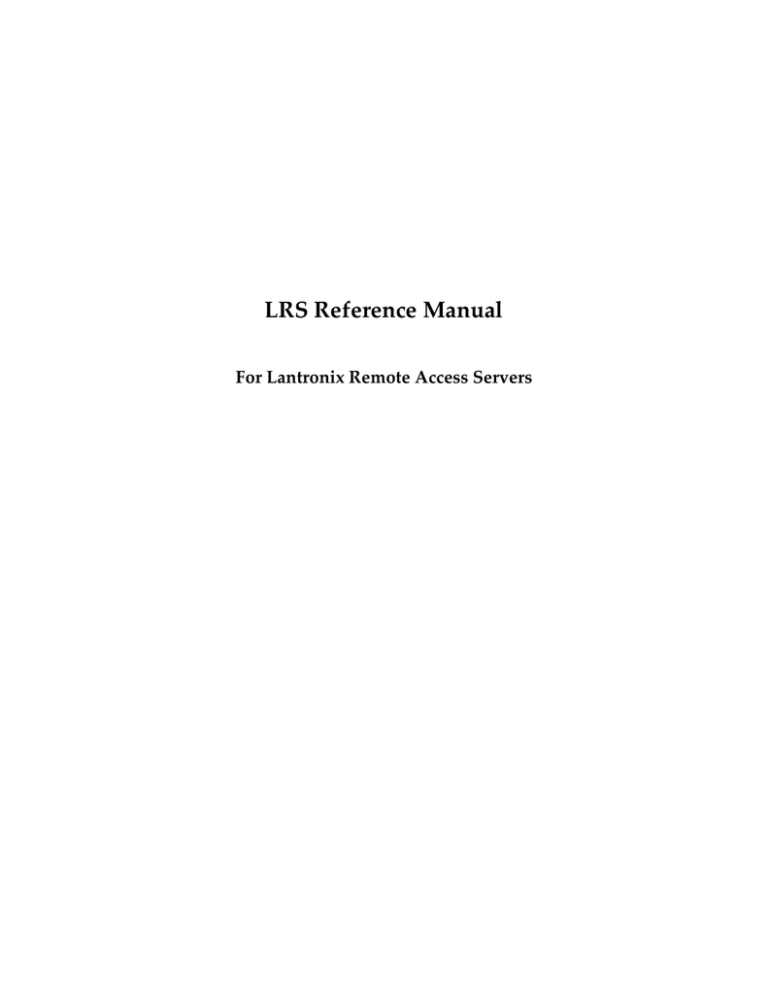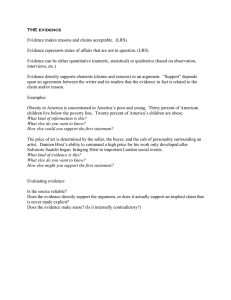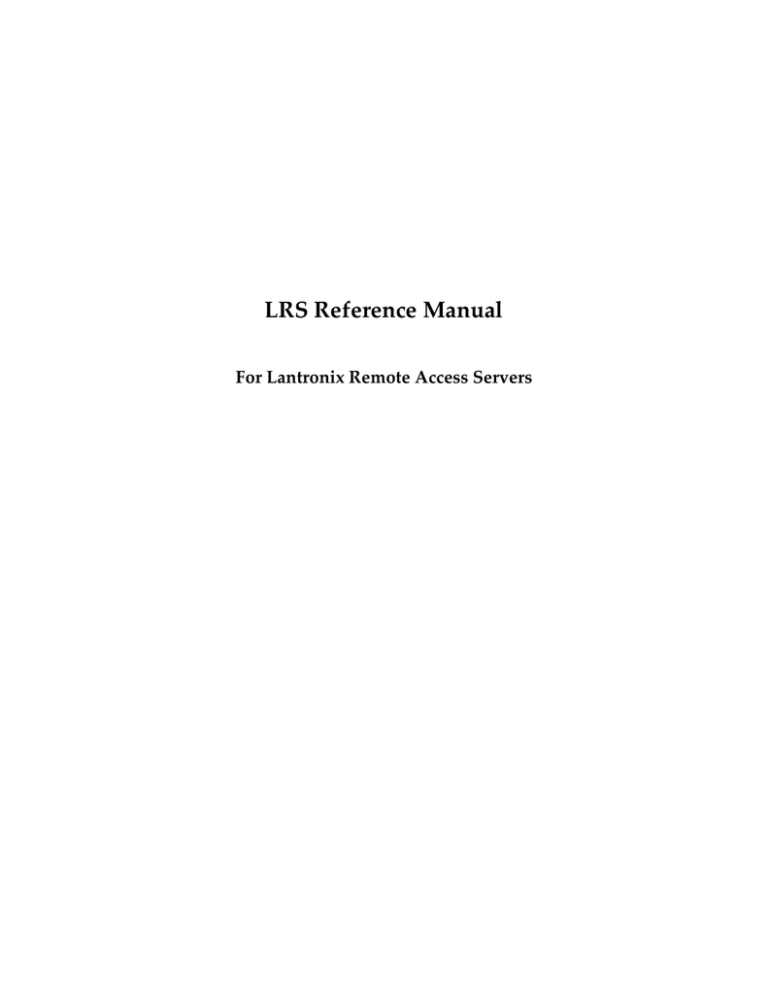
LRS Reference Manual
For Lantronix Remote Access Servers
Contents
1
Introduction
1.1 About the LRS ....................................................................................................1-1
1.1.1 Protocol Support...............................................................................1-1
1.1.2 Link Layer Support ..........................................................................1-2
1.1.3 Remote Networking Support .........................................................1-2
1.1.4 Security Support ...............................................................................1-3
1.2 Getting Started ...................................................................................................1-3
1.3 Using This Manual ............................................................................................1-4
2
Getting Started
2.1 Introduction ........................................................................................................2-1
2.2 Methods of Configuration ................................................................................2-1
2.2.1 EZCon ................................................................................................2-1
2.2.2 Command Line Interface.................................................................2-2
2.3 Maintenance Issues............................................................................................2-4
2.3.1 Changing the LRS Server Name.....................................................2-4
2.3.2 Changing the LRS Prompt ..............................................................2-4
2.3.3 Setting the Date and Time...............................................................2-5
2.3.4 Rebooting the LRS ............................................................................2-6
2.3.5 Broadcast ...........................................................................................2-7
2.3.6 Restoring Factory Defaults..............................................................2-7
2.3.7 Reloading Operational Software....................................................2-7
2.3.8 Editing Boot Parameters..................................................................2-7
2.3.9 System Passwords ............................................................................2-8
2.3.10 Configuration Files.........................................................................2-9
i
3
Basic Remote Networking
3.1 Connection Types ..............................................................................................3-1
3.2 Managing Connections With Sites ..................................................................3-2
3.2.1 Incoming Connections (Remote Node or LAN to LAN) ............3-2
3.2.2 Outgoing LAN to LAN Connections.............................................3-3
3.2.3 Setting Up Sites.................................................................................3-3
3.2.4 Editing Sites.......................................................................................3-5
3.2.5 Testing Sites.......................................................................................3-5
3.2.6 Deleting Sites.....................................................................................3-5
3.3 IP, IPX, and AppleTalk Addressing................................................................3-6
3.3.1 IP Address Assignment ...................................................................3-6
3.3.2 IPX Address Assignment ................................................................3-6
3.3.3 AppleTalk Address Assignment....................................................3-6
3.4 IP and IPX Routing ............................................................................................3-6
3.4.1 Outgoing LAN to LAN....................................................................3-7
3.4.2 Incoming LAN to LAN....................................................................3-7
3.4.3 Remote Node.....................................................................................3-8
3.5 PPP and SLIP ......................................................................................................3-8
3.6 Incoming LAN to LAN and Remote Node ....................................................3-9
3.6.1 Starting PPP or SLIP from the Local> Prompt .............................3-9
3.6.2 Starting PPP or SLIP Using Automatic Protocol Detection .......3-9
3.6.3 Starting PPP or SLIP on a Dedicated Port...................................3-10
3.6.4 Incoming Connection Sequence ...................................................3-10
3.6.5 Setting up Incoming LAN to LAN and Remote Node .............3-12
3.7 Outgoing LAN to LAN Connections ............................................................3-13
3.7.1 Ports..................................................................................................3-14
3.7.2 Telephone Numbers.......................................................................3-14
3.7.3 Authentication ................................................................................3-14
3.7.4 Setting up Outgoing LAN to LAN Connections .......................3-15
3.8 Monitoring Networking Activity ..................................................................3-17
3.9 Examples ...........................................................................................................3-19
3.9.1 LAN to LAN - Calling one Direction Only.................................3-19
3.9.2 LAN to LAN - Bidirectional (Symmetric) Calling .....................3-21
3.9.3 Remote Node...................................................................................3-24
3.10 Troubleshooting .............................................................................................3-25
3.11 Quick Reference .............................................................................................3-27
ii
4
Additional Remote Networking
4.1 Security................................................................................................................4-1
4.1.1 Authentication ..................................................................................4-1
4.1.2 Filter Lists ..........................................................................................4-1
4.1.3 Restricting IP Addresses..................................................................4-3
4.1.4 Restricting Incoming Logins to a Particular Site .........................4-3
4.1.5 Restricting Authenticated Logins by a Single User.....................4-3
4.2 IP Configuration ................................................................................................4-3
4.2.1 RIP ......................................................................................................4-3
4.2.2 Header Compression .......................................................................4-4
4.2.3 NetBIOS Nameserver (NBNS)........................................................4-5
4.3 IPX Configuration..............................................................................................4-5
4.3.1 RIP and SAP ......................................................................................4-5
4.3.2 Spoofing .............................................................................................4-5
4.3.3 Header Compression .......................................................................4-7
4.4 Chat Scripts.........................................................................................................4-7
4.4.1 Creating a Chat Script......................................................................4-7
4.4.2 Editing and Adding Entries ............................................................4-7
4.4.3 Configuring Timeouts .....................................................................4-8
4.4.4 Setting Markers.................................................................................4-8
4.5 Bandwidth On Demand....................................................................................4-9
4.5.1 Remote Node Connections .............................................................4-9
4.5.2 LAN to LAN Connections...............................................................4-9
4.6 Performance and Cost Issues .........................................................................4-13
4.6.1 Increasing Performance .................................................................4-13
4.6.2 Reducing Cost .................................................................................4-14
4.6.3 Controlling Frequency of Calls ....................................................4-16
4.7 Using the LRS Without Dialup Modems......................................................4-17
4.7.1 Situations Where Dialup Modems Are Not Used .....................4-17
4.7.2 Configuration Issues ......................................................................4-18
4.8 Monitoring Networking Activity ..................................................................4-19
4.9 Examples ...........................................................................................................4-20
4.9.1 Creating a Chat Script....................................................................4-20
4.9.2 Creating a Simple Firewall............................................................4-20
4.9.3 Controlling Access During Weekend Hours..............................4-21
4.10 Quick Reference .............................................................................................4-22
iii
5
IP
5.1 IP Addresses .......................................................................................................5-1
5.1.1 Overview ...........................................................................................5-1
5.1.2 Setting the LRS IP Address .............................................................5-2
5.2 Subnet Masks......................................................................................................5-4
5.3 Name Resolving .................................................................................................5-5
5.3.1 Configuring the Domain Name Service (DNS)............................5-6
5.3.2 Specifying a Default Domain Name ..............................................5-6
5.3.3 Adding Hosts to the LRS Host Table ............................................5-6
5.4 Sessions................................................................................................................5-7
5.4.1 Establishing Sessions .......................................................................5-7
5.5 IP Security .........................................................................................................5-10
5.5.1 Configuring the Security Table ....................................................5-10
5.5.2 Using the Security Table................................................................5-11
5.6 IP Routing .........................................................................................................5-11
5.6.1 How Packets are Routed ...............................................................5-12
5.6.2 Routing Tables ................................................................................5-12
5.6.3 RIP ....................................................................................................5-14
5.6.4 Proxy ARP .......................................................................................5-14
5.6.5 Remote Networking IP Address Assignment............................5-15
5.6.6 Routing Implementations Not Supported by the LRS..............5-18
5.6.7 Using the NetBIOS Nameserver (NBNS)....................................5-18
5.7 Displaying the IP Configuration ...................................................................5-19
5.8 Examples ...........................................................................................................5-21
5.8.1 IP Address Assignment for Remote Networking......................5-21
5.8.2 General IP Setup .............................................................................5-22
5.8.3 Adding Static Routes .....................................................................5-22
5.8.4 Default Routes to a Site..................................................................5-23
5.9 Troubleshooting ...............................................................................................5-23
5.10 Quick Reference .............................................................................................5-24
6
IPX
6.1 IPX Networks .....................................................................................................6-1
6.1.1 Internal and External Networks.....................................................6-2
6.1.2 IPX Address Assignment ................................................................6-2
iv
6.2 Routing ................................................................................................................6-2
6.2.1 Routing Table....................................................................................6-2
6.2.2 RIP and SAP ......................................................................................6-3
6.2.3 Routing with File Servers ................................................................6-3
6.3 LAN to LAN Routing........................................................................................6-5
6.3.1 Configuration....................................................................................6-6
6.4 Remote Node Routing.....................................................................................6-10
6.5 Spoofing ............................................................................................................6-10
6.6 Services and Sockets ........................................................................................6-11
6.7 Examples ...........................................................................................................6-12
6.7.1 LAN to LAN....................................................................................6-12
6.7.2 Packet Filters ...................................................................................6-13
6.8 Troubleshooting ...............................................................................................6-14
6.8.1 NetWare Error Codes ....................................................................6-15
6.9 Quick Reference ...............................................................................................6-16
7
AppleTalk
7.1 Concepts..............................................................................................................7-1
7.1.1 Node Names and Addresses ..........................................................7-1
7.1.2 Zones ..................................................................................................7-1
7.1.3 Name Binding Protocol (NBP) .......................................................7-1
7.1.4 AppleTalk Routing...........................................................................7-2
7.1.5 AppleTalk on the LRS......................................................................7-3
7.2 Configuring the LRS..........................................................................................7-3
7.2.1 Address Information........................................................................7-3
7.2.2 Seed Router Information .................................................................7-4
7.3 AppleTalk Networking.....................................................................................7-5
7.3.1 How Sites Work................................................................................7-5
7.3.2 LAN to LAN Connections...............................................................7-5
7.3.3 Remote Node Connections .............................................................7-6
7.4 Examples .............................................................................................................7-7
7.4.1 Basic Remote Node ..........................................................................7-7
7.4.2 LAN to LAN......................................................................................7-8
7.5 Quick Reference .................................................................................................7-9
v
8
PPP
8.1 LCP.......................................................................................................................8-1
8.1.1 Packet Sizes .......................................................................................8-1
8.1.2 Header Compression .......................................................................8-1
8.1.3 Character Escaping...........................................................................8-1
8.1.4 Authentication ..................................................................................8-2
8.1.5 CBCP ..................................................................................................8-3
8.2 NCP......................................................................................................................8-3
8.2.1 IP Over PPP .......................................................................................8-3
8.2.2 IPX Over PPP ....................................................................................8-3
8.2.3 AppleTalk over PPP.........................................................................8-3
8.3 Starting PPP ........................................................................................................8-4
8.3.1 User-initiated PPP ............................................................................8-4
8.3.2 Automatic Detection of PPP ...........................................................8-4
8.3.3 Dedicated PPP...................................................................................8-4
8.3.4 Multilink PPP ....................................................................................8-4
8.4 Configuring Multilink PPP...............................................................................8-5
8.4.1 Configuring the Calling LRS ..........................................................8-5
8.4.2 Configuring the Receiving LRS ......................................................8-7
8.5 Restoring Default PPP Settings........................................................................8-8
8.6 Troubleshooting .................................................................................................8-8
8.7 Quick Reference .................................................................................................8-9
9
Ports
9.1 Using Port Commands......................................................................................9-1
9.2 Accessing a Port .................................................................................................9-1
9.3 Starting a Port.....................................................................................................9-2
9.3.1 Automatic Start-up...........................................................................9-2
9.3.2 Waiting For Character Input Before Starting ...............................9-2
9.4 Port Modes..........................................................................................................9-3
9.4.1 Character Mode ................................................................................9-3
9.4.2 PPP Mode ..........................................................................................9-3
9.4.3 SLIP Mode .........................................................................................9-3
9.5 Automatic Protocol Detection..........................................................................9-4
9.6 Sessions................................................................................................................9-4
vi
9.6.1 Multiple Sessions..............................................................................9-4
9.6.2 Switching Between Sessions ...........................................................9-5
9.6.3 Exiting Sessions ................................................................................9-5
9.6.4 Monitoring Session Activity ...........................................................9-6
9.6.5 Setting Session Characteristics .......................................................9-6
9.7 Preferred/Dedicated Services and Protocols ................................................9-7
9.7.1 Preferred Services.............................................................................9-7
9.7.2 Dedicated Services ...........................................................................9-8
9.7.3 Dedicated Protocols .........................................................................9-8
9.7.4 Preferred/Dedicated Telnet Hosts ................................................9-9
9.8 Port Restrictions .................................................................................................9-9
9.8.1 Locking a Port ...................................................................................9-9
9.8.2 Preventing Access Until DSR is Asserted ...................................9-10
9.8.3 Username/Password Protection..................................................9-10
9.8.4 Automatic Logouts.........................................................................9-11
9.8.5 Restriction of Commands..............................................................9-11
9.8.6 Receipt of Broadcast Messages.....................................................9-12
9.9 Serial Configuration ........................................................................................9-12
9.10 Flow Control...................................................................................................9-12
9.10.1 LRS Flow Control Support..........................................................9-12
9.10.2 Setting up Flow Control ..............................................................9-13
9.11 Serial Signals...................................................................................................9-14
9.11.1 DSR (Data Set Ready) ..................................................................9-15
9.11.2 DCD (Data Carrier Detect)..........................................................9-16
9.11.3 DTR (Data Terminal Ready) .......................................................9-16
9.12 Device Types ..................................................................................................9-16
9.13 Controlling Modems .....................................................................................9-16
9.14 Restoring Default Port Settings ...................................................................9-16
9.15 Virtual Ports....................................................................................................9-17
9.15.1 Remote Console Port....................................................................9-17
9.16 Additional Port Settings ...............................................................................9-18
9.16.1 Autodetection of Port Characteristics .......................................9-18
9.16.2 Dialback .........................................................................................9-18
9.16.3 Menu Mode ...................................................................................9-18
9.16.4 Naming a Port...............................................................................9-18
9.16.5 Specifying a Username ................................................................9-18
vii
9.16.6 Notification of Character Loss....................................................9-19
9.16.7 Padding Return Characters.........................................................9-19
9.16.8 PPP Commands ............................................................................9-19
9.16.9 Setting the Device Type...............................................................9-19
9.16.10 Specifying a Terminal Type ......................................................9-19
9.17 Quick Reference .............................................................................................9-20
10
Modems
10.1 Modem Speeds ...............................................................................................10-1
10.1.1 Serial Speed ...................................................................................10-1
10.1.2 Line Speed .....................................................................................10-1
10.2 Modem Profiles ..............................................................................................10-2
10.2.1 Using a Profile...............................................................................10-2
10.2.2 Editing a Profile ............................................................................10-3
10.2.3 Profile Settings ..............................................................................10-4
10.2.4 Modems with External Switches................................................10-7
10.3 How the LRS Interacts with the Modem....................................................10-7
10.3.1 Initialization ..................................................................................10-7
10.3.2 Outgoing Calls ..............................................................................10-7
10.3.3 Incoming Calls ..............................................................................10-8
10.3.4 When a Port is Logged Out.........................................................10-8
10.3.5 Compression .................................................................................10-8
10.3.6 Error Correction............................................................................10-9
10.3.7 Security ........................................................................................10-10
10.3.8 Autostart ......................................................................................10-11
10.3.9 Dialback .......................................................................................10-11
10.4 Terminal Adapters.......................................................................................10-11
10.5 Caller-ID........................................................................................................10-12
10.6 Wiring............................................................................................................10-13
10.7 Examples .......................................................................................................10-13
10.7.1 Typical Modem Configuration.................................................10-13
10.7.2 Modem Configuration Using Generic Profile ........................10-13
10.7.3 Editing Modem Strings..............................................................10-15
10.8 Troubleshooting ...........................................................................................10-16
10.9 Quick Reference ...........................................................................................10-18
viii
11
Modem Sharing
11.1 Services............................................................................................................11-1
11.1.1 Creating a Service.........................................................................11-1
11.1.2 Associating Ports with a Service ................................................11-1
11.1.3 Displaying Current Services .......................................................11-2
11.2 IPX....................................................................................................................11-3
11.2.1 Configuring an IPX Modem Pool Service.................................11-3
11.2.2 Using the COM Port Redirector .................................................11-3
11.3 IP.......................................................................................................................11-3
11.3.1 Configuring an IP Modem Pool Service....................................11-3
11.3.2 Using the COM Port Redirector .................................................11-4
11.3.3 Connecting to a TCP Listener Service .......................................11-4
11.3.4 Connecting to an LRS Serial Port ...............................................11-4
11.3.5 Connecting to an LRS Service or Port........................................11-5
11.4 Examples .........................................................................................................11-5
11.4.1 Configuring the Redirector .........................................................11-6
11.4.2 Configuring the PC Communications Software ......................11-6
11.5 Troubleshooting .............................................................................................11-6
11.6 Quick Reference .............................................................................................11-7
12
Security
12.1 Incoming Authentication..............................................................................12-1
12.1.1 Character Mode Logins ...............................................................12-1
12.1.2 PPP Logins.....................................................................................12-2
12.1.3 SLIP Logins....................................................................................12-4
12.1.4 Starting PPP/SLIP From Character Mode................................12-4
12.1.5 Dialback .........................................................................................12-4
12.1.6 Database Configuration...............................................................12-7
12.2 Outgoing LAN to LAN Authentication ...................................................12-17
12.2.1 Character Mode Logins .............................................................12-17
12.2.2 PPP Logins...................................................................................12-17
12.2.3 SLIP Logins..................................................................................12-18
12.3 User Restrictions ..........................................................................................12-18
12.3.1 Privileged Commands ...............................................................12-18
12.3.2 Controlling Use of the Set PPP/SLIP Commands.................12-18
12.3.3 Securing a Port ............................................................................12-19
ix
12.3.4 Locking a Port .............................................................................12-19
12.3.5 Forcing Execution of Commands.............................................12-19
12.3.6 Restricting Multiple Authenticated Logins ............................12-20
12.3.7 Menu Mode .................................................................................12-20
12.3.8 IP Address Restriction ...............................................................12-21
12.4 Network Restrictions...................................................................................12-21
12.4.1 Incoming Telnet/Rlogin Connections.....................................12-21
12.4.2 Outgoing Rlogin Connections ..................................................12-22
12.4.3 Port Access ..................................................................................12-22
12.4.4 Packet Filters and Firewalls ......................................................12-22
12.5 Event Logging ..............................................................................................12-25
12.5.1 Destination ..................................................................................12-25
12.5.2 Logging Levels............................................................................12-26
12.6 Examples .......................................................................................................12-28
12.6.1 Database Search Order ..............................................................12-28
12.6.2 Terminal User Forced to Execute Command .........................12-29
12.6.3 Multiple-User Authentication ..................................................12-30
12.6.4 Outgoing LAN to LAN Connection ........................................12-30
12.6.5 Creating a Firewall .....................................................................12-31
12.6.6 Dialback .......................................................................................12-34
12.7 Troubleshooting ...........................................................................................12-34
12.8 Quick Reference ...........................................................................................12-35
13
Command Reference
NOTE:For the full command list, see the Command Reference Contents.
13.1 Command Line Interface ..............................................................................13-1
13.5 Clear/Purge....................................................................................................13-4
13.7 Connect..........................................................................................................13-12
13.9 Define Ports ..................................................................................................13-14
13.10 Define Site ...................................................................................................13-31
13.14 Help .............................................................................................................13-49
13.15 Initialize Server ..........................................................................................13-50
13.21 Ping ..............................................................................................................13-53
13.22 Purge IP Ethernet.......................................................................................13-53
13.23 Purge IP Factory.........................................................................................13-53
13.24 Purge IPX Factory ......................................................................................13-54
13.25 Purge Port ...................................................................................................13-54
x
13.26 Purge Site ....................................................................................................13-54
13.30 Rlogin...........................................................................................................13-56
13.31 Save ..............................................................................................................13-57
13.33 Set/Define AppleTalk ...............................................................................13-59
13.34 Set/Define Authentication .......................................................................13-62
13.35 Set/Define Dialback ..................................................................................13-73
13.36 Set/Define Filter ........................................................................................13-74
13.38 Set/Define IP ..............................................................................................13-82
13.39 Set/Define IPX ...........................................................................................13-90
13.40 Set/Define Logging ...................................................................................13-96
13.42 Set/Define NetWare................................................................................13-100
13.43 Set Noprivileged ......................................................................................13-103
13.44 Set/Define Password ..............................................................................13-103
13.45 Set/Define Ports.......................................................................................13-104
13.46 Set PPP.......................................................................................................13-124
13.47 Set Privileged/Noprivileged..................................................................13-124
13.48 Set/Define Protocols ...............................................................................13-125
13.49 Set/Define Server ....................................................................................13-125
13.50 Set/Define Service ...................................................................................13-138
13.54 Set/Define SNMP ....................................................................................13-146
13.56 Show/Monitor/List ................................................................................13-146
13.58 Telnet .........................................................................................................13-164
A
Technical Support
B
Updating Software
C
SNMP Support
D
Boot Troubleshooting
E
Supported RADIUS Attributes
Index
xi
1
Introduction
1.1 About the LRS.................................................................................................................... 1-1
1.1.1 Protocol Support .......................................................................................... 1-1
1.1.2 Link Layer Support...................................................................................... 1-2
1.1.3 Remote Networking Support ..................................................................... 1-2
1.1.4 Security Support........................................................................................... 1-3
1.2 Getting Started................................................................................................................... 1-3
1.3 Using This Manual............................................................................................................ 1-4
Introduction
Introduction
About the LRS
1 - Introduction
1.1 About the LRS
The Lantronix Remote Access Server (LRS) supports several ways to network remote users and
remote locations. Using ordinary telephone lines, the LRS allows remote computers and remote
networks to easily access a local Ethernet network. The LRS can be configured to initiate and drop
connections to remote locations under certain conditions. For example, the LRS can automatically
connect to a remote LRS, thereby joining two LANs.
In addition to remote networking capabilities, the LRS includes traditional terminal server functionality such as security features and modem control. The security features include dialback,
passwords, database authentication, and menu mode. The LRS also allows automatic modem configuration and control.
1.1.1 Protocol Support
The LRS supports three industry-standard network protocols: IP, IPX, and AppleTalk.
1.1.1.1
IP
The LRS supports Telnet, Rlogin, and Domain Name Servers (DNS). The Telnet terminal protocol
is supported on most UNIX systems. It is an easy to use interface that creates terminal connections
to any networked host supporting Telnet. Rlogin enables you to initiate a TCP/IP login session.
DNS enables a network name server to translate text node names into numeric IP addresses. The
LRS also supports syslog functionality.
Windows 95 users can run NetBIOS over IP and use the DNS for name resolution, or a primary or
secondary NetBIOS nameserver (NBNS). See the IP chapter for more information.
The LRS supports static and dynamic routing. Static routes can be entered when routing is needed
but a dynamic route is not desirable. Dynamic routing information is obtained and transmitted
through the receipt and generation of RIP (Routing Information Protocol) packets. The LRS also
allows dymanic allocation of IP addresses.
1.1.1.2
IPX
The LRS supports the following frame types: ETHERNET_II, SNAP, 802.2, and 802.3. SPX connections are supported via EZCon, the point-and-click configuration software shipped with the unit.
The LRS also supports NCP over IPX for NetWare printing and NetWare logging.
The LRS supports IPX RIP (Routing Information Protocol) and SAP (Service Advertising Protocol)
routing updates. The LRS also supports keepalive spoofing, which allows a connection between a
workstation and file server (or between two LRS units) to remain idle when there is no interactive
packet traffic.
1.1.1.3
AppleTalk
The LRS supports AppleTalk Phase 1 and AppleTalk Phase 2 networking. The LRS can function as
an endnode for remote node connections, or as a router for LAN to LAN connections. The LRS can
also be configured as a seed router for the AppleTalk network segment to which it is attached.
1-1
About the LRS
Introduction
1.1.2 Link Layer Support
Two serial link-layer protocols are supported: PPP and SLIP.
1.1.2.1
PPP
The LRS supports the transfer of IP, IPX, and AppleTalk over PPP. Two PPP authentication protocols are supported: PAP and CHAP.
1.1.2.2
SLIP
The LRS supports SLIP and CSLIP (Compressed SLIP).
1.1.3 Remote Networking Support
The LRS supports the following remote networking features:
1-2
Remote node logins
A single remote node (such as a laptop) may log
into the LRS, form a connection, and use a network’s services as if it were directly connected to
that network.
Incoming and outgoing LAN to LAN
connections
The LRS can be used to connect two networks
that don’t always need to be connected; for
example, a small remote office LAN and a central
office LAN.
Packet filtering
Packet traffic can be restricted in a number of
ways using packet filters. Filters may be used to
restrict outgoing traffic, restrict incoming traffic,
determine connection time-outs, or determine
whether or not an outgoing connection should be
initiated.
Chat scripts
The LRS supports the use of chat scripts to communicate with equipment at a remote location.
Bandwidth on demand (Multilink PPP)
The LRS may be configured to analyze current
bandwidth utilization and add or subtract bandwidth when necessary.
Connection restrictions
Connections may be restricted to particular time
periods and days of the week.
IP and IPX header compression
The LRS may be configured to compress IP/IPX
packet headers, reducing the delay and bandwidth requirements.
IPX keepalive spoofing
The LRS may send keepalive packets to and from
a Novell workstation and Novell fileserver, permitting a connection to remain idle until useful
traffic is received.
Authentication
The LRS may be configured to require a dial-in
user to authenticate itself. In addition, the LRS
may authenticate itself to remote hosts when
required.
Introduction
Getting Started
1.1.4 Security Support
The LRS enables you to secure your network in a number of ways. Supported features include:
•
Authentication of incoming connections in a variety of ways, including
Kerberos, SecurID, RADIUS, and CHAP/PAP.
•
Authentication of outgoing LAN to LAN connections
•
Dialback during incoming connection attempts
•
Restriction of user access to commands and functions
•
Event logging
For more information on any of these features, see Chapter 12, Security.
1.2 Getting Started
To get started using the LRS, complete the following steps:
1.
Install the unit. Refer to the included Installation Guide for instructions.
2.
Give the LRS a network address. IP users must configure an IP address for their
units (see the Installation Guide). LRS units on Novell networks will automatically learn an address.
3.
Install EZCon, which is shipped with the LRS on CD-ROM and available via
Lantronix’s FTP server in the /pub/ezcon directory. EZCon is an easy-to-use,
point-and-click configuration utility that will enable you to set up your LRS
over the network.
NOTE: To use the CD-ROM and navigate through its directories, see the instructions on
the CD-ROM case.
Macintosh users:
Mac TCP is required. Insert the distribution CD-ROM, locate the EZCon Installer
for Macintosh, and double-click on the Installer icon.
Novell users:
Windows and the NetWare VLM client software are required.
UNIX users:
Instructions for running the EZCon install script are located in the README file
located on the CD-ROM and on the Lantronix FTP server.
4.
Run EZCon to configure your unit. Select the Initial Setup option that best suits
your application. If additional configuration is required, complete your installation using the Maintenance option.
NOTE: Macintosh users should select TCP/IP under the File:Protocol menu.
If you choose to configure the LRS without EZCon, you’ll need to determine the appropriate setup
and enter a series of configuration commands. This manual covers all information necessary to
configure your unit in this manner; see Using This Manual on page 1-4.
1-3
Using This Manual
Introduction
1.3 Using This Manual
While this reference manual primarily explains LRS setup from the command line interface,
EZCon users should read the manual for conceptual information and cautionary material. The
chapters should be read in the following order:
1.
Read through the material and complete the steps in Chapter 2, Getting Started.
NOTE: If at any point you need to look up a specific command, see Chapter 13, Command
Reference. This chapter details the entire LRS command set.
2.
Set up LAN to LAN and Remote Node remote networking using Chapter 3,
Basic Remote Networking.
3.
To optimize remote networking, read through the conceptual information and
complete the configuration instructions in Chapter 4, Additional Remote Networking.
4.
Set up IP, IPX, and/or AppleTalk using the instructions in Chapter 5, IP, Chapter 6, IPX, and Chapter 7, AppleTalk.
5.
For conceptual information about PPP, read Chapter 8, PPP.
6.
Configure the LRS serial ports using Chapter 9, Ports.
7.
If modems will be attached to the LRS, configure the modems using Chapter 10,
Modems.
8.
If modems attached to the LRS serial ports will be shared, see Chapter 11,
Modem Sharing.
9.
If security is required, complete the instructions in Chapter 12, Security. This
chapter covers authentication, access restrictions, and logging.
10. For supplemental material, refer to the Appendices.
1-4
2
Getting Started
2.1 Introduction ...................................................................................................................... 2-1
2.2 Methods of Configuration .............................................................................................. 2-1
2.2.1 EZCon ........................................................................................................... 2-1
2.2.2 Command Line Interface ........................................................................... 2-2
2.3 Maintenance Issues.......................................................................................................... 2-4
2.3.1 Changing the LRS Server Name ............................................................... 2-4
2.3.2 Changing the LRS Prompt......................................................................... 2-4
2.3.3 Setting the Date and Time ......................................................................... 2-5
2.3.4 Rebooting the LRS....................................................................................... 2-6
2.3.5 Broadcast ...................................................................................................... 2-7
2.3.6 Restoring Factory Defaults ........................................................................ 2-7
2.3.7 Reloading Operational Software .............................................................. 2-7
2.3.8 Editing Boot Parameters ............................................................................ 2-7
2.3.9 System Passwords....................................................................................... 2-8
2.3.10 Configuration Files ................................................................................... 2-9
Getting Started
Introduction
2 - Getting Started
2.1 Introduction
This chapter covers some background information to get you started using the LRS. Topics include
methods for setting up the LRS, and ongoing maintenance issues such as restoring factory default
settings.
This chapter assumes the following:
•
The LRS is running operational code (in other words, the unit has successfully booted)
•
The LRS is connected to an Ethernet
•
If IP is being used, the LRS has been assigned an IP address
NOTE: For details on booting, installation, or IP address assignment, refer to your Installation Guide.
2.2 Methods of Configuration
The LRS may be configured using the EZCon configuration software or commands issued at the
command line (Local>) prompt.
To configure the LRS when a problem has occurred (for example, the unit doesn’t boot successfully and a Boot> prompt appears on the console port), refer to the Troubleshooting appendix of
your Installation Guide.
2.2.1 EZCon
The EZCon software is the easiest way to configure the unit. EZCon guides you through configuration using a graphical interface.
TCP/IP, AppleTalk, and NetWare versions of EZCon are shipped with the LRS on a CD-ROM. To
use the CD-ROM, refer to the instructions on the CD-ROM case. To install EZCon, refer to the
appropriate EZCon README file.
All instructions for using EZCon are listed in each README file. For assistance once EZCon is
running, refer to the EZCon online help.
2-1
Methods of Configuration
Getting Started
2.2.2 Command Line Interface
To configure the LRS without EZCon, configuration commands must be entered at a command
line. These commands are entered when a port is in character mode; in this mode, the Local>
prompt will be displayed.
There are four ways to display the Local> prompt:
•
Connect a terminal to the serial console port and press the Return key
until the prompt is displayed.
•
Establish a Telnet or Rlogin connection to the LRS from a TCP/IP host.
•
In EZCon, click the Terminal icon. The Local> prompt will be displayed in a terminal emulation window.
•
Establish a TCP/IP remote console connection. For a complete description, see Chapter 5, IP.
NOTE: IPX users can use EZCon to log into the remote console port.
NOTE: The default serial port parameters are 9600 baud, 8 data bits, 1 stop bit, no parity,
and XON/XOFF flow control.
2.2.2.1
Entering and Editing Commands
In examples throughout the manual, LRS commands and keywords are displayed in upper case
for clarity. They may be entered in upper, lower, or mixed case.
The Command Reference (Chapter 12) displays the syntax of each command, including any
restrictions, known errors, and references to related commands. Optional parameters are enclosed
in brackets [ ]. Required parameters are enclosed in curly braces { }; one and only one of these
parameters must be used. User-supplied parameters, such as a particular port number or host
name, are shown in italics.
When entering a string, such as a username or filename, it is important to remember to enclose the
string in quotes; this will retain the case entered. If a string is not enclosed in quotes, it will be
automatically changed to all uppercase characters.
NOTE: The privileged and login passwords are case-independent, even when enclosed in
quotes.
The LRS command completion feature will complete partially-typed commands for you. This can
save time and reduce errors if you’re entering a number of commands. To use command completion, type part of a command, then press the space bar; the LRS will automatically “type” the
remainder of the command.
NOTE: Command completion is disabled by default. To enable command completion, refer
to Set/Define Ports Command Completion on page 13-109.
All keys used for entering and editing commands are listed in Table 2-1 on page 2-3.
2-2
Getting Started
Methods of Configuration
Table 2-1: Command Editing Keys
Key
Purpose
Return
Executes the current command line
Delete
Deletes the character before the cursor
Ctrl-A
Toggles insert mode (insert or overstrike). Overstrike is on by default.
Ctrl-D
Logs out of the server
Ctrl-E
Moves the cursor to the end of the line
Ctrl-H or Backspace
Moves the cursor to the beginning of the line
Ctrl-R
Redisplays the current command
Ctrl-U
Deletes the entire current line
Ctrl-Z
Logs out of the server
Left Arrow
Moves the cursor left
Right Arrow
Moves the cursor right
Up Arrow or Ctrl-P
Recalls the previous command
Down Arrow or Ctrl-N
Recalls the next command
!text
Recalls the last command starting with text
!!
Recalls the last command
NOTE: Line editing is disabled on hardcopy (printer) ports.
2.2.2.2
Command Types
The following commands appear frequently throughout this manual. There are subtle differences
between each group of commands, explained below:
2.2.2.2.1 Set and Define
Set
Makes an immediate (but not permanent) change; the change will be lost
when the LRS is rebooted. To make the change permanent, you must also
enter the Save command.
Define
Makes a permanent change, but the change doesn't take effect until the
LRS is rebooted.
NOTE:Define Ports will take effect as soon as the port is logged out, and Define Site will
take effect when a site starts.
2.2.2.2.2 Show, Monitor, and List
Show
Displays the current settings. Current settings include those made using
the Set command but not saved as permanent changes.
Monitor
Displays the current settings; information is updated every three seconds.
List
Displays permanent settings.
2-3
Maintenance Issues
Getting Started
2.2.2.2.3 Clear and Purge
Clear
Removes a configured setting immediately, but does not make a permanent change.
Purge
Removes a configured setting permanently, but does not take effect until
the unit is rebooted.
NOTE: Purge Port will take effect as soon as the port is logged out, and Purge Site will
take effect when a site starts.
2.2.2.3
Restricted Commands
Some commands require privileged (superuser) status. To obtain privileged status, you must enter
the privileged password. See Privileged Password on page 2-8 for instructions.
The LRS prompt will change to reflect privileged user status if configured to do so. See Changing
the LRS Prompt on page 2-4 and Set/Define Server Prompt on page 13-133 for more information.
2.3 Maintenance Issues
The following sections detail configuration that is required periodically or on an ongoing basis.
2.3.1 Changing the LRS Server Name
The LRS is initially configured with a server name. However, you can give the server a custom
name of up to 16 alphanumeric characters using the following command:
Figure 2-1: Changing the Server Name
Local>> DEFINE SERVER NAME “CommServer”
NOTE: The server name must be enclosed in quotes to preserve case.
2.3.2 Changing the LRS Prompt
The prompt each user receives (usually the Local_x> prompt, where x is the port number) is configurable in a variety of ways. For a basic prompt, enter a string similar to the following:
Figure 2-2: Configuring the Server Prompt
Local> SET SERVER PROMPT “Server> ”
Server>
For a customized prompt, optional key combinations can be added to the prompt string. See Set/
Define Server Prompt on page 13-133 for more information. Placing a space after the end of the
prompt is recommended to improve readability.
NOTE: The remote console port prompt cannot be changed.
2-4
Getting Started
Maintenance Issues
Figure 2-3 displays a few examples of commands used to change prompts. In the examples, the
first command line results in the prompt used in the second command line, and so on.
Figure 2-3: Prompt Examples
Local> SET SERVER PROMPT “Port %n: “
Port 5: SET SERVER PROMPT “%D:%s! “
LRS:LabServ! SET SERVER PROMPT “%p%S_%n%P%% “
Port_5[NoSession]_5>%
2.3.3 Setting the Date and Time
The LRS can calculate and save the local time, coordinated Universal Time (UTC, also known as
Greenwich Mean Time, or GMT), standard and Daylight Savings timezones, and the corresponding number of hours difference between UTC and the set timezone.
2.3.3.1
Setting the Clock
Use EZCon’s Maintenance feature to set the local date and time, or use the Set/Define Server
Clock command at the Local> prompt. Time should be entered in hh:mm:ss “military format” as
shown in the example below.
Figure 2-4: Setting the Clock
Local>> SET SERVER CLOCK 14:15:00 12/31/1995
2.3.3.2
Setting the Timezone
The LRS is configured to recognize a number of timezones. To display these timezones, use the
Show Timezone command at the Local> prompt. Set the timezone by using EZCon’s Maintenance feature, or by using the Set/Define Server Timezone command at the Local> prompt:
Figure 2-5: Setting the Timezone
Local>> DEFINE SERVER TIMEZONE US/PACIFIC
If your timezone is not displayed, you will need to set it manually. Use the following information
to set the timezone:
•
A 3-letter timezone abbreviation; for example, PST
•
The number of hours offset from UTC (Greenwich Mean Time); for example, -9:00
•
The time, day, and amount of any time changes (for example, daylight savings time
information)
NOTE: Specifying time change information is optional.
2-5
Maintenance Issues
Getting Started
To manually set the timezone using EZCon, use the Maintenance option. To set the timezone
using commands at the Local> prompt, refer to the following example:
Figure 2-6: Manual Timezone Configuration
Local>> DEFINE SERVER TIMEZONE EST -3:00 EST 1 Mar Sun>=1 3:00 Oct lastSun 2:00
In Figure 2-6, the first EST specifies that Eastern Standard Time will be used as the reference point.
The second value, -3:00, indicates that this timezone is 3 hours behind Eastern Standard Time.
The third and fourth values, EST and 1, specify that when a time change occurs the time will move
forward one hour. The time change will occur in March, denoted by Mar. The date that the time
change will occur will be the Sunday (Sun) greater than or equal to 1 (>=1), in other words, the
first Sunday in the month. The 3:00 specifies that the time change will occur at 3 o’clock.
The final 3 values of the command string represent the day and time when the time will revert to
the original time, in other words, when the time change will be reversed. The Oct and lastSun
indicate that the time will revert on the last Sunday in October. The time change will occur at 2:00.
2.3.3.3
Configuring a Timeserver
The LRS regularly verifies and updates its time setting with the designated timeserver. A timeserver is a host which provides time of day information for nodes on a network.
To specify a timeserver or backup timeserver, use either the Set/Define IP Timeserver command
or the Set/Define IPX Timeserver command.
Figure 2-7: Defining Timeservers
Local>> DEFINE IP TIMESERVER 193.0.1.50
Local>> DEFINE IP SECONDARY TIMESERVER 193.0.1.51
2.3.4 Rebooting the LRS
There are two ways to reboot the LRS:
•
At the Local> prompt, issue the Initialize Server command, discussed
on page 13-50.
•
Using EZCon, click Reset. You will be prompted with a dialog asking
you to confirm the reboot.
Before rebooting the LRS, log out any current user sessions (if possible). Disconnecting sessions
may prevent connection problems after the LRS is rebooted. It is courteous to warn users that the
LRS will be “going down”; this can be done using the Broadcast feature.
2-6
Getting Started
Maintenance Issues
2.3.5 Broadcast
Broadcast messages are sent to local users, but not remote networking users. Broadcasts can be
sent with the following command.
Figure 2-8: Broadcast Command
Local>> BROADCAST ALL “Server shutdown in 5 minutes.”
NOTE: The complete syntax of Broadcast is listed on page 13-3.
When the LRS is rebooted, any changes made using Set commands will be lost. To ensure that the
changes will be saved, use Define commands, or use the Save command after the Set command.
2.3.6 Restoring Factory Defaults
Restoring factory default settings will erase all changes made since the LRS was shipped; the unit
will function as if it just came out of the box. To restore factory defaults, use the Initialize Server
Factory command at the Local> prompt.
NOTE: The Initialize Server command is discussed on page 13-50.
To perform a TFTP boot, the LRS IP and loadhost information will have to be re-entered. (If a
BOOTP server will provide this information, this is not required.) Refer to your Installation
Guide for instructions.
2.3.7 Reloading Operational Software
The LRS stores its software in Flash ROM. The software controls the initialization process, the
operation of the LRS, and the processing of commands. The contents of Flash ROM can be
updated by downloading a new version of the operational software.
For instructions on reloading Flash ROM, refer to your Installation Guide.
2.3.8 Editing Boot Parameters
If the information that the LRS uses at boot time changes, you will need to edit the LRS boot
parameters. Boot parameters include the following:
•
Loadhost (TCP/IP or NetWare)
The loadhost is the host from which the LRS operational software is
downloaded at boot time.
•
Backup loadhost (optional)
Software is downloaded from a backup loadhost when the primary
loadhost is unavailable.
•
Software filename
•
RARP (may be enabled or disabled)
•
BOOTP (may be enabled or disabled)
2-7
Maintenance Issues
Getting Started
Boot parameters are edited using Set/Define Server commands, for example, Set/Define Server
Loadhost.
Figure 2-9: Editing the Loadhost Address
Local>> DEFINE SERVER LOADHOST 192.0.1.8
NOTE: Set/Define Server commands are listed beginning on page 13-125.
2.3.9 System Passwords
There are two important passwords on the LRS: the privileged password and the login password.
Both are discussed in the following sections.
2.3.9.1
Privileged Password
Changing any server, site, or port setting requires privileged user status. When using EZCon, you
will be prompted for the privileged password when it is needed. If you are not using EZCon, you
will need to use the Set Privileged command at the Local> prompt to become the privileged user.
The default privileged password on the LRS is system.
Figure 2-10: Set Privileged Command
Local> SET PRIVILEGED
Password> system (not echoed)
Local>>
NOTE: The complete command syntax for Set Privileged is available on page 13-124.
If another user is currently logged into the LRS as the privileged user, use the Set Privileged Override command to forcibly become the privileged user.
To change the privileged password, the Set/Define Server Privileged Password command is
required. Figure 2-11 displays an example of this command.
Figure 2-11: Changing Privileged Password
Local> SET PRIVILEGED
Password> system (not echoed)
Local>> SET SERVER PRIVILEGED PASSWORD hippo
Local>> DEFINE SERVER PRIVILEGED PASSWORD hippo
NOTE: The privileged password is case-insensitive, so it does not need to be enclosed in
quotes.
NOTE: Set/Define Server Privileged Password is discussed in detail on page 13-132.
2-8
Getting Started
2.3.9.2
Maintenance Issues
Login Password
Each port can be configured to require a login password when in character mode. Users will be
prompted for this password when attempting to log into the port; the Local> prompt will not be
displayed until the correct password is entered. The default login password is access.
NOTE: When a port is in character mode, PPP and SLIP are not running. See Port Modes
on page 9-3 for a complete description.
To change the login password, use the Set/Define Server Login Password command:
Figure 2-12: Defining Login Password
Local>> DEFINE SERVER LOGIN PASSWORD badger
NOTE: The login password is case-insensitive, so it does not need to be enclosed in quotes.
The LRS uses the login password to log into NetWare file servers. If the login password is
changed, NetWare print queue setups must also be changed to reflect the new password.
To enable the use of the login password on the appropriate port(s), use the following command:
Figure 2-13: Enabling Login Password
Local>> DEFINE PORT 3 PASSWORD ENABLED
NOTE: To enable the password on virtual ports, use the Set/Define Server Incoming command instead.
2.3.10 Configuration Files
A configuration file is a series of LRS commands used to automatically configure the server. A configuration file may be used by the system administrator when necessary or downloaded automatically each time the server boots.
Using a configuration file can reduce the time required to configure the LRS. Options that would
need to be manually set using EZCon or using commands at the Local> prompt can be automatically executed.
2.3.10.1
Using EZCon
EZCon will examine the current configuration of your LRS, translate this information into a series
of commands, and save the commands in a file. This file may then be downloaded to configure the
server. Refer to EZCon’s online help for more information.
2.3.10.2
Without EZCon
To create a configuration file without EZCon, each LRS command will need to be manually
entered in the file. Complete the instructions in the following sections.
2.3.10.2.1 Creating the File
On your host, enter a series of LRS commands, one command per line. Privileged commands may
be included; when the file is downloaded, the commands will be executed as if a privileged user
was logged into the LRS.
2-9
Maintenance Issues
Getting Started
Capitalization of commands is optional. If a string (such as a password) is entered, it must be
enclosed in quotes in order to preserve the case. To include a comment in the file, preface the line
with a pound (#) character. These lines will be ignored.
If Define Server commands are included in the file, they will not take effect until the LRS is
rebooted. Define Port commands will not take effect until the specified ports are logged out.
Define Site commands will take effect when the specified site is started.
The configuration file must not contain any initialization commands (for example, Initialize or
Crash). Because the file is read when the LRS boots, a “reboot” command in the file would cause
the LRS to boot perpetually. You would then have to flush the LRS’ NVR to correct the error.
Testing the configuration file is strongly recommended. To test the file, use the Source command,
discussed on page 13-164.
An example of a configuration file is displayed below:
Figure 2-14: Configuration File
DEFINE PORT 2 SPEED 9600
DEFINE PORT 2 PARTIY NONE
# The following commands set up the ports:
DEFINE PORT 2 ACCESS DYNAMIC
2.3.10.2.2 Host Configuration
A configuration file can be downloaded from a TCP/IP host (via TFTP) or from a NetWare fileserver.
If you’re using a TCP/IP host, ensure that TFTP loading is enabled on your host and place the configuration file in a download directory. If you’re using a NetWare host, place the configuration file
in the fileserver’s login directory.
2.3.10.2.3 LRS Configuration
To configure the LRS using the commands in the configuration file, use the Source command, discussed on page 13-164.
If the configuration file must be downloaded each time the LRS boots, the filename must be specified using the Set/Define Server Startupfile command. A TCP/IP filename must be specified in
host:filename format, where host is an IP address. To download the configuration file from a NetWare fileserver, use the node\sys:\login\filename format.
NOTE: If lower-case or non-alphabetical characters are used, the filename must be enclosed
in quotes.
For example, to download the file config.sys from TCP/IP host 192.0.1.110, the following command would be used:
Figure 2-15: Downloading From TCP/IP Host
Local>> DEFINE SERVER STARTUP “192.0.1.110:config.sys”
2 - 10
Getting Started
Maintenance Issues
If the LRS has a nameserver defined, a text name may be specified as a TCP/IP host name. The
LRS will attempt to resolve the name at boot time; if it cannot resolve the name, the download will
fail. To designate a nameserver, see Set/Define Server Nameserver on page 13-130.
Figure 2-16 displays an example of a NetWare download configuration:
Figure 2-16: Downloading From NetWare Fileserver
Local>> DEFINE SERVER STARTUP “TROUT\SYS:\LOGIN\config.sys”
NOTE: The LRS is not usable during download attempts.
2.3.10.3
Download Sequence
During its boot sequence, the LRS will load its operational code first, then attempt to download
the configuration file. If the attempt to download the configuration file is unsuccessful, the LRS
may re-attempt the download. By default, the LRS will make a total of six attempts to download
the file (one initial attempt, and five re-attempts). To change this setting, use the Set/Define Server
Startupfile Retry command:
Figure 2-17: Setting Number of Download Attempts
Local>> DEFINE SERVER STARTUPFILE “TROUT\SYS:\LOGIN\config.sys” RETRY 10
If Retry is set to zero, the LRS can no longer be used; it will wait indefinitely for the configuration
file to download.
2 - 11
3
Basic Remote Networking
3.1 Connection Types ............................................................................................................ 3-1
3.2 Managing Connections With Sites ................................................................................ 3-2
3.2.1 Incoming Connections (Remote Node or LAN to LAN)....................... 3-2
3.2.2 Outgoing LAN to LAN Connections ....................................................... 3-3
3.2.3 Setting Up Sites ........................................................................................... 3-3
3.2.4 Editing Sites ................................................................................................. 3-5
3.2.5 Testing Sites ................................................................................................. 3-5
3.2.6 Deleting Sites ............................................................................................... 3-5
3.3 IP, IPX, and AppleTalk Addressing .............................................................................. 3-6
3.3.1 IP Address Assignment.............................................................................. 3-6
3.3.2 IPX Address Assignment........................................................................... 3-6
3.3.3 AppleTalk Address Assignment .............................................................. 3-6
3.4 IP and IPX Routing .......................................................................................................... 3-6
3.4.1 Outgoing LAN to LAN .............................................................................. 3-7
3.4.2 Incoming LAN to LAN .............................................................................. 3-7
3.4.3 Remote Node ............................................................................................... 3-8
3.5 PPP and SLIP .................................................................................................................... 3-8
3.6 Incoming LAN to LAN and Remote Node .................................................................. 3-9
3.6.1 Starting PPP or SLIP from the Local> Prompt........................................ 3-9
3.6.2 Starting PPP or SLIP Using Automatic Protocol Detection .................. 3-9
3.6.3 Starting PPP or SLIP on a Dedicated Port ............................................. 3-10
3.6.4 Incoming Connection Sequence.............................................................. 3-10
3.6.5 Setting up Incoming LAN to LAN and Remote Node ........................ 3-12
3.7 Outgoing LAN to LAN Connections .......................................................................... 3-13
3.7.1 Ports ............................................................................................................ 3-14
3.7.2 Telephone Numbers ................................................................................. 3-14
3.7.3 Authentication........................................................................................... 3-14
3.7.4 Setting up Outgoing LAN to LAN Connections .................................. 3-15
3.8 Monitoring Networking Activity.................................................................................3-17
3.9 Examples .........................................................................................................................3-19
3.9.1 LAN to LAN - Calling one Direction Only ...........................................3-19
3.9.2 LAN to LAN - Bidirectional (Symmetric) Calling................................3-21
3.9.3 Remote Node .............................................................................................3-24
3.10 Troubleshooting ...........................................................................................................3-25
3.11 Quick Reference............................................................................................................3-27
Basic Remote Networking
Connection Types
3 - Basic Remote Networking
The LRS connects to remote nodes or networks using serial network links, which allow network
traffic to flow through ordinary modems. This chapter discusses initiation, maintenance, and disconnection of these remote connections.
This chapter is intended to get users started remote networking. After completing this chapter,
you should be able to configure the LRS to support the following:
•
Incoming remote node
•
Incoming character, PPP, and SLIP modes in a secure manner
•
Basic outgoing LAN to LAN using PPP
The functionality described in this chapter may not meet all of your performance needs; in addition, it will not ensure complete network security. If your network requires more complex configuration, or if you are not using modems, refer to Chapter 4, Additional Remote Networking, for
additional configuration instructions.
3.1 Connection Types
The LRS enables two types of remote networking connections: LAN to LAN and remote node.
In LAN to LAN connections, the LRS provides a link between two networks. The LRS will communicate with a remote router, which may be another remote access server, a UNIX machine capable of PPP routing, or another LRS. The LRS may be connected to the remote router with
temporary “dial on demand” connections such as ordinary dialup modems. The LRS may also be
permanently connected to the remote router with leased lines, a statistical multiplexor, or a direct
serial connection.
LAN to LAN connections are often used to connect two locations that don’t always need to be connected. For example, a small remote office with only a few nodes and a central office might need to
be connected occasionally, however, the amount of traffic wouldn’t warrant using a leased line for
the connection. Using an LRS and dialup modems, the connection could come up and go down
when required, simulating a permanent connection between the two locations.
A remote node connection enables a single remote node (such as a PC) to use a network’s services.
For example, a laptop user on a business trip may wish to access files from a network’s file server.
Using a modem, the laptop could dial the LRS, form a connection, and download the files as if the
laptop were directly connected to that network.
The LRS cannot initiate connections to remote nodes. Remote nodes must call the LRS when they
wish to communicate with the network.
3-1
Managing Connections With Sites
Basic Remote Networking
3.2 Managing Connections With Sites
A site represents a remote physical location, for example, a remote router or a remote node. Sites
are referenced by a name, such as seattle. The site’s name should indicate the physical location of
the remote device, a group of remote node users, or a particular remote node user.
NOTE: Using sites for connections enables each connection to have different characteristics; connections aren’t limited solely to the characteristics of the port used.
Sites serve four purposes:
•
To configure the LRS and the remote router appropriately for a connection. For example, particular LRS ports may be assigned for use with
the connection.
•
To enforce specific network requirements. For example, compression
may be required for all connections.
•
To manage a connection once it is in place. For example, it may be
desirable to control the amount of bandwidth used for a connection.
•
To enable a system administrator to monitor a single connection. For
example, a system administrator may wish to restrict remote node
users to a particular range of IP addresses.
Every incoming and outgoing remote networking connection, whether LAN to LAN or remote
node, has a site associated with it. To create and edit sites, see Setting Up Sites on page 3-3.
The type of authentication used determines which site will be used. For more information, see
Incoming LAN to LAN and Remote Node on page 3-9 and Outgoing LAN to LAN Connections on page
3-13.
3.2.1 Incoming Connections (Remote Node or LAN to LAN)
Incoming connections can use either custom sites, or temporary sites which use the default site’s
configuration.
Custom sites allow the most flexibility in the control and configuration of incoming connections.
They are used when a specific configuration is required for the incoming router or remote node,
and should be named for the location or user that is calling the LRS. Custom sites are required for
Dialback and recommended for incoming LAN to LAN connections.
If a group of incoming connections can use the same configuration, they can be allocated temporary sites used only for that session to save time and system resources. Each temporary site takes
its configuration from the LRS default site. The default site may be customized in the same manner as custom (named) sites; this customized configuration can then be shared with many remote
routers and remote nodes.
NOTE: The default site configuration is listed in Table 3-1 on page 3-4.
When an incoming caller is allocated a temporary site, the name of the site is based on the port
receiving the call. For example, an incoming call to port 3 may be allocated a temporary site
named Port3.
3-2
Basic Remote Networking
Managing Connections With Sites
3.2.2 Outgoing LAN to LAN Connections
A site must be configured for each outgoing LAN to LAN connection. This site controls when and
how the LRS will call the remote location, what protocols to use, and when to terminate the connection.
Outgoing sites are typically named for the remote router that the LRS will call; for example, if a
site is used for outgoing connections to a remote router in Dallas, the site used for the connection
might be named dallas. This site could also be used for incoming calls; if the router in Dallas
needed to call the first LRS, it could use dallas to make the connection.
3.2.3 Setting Up Sites
The Define Site commands are used to create new sites and edit existing sites. The Show/Monitor/List Sites commands are used to get information about existing sites.
These commands require privileged access, and each example in this section denotes privileged
status with the Local>> prompt. For information on obtaining privileged access, see Set Privileged/Noprivileged on page 13-124.
3.2.3.1
Creating a New Site
To create a new site, assign a name using the following command:
Figure 3-1: Creating New Site
Local>> DEFINE SITE IRVINE
When a site is defined, it uses a “factory default” configuration (see Table 3-1, Default Site Configuration). The site’s settings may then be modified at will.
3.2.3.2
Displaying Existing Sites
To display currently active sites, use the Show Site command. To display all defined sites, use the
List Site command.
To display specific information about sites, the following parameters may be used in conjunction
with Show Site and List Site: IP, IPX, Ports, Counters, and Status. For example, to display the IP
configuration of site irvine, use the following command:
Figure 3-2: Displaying a Site’s IP Configuration
Local>> LIST SITE IRVINE IP
NOTE: The List Site command is used in Figure 3-2 because site irvine isn’t currently running.
3.2.3.3
Default Site Configuration
The default site configuration is used for all temporary sites. To display this configuration, use the
following command:
Figure 3-3: Displaying Default Site
Local>> LIST SITE DEFAULT
3-3
Managing Connections With Sites
Basic Remote Networking
The following table lists the default site configuration.
Table 3-1: Default Site Configuration
3-4
Characteristic
Configuration in Default Site
CHAP authentication on outgoing calls
Disabled
PAP authentication on outgoing calls
Disabled
Remote password
None configured
Local password
None configured
Username
None configured
Chat script entries
None
IP/IPX compression
Enabled
IP/IPX packet forwarding
Enabled
Maximum idle time
10:00 (10 minutes)
Remote host’s IP configuration
Undefined
IP compression slots
16
IPX compression slots
16
IPX keepalive spoofing
Enabled
Maximum packet size (MTU): PPP
1522
Ports defined
None
PPP
Enabled
SLIP
Disabled
Telephone number of remote site
None defined
Outgoing packet filter
None defined
Incoming packet filter
None defined
Idle time filter
None defined
Startup filter
None defined
Maximum packet size (MTU): SLIP
1500
Maximum Session Time
Disabled
Basic Remote Networking
Managing Connections With Sites
3.2.4 Editing Sites
All site characteristics can be edited with the Define Site commands. For example, a site’s authentication can be edited with the command below:
Figure 3-4: Editing Site Characteristic
Local>> DEFINE SITE irvine AUTHENTICATION PAP DISABLED
NOTE: All Define Site commands are described beginning on page 13-31.
Currently active sites can be edited, but changes will not take effect until the site is logged out.
3.2.5 Testing Sites
The Test Site command causes a site to start as if outgoing traffic for the site had come into the
LRS. It allows users to test sites without having to generate packet traffic. To test a site, enter a
command similar to the following.
Figure 3-5: Testing a Site
Local>> TEST SITE irvine
The terminal will display a message that the specified site has started. To stop the test, enter the
Logout Site command followed by the site name.
In the event that there is a problem with the site, or the Test Site command does not work, the LRS
site logging feature may be useful. See Set/Define Logging Site on page 13-96 and Show/Monitor/List Logging Site on page 13-152 for more information.
3.2.6 Deleting Sites
To delete a site, use the Purge Site command.
Figure 3-6: Deleting a Site
Local>> PURGE SITE irvine
When the Purge command is used with the default site, the site’s default configuration will be
restored. Any editing changes you’ve made to the default site will be removed.
Figure 3-7: Restoring Default Site Configuration
Local>> PURGE SITE DEFAULT
3-5
IP, IPX, and AppleTalk Addressing
Basic Remote Networking
3.3 IP, IPX, and AppleTalk Addressing
3.3.1 IP Address Assignment
By default, sites use “unnumbered” interfaces for IP. The IP address of the Ethernet connected to
the LRS will be used as the IP address on all LRS serial ports. This reduces the amount of required
configuration and eliminates the need to allocate a separate IP network for each port.
When the LRS receives an incoming connection request (remote node or LAN to LAN), an IP
address is negotiated for the caller. The address agreed upon depends on the caller’s requirements; some don’t have a specific address requirement, while others must use the same IP address
each time they log into the LRS.
NOTE: PPP negotiation is covered in Chapter 8, PPP.
For a complete discussion of IP address assignment (including configuration instructions), see
Remote Networking IP Address Assignment on page 5-15.
3.3.2 IPX Address Assignment
Every IPX network (including all serial links to remote sites) must be assigned a unique IPX network number. When the LRS is initially configured, a range of IPX network numbers (a netrange)
must be defined. The LRS will use the netrange to allocate a network number to each port.
To specify the base number of the range, use the Set/Define IPX Netrange command. Each serial
port is assigned a network number equalling the sum of the base number and its port number.
Figure 3-8: Defining IPX Netrange
Local>> DEFINE IPX NETRANGE 0x100
NOTE: The complete syntax of Set/Define IPX Netrange is listed on page 13-92.
3.3.3 AppleTalk Address Assignment
The LRS comes pre-configured with a server name which will be used to identify it on the AppleTalk network. In addition to a name, the LRS will need a valid network number. It can obtain a
startup network number when it is first attached to the AppleTalk network, and use the startup
number until it can obtain a valid network number from an AppleTalk router on the network.The
LRS will also need to be assigned to an AppleTalk zone. Initially, it will appear in the default zone.
NOTE: To change any of these parameters, see Chapter 7, AppleTalk.
3.4 IP and IPX Routing
The following sections discuss IP and IPX routing issues as they pertain to remote networking. For
a complete discussion of IP Routing, refer to Chapter 5, IP. For coverage of IPX routing, see Chapter 6, IPX.
When a packet is received from or generated for a remote network, the LRS will check its routing
table to determine the most efficient route to the destination. If the LRS does not have a route to a
remote network, it cannot send the packet to the destination.
3-6
Basic Remote Networking
IP and IPX Routing
The entries in the routing table are one of three types:
Local routes
The network that is directly attached. This route is automatically determined from the LRS IP address and network mask, and is never deleted.
Static routes
Routes that were manually entered in the routing table by a system
administrator. These routes are used when dynamic routes cannot be.
Dynamic routes
Routes learned through the receipt of RIP (Routing Information Protocol)
packets.
Each routing entry can point to another router on the Ethernet or to a site configured for LAN to
LAN connections.
3.4.1 Outgoing LAN to LAN
Generally, the LRS has static routes configured for each remote LAN that it will connect to. These
routes point to sites that are configured for outgoing LAN to LAN connections. The first time that
the LRS needs to send a packet destined for a network on a remote LAN, the site will be activated
and the LRS will attempt to call the remote router. Once the connection has been formed, subsequent packets for the remote LAN will be forwarded over that link.
While the LRS is connected to the remote router, it may learn additional dynamic routes from that
remote router. Once these additional routes are entered into the routing table, packets may be
routed to these new networks as well. Once the connection is dropped, the LRS can be configured
to maintain these routes. Subsequent traffic to these dynamically learned networks or to the preexisting static route networks will cause the site to form a new connection.
If the LRS is a stub router (or you’re using the LRS to connect to the Internet), default routes can be
used to reduce configuration time. A stub router connects a LAN without any other routers to a
larger LAN. For example, in a remote office with no other outside connections, an LRS that connects to exactly one other (larger) location is a stub router. All traffic generated on the remote
office’s LAN that is destined for the remote location must pass through the LRS. A default route
pointing to the larger site may be entered on the LRS.
NOTE: Default routes should be used with caution. See Chapter 5, IP, or Chapter 6, IPX,
for complete details.
3.4.2 Incoming LAN to LAN
If RIP is being used, no static routing entries need to be configured on the LRS. Routes to networks
on the remote LAN will be learned automatically.
NOTE: RIP is enabled by default.
If RIP is not being used, the LRS must have a specific site configured for this incoming connection.
The remote router must use this site when it connects to the LRS. The site may be started in one of
two ways: through the authentication sequence (which requires that authentication be appropriately configured), or with the Set PPP <sitename> command. Static routes pointing to the site
must be configured for each of the incoming caller’s IP or IPX networks.
NOTE: To configure authentication, see Setting up Incoming LAN to LAN and Remote
Node on page 3-12, or Chapter 12, Security.
3-7
PPP and SLIP
Basic Remote Networking
3.4.3 Remote Node
The LRS automatically generates routes for remote nodes when the node connects. These routes
are deleted when the connection is terminated.
If the remote node receives a dynamic address from the LRS IP address pool, a host route is
entered for that address. If proxy ARPing is enabled (see Proxy ARP on page 5-14), the LRS will
proxy-ARP for the address. See Host Routes on page 5-12 for more information.
If a remote node uses an IP address that is not on the Ethernet’s IP network, then the LRS will
enter a network route for that node. For example, if the LRS’s Ethernet IP address is 192.0.1.4, and
a node selects the address 192.0.2.6, the LRS will enter a route to 192.0.2.0 in its routing table.
IPX remote nodes are always on the IPX network assigned to the port that the call was received on.
The LRS will add a route to that port’s network number.
Remote nodes do not have to make routing decisions, as they can only send network packets to
the LRS. Therefore, most remote nodes do not need to receive RIP packets. Sites that only support
remote nodes may turn off RIP to reduce traffic on the connection.
Figure 3-9: Disabling RIP Packets
Local>> DEFINE SITE IP RIP DISABLED
Local>> DEFINE SITE IPX RIP DISABLED
NOTE: For more information about disabling RIP, see Define Site IP on page 13-39 or
Define Site IPX on page 13-41.
3.5 PPP and SLIP
The LRS uses asynchronous serial lines to connect remote locations. A protocol is then run on this
serial connection to allow network packets to be sent.
The LRS supports the use of PPP and SLIP to send network packets.
PPP
PPP is the Point to Point protocol. Its use is recommended wherever possible. PPP enables devices to simultaneously transport IP and IPX packets, negotiate certain options, authenticate users, and use checksums with
virtually no performance loss.
SLIP
SLIP is the Serial Line Internet Protocol. It is supported primarily for
backwards compatibility with equipment that doesn’t support PPP. SLIP
can only transport IP packets—it does not support negotiation of IP
addresses or other options, nor does it provide any diagnostic facilities.
To enable PPP and/or SLIP (they are both disabled by default), use the Define Ports PPP and
Define Ports SLIP commands. For more information on these commands, see Port Modes on page
9-3.
Figure 3-10: Enabling PPP and SLIP on a Port
Local>> DEFINE PORT 2 PPP ENABLED
Local>> DEFINE PORT 2 SLIP ENABLED
3-8
Basic Remote Networking
Incoming LAN to LAN and Remote Node
3.6 Incoming LAN to LAN and Remote Node
When an incoming LAN to LAN or remote node connection is initiated, there are a number of
ways that PPP or SLIP may be started:
•
The caller may be presented with a Local> prompt (the port will be in
character mode), requiring him to enter commands in order to run PPP
or SLIP.
NOTE: For a description of the port modes, see Port Modes on page 9-3.
•
The port may detect when a PPP or SLIP packet is received and automatically run the appropriate protocol.
•
The port may be dedicated to PPP or SLIP; the protocol will automatically run when any character is received.
A port may be configured to offer a combination of these methods; giving the incoming remote
node or router flexibility in how the connection is started.
To configure the LRS for incoming LAN to LAN and remote node connections, see Setting up
Incoming LAN to LAN and Remote Node on page 3-12.
3.6.1 Starting PPP or SLIP from the Local> Prompt
The Set PPP and Set SLIP commands may be entered from the Local> prompt. The remote router
or node must pass through the authentication procedures, if enabled, on the port in character
mode. The remote device must support chat scripts or must rely on a user to enter the required
information and type Set PPP or Set SLIP at the Local> prompt.
NOTE: For a complete description of authentication, refer to Chapter 12, Security. For
information on chat scripts, see Chat Scripts on page 4-7.
If no site name is given in the Set PPP or Set SLIP command, a temporary copy of the default site
will be started. If a custom site is to be started, it can be specified as a string: Set PPP <sitename>.
NOTE: To prevent users from starting inappropriate sites, users can be prompted for the
site’s local password.
To use the Set PPP/Set SLIP commands, PPP and/or SLIP must be enabled on the port used for
the connection. See PPP and SLIP on page 3-8.
3.6.2 Starting PPP or SLIP Using Automatic Protocol Detection
Automatic Protocol Detection allows the LRS to determine what type of connection the remote
device is attempting to establish. By detecting which protocol is to be run on each connection, a
port can support character mode (Local> prompt) connections, PPP connections, and SLIP connections without reconfiguration. One modem pool can support all incoming connections; there is no
need to dedicate ports to remote networking.
NOTE: To configure autodetection, see Chapter 9, Ports.
By default, the LRS detects character mode by looking for the return character.
3-9
Incoming LAN to LAN and Remote Node
Basic Remote Networking
If PPPdetect is enabled on the port, and a PPP packet is detected, PPP will be started with a temporary copy of the default site.
A custom site can also be run by enabling PPP authentication on the port. If the remote device
sends a valid username and password and the username matches a site name, that site will start
running on the port. All further configuration of the connection will be from this new site.
If PPP authentication is not enabled on this port, there is a security risk. Unauthorized users
may gain access to your network. Use dedicated PPP mode with PPP authentication (CHAP or
PAP) wherever possible. If PPP authentication is not possible, use port authentication and the Set
PPP command to authenticate incoming calls.
NOTE: To configure PPP authentication, see Chapter 12, Security.
If SLIPdetect is enabled on the port, and a SLIP packet is detected, SLIP will be started. SLIP does
not support authentication. Incoming connections to a port in dedicated SLIP mode cannot be
authenticated. This is a security risk in most situations. Unauthorized users may gain access to
your network. Use this mode with caution.
Custom sites cannot be run when using dedicated SLIP as there is no method to switch sites once
the temporary site is running. Start SLIP with the Set SLIP command to allow custom sites and to
authenticate incoming calls.
3.6.3 Starting PPP or SLIP on a Dedicated Port
A port may be dedicated to PPP or SLIP mode. Whenever the port receives a character, it starts up
a temporary copy of the default site using the appropriate link layer. The port cannot be used for
character mode connections and the Local> prompt cannot be reached.
To dedicate a port, see Preferred/Dedicated Services and Protocols on page 9-7.
Once PPP or SLIP is running, the behavior of a dedicated port is the same as a port with automatic
protocol detection enabled. See Starting PPP or SLIP Using Automatic Protocol Detection on page 3-9
for information about security issues.
3.6.4 Incoming Connection Sequence
The following steps detail the events that occur when the LRS receives an incoming call.
3.6.4.1
Port Automatically Runs PPP or SLIP
If the port receiving the call is using automatic protocol detection, or is dedicated to SLIP or PPP,
the following sequence of events will take place:
1.
If automatic protocol detection (for PPP, SLIP, or both) is enabled, the link layer
will start up automatically when a PPP or SLIP character is received from the
incoming call. If the port is dedicated, the link layer will start upon the receipt
of any character.
2.
The caller will be attached to a temporary site. The name of this site will be
based on the port number used. For example, an incoming call to port number 6
will generate a temporary site named Port6.
A. If using SLIP, callers will continue to use the temporary site for the remainder of the connection.
3 - 10
Basic Remote Networking
Incoming LAN to LAN and Remote Node
B. If using PPP, the following steps will occur:
1.
If the LRS port receiving the call has been configured to authenticate
remote hosts using CHAP or PAP, CHAP/PAP will request a username
and password from the remote host. If the remote host has been configured to send a username and password, it will send the pair to the LRS.
2.
The username and password will be compared to existing site names.
One of the following will occur:
a.
If the username matches the name of a site, the site will be checked
to see if it has a local password. If it does, this will be compared to
the password entered by the caller. If the passwords match, the user
will begin using the custom site; the temporary site will stop running.
b. If the site isn’t configured with a password, or the password
entered by the caller doesn’t match the site password, the username/password pair will be compared to any authentication databases. One of two outcomes is possible:
If a match is found, the connection will be successfully authenticated, and the caller will continue using the temporary site for the
remainder of the connection.
If a match is not found, the connection attempt will fail.
3.6.4.2
Port Doesn’t Automatically Run PPP or SLIP
If an incoming call is received on an LRS port that’s not configured to automatically run PPP or
SLIP, the following login sequence will occur:
1.
The caller sends a carriage return.
2.
If the port is configured to prompt for a login password, the caller must enter
the correct login password to continue. If the port is configured to prompt for a
username, the caller must then enter a username. If the port is configured for
authentication, the caller will need to enter a valid password for the username.
3.
To start the link layer, the user will need to enter commands to start PPP or SLIP.
One of two scenarios will occur:
A. If the caller specifies a particular site to be started when PPP or SLIP is
started, the user will be attached to this site. If the site has been configured
to prompt for its local password, the user will have to enter the site’s local
password. At this point, the caller will be unable to run another site.
B. If a site isn’t specified, the user will be attached to a temporary site. The
name of this site will be based on the port number used. For example, an
incoming call to port number 6 will generate a temporary site named Port6.
This site will be used for the remainder of the call.
NOTE: Incoming LAN to LAN connections will need to enter commands via a chat script.
See Chat Scripts on page 4-7.
3 - 11
Incoming LAN to LAN and Remote Node
Basic Remote Networking
3.6.5 Setting up Incoming LAN to LAN and Remote Node
Configuring the LRS for LAN to LAN and remote node networking involves the following steps.
1.
Configure the Ports
Port configuration for incoming connections involves a number of factors:
whether PPP or SLIP will be used, whether the ports will be dedicated to PPP or
SLIP, whether autodetection of PPP or SLIP will be used, and if a modem is
attached to any of the ports, how it will be configured.
To configure a port’s use of PPP or SLIP, see Chapter 9. To configure modems,
see Chapter 10.
2.
Create the Sites
If users will be starting up custom sites (by entering a username that matches an
existing site name), those sites must be created. See Creating a New Site on page
3-3 for instructions.
3.
Configure Authentication
Two types of authentication can be configured: use of the server login password,
and username/password pairs for individual users.
A. Login Password
In order to use a login password, a port must be in character mode. See
Chapter 9, Ports, to configure a port’s use of modes.
Determine a login password and set the password using the Set/Define
Server Login Password command. Then enable the use of the login password on the appropriate port(s) using the Set/Define Ports Password command.
Figure 3-11: Defining Login Password
Local>> DEFINE SERVER LOGIN PASSWORD badger
Local>> DEFINE PORT 3 PASSWORD ENABLED
NOTE: LRS passwords are case-independent, even when enclosed in quotes.
By default, incoming Telnet and Rlogin connections are not required to
enter the login password. To require the login password, use the Set/Define
Server Incoming command, described on page 13-128.
B. Username/Password Authentication
Enable authentication on the appropriate ports.
Figure 3-12: Enabling Authentication
Local>> DEFINE PORT 2 AUTHENTICATE ENABLED
If authentication should be performed before PPP or SLIP is running (while
the port is still in character mode), ensure that autodetection of PPP and
SLIP is disabled (see Figure 3-13). If the port automatically detects and runs
PPP or SLIP, there will be no way to authenticate the user because the local
prompt cannot be accessed.
3 - 12
Basic Remote Networking
Outgoing LAN to LAN Connections
Keep in mind that PPPdetect and SLIPdetect will only need to be disabled
on ports that have PPP and/or SLIP enabled.
Figure 3-13: Disabling Autodetection of PPP and SLIP
Local>> DEFINE PORT 2 PPPDETECT DISABLED
Local>> DEFINE PORT 2 SLIPDETECT DISABLED
In order for SLIP users to perform authentication, SLIPdetect must be disabled. SLIP users will only be able to authenticate incoming connections
while the port is in character mode; once the port is running SLIP (for example, if the port is dedicated to SLIP using the Set/Define Port SLIP Dedicated command), authentication cannot be performed.
If the port is configured to automatically run PPP, and you’d like to use
CHAP or PAP to obtain a username and password from the incoming caller,
enable remote CHAP and/or PAP authentication on the desired port.
Figure 3-14: Enabling CHAP Authentication
Local>> DEFINE PORT 2 PPP CHAP REMOTE
Local>> DEFINE PORT 2 PPP PAP REMOTE
NOTE: CHAP and PAP may both be enabled on the same port.
If incoming connections will be entering usernames to start a custom site,
ensure that the site has a local password. Callers will be required to enter
this password in order to start the site.
Figure 3-15: Configuring Site’s Local Password
Local>> DEFINE SITE irvine AUTHENTICATION LOCAL “gorilla”
Configure any databases that will be used for authentication and add the
appropriate usernames and passwords. See Chapter 12, Security, for configuration instructions.
3.7 Outgoing LAN to LAN Connections
When the LRS receives a packet, it will consult its routing table to determine the best route to the
packet’s destination. If the specified route points to a site, a connection to the site may be initiated.
The connection will be subject to any restrictions defined for the site, such as a startup filter or
time of day restrictions.
While a connection to the remote router is initiated, a limited number of packets will be buffered
until the connection is formed. When the connection is successful, the packets will be sent.
NOTE: To restrict outgoing connections, see Chapter 12, Security.
3 - 13
Outgoing LAN to LAN Connections
Basic Remote Networking
3.7.1 Ports
Each site must specify which LRS port(s) may be used for outgoing connections. More than one
port may be specified; for example, site dallas might specify that port 2 or port 3 could be used for
outgoing connections.
When the LRS attempts to make a connection to a site, it will attempt to use one of the specified
ports. If the port is busy (in use with another connection), it will attempt to make a connection
using another specified port. The LRS uses the port priority setting to determine which ports to try
and in what order. In the following example, site dallas will try port 2 first, then port 3.
Figure 3-16: Port Priority for Sites
Local>> DEFINE SITE dallas PORT 2 PRIORITY 1
Local>> DEFINE SITE dallas PORT 3 PRIORITY 2
If all ports are busy, the LRS will time out the site for a few minutes and then try again. The connection timeout between call attempts is user configurable. See Define Site Time Failure on page
13-46.
More than one site may specify a particular port. For example, site dallas and site seattle might
specify that port 3 may be used for connections. If site dallas is using port 3 at a certain time and
site seattle is started, seattle will attempt a connection using another specified port. If no other port
is specified for site seattle, it will wait until port 3 becomes available.
NOTE: To learn how incoming calls use ports and sites, see Incoming LAN to LAN and
Remote Node on page 3-9.
3.7.2 Telephone Numbers
Each site may specify one port-independent telephone number and one or more port-specific telephone numbers. A port-independent telephone number is typically used if all ports are configured
to call the same number, for example, if the ports are calling a telephone hunt group. Port-independent telephone numbers should be used whenever possible; this frees a site to dial the remote
site’s number from any of the ports the site is associated with.
Port-specific telephone numbers are used when a particular LRS port should call a specific number at the remote site. These numbers will override a port-independent telephone number. For
example, in order to get the most efficient use out of connected modems, a site might specify that
when port 2 (connected to a high speed modem) is used, another high speed modem should be
dialed. When port 3 (connected to a slow speed modem) is used, the LRS should dial another slow
speed modem.
If a site does not have a telephone number defined, the LRS assumes either that there’s a direct
connection between the LRS and the remote host, or that a chat script (see Chapter 4, Additional
Remote Networking) will be used to communicate with the remote host.
3.7.3 Authentication
The remote site may require that the LRS authenticate itself by sending a username and password.
The username that the LRS sends is (by default) the site name. To send a different username, use
the Define Site Authentication Username command, described on page 13-32.
3 - 14
Basic Remote Networking
Outgoing LAN to LAN Connections
The password sent is a site-specific password called the remote password. The remote password
is used only for outgoing connections, and must be sent via PPP. See Configure Authentication on
page 3-16 for configuration instructions.
SLIP does not support authentication. To perform authentication, SLIP users must use chat
scripts. See Chat Scripts on page 4-7.
3.7.4 Setting up Outgoing LAN to LAN Connections
To configure the LRS for outgoing connections, complete the steps in the following sections.
3.7.4.1
Configure Ports
All ports that will support outgoing connections must be configured for dynamic connections. Use
the following command:
Figure 3-17: Permitting Outgoing Connections
Local>> DEFINE PORT 2 ACCESS DYNAMIC
NOTE: For more information on port configuration, see Chapter 9, Ports.
3.7.4.2
Configure Modems
Enable modem operation on the port(s) used for outgoing calls. Then assign a modem profile to
the port using the Define Port Modem Type command.
Figure 3-18: Enabling Modem Operation
Local>> DEFINE PORT 2 MODEM ENABLED
Local>> DEFINE PORT 2 MODEM TYPE 5
NOTE: A modem profile automatically sets up a port for a specific type of modem. Define
Ports Modem Type is listed on page 13-27. Modem profiles and complete modem
configuration instructions are discussed in Chapter 10, Modems.
3.7.4.3
Create a Site
Every outgoing connection must use a site. Each site is initially created with a default set of configurations. To display the current configuration, use the List Site command:
Figure 3-19: Listing a Site’s Configuration
Local>> LIST SITE irvine PORTS
NOTE: To create a site, see Creating a New Site on page 3-3.
List Site can be used with a number of parameters, which display different aspects of a site’s configuration. For example, the List Site Ports will display all ports associated with the site.
3 - 15
Outgoing LAN to LAN Connections
3.7.4.4
Basic Remote Networking
Select Port(s) to Use for Dialing Out
Once a site is created, the port(s) that it will use to dial the remote location must be defined. Each
site must be associated with at least one port. Use the following command:
Figure 3-20: Associating a Site With a Port
Local>> DEFINE SITE irvine PORT 2
NOTE: The Define Site commands are listed individually beginning on page 13-31.
3.7.4.5
Assign A Telephone Number to the Port or Site
If the site will be used with modems, at least one telephone number must be specified so that the
site can dial a remote host. The number may be assigned specifically for use with a particular port,
or for use with any port. To assign a port-specific telephone number, use the Define Site Port Telephone command:
Figure 3-21: Assigning a Port Telephone Number
Local>> DEFINE SITE irvine PORT 2 TELEPHONE 547-9549
To assign a telephone number to the site that may be used with any port, use the Define Site Telephone command:
Figure 3-22: Assigning a Site Telephone Number
Local>> DEFINE SITE irvine TELEPHONE 867-5309
A port-specific telephone number will override a site telephone number. For example, site irvine
may be configured to use the number 635-9202 on any port it’s using, but only the number 8457000 when it’s using port 3.
3.7.4.6
Configure Authentication
When an outgoing connection is attempted, the remote router may or may not require the LRS to
authenticate itself. One of the following scenarios will generally apply:
•
The remote router uses CHAP or PAP to prompt the LRS to authenticate itself
This scenario is the most common; the configuration instructions in this
section assume that CHAP or PAP will be used.
•
The remote router requires a login password
In this case, the LRS will need to use a chat script to communicate this
password to the remote router. See Chapter 4, Additional Remote Networking, for instructions.
•
The remote router does not require authentication
The instructions in this section will not be necessary. Continue to Configure Routing on page 3-17.
3 - 16
Basic Remote Networking
Monitoring Networking Activity
Before configuring authentication, ensure that you have the username and password required to
log into the remote router. In addition, determine whether the remote router will use PAP or
CHAP to transmit the username and password.
Configure the username and remote password to be transmitted.
Figure 3-23: Defining Local Username and Password
Local>> DEFINE SITE irvine AUTHENTICATION USERNAME “doc_server”
Local>> DEFINE SITE irvine AUTHENTICATION REMOTE “giraffe”
If CHAP will be used, enable CHAP on the site. To use PAP to transmit the username and password, enable PAP on the site.
Figure 3-24: Enabling CHAP/PAP Authentication
Local>> DEFINE SITE irvine AUTHENTICATION CHAP ENABLED
Local>> DEFINE SITE irvine AUTHENTICATION PAP ENABLED
3.7.4.7
Configure Routing
Static routes to the sites must be entered in the IP and IPX routing tables. To configure IP Routing,
see Chapter 5, IP. To configure IPX routing, see Chapter 6, IPX.
3.8 Monitoring Networking Activity
To monitor current remote networking activity, use the Show Site or Monitor Site command.
Show Site enables you to display the activity associated with a particular site, including the number of packets received and transferred, idle time, current state of the site’s ports, and configuration of its associated protocols (for example, IP). Monitor Site will update and redisplay this
information at three-second intervals.
Table 3-2: Show/Monitor Site Commands
Command
Description
Show/Monitor Sites
Lists currently running sites.
Show/Monitor Site <sitename>
Displays the site’s configuration.
Show/Monitor Site <sitename> Counters
Displays the site’s current performance.
Show/Monitor Site <sitename> Status
Shows all sites that have attempted or completed connections.
Show/Monitor Site <sitename> Status
Shows cumulative statistics for this site. Statistics are reset upon boot.
During active connections, Show/Monitor Site commands will display the current state of the site
or of its assigned ports. The state of the port or site depends on the activity taking place. For exam-
3 - 17
Monitoring Networking Activity
Basic Remote Networking
ple, a port may be in an idle state, then transition to an on-line state when it begins transferring
packets. The possible site states are listed in Table 3-3.
Table 3-3: Site States
Site State
Activity During State
Idle
The site is idle.
Startup
A user, PPP, or SLIP requested that the site start running.
Waiting
The site is waiting for a port to connect.
Connect
The site is connected and passing packet traffic.
Logout
The site was instructed to shut down.
Closing
The site is shutting down PPP or SLIP.
Freeing
The site is removing itself from memory.
NVR
A List Site command was used to display site information.
The site’s configuration is displayed, not its current activity.
The possible port states of ports assigned to the sites are listed in Table 3-4.
Table 3-4: State of Ports Assigned to a Site
3 - 18
Port State
Activity During State
Idle
The site is not currently using this port. The port may be in
use by other sites.
Dial
The remote modem is being dialed.
Chat
The chat script defined in the site is being executed. See
Chapter 4, Additional Remote Networking for a definition of
chat scripts.
Link
PPP is being negotiated with the remote router or remote
node. (This state does not apply to SLIP users).
Ready
PPP negotiation has been completed. (This state does not
apply to SLIP users).
Online
Traffic is being forwarded to the remote site.
Basic Remote Networking
Examples
3.9 Examples
3.9.1 LAN to LAN - Calling one Direction Only
An LRS in a remote office in Dallas must call an LRS at the company headquarters in Seattle. This
LAN to LAN connection must meet the following criteria:
•
IP users in a remote office in Dallas must connect to IP network
192.0.1.0, which is located at the company headquarters in Seattle.
•
Novell users in Dallas must connect to the Novell file server called
MServ in Seattle. This file server has the internal network number
1234abcd.
•
The NetWare network in Seattle uses frame type 802.3 and network
number 56ce.
•
The NetWare network in Dallas uses frame type 802.2 and network
number ab12.
•
There are no NetWare network numbers in the range 0x131-0x133.
•
The LRS in Seattle never calls Dallas.
•
Both IP and IPX traffic must be transferred.
•
The LRS in Seattle must support character mode users as well as the
LRS in Dallas.
•
After 60 seconds of idle time, the connection between Dallas and Seattle should be timed out.
The configurations for the Dallas and Seattle offices are shown on the following two pages.
3 - 19
Examples
Basic Remote Networking
3.9.1.1
LRS in Dallas
This LRS must be configured for outgoing LAN to LAN connections.
Figure 3-25: Dallas LRS Configuration
Local>> DEFINE PORT 2 ACCESS DYNAMIC
Local>> DEFINE PORT 2 MODEM ENABLED
Local>> LIST MODEM
Local>> DEFINE PORT 2 MODEM TYPE 1
Local>> DEFINE PORT 2 MODEM SPEAKER DISABLED
Local>> DEFINE PORT 2 AUTHENTICATE ENABLED
Local>>
Local>> DEFINE SITE SEATTLE AUTHENTICATION USERNAME “dallas”
Local>> DEFINE SITE SEATTLE AUTHENTICATION REMOTE “xyz”
Local>> DEFINE SITE SEATTLE AUTHENTICATION CHAP ENABLED
Local>> DEFINE SITE SEATTLE IDLE 60
Local>> DEFINE SITE SEATTLE PORT 2
Local>> DEFINE SITE SEATTLE TELEPHONE 2065551234
Local>>
Local>> DEFINE IP ROUTE 192.0.1.0 SITE SEATTLE 2
Local>>
Local>> DEFINE IPX FRAME 802.2 NETWORK ab12
Local>> DEFINE IPX FRAME 802.2 ENABLED
Local>> DEFINE IPX NETRANGE 130
Local>> DEFINE IPX ROUTING ENABLED
Local>> DEFINE IPX SERVICE MServ 4 1234abcd 00-00-00-00-00-01 451 2
Local>> DEFINE IPX ROUTE 1234abcd SITE SEATTLE 2 10
Local>>
Local>> INITIALIZE SERVER DELAY 0
The Initialize Server Delay 0 command will reboot the LRS; when the unit has rebooted, changes
made with the Define commands will be in effect.
3 - 20
Basic Remote Networking
3.9.1.2
Examples
LRS in Seattle
This LRS must be configured in the following way:
Figure 3-26: Seattle LRS Configuration
Local>> DEFINE PORT 2 MODEM ENABLED
Local>> LIST MODEM
Local>> DEFINE PORT 2 MODEM TYPE 1
Local>> DEFINE PORT 2 MODEM SPEAKER DISABLED
Local>> DEFINE PORT 2 AUTHENTICATE ENABLED
Local>> DEFINE PORT 2 PPPDETECT ENABLED
Local>> DEFINE PORT 2 PPP CHAP REMOTE
Local>> DEFINE PORT 2 AUTHENTICATE ENABLED
Local>> LOGOUT PORT 2
Local>>
Local>> DEFINE SITE dallas AUTHENTICATION LOCAL “xyz”
Local>> DEFINE IPX FRAME 802.3 ENABLED
Local>> DEFINE IPX FRAME 802.3 NETWORK 56ce
Local>> DEFINE IPX NETRANGE 140
Local>> DEFINE IPX ROUTING ENABLED
Local>>
Local>> INITIALIZE SERVER DELAY 0
3.9.2 LAN to LAN - Bidirectional (Symmetric) Calling
An LRS in a remote office in Dallas must be able to call an LRS at the company headquarters in
Seattle. This LAN to LAN connection must meet the following criteria:
•
The LRS in Seattle must also be able to call Dallas.
•
Both IP and IPX traffic must be transferred.
•
IP users in Dallas must connect to IP network 192.0.1.0 in Seattle. IP users in
Seattle must connect to IP network 192.0.2.0 in Dallas.
•
Novell users in Dallas must connect to the Novell file server called MServ in
Seattle. This file server has the internal network number 1234abcd. There are no
file servers located in Dallas.
•
The network in Seattle uses frame type 802.3 and network number 56ce. The
network in Dallas uses frame type 802.2 and network number ab12.
•
There are no NetWare network numbers in the range 0x141-0x143.
•
Both remote access servers are to be dedicated to this purpose. No other applications are to be supported.
•
After 60 seconds of idle time, the connection between Dallas and Seattle should
be timed out.
•
The LRS in Seattle expects the username dallas and the password xyz. The LRS
in Dallas expects the username seattle and the password abc.
3 - 21
Examples
Basic Remote Networking
3.9.2.1
LRS in Dallas
This LRS must be configured for incoming and outgoing LAN to LAN connections:
Figure 3-27: Dallas LRS Configuration
Local>> DEFINE PORT 2 ACCESS DYNAMIC
Local>> DEFINE PORT 2 PPP DEDICATED
Local>> DEFINE PORT 2 MODEM ENABLED
Local>> LIST MODEM
Local>> DEFINE PORT 2 MODEM TYPE 1
Local>> DEFINE PORT 2 MODEM SPEAKER DISABLED
Local>> DEFINE PORT 2 AUTHENTICATE ENABLED
Local>>
Local>> DEFINE SITE SEATTLE AUTHENTICATION USERNAME “dallas”
Local>> DEFINE SITE SEATTLE AUTHENTICATION LOCAL “abc”
Local>> DEFINE SITE SEATTLE AUTHENTICATION REMOTE “xyz”
Local>> DEFINE SITE SEATTLE AUTHENTICATION CHAP
Local>> DEFINE SITE SEATTLE IDLE 60
Local>> DEFINE SITE SEATTLE PORT 2
Local>> DEFINE SITE SEATTLE TELEPHONE 2065551234
Local>>
Local>> DEFINE IP ROUTE 192.0.1.0 SITE SEATTLE 2
Local>>
Local>> DEFINE IPX FRAME 802.2 NETWORK ab12
Local>> DEFINE IPX FRAME 802.2 ENABLED
Local>> DEFINE IPX NETRANGE 130
Local>> DEFINE IPX ROUTING ENABLED
Local>> DEFINE IPX SERVICE MServ 4 1234abcd 00-00-00-00-00-01 451 2
Local>> DEFINE IPX ROUTE 1234abcd SITE SEATTLE 2 10
Local>>
Local>> INITIALIZE SERVER DELAY 0
The Initialize Delay 0 command will reboot the LRS; when the unit has rebooted, changes made
with the Define commands will be in effect.
3 - 22
Basic Remote Networking
3.9.2.2
Examples
LRS in Seattle
The Seattle LRS will have different authentication, telephone, site and router information than the
LRS in Dallas. In all other respects, it is configured identically to the Dallas LRS.
Figure 3-28: Seattle LRS Configuration
Local>> DEFINE PORT 2 ACCESS DYNAMIC
Local>> DEFINE PORT 2 PPP DEDICATED
Local>> DEFINE PORT 2 MODEM ENABLED
Local>> LIST MODEM
Local>> DEFINE PORT 2 MODEM TYPE 1
Local>> DEFINE PORT 2 SPEAKER DISABLED
Local>>
Local>> DEFINE SITE DALLAS AUTHENTICATION USERNAME “seattle”
Local>> DEFINE SITE DALLAS AUTHENTICATION LOCAL “xyz”
Local>> DEFINE SITE DALLAS AUTHENTICATION REMOTE “abc”
Local>> DEFINE SITE DALLAS AUTHENTICATION CHAP
Local>> DEFINE SITE DALLAS IDLE 60
Local>> DEFINE SITE DALLAS TELEPHONE 2145556789
Local>>
Local>> DEFINE IP ROUTE 192.0.2.0 SITE SEATTLE 2
Local>>
Local>> DEFINE IPX FRAME 802.3 ENABLED
Local>> DEFINE IPX FRAME 802.3 NETWORK 56ce
Local>> DEFINE IPX NETRANGE 130
Local>> DEFINE IPX ROUTING ENABLED
Local>>
Local>> INITIALIZE DELAY 0
3 - 23
Examples
Basic Remote Networking
3.9.3 Remote Node
This example sets up ports 2 and 3 to support IP and IPX remote node users via PPP. All users will
use temporary copies of the default site and may authenticate with CHAP, PAP, or chat scripts.
Modems on port 2 and 3 will be automatically configured.
IP users will be forced to use either IP address 192.0.1.7 or 192.0.1.8. One IP user wwwserver, must
have the same address (192.0.2.6) each time it logs in.
3.9.3.1
Configuring the Port
Figure 3-29: Configuring the Port
Local>> DEFINE PORT 2-3 PPPDETECT ENABLED
Local>> DEFINE PORT 2-3 PPP ENABLED
Local>> DEFINE PORT 2-3 PPP CHAP REMOTE
Local>> DEFINE PORT 2-3 PPP PAP REMOTE
Local>> DEFINE PORT 2-3 AUTHENTICATE ENABLED
Local>> DEFINE PORT 2-3 MODEM ENABLED
Local>> LIST MODEM
Local>> DEFINE PORT 2 MODEM TYPE 1
Local>> DEFINE PORT 3 MODEM TYPE 2
3.9.3.2
Configure IP to Allocate IP Addresses to Incoming Users
Figure 3-30: Configuring IP
Local>> DEFINE IP IPADDRESS 192.0.1.6
Local>> DEFINE IP ETHERNET POOL 192.0.1.7 192.0.1.8
Local>> DEFINE IP ETHERNET PROXY-ARP ENABLED
3.9.3.3
Configure IPX Network Range
Figure 3-31: Configuring IPX
Local>> DEFINE IPX NETRANGE 500
3.9.3.4
Configure Range of IP Addresses for Users of Default Site
Figure 3-32: Configuring Default Site
Local>> DEFINE SITE DEFAULT IP REMOTEADDRESS 192.0.1.7 192.0.1.8
3.9.3.5
Configure a Static IP Address Site
Figure 3-33: Configuring Static IP Address
Local>> DEFINE SITE wwwserver REMOTEIP 192.0.2.6
Local>> DEFINE SITE wwwserver IPX DISABLED
Local>> DEFINE SITE wwwserver AUTHENTICATION LOCAL “monkey”
3 - 24
Basic Remote Networking
Troubleshooting
3.10 Troubleshooting
The following table discusses some common problems that occur with remote networking configuration and proposes solutions for each.
Table 3-5: Common Remote Networking Problems
Problem
Remedy
Outgoing LAN to LAN site does not dial the
modem.
Ensure that the site has ports and at least one telephone number assigned.
Ensure that Modem Control is enabled (Define Ports
Modem Control on page 13-20), and the modem
profile is defined on the port.
Ensure that the port’s access is set to Dynamic or
Remote (see Set/Define Ports Access, page 13-104).
Ensure that routing is set correctly. Show Site
should display the site as waiting, dialback, startup, or
connect. See IP Routing (page 5-11) and Routing (page
6-2) for more information.
Ensure that connections are allowed during this
time. Show Site SiteName Time should show that
the site is Enabled. If the site is already running,
Show Site SiteName Time should display the next
attempt time as “Any Time.”
Modem dials, but does not connect.
Enable the modem’s speaker using the Define Ports
Modem Speaker command (page 13-26).
Determine if the remote node is busy.
Ensure that the correct number is being called.
Check the Error Correction and Compression configuration.
Chat script doesn’t complete.
Enable chat script logging using the Set/Define Logging command (page 13-96).
Modem connects but connection drops.
Ensure that authentication is defined correctly on
the outgoing site using Define Site Authentication
on page 13-32. Authentication databases must be set
up properly.
Enable PPP and Site Logging using the Set/Define
Logging command (page 13-96).
Ensure that the usernames/passwords being used
match the expected usernames/passwords on the
remote site.
Make sure the correct PPP authentication type (PAP
or CHAP) is enabled on the outgoing site withDefine Site Authentication (page 13-32).
3 - 25
Troubleshooting
Basic Remote Networking
Table 3-5: Common Remote Networking Problems, cont.
Problem
Remedy
Connection is established, but traffic does not
flow.
Determine if the modems are passing data by checking the send and receive lights on the LRS and the
modem; the lights should be flashing.
Ensure that routes are configured correctly by using
the Show/Monitor/List IP Routes (page 13-149) and
Show/Monitor/List IPX Routes (page 13-151) commands.
Enable IP and IPX logging using the Set/Define Logging command (page 13-96).
Check the packet filters, if any (Show/Monitor/List
Filter). The packets may be restricted by one of the
configured rules.
Link keeps starting up for unknown reason.
3 - 26
Using the Set/Define Logging command (page 1396), set IP logging to level 2 or greater to see which
host is causing the problem.
3.11 Quick Reference
Managing Connections
To
Use This Command
Example(s)
What Example Does
Manage Connections
Using a Custom Site
Define Site, page 13-31.
DEFINE SITE dallas
Creates a custom site named “dallas”.
When a connection is made to a remote
LRS in Dallas, “dallas” manages the connection, including when the link is
brought up and down.
See Managing Connections With Sites on
page 3-2 for more information.
Show/Monitor/List Sites, page 13161.
LIST SITE default
Displays information about the default
site, including whether PPP or SLIP is
used, CHAP/PAP status, and any filter
lists associated with the site.
See Displaying Existing Sites on page 3-3
for more information.
Edit a Custom or
Default Site Configuration
Define Site <characteristic>, beginning on page 13-31.
DEFINE SITE irvine
AUTHENTICATION PAP DISABLED
Disables PAP authentication for site
“irvine”.
Basic Remote Networking
Display a Site’s Configuration (Custom Site or
Default Site)
See Editing Sites on page 3-5 for more
information.
Delete a Site
Purge Site, page 13-54.
PURGE SITE irvine
Deletes site “irvine”.
See Deleting Sites on page 3-5 for more
information.
PURGE SITE default
3 - 27
Quick Reference
Restores the default site to its factory
default configuration; any changes will
be removed.
To
Use This Command
Example(s)
What Example Does
Restrict Incoming Callers to a Range of
Addresses
Define Site IP Remoteaddress, page
13-39.
DEFINE SITE irvine IP
REMOTEADDRESS 192.0.1.110
192.0.1.250
Incoming callers will be assigned an IP
address between 192.0.110 and
192.0.1.250. Each time the caller successfully connects to the LRS, this address
will be assigned.
Quick Reference
3 - 28
IP Address Assignment
See Specifying IP Address Range for a Site
on page 5-16 for more information.
Restrict Incoming Callers to a Particular IP
Address
Define Site IP Remoteaddress, page
13-39.
DEFINE SITE irvine IP
REMOTEADDRESS 192.0.1.108
Incoming callers will be assigned IP
address 192.0.1.108. Each time the caller
successfully connects to the LRS, this
address will be assigned.
Dynamically Assign IP
Addresses to Incoming
Callers From an
Address Pool
Set/Define IP All/Ethernet Pool, page
13-82.
DEFINE IP ETHERNET POOL
192.0.1.50 192.0.1.59
Incoming callers will be assigned a
dynamic IP address between 192.0.1.50
and 192.0.1.59.
See IP Address Pools on page 5-15 for
more information.
Set/Define IP All/Ethernet ProxyARP, page 13-82.
DEFINE IP ETHERNET PROXY-ARP
ENABLED
Enables proxy ARPing; the LRS will
respond to ARP requests for the
addresses in the pool.
See Proxy ARP on page 5-14 for more
information.
Basic Remote Networking
See Specifying Specific IP Address for a Site
on page 5-16 for more information.
IP Routing
To
Use This Command
Example(s)
What Example Does
Configure a Static Route
to Remote Hosts (For
Outgoing LAN to LAN
Connections)
Set/Define IP Route, page 13-87.
SET IP ROUTE 198.8.8.0
NEXTROUTER 192.0.1.9 4
Creates an entry in the IP routing table;
packets to 198.8.8.0 will be sent to the
router 192.0.1.9. The route will have a
metric of 4.
See Outgoing LAN to LAN on page 3-7
for more information.
Use RIP to Automatically Learn Routing
Information
No command needed -- RIP is
enabled by default on the default site
and all custom sites.
IPX Address Assignment
Use This Command
Example(s)
What Example Does
Define the Range of IPX
Network Numbers
Assigned to the LRS
Serial Ports
Set/Define IPX Netrange, page 13-92.
DEFINE IPX NETRANGE 0x100
LRS serial ports will be assigned IPX
network numbers starting from 0x101,
and extending to the sum of 0x100 + the
total number of ports. On the LRS16, this
range of network numbers is 0x101 to
0x116.
Basic Remote Networking
To
See IPX Address Assignment on page 3-6
for more information.
Quick Reference
3 - 29
To
Use This Command
Example(s)
What Example Does
Configure a Static Route
to Remote IPX Networks (For Outgoing
LAN to LAN Connections)
Set/Define IPX Route, page 13-93.
SET IPX ROUTE 1234 NEXTROUTER
45af-00-00-ab-12-e2-38
Creates an entry in the IPX routing table;
packets to IPX network 1234 will be sent
to router 45af-00-00-ab-12-e2-38.
Use RIP to Automatically Learn Routing
Information
No command needed -- RIP is
enabled by default on the default site
and all custom sites.
Quick Reference
3 - 30
IPX Routing
See Outgoing LAN to LAN on page 3-7
for more information.
See Incoming LAN to LAN on page 3-7 for
more information.
Incoming LAN to LAN and Remote Node (Overall Configuration)
Use This Command
Configure Ports
See Chapter 9, Ports.
Create a Custom Site
Define Site, page 13-31.
Example(s)
What Example Does
DEFINE SITE irvine
Creates a custom site named “irvine”.
See Managing Connections With Sites on
page 3-2 for more information.
Force Users to Enter a
Login Password
1. Set/Define Server Login Password,
page 13-129.
DEFINE SERVER LOGIN PASSWORD
badger
Defines “badger” as the login password.
See on page 3-12 and Chapter 12, Security, for more information.
2. Set/Define Ports Password
Enabled, page 13-116.
DEFINE PORT 2 PASSWORD ENABLED
Incoming callers on port 2 will be forced
to enter the login password, “badger”.
Basic Remote Networking
To
Incoming LAN to LAN and Remote Node (Overall Configuration), cont.
To
Use This Command
Example(s)
What Example Does
Force Users to Enter a
Username/Password
Pair Before PPP/SLIP
Runs
1. Define Ports PPPdetect Disabled,
page 13-30.
DEFINE PORT 2 PPPDETECT DISABLED
Disables autodetection of PPP/SLIP on
port 2.
or Set/Define Ports SLIPdetect Disabled, page 13-120.
2. Set/Define Ports Authenticate
Enabled, page 13-104.
DEFINE PORT 2 SLIPDETECT
DISABLED
DEFINE PORT 2 AUTHENTICATE
ENABLED
See on page 3-12 or Automatic Protocol
Detection on page 9-4 for more information.
Incoming callers on port 2 will be forced
to enter a username/password pair. This
pair will be checked against any configured authentication databases.
Use PAP or CHAP to
Obtain the Username
and Password From the
Incoming Caller
Define Ports PPP, page 13-29.
DEFINE PORT 2 PPP CHAP REMOTE
DEFINE PORT 2 PPP PAP REMOTE
When username/password authentication is required on port 2, PAP or CHAP
will be used to obtain the username/
password from the remote host.
See on page 3-12 or Chapter 12, Security,
for more information.
Configure Authentication Databases
Set/Define Authentication, page 1362.
DEFINE AUTHENTICATION NETWARE
PRIMARY bozo_serv
Basic Remote Networking
See on page 3-12 or Chapter 12, Security,
for more information.
Defines NetWare file server “bozo_serv”
as the primary authentication database.
See on page 3-12 or Chapter 12, Security,
for more information.
Define Site Authentication Local,
page 13-32.
DEFINE SITE irvine
AUTHENTICATION LOCAL “linus”
When an incoming caller is prompted to
enter a username/password pair, entering “irvine” and the password “linus”
will start site “irvine”.
See on page 3-12 or Chapter 12, Security
for more information.
3 - 31
Quick Reference
Enable Callers to Start a
Custom Site When
Entering a Username/
Password Pair
To
Use This Command
Example(s)
What Example Does
Configure Ports to Support Outgoing Connections
Set/Define Ports Access Remote, page
13-104.
DEFINE PORT 2 ACCESS REMOTE
Enables outgoing connections on port 2.
Configure the Modem
for Outgoing Calls
1. Define Ports Modem Control
Enabled, page 13-20.
Quick Reference
3 - 32
Outgoing LAN to LAN (Overall Configuration)
See Port Doesn’t Automatically Run PPP
or SLIP on page 3-12 or Accessing a Port
on page 9-1 for more information.
DEFINE PORT 2 MODEM ENABLED
Enables modem operation on port 2.
See Configure Modems on page 3-15 or
Outgoing Calls on page 10-7 for more
information.
DEFINE PORT 2 MODEM TYPE 5
Assigns modem profile 5 to port 2.
See Configure Modems on page 3-15 or
Modem Profiles on page 10-2 for more
information.
Create a Site to Connect
to a Particular Remote
Host
Define Site, page 13-31.
Edit a Site’s Configuration
Define Site <characteristic>, beginning on page 13-31.
DEFINE SITE dallas
Creates a custom site named “dallas”.
See Managing Connections With Sites on
page 3-2 for more information.
DEFINE SITE dallas
AUTHENTICATION PAP DISABLED
Disables PAP authentication for site
“dallas”.
See Editing Sites on page 3-5.
Associate a Site With a
Port or Ports
Define Site Port, page 13-43.
DEFINE SITE dallas PORT 2
Associates site “dallas” with port 2.
See Select Port(s) to Use for Dialing Out on
page 3-16 for more information.
Basic Remote Networking
2. Define Ports Modem Type, page 1327.
Outgoing LAN to LAN (Overall Configuration), cont.
To
Use This Command
Example(s)
What Example Does
Define the Telephone
Number Used to Dial
the Remote Host
Define Site Port Telephone, page 1343.
DEFINE SITE dallas PORT 2
TELEPHONE 547-9549
When an outgoing connection attempt is
made on port 2 using site “dallas”, “5479549” will be dial the remote host.
See Assign A Telephone Number to the Port
or Site on page 3-16 for more information.
See Chapter 4, Additional Remote Networking.
Configure a Username
and Password to Transmit to a Remote Host
1. Define Site Authentication Username, page 13-32.
DEFINE SITE dallas
AUTHENTICATION USERNAME
“doc_server”
When site “dallas” is used, if the remote
host requires that the LRS authenticate
itself, the username “doc_server” will be
sent.
See Configure Authentication on page 3-16
or Offering Authentication Information to
the Incoming Caller on page 12-3 for more
information.
Use PAP or CHAP to
Transmit the Username
and Password to the
Remote Host
2. Define Site Authentication Remote,
page 13-32.
DEFINE SITE dallas
AUTHENTICATION REMOTE “secret”
The password “secret” will be sent.
Define Site Authentication PAP/
CHAP, page 13-32.
DEFINE SITE irvine
AUTHENTICATION CHAP ENABLED
When the remote host requires that the
LRS authenticate itself, PAP or CHAP
will be used to transmit the username/
password to the remote host.
DEFINE SITE irvine
AUTHENTICATION PAP ENABLED
Basic Remote Networking
Send a Login Password
to the Remote Host
See Configure Authentication on page 3-16
or Chapter 12, Security, for more information.
To configure IP routing, see Chapter 5,
IP. To configure IPX routing, see
Chapter 6, IPX.
3 - 33
Quick Reference
Configure IP/IPX Routing
To
Use This Command
Example(s)
What Example Does
List Currently Running
Sites
Show/Monitor/List Sites, page 13161.
SHOW SITE
Displays all active sites.
Quick Reference
3 - 34
Monitoring Connections
See Monitoring Networking Activity on
page 3-17 for more information.
Displays a Site’s Configuration
Show/Monitor/List Sites, page 13161.
SHOW SITE IRVINE IP
Displays IP configuration information
for site “irvine”.
See Monitoring Networking Activity on
page 3-17 for more information.
Show/Monitor/List Sites Counters,
page 13-161.
SHOW SITE IRVINE COUNTERS
Displays the current performance of site
“irvine”.
See Monitoring Networking Activity on
page 3-17 for more information.
Display all Sites that
Have Attempted or
Completed Connections
Show/Monitor/List Sites Status, page
13-161.
SHOW SITE STATUS
Displays statistics for all sites that have
been active since the LRS was booted.
See Monitoring Networking Activity on
page 3-17 for more information.
Basic Remote Networking
Displays a Site’s Current Performance
4
Additional Remote Networking
4.1 Security .............................................................................................................................. 4-1
4.1.1 Authentication............................................................................................. 4-1
4.1.2 Filter Lists..................................................................................................... 4-1
4.1.3 Restricting IP Addresses ............................................................................ 4-3
4.1.4 Restricting Incoming Logins to a Particular Site .................................... 4-3
4.1.5 Restricting Authenticated Logins by a Single User ............................... 4-3
4.2 IP Configuration............................................................................................................... 4-3
4.2.1 RIP ................................................................................................................. 4-3
4.2.2 Header Compression.................................................................................. 4-4
4.2.3 NetBIOS Nameserver (NBNS) .................................................................. 4-5
4.3 IPX Configuration ............................................................................................................ 4-5
4.3.1 RIP and SAP................................................................................................. 4-5
4.3.2 Spoofing........................................................................................................ 4-5
4.3.3 Header Compression.................................................................................. 4-7
4.4 Chat Scripts ....................................................................................................................... 4-7
4.4.1 Creating a Chat Script ................................................................................ 4-7
4.4.2 Editing and Adding Entries....................................................................... 4-8
4.4.3 Configuring Timeouts ................................................................................ 4-8
4.4.4 Setting Markers ........................................................................................... 4-8
4.5 Bandwidth On Demand .................................................................................................. 4-9
4.5.1 Remote Node Connections ........................................................................ 4-9
4.5.2 LAN to LAN Connections ......................................................................... 4-9
4.6 Performance and Cost Issues ....................................................................................... 4-13
4.6.1 Increasing Performance............................................................................ 4-13
4.6.2 Reducing Cost............................................................................................ 4-14
4.6.3 Controlling Frequency of Calls ............................................................... 4-16
4.7 Using the LRS Without Dialup Modems.................................................................... 4-17
4.7.1 Situations Where Dialup Modems Are Not Used................................ 4-17
4.7.2 Configuration Issues................................................................................. 4-18
4.8 Monitoring Networking Activity.................................................................................4-19
4.9 Examples .........................................................................................................................4-20
4.9.1 Creating a Chat Script...............................................................................4-20
4.9.2 Creating a Simple Firewall.......................................................................4-20
4.9.3 Controlling Access During Weekend Hours.........................................4-21
4.10 Quick Reference............................................................................................................4-22
Additional Remote Networking
Security
4 - Additional Remote Networking
This chapter discusses how to “fine-tune” remote networking and related features on your LRS.
Performance and cost issues are covered, as well as how to manage bandwidth on demand, use
direct connections and leased lines, and restrict access to the LRS.
4.1 Security
4.1.1 Authentication
Authentication may be used to restrict users to a particular configuration when they log into a
port. When a username is entered in the local authentication database, a series of commands may
be associated with that user. These commands (including starting a site) will be executed when the
user is successfully authenticated.
To execute commands when a user logs into the LRS, complete the following steps.
1.
Ensure that authentication databases have been configured using the Set/
Define Authentication command (page 13-62).
2.
Associate commands with a username by entering the Set/Define Authentication User Command command. When the user is successfully authenticated,
these commands will be executed.
Figure 4-1: Restricting User to Particular Site
Local>> DEFINE AUTHENTICATION USER “bob” COMMAND “set ppp dialin_users”
In the example above, when user bob logs into the LRS, he will automatically
run site dialin_users.
Authentication must then be enabled on each port that will be used for incoming logins.
NOTE: See Chapter 12, Security, for a comprehensive discussion of authentication.
4.1.2 Filter Lists
Filters enable the LRS to restrict packet traffic. Each filter specifies a particular rule, for example,
only IP packets are permitted passage. Packets that pass the filter are forwarded; all others are
discarded.
Filters are organized into ordered filter lists, referenced by name. For example, a filter named firewall may permit forwarding of packets that match a particular IP rule, but deny passage to packets that match a generic rule.
Filter lists are associated with sites. Table 4-1 describes the available filter lists and how they are
used.
4-1
Security
Additional Remote Networking
Table 4-1: Types of Filter Lists
Type of Filter List
Purpose
Idle
Determines whether the site will remain active. Packets that
pass the filter will reset the site’s idle timer, preventing the site
from being timed out.
Incoming
Determines whether to forward incoming packets received
from a remote site. Packets that pass the filter will be forwarded.
Outgoing
Determines whether to forward outgoing packets to a remote
site. Packets that pass the filter will be forwarded.
Startup
Determines whether a site will initiate a connection to a remote
site. When a packet passes the filter, the LRS will initiate an
outgoing connection. (If an outgoing connection currently
exists, this filter will be ignored).
When a site with an associated filter list receives a packet, the LRS compares the packet against
each filter starting with the first filter on the list. If the packet matches any of the filters, the packet
is forwarded or discarded according to the filter’s specification. If the packet does not match any
of the filters in the list, it is not forwarded.
The order filters appear in a list is very important. For example, consider the following filter list:
1.
Allow any packet
2.
Deny all IP traffic matching a particular rule
When this filter list is associated with a site, all packets are forwarded. Packets are compared to filters in the order in which the filters appear in the list. Because all packets match the specification
of “any packets,” all packets are forwarded without being compared to the second filter.
Switching the order of the filters has a significant effect. Examine the filter list below, where the
order of the above two filters is reversed:
1.
Deny all IP traffic matching a particular rule
2.
Allow any packet
When this filter list is used, all IP traffic matching the specified rule is discarded. Therefore, some
IP packets are discarded without being compared to the second filter.
To prevent all packet traffic from a particular protocol (for example, all IP packets), filter lists do
not need to be used. Use the Define Site IP/IPX Disabled command:
Figure 4-2: Preventing IPX Packet Traffic
Local>> DEFINE SITE irvine IPX DISABLED
Configuring filter lists involves two primary steps: creating the filter list, and associating the list
with a particular site. See Setting up Filter Lists on page 12-24 for complete configuration instructions.
4-2
Additional Remote Networking
IP Configuration
4.1.3 Restricting IP Addresses
To enhance security, incoming callers can be restricted to a specific IP address or range of
addresses. This restriction may be defined in each site. See Remote Networking IP Address Assignment on page 5-15 for more information.
4.1.4 Restricting Incoming Logins to a Particular Site
If the username has been configured to run a series of commands when it’s authenticated (one of
these commands may be starting a particular site), these commands will be executed. Executing a
particular site automatically when a user logs in can force a user to use a specific configuration; see
Forcing Execution of Commands on page 12-8.
4.1.5 Restricting Authenticated Logins by a Single User
The LRS can be configured to prevent a single PPP or Local mode user from making multiple
authenticated connections to the LRS. If two users attempt to log into authenticated ports with the
same username, only the first user will be allowed to connect. See Restricting Multiple Authenticated
Logins on page 12-20 for details.
4.2 IP Configuration
4.2.1 RIP
RIP (Routing Information Protocol) packets enable the LRS to broadcast its known routes and
receive routing information from other routers. Each site may configure RIP in a number of ways.
4.2.1.1
Disabling RIP
By default, LRS sites will both listen for and send RIP packets. However, in some situations, RIP
should be disabled. For example, if the routers on both sides of a link have been pre-configured
with all necessary routing information (with static routes), learning routing information through
RIP updates won’t be necessary.
To disable RIP on a particular site, use the Define Site IP RIP command:
Figure 4-3: Disabling RIP
Local>> DEFINE SITE irvine IP RIP DISABLED
If you want the LRS to either listen for or send RIP packets, but not both, you can selectively disable one or the other. The following example turns of listening for RIP packets.
Figure 4-4: Disabling RIP Listen
Local>> DEFINE SITE irvine IP RIP LISTEN DISABLED
4-3
IP Configuration
4.2.1.2
Additional Remote Networking
Interval Between RIP Updates
When RIP sending is enabled, the LRS will send RIP updates every thirty seconds by default. This
number can be adjusted; for example, the update interval may be raised so that RIP updates are
sent every minute to reduce network traffic.
To configure the update interval, use the Define Site IP RIP Update command. The interval must
be specified in seconds; intervals between 10 and 255 seconds are permitted.
Figure 4-5: Adjusting RIP Update Interval
Local>> DEFINE SITE irvine IP RIP UPDATE 60
4.2.1.3
Configuring the Metric
Each RIP packet lists known routes and the “cost” associated with each of these routes. Each LRS
site may configure the cost of its interface; all routes learned through the site will be associated
with that cost.
When a router determines a route to a particular destination, a route with a lower cost is more
likely to be included in the route. Configuring a higher RIP cost on a particular site makes the
interface a less desirable route to other destinations.
To set the site’s IP RIP metric, use the Define Site IP RIP Metric command.
Figure 4-6: Configuring a Site’s RIP Metric
Local>> DEFINE SITE irvine IP RIP METRIC 4
In the example above, all routes learned through site irvine will be associated with cost 4. The
higher the cost number, the less desirable the route.
NOTE: If IP RIP sending is disabled on a site, the Update and Metric values will be
ignored.
4.2.2 Header Compression
Each site may enable or disable compression of IP header information. When a site is created, IP
header compression will be enabled by default.
To disable IP header compression, use the following command:
Figure 4-7: Disabling IP Header Compression
Local>> DEFINE SITE irvine IP COMPRESS DISABLED
NOTE: For complete IP configuration instructions, see Chapter 5, IP.
4-4
Additional Remote Networking
IPX Configuration
4.2.3 NetBIOS Nameserver (NBNS)
Windows 95 users can run NetBIOS over IP and use a primary or secondary NetBIOS nameserver
(NBNS) for name resolution. This allows Windows 95 clients to use the Network Neighborhood
browser without any additional configuration on the Windows 95 host. For more information, see
Using the NetBIOS Nameserver (NBNS) on page 5-18.
4.3 IPX Configuration
4.3.1 RIP and SAP
RIP and SAP packets enable the LRS to broadcast its known routes and services and obtain this
information from other routers. Each site may configure RIP and SAP in a number of ways.
When a new site is created, RIP and SAP Listen and Update are enabled. During connections controlled by this site, the LRS will listen to RIP and SAP packets and will send RIP and SAP updates
when information has changed. In some situations (for example, to reduce network traffic), RIP
and/or SAP should be disabled.
To edit a site’s RIP or SAP configuration, use the Define Site IPX RIP/SAP command. Figure 4-8
displays some examples.
Figure 4-8: RIP and SAP Configurations
Local>> DEFINE SITE irvine IPX RIP SEND ENABLED
Local>> DEFINE SITE irvine IPX SAP LISTEN DISABLED
4.3.2 Spoofing
When an IPX file server is connected to a workstation or another file server, it will send keepalive
packets to the remote host. It will expect a response in return; the response will let the file server
know that the workstation or file server is still connected.
Figure 4-9: Keepalive Packet
Keepalive Packet
Workstation
File Server
Response
When an LRS is used to connect a remote workstation to a file server, or to connect two networks,
the keepalive packet traffic may keep a connection active when there isn’t any interactive traffic.
For example, if a keepalive packet destined for a remote workstation is routed through a communication server such as the LRS, the communications server will normally bring up a connection to
the workstation to forward the packet if a connection isn’t currently in place.
4-5
IPX Configuration
Additional Remote Networking
To reduce the cost of initiating connections simply for keepalive packet traffic, the LRS can be configured to send these packets and responses to and from the file server and workstation, or
between two file servers. This is called spoofing.
In the remote node case, the file server will send keepalive packets and responses for both file
servers (if two file servers are connected) or for the file server and workstation. This enables the
link between the LRS and the remote host to remain idle until there is interactive packet traffic.
Figure 4-10 displays an example.
Figure 4-10: LRS Spoofing For Workstation
Idle Connection
Permitted to
Time Out
Workstation
Keepalive Packet
LRS
File Server
Response
Figure 4-11 displays a LAN to LAN spoofing example, where two LRS’s are connected. In this
case, the servers send the keepalive packet and the response for the workstation and file server;
the keepalive traffic is never transmitted across the link between the two servers.
Figure 4-11: Spoofing in LAN to LAN Connection
Idle Connection
Permitted to
Time Out
LRS #1
LRS #1 Initiates
Keepalive Packet
For File Server
LRS #2
Response From
Workstation
“Spoofed” By
LRS #2
File Server
Workstation
If LRS #1 does not hear from the workstation within a set time period, it will assume that the
workstation is no longer connected. It will then initiate a connection to LRS #2 and inform the
server that it should stop spoofing the workstation’s response to the file server.
Spoofing is enabled by default. To disable spoofing, use the Define Site IPX Keepalive command.
Figure 4-12: Disabling IPX Spoofing
Local>> DEFINE SITE irvine IPX KEEPALIVE DISABLED
4-6
Additional Remote Networking
Chat Scripts
4.3.3 Header Compression
Each site may enable or disable compression of IPX header information. By default, header compression is enabled; to disable it, use the following command:
Figure 4-13: Disabling IPX Header Compression
Local>> DEFINE SITE irvine IPX COMPRESS DISABLED
NOTE: For a complete discussion of IPX routing, refer to Chapter 6, IPX.
4.4 Chat Scripts
Chat scripts enable the LRS to communicate with virtually any type of equipment at the remote
site. They are typically configured to send a string of characters, then wait to receive a particular
string in return.
For example, the LRS might log into a remote site that has a login program. Using a chat script
defined for the site, the LRS could send carriage returns until the login prompt is returned, send a
username, wait for the password prompt, and send a password.
4.4.1 Creating a Chat Script
Chat scripts are defined one line at a time following a given syntax. A chat script to be used for
outgoing connections from a particular site can be created with Define Site Chat commands.
These commands enable you to do the following: send a particular string, replace, add, or delete
existing lines in the script, expect a particular string, and configure timeout periods.
For example, to configure the script to send or expect strings, use the following command:
Figure 4-14: Sending and Expecting Strings
Local>> DEFINE SITE irvine CHAT SEND “hello?”
Local>> DEFINE SITE irvine CHAT EXPECT “login:”
NOTE: Chat script expect strings are case-sensitive.
4.4.2 Editing and Adding Entries
To replace, delete, or insert entries, specify the line numbers. Figure 4-15 displays a few examples.
Figure 4-15: Editing Script Entries
Local>> DEFINE SITE irvine CHAT REPLACE 1 EXPECT “login:”
Local>> DEFINE SITE irvine CHAT DELETE 4
Local>> DEFINE SITE irvine CHAT AFTER 3 EXPECT “login:”
Local>> DEFINE SITE irvine CHAT BEFORE 3 EXPECT “login:”
4-7
Chat Scripts
Additional Remote Networking
To determine the number of a particular line, display the script using the List Site Chat command.
All chat script entries for that site will be displayed.
4.4.3 Configuring Timeouts
The Define Site Chat Timeout command enables you to configure the timeout after an Expect
command, or a delay before a Send command is executed. Figure 4-16 displays some examples.
Figure 4-16: Setting Timeouts and Delays
Local>> DEFINE SITE irvine CHAT TIMEOUT 2 EXPECT “login:”
Local>> DEFINE SITE irvine CHAT TIMEOUT 4 SEND “hello?”
The first command in Figure 4-16 will cause the LRS to wait two seconds for a response from the
remote host after sending an Expect command. If no response is received after two seconds, the
chat script will fail or return to the previous fail marker. The second command will send the
“hello?” string after a 4-second delay.
The default Send timeout (delay before a Send command is executed) is 0; in other words, strings
will be sent right away. The default timeout for Expect commands is 30 seconds.
4.4.4 Setting Markers
The Fail parameter sets a marker in a chat script for a Timeout command. When the Timeout associated with an Expect command expires (the expected string is not received within the specified
number of seconds) the LRS will return to the last command containing the Fail parameter. The
script will be executed from that point, continuously looping if the Expect command repeatedly
fails.
Figure 4-17: Expect/Fail Script
Local>> DEFINE SITE irvine CHAT TIMEOUT 4 FAIL
Local>> DEFINE SITE irvine CHAT SEND “\r“
Local>> DEFINE SITE irvine CHAT TIMEOUT 2 EXPECT “login:”
The script in Figure 4-17 will send a carriage return, then wait for two seconds while a “login:”
string is expected. If the “login:” string is not received within two seconds, the chat script will loop
back to the Fail command and continue running from that point. Each time the Expect command
fails (the “login:” string is not received within two seconds), the Fail counter is decremented one
value. When the Expect command has failed four times (the “login:” string is never received), the
looping will stop and the chat script will exit.
NOTE: For more information on characters that can be sent as part of the chat string, see
Define NetWare Internal on page 13-35.
4-8
Additional Remote Networking
Bandwidth On Demand
4.5 Bandwidth On Demand
The following sections explain bandwidth on demand concepts and outline the basic configuration needed to utilize LRS bandwidth on demand functionality. For more detailed instructions on
setting up both sides of a bandwidth on demand connection, refer to Multilink PPP on page 8-4.
4.5.1 Remote Node Connections
Remote Node sites have a fixed bandwidth. The LRS cannot add or remove bandwidth for Remote
Node connections.
4.5.2 LAN to LAN Connections
By default, sites will only attempt to bring up one port to a remote site in a LAN to LAN connection. If the amount of incoming data on the Ethernet exceeds the current bandwidth of the serial
port (and the LRS is configured not to dial up additional bandwidth), congestion occurs and the
extra data is discarded.
To avoid congestion, the LRS enables you to customize a site’s use of bandwidth. As it is needed,
additional bandwidth will be added. The LRS will assign more ports to the site until it has enough
bandwidth or reaches a certain threshold. When it is no longer needed, the extra bandwidth will
be removed.
NOTE: Some protocols can detect congestion and will avoid it by sending smaller amounts
of data at one time.
4.5.2.1
How Bandwidth is Controlled
A site’s use of bandwidth is controlled by the following factors:
•
The initial and maximum bandwidth allotted to the site. These are
static values.
•
The threshold at which additional bandwidth should be added. This
threshold is a percentage of the currently-dialed bandwidth.
•
The threshold at which unnecessary (unused) bandwidth should be
removed. This threshold is a percentage of the currently-dialed bandwidth.
•
The period of time during which the current bandwidth usage is measured.
•
The delay between bandwidth adjustments.
By default, additional bandwidth will not be added to a connection. In order for a connection to
have flexible bandwidth (bandwidth that is added and removed as necessary), the site’s maximum bandwidth must be configured, as well as the thresholds at which bandwidth is added and
removed.
NOTE: The initial bandwidth allotted to the site may also be configured. This is optional.
4-9
Bandwidth On Demand
Additional Remote Networking
The thresholds at which bandwidth is added and removed should have some room between them
to regulate how often bandwidth is added and removed. It is recommended to set the “add bandwidth” threshold to a percentage between 80 and 100 percent; the “remove bandwidth” threshold
should generally bet set to less than 50%. If the threshold values are set too close to one another,
the connections will thrash; in other words, bandwidth will be continuously added and dropped.
The order in which ports are selected to be added and removed is controlled by a priority setting;
when LRS bandwidth needs change, ports with the highest priority are the first to be added and
the last to be removed.
Bandwidth is controlled by the host that initiates the call. If the LRS initiates a call, it controls the
bandwidth for each site. If the LRS receives an incoming call, the bandwidth is controlled by the
remote host.
The LRS will always use at least one port for a connection, even if the traffic is below the “remove
bandwidth” threshold. If this is not desired behavior, the last connection can be controlled by the
idle timer.
NOTE: To configure the idle timer, see Set/Define Server Inactivity on page 13-127.
4.5.2.2
Disadvantages of Additional Bandwidth
Increasing bandwidth by bringing up additional links has two disadvantages: increased cost and
reduced resources. Phone rates will go up as more phone lines are used, and fewer ports will be
available for other purposes. Assess your needs carefully before increasing bandwidth.
4.5.2.3
Configuring Bandwidth Allocated to Sites
To configure bandwidth, complete the configurations in the following sections.
4.5.2.3.1 Estimating Each Port’s Bandwidth
Before sites can be configured to use particular bandwidths, the bandwidth of each LRS port must
be estimated in bytes per second. This estimate should be made based upon two factors: the
amount of compression expected for typical data on this site, and the fastest data transfer rate that
the local and remote modems can support.
The LRS will truncate the bandwidth setting to the nearest 100 bytes per second. For example, a
setting of 5790 will be truncated to 5700.
Consider the following example. Site irvine may use LRS port 2 and port 3 (if needed) for connections. A V.34 modem with a baud rate of 28800 bits per second is attached to each port. The remote
modems are also V.34 modems with the same baud rate. Compression is enabled and a 2:1 compression rate is expected, which will increase the data transfer between the modems to 57600 bits
per second.
The bandwidth for ports 2 and 3 should be estimated as follows:
Figure 4-18: Estimating a Port’s Bandwidth
Local>> DEFINE SITE irvine PORT 2 BANDWIDTH 5800
Local>> DEFINE SITE irvine PORT 3 BANDWIDTH 5800
NOTE: If you are using 8 bits, no parity, and 1 stop bit, the modem will actually transmit
ten bits for each byte.
4 - 10
Additional Remote Networking
Bandwidth On Demand
If the modems attached to a series of LRS ports are all going to be calling similar remote modems,
these ports should be set to the same bandwidth estimates. In addition, if several ports have compression enabled, you should assume that the compression rate on each port will be the same (for
example, a 2:1 compression rate). Avoid using small variations in bandwidth estimates.
It is important to make bandwidth estimates correctly. The LRS will attempt to reduce the total
number of ports in use by using higher bandwidth ports (of the same priority) first until the bandwidth goal is met.
4.5.2.3.2 Assigning Port Priority Numbers
Priority numbers enable a site to determine which of its assigned ports it should use first for outgoing calls. The highest priority ports, those with higher priority numbers, will be used first. As
additional bandwidth is needed, lower priority ports will be used in descending order of priority.
To assign priority numbers to a site’s ports, use the following command:
Figure 4-19: Assigning Priority Numbers
Local>> DEFINE SITE irvine PORT 2 PRIORITY 2
NOTE: By default, all ports are assigned a priority of 1.
4.5.2.3.3 Specifying the Bandwidth Measurement Period
A period must be specified (in seconds) during which the LRS will measure a site’s use of bandwidth. The measurement taken during this period will be compared to the Add and Remove values (see below) to determine if bandwidth should be added or removed. Short periods may lead
to “thrashing”.
Figure 4-20: Specifying Measurement Period
Local>> DEFINE SITE irvine BANDWIDTH PERIOD 60
4.5.2.3.4 Specifying when Bandwidth is Added or Removed
Determine when bandwidth will be added to or removed from a site. This is specified in terms of a
percentage; when a site’s bandwidth use on its currently-dialed ports reaches or falls below this
percentage, bandwidth will be added or removed as appropriate.
Figure 4-21: Determining When Bandwidth Will Be Added/Removed
Local>> DEFINE SITE irvine BANDWIDTH ADD 90
Local>> DEFINE SITE irvine BANDWIDTH REMOVE 40
4.5.2.3.5 Configuring the Delay Between Bandwidth Adjustments
Determine the minimum period of time between one adjustment in bandwidth (addition or
removal) and a following adjustment. Configure this delay using the Define Site Bandwidth
Holddown command; by default, this timer is set to 60 seconds.
Figure 4-22: Configuring the Holddown Timer
Local>> DEFINE SITE irvine BANDWIDTH HOLDDOWN 30
4 - 11
Bandwidth On Demand
Additional Remote Networking
The holddown timer helps to limit the “thrashing” caused by rapid adjustments in bandwidth.
When the holddown timer is used in conjunction with a short bandwidth measurement period,
the site will respond quickly to initial changes in packet traffic without thrashing.
In the example above, the holddown timer is set to 30 seconds. When bandwidth is added to site
irvine, additional bandwidth cannot be added until 30 seconds have passed. Bandwidth changes
in the opposite direction (addition or subtraction) require a delay of double the holddown timer,
for example, when bandwidth is removed from irvine, it cannot be added for 60 seconds.
4.5.2.3.6 Configuring the Maximum Bandwidth Allotted to a Site
To configure a site’s maximum bandwidth, use the Define Site Bandwidth Maximum command.
The amount must be specified in bytes per second.
Figure 4-23: Specifying Maximum Bandwidth
Local>> DEFINE SITE irvine BANDWIDTH MAXIMUM 11500
The maximum bandwidth value acts as a “ceiling.” In the example above, site irvine may receive
additional bandwidth until the bandwidth reaches the configured number of bytes per second.
4.5.2.4
Displaying Current Bandwidth Settings
To display a site’s current bandwidth settings, use the List Site Bandwidth command.
Figure 4-24: Current Bandwidth Settings
Local>> LIST SITE irvine BANDWIDTH
LRS16 Version 1.1/101
Name:
LRS_0C0021
Hardware Addr: 00-80-a3-0c-00-21
Uptime:
1 Day 02:56
Site Name:
Period:
60
irvine
Add @ Utilization:
Disabled
Maximum Bandwidth:
100
Multilink:
Disabled
Input Utilization:
Next Adjust Up:
0%
Any Time
Target Bandwidth:
0
On-line Bandwidth:
Remove @
Disabled
Initial Bandwidth:
100
Hold Down Timer:
01:00
Output Utilization:
Next Adjust Down:
Waiting Bandwidth:
0%
Any Time
0
0
Average Period
-- Input --
-- Output --
- Dropped -
(in seconds)
Bytes/Second
Bytes/Second
Bytes/Second
Size Total:
4
0
0
0
Size Total:
60
0
0
0
To display how the LRS is currently managing a particular site’s use of bandwidth, use the Show
Site Bandwidth command.
4.5.2.5
Restoring Default Bandwidth Settings
To return a site’s bandwidth parameters to their default values, use the following command:
Figure 4-25: Restoring Default Bandwidth Values
Local>> DEFINE SITE irvine BANDWIDTH DEFAULT
4 - 12
Additional Remote Networking
Performance and Cost Issues
4.6 Performance and Cost Issues
4.6.1 Increasing Performance
4.6.1.1
Filtering Unwanted Data
To reduce the use of bandwidth for unwanted packet traffic, each site may configure an incoming
and an outgoing filter list. Packets will be compared to these filter lists as they are received or generated. If they do not pass the filter, they will be discarded. See Filter Lists on page 4-1 for more
details.
4.6.1.2
Compressing Data and Correcting Errors
The amount of data that can be transmitted at once (throughput) can be increased by using data
compression. Data compression enables a device such as a modem to transfer a larger amount of
data at once. When compression is used, uncompressed data arrives on the modem’s serial port
and the modem compresses the data before sending it over the phone line.
The disadvantage of compression is increased latency, the time required to transfer data from one
place to another. Compression increases latency due to the time required to compress the data
before it is sent. Error correction can also increase latency, as the data must be checked for integrity
after it is received.
In situations where the delay is undesirable (for example, during interactive use over a long distance line), compression and error correction should not be used. These options are enabled by
default on the LRS; to disable them, use the following commands:
Figure 4-26: Disabling Error Correction and Compression
Local>> DEFINE PORT 2 MODEM ERRORCORRECTION DISABLED
Local>> DEFINE PORT 2 MODEM COMPRESSION DISABLED
NOTE: For a complete discussion of compression and error correction, see Chapter 10,
Modems.
4.6.1.3
Adding Bandwidth
Like compression, adding bandwidth can increase throughput. Sites can be configured to automatically bring up additional connections when more bandwidth is needed, for example, when
the amount of data to be transmitted exceeds the bandwidth of the port.
How “aggressively” a site will add bandwidth can be controlled with two factors: the period during which the use of bandwidth is measured, and the percentage at which bandwidth is added.
For example, to increase bandwidth for small or periodic increases in traffic, reduce the measurement time period. A similar effect could be obtained by reducing the percentage utilization at
which bandwidth is increased. To require a sustained increase in traffic to increase bandwidth, the
measurement time period and the utilization percentage should be increased. See Bandwidth On
Demand on page 4-9 for more information.
4.6.1.4
Header Compression
Each site may be configured to compress the header information on IP (TCP only) and/or IPX
packets before they are forwarded.
4 - 13
Performance and Cost Issues
Additional Remote Networking
When IP or IPX headers are compressed, the LRS replaces the packet’s header information with a
slot number. This number is assigned dynamically, and denotes that the packet originated from a
particular connection (for example, a Telnet session). When the destination receives the packet, it
will decompress the header, replacing the representative slot number with the complete header
information.
Header compression is most useful for interactive traffic, for example, Telnet sessions. Compressing the header information for interactive traffic decreases the delay before data is transferred. In
other words, if a key is pressed at a Telnet session, the time required to echo that character back to
the user’s terminal will be reduced.
To use header compression, configure the number of slots (connections) supported on the site.
This number should be slightly above the anticipated number of connections; in the event that
more connections are made than expected, additional slots will be available for these connections.
To configure IP header compression, see Header Compression on page 4-4. To configure IPX header
compression, see Header Compression on page 4-7.
NOTE: The LRS uses Van Jacobson TCP compression, discussed in RFC 1144.
4.6.2 Reducing Cost
4.6.2.1
Inactivity Logouts
The LRS can be configured to log out a particular site after a certain period of inactivity (referred
to as idle time). To configure an inactivity timeout, the site must be allocated a maximum idle time
in seconds using the Define Site Idle command:
Figure 4-27: Setting Site Idle Time
Local>> DEFINE SITE irvine IDLE 600
The site may then be associated with an idle time filter list. When a site receives packets, it compares them to this list. Packets that “pass” the filter list will reset the idle timer to zero. If no packets pass the list or traffic is not received within the idle time, the site will be timed out. (If an idle
time filter list is not used, any packet traffic sent by the site will reset the idle timer.)
NOTE: Incoming packet traffic does not reset the idle timer if there is no idle time filter.
Idle time filter lists enable the LRS to keep a site active for specific types of traffic, disconnecting
the site if this traffic isn’t sent. For example, imagine that a particular site was intended for interactive traffic. Using an idle filter list, the site could ensure that other traffic (for example, email)
wouldn’t keep the connection active.
NOTE: To configure an idle time filter, see Filter Lists on page 4-1.
4.6.2.2
Restricting Packets that will Initiate a Connection
To prevent unwanted packets from initiating a connection, each site may be associated with a startup filter list. Packets destined for a remote site are compared to this list; if they do not pass the filter, they are discarded.
Startup filter lists are only intended to prevent unwanted connections. If a connection is already in
place, the list is ignored. To configure a startup filter, see Filter Lists on page 4-1.
4 - 14
Additional Remote Networking
4.6.2.3
Performance and Cost Issues
Reducing the Number of Ports Used
When additional links are brought up to increase bandwidth, phone charges will increase. Reducing the number of ports or reducing the site’s maximum bandwidth can reduce total cost; see
Purge Site on page 13-54 and Define Site Bandwidth on page 13-34 for details.
4.6.2.4
Using Higher Speed Modems
The time used to transfer data can be reduced by using the highest speed modems available. To
ensure that high speed modems are used before low speed modems, priority numbers may be
assigned to each site’s ports. If high speed modems are attached to ports with high priority numbers, they will be dialed before other modems.
4.6.2.5
Restricting Connections to Particular Times
Sites can be configured to permit outgoing connections only within particular time ranges on particular days. For example, outgoing connections can be restricted to Monday through Friday,
between 9 a.m. and 5 p.m.
4.6.2.5.1 Determining if Site Restrictions are Appropriate
Sites don’t necessarily need to be configured to restrict connections; applications can be restricted
to run only at particular times. Before configuring a site, it is important to consider whether it’s
appropriate for a remote application or an LRS site to control the access restriction.
4.6.2.5.2 Setting up Site Restrictions
To configure a time range, use the Define Site Time Add command. The time range may be within
one day, or may span from one day to another day. (If a second day isn’t specified, the time period
is assumed to take place entirely on the first day specified). The beginning and end times of the
range must be specified in 24-hour format. Some examples are displayed below.
Figure 4-28: Adding Time Ranges
Local>> DEFINE SITE irvine TIME ADD MON 8:00 17:00
Local>> DEFINE SITE irvine TIME ADD TUES 23:00 WED 6:00
Local>> DEFINE SITE irvine TIME ADD WED 8:00 THURS 8:00
NOTE: Up to ten time ranges may be specified.
Next, specify whether connections will be permitted or prevented during these times using the
Define Site Time Default command. Enabled permits outgoing connections, except during the
time ranges stated. Disabled prevents outgoing connections, except during the time ranges stated.
Figure 4-29: Enabling Connections During Time Range
Local>> DEFINE SITE irvine TIME DEFAULT ENABLED
Configurable time ranges are based on a Sunday-to-Saturday week. To configure access that spans
the weekend hours, see Controlling Access During Weekend Hours on page 4-21.
4 - 15
Performance and Cost Issues
Additional Remote Networking
4.6.2.5.3 Getting Timesetting Information
In order to restrict packet traffic during the specified times, the LRS must get accurate time information from one of three sources: an IP timeserver, an IPX timeserver, or from the LRS’ internal
clock.
To configure an IP timeserver, see Set/Define IP Timeserver on page 13-90. To configure an IPX
timeserver, see Set/Define IPX Timeserver on page 13-95. To set the LRS internal clock, see Set/
Define Server Clock on page 13-126. To configure the LRS time zone, see Set/Define Server Timezone on page 13-136.
To display the site restrictions you’ve configured, use the List Site Time command:
Figure 4-30: Displaying Site Restrictions
Local>> LIST SITE irvine TIME
LRS Version B1.1/102int(951128) Name: DOC_SERVER
Hardware Addr: 00-80-a3-0b-00-5b uptime: 3 Days 12:07
20:42:54
Access default: Enabled
01) Mon 08:00 - Mon 17:00 Disabled
02) Tue 23:00 - Wed 06:00 Disabled
03) Wed 08:00 - Thu 08:00 Disabled
Success Timeout: 0:01
Failure Timeout:0:30
4.6.2.6
Increasing Requirements for Adding Additional Bandwidth
The LRS will periodically measure how much bandwidth a particular port is using; the period of
time during which this measurement is taken may be configured differently for each site. When
the measurement period is short, a temporary increase in network traffic may cause the site to
bring up additional connections to increase bandwidth, increasing cost. If a site’s bandwidth utilization is measured (averaged) over a longer period of time, a temporary increase in network traffic will have less impact on whether or not additional bandwidth is added.
Another way to reduce cost is to increase the percentage utilization required to add additional
connections. If a site is permitted to use up to 80% of the total currently-dialed bandwidth on a
particular port (rather than, for example, 25%), the site will be less likely to require additional connections to increase bandwidth.
4.6.3 Controlling Frequency of Calls
The success and failure timers can be used to control how aggressive the LRS will be when
attempting connections. Two commands control this behavior:
4 - 16
•
Define Site Time Success sets the time lapse between attempts to connect to a remote site after a successful connection has been made.
•
Define Site Time Failure sets the time lapse between attempts to connect to a remote site when a connection attempt fails.
Additional Remote Networking
Using the LRS Without Dialup Modems
If the last connection attempt succeeded and the success timer is set to a high value (for example,
20 minutes), the LRS will wait for a longer period of time before attempting a new connection. If
the LRS was not able to connect for some reason, setting the failure timer to a low value (for example, 5 seconds) will cause the LRS to retry the connection at short intervals until it succeeds.
In Figure 4-30, the LRS is configured to allow a new connection attempt almost immediately upon
completion of a successful connection. If the last attempt to connect to the site failed, the LRS will
wait 30 seconds before attempting another connection. It will continue to retry the connection
every 30 seconds until it succeeds.
4.7 Using the LRS Without Dialup Modems
The LRS may be configured to allow Remote Node and LAN to LAN functionality without using
modems; dial-on-demand features will be ignored.
4.7.1 Situations Where Dialup Modems Are Not Used
There are four primary situations in which the LRS may be used without modems:
Direct connections
Two LRS units are linked with a serial cable.
Statistical multiplexors
Multiplexors (stat-mux) allow multiple serial lines to run over a single leased line. The stat-mux must support asynchronous serial communication.
Synchronous leased lines Lines are leased from the telephone company and dedicated to synchronous serial communication between two fixed locations.
Analog leased lines
4.7.1.1
Analog lines are ordinary telephone lines leased from the telephone
company and used in conjunction with standard modems. The
modems must have leased line capabilities.
Direct Connections
Two buildings may be linked with a serial cable. Two LRS units may use the serial cable to connect
two networks together.
4.7.1.2
Statistical Multiplexors
Two locations may have statistical multiplexors (commonly called stat-muxes) in place. These
stat-muxes may be used to connect two LRS’s. Often a series of commands will have to be sent to
the stat-mux to connect to the remote LRS; chat scripts make sending these commands easy and
relatively error-free.
NOTE: Chat Scripts are described on page 4-7.
The LRS assumes an 8-bit data path. If you are using SLIP, all characters must be sent and received
unchanged by the intervening communications equipment. PPP has a feature called ACCM which
causes the LRS to avoid sending user-specified control characters. If the equipment connecting the
LRS cannot send certain control characters, configure PPP and ACCM on the LRS port.
NOTE: ACCM is discussed in detail in Character Escaping on page 8-1.
4 - 17
Using the LRS Without Dialup Modems
4.7.1.3
Additional Remote Networking
Synchronous Leased Lines
The LRS supports asynchronous serial connections. Most leased lines are synchronous. Devices
which convert between synchronous and asynchronous serial signals exist, but they may result in
some performance loss. The current LRS units are not always the best solution for synchronous
leased line applications.
4.7.1.4
Analog Leased Lines
To use an LRS with analog leased lines, the modems on each end of the connection must support
leased line mode and should use asynchronous serial communication.
NOTE: See your modem’s documentation to configure the modem for leased line mode.
4.7.2 Configuration Issues
The LRS should initiate the connection at boot time and should not time out the connection.
The following configuration is recommended:
•
Idle timeouts are disabled
•
RTS/CTS flow control is used between the LRS and the communications equipment.
•
If RTS/CTS flow control is not supported, XON/XOFF flow control
may be used in conjunction with PPP. If flow control cannot be used,
use PPP and monitor the port for checksum errors which may be the
result of disabled flow control.
•
The port is dedicated to PPP or SLIP
•
PPP or SLIP starts automatically
•
The port is configured to support incoming and outgoing connections
•
Modem control is disabled
In the following examples (both SLIP and PPP), the LRS has an IP address of 192.0.1.1, and must
connect to another router with IP address 192.99.99.99.
4.7.2.1
PPP
Figure 4-31 displays the commands required if PPP is used. Both sides of the leased line should be
configured using these commands.
Figure 4-31: LRS Configuration Without Modems: PPP
Local>> DEFINE IPX ROUTING ENABLED
Local>> DEFINE IP IPADDRESS 192.0.1.1
Local>> DEFINE PORT 2 ACCESS DYNAMIC
Local>> DEFINE PORT 2 SPEED 19200
Local>> DEFINE PORT 2 FLOW CONTROL CTS
Local>> DEFINE PORT 2 AUTOSTART ENABLED
Local>> DEFINE SITE port2 IDLE 0
4 - 18
Additional Remote Networking
Monitoring Networking Activity
If static routing is to be used on the line, routes pointing to the site port2 will be required:
Figure 4-32: Configuring Static Routing
Local>> DEFINE SITE port2 IP RIP DISABLED
Local>> DEFINE SITE port2 IPX RIP DISABLED
Local>> DEFINE SITE port2 IPX SAP DISABLED
Local>> DEFINE SITE IP ROUTE 192.99.99.0 SITE port2 2
Local>> DEFINE IPX ROUTE 12ab SITE port2
4.7.2.2
SLIP
Figure 4-33 displays the commands required if SLIP is used. Both sides of the leased line should be
configured using these commands.
Figure 4-33: LRS Configuration Without Modems: SLIP
Local>> DEFINE IP IPADDRESS 192.0.1.1
Local>> DEFINE PORT 2 ACCESS DYNAMIC
Local>> DEFINE PORT 2 SPEED 19200
Local>> DEFINE PORT 2 FLOW CONTROL CTS
Local>> DEFINE PORT 2 SLIP DEDICATED
Local>> DEFINE PORT 2 AUTOSTART ENABLED
Local>> DEFINE SITE port2 PROTOCOL SLIP
Local>> DEFINE SITE port2 IDLE 0
Local>> DEFINE SITE port2 IP REMOTEADDRESS 192.99.99.99
If static routing is to be used on the line, routes pointing to the site port2 will be required:
Figure 4-34: Configuring Static Routing
Local>> DEFINE SITE port2 IP RIP DISABLED
Local>> DEFINE IP ROUTE 192.99.99.0 SITE port2 2
4.8 Monitoring Networking Activity
To monitor current networking activity, use the Show/Monitor Site command. This command displays the activity associated with a particular site, including bandwidth utilization, spoofing, chat
scripts, port connections, and networking errors.
Show/Monitor Site command is particularly useful when allotting bandwidth to a site. Periodically monitoring a site’s use of bandwidth will enable you to determine if the bandwidth configuration is appropriate and to make adjustments when necessary.
Figure 4-35: Displaying Bandwidth Utilization
Local>> SHOW SITE irvine BANDWIDTH
NOTE: For information on port and site states, see Table 3-3 on page 3-18.
4 - 19
Examples
Additional Remote Networking
4.9 Examples
4.9.1 Creating a Chat Script
Figure 4-36 displays a sample chat script. This script will send a series of text strings to the remote
host, and will expect particular strings in return. If an expected string is not received from the
remote host, the script will loop up to four times before the entire script fails.
Figure 4-36: Creating a Chat Script
Local>> DEFINE SITE irvine CHAT TIMEOUT 4 FAIL
Local>> DEFINE SITE irvine CHAT SEND ““
Local>> DEFINE SITE irvine CHAT EXPECT “login:”
Local>> DEFINE SITE irvine CHAT SEND “user”
Local>> DEFINE SITE irvine CHAT EXPECT “word:”
Local>> DEFINE SITE irvine CHAT SEND “password”
4.9.2 Creating a Simple Firewall
Firewalls are used to protect a network or networks from unauthorized access. To set up a firewall, a filter list is used; packet traffic is compared to the filters in the list to determine whether or
not it will be forwarded. In general, firewalls prevent all packet traffic, with the exception of traffic
to a particular service or services.
In this example, a network policy prevents all IP and IPX traffic, permitting only ICMP ping packets and email. Telnet connections are permitted to only one secure host (192.0.1.4) on the local network.
The LRS is calling site memphis. Before the firewall between the LRS and memphis can be configured, IPX must be disabled.
Figure 4-37: Disabling IPX
Local>> DEFINE SITE memphis IPX DISABLED
Next, a filter list for IP traffic must be created. This list is called mem.
Figure 4-38: Creating IP Filter
Local>> DEFINE FILTER mem CREATE
Local>> DEFINE FILTER mem ALLOW IP ICMP
Local>> DEFINE FILTER mem ALLOW IP TCP DPORT EQ SMTP
Local>> DEFINE FILTER mem ALLOW IP DST 255.255.255.255 192.0.1.4 TCP DPORT EQ TELNET
Local>> DEFINE FILTER mem ADD DENY ANY
4 - 20
Additional Remote Networking
Examples
Finally, the mem filter list must be associated with site memphis as an incoming filter list.
Figure 4-39: Assigning mem Filter List to Site memphis
Local>> DEFINE SITE memphis FILTER INCOMING mem
NOTE: For a more complex firewall example, see Creating a Firewall on page 12-31.
4.9.3 Controlling Access During Weekend Hours
Configurable time ranges are based on a Sunday-to-Saturday week. If you want to allow or restrict
access for a time period that spans Saturday and Sunday, you need to use multiple commands.
The following example restricts access during the weekend hours between 5:00 p.m. on Friday
and 6:00 a.m. on Monday. Two commands are used to configure the necessary blocks of time: one
that spans Friday evening to Saturday just before midnight, and one that spans midnight on Sunday to Monday morning.
Figure 4-40: Disabling Connections During the Weekend
Local>> DEFINE SITE irvine TIME ADD FRI 17 SAT 23:59
Local>> DEFINE SITE irvine TIME ADD SUN 0 MON 6
NOTE: In the above example, it is assumed that the access default is “Enabled,” in which
case connections are restricted during the specified time periods.
The following example achieves the same result by first adding a time range from Monday morning to Friday evening. The access default is then set to Disabled, which allows connections only
during the specified time period.
Figure 4-41: Enabling Connections During Weekdays only
Local>> DEFINE SITE irvine TIME ADD MON 6 FRI 17
Local>> DEFINE SITE irvine TIME DEFAULT DISABLED
4 - 21
Security
To
Use This Command
Restrict Users to a
Particular Configuration
Set/Define Authentication User Command, page 13-72.
Example(s)
DEFINE AUTHENTICATION USER bob
COMMAND set ppp dialin_users
What Example Does
Quick Reference
4 - 22
4.10 Quick Reference
When user “bob” logs in, PPP is automatically started, and he is attached to site
“dialin_users”.
See Authentication on page 4-1 or Forcing
Execution of Commands on page 12-19 for
more information.
1. Set/Define Filter, page 13-74.
DEFINE FILTER firewall ADD 1
DENY IP SRC 192.0.1.0
255.255.255.0
Creates a filter list named “firewall”. The
“Add” parameter adds one rule to the list;
all IP packets originating from host
192.0.1.0 are denied passage through the
LRS.
See Filter Lists on page 4-1 or Packet Filters
and Firewalls on page 12-22 for more information.
2. Define Site Filter Idle, page 13-37.
DEFINE SITE irvine FILTER IDLE
firewall
When an LRS connection using site “irvine” receives packet traffic, it’s compared
to filter “firewall”. If the traffic is permitted
passage, it resets “irvine’s” idle timer, preventing the site from timing out and disconnecting.
or Define Site Filter Incoming, page
13-37.
DEFINE SITE irvine FILTER
INCOMING firewall
When an LRS connection using site “irvine” receives incoming packet traffic, it is
compared to filter “firewall”. If the traffic
does not pass the filters in “firewall”, it is
discarded.
or Define Site Filter Outgoing, page
13-37.
DEFINE SITE irvine FILTER
OUTGOING firewall
When an LRS connection using site “irvine” attempts to forward outgoing packet
traffic, it is compared to filter “firewall”. If
the traffic does not pass the filters in “firewall”, it is discarded.
Additional Remote Networking
Filter Packet Traffic
Security, cont.
Use This Command
Example(s)
What Example Does
Filter Packet Traffic,
cont.
or Define Site Filter Startup, page 1337.
DEFINE SITE irvine FILTER
STARTUP firewall
When the LRS receives packet traffic destined for site “irvine”, it’s compared to filter “firewall”. If the traffic is permitted
passage, the LRS will initiate a connection
to the remote host using “irvine”.
Prevent all IP/IPX
Packet Traffic from
Being Forwarded
Define Site Filter IP or IPX, page 1337.
DEF FILTER phoenix ADD DENY IP
OR
DEF FILTER phoenix ADD DENY IPX
Prevents IP or IPX packets from being forwarded.
Restrict Incoming Callers to a Particular IP
Address or Range of
Addresses
See Remote Networking IP Address
Assignment on page 5-15.
IP Configuration
To
Use This Command
Assign a Unique IP
Address to a Site
Define Site IP Address, page 13-39.
Example(s)
DEFINE SITE irvine IP ADDRESS
192.0.1.220
What Example Does
Assigns the IP address 192.0.1.220 to “irvine’s” IP interface.
Additional Remote Networking
To
See Specifying Specific IP Address for a Site on
page 5-16 for more information.
Disable RIP
Define Site IP RIP Disabled, page 1339.
DEFINE SITE irvine IP RIP
DISABLED
Disables RIP sending and listening for site
“irvine”.
See Disabling RIP on page 4-3 or RIP on
page 5-14 for more information.
Define Site IP RIP Update, page 13-39.
DEFINE SITE irvine IP RIP
UPDATE 60
Sets “irvine’s” interval between RIP
updates to 60 seconds.
4 - 23
See Interval Between RIP Updates on page 44 or RIP on page 5-14 for more information.
Quick Reference
Adjust the Interval
Between RIP Updates
To
Use This Command
Make a Site a More or
Less Desirable Route to
Other Destinations
Define Site IP RIP Metric, page 13-39.
Example(s)
DEFINE SITE irvine IP RIP
METRIC 4
What Example Does
Sets “irvine’s” RIP metric to 4. The higher
the metric value, the less desirable the site
is as a route to other destinations.
Quick Reference
4 - 24
IP Configuration, cont.
See Configuring the Metric on page 4-4 or
RIP on page 5-14 for more information.
Enable or Disable IP
Header Compression
Define Site IP Compress, page 13-39.
DEFINE SITE irvine IP COMPRESS
DISABLED
Disables IP header compression for site
“irvine”.
IPX Configuration
To
Use This Command
Configure RIP or SAP
Define Site IPX RIP/SAP, page 13-41.
Example(s)
What Example Does
DEFINE SITE irvine IPX RIP SEND
Site “irvine” will forward IPX RIP packets.
DEFINE SITE irvine IPX SAP
DISABLED
Disables IPX SAP on site “irvine”.
See RIP and SAP on page 4-5 or Dynamically Added Entries on page 6-3 for more
information.
Disable “Spoofing” of
Keepalive Packets and
Responses
Define Site IPX Keepalive Disabled,
page 13-41.
DEFINE SITE irvine IPX
KEEPALIVE DISABLED
Disables keepalive spoofing on site
“irvine”.
See Spoofing on page 4-5 for more information.
Enable or Disable IPX
Header Compression
Define Site IPX Compress, page 13-41.
DEFINE SITE irvine IPX COMPRESS
DISABLED
Disables IPX header compression for site
“irvine”.
See Header Compression on page 4-7 for
more information.
Additional Remote Networking
See Header Compression on page 4-4 for
more information.
Chat Scripts
To
Use This Command
Send a String to the
Remote Host
Define Site Chat Send, page 13-35.
Example(s)
DEFINE SITE irvine CHAT SEND
“hello?”
What Example Does
On outgoing connections, “irvine” will
send the string “hello?” to the remote host.
See Creating a Chat Script on page 4-7 for
more information.
Expect a String From the
Remote Host
Define Site Chat Expect, page 13-35.
DEFINE SITE irvine CHAT EXPECT
“login:”
On outgoing connections, “irvine” will
expect the string “login:” from the remote
host.
Configure a Timeout
Period in the Script
Define Site Chat Timeout, page 13-35.
DEFINE SITE irvine CHAT TIMEOUT
2 EXPECT “login:”
On outgoing connections, “irvine” will
wait 2 seconds to receive the string “login:”
from the remote host. After 2 seconds, if
the string hasn’t been received, the next
line of the script will be executed.
See Configuring Timeouts on page 4-8 for
more information.
Determine When a
Chat Script Will “Give
Up”
Define Site Chat Fail, page 13-35.
DEFINE SITE irvine CHAT TIMEOUT
FAIL 4
DEFINE SITE irvine CHAT AFTER 1
SEND “hello?”
DEFINE SITE irvine CHAT AFTER 2
TIMEOUT 2 EXPECT “login:”
Additional Remote Networking
See Creating a Chat Script on page 4-7 for
more information.
In this chat script, “irvine” will send a
“hello” string, and wait 2 seconds to
receive a “login:” string from the remote
host. If the string isn’t received within 2
seconds, the script will loop, and the
“hello?” string will be sent again.
The script may execute a total of four
times. If the “login:” string isn’t received
on the fourth attempt, the script will fail
completely.
4 - 25
Quick Reference
See Setting Markers on page 4-8 for more
information.
To
Use This Command
Example(s)
Add, Replace, or Delete
Script Entries
Define Site Chat Replace/Before/
After/Delete, page 13-35.
What Example Does
DEFINE SITE irvine CHAT REPLACE
1 EXPECT “login:”
Replaces line 1 of the script with “Expect
‘login:’”.
DEFINE SITE irvine AFTER 3
EXPECT “login:”
Inserts “Expect ‘login:’” after line 3 of the
script.
Quick Reference
4 - 26
Chat Scripts, cont.
See Editing and Adding Entries on page 4-7
for more information.
Configuring LAN to LAN Bandwidth
Use This Command
Assign a Priority Number to Each Port
Define Site Port Priority, page 13-43.
Example(s)
DEFINE SITE irvine PORT 2
PRIORITY 5
What Example Does
When site “irvine” is used, port 2 will have
priority 5. The port with the highest priority number will be used first for outgoing
calls; if additional bandwidth is needed,
ports will be used in descending priority
order.
See LAN to LAN Connections on page 4-9 or
Assigning Port Priority Numbers on page 411 for more information.
Estimate the Bandwidth of Each Port
See Estimating Each Port’s Bandwidth
on page 4-10.
Specify the Period During Which Bandwidth
Will Be Measured
Define Site Bandwidth Period, page
13-34.
DEFINE SITE irvine BANDWIDTH
PERIOD 60
When site “irvine” is used, the bandwidth
usage will be measured during 60-second
periods.
See LAN to LAN Connections on page 4-9 or
Specifying the Bandwidth Measurement Period
on page 4-11 for more information.
Additional Remote Networking
To
Configuring LAN to LAN Bandwidth, cont.
To
Use This Command
Configure the Initial/
Maximum Bandwidth
Allotted to a Site
Define Site Bandwidth Initial/Maximum, page 13-34.
Example(s)
DEFINE SITE irvine BANDWIDTH
MAXIMUM 500
What Example Does
Sets irvine’s maximum bandwidth value to
500 bytes per second. If bandwidth needs
to be added during a connection, it may be
added until it reaches this value.
See LAN to LAN Connections on page 4-9 or
Configuring the Maximum Bandwidth Allotted to a Site on page 4-12 for more information.
Define Site Bandwidth Add/
Remove, page 13-34.
DEFINE SITE irvine BANDWIDTH
ADD 90
DEFINE SITE irvine BANDWIDTH
REMOVE 40
If “irvine” is using at least 90% of its currently-dialed bandwidth, additional bandwidth will be added. If it’s using less than
40% of its currently-dialed bandwidth,
bandwidth will be removed.
See LAN to LAN Connections on page 4-9 or
Specifying when Bandwidth is Added or
Removed on page 4-11 for more information.
Display a Site’s Current
Bandwidth Configuration
Show/Monitor/List Sites Bandwidth, page 13-161.
LIST SITE irvine BANDWIDTH
Displays irvine’s current bandwidth settings.
Additional Remote Networking
Control When Bandwidth is Added or
Removed
See LAN to LAN Connections on page 4-9 or
Monitoring Networking Activity on page 419 for more information.
Restore a Site’s Default
Bandwidth Settings
Define Site Bandwidth Default, page
13-34.
DEFINE SITE irvine BANDWIDTH
DEFAULT
Restores the factory default bandwidth settings for site “irvine”.
See LAN to LAN Connections on page 4-9 or
Restoring Default Bandwidth Settings on
page 4-12 for more information.
Quick Reference
4 - 27
To
Use This Command
Filter Unwanted Packet
Traffic
See Filtering Unwanted Data on page
4-13.
Increase Throughput
Using Data Compression
Define Ports Modem Compression
Enabled, page 13-19.
Decrease Latency By
Disabling Error Correction
Define Ports Modem Errorcorrection
Disabled, page 13-22.
Example(s)
DEFINE PORT 2 MODEM COMPRESSION
ENABLED
What Example Does
Enables data compression on port 2.
See Compressing Data and Correcting Errors
on page 4-13 for more information.
DEFINE PORT 2 MODEM
ERRORCORRECTION DISABLED
Disables automatic error correction on port
2.
Decrease Latency By
Disabling Data Compression
Define Ports Modem Compression
Disabled, page 13-19.
Decrease Latency By
Enabling IP/IPX
Header Compression
Define Site IP Compress, page 13-39
DEFINE PORT 2 MODEM COMPRESSION
DISABLED
Disables data compression on port 2.
See Compressing Data and Correcting Errors
on page 4-13 for more information.
or Define Site IPX Compress Disabled, page 13-41.
See Adding Bandwidth on page 4-13.
DEFINE SITE irvine IP COMPRESS
DISABLED
Disables IP header compression on site
“irvine”.
See Header Compression on page 4-13 for
more information.
Additional Remote Networking
See Compressing Data and Correcting Errors
on page 4-13 for more information.
Increase Throughput
By Adding Bandwidth
Quick Reference
4 - 28
Improving Performance
Reducing Cost
To
Use This Command
Configure Site Inactivity
Logouts
1. Define Site Idle, page 13-38.
Example(s)
DEFINE SITE irvine IDLE 600
2. See Define Site Filter Idle on page
13-37.
See Define Site Filter Startup on page
13-37.
Reduce Phone Rates by
Reducing the Number
of Ports Used for a Connection
Purge Site Port, page 13-54.
Sets a maximum idle time of 600 seconds
for site “irvine”.
See Inactivity Logouts on page 4-14 for more
information.
PURGE SITE IRVINE PORT 3
Removes port 3 from site “irvine”. When
“irvine” makes a connection, port 3 will no
longer be used.
See Reducing the Number of Ports Used on
page 4-15 for more information.
Reduce Transfer Time
by Using Higher Speed
Modems
See Using Higher Speed Modems on
page 4-15.
Restrict Connections to
Particular Times
1. Define Site Time Add, page 13-46.
DEFINE SITE irvine TIME ADD MON
8:00 17:00
Adds a time range; the range is from 8:00
a.m. Monday to 5:00 p.m. Monday.
Additional Remote Networking
Prevent Unwanted
Packets From Initiating
a Connection
What Example Does
See Restricting Connections to Particular
Times on page 4-15 for more information.
2. Define Site Time Default Enabled/
Disabled, page 13-46.
See Increasing Requirements for Adding
Additional Bandwidth on page 4-16.
Connections will be permitted during configured time ranges.
DEFINE SITE irvine TIME DEFAULT
DISABLED
Connections will be prevented during configured time ranges.
4 - 29
Quick Reference
Increase Requirement
For Adding Bandwidth
DEFINE SITE irvine TIME DEFAULT
ENABLED
To
Use This Command
Configure the Receiver
of the Connection
1. Define Site Idle None, page 13-38.
Example(s)
DEFINE SITE irvine IDLE NONE
What Example Does
Disables inactivity timeouts for site irvine.
Quick Reference
4 - 30
Using the LRS Without Modems
See Configuration Issues on page 4-18 for
more information.
DEFINE PORT 2 PPP DEDICATED
Dedicates port 2 to PPP.
3. Define Ports Modem Control Disabled, page 13-20.
DEFINE PORT 2 MODEM CONTROL
DISABLED
Disables modem control on port 2.
1. Define Site Idle None, page 13-38.
DEFINE SITE irvine IDLE NONE
Disables inactivity timeouts for site irvine.
2. Define Ports PPP Dedicated, page
13-28.
DEFINE PORT 2 PPP DEDICATED
Dedicates port 2 to PPP.
3. Set/Define Ports Autostart
Enabled, page 13-106.
DEFINE PORT 2 AUTOSTART ENABLED
Configures port 2 to start automatically.
Because it’s dedicated to PPP, PPP will
automatically start.
4. Set/Define Ports Access Dynamic,
page 13-104.
DEFINE PORT 2 ACCESS DYNAMIC
Configures port 2 to support incoming and
outgoing connections. This is the default.
5. Define Ports Modem Control Disabled, page 13-20.
DEFINE PORT 2 MODEM CONTROL
DISABLED
Disables modem control on port 2.
6. Define Site Port Telephone None,
page 13-43.
DEFINE SITE irvine PORT
TELEPHONE NONE
Clears any currently-defined port telephone number. This is the default.
7. Define Site Telephone None, page
13-45.
DEFINE SITE irvine TELEPHONE
NONE
Clears any currently-defined site telephone
number. This is the default.
2. Define Ports PPP Dedicated, page
13-28.
or Define Ports SLIP Dedicated, page
13-31.
or Define Ports SLIP Dedicated, page
13-31.
Additional Remote Networking
Configure the Initiator
of the Connection
Monitoring Network Activity
To
Use This Command
Display a Site’s Current
Activity, Including its
Use of Bandwidth
Show/Monitor/List Sites, page 13161.
Example(s)
SHOW SITE irvine BANDWIDTH
What Example Does
Displays bandwidth statistics for site “irvine”.
See Monitoring Networking Activity on page
4-19 or Monitoring Networking Activity on
page 3-17 for more information.
Additional Remote Networking
Quick Reference
4 - 31
5
IP
5.1 IP Addresses ..................................................................................................................... 5-1
5.1.1 Overview ...................................................................................................... 5-1
5.1.2 Setting the LRS IP Address........................................................................ 5-2
5.2 Subnet Masks.................................................................................................................... 5-4
5.3 Name Resolving ............................................................................................................... 5-5
5.3.1 Configuring the Domain Name Service (DNS) ...................................... 5-6
5.3.2 Specifying a Default Domain Name......................................................... 5-6
5.3.3 Adding Hosts to the LRS Host Table ....................................................... 5-6
5.4 Sessions.............................................................................................................................. 5-7
5.4.1 Establishing Sessions .................................................................................. 5-7
5.5 IP Security ....................................................................................................................... 5-10
5.5.1 Configuring the Security Table ............................................................... 5-10
5.5.2 Using the Security Table .......................................................................... 5-11
5.6 IP Routing ....................................................................................................................... 5-11
5.6.1 How Packets are Routed.......................................................................... 5-12
5.6.2 Routing Tables........................................................................................... 5-12
5.6.3 RIP ............................................................................................................... 5-14
5.6.4 Proxy ARP.................................................................................................. 5-14
5.6.5 Remote Networking IP Address Assignment ...................................... 5-15
5.6.6 Routing Implementations Not Supported by the LRS ........................ 5-18
5.6.7 Using the NetBIOS Nameserver (NBNS) .............................................. 5-18
5.7 Displaying the IP Configuration.................................................................................. 5-19
5.8 Examples ......................................................................................................................... 5-21
5.8.1 IP Address Assignment for Remote Networking ................................ 5-21
5.8.2 General IP Setup........................................................................................ 5-22
5.8.3 Adding Static Routes ................................................................................ 5-22
5.8.4 Default Routes to a Site ............................................................................ 5-23
5.9 Troubleshooting ............................................................................................................. 5-23
5.10 Quick Reference ........................................................................................................... 5-24
IP
IP Addresses
5 - IP
This chapter explains some important concepts about IP addressing, configuration, and routing.
This information is only necessary for those using the IP protocol.
To configure IP for remote networking, see Chapter 3, Basic Remote Networking, and Chapter 4,
Additional Remote Networking. For specific IP commands, see Chapter 13, Command Reference.
5.1 IP Addresses
Each TCP/IP node on a network has a unique IP address. This address provides the information
needed to forward packets on the local network and across multiple networks if necessary.
IP addresses are specified as n.n.n.n, where each n is a number from 0 to 254; for example,
192.0.1.99. The LRS must be assigned a unique IP address to use TCP/IP functionality.
5.1.1 Overview
IP addresses contain three pieces of information: the network, the subnet, and the host.
5.1.1.1
Network Portion
The network portion of the IP address is determined by the network type: Class A B, or C.
Table 5-1: Network Portion of IP Address
Network Class
Network Portion of Address
Class A
First byte (2nd, 3rd, and 4th bytes are the host)
Class B
First 2 bytes (3rd and 4th bytes are the host)
Class C
First 3 bytes (4th byte is the host)
In most network examples, the host portion of the address is set to zero.
Table 5-2: Available IP Addresses
Class
Reserved
Available
A
0.0.0.0
127.0.0.0
1.0.0.0 to 126.0.0.0
B
128.0.0.0
191.255.0.0
128.1.0.0 to 191.254.0.0
C
192.0.0.0
223.255.255.0
192.0.1.0 to 223.255.254.0
D, E
224.0.0.0 to 255.255.255.254
255.255.255.255
None
Consider the IP address 36.1.3.4. This address is a class A address, therefore, the network portion
of the address is 36.0.0.0 and the host portion is 1.3.4.
5-1
IP Addresses
5.1.1.2
IP
Subnet Portion
The subnet portion of the IP address represents which subnetwork the address is from. Subnetworks are formed when an IP network is broken down into smaller networks using a subnet
mask.
NOTE: Subnetworks and subnet masks are discussed in Subnet Masks on page 5-4.
A router is required between all networks and all subnetworks. Generally, hosts can send packets
directly only to hosts on their own subnetwork. All packets destined for other subnets are sent to a
router on the local network.
5.1.1.3
Host Portion
The host portion of the IP address is a unique number assigned to identify the host.
5.1.2 Setting the LRS IP Address
To set the IP address, use one of the following methods: an ARP entry and the Ping command, a
BOOTP or RARP reply, or a terminal connected to the serial console port. All methods of setting
the address are discussed in the following sections; choose the method that is most convenient for
you.
To access the LRS, hosts must know the LRS IP address. This is typically configured in the host’s
/etc/hosts file (UNIX) or via a nameserver. For configuration instructions, refer to the host’s documentation.
5.1.2.1
Using an ARP Entry and the Ping Command
If the LRS has no IP address, it will set its address from the first directed IP ICMP (ping) packet it
receives. To generate such a packet, create an entry in a UNIX host's ARP table. The entry should
specify the intended LRS IP address and its current Ethernet address, which is located on the bottom of the unit.
Figure 5-1: Adding to the ARP Table
# arp -s 192.0.1.228 00:80:a3:xx:xx:xx
NOTE: Creating an ARP entry requires superuser privileges on the host.
Ping the server using the following command:
Figure 5-2: Ping Command
unix% ping 192.0.1.228
When the server receives the ping packet, it will notice that its own IP address is not currently set
and will send out broadcasts to see if anyone else is using this address. If no duplicates are found,
the server will use this IP address and will respond to the ping packet. The LRS will not save this
learned IP address permanently. It is intended as a temporary measure to enable EZCon to communicate with the server or allow an administrator to Telnet to the LRS remote console port (port
7000).
NOTE: The remote console port is discussed in Remote Console Connections on page 5-9.
5-2
IP
IP Addresses
To make the IP address permanent, use the Define IP Address command.This command requires
privileged status.
Figure 5-3: Telnetting to Console Port
% telnet xxx.xxx.xxx.xxx 7000
Trying xxx.xxx.xxx.xxx
Connected to xxx.xxx.xxx.xxx
Escape character is ‘^]’
# access (not echoed)
Lantronix LRS16 Version n.n/n (yymmddd)
Type Help at the ‘Local>’ prompt for assistance.
Enter Username> bob
Local> SET PRIVILEGED
Password> system (not echoed)
Local>> DEFINE IP ADDRESS 192.0.1.99
5.1.2.2
Using a BOOTP or RARP Reply
The LRS’s IP address can be configured when the unit boots using information supplied by a hostbased RARP or BOOTP server. For configuration information, see the host-based man pages.
Many BOOTP daemons will not reply to a BOOTP request if the download filename in the configuration file does not exist. To get the BOOTP daemon to respond, create a file with the same pathname specified in the configuration file.
5.1.2.3
From the Serial Console Port
To define the IP address from the serial console port, connect a terminal to the LRS and press the
Return key.
If the LRS is booting when you press the Return key, a Boot> prompt appears. This prompt
enables you to enter a special set of commands, the Boot Configuration Program (BCP) commands. To configure the IP address at this prompt, enter the following command:
Figure 5-4: Configuring IP Address Using BCP
Boot> SET SERVER IPADDRESS 192.0.1.221
NOTE: For more information on Boot Configuration Program commands, refer to Appendix B of your Installation Guide.
5-3
Subnet Masks
IP
If the LRS is running when you press the Return key, a Local_1> prompt will be displayed. The 1
represents port 1, the serial console port. To set the IP address at this prompt, you will need to
become the privileged user by issuing the following commands:
Figure 5-5: Becoming Privileged User
Local_1> SET PRIVILEGED
Password> system (not echoed)
Once you’ve obtained privileged access, use the Set/Define IP Address command:
Figure 5-6: Set/Define IP Address
Local_1>> DEFINE IP ADDRESS 192.0.1.221
5.2 Subnet Masks
IP networks can be divided into several smaller networks by subnetting. When a network is subnetted, some of the host portion of each address is given to the network portion of the address.
The amount is governed by the subnet mask. All hosts must agree on the subnet mask for a given
network.
For example, IP address 128.1.150.35 is on a class B network. The network portion of this address
is 128.1. This large network can be broken down into 254 networks using a subnet mask of
255.255.255.0, which makes the network portion 128.1.150.
It is not always necessary to divide a network into subnetworks. To determine whether subnetting
is required, a number of factors should be considered, including the network size and whether or
not network traffic needs to be isolated in a particular area.
When the IP address is configured, a default subnet mask will be created. The default subnet mask
depends on the class of the LRS IP address; for example, if you assigned the LRS a class B IP
address, the default subnet mask will be 255.255.0.0.
If your network is divided into subnetworks, you will need to create a custom subnet mask; the
default subnet mask will not be correct for your network. To override the default subnet mask, use
the Set/Define IP Subnet Mask command.
Figure 5-7: Setting Subnet Mask
Local>> DEFINE IP SUBNET MASK 255.255.0.0
It is also possible to learn a subnet mask from BOOTP, though not all BOOTP server implementations support sending subnet masks. Check your BOOTP server’s documentation.
5-4
IP
Name Resolving
To display the subnet mask, use the Show IP command:
Figure 5-8: Show IP Output
Local>> SHOW IP
LRS16 Version B1.1/102int(951128)
Name:
DOC_SERVER
Hardware Addr: 00-80-a3-0b-00-5b
Uptime:
1 Day
IP Address: 192.0.1.221
Subnet Mask:
255.255.255.0
22:49
The LRS will not change the subnet mask once it is set. If the LRS IP address is changed to a different class, for example, from a class B to a class C address, the subnet mask will remain a class B
address.
The LRS supports CIDR (classless routing). CIDR allows Internet Service Providers (ISPs) to group
blocks of class C networks into larger networks. Your ISP will provide you with the appropriate
subnet mask. If you enter a CIDR subnet mask with the Set/Define IP Subnet Mask command, the
LRS will display a reminder that classless routing is being used.
Figure 5-9: Using Classless Routing
Local>> DEFINE IP ADDRESS 192.0.1.1
Local>> DEFINE IP SUBNET 255.255.240.0
%Info: Supernet (CIDR) mask set.
5.3 Name Resolving
TCP/IP hosts generally have an alphanumeric host name, such as athena, as well as a numeric IP
address, such as 192.0.1.35. As a text host name may be easier to remember than an IP address,
users may use this name to refer to the host during a Telnet connection attempt.
Network hosts do not understand alphanumeric (text) host names. When a text name is used, the
LRS must translate it into its corresponding IP address. This translation process is called name
resolution.
To resolve a name, the LRS can use one of two resources: its local name table, or the Domain
Name Service (DNS). For example, suppose user Bob wishes to Telnet to athena.com. The LRS
will consult its local host table; if the name doesn’t exist, the LRS will attempt to resolve the name
using the DNS. If the name cannot be resolved, the IP address must be entered in order to access
the host.
Some host names and IP addresses are added to the local host table by rwho packets, periodically
broadcasted by UNIX hosts that support the rwho protocol. If addresses are not learned from
rwho packets and DNS is not available, hosts may be manually added to the table. See page 5-6 for
instructions.
To use the DNS, the LRS must know the IP address of the DNS server, called the Domain Name
Server. See the following page for configuration instructions.
5-5
Name Resolving
IP
5.3.1 Configuring the Domain Name Service (DNS)
To use the DNS for name resolution, use the Set/Define IP Nameserver command:
Figure 5-10: Setting Domain Name Server
Local>> DEFINE IP NAMESERVER 192.0.1.166
To specify a backup nameserver, use the Set/Define IP Secondary Nameserver command. If the
first nameserver isn't available, requests will be sent to the secondary server.
5.3.2 Specifying a Default Domain Name
A default domain name may be configured using the Set/Define IP Domain command. This
domain name will be automatically appended to any host name during name resolution.
Figure 5-11: Configuring Default Domain Name
Local>> DEFINE IP DOMAIN ctcorp.com
In the example above, the default domain name is ctcorp.com. If user Bob typed telnet athena, the
LRS would automatically append the domain suffix and attempt to resolve athena.ctcorp.com.
If a host name is entered that ends with a period (“.”) the LRS will not add the domain suffix to the
hostname for resolution.
5.3.3 Adding Hosts to the LRS Host Table
If the DNS is not available on your network, hosts may be manually entered in the local host table
using the Set/Define Hosts command.
Figure 5-12: Adding Host to Local Host Table
Local>> DEFINE HOST athena 192.0.1.15
To display the current entries in the host table, use the Show Hosts command.
Figure 5-13: Displaying Host Table Entries
Local>> SHOW HOSTS
IP Address
Host
TTL
192.0.1.15
ATHENA
8 min (Rwho)
192.0.1.123
MERCURY
8 min (Rwho)
To remove an entry from the host table, use the Clear/Purge Host command.
Figure 5-14: Deleting a Host From the Host Table
Local>> PURGE HOST mercury
5-6
IP
Sessions
5.4 Sessions
When you log into an LRS port to connect to a network service, your connection is referred to as a
session. A network service may be an interactive login to a TCP/IP host, a connection to a modem
on the LRS, another server, etc.
NOTE: The word “sessions” in this manual is used to describe interactive connections;
PPP or SLIP connections are not referred to as sessions.
The following section explains how to establish sessions and set up connection characteristics.
Specific port configuration and other session characteristics are discussed in Chapter 9, Ports.
To display the current sessions, use the Show Sessions command. The port number and username
will be displayed, along with the connection type and current number of sessions.
Figure 5-15: Displaying the Current Sessions
Local>> SHOW SESSIONS
Port 17:
bob
Telnet Login
Current: 2
Session 1
Telnet:ATHENA
Interactive
(Cr,Del)
Session 2
Telnet:HERCULES
Interactive
(Cr,Del)
5.4.1 Establishing Sessions
5.4.1.1
Telnet and Rlogin
Telnet is an industry-standard network protocol that enables users anywhere on a network to
access a remote host and start a terminal session. Telnet connections do not require that either end
of the connection know the hardware/software used on the other end; for example, if user Bob
connects to host athena (see Figure 5-16), athena doesn’t know what terminal type Bob is using,
and Bob doesn’t know athena’s platform or operating system.
Figure 5-16: Telnet Connections
Modem
Modem
LRS
Terminal
Host “athena”
Terminal as Host
“athena” Sees It
Rlogin connections are similar to Telnet connections, however, Rlogin enables trusted users to log
into a host without password verification.
5-7
Sessions
IP
5.4.1.1.1 Outgoing Telnet/Rlogin Connections
To establish an outgoing Telnet connection, use the Telnet command. To establish an outgoing
Rlogin connection, use the Rlogin command. A text host name or an IP address may be specified.
Figure 5-17: Outgoing Telnet/Rlogin Connections
Local>> TELNET athena
Local>> TELNET 192.0.1.15
Local>> RLOGIN 192.0.1.15
NOTE: For information on resolving host names, see Name Resolving on page 5-5.
By default, Telnet and Rlogin connections will be made to a preset port number. To connect to a
different port number, use the Telnet/Rlogin commands in conjunction with a port number (prefaced by a colon).
Figure 5-18: Telnetting to a Specific Port Number
Local>> TELNET athena:145
If the LRS port used has been configured with a terminal type (for example, VT100), this information will be sent to the remote host during the session. To configure the terminal type, use the Set/
Set/Define Ports TermType command:
Figure 5-19: Setting Term Type
Local>> DEFINE PORT 2 TERMTYPE VT100
Rlogin can be a security problem. When an outgoing Rlogin connection is attempted, the LRS will
send the username specified when the user logged into the LRS. If a user is not authenticated during the LRS login process, an unauthorized username may be used to Rlogin to remote hosts. The
easiest way to avoid this problem is to disable outgoing Rlogin connections:
Figure 5-20: Disabling Outgoing Rlogin Connections
Local>> DEFINE SERVER RLOGIN DISABLED
Another way to secure your network is to ensure that the LRS is not a trusted host on any UNIX
hosts on the network. This solution is not foolproof, however, a user could still add the LRS to a
UNIX hosts’s .rhost file.
5.4.1.1.2 Incoming Telnet/Rlogin Connections
By default, the LRS will permit incoming Telnet and Rlogin connections. If this poses a security
problem on your network, these connections can be disabled, restricted with a password requirement, or restricted using the IP security table.
To disable incoming Telnet/Rlogin connections, use the Set/Define Server Incoming command:
Figure 5-21: Disabling Incoming Telnet/Rlogin Connections
Local>> DEFINE SERVER INCOMING NONE
5-8
IP
Sessions
To require the login password for incoming Telnet/Rlogin connections, use this command:
Figure 5-22: Requiring the Login Password
Local>> DEFINE SERVER INCOMING PASSWORD
To restrict incoming Telnet and Rlogin connections using the IP security table, see IP Security on
page 5-10.
5.4.1.2
Remote Console Connections
The remote console port, designated as port 7000, provides users with a “failsafe” way to log into
the LRS. Remote console logins cannot be disabled, therefore, if incoming logins are disabled, a
remote console login will be the only way to remotely access the LRS.
The remote console prompt cannot be changed, even with the Set/Define Server Prompt command. If your configuration requires that a script be used to communicate with the LRS, the script
can depend on receiving the same prompt from the LRS each time that it runs.
EZCon uses the remote console port to configure the LRS. To display the remote console prompt
within EZCon, see the EZCon online help.
5.4.1.2.1 Logging Into the Remote Console Port
To Telnet to the remote console port, use the Telnet command. Specify the IP address of the LRS
followed by the remote console port number.
Figure 5-23: Telnetting to Remote Console Port
% telnet xxx.xxx.xxx.xxx 7000
Trying xxx.xxx.xxx.xxx
Connected to xxx.xxx.xxx.xxx
Escape character is ‘^’
#
At the # prompt, type the login password. The default login password is access.
NOTE: To change this password, see Set/Define Server Login Password on page 13-129.
Figure 5-24: Entering Login Password
# access (not echoed)
Version n.n/n(yymmdd)
Type HELP at the ‘Local>’ prompt for assistance.
Enter username> bob
5.4.1.2.2 Configuring the Remote Console Port
Remote console connections are associated with a virtual (rather than physical) port. For virtual
port configuration instructions, see Virtual Ports on page 9-17.
The remote console port cannot be associated with preferred or dedicated services or protocols. To
ensure that the remote console port is always accessible, it cannot be restricted using IP security or
username/password authentication.
5-9
IP Security
IP
5.5 IP Security
IP security allows an administrator to restrict incoming and outgoing TCP/IP sessions, access to
ports, and print jobs. Connections are allowed or denied based upon the source IP address for
incoming connections and print jobs and the destination IP address for outgoing connections.
IP security for connections can be set to Incoming Enabled/Disabled, Outgoing Enabled/Disabled, or Both. Incoming refers to users on other hosts attempting to log into the LRS. Outgoing
refers to local users connecting to other TCP/IP hosts. The Both parameter enables or disables
both Incoming and Outgoing connections. IP security for printing can be set to Enabled or Disabled. The printing setting affects both LPR and RTEL print jobs from the specified hosts.
NOTE: By default, there aren’t any IP security restrictions.
IP security will not affect the remote console port. To secure the remote console port, ensure that
the login password has been changed from the default login password (see Set/Define Server
Login Password, page 13-129).
5.5.1 Configuring the Security Table
To add an entry to the table, specify an IP address, a list of affected ports, and what type of restriction is desired. The IP address must be four segments of 0-255 each; for example, the address
131.67 is not valid. Figure 5-25 displays two example entries:
Figure 5-25: Setting Server Access
Local>> DEFINE IP SECURITY 192.0.1.255 OUTGOING DISABLED PORT 3
Local>> DEFINE IP SECURITY 192.0.5.255 PRINTING DISABLED
NOTE: Set is valid wherever Define is shown in Figure 5-25 and Figure 5-26.
The first command affects addresses from 192.0.1.1 through 192.0.1.254 using the 255 “wildcard”
network address segment. It prevents port 3 from beginning sessions to hosts with these
addresses. The second command addresses from 192.0.5.1 through 192.0.5.254 using the wildcard
segment. It prevents nodes in that range from sending print jobs to the server.
A 255 in any segment applies to all numbers in that range— 192.0.1.255 includes 192.0.1.1,
192.0.1.2, and so on. A trailing zero in any address segment is shorthand for “all addresses in this
range, both incoming and outgoing disabled, for all ports.” For example, the following two commands are equal:
Figure 5-26: Set IP Security Command
Local>> DEFINE IP SECURITY 192.0.1.0
Local>> DEFINE IP SECURITY 192.0.1.255 OUTGOING DISABLED INCOMING DISABLED
Finally, port zero corresponds to the virtual ports (that is, users who log into the server from the
network). If no ports are specified on the command line, the command will affect all local and virtual ports.
NOTE: For a description of virtual ports, see Virtual Ports on page 9-17.
5 - 10
IP
5.5.1.1
IP Routing
Clearing Table Entries
Individual entries can be cleared by doing a Clear (or Purge) IP Security with no parameters other
than the address:
Figure 5-27: Clear IP Security Command
Local>> CLEAR IP SECURITY 192.0.1.102
The entire security table can be cleared with the following command:
Figure 5-28: Clearing Security Table
Local>> CLEAR IP SECURITY ALL
5.5.2 Using the Security Table
Applying the entries in the table may look confusing at first, but the process is rather straightforward. There are two basic rules for checking a TCP/IP connection for legality. First, a more specific
rule takes precedence over a less specific one. For example, if connections to 192.0.1.255 are disabled but connections to 192.0.1.78 are enabled, a connection to 192.0.1.78 will succeed. Second, in
the absence of any rule that applies to a connection, access is allowed. If this is not desired, include
an entry of the following form:
Figure 5-29: Using the IP Security Table
Local>> SET IP SECURITY 255.255.255.255 INCOMING DISABLED OUTGOING DISABLED
This is the least specific rule in the table, and will ensure that connections fail unless otherwise
allowed by another entry (recall that all ports are included in the rule by default).
If no entries are defined in the table, all connection attempts will succeed. Also, if the user making
the connection is the privileged user (see the Set Privileged command), the connection will be
allowed regardless of the entries in the table.
5.6 IP Routing
TCP/IP internets are usually broken down into networks. Each host on a particular network can
only see hosts on its network; to transfer network traffic to other networks, routers (also called
gateways) are required. Routers are typically connected to two or more networks.
The LRS serves as a router for the networks that it is directly connected to. To determine the path
to other routers on the network, the LRS will listen to network broadcast packets (for example, RIP
packets); routers will advertise themselves in these packets.
5 - 11
IP Routing
IP
The LRS must be positioned between two networks in order for routing to work correctly. If two or
more LRSs are used, the units cannot be on the same network (as in Figure 5-30).
Figure 5-30: Two LRSs Used to Link the Same Network
192.1.1.1
192.1.1.5
5.6.1 How Packets are Routed
When an IP host tries to send a packet, it looks to see if the destination address is on the same network as the host’s IP address. If it is, the host sends the packet directly to its destination. If the
packet is destined for a different network, the host sends it to a router (in this case, the LRS).
When the LRS receives the packet, it examines the packet’s destination address, determines the
most efficient route to this address, and forwards the packet to this location. The “most efficient
route” is determined using two factors: the network that the address is part of and the LRS routing
table (see Routing Tables, below).
5.6.2 Routing Tables
The LRS uses a routing table to keep track of which networks are reachable, and the shortest route
to each network. A typical routing table entry consists of the destination network, and which
router is the best path to that network. Routing tables also keep track of the cost or metric required
to get to a given network.
5.6.2.1
Types of Routes
There are three types of routes: host, network, and default.
5.6.2.1.1 Host Routes
A Host Route is a route to a single host. Generally a host route is entered for each Remote Node
that logs into the LRS.
5.6.2.1.2 Network Routes
A network route is a route to another network. A network route is used if a host route to the destination doesn’t exist.
5.6.2.1.3 Default Routes
A default route is used if a more specific host or network route isn’t available. It is used to cut
down on the size of routing tables and dynamic routing protocol updates. If, for example, the LRS
is the only path for network packets to reach a much larger group of networks, the LRS can be configured to advertise itself as the default route.
NOTE: See Set/Define IP Route Default on page 13-87 and Define Site IP Default on page
13-39.
5 - 12
IP
IP Routing
An LRS in a small sales office might have a default route that points to the corporate headquarters.
The LRS doesn’t need to know about all of the routes on the headquarters network. It only knows
to send all otherwise unspecified traffic to the central location, where it will be routed to the final
destination.
5.6.2.2
How Routes are Added to the Table
Entries may be added to the routing table in three ways: locally, statically, or dynamically.
5.6.2.2.1 Locally
When a route is added locally, it is automatically determined from the LRS IP address and network mask. The LRS always keeps a local route to the Ethernet that it is attached to; this route is
never deleted.
5.6.2.2.2 Statically
Statically-entered routes are entered and removed by the administrator. These routes are used
when dynamic routes cannot be.
To add a static route to the routing table, use the Set/Define IP Route command. A destination
and a path to that destination must be specified. The destination may be an IP network, subnetwork, or host.
The path may be another router on the Ethernet or a site. To specify that the route is to another
router, use the Nextrouter parameter. To specify that the route is to a site, use the Site parameter.
The Site parameter indicates that a particular site should be started to forward the packet. The site
will handle any remote connections necessary to forward the packet (for example, dialing another
LAN).
A metric will be associated with the route to indicate its “cost”. The LRS will use the route to
determine the most efficient route; routes with a lower cost will be chosen over routes with a
higher cost. If a metric is not specified, the LRS will assign a metric of 1 to the route.
Figure 5-31: Adding Static Routes
Local>> DEFINE IP ROUTE 192.5.4.0 NEXTROUTER 192.0.1.1 4
Local>> DEFINE IP ROUTE 192.5.3.0 SITE dallas
In the above example, the first command specifies that the route to network 192.5.4.0 is through
another router, 192.0.1.1. The route was assigned a metric of 4.
The second command specifies that the route to network 192.5.3.0 is through site dallas. As a metric is not specified, the LRS will assign this route a metric of 1. When LRS receives traffic destined
for network 192.5.3.0, if this route is determined to be the most efficient route, site dallas will be
started and will forward the packet.
To enter a static default route, use the Set/Define IP Route Default command:
Figure 5-32: Adding Default Routes
Local>> DEFINE IP ROUTE 192.0.1.0 DEFAULT SITE internet
Local>> DEFINE IP ROUTE 192.0.2.0 DEFAULT NEXTROUTER 192.0.1.1 2
5 - 13
IP Routing
IP
5.6.2.2.3 Dynamically
These routes are automatically learned from other routers on the network, and are managed by a
dynamic routing protocol. The LRS currently supports one dynamic routing protocol, RIP. Routes
are automatically entered when new networks come on line, and automatically removed if the networks are no longer reachable.
Dynamic routes learned via sites are the exception; they are never timed out. The LRS assumes
that these networks are reachable by bringing up a link. This allows the LRS to learn about
extended networks at the remote site without the administrator’s intervention.
5.6.3 RIP
RIP (Routing Information Protocol) is the dynamic routing protocol supported by the LRS.
NOTE: RIP is described in RFC-1058.
NOTE: Throughout this manual the term “RIP” refers to RIP version 1; therefore, the LRS
does not support discontiguous subnets or VLSM.
5.6.3.1
Configuring RIP
RIP is automatically enabled on all LRS interfaces (including sites). For a complete discussion of
RIP options, including disabling RIP, see RIP on page 4-3.
5.6.3.2
Trusted Routers
Normally RIP listens to routing table updates from any source. This can lead to problems if a misconfigured host accidentally begins sending incorrect information via RIP. It may also lead to security or denial of service attacks by a malicious user who is capable of sending false RIP messages.
The LRS can be configured to listen only to RIP updates from a list of trusted IP addresses. A
sophisticated attacker could still send RIP updates as one of the trusted addresses and potentially
defeat the system. See Set/Define IP Trusted on page 13-90 for details.
5.6.4 Proxy ARP
Proxy ARPing enables the LRS to respond to ARP requests for other addresses. When Proxy
ARPing is enabled, the LRS will respond to ARP requests for all addresses in its routing table.
Proxy ARPing allows remote nodes to appear as if they were on the same Ethernet segment as the
LRS. This feature is particularly useful for hosts that do not support RIP; the Ethernet hosts will
not need to use routing information to forward traffic destined for these hosts.
To enable proxy ARP, use the Set/Define IP All/Ethernet Proxy-ARP command:
Figure 5-33: Enabling Proxy ARP
Local>> DEFINE IP ETHERNET PROXY-ARP ENABLED
The LRS will not respond to ARP requests for routes learned from the Ethernet, or for routes that
aren’t explicitly listed in the LRS routing table.
5 - 14
IP
IP Routing
5.6.5 Remote Networking IP Address Assignment
By default, all sites use “unnumbered” IP interfaces. The IP address of the LRS’s Ethernet will be
used as the LRS’s IP address on all serial ports. This reduces the amount of required configuration,
in addition, it eliminates the need to allocate a separate IP network for each port.
NOTE: For an example of IP address assignment setup, see IP Address Assignment for
Remote Networking on page 5-21.
5.6.5.1
Incoming Connections
When the LRS receives an incoming connection request (remote node or LAN to LAN), an IP
address is negotiated for the caller. The address agreed upon depends on the caller’s requirements; some don’t have a specific address requirement, while others must use the same IP address
each time they log into the LRS.
NOTE: PPP negotiation is covered in Chapter 8, PPP.
If an incoming caller does not require the same address for each login, a dynamic address can be
assigned from an address pool. See IP Address Pools on page 5-15 for configuration instructions.
Some remote nodes or remote routers cannot be dynamically assigned an IP address. For example,
a remote node may offer a service to other hosts on its network. If the other hosts are statically configured to use that IP address to contact the remote node, the node’s IP address must not change.
In this situation, two courses of action may be taken: the caller may be permitted to choose any
address, or may be restricted to a specific address or range of addresses.
Permitting the caller to choose an address presents a number of risks. If the caller chooses an unacceptable IP address (for example, the address of a server), it could affect the accuracy of routing
tables elsewhere on the network. In addition, the caller could choose an IP address intended for
another host, compromising network security.
To avoid routing and security problems, the LRS should restrict incoming callers to a particular
address or range of addresses. This restriction may be defined in each site to force each caller to
use a unique IP address; see Specifying IP Address Range for a Site on page 5-16 for configuration
instructions.
5.6.5.1.1 IP Address Pools
An address pool is a range of IP addresses that have been reserved for allocation to incoming callers. The range is defined for the entire server; in other words, an address pool cannot be defined
for each site.
To define an address pool, use the Set/Define IP Ethernet Pool command. The beginning and end
of the address range must be specified.
Figure 5-34: Defining IP Address Pool
Local>> DEFINE IP ETHERNET POOL 192.0.1.50 192.0.1.59
NOTE: Set/Define IP All Pool is not a valid command. The Ethernet parameter must be
used.
5 - 15
IP Routing
IP
Ensure that the address pool is at least as large as the number of serial ports that can accept incoming connections. If all addresses in the pool are in use, incoming callers will not be assigned an IP
address.
The LRS will automatically add host routes to the routing table for all addresses in the pool. When
an address from the pool is assigned to an incoming caller, the route to the address will be
announced in RIP broadcasts.
Addresses in the pool are automatically added to the LRS ARP table. If proxy ARPing is enabled
(see Proxy ARP on page 5-14), the LRS will respond to ARP requests for these addresses, even
when they aren’t currently assigned. This enables the LRS to defend the addresses in the pool;
other hosts will not be able to use them.
5.6.5.1.2 Specifying IP Address Range for a Site
Each site may specify a particular range of acceptable IP addresses. When an incoming caller
requests to use a specific address, it will be compared to this range. If the address falls within this
range, the connection will be permitted, if not, the connection attempt will fail.
To specify the beginning and end of the range, use the Define Site IP Remoteaddress command.
Two addresses must be specified: the beginning of the range, and the end of the range.
Figure 5-35: Specifying Range of Addresses
Local>> DEFINE SITE irvine IP REMOTEADDRESS 192.0.1.110 192.0.1.250
Callers will not be permitted to use IP addresses with the host part of the address set to zero or -1.
These addresses are reserved to identify broadcast packets. If the range that you specify includes
such an address (for example, 192.4.5.0 or 192.4.5.255) and a caller requests this address, the connection will not be permitted.
RADIUS can also be used to set the IP address range for a site. See Framed-IP-Address on page E-3
for more information.
5.6.5.1.3 Specifying Specific IP Address for a Site
To require that incoming callers to a particular site use a specific IP address, use the Define Site IP
Remoteaddress command. Specify only one address. (If two addresses were specified, a range
would be defined.)
Figure 5-36: Specifying Specific IP Address
Local>> DEFINE SITE irvine IP REMOTEADDRESS 192.0.1.108
When an incoming caller requests an IP address, it will be compared to this address. If there’s a
match, the caller will use the address. If the addresses do not match, the LRS will terminate the call
(hang up).
5.6.5.2
Outgoing Connections
By default, when a new site is defined, the LRS IP address on that interface will be the IP address
defined with the Define Site IP Address command.
Communication with a particular remote host may require that the LRS have a certain IP address
on that interface. For example, a remote host may require that RIP updates be received from a particular IP address, or an address within a certain range. In these cases, a site-specific IP address
5 - 16
IP
IP Routing
may be configured for a particular interface. For example, site irvine may configure the LRS IP
address on its interface as 193.20.339.2, and site dallas may configure the LRS address on its interface as 193.20.338.0.
NOTE: The LRS cannot be assigned an IP address by the remote host.
To change the IP address for a particular site’s interface, use the Define Site IP Address command:
Figure 5-37: Defining IP Address For Site
Local>> DEFINE SITE irvine IP ADDRESS 192.0.1.220
5.6.5.3
SLIP
SLIP does not support negotiation of IP addresses. If a SLIP user requires the same IP address for
each login, the user may enter the address using the Set SLIP command.
Figure 5-38: Specifying IP Address with Set SLIP Command
Local>> SET SLIP irvine 192.0.1.35
If the port receiving the incoming call is dedicated to SLIP, a specific IP address may be assigned
via a custom site. To define the address for the site, use the Define Site IP Remoteaddress command.
Figure 5-39: Specifying IP Address for a Custom Site
Local>> DEFINE SITE irvine IP REMOTEADDRESS 192.0.1.108
If the user does not require the same address for each login, an address may be dynamically
assigned from the address pool. To configure the range of addresses in the pool, use the Set/
Define IP Ethernet Pool command. The beginning and end of the address range must be specified.
Figure 5-40: Defining IP Address Pool
Local>> DEFINE IP ETHERNET POOL 192.0.1.50 192.0.1.59
All incoming SLIP users that do not use a custom site will use the default site for the connection.
To require that default site users use an IP address from the pool, use the Define Site Default IP
Remoteaddress command:
Figure 5-41: Using the Address Pool for the Default Site
Local>> DEFINE SITE DEFAULT IP REMOTEADDRESS 192.0.1.100 192.0.1.105
5 - 17
IP Routing
IP
5.6.6 Routing Implementations Not Supported by the LRS
5.6.6.1
Discontinuous Subnetworks
When dividing a network into subnetworks, ensure that subnetworks are contiguous. The LRS
uses RIP to learn routing information; if subnetworks are not contiguous, RIP cannot correctly
inform the LRS of the route to a particular network.
Figure 5-42 gives an example of discontinuous subnetworks.
Figure 5-42: Discontinuous Subnetworks
“Orphaned” Subnetwork
192.0.4.0
192.0.2.0
192.0.5.0
192.1.2.0
5.6.6.2
192.0.3.0
Variable Length Subnet Masks
Variable length subnet masks divide networks into subnetworks of different sizes. For example, if
network 128.1.0.0 used variable length subnet masks, the subnet 128.1.4.0 might have subnet mask
255.255.255.0, and subnet 128.1.224.0 might have subnet mask 255.255.255.240.
When the LRS is used, each network may have a subnet mask of a different length, however, all
subnetworks within a particular network must use the same subnet mask.
5.6.7 Using the NetBIOS Nameserver (NBNS)
Windows 95 users can run NetBIOS over IP and use the DNS for name resolution, or a primary or
secondary NetBIOS nameserver (NBNS).
To specify a NetBIOS nameserver, use the following command. A secondary NetBIOS nameserver
can be configured if desired.
Figure 5-43: Setting Domain Name Server
Local>> DEFINE IP NBNS 192.0.1.178
NBNS will allow Windows 95 clients to use the Network Neighborhood browser without any
additional configuration on the Windows 95 host.
NOTE: NBNS is also called WINS.
5 - 18
IP
Displaying the IP Configuration
5.7 Displaying the IP Configuration
The Show IP commands display IP configuration information, including information about the IP
router, IP interfaces, and IP address of the remote host. To display the basic IP router configuration, use the Show IP command without any additional parameters.
Figure 5-44: Show IP Output
Local>> SHOW IP
IP
TCP
LRS Version B1.1/102int(951128)
Name:
DOC_SERVER
Hardware Addr: 00-80-a3-0b-00-5b
Uptime:
3 Days 02:07
IP Address:
192.0.1.53
Subnet Mask:
255.255.255.0
Nameserver:
(undefined)
Backup Nameserver:
(undefined)
Domain Name:
(undefined)
Host Limit:
200
Timeserver:
(undefined)
Backup Timeserver:
(undefined)
IP Routing:
Enabled
Received
Sent
Seconds since zeroed:
270144
Frames:
431535
13520
Errors:
0
Fragments:
0
0
Frames:
4616
4046
Connect Failure Reasons:
0000
Invalid Frames:
1
0
Invalid Packet Reasons:
0030
ICMP Reasons:
0045
Retransmissions:
ICMP
Frames:
0
5
3
The Show IP Interface command displays a one-line summary for each interface that the router
has. There will always be an interface for the Ethernet, as displayed in Figure 5-45. When sites are
active, interfaces to these sites will be displayed.
The Uptime field displays how long (in days:hours:minutes format) each interface has been active.
The Lastin field displays the duration since the last packet arrived on a particular interface. The
Lastout field displays the duration since the interface sent outgoing traffic.
Figure 5-45: Show IP Interface Output
Local>> SHOW IP INTERFACE
LRS16 Version B1.1/102int(951128)
Name:
Hardware Addr: 00-80-a3-0b-00-5b
Uptime:
Name
IP Address
Ethernet
192.0.1.221
Remote IP Address
DOC_SERVER
3 Days 02:07
Uptime
Lastin
Lastout
74:07:04
0:00
0:00
When used in conjunction with a particular site name, the Show IP Interface command displays
information about the site’s interface, including its IP address, subnet mask, IP address of the
remote host, and RIP statistics.
5 - 19
Displaying the IP Configuration
IP
Figure 5-46: Show IP Interface for a Particular Site
Local>> SHOW IP INTERFACE irvine
LRS16 Version B1.1/102int(951128)
Name:
DOC_SERVER
Hardware Addr: 00-80-a3-0b-00-5b
Uptime:
3 Days 02:07
20:42:54
Name
bob
Netstate:
IP Address:
Netmask:
Running
192.0.1.221
255.255.255.
0
TimeToLive Cost:
Pool Range Start:
0
(undefined)
Type:
Device/Refcount:
Remote Address:
Network:
Largest Packet (MTU):
Pool Range End:
Pool Status:
Invalid
Pool Addresses In Use:
Listen to RIP Packets:
Enabled
Send RIP Packets:
Rip Update Time (seconds):
30
Default Interface:
Disabled
Proxy Arp:
Disabled
Packets In:
Packets In Filtered:
Packet Errors:
622
0
0
Dialup
lm0:/002
192.0.1.245
192.0.1.0
1500
(undefined)
0
Enabled
Rip Metric:
Trusted Routers:
Packets Out:
1
Disabled
1190
Packets Out Filtered:
Uptime:
0
04:03
Last Packet In:
0:00
Last Packet Out:
0:00
Last Routed Packet In:
0:00
Last Round Packet:
0:00
The Show IP Route command [Figure 5-47, page 5-21] displays the routes currently in the LRS
routing table.
The Source field indicates how the route was added to the table; statically, locally, or from RIP.
The Timer field displays how long (in minutes:seconds format) the LRS will continue to use this
route. For static and local routes, this field will display a series of dashes ( ----- ); these routes are
never timed out.
If a “T” is displayed to the right of the Timer value, the value represents the route’s time-to-live. If
a RIP update for the route is not received within this time period, the route will be marked as
unreachable, and the T will be changed to a “D” to denote that the route is invalid, but isn’t ready
to be deleted yet. If “Exp” is displayed, the route is about to be deleted from the table.
5 - 20
IP
Examples
The Interface field displays the interface used to forward packet traffic.
Figure 5-47: Show IP Route Output
Local>> SHOW IP ROUTE
LRS16 Version B1.1/102int(951128)
Name:
Hardware Addr: 00-80-a3-0b-00-5b
Uptime:
DOC_SERVER
3 Days 02:07
Destination
Next Router
Metric
Source
Timer
Interface
Default Route
192.0.1.70
3
RIP
02:31T
Ethernet
192.4.4.0
192.0.1.202
3
RIP
02:51T
Ethernet
192.0.1.0
192.0.1.57
2
Local
------
Ethernet
192.3.5.0
192.0.1.238
1
RIP
02:48T
Ethernet
5.8 Examples
5.8.1 IP Address Assignment for Remote Networking
An LRS handles incoming calls from a series of remote node users. Two of these users, Bob and
Frank, have special IP address requirements.
The LRS must be configured to do the following:
•
Assign the same IP address to Bob each time he logs in.
•
Permit Frank to select his own IP address.
NOTE: In general, allowing user-selected IP addresses is not recommended. It poses some
security risks and could result in duplicate IP addresses.
•
Dynamically assign IP addresses to the remaining remote node users
from an IP address pool. Only five LRS ports have been configured to
accept incoming calls, therefore, only five IP addresses must be
included in the pool.
Bob will use site bob when he logs into the LRS. At authentication time, he will be prompted for
the site’s local password, badger. He will be assigned IP address 192.0.1.108.
Figure 5-48: Configuring Site bob
Local>> DEFINE SITE bob IP REMOTEADDRESS 192.0.1.108
Local>> DEFINE SITE bob AUTHENTICATION LOCAL “badger”
When Frank logs into the LRS, he will use site frank, which requires that he enter the password
wallaby. No remote IP address is defined for this site, therefore, Frank may use any IP address he
wishes.
Figure 5-49: Configuring Site frank
Local>> DEFINE SITE frank AUTHENTICATION LOCAL “wallaby”
5 - 21
Examples
IP
To create the IP address pool, use the following command:
Figure 5-50: Creating IP Address Pool
Local>> DEFINE IP ETHERNET POOL 192.0.1.100 192.0.1.105
All incoming callers that do not specify a particular site (such as bob or frank) will use the default
site for the connection. To require that default site users use an IP address from the pool, use the
Define Site Default IP Remoteaddress command.
Figure 5-51: Using the Address Pool for the Default Site
Local>> DEFINE SITE DEFAULT IP REMOTEADDRESS 192.0.1.100 192.0.1.105
5.8.2 General IP Setup
The following figure illustrates the commands required for the average IP setup:
Figure 5-52: General IP Configuration
Local>> DEFINE IP ADDRESS 192.0.1.11
Local>> DEFINE IP SUBNET 255.255.255.0
Local>> DEFINE IP NAMESERVER 192.0.1.45
Local>> DEFINE IP SECONDARY NAMESERVER 192.0.1.184
Local>> DEFINE IP DOMAIN “ctcorp.com”
Local>> DEFINE IP TIMESERVER 192.0.1.45
Local>> DEFINE IP SECONDARY TIMESERVER 192.0.1.455
5.8.3 Adding Static Routes
All IP packets to unknown networks must be forwarded to Internet gateway router 192.0.1.110. A
default route to this router must be configured on the LRS, and the route must be included in RIP
updates to other routers. The route must have a metric of 2.
Figure 5-53: Default Route to Router
Local>> DEFINE IP ROUTE DEFAULT NEXTROUTER 192.0.1.110 2
Another router, 192.0.1.99, provides access to the network 192.1.1.0. This route must also be
assigned a metric of 2.
Figure 5-54: Static Route to Router
Local>> DEFINE IP ROUTE 192.1.1.0 NEXTROUTER 192.0.1.99 2
5 - 22
IP
Troubleshooting
5.8.4 Default Routes to a Site
All IP packets to an unknown network must be forwarded to the Internet access provider. Site
internet is used to manage connections to this location.
A default route to internet must be configured on the LRS. The route must be included in RIP
updates to other routers; it must have a metric of two.
Figure 5-55: Default Route to Site
Local>> DEFINE IP ROUTE DEFAULT SITE internet 2
5.9 Troubleshooting
If you’ve configured IP and you’re experiencing problems with the LRS, check the following:
•
Ensure that the IP address is unique. Duplicate IP addresses (the most
common IP problem) can cause a number of problems, including failed
connections, inconsistent results, and crashes.
•
Ensure that the IP address is in the same network range as the other
hosts on the network.
•
Ensure that the subnet mask matches those of the other hosts on the
network.
The table below discusses some common problems, their causes, and possible remedies:
Table 5-3: Troubleshooting
Problem
Possible Cause
Remedy
An IP address has been
defined for the unit,
but the unit doesn’t
respond.
Duplicate addresses on the network. Use the List IP command. If the address is displayed, but doesn’t appear when the Show IP command is used (after a reboot), check for duplicate
addresses on your system.
The IP address doesn’t
seem to work.
Use of a restricted IP address.
Some network ranges are reserved. Table 5-2 on
page 5-1 lists the reserved and available IP
addresses.
Note that the LRS will not grab its own random IP
address; an IP address must be set by the system
administrator based on the network to which the
LRS belongs.
The LRS cannot contact Incorrect subnet mask.
hosts on the same IP
network.
Make sure that the subnet mask is set correctly.
The LRS cannot contact A route to the other network may
hosts on another IP net- not exist.
work.
Ensure that all routers between the LRS and the
remote host are functioning properly. Use Show IP
Route to see all of the routes and routers the unit
knows.
Make sure that the LRS's IP address is in the same IP
network as the target.
5 - 23
Quick Reference
5 - 24
5.10 Quick Reference
Setting the IP Address
To
Use This Command
Use an ARP Entry and
the Ping Command
See Using an ARP Entry and the Ping
Command on page 5-2.
Use a BOOTP or RARP
Reply
See the host-based man pages.
Use the Serial Console
Port
First connect a terminal to the serial
console port and press the Return key.
If the unit is booting when the Return
key is pressed, use the Set Server
IPaddress command.
Example(s)
What Example Does
Boot> SET SERVER IPADDRESS
192.0.1.221
Sets the server’s IP address to
192.0.1.221.
If the unit is not booting, use Set/
Define IP IPaddress, page 13-85.
DEFINE IP ADDRESS 192.0.1.221
Sets the server’s IP address to
192.0.1.221.
Setting the Subnet Mask
To
Use This Command
Example(s)
What Example Does
Override the Default
Subnet Mask
Set/Define IP Subnet Mask, page 1389.
DEFINE IP SUBNET MASK
255.255.255.0
Creates a custom subnet mask of
255.255.255.0.
IP
See From the Serial Console Port on page
5-3 for more information.
Name Resolving
To
Use This Command
Example(s)
What Example Does
Set the Default Domain
Name
Set/Define IP Domain, page 13-84.
DEFINE IP DOMAIN ctcorp.com
Appends “ctcorp.com” to host names
during name resolution.
See Specifying a Default Domain Name on
page 5-6 for more information.
Configure the Domain
Name Server
Set/Define IP Nameserver, page 1386.
DEFINE IP NAMESERVER 192.0.1.166
Designates host at 192.0.1.166 as the IP
nameserver.
See Configuring the Domain Name Service
(DNS) on page 5-6 for more information.
Configure a Backup
Nameserver
Set/Define IP Nameserver, page 1386.
DEFINE IP SECONDARY NAMESERVER
192.0.1.167
If the primary nameserver isn’t available, nameserver requests will be sent to
host 192.0.1.167
IP
See Configuring the Domain Name Service
(DNS) on page 5-6 for more information.
Configuring the Host Table
To
Use This Command
Example(s)
What Example Does
Add Hosts to the Local
Host Table
Set/Define Hosts, page 13-81.
DEFINE HOST Betty 192.0.1.67
Adds host “Betty” at IP address
192.0.1.67 to the local host table.
See Adding Hosts to the LRS Host Table on
page 5-6 for more information.
Show/Monitor/List Hosts, page 13149.
SHOW HOSTS
Displays the current entries in the host
table.
Remove an Entry from
the Host Table
Clear/Purge Hosts, page 13-6.
PURGE HOST mercury
Removes host “mercury” from the LRS
host table.
5 - 25
Quick Reference
Display the Host Table
Entries
To
Use This Command
Example(s)
What Example Does
Display the Current Sessions
Show/Monitor Sessions, page 13-161.
SHOW SESSIONS
Displays all current sessions.
Quick Reference
5 - 26
Establishing Sessions
See Sessions on page 5-7 for more information.
Establish an Outgoing
Telnet/Rlogin Session
Connect Telnet, page 13-12.
CONNECT TELNET athena
Forms a Telnet connection to host “athena”.
See Outgoing Telnet/Rlogin Connections
on page 5-8 for more information.
Establishes a Telnet connection to host
“athena” using port 145.
Connect Rlogin, page 13-12.
RLOGIN 192.0.1.15
Establishes an Rlogin connection to host
192.0.1.15.
Set/Define Ports Telnet Pad, page 13121.
DEFINE PORT 2 TERMTYPE VT100
Sends termtype “VT100” to remote host
during sessions.
See Outgoing Telnet/Rlogin Connections
on page 5-8 for more information.
Disable Outgoing
Rlogin Connections
Set/Define Server Rlogin, page 13134.
DEFINE SERVER RLOGIN DISABLED
Disables outgoing Rlogin connections.
See Outgoing Telnet/Rlogin Connections
on page 5-8 for more information.
Disable Incoming Telnet/Rlogin Connections
Set/Define Server Incoming None,
page 13-128.
DEFINE SERVER INCOMING NONE
Disables incoming Telnet and Rlogin
connections.
See Incoming Telnet/Rlogin Connections on
page 5-8 for more information.
Require the Login Password for Incoming Telnet/Rlogin Connections
Set/Define Server Incoming Password, page 13-128.
DEFINE SERVER INCOMING PASSWORD
Requires the login password for incoming Telnet and Rlogin connections.
See Incoming Telnet/Rlogin Connections on
page 5-8 for more information.
IP
Configure the Terminal
Type of the LRS Port
TELNET athena:145
Establishing Sessions, cont.
To
Use This Command
Example(s)
What Example Does
Connect to the Remote
Console Port
Connect Telnet <IP address> 7000,
page 13-12.
TELNET 192.0.1.345 7000
Connects to the remote console port
(port 7000) of LRS 192.0.1.345.
See Logging Into the Remote Console Port
on page 5-9 for more information.
Security
To
Use This Command
Example(s)
What Example Does
Add an Entry to the IP
Security Table
Set/Define IP Security, page 13-88.
DEFINE IP SECURITY 192.0.1.254
OUTGOING DISABLED PORT 3
Adds an entry to the IP security table;
this entry prevents the LRS from initiating connections on port 3 to host
192.0.1.254.
Delete an Entry From
the Security Table
Clear/Purge IP Security, page 13-7.
PURGE IP SECURITY 192.0.1.102
IP
See IP Security on page 5-10 for more
information.
Deletes the security table entry associated with 192.0.1.102.
See page 5-11 for more information.
Clear the Entire Security
Table
Clear/Purge IP Security All, page 137.
PURGE IP SECURITY ALL
Clears all entries in the IP security table.
See page 5-11 for more information.
Prevent All Connections Unless Specifically Enabled in the
Table
Set/Define IP Security Incoming Disabled Outgoing Disabled, page 13-88.
DEFINE IP SECURITY
255.255.255.255 INCOMING
DISABLED OUTGOING DISABLED
Prevents all connections unless an entry
is in the IP security table that specifically
permits a particular type of connection.
5 - 27
Quick Reference
See Using the Security Table on page 5-11
for more information.
To
Use This Command
Example(s)
What Example Does
Define a Static Route
Set/Define IP Route, page 13-87.
DEFINE IP ROUTE 192.5.4.0
NEXTROUTER 192.0.1.1 4
Specifies that the route to network
192.5.4.0 is through router 192.0.1.1.
Assigns a metric of 4 to this route.
Quick Reference
5 - 28
Routing
See Statically on page 5-13 for more
information.
Designate a Default
Route
Set/Define IP Route Default, page 1387.
DEFINE IP ROUTE 192.5.3.0 SITE
dallas
Specifies that the route to network
192.5.3.0 is through site “dallas”.
DEFINE IP ROUTE 192.0.1.0
DEFAULT SITE internet
If the LRS receives a packet destined for
a network that it cannot find a route for,
it will route the packet through site
“internet”.
See Statically on page 5-13 for more
information.
IP
RIP
To
Use This Command
Example(s)
What Example Does
Configure the LRS to
Only Listen to RIP
Updates From Trusted
Addresses
1. Set/Define IP Trusted, page 13-90.
DEFINE IP TRUSTED 192.0.1.67
Adds 192.0.1.67 and 192.0.1.254 to the
list of trusted routers.
Reply to ARP requests
for Non-local Networks
DEFINE IP TRUSTED 192.0.1.254
See Trusted Routers on page 5-14 for
more information.
2. Set/Define IP All/Ethernet Trusted,
page 13-82.
DEFINE IP ALL TRUSTED ENABLED
IP interfaces will only listen to RIP
updates from the routers in the trusted
router list.
Set/Define IP All/Ethernet ProxyARP Enabled, page 13-82.
DEFINE IP ALL PROXY-ARP ENABLED
When the LRS receives ARP requests for
routing information, it will send an ARP
reply in response.
See Proxy ARP on page 5-14 for more
information.
Proxy ARPing
To
Use This Command
Example(s)
What Example Does
Enable Proxy ARPing
Set/Define IP All/Ethernet ProxyARP Enabled, page 13-82.
DEFINE IP ALL PROXY-ARP ENABLED
Enables proxy ARPing for all addresses
in the LRS routing table.
See Proxy ARP on page 5-14 for more
information.
Assigning Remote Networking IP Addresses
To
Use This Command
Example(s)
What Example Does
Define an IP Address
Pool
Set/Define IP All/Ethernet Pool,
page 13-82.
DEFINE IP ETHERNET POOL
192.0.1.50 192.0.1.59
The addresses 192.0.1.50 through
192.0.1.59 will be dynamically assigned
to incoming callers.
Define an IP Address
Range for a Site’s
Incoming Callers
Define Site IP Remoteaddress, page
13-39.
DEFINE SITE irvine IP
REMOTEADDRESS 192.0.1.110
192.0.1.250
IP
See IP Address Pools on page 5-15 for
more information.
Requires that incoming callers to site
“irvine” use an IP address within the
range 192.0.1.110-192.0.1.250.
See Specifying IP Address Range for a Site
on page 5-16 for more information.
Define a Specific IP
Address for a Site’s
Incoming Callers
Define Site IP Remoteaddress, page
13-39.
DEFINE SITE irvine IP
REMOTEADDRESS 192.0.1.108
Requires that incoming callers to site
“irvine” use IP address 192.0.1.108.
Change the IP Address
for a Site’s Interface (for
Outgoing Connections)
Define Site IP Address, page 13-39.
DEFINE SITE irvine IP ADDRESS
192.0.1.220
Assigns IP address 192.0.1.220 to site
“irvine”.
5 - 29
Use a Particular IP
Address During a SLIP
Connection (Port in
Character Mode)
Set SLIP, page 13-145.
SET SLIP irvine 192.0.1.35
Starts SLIP from character mode, using
site “irvine” and assigning address
192.0.1.35 to the incoming caller.
Quick Reference
See Outgoing Connections on page 5-16
for more information.
To
Use This Command
Example(s)
What Example Does
Display the Basic IP
Configuration
Show/Monitor/List IP, page 13-149.
SHOW IP
Displays basic IP configuration information, including information about the IP
router, interfaces, and the IP address of
the remote host.
Quick Reference
5 - 30
Displaying IP Information
See Displaying the IP Configuration on
page 5-19 for more information.
Display Summary Information About Each IP
Interface
Show/Monitor/List IP Interface,
page 13-149.
SHOW IP INTERFACE
Displays a one-line summary for each
interface that the router has.
See Displaying the IP Configuration on
page 5-19 for more information.
Show/Monitor/List IP Route, page
13-149.
SHOW IP ROUTE
Displays all routes currently in the LRS
routing table.
See Displaying the IP Configuration on
page 5-19 for more information.
IP
Display the Routes Currently in the LRS Routing Table
6
IPX
6.1 IPX Networks.................................................................................................................... 6-1
6.1.1 Internal and External Networks ............................................................... 6-2
6.1.2 IPX Address Assignment........................................................................... 6-2
6.2 Routing .............................................................................................................................. 6-2
6.2.1 Routing Table .............................................................................................. 6-2
6.2.2 RIP and SAP................................................................................................. 6-3
6.2.3 Routing with File Servers........................................................................... 6-3
6.3 LAN to LAN Routing ...................................................................................................... 6-5
6.3.1 Configuration .............................................................................................. 6-6
6.4 Remote Node Routing................................................................................................... 6-10
6.5 Spoofing........................................................................................................................... 6-10
6.6 Services and Sockets ...................................................................................................... 6-11
6.7 Examples ......................................................................................................................... 6-12
6.7.1 LAN to LAN .............................................................................................. 6-12
6.7.2 Packet Filters.............................................................................................. 6-13
6.8 Troubleshooting ............................................................................................................. 6-14
6.8.1 NetWare Error Codes ............................................................................... 6-15
6.9 Quick Reference ............................................................................................................. 6-16
IPX
IPX Networks
6 - IPX
This chapter explains some important concepts about IPX NetWare setup and routing. This information is only necessary for those using the IPX protocol.
To configure IPX for remote networking, see Chapter 3, Basic Remote Networking, and Chapter 4,
Additional Remote Networking. For specific IPX commands, see Chapter 13, Command Reference.
6.1 IPX Networks
The IPX router allows multiple IPX networks to be connected and traffic to pass between them.
Each IPX network has a unique network number. Every node on a given IPX network uses the
same network number.
For a node on one IPX network to talk to a node on another IPX network, the packets must go
through an IPX router that knows how to talk on both IPX networks. This is depicted in Figure 61, where IPX network 1 and IPX network 2 are both attached to IPX router Alpha.
Figure 6-1: Simple IPX Routing
Alpha
Network 1
Network 2
Alpha is configured with two interfaces, one using IPX network number 1 and the other using IPX
network number 2. Packets from nodes on network 1 which are destined for nodes on network 2
are actually sent to Alpha which then sends the packets to network 2, and vice-versa. Thus no traffic goes directly between the two networks; they all go through the router.
In Figure 6-2, IPX networks 3, 4, and 5 are added. Note that there is a router between each network. A router is required; nodes on different IPX networks cannot communicate directly to one
another.
Figure 6-2: More Complex IPX Routing
Network #1
Alpha
Beta
Network #2
Network #4
Network #3
Delta
Network #5
6-1
Routing
IPX
6.1.1 Internal and External Networks
Some NetWare nodes such as file servers and routers use an internal network number. This number is unique across the IPX network. It is a different network than the network associated with the
network connection, which for clarity will be referred to as the external network.
For example, when addressing IPX packets to a file server, the destination network number is the
file server’s internal network number. Since workstations don’t have internal networks, when
addressing packets to a workstation, the destination network is the external network number.
The internal network number for the LRS is the last four bytes of the unit’s Ethernet address, for
example, a3001234. If necessary, this number can be changed to a unique number (two IPX nodes
can’t have the same internal network number).
6.1.2 IPX Address Assignment
Every IPX network (including all serial links to remote sites) must be assigned a unique IPX network number. When the LRS is initially configured, a range of IPX network numbers (called a
netrange) must be defined. The LRS uses the netrange to allocate a network number to each port.
To specify the base number of the range, use the Set/Define IPX Netrange command. Each serial
port is assigned an IPX network number equalling the base number plus its port number.
Figure 6-3: Defining IPX Netrange
Local>> DEFINE IPX NETRANGE 0x100
NOTE: The complete syntax of Set/Define IPX Netrange is listed on page 13-92.
6.2 Routing
Routers accept packets from one network that are destined for another network, then direct them
to the appropriate destination. Routers may seem similar to bridges, but there’s an important distinction: bridges forward packets based on the destination Ethernet address, while routers forward packets based on the destination IPX address.
NOTE: Bridges operate on the Data Link Layer, while routers operate on the Network
Layer.
The LRS examines the destination address of each packet and sends the packet to its destination
using the most efficient route. The “most efficient route” is determined by two factors: the network
that the address is part of (See IPX Networks on page 6-1) and the router’s Routing Table.
6.2.1 Routing Table
The IPX router uses a routing table to keep track of which networks are reachable, and the shortest
route to each network. A routing table entry consists of the destination network and the router
that is the best path to that network. Routing tables also keep track of the cost or metric required
to get to a given network.
Entries may be added to the routing table in three ways: locally, statically, or dynamically.
6-2
IPX
6.2.1.1
Routing
Locally Added Entries
A locally-added route is automatically determined from the LRS IPX network number. The LRS
always keeps a local route to the Ethernet to which it is attached.
6.2.1.2
Statically Added Entries
Statically-entered routes are entered and removed by the administrator. These routes are used
when dynamic routes cannot be. For example, before an LRS dials a remote site, it has no routes to
networks at the remote site. The LRS cannot forward packets to these networks unless static routes
are defined for them. These routes should be set with the site parameter, because sites are often the
most direct connection method. Static routes can also point to routers on the Ethernet.
To configure a static route, use the Set/Define IPX Route command. The following example configures a static route to site irvine.
Figure 6-4: Configuring a Static Route
Local>> DEFINE IPX ROUTE direct SITE irvine 2 50
In the above example, two routers are between this router and the destination, and 50 is the
allowed time delay, in seconds, that it takes to get to the destination network.
6.2.1.3
Dynamically Added Entries
Dynamic routes are automatically learned from other routers on the network, and are managed by
a dynamic routing protocol. The LRS currently supports one dynamic routing protocol, RIP (see
RIP and SAP, below).
Dynamic routes are automatically entered when new networks come on line, and automatically
removed if the networks are no longer reachable. Dynamic routes learned via sites are the exception—they are never timed out. The LRS assumes that these networks are reachable by bringing
up a link. This allows the LRS to learn about extended networks at the remote site without the
administrator’s intervention.
6.2.2 RIP and SAP
RIP (Routing Information Protocol) and SAP (Service Advertising Protocol) packets enable the
LRS to broadcast its known routes and services and obtain this information from other routers.
Each site may configure RIP and SAP in a number of ways. When a new site is created, the site will
listen to RIP and SAP packets by default, and will send RIP and SAP updates when information
has changed.
NOTE: In some situations (for example, to reduce network traffic), RIP and SAP should be
disabled. For configuration instructions, see RIP and SAP on page 4-5.
6.2.3 Routing with File Servers
Novell file servers (version 3.11 and above) function as IPX routers, typically routing to their internal networks. File servers have a network number associated with each Ethernet port that is configured for IPX and one internal network number that governs routing between the Ethernet
ports.
NOTE: Your NetWare workstation must use VLM client version 1.20 or greater when
connecting to a file server across a router. Versions prior to 1.20 show a decrease in
general performance and may have trouble routing between different frame types.
6-3
Routing
IPX
When the file server sends SAP messages, it is advertising the services it offers as available on this
internal network. It also sends out RIP packets announcing that it knows how to get to this internal network.
When a workstation connects to a file server the destination network number is actually the file
server’s internal network, not the Ethernet’s network. This is illustrated in Figure 6-5. In this figure, file server Frank and workstation Wally are both connected to the Ethernet.
Figure 6-5: Routing to Internal Network Number
Frank
Internal
Network #12ab
Wally
File Server
Workstation
Network #2
The network number for the Ethernet segment is 2, but Frank’s internal network number is 12ab.
Wally cannot access network 12ab directly so it goes through Frank’s routing agent, which “internally routes” packets to 12ab.
6.2.3.1
Workstation to File Server Connections
When the client shell is loaded on Wally it sends a SAP request for the nearest file server (see Figure 6-5). The routing process on Frank receives this SAP request and sends a reply containing the
IPX address of Frank’s file server service.
The IPX address consists of the network number, the node number, and the socket number. The
network number is Frank’s internal network number (12ab), the node number is usually 00-00-0000-00-01, and the socket number is 0x0451.
After Wally receives this SAP reply, it sends a RIP request for network 12ab. Frank knows how to
get to network 12ab, so it sends a RIP reply to Wally saying that it can handle the packet transfer.
Wally then sends packets to Frank’s routing process which internally routes the packets to the correct file server process.
Figure 6-6 shows an additional router, Alpha, between Wally and Frank. When Wally tries to connect to Frank, Alpha will perform the function of Frank’s routing process, replying to Wally’s RIP
6-4
IPX
LAN to LAN Routing
and SAP requests. The end result is that packets from Wally are sent to router Alpha which sends
them to Frank’s routing process, which internally routes to them to the file server process.
Figure 6-6: Router Between Workstation and File Server
Wally
Workstation
Network #2
Network #4
Alpha
Frank
File Server
Internal
Network #12ab
6.3 LAN to LAN Routing
Figure 6-7 depicts two networks separated by a phone link. Now there are three routers between
Wally and the file server: Alpha, Bravo, and Frank’s routing process (Frank).
Figure 6-7: File Server and Workstation Separated by Phone Link
Workstation
Wally
File Server
Network #1
Alpha
Bravo
Site Nevada
Site Idaho
Phone Link
Frank
Internal
Network #12ab
Network #2
For routing to work, router Alpha needs to know how to get to network 12ab and needs to know
about file server Frank, and router Bravo needs to know how to get to network 1. This information
can either be sent via RIP and SAP across the phone link or configured statically on Alpha and
Bravo.
NOTE: See Routing Table on page 6-3 for information on static routes.
6-5
LAN to LAN Routing
IPX
Assuming that Alpha and Bravo know the necessary information, the following sequence of
events will occur:
1.
When Wally wants to connect to Frank, it will send a SAP request for a file
server.
2.
Alpha will send a SAP response with information about Frank, which is connected to network 12ab.
3.
Wally receives this response and sends a RIP request for network 12ab.
4.
Alpha sends a response to this since it has a route to 12ab.
5.
Wally sends an establish connection packet to Alpha destined for network
12ab.
6.
Alpha sends this packet to Bravo, which sends it to Frank.
7.
File server Frank sends the reply destined for network 1 to Bravo.
8.
Bravo sends the reply to Alpha, which in turn sends it to Wally.
6.3.1 Configuration
To display the current IPX configuration, use the Show IPX command. This will display the state
of the IPX routing and the Ethernet port configuration. The default IPX configuration is as follows:
•
IPX routing is disabled
•
All frame types have a network number of 0 and are disabled
•
RIP listen and send are enabled
•
SAP listen and send are enabled
6.3.1.1
Ethernet Interface
The first step in setting up IPX routing is to enable IPX routing on the LRS. Use the following command:
Figure 6-8: Enabling IPX Routing
Local>> DEFINE IPX ROUTING ENABLED
Next, the Ethernet interface must be configured to match the IPX network configuration. Two
pieces of information are required: the frame type and the network number.
IPX can run on any of four different Ethernet frame types: ETHERNET_II, 802.3, 802.2, or SNAP.
Typically all file servers and workstations on a network are configured to use one frame type.
Check the configuration of the Novell file servers and workstations on your network to see which
frame type(s) they are using.
Novell file servers also have an IPX network number associated with their Ethernet interfaces.
This is not the internal network number. This is a common network number that all IPX nodes
share for a given network; all file servers on the network will have the same number.
6-6
IPX
LAN to LAN Routing
To display the frame type and network number, type CONFIG on a file server console screen.
Using the displayed type and number, configure the Ethernet interface:
Figure 6-9: Configuring the Ethernet Interface
Local>> DEFINE IPX FRAME 802.2 NETWORK abcd
Local>> DEFINE IPX FRAME 802.2 ENABLED
In the example above, the frame type is 802.2 and the network number is abcd.
Once a frame type is enabled, the IPX router process will send RIP and SAP requests to that interface to get all available routes and services. To confirm that the frame type and number are correct,
use the Show IPX Interface command.
Figure 6-10: Confirming the Ethernet Interface Configuration
Local>> SHOW IPX INTERFACE 802.2
The active IPX routing interfaces will be displayed, along with counts for packets received and
sent on that interface. If the frame type and network number are correct, these values should be
non-zero.
When routing between different frame types, it is possible that the router will send a packet that is
larger than the maximum Ethernet packet length. This happens, for example, when one node is
using 802.3 or Ethernet v2 and the other is using 802.2 or SNAP. In this case, the node on the
802.3/Ethernet v2 side sends out a packet that is the maximum size for that frame type: 1500 bytes
of data plus 14 bytes of header, a total of 1514 bytes. The router then sends the packet to the 802.2/
SNAP side. Because the 802.2/SNAP side uses a header of greater than 14 bytes, the packet is now
longer than the 1514 byte maximum. To alleviate this problem, add the following command to the
NetWare client’s net.cfg file.
Figure 6-11: Managing Packet Size
large internet packets = off
The command in Figure 6-11 causes the client to renegotiate with the file server to deliver 576-byte
packets. Although this is not an optimal packet size, it is the only way to alleviate the problem.
6.3.1.2
Static Routing
The IPX router can be configured to use only static routes and services. This limits the router to
only routing data among the configured static routes.
6-7
LAN to LAN Routing
6.3.1.3
IPX
Sample LAN to LAN Configuration
The following section details a sample LAN to LAN configuration, displayed in Figure 6-7 on
page 6-5.
6.3.1.3.1 Configuring LRS “Alpha”
LRS Alpha must have IPX routing enabled, and it must have an IPX network number configured
for the Ethernet:
Figure 6-12: Enabling IPX Routing and Configuring the Ethernet Interface
Local>> DEFINE IPX ROUTING ENABLED
Local>> DEFINE IPX FRAME 802.3 NETWORK 1
The range of network numbers for Alpha is defined using the Define IPX Netrange command:
Figure 6-13: Defining Range of Network Numbers
Local>> DEFINE IPX NETRANGE 10
Next, RIP and SAP listening are disabled.
Figure 6-14: Disabling RIP/SAP Listening
Local>> DEFINE IPX FRAME 802.3 RIP LISTEN DISABLED
Local>> DEFINE IPX FRAME 802.3 SAP LISTEN DISABLED
IPX routing is enabled on the 802.3 frame type using the following command:
Figure 6-15: Enabling IPX Routing on 802.3
Local>> DEFINE IPX FRAME 802.3 ENABLED
The route to file server Frank’s internal network is statically configured to point to site idaho,
which handles all connections to Frank.
Figure 6-16: Configuring Static Route to Network 12ab
Local>> DEFINE IPX ROUTE 12ab SITE idaho
A service named frank is configured using the Set/Define IPX Service command:
Figure 6-17: Creating Service
Local>> DEFINE IPX SERVICE frank 4 12ab 00-00-00-00-00-01 451
Note in the above example that the static service frank does not reference site idaho. It is only
specified that frank is on IPX network 12ab; the Define Route command used in Figure 6-16 specified that the static route to network 12ab points to site idaho.
NOTE: In Figure 6-17, the numbers 4 and 451 correspond to the service type and socket,
respectively. See Services and Sockets on page 6-11 for more information.
6-8
IPX
LAN to LAN Routing
6.3.1.3.2 Configuring LRS “Bravo”
LRS Bravo must also have IPX routing enabled and an IPX network number configured for its
Ethernet interface. The following commands are used:
Figure 6-18: Enabling IPX Routing and Configuring the Ethernet Interface
Local>> DEFINE IPX ROUTING ENABLED
Local>> DEFINE IPX FRAME SNAP NETWORK 2
The range of network numbers for Bravo is defined using the Define IPX Netrange command:
Figure 6-19: Defining Range of Network Numbers
Local>> DEFINE IPX NETRANGE 20
RIP and SAP listening are disabled using the following command:
Figure 6-20: Disabling RIP/SAP Listening
Local>> DEFINE IPX FRAME SNAP RIP LISTEN DISABLED
Local>> DEFINE IPX FRAME SNAP SAP LISTEN DISABLED
IPX routing is enabled on the SNAP frame type:
Figure 6-21: Enabling IPX Routing on SNAP
Local>> DEFINE IPX FRAME SNAP ENABLED
The route to network 1 is statically configured to point to site nevada, which handles all connections to network 1.
Figure 6-22: Configuring Static Route to Network 1
Local>> DEFINE IPX ROUTE 1 SITE nevada
When the client shell on Wally is loaded the following sequence of events will occur:
1.
Wally requests the nearest file server.
2.
LRS Alpha has a static route to a file server, so it will respond with information
about Frank.
3.
Wally will then ask for a route to Frank’s IPX network, 12ab.
4.
LRS Alpha has a static route to 12ab, so it will respond with that information.
5.
Wally will then send an establish connection packet to IPX network 12ab.
6.
LRS Alpha receives this packet and will route the packet to site idaho. If the link
between Alpha and Bravo isn’t currently up, Alpha will establish the connection.
7.
When LRS Bravo receives the packet, it will route it out the Ethernet interface to
Frank.
6-9
Remote Node Routing
IPX
8.
Frank will send a reply to IPX network 1.
9.
LRS Bravo consults its routing table, and routes this packet to site nevada.
Imagine that there is another file server on network 2, Delta, which has internal network number
74fca132 and hardware address (node number) 00-00-12-00-12-34. The following commands
entered on LRS Alpha will allow workstations to connect to Delta:
Figure 6-23: Enabling Connections to File Server Delta
Local>> DEFINE IPX ROUTE 74fca132 SITE idaho
Local>> DEFINE IPX SERVICE delta 4 74fca132 00-00-12-00-12-34 451
The commands in Figure 6-23 tell LRS Alpha that file server Delta is on network 74fca132 and that
network is reachable through site idaho.
NOTE: In Figure 6-23, the numbers 4 and 451 correspond to the service type and socket,
respectively. See Services and Sockets on page 6-11 for more information.
6.4 Remote Node Routing
Three things must be configured in order to support IPX remote node routing functionality:
♦ IPX Routing must be enabled
♦ The frame type(s) must be set and enabled, see Ethernet Interface on page 6-6
♦ A netrange must be defined, see IPX Address Assignment on page 6-2
6.5 Spoofing
Spoofing enables an LRS to send keepalive packets and responses to and from a file server and
workstation. This permits the connection between the workstation and file server (or between two
LRS units) to remain idle when there is no interactive packet traffic; while spoofing is enabled,
connections will not be initiated simply for keepalive packets.
Spoofing is discussed in detail in Chapter 4, Additional Remote Networking.
6 - 10
IPX
Services and Sockets
6.6 Services and Sockets
A static service includes a service type and a socket number. For example, a static service for a file
server would use service type 4 and socket 451 (see Figure 6-24). Table 6-1 list some of the more
well-known service types.
Table 6-1: Common Service Types
Type
Purpose
Type
Purpose
0000
Unknown
0024
Remote Bridge Server
0003
Print Queue
0027
TCP/IP Gateway
0004
File Server
002D
Time Synch Server
0005
Job Server
0047
Advertising Print Server
0007
Print Server
0098
NetWare Access Server
0009
Archive Server
009E
Portable NetWare
000B
Administration
FFFF
Wildcard
0021
NAS SNA Gateway
Sockets are part of the IPX network address and need to be specified when configuring a static service. For example, you would use the NCP socket (socket 451) to set up a static service for a file
server (service type 4). The service would be configured as follows:
Figure 6-24: Sockets as Part of a Static Service
Local>> DEFINE IPX SERVICE doc_server 4 2c15e830 00-00-00-00-00-01 451 3
NOTE: For an explanation of the above command, see Set/Define IPX Service on page 13-94.
Some of the more common IPX sockets are listed in Table 6-2. Leading zeroes can be omitted from
the command.
Table 6-2: Common IPX Sockets
Socket
Purpose
0451
NetWare Core Protocol (NCP)
0452
Service Advertising Protocol (SAP)
0453
Routing Information Protocol (RIP)
0455
Novell NetBIOS
0456
Diagnostics
6 - 11
Examples
IPX
6.7 Examples
6.7.1 LAN to LAN
In this example, there are two different LANs, one in Los Angeles and one in San Diego. The LANs
are connected via two LRS units and a leased line.
This LAN to LAN connection must meet the following criteria:
•
Users in San Diego occasionally connect to a NetWare file server in Los Angeles.
•
Users in Los Angeles occasionally connect to a NetWare file server in San Diego.
•
IPX traffic must be transferred.
6.7.1.1
LRS in San Diego
This LAN is running NetWare on frame type 802.2. The network number is 1234ABCD. The leased
line is connected to port 2 of the LRS.
Figure 6-25: San Diego LRS Configuration
Local>> DEFINE IPX ROUTING ENABLED
Local>> DEFINE IPX FRAME 802.2 NETWORK 1234ABCD
Local>> DEFINE IPX FRAME 802.2 ENABLED
Local>> DEFINE IPX NETRANGE 100
Local>> DEFINE PORT 2 AUTOSTART ENABLED
Local>> DEFINE PORT 2 PPP DEDICATED
Local>> INITIALIZE DELAY 0
6.7.1.2
LRS in Los Angeles
This LAN is running NetWare on frame type 802.2. The network number is FED. The leased line is
connected to port 2 of the LRS.
Figure 6-26: Los Angeles LRS Configuration
Local>> DEFINE IPX ROUTING ENABLED
Local>> DEFINE IPX FRAME 802.2 NETWORK FED
Local>> DEFINE IPX FRAME 802.2 ENABLED
Local>> DEFINE IPX NETRANGE 200
Local>> DEFINE PORT 2 AUTOSTART ENABLED
Local>> DEFINE PORT 2 PPP DEDICATED
Local>> INITIALIZE DELAY 0
6 - 12
IPX
Examples
6.7.2 Packet Filters
An LRS in Irvine uses site dallas to manage connections to an LRS in Dallas. A filter list must be
configured for this site to forward only 3 types of packets: IPX RIP, IPX SAP, and packets from a
file server with internal network number 0x1234abcd.
Figure 6-27: LAN to LAN Connection Between Irvine and Dallas
Internal
Network
1234abcd
File Server
LRS in
Irvine
LRS in
Dallas
Site dallas
The following commands must be used to create the filter list:
Figure 6-28: Creating the Filter List
Local>> DEFINE FILTER texasfilt CREATE
Local>> DEFINE FILTER texasfilt ADD ALLOW IPX SNET 0xffffffff 0x1234abcd
Local>> DEFINE FILTER texasfilt ADD ALLOW IPX DSOCK EQ RIP
Local>> DEFINE FILTER texasfilt ADD ALLOW IPX DSOCK EQ SAP
Local>> DEFINE FILTER texasfilt ADD ALLOW IPX TYPE RIP
Local>> DEFINE FILTER texasfilt ADD ALLOW IPX TYPE SAP
Local>> SAVE FILTER texasfilt
To associate filter list texasfilt with site dallas, the Define Site Filter command is used.
Figure 6-29: Associating the Site with the Filter List
Local>> DEFINE SITE dallas FILTER OUTGOING texasfilt
Site dallas will use texasfilt as an outgoing filter list. When dallas is used for a connection, outgoing packets will be compared to the filters in this list before they are forwarded.
For complete filter list configuration instructions, see Packet Filters and Firewalls on page 12-22. The
complete syntax of Set/Define Filter is listed on page 13-74. Define Site Filter is discussed on page
13-37.
6 - 13
Troubleshooting
IPX
6.8 Troubleshooting
If you experience problems using your LRS for IPX networking, there are two main troubleshooting areas to check:
•
Ensure that the LRS is connected properly to a power source and to the
Ethernet. See your Installation Guide for more information.
•
Ensure that the LRS is configured properly for your network. IPX configuration items are listed in Table 6-3.
•
Examine the error codes (if any) by entering the Show/Monitor/List
NetWare command.
Table 6-3: IPX Settings to Check
Area To Check
Desired Configuration
Display the IPX configuration.
Use the Show IPX command (page 13-151) to display the
IPX configuration. If the LRS is configured properly, the
command should show the following:
1. IPX routing is enabled
2. The Netrange is non-zero
3. The correct frame type(s) for your network is/are
enabled.
4. The LRS has the correct network number
These items are explained further below.
Check the IPX network number(s).
The LRS must have a unique internal network number. If
there is a duplicate, change the LRS’s network number.
Check the IPX Netrange.
Ensure that a netrange has been set. See the Set/Define
IPX Netrange command on page 13-92 for more information.
Check the enabled frame types.
If packets are transferred between some but not all nodes
on the network, it is possible that they are not using the
same frame type(s).
Ensure that the frame type(s) of both the origination node
and destination node are enabled. Re-enable any frame
types necessary.
Check the internal routing setting.
If more than one frame type is enabled, internal routing
should also be enabled.
Display the IPX counters.
Use the Show IPX Interface or Show IPX Interface
<name> command (page 13-151) to display the counters
for active IPX interfaces. These counters should be nonzero.
6 - 14
IPX
Troubleshooting
Table 6-3: IPX Settings to Check, cont.
Area To Check
Desired Configuration
Display the IPX routes.
Use the Show/Monitor/List IPX Routes command (page
13-151). If the LRS is configured properly, a routing table
should be displayed showing all known routes.
If no routes are displayed, type Show IPX Interface to
determine if RIP listening is enabled for your frame type
and if any RIP responses have been received. If no RIP
responses have been received, make sure that the frame
type and network number displayed match your network.
Display the IPX services.
Use the Show IPX Services command (page 13-151). If the
LRS is configured properly, a service table should be displayed which shows all known services.
If no services are displayed, type Show IPX to determine if
SAP listening is enabled for your frame type. Use the
Show IPX Interface or Show IPX Interface <frame type>
commands to determine if the LRS is receiving SAP
responses.
If no SAP responses have been received, make sure the
frame type and network number match your network. In
addition, check the network cabling.
Ensure that IPX is enabled on all sites.
Use the Show Site IPX command (page 13-161) to display
the IPX information for all sites that need to forward IPX
traffic.
Log IPX activity.
Logging displays real-time information to the user by displaying events as they are happening.
To log IPX activity, become the privileged user (page 13124) and enter the following commands:
Set/Define Logging Destination Memory (page 13-96).
Set/Define Logging IPX 7 (page 13-96).
Monitor Logging Memory (page 13-152).
If you attempt to establish a dial connection at this point,
all IPX debugging information about link establishment
will be displayed.
6.8.1 NetWare Error Codes
When the LRS detects NetWare problems, it will record the problem in the form of an error code.
To display these error codes, use the Show/Monitor/List NetWare command. The Error Reasons
field may display a hexadecimal value.
To translate the hexadecimal value into a bit number and find out what error it represents, see the
Show/Monitor/List NetWare command entry on page 13-153 of the Command Reference.
6 - 15
Quick Reference
6 - 16
6.9 Quick Reference
IPX Address Assignment
To
Use This Command
Example(s)
What Example Does
Specify the Base Number of the IPX Netrange
Set/Define IPX Netrange, page 13-92.
DEFINE IPX NETRANGE 0x100
Defines 0x100 as the base number of the
LRS netrange. Each LRS port will be
assigned an IPX network number equal
to the sum of 0x100 and the port number.
For more information, see IPX Address
Assignment on page 6-2.
Routing
Use This Command
Example(s)
What Example Does
Display the Current IPX
Configuration
Show/Monitor/List IPX, page 13-151.
SHOW IPX
Displays information about IPX RIP,
SAP, frame types, and whether IPX routing is enabled or disabled.
For more information, see Ethernet Interface on page 6-6.
Enable IPX Routing
Set/Define IPX Routing, page 13-94.
DEFINE IPX ROUTING ENABLED
Enables the LRS to route IPX packet traffic.
For more information, see Ethernet Interface on page 6-6.
Configure the Ethernet
Frame Type and Network Number
Set/Define IPX Ethernet Frame, page
13-90.
DEFINE IPX ETHERNET FRAME 802.2
NETWORK abcd
Enables frame type 802.2 on Ethernet
abcd.
DEFINE IPX ETHERNET FRAME 802.2
ENABLED
For more information, see Ethernet Interface on page 6-6.
IPX
To
Routing, cont.
To
Use This Command
Example(s)
What Example Does
Verify the Current IPX
Frame Type and Network Number
Show/Monitor/List IPX Interface,
page 13-151.
SHOW IPX INTERFACE 802.2
Displays the active IPX routing interfaces.
For more information, see Ethernet Interface on page 6-6.
Define a Static Route
Set/Define IPX Route, page 13-93.
DEFINE IPX ROUTE 1234 NEXTROUTER
45af-00-00-ab-12-e2-38
Specifies that the route to network 1234
is through router 45af-00-00-ab-12-e2-38.
For more information, see Routing Table
on page 6-3.
Set/Define IPX Service, page 13-94.
Specifies that the route to network 1234
is through site “dallas”.
DEFINE IPX SERVICE frank 4 12ab
00-00-00-00-00-01 451
Creates a static service named “frank”.
This service is on network 12ab, node
00-00-00-00-00-01, socket 451. It is a type
4 service.
IPX
Define a Static Service
DEFINE IPX ROUTE 1234 SITE
dallas 2 50
For more information, see Routing Table
on page 6-3.
Disable RIP or SAP
See RIP and SAP on page 4-5.
Configure Keepalive
Spoofing
See Spoofing on page 4-5.
Quick Reference
6 - 17
7
AppleTalk
7.1 Concepts ............................................................................................................................ 7-1
7.1.1 Node Names and Addresses..................................................................... 7-1
7.1.2 Zones............................................................................................................. 7-1
7.1.3 Name Binding Protocol (NBP) .................................................................. 7-1
7.1.4 AppleTalk Routing ..................................................................................... 7-2
7.1.5 AppleTalk on the LRS ................................................................................ 7-3
7.2 Configuring the LRS ........................................................................................................ 7-3
7.2.1 Address Information .................................................................................. 7-3
7.2.2 Seed Router Information............................................................................ 7-4
7.3 AppleTalk Networking ................................................................................................... 7-5
7.3.1 How Sites Work .......................................................................................... 7-5
7.3.2 LAN to LAN Connections ......................................................................... 7-5
7.3.3 Remote Node Connections ........................................................................ 7-6
7.4 Examples ........................................................................................................................... 7-7
7.4.1 Basic Remote Node ..................................................................................... 7-7
7.4.2 LAN to LAN ................................................................................................ 7-8
7.5 Quick Reference ............................................................................................................... 7-9
AppleTalk
Concepts
7 - AppleTalk
This chapter explains the important concepts of AppleTalk addressing, routing, and networking.
This information is only necessary for those using the AppleTalk protocol.
7.1 Concepts
The LRS supports AppleTalk Phase 1 and Phase 2 networking. The main features of AppleTalk
networks are discussed in the following sections.
7.1.1 Node Names and Addresses
AppleTalk devices have two main types of identifiers: node names and node addresses. Nodes are
usually named for the physical device’s primary owner or primary purpose. For example, a file
server sitting in a company’s accounting department may be named “MoneyMac.”
Node addresses are more complex. Each node address is made up of a 16-bit network number portion and an 8-bit node number portion, expressed together in decimal format as network.node.
The network number portion is provided by a router and is taken from the network number range
of the connected network segment. Each node chooses a node number portion whenever it is connected to the AppleTalk network. Node addresses, not node names, function as the unique identifier for each networked node.
NOTE: Node numbers are not permanent; nodes may choose a different node number if
they are disconnected from and reconnected to the network.
7.1.2 Zones
A zone is a logical grouping of networked AppleTalk nodes. Every node on the network is associated with one and only one zone. When a node is first added to an AppleTalk network, it will
appear in the default zone. Nodes can be moved to different zones if desired.
NOTE: It is strongly recommended that zone names be kept unique on the local network.
See the How Sites Work section on page 7-5 for more information.
7.1.3 Name Binding Protocol (NBP)
The Name Binding Protocol is used by nodes and applications to learn the addresses of other
nodes on the network. NBP maps the node’s name to its address so that it is easier for users to
locate; it is easier to remember a descriptive name for a node than to remember its precise network
address.
To understand how NBP works, examine the Apple Chooser application. When a user opens the
Chooser, he is presented with a list of zones, one of which is highlighted, and a list of device types.
If he selects LaserWriter as the device type, he will see a list of all LaserWriter devices in the
selected zone. At this point, he can choose a particular LaserWriter to connect to without ever having to know the printer’s network address.
NBP is more complex than that, however. While the user selects a zone and device type, NBP
looks up the appropriate zone and asks for devices of the chosen device type to respond. The
responses include each device’s name and network address. NBP then sends a list of responding
7-1
Concepts
AppleTalk
devices back to the Chooser where the user can select one of the devices. The exchange takes place
almost instantly.
NOTE: If there are two or more networks with the same zone name, an NBP query will
search both networks.
7.1.4 AppleTalk Routing
7.1.4.1
Routers
There are two types of routers on AppleTalk networks: seed routers and learning routers. Seed
routers propagate information about their attached networks to other routers on the network.
Learning routers do not propagate information, but merely learn it from the seed routers. Each
AppleTalk network must have at least one seed router.
Seed routers may allow their own routing table information to be “overruled” by another seed on
the network. The philosophy is that other seeds may have more accurate information because they
were on the network first.
In order to route packets successfully, all routers on a network segment must know the network
number range and zone list to use for that segment. The network range is a contiguous range of
valid network numbers. The size of the network range determines the maximum number of nodes
allowed on that network. The zone list for each segment can contain up to 255 zone names, one of
which is designated as the default zone.
NOTE: For optimal performance, use the smallest network range that meets your needs.
All routers on the network must agree on the network range and the contents of the zone list. They
must also agree which zone from the zone list is the default zone for that network.
7.1.4.2
Routing Tables
When an AppleTalk router is added to the network or brought back on-line after a shutdown, it
propagates a list of its associated zones and network numbers. It also receives information from all
adjacent routers on the network. This information is stored by each router in a routing table.
The routing table includes information about all of the networks it can see, including their network number ranges, associated hop-counts (the number of routers it takes to get to the network),
the identifier of the next router needed to get to that network, and an entry state that tells whether
the route is more likely to be reliable or outdated. This information can change as networks and
routers are brought on-line and off-line.
A simplified example of a routing table appears below:
Network
Next Router
Metric
State
Zone Name
3-5
0
0
Good
Doc_Zone
11
3.41
1
Good
Accounting
27
3.208
3
Good
Dallas
A router must include an entry in its routing table for every zone that it is willing to route to, and
it must advertise the zones to other AppleTalk routers. RTMP (the Routing Table Maintenance
Protocol) governs updates to the routing table.
7-2
AppleTalk
Configuring the LRS
7.1.5 AppleTalk on the LRS
Before the LRS can be used on an AppleTalk network, it must have both a name and an AppleTalk
network address, and it must be placed in a valid AppleTalk zone. If you would like the LRS to
function as a seed router on the network, you must also configure seed information. See the following section, Configuring the LRS, for specific configuration options.
Once on the network, the LRS uses sites to administer both LAN to LAN and remote node connections. For LAN to LAN connections, the remote LAN's zone name and network number(s) are
associated with the site. For remote node dial-ins, a single zone and network number pair is configured on the LRS for all users. Sites are then used to control authentication, filters, time to dial,
and other connection options.
NOTE: For general information about LAN to LAN and remote node networking, see Connection Types on page 3-1. For more information about sites, see Managing Connections With Sites on page 3-2.
NOTE: AppleTalk sites can use RADIUS for authentication. For more information about
RADIUS, see page 12-12.
For LAN to LAN connections, the LRS advertises all of its configured LAN to LAN zones to other
nodes on the Ethernet. When another node on the network tries to connect to one of these zones,
the LRS will attempt to bring up a link to the remote site. For remote node connections, a remote
client dials into the LRS and the LRS gives it a node number from the configured remote node network number. The remote client can then access the attached Ethernet, with the LRS acting as a
router between the Ethernet network numbers and the remote node network number. LAN to
LAN and remote node configurations are detailed in AppleTalk Networking on page 7-5.
7.2 Configuring the LRS
Address information may be changed at any time. However, AppleTalk routing must be turned off
to configure any seed, routing, or networking settings. This is not a limitation of the LRS, but a
peculiarity of the AppleTalk protocol itself. If parameters are changed while the LRS is on-line and
actively routing packets, the changes will not be propagated accurately to the other routers.
The LRS can be configured in one of two ways:
1.
Ensure that AppleTalk routing is disabled (the default), configure all AppleTalk
parameters using Set commands, then re-enable AppleTalk routing.
2.
Configure all AppleTalk parameters using Define commands, ensure that
AppleTalk routing is enabled, then reboot the LRS.
The following configurations assume that the second option was chosen.
7.2.1 Address Information
The LRS comes pre-configured with a server name, and this name will be used to identify it on the
AppleTalk network. To change the LRS server name, see Set/Define Server Name on page 13-130.
When it is first connected to the AppleTalk network, the LRS will acquire a temporary network
number from a predetermined range of startup numbers, then find an unused node number on
that network. Using these numbers as a temporary network address, the LRS can communicate
with another router and obtain a valid network number from the network’s pre-configured network number range.
7-3
Configuring the LRS
AppleTalk
AppleTalk nodes must also be assigned to a valid existing zone. Initially, the LRS will appear in
the network’s default zone. To reassign the LRS to a different zone, use the Set/Define AppleTalk
Ethernet Zone command:
Figure 7-1: Assigning the LRS to a Zone
Local> DEFINE APPLETALK ETHERNET ZONE “Doc Zone”
The LRS can be part of any zone that is being advertised by another router on the Ethernet.
7.2.2 Seed Router Information
The LRS can be configured as a learning router, or as a seed router if there are no other seed routers on the network. If there is at least one other seed router, the LRS will function as a learning
router regardless of its configuration, allowing the existing seed router’s information to override
its own settings.
Before the LRS can be used as a seed router for the Ethernet, seed information must be configured
using the Set/Define AppleTalk Ethernet Seed command. Give the LRS a valid network number
range to use for the Ethernet, and a list of zones on the network. If the default zone is not explicitly
specified, the first zone entered becomes the default. Also, the unit must have AppleTalk routing
enabled via the Set/Define AppleTalk Routing command.
Figure 7-2: Configuring LRS Seed Information
Local>> DEFINE PROTOCOLS APPLETALK ETHERNET SEED 18 22
Local>> DEFINE PROTOCOLS APPLETALK ETHERNET SEED ZONE “Doc Zone” DEFAULT
Local>> DEFINE PROTOCOLS APPLETALK ETHERNET SEED ZONE “Accounting”
Local>> DEFINE PROTOCOLS APPLETALK ROUTING ENABLED
Local>> LIST APPLETALK ZONES
In the example above, the valid network number range is 18 to 22. Two zones have been named as
part of the network, and the default zone has been designated. Routing was enabled so that the
LRS would come on-line as a router after the reboot. In addition, the List AppleTalk Zones command was entered to double-check the zone name configuration before rebooting the unit.
Up to 255 zones can be specified with repeated Set/Define AppleTalk Ethernet Seed Zone commands. However, zones cannot be removed individually— seed information must be removed
entirely before new seed information can be entered. To remove seed information, enter the Clear/
Purge AppleTalk Ethernet Seed command:
Figure 7-3: Removing Seed Information
Local>> PURGE APPLETALK ETHERNET SEED
7-4
AppleTalk
AppleTalk Networking
7.3 AppleTalk Networking
7.3.1 How Sites Work
When a user opens the Macintosh Chooser and selects a zone that must be accessed via the LRS,
the LRS brings up a site to query the specified zone for its attached devices and the information
needed to connect to them. The user then selects a particular device by name, and is connected to
that device via the site that was started for the look-up.
If there are multiple sites associated with the same zone name, the LRS will bring up all connections to all of the sites. It is therefore recommended that zone names be kept unique on a network.
NOTE: AppleTalk sites can use RADIUS for statistics logging. For more information
about RADIUS, see page 12-12.
7.3.2 LAN to LAN Connections
During LAN to LAN remote networking, the LRS functions as a half-router, meaning that it is one
of two routers connecting geographically-separate AppleTalk networks via a long-distance communication link. The link can be a simple modem connection, or it can include several devices
across several networks.
7.3.2.1
Creating the Site
A LAN to LAN site must be created on the LRS before users can connect, and AppleTalk routing
must be enabled for a LAN to LAN site.
Figure 7-4: Creating a LAN to LAN AppleTalk Site
Local>> DEFINE SITE “conn1” APPLETALK ENABLED APPLETALK ROUTING ENABLED
If you also want the site to accept packets that update the routing table, enable the RTMP characteristic for the site.
Figure 7-5: Enabling RTMP
Local>> DEFINE SITE “conn1” APPLETALK RTMP ENABLED
The LRS will still receive updates from other routers regardless of the RTMP setting.
7.3.2.2
Creating a Route to the Site
In order to make an outgoing LAN to LAN connection from the LRS, there must be a zone name,
site name, metric, and network number range configured on the LRS to use for the connection.
Together, this information constitutes a route to the site, and is specified with the Set/Define
AppleTalk Route command.
Figure 7-6: Configuring a Route to an AppleTalk Site
Local>> DEFINE PROTOCOLS APPLETALK ROUTE “Marketing” “conn1” 3 18 22
NOTE: Remember, AppleTalk Routing must be turned off while routing configurations are
being made.
7-5
AppleTalk Networking
AppleTalk
In the previous example, the route allows LAN to LAN users to connect to site conn1 of zone Marketing. The number 3 is a metric, which means that the route goes through three routers before
connecting to the site. The last two numbers identify the network number range of 18 to 22.
To view configured routes to sites, use one of the following Show/Monitor/List AppleTalk commands. The first shows the RTMP routing table organized by network number range, and the second shows the routes organized by zone.
Figure 7-7: Viewing Configured Routes
Local>> LIST PROTOCOL APPLETALK ROUTES
OR
Local>> LIST PROTOCOL APPLETALK ZONES
Configured routes can be removed individually or in groups. Use the Clear/Purge AppleTalk
command to remove routes to LRS sites on a particular network, or all routes to LRS sites. The following example removes the route configured in Figure 7-6, and all other routes to sites on that
network segment.
Figure 7-8: Removing a Route
Local>> PURGE APPLETALK ROUTE NET 18
7.3.3 Remote Node Connections
Before dial-in users can connect to the LRS, a site must be configured for incoming remote node
connections. Remote node connections do not involve routing, so AppleTalk routing must be disabled for a remote node site.
Figure 7-9: Creating a Remote Node AppleTalk Site
Local>> DEFINE SITE “incoming” APPLETALK ENABLED APPLETALK ROUTING DISABLED
The LRS assigns a zone name and network number to all dial-in users. If the remote node does not
want to use the assigned zone and network number, the connection will be denied.
The zone name and network number for remote node users can be configured with the Set/Define
AppleTalk Remote command.
Figure 7-10: Configuring Incoming Remote Node Connections
Local>> DEFINE PROTOCOLS APPLETALK REMOTE “Accounting” 54
NOTE: Remember, AppleTalk Routing must be turned off while remote node configurations are being made.
In the example above, remote node users dialing into the LRS will use the zone named Accounting,
on a network whose network number is 54.
7-6
AppleTalk
Examples
7.4 Examples
7.4.1 Basic Remote Node
The main office of a company wants its employees to be able to dial in and connect to the network.
The company has an LRS on their network, and a modem attached to the LRS for the dial-in connections. The basic topology is shown in the following figure:
Figure 7-11: Basic Remote Node Example
Ethernet
Netrange: 3-5
Zone: MainOffice
1 2 3 4 5 6 7 8
Tx
Rx
9 10 11 12 13 14 15 16
NET OK LNK PWR
Reset 10BASE2
LAN
LRS16
10BASE-T
Remote Network: 10
Zone: DialinUsers
For this type of connection, remote node parameters need to be configured, and a site must be created for remote node users. The configuration needed for the LRS is as follows:
Figure 7-12: Main Office Remote Node Configuration
Local>> DEFINE APPLETALK REMOTE “DialinUsers” 10
Local>> DEFINE SITE “dialin” APPLETALK ENABLED
Local>> DEFINE SITE “dialin” APPLETALK ROUTING DISABLED
7-7
Examples
AppleTalk
7.4.2 LAN to LAN
Suppose the main office in the previous example has a branch office, and it wants employees at the
branch office to be able to access networked devices at the main office. The offices are connected
by a modem link between two LRSs. The network topology is shown below:
Figure 7-13: LAN to LAN Example
Ethernet
Netrange: 3-5
Zone: MainOffice
1 2 3 4 5 6 7 8
9 10 11 12 13 14 15 16
Tx
Rx
1 2 3 4 5 6 7 8
9 10 11 12 13 14 15 16
Tx
Rx
NET OK LNK PWR
Reset 10BASE2
NET OK LNK PWR
Reset 10BASE2
LAN
LAN
LRS16
10BASE-T
LRS16
10BASE-T
Netrange: 100-102
Zone: BranchOffice
Ethernet
The LRS at the branch office is going to be used as a seed router for its small LAN, so seed information must be configured. In addition, a LAN to LAN site must be created for main office connection, which will be called mainsite, as well as a route to the site. The following commands
would be needed:
Figure 7-14: Branch Office Configuration
Local>> DEFINE APPLETALK SEED 100 102
Local>> DEFINE APPLETALK SEED ZONE “BranchOffice” DEFAULT
Local>> DEFINE SITE “mainsite” APPETALK ENABLED
Local>> DEFINE SITE “mainsite” APPLETALK ROUTING ENABLED
Local>> DEFINE SITE “mainsite” APPLETALK RTMP ENABLED
Local>> DEFINE APPLETALK ROUTE “MainOffice” “mainsite” 1 3 5
Local>> DEFINE APPLETALK ROUTING ENABLED
The main office LRS only accepts incoming LAN to LAN connections, therefore, the only configuration needed is the site to use for the connection. The site will be called remotesite.
Figure 7-15: Main Office Configuration
Local>> DEFINE SITE “remotesite” APPLETALK ENABLED
Local>> DEFINE SITE “remotesite” APPLETALK ROUTING ENABLED
Local>> DEFINE SITE “remotesite” APPLETALK RTMP ENABLED
7-8
7.5 Quick Reference
Address Information
To
Use This Command
Configure the LRS’s
Name
See Changing the LRS Server Name on
page 2-4.
Add the LRS to an
AppleTalk Zone
Set/Define AppleTalk Ethernet Zone,
page 13-60.
Example(s)
What Example Does
DFINE APPLETALK ETHERNET ZONE
“Marketing”
Places the LRS in the specified zone.
See Address Information on page 7-3 for
more information.
Seed Router Configuration
Use This Command
Example(s)
What Example Does
Specify the Network
Number Range for the
Network
Set/Define AppleTalk Ethernet Seed
number, page 13-59.
DEFINE APPLETALK ETHERNET SEED
52 55
Configures a network number range of
52 to 55.
AppleTalk
To
See Seed Router Information on page 7-4
for more information.
Specify the Zones Associated with the Network
Set/Define AppleTalk Ethernet Seed
Zone, page 13-59.
DEFINE APPLETALK ETHERNET SEED
ZONE “Internal”
Adds this zone to the network zone list.
See Seed Router Information on page 7-4
for more information.
Specify the Default
Zone
Set/Define AppleTalk Ethernet Seed
Zone, page 13-59.
DEFINE APPLETALK ETHERNET SEED
ZONE “Public” DEFAULT
Adds this zone to the network zone list,
and specifies it as the default zone for
the network.
See Seed Router Information on page 7-4
for more information.
Show/Monitor/List AppleTalk, page
13-147.
SHOW APPLETALK ZONES
Displays the network’s currently configured zones.
7-9
See Seed Router Information on page 7-4
for more information.
Quick Reference
View the Zone List
To
Use This Command
Example(s)
What Example Does
Remove LRS Seed Configuration
Clear/Purge AppleTalk, page 13-4.
PURGE APPLETALK ETHERNET SEED
Specifies the removal of all configured
LRS seed information when the unit is
rebooted.
Quick Reference
7 - 10
Seed Router Configuration, cont.
See Seed Router Information on page 7-4
for more information.
LAN to LAN Networking
To
Use This Command
Example(s)
What Example Does
Create a LAN to LAN
AppleTalk Site
Define Site AppleTalk, page 13-31.
DEFINE SITE “applelan”
APPLETALK ENABLED
Creates a site called applelan which is to
be used for AppleTalk connections.
Enable Routing on the
Site
Define Site AppleTalk, page 13-31.
DEFINE SITE “applelan”
APPLETALK ROUTING ENABLED
Enables AppleTalk routing on site applelan.
See LAN to LAN Connections on page 7-5
for more information.
Enable Routing Table
Updates for the Site
Define Site AppleTalk, page 13-31.
DEFINE SITE “applelan”
APPLETALK RTMP ENABLED
Enables incoming routing table update
packets on site applelan.
See LAN to LAN Connections on page 7-5
for more information.
Create a Route to an
AppleTalk Site
Set/Define AppleTalk Route, page 1361.
DEFINE PROTOCOLS APPLETALK
ROUTE “Doc Zone” “applelan” 4
155 162
Creates a four-hop route to site applelan
of zone Doc Zone, which has a network
range of 155 to 162.
See LAN to LAN Connections on page 7-5
for more information.
AppleTalk
See LAN to LAN Connections on page 7-5
for more information.
LAN to LAN Networking, cont.
To
Use This Command
Example(s)
What Example Does
View Configured
Routes to AppleTalk
Sites
Show/Monitor/List AppleTalk
Routes, page 13-147.
LIST APPLETALK ROUTES
Displays the configured routes to AppleTalk sites that will be in effect after the
next reboot.
See LAN to LAN Connections on page 7-5
for more information.
Remove an AppleTalk
Route
Clear/Purge AppleTalk Routes, page
13-4.
CLEAR APPLETALK ROUTE ALL
Removes all configured LRS routes to
AppleTalk sites.
CLEAR APPLETALK ROUTE NET 155
Removes all configured LRS routes to
sites associated with this network (the
network that has 155 as the low network
number in its network number range).
AppleTalk
See LAN to LAN Connections on page 7-5
for more information.
Remote Node Networking
To
Use This Command
Example(s)
What Example Does
Create a Remote Node
AppleTalk Site
Define Site AppleTalk, page 13-31.
DEFINE SITE “incoming”
APPLETALK ENABLED APPLETALK
ROUTING DISABLED
Creates a site called incoming, and disables AppleTalk routing to make the site
remote node only.
See Remote Node Connections on page 7-6
for more information.
Set/Define AppleTalk Remote, page
13-60.
DEFINE PROTOCOLS APPLETALK
REMOTE “Public” 45
Specifies that dial-in users will connect
to a zone named Public, which has been
allocated network number 45.
7 - 11
See Remote Node Connections on page 7-6
for more information.
Quick Reference
Specify Connection
Information for Dial-in
Users
8
PPP
8.1 LCP..................................................................................................................................... 8-1
8.1.1 Packet Sizes .................................................................................................. 8-1
8.1.2 Header Compression.................................................................................. 8-1
8.1.3 Character Escaping ..................................................................................... 8-1
8.1.4 Authentication............................................................................................. 8-2
8.1.5 CBCP ............................................................................................................. 8-3
8.2 NCP .................................................................................................................................... 8-3
8.2.1 IP Over PPP.................................................................................................. 8-3
8.2.2 IPX Over PPP ............................................................................................... 8-3
8.2.3 AppleTalk over PPP ................................................................................... 8-3
8.3 Starting PPP ...................................................................................................................... 8-4
8.3.1 User-initiated PPP....................................................................................... 8-4
8.3.2 Automatic Detection of PPP ...................................................................... 8-4
8.3.3 Dedicated PPP ............................................................................................. 8-4
8.3.4 Multilink PPP............................................................................................... 8-4
8.4 Configuring Multilink PPP............................................................................................. 8-5
8.4.1 Configuring the Calling LRS ..................................................................... 8-5
8.4.2 Configuring the Receiving LRS................................................................. 8-7
8.5 Restoring Default PPP Settings ...................................................................................... 8-8
8.6 Troubleshooting ............................................................................................................... 8-8
8.7 Quick Reference ............................................................................................................... 8-9
PPP
LCP
8 - PPP
PPP is the Point-to-Point Protocol. It is primarily used to transmit high layer protocols over a serial
link, ISDN connection, or other point-to-point based connection. PPP supports authentication,
escape sequences for flow control characters, loopback detection, and per-packet checksums.
8.1 LCP
The Link Control Protocol (LCP) is used to negotiate basic characteristics of the connection. These
characteristics include packet size, header compression, control character escaping, and authentication mechanisms.
NOTE: LCP is documented in RFCs 1661 and 1662.
8.1.1 Packet Sizes
Both sides negotiate the size of packets each can receive. Packet size is also known as Maximum
Receive Unit (MRU). The MRU need not be the same in each direction. The LRS MRU is 1522 bytes.
8.1.2 Header Compression
PPP frames each packet with certain data fields, some of which may be omitted or compressed
(see Define Ports PPP on page 13-29 for details). PPP header compression is enabled by default on
all LRS ports. To disable header compression, use the following command:
Figure 8-1: Disabling PPP Header Compression
Local>> DEFINE PORT 2 PPP HEADERCOMPRESSION DISABLED
8.1.3 Character Escaping
PPP can be configured to substitute a two byte sequence of characters for specific characters. The
substituted characters are sent instead and the recipient translates them back into the original
characters. This substitution is called character escaping.
Escaping characters is often used with XON/XOFF flow control. This method of flow control
(used with many modems) involves treating two characters (hex 0x11 and hex 0x13) in a special
manner.
Applications that use these characters (for example, certain text editors) may incorrectly trigger
XON/XOFF flow control. If a user enters a Ctrl-S (hex 0x13) or Ctrl-Q (hex 0x11), these characters
won’t be transmitted; they’ll be interpreted as flow control characters and removed from the data
stream.
PPP can escape values between 0x00 and 0x1f (inclusive). To do this, PPP uses a 32-bit Asynchronous Character Control Map (ACCM). For each character to be escaped, that bit is set in hexadecimal format in the ACCM. For XON/XOFF flow control, the ACCM would be 0x000A0000.
NOTE: The values 0x7d and 0x7e are always escaped.
8-1
LCP
PPP
To escape a particular character, use the Define Ports PPP ACCM command. To automatically
escape the XON/XOFF flow control characters, use the XONXOFF parameter. To escape all control characters, enter 0xffffffff as the ACCM value. These options are all shown in Figure 8-2.
Figure 8-2: Escaping Characters
Local>> DEFINE PORT 2 PPP ACCM 0x000a0000
Local>> DEFINE PORT 2 PPP ACCM XONXOFF
Local>> DEFINE PORT 2 PPP ACCM 0xffffffff
If the port is set for XON/XOFF flow control, the XON/XOFF characters are automatically added
to any configured ACCM.
8.1.4 Authentication
PPP supports two authentication methods, the Challenge Handshake Authentication Protocol
(CHAP) and the Password Authentication Protocol (PAP). Both protocols involve a pre-assigned
password.
8.1.4.1
CHAP
CHAP authentication begins with a challenge message from the unit trying to verify its peer. The
peer receives the challenge, uses its password to encrypt the challenge, and responds. The authenticating unit then checks the response against what is expected, and either accepts or rejects the
authentication attempt. At no time is the password transmitted over the link.
8.1.4.2
PAP
PAP, a simpler protocol, involves transmitting the username and password over the link in plain
text. If the unit is authenticating to an unauthorized peer, the password could be compromised.
8.1.4.3
How CHAP and PAP Work
The LRS may be configured for authentication in one of three ways:
•
Remote hosts must authenticate themselves
•
The LRS authenticates itself to remote hosts
•
Remote hosts and the LRS authenticate each other
PAP and CHAP may be enabled or disabled on each port and each site. If both CHAP and PAP are
configured for authentication, CHAP authentication will be attempted first. If the peer does not
support CHAP, PAP will be attempted instead.
On incoming connections, the port’s CHAP or PAP configuration will be used to determine the
authentication required for the connection. For example, imagine that a remote node was logging
into port 2 on the LRS. If port 2 was configured to use PAP to authenticate remote hosts, the
remote node would be prompted to authenticate itself.
Outgoing connections use the site’s CHAP or PAP configuration. For example, imagine that site
irvine was initiating an outgoing connection to a remote router. If the remote site required the LRS
to authenticate itself using CHAP and CHAP was enabled on site irvine, the LRS would offer its
username and password to the remote site.
8-2
PPP
NCP
Care should be taken when using CHAP/PAP authentication because configuring both a local and
a remote password on the same site could compromise security. If a site has both local and remote
passwords defined and receives an incoming call, it will say during the LCP negotiation process
that it is willing to transmit both passwords. It won’t automatically transmit the passwords, but it
will let the user know it is willing to do so if required. If the user requires the LRS to authenticate
itself, the LRS will transmit the remote password over the link, and thereby give the user a password to access to the server.
NOTE: For a complete description of authentication, refer to Chapter 12, Security.
8.1.5 CBCP
The LRS supports the Microsoft Callback Control Protocol (CBCP) for dial-in PPP clients that
request it. In conjunction with CBCP, the LRS may be configured to allow the PPP client to choose
a dialback telephone number to reverse phone charges.
For more information, see Dialback Using Callback Control Protocol (CBCP) on page 12-6.
8.2 NCP
A Network Control Protocol (NCP) governs use of a specific network protocol over the PPP link.
On the LRS, PPP can use three protocols over the link: IP, IPX, and AppleTalk.
8.2.1 IP Over PPP
PPP uses the IP Control Protocol (IPCP) to negotiate the use of IP over a link. IPCP allows for
dynamic address assignment and Van Jacobson TCP header compression.
NOTE: IP over PPP is described in RFC 1332. Van Jacobson TCP compression is covered
in RFC 1144.
During the negotiation process, if the LRS receives a request for more IP compression slots than
are configured on the site (using the Define Site IP Slots command), the LRS will NAK (negative
acknowledge), and request the number of slots configured on the site.
8.2.2 IPX Over PPP
PPP uses the IPX Control Protocol (IPXCP) to negotiate the use of IPX over a link. IPXCP allows
for dynamic address assignment, compressed IPX (CIPX), and negotiation of a routing protocol.
NOTE: IPX over PPP is described in RFC 1552. CIPX is described in RFC 1553.
During the negotiation process, if the LRS receives a request for more IPX compression slots than
are configured on the site (using the Define Site IPX Slots command), the LRS will NAK (negative
acknowledge), and request the number of slots configured on the site.
8.2.3 AppleTalk over PPP
PPP uses the AppleTalk Control Protocol (ATCP) to negotiate the use of AppleTalk over a link.
NOTE: AppleTalk over PPP is described in RFC 1378.
8-3
Starting PPP
PPP
8.3 Starting PPP
PPP can be started in a number of ways. For a detailed discussion of the PPP startup sequence, see
Incoming LAN to LAN and Remote Node on page 3-9 and Outgoing LAN to LAN Connections on page
3-9.
8.3.1 User-initiated PPP
If PPP is enabled for a port, a user can start a PPP session from Local> mode using the Set PPP
command on page 13-124. The user can specify a site to connect to by appending the site name to
the command.
8.3.2 Automatic Detection of PPP
A port may be configured to automatically detect a PPP packet and, if PPP is enabled on the port,
run PPP when the packet is received. This eliminates the need for callers to explicitly start PPP.
To enable this PPP autodetection feature, use the Define Ports PPPdetect command.
Figure 8-3: Enabling Automatic Protocol Detection
Local>> DEFINE PORT 2 PPPDETECT ENABLED
8.3.3 Dedicated PPP
If a port is dedicated to PPP (see Preferred/Dedicated Services and Protocols on page 9-7), the protocol
runs automatically when the port is started. The autodetection setting is ignored.
8.3.4 Multilink PPP
When a port that is enabled for multilink PPP receives a multilink call and more bandwidth is
needed for the connection, the LRS will add other ports, if available, to reach the necessary bandwidth.
For more information about Multilink connections, see Configuring Multilink PPP, next, and Bandwidth On Demand on page 4-9.
8-4
PPP
Configuring Multilink PPP
8.4 Configuring Multilink PPP
When an incoming PPP connection requires additional bandwidth, the LRS can add ports to the
connection and combine the two or more physical streams of PPP data into one logical stream.
This is called multilink PPP.
Two servers are needed for multilink PPP connections, one to initiate the call and one to receive it.
All multilink packets for a given connection must originate from the LRS that brought up the link
and be received by another single LRS. The following sections explain how to configure a calling
LRS and a receiving LRS for a one-way multilink connection.
NOTE: Multilink PPP is described in RFC 1990.
8.4.1 Configuring the Calling LRS
1.
Enable Multilink PPP on all ports that may be used for a multilink connection.
Figure 8-4: Enabling Multilink PPP
Local>> DEFINE PORT 1-4 PPP MULTILINK ENABLED
NOTE: Ensure that other port parameters (such as speed, parity, and flow control) are
properly configured for the connection.
2.
Create a site for the outgoing multilink PPP connection.
Figure 8-5: Creating the Calling Site
Local>> DEFINE SITE irvine
NOTE: All other desired site parameters should be set up, and a static route should be
defined for the site, before the site is used for connections.
3.
Configure the ports associated with the multilink site.
A. Associate the site with two or more ports, giving each port a priority.
Higher priority ports will be used first.
Figure 8-6: Configuring Port Priority
Local>> DEFINE SITE irvine PORT 1 PRIORITY 1
Local>> DEFINE SITE irvine PORT 2 PRIORITY 2
Local>> DEFINE SITE irvine PORT 3 PRIORITY 3
Local>> DEFINE SITE irvine PORT 4 PRIORITY 4
B. Estimate the bandwidth of each port associated with the site.
The estimate should be based on the fastest data transfer rate that the
attached modem can support, adjusted for expected compression.
8-5
Configuring Multilink PPP
PPP
The following example assumes a 28.8 kbps modem attached to port 2 with
about a 2:1 compression rate (28800 x 2 = 57600 bps = 5760 bytes per second,
rounded to 5800 bytes per second).
Figure 8-7: Estimating Port Bandwidth
Local>> DEFINE SITE irvine PORT 2 BANDWIDTH 5800
See Estimating Each Port’s Bandwidth on page 4-10 for in-depth instructions
on calculating bandwidth amounts.
C. Specify a telephone number for each port.
When the site is brought up, the LRS will attempt a connection by dialing
the telephone number associated with the highest priority port (in this case,
555-1001).
Figure 8-8: Configuring Port Telephone Numbers
Local>> DEFINE SITE irvine PORT 1 TELEPHONE 555-1001
Local>> DEFINE SITE irvine PORT 2 TELEPHONE 555-1002
Local>> DEFINE SITE irvine PORT 3 TELEPHONE 555-1003
Local>> DEFINE SITE irvine PORT 4 TELEPHONE 555-1004
4.
Configure the site bandwidth parameters.
NOTE: The LRS will only modify bandwidth if it initiated the connection.
A. Specify the initial and maximum bandwidths.
The maximum bandwidth should not exceed the sum of the bandwidths for
all of the ports.
Figure 8-9: Configuring Initial and Maximum Bandwidths
Local>> DEFINE SITE irvine BANDWIDTH INITIAL 2800
Local>> DEFINE SITE irvine BANDWIDTH MAXIMUM 11500
For more information about site bandwidth settings and how to fine-tune
them, see Configuring Bandwidth Allocated to Sites on page 4-10.
B. Specify when to add and remove bandwidth from a connection.
In the following example, the bandwidth should remain between 40% and
90% of the maximum value, 11500 bytes per second. The bandwidth will be
measured every 60 seconds and compared to the add and remove values to
see if an adjustment is necessary.
Figure 8-10: Configuring Site Bandwidth Settings
Local>> DEFINE SITE irvine BANDWIDTH ADD 90
Local>> DEFINE SITE irvine BANDWIDTH REMOVE 40
Local>> DEFINE SITE irvine BANDWIDTH PERIOD 60
8-6
PPP
5.
Configuring Multilink PPP
Configure site authentication.
All of the ports raised for a multilink connection should be added to the connection
and authenticated together. A username and remote authentication password will
be needed, and CHAP and/or PAP authentication should be enabled.
Figure 8-11: Configuring Site Authentication
Local>> DEFINE SITE irvine AUTHENTICATION USERNAME “sidney”
Local>> DEFINE SITE irvine AUTHENTICATION REMOTE “k0ala”
Local>> DEFINE SITE irvine AUTHENTICATION CHAP ENABLED
Local>> DEFINE SITE irvine AUTHENTICATION PAP ENABLED
8.4.2 Configuring the Receiving LRS
1.
Configure the ports that will be used for the multilink connection.
A. Enable Multilink PPP on all ports that will be used.
Figure 8-12: Enabling Multilink PPP
Local>> DEFINE PORT 1-4 PPP MULTILINK ENABLED
B. Ensure that the telephone numbers of the modems attached to the receiving
ports match those configured in the calling site.
C. Enable PPP CHAP and/or PAP authentication on the ports.
Figure 8-13: Enabling PPP Authentication
Local>> DEFINE PORT 1-4 PPP CHAP REMOTE
Local>> DEFINE PORT 1-4 PPP PAP REMOTE
2.
Create a site to receive the multilink traffic.
The site’s name must match that of the incoming multilink user (see Figure 8-11).
Figure 8-14: Creating the Receiving Site
Local>> DEFINE SITE “sidney”
3.
Configure site authentication.
A local authentication password will be needed (it should match the incoming
site’s remote password, see Figure 8-11), and CHAP and/or PAP authentication
should be enabled.
Figure 8-15: Configuring Site Authentication
Local>> DEFINE SITE sidney AUTHENTICATION LOCAL “k0ala”
NOTE: Be sure to use the same authentication protocol on the receiving LRS as on the calling LRS.
8-7
Restoring Default PPP Settings
PPP
8.5 Restoring Default PPP Settings
To restore a port to its default PPP settings, enter the Purge Port PPP command:
Figure 8-16: Restoring Default PPP Settings
Local>> PURGE PORT 2 PPP
8.6 Troubleshooting
The LRS event logging feature enables you to monitor network and user activity and troubleshoot
problems. Configure a destination for logging information using the Set/Define Logging Destination command, described on page 13-96.
To view PPP LCP and NCP negotiations with the remote host, use logging level 4 or 6. Level 4 logs
PPP negotiation activity, and is adequate for most PPP troubleshooting. Level 6 logs all PPP
events; this is generally only required to troubleshoot faulty PPP implementations.
Figure 8-17: Enabling PPP Event Logging
Local>> DEFINE LOGGING PPP 4
Once a connection is made, problems may be monitored using the Show Port Counters command.
The following table explains the counters useful for PPP troubleshooting:
Table 8-1: Port Counters
Counter(s)
Information Displayed
Packets Input
Packets from the remote host to the LRS.
Packets Output
Packets from the LRS to the remote host.
Packet Too-Longs
Number of packets longer than the Maximum Receive Unit (MRU) negotiated with LCP. In most situations, this counter will be 0. To correct this
error, the remote node should configure a smaller Maximum Transmission
Unit (MTU).
Bad FCS (Frame Checksum)
Number of corrupted packets. This problem may be due to line noise,
flow control problems, and so on. This number should be less than 1% of
the Packets Input counter; if it is not, performance is suffering greatly.
8-8
8.7 Quick Reference
Authentication
To
Use This Command
Configure PAP/CHAP
Authentication
See Incoming Authentication on page
12-1 and Outgoing LAN to LAN
Authentication on page 12-17.
Example(s)
What Example Does
Character Escaping
To
Use This Command
Example(s)
What Example Does
Configure Character
Escaping for XON/
XOFF Flow Control
Define Ports PPP ACCM, page 13-28.
DEFINE PORT 2 PPP ACCM XONXOFF
When PPP is run on port 2, the XON/
XOFF flow control characters will be
escaped.
PPP
See Character Escaping on page 8-1 for
more information.
Header Compression
To
Use This Command
Example(s)
What Example Does
Enable/Disable PPP
Header Compression
Define Ports PPP HeaderCompression, page 13-29.
DEFINE PORT 2 PPP
HEADERCOMPRESSION DISABLED
Disables compression of PPP headers on
port 2.
See Header Compression on page 8-1 for
more information.
Quick Reference
8-9
To
Use This Command
Example(s)
Configure the PPP Startup Sequence
See Incoming LAN to LAN and Remote
Node on page 3-9 or Outgoing LAN to
LAN Connections on page 3-13.
Configure a Port to
Detect and/or Run PPP
Automatically
See Automatic Protocol Detection
and Preferred/Dedicated Services and
Protocols on page 9-7 for more information.
What Example Does
Quick Reference
8 - 10
Starting PPP
Restoring Default Settings
Use This Command
Example(s)
What Example Does
Restore the Default PPP
Settings for a Port
Purge Port PPP, page 13-54.
PURGE PORT 2 PPP
Removes any user-configured PPP settings from port 2.
PPP
To
9
Ports
9.1 Using Port Commands .................................................................................................... 9-1
9.2 Accessing a Port ............................................................................................................... 9-1
9.3 Starting a Port ................................................................................................................... 9-2
9.3.1 Automatic Start-up ..................................................................................... 9-2
9.3.2 Waiting For Character Input Before Starting.......................................... 9-2
9.4 Port Modes ........................................................................................................................ 9-3
9.4.1 Character Mode........................................................................................... 9-3
9.4.2 PPP Mode ..................................................................................................... 9-3
9.4.3 SLIP Mode.................................................................................................... 9-3
9.5 Automatic Protocol Detection ........................................................................................ 9-4
9.6 Sessions.............................................................................................................................. 9-4
9.6.1 Multiple Sessions ........................................................................................ 9-4
9.6.2 Switching Between Sessions...................................................................... 9-5
9.6.3 Exiting Sessions ........................................................................................... 9-5
9.6.4 Monitoring Session Activity...................................................................... 9-6
9.6.5 Setting Session Characteristics .................................................................. 9-6
9.7 Preferred/Dedicated Services and Protocols............................................................... 9-7
9.7.1 Preferred Services ....................................................................................... 9-7
9.7.2 Dedicated Services ...................................................................................... 9-8
9.7.3 Dedicated Protocols .................................................................................... 9-8
9.7.4 Preferred/Dedicated Telnet Hosts ........................................................... 9-9
9.8 Port Restrictions ............................................................................................................... 9-9
9.8.1 Locking a Port.............................................................................................. 9-9
9.8.2 Preventing Access Until DSR is Asserted.............................................. 9-10
9.8.3 Username/Password Protection ............................................................ 9-10
9.8.4 Automatic Logouts ................................................................................... 9-11
9.8.5 Restriction of Commands ........................................................................ 9-11
9.8.6 Receipt of Broadcast Messages ............................................................... 9-12
9.9 Serial Configuration.......................................................................................................9-12
9.10 Flow Control .................................................................................................................9-12
9.10.1 LRS Flow Control Support.....................................................................9-12
9.10.2 Setting up Flow Control .........................................................................9-13
9.11 Serial Signals .................................................................................................................9-14
9.11.1 DSR (Data Set Ready) .............................................................................9-15
9.11.2 DCD (Data Carrier Detect).....................................................................9-16
9.11.3 DTR (Data Terminal Ready) ..................................................................9-16
9.12 Device Types.................................................................................................................9-16
9.13 Controlling Modems....................................................................................................9-16
9.14 Restoring Default Port Settings..................................................................................9-16
9.15 Virtual Ports ..................................................................................................................9-17
9.15.1 Remote Console Port ..............................................................................9-17
9.16 Additional Port Settings..............................................................................................9-18
9.16.1 Autodetection of Port Characteristics ..................................................9-18
9.16.2 Dialback ....................................................................................................9-18
9.16.3 Menu Mode ..............................................................................................9-18
9.16.4 Naming a Port..........................................................................................9-18
9.16.5 Specifying a Username ...........................................................................9-18
9.16.6 Notification of Character Loss...............................................................9-19
9.16.7 Padding Return Characters ...................................................................9-19
9.16.8 PPP Commands.......................................................................................9-19
9.16.9 Setting the Device Type..........................................................................9-19
9.16.10 Specifying a Terminal Type .................................................................9-19
9.17 Quick Reference............................................................................................................9-20
Ports
Using Port Commands
9 - Ports
Each LRS port can be configured in a number of ways. Configuration options include a port’s start
method, available sessions, services, access, serial parameters, and flow control.
9.1 Using Port Commands
Most port commands require you to be the privileged user. To become the privileged user, use the
Set Privileged/Noprivileged command. This command is discussed in detail on page 13-124.
Many port commands require that Define commands be used instead of Set commands. Set commands take effect immediately for the current session. Define commands do not take effect until
the port is logged out (with the Logout Port command) or the server is rebooted.
NOTE: For a more detailed explanation of the difference between Set and Define commands, see Set and Define on page 2-3.
If you’re entering a number of commands at once, you may wish to enable the Command Completion characteristic. When Command Completion is enabled, the LRS will complete partially-typed
commands when the Space or Tab keys are pressed. This can save time and reduce errors if you’re
entering a number of commands.
Command Completion is disabled by default. To enable it, use the following command:
Figure 9-1: Enabling Command Completion
Local>> DEFINE PORT COMMAND COMPLETION ENABLED
9.2 Accessing a Port
A port’s access may be set to one of the following: dynamic, local, remote, or none. Dynamic (the
default) permits both local and remote logins, local permits only local logins, and remote permits
only remote logins. None prevents all incoming and outgoing connections, rendering the port
unusable.
Before a user can Telnet from the network to an LRS port and dial out using an attached modem,
the port must have dynamic or remote access. Before a user can log into a port locally and Telnet to
a remote host, the port must have local or dynamic access.
To configure access to a port, use the Set/Define Ports Access command.
Figure 9-2: Configuring Connection Type
Local>> DEFINE PORT 2 ACCESS LOCAL
9-1
Starting a Port
Ports
9.3 Starting a Port
When the LRS is booted, the ports can start up in one of two ways: they can automatically start, or
wait for character input. Each port can be individually configured; for example, one port may wait
for character input before starting, while another may automatically start when the LRS is booted.
A port’s start-up procedure may involve a combination of factors. For example, if modem control
is enabled, the port will wait until the modem asserts the DSR signal, then it could either automatically start, or wait for character input before starting (depending on the port configuration).
9.3.1 Automatic Start-up
A port can be configured to automatically start up when the LRS is booted. This is controlled by
the Autostart setting; when Autostart is enabled, the port will start up and execute any configured
commands or connections. (No user input or serial data is necessary for the port to start up; it will
occur automatically.)
To enable Autostart, use the following command.
Figure 9-3: Enabling Autostart
Local>> DEFINE PORT 2 AUTOSTART ENABLED
Once Autostart is enabled, the port will start up automatically without waiting for character input.
The port will then perform any operations that it’s configured to run at start-up. For example, the
port may connect to a particular host or service, run an authentication sequence, or run a particular protocol.
NOTE: To dedicate a port to a host or service, see Preferred/Dedicated Services and Protocols on page 9-7.
If PPP is enabled on the port, it will start when a PPP packet is received. See PPP Mode on page 9-3
for details. If both Autostart and modem control are enabled, the port will start as soon as the DCD
signal is raised.
9.3.2 Waiting For Character Input Before Starting
By default, each LRS port will be idle until character input is received (for example, a Return key
pressed at the remote node). If the LRS detects that the packet is a PPP or SLIP character and automatic protocol detection and the protocol are enabled (see Automatic Protocol Detection on page 94), the appropriate protocol will run.
In order for a port to wait for character input before starting, Autostart must be disabled. If Autostart is enabled, disable it using the Set/Define Ports Autostart command.
Figure 9-4: Disabling Autostart
Local>> DEFINE PORT 2 AUTOSTART DISABLED
9-2
Ports
Port Modes
9.4 Port Modes
An LRS port can be used in one of three modes: character mode, PPP mode, or SLIP mode. By
default, the LRS will wait for character input before starting ports, then when the Return or Line
Feed key is pressed, the ports will be in character mode. To configure a port to run PPP or SLIP, see
the corresponding sections below.
NOTE: Enabling PPP or SLIP on the LRS serial console port is not recommended.
9.4.1 Character Mode
By default, the LRS ports will start character mode when the Return or Line Feed key is pressed at
startup. When a port is in character mode, the Username> prompt is displayed. Once it is entered,
users will see the Local> prompt. LRS commands can be entered at this prompt to configure the
unit, control logins, Telnet or Rlogin to remote hosts, start PPP or SLIP, or display information.
NOTE: For information on Telnet or Rlogin, see Sessions on page 9-4.
9.4.2 PPP Mode
When a port is in PPP mode, it is running the Point-to-Point Protocol. A port can be configured to
run PPP in a number of ways; for example, users can be authenticated, headers can be compressed, and negotiation can take place. Because PPP isn’t designed for user interaction (the user
isn’t entering LRS commands), the Local> prompt will not be displayed.
When PPP and PPPdetect (see Automatic Protocol Detection on page 9-4) are enabled on a port, PPP
will automatically run once a port’s startup procedure (for example, waiting for character input) is
complete and a PPP packet is received. Running PPP in this manner bypasses a port’s usual
authentication (using a login password or username/password combination); therefore CHAP or
PAP authentication should be used.
To enable a port to run PPP, use the Define Ports PPP command.
Figure 9-5: Enabling PPP
Local>> DEFINE PORT 2 PPP ENABLED
NOTE: For more information on PPP, refer to Chapter 8, PPP.
9.4.3 SLIP Mode
When SLIP (Serial Line Internet Protocol) and SLIPdetect (see Automatic Protocol Detection, next)
are enabled on a port, SLIP will run once a port’s start-up procedure is complete.
Running SLIP in this manner bypasses a port’s usual authentication process (login password, etc).
As SLIP doesn’t support authentication, no authentication will occur in this situation. To use
authentication with SLIP, see Chapter 12, Security.
To enable a port to run SLIP, use the following commands:
Figure 9-6: Enabling SLIP
Local>> DEFINE PORT 2 SLIP ENABLED
9-3
Automatic Protocol Detection
Ports
9.5 Automatic Protocol Detection
An LRS port may be configured to automatically detect a PPP or SLIP packet and (if PPP or SLIP is
enabled on the port) run the appropriate protocol when the packet is received. This eliminates the
need for callers to explicitly start PPP or SLIP.
In some situations, autodetection should be disabled. For example, SLIP doesn’t support authentication. To authenticate users, autodetection of SLIP could be disabled; incoming callers would be
presented with the Local> prompt and could be forced to enter the login password. Once authenticated, they could manually start SLIP by entering the Set SLIP command.
NOTE: To configure SLIP authentication, see Chapter 12, Security
To enable PPP autodetection, use the Define Ports PPPdetect command. Automatic detection of
SLIP is configured with the Set/Define Ports SLIPdetect command.
Figure 9-7: Enabling Automatic Protocol Detection
Local>> DEFINE PORT 2 PPPDETECT ENABLED
Local>> DEFINE PORT 3 SLIPDETECT ENABLED
If a port is dedicated to PPP or SLIP (see Preferred/Dedicated Services and Protocols on page 9-7), the
protocol will run automatically when the port is started. The autodetection setting will be ignored.
9.6 Sessions
When you log into an LRS port to connect to a network service, your connection is referred to as a
session. A network service may be an interactive login to a TCP/IP host, a connection to a modem
on the LRS, another server, etc. (Sessions describe interactive connections; PPP or SLIP connections are not referred to as sessions.)
Session configuration may apply only to the current session, or to all sessions run on a particular
port. Session-specific configuration meets needs that apply only to an active session; for example,
if binary files were being transferred, interpretation of the switch characters, XON/XOFF flow
control characters, and messages could be disabled.
NOTE: Only one session at a time will be displayed.
Port-specific session configuration includes the number of sessions permitted on a port, the keys
used to switch between sessions, and the key used to exit from a session to character mode. The
commands used to configure these options are discussed in the following sections.
9.6.1 Multiple Sessions
Each port may have a number of sessions running at once. By default, each port is configured to
permit up to 4 simultaneous sessions. The maximum number of simultaneous sessions, called the
session limit, may be changed; up to 8 sessions may be run on each port.
To change the session limit, use the Set/Define Ports Session Limit command.
Figure 9-8: Changing Session Limit
Local>> DEFINE PORT 2 SESSION LIMIT 6
9-4
Ports
Sessions
9.6.2 Switching Between Sessions
Sessions are organized in the order that they were created. Commands or keyboard equivalents
are used to switch back and forth between active sessions. Switching to a session with an earlier
creation date is called switching backward; conversely, switching to a later session is called
switching forward. Sessions are arranged in a circular list; switching forward from the last session
created will switch to the first session in the list, and vice-versa.
The command used to switch to the previous session is Backwards. Its keyboard equivalent is
called the backward switch. To define a backward switch, use the following command:
Figure 9-9: Defining Backward Switch
Local>> DEFINE PORT 2 BACKWARD SWITCH ^O
The Forwards command is used to switch to the next session. Its keyboard equivalent, the forward
switch, is specified as follows:
Figure 9-10: Specifying Forward Switch
Local>> DEFINE PORT 2 FORWARD SWITCH ^N
The backward switch and forward switch characters should not conflict with each other or with
characters used for editing commands (see Entering and Editing Commands on page 2-2). In addition, the characters should not conflict with characters used on the host.
9.6.3 Exiting Sessions
The Break key is used to suspend a session. When a session is suspended or exited, the Local>
prompt will be displayed. LRS commands can be entered at this prompt to configure the unit, start
a new session, or display information.
9.6.3.1
Break Key Equivalent
If your keyboard doesn’t have a Break key, an equivalent can be specified with the Set/Define
Ports Local Switch command.
Figure 9-11: Specifying Local Switch
Local>> DEFINE PORT 2 LOCAL SWITCH ‘
When the Break key is pressed, the port will do one of three things: suspend the session and display the Local> prompt, pass the character to the remote service, or ignore it all together (pressing
the key will have no result).
To configure the processing of the Break key, use the Set/Define Ports Break command. Break can
be set to one of the following: Local, Remote, or Disabled.
Figure 9-12: Configuring Break Key Processing
Local>> DEFINE PORT 3 BREAK LOCAL
9-5
Sessions
Ports
9.6.3.2
Disconnecting Sessions
To disconnect the current session, use the Disconnect command. To disconnect a particular session, specify the session number; to disconnect all sessions, use the All parameter.
Figure 9-13: Disconnecting Sessions
Local>> DISCONNECT
Local>> DISCONNECT SESSION 2
Local>> DISCONNECT ALL
9.6.4 Monitoring Session Activity
When the Verification characteristic is enabled, messages will be issued whenever a session on
that port is connected, disconnected, or switched. Use the following command to enable this characteristic:
Figure 9-14: Enabling Verification
Local>> DEFINE PORT 3 VERIFICATION ENABLED
9.6.5 Setting Session Characteristics
There are two ways to configure sessions: when a connection is made, or from within the connection once it is running.
9.6.5.1
Configuring a Session When a Connection is Made
To configure a session when a connection is made, an environment string may be specified. This
string may be used in conjunction with the Connect command, or saved as part of a preferred or
dedicated hostname. The environment string consists of a series of key letters, some prefaced by a
plus (+) or minus (-):
Table 9-1: Key Letter for Environment Strings
9-6
Letter
Environment(s)
D
+D = Backspace mode
-D = Delete mode
E
+E = Local Echo mode
-E = Remote Echo mode
I
I = Interactive mode
P
+P = Passall mode
-P = Passthru mode
C
+C = CR = CRLF,
-C = CR = LF
T
TCP mode (i.e. uninterpreted data stream)
R
Rlogin protocol (sets port # to 513 if not already set)
Q
Queued (i.e. RTEL) connection
nnn
Optional port number
Ports
Preferred/Dedicated Services and Protocols
NOTE: Key letters are not case-sensitive, and white space is not permitted in environment
strings.
To use an environment string with the Connect command, specify the host, TCP port, or service to
connect to, then specify the environment string prefaced by a colon. For example, to Telnet to host
athena in Backspace and Passall mode, use the following command:
Figure 9-15: Using Environment String with Connect
Local>> CONNECT TELNET athena:+D+P
To set an environment string to use with a preferred or dedicated host/service, use the following
syntax:
Figure 9-16: Using Environment String with Preferred/Dedicated Host
Local>> DEFINE PORT 2 DEDICATED RLOGIN athena:480+E
NOTE: For more information on preferred and dedicated hosts/services, see Preferred/Dedicated Services and Protocols on page 9-7.
9.6.5.2
Configuring a Session Once it’s Running
The Set Session command enables users to configure a currently-running session. Areas that may
be configured include:
•
The character sent as the delete character
•
Local echoing
•
LRS interpretation of messages and server-specific keys
•
The character sent to the remote device when the Return key is pressed
•
LRS interpretation of switch characters, messages, and flow control
For the complete syntax of the Set Session command, see Set Session on page 13-144.
9.7 Preferred/Dedicated Services and Protocols
9.7.1 Preferred Services
A preferred service is the default service (Telnet or Rlogin) for a particular port. If you use the
Connect command without specifying a service, you’ll be connected to the preferred service. A
port can be configured to automatically connect to the preferred service upon login; this option is
called Autoconnect.
To specify a preferred service, use the Set/Define Ports Preferred command.
Figure 9-17: Specifying a Preferred Service
Local> DEFINE PORT 2 PREFERRED SERVICE lrs_modem
The preferred service will be used with the Connect command whenever a service isn’t specified.
9-7
Preferred/Dedicated Services and Protocols
Ports
To automatically connect to the preferred service upon login to the port, the Autoconnect characteristic must be enabled. Use the following command:
Figure 9-18: Enabling Autoconnect
Local>> DEFINE PORT 3 AUTOCONNECT ENABLED
9.7.2 Dedicated Services
A dedicated service is a service to which a port will always connect. When a port is associated
with a dedicated service (referred to as “dedicating a port”), the port cannot be used to connect to
any other service. A connection to the dedicated service will automatically be started upon login
to the port; when the user logs out of the service, he will be logged out of the LRS.
To specify a dedicated service, use the Define Ports Dedicated command.
Figure 9-19: Specifying a Dedicated Service
Local>> DEFINE PORT 2 DEDICATED lrs_modem
The dedicated service will be connected upon login to the port. When the user logs out of the service (or the service cannot be reached for some reason), the user will be logged out of the LRS.
9.7.3 Dedicated Protocols
A dedicated protocol is a protocol (PPP or SLIP) that will automatically run when a port is started.
No other protocol can be run on the port; it will continue to run PPP or SLIP until it is logged out.
To dedicate a port to PPP or SLIP, use the following command:
Figure 9-20: Dedicating a Port to PPP/SLIP
Local>> DEFINE PORT 2 PPP DEDICATED
Local>> DEFINE PORT 3 SLIP DEDICATED
When a port is dedicated, the local prompt cannot be accessed, therefore, commands can’t be
entered to disable the Dedicated characteristic. Caution should be used when dedicating ports; if
you’re going to dedicate all LRS ports, be sure that you have another way to log into the server (for
example, a Telnet login).
NOTE: If you cannot log into the LRS, you’ll need to restore the server to its factory default
settings. See Initialize Server on page 13-50.
9-8
Ports
Port Restrictions
9.7.4 Preferred/Dedicated Telnet Hosts
A preferred or dedicated Telnet host can be specified using the Set/Define Ports Preferred Telnet
and Define Ports Dedicated Telnet commands.
Figure 9-21: Specifying a Preferred/Dedicated Telnet Host
Local>> DEFINE PORT 2 PREFERRED TELNET 192.75.1.0
Local>> DEFINE PORT 3 DEDICATED TELNET 192.0.1.221
By entering a sequence of key letters after the Telnet parameter, Set/Define Ports Preferred can be
used to configure the connection environment before a session is started. TCP, Rlogin, RTEL, or a
port number can be specified.
9.8 Port Restrictions
Ports may be restricted in a number of ways. These methods include locking a port, username/
password protection, restriction of connection type, automatic logouts, control of session interruption, restriction of commands, and receipt of broadcast messages.
9.8.1 Locking a Port
The Lock command may be used to secure a port without disconnecting sessions. When Lock is
entered, the user will be prompted to enter a password. The port will then be locked until this
password is used to unlock it.
Figure 9-22 displays an example.
Figure 9-22: Locking and Unlocking a Port
Local> LOCK
Password> donut (not echoed)
Verification> donut (not echoed)
Unlock password> donut (not echoed)
Local>
NOTE: Secure ports (set using the Set/Define Ports Security command) cannot be locked.
To unlock a port without the Lock password, a privileged user must use the Unlock Port command or log out the port using the Logout command. Logout will disconnect all sessions.
NOTE: Unlock Port is discussed on page 13-166. Logout is discussed on page 13-51.
The Set/Define Server Lock command controls whether or not local users are permitted to lock
ports. For information on this command, see page 13-129.
9-9
Port Restrictions
Ports
9.8.2 Preventing Access Until DSR is Asserted
The Signal Check characteristic can be used to prevent remote connections to a port unless DSR is
asserted. This is often used to prevent Telnet logins to a port until the device attached to the port
(for example, a terminal) asserts the DSR signal, indicating that it is connected and powered on.
To enable Signal Check, use the following command:
Figure 9-23: Enabling Signal Check
Local>> DEFINE PORT 3 SIGNAL CHECK ENABLED
9.8.3 Username/Password Protection
Before a login is permitted, ports can be configured to require either a login password or a username/password pair stored in an authentication database.
NOTE: For detailed information on authentication, refer to Chapter 12, Security.
9.8.3.1
Login Password
The Set/Define Ports Password command controls whether or not the login password is required
to log into the specified port. To require the password, use the following command:
Figure 9-24: Requiring Login Password
Local>> DEFINE PORT 2 PASSWORD ENABLED
By default, incoming Telnet and Rlogin connections are not required to enter a login password. To
require the login password, use the Set/Define Server Incoming command (see page 13-128). The
login password is set with the Set/Define Server Login Password command (see page 13-129).
NOTE: Set/Define Server Incoming can also be used to require passwords for virtual port
logins.
9.8.3.2
Username/Password Authentication
The Set/Define Ports Authenticate command is used to authenticate individual users. When this
command is enabled, incoming logins will be prompted for a username/password pair. The username and password entered will be compared to authentication databases configured with the
Set/Define Authentication command. If a match is found, the login will be permitted; otherwise,
the login attempt will fail.
Figure 9-25: Set/Define Port Authentication Command
Local>> DEFINE PORT 3 AUTHENTICATE ENABLED
NOTE: Set/Define Authentication is described in Chapter 12, Security.
9 - 10
Ports
Port Restrictions
9.8.4 Automatic Logouts
When a device connected to the LRS is disconnected or powered off, the DSR signal is dropped.
The LRS can be configured to automatically log out a port when this occurs to prevent users from
accessing other sessions by physically switching terminal cables and using someone else’s privileges. Ports can also be configured to automatically log out when they’ve been inactive for a specified period of time.
9.8.4.1
DSR Logouts
To configure a port to log out when the DSR signal is dropped, use the Set/Define Ports Dsrlogout
command.
Figure 9-26: Enabling Dsrlogout
Local>> DEFINE PORT ALL DSRLOGOUT ENABLED
9.8.4.2
Inactivity Logouts
To configure a port to log out after a specified period of inactivity, use the Set/Define Ports Inactivity Logout command. This command works in conjunction with the Set/Define Server Inactivity command. The latter defines a particular number of minutes; after this period of time, a port
with Inactivity Logout enabled will be considered inactive and automatically logged out.
NOTE: Set/Define Server Inactivity is described on page 13-127.
To enable Inactivity Logout, use the following command:
Figure 9-27: Enabling Inactivity Logout
Local>> DEFINE PORT 3 INACTIVITY LOGOUT ENABLED
The LRS will only perform an inactivity logout when a port is in character mode (not running PPP
or SLIP). To configure idle time logouts for PPP and SLIP connections, you must configure an idle
time for the site; after the site is idle for the specified time, the link will be shut down. Use the
Define Site Idle command and specify the length of the idle time limit in seconds.
Figure 9-28: Enabling Idle Time Logouts for PPP/SLIP
Local>> DEFINE SITE irvine IDLE 60
9.8.5 Restriction of Commands
The Security characteristic may be used to limit a user’s access to information about other ports.
When Security is enabled, only a limited number of commands may be typed at the Local>
prompt.
To enable Security on a particular port, use the Set/Define Ports Security command.
Figure 9-29: Enabling Security
Local>> DEFINE PORT 3 SECURITY ENABLED
9 - 11
Serial Configuration
Ports
9.8.6 Receipt of Broadcast Messages
The Set/Define Ports Broadcast command enables or disables a port’s receipt of broadcast messages from other users, including the superuser. Figure 9-30 displays an example.
Figure 9-30: Enabling Broadcast Messages
Local>> DEFINE PORT 3 BROADCAST DISABLED
9.9 Serial Configuration
There are a number of configurations that apply specifically to serial transmission. These configurations are a port’s parity, baud rate, and bits per character. The bits per character is set using the
Set/Define Ports Character Size command, described on page 13-109. Set/Define Ports Parity
(page 13-115) sets a port’s parity, and Set/Define Ports Speed (page 13-120) sets the baud rate.
NOTE: Use of these commands is relatively straightforward. Please refer to the designated
page references for the appropriate syntax.
9.10 Flow Control
Flow control enables two connected devices to control the amount of data transmitted between
them. When flow control is enabled on an LRS port and a connected device (for example, a
modem), flow control ensures that data sent from the sending device does not overflow the receiving device’s buffers. Consider the following example.
An LRS port is connected to a modem. The LRS port transfers data to the modem at 115,200 bits
per second, but the modem can only send data over the phone line at 15,000-30,000 bits per second. In a short period of time, the modem’s buffer fills with data. The modem sends a signal to the
LRS to stop sending data, and the LRS does not send data until it receives a signal from the
modem that it can receive data again.
9.10.1 LRS Flow Control Support
The LRS supports hardware and software flow control. The hardware flow control option is RTS/
CTS and the option for software flow control is XON/XOFF. Both flow control methods are
described below.
NOTE: When the LRS is communicating with a device, the LRS and the device must agree
on the type of flow control used.
9.10.1.1
Hardware Flow Control
When hardware flow control is used, the flow of data is controlled by two serial port signals (typically RTS and CTS). Two connected devices will assert and deassert RTS and CTS to indicate when
they are ready to accept data.
For example, the LRS will assert RTS when it is ready to accept data. When it can no longer accept
data (its buffers are full) it will deassert this signal. A connected modem will monitor the assertion
and deassertion of this signal; it will only send data when RTS is asserted.
9 - 12
Ports
Flow Control
A modem will assert CTS when it is ready to accept data. When its buffers are full, it will deassert
CTS to indicate to the LRS that it should stop sending data. The LRS will only send data when CTS
is asserted.
RTS/CTS is the most reliable method of flow control, and is the recommended method for the
LRS. In the event that RTS/CTS flow control cannot be used, XON/XOFF flow control is recommended.
9.10.1.2
Software Flow Control
XON/XOFF controls the flow of data by sending particular characters through the data stream.
The characters sent to signify the ability or inability to accept data are Ctrl-Q (XON) and Ctrl-S
(XOFF).
Applications that use the Ctrl-Q and Ctrl-S characters (for example, certain text editors) will conflict with XON/XOFF flow control. If a user enters a Ctrl-Q or Ctrl-S, these characters won’t be
transmitted; they’ll be interpreted as flow control characters and removed from the data stream.
Protocols that require an 8-bit clean data path cannot use XON/XOFF flow control. Data passes
through an 8-bit clean data path unchanged. SLIP and UUCP require an 8-bit clean data path; PPP
may have the same requirements if the Asynchronous Character Control Map (ACCM) isn’t set
properly. To configure the ACCM, see Chapter 8, PPP.
9.10.2 Setting up Flow Control
To use flow control on an LRS port, complete the following steps.
1.
Set Appropriate Line/Serial Speeds
Consider the line speed and the serial speed of the modem; if data is being
compressed, the serial speed should be set higher than the line speed. If you’re
connecting a terminal to the port, ensure that the speed of the terminal matches
the port speed.
NOTE: See Chapter 10, Modems, for a discussion of line speeds, serial speeds, and data
compression. See your modem’s documentation for information on configuring the
modem’s line and serial speeds.
2.
Disable Autobaud
In order to ensure that the set speeds are always used, disable any automatic
speed selection or autobaud options on your modem.
In addition, disable autobaud on the LRS port you’re configuring. To do this, use
the Set/Define Ports Autobaud command. This command requires that you be
a privileged user.
Figure 9-31: Disabling Autobaud
Local>> DEFINE PORT 2 AUTOBAUD DISABLED
NOTE: If you aren’t currently a privileged user, use the Set Privileged command.
3.
Determine the Appropriate Flow Control Method
Refer to Flow Control on page 9-12 for a description of the different methods.
Choose the method that’s most compatible with the modem and applications
you’ll be using.
9 - 13
Serial Signals
4.
Ports
Configure Flow Control
To configure your modem, refer to your modem’s documentation.
To configure flow control on the LRS, use the Set/Define Ports Flow Control
command. Figure 9-32 displays an example.
Figure 9-32: Configuring RTS/CTS Flow Control
Local>> DEFINE PORT 2 FLOW CONTROL CTS
NOTE: For the complete syntax of Set/Define Ports Flow Control, refer to page 13-111.
9.11 Serial Signals
Two of the modem signals (DSR and DCD) can be used to control when the LRS ports are active.
By monitoring when these signals are asserted or deasserted (dropped), LRS ports can be logged
out or kept from starting. The LRS uses DTR to control attached devices.
All LRS DB25 and RJ45 signals are displayed in the following figures.
Figure 9-33: LRS DB25 Serial Signals
Tx (Transmit)
Rx (Receive)
RTS (output)
CTS (input)
LRS
DSR (input)
Ground
DCD (input)
DTR (output)
9 - 14
Modem
Ports
Serial Signals
Figure 9-34: LRS RJ45 Serial Signals
RTS (output)
DTR (output)
TxD (Transmit Data)
Tx (Transmit Ground)
LRS
Rx (Receive Ground)
Modem
RxD (Receive Data)
DSR or DCD (input)
CTS (input)
9.11.1 DSR (Data Set Ready)
9.11.1.1
DSR for Automatic Logouts
An LRS port can be configured to automatically log itself out when DSR is no longer asserted; in
other words, the port will log out when the modem is disconnected. This can help ensure port
security; users will be prevented from unplugging terminal lines and using sessions that are still
active. See Automatic Logouts on page 9-11 for more information.
9.11.1.2
DSR for Controlling Remote Logins
The DSR signal can also be used to determine whether or not a remote login to a port will be permitted. When enabled, the Signal Check characteristic will require the assertion of the DSR signal
before a remote login is permitted on a particular port.
Signal Check is generally enabled for use with printers; if the printer doesn’t assert the DSR signal,
it’s assumed to be disconnected or powered off. In this case, the remote login isn’t permitted, and
print jobs are not sent from the LRS to the printer.
To enable Signal Check, use the following command:
Figure 9-35: Enabling Signal Check
Local>> DEFINE PORT 3 SIGNAL CHECK ENABLED
9 - 15
Device Types
Ports
9.11.2 DCD (Data Carrier Detect)
The DCD signal is asserted by the local modem when it detects a connection from a remote
modem. If you’re using a DB25 port, no wiring is required in order to use the DCD signal.
RJ45 ports have one pin that can be used for either DSR or DCD. If you are using modems, this pin
must be wired to the modem’s DCD pin. If you are using another type of device (such as a terminal or printer), this pin should be wired to the device’s DSR pin. Refer to the Pinouts appendix of
your Installation Guide for instructions.
9.11.3 DTR (Data Terminal Ready)
The LRS asserts DTR when it is ready to accept incoming data or connections. It also uses DTR to
cycle the modem when modem control is enabled by temporarily dropping the signal.
LRS ports can be configured to assert DTR only when a user logs into the port by enabling the Dtrwait characteristic. See Set/Define Ports Dtrwait on page 13-111 for details.
9.12 Device Types
Communication devices (modems, printers, servers, etc.) are divided into two types: DTE (Data
Terminal Equipment) and DCE (Data Communications Equipment). DTE and DCE are designed
to work together, much as a male connector works with a female connector.
The LRS is a DTE device. Modems are DCE devices. This means that they use opposite signals; the
LRS uses a particular signal to send data, and the modem uses that same signal to receive data.
Some devices that the LRS will connect to (such as printers) are DTE devices. Transmitting data
between two DTE devices requires the use of a null modem cable to swap the signals; for complete
wiring instructions, refer to the Pinouts appendix of your Installation Guide.
9.13 Controlling Modems
A number of Define Port commands are designed to control modems (for example, Define Port
Modem Answer). These commands are covered in Chapter 10, Modems.
9.14 Restoring Default Port Settings
To restore all ports to their default settings, use the Purge Port command. Use caution with this
command; any changes that you’ve made with Set and Define commands will be erased.
Figure 9-36: Restoring Default Port Settings
Local>> PURGE PORT 2
If the Purge Port command cannot be used (for example, authentication has been defined on all
ports), the settings can only be restored by using the the Boot Configuration Program. See your
Installation Guide for details.
9 - 16
Ports
Virtual Ports
9.15 Virtual Ports
Incoming Telnet and Rlogin connections are not associated with a physical port. Instead, they are
associated with a virtual port which serves for the duration of the connection. Virtual port connections can be made only if incoming connections are enabled on the LRS.
Figure 9-37: Enabling Incoming Connections
Local>> DEFINE SERVER INCOMING TELNET
NOTE: An incoming login password can also be configured with the Set/Define Server
Incoming command. See page 13-128.
Each virtual port is created with a default set of characteristics. The Set Port commands (beginning
on page 13-104) can be used by the user to customize a virtual port during the Telnet/Rlogin session, but these customizations cannot be saved.
To make configurations that apply to all virtual ports (all future Telnet/Rlogin connections), use
Define Port commands, specifying port 0 as the port number. When the command in Figure 9-38 is
used, all future network logins will be required to enter a username and password.
Figure 9-38: Configuring Virtual Ports
Local>> DEFINE PORT 0 AUTHENTICATION ENABLED
NOTE: Port 0 cannot be configured using Set commands, only Define commands.
Define Port 0 commands are often used to provide local switches to network logins, as they typically do not have a Break key to use after the connection is made. NCP and Telnet remote console
sessions are considered virtual logins; configurations made with Define Port 0 commands will
apply to these connections.
To display the characteristics used for virtual ports, enter the following command:
Figure 9-39: Displaying Virtual Port Characteristics
Local>> LIST PORT 0
9.15.1 Remote Console Port
The remote console port is a virtual port, designated as port 7000. This port is typically used when
there isn’t another way to telnet to the LRS (for example, Telnet logins are disabled), or when a
consistent prompt is required. To Telnet to this port, use the telnet command, specifying the LRS
IP address and 7000 as the port number.
NOTE: For more information on the remote console port, see Remote Console Connections
on page 5-9.
The LRS will display the remote console port prompt (#). The login password must be entered at
this prompt to successfully log into the port. The default login password is access. To change this
password, see Set/Define Server Login Password on page 13-129.
9 - 17
Additional Port Settings
Ports
9.16 Additional Port Settings
9.16.1 Autodetection of Port Characteristics
The Autobaud characteristic enables a port to detect an incoming baud rate, character size, and
parity and configure its characteristics to match. This characteristic cannot be enabled if Access is
set to Remote or Dynamic (page 9-1), or if the specified port offers a service.
9.16.2 Dialback
The Dialback feature allows a system manager to set up a dialback list of authorized users for
incoming modem connections. When a username matching one in the list is entered, the port is
logged out and the phone number will be sent out the serial port using the port's modem profile.
For a complete description of dialback, see Dialback from Local Mode on page 12-5.
9.16.3 Menu Mode
The Set/Define Ports Menu command controls whether the Local> prompt or a menu will be displayed upon login. To enable Menu mode, use the following command:
Figure 9-40: Enabling Menu Mode
Local>> DEFINE PORT 3 MENU ENABLED
When Menu mode is enabled, the Local> prompt cannot be accessed. Be sure that you have
another way to log into the LRS before enabling Menu mode on all ports.
NOTE: For a complete discussion of menu mode, see Menu Mode on page 12-20.
9.16.4 Naming a Port
To assign a particular name to a port, use the Set/Define Ports Name command:
Figure 9-41: Assigning a Port Name
Local>> DEFINE PORT 3 PORT NAME “highspeed_modem”
The default name for each port is Port_n, where n denotes the port number (for example, Port_2).
9.16.5 Specifying a Username
A username can be specified for a port using the Set/Define Ports Username command. When the
username is specified with the Define Port Username command, users will not be prompted for a
username upon login. Figure 9-42 displays an example.
Figure 9-42: Specifying a Username
Local>> DEFINE PORT 3 USERNAME fred
9 - 18
Ports
Additional Port Settings
9.16.6 Notification of Character Loss
When the Loss Notification characteristic is enabled, a bell character (Ctrl-G) will be sent when
data error or overrun causes the loss of a character. Figure 9-43 displays an example.
Figure 9-43: Enabling Loss Notification
Local>> DEFINE PORT 2 LOSS NOTIFICATION ENABLED
9.16.7 Padding Return Characters
By default, the LRS will pad Carriage Returns entered in Telnet sessions with null characters. To
disable this characteristic, use the Set/Define Ports Telnet Pad command.
Figure 9-44: Disabling Telnet Pad
Local>> DEFINE PORT 3 TELNET PAD DISABLED
9.16.8 PPP Commands
A number of Set/Define Port commands apply specifically to configuration of PPP (Point-to-Point
Protocol). For information about these commands, refer to Chapter 8, PPP.
9.16.9 Setting the Device Type
The Type characteristic is used to specify the device types compatible with the port. Type must be
one of the following device types: ANSI, Hardcopy, or Softcopy. To set a Type, use the following
command:
Figure 9-45: Configuring the Device Type
Local>> DEFINE PORT 3 TYPE ANSI
NOTE: For more information about Type options, refer to Set/Define Ports Type on page
13-122.
9.16.10 Specifying a Terminal Type
A terminal type, to be sent to the remote host for Telnet and Rlogin sessions, can be specified for a
port using the Set/Define Ports Telnet Pad command. The terminal type should be entered as a
string, for example, VT100.
Figure 9-46: Specifying a Terminal Type
Local>> DEFINE PORT ALL TERMTYPE IBM1000
NOTE: By default, no specific terminal type is specified.
Termtype information is used for outbound sessions; the LRS doesn’t use this information. For
example, a remote host might use the terminal type to configure your terminal to run a particular
application.
9 - 19
Quick Reference
9 - 20
9.17 Quick Reference
Port Access
To
Use This Command
Example(s)
What Example Does
Change a Port’s Access
Set/Define Ports Access, page 13-104.
DEFINE PORT 2 ACCESS DYNAMIC
Permits incoming and outgoing connections on port 2.
See Accessing a Port on page 9-1 for more
information.
DEFINE PORT 2 ACCESS LOCAL
Permits only local logins on port 2.
DEFINE PORT 2 ACCESS REMOTE
Permits only remote logins on port 2.
DEFINE PORT 2 ACCESS NONE
Prevents all incoming and outgoing connections on port 2.
Ports
Port Startup Procedure
To
Use This Command
Example(s)
What Example Does
Configure a Port to Start
Automatically When
the LRS is Booted
Set/Define Ports Autostart, page 13106.
DEFINE PORT 2 AUTOSTART ENABLED
Configures port 2 to automatically start
when the unit is booted.
See Automatic Start-up on page 9-2 for
more information.
Configure a Port to Wait
for Character Input
Before Starting
Set/Define Ports Autostart, page 13106.
DEFINE PORT 2 AUTOSTART DISABLED
Delays port 2’s startup procedure until
the port receives a character.
See Waiting For Character Input Before
Starting on page 9-2 for more information.
Running PPP/SLIP
To
Use This Command
Example(s)
What Example Does
Enable a Port to Run
PPP/SLIP
Set Ports PPP, page 13-116.
DEFINE PORT 2 PPP ENABLED
Enables use of the Set PPP command on
port 2.
See PPP Mode on page 9-3 for more
information.
Set Ports SLIP, page 13-120.
DEFINE PORT 2 SLIP ENABLED
Enables use of the Set SLIP command on
port 2.
See SLIP Mode on page 9-3 for more
information.
Automatically Run
PPP/SLIP When a PPP/
SLIP Packet is Received
Define Ports PPPdetect Enabled,
page 13-30.
DEFINE PORT 2 PPPDETECT ENABLED
Port 2 will automatically run PPP when
it receives a PPP packet.
Set/Define Ports SLIPdetect Enabled,
page 13-120.
DEFINE PORT 2 SLIPDETECT ENABLED
Ports
See Automatic Protocol Detection on page
9-4 for more information.
Port 2 will automatically run SLIP when
it receives a SLIP packet.
See Automatic Protocol Detection on page
9-4 for more information.
Quick Reference
9 - 21
To
Use This Command
Example(s)
What Example Does
Set the Maximum Number of Simultaneous Sessions on a Port
Set/Define Ports Session Limit, page
13-119.
DEFINE PORT 2 SESSION LIMIT 6
Up to 6 sessions may be simultaneously
run on port 2.
Quick Reference
9 - 22
Sessions
See Multiple Sessions on page 9-4 for
more information.
Set the Key Used to
Switch to the Previous
Session
Set/Define Ports Backward Switch,
page 13-107.
DEFINE PORT 2 BACKWARD SWITCH ^B
On port 2, pressing Ctrl-B will switch to
the previous session.
See Switching Between Sessions on page 95 for more information.
Set the Key Used to
Switch to the Next Session
Set/Define Ports Forward Switch,
page 13-112.
DEFINE PORT 2 FORWARD SWITCH ^F
On port 2, pressing Ctrl-F will switch to
the next session.
See page 9-5 for more information.
Set/Define Ports Local Switch, page
13-113.
DEFINE PORT 2 LOCAL SWITCH ‘
On port 2, pressing the apostrophe ( ‘ )
key will exit the current session.
See Break Key Equivalent on page 9-5 for
more information.
Control What the Break
Key Does
Set/Define Ports Break, page 13-108.
DEFINE PORT 2 BREAK LOCAL
On port 2, pressing the Break key will
suspend the current session and display
the Local> prompt.
See Break Key Equivalent on page 9-5 for
more information.
DEFINE PORT 2 BREAK REMOTE
On port 2, when the Break key is
pressed, the character will be passed to
the remote service.
DEFINE PORT 2 BREAK DISABLED
Pressing the Break key on port 2 will
have no effect (the key is ignored).
Ports
Specify a Break Key
Equivalent
Sessions, cont.
To
Use This Command
Example(s)
What Example Does
Issue Messages When a
Session is Connected,
Disconnected, or
Switched
Set/Define Ports Verification, page
13-123.
DEFINE PORT 2 VERIFICATION
ENABLED
When sessions on port 2 are connected,
disconnected, or switched, a message
will be issued.
See Monitoring Session Activity on page
9-6 for more information.
Set Session Characteristics Before a Session is
Started
See Setting Session Characteristics on
page 9-6.
Configure a Session
Once it’s Running
Set Session, page 13-144.
SET SESSION DELETE BACKSPACE
Sends a backspace character (ASCII 0x8,
or Ctrl-H) when the Delete key is
pressed.
Ports
See Configuring a Session Once it’s Running on page 9-7 for more information.
Preferred/Dedicated Services and Protocols
To
Use This Command
Example(s)
What Example Does
Specify a Preferred Service
Set/Define Ports Preferred, page 13117.
DEFINE PORT 2 PREFERRED SERVICE
lrs_modem
Specifies “lrs_modem” as port 2’s
default service. If the Connect command
is used on port 2 and a service is not
specified, the user will be connected to
“lrs_modem”.
See Preferred Services on page 9-7 for
more information.
Set/Define Ports Preferred Telnet,
page 13-117.
DEFINE PORT 2 PREFERRED TELNET
192.75.1.0
9 - 23
Specifies host 192.75.1.0 as port 2’s
default Telnet host. If the Connect command is used on port 2 and a service is
not specified, the user will be telnetted
to 192.75.1.0.
See Preferred/Dedicated Telnet Hosts on
page 9-9 for more information.
Quick Reference
Specify a Preferred Telnet Host
To
Use This Command
Example(s)
What Example Does
Automatically Connect
to the Preferred Service/Host at Login
Set/Define Ports Autoconnect
Enabled, page 13-106.
DEFINE PORT 2 AUTOCONNECT
ENABLED
When users log into port 2, they will
automatically be connected to the preferred service.
Quick Reference
9 - 24
Preferred/Dedicated Services and Protocols, cont.
See page 9-8 for more information.
Specify a Dedicated Service
Define Ports Dedicated, page 13-14.
DEFINE PORT 2 DEDICATED
lrs_modem
When users log into port 2, they will
automatically be connected to the
“lrs_modem” service. If they log out of
the service, they will be logged out of
the LRS.
See Dedicated Services on page 9-8 for
more information.
Define Ports PPP Dedicated, page 1328.
DEFINE PORT 2 PPP DEDICATED
or Define Ports SLIP Dedicated, page
13-31.
Specify a Dedicated Telnet Host
Define Ports Dedicated Telnet, page
13-14.
When port 2 is started, it will automatically run PPP. Users will not be able to
run SLIP or access the Local> prompt.
See Dedicated Protocols on page 9-8 for
more information.
DEFINE PORT 5 DEDICATED TELNET
hermes
When users log into port 2, they will
automatically be connected to host “hermes”. If they log out of the host, they
will be logged out of the LRS.
See Dedicated Protocols on page 9-8 for
more information.
Ports
Specify a Dedicated Protocol (PPP or SLIP)
Port Restrictions
To
Use This Command
Example(s)
What Example Does
Prevent Remote Connections to a Port Until
the DSR Signal is
Asserted
Set/Define Ports Signal Check, page 119.
DEFINE PORT 2 SIGNAL CHECK
ENABLED
Remote connections may not be made to
port 2 until the DSR signal is asserted.
Lock a Port
Set/Define Server Lock, page 13-129.
See Preventing Access Until DSR is
Asserted on page 9-10 for more information.
LOCK
Prompts for a “locking” password;
when one is entered and confirmed, the
port is locked. To unlock the port, this
password must be entered.
See Locking a Port on page 9-9 for more
information.
1. Set/Define Server Login Password,
page 13-129.
DEFINE SERVER LOGIN PASSWORD
“badger”
Defines “badger” as the login password.
See Login Password on page 9-10 or
Chapter 12, Security, for more information.
Force Telnet/Rlogin
Users to Enter the Login
Password
2. Set/Define Ports Password
Enabled, page 13-116.
DEFINE PORT 3 PASSWORD ENABLED
Incoming callers on port 3 will be forced
to enter the login password, “badger”.
Set/Define Server Incoming Password, page 13-128.
DEFINE SERVER INCOMING PASSWORD
Incoming Telnet/Rlogin users will be
required to enter the login password,
“badger”.
Ports
Force Users to Enter a
Login Password
See Login Password on page 9-10 for
more information.
Quick Reference
9 - 25
To
Use This Command
Example(s)
What Example Does
Force Users to Enter a
Username/Password
Pair Before PPP/SLIP
Runs
1. Define Ports PPPdetect Disabled,
page 13-30.
DEFINE PORT 3 PPPDETECT DISABLED
Disables autodetection of PPP/SLIP on
port 3.
or Set/Define Ports SLIPdetect Disabled, page 13-120.
2. Set/Define Ports Authenticate,
page 13-104.
DEFINE PORT 3 SLIPDETECT
DISABLED
DEFINE PORT 3 AUTHENTICATE
ENABLED
Quick Reference
9 - 26
Port Restrictions, cont.
See Automatic Protocol Detection on page
9-4 for more information.
Incoming callers on port 3 will be forced
to enter a username/password pair. This
pair will be checked against any configured authentication databases.
See Username/Password Authentication
on page 9-10 or Chapter 12, Security, for
more information.
Set/Define Ports Dsrlogout Enabled,
page 13-110.
DEFINE PORT 2 DSRLOGOUT ENABLED
When the DSR signal is dropped
(deasserted), port 2 will be logged out.
See Automatic Logouts on page 9-11 for
more information.
Configure Port Inactivity Logouts
1. Set/Define Server Inactivity, page
13-127.
DEFINE SERVER INACTIVITY LIMIT
15
Sets a server-wide inactivity limit of 15
minutes.
See Inactivity Logouts on page 9-11 for
more information.
Permit Local Logins
While a Network Connection is Running
2. Set/Define Ports Inactivity Logout,
page 13-112.
DEFINE PORT 2 INACTIVITY LOGOUT
ENABLED
Enables inactivity logouts on port 2.
When port 2 is inactive for 15 minutes,
the port will be logged out. Any active
connections will be disconnected.
1. Set/Define Ports Access Dynamic,
page 13-104.
DEFINE PORT 2 ACCESS DYNAMIC
Permits incoming and outgoing connections on port 2.
See Accessing a Port on page 9-1 for more
information.
Ports
Automatically Log Out
a Port When the DSR
Signal is Dropped
Port Restrictions, cont.
To
Use This Command
Example(s)
What Example Does
Restrict a User’s Use of
Commands
Set/Define Ports Security Enabled,
page 13-118.
DEFINE PORT 2 SECURITY ENABLED
Users on port 2 will only be able to enter
a limited number of commands at the
Local> prompt.
See Restriction of Commands on page 9-11
for more information.
Enable/Disable a Port’s
Receipt of Broadcast
Messages
Set/Define Ports Broadcast Enabled/
Disabled, page 13-108.
SET PORT 2 BROADCAST DISABLED
Blocks port 2’s reception of broadcast
messages.
See Receipt of Broadcast Messages on page
9-12 for more information.
Flow Control
Use This Command
Set the Appropriate
Line and Serial Speeds
See your modem’s documentation or
Chapter 10, Modems.
Disable Autobaud
Set/Define Ports Autobaud Disabled,
page 13-105.
Example(s)
What Example Does
DEFINE PORT 2 AUTOBAUD DISABLED
Disables Autobaud on port 2.
Ports
To
See Flow Control on page 9-12 for more
information.
Enable XON/XOFF or
RTS/CTS Flow Control
Set/Define Ports Flow Control, page
13-111.
DEFINE PORT 2 FLOW CONTROL CTS
Enables RTS/CTS flow control on port 2.
Quick Reference
9 - 27
To
Use This Command
Example(s)
What Example Does
Automatically Log Out
a Port When the DSR
Signal is Dropped
Set/Define Ports Dsrlogout Enabled,
page 13-111.
DEFINE PORT 2 DSRLOGOUT ENABLED
When the DSR signal is dropped
(deasserted), port 2 will be logged out.
Quick Reference
9 - 28
Modem Signals
See Automatic Logouts on page 9-11 for
more information.
Require the Assertion
of the DSR Signal for
Remote Logins
Set/Define Ports Signal Check
Enabled, page 13-119.
DEFINE PORT 2 SIGNAL CHECK
ENABLED
Before remote connections to port 2 will
be permitted, the DSR signal must be
asserted.
See DSR (Data Set Ready) on page 9-15
for more information.
Assert the DTR Signal
Only When a User Logs
Into a Port
Set/Define Ports Dtrwait, page 13111.
DEFINE PORT 2 DTRWAIT ENABLED
On port 2, the DTR signal will not be
asserted until a user logs into the port.
Control Modem Operation
See Chapter 10, Modems.
Restoring Default Port Settings
To
Use This Command
Example(s)
What Example Does
Restore Default Port
Settings
Purge Port, page 13-54.
PURGE PORT 2
Restores port 2’s default settings.
See Restoring Default Port Settings on
page 9-16 for more information.
Initialize Server Factory, page 13-50.
INIT SERVER FACTORY DELAY 3
Reboots the LRS and restores all of its
default settings, including the port settings, after a delay of three minutes.
Ports
See DTR (Data Terminal Ready) on page
9-16 for more information.
Miscellaneous Port Settings
To
Use This Command
Example(s)
What Example Does
Logout Current User/
Make Port Commands
Take Effect
Logout Port, page 13-51.
LOGOUT PORT 2
Stops the current session, logs out the
current user, reloads configured settings
from NVR (including any newly-defined
commands), and readies the port for the
next connection attempt.
Automatically Detect
and Match the Incoming
Baud Rate, Parity, and
Character Size
1. Set/Define Ports Access Local, page
13-104.
DEFINE PORT 2 ACCESS LOCAL
Sets port 2’s access to local. This is
required in order to enable Autobaud.
2. Set/Define Ports Autobaud
Enabled, page 13-105.
DEFINE PORT 2 AUTOBAUD ENABLED
Port 2 will automatically detect and
match the incoming baud rate, parity,
and character size.
See Autodetection of Port Characteristics
on page 9-18 for more information.
See Dialback from Local Mode on page
12-5.
Display a Menu
(Instead of the Local>
Prompt) Upon Login
Set/Define Ports Menu Enabled, page
13-114.
Ports
Secure Ports Using
Automatic Dialback
DEFINE PORT 2 MENU ENABLED
When users log into port 2, a menu will
be displayed (rather than the Local>
prompt).
See Menu Mode on page 9-18, Menu Mode
on page 12-20, or Set/Define Menu on
page 13-100 for more information.
Assign a Name to a Port
Set/Define Ports Name, page 13-115.
DEFINE PORT 2 PORT NAME
“highspeed_modem”
Assigns the name “highspeed_modem”
to port 2.
See Naming a Port on page 9-18 for more
information.
Quick Reference
9 - 29
Miscellaneous Port Settings, cont.
To
Use This Command
Example(s)
What Example Does
Send a Character When
an Error or Data Overrun Causes the Loss of a
Character
Set/Define Ports Loss Notification
Enabled, page 13-114.
DEFINE PORT 2 LOSS NOTIFICATION
ENABLED
When a character is lost during a connection to port 2, a Ctrl-G character will
be sent.
See Notification of Character Loss on page
9-19 for more information.
Disable the Padding of
Carriage Returns During Telnet Sessions
Set/Define Ports Telnet Pad Disabled,
page 13-121.
DEFINE PORT 2 TELNET PAD
DISABLED
Disables the padding of Carriage
Returns on port 2.
See Padding Return Characters on page 919 for more information.
Set/Define Ports Type, page 13-122.
DEFINE PORT 2 TYPE ANSI
Specifies that port 2 is compatible with
ANSI devices.
See Setting the Device Type on page 9-19
for more information.
Specify a Default Username for a Port
Set/Define Ports Username, page 13123.
DEFINE PORT 2 USERNAME fred
Ports
Configure the Device
Types Compatible With
a Port
Defines “fred” as port 2’s default username. When users log into port 2, they
will not be prompted to enter a username.
See Specifying a Username on page 9-18
for more information.
Quick Reference
9 - 30
10
Modems
10.1 Modem Speeds ............................................................................................................. 10-1
10.1.1 Serial Speed.............................................................................................. 10-1
10.1.2 Line Speed................................................................................................ 10-1
10.2 Modem Profiles ............................................................................................................ 10-2
10.2.1 Using a Profile ......................................................................................... 10-2
10.2.2 Editing a Profile....................................................................................... 10-3
10.2.3 Profile Settings......................................................................................... 10-4
10.2.4 Modems with External Switches .......................................................... 10-7
10.3 How the LRS Interacts with the Modem .................................................................. 10-7
10.3.1 Initialization............................................................................................. 10-7
10.3.2 Outgoing Calls......................................................................................... 10-7
10.3.3 Incoming Calls......................................................................................... 10-8
10.3.4 When a Port is Logged Out ................................................................... 10-8
10.3.5 Compression ............................................................................................ 10-8
10.3.6 Error Correction ...................................................................................... 10-9
10.3.7 Security ................................................................................................... 10-10
10.3.8 Autostart................................................................................................. 10-11
10.3.9 Dialback.................................................................................................. 10-11
10.4 Terminal Adapters ..................................................................................................... 10-11
10.5 Caller-ID ...................................................................................................................... 10-12
10.6 Wiring .......................................................................................................................... 10-13
10.7 Examples ..................................................................................................................... 10-13
10.7.1 Typical Modem Configuration ........................................................... 10-13
10.7.2 Modem Configuration Using Generic Profile................................... 10-13
10.7.3 Editing Modem Strings ........................................................................ 10-15
10.8 Troubleshooting ......................................................................................................... 10-16
10.9 Quick Reference ......................................................................................................... 10-18
Modems
Modem Speeds
10 - Modems
This chapter discusses how to configure your modem and the LRS to work together.
10.1 Modem Speeds
The modem’s serial speed, measured in bits per second (bps), is the rate at which the modem
sends data to a host computer or other device (such as the LRS) over its serial port. The modem’s
line speed, also measured in bits per second, is the rate at which the modem sends data through a
telephone line to another modem or communications server. Although the two are related, they
are not the same thing.
10.1.1 Serial Speed
The modem and the LRS must agree on the serial speed used for the connection to avoid corrupted data. However, the LRS may speak to a remote modem at a different speed due to error
correction and flow control techniques used for the connection. In general, the serial speed should
be set higher than the line speed, and higher still if compression is used.
Commonly used serial speeds include 1200, 2400, 9600, 19200, 38400, 57600, and 115200 bps. The
LRS’s default serial speed is 9600 bps, but can be changed with the Set/Define Ports Speed command. When a modem profile is defined, the LRS will automatically select the highest possible
serial speed.
NOTE: See your modem’s documentation for more information about supported serial
speeds and configuration options.
10.1.2 Line Speed
Common line speeds include 9600, 14400, 28800, and 33600 bps. 9600 and 14400 are sometimes
referred to by the names of the modem standards that define them (v.32 and v.32bis, respectively).
Notice that the faster line speeds do not have corresponding serial speeds. If there is no matching
serial speed, the next highest serial speed should be used because faster serial speeds make the
most efficient use of the given line speed. For example, a v.32bis modem (14400 bps) should use at
least a 19200 bps serial speed.
To configure the proper serial and line speeds for a connection, see the Examples section.
NOTE: Flow control must be used when the line speed and serial speed do not match. For
more information on flow control setup, see Flow Control on page 9-12.
10 - 1
Modem Profiles
Modems
10.2 Modem Profiles
The LRS interacts with a modem by sending commands to and expecting responses from the
modem. This communication consists of strings or of simple commands to enable or disable
modem features.
In order to communicate appropriately with a particular modem (this varies from modem to
modem), the LRS consults a list of appropriate commands and responses for that modem. This
compilation is called a modem profile.
10.2.1 Using a Profile
Preconfigured profiles are available for a number of modem types. Each profile contains all settings necessary to appropriately configure that type of modem. To display the list of profiles, use
the Show Modem command. If your modem is listed, copy it to the port using the Define Ports
Modem Type command.
Figure 10-1: Associating Modem Profile With a Port
Local>> DEFINE PORT 3 MODEM TYPE 5
All configurations in the modem profile will be applied to the specified port. The port’s flow control will be changed to RTS/CTS, Autobaud will be disabled if it’s enabled, and the port’s serial
rate will be changed to the highest rate the modem can support.
If your modem isn’t in the list of profiles, use a modem profile for a modem that is similar to your
modem type (for example, a modem from the same manufacturer). If there isn’t a similar modem
listed, use the Generic profile.
NOTE: Be sure to verify the provisions mentioned in Security on page 10-10.
New modem profiles will be added to the list as they become available from users and our engineering staff. If your modem isn’t included in the list of profiles, contact Lantronix to see if it will
be added in a later version of the software.
NOTE: If you configure a modem profile that is not available on the list, please mail it to
support@lantronix.com.
To view the modem profile, or verify that changes have been successfully made to the profile, use
the List Port Modem command:
Figure 10-2: Verifying Modem Configuration
Local>> LIST PORT 3 MODEM
10 - 2
Modems
Modem Profiles
10.2.2 Editing a Profile
If a profile isn’t available for your modem, editing a profile for a similar modem is recommended
(for example, a modem from the same manufacturer). However, if a similar modem profile isn’t
available, you can edit a preconfigured “generic” modem profile. This is explained in detail in Profile Settings on page 10-4.
NOTE: Very few modems can use all commands in the generic modem profile. This is only
a starting point.
Profiles can also be edited to “fine-tune” your modem’s performance. For example, dialing performance can be increased by adjusting the DMTF (touch tone) duration and spacing. To edit a
modem profile, complete the following steps.
10.2.2.1
Examine the Profile
Display the modem profile by entering the List Port Modem command:
Figure 10-3: Displaying Modem Configuration
Local>> LIST PORT 3 MODEM
A series of settings will be displayed. For example, the Attention string may currently be set to at,
and Error Correction may be enabled. Read through the configuration options discussed in Profile
Settings on page 10-4 and determine which options you’ll need to enable or disable to meet your
needs. Consult your modem’s documentation for the appropriate strings.
10.2.2.2
If Necessary, Edit the Init String
The Init string configures your modem at initialization. This string should do the following:
Table 10-1: Commands in Initialization String
Command Should
Example String
Set the modem to factory defaults.
&f
Set the modem to ignore any character that may force it to return
to command mode (for example, +++).
s2=128
Set carrier detect (DCD) to “follow carrier.”
&c1
Set the modem to hang up phone and return to command mode
when the DTR signal is dropped.
&d2
Set the modem to use hardware flow control.
&k3
Set the modem to determine its serial speed from the Attention
command (rather than using a constant serial speed).
s20=0
Set the modem to return as many result codes as possible (known w1
as “all progress”). Result codes will be returned in text rather than
numbers.
If desired, set the modem to pass Caller-ID information to the LRS. %ccid=1
NOTE: The example strings given in Table 10-1 are not for all modems: consult your documentation for appropriate commands.
10 - 3
Modem Profiles
Modems
If the Init string in your profile needs to be edited, use the Define Ports Modem Init command.
The following example uses the example strings from Table 10-1:
Figure 10-4: Sending Initialization String
Local>> DEFINE PORT 3 MODEM INIT “&fs2=128&c1&d2&k3s20=0w1”
Often, initialization commands are sent individually, prefaced by the modem’s Command Prefix
string (commonly “at”). In order for the LRS to correctly send the information to your modem, all
commands must be sent in one string. Do not include the Command Prefix string in the init string.
NOTE: DSR should always be on.
10.2.2.3
Edit Other Settings
All settings in a modem profile can be edited with the Define Ports Modem Control commands.
For example, to configure the Dial string, use the Define Ports Modem Dial command.
Figure 10-5: Configuring a String
Local>> DEFINE PORT 3 MODEM DIAL “DT”
10.2.2.4
Enable Modem Control
Before a port can control a modem, modem control must be enabled. Use the following command:
Figure 10-6: Enabling Modem Control
Local>> DEFINE PORT 3 MODEM CONTROL ENABLED
10.2.2.5
Initialize the Modem
Log out the port to which the modem is connected. The modem will be initialized, incorporating
any changes that you’ve made to the modem’s profile.
Figure 10-7: Initializing the Modem
Local>> LOGOUT PORT 2
10.2.3 Profile Settings
These settings can be configured with the Define Port Modem commands.
10.2.3.1
Answer Enabled/Disabled
This setting configures whether or not the modem will automatically answer the telephone line.
10.2.3.2
Answer Command string
This string causes the modem to answer upon ring or to never answer. It is directly preceded by
the Commandprefix string and is commonly set to “A”.
10.2.3.3
Attention string
The attention string is sent to the modem each time the port is logged out or when the server first
boots. The Modem must return the OK String. Otherwise it is assumed that the modem is disconnected or unavailable. It is commonly set to “at”.
10 - 4
Modems
10.2.3.4
Modem Profiles
Busy string
The modem should respond with this string if the remote telephone line is busy. It is commonly
set to “BUSY”.
10.2.3.5
Carrierwait string
This setting determines the amount of time (in seconds) that the modem will wait for a carrier. If a
carrier isn’t received within this period of time, the call will fail. By default, Carrierwait is set to 60
seconds.
10.2.3.6
Commandprefix string
This string is placed before all commands sent to the modem except for the Attention String. In the
unlikely event that your modem doesn’t use a common command prefix for all commands, this
string should be left blank; include the appropriate command prefix in every string sent to the
modem. It is commonly set to “at”.
10.2.3.7
Compression Enabled/Disabled
This setting enables or disables the modem’s data compression.
NOTE: See Compression on page 10-8 for a complete description of compression.
10.2.3.8
Compression Command disablestring enablestring
These strings cause the modem to compress data or to let data pass uncompressed. Note that compression often causes higher latency on a line in return for higher throughput.
10.2.3.9
Connected string
The modem must respond with this string after it connects with a remote modem. The modem
may respond with other strings as well, but they will be ignored. It is commonly set to “CONNECT”.
10.2.3.10
Dial string
This string is sent after the Command Prefix but before the telephone number to be dialed. Commonly, touch tone dialing is activated with “dt” and pulse dialing is activated with “dp”.
10.2.3.11
Error string
The modem should respond with this string when it detects an error. It is commonly set to
“ERROR”.
10.2.3.12
Errorcorrection Enabled/Disabled
This setting enables or disables the modem’s error detection and error correction.
NOTE: See Error Correction on page 10-9 for a complete description of error correction.
10.2.3.13
Errorcorrection Command disablestring enablestring
These strings cause the modem to use error correction or to let data pass uncorrected. Note that
correction often causes higher latency on a line in return for data integrity.
10.2.3.14
Getsetup string
This string displays the modem’s current configuration. The LRS uses this information to determine if the modem’s configuration has changed. It is commonly set to “&v”.
10 - 5
Modem Profiles
Modems
When most modems receive the Get Setup string, they’ll return one page that lists their configuration. The LRS will not function properly if more than one page of configuration information is sent
(prompting the user to press a key to continue to the next page); if your modem is configured in
this manner, the Get Setup string will need to be set to ““. When Get Setup is set to ““, the modem
will not be queried for its configuration; instead, the LRS will write the modem’s NVR each time
the LRS is booted.
NOTE: The AT&T Paradyne Comsphere and AT&T Dataport pose this problem.
Use caution when configuring Get Setup in this manner. A modem’s NVR can only be written a
particular number of times; if the LRS is rebooted too often, setting Get Setup to ““ could wear out
the modem’s NVR.
10.2.3.15
Init string
The Initialization (Init) string must be configured in a specific manner in order for your modem to
work with the LRS. See If Necessary, Edit the Init String on page 10-3 for instructions.
10.2.3.16
Nocarrier string
The modem should respond with this string if the remote modem doesn’t present a carrier. It is
commonly set to “NO CARRIER”.
10.2.3.17
Nodialtone string
The modem should respond with this string if no dial tone is present and the modem cannot dial.
It is commonly set to “NO DIAL”.
10.2.3.18
OK string
The modem must respond with this string after receiving the Attention String. It is commonly set
to “OK”.
10.2.3.19
Reset string
This string resets the modem and reloads its setup from nonvolatile memory (NVR). It is commonly set to “Z”.
10.2.3.20
Ring string
The LRS will expect this string when the modem is ringing. If set to “”, any characters from an idle
modem will be interpreted as a ring. It is commonly set to “RING”.
10.2.3.21
Save string
When the modem receives the Save string, it will save its configuration to nonvolatile memory
(NVR). It is commonly set to “&w”.
10.2.3.22
Speaker Enabled/Disabled
This setting enables or disables the modem’s speaker.
10.2.3.23
Speaker Command disablestring enablestring
These strings turn the modem’s speaker on or off. The speaker on switch may also set the speaker
volume. It is commonly set to “m1l1” and “m0”.
10.2.3.24
Statistics string
This string is sent to the modem after each call to gather statistics on that call. The resulting information from the modem is sent to the server’s logging system for later analysis.
10 - 6
Modems
How the LRS Interacts with the Modem
10.2.4 Modems with External Switches
Some modems, such as the USRobotics Sportster and Courier, have external switches that control
the modem’s behavior. Modems that have external switches but do not have predefined modem
profiles on the LRS should be set not to autoanswer. The LRS answers the phone; the modem
should never pick up the phone on it’s own.
Sometimes the switch settings can be overridden by command strings, but sometimes they cannot.
If your modem has switches, the LRS will tell you how to set the switches when you define the
modem profile, as seen in Figure 10-8.
Figure 10-8: Enabling Modem Compression
Local>> DEFINE PORT 3 MODEM TYPE 30
%Info: Switch settings 1-8: UUDU DUUD
%Info: Port speed changed to 115200.
%Info: Port flow control changed to CTS.
In the example, “U” stands for up and “D” stands for down. Duplicate these settings on your
modem, then power cycle the modem before logging out of the port or rebooting the LRS.
10.3 How the LRS Interacts with the Modem
10.3.1 Initialization
When the LRS is booted, the DTR signal will be held low so that the modem will reset and will not
answer incoming calls. All LRS ports with Modem Control enabled will be checked to see if a
modem is connected and powered up. To determine this, the LRS will send the Attention string to
the modem and wait for the OK string to be sent in response.
The modem will then be asked for its current configuration. The Init string will be sent followed
by a request for the modem’s configuration. If the current modem profile on that port does not
match the configuration sent from the modem, it will be assumed that the modem’s setup has
changed. The Save string will be sent, and the setup contained in the profile will be saved in the
modem’s permanent memory (NVR).
NOTE: The NVR on some modems will wear out with repeated use. This limitation is
avoided by only writing the setup to the modem if it has changed.
The LRS will raise DTR so that the modem can answer incoming calls. The port then waits to start
an outgoing call and waits to receive the Ring string from the modem to start an incoming call.
10.3.2 Outgoing Calls
On outgoing calls, the LRS will send the Attention string until the modem responds with the OK
string (up to three times). If the modem does not send the OK string, the attempt will fail and the
modem will be reset. If the OK string is received, the LRS will send the Command Prefix, the Dial
String and the telephone number to the modem.
NOTE: To set the telephone number, refer to Assign A Telephone Number to the Port or
Site on page 3-16.
10 - 7
How the LRS Interacts with the Modem
Modems
If the modem responds with the Connect String, the call will succeed. If the modem responds with
the No Carrier, Error, No Dial Tone or Busy strings, or if no response is received in 60 seconds, the
call will fail and the modem will be reset. (60 seconds is the default wait period; this can be configured using the Define Ports Modem Carrierwait command).
NOTE: Define Ports Modem Carrierwait is discussed on page 13-18.
10.3.3 Incoming Calls
The LRS will detect an incoming call when a port receives the Ring string. The port will then be in
a “ringing” state; outgoing calls cannot be made from this port during this period. The LRS will
send the Command string followed by the Answer string forcing the modem to answer the call.
When the modem asserts the DCD signal, the incoming call will be permitted. If more than 60 seconds pass between ring signals or before the assertion of DCD, the LRS will assume that the caller
hung up or that the connection attempt failed. (60 seconds is the default wait period; this can be
configured using the Define Ports Modem Carrierwait command). The port will then be available
for outgoing calls.
10.3.4 When a Port is Logged Out
Each time a port is logged out (for example, when a user hangs up), the LRS will send the Attention string to the modem. The OK string is expected in return. When this string is received, the
LRS will send the Command Prefix string and the Reset string.
When the modem receives the Reset string, it will read its configuration from NVR. Any temporary configuration (for example, changes that an outbound modem user made) will be cleared at
this point.
NOTE: If a user made changes during an outbound call and saved them to the modem’s
NVR, the modem will be returned to that state.
10.3.5 Compression
The compression setting in a modem profile enables or disables data compression in the modem.
Data compression enables a modem to transfer a larger amount of data in the same amount of
time. When compression is used, uncompressed data arrives on the modem’s serial port and the
modem compresses the data before sending it over the phone line. The advantage of compression
is increased throughput. For example, a modem might compress data to 1/2 its original size, doubling the modem’s throughput; twice the data could be sent in the same amount of time required
to send uncompressed data.
The disadvantage of compression is increased latency. Latency is the delay before data transfer
occurs, caused by the additional time the modem requires to compress the data before it is sent. In
situations where the delay is undesirable (for example, during interactive use over a long distance
line), compression should not be used.
The “compressibility” of data depends on what is being compressed. Some data can be compressed to less than half its original size, while other data cannot be compressed at all. As the type
of data to be sent changes, the modem’s throughput will change.
10 - 8
Modems
How the LRS Interacts with the Modem
Before compression can be enabled, flow control must be enabled (See Flow Control on page 9-12).
In addition, the modem’s serial speed must be set higher than the line speed. This enables the LRS
to keep the modem’s internal data buffer filled with data to compress. As lower compression
ratios decrease the effective line speed, the modem will flow control the LRS more often. When
compression ratios and the effective line speed rise, the modem will flow control the LRS less
often.
NOTE: On some modems, error compression must be enabled for data compression to work
properly. See Error Correction on page 10-9.
To enable modem compression, use the following command:
Figure 10-9: Enabling Modem Compression
Local>> DEFINE PORT 2 MODEM COMPRESSION ENABLED
NOTE: For the complete syntax of Define Ports Modem Compression, see page 13-19.
When modem compression is enabled on a port, the LRS will send a string to the modem to
instruct it to enable modem compression. When compression should be disabled, a disable string
may be sent. The default enable and disable strings vary, depending upon the modem profile
used. To display the default strings for a particular modem profile, use the List Modem command:
To modify these strings, use the Define Ports Modem Compression command. The first string
specified is the disable string; the second is the enable string.
Figure 10-10: Changing the Disable and Enable Strings
Local>> DEFINE PORT 2 MODEM COMPRESSION “s46=136” “q5”
The compression mode used varies from modem to modem, however, the most common mode is
V.42bis. This is the recommended method of data compression.
V.42bis encoding offers an automatic 20% savings on all data sent, regardless of how compressible
it is. Some text files can be compressed down to 1/4 or less of their original size. In addition,
V.42bis will enable or disable compression according to whether or not it’s required.
Other compression modes, such as MNP, may not give the same results as V.42bis. To obtain the
best results, experiment with different modes of compression.
NOTE: On many modems, error correction must be enabled in order to use data compression.
10.3.6 Error Correction
A modem profile’s Error Correction setting enables or disables the modem’s error correction
mode.
Error correction modes enable modems to ensure data integrity in the presence of telephone line
noise. These modes work by checking the data for errors at the receiving modem. If an error is
detected, the receiving modem requests that the sending modem retransmit the data.
10 - 9
How the LRS Interacts with the Modem
Modems
When errors are not detected, data flows through the modem at a normal rate. When an error
occurs, the sending modem must retransmit the data and not send any new data. The sending
modem must be able to flow control the LRS during the retransmission. Ensure that flow control is
enabled on the LRS before enabling error correction.
NOTE: To configure flow control, see Flow Control on page 9-12.
To enable error correction, use the following command:
Figure 10-11: Enabling Error Correction
Local>> DEFINE PORT 2 MODEM ERRORCORRECTION ENABLED
NOTE: For the complete syntax of Define Ports Modem Errorcorrection, see page 13-22.
When error correction is enabled on a port, the LRS will send a string to the modem to instruct it to
enable error correction. When error correction should be disabled, a disable string may be sent.
The default enable and disable strings vary, dependent upon the modem profile used. To display
the default strings for a particular modem profile, use the List Modem command.
To modify these strings, use the Define Ports Modem Errorcorrection command. The first string
specified is the disable string; the second is the enable string.
Figure 10-12: Changing the Disable and Enable Strings
Local>> DEFINE PORT 2 ERROR CORRECTION “&q5” “q0”
10.3.7 Security
If security measures aren’t taken, unauthorized callers may be able to gain access regardless of the
port’s security measures. In order to prevent this, the following must be true:
•
If a remote user hangs up without logging out, the modem will sense
the loss of carrier, and deassert the DCD signal. The server will then
log the port out.
•
If the remote user logs out, the server will force the modem to hang up
immediately and reset.
These items should be carefully verified for each port that a modem is attached to, even if a preconfigured modem profile is used.
Dialback security, discussed below, can be used in conjunction with these techniques on modem
ports for an additional layer of security.
The Ports and Security chapters cover security features in detail. The best tools for securing
modem ports are username and password pairs, server passwords, and idle timeouts.
10 - 10
Modems
Terminal Adapters
10.3.8 Autostart
A port with Autostart and modem control enabled will not run the specified mode (for example,
PPP) until the modem asserts the DCD signal. This prevents the port from sending data to the
local modem before a remote modem is connected.
NOTE: For information on Autostart or the DCD signal, see Chapter 9, Ports
10.3.9 Dialback
Dialback allows a system manager to set up a dialback list of authorized users for incoming
modem connections. When a username matching one in the list is entered, the port will be logged
out and the user will be called back at the predefined number.
For a complete discussion of dialback, see Dialback on page 12-4.
10.4 Terminal Adapters
ISDN Terminal adapters (TA’s) are similar to modems. Modems convert asynchronous serial signals to a form that can be transmitted via regular phone lines, and terminal adapters (TA’s) convert asynchronous serial signals to a form that can be transmitted by ISDN phone lines. The main
difference between using these devices with the LRS is the complexity of TA setup, which varies
by telephone service provider.
For the most part, the LRS interacts with a TA in the same way that it interacts with a modem.
However, two things must be taken into account when using a TA with the LRS:
•
Although some TAs can autodetect certain settings, it is not always
possible to auto-configure information needed for the connection, such
as the caller’s own phone number. Therefore, no TA profiles are preconfigured for the LRS itself. TA users must edit the generic modem
profile so that it can be used with their specific TAs and ISDN service
providers.
NOTE: Lantronix provides Tech Tips that outline the configuration needed for certain specific terminal adapters. To find out if your TA’s configuration is included in a Tech
Tip, contact your dealer or Lantronix technical support.
•
B-channel ISDN connections are much faster than modem connections.
Those who wish to use the LRS bandwidth-on-demand functionality
should take this speed increase into consideration when configuring
bandwidth settings.
10 - 11
Caller-ID
Modems
10.5 Caller-ID
Three commands provide the LRS with basic Caller-ID functionality, provided that Caller-ID is
available and the LRS is attached to a modem capable of decoding Caller-ID signals.
Define Ports Modem CallerID Enabled allows the LRS to parse Caller-ID information that it
receives from the attached modem.
Figure 10-13: Turning on Caller-ID
Local>> DEFINE PORT 2 MODEM CALLERID ENABLED
NOTE: The modem should be configured for either Single or Multiple Message Format; the
LRS cannot parse information in raw data format (ASCII coded hexadecimal). See
your modem’s documentation for configuration.
Define Ports Modem Answer Rings configures the number of rings, either 1 or 3, that the LRS
will wait for before answering the line. The telephone company sends Caller-ID information
between the first and second rings, so the LRS must be set to wait for 3 rings before answering in
order for Caller-ID functionality to work.
Figure 10-14: Setting Modem Ring Value for Caller-ID
Local>> DEFINE PORT 2 MODEM ANSWER RINGS 3
NOTE: The modem init string must be modified to tell the modem to pass Caller-ID information to the LRS. See If Necessary, Edit the Init String on page 10-3 for more
information.
Finally, Show/Monitor/List Ports Modem Status displays status information about modems connected to LRS ports, including the most recently collected Caller-ID information. A sample
modem status display is shown in Figure 10-14.
Figure 10-15: Modem Status Display with Caller-ID Information
Local>> show port 2 modem status
Port 2: Username: Stephan
Physical Port 2 (Local Mode)
Last Connect Speed: 28800/ARQ/V34/LAPM/V42BIS
Last Caller ID Information:
Date:
12-19 12:20
Number:
7145551234
Name:
(n/a)
Local>>
Caller-ID information is also recorded by modem logging level 2 (see Set/Define Logging on page
13-98) and sent to RADIUS servers (see Appendix E, Supported RADIUS Attributes).
10 - 12
Modems
Wiring
10.6 Wiring
The LRS must be wired to the DCD pin on your modem. If you’re using an LRS16, you’ll need to
wire the DB25 adapter from the LRS16 DSR/DCD pin to the DCD pin on the modem. See the Pinouts appendix of the Installation Guide for complete wiring information.
NOTE: For more information, see Serial Signals on page 9-14.
10.7 Examples
10.7.1 Typical Modem Configuration
Figure 10-16 lists the commands required for a typical modem setup. In this example, an LRS
modem profile exists for this brand of modem. All modem strings in this profile are acceptable; no
special configuration is required.
Figure 10-16: Typical Modem Configuration
Local>> LIST MODEM
Local>> DEFINE PORT 2 MODEM ENABLED
Local>> DEFINE PORT 2 MODEM TYPE 4
Local>> DEFINE PORT 2 MODEM SPEAKER DISABLED
Local>> LOGOUT PORT 2
10.7.2 Modem Configuration Using Generic Profile
In this example, a V.34 modem is attached to LRS port 2. A modem profile does not exist for this
brand of modem; the generic modem profile must be used. This modem will support incoming
and outgoing connections.
Port 2’s speed must be set properly for the modem. To determine the appropriate port speed,
examine the following table:
Table 10-2: Maximum Baud Rates
Modem
Typical Maximum
Line Rate
V.32
19200
V.32bis
57600
V.fast
115200
V.34
115200
10 - 13
Examples
Modems
To determine the maximum baud rate supported by the modem, the port speed must be set and
tested. Modem handling must be disabled on the port; if it is enabled, the LRS will attempt to initialize the modem when the port is logged out.
Figure 10-17: Configuring Port Speed
Local>> DEFINE PORT 2 MODEM DISABLED
Local>> DEFINE PORT 2 SPEED 115200
The port speed is tested by logging into the port and sending an attention (“at”) command. The
modem should respond with “OK”. If it does not send “OK”, the port speed should be set to a
lower baud rate (see Table 10-2).
Figure 10-18: Testing the Port Speed
Local>> SET PORT 2 LOCAL SWITCH ^\
Local>> CONNECT LOCAL PORT_2
Local protocol emulation V2.2
at
OK
Local>>
After the appropriate port speed is determined, the port must be configured using the generic
modem profile. In addition, modem operation must be enabled.
To determine which profile number is the generic profile (the number will change as new profiles
are added), enter the List Modem command:
Figure 10-19: Displaying Modem Profiles
Local>> LIST MODEM
1- Modem 1
2- Modem 2
3- Modem 3
4- Generic
Local>> DEFINE PORT 2 MODEM ENABLED
Local>> DEFINE PORT 2 MODEM TYPE 4
%Info: Port speed changed to 57600.
%Info: Port flow control changed to CTS.
10 - 14
Modems
Examples
The generic modem profile made a series of configurations to port 2. To determine the current configuration of port 2, use the List Port or List Port Modem command.
Figure 10-20: Current Port Configuration
Local>> list port 2
Port 2: Username:
Physical Port 2 (Idle)
Char Size/Stop Bits:
Flow Ctrl:
8/1
Cts/Rts
Input Speed:
57600
Output Speed:
57600
Parity:
None
Modem Control:
Access:
Local
Local Switch:
Backward:
None
Break Ctrl:
Characteristics:
None
Port Name:
Port_2
Local
Session Limit:
4
None
Terminal Type:
Soft ()
Forward:
Preferred Services:
Disabled
(Telnet)
Broadcast
Loss Notify
Telnet Pad
Verify
The speed for port 2 is now 57600. This speed must be set to the appropriate speed (determined
earlier by setting and testing the speed), 115200.
Figure 10-21: Configuring Port Speed
Local>> DEFINE PORT 2 SPEED 115200
Port 2 will be used for incoming and outgoing connections, therefore, access must be set to
Dynamic.
Figure 10-22: Configuring Local Switch and Port Access
Local>> DEFINE PORT 2 ACCESS DYNAMIC
After entering this command, log out the port to ensure that the changes will be in effect when the
next user logs into port 2.
10.7.3 Editing Modem Strings
The current init string on port 2 is &fw1&c1&d2&k3s2=128. This string must be changed to work
with a particular modem:
Figure 10-23: Changing Init String
Local>> DEFINE PORT 3 MODEM INIT “&fw1&c1&d2s2=128s38=0”
NOTE: To see what the above modem initialization string is configured to do, refer to Table
10-1 on page 10-3.
Consult your modem’s documentation for the exact items to include in the modem init string.
10 - 15
Troubleshooting
Modems
10.8 Troubleshooting
To help diagnose any difficulty with your modem setup, it is a good idea to do the following:
•
Install a breakout box between the modem and the LRS. Set all modem
switches to the “normal” position, and remove all jumpers. When the
modem and LRS are powered on, the box’s LEDs will display the state
of the signals, enabling you to more easily diagnose the problem.
•
Enable logging for modems. (See Event Logging on page 12-25)
•
Use the List Port command to ensure that modem control is enabled
on the port. Many of the port’s characteristics will be displayed;
modem control is the third item listed in the left column.
•
Ensure that all modems have been reset by rebooting the LRS.
•
Verify the cable connections.
The following table lists some common problems that occur with modem configuration and proposes solutions for them.
Table 10-3: Modem Troubleshooting
Problem
Possible Cause(s)
Remedy
The modem won’t
answer the phone.
The modem isn’t configured to
answer the phone.
Enable answering with the Define Ports Modem
Answer command (page 13-16).
The DTR signal isn’t attached.
Verify the wiring. Ensure that the ground pins on the
RJ45 ports are wired together.
The LRS isn’t asserting the DTR
signal.
Ensure that the Dtrwait characteristic (page 13-111)
is disabled on the LRS port used.
The modem has hung.
Cycle power on the modem.
The modem’s flow control isn’t set
properly, or the modem’s autobaud
isn’t functioning properly.
Reset the modem’s NVR to the factory default state
(the at&f string is commonly used). For further
instructions, refer to your modem’s documentation.
The modem isn’t wired correctly.
Verify the wiring. Ensure that the ground pins on
RJ45 ports are wired together.
The modem doesn’t
respond to the LRS’s
configuration requests.
The modem answers,
but cannot connect to
the LRS.
10 - 16
The Access characteristic on the LRS Set Access (page 9-1) to Local or Dynamic.
port is set to None or Remote.
The modem’s serial speed does not
match the serial speed on the LRS
port used.
Ensure that the serial speeds of the modem and LRS
port match.
A network user is connected to the
modem.
Use the Show Ports command (page 13-155) to verify that the LRS port is idle. If it is not idle, log out
the port using the Logout Port command (page 1351).
The modem has hung.
Cycle power on the modem.
The LRS cannot detect the DCD
signal.
Verify the wiring. Ensure that the ground pins on the
RJ45 ports are wired together.
Modems
Troubleshooting
Table 10-3: Modem Troubleshooting, cont.
Problem
Possible Cause(s)
Remedy
All data is corrupted.
The ground pins aren’t wired
correctly.
Verify the wiring. Ensure that the ground pins on the
RJ45 ports are wired together.
The modem’s serial speed does not
match the serial speed on the LRS
port used.
Ensure that the serial speeds of the modem and LRS
port match.
Flow control isn’t working properly. Ensure that the modem and LRS port are configured
to use the same flow control method.
The modem is set to the wrong baud Cycle power on the modem.
rate.
The first few lines of
Flow control isn’t working properly.
data are transmitted
properly, but the subsequent data is corrupted.
The ground pins aren’t wired
correctly.
Ensure that the modem and LRS port are configured
to use the same flow control method. Flow control is
discussed in detail in Flow Control on page 9-12.
Verify the wiring. On RJ45 ports, ensure that the
ground pins are wired together.
When the port is logged Modem Control isn’t enabled on the Ensure that Modem Control is enabled. See Define
out, the modem doesn’t LRS port used.
Ports Modem Control on page 13-20 for details.
hang up the phone line.
The DTR signal isn’t attached.
Verify the wiring. Ensure that the ground pins on
RJ45 ports are wired together.
The modem isn’t configured to reset Check the modem’s configuration.
when the DTR signal is dropped.
Modem Control isn’t enabled on the Ensure that Modem Control is enabled. See Define
When the phone is
LRS port used.
Ports Modem Control on page 13-20 for details.
hung up, the LRS
doesn’t log out the port.
The DCD signal isn’t attached.
Verify the wiring. Ensure that the ground pins on
RJ45 ports are wired together.
The modem isn’t configured to
deassert DCD upon loss of carrier.
Check the modem’s configuration.
One or both modems are configured Check the documentation for both modems; verify
The modem answers,
their configuration.
but won’t connect to the not to connect unless some feature
is enabled (for example, error correcremote modem.
tion).
The two modems cannot be connected. (Some modems are incompatible with one another).
Replace one or both of the modems. Verify that the
modem is using the correct and current version of its
software.
10 - 17
Quick Reference
10 - 18
10.9 Quick Reference
Modem Profiles
To
Use This Command
Example(s)
What Example Does
Display the Available
Modem Profiles
Show/Monitor/List Modem, page
13-153.
SHOW MODEM
Displays all LRS modem profiles.
See Modem Profiles on page 10-2 for more
information.
Copy a Modem Profile
to a Port
Define Ports Modem Type, page 1327.
DEFINE PORT 2 MODEM TYPE 5
Copies modem profile 5 to port 2.
See Using a Profile on page 10-2 for more
information.
Define Ports Modem Control
Enabled, page 13-20.
DEFINE PORT 2 MODEM ENABLED
Tells the LRS to treat port 2 as if there is a
modem attached.
Make a Modem Profile
Take Effect (Once Copied to a Port)
Logout, page 13-51.
LOGOUT PORT 2
Port 2 will start using its defined profile.
Display a Port’s
Modem Configuration
Show/Monitor/List Modem, page
13-153.
See Using a Profile on page 10-2 for more
information.
LIST PORT 2 MODEM
Displays the modem configuration for
port 2.
See Examine the Profile on page 10-3 for
more information.
Edit a Modem Profile
1. Display the port’s modem configuration (see above).
2. Define Ports Modem Control
<string>, beginning on page 13-20.
DEFINE PORT 2 MODEM INIT
“&f&c1s20=0”
Configures port 2’s initialization string.
See Profile Settings on page 10-4 for more
information.
Modems
Enable Modem Operation on a Port
Modem Profiles, cont.
To
Use This Command
Example(s)
What Example Does
Edit a Modem Profile,
cont.
3. Define Ports Modem Control, page
13-20.
DEFINE PORT 2 MODEM CONTROL
ENABLED
Enables modem operation on port 2.
See Enable Modem Control on page 10-4
for more information.
4. Logout Port, page 13-51.
LOGOUT PORT 2
Initializes the modem attached to port 2.
Any changes made to the LRS modem
configuration will be put into effect.
See Initialize the Modem on page 10-4 for
more information.
Compression
Use This Command
Example(s)
What Example Does
Enable/Disable the
Modem’s Data Compression
Define Ports Modem Compression,
page 13-19.
DEFINE PORT 2 MODEM COMPRESSION
ENABLED
The LRS will configure the modem to
use data compression by sending the
appropriate string when the modem is
configured.
Modems
To
See Compression on page 10-8 for more
information.
Edit the Strings Sent to
the Modem to Enable/
Disable Compression
Define Ports Modem Compression,
page 13-19.
DEFINE PORT 2 MODEM COMPRESSION
“s46=136” “q5”
When modem compression is enabled
on port 2, the LRS will send “s46=136”
to the modem to disable compression
and “q5” to enable compression.
See Compression on page 10-8 for more
information.
Quick Reference
10 - 19
To
Use This Command
Example(s)
What Example Does
Enable the Modem’s
Error Correction
Define Ports Modem Errorcorrection,
page 13-22.
DEFINE PORT 2 MODEM
ERRORCORRECTION ENABLED
The LRS will configure the modem to
use error correction by sending the
appropriate string when the modem is
configured.
Quick Reference
10 - 20
Error Correction
See Error Correction on page 10-9 for
more information.
Edit the Strings Sent to
the Modem to Enable/
Disable Error Correction
Define Ports Modem Errorcorrection,
page 13-22.
DEFINE PORT 2 MODEM
ERRORCORRECTION “&q5” “q0”
When modem compression is enabled
on port 2, the LRS will send “&q5” to the
modem to disable error correction and
“q0” to enable error correction.
See Error Correction for more information.
Modems
Security
To
Use This Command
Secure Modem Ports
See Chapter 12, Security.
Configure a List of
Authorized Users for
Dialback Modem Connections
See Dialback from Local Mode on page
12-5.
Example(s)
What Example Does
Flow Control Configuration
To
Use This Command
Set the Appropriate
Line and Serial Speeds
See Modem Configuration Using Generic
Profile on page 10-13.
Disable Autobaud
Set/Define Ports Autobaud, page 13105.
Example(s)
What Example Does
DEFINE PORT 2 AUTOBAUD DISABLED
Disables Autobaud on port 2.
See Flow Control on page 9-12 for more
information.
Caller-ID
Use This Command
Example(s)
What Example Does
Use the LRS Caller-ID
Functionality
1. Define Ports Modem CallerID, page
13-18.
DEFINE PORT 2 MODEM CALLERID
ENABLED
Enables Caller-ID functionality.
See Caller-ID on page 10-12 for more
information.
2. Define Ports Modem Answer Rings,
page 13-16.
DEFINE PORT 2 MODEM ANSWER RINGS
3
Modems
To
Sets the attached modem to wait for
three rings before answering the line.
See Caller-ID on page 10-12 for more
information.
3. Define Ports Modem Init, page 1323.
DEFINE PORT 2 MODEM INIT #CID=1
Tells the attached modem, in this case a
US Robotics modem, to pass Caller-ID
signals to the LRS.
See If Necessary, Edit the Init String on
page 10-3 for more information.
Show/Monitor/List Ports Modem
Status, page 13-155.
SHOW PORT 2 MODEM STATUS
Shows information about the modem
attached to port 2, including the most
recently gathered Caller-ID information.
10 - 21
See Caller-ID on page 10-12 for more
information.
Quick Reference
Display Caller-ID Information
11
Modem Sharing
11.1 Services .......................................................................................................................... 11-1
11.1.1 Creating a Service ................................................................................... 11-1
11.1.2 Associating Ports with a Service........................................................... 11-1
11.1.3 Displaying Current Services.................................................................. 11-2
11.2 IPX .................................................................................................................................. 11-3
11.2.1 Configuring an IPX Modem Pool Service ........................................... 11-3
11.2.2 Using the COM Port Redirector............................................................ 11-3
11.3 IP..................................................................................................................................... 11-3
11.3.1 Configuring an IP Modem Pool Service .............................................. 11-3
11.3.2 Using the COM Port Redirector............................................................ 11-4
11.3.3 Connecting to a TCP Listener Service.................................................. 11-4
11.3.4 Connecting to an LRS Serial Port.......................................................... 11-4
11.3.5 Connecting to an LRS Service or Port .................................................. 11-5
11.4 Examples ....................................................................................................................... 11-5
11.4.1 Configuring the Redirector.................................................................... 11-6
11.4.2 Configuring the PC Communications Software................................. 11-6
11.5 Troubleshooting ........................................................................................................... 11-6
11.6 Quick Reference ........................................................................................................... 11-7
Modem Sharing
Services
11 - Modem Sharing
Modem sharing provides users with individual modem/phone line functionality at a reduced
cost. When modems are shared, a group of IP or IPX users may use a modem pool to dial out of a
LAN and connect to a remote host; for example, to connect to a bulletin board service (BBS). This
eliminates the need for phone lines for each user’s computer.
11.1 Services
A service represents a resource accessible to network users; for example, a modem or a pool of
modems attached to the LRS.
Services provide links for TCP or SPX (Sequenced Packet Exchange) connections to LRS serial
ports. They are employed in modem sharing to establish connections to the LRS modems.
11.1.1 Creating a Service
Each LRS service must have a unique name. To create a service, use the Set/Define Service command. An example is displayed below.
Figure 11-1: Creating a New Service
Local>> DEFINE SERVICE fastmodems
Service names are not case-sensitive, may be up to 16 alphanumeric characters long, and cannot
include spaces.
11.1.2 Associating Ports with a Service
Each service must be associated with at least one port. To associate a port with a service, use the
Set/Define Service Ports command:
Figure 11-2: Associating a Port with a Service
Local>> DEFINE SERVICE fastmodems PORTS 2
NOTE: Set/Define Service Ports is discussed in detail on page 13-140.
To use a service for modem sharing, the service should be associated with multiple ports; this permits multiple connections to the service. Connections will be made to the first available port.
Figure 11-3: Associating a Service with Multiple Ports
Local>> DEFINE SERVICE fastmodems PORTS 2-4
11 - 1
Services
Modem Sharing
Ports associated with a service used for modem sharing must support outgoing connections. To
support outgoing connections, the port access must be set to Dynamic or Remote.
Figure 11-4: Configuring a Port for Outgoing Connections
Local>> DEFINE PORT 2 ACCESS DYNAMIC
A port associated with a service used for modem sharing must also be configured to operate the
modem attached to it. To configure modem operation on a port, use the following commands:
Figure 11-5: Configuring Modem Operation on a Port
Local>> DEFINE PORT 2 MODEM CONTROL ENABLED
Local>> LIST MODEM
Local>> DEFINE PORT 2 MODEM TYPE 5
To display a particular modem type’s settings, use the Show/Monitor/List Modem <type #> command.
NOTE: For more information on modem configuration, see Chapter 10, Modems. For more
information on port configuration, see Chapter 9, Ports.
11.1.3 Displaying Current Services
To display a list of the current services, use the Show/Monitor/List Services command.
To display specific information about a service, the following parameters may be used with the
Show/Monitor/List Services command: Characteristics, Summary, and Status. For example, to
display a service’s characteristics (including the ports associated with it), use the following command:
Figure 11-6: Displaying a Service’s Characteristics
Local> LIST SERVICES fastmodems CHARACTERISTICS
The command above shows the ports associated with the service fastmodems, the characteristics
enabled for the service, and the service rating.
Generally, a service rating of 255 means that the service is available, and a rating of zero means
that it is busy or otherwise unavailable. A rating between 255 and zero indicates that the service is
partially available. For example, fastmodems may be a modem pool containing three high-speed
modems, one of which is available. In this case, the service rating for fastmodems would be 85.
NOTE: Show/Monitor/List Services is discussed in detail on page 13-160.
11 - 2
Modem Sharing
IPX
11.2 IPX
11.2.1 Configuring an IPX Modem Pool Service
For services on an IPX network, the LRS uses the SPX protocol to manage the connection to a
remote host. To enable SPX on a service, use the Set/Define Service SPX command:
Figure 11-7: Enabling SPX on a Service
Local>> DEFINE SERVICE fastmodems SPX ENABLED
NOTE: The complete syntax of Set/Define Service SPX is listed on page 13-142.
11.2.2 Using the COM Port Redirector
The Lantronix IPX Redirector is an application that allows PCs to share modems connected to the
LRS using Microsoft Windows communication applications. With the Redirector, PC users can use
their communication software to dial out, connect to a modem available as an LRS service, and
connect to a remote host.
The Redirector software is shipped on the LRS CD-ROM. For installation and configuration
instructions, see the Redirector Quick Installation Template that came with your LRS.
NOTE: The Redirector must be installed on each PC that will share LRS modems.
11.3 IP
To share LRS modems, IP users must do one of the following:
•
Use the Lantronix COM Port Redirector application.
•
Form a TCP connection to a TCP listener socket associated with a service.
•
Form a TCP connection directly to an LRS serial port.
•
Log into the LRS and connect to a local service or port.
These methods are discussed in the following sections.
11.3.1 Configuring an IP Modem Pool Service
Creating a service allows you to set up a modem pool on several LRS ports. To create an IP modem
pool service, enter the Set/Define Service command.
Figure 11-8: Creating an IP Modem Pool Service
Local>> DEFINE SERVICE modempool PORT 8 TCPPORT 4008
NOTE: The complete syntax of Set/Define Service TCPport is listed on page 13-143.
11 - 3
IP
Modem Sharing
11.3.2 Using the COM Port Redirector
Using the Redirector on an IP network is basically the same as using it on an IPX network, with
one important exception. Instead of creating a modem pool service with SPX enabled, you must
create a modem pool service that is associated with a TCP listener socket. Refer to Figure 11-9
(Connecting to a TCP Listener Service, next) for the necessary command.
For complete Redirector installation and configuration information, see the Redirector Quick Installation Template that came with your LRS.
11.3.3 Connecting to a TCP Listener Service
Each service may be associated with a TCP listener socket. TCP connections to the socket are connected to the service. Once a connection is established, a user may issue commands to the modem.
To associate a service with a TCP listener socket, use the Set/Define Service TCPport command.
Socket numbers must be between 4000 and 4999.
Figure 11-9: Specifying a Raw TCP Listener Socket
Local>> DEFINE SERVICE highspeedmodem TCPPORT 4999
NOTE: The complete syntax of Set/Define Service TCPport is listed on page 13-143.
If the socket should perform Telnet IAC character-escaping negotiations on the data stream, use
the Set/Define Service Telnetport command:
Figure 11-10: Specifying a Telnet TCP Listener Socket
Local>> DEFINE SERVICE highspeedmodem TELNETPORT 4500
NOTE: Set/Define Service Telnetport is discussed in detail on page 13-143.
Connecting to a TCP listener service is recommended if more than one modem is being used. The
LRS will automatically connect the user to the next available modem, avoiding the trial and error
process of finding an available port (see Connecting to an LRS Serial Port on page 11-4).
11.3.4 Connecting to an LRS Serial Port
To connect directly to an LRS serial port, specify a port number of 3000 + n, or 2000 + n. The n represents the number of the LRS serial port; for example, port 2002 represents LRS serial port 2.
If you’re using Telnet to connect to the LRS, connect to port 2000 + n. The 2000 port is intended for
Telnet connections; it performs Telnet IAC character-escaping negotiations on the data stream. In
the example below, the Telnet command is used to connect to LRS serial port 3.
Figure 11-11: Telnetting Directly to Port 3
% TELNET server_name 2003
If you’re connecting via a host application, connect to port 3000 + n. This port provides an 8-bit
clean connection, required by most host applications.
11 - 4
Modem Sharing
Examples
11.3.5 Connecting to an LRS Service or Port
To connect to a local service or port from an LRS login, use the Connect Local command at the
Local> prompt.
Figure 11-12: Connecting to a Local Service/Port
Local>> CONNECT LOCAL fastmodems
Local>> CONNECT LOCAL PORT_2
If a service name is specified, a connection is made to the first available port associated with the
service. If a port name is specified, the connection is made to the port unless the port is in use.
Once the connection is established, commands may be issued to the modem attached to the serial
port.
11.4 Examples
Users on an IPX network need to connect to both a BBS and a commercial online service. The following modems are available:
•
Two 28,800 bps modems, reserved for connections to the online service
•
Four 14,400 bps modems, available for connections to both services
•
One 9,600 bps modem, reserved for connections to the BBS
The modems are connected to an LRS as follows:
Table 11-1: Modems Connected to the LRS
Speed
Connected to
LRS Modem Type
28,800 bps (2)
Ports 2 and 3
6
14,400 bps (4)
Ports 4 through 7
5
9,600 bps (1)
Port 8
4
Three services will be created for the modems: fastmodems, slowmodems, and slowestmodem.
These will be used for the 28,800, 14,400, and 9,600 modems, respectively.
Figure 11-13: Configuring the LRS fastmodems Service
Local>> DEFINE SERVICE fastmodems PORTS 2-3 SPX ENABLED
Local>> DEFINE PORT 2-3 ACCESS REMOTE
Local>> DEFINE PORT 2-3 MODEM TYPE 6
Local>> DEFINE PORT 2-3 MODEM CONTROL ENABLED
11 - 5
Troubleshooting
Modem Sharing
Figure 11-14: Configuring the LRS slowmodems Service
Local>> DEFINE SERVICE slowmodems PORTS 4-7 SPX ENABLED
Local>> DEFINE PORT 4-7 ACCESS REMOTE
Local>> DEFINE PORT 4-7 MODEM TYPE 5
Local>> DEFINE PORT 4-7 MODEM CONTROL ENABLED
Figure 11-15: Configuring the LRS slowestmodem Service
Local>> DEFINE SERVICE slowestmodem PORT 8 SPX ENABLED
Local>> DEFINE PORT 8 ACCESS REMOTE
Local>> DEFINE PORT 8 MODEM TYPE 4
Local>> DEFINE PORT 8 MODEM CONTROL ENABLED
When all of the configurations have been entered, log the ports out and initialize the server.
11.4.1 Configuring the Redirector
The following table shows how the Redirector setup utility should be configured for this example.
All three LRS services (fastmodems, slowmodems, and slowestmodem) should appear in the Service Selection window.
Table 11-2: Redirector Configuration
COM Port #
Redirect?
Selected Services (in order)
COM Port 1
Yes
fastmodems
slowmodems
COM Port 2
Yes
slowmodems
slowestmodem
11.4.2 Configuring the PC Communications Software
The communication software must be configured to connect to the online service by dialing out
through COM Port 1 and to the BBS by dialing out through COM Port 2
11.5 Troubleshooting
If commands issued to a modem aren’t displayed, the modem may not be configured to echo commands. To correct this problem, enable modem echoing on the modem.
If a connection attempt fails, check the port’s access. The access must be set to dynamic or remote
in order to support outgoing connections. Failed connections may also result if the port is currently in use.
11 - 6
11.6 Quick Reference
Using Services For Modem Sharing: Step by Step Configuration
To
Use This Command
Example(s)
What Example Does
Create a Service
Set/Define Service, page 13-138.
DEFINE SERVICE fastmodems
Creates a new service named “fastmodems”.
See Creating a Service on page 11-1 for
more information.
Associate Ports with a
Service
Set/Define Service Ports, page 13-138.
DEFINE SERVICE fastmodems PORTS
2-4
Associates the “fastmodems” service
with ports 2, 3, and 4.
Configure a Port to Support Outgoing Connections
Set/Define Ports Access Remote/
Dynamic, page 13-104.
DEFINE PORT 2 ACCESS REMOTE
See page 11-2 or Accessing a Port on page
9-1 for more information.
Configure a Port to Support Modem Operation
1. Define Ports Modem Control
Enabled, page 13-20.
DEFINE PORT 2 MODEM CONTROL
ENABLED
Enables modem operation on port 2.
2. Define Ports Modem Type, page 1327.
DEFINE PORT 2 MODEM TYPE 5
Associates port 2 with modem profile 5.
The port will be configured in accordance with the modem profile.
Modem Sharing
See Associating Ports with a Service on
page 11-1 for more information.
See Modem Profiles on page 10-2 for more
information.
Display Existing Services
Show/Monitor/List Services, page
13-160.
LIST SERVICES fastmodems
CHARACTERISTICS
Displays the characteristics of “fastmodems”, including any associated ports.
11 - 7
Quick Reference
See Displaying Current Services on page
11-2 for more information.
To
Use This Command
Example(s)
What Example Does
Enable SPX on a Service
Set/Define Service SPX Enabled, page
13-142.
DEFINE SERVICE fastmodems SPX
ENABLED
Enables SPX on the “fastmodems” service.
Quick Reference
11 - 8
IPX
See Configuring an IPX Modem Pool Service on page 11-3 for more information.
IP
Use This Command
Example(s)
What Example Does
Create a TCP Listener
Socket
1. Set/Define Service TCPport, page
13-143.
DEFINE SERVICE highspeedmodem
TCPPORT 4999
Associates the “highspeedmodem” service with TCP listener socket 4999. TCP
connections to 4999 will be connected to
“highspeedmodem”.
See Connecting to a TCP Listener Service
on page 11-4 for more information.
Connect Directly to an
LRS Serial Port
2. Set/Define Service Telnetport, page
13-143.
DEFINE SERVICE highspeedmodem
TELNETPORT 4500
Associates the “highspeedmodem” service with TCP listener socket 4500. TCP
connections to 4500 will be connected to
“highspeedmodem”, and Telnet IAC
character-escaping will be performed.
Connect Telnet 2000 + <serial port #>,
page 13-12.
TELNET server_name 2003
Connects user to LRS serial port 3 with
Telnet IAC character-escaping.
See Connecting to an LRS Serial Port on
page 11-4 for more information.
Connect Telnet 3000 + <serial port #>,
page 13-12.
TELNET server_name 3003
Connects user to LRS serial port 3 with
an 8-bit clean connection.
Modem Sharing
To
12
Security
12.1 Incoming Authentication ............................................................................................ 12-1
12.1.1 Character Mode Logins.......................................................................... 12-1
12.1.2 PPP Logins ............................................................................................... 12-2
12.1.3 SLIP Logins .............................................................................................. 12-4
12.1.4 Starting PPP/SLIP From Character Mode .......................................... 12-4
12.1.5 Dialback.................................................................................................... 12-4
12.1.6 Database Configuration ......................................................................... 12-7
12.2 Outgoing LAN to LAN Authentication.................................................................. 12-17
12.2.1 Character Mode Logins........................................................................ 12-17
12.2.2 PPP Logins ............................................................................................. 12-17
12.2.3 SLIP Logins ............................................................................................ 12-18
12.3 User Restrictions ........................................................................................................ 12-18
12.3.1 Privileged Commands.......................................................................... 12-18
12.3.2 Controlling Use of the Set PPP/SLIP Commands ........................... 12-18
12.3.3 Securing a Port....................................................................................... 12-19
12.3.4 Locking a Port........................................................................................ 12-19
12.3.5 Forcing Execution of Commands ....................................................... 12-19
12.3.6 Restricting Multiple Authenticated Logins....................................... 12-20
12.3.7 Menu Mode............................................................................................ 12-20
12.3.8 IP Address Restriction.......................................................................... 12-21
12.4 Network Restrictions................................................................................................. 12-21
12.4.1 Incoming Telnet/Rlogin Connections ............................................... 12-21
12.4.2 Outgoing Rlogin Connections............................................................. 12-22
12.4.3 Port Access ............................................................................................. 12-22
12.4.4 Packet Filters and Firewalls................................................................. 12-22
12.5 Event Logging ............................................................................................................ 12-25
12.5.1 Destination ............................................................................................. 12-25
12.5.2 Logging Levels ...................................................................................... 12-26
12.6 Examples .....................................................................................................................12-28
12.6.1 Database Search Order .........................................................................12-28
12.6.2 Terminal User Forced to Execute Command ....................................12-29
12.6.3 Multiple-User Authentication .............................................................12-30
12.6.4 Outgoing LAN to LAN Connection ...................................................12-30
12.6.5 Creating a Firewall................................................................................12-31
12.6.6 Dialback ..................................................................................................12-34
12.7 Troubleshooting .........................................................................................................12-34
12.8 Quick Reference..........................................................................................................12-35
Security
Incoming Authentication
12 - Security
The LRS enables you to secure your network in a number of ways. Supported security features
include:
•
Authentication of incoming connections
•
Authentication of outgoing LAN to LAN connections
•
Dialback during incoming connection attempts
•
Restriction of user access to commands and functions
•
Event logging
12.1 Incoming Authentication
Authentication forces users to prove their identities when attempting to connect to the LRS. The
connection type affects the authentication sequence and how the authentication information is
transferred. Incoming connections may be one of the following types: character mode (Local>
prompt) logins, PPP logins, SLIP logins, or virtual port logins.
12.1.1 Character Mode Logins
Each LRS serial port may be configured to support any combination of the following:
•
A server-wide login password
•
A username/password pair
•
Dialback on serial ports with modems attached
This section will discuss the login password and the username/password pair. Dialback will be
discussed in the following section.
NOTE: To configure a port to support character mode, see Port Modes on page 9-3.
12.1.1.1
Login Password
To set the login password, use the Set/Define Server Login Password command:
Figure 12-1: Defining Login Password
Local>> DEFINE SERVER LOGIN PASSWORD badger
NOTE: The login password can be up to 6 characters long. The default password is “access.”
To require that users enter the login password when logging into a particular port, use the Set/
Define Ports Password command:
Figure 12-2: Requiring Login Password on a Port
Local>> DEFINE PORT 2 PASSWORD ENABLED
12 - 1
Incoming Authentication
12.1.1.2
Security
Username/Password Pairs
In addition to the login password, each port may be configured to prompt users for a personal
username and password. When the user enters the username/password pair, the LRS scans the
authentication databases (see Comparing the Username/Password to Authentication Databases on page
12-3) for a matching pair. If a match is not found, the login will not be permitted.
To enable username/password authentication, use the Set/Define Ports Authenticate command:
Figure 12-3: Enabling Username/Password Authentication
Local>> DEFINE PORT 2 AUTHENTICATE ENABLED
12.1.1.3
Virtual Port Logins
Users can connect to a virtual port via a terminal connected to the serial console port or over the
network using Telnet, Rlogin, or EZCon. For a complete discussion of virtual ports, see Virtual
Ports on page 9-17.
By default, incoming Telnet and Rlogin connections are not required to enter the login password.
To require the login password, use the Set/Define Server Incoming Password command:
Figure 12-4: Requiring a Login Password for Telnet/Rlogin Connections
Local>> DEFINE SERVER INCOMING PASSWORD
To require username/password authentication for virtual port logins, use the Set/Define Ports
Authenticate command, specifying port 0 as the port number.
Figure 12-5: Virtual Port Username/Password Authentication
Local>> DEFINE PORT 0 AUTHENTICATE ENABLED
12.1.2 PPP Logins
This section covers authentication on ports dedicated to PPP or with PPPdetect enabled. If PPP
will be started from character mode, see Character Mode Logins on page 12-1.
NOTE: To dedicate a port to PPP or enable PPPdetect, see Chapter 9, Ports.
12.1.2.1
How the Username/Password is Transmitted
The username and password may be transmitted using CHAP (Challenge Handshake Authentication Protocol) or PAP (Password Authentication Protocol). Each protocol goes through a negotiation sequence to complete the authentication; see Chapter 3, Basic Remote Networking, for details.
To use CHAP or PAP to authenticate incoming callers, CHAP Remote or PAP Remote must be
enabled on the port accepting the call. One or both may be enabled, however, CHAP is recommended.
Figure 12-6: Enabling CHAP and PAP for Incoming Connections
Local>> DEFINE PORT 2 PPP CHAP REMOTE
Local>> DEFINE PORT 2 PPP PAP REMOTE
12 - 2
Security
Incoming Authentication
If both CHAP and PAP are configured for authentication, CHAP authentication will be attempted
first. If the remote host does not understand CHAP, PAP will be attempted instead. If neither
CHAP nor PAP successfully authenticates the caller, the connection is terminated.
12.1.2.2
Comparing the Username/Password to Authentication Databases
If the username sent by the caller matches a site name, that site will be checked to determine if it
has a local password defined. The local password is the password expected from the incoming
caller. To configure a local password for a site, use the Define Site Authentication Local command:
Figure 12-7: Defining a Site Local Password
Local>> DEFINE SITE irvine AUTHENTICATION LOCAL “wallaby”
If the password entered matches the site’s local password, that site will be started. If it does not
match the local password, or the site does not have a local password defined, the LRS will check
the next database (according to the order of database precedence). See Database Configuration on
page 12-7 for details.
NOTE: Some databases are case-sensitive, so the login information must be entered in the
proper case in order for authentication to succeed. See the Database Configuration
section for more information.
A custom site will only be started if the username matches a site name and any password in an
authentication database. If the username doesn’t match a site name, but matches a username/
password pair in an authentication database, a temporary site will be used for the connection.
If a matching username/password pair is not found in any authentication database, the connection attempt will fail.
12.1.2.3
Offering Authentication Information to the Incoming Caller
If the incoming caller must authenticate the LRS, the port must have PAP Local or CHAP Local
configured. Use the Define Ports PPP CHAP Local or Define Ports PPP PAP Local command:
Figure 12-8: Enabling CHAP and PAP Local
Local>> DEFINE PORT 2 PPP CHAP LOCAL
Local>> DEFINE PORT 2 PPP PAP LOCAL
During CHAP/PAP negotiation, the LRS will send the site’s username and remote password to
the incoming caller. To set a site’s username and remote password, use the Define Site Authentication command:
Figure 12-9: Configuring the Site Username and Remote Password
Local>> DEFINE SITE irvine AUTHENTICATION USERNAME seattle
Local>> DEFINE SITE irvine AUTHENTICATION REMOTE gopher
Use caution when configuring a site to offer and accept authentication information (when the site
has both a local and remote password). PAP does not offer complete security in this situation; if
the site has PAP authentication enabled for incoming and outgoing connections, both passwords
may be compromised during the LCP negotiation process.
12 - 3
Incoming Authentication
Security
When the LRS receives an incoming call, a site configured with a local and remote password may
let the incoming caller know that it is willing to transmit these passwords. If the remote caller has
PAP authentication enabled, it may persuade the LRS to transmit its passwords to the remote
caller as part of the PAP authentication negotiation. At that point, the remote caller can hang up in
possession of the LRS passwords. The caller may be able to use the LRS remote password to log
into other networks, or to call the LRS and connect as an authorized user.
12.1.3 SLIP Logins
SLIP does not support authentication; authentication must take place before SLIP is started.
Ensure that the port will start in character mode by disabling SLIP autodetection and SLIP dedicated modes. SLIP Autodetection and dedicated SLIP are disabled by default.
Figure 12-10: Disabling SLIPdetect and SLIP Dedicated
Local>> DEFINE PORT 2 SLIPDETECT DISABLED
Local>> DEFINE PORT 2 SLIP DISABLED
Local>> DEFINE PORT 2 SLIP ENABLED
12.1.4 Starting PPP/SLIP From Character Mode
PPP or SLIP may be started when a port is in character mode using the Set Ports PPP or Set Ports
SLIP commands. If an incoming user specifies a particular site to be started (for example, Set PPP
irvine), the site may prompt the user for its local (site-specific) password.
To configure a site’s local password, use the Define Site Authentication Local command.
Figure 12-11: Setting a Site’s Local Password
Local>> DEFINE SITE irvine AUTHENTICATION LOCAL “badger”
To prompt the user for the local password when attempting to start the site, use the Define Site
Authentication Prompt command:
Figure 12-12: Requiring Site’s Local Password
Local>> DEFINE SITE irvine AUTHENTICATION PROMPT ENABLED
12.1.5 Dialback
When dialback is used, the LRS will verify the identity of incoming users by logging the port out
and dialing the user back at a specified number. Dialback may be configured to do any combination of the following:
•
Log a port out and call the user back
•
Permit users to bypass the dialback process and connect immediately
•
Terminate the connection when unauthorized users attempt to connect
NOTE: The port must be configured to use modems; for additional information, see Chapter
10, Modems.
12 - 4
Security
12.1.5.1
Incoming Authentication
Dialback from Local Mode
To use dialback for character logins, configure a list of authorized users with the following steps:
1.
Enable modem control using the Define Ports Modem Control Enabled command.
2.
Assign a modem type to the port using the Define Ports Modem Type command.
3.
Enable dialback using the Define Ports Dialback Enabled command:
4.
Configure how Dialback treats users who are not in the dialback database.
The Dialback Bypass setting controls what happens when a user that is not in the
dialback database attempts to connect to the LRS. If Bypass is enabled, these
users will be allowed to connect without dialback occurring. If Bypass is
disabled, these users will not be able to connect.
5.
Add users to the dialback database.
To add a user to the dialback database, use the Set/Define Dialback command
and specify a username and telephone number. If the user must bypass dialback
(regardless of whether Dialback Bypass is enabled or disabled), specify the
Bypass parameter:
Figure 12-13: Adding Users to the Dialback Database
Local>> DEFINE DIALBACK BYPASS ENABLED
Local>> DEFINE DIALBACK FRANK BYPASS
Local>> DEFINE DIALBACK BOB “555-1235”
In the example in Figure 12-13, user frank will bypass dialback. When user bob
attempts to connect, the LRS will call him back at 555-1235. Any other user
attempting to connect will be subject to dialback; if he or she is not in the dialback
database, the attempt will fail.
To view the Dialback database, use the Show/Monitor/List Dialback command.
Figure 12-14: Viewing the Dialback Database
Local>> Show Dialback
NOTE: You must be the privileged user to view the Dialback database.
12.1.5.2
What Happens During Dialback
1.
When a username is entered on a dialback port, the LRS determines if it should
allow the connection or dial the user back.
2.
If the LRS must dial the user back, it hangs up the modem by cycling DTR.
3.
The LRS sends a command to the applicable serial port. The command contains
the modem command prefix, the dial string, and the configured telephone number from the dialback database.
The dial string should perform any special configuration required for the call,
then dial the remote modem number (in the example in Figure 12-13, 555-1234).
It is not necessary to precede telephone numbers by strings such as “atdt.”
4.
The LRS waits the length of the Carrier Wait setting for the DCD signal to go
high, indicating that the modem has reconnected successfully. Otherwise, DTR
is dropped for 3 seconds and the port is reset.
12 - 5
Incoming Authentication
5.
Security
The LRS waits 30 seconds for the user to enter a username when in Dialback
mode. After 30 seconds, the port is logged out to keep unauthorized users from
denying other users access to that port.
NOTE: Dialback only applies to incoming port logins. Dialback ports can be used normally
for outgoing connections.
12.1.5.3
Dialback From SLIP/PPP Mode
To authenticate incoming PPP and SLIP callers using dialback, the site managing the incoming
connection must have dialback enabled. Use the Define Site Authentication Dialback command:
Figure 12-15: Enabling Dialback on a Site
Local>> DEFINE SITE irvine AUTHENTICATION DIALBACK ENABLED
Ensure that the correct ports and telephone numbers are defined; the site will use the defined sitespecific or port-specific telephone number to dial the incoming caller. See Telephone Numbers on
page 3-14 for more information.
12.1.5.4
Dialback Using Callback Control Protocol (CBCP)
The LRS supports the Microsoft Callback Control Protocol (CBCP) for dial-in PPP clients that
request it. In conjunction with CBCP, the LRS may be configured to allow the PPP client to choose
the dialback telephone number. This form of dialback is referred to as “insecure dialback” because
it negates the usual security provided by dialback. It is primarily used to offer remote users a way
to specify a dialback number to reverse telephone charges.
NOTE: Insecure dialback may pose a security risk. Use it with caution.
After the CBCP-aware client has connected to the LRS and has passed PPP authentication, and is
optionally switched to a custom site, the LRS will negotiate CBCP (this happens regardless of site
dialback settings). Three callback options are available:
•
If dialback is disabled for the site, the connection will proceed without
the dialback step.
•
If normal dialback authentication is enabled for the site, the LRS will
offer to call the PPP client back at the site-specific telephone number
listed in the dialback database. If the client refuses, the connection will
be terminated.
•
If insecure dialback is enabled for the site, the PPP client can choose to
use the site-specific telephone number or specify a different telephone
number to use for the return call. If the client refuses to use the site’s
telephone number and does not enter a valid alternate telephone number, the connection will be terminated.
NOTE: The caller should have the alternate telephone number handy when connecting to the
LRS to ensure that the connection does not time out before the number can be entered.
To configure a site to allow insecure dialback, enter the following command on the LRS.
Figure 12-16: Configuring Insecure Dialback
Local>> DEFINE SITE irvine AUTHENTICATION DIALBACK INSECURE
12 - 6
Security
Incoming Authentication
NOTE: Insecure dialback is only offered under CBCP for PPP clients. It does not apply to
SLIP or Local mode dialback situations.
12.1.5.5
Potential Dialback Drawbacks
The Dialback system does not absolutely guarantee security. Depending on the modem in use and
its configuration, it may be possible for a determined attacker to penetrate the system. There are
two windows of vulnerability where an attacker could gain unauthorized access to the LRS. The
first window exists after the LRS hangs up the modem but before the modem dials the user back.
The second is when a dialback attempt fails but before the server reaches the end of the configured
carrier wait time-out period (the default setting is 60 seconds). Careful configuration and testing of
the system during these short vulnerable periods is required to ensure a high level of security.
If a second call arrives in the few moments after the server hangs up the modem but before the
server issues the dial command, security may be breached. Until the modem goes “off hook,” it
may answer another incoming call and remain on-line, granting access to a possibly unauthorized
user. This is highly unlikely, and the chances of unauthorized access can be reduced further by
configuring the modem to answer only after the second or third ring. Also, the modem must not
answer the phone unless DTR is asserted. If possible, the modem should be configured to only dial
after detecting a dial tone, and hang up otherwise.
12.1.6 Database Configuration
Six types of databases can store authentication information. The databases can be used in any
order or combination, but no more than one of each type may be used.
•
Local authentication database stored in the LRS’s permanent memory (NVR)
•
Kerberos V4 server
•
NetWare bindery
•
RADIUS server
•
SecurID ACE/Server
•
UNIX password file, via TFTP
The database search order is determined by each database or server’s precedence. When configuring database precedence, it makes sense to specify the location where the largest amount of username/password pairs is most likely to be found as the primary database.
NOTE: See Database Search Order on page 12-28 for an example of database precedence
configuration.
Precedence settings should be configured carefully. If a database is configured for a precedence
slot that has already been filled by another database, it will take over the precedence setting and
return all of the previous database type’s settings to their factory defaults.To check the database
information, use the Show Authentication command. Databases are listed according to their precedence numbers.
It is important to realize that the LRS does not check the reasons for authentication failures, and in
some cases, the remote host will not tell the LRS. If the authentication method with precedence 1
fails, the LRS will try the remaining authentication methods in order of precedence until one of
them succeeds or all of them have failed, in which case the user is denied access to the LRS.
12 - 7
Incoming Authentication
12.1.6.1
Security
Local (NVR) Database
The local database is stored in the LRS NVR. Storing authentication information locally offers the
following advantages:
•
A network server is not required.
•
Local authentication functions even when the network is down.
•
Local authentication can execute and restrict user commands.
•
CHAP may be used for authentication.
Disadvantages include:
•
The LRS cannot share its databases with other servers.
•
The LRS cannot share existing databases.
•
The local database is limited by the size of the server’s NVR.
12.1.6.1.1 Specifying the Precedence
A precedence must be specified in order to use the Local database. To specify the precedence, use
the Set/Define Authentication Local command:
Figure 12-17: Specifying the Precedence
Local>> DEFINE AUTHENTICATION LOCAL PRECEDENCE 1
12.1.6.1.2 Username/Password Pairs
To add a username/password pair to the local database, use the Set/Define Authentication Local
command:
Figure 12-18: Adding User and Password to Local Database
Local>> DEFINE AUTHENTICATION USER “elmo” PASSWORD “badger”
NOTE: All passwords are case sensitive. All usernames are case insensitive.
12.1.6.1.3 Forcing Execution of Commands
A command or series of commands may be associated with a particular username; the commands
will be run when the user is successfully authenticated. For example, when user elmo logs into the
LRS, he will be automatically telnetted to host 192.0.1.67 and logged out of the LRS.
Figure 12-19: Forcing Commands
Local>> DEFINE AUTHENTICATION USER “elmo” COMMAND “telnet 192.0.1.67; logout”
Commands must be enclosed in quotes. If a series of commands is specified, they must be separated by semicolons.
12 - 8
Security
Incoming Authentication
12.1.6.1.4 Permitting Users to Change Their Passwords
By default, users are not permitted to change their passwords. To enable a user to change his or
her password, use the Set/Define Authentication User Alter command:
Figure 12-20: Permitting User to Change Passwords
Local>> DEFINE AUTHENTICATION USER “elmo” ALTER ENABLED
12.1.6.1.5 Forcing Selection of a New Password
Users may be forced to select a new password during their next login. This is useful when the user
has forgotten his or her password, or to ensure that passwords are changed on a regular basis.
Figure 12-21: Forcing a User’s Password to Expire
Local>> DEFINE AUTHENTICATION USER “elmo” EXPIRED
12.1.6.1.6 Displaying the Local Database
Local database entries can be checked with the Show/Monitor/List Authentication User command. All users, their passwords, and other parameters are listed.
NOTE: See Show/Monitor/List Authentication on page 13-148.
12.1.6.1.7 Purging the Local Database
To remove a particular user from the database, use the Clear/Purge Authentication User command. See page 13-5 for a complete description of this command.
12.1.6.2
Kerberos
12.1.6.2.1 Introduction
The Kerberos Authentication Service is a network-based authentication service. Passwords are
always transmitted in encrypted form. The LRS supports Kerberos version 4.
Kerberos is available as public-domain software and from commercial vendors. Please refer to
your Kerberos server documentation for detailed information about setting up a Kerberos server,
registering Kerberos clients, and administering a network that uses Kerberos.
Kerberos advantages include the following:
•
Passwords are always encrypted; it is not possible to obtain a user’s
password by eavesdropping on a connection attempt.
•
Kerberos is a widely-accepted standard, and is proven to be secure.
•
The LRS may easily be added to an existing Kerberos network.
•
A large number of users may be supported.
12 - 9
Incoming Authentication
Security
Disadvantages include:
•
Configuring the Kerberos database can be complicated.
•
Kerberos only runs over IP.
•
Kerberos does not guard against guessing a user’s password.
•
If the caller attempts to use CHAP for authentication, Kerberos cannot
be used.
NOTE: Kerberos authentication is case-sensitive.
12.1.6.2.2 Configuration
1.
Ensure that the LRS clock is synchronized with the clock on the Kerberos server.
The Kerberos authentication model attaches timestamps to the packets sent
between the LRS and Kerberos server to prevent replay attacks. The LRS timestamp is only allowed to deviate 5 minutes from the Kerberos server clock before
the packet is considered invalid, which would result in a failed authentication
attempt.
To synchronize the LRS and the Kerberos clocks, use the Set/Define IP
Timeserver command:
Figure 12-22: Synchronizing the Clocks
Local>> DEFINE IP TIMESERVER 192.0.1.110
2.
Designate a precedence number for the Kerberos server
3.
Configure the primary and secondary Kerberos server locations by IP address:
Figure 12-23: Configuring Kerberos Precedence
Local>> DEFINE AUTHENTICATION KERBEROS PRECEDENCE 2
Local>> DEFINE AUTHENTICATION KERBEROS PRIMARY 192.0.1.52
Local>> DEFINE AUTHENTICATION KERBEROS SECONDARY 192.0.1.53
4.
Configure the realm. The realm is the name of the Kerberos administrative
region that defines the scope of client authentication data maintained by a
Kerberos server. Most installations choose realm names that mirror their Internet domain name system. To specify the realm, use the Set/Define Authentication Kerberos Realm command:
Figure 12-24: Configuring the Kerberos Realm
Local>> DEFINE AUTHENTICATION KERBEROS REALM PHRED.COM
5.
Configure The principle, instance and authenticator that enable the Kerberos
server to identify the LRS. Principle, instance, and authenticator entries must be
configured on the LRS to match the corresponding entries on the Kerberos
server.
The default setting for the LRS principle is rcmd; for the LRS instance, the default
setting is lrs.
12 - 10
Security
Incoming Authentication
The authenticator is the password for the principle/instance pair. It must be
defined on the LRS and the Kerberos server. A text string or an eight-byte
hexadecimal value may be specified.
To specify the LRS principle, instance, and authenticator, use the Set/Define
Authentication Kerberos command:
Figure 12-25: Configuring the Principle, Instance, and Authenticator
Local>> DEFINE AUTH KERBEROS PRINCIPLE “kerbauth”
Local>> DEFINE AUTH KERBEROS INSTANCE “lrsname”
Local>> DEFINE AUTH KERBEROS AUTHENTICATOR “passwd”
Local>> DEFINE AUTH KERBEROS AUTHENTICATOR 0x08FF6D3E97735421
6.
Configure the Key Version Number (KVNO). The key version number ensures
that the LRS and Kerberos server are using the correct authenticator for the
defined principle/instance pair. A KVNO must be configured on the LRS to
match the KVNO on the Kerberos server.
To configure the LRS KVNO, use the Set/Define Authentication Kerberos
KVNO command:
Figure 12-26: Configuring the LRS KVNO
Local>> DEFINE AUTHENTICATION KERBEROS KVNO 1
NOTE: By default, the KVNO is set to 1.
For additional Kerberos configuration instructions, see Set/Define Authentication on page 13-62.
12.1.6.3
NetWare Bindery
NetWare file servers use a database called the bindery. The NetWare bindery offers the following
advantages:
•
An existing NetWare database may be used.
•
The bindery is easy to manage.
•
A large number of users may be supported.
Disadvantages include:
•
If the caller attempts to use CHAP for authentication, the bindery cannot be used.
•
The bindery is not compatible with NDS unless bindery emulation mode is used.
To store username/password pairs in the NetWare bindery, use the Set/Define
Authentication NetWare command:
Figure 12-27: Configuring the LRS to Search a NetWare Bindery
Local>> DEFINE AUTHENTICATION NETWARE PRECEDENCE 3
Local>> DEFINE AUTHENTICATION NETWARE PRIMARY doc_server
Local>> DEFINE AUTHENTICATION NETWARE SECONDARY spare_server
NOTE: NetWare authentication is not case-sensitive.
12 - 11
Incoming Authentication
12.1.6.4
Security
RADIUS
The LRS supports the Remote Authentication for Dial-In User Services (RADIUS) protocol.
RADIUS is a centrally-located client-server security system.
NOTE: The LRS supports RADIUS as described in the Internet Engineering Task Force
(IETF) RADIUS draft #5, and will support future versions and the eventual IETF
standard when they become available.
RADIUS is geared toward large networks that have many communications servers, or many users
for which explicit security measures must be enforced. Its advantages are:
•
Authentication information for multiple users, in multiple forms, can
be stored in a single RADIUS server.
•
The RADIUS server can be part of a local or wide-area network.
•
RADIUS can be used with Kerberos and CHAP/PAP security.
•
Passwords are not transmitted across the network in readable form.
Disadvantages include:
•
Keeping authentication information on one server can be dangerous;
the server should be backed up regularly.
•
Those wishing to use RADIUS must use one of the database types that
RADIUS supports (currently local RADIUS databases, UNIX password
files, NIS files, Kerberos databases, and TACACS).
•
RADIUS servers are subject to security attacks from users already on
the network. More information can be found in the IETF draft and
your RADIUS server’s documentation.
RADIUS consists of two parts: authentication and accounting. Authentication is handled by the
RADIUS authentication server, which stores authentication information configured by the network administrator. Accounting is handled by the RADIUS accounting server, which stores various statistical information about authenticated connections. RADIUS accounting and
authentication can be implemented independently of one another.
NOTE: For more information about RADIUS server configuration and operation, refer to
your RADIUS server documentation.
NOTE: RADIUS authentication is case-sensitive if the Authentication server wants it to be.
12.1.6.4.1 RADIUS Authentication
The general process of LRS user authentication using a RADIUS server is explained below.
1.
A user connects to the LRS. The LRS prompts the user for a username and password, or CHAP/PAP authentication information if CHAP or PAP is configured.
2.
The LRS creates an Access-Request packet that includes the username/password pair, an identification string for the LRS, the port being used for the
modem connection, the port type, and other information as needed (see Authentication Attributes in Appendix E for more information). The LRS then encrypts
the password and sends the packet to the RADIUS authentication server.
NOTE: CHAP responses sent from the user’s PPP software to the LRS are not encrypted
beyond what is inherent to the operation of CHAP.
12 - 12
Security
3.
Incoming Authentication
The RADIUS authentication server decrypts the Access-Request packet and
routes it to the appropriate security checking mechanism, such as a UNIX password file or Kerberos database. Based on the information returned from the
security check, the RADIUS server does one of three things:
A. If authentication is successful, the server sends an authentication acknowledgment (Access-Accept) packet to the LRS. This packet may contain additional information about the user’s network system and connection
requirements, such as the type of connection required and filtering information. The user is connected to a site or destination node if appropriate.
NOTE: See Appendix E, Supported RADIUS Attributes, for more information about using
filters with RADIUS.
B. If authentication fails, the server sends an Access-Reject packet to the LRS.
The LRS will move on to the authentication method at the next precedence
level, or terminate the connection if all methods have been tried.
C. The server may be configured to send a challenge to the user attempting to
log in. If this is the case, the LRS will print the server's challenge and
prompt the user to enter a response. The user must respond to the challenge, at which time step 3 is repeated using the response in place of the
password in the Access-Request Packet.
NOTE: In order to respond to the challenge, the user must be in character mode which precludes the use of PAP or CHAP for authenticating the user. See RADIUS and
Sites on page 12-14.
To configure the LRS for RADIUS authentication, use the Set/Define Authentication RADIUS
commands.
Figure 12-28: Configuring the LRS to use RADIUS Authentication
Local>> DEFINE AUTHENTICATION RADIUS PRECEDENCE 5
Local>> DEFINE AUTHENTICATION RADIUS PRIMARY 192.0.1.77
Local>> DEFINE AUTHENTICATION RADIUS SECONDARY 192.0.1.78 PORT 1620
In the example above, the third command tells the LRS to use port 1620 on the secondary RADIUS
authentication server rather than the default RADIUS authentication port (port 1645).
NOTE: See Set/Define Authentication RADIUS on page 13-67 for complete syntax and
information.
The secret string configured for the LRS must match that of the RADIUS server being used for
authentication.
Figure 12-29: Configuring the RADIUS Secret
Local>> DEFINE AUTHENTICATION RADIUS SECRET “ok829dsnva1843qx”
For security reasons, it is recommended that you choose a secret string of at least 16 characters
containing no obvious or easily-guessable items (such as names, phone numbers, or words that
can be found in a dictionary).
12 - 13
Incoming Authentication
Security
12.1.6.4.2 RADIUS and Sites
When a user logs in via PPP or SLIP, the LRS looks for a site that has the same name as the user. If
it finds a matching site, it starts that site and modifies it with whatever additional setup information the RADIUS server sends in its Access-Accept packet (see step 3A under RADIUS Authentication). If it does not find a matching site, it starts and modifies a copy of the default site.
NOTE: Unless RADIUS specifically overrules a setting, the site’s settings apply.
If a user logs in using local mode but the RADIUS server indicates that this user should be using
PPP or SLIP, the Set Site sitename; Logout command will be executed where sitename is the name
of the RADIUS site created for this user.
NOTE: Setting up sites for specific users should be done sparingly, and only when a user
has special connection requirements that can’t be met otherwise.
If, on the other hand, the RADIUS server detects that a user logging in via PPP should actually be
a local mode user, the connection will be denied. The reason for this is two-fold: the user would
not be able to return to the local prompt once in PPP mode, and allowing the connection may create a security hole.
12.1.6.4.3 RADIUS Accounting
A RADIUS accounting server creates an accounting log based on information it gets from its client, such as an LRS. The server also responds to the client so that the client knows its packets
reached the accounting server intact.
The LRS sends four types of packets to the accounting server:
Accounting-On
Sent each time accounting is enabled or re-enabled on the LRS, and when
the LRS boots with accounting enabled.
Accounting-Start
Sent when a user logs into the LRS. This type of packet includes the user’s
name, port number, and current configuration.
NOTE: EZCon users are logged as admin users.
Accounting-Stop
Sent when a connection is logged out or otherwise terminated. This type
of packet includes the user’s name, reason for logout, length of connection, and the counts of bytes and packets sent and received.
Accounting-Off
Sent when accounting is disabled on the LRS, and when the LRS is about
to shut down or reboot.
Accounting-Start and Accounting-Stop packets contain session IDs that are used to match them
together. In order to generate the proper session IDs, the LRS must know the current time. It can
be told the correct time by a timeserver (configured with Set/Define IP Timeserver or Set/Define
IPX Timeserver) or by its internal clock (configured with Set/Define Server Clock). If the current
time is not set properly, accounting packets may carry non-unique session IDs and cause problems
in the accounting log.
NOTE: See the RADIUS Attributes appendix for more information on the types of information that is included in accounting packets.
12 - 14
Security
Incoming Authentication
To configure the LRS to send accounting information to the RADIUS accounting server, enter the
Set/Define Authentication RADIUS Accounting command.
Figure 12-30: Configuring the LRS to use RADIUS Accounting
Local>> DEFINE AUTHENTICATION RADIUS ACCOUNTING ENABLED
Local>> DEFINE AUTHENTICATION RADIUS ACCOUNTING PRIMARY 192.0.1.130
Local>> DEFINE AUTHENTICATION RADIUS ACCOUNTING SECONDARY 192.0.1.131
The default RADIUS Accounting port is port 1646. A different port can be specified by adding the
Port parameter to the command as shown in the third line of Figure 12-28.
12.1.6.5
SecurID
The LRS supports the ACE/Server security system manufactured by Security Dynamics Technologies Inc. ACE/Server is a system of UNIX-based client-server software and accompanying token
cards.
NOTE: Refer to your Security Dynamics documentation for ACE/Server installation
instructions.
The SecurID card generates single-use, unpredictable numerical codes. These “cardcodes,”
together with the user’s PIN, form the basis of the SecurID authentication. The PIN and generated
cardcodes are referred to collectively as SecurID passcodes. To gain access to a network protected
by SecurID, both elements of the passcode must be entered correctly.
SecurID advantages include the following:
•
Three items are required for authentication: the token card, PIN, and user ID.
•
The card’s cardcode is constantly changing, thus changing the passcode that
the user enters.
•
If someone eavesdrops on a connection attempt and obtains a passcode, the
passcode will not be useful; a new passcode will be required in a few minutes.
This enhances the security of Telnet connections.
Disadvantages include:
•
If the caller attempts to use CHAP for authentication, SecurID cannot be used.
•
Users are required to carry the token card.
•
SecurID cannot be used for LAN to LAN connections; the LRS has no way to
generate passcodes.
•
The SecurID server must be configured.
NOTE: Secur-ID authentication is case-sensitive.
The Security Dynamics SecurID system requires certain communication between the ACE/Server
and the end-user. For example, the user must enter a new PIN when a SecurID card is first used,
and a second passcode when locked out.
PAP does not allow for these types of messages or additional user input. Therefore, it is strongly
recommended that SecurID be run from character mode only. It is possible to use SecurID with
PAP, provided that situations like those mentioned above are either prevented or handled in text
mode on the next call.
12 - 15
Incoming Authentication
Security
12.1.6.5.1 Using SecurID
To log into the LRS, the user must enter a username at the username prompt, and the passcode at
the password prompt.
To specify the Secur-ID ACE/Server for authentication of username/passcodes, use the Set/
Define Authentication SecurID command:
Figure 12-31: Configuring the LRS to Use SecurID
Local>> DEFINE AUTHENTICATION SECURID PRECEDENCE 4
Local>> DEFINE AUTHENTICATION SECURID PRIMARY 192.0.1.50
Local>> DEFINE AUTHENTICATION SECURID SECONDARY 192.0.1.51
After SecurID is configured on the LRS, the LRS will receive further configuration information
from the ACE/Server. However, this only happens the first time that the LRS and ACE/Server
communicate. If you purge the authentication information on the LRS or change the precedence of
SecurID, this learned information will be lost. You will need to have your ACE/Server administrator reinitialize the LRS with ACE/Server for SecurID to function properly again.
If SecurID receives repeated authentication requests for an invalid username/password pair, it
assumes that a login attack is taking place. SecurID will react by continually slowing its responses
to the LRS. This problem can be avoided by ensuring that SecurID has the highest precedence
number. For example, if you’re using SecurID, Kerberos, and a UNIX password file, set SecurID’s
precedence to 3.
For additional SecurID configuration instructions, see Set/Define Authentication SecurID on
page 13-69.
12.1.6.6
UNIX Password File
Trivial File Transfer Protocol (TFTP) can be used to retrieve files from remote systems. During
authentication, the LRS can TFTP a UNIX password file and check the username and password
fields for the pair provided by a user. The LRS cannot add, modify, or delete password file entries.
NOTE: The TFTP file is stored in UNIX /etc/passwd format. It must be in a location reachable via TFTP.
UNIX password files are advantageous because existing UNIX password files can be used. Their
main disadvantage is that TFTP poses a security risk. If the LRS can retrieve the file, chances are
that other hosts on the network can retrieve the file and potentially crack the passwords. If your
network is not trusted, you may not want to use TFTP authentication.
NOTE: UNIX password file authentication is case-sensitive.
To use a UNIX password file to authenticate users, use the Set/Define Authentication TFTP command:
Figure 12-32: Configuring the LRS to Use a UNIX Password File
Local>> DEFINE AUTHENTICATION TFTP PRECEDENCE 5
Local>> DEFINE AUTHENTICATION TFTP PRIMARY 192.0.1.50
Local>> DEFINE AUTHENTICATION TFTP SECONDARY 192.0.1.51
12 - 16
Security
Outgoing LAN to LAN Authentication
Specify the full pathname of the password file using the Set/Define Authentication TFTP Filename command:
Figure 12-33: Specifying the Pathname of the Password File
Local>> DEFINE AUTHENTICATION TFTP FILENAME “/tftpboot/passwd”
12.2 Outgoing LAN to LAN Authentication
When the LRS attempts to connect to a remote host, the host may require that the LRS send a username and password. The method used to transmit this username/password pair depends upon
the type of login: character, SLIP, or PPP.
12.2.1 Character Mode Logins
If the remote device is expecting the information in character mode, the username and password
must be sent in a chat script. The chat script should expect the username prompt, send the appropriate username, expect the password prompt, and send the appropriate password. See Chapter 4,
Additional Remote Networking, for information on configuring chat scripts.
12.2.2 PPP Logins
If the remote device supports PPP, the username and password may be transmitted using CHAP
(Challenge Handshake Authentication Protocol) or PAP (Password Authentication Protocol). Each
protocol goes through a negotiation sequence to complete the authentication; see Chapter 3, Basic
Remote Networking, for details.
To enable CHAP and PAP authentication on outgoing connections, use the Define Site Authentication CHAP and Define Site Authentication PAP commands. One or both may be enabled, however, CHAP is recommended.
Figure 12-34: Enabling PAP/CHAP Outgoing Authentication
Local>> DEFINE SITE dallas AUTHENTICATION CHAP ENABLED
Local>> DEFINE SITE dallas AUTHENTICATION PAP ENABLED
If both CHAP and PAP are configured for authentication, CHAP authentication will be attempted
first. If the remote host does not understand CHAP, PAP will be attempted instead. If both PAP
and CHAP fail, the connection will be terminated.
To define the username that the LRS sends to the remote host, use the Define Site Authentication
Username command:
Figure 12-35: Configuring Site Username
Local>> DEFINE SITE dallas AUTHENTICATION USER “seattle”
12 - 17
User Restrictions
Security
The password sent to the remote host is called the remote password. Configure this password
with the Define Site Authentication Remote command.
Figure 12-36: Configuring Site Remote Password
Local>> DEFINE SITE dallas AUTHENTICATION REMOTE “badger”
12.2.3 SLIP Logins
All outgoing SLIP authentication must be done with chat scripts before SLIP starts. SLIP does not
support any authentication. To configure chat scripts, see Chapter 4, Additional Remote Networking.
12.3 User Restrictions
LRS users may be restricted in a number of ways. They may be prevented from using particular
commands, forced to use a certain configuration, or forced to use a particular IP address.
12.3.1 Privileged Commands
Many of the LRS commands require privileged user (superuser) status. To become the privileged
user, use the Set Privileged command. The default privileged password is system.
Figure 12-37: Set Privileged Command
Local> SET PRIVILEGED
Password> system (not echoed)
Local>>
NOTE: To change the privileged password, use the Set/Define Server Privileged Password
command, described on page 13-132.
Only one user may have privileged status at any time. If another user currently has privileged status, the Set Privileged Override command may be used to forcibly become the privileged user. To
stop being the privileged user, use the Set Noprivileged command.
12.3.2 Controlling Use of the Set PPP/SLIP Commands
In order for incoming callers to start PPP or SLIP with the Set PPP/SLIP commands, PPP or SLIP
must be enabled on the port receiving the call. By default, PPP and SLIP are disabled.
To enable or disable PPP or SLIP on a port, use the Set/Define PPP/SLIP command:
Figure 12-38: Disabling PPP and SLIP
Local>> DEFINE PORT 2 PPP DISABLED
Local>> DEFINE PORT 2 SLIP DISABLED
12 - 18
Security
User Restrictions
12.3.3 Securing a Port
When a port is secure, users on that port will be prevented from editing many of the port’s settings. In addition, they will only be able to display a limited amount of information using Show/
Monitor/List commands.
NOTE: Users logged in on secure ports cannot become privileged users.
It is recommended to secure ports used for public use; for example, ports used for public dial-in
modem pools. To secure a port, use the Set/Define Ports Security command:
Figure 12-39: Securing a Ports
Local>> DEFINE PORT 2 SECURITY ENABLED
NOTE: The complete syntax of Set/Define Ports Security is listed on page 13-118.
12.3.4 Locking a Port
The Lock command may be used to secure a port without disconnecting sessions. When Lock is
entered, the user will be prompted to enter a password. The port will then be locked until this
password is used to unlock it. Figure 12-40 displays an example.
Figure 12-40: Locking and Unlocking a Port
Local> LOCK
Password> donut (not echoed)
Verification> donut (not echoed)
Unlock password> donut (not echoed)
Local>
NOTE: Secure ports (set using the Set/Define Ports Security command) cannot be locked.
To unlock a port without the Lock password, a privileged user must use the Unlock Port command (page 13-166) or log out the port using the Logout command (page 13-51). Logout will disconnect all sessions.
12.3.5 Forcing Execution of Commands
When a username is entered in the local authentication database (NVR), a series of commands
may be associated with that user. These commands will be executed when the user is successfully
authenticated.
To execute commands when a user logs into the LRS, first ensure that authentication databases
have been configured; see Database Configuration on page 12-7 for instructions. Then associate commands with the username using the Set/Define Authentication User Command command. The
commands you specify will be executed when the user is successfully authenticated.
Figure 12-41: Forcing User to Start a Particular Site
Local>> DEFINE AUTHENTICATION USER bob COMMAND “SET PPP dialin_users; logout”
12 - 19
User Restrictions
Security
In the previous example, when user bob logs into the LRS, he will automatically start PPP and run
the site dialin_users.
NOTE: Another example appears under Terminal User Forced to Execute Command on
page 12-29.
To ensure that the user is not left at the Local> prompt after the forced command finishes executing, the string “;logout” may be added.
12.3.6 Restricting Multiple Authenticated Logins
The Set/Define Authentication Unique Enabled command can be used to prevent a single PPP or
Local mode user from making multiple authenticated connections to the LRS.
For example, imagine that ports 1 through 8 have authentication enabled, but ports 9 through 16
do not. If user george connects to port 2 and enters the correct password, he will be permitted to
log in. If while george is connected to port 2, another user tries to log into port 3 using george as
his username, he will be rejected.
Unique authentication applies only to ports that have authentication enabled. If user george connects to port 2 and then attempts a second connection to port 9, the second login will be allowed
because port 9 does not have authentication enabled. Similarly, if george attempts an authenticated login to port 2 after another user has logged into port 9 with username george, he will succeed (provided that he enters the correct password) because he is the first user to log in as george
on an authenticated port.
To enable unique authentication, enter the following command:
Figure 12-42: Preventing Multiple Authenticated Logins by Single Users
Local>> DEFINE AUTHENTICATION UNIQUE ENABLED
12.3.7 Menu Mode
For added security, ports may be configured to run menu mode. When a port is in menu mode,
users that log into the port will be presented with a list of menu options. They will be limited to
the choices listed on the menu, and will not be permitted to enter text commands.
To set up a menu, use the Set/Define Menu command. For each menu entry, specify the option’s
numbered position in the table, the option name that will be listed, and the actual command
invoked when the user chooses that option. Option and command names must be enclosed in
quotes.
Figure 12-43: Adding Command Entry to Menu Mode
Local>> DEFINE MENU 4 “Telnet irvine” “TELNET 192.0.1.53”
It is good idea to add a command to the menu that allows the user to log out of the server.
Figure 12-44: Adding Logout Command to Menu
Local>> DEFINE MENU 10 “Exit” “Logout Port”
12 - 20
Security
Network Restrictions
To display the current menu, use the Show/Monitor/List Menu command.
To enable menu mode on a particular port, use the Set/Define Ports Menu command:
Figure 12-45: Configuring Port to Run Menu Mode
Local>> DEFINE PORT 2 MENU ENABLED
12.3.8 IP Address Restriction
To avoid routing problems and enhance security, the LRS can restrict incoming remote networking
callers to a particular address or range of addresses.
Each site may specify a particular range of acceptable IP addresses. When an incoming caller
requests to use a specific address, it will be compared to this range. If the address falls within the
range, the connection will be permitted, if not, the connection attempt will fail.
To specify the beginning and end of the range, use the Define Site IP Remoteaddress command.
Two addresses must be specified: the beginning of the range, and the end of the range.
Figure 12-46: Specifying Range of Addresses
Local>> DEFINE SITE irvine IP REMOTEADDRESS 192.0.1.110 192.0.1.254
Callers will not be permitted to use IP addresses with the host part of the address set to all zeroes
or all ones. These addresses are reserved to identify broadcast packets. If the range that you specify includes such an address (for example, 192.4.5.0 or 192.4.5.255) and a caller requests this
address, the connection will not be permitted.
NOTE: For more information on IP address assignment, see IP, IPX, and AppleTalk
Addressing on page 3-6.
12.4 Network Restrictions
12.4.1 Incoming Telnet/Rlogin Connections
Incoming Telnet and Rlogin connections can be permitted without restriction, password protected,
or prevented entirely. By default, incoming Telnet and Rlogin connections are permitted without
entering the login password; to change this configuration, use the Set/Define Server Incoming
command:
Figure 12-47: Preventing Incoming Telnet/Rlogin Logins
Local>> DEFINE SERVER INCOMING NONE
Local>> DEFINE SERVER INCOMING PASSWORD
NOTE: For the complete syntax of the Set/Define Server Incoming command, see page 13-128.
In Figure 12-47, the first command prevents all incoming Telnet and Rlogin connections. The second command permits the connections, but requires that the login password be entered before the
connection is permitted.
12 - 21
Network Restrictions
Security
12.4.2 Outgoing Rlogin Connections
The Set/Define Server Rlogin setting controls whether or not outgoing Rlogin connections are permitted. By default, outgoing Rlogin is disabled; to change this setting, use the following command:
Figure 12-48: Permitting Outgoing Rlogin Connections
Local>> DEFINE SERVER RLOGIN ENABLED
To configure incoming Rlogin connections, see Incoming Telnet/Rlogin Connections on page 12-21.
12.4.3 Port Access
A port’s access may be set to one of the following: dynamic, local, remote, or none. Dynamic permits both local and remote logins, local permits only local logins, and remote permits only remote
logins. None prevents all incoming and outgoing connections; the port is unusable.
To configure a port’s access setting, use the Set/Define Ports Access command.
Figure 12-49: Configuring Connection Type
Local>> DEFINE PORT 2 ACCESS REMOTE
Local>> DEFINE PORT 2 ACCESS DYNAMIC
NOTE: For more information about configuring a port’s access, refer to Accessing a Port
on page 9-1.
12.4.4 Packet Filters and Firewalls
Filters enable the LRS to restrict packet traffic. Each filter specifies a particular rule, for example,
only IP packets will be permitted passage. Packets that pass the filter will be forwarded; packets
that don’t will be discarded.
Filters are organized into ordered filter lists, which are referenced by name. For example, a filter
named firewall may permit forwarding of packets that match a particular IP rule, but deny passage to packets that match a generic rule.
NOTE: For a complete explanation of filter rules, see Set/Define Filter on page 13-74.
12 - 22
Security
Network Restrictions
Filter lists are associated with sites. Sites use filter lists for the following purposes:
Table 12-1: Types of Filter Lists
Type of Filter List
Purpose
Idle
Determines whether the site will remain active. Packets that pass the
filter will reset the site’s idle timer, preventing the site from being
timed out.
Incoming
Determines whether to forward incoming packets received from a
remote site. Packets that pass the filter will be forwarded.
Outgoing
Determines whether to forward outgoing packets to a remote site.
Packets that pass the filter will be forwarded.
Startup
Determines whether a site will initiate a connection to a
remote site. When a packet passes the filter, the LRS will initiate an
outgoing connection. (If an outgoing connection currently exists, this
filter will be ignored).
When a site with an associated filter list receives a packet, the LRS will compare the packet against
each filter starting with the first filter on the list. If the packet matches any of the filters, the packet
will be forwarded or discarded according to the filter’s specification. If the packet does not match
any of the filters in the list, it will not be forwarded.
12.4.4.1
Filter Order
The order that filters appear in a list is important. For example, consider the following filter list.
1.
Allow any packets
2.
Deny all IP traffic matching a particular rule
When this filter list is associated with a site, all packets will be forwarded. Packets will be compared to the first filter in the list, and all packets will match specification “any packets”. Therefore,
all packets will be forwarded without being compared to the second filter.
Switching the order of the filters will have very different effects. Examine the filter list below,
where the order of the two filters is reversed.
1.
Deny all IP traffic matching a particular rule
2.
Allow any packets
When this filter list is used, any IP traffic matching the specified rule will be discarded. Therefore,
some IP packets will be discarded without being compared to the second filter.
12 - 23
Network Restrictions
12.4.4.2
Security
Preventing all IP, IPX, or AppleTalk Traffic
To prevent all packet traffic from a particular protocol (for example, all IP packets), filter lists do
not need to be used. Use the Define Site IP, Define Site IPX, or Define Site AppleTalk Disabled
command:
Figure 12-50: Preventing IPX Packet Traffic
Local>> DEFINE SITE irvine IPX DISABLED
12.4.4.3
Setting up Filter Lists
Configuring filter lists involves two primary steps: creating the filter list, and associating the list
with a particular site.
12.4.4.3.1 Creating a Filter List
When a filter list is created, it must be assigned a name of no more than 12
characters. The remainder of the configuration consists of a series of rules that
will filter packet traffic in a particular way.
Use the Set/Define Filter command to create a new filter.
Figure 12-51: Define Filter Command
Local>> DEFINE FILTER firewall ADD 1 DENY IP SRC 192.0.1.0 255.255.255.0
Each rule is assigned a particular position in the filter list, denoted by a number.
In Figure 12-51, the rule Deny IP will be added to the firewall filter in the first
position of the list. If a position number isn’t specified with the Set/Define Filter
command, the rule will be added to the end of the filter list.
NOTE: Set/Define Filter has many parameters. Please refer to page 13-74 for the complete
syntax of this command.
12.4.4.3.2 Associating a Filter List With a Site
A single filter list can be associated with many sites. Each site may use a filter list
as an incoming, outgoing, startup, or idle filter.
NOTE: Filter list types are described in Table 12-1 on page 12-23.
To associate a filter list with a site, use the Define Site Filter command.
Figure 12-52: Associating a Filter List With Sites
Local>> DEFINE SITE irvine FILTER IDLE firewall
Local>> DEFINE SITE dallas FILTER INCOMING firewall
In Figure 12-52, filter firewall will be used as an idle filter for site irvine, and as
an incoming filter for site dallas.
NOTE: An example firewall setup is described in Creating a Firewall on page 12-31.
NOTE: Filters can also be used with RADIUS. See the Filter-ID attribute on page E-3 for
more information.
12 - 24
Security
Event Logging
12.5 Event Logging
Event logging enables a network administrator to track network and user activity.
Logging can be configured at a number of levels. For example, one level of logging may record
only system problems related to authentication, and another level may record all authentication
activities (all passwords).
12.5.1 Destination
In order to use logging, the LRS must be configured to send logging information to one of following destinations:
•
A TCP/IP host running syslog
•
A Novell fileserver
NOTE: If you intend to log information to a Novell fileserver, you must add the LRS as a
print server using PCONSOLE.
•
The LRS memory
•
The LRS serial console port, typically port 1
To specify the logging destination, use the Set/Define Logging Destination command:
Figure 12-53: Specifying Logging Destination
Local>> DEFINE LOGGING DESTINATION CONSOLE
Local>> DEFINE LOGGING DESTINATION 192.0.1.5:
Local>> DEFINE LOGGING DESTINATION betty:
NOTE: The complete syntax of Set/Define Logging is given on page 13-96.
A colon must be appended to the IP address or IP host name. Use of an IP address is suggested. A
backslash (\) must be appended to Novell fileserver names.
To see logging information that is stored in the LRS memory, enter the Show/Monitor/List Logging Memory command. The following command will display the log and update the display
continuously.
Figure 12-54: Displaying Logging Saved to Memory
Local>> MONITOR LOGGING MEMORY
12 - 25
Event Logging
Security
12.5.2 Logging Levels
The following table lists the different areas that can be logged and the logging options available
for each area:
Table 12-2: Events Logged by the LRS
To Log Events
Associated With:
AppleTalk
Authentication
The Following Options are Available:
(Numbers Reflect Logging Level)
1
Errors
2
Packets that Trigger Remote Connections
3
Routing Table/Interface Changes
4
Incoming/Outgoing RTMP/ZIP Packets
1
System Problems
2
Failures and Successes
3
All Logins and Logouts
4
Incorrect Passwords
5
All Passwords, and RADIUS Warnings
Commands
Enabled
Disabled
Dialback
IP
12 - 26
1
Problems
2
Unauthorized Users
3
Dialback Failures
4
Dialback Successes
5
Dialback Attempts
6
Modem Chat
1
Errors
2
Packets that Trigger Remote Connections
3
Routing Table/Interface Changes
4
Incoming/Outgoing RIP Packets
5
Resulting Routing Table
6
Contents of All RIP Packets
7
Routed Packets
Security
Event Logging
Table 12-2: Events Logged by the LRS, cont.
To Log Events
Associated With:
IPX
Modems
The Following Options are Available:
(Numbers Reflect Logging Level)
2
Critical Conditions
3
Error Conditions
4
Warnings
5
Normal but Significant Conditions
6
Informational Messages
7
Debug-level Messages
1
Problem
2
Call Statistics Dump From Modem
3
Setup
Networks
Enabled
Disabled
PPP
1
Local System Problems
2
Remote System Problems
3
Negotiation Failures
4
Negotiation Data
5
State Transitions
6
Full Debugging
Printers
Enabled
Disabled
Sites
System
1
Usage Summary
2
Detailed Usage Summary
3
Errors
4
Connections
5
Bandwidth
6
Network Addressing
7
Chat Scripts
8
Modems and Dialback
Enabled
Disabled
12 - 27
Examples
Security
For example, to record all logins and send the information to the console port, use the following
command:
Figure 12-55: Logging All Logins
Local>> DEFINE LOGGING AUTHENTICATION 3
NOTE: Caution: Logging passwords may compromise security.
Each logging level logs all events associated with lower logging levels. For example, if logging
level 6 is specified, the events associated with levels 1-5 will also be logged.
To disable all logging of a particular area (for example, IPX), use the Set/Define Logging None
command:
Figure 12-56: Disabling IPX Logging
Local>> DEFINE LOGGING IPX NONE
To disable all logging, use the following command:
Figure 12-57: Disabling Event Logging
Local>> DEFINE LOGGING DESTINATION NONE
12.6 Examples
12.6.1 Database Search Order
The LRS must be configured for authentication using an existing NetWare bindery and UNIX
password file. The configuration must meet the following criteria:
12 - 28
•
The majority of users are listed in the NetWare bindery, located on the
doc_server NetWare file server.
•
A large group of users is listed in a RADIUS authentication database. The
RADIUS server’s IP address is 192.0.1.55, and port 1640 is used rather than the
default RADIUS authentication port.
•
Two other groups of users are listed in UNIX password files; the files are on hosts
192.0.1.87 and 192.0.1.99.
•
Any additional users will be added to the local database.
•
A RADIUS accounting server has been set up at host 192.0.1.176 to log accounting information.
Security
Examples
Figure 12-58 shows how to configure the LRS in this situation:
Figure 12-58: Configuring Database Order
Local>> DEFINE AUTHENTICATION NETWARE PRECEDENCE 1
Local>> DEFINE AUTHENTICATION NETWARE PRIMARY doc_server
Local>> DEFINE AUTHENTICATION RADIUS PRECEDENCE 2
Local>> DEFINE AUTHENTICATION RADIUS PRIMARY 192.0.1.55 PORT 1640
Local>> DEFINE AUTHENTICATION TFTP PRECEDENCE 3
Local>> DEFINE AUTHENTICATION TFTP PRIMARY 192.0.1.87
Local>> DEFINE AUTHENTICATION TFTP SECONDARY 192.0.1.99
Local>> DEFINE AUTHENTICATION LOCAL PRECEDENCE 4
Local>> DEFINE AUTHENTICATION RADIUS ACCOUNTING ENABLED
Local>> DEFINE AUTHENTICATION RADIUS ACCOUNTING PRIMARY 192.0.1.176
12.6.2 Terminal User Forced to Execute Command
Terminal user jerry does not have an existing account on UNIX or the NetWare fileserver. He will
only use the LRS to Telnet to his own remote host, venus. The following figure shows the commands necessary to add jerry to the local database.
Figure 12-59: A Single User Entry
Local>> DEFINE AUTHENTICATION USER “jerry” PASSWORD “3no37” COMMAND “TELNET
venus;LOGOUT” ALTER DISABLED
When jerry connects to the LRS, he is prompted for a login password, then his own username and
password. When authenticated, he is automatically telnetted to host venus and logged out of the
LRS.
Jerry will see the following:
Figure 12-60: Results of User Authentication with Command
Type HELP at the ‘Local_1>’ prompt for assistance.
Login password> badger (not echoed)
Username> jerry
Password> 3no37 (not echoed)
Telnet/TCP protocol emulation v2.2
SunOS UNIX (venus)
Login:_
12 - 29
Examples
Security
12.6.3 Multiple-User Authentication
A large number of users need to connect to the LRS. These users must be authenticated. The LRS
must be configured to meet the following criteria:
•
All users will connect to port 2.
•
50 users have their usernames and passwords stored in a UNIX password file.
•
Another 20 users are PPP users that share site pppUsers for their connections. This site’s password is special.
•
There is one SLIP user that will use site SlipMan. This site has password exception; once the password is entered, the site must automatically enter SLIP mode.
Port 2 must be configured to automatically detect PPP so that it can begin running PPP and CHAP
when necessary. The port must not be dedicated to PPP, however, because other connections will
be using the same port.
In order to authenticate the SLIP user, SLIPdetect must be disabled.
Figure 12-61 displays the commands necessary for this configuration:
Figure 12-61: Authentication for Multiple Users
Local>> DEFINE AUTHENTICATION TFTP PRECEDENCE 1
Local>> DEFINE AUTHENTICATION TFTP PRIMARY 192.0.1.88
Local>> DEFINE PORT 2 AUTHENTICATE ENABLED
Local>> DEFINE SITE PPPusers LOCAL “special”
Local>> DEFINE PORT 2 PPPDETECT ENABLED
Local>> DEFINE PORT 2 SLIPDETECT DISABLED
Local>> DEFINE SITE “SlipMan” IP REMOTEADDRESS 192.0.1.17
Local>> DEFINE SITE “SlipMan” LOCAL “exception”
Local>> DEFINE SITE “SlipMan” PROTOCOL SLIP
12.6.4 Outgoing LAN to LAN Connection
An LRS in Dallas must connect to an LRS in Seattle. The Dallas LRS must be configured in the following manner:
12 - 30
•
The LRS in Dallas must have a site for the connection to the Seattle
LRS. The site’s name is seattle.
•
PPP will be used for the connection.
•
PAP authentication will be used.
•
To authenticate itself, the LRS in Dallas must send username dallas
and password texas.
Security
Examples
The following commands must be entered on the Dallas LRS:
Figure 12-62: Configuring Remote Site Authentication
Local>> DEFINE SITE seattle AUTHENTICATION PAP ENABLED
Local>> DEFINE SITE seattle AUTHENTICATION USERNAME dallas
Local>> DEFINE SITE seattle AUTHENTICATION REMOTE “texas”
12.6.5 Creating a Firewall
If your site involves an internet connection, it is a good idea to set up a firewall to augment current
security. A firewall prevents outside users from freely accessing your network by controlling
which services on your network are available to internet users.
A local network consists of addresses 192.0.1.0 through 192.0.1.24. Site irvine is used to manage
connections to this network. Irvine requires a firewall that does the following:
•
Prevents IP spoofing
•
Permits outgoing Telnet connections
•
Permits SMTP (Simple Mail Transfer Protocol) traffic to the local SMTP
server, 192.0.1.102. The backup SMTP server is 192.0.1.103
•
Permits NNTP (Network News Transfer Protocol) traffic between the
local NNTP server, 192.0.1.104, and the remote NNTP server,
192.0.2.100
•
Permits outgoing FTP connections
•
Denies X-Windows traffic, but permits incoming TCP/IP traffic to
ports 1023 and higher.
•
Permits DNS queries to the local Domain Name Server, 192.0.1.101
•
Permits ICMP (Internet Control Message Protocol) messages
•
Permits outgoing finger requests
The firewall will be named fw_i. Packets that do not specifically match the filters in fw_i will be
denied passage through the LRS.
NOTE: Due to the length of the commands in the following examples, the keywords Define
and Filter are shortened to Def and Filt.
The Set/Define Filter Create command is used to create the firewall.
Figure 12-63: Creating the Filter List
Local>> DEF FILT fw_i CREATE
To prevent IP spoofing, the Define Filter Add Deny IP SRC command is used. This filter will
block any packets from an outside network that claim to have originated from the local network.
12 - 31
Examples
Security
This filter is placed at the beginning of the filter list; if it were not, spoofed IP packets could be permitted passage by filters positioned before this rule.
Figure 12-64: Preventing IP Spoofing
Local>> DEF FILT fw_i ADD DENY IP SRC 255.255.255.0 192.0.1.0
NOTE: The CERT advisory on IP spoofing is available from ftp://cert.org/pub/
cert_advisories/CA-95:01.IP.spoofing.
To permit outgoing Telnet connections initiated from the local network, the following command is
used:
Figure 12-65: Permitting Outgoing Telnet Connections
Local>> DEF FILT fw_i ADD ALLOW IP TCP SPORT EQ TELNET DPORT GT 1023 ACK
To permit SMTP traffic between the LRS and the local and backup SMTP servers, the following
commands are required:
Figure 12-66: Permitting SMTP Traffic to SMTP Servers
Local>> DEF FILT fw_i ADD ALLOW IP TCP DPORT EQ SMTP SPORT GT 1023 DST 255.255.255.255
192.0.1.102
Local>> DEF FILT fw_i ADD ALLOW IP TCP SPORT EQ SMTP DPORT GT 1023 ACK DST
255.255.255.255. 192.0.1.102
Local>> DEF FILT fw_i ADD ALLOW IP TCP DPORT EQ SMTP SPORT GT 1023 DST 255.255.255.255
192.0.1.103
Local>> DEF FILT fw_i ADD ALLOW IP TCP SPORT EQ SMTP DPORT GT 1023 ACK DST
255.255.255.255 192.0.1.103
To permit NNTP traffic between the local and remote NNTP servers, the following commands are
required:
Figure 12-67: Permitting Traffic Between NNTP Servers
Local>> DEF FILT fw_i ADD ALLOW IP TCP DPORT EQ NNTP SPORT GT 1023 DST 255.255.255.255
192.0.1.104 SRC 255.255.255.255 192.0.2.100
Local>> DEF FILT fw_i ADD ALLOW IP TCP SPORT EQ NNTP DPORT GT 1023 ACK DST
255.255.255.255 192.0.1.104 SRC 255.255.255.255 192.0.2.100
To permit outgoing FTP connections, the following commands are used:
Figure 12-68: Permitting Outgoing FTP Connections
Local>> DEF FILT fw_i ADD ALLOW IP TCP SPORT EQ FTP DPORT GT 1023 ACK
Local>> DEF FILT fw_i ADD ALLOW IP TCP SPORT EQ FTPDATA DPORT GT 1023
12 - 32
Security
Examples
The following three commands deny incoming X-Windows traffic to well-known ports 6000-6023,
but permit incoming TCP/IP connections to ports greater than 1023. This configuration also
allows PASV-mode FTP data.
Figure 12-69: Controlling X-Windows Traffic
Local>> DEF FILT fw_i ADD ALLOW IP TCP SPORT GT 1023 DPORT GT 6024 ACK
Local>> DEF FILT fw_i ADD DENY IP TCP SPORT GT 1023 DPORT GE 6000 ACK
Local>> DEF FILT fw_i ADD ALLOW IP TCP SPORT GT 1023 DPORT GT 1023 ACK
The three commands below permit UDP- and TCP-based queries and answers to the local Domain
Name Server:
Figure 12-70: Permitting DNS Queries
Local>> DEF FILT fw_i ADD ALLOW IP UDP DPORT EQ DNS DST 255.255.255.255 192.0.1.101
Local>> DEF FILT fw_i ADD ALLOW IP TCP DPORT EQ DNS SPORT GT 1023 DST 255.255.255.255
192.0.1.101
Local>> DEF FILT fw_i ADD ALLOW IP TCP SPORT EQ DNS DPORT GT 1023 ACK DST
255.255.255.255 192.0.1.101
To permit ICMP messages (except for redirect messages), a generic IP rule is defined:
Figure 12-71: Permitting ICMP Messages
Local>> DEF FILT fw_i ADD ALLOW IP ICMP IPGENERIC OFFSET 0 MASK 0xf0000000 NE 0x50000000
Outgoing finger requests are permitted and incoming requests are prevented using this command:
Figure 12-72: Permitting Outgoing Finger Requests
Local>> DEF FILT fw_i ADD ALLOW IP TCP SPORT EQ FINGER DPORT GT 1023 ACK
To use firewall fw_i as an incoming filter list for site irvine, the Define Site Filter Incoming command is used:
Figure 12-73: Configuring a Firewall
Local>> DEF SITE irvine FILTER INCOMING fw_i
12 - 33
Troubleshooting
Security
12.6.6 Dialback
An LRS must be configured to prevent all users from connecting with the exception of two users,
sam and paul. When sam and paul attempt to connect to the LRS, the modem must dial them back
to verify their identities.
The modem is connected to LRS port 2, and there isn’t a corresponding modem profile. The
generic modem profile must be used. The following example assumes that modem profile type 3 is
the generic modem profile (Use the List Modem command to view available modem profiles).
Figure 12-74: Enabling Modem Handling/Selecting a Modem Type
Local>> DEFINE PORT 2 MODEM ENABLED
Local>> DEFINE PORT 2 MODEM TYPE 3
%Info: Port speed changed to 57600.
%Info: Port flow control changed to CTS.
The following commands are used to configure dialback:
Figure 12-75: Configuring Dialback
Local>> DEFINE PORT 2 DIALBACK ENABLED
Local>> DEFINE DIALBACK sam “123-4567”
Local>> DEFINE DIALBACK paul “867-5309”
Local>> DEFINE DIALBACK BYPASS DISABLED
Local>> LOGOUT PORT 2
12.7 Troubleshooting
To troubleshoot authentication problems, use event logging. To configure event logging, use the
Set/Define Logging command, discussed on page 13-96. The following example assumes the terminal is connected to the console port (port 1).
Figure 12-76: Configuring Authentication Event Logging
Local>> SET LOGGING DESTINATION CONSOLE
Local>> SET LOGGING AUTHENTICATION 4
Fri Jan 26 13:44:40 1996 LRS_00DD12: SYSTEM: notice: log closed
Fri Jan 26 13:44:40 1996 LRS_00DD12: SYSTEM : notice: syslog started
Fri Jan 26 13:44:49 1996 LRS_00DD12: AUTH: info: Denied Port 4 User john Password
badpass Method Local
Fri Jan 26 13:45:27 1996 LRS_00DD12: AUTH: info: Granted Port 4 User john Password
goodpass Method Local
Fri Jan 26 13:45:39 1996 LRS_00DD12: AUTH: notice: Port 4 user john privilege password
denied.
Fri Jan 26 13:45:49 1996 LRS_00DD12: AUTH: notice: Port 4 user john privilege password
granted.
12 - 34
12.8 Quick Reference
Incoming Authentication: Character Mode Logins
To
Use This Command
Example(s)
What Example Does
Set the Login Password
Set/Define Server Login Password,
page 13-129.
DEFINE SERVER LOGIN PASSWORD
badger
Defines “badger” as the LRS login password.
See Login Password on page 12-1 for more
information.
Require the Login Password for Character
Mode Logins to a Particular Port
Set/Define Ports Password, page 13116.
Enable Username/Password Authentication for
a Particular Port
Set/Define Ports Authenticate, page
13-104.
DEFINE PORT 2 PASSWORD ENABLED
Requires the login password for character mode logins to port 2.
See Login Password on page 12-1 for more
information.
Requires a username/password pair for
character mode logins to port 2.
Security
DEFINE PORT 2 AUTHENTICATION
ENABLED
See Username/Password Pairs on page 12-2
for more information.
Use Dialback for Character Mode Logins
1. Define Ports Modem Control, page
13-20.
DEFINE PORT 2 MODEM CONTROL
ENABLED
Enables modem operation on port 2.
See Dialback from Local Mode on page 12-5
for more information.
DEFINE PORT 2 MODEM TYPE 11
Applies the settings in modem profile 11
to port 2.
3. Define Ports Dialback, page 13-15.
DEFINE PORT 2 DIALBACK ENABLED
Enables dialback operation on port 2.
4. Define Ports Dialback Bypass, page
13-15.
DEFINE DIALBACK BYPASS DISABLED
Controls what happens when users not
in the dialback database attempt to a
connection to the LRS. In this example,
users not in the database will not be able
to connect.
Quick Reference
12 - 35
2. Define Ports Modem Type, page 1327.
To
Use This Command
Example(s)
What Example Does
Use Dialback for Character Mode Logins, cont.
5. Set/Define Dialback Bypass, page
13-73.
DEFINE DIALBACK FRANK BYPASS
Adds users “Frank” and “Bob” to the
dialback database. User Frank will be
permitted to connect to the LRS without
dialback occurring. When Bob attempts
to connect, he will be dialed back at 5551235.
DEFINE DIALBACK BOB “555-1235”
Quick Reference
12 - 36
Incoming Authentication: Character Mode Logins, cont.
All other users will be prevented from
connecting.
Prompt Users for a
Site’s Local Password
When the Set PPP/Set
SLIP Command is Used
Define Site Authentication Prompt,
page 13-32.
DEFINE SITE irvine
AUTHENTICATION PROMPT ENABLED
When a user enters Set PPP <sitename>
or Set SLIP <sitename>, they will be
prompted for that site’s local password.
Incoming Authentication: Virtual Port Logins
To
Use This Command
Example(s)
What Example Does
Require the Login Password for Incoming Telnet and Rlogin Attempts
Set/Define Server Incoming, page 13128.
DEFINE SERVER INCOMING PASSWORD
Required that incoming Telnet and
Rlogin users enter the LRS login password.
See Virtual Port Logins on page 12-2 or
Login Password on page 12-1 for more
information.
Require Username/
Password Authentication on Virtual Ports
Set/Define Ports Authenticate, page
13-104.
DEFINE PORT 0 AUTHENTICATE
ENABLED
Requires a username/password pair for
incoming Telnet/Rlogin connections.
See Virtual Port Logins on page 12-2 for
more information.
Security
See Starting PPP/SLIP From Character
Mode on page 12-4 for more information.
Incoming Authentication: PPP Logins
To
Use This Command
Example(s)
What Example Does
Use CHAP to Authenticate Incoming Callers
Define Ports PPP CHAP Remote,
page 13-29.
DEFINE PORT 2 PPP CHAP REMOTE
Uses CHAP to transmit the incoming
username/password pair.
See How the Username/Password is Transmitted on page 12-2 for more information.
Use PAP to Authenticate
Incoming Callers
Define Ports PPP PAP Remote, page
13-29.
DEFINE PORT 2 PPP PAP REMOTE
Uses PAP to transmit the incoming username/password pair.
See How the Username/Password is Transmitted on page 12-2 for more information.
Define the Password
Expected From the
Incoming Caller for a
Particular Site
Define Site Authentication Local,
page 13-32.
DEFINE SITE irvine
AUTHENTICATION LOCAL “wallaby”
See Comparing the Username/Password to
Authentication Databases on page 12-3 for
more information.
Send a Username/Password Pair to the Remote
Host
Define Site Authentication Username, page 13-32.
DEFINE SITE irvine
AUTHENTICATION USERNAME seattle
Security
Defines “wallaby” as the local password
for site irvine. When an incoming caller
enters “irvine” and “wallaby” as its username and password, site irvine will be
used to manage the connection.
When the remote host requests authentication information from site irvine, the
LRS will send “seattle” as its username.
See Offering Authentication Information to
the Incoming Caller on page 12-3 for more
information.
When the remote host requests authentication information from site irvine, the
LRS will send “gopher” as its password.
Define Ports PPP CHAP Local, page
13-29.
DEFINE PORT 2 PPP CHAP LOCAL
Uses CHAP to send a username/password pair to the remote host.
Define Ports PPP PAP Local, page 1329.
DEFINE PORT 2 PPP PAP LOCAL
Uses PAP to send a username/password
pair to the remote host.
Quick Reference
12 - 37
DEFINE SITE irvine
AUTHENTICATION REMOTE gopher
To
Use This Command
Example(s)
What Example Does
Use Dialback to
Authenticate Incoming
PPP Users
Define Site Authentication Dialback,
page 13-32.
DEFINE SITE irvine
AUTHENTICATION DIALBACK ENABLED
Enables dialback for PPP users using site
“irvine”.
Quick Reference
12 - 38
Incoming Authentication: PPP Logins, cont.
See Dialback on page 12-6 for more information.
Incoming Authentication: SLIP Logins
To
Use This Command
Example(s)
What Example Does
Authenticate Users
Before SLIP is Started
Set/Define Ports SLIPdetect, page 13120.
DEFINE PORT 2 SLIPDETECT
DISABLED
Disables SLIP autodetection on port 2.
See SLIP Logins on page 12-4 for more
information.
DEFINE PORT 2 SLIP DISABLED
Disables dedicated SLIP on port 2.
Define Ports SLIP, page 13-31.
DEFINE PORT 2 SLIP ENABLED
Re-enables SLIP on port 2.
Define Site Authentication Dialback,
page 13-32.
DEFINE SITE irvine
AUTHENTICATION DIALBACK ENABLED
Enables dialback for SLIP users using
site “irvine”.
See Dialback on page 12-6 for more information.
Incoming Authentication: General
To
Use This Command
Example(s)
What Example Does
Prevent a User from
Making Multiple
Authenticated Logins
Set/Define Authentication Unique,
page 13-72.
DEFINE AUTHENTICATION UNIQUE ENABLED
Prevents a single user from logging into
more than one authentication-enabled
port.
See Restricting Multiple Authenticated Logins on page 12-20 for more information.
Security
Use Dialback to
Authenticate Incoming
SLIP Users
Define Ports SLIP, page 13-31.
Authentication Databases: Local
To
Use This Command
Example(s)
What Example Does
Specify the Precedence
of the Local Database
(NVR)
Set/Define Authentication Local Precedence, page 13-62.
DEFINE AUTHENTICATION LOCAL
PRECEDENCE 1
When an incoming caller submits a username/password pair, it will be compared to the local database before other
databases.
See Specifying the Precedence on page 12-8
for more information.
Add a Username/Password Pair to the Local
Database
Set/Define Authentication User Password, page 13-72.
DEFINE AUTHENTICATION USER
“elmo” PASSWORD “badger”
Adds user “elmo” and its corresponding
password, “badger” to the local database.
See Username/Password Pairs on page 12-8
for more information.
Set/Define Authentication User Command, page 13-72.
DEFINE AUTHENTICATION USER
“elmo” COMMAND “telnet
192.0.1.67; logout”
When user “elmo” logs into the LRS, he
will be automatically telnetted to host
192.0.1.67.
Security
Execute a Series of Commands When a Particular User Logs into the
LRS
See Forcing Execution of Commands on
page 12-8 for more information.
Permit a Particular User
to Change His/Her
Password
Set/Define Authentication User Alter,
page 13-72.
DEFINE AUTHENTICATION USER
“elmo” ALTER ENABLED
Permits user “elmo” to change his password.
See Permitting Users to Change Their Passwords on page 12-9 for more information.
Force a Particular User
to Enter a New Password Upon Next Login
Set/Define Authentication User
Expired, page 13-72.
DEFINE AUTHENTICATION USER
“elmo” EXPIRED
Requires that user “elmo” enter a new
password the next time he logs into the
LRS.
12 - 39
Quick Reference
See Forcing Selection of a New Password on
page 12-9 for more information.
To
Use This Command
Example(s)
What Example Does
Display the Current
Entries in the Local
Database
Show/Monitor/List Authentication
Users, page 13-148.
SHOW AUTHENTICATION USERS
Displays information about the current
users in the local database.
Quick Reference
12 - 40
Authentication Databases: Local, cont.
See Displaying the Local Database on page
12-9 for more information.
Remove a Particular
User From the Local
Database
Clear/Purge Authentication User,
page 13-5.
PURGE AUTHENTICATION USER “elmo”
Removes user “elmo” from the local
database.
See Purging the Local Database on page 129 for more information.
Authentication Databases: Kerberos
Use This Command
Example(s)
What Example Does
Synchronize the LRS
and the Kerberos Clocks
Set/Define IP Timeserver, page 13-90.
DEFINE IP TIMESERVER 192.0.1.110
Designates host 192.0.1.110 as the timeserver for the LRS.
See Configuration on page 12-10 for more
information.
Specify the Precedence
of the Kerberos Server
Set/Define Authentication Kerberos
Precedence, page 13-63.
DEFINE AUTHENTICATION KERBEROS
PRECEDENCE 2
When an incoming caller submits a username/password pair, it will be compared to the database with precedence
number 1, then to the Kerberos server.
See Configuration on page 12-10 for more
information.
Designate the Primary
Kerberos Server
Set/Define Authentication Kerberos
Primary, page 13-63.
DEFINE AUTHENTICATION KERBEROS
PRIMARY 192.0.1.52
Designates host 192.0.1.52 as the primary
Kerberos server.
See Configuration on page 12-10 for more
information.
Security
To
Authentication Databases: Kerberos, cont.
To
Use This Command
Example(s)
What Example Does
Designate a Backup
Kerberos Server
Set/Define Authentication Kerberos
Secondary, page 13-63.
DEFINE AUTHENTICATION KERBEROS
SECONDARY 192.0.1.53
Designates host 192.0.1.53 as the backup
Kerberos server. This server will be used
when the primary server is unavailable.
See Configuration on page 12-10 for more
information.
Specify the Kerberos
Realm
Set/Define Authentication Kerberos
Realm, page 13-63.
DEFINE AUTHENTICATION KERBEROS
REALM PHRED.COM
Defines “PHRED.COM” as the Kerberos
realm.
See Configuration on page 12-10 for more
information.
Define the Kerberos
Principle
Set/Define Authentication Kerberos
Principle, page 13-63.
DEFINE AUTH KERBEROS PRINCIPLE
“kerbauth”
Defines “kerbauth” as the Kerberos principle.
Define the Kerberos
Instance
Set/Define Authentication Kerberos
Instance, page 13-63.
DEFINE AUTH KERBEROS INSTANCE
“lrs_name”
Defines “lrs_name” as the Kerberos
instance.
Security
See Configuration on page 12-10 for more
information.
See Configuration on page 12-10 for more
information.
Define the Kerberos
Authenticator
Set/Define Authentication Kerberos
Authenticator, page 13-63.
DEFINE AUTH KERBEROS
AUTHENTICATOR “passwd”
Defines “passwd” as the Kerberos
authenticator.
See Configuration on page 12-10 for more
information.
Define the Kerberos Key
Version Number
(KVNO)
Set/Define Authentication Kerberos
KVNO, page 13-63.
DEFINE AUTHENTICATION KERBEROS
KVNO 1
Sets the key version number to 1.
12 - 41
Quick Reference
See Configuration on page 12-10 for more
information.
To
Use This Command
Example(s)
What Example Does
Specify the Precedence
of the NetWare Bindery
Set/Define Authentication NetWare
Precedence, page 13-66.
DEFINE AUTHENTICATION NETWARE
PRECEDENCE 3
When an incoming caller submits a username/password pair, it will be compared to the databases with precedence
numbers 1 and 2, then to the NetWare
bindery.
Quick Reference
12 - 42
Authentication Databases: NetWare Bindery
See NetWare Bindery on page 12-11 for
more information.
Designate the Primary
NetWare Bindery
Set/Define Authentication NetWare
Primary, page 13-66.
DEFINE AUTHENTICATION NETWARE
PRIMARY doc_server
Designates host “doc_server” as the primary NetWare bindery.
See NetWare Bindery on page 12-11 for
more information.
Set/Define Authentication NetWare
Secondary, page 13-66.
DEFINE AUTHENTICATION NETWARE
SECONDARY spare_server
Designates host “spare_server” as the
backup NetWare bindery. This server
will be used when the primary bindery is
unavailable.
See NetWare Bindery on page 12-11 for
more information.
Authentication Databases: RADIUS
To
Use This Command
Example(s)
What Example Does
Specify the Precedence
of the RADIUS Server
Set/Define Authentication RADIUS
Precedence, page 13-67.
DEFINE AUTHENTICATION RADIUS
PRECEDENCE 4
When an incoming caller submits a username/password pair, it will be compared to the databases with precedence
numbers 1, 2, and 3, then to the RADIUS
server.
See RADIUS on page 12-12 for more
information.
Security
Designate a Backup
NetWare Bindery
Authentication Databases: RADIUS, cont.
To
Use This Command
Example(s)
What Example Does
Designate the Primary
RADIUS Authentication Server
Set/Define Authentication RADIUS
Primary, page 13-67.
DEFINE AUTHENTICATION RADIUS
PRIMARY 192.0.1.50
Designates host 192.0.1.50 as the primary
RADIUS server.
See RADIUS on page 12-12 for more
information.
Designate a Backup
RADIUS Authentication Server
Set/Define Authentication RADIUS
Secondary, page 13-67.
DEFINE AUTHENTICATION RADIUS
SECONDARY 192.0.1.51
Designates host 192.0.1.51 as the backup
RADIUS server. This server will be used
when the primary server is unavailable.
See RADIUS on page 12-12 for more
information.
Set/Define Authentication RADIUS
Secret, page 13-67.
DEFINE AUTHENTICATION RADIUS
SECRET “sd9we923nv9870udf”
Sets the specified string as the secret
string shared by the RADIUS client (LRS)
and the RADIUS server.
See RADIUS Authentication on page 1212 for more information.
Designate the Primary
RADIUS Accounting
Server
Set/Define Authentication RADIUS
Accounting, page 13-67.
DEFINE AUTH RADIUS ACCOUNTING
PRIMARY “acct_server”
Security
Configure the RADIUS
Secret String
Designates host “acct_server” as the primary RADIUS accounting server.
See RADIUS Accounting on page 12-14
for more information.
Designate a Backup
RADIUS Accounting
Server
Set/Define Authentication RADIUS
Accounting, page 13-67.
DEFINE AUTH RADIUS ACCOUNTING
SECONDARY “acct2_server”
See RADIUS Accounting on page 12-14
for more information.
Quick Reference
12 - 43
To
Use This Command
Example(s)
What Example Does
Specify the Precedence
of the SecurID Server
Set/Define Authentication SecurID
Precedence, page 13-69.
DEFINE AUTHENTICATION SECURID
PRECEDENCE 5
When an incoming caller submits a
username/password pair, it will be compared to the databases with precedence
numbers 1, 2, 3, and 4, then to the
SecurID server.
Quick Reference
12 - 44
Authentication Databases: SecurID
See SecurID on page 12-15 for more information.
Designate the Primary
SecurID Server
Set/Define Authentication SecurID
Primary, page 13-69.
DEFINE AUTHENTICATION SECURID
PRIMARY 192.0.1.50
Designates host 192.0.1.50 as the primary
SecurID server.
See SecurID on page 12-15 for more information.
Set/Define Authentication SecurID
Secondary, page 13-69.
DEFINE AUTHENTICATION SECURID
SECONDARY 192.0.1.51
Designates host 192.0.1.51 as the backup
SecurID server. This server will be used
when the primary server is unavailable.
See SecurID on page 12-15 for more information.
Authentication Databases: UNIX Password File
To
Use This Command
Example(s)
What Example Does
Specify the Precedence
of the UNIX Password
File
Set/Define Authentication TFTP Precedence, page 13-71.
DEFINE AUTHENTICATION TFTP
PRECEDENCE 6
When an incoming caller submits a username/password pair, it will be compared to the databases with precedence
numbers 1, 2, 3, 4, and 5, then to the
UNIX password file.
See UNIX Password File on page 12-16 for
more information.
Security
Designate a Backup
SecurID Server
Authentication Databases: UNIX Password File, cont.
To
Use This Command
Example(s)
What Example Does
Specify the Primary
TFTP Host
Set/Define Authentication TFTP Primary, page 13-71.
DEFINE AUTHENTICATION TFTP
PRIMARY 192.0.1.50
Designates host 192.0.1.50 as the primary
TFTP host. The password file (specified
below) will be checked on this host
before other hosts.
See UNIX Password File on page 12-16 for
more information.
Designate a Backup
TFTP Host
Set/Define Authentication TFTP Secondary, page 13-71.
DEFINE AUTHENTICATION TFTP
SECONDARY 192.0.1.51
Designates host 192.0.1.51 as the backup
TFTP host. This host will be used when
the primary host is unavailable.
See UNIX Password File on page 12-16 for
more information.
Set/Define Authentication TFTP Filename, page 13-71.
DEFINE AUTHENTICATION TFTP
FILENAME “/tftpboot/passwd”
When a login attempt is made, the username/password pair will be compared
to the “passwd” file in the “tftpboot”
directory on the TFTP host.
Security
Specify the Pathname
of the Password File
See UNIX Password File on page 12-16 for
more information.
Outgoing LAN to LAN Authentication: Character Mode Logins
To
Use This Command
Configure a Chat Script
See Chapter 4, Additional Remote Networking.
Example(s)
What Example Does
Quick Reference
12 - 45
To
Use This Command
Example(s)
What Example Does
Use CHAP for Outgoing
Authentication
Define Site Authentication CHAP,
page 13-32.
DEFINE SITE dallas
AUTHENTICATION CHAP ENABLED
Enables outgoing CHAP authentication
on site “dallas”.
Quick Reference
12 - 46
Outgoing LAN to LAN Authentication: PPP Logins
See PPP Logins on page 12-17 for more
information.
Use PAP for Outgoing
Authentication
Define Site Authentication PAP, page
13-32.
DEFINE SITE dallas
AUTHENTICATION PAP ENABLED
Enables outgoing PAP authentication on
site “dallas”.
See PPP Logins on page 12-17 for more
information.
Define the Username
Sent to the Remote Host
Define Site Authentication User, page
13-32.
DEFINE SITE dallas
AUTHENTICATION USER “seattle”
See PPP Logins on page 12-17 for more
information.
Define the Password
Sent to the Remote Host
Define Site Authentication Remote,
page 13-32.
DEFINE SITE dallas
AUTHENTICATION REMOTE “badger”
When site “dallas” is used, the LRS will
send password “badger” to the remote
host during outgoing authentication.
See PPP Logins on page 12-17 for more
information.
Outgoing LAN to LAN Authentication: SLIP Logins
To
Use This Command
Configure Outgoing
SLIP Authentication
All outgoing SLIP authentication
must be done with chat scripts before
SLIP starts. See Chapter 4, Additional
Remote Networking.
Example(s)
What Example Does
Security
When site “dallas” is used, the LRS will
send username “seattle” to the remote
host during outgoing authentication.
Restricting Users
To
Use This Command
Example(s)
What Example Does
Become the Privileged
User/Stop Being the
Privileged User
Set Privileged/Noprivileged, page
13-124.
SET PRIVILEGED
Establishes privileged (superuser) status.
The privileged password must be
entered after the Set Privileged command.
See Privileged Commands on page 12-18
for more information.
Forcibly Become the
Privileged User (Override Another Port’s
Privileged Status)
Set Privileged/Noprivileged Override, page 13-124.
SET NOPRIVILEGED
Restores the session to non-privileged
status.
SET PRIVILEGED OVERRIDE
Removes privileged status from the currently privileged user, and establishes
privileged status for the current session.
Enable or Disable Users
from Starting PPP on a
Port
Define Ports PPP, page 13-28.
DEFINE PORT 2 PPP DISABLED
Disables the use of the Set PPP command
on port 2.
Security
See Privileged Commands on page 12-18
for more information.
See Controlling Use of the Set PPP/SLIP
Commands on page 12-18 for more information.
Enable or Disable Users
from Starting SLIP on a
Port
Define Ports SLIP, page 13-31.
DEFINE PORT 2 SLIP DISABLED
Disables the use of the Set SLIP command on port 2.
See Controlling Use of the Set PPP/SLIP
Commands on page 12-18 for more information.
Secure a Port
DEFINE PORT 2 SECURITY ENABLED
Secures port 2. Users on port 2 will be
prevented from editing many of the
port’s settings.
12 - 47
See Securing a Port on page 12-19 for
more information.
Quick Reference
Set/Define Ports Security, page 13118.
To
Use This Command
Example(s)
What Example Does
Lock a Port
Lock, page 13-51.
LOCK
Prompts the user for a password. Once
the password is entered, the port is
locked. The password must be entered to
unlock the port.
Quick Reference
12 - 48
Restricting Users, cont.
See Locking a Port on page 12-19 for more
information.
Unlock a Port Without
the Lock Password
Unlock Port, page 13-166.
UNLOCK PORT 2
Unlocks port 2.
See Locking a Port on page 12-19 for more
information.
Logout, page 13-51.
LOGOUT PORT 2
Logs out port 2. This will unlock the port
and disconnect any current sessions.
Execute a Series of Commands When a User
Logs Into the LRS
Set/Define Authentication User Command, page 13-72.
DEFINE AUTHENTICATION USER bob
COMMAND “SET PPP dialin_users;
logout”
When user “bob” logs into the LRS, PPP
will automatically be started and site
“dialin_users” will be used for the connection.
NOTE: This command only applies
when the Local database is being used
for authentication.
See Forcing Execution of Commands on
page 12-19 for more information.
Place a Port in Menu
Mode
Set/Define Menu, page 13-100.
DEFINE MENU 4 “Telnet irvine”
“TELNET 192.0.1.53”
Defines a menu item “Telnet irvine”; this
item is number 4 on the menu. When
“Telnet irvine” is selected from the
menu, the user will be telnetted to host
192.0.1.53.
See Menu Mode on page 12-20 for more
information.
Security
See Locking a Port on page 12-19 for more
information.
Restricting Users, cont.
To
Use This Command
Example(s)
What Example Does
Place a Port in Menu
Mode, cont.
Set/Define Ports Menu, page 13-114.
DEFINE PORT 2 MENU ENABLED
Places port 2 in menu mode. Users on
this port will only be able to choose items
from the menu; they cannot enter commands.
See Menu Mode on page 12-20 for more
information.
Restrict Incoming Networking Callers to a
Particular IP Address
Define Site IP Remoteaddress, page
13-39.
DEFINE SITE irvine IP
REMOTEADDRESS 192.0.1.125
Restricts incoming callers to IP address
192.0.1.125.
See IP Address Restriction on page 12-21
for more information.
Define Site IP Remoteaddress, page
13-39.
Force Incoming Telnet/
Rlogin Users to Enter a
Password
Set/Define Server Incoming Password, page 13-128.
DEFINE SITE irvine IP
REMOTEADDRESS 192.0.1.110
192.0.1.250
Restricts incoming callers to IP addresses
between 192.0.1.110 and 192.0.1.250.
See IP Address Restriction on page 12-21
for more information.
DEFINE SERVER INCOMING PASSWORD
Security
Restrict Incoming
Remote Networking
Callers to a Range of IP
Addresses
Requires that incoming Telnet and
Rlogin users enter the LRS login password.
See Incoming Telnet/Rlogin Connections on
page 12-21 for more information.
Prevent all Incoming
Telnet/Rlogin Connections
Set/Define Server Incoming None,
page 13-128.
DEFINE SERVER INCOMING NONE
Blocks all incoming Telnet and Rlogin
connections.
See Incoming Telnet/Rlogin Connections on
page 12-21 for more information.
Set/Define Server Rlogin, page 13134.
DEFINE SERVER RLOGIN ENABLED
Enables outgoing Rlogin connections.
12 - 49
See Outgoing Rlogin Connections on page
12-22 for more information.
Quick Reference
Enable/Disable Outgoing Rlogin Connections
To
Use This Command
Example(s)
What Example Does
Restrict Access to a Port
Set/Define Ports Access, page 13-104.
DEFINE PORT 2 ACCESS LOCAL
Restricts port 2 to local logins.
Quick Reference
12 - 50
Restricting Users, cont.
See Port Access on page 12-22 for more
information.
Prevent all IP Traffic
Define Site IP, page 13-39.
DEFINE PORT 2 ACCESS REMOTE
Restricts port 2 to remote logins.
DEFINE PORT 2 ACCESS DYNAMIC
Allows local and remote logins on port 2.
DEFINE PORT 2 ACCESS NONE
Prevents all logins to port 2.
DEFINE SITE irvine IP DISABLED
Prevents all IP traffic on site “irvine”.
Prevent all IPX Traffic
Define Site IPX, page 13-41.
DEFINE SITE irvine IPX DISABLED
Prevents all IPX traffic on site “irvine”.
See Preventing all IP, IPX, or AppleTalk
Traffic on page 12-24 for more information.
Create a Filter List
Set/Define Filter, page 13-74.
DEFINE FILTER firewall ADD 1
DENY IP SRC 192.0.1.0
255.255.255.0
Creates a filter named “firewall”. This filter has one rule, which denies IP traffic
from host 192.0.1.0.
See Setting up Filter Lists on page 12-24
for more information.
Associate a Filter List
With a Particular Site
Define Site Filter, page 13-37.
DEFINE SITE dallas FILTER
INCOMING firewall
Associates filter list “firewall” with site
“dallas”. This filter list will be used to filter incoming packet traffic.
See Setting up Filter Lists on page 12-24
for more information.
Security
See Preventing all IP, IPX, or AppleTalk
Traffic on page 12-24 for more information.
Event Logging
To
Use This Command
Example(s)
What Example Does
Specify a Destination for
Logging Information
Set/Define Logging Destination, page
13-96.
DEFINE LOGGING DESTINATION
CONSOLE
Sends logging information to the LRS
console port.
See Destination on page 12-25 for more
information.
Specify the Events to
Log
Set/Define Logging, page 13-96.
DEFINE LOGGING DESTINATION
192.0.1.5
Sends logging information to host
192.0.1.5.
DEFINE LOGGING AUTHENTICATION 3
Logs authentication events at level 3 (all
logins).
See Logging Levels on page 12-26 for more
information.
Set/Define Logging, page 13-96.
DEFINE LOGGING IPX NONE
Disables all IPX event logging.
See Logging Levels on page 12-26 for more
information.
Disable all Event Logging
Set/Define Logging Destination, page
13-96.
DEFINE LOGGING DESTINATION NONE
Security
Disable a Specific Type
of Event Logging
Disables all event logging.
See Logging Levels on page 12-26 for more
information.
Quick Reference
12 - 51
13
Command Reference
Command Reference Contents
13.1 Command Line Interface ............................................................................................ 13-1
13.1.1 Command Types ..................................................................................... 13-1
13.1.2 About Strings........................................................................................... 13-2
13.1.3 Conventions Used in This Chapter ...................................................... 13-2
13.2 Apropos ......................................................................................................................... 13-2
13.3 Backwards ..................................................................................................................... 13-3
13.4 Broadcast ....................................................................................................................... 13-3
13.5 Clear/Purge .................................................................................................................. 13-4
13.5.1 Clear/Purge AppleTalk ......................................................................... 13-4
13.5.2 Clear/Purge Authentication ................................................................. 13-5
13.5.3 Clear/Purge Dialback ............................................................................ 13-5
13.5.4 Clear/Purge Filter................................................................................... 13-6
13.5.5 Clear/Purge Hosts.................................................................................. 13-6
13.5.6 Clear IP Ethernet ..................................................................................... 13-7
13.5.7 Clear IP Factory ....................................................................................... 13-7
13.5.8 Clear/Purge IP Route............................................................................. 13-7
13.5.9 Clear/Purge IP Security......................................................................... 13-7
13.5.10 Clear/Purge IP Trusted ....................................................................... 13-8
13.5.11 Clear IPX Factory .................................................................................. 13-8
13.5.12 Clear/Purge IPX Keepalive ................................................................. 13-8
13.5.13 Clear/Purge IPX Route ........................................................................ 13-9
13.5.14 Clear/Purge IPX Service...................................................................... 13-9
13.5.15 Clear/Purge Menu.............................................................................. 13-10
13.5.16 Clear/Purge Protocols NetWare Access.......................................... 13-10
13.5.17 Clear/Purge Service ........................................................................... 13-11
13.5.18 Clear/Purge SNMP ............................................................................ 13-11
13.5.19 Clear/Purge Telnet Hosts.................................................................. 13-12
13.6 Cls................................................................................................................................. 13-12
13.7 Connect ........................................................................................................................13-12
13.8 Define NetWare Internal ...........................................................................................13-13
13.9 Define Ports.................................................................................................................13-14
13.9.1 Define Ports Dedicated.........................................................................13-14
13.9.2 Define Ports Dialback ...........................................................................13-15
13.9.3 Define Ports Modem Answer ..............................................................13-16
13.9.4 Define Ports Modem Attention ...........................................................13-17
13.9.5 Define Ports Modem Busy ...................................................................13-17
13.9.6 Define Ports Modem CallerID.............................................................13-18
13.9.7 Define Ports Modem Carrierwait .......................................................13-18
13.9.8 Define Ports Modem Commandprefix...............................................13-19
13.9.9 Define Ports Modem Compression ....................................................13-19
13.9.10 Define Ports Modem Connected.......................................................13-20
13.9.11 Define Ports Modem Control ............................................................13-20
13.9.12 Define Ports Modem Dial ..................................................................13-21
13.9.13 Define Ports Modem Error.................................................................13-21
13.9.14 Define Ports Modem Errorcorrection...............................................13-22
13.9.15 Define Ports Modem Getsetup ..........................................................13-22
13.9.16 Define Ports Modem Init....................................................................13-23
13.9.17 Define Ports Modem Nocarrier.........................................................13-23
13.9.18 Define Ports Modem Nodialtone......................................................13-24
13.9.19 Define Ports Modem OK....................................................................13-24
13.9.20 Define Ports Modem Reset ................................................................13-25
13.9.21 Define Ports Modem Ring..................................................................13-25
13.9.22 Define Ports Modem Save..................................................................13-26
13.9.23 Define Ports Modem Speaker............................................................13-26
13.9.24 Define Ports Modem Statistics ..........................................................13-27
13.9.25 Define Ports Modem Type .................................................................13-27
13.9.26 Define Ports PPP..................................................................................13-28
13.9.27 Define Ports PPPdetect.......................................................................13-30
13.9.28 Define Ports SLIP ................................................................................13-31
13.10 Define Site .................................................................................................................13-31
13.10.1 Define Site AppleTalk.........................................................................13-31
13.10.2 Define Site Authentication.................................................................13-32
13.10.3 Define Site Bandwidth........................................................................13-34
13.10.4 Define Site Chat ...................................................................................13-35
13.10.5 Define Site Filter ..................................................................................13-37
13.10.6 Define Site Idle.....................................................................................13-38
13.10.7 Define Site IP........................................................................................13-39
13.10.8 Define Site IPX .....................................................................................13-41
13.10.9 Define Site MTU ..................................................................................13-43
13.10.10 Define Site Port ..................................................................................13-43
13.10.11 Define Site Protocol...........................................................................13-45
13.10.12 Define Site Telephone.......................................................................13-45
13.10.13 Define Site Time ................................................................................13-46
13.11 Disconnect .................................................................................................................13-48
13.12 Finger .........................................................................................................................13-48
13.13 Forwards....................................................................................................................13-49
13.14 Help............................................................................................................................13-49
13.15 Initialize Server.........................................................................................................13-50
13.16 Lock ............................................................................................................................13-51
13.17 Logout ........................................................................................................................13-51
13.18 Mode ..........................................................................................................................13-52
13.19 Monitor ......................................................................................................................13-52
13.20 Netstat........................................................................................................................13-52
13.21 Ping.............................................................................................................................13-53
13.22 Purge IP Ethernet .....................................................................................................13-53
13.23 Purge IP Factory .......................................................................................................13-53
13.24 Purge IPX Factory ....................................................................................................13-54
13.25 Purge Port..................................................................................................................13-54
13.26 Purge Site...................................................................................................................13-54
13.27 Remove Queue .........................................................................................................13-55
13.28 Resolve.......................................................................................................................13-56
13.29 Resume.......................................................................................................................13-56
13.30 Rlogin .........................................................................................................................13-56
13.31 Save ............................................................................................................................13-57
13.32 Send ............................................................................................................................13-58
13.33 Set/Define AppleTalk .............................................................................................13-59
13.33.1 Set/Define AppleTalk Ethernet Seed...............................................13-59
13.33.2 Set/Define AppleTalk Ethernet Zone ..............................................13-60
13.33.3 Set/Define AppleTalk Remote..........................................................13-60
13.33.4 Set/Define AppleTalk Route.............................................................13-61
13.33.5 Set/Define AppleTalk Routing .........................................................13-62
13.34 Set/Define Authentication......................................................................................13-62
13.34.1 Set/Define Authentication Kerberos................................................13-63
13.34.2 Set/Define Authentication Local ......................................................13-65
13.34.3 Set/Define Authentication NetWare................................................13-66
13.34.4 Set/Define Authentication RADIUS ................................................13-67
13.34.5 Set/Define Authentication SecurID .................................................13-69
13.34.6 Set/Define Authentication TFTP ......................................................13-71
13.34.7 Set/Define Authentication Unique ..................................................13-72
13.34.8 Set/Define Authentication User .......................................................13-72
13.35 Set/Define Dialback.................................................................................................13-73
13.36 Set/Define Filter.......................................................................................................13-74
13.36.1 Set/Define Filter Any .........................................................................13-75
13.36.2 Set/Define Filter Generic ...................................................................13-75
13.36.3 Set/Define Filter IP .............................................................................13-76
13.36.4 Set/Define Filter IPX ..........................................................................13-79
13.37 Set/Define Hosts ......................................................................................................13-81
13.38 Set/Define IP ............................................................................................................13-82
13.38.1 Set/Define IP All/Ethernet ...............................................................13-82
13.38.2 Set/Define IP Create...........................................................................13-84
13.38.3 Set/Define IP Domain ........................................................................13-84
13.38.4 Set/Define IP Ethernet .......................................................................13-85
13.38.5 Set/Define IP Host Limit ...................................................................13-85
13.38.6 Set/Define IP IPaddress.....................................................................13-85
13.38.7 Set/Define IP Loadhost......................................................................13-86
13.38.8 Set/Define IP Nameserver.................................................................13-86
13.38.9 Set/Define IP NBNS ...........................................................................13-86
13.38.10 Set/Define IP Route ..........................................................................13-87
13.38.11 Set/Define IP Routing ......................................................................13-88
13.38.12 Set/Define IP Security ......................................................................13-88
13.38.13 Set/Define IP Subnet ........................................................................13-89
13.38.14 Set/Define IP Timeserver ................................................................13-90
13.38.15 Set/Define IP Trusted.......................................................................13-90
13.39 Set/Define IPX..........................................................................................................13-90
13.39.1 Set/Define IPX Ethernet Frame ........................................................13-90
13.39.2 Set/Define IPX Frame.........................................................................13-92
13.39.3 Set/Define IPX Netrange ...................................................................13-92
13.39.4 Set/Define IPX Route .........................................................................13-93
13.39.5 Set/Define IPX Routing .....................................................................13-94
13.39.6 Set/Define IPX Service .......................................................................13-94
13.39.7 Set/Define IPX Timeserver................................................................13-95
13.40 Set/Define Logging .................................................................................................13-96
13.41 Set/Define Menu....................................................................................................13-100
13.42 Set/Define NetWare ..............................................................................................13-100
13.42.1 Set/Define NetWare Access ............................................................13-100
13.42.2 Set/Define NetWare Encapsulation ...............................................13-101
13.42.3 Set/Define NetWare Internal ..........................................................13-101
13.42.4 Set/Define NetWare Loadhost........................................................13-102
13.42.5 Set/Define NetWare Printserver ....................................................13-102
13.42.6 Set/Define NetWare Reset...............................................................13-102
13.42.7 Set/Define NetWare Routing..........................................................13-103
13.43 Set Noprivileged.....................................................................................................13-103
13.44 Set/Define Password.............................................................................................13-103
13.45 Set/Define Ports .....................................................................................................13-104
13.45.1 Set/Define Ports Access ...................................................................13-104
13.45.2 Set/Define Ports Authenticate ........................................................13-104
13.45.3 Set/Define Ports Autobaud .............................................................13-105
13.45.4 Set/Define Ports Autoconnect ........................................................13-106
13.45.5 Set/Define Ports Autostart ..............................................................13-106
13.45.6 Set/Define Ports Backward Switch ................................................13-107
13.45.7 Set/Define Ports Break.....................................................................13-108
13.45.8 Set/Define Ports Broadcast..............................................................13-108
13.45.9 Set/Define Ports Character Size......................................................13-109
13.45.10 Set/Define Ports Command Completion ....................................13-109
13.45.11 Set Ports Dedicated .........................................................................13-110
13.45.12 Set Ports Dialback............................................................................13-110
13.45.13 Set/Define Ports Dsrlogout ...........................................................13-110
13.45.14 Set/Define Ports Dtrwait ...............................................................13-111
13.45.15 Set/Define Ports Flow Control......................................................13-111
13.45.16 Set/Define Ports Forward Switch.................................................13-112
13.45.17 Set/Define Ports Inactivity Logout ..............................................13-112
13.45.18 Set/Define Ports Local Switch ......................................................13-113
13.45.19 Set/Define Ports Loss Notification...............................................13-114
13.45.20 Set/Define Ports Menu...................................................................13-114
13.45.21 Set Ports Modem .............................................................................13-115
13.45.22 Set/Define Ports Name ..................................................................13-115
13.45.23 Set/Define Ports Parity ..................................................................13-115
13.45.24 Set/Define Ports Password............................................................13-116
13.45.25 Set Ports PPP ....................................................................................13-116
13.45.26 Set/Define Ports Preferred ............................................................13-117
13.45.27 Set/Define Ports Printer.................................................................13-118
13.45.28 Set/Define Ports Security...............................................................13-118
13.45.29 Set/Define Ports Session Limit .....................................................13-119
13.45.30 Set/Define Ports Signal Check ......................................................13-119
13.45.31 Set Ports SLIP...................................................................................13-120
13.45.32 Set/Define Ports SLIPdetect ..........................................................13-120
13.45.33 Set/Define Ports Speed ..................................................................13-120
13.45.34 Set/Define Ports Stop .....................................................................13-121
13.45.35 Set/Define Ports Telnet Pad ..........................................................13-121
13.45.36 Set/Define Ports TermType...........................................................13-122
13.45.37 Set/Define Ports Type ....................................................................13-122
13.45.38 Set/Define Ports Username ...........................................................13-123
13.45.39 Set/Define Ports Verification ........................................................13-123
13.46 Set PPP .....................................................................................................................13-124
13.47 Set Privileged/Noprivileged ................................................................................13-124
13.48 Set/Define Protocols..............................................................................................13-125
13.49 Set/Define Server...................................................................................................13-125
13.49.1 Set/Define Server BOOTP ...............................................................13-125
13.49.2 Set/Define Server Broadcast ...........................................................13-125
13.49.3 Set/Define Server Buffering ............................................................13-126
13.49.4 Set/Define Server Clock...................................................................13-126
13.49.5 Set/Define Server Domain...............................................................13-126
13.49.6 Set/Define Server Host Limit..........................................................13-127
13.49.7 Set/Define Server Inactivity ............................................................13-127
13.49.8 Set/Define Server Incoming ............................................................13-128
13.49.9 Set/Define Server IPaddress ...........................................................13-128
13.49.10 Set/Define Server Loadhost ..........................................................13-129
13.49.11 Set/Define Server Lock ..................................................................13-129
13.49.12 Set/Define Server Login Password ..............................................13-129
13.49.13 Set/Define Server Name ................................................................13-130
13.49.14 Set/Define Server Nameserver .....................................................13-130
13.49.15 Set/Define Server NetWare Loadhost .........................................13-131
13.49.16 Set/Define Server NetWare Printserver ......................................13-131
13.49.17 Set/Define Server NetWare Reset ................................................13-131
13.49.18 Set/Define Server Password Limit...............................................13-132
13.49.19 Set/Define Server Privileged Password ......................................13-132
13.49.20 Set/Define Server Prompt .............................................................13-133
13.49.21 Set/Define Server RARP ................................................................13-133
13.49.22 Set/Define Server Retransmit .......................................................13-134
13.49.23 Set/Define Server Rlogin ...............................................................13-134
13.49.24 Set/Define Server Session Limit ...................................................13-134
13.49.25 Set/Define Server Software ...........................................................13-135
13.49.26 Set/Define Server Startupfile ........................................................13-135
13.49.27 Set/Define Server Timezone .........................................................13-136
13.49.28 Set/Define Server UUCP ...............................................................13-137
13.50 Set/Define Service .................................................................................................13-138
13.50.1 Set/Define Service AppleTalk.........................................................13-138
13.50.2 Set/Define Service Banner...............................................................13-138
13.50.3 Set/Define Service Binary................................................................13-139
13.50.4 Set/Define Service EOJ.....................................................................13-139
13.50.5 Set/Define Service Formfeed ..........................................................13-140
13.50.6 Set/Define Service NetWare ...........................................................13-140
13.50.7 Set/Define Service Ports ..................................................................13-140
13.50.8 Set/Define Service Postscript ..........................................................13-141
13.50.9 Set/Define Service PSConvert.........................................................13-141
13.50.10 Set/Define Service RTEL ...............................................................13-142
13.50.11 Set/Define Service SOJ ...................................................................13-142
13.50.12 Set/Define Service SPX ..................................................................13-142
13.50.13 Set/Define Service TCPport ..........................................................13-143
13.50.14 Set/Define Service Telnetport .......................................................13-143
13.51 Set Session ...............................................................................................................13-144
13.52 Set Site......................................................................................................................13-145
13.53 Set SLIP ....................................................................................................................13-145
13.54 Set/Define SNMP...................................................................................................13-146
13.55 Set/Define Telnet Hosts ........................................................................................13-146
13.56 Show/Monitor/List...............................................................................................13-146
13.56.1 Show/Monitor/List AppleTalk ......................................................13-147
13.56.2 Show/Monitor/List Authentication ..............................................13-148
13.56.3 Show/Monitor/List Dialback .........................................................13-148
13.56.4 Show/Monitor/List Filter ...............................................................13-148
13.56.5 Show/Monitor/List Hosts...............................................................13-149
13.56.6 Show/Monitor/List IP .....................................................................13-149
13.56.7 Show/Monitor/List IPX ..................................................................13-151
13.56.8 Show/Monitor/List Logging ..........................................................13-152
13.56.9 Show/Monitor/List Menu ..............................................................13-152
13.56.10 Show/Monitor/List Modem .........................................................13-153
13.56.11 Show/Monitor/List NetWare.......................................................13-153
13.56.12 Show/Monitor/List Ports..............................................................13-155
13.56.13 Show/List Protocols .......................................................................13-157
13.56.14 Show/Monitor Queue ....................................................................13-158
13.56.15 Show/Monitor/List Server ...........................................................13-159
13.56.16 Show/Monitor/List Services ........................................................13-160
13.56.17 Show/Monitor Sessions .................................................................13-161
13.56.18 Show/Monitor/List Sites...............................................................13-161
13.56.19 Show/Monitor/List SNMP ...........................................................13-162
13.56.20 Show/Monitor/List Telnet Hosts ................................................13-162
13.56.21 Show/Monitor/List Timezone .....................................................13-163
13.56.22 Show/Monitor Users......................................................................13-163
13.56.23 Show Version ...................................................................................13-163
13.57 Source.......................................................................................................................13-164
13.58 Telnet........................................................................................................................13-164
13.59 Test ...........................................................................................................................13-165
13.59.1 Test Port..............................................................................................13-165
13.59.2 Test Site...............................................................................................13-165
13.60 Unlock Port .............................................................................................................13-166
13.61 Zero Counters .........................................................................................................13-166
Command Reference
Command Line Interface
13 - Command Reference
This chapter describes all commands that can be used with the LRS. The following items are
included in the description of each command:
•
The command’s full syntax, shown in diagram form
•
Any restrictions on the command, such as whether you must be the
privileged user to use it
NOTE: For information on becoming the privileged user, see Set Privileged/Noprivileged
on page 13-124.
•
Potential errors that may be encountered when using the command
•
Descriptions of each associated parameter
NOTE: Multiple optional parameters can be entered on the same command line, subject to
the maximum command line length of 132 characters.
13.1
•
Default settings, where applicable
•
Examples of the command
•
Cross-references to related commands
Command Line Interface
13.1.1 Command Types
There are subtle differences between each group of commands, as explained below.
13.1.1.1
Set and Define
Set
Changes the unit immediately but not permanently. To make the change
permanent, enter the Save command.
Define
Changes the permanent characteristics of ports, servers, and services.
Define Port and Define SLIP settings take effect after the current user logs
out. Define Site takes effect when a site is started. Define Server, Define
Telnet Host, and Define Service settings take effect when the LRS is
rebooted.
NOTE: Most Define commands are documented together with their corresponding Set commands.
13.1.1.2
Show, Monitor, and List
Show
Displays the current settings, those made using the Set command but not
yet defined or saved as permanent changes.
Monitor
Displays current operating characteristics, which are updated every three
seconds until a key is pressed. Monitor commands may only be used by
the privileged user.
List
Displays settings that will take effect the next time the LRS is rebooted.
NOTE: Monitor and List commands are documented together with their corresponding
Show commands.
13 - 1
Command Line Interface
13.1.1.3
Command Reference
Clear and Purge
Clear
Removes an item immediately, but does not make a permanent change.
Purge
Removes an item permanently, but doesn’t take effect until the unit is
rebooted.
NOTE: Most Purge commands are listed with their corresponding Clear commands, but
some are listed separately under the Purge keyword.
13.1.2 About Strings
When a command calls for a string, the following two things must be taken into consideration.
First, any user-entered strings should be enclosed in quotes to retain the case entered. If a string is
not enclosed in quotes, it will be changed to all uppercase characters, and any spaces will cause
the LRS to interpret the different parts of the string as different command parameters.
In addition, string lengths are generally limited to thirty-one alphanumeric characters for pathnames and file server names, fifteen alphanumeric characters for filenames, and six alphabetic
characters for the privileged and login passwords. When a string differs from the norm, its limitations are noted.
13.1.3 Conventions Used in This Chapter
The following conventions are used to explain the syntax of the commands:
13.2
•
Optional parameters are enclosed in brackets [ ]; one or more of these
parameters may be used, or the command can be used without adding
any of these parameters.
•
Required parameters are enclosed in curly braces { }; one and only one
of these parameters must be used.
•
User-supplied parameters, such as a particular port number or host
name, are shown in italics.
Apropos
APROPOS keyword
Displays commands containing the specified keyword. If a command containing the keyword cannot be found, the LRS will display “nothing appropriate.”
The LRS will not display all relevant commands. If there are analogous commands, such as Set
Ports and Define Ports, only one will be shown (in this case, Set Ports).
Restrictions
13 - 2
Privileged commands containing the specified keyword will only be displayed if you are currently the privileged user.
Command Reference
13.3
Backwards
Command Line
Interface
Parameters
keyword
An alphanumeric string. You do not have to type the complete command
keyword in order to get a response; partial strings will yield appropriate
commands that contain that string.
Examples
APROPOS SITE
See Also
Help, page 13-49.
Backwards
BACKWARDS
Switches sessions from the current session to the most recently started previous session. If there is
only one active session, it resumes. Repeating the command will cycle you “backward” through
the active sessions. If you reach the beginning of the session list, entering this command returns
you to the most recent session.
See Also
13.4
Forwards, page 13-49; Show/Monitor Sessions, page 13-161; Sessions,
page 9-4.
Broadcast
ALL
BROADCAST PORTS PortNum
username
message
Sends a message to another port, all ports, or a specific user on the server. Broadcast may only be
used if broadcasts have been enabled on the server using the Set/Define Server Broadcast command.
Restrictions
You must be the privileged user to use the All parameter.
Secure users may not send broadcasts.
Errors
And error will be returned if the port broadcasted to is flow controlled or
the server does not have broadcast enabled. The sender is notified if a
message was not received.
Parameters
All
Sends the message to all ports.
Ports
Specifies a particular port as recipient of the message. Must be used with
the PortNum parameter.
PortNum
A particular LRS port.
username
A particular user as recipient of the message.
13 - 3
Clear/Purge
Command Reference
message
One word, or several words in quotes. The message will be sent exactly as
typed if enclosed in quotes, or in uppercase if not. The message length is
limited only by the length of the command line.
Examples
Local> BROADCAST PORT 7 “ready for lunch?”
Local> BROADCAST fred “Meeting in 10 minutes.”
See Also
13.5
Set/Define Server Broadcast, page 13-125; Configuring a Timeserver, page
2-7.
Clear/Purge
13.5.1 Clear/Purge AppleTalk
ETHERNET SEED
FACTORY
CLEAR
REMOTE
APPLETALK
PURGE
ALL
ROUTE
NET netlow
Removes information configured on the LRS for the AppleTalk protocol.
Restrictions
You must be the privileged user to use this command.
Errors
Clear AppleTalk Factory will not work. Purge AppleTalk Factory must be
used instead.
Parameters
Ethernet Seed
Removes all configured seed information for the Ethernet interface,
including the network number range and all zones on that network.
Factory
Returns AppleTalk information to its factory default settings.
Remote
Removes the network number and zone used for dialin users.
Route
Removes information related to AppleTalk routes to LRS sites.
All
Removes all AppleTalk routes to LRS sites.
Net
Removes routes to sites on the specified network.
netlow
A network number of up to 16 bits. It is only necessary to specify the low
number of a network range to identify the range for removal.
13 - 4
Examples
Local>> CLEAR APPLETALK ROUTE NET 16
See Also
Set/Define AppleTalk commands, beginning on page 13-59; Show/Monitor/List AppleTalk, page 13-147; AppleTalk Networking, page 7-5.
Command Reference
Clear/Purge
13.5.2 Clear/Purge Authentication
ALL
CLEAR
USER
AUTHENTICATION
username
PURGE
PRECEDENCE num
Removes information stored in the local authentication database.
Restrictions
You must be the privileged user to use this command.
Parameters
User
Clears or purges a user from the local authentication database.
All
Clears or purges all users.
username
A specific username to clear or purge.
Precedence
Clears or purges a given precedence slot. Must be used in conjunction
with the num parameter.
num
A precedence number of 1 through 6.
Examples
Local> CLEAR AUTHENTICATION USER “bob”
Local> PURGE AUTHENTICATION PRECEDENCE 2
See Also
Set/Define Authentication, page 13-62; Set/Define Authentication
Unique, page 13-72; Show/Monitor/List Authentication, page 13-148;
Chapter 12, Security.
13.5.3 Clear/Purge Dialback
CLEAR
ALL
DIALBACK
username
PURGE
Removes a dialback setting for a particular username, or for all usernames.
Restrictions
You must be the privileged user to use this command.
Errors
Clear Dialback will return an error if the specified username isn’t found,
or if All is specified and no entries are configured.
Parameters
All
Clears dialback settings for all usernames.
username
Clears dialback settings for the specified username.
13 - 5
Clear/Purge
Command Reference
Examples
Local>> CLEAR DIALBACK ALL
Local>> PURGE DIALBACK robert
See Also
Define Ports Dialback, page 13-15; Set/Define Dialback, page 13-73;
Show/Monitor/List Dialback, page 13-148; Dialback, page 12-34.
13.5.4 Clear/Purge Filter
CLEAR
FILTER filtername
PURGE
Removes a specified packet filter.
Restrictions
You must be the privileged user to use this command.
Parameters
filtername
A particular packet filter to be removed.
Examples
Local>> PURGE FILTER abc
See Also
Set/Define Filter, page 13-74; Show/Monitor/List Filter, page 13-148; Filter Lists, page 4-1.
13.5.5 Clear/Purge Hosts
CLEAR
ALL
[TELNET] HOSTS
HostName
PURGE
Removes a TCP/IP host entry from the LRS table of known hosts. If Clear is used and the host was
seen through the rwho facility, it will reappear as soon as that machine broadcasts again. A host
will also reappear if a user Connects to it.
Restrictions
You must be the privileged user to use this command.
Errors
Clear Telnet Hosts will fail if there are any active Telnet connections on
the server.
Parameters
All
Removes the names of all known hosts.
HostName
The name of a Telnet host to be removed.
13 - 6
Examples
Local>> CLEAR HOSTS alex
See Also
Set/Define Telnet Hosts, page 13-146; Show/Monitor/List Hosts, page
13-149.
Command Reference
Clear/Purge
13.5.6 Clear IP Ethernet
Clear IP Ethernet is not a valid command. Use Purge IP Ethernet, described on page 13-53.
13.5.7 Clear IP Factory
Clear IP Factory is not a valid command. Use Purge IP Factory, described on page 13-53.
13.5.8 Clear/Purge IP Route
DEFAULT
CLEAR
IP ROUTE address
PURGE
ALL
Removes a static IP route.
Restrictions
You must be the privileged user to use this command.
Parameters
Default
Clears or purges default IP routes.
address
An IP address in standard numeric format (for example, 193.53.2.2).
All
Clears or purges all static IP routes.
Examples
Local>> PURGE IP ROUTE 192.0.1.1
Local>> PURGE IP ROUTE DEFAULT
See Also
Set/Define IP Route, page 13-87; Show/List Protocols IP Routes, page 13157; IP Routing, page 5-11.
13.5.9 Clear/Purge IP Security
address
CLEAR
IP SECURITY
ALL
PURGE
Removes the specified IP security table entry.
Restrictions
You must be the privileged user to use this command.
Parameters
address
An IP address in standard numeric format (for example, 193.53.2.2).
All
Clears or purges the entire security table.
13 - 7
Clear/Purge
Command Reference
Examples
Local>> CLEAR IP SECURITY 192.0.1.1
See Also
Set/Define IP Security, page 13-88; Show/Monitor/List IP, page 13-149;
IP Address Restriction, page 12-21.
13.5.10 Clear/Purge IP Trusted
address
CLEAR
IP TRUSTED
ALL
PURGE
Removes all entries from the trusted router table.
Restrictions
You must be the privileged user to use this command.
Parameters
address
An IP address in standard numeric format (for example, 193.53.2.2).
All
Clears or purges all entries in the router table.
Examples
Local>> PURGE IP TRUSTED 192.0.1.1
Local>> PURGE IP TRUSTED ALL
See Also
Set/Define IP Trusted, page 13-90; Show/Monitor/List IP Trusted, page
13-149; Routing Tables, page 5-12.
13.5.11 Clear IPX Factory
Clear IPX Factory is not a valid command. Use Purge IPX Factory, described on page 13-54.
13.5.12 Clear/Purge IPX Keepalive
CLEAR IPX KEEPALIVE
Removes the keepalive (spoof) entries.
13 - 8
Restrictions
You must be the privileged user to use this command.
See Also
Define Site IPX Keepalive, page 13-41; Show/Monitor/List IPX Keepalive, page 13-151; Spoofing, page 4-5.
Command Reference
Clear/Purge
13.5.13 Clear/Purge IPX Route
network
CLEAR
IPX ROUTE
ALL
PURGE
Removes the default static IPX route.
Restrictions
You must be the privileged user to use this command.
Parameters
network
An IPX network number in hexadecimal format.
All
Clears or purges all static routes.
Examples
Local>> CLEAR IPX ROUTE 63EB
See Also
Set/Define IPX Route, page 13-93; Show/Monitor/List IPX, page 13-151;
Static Routing, page 6-7.
13.5.14 Clear/Purge IPX Service
ServiceName ServiceType
CLEAR
IPX SERVICE
ALL
PURGE
Removes a static IPX service.
Restrictions
You must be the privileged user to use this command.
Parameters
ServiceName
A string of up to 48 bytes in length.
ServiceType
A service type of 1 through 4 hexadecimal digits. A service type of 0xffff
clears or purges all services for that service name.
All
Clears or purges all static services.
Examples
Local>> PURGE IPX SERVICE NTX 4
Local>> CLEAR IPX SERVICE NTX ffff
See Also
Set/Define IPX Service, page 13-94; Show/Monitor/List IPX, page 13151; Services and Sockets, page 6-11.
13 - 9
Clear/Purge
Command Reference
13.5.15 Clear/Purge Menu
CLEAR
ALL
MENU
MenuNum
PURGE
Removes a specified menu entry or all menu entries.
Restrictions
You must be the privileged user to use this command.
Parameters
All
Clears all menu entries.
MenuNum
An integer from 1 through 36 specifying a particular menu entry to be
removed.
Examples
Local>> CLEAR MENU ALL
Local>> CLEAR MENU 2
See Also
Set/Define Menu, page 13-100; Set/Define Ports Menu, page 13-114;
Show/Monitor/List Menu, page 13-152; Menu Mode, page 9-18.
13.5.16 Clear/Purge Protocols NetWare Access
CLEAR
ALL
PROTOCOLS NETWARE ACCESS
fileserver
PURGE
Removes a specified entry or all entries from the NetWare access list.
Restrictions
You must be the privileged user to use this command.
Errors
This command will return an error if the specified entry isn’t found, or if
All is specified and no access list entries have been configured.
Parameters
All
Removes all entries.
fileserver
A fileserver name of up to 31 characters.
Examples
Local>> PURGE PROTOCOL NETWARE ACCESS ALL
Local>> CLEAR PROTOCOL NETWARE ACCESS lab_fs4
See Also
13 - 10
Set/Define NetWare Access, page 13-100; Show/List Protocols NetWare
Access, page 13-157.
Command Reference
Clear/Purge
13.5.17 Clear/Purge Service
CLEAR
LOCAL
SERVICE
ServiceName
PURGE
Removes an LRS service. Clearing a service only disables it until re-initialization of the LRS. For a
permanent removal, the Purge command must be used.
Restrictions
You must be the privileged user to use this command.
Errors
Clear Service fails when there are sessions connected to the service or
when there are connect requests in the service’s queue. These conditions
can be corrected with the Logout Port and Remove Queue commands.
Parameters
Local
Specifies that all local services should be removed.
ServiceName
A specific service to be removed.
Examples
Local>> PURGE SERVICE LOCAL
Local>> CLEAR SERVICE FILESERVER
See Also
Set/Define Service commands, beginning on page 13-138; Set/Define IPX
Service, page 13-94; Show/Monitor/List Services, page 13-160; Show/
Monitor/List IPX Services, page 13-151; Sessions, page 9-4.
13.5.18 Clear/Purge SNMP
CLEAR
ALL
SNMP
CommunityName
PURGE
Removes entries from the SNMP security table.
Restrictions
You must be the privileged user to use this command.
Parameters
All
Specifies all SNMP table entries should be removed.
CommunityName
A specific SNMP community to be removed.
Examples
Local>> CLEAR SNMP “mycomm”
See Also
Set/Define SNMP, page 13-146; Set/Define Filter IP keyword, page 13-74;
Show/Monitor/List SNMP, page 13-162; Appendix C, SNMP Support.
13 - 11
Cls
Connect
Command Reference
13.5.19 Clear/Purge Telnet Hosts
See Clear/Purge Hosts on page 13-6.
13.6
Cls
CLS
Clears the screen on your terminal device if the port is configured as Type ANSI.
13.7
Connect
TELNET
host [ : port ] [ : envstr ing ]
TCP
CONNECT
RLOGIN host [ : port ] [ : envstr ing ] [ username ]
LOCAL target [ :envstring ]
Establishes a session with a TCP/IP host. If no hostname is specified, a connection to any preferred
host is attempted.
NOTE: The keyword “Connect” is not needed for Telnet or Rlogin connections, but must
be included in the command for TCP or Local connections.
A colon and session environment string can be added to the connect request (see Setting Session
Characteristics on page 9-6). A colon and a port number can be added to the hostname for TCP/Telnet/Rlogin sessions; in this case the specified port number will be used for the connection. There
should be no spaces between the hostname, colon, and port number or environment string.
Parameters
Telnet
The port is dedicated to the specified Telnet host. Must be used in conjunction with the host parameter.
TCP
Establishes a raw TCP connection to the host/port number specified.This
is useful for non-standard applications that do not desire any interpretation of the data stream (for example, UUCP).
Rlogin
Forces an Rlogin connection to the remote host. Must be used in conjunction with the host parameter. May also take a username after the host
parameter, in which case a username is sent to the remote Rlogin host.
host
A text host name or an IP address in standard numeric format (for example, 192.0.1.183).
13 - 12
Command Reference
Connect
envstring
Sets up the connection environment before the session is started. The
string is constructed with a sequence of key letters, some of which are
prefaced by either “+” or “-.” The key letters are:
D
+D = Backspace mode
-D = Delete mode
E
+E = Local Echo mode
-E = Remote Echo mode
I
I = Interactive mode
P
+P = Passall mode
-P = Passthru mode
C
+C = CR = CRLF,
-C = CR = LF
T
TCP mode (i.e. uninterpreted data stream)
R
Rlogin protocol (sets port number to 513 if not already set)
Q
Queued (i.e. RTEL) connection
Local
Establishes a connection to a local service or port specified with the target
parameter.
target
A local service or port name.
Examples
Local> CONNECT
Local> CONNECT TELNET 145.34.35.11:245
Local> CONNECT TCP labsun
Local> CONNECT RLOGIN 145.34.35.14
Local> CONNECT RLOGIN docserver mary
See Also
13.8
Set/Define Ports Preferred, page 13-117; Define Ports Dedicated, page 1314; Disconnect, page 13-48; Preferred/Dedicated Telnet Hosts, page 9-9.
Define NetWare Internal
DEFINE [ PROTOCOL ]NETWARE INTERNAL [ NETWORK ]NetNumber
Specifies the internal network number to use when internal routing is enabled.
Restrictions
You must be the privileged user to use this command.
Parameters
NetNumber
An internal network number of up to 8 hexadecimal digits that defaults
to the last four segments of the LRS hardware address.
Examples
Local>> DEFINE NETWARE INTERNAL NETWORK ABCD1234
See Also
Set/Define NetWare Routing, page 13-103; Set/Define NetWare Encapsulation, page 13-101; Routing, page 6-2.
13 - 13
Define Ports
13.9
Command Reference
Define Ports
DEFINE PORTS
PortList
ALL
[ option ]
Configures Define-only port characteristics including dedicated connections, dialback security,
modem, PPP, and SLIP options. These options cannot be configured using Set commands.
Define Port commands are only a small part of the port configuration options. Refer to the Set/
Define Ports commands beginning on page 13-104 for additional options.
13.9.1 Define Ports Dedicated
NONE
PortList
DEFINE PORTS
DEDICATED TELNET
ALL
host [ :EnvString ]
RLOGIN
Sets up a dedicated Telnet host or service that this port will connect to whenever it is logged in. If
dedicated to a service, the user will be logged off the server when the remote service is logged out.
If the port is dedicated to a Telnet host, an environment string can be part of the dedicated hostname. There should be no spaces between the hostname, colon, and environment string.
WARNING: Dedicating all LRS ports is dangerous, as it leaves no easy way to log into the server.
(In other words, users can no longer quickly access the Local> prompt). If all ports are dedicated,
users must connect via the NetWare or Telnet console ports, or the LRS must have incoming logins
enabled.
Restrictions
You must be the privileged user to use this command.
Parameters
PortList/All
Specify the desired port(s). Port numbers can be separated with commas
(for lists) or dashes (for ranges).
None
Clears any existing Dedicated service.
Telnet
The port is dedicated to this Telnet host. Must be used in conjunction with
the host parameter.
Rlogin
The port is dedicated to this Rlogin host. Must be used in conjunction
with the host parameter.
host
A text host name or an IP address in standard numeric format (for example, 192.0.1.183).
13 - 14
Command Reference
Define Ports
EnvString
Sets up the connection environment before the session is started. The
string is constructed with a sequence of key letters, some of which are
prefaced by either “+” or “-.” The key letters are:
D
+D = Backspace mode
-D = Delete mode
E
+E = Local Echo mode
-E = Remote Echo mode
I
I = Interactive mode
P
+P = Passall mode
-P = Passthru mode
C
+C = CR = CRLF,
-C = CR = LF
T
TCP mode (i.e. uninterpreted data stream)
R
Rlogin protocol (sets port number to 513 if not already set)
Q
Queued (i.e. RTEL) connection
Examples
Local>> DEFINE PORT 5 DEDICATED TELNET 192.0.1.221
Local>> DEFINE PORT 2 DEDICATED TELNET irvine:+D
Connect, page 13-12; Set/Define Ports Preferred, page 13-117; Define
Ports PPP Dedicated, page 13-28; Set Ports SLIP Dedicated, page 13-120;
Show/Monitor/List Ports, page 13-155; Setting Session Characteristics,
page 9-6.
See Also
13.9.2 Define Ports Dialback
DEFINE PORTS
PortList
ALL
DIALBACK ENABLED
DISABLED
Turning on Dialback causes the LRS to check the dialback table (see Set/Define Dialback ) each
time a user logs in. If the entered username is not in the table, the port is logged out. If the username is in the table, the port is logged out and the LRS sends the dialback string to the port and
awaits a second login. Typically the dialback string will cause the a modem attached to the port to
call the user back at a certain telephone number for security reasons. Ports with dialback enabled
have a 30-second time limit for entering the username when logging in.
In order to use Dialback functionality, modem control must be enabled, and a modem profile must
be associated with the port. When Dialback is enabled, Modem Control is enabled by default.
However, disabling Dialback does not disable Modem Control; Modem Control must explicitly be
disabled if so desired.
Restrictions
You must be the privileged user to use this command.
Parameters
PortList/All
Specify the desired port(s). Port numbers can be separated with commas
(for lists) or dashes (for ranges).
13 - 15
Define Ports
Command Reference
Examples
Local>> DEFINE PORT 5 DIALBACK ENABLED
See Also
Set/Define Dialback, page 13-73; Clear/Purge Dialback, page 13-5;
Show/Monitor/List Dialback, page 13-148; Define Ports Modem Control,
page 13-20; Define Ports Modem Type, page 13-27; Show/Monitor/List
Ports, page 13-155; Dialback, page 10-11; Dialback, page 12-34.
13.9.3 Define Ports Modem Answer
COMMAND string
DisableString EnableString
DISABLED
PortList
DEFINE PORTS
MODEM ANSWER
ENABLED
ALL
1
RINGS
3
Permits or prevents a modem from automatically answering the line, optionally after a specified
number of rings.
Restrictions
You must be the privileged user to use this command.
Parameters
PortList/All
Specify the desired port(s). Port numbers can be separated with commas
(for lists) or dashes (for ranges).
Command
Changes the answer command that is actually sent to the modem to make
it answer the line. Commonly set to “A” or “ATA”.
DisableString
A string of up to 12 characters. When the modem receives this string,
automatic answering will be disabled. Commonly set to “s0=0”.
EnableString
A string of up to 12 characters. When the modem receives this string,
automatic answering will be enabled. Commonly set to “s0=1”.
Rings
Enter either 1 or 3 to tell the LRS how many rings to wait before answering the line. When Define Ports Modem CallerID is enabled, the ring
value should be set to 3 to give the LRS time to gather Caller-ID information.
NOTE: USR Sportster and USR Courier users must set switch 5 to match the LRS Modem
Answer settings.
Default
Disabled (no strings defined), 1 Ring.
Examples
Local>> DEFINE PORT 2 MODEM ANSWER ENABLED
Local>> DEFINE PORT 2 MODEM ANSWER “s0=0” “s0=1”
See Also
13 - 16
Define Ports Modem CallerID, page 13-18; Profile Settings, page 10-4;
Caller-ID, page 10-12.
Command Reference
Define Ports
13.9.4 Define Ports Modem Attention
DEFINE PORTS
PortList
ALL
MODEM ATTENTION string
Defines a string to get the modem’s attention.
Restrictions
You must be the privileged user to use this command.
Parameters
PortList/All
Specify the desired port(s). Port numbers can be separated with commas
(for lists) or dashes (for ranges).
string
A string of up to 12 characters. Commonly set to “at”.
Default
Depends on modem and modem profile.
Examples
Local>> DEFINE PORT 2 MODEM ATTENTION “at”
See Also
Profile Settings, page 10-4.
13.9.5 Define Ports Modem Busy
DEFINE PORTS
PortList
ALL
MODEM BUSYstring
Defines a string that the LRS will expect from the modem on outbound calls to signal that the
remote number is busy or otherwise unavailable.
Restrictions
You must be the privileged user to use this command.
Parameters
PortList/All
Specify the desired port(s). Port numbers can be separated with commas
(for lists) or dashes (for ranges).
string
A string of up to 12 characters. Commonly set to “BUSY”.
Default
Depends on modem and modem profile.
Examples
Local>> DEFINE PORT 2 MODEM BUSY “BUSY”
See Also
Profile Settings, page 10-4.
13 - 17
Define Ports
Command Reference
13.9.6 Define Ports Modem CallerID
DEFINE PORTS
PortList
ALL
MODEM CALLERID ENABLED
DISABLED
Configures whether the LRS will look for and attempt to decode Caller-ID information for incoming calls. The LRS should be set to wait for three rings before answering the line so that it has
enough time to gather the Caller-ID information. The ring setting can be configured with the
Define Ports Modem Answer Rings command.
Restrictions
You must be the privileged user to use this command.
Parameters
PortList/All
Specify the desired port(s). Port numbers can be separated with commas
(for lists) or dashes (for ranges).
Default
Disabled.
See Also
Define Ports Modem Answer, page 13-16; Caller-ID, page 10-12.
13.9.7 Define Ports Modem Carrierwait
DEFINE PORTS
PortList
ALL
MODEM CARRIERWAIT sec onds
Defines the length of time that a server will wait for a carrier on incoming and autodialed outgoing calls. If a carrier is not received in that length of time, the LRS assumes that it will not be
received. The call will fail and the modem will be reset.
Restrictions
You must be the privileged user to use this command.
Parameters
PortList/All
Specify the desired port(s). Port numbers can be separated with commas
(for lists) or dashes (for ranges).
seconds
A time value between 1 and 250 seconds.
13 - 18
Default
60 seconds.
Examples
Local>> DEFINE PORT 2 MODEM CARRIERWAIT 40
See Also
Carrierwait string, page 10-5.
Command Reference
Define Ports
13.9.8 Define Ports Modem Commandprefix
DEFINE PORTS
PortList
ALL
MODEM COMMANDPREFIX string
Defines a string to send before the “Init” and other configuration strings.
Restrictions
You must be the privileged user to use this command.
Parameters
PortList/All
Specify the desired port(s). Port numbers can be separated with commas
(for lists) or dashes (for ranges).
string
A string of up to 12 characters. Commonly set to “at”.
Default
Depends on modem and modem profile.
Examples
Local>> DEFINE PORT 2 MODEM COMMANDPREFIX “at”
See Also
Profile Settings, page 10-4.
13.9.9 Define Ports Modem Compression
DEFINE PORTS
PortList
ALL
ENABLED
MODEM COMPRESSION
DISABLED
DisableString EnableString
Enables or disables data compression in the modem.
Restrictions
You must be the privileged user to use this command.
Parameters
PortList/All
Specify the desired port(s). Port numbers can be separated with commas
(for lists) or dashes (for ranges).
DisableString
A string of up to 12 characters. When this string is received by the
modem, data compression will be disabled.
EnableString
A string of up to 12 characters. When this string is received by the
modem, data compression will be enabled.
NOTE: Both the DisableString and the EnableString must be entered.
Default
Disabled (no strings defined).
Examples
Local>> DEFINE PORT 2 MODEM COMPRESSION ENABLED
Local>> DEFINE PORT 2 MODEM COMPRESSION “%c” “%c1”
See Also
Profile Settings, page 10-4; Compression, page 10-8.
13 - 19
Define Ports
Command Reference
13.9.10 Define Ports Modem Connected
DEFINE PORTS
PortList
ALL
MODEM CONNECTED ConnectString
Defines a string to expect on outbound calls when the modem is connected to the remote location.
Restrictions
You must be the privileged user to use this command.
Parameters
PortList/All
Specify the desired port(s). Port numbers can be separated with commas
(for lists) or dashes (for ranges).
ConnectString
A string of up to 12 characters. Commonly set to “CONNECT”.
Default
Depends on modem and modem profile.
Examples
Local>> DEFINE PORT 2 MODEM CONNECT “CONNECT”
See Also
Profile Settings, page 10-4.
13.9.11 Define Ports Modem Control
DEFINE PORTS
PortList
ALL
MODEM [ CONTROL ] ENABLED
DISABLED
Enables or disables modem handling on the specified port(s). For the description and syntax of
particular parameters used in conjunction with this command (for example, Define Ports Modem
Ring), refer to the individual entries that follow.
When modem handling is enabled, the assertion and deassertion of modem signals (DSR, DTR,
and DCD) control the port’s interaction with the modem, including initializing the modem upon
booting and resetting the modem between uses. The LRS monitors DCD to determine if a connection exists. If DCD drops, the LRS will log the port out and drop DTR.
Modem Control must be disabled to use Dsrlogout. Modem Control implies Dsrlogout, in that the
LRS will attempt to log out any connections if the port’s DSR signal drops.
NOTE: Modem Control should not be disabled on ports that have modems attached.
13 - 20
Restrictions
You must be the privileged user to use this command.
Parameters
PortList/All
Specify the desired port(s). Port numbers can be separated with commas
(for lists) or dashes (for ranges).
Default
Disabled.
See Also
Set/Define Ports Dsrlogout, page 13-110; Show/Monitor/List Ports
Modem, page 13-155; Chapter 10, Modems.
Command Reference
Define Ports
13.9.12 Define Ports Modem Dial
DEFINE PORTS
PortList
ALL
MODEM DIAL DialString
Defines a string to send to the modem to cause it to dial. This string is preceded by the Commandprefix string.
Restrictions
You must be the privileged user to use this command.
Parameters
PortList/All
Specify the desired port(s). Port numbers can be separated with commas
(for lists) or dashes (for ranges).
DialString
A string of up to 12 characters. Often touch tone dialing is activated with
“dt” and pulse dialing is activated with “dp”.
Default
Depends on modem and modem profile.
Examples
Local>> DEFINE PORT 2 MODEM DIAL “dt”
See Also
Define Ports Modem Commandprefix, page 13-19; Profile Settings, page
10-4.
13.9.13 Define Ports Modem Error
DEFINE PORTS
PortList
ALL
MODEM ERROR string
Defines a string to expect on outbound calls when the modem encounters an error.
Restrictions
You must be the privileged user to use this command.
Parameters
PortList/All
Specify the desired port(s). Port numbers can be separated with commas
(for lists) or dashes (for ranges).
string
A string of up to 12 characters set to “ERROR” by default.
Default
Depends on modem and modem profile.
Examples
Local>> DEFINE PORT 2 MODEM ERROR “ERROR”
See Also
Profile Settings, page 10-4; Define Ports Modem Errorcorrection, next.
13 - 21
Define Ports
Command Reference
13.9.14 Define Ports Modem Errorcorrection
DEFINE PORTS
PortList
ALL
ENABLED
MODEM ERRORCORRECTION
DISABLED
DisableString EnableString
Enables or disables error correction in the modem.
Restrictions
You must be the privileged user to use this command.
Parameters
PortList/All
Specify the desired port(s). Port numbers can be separated with commas
(for lists) or dashes (for ranges).
DisableString
A string of up to 12 characters. When the modem receives this string,
automatic answering will be disabled.
EnableString
A string of up to 12 characters. When this string is received by the
modem, error correction will be enabled.
NOTE: Both the DisableString and the EnableString must be entered.
Default
Disabled (no strings defined).
Examples
Local>> DEFINE PORT 2 MODEM ERRORCORRECTION ENABLED
Local>> DEFINE PORT 2 MODEM ERRORCORRECTION “&q5” “q0”
Profile Settings, page 10-4; Define Ports Modem Error, previous.
See Also
13.9.15 Define Ports Modem Getsetup
DEFINE PORTS
PortList
ALL
MODEM GETSETUP string
Defines a string to send to the modem to cause it to return its setup. This string is preceded by the
Commandprefix string. If the string is set to ““, the LRS will not attempt to get the modem’s setup.
The LRS will always send the Save string after configuration. Modems that do not return their
configuration in a single screen should do this.
Restrictions
You must be the privileged user to use this command.
Parameters
PortList/All
Specify the desired port(s). Port numbers can be separated with commas
(for lists) or dashes (for ranges).
string
A string of up to 12 characters. Commonly set to “&v”.
Default
13 - 22
Depends on modem and modem profile.
Command Reference
Define Ports
Examples
Local>> DEFINE PORT 2 MODEM GETSETUP “&v”
See Also
Define Ports Modem Commandprefix, page 13-19; Profile Settings, page
10-4.
13.9.16 Define Ports Modem Init
DEFINE PORTS
PortList
ALL
MODEM INIT string
Defines an initialization string to send to the modem. This string is preceded by the Commandprefix string.
Restrictions
You must be the privileged user to use this command.
Parameters
PortList/All
Specify the desired port(s). Port numbers can be separated with commas
(for lists) or dashes (for ranges).
string
A string of up to 64 characters.
Default
Depends on modem and modem profile.
Examples
Local>> DEFINE PORT 2 MODEM INIT “&fw1&c1&d3s2=128”
See Also
Define Ports Modem Commandprefix, page 13-19; Profile Settings, page
10-4.
13.9.17 Define Ports Modem Nocarrier
DEFINE PORTS
PortList
ALL
MODEM NOCARRIER string
Defines a string to expect on outbound calls when the modem can dial, but doesn’t connect.
Restrictions
You must be the privileged user to use this command.
Parameters
PortList/All
Specify the desired port(s). Port numbers can be separated with commas
(for lists) or dashes (for ranges).
string
A string of up to 12 characters. Commonly set to “NO CARRIER”.
Default
Depends on modem and modem profile.
Examples
Local>> DEFINE PORT 2 MODEM NOCARRIER “NO CARRIER”
See Also
Profile Settings, page 10-4.
13 - 23
Define Ports
Command Reference
13.9.18 Define Ports Modem Nodialtone
DEFINE PORTS
PortList
ALL
MODEM NODIALTONE string
Defines a string to expect on outbound calls when the modem can’t detect a dial tone.
Restrictions
You must be the privileged user to use this command.
Parameters
PortList/All
Specify the desired port(s). Port numbers can be separated with commas
(for lists) or dashes (for ranges).
string
A string of up to 12 characters. Commonly set to “NO DIAL”.
Default
Depends on modem and modem profile.
Examples
Local>> DEFINE PORT 2 MODEM NODIAL “NO DIAL”
See Also
Profile Settings, page 10-4.
13.9.19 Define Ports Modem OK
DEFINE PORTS
PortList
ALL
MODEM OK string
Defines a string to expect after the Attention string is sent to the modem.
Restrictions
You must be the privileged user to use this command.
Parameters
PortList/All
Specify the desired port(s). Port numbers can be separated with commas
(for lists) or dashes (for ranges).
string
A string of up to 12 characters. Commonly set to “OK”.
13 - 24
Default
Depends on modem and modem profile.
Examples
Local>> DEFINE PORT 2 MODEM OK “OK”
See Also
Define Ports Modem Attention, page 13-17; Profile Settings, page 10-4.
Command Reference
Define Ports
13.9.20 Define Ports Modem Reset
DEFINE PORTS
PortList
ALL
MODEM RESET string
Defines a string that will cause the modem to reset and reload its configuration from NVR.
Restrictions
You must be the privileged user to use this command.
Parameters
PortList/All
Specify the desired port(s). Port numbers can be separated with commas
(for lists) or dashes (for ranges).
string
A string of up to 12 characters. Commonly set to “Z”.
Default
Depends on modem and modem profile.
Examples
Local>> DEFINE PORT 2 MODEM RESET “Z”
See Also
Profile Settings, page 10-4.
13.9.21 Define Ports Modem Ring
DEFINE PORTS
PortList
ALL
MODEM RING string
Defines a string that the modem returns if it ringing.
Restrictions
You must be the privileged user to use this command.
Parameters
PortList/All
Specify the desired port(s). Port numbers can be separated with commas
(for lists) or dashes (for ranges).
string
A string of up to 12 characters. Commonly set to “RING”.
Default
Depends on modem and modem profile.
Examples
Local>> DEFINE PORT 2 MODEM RING “M&M”
See Also
Profile Settings, page 10-4.
13 - 25
Define Ports
Command Reference
13.9.22 Define Ports Modem Save
DEFINE PORTS
PortList
ALL
MODEM SAVE string
Defines a string that forces the modem to save its configuration to NVR.
Restrictions
You must be the privileged user to use this command.
Parameters
PortList/All
Specify the desired port(s). Port numbers can be separated with commas
(for lists) or dashes (for ranges).
string
A string of up to 12 characters. Commonly set to “&w”.
Default
Depends on modem and modem profile.
Examples
Local>> DEFINE PORT 2 MODEM SAVE “&w”
See Also
Profile Settings, page 10-4.
13.9.23 Define Ports Modem Speaker
DEFINE PORTS
PortList
ALL
ENABLED
MODEM SPEAKER
DISABLED
EnableString DisableString
Enables or disables the modem’s speaker. The speaker allows the user to hear the modem’s dialup
and connect sequences for debugging purposes.
Restrictions
You must be the privileged user to use this command.
Parameters
PortList/All
Specify the desired port(s). Port numbers can be separated with commas
(for lists) or dashes (for ranges).
EnableString
A string of up to 12 characters. Commonly set to “m1/1”. When this
string is received by the modem, the modem’s speaker will be enabled.
DisableString
A string of up to 12 characters. Commonly set to “m0”. When this string
is received by the modem, the modem’s speaker will be disabled.
Default
Disabled (no strings defined).
Examples
Local>> DEFINE PORT 2 MODEM SPEAKER ENABLED
Local>> DEFINE PORT 2 MODEM SPEAKER “m11” “m0”
See Also
13 - 26
Profile Settings, page 10-4.
Command Reference
Define Ports
13.9.24 Define Ports Modem Statistics
DEFINE PORTS
PortList
ALL
MODEM STATISTICS string
Defines a string to send to the modem to collect connection statistics after each call. This string is
preceded by the Commandprefix string.
Restrictions
You must be the privileged user to use this command.
Parameters
PortList/All
Specify the desired port(s). Port numbers can be separated with commas
(for lists) or dashes (for ranges).
string
A string of up to 12 characters.
Default
Depends on modem and modem profile.
Examples
Local> DEFINE PORT 2 MODEM STATISICS “statreport”
See Also
Define Ports Modem Commandprefix, page 13-19; Set/Define Logging
Modem, page 13-96.
13.9.25 Define Ports Modem Type
DEFINE PORTS
PortList
ALL
MODEM TYPE TypeNum
Specifies a predefined modem profile. Use the Show Modem command (page 13-153) to see a list
of available profiles.
Restrictions
You must be the privileged user to use this command.
Parameters
PortList/All
Specify the desired port(s). Port numbers can be separated with commas
(for lists) or dashes (for ranges).
TypeNum
A predefined modem profile number.
Default
Depends on modem and modem profile.
Examples
Local>> DEFINE PORT 2 MODEM TYPE 12
See Also
Show/Monitor/List Modem, page 13-153; Modem Profiles, page 10-2.
13 - 27
Define Ports
Command Reference
13.9.26 Define Ports PPP
ENABLED
DISABLED
DEDICATED
MAP
ACCM
XONXOFF
BOTH
LOCAL
CHAP
PAP REMOTE
DISABLED
PortList
DEFINE PORTS
PPP
ALL
CONFIGURE
num
COUNTER
FAILURE
TERMINATE
HEADERCOMPRESSION
ENABLED
MAGICNUMBER
PROTOCOLCOMPRESSION DISABLED
ENABLED
MULTILINK
DISABLED
TIMEOUT
time
This command does not start PPP; it merely enables PPP to be run on the port and configures PPPrelated settings.
Restrictions
You must be the privileged user to use this command.
Parameters
PortList/All
Specify the desired port(s). Port numbers can be separated with commas
(for lists) or dashes (for ranges).
Enabled/Disabled
Enables or disables PPP on a specified port, but does not start PPP.
Dedicated
Configures a port to always be in PPP mode. The port will automatically
run PPP when it is started. No other protocol can be run on the port; it
will continue to run PPP until it is logged out.
ACCM
Enters an asynchronous control map in hexadecimal. Bits turned on represent ASCII characters that will be escaped in the PPP data stream. See
Character Escaping on page 8-1 for more information.
map
A hexadecimal value between 0x00000000 and 0xffffffff.
XONXOFF
A default map that escapes the XON and XOFF software flow control
characters.
13 - 28
Command Reference
Define Ports
CHAP
Configures the Challenge Handshake Authentication Protocol (CHAP).
See CHAP on page 8-2 for more information.
PAP
Configures the Password Authentication Protocol (PAP). See PAP on page
8-2 for more information.
Both
Enables authentication for this node and the remote node.
Disabled
Turns off CHAP/PAP authentication.
Local
The LRS will authenticate itself to the remote node.
Remote
The remote node will authenticate itself to the LRS.
Counter
Specifies the number of configuration retries for the Link Protocol and all
Network Control protocols.
Configure
Specifies the number of Configure-Requests to send before giving up
negotiation. The number must be specified using the num parameter, discussed below.
Failure
Specifies the number of Configure-Naks to send before giving up negotiation.
Terminate
Specifies the number of Terminate-Requests to send before disconnecting.
num
An integer between 1 and 255.
HeaderCompression
Enables or disables compression of PPP headers. See Header Compression
on page 8-1 for more information.
MagicNumber
Controls PPP magic numbers.
ProtocolCompression
Configures the compression of protocol information in PPP.
Timeout
Sets the timeout value, in tenths of seconds, for the Link Control Protocol
and all Network Control protocols.
time
An integer between 1 and 255, representing a length of time in tenths of
seconds. For example, a setting of 25 equals 2.5 seconds.
Multilink
Allows the LRS to add the specified port to a PPP connection to increase
bandwidth on demand.
13 - 29
Define Ports
Command Reference
PPP: Disabled.
Defaults
Map value: 0x00000000.
CHAP and PAP: Disabled.
Counter Configure: 10 requests.
Counter Failure: 5 Configure-NAKs.
Counter Terminate: 2 requests.
HeaderCompression, MagicNumber, ProtocolCompression: Enabled.
Timeout: 30 seconds.
Multilink: Disabled.
Examples
Local>> DEFINE PORT PPP ACCM 0x000a0000
Local>> DEFINE PORT PPP CHAP LOCAL
Local>> DEFINE PORT PPP PAP REMOTE
Local>> DEFINE PORT PPP COUNTER FAILURE 5
Local>> DEFINE PORTS 2-4 PPP HEADERCOMPRESSION ENABLED
Local>> DEFINE PORT 2 PPP MAGICNUMBER ENABLED
Local>> DEFNE PORT 3 PPP TIMEOUT 25
Local>> DEFNE PORT 3 PPP MULTILINK ENABLED
Define Ports PPPdetect, page 13-30; Purge Port PPP, page 13-54; Set/
Define Logging PPP, page 13-96; Set PPP, page 13-124; Show/Monitor/
List Ports PPP, page 13-155; PPP, page 1-2; Chapter 8, PPP.
See Also
13.9.27 Define Ports PPPdetect
DEFINE PORTS
PortList
ALL
PPPDETECT ENABLED
DISABLED
Automatically detects incoming PPP characters and starts running PPP.
13 - 30
Restrictions
You must be the privileged user to use this command.
Parameters
PortList/All
Specify the desired port(s). Port numbers can be separated with commas
(for lists) or dashes (for ranges).
Default
Disabled.
See Also
Define Ports PPP, page 13-28; Show/Monitor/List Ports PPP, page 13155; Automatic Detection of PPP, page 8-4.
Command Reference
Define Site
13.9.28 Define Ports SLIP
DEFINE PORTS
PortList
ALL
ENABLED
SLIP DISABLED
DEDICATED
Define Port SLIP Enabled/Disabled determine whether or not SLIP can be run on the specified
port. When Define Port SLIP Dedicated is used, the port will always be in SLIP mode.
Restrictions
You must be the privileged user to use this command.
Parameters
PortList/All
Specify the desired port(s). Port numbers can be separated with commas
(for lists) or dashes (for ranges).
Dedicated
The specified port will automatically run SLIP when it is started. No
other protocol can be run on the port; it will continue to run SLIP until it
is logged out.
Default
Disabled.
See Also
Set/Define Ports SLIPdetect, page 13-120; Set SLIP, page 13-145; Show/
Monitor/List Ports SLIP, page 13-155; PPP and SLIP, page 3-8.
13.10
Define Site
DEFINE SITE SiteName [ option ]
Creates a new site with the given name. See the following Define Site commands for additional
site configuration options.
Restrictions
You must be the privileged user to use this command.
Examples
Local>> DEFINE SITE irvine
See Also
The additional Define Site commands listed on the following pages.
13.10.1 Define Site AppleTalk
DEFINE SITE SiteName APPLETALK ROUTING ENABLED
RTMP DISABLED
Enables or disables the AppleTalk protocol for a site, and configures general routing information
for the site.
13 - 31
Define Site
Command Reference
Restrictions
You must be the privileged user to use this command.
Parameters
Routing
Specifies that the site is for a LAN to LAN connection (if enabled) or a
remote node connection (if disabled).
RTMP
Configures whether the site will accept packets that update the AppleTalk
routing table. When this option is enabled, the site will accept RTMP
update packets from other routers on the network.
Examples
Local>> DEFINE SITE irvine APPLETALK ENABLED
Local>> DEFINE SITE dallas APPLETALK ENABLED APPLETALK ROUTING ENABLED
See Also
Set/Define AppleTalk commands, page 13-59; Show/Monitor/List
AppleTalk, page 13-147; AppleTalk Networking, page 7-5.
13.10.2 Define Site Authentication
CHAP
ENABLED
PAP
PROMPT DISABLED
ENABLED
DIALBACK DISABLED
DEFINE SITE SiteName AUTHENTICATION
INSECURE
LOCAL
NONE
REMOTE password
NONE
USERNAME
username
Defines authentication information, such as site names and passwords, for link protocols that support authentication (for example, PPP).
Restrictions
You must be the privileged user to use this command.
Parameters
SiteName
A site name of up to 12 characters.
CHAP
Enables or disables the Challenge Handshake Authentication Protocol for
outgoing calls.
PAP
Enables or disables the Password Authentication Protocol for outgoing
calls.
13 - 32
Command Reference
Define Site
Prompt
When Prompt is enabled, incoming callers will be prompted for the local
password before starting PPP or SLIP.
Dialback
If Dialback is enabled, when the site receives an incoming connection, the
LRS will hang up and initiate an outgoing connection to verify the caller’s
identity. If Insecure dialback is enabled, the caller may be given the
option of specifying the dialback telephone number.
The site must have at least one port and a telephone number defined for
the outgoing connection (See Define Site Port).
Insecure
Allows CBCP-aware PPP clients the option of choosing their own number
for dialback. Be sure to read the cautions listed under Dialback Using Callback Control Protocol (CBCP) on page 12-6.
Local
Defines the password required from the remote host. Must be used in
conjunction with the None or password parameters.
Remote
Defines the password to be sent to the remote host. Must be used in conjunction with the None or password parameter.
Username
Define the username to be sent to the remote site. Must be used in conjunction with the None or username parameters.
None
Specifies that a password or username will not need to be used.
password
A password of up to 10 alphanumeric characters.
username
A username of up to 10 characters.
NOTE: CHAP and PAP are part of PPP.
Defaults
Dialback, Prompt, CHAP, and PAP: Disabled.
Local, Remote, and Username: None (no password or username defined).
Examples
Local>> DEFINE SITE irvine AUTHENTICATION CHAP ENABLED
Local>> DEFINE SITE irvine AUTHENTICATION REMOTE NONE
See Also
Clear/Purge Authentication, page 13-5; Set/Define Authentication, page
13-62; Define Ports Dialback, page 13-15; Show/Monitor/List Authentication, page 13-148; Chapter 12, Security.
13 - 33
Define Site
Command Reference
13.10.3 Define Site Bandwidth
ADD
utilization
REMOVE
DEFAULT
DEFINE SITE SiteName BANDWIDTH
INITIAL BytesPerSecond
MAXIMUM
PERIOD
seconds
HOLDDOWN
Sets the initial or maximum amount of bandwidth that should be used when connecting to the
specified site. Also controls how the LRS calculates the bandwidth needed, and how often it is
checked to see if it is within the desired range.
NOTE: This command is only useful when Multilink (bandwidth on demand) is enabled.
See Define Ports PPP Multilink on page 13-28 and Bandwidth On Demand on
page 4-9 for more information.
Restrictions
You must be the privileged user to use this command.
Parameters
SiteName
A site name of up to 12 characters.
Add
Attempts to add bandwidth whenever usage reaches a specified percentage. Must be used in conjunction with the utilization parameter.
Remove
Removes bandwidth when usage falls below a certain percentage. Must
be used in conjunction with the BytesPerSecond parameter.
utilization
The percentage of usage above which the LRS will attempt to add bandwidth and below which the LRS will remove bandwidth.
Default
Returns the bandwidth to the LRS’s default setting.
Initial
Sets the initial amount of bandwidth. Must be used in conjunction with
the BytesPerSecond parameter.
Maximum
Sets the maximum amount of bandwidth. Must be used in conjunction
with the BytesPerSecond parameter.
BytesPerSecond
The precise bandwidth amount, up to 6,550,000 bytes per second. The
server will add ports until it reaches the specified amount.
BytesPerSecond is truncated to the nearest 100. For example, a setting of
3840 is truncated to 3800.
13 - 34
Command Reference
Define Site
NOTE: A BytesPerSecond value below of 99 or less truncates to zero, disabling bandwidth.
Period
Sets the number of seconds (specified by the seconds parameter) used to
calculate average utilization statistics. The value is expressed as percent
usage over a period of time.
Holddown
Specifies the minimum amount of time, in seconds, after adding or
removing bandwidth to the remote site before bandwidth can be adjusted
again. Must be used in conjunction with the seconds parameter.
Adding bandwidth after it has been removed or removing bandwidth
after it has been added requires double the number of seconds. For example, if a holddown value of 5 is specified, adding bandwidth after it has
been removed will require a 10 second delay.
Defaults
Add and Remove: Disabled (utilization = 0).
Default: bring up one port.
Initial and Maximum: 100 bytes per second.
Period: 60 seconds.
HoldDown timer: 60 seconds.
Examples
Local>> DEFINE SITE irvine BANDWIDTH INITIAL 123
Local>> DEFINE SITE irvine BANDWIDTH ADD 50
Local>> DEFINE SITE irvine BANDWIDTH PERIOD 6
See Also
Define Ports PPP Multilink, page 13-28; Define Site Port Bandwidth, page
13-43; Show/Monitor/List Sites Bandwidth, page 13-161; Bandwidth On
Demand, page 4-9.
13.10.4 Define Site Chat
AFTER LineNum
BEFORE LineNum
DEFINE SITE SiteName CHAT
REPLACE LineNum
[ TIMEOUT seconds ] EXPECT string
FAIL
SEND string
DELETE LineNum
Configures a chat script to automate the login sequence when connecting to a remote site. Chat
scripts are a set of commands that send data to the remote site and wait for certain replies after the
modems (if any) have connected. Based on the replies, other commands are executed.
Restrictions
You must be the privileged user to use this command.
13 - 35
Define Site
Command Reference
Parameters
SiteName
Enter a site name of up to 12 characters.
After
Inserts a line after another line.
Before
Inserts a line before another line.
Replace
Replaces a line with another line, specified with the LineNum parameter.
NOTE: The default is to append information to the end of the script.
Timeout
Sets the time to wait before commands, or the number of times to wait for
input on a command before giving up. Must be used in conjunction with
the seconds parameter.
seconds
A number of seconds or tries between zero and 65500.
Expect
Looks for a string before executing the next line of the script.
string
The following special characters can be used in CHAT script expect
strings, which are case-sensitive.
String
Meaning
String
Meaning
\N (0x0 hex)
Newline
\b (0x8 hex)
Backspace
\r (0xd hex)
Return
\n (0xda hex)
Newline
\t (0x14 hex)
Tab
\\ (0x5c hex)
\
\s (0x20 hex)
Space
\octal
Octal value (i.e., \101 = ”A“)
Fail
Uses the number specified as the Timeout seconds parameter to set the
number of times the search for a string (specified with the Expect parameter) can fail before the whole script will give up. Each time the Expect
command fails, the script continues at the last Fail command. This permits looping while waiting for a given prompt.
A sample script is displayed below.
Local>> DEFINE SITE irvine CHAT TIMEOUT 4 FAIL
Local>> DEFINE SITE irvine CHAT SEND ““
Local>> DEFINE SITE irvine CHAT TIMEOUT 2 EXPECT “login:”
This script will send a newline and wait for the string “login:” for two
seconds. If found, the script will continue. If not, the script will search
again three times before failing.
13 - 36
Command Reference
Define Site
Send
Sends the specified string, followed by a newline character (0xd hex, 13
ASCII). If a string is not specified, only a carriage return is sent.
Delete
Removes a line.
LineNum
The line to remove.
Defaults
Timeout: 0 (none defined).
marker and string: not defined.
Examples
Local>> CHAT REPLACE 1 EXPECT “login:”
Local>> CHAT DELETE 1
Local>> CHAT TIMEOUT 2 EXPECT “login:”
Local>> DEFINE SITE irvine CHAT SEND “hello?”
Local>> DEFINE SITE irvine CHAT REPLACE 4 TIMEOUT 3 EXPECT
“login:”
See Also
Show/Monitor/List Sites CHAT, page 13-161; Chat Scripts, page 4-7.
13.10.5 Define Site Filter
IDLE
INCOMING
DEFINE SITE SiteName FILTER
OUTGOING
STARTUP
filtername
NONE
Configures packet filters for the site. If a particular packet filter is not configured, all packets are
considered matches of that filter type and are accepted. For example, if no incoming packet filter is
configured, all packets will be accepted as incoming packets and will be allowed in.
Restrictions
You must be the privileged user to use this command.
Parameters
SiteName
Enter a site name of up to 12 characters.
Idle
Configures the packet filter that resets the idle timer. Packets that pass
this filter will reset the timer, keeping the site from timing out and disconnecting. Must be used in conjunction with the filtername parameter.
Incoming
Configures the packet filter for packets that come into the LRS from the
remote site. Packets that do not pass this filter will be dropped. Must be
used in conjunction with the filtername parameter.
13 - 37
Define Site
Command Reference
Outgoing
Configures the packet filter for packets going from the LRS to the remote
site. Packets that do not pass this filter will be dropped. Must be used in
conjunction with the filtername parameter.
Startup
Configures the packet filter for regulating connections. Packets that pass
this filter can cause the site to initiate a connection. Packets that do not
pass this filter will be dropped if a link is not already in place, but will
continue to their destination if a link has already been established. Must
be used in conjunction with the filtername parameter.
filtername
Sets the filter to be used for a specific type of packet filtering. Filter names
must be 3 characters or fewer.
None
Clears any previously-set filter for that site.
Examples
Local>> DEFINE SITE irvine FILTER IDLE a3f
Local>> DEFINE SITE irvine FILTER IDLE m00
Local>> DEFINE SITE irvine FILTER IDLE gb
See Also
Clear/Purge Filter, page 13-6; Set/Define Filter, page 13-74; Show/Monitor/List Filter, page 13-148; Filter Lists, page 4-1.
13.10.6 Define Site Idle
DEFINE SITE SiteName IDLE sec onds
Sets the maximum time, in seconds, that the specified site may be idle before the link is shut down
(“timed out”).
NOTE: The LRS must be idle for at least 10 seconds before the link can be shut down.
Restrictions
You must be the privileged user to use this command.
Parameters
SiteName
Enter a site name of up to 12 characters.
seconds
The maximum length of time (specified by an integer between 10 and
65,000) that the site can remain idle before the link disconnects. A time
setting of 0 will disable timeouts.
13 - 38
Default
Idle time: 600 seconds.
Examples
Local>> DEFINE SITE irvine IDLE 600
See Also
Define Site Filter Idle, page 13-37; Set/Define Server Inactivity, page 13127; Reducing Cost, page 4-14.
Command Reference
Define Site
13.10.7 Define Site IP
ENABLED
DISABLED
address
ADDRESS
NONE
ENABLED
COMPRESS
DISABLED
ENABLED
DEFAULT
DISABLED
mask
NETMASK
DEFINE SITE SiteName IP
NONE
address [ address ]
REMOTEADDRESS
NONE
ENABLED
DISABLED
LISTEN ENABLED
RIP
SEND DISABLED
METRIC cos t
UPDATE
time
SLOTS
SlotNum
UNNUMBERED
Configures the Internet Protocol (IP).
Restrictions
You must be the privileged user to use this command.
Parameters
SiteName
Enter a site name of up to 12 characters.
Enabled/Disabled
Enables or disables the site’s use of IP. May be used instead of packet filters to prevent all IP packets from being forwarded.
Address
Sets the IP address (specified with the address parameter) on this server's
IP interface.
Compress
Enables or disables header compression for the specified protocol.
Default
Advertises this server as the default route to the remote host.
13 - 39
Define Site
Command Reference
Netmask
Sets the IP Netmask on this server's IP interface.
mask
A value that is used to remove bits that you do not want.
Remoteaddress
Sets the IP address (specified with the address parameter) of the remote
host. If two address are specified, it indicates an acceptable range of
addresses for the remote host.
Callers cannot use IP addresses with the host part of the address set to
zero or -1; these addresses are reserved for broadcast packets. If the specified range includes such an address (for example, 192.4.5.0 or 192.4.5.255)
and a caller requests this address, the connection will be denied.
address
An IP address in standard numeric format. For example, 192.0.1.3.
None
Clears a current IP address, Remoteaddress address, Othermask, or Netmask.
Unnumbered
An IP address is not to be expected from the remote site.
RIP
Enables or disables RIP parameters, and allows specification of update
times and hop counts for the interface.
Enabled/Disabled
Enables or disables both listen and send at the same time.
Listen
Enables or disables RIP listening only.
Send
Enables or disables RIP sending only.
Metric
Configures the cost (“hop-count”) of this interface. Routes learned
through this interface will have this value added to their metric. Must be
used in conjunction with the cost parameter.
cost
An integer between 1 and 16.
NOTE: Metric is commonly used to make a given interface less desirable for backup routing
situations.
Update
Configures the time, in seconds, between sending a RIP packet. Must be
used in conjunction with the time parameter.
time
An integer between 10 and 255 representing the number of seconds
between updates.
Slots
Configures the number of header compression slots. Must be used in conjunction with the SlotNum parameter.
13 - 40
Define Site
Command Reference
SlotNum
An integer between 1 and 254.
Defaults
IP, Compress, and RIP: Enabled.
Address, Netmask, and RemoteAddress: None.
Default: Disabled.
RIP Metric: 1.
Rip Updates: every 30 seconds.
Header compression slots: 16.
Examples
Local>> DEFINE SITE irvine IP SLOTS 16
Local>> DEFINE SITE irvine IP RIP UPDATE 30
Local>> DEFINE SITE irvine IP UNNUMBERED
Local>> DEFINE SITE irvine IP RIP METRIC 4
Local>> DEFINE SITE irvine IP COMPRESS ENABLED
Local>> DEFINE SITE irvine IP FORWARD ENABLED
See Also
Purge Site, page 13-54; Set/Define Logging Sites, page 13-96; Show/Monitor/List Sites, page 13-161; IP Configuration, page 4-3.
13.10.8 Define Site IPX
COMPRESS ENABLED
KEEPALIVE DISABLED
NETWORK number
ENABLED
LISTEN
DEFINE SITE SiteName IPX
DISABLED
RIP
ENABLED
SAP
SEND
DISABLED
UPDATE
SLOTS SlotNum
Configures the IPX Protocol. To simply turn on or turn off IPX routing for a site, enter Define Site
SiteName IPX Enabled/Disabled.
Restrictions
You must be the privileged user to use this command.
Parameters
SiteName
Enter a site name of up to 12 characters.
Enabled/Disabled
When used without the Compress or Keepalive keywords, enables or disables the site’s use of IPX. May be used instead of packet filters to prevent
all IPX packets from being forwarded.
13 - 41
Define Site
Command Reference
Compress
Enables or disables header compression for the specified protocol.
Network
Configures the IPX network number to use for the specified site.
number
Enter the network number in hexadecimal digits from 0x0001 to 0xff00.
RIP
Configures the Routing Information Protocol (RIP) on this server's IPX
interface.
SAP
Configures the Service Advertising Protocol (SAP) on this server's IPX
interface.
Listen
Enables or disables RIP listening.
Send
Enables or disables RIP sending. Can also be used in conjunction with the
Update parameter described below.
Keepalive
Enables or disables keepalive spoofing. When enabled, the LRS will send
keepalive packets and responses to and from a file server and workstation. This permits the connection between the workstation and file server
(or between two LRSs) to remain idle when there isn’t interactive packet
traffic; connections will not be initiated simply for keepalive packets.
Update
When used with the Send parameter, sends information only when the
information is updated. This is the default setting for RIP and SAP.
Slots
Configures the number of header compression slots. Must be used in conjunction with the SlotNum parameter.
SlotNum
An integer between 1 and 254.
Defaults
Compress and Listen: Enabled.
Network number: 0x0.
Send: Update
Header compression slots: 0 (no header compression used).
Examples
Local>> DEFINE SITE irvine IPX COMPRESS ENABLED
Local>> DEFINE SITE IPX RIP LISTEN ENABLED
Local>> DEFINE SITE irvine IPX SAP SEND UPDATE
Local>> DEFINE SITE irvine IPX SLOTS 16
See Also
13 - 42
Purge Site, page 13-54; Set/Define Logging Sites, page 13-96; Show/Monitor/List Sites, page 13-161; IPX Configuration, page 4-5.
Command Reference
Define Site
13.10.9 Define Site MTU
DEFINE SITE SiteName MTU MaxSize
Configures the maximum sized packet that the remote site may send to the LRS. Packets larger
than this will be fragmented by the remote site.
Restrictions
You must be the privileged user to use this command.
Parameters
SiteName
A site name of up to 12 characters.
MaxSize
Between 32 and 1522 bytes, inclusive.
NOTE: The LRS will negotiate MTU with the remote site, so the actual MTU may be lower
than what is configured.
Default
1522 bytes.
Examples
Local>> DEFINE SITE irvine MTU 256
See Also
Set/Define IP All/Ethernet MTU, page 13-82; Chapter 3, Basic Remote
Networking.
13.10.10 Define Site Port
BANDWIDTH BytesPe rSecond
DEFINE SITE SiteName PORT Po rtList
ALL
TELEPHONE number
NONE
PRIORITY priorityNum
Configures a port that a site will use for its outgoing calls. Each port must have a telephone number associated with it. If multiple ports are associated with a site, they must be prioritized.
NOTE: To purge the port setting from the site, see Purge Site on page 13-54.
Restrictions
You must be the privileged user to use this command.
Parameters
SiteName
A site name of up to 12 characters.
PortList/All
Specifies a particular LRS port, a list or range of ports, or all ports. Port
numbers should be separated with commas (for lists) or dashes (for
ranges).
NOTE: A port must be defined before the Bandwidth, BytesPerSecond, and Telephone
parameters can be used.
13 - 43
Define Site
Command Reference
Bandwidth
Gives the LRS a bandwidth estimate for the device (for example, a
modem) that is attached to the port. Must be used in conjunction with the
BytesPerSecond parameter.
NOTE: See Estimating Each Port’s Bandwidth on page 4-10 for more information on how
to use the port bandwidth setting.
BytesPerSecond
The bandwidth value. The value can range from 100 to 6,550,000 bytes
per second.
Telephone
Specifies a telephone number for this port. This number will override the
number defined for the site as a whole. Must be used in conjunction with
either the number parameter or the None parameter.
number
A telephone “number” of up to 24 characters (characters can be of any
type).
None
No specific telephone number will be set for this port.
Priority
Specifies a priority level for a particular port. Higher priority ports will be
dialed before ports with lower priority numbers. Must be used with the
prioritynum parameter.
priorityNum
An integer between 1 and 100 representing the priority level of the specified port.
Default
Bandwidth: 100 bytes per second.
Examples
Local>> DEFINE SITE irvine PORT 2 TELEPHONE “8675309”
Local>> DEFINE SITE irvine PORT 2 BANDWIDTH 28800
See Also
13 - 44
Define Site Bandwidth, page 13-34; Define Site Telephone, page 13-45;
Purge Site, page 13-54; Show/Monitor/List Sites, page 13-161; How Bandwidth is Controlled, page 4-9.
Command Reference
Define Site
13.10.11 Define Site Protocol
DEFINE SITE SiteName PROTOCOL PPP
SLIP
Defines the “line” or “link layer” protocol that this site should use for outgoing calls. Resets the
Maximum Transmission Unit (MTU) value to the default PPP or SLIP MTU value.
Restrictions
You must be the privileged user to use this command.
Parameters
SiteName
Enter a site name of up to 12 characters.
PPP
PPP will be used for outgoing calls.
SLIP
SLIP will be used for outgoing calls.
Default
PPP.
See Also
Define Site MTU, page 13-43; Link Layer Support, page 1-2; PPP and SLIP,
page 3-8.
13.10.12 Define Site Telephone
DEFINE SITE SiteName TELEPHONE number
NONE
Defines the telephone number of the remote site. Before you can assign a telephone number, you
must associate the site with an LRS port or ports.
Restrictions
You must be the privileged user to use this command.
Errors
An error is returned if there is no port associated with the site.
Parameters
SiteName
Enter a site name of up to 12 characters.
number
A telephone “number” of up to 24 characters. Characters of any type can
be used.
None
No telephone number will be defined for this site.
Default
None (no telephone number is defined).
Examples
Local>> DEFINE SITE irvine TELEPHONE “8675309”
See Also
Define Site Port Telephone, page 13-43; Assign A Telephone Number to the
Port or Site, page 3-16.
13 - 45
Define Site
Command Reference
13.10.13 Define Site Time
ADD day starttime [ day ] endtime
DEFAULT ENABLED
DISABLED
DEFINE SITE SiteName TIME
CLEAR number
ALL
SESSION limit
FAILURE seconds
SUCCESS seconds
Configures the time ranges during which outgoing connections are allowed from this site, and
during which bandwidth can be adjusted for this site.
Restrictions
You must be the privileged user to use this command.
Parameters
SiteName
Enter a site name of up to 12 characters.
Add
When the Default setting is Enabled (see below), specifies when connections are not allowed. When the Default setting is Disabled, specifies
when connections are allowed.
day
Specify the days during which Adding will start and stop. Must be followed by both starttime and endtime parameters. If a second day is not
specified, it is understood that the start time and end time occur on the
same day.
starttime, endtime
Specify the time when Add will go into effect, and the time when Add
will end, on the specified day. Times are specified in hh:mm format and
are ordered with respect to their time settings rather than the order in
which they were entered. Specified times are combined if appropriate.
NOTE: Show/Monitor/List Sites SiteName Time displays the time ranges and their order.
Default
Set the default access parameter for the site.
If the default is enabled, connections are allowed except during the times
specified. If the default is disabled, connections are restricted except during the times specified.
Clear
Remove a time range.
number
A time range to be removed. Time ranges are listed in numerical order.
All
Remove all time ranges.
13 - 46
Command Reference
Define Site
Session
Sets the total time, in seconds, that this site can be active before it is
logged out. Must be used in conjunction with the limit parameter.
limit
Specify a time range from 10 to 65,000 seconds. A setting of zero disables
the session limit.
Success
Specifies a delay after a successful connection before another connection
will be attempted. Must be used in conjunction with the seconds parameter.
Failure
Specifies a delay after a failed connection attempt before another connection will be attempted. Must be used in conjunction with the seconds
parameter.
NOTE: The success and failure settings control the time between calls. If the connection
worked, the LRS waits for the success delay to pass before attempting another connection. If the connection did not work, the LRS waits for the failure delay to pass.
seconds
A delay time of 1 to 65000 seconds.
Connection
Specifies the minimum amount of time, in seconds, after a connection
drops or fails before attempting to form another connection. Must be
used in conjunction with the seconds parameter.
Defaults
Default: Disabled (connections are allowed only during times specified).
Success: 1 second.
Failure: 30 seconds.
Session: 0 seconds (disabled).
Examples
Local>> DEFINE SITE irvine TIME ADD mon 8:00 mon 17:00
Local>> DEFINE SITE irvine CLEAR TIME 3
See Also
Set/Define Server Clock, page 13-126; Set/Define Server Timezone, page
13-136; Set/Define IP Timeserver, page 13-90; Set/Define IPX Timeserver,
page 13-95; Show/Monitor/List Sites Time, page 13-161; Getting Timesetting Information, page 4-16.
13 - 47
Disconnect
13.11
Command Reference
Disconnect
DISCONNECT SESSION session
ALL
Terminates the current session (if no session is specified), the specified session, or all sessions.
Examples
Local> DISCONNECT
Local> DISCONNECT SESSION 3
See Also
13.12
Connect, page 13-12; Show/Monitor Sessions, page 13-161; Exiting Sessions, page 9-5.
Finger
FINGER [ username ] [ @host ]
FINGER
This command is based on the UNIX Finger command that displays local and remote users.
If a username is specified, information about that username will be displayed. If the user@host
parameters are specified, information regarding user user on TCP/IP host host will be displayed.
Using the Finger command without any parameters will display the current logins.
Restrictions
Secure users cannot use the finger command.
Errors
An error is displayed if the host cannot be accessed.
Parameters
username
A username. If this parameter is omitted, all users on the host will be displayed.
@host
The “at” character, followed by a hostname.
Finger
Displays a list of current processes.
Examples
Local> FINGER bob
(shows user bob on LRS)
Local> FINGER @hydra
(shows users on host hydra)
Local> FINGER bob@hydra
(shows user bob on hydra)
Local> FINGER FINGER
(displays LRS process list)
See Also
13 - 48
Show/Monitor Users, page 13-163.
Command Reference
13.13
Forwards
Help
Forwards
FORWARDS
Cycles forward through your sessions in the order displayed by the Show Sessions command. The
next session on the list becomes the active session. If there is only one active session, the session
will resume. If the bottom of the session list is reached (the most recently started session) and this
command is entered, the session at the top of the session list is resumed.
Errors
An error is displayed if no sessions are active.
See Also
Backwards, page 13-3; Set/Define Ports Forward Switch, page 13-112;
Show/Monitor Sessions, page 13-161; Sessions, page 9-4.
13.14
Help
HELP [ command [ parameter ] ]
Accesses the LRS Help system. Using the Help command without any parameters displays all
available commands. Specifying a command gives information about that command and a list of
its parameters. Specifying a parameter gives information about the parameter, including any subparameters it may have.
Restrictions
You must be the privileged user to view all Help text.
NOTE: To become the privileged user, see Set Privileged/Noprivileged on page 13-124.
Parameters
command
An LRS command name.
parameter
An LRS parameter name. More than one parameter can be added to the
Help command.
Examples
Local> HELP
Local> HELP CONNECT
Local>> HELP DEFINE SERVER BROADCAST
See Also
Apropos, page 13-2.
13 - 49
Initialize Server
13.15
Command Reference
Initialize Server
CANCEL
DELAY delay
INITIALIZE [ SERVER ] FACTORY
NOBOOT
RELOAD
Controls LRS initialization and behavior after the unit is booted. When the server is initialized, all
changes made using Set commands will be lost unless corresponding Define or Save commands
were also made.
Restrictions
You must be the privileged user to use this command.
Parameters
Cancel
Cancels any pending initialization.
Delay
Schedules the initialization to take place after a specified number of minutes. Must be used in conjunction with the delay parameter.
delay
An integer between zero and 120, representing seconds before the initialization. Zero specifies an immediate reboot.
NOTE: Show/Monitor/List Server will display the time remaining before a scheduled initialization.
Factory
Reloads the factory settings. All configurations made with Define and
Save commands will be cleared and will have to be reconfigured.
Noboot
Forces the LRS to remain in the Boot Configuration Program instead of
booting.
Reload
On Flash ROM equipped units, re-downloads the operational code and
reprograms the Flash ROM.
Examples
Local>> INITIALIZE DELAY 12
Local>> INITIALIZE RELOAD DELAY 12
Local>> INITIALIZE FACTORY
Local>> INITIALIZE CANCEL
See Also
13 - 50
Rebooting the LRS, page 2-6; Reloading Operational Software, page 2-7.
Command Reference
13.16
Lock
Initialize Server
Lock
LOCK
Locks a port without disconnecting sessions. Users will be queried for a password (6 alphanumeric
characters maximum) and asked to verify it. The port is then locked until the correct password is used
to unlock it. If a user forgets the password, the privileged user must either logout the port using the
Logout command (disconnecting all sessions) or use the Unlock Port command.
NOTE: The password and verification are not displayed as the user types them.
Restrictions
Secure users may not lock their ports.
Examples
Local> LOCK
Password> donut (the passwords will not be echoed)
Verification> donut
Unlock password> donut
Local>
See Also
13.17
Set/Define Server Lock, page 13-129; Unlock Port, page 13-166; Logout, page
13-51; Set/Define Ports Security, page 13-118; Locking a Port, page 9-9.
Logout
LOGOUT PORT Po rtList
SITE SiteName
Logs out a port or a site on the server. Active sessions are disconnected, and all site circuits are closed.
Restrictions
Only privileged users can log out a port or site other than their own.
Parameters
Port
Logs out the list of ports specified with the PortList parameter.
PortList
Specifies a port or series of ports to be logged out. Multiple ports must be
separated by commas (for lists) or dashes (for ranges).
NOTE: If the PortList parameter isn’t specified, the current port will be logged out.
Site
Logs out a site, closing all circuits. Must be used in conjunction with the SiteName parameter.
SiteName
A site name of up to 12 characters.
Examples
Local> LOGOUT
Local>> LOGOUT PORT 2,4-6
See Also
Automatic Logouts, page 9-11.
13 - 51
Mode
Initialize
Server
13.18
Command Reference
Mode
MODE [ COM SerPo rt: ]baudrate [ , p arity [ ,c harsize [ ,s topbits ] ] ]
Immediately and permanently configures the serial port parameters. Mode is provided for DOS
compatibility.
NOTE: There should be no spaces between user-entered parameters (see Examples).
Restrictions
You must be the privileged user to use this command.
Parameters
SerPort
A serial port number.
baudrate
One of the following baud rates: 300, 600, 1200, 2400 4800, 9600, 19200,
38400, 57600, or 115200.
parity
One of the following parity settings: Odd, Even, or None.
charsize
7 or 8.
stopbits
1 or 2.
Examples
Local> MODE COM2:9600,odd,7
See Also
Set/Define Ports Character Size, page 13-109; Set/Define Ports Parity,
page 13-115; Set/Define Ports Speed, page 13-120; Port Modes, page 9-3.
13.19
Monitor
Displays current operating characteristics. The displayed information is updated every 3 seconds
until a key is pressed. Each Monitor command and its parameters are documented together with
the corresponding Show command (see Show/Monitor/List on page 13-146).
NOTE: For a comparison between Show, Monitor, and List commands, see Show, Monitor,
and List on page 2-3.
Restrictions
13.20
You must be the privileged user to use this command.
Netstat
NETSTAT
Displays the currently active network connections. Information is displayed for all supported protocols; the LRS currently supports the TCP/IP and IPX protocols. This information is primarily
meant for debugging network problems.
Restrictions
13 - 52
Secure users may not use this command.
Command Reference
13.21
Ping
Ping
PING hostname
Sends a TCP/IP request for an echo packet to another network host. This provides an easy way to
test network connections to other TCP/IP hosts. In general, any host that supports TCP/IP will
respond to the request if it is able, regardless of login restrictions, job load, or operating system.
NOTE: If there is no reply from the host, this may indicate a network or TCP/IP configuration problem.
Parameters
hostname
Text name or IP address of the network host.
Examples
Local> PING 192.0.1.23
Local> PING HYDRA.LOCAL.NET
See Also
13.22
LRS Installation Guide.
Purge IP Ethernet
PURGE IP ETHERNET num
Removes the specified secondary Ethernet from the LRS permanent memory.
Restrictions
You must be the privileged user to use this command.
Parameters
num
An integer specifying a secondary Ethernet. Numbering begins at 1.
See Also
Set/Define IP All/Ethernet, page 13-82, Show/List Protocols IP Interfaces, page 13-157.
13.23
Purge IP Factory
PURGE IP FACTORY
Resets IP router options to their factory defaults.
Restrictions
You must be the privileged user to use this command.
13 - 53
Purge IPX Factory
13.24
Command Reference
Purge IPX Factory
PURGE IPX FACTORY
Resets all IPX protocol options to their factory defaults.
You must be the privileged user to use this command.
Restrictions
13.25
Purge Port
Po rtList
ALL
PURGE PORT
PPP
MODEM
Resets a port to the factory default PPP or Modem settings, but without affecting any other port
settings. When used without the PPP or Modem keywords, both PPP and modem settings are
purged.
Restrictions
You must be the privileged user to use this command.
Parameters
PPP
Resets all Link Control Protocol parameters on the specified port.
Modem
Clears the specified port’s modem init information.
PortNum
Specifies a particular LRS port.
See Also
13.26
Show/Monitor/List Ports, page 13-155; Define Ports commands, beginning on page 13-14; Set/Define Ports commands, beginning on page 13104.
Purge Site
Po rtNum
PURGE SITE SiteName PORT
ALL
ALL
Removes a site, or removes ports from a site.
Restrictions
You must be the privileged user to use this command.
SiteName
Enter a site name of up to 12 characters.
All
When used before the Port parameter, removes all ports from the specified site. When used either without the port parameter or both before and
after the port parameter, removes all ports from all sites.
13 - 54
Command Reference
Remove
Queue
Purge
Site
Port
Removes a port from a site. Must be used in conjunction with the PortNum or All parameters.
PortNum
An integer between 1 and 16.
Examples
Local>> PURGE SITE irvine PORT 2
See Also
Define Site Port, page 13-43.
13.27
Remove Queue
ENTRY number
REMOVE QUEUE NODE name
SERVICE name
ALL
Removes requests for local services from that service’s queue. A particular request or all requests
may be specified.
Restrictions
You must be the privileged user to use this command.
Parameters
Entry
Specifies a particular queue entry to be removed. Must be used in conjunction with the number parameter.
number
A queue entry number.
Node
Specifies a particular node from which all connection requests will be
removed. Must be used in conjunction with the name parameter.
Service
Specifies a particular local service; all entries queued to this service will
be deleted. Must be used in conjunction with the name parameter.
name
A node or service name.
All
Removes all entries in the local service queue.
Examples
Local>> REMOVE QUEUE NODE hydra
Local>> REMOVE QUEUE ENTRY 5
Local>> REMOVE QUEUE SERVICE MODEM
Local>> REMOVE QUEUE ALL
See Also
Show/Monitor Queue, page 13-158.
13 - 55
Resolve
Rlogin
Command Reference
13.28
Resolve
RESOLVE string
Attempts to resolve a TCP/IP name from the local host table and/or network nameserver.
Parameters
string
A TCP/IP hostname. Hostnames are usually limited to 64 characters, so the
string is limited to 64 characters.
Errors
An error is returned to signal either that the attempted name service failed,
or that the specified hostname is invalid.
13.29
Resume
RESUME [ [ SESSION ] number ]
Leaves character (Local>) mode and resumes the current (active) session. To resume a session other
than the current one, specify a session number with the number parameter.
Parameters
number
A session number, which can range from one to the total number of sessions
that you currently have open.
Errors
An error is returned if there are no active or defined sessions.
Examples
Local> RESUME
Local> RESUME SESSION 4
See Also
13.30
Switching Between Sessions, page 9-5.
Rlogin
RLOGIN [ hostname [ username ] ]
Requests an Rlogin connection to a specified host, or the preferred TCP host if no host is specified.
NOTE: Rlogin is an abbreviation for Connect Rlogin, described on page 13-12.
Errors
An error is returned if Rlogin is not enabled. Secure users may only use the
Rlogin command if it has been enabled for the server by a privileged user.
Parameters
hostname
A text host name or an IP address in standard numeric format (for example,
192.0.1.183).
username
A username to use as the login name.
See Also
13 - 56
Connect, page 13-12; Set/Define Ports Password, page 13-116; Establishing
Sessions, page 5-7.
Command Reference
13.31
Save
Save
SAVE
AUTHENTICATION
FILTER fi ltername
ROUTER
IP
SECURITY
IPX ROUTER
Po rtList
PORT
ALL
SERVER
name
SERVICE
ALL
SNMP
LOGGING
MENU
Saves current configurations (made with the Set command) into the permanent database. This
treats configurations as if they were made using the Define command.
To easily make current changes permanent, use the Save command after you have configured the
port, service, server or printer. This eliminates the need to issue a corresponding Define command
for each Set command.
Restrictions
You must be the privileged user to use this command.
Errors
Save without a parameter is invalid.
Parameters
Authentication
Saves authentication database preferences and the local authentication
database.
Filter
Saves the packet filter settings for the specified filter. Must be used in conjunction with the filtername parameter.
IP Router
Saves the state of the IP router.
IP Security
Saves the current IP security table to the permanent database.
IPX Router
Saves the state of the IPX router.
Menu
Saves all of the menu items setup using the Set Menu command (see page
13-100) to the permanent database.
Port
Saves the status of particular ports to the permanent database.
13 - 57
Send
Save
Command Reference
PortList
A port number or list of ports. Port numbers should be separated with
commas (for lists) or dashes (for ranges).
All
Saves the settings for all ports or services to the permanent database.
Server
Save all the server characteristics to the permanent database.
Service
Save the current characteristics of a local service to the permanent database. To specify which services will be saved, the All parameter (for all
local services) or a service name can be specified.
NOTE: No more than one service per port can be defined at any time; if more than one service is defined, the Save Service command may fail.
name
A service name.
SNMP
Saves all parameters associated with SNMP.
Logging
Saves the current logging configuration to the permanent database.
Examples
Local>> SAVE PORT 2
Local>> SAVE SERVICE NTX
See Also
13.32
Set and Define, page 13-1.
Send
AO
AYT
BRK
EC
SEND
EL
GA
IP
NOP
SYNCH
Sends Telnet commands through a session.
NOTE: This command is only functional for Telnet TCP connections.
Parameters
AO
Abort Output
AYT
Are You There
13 - 58
Command Reference
Set/Define AppleTalk
BRK
Break
EC
Erase Character
EL
Erase Line
GA
Go Ahead
IP
Interrupt Process
NOP
No Operation
SYNCH
Synchronize
13.33
Set/Define AppleTalk
13.33.1 Set/Define AppleTalk Ethernet Seed
SET
netlow nethigh
[ PROTOCOLS ] APPLETALK ETHERNET SEED
ZONE zonename [ DEFAULT ]
DEFINE
Specifies LRS Ethernet seed information, including AppleTalk zones associated with the LRS. If a
default zone isn’t specified, the first zone entered will automatically be assumed as the default.
If there is another seed router on the network, the LRS will copy seed information from it; configurations made with this command will be ignored.
NOTE: AppleTalk routing should be disabled before seed configuration, and re-enabled
only when all seed information has been entered.
Restrictions
You must be the privileged user to use this command.
Parameters
netlow
The lowest number of the network number range used for the Ethernet.
Network numbers range from 1 to 65,280.
nethigh
The highest number of the network number range used for the Ethernet.
Network numbers range from 1 to 65,280.
Zone
Specifies the zone(s) on the network. Multiple zones may be entered, but
they must be entered on different command lines. If no default zone is
specified, the first zone name entered is assumed to be the default.
zonename
A zone name of up to 32 alphanumeric characters.
13 - 59
Set/Define AppleTalk
Command Reference
Default
Specifies that the named zone is the default zone for the network. Any
subsequent default zone configuration overrides the previous default.
Examples
Local> DEFINE PROTO APPLETALK ETHERNET SEED ZONE marketing
DEFAULT
See Also
Clear/Purge AppleTalk, page 13-4; Set/Define AppleTalk Routing, page
13-62; Show/Monitor/List AppleTalk, page 13-147; Zones, page 7-1;
AppleTalk Routing, page 7-2; Configuring the LRS, page 7-3.
13.33.2 Set/Define AppleTalk Ethernet Zone
SET
[ PROTOCOLS ] APPLETALK ETHERNET ZONE zonename
DEFINE
Specifies the zone to which the LRS belongs. This can be configured at any time without having to
disable and re-enable AppleTalk routing.
Restrictions
You must be the privileged user to use this command.
Parameters
zonename
A zone name of up to 32 alphanumeric characters.
Examples
Local> DEFINE PROTOCOLS APPLETALK ETHERNET ZONE comm_zone
See Also
Show/Monitor/List AppleTalk, page 13-147; Address Information, page 73.
13.33.3 Set/Define AppleTalk Remote
SET
[ PROTOCOLS ] APPLETALK REMOTE zonename netnum
DEFINE
Configures the addressing information needed for users dialing into the LRS for a remote node
AppleTalk network connection. Only one zone/netnum pair can be configured for remote node
users.
Restrictions
You must be the privileged user to use this command.
Parameters
zonename
Enter the desired name for the AppleTalk zone used for remote node
(dial-in) users. Zone names can be up to 32 alphanumeric characters.
netnum
Enter a non-extended network number to be used for the specified zone.
Network numbers may range from 1 to 65,279.
13 - 60
Examples
Local> DEFINE PROTOCOLS APPLETALK REMOTE accounting 20
See Also
Define Site AppleTalk, page 13-31; Show/Monitor/List AppleTalk, page
13-147; Remote Node Connections, page 7-6.
Command Reference
Set/Define AppleTalk
13.33.4 Set/Define AppleTalk Route
SET
[ PROTOCOLS ] APPLETALK ROUTE zonename sitename metric netlow [ nethigh ]
DEFINE
Configures routes to AppleTalk sites that the LRS will advertise on its attached Ethernet segment.
Restrictions
You must be the privileged user to use this command.
Parameters
zonename
Enter a zone name of up to 32 alphanumeric characters.
sitename
Enter a site name of up to 12 characters. The LRS will use this site when
making a connection to the specified zone.
metric
Enter a number from 1 to 15 representing the number of “hops” a packet
takes to arrive at the site.
netlow
Specify the lowest number of the network number range used for the site
as a 16-bit integer. For an extended network, the nethigh value must also
be entered, even if it is the same number.
nethigh
Specify the highest number of the network number range used for the
site. Although this parameter is not required for non-extended AppleTalk
networks, it must be specified for extended networks, even if it is the
same value as netlow.
Examples
Local> DEFINE APPLETALK ROUTE sales salesite 5 14 18.
See Also
Clear/Purge AppleTalk, page 13-4; Define Site AppleTalk, page 13-31;
Set/Define AppleTalk Routing, page 13-62; Set/Define AppleTalk Ethernet Seed, page 13-59; Show/Monitor/List AppleTalk, page 13-147; LAN to
LAN Connections, page 7-5.
13 - 61
Set/Define Authentication
Command Reference
13.33.5 Set/Define AppleTalk Routing
SET
ENABLED
[ PROTOCOLS ] APPLETALK ROUTING
DEFINE
DISABLED
Turns AppleTalk routing on or off. You must disable routing before defining zone name and network number pairs, then enable routing when finished. This ensures that other AppleTalk routers
will receive and store the full list of zone/netnum pairs associated with the LRS.
Restrictions
You must be the privileged user to use this command.
See Also
Set/Define AppleTalk Route, page 13-61; Set/Define AppleTalk Ethernet
Seed, page 13-59; Show/Monitor/List AppleTalk, page 13-147; AppleTalk
Routing, page 7-2.
13.34
Set/Define Authentication
KERBEROS { options }
LOCAL { options }
NETWARE { options }
RADIUS { options }
SET
AUTHENTICATION
DEFINE
SECURID { options }
TFTP { options }
UNIQUE { options }
USER { options }
Configures the authentication system. Logins on ports with authentication enabled will be
prompted for a username and a password pair, which will be checked sequentially against up to
six databases: a Kerberos database, the LRS local database (NVR), a NetWare bindery, a RADIUS
server, a SecurID server, or a UNIX password file (via TFTP).
To configure one or more of the six databases, refer to the appropriate command on the following
pages; for example, Set/Define Authentication NetWare is shown on page 13-66.
NOTE: Precedence settings should be configured carefully. If a database is configured for a
precedence slot that has already been filled by another database, it will take over the
precedence setting and return all of the previous database’s settings to their factory
defaults.
13 - 62
Restrictions
You must be the privileged user to use any authentication command.
See Also
Define Site Authentication, page 13-32; Chapter 12, Security.
Command Reference
Set/Define Authentication
13.34.1 Set/Define Authentication Kerberos
PRIMARY a ddress
NONE
SECONDARY a ddress
NONE
PRECEDENCE pre c_ num
PRINCIPLE string
INSTANCE string
AUTHENTICATOR password
SET
AUTHENTICATION KERBEROS
DEFINE
ENCRYPTION AFS
MIT
KVNO kvno_num
MAXTRIES num
PORT Po rtNum
REALM string
TIMEOUT
num
Specifies that a Kerberos database will be used for authentication. Specific Kerberos options are
explained in greater detail in the Kerberos section on page 12-9.
Restrictions
You must be the privileged user to use this command.
Parameters
Primary
Specifies the first database or server to be checked. A specific address may
be set with the address parameter, or the None parameter may be used to
indicate that the database or file will not be used.
If the LRS fails to authenticate the user using the primary database or
server (due to network failure, server failure, missing or incorrect username/password), the secondary database or server (discussed below)
will be checked. If the user is authenticated at any point, the search process will stop and the login will be permitted.
If the user cannot be authenticated using the secondary database or
server, the database or server with the next precedence level will be
checked. If all precedence levels fail to authenticate the user, the user is
prevented from logging in.
Secondary
Sets the secondary database or server to be checked. A specific address
may be set with the address parameter, or the None parameter may be
used to indicate that the server will not be used.
address
A text host name (if a DNS is available for name resolution) or an IP
address in standard numeric format (for example, 193.23.71.49).
None
Clears the current server address.
13 - 63
Set/Define Authentication
Command Reference
Precedence
Set the precedence in which this database or server is checked. The precedence number must be specified using the prec_num parameter.
prec_num
A precedence number between 1 and 6.
Principle
A label that identifies the authentication service that the LRS requests
from the Kerberos server. Must be used in conjunction with the string
parameter.
Instance
A label that is used to distinguish among variations of the principle. Must
be used in conjunction with the string parameter.
string
A string of up to 40 alphanumeric characters.
Authenticator
Specifies the password for the principle/instance pair. Must be used in
conjunction with the password parameter.
password
A case-sensitive password of up to 40 alphanumeric or 8 hexadecimal
characters. To preserve case, alphanumeric passwords must be enclosed
in quotes.
Encryption
Specifies that either the Andrew File System (AFS) or MIT encryption
algorithm will be used to create the Kerberos keys. The LRS encryption
method should match the Kerberos server encryption method.
MIT
Enables use of the MIT encryption algorithm.
AFS
Enables use of the Andrew File System encryption algorithm.
Port
Specifies the UDP/IP Port number used to communicate with the
Kerberos server. The number applies to both the primary and secondary
servers. Must be used in conjunction with the PortNum parameter.
PortNum
An integer between 1 and 65535.
Timeout
Specifies the timeout period for a response from the Kerberos server.
Must be used in conjunction with the seconds parameter.
seconds
An integer between 1 and 255, inclusive.
Maxtries
Specifies the maximum number of times that the LRS will attempt to contact the Kerberos server. Must be used in conjunction with the tries
parameter.
tries
An integer between 1 and 255, inclusive.
13 - 64
Command Reference
Set/Define Authentication
Realm
Sets the Kerberos realm that the LRS resides in. Often set to a name that
mirrors the Internet domain name system. Must be used in conjunction
with the string parameter, discussed on the previous page.
KVNO (Key Version Number)
Ensures that the LRS and the Kerberos server are using the correct
authenticator for the defined principle/instance pair. The LRS KVNO
must match the Kerberos server’s KVNO. Must be used in conjunction
with the knvno_num parameter.
kvno_num
An integer between 1 and 255, inclusive.
Defaults
Principle: rcmd.
Instance: lrs.
Encryption: MIT.
PortNum: 750.
Timeout: 3 seconds.
MaxTries: 5.
See Also
Define Site Authentication, page 13-32; Kerberos, page 12-9.
13.34.2 Set/Define Authentication Local
SET
AUTHENTICATION LOCAL PRECEDENCE num
DEFINE
Specifies that an LRS database (saved in NVR or RAM) will be used for authentication.
Restrictions
You must be the privileged user to use this command.
Parameters
Precedence
Set the precedence in which this database or server is checked. Must be
used in conjunction with the prec_num parameter.
prec_num
A precedence number between 1 and 6, usually set to 1.
Examples
Local>> DEFINE AUTHENTICATION LOCAL PRECEDENCE 1
See Also
Define Site Authentication, page 13-32; Set/Define Authentication
Unique, page 13-72; Local (NVR) Database, page 12-8.
13 - 65
Set/Define Authentication
Command Reference
13.34.3 Set/Define Authentication NetWare
PRIMARY name
NONE
SET
AUTHENTICATION NETWARE
SECONDARY name
DEFINE
NONE
PRECEDENCE pre c_ num
Specifies that a NetWare fileserver’s database will be used for authentication.
Restrictions
You must be the privileged user to use this command.
Parameters
Primary
Specifies the first database or server to be checked. A specific name may
be set with the name parameter, or the None parameter may be used to
indicate that the database or file will not be used.
If the LRS fails to authenticate the user using the primary database or
server (due to network failure, server failure, missing or incorrect username/password), the secondary database or server (discussed below)
will be checked. If the user is authenticated at any point, the search process will stop and the login will be permitted.
If the user cannot be authenticated using the secondary database or
server, the database or server with the next precedence level will be
checked. If all precedence levels fail to authenticate the user, the user is
prevented from logging in.
Secondary
Sets the secondary database or server to be checked. A specific name may
be set with the name parameter, or the None parameter may be used to
indicate that the server will not be used.
name
A NetWare file server name of up to 31 characters.
None
Clears the current server name.
Precedence
Set the precedence in which this database or server is checked. The precedence number must be specified using the prec_num parameter.
prec_num
A precedence number between 1 and 6.
13 - 66
Examples
Local>> SET AUTHENTICATION NETWARE PRIMARY doc_server
See Also
Define Site Authentication, page 13-32; NetWare Bindery, page 12-11.
Command Reference
Set/Define Authentication
13.34.4 Set/Define Authentication RADIUS
SET
AUTHENTICATION RADIUS
DEFINE
PRIMARY address
NONE
SECONDARY address
NONE
PRECEDENCE prec_num
MAXTRIES tries
PORT Po rtNum
TIMEOUT num
SECRET string
ENABLED
DISABLED
PRIMARY address
ACCOUNTING
NONE
address
SECONDARY
NONE
PORT Po rtNum
Specifies that a RADIUS server will be used for authentication and/or accounting.
Restrictions
You must be the privileged user to use this command.
Parameters
Primary
Specifies the first server to be checked. A specific address may be set with
the address parameter, or the None parameter may be used to indicate
that the database or file will not be used.
If the LRS fails to authenticate the user using the primary or server (due
to network failure, server failure, missing or incorrect username/password), the secondary database will be checked. If the user is authenticated at any point, the search process stops and the login is permitted.
If the user cannot be authenticated using the secondary server, the
dataserver with the next precedence level will be checked. If all precedence levels fail to authenticate the user, the user is prevented from logging in.
Secondary
Sets the secondary server to be checked. A specific address may be set
with the address parameter, or the None parameter may be used to indicate that the server will not be used.
address
A text host name (if a DNS is available for name resolution) or an IP
address in standard numeric format (for example, 193.23.71.49).
None
Clears the current server address.
13 - 67
Set/Define Authentication
Command Reference
Precedence
Set the precedence in which this database or server is checked. The precedence number must be specified using the prec_num parameter.
prec_num
A precedence number between 1 and 6.
Maxtries
Specifies the maximum number of times that the LRS will attempt to contact the RADIUS server. Maxtries must be used in conjunction with the
tries parameter.
tries
An integer between 1 and 255, inclusive.
Port
Specifies that authentication or accounting information should be sent to
a specific port on the server, specified with the PortNum parameter.
PortNum
A port number between 0 and 65535, inclusive.
Timeout
Specifies the timeout period for a response from the RADIUS server. Must
be used in conjunction with the num parameter.
num
An integer between 1 and 255, inclusive.
NOTE: For accounting, the LRS has to hold onto packets until they can be verified. If the
Maxtries and Timeout values are too large, you can overflow the LRS and it will
begin to drop accounting packets. This can be avoided by setting retries and
timeouts to lower values.
Secret
Specifies the Secret to be Shared between the RADIUS client and server.
Must be used in conjunction with the string parameter.
string
A string of up to 64 characters. This string must be identical to that used
by the RADIUS server for this LRS.
Accounting
Specifies that RADIUS accounting information will be sent to a RADIUS
accounting server. Accounting can be enabled even if the LRS does not
use a RADIUS server for authentication.
Primary
Specifies the primary accounting server to which accounting information
will be sent. If the primary server cannot be reached, the secondary server
will be tried.
Secondary
Specifies the secondary accounting server to which accounting information will be sent when the primary server cannot be reached.
PortNum
A port number between 0 and 65535, inclusive.
13 - 68
Command Reference
Defaults
Set/Define Authentication
Authentication port: 1645.
Maxtries: 3.
Timeout: 1 (second).
Accounting port: 1646.
Examples
Local>> DEFINE AUTHENTICATION RADIUS PRIMARY 192.0.1.55:1234
Local>> DEFINE AUTHENTICATION RADIUS TIMEOUT 10 MAXTRIES 4
Local>> DEFINE AUTENTICATION RADIUS ACCOUNTING ENABLED
See Also
Clear/Purge Authentication, page 13-5; Define Site Authentication, page
13-32; Show/Monitor/List Authentication, page 13-148; RADIUS, page
12-12.
13.34.5 Set/Define Authentication SecurID
address
PRIMARY
NONE
address
SECONDARY
NONE
SET
AUTHENTICATION SECURID PRECEDENCE prec_num
DEFINE
SID
ENCRYPTION
DES
MAXTRIES num
PORT
Po
rtNum
TIMEOUT num
Specifies that a Security Dynamics ACE/SecurID server will be used for authentication.
Restrictions
You must be the privileged user to use this command.
Parameters
Primary
Specifies the first database or server to be checked. A specific address may
be set with the address parameter, or the None parameter may be used to
indicate that the database or file will not be used.
Secondary
If the LRS fails to authenticate the user using the primary database or
server (due to network failure, server failure, missing or incorrect username/password), the secondary database or server will be checked. A
specific address may be set with the address parameter, or the None
parameter may be used to indicate that the server will not be used.
If the user cannot be authenticated using the secondary database or
server, the database or server with the next precedence level will be
checked. If all precedence levels fail to authenticate the user, the user is
prevented from logging in.
13 - 69
Set/Define Authentication
Command Reference
address
A text host name (if a DNS is available for name resolution) or an IP
address in standard numeric format (for example, 193.23.71.49).
None
Clears the current server address.
Precedence
Set the precedence in which this database or server is checked. The precedence number must be specified using the prec_num parameter.
prec_num
A precedence number between 1 and 6.
Encryption
SecurID (SID) or DES encryption will be used for authentication.
SID
Enables use of SecurID encryption.
DES
Enables use of DES encryption.
Maxtries
Specifies the maximum number of times the LRS will attempt to contact
the SecurID server. Must be used in conjunction with the tries parameter.
tries
An integer between 1 and 255, inclusive.
Port
Specifies the UDP/IP Port number used to communicate with the primary and secondary SecurID servers. Must be used in conjunction with
the PortNum parameter.
PortNum
An integer between 1 and 65535.
Timeout
Specifies the timeout period for a response from the SecurID server.Must
be used in conjunction with the seconds parameter.
seconds
An integer between 1 and 255, inclusive.
Defaults
Encryption: DES.
MaxTries: 5.
UDP/IP port: 755
Timeout: 3 seconds.
Examples
Local>> DEFINE AUTHENTICATION SECURID PRIMARY 192.0.1.55
Local>> DEFINE AUTHENTICATION SECURID TIMEOUT 10 MAXTRIES 4
Local>> DEFINE AUTHENTICATION SECURID ACCOUNTING ENABLED
See Also
13 - 70
Define Site Authentication, page 13-32; SecurID, page 12-15.
Command Reference
Set/Define Authentication
13.34.6 Set/Define Authentication TFTP
PRIMARY address
NONE
SET
AUTHENTICATION TFTP SECONDARY address
DEFINE
NONE
PRECEDENCE pre cNum
fi lename
Specifies that a UNIX password file will be used for authentication. This file will be read via the
TFTP protocol.
NOTE: A TFTP-readable password file may reduce network security.
Restrictions
You must be the privileged user to use this command.
Parameters
Primary
Specifies the first database or server to be checked. A specific address may
be set with the address parameter, or the None parameter may be used to
indicate that the database or file will not be used.
Secondary
If the LRS fails to authenticate the user using the primary database or
server (due to network failure, server failure, missing or incorrect username/password), the secondary database or server will be checked. A
specific address may be set with the address parameter, or the None
parameter may be used to indicate that the server will not be used.
If the user cannot be authenticated using the secondary database or
server, the database or server with the next precedence level will be
checked. If all precedence levels fail to authenticate the user, the user is
prevented from logging in.
address
A text host name (if a DNS is available for name resolution) or an IP
address in standard numeric format (for example, 193.23.71.49).
None
Clears the current server address.
Precedence
Set the precedence in which this database or server is checked. The precedence number must be specified using the precNum parameter.
precNum
A precedence number between 1 and 6.
filename
Specifies a TFTP password file name of up to 32 characters. If spaces or
lowercase characters are used, the filename must be enclosed in quotes.
Examples
Local>> SET AUTHENTICATION TFTP FILENAME radicchio
See Also
Define Site Authentication, page 13-32; UNIX Password File, page 12-16.
13 - 71
Set/Define Authentication
Command Reference
13.34.7 Set/Define Authentication Unique
SET
ENABLED
AUTHENTICATION UNIQUE
DEFINE
DISABLED
When enabled, the authentication code prevents multiple incoming authenticated logins by the
same user. It does not prevent the user from making additional non-authenticated connections.
Restrictions
You must be the privileged user to use this command.
See Also
Restricting Multiple Authenticated Logins, page 12-20.
13.34.8 Set/Define Authentication User
SET
AUTHENTICATION USER username
DEFINE
password
command
EXPIRED
ALTER ENABLED
DISABLED
Configures entries to the local database. To indicate which username entry will be modified, a
username must be specified using the username parameter.
Restrictions
You must be the privileged user to use this command.
Parameters
username
A username of up to 16 characters. The name is converted to all uppercase unless it is enclosed in quotes.
password
A password of up to 16 characters that the user must enter. The password
is converted to all uppercase unless it is enclosed in quotes.
NOTE: Users who don’t have passwords configured for them will always be granted access.
command
A command or series of commands that will be executed after login.
Commands must be enclosed in quotes and separated by semicolons. The
combined length of a series of commands cannot exceed 100 characters.
Expired
Forces a user to select a new password upon next login.
Alter
Enables or disables a user’s ability to change his password. The password
can be changed with the Set/Define Password command.
13 - 72
Examples
Local>> SET AUTH USER “fred” COMMAND “TELNET athena;LOGOUT”
See Also
Define Site Authentication, page 13-32; Set/Define Authentication Local,
page 13-65; Set/Define Password, page 13-103; Local (NVR) Database,
page 12-8.
Command Reference
13.35
Set/Define Dialback
Set/Define Dialback
SET
DIALBACK
DEFINE
username telephone
BYPASS
BYPASS ENABLED
DISABLED
The Dialback feature enables a system manager to set up a dialback list of authorized users for
incoming modem connections. Dialback lists include usernames and corresponding phone numbers. When a username entered matches one in the list, the port is logged out and the LRS sends
the corresponding phone number to the serial port, at which time the port’s modem profile initiates the modem connection.
Restrictions
You must be the privileged user to use this command.
Parameters
username
A text name, up to 16 characters long. If white space or lowercase characters are used, the username must be enclosed in quotes.
telephone
A telephone number.
NOTE: The atdt command should not be entered in the telephone number string. The
modem profile will prepend any necessary command prefixes.
Bypass
When the Bypass parameter is associated with a username, the port will
not be logged out, and the user will not be dialed back, when attempting
to connect to the LRS. The word “bypass” must be associated with the
username in the dialback database in order for dialback to be bypassed.
When Bypass is used with the Enabled parameter (that is, not associated
with a username), users not in the dialback database are immediately
given the local prompt. When disabled, users not in the database are
denied access.
Examples
Local>> SET DIALBACK “susan” 867-5309
See Also
Define Ports Dialback, page 13-15; Dialback, page 9-18; Dialback, page 12-6;
Dialback, page 12-34.
13 - 73
Set/Define Filter
13.36
Command Reference
Set/Define Filter
SET
FILTER
filtername
DEFINE
CREATE
DELETE ruleNum
ADD
ANY
ALLOW GENERIC { options }
AFTER
[ pos ]
IP { options }
DENY
BEFORE
IPX { options }
REPLACE
Creates or deletes a packet filter, or configures a rule in that filter that is used to manage network
traffic. These packet filters are applied to packets arriving from or going to remote dialup sites.
Each rule consists of a name, a position, an action (allow or deny) and a protocol segment. To configure protocol options, refer to the appropriate command on the following pages. Due to space
considerations, the command syntax from the Add braces to the Allow/Deny braces in the above
diagram is represented by an ellipse (...) in the remaining Set/Define Filter commands.
Restrictions
You must be the privileged user to use this command.
Parameters
filtername
The name of the filter in which the new rule will be included, up to 12 letters in length.
Create
Creates a new filter with the specified filtername. Filters must be created
before their rules can be added, deleted, or otherwise modified.
Delete
Removes the specified rule from the named filter.
ruleNum
The number of the rule to be deleted.
Add
Adds a rule after another rule. If no position is specified, the rule is added
to the end of the list of rules.
After
Inserts a rule after another rule. If no position is specified, the rule is
added to the end of the list of rules.
Before
Inserts a rule before another rule. If no position is specified, the rule is
added to the beginning of the list of rules.
Replace
Replaces an existing rule with a new one. If no position is specified, the
first rule in the list is replaced.
pos
A location in the filter list to perform a specific function, such as Add.
Allow
Allows passage of data packets that meet the defined filter criteria. The
criteria consist of all specified parameters after Allow.
13 - 74
Command Reference
Set/Define Filter
Deny
Denies passage of data packets that meet the defined filter criteria. The
criteria consist of all specified parameters after Deny.
Examples
Local>> DEFINE FILTER abc CREATE
Local>> DEFINE FILTER abc DELETE 2
(Removes the second rule in filter list abc.)
In-depth protocol-related examples are given with the sub-commands
listed on the following pages.
See Also
Define Site Filter, page 13-37; Clear/Purge IP Security, page 13-7; Define
Ports Dialback, page 13-15; Packet Filters and Firewalls, page 12-22.
13.36.1 Set/Define Filter Any
SET
FILTER filtername … ANY
DEFINE
Specifies that every packet will be allowed or denied passage through the LRS. Using the Any
parameter along with either Allow or Deny will affect all packets regardless of any filter specifications that follow. Usually, an Any rule is placed at the end of a filter list to process data packets not
specifically identified by the previous rules in the list.
Restrictions
You must be the privileged user to use this command.
See Also
Define Site Filter, page 13-37; Clear/Purge IP Security, page 13-7; Define
Ports Dialback, page 13-15; Packet Filters and Firewalls, page 12-22.
13.36.2 Set/Define Filter Generic
EQ NE
SET
FILTER filtername …GENERIC OFFSET offset MASK mask GT GE value
DEFINE
LT LE
Specifies a general filter rule that applies to any packet regardless of protocol. A Generic rule starts
at a location offset bytes from the beginning of the packet, applies the specified mask, and then
compares the result with a specified value. Multiple generic offset segments can be included in a
single rule, subject to the maximum command line length of 132 characters (see the example
below).
Restrictions
You must be the privileged user to use this command
Parameters
offset
Defines where in the data packet the LRS is to apply the mask. May be a
decimal value from 0 to 1500, where 0 indicates the first data position in
the packet.
mask
A hexadecimal or decimal number.
13 - 75
Set/Define Filter
Command Reference
operator (GT, GE, EQ, NE, LE, LT)
The available operators are: greater than (GT), greater than or equal to
(GE), equal to (EQ), not equal to (NE), less than or equal to (LE), and less
than (LT).
value
A hexadecimal or decimal number.
Examples
Local>> DEFINE FILTER abc ADD DENY GENERIC OFFSET 0 MASK
0xff000000 GT 0x25000000 OFFSET 8 MASK 0xffffffff EQ
0x12345678
(Adds a rule containing two generic segments to filter abc)
See Also
Define Site Filter, page 13-37; Clear/Purge IP Security, page 13-7; Define
Ports Dialback, page 13-15; Packet Filters and Firewalls, page 12-22.
13.36.3 Set/Define Filter IP
DST
SRC
ipMask address
TOS mask value
EQ NE
IPGENERIC OFFSEToffset MASK mask GT GE value
LT LE
SET
FILTER filtername … IP
DEFINE
protocolNum
ICMP
DPORT EQ NE portNum
TCP SPORT GT GE portKeyword
LT LE
ACK
DPORT EQ NE portNum
UDP
GT GE
SPORT
portKeyword
LT LE
Creates a rule which will be applied only to IP protocol packets.
Restrictions
You must be the privileged user to use this command
Parameters
DST
Allows or denies passage of data packets destined for a specific node on
the local area network. Must be used in conjunction with the ipMask and
address parameters.
SRC
Allows or denies passage of data packets that originated from a specific
node on the local area network. Must be used in conjunction with the
ipMask and address parameters.
13 - 76
Command Reference
Set/Define Filter
ipMask
An IP address in standard numeric format (for example, 193.0.1.255).
address
An IP address in standard numeric format (for example, 193.0.1.50).
TOS
Builds a rule using the IP Type Of Service field. Must be used in conjunction with the mask and value parameters. For TOS, the operator EQ is
implied.
IPGeneric
Specifies a general IP rule using one set of offset, mask, operator, and value.
Multiple IPGeneric segments can be included in a single rule (in one command), subject to the maximum command line length of 132 characters.
offset
Defines where in the data packet to apply the mask. May be a decimal
value from 0 to 1500, where 0 indicates the first data position in the data
packet.
mask
A hexadecimal or decimal number. The mask is applied to the data using
the operator and the result is compared with the value. In the case of TOS,
the operator EQ is implied.
operator (GT, GE, EQ, NE, LE, LT)
The available operators are: greater than (GT), greater than or equal to
(GE), equal to (EQ), not equal to (NE), less than or equal to (LE), and less
than (LT).
value
A hexadecimal or decimal number.
protocolNum
Allows or denies packets of the protocol specified by an IP protocol identifier number between 0 and 65535.
ICMP
Allows or denies Internet Control Message Protocol packets.
TCP
Allows or denies TCP-based packets which match criteria specified by
subsequent parameters. Applications that use TCP include Telnet, FTP,
and SMTP (Simple Mail Transfer Protocol).
UDP
Allows or denies UDP-based packets which match criteria specified by
subsequent parameters. Applications that use UDP include DNS
(Domain Name Service), TFTP (a variant of FTP), and BOOTP (used by
some computer systems to acquire IP addresses).
DPort
Defines the destination protocol port. Data packets are filtered based on
both the protocol and on the protocol port of the data packet. Must be
used in conjunction with either the portNum or portKeyword parameter.
13 - 77
Set/Define Filter
Command Reference
SPort
Defines the source protocol port. Data packets are filtered based on both
the protocol and on the protocol port of the data packet. Must be used in
conjunction with either the portNum or portKeyword parameter.
portNum
A TCP or UDP port number.
portKeyword
A keyword corresponding to the TCP or UDP port number. Available
keywords are BOOTP, DNS, FINGER, FTP, FTPDATA, HTTP, NNTP, NTP,
POP2, POP3, RIP, SMTP, SNMP, SYSLOG, TELNET, and TFTP.
ACK
Allows or denies TCP-based packets in which the ACK (acknowledge) bit
is set.
Examples
Local>> DEFINE FILTER abc ADD DENY IP
(Adds a rule for all IP traffic to filter abc)
Local>> DEFINE FILTER abc ADD ALLOW IPGENERIC OFFSET 4 MASK
0xffff0000 LE 0x78140000 IPGENERIC OFFSET 8 MASK 0xff000000
EQ 0x12000000
(Adds a rule containing multiple IP generic segments to filter abc)
Local>> DEFINE FILTER abc ADD ALLOW IP IPGENERIC OFFSET 0
MASK 0xff000000 LT 0x34000000 TCP DPORT EQ TELNET
(Adds a rule containing an IP generic segment and DPORT to
filter abc)
Local>> DEFINE FILTER abc ADD ALLOW IP SRC 255.255.255.0
192.34.87.0 TCP DSOCK EQ NCP
(Adds a rule containing IP SPORT and SRC to filter abc)
See Also
13 - 78
Define Site Filter, page 13-37; Clear/Purge IP Security, page 13-7; Define
Ports Dialback, page 13-15; Packet Filters and Firewalls, page 12-22.
Command Reference
Set/Define Filter
13.36.4 Set/Define Filter IPX
UNKNOWN
NCP
SAP
TYPE
RIP
SPX
PROPAGATED
Ty peVa lue
SET
FILTER filtername … IPX
DEFINE
NCP
SAP
EQ NE
RIP
DSOCK
GT GE
SSOCK
NETBIOS
LT
LE
DIAG
SockVa lue
EQ NE
IPXGENERIC OFFSET offset MASK mask GT GE value
LT LE
DNET mask network
SNET
Creates a rule which will be applied only to IPX protocol packets.
Restrictions
You must be the privileged user to use this command
Parameters
Type
Specifies an IPX packet type. Some versions of NetWare don't set the
packet type correctly (with the exception of propagated packets); socket
values are more reliable in these instances.
Must be used with one of the predefined types (Unknown, RIP, SAP, SPX,
NCP, or Propagated) or a hexadecimal TypeValue.
Unknown
Specifies the Unknown packet type (0).
NCP
Specifies the NCP packet type (0x11).
SAP
Specifies the SAP packet type (4).
RIP
Specifies the RIP packet type (1).
SPX
Specifies the SPX packet type (5).
13 - 79
Set/Define Filter
Command Reference
Propagated
Specifies the propagated packet type (0x14). Used for Novell NetBIOS.
TypeValue
A hexadecimal value between 0x00 and 0xff.
DSOCK
Specifies the destination socket using predefined socket (NCP, SAP, RIP,
NETBIOS, or DIAG) or a hexadecimal SockValue. The destination socket
will be compared with the designated socket type using an operator.
SSOCK
Specifies the source socket using predefined socket (NCP, SAP, RIP, NETBIOS, or DIAG) or a hexadecimal SockValue. The source socket will be
compared with the designated socket type using an operator.
operator (GT, GE, EQ, NE, LE, LT)
The available operators are: greater than (GT), greater than or equal to
(GE), equal to (EQ), not equal to (NE), less than or equal to (LE), and less
than (LT).
SockValue
A hexadecimal value between 0x0000 and 0xffff.
NCP
Specifies an NCP socket (0x451).
SAP
Specifies a SAP socket (0x452).
RIP
Specifies a RIP socket (0x453).
NETBIOS
Specifies a NetBIOS socket (0x455).
DIAG
Specifies a Diagnostic socket (0x456).
IPXGeneric
Specifies a general IPX rule. Multiple IPXGeneric segments can be
included in a single rule (in one command), subject to the maximum command line length of 132 characters.
offset
Defines where in the data packet to apply the mask. May be a decimal
value from 0 to 1500, where 0 indicates the first data position in the data
packet.
mask
A hexadecimal or decimal number. The mask is applied to the data using
the operator and the result is compared with the value. In the case of TOS,
the operator EQ is implied.
value
A hexadecimal or decimal number.
DNET
Specifies the destination network. Must be used in conjunction with the
network and mask parameters, described below. The mask will be used to
match a range of addresses.
13 - 80
Command Reference
Set/Define
Set/Define Hosts
Filter
SNET
Specifies the source network. Must be used in conjunction with the network and mask parameters, described below. The mask will be used to
match a range of addresses.
network
A 4-byte (8-digit) IPX network number in hexadecimal format.
mask
A 4-byte (8-digit) hexadecimal value.
Examples
Local>> DEFINE FILTER abc ADD DENY IPX
(Adds a rule for all IPX traffic to filter abc)
Local>> DEFINE FILTER abc ADD ALLOW IPX IPXGENERIC OFFSET 4
MASK 0xffff0000 LE 0x78140000
(Adds an IPX generic rule to filter abc)
Local>> SET FILTER abc ADD ALLOW IPX IPXGENERIC OFFSET 4 MASK
0xffff0000 LE 0x78140000 IPXGENERIC OFFSET 8 MASK 0xff000000
EQ 0x12000000
(Adds a rule containing multiple IPX generic segments to
filter abc)
Local>> SET FILTER abc ADD ALLOW IPX IPXGENERIC OFFSET 0 MASK
0xff000000 LT 0x34000000 TCP DSOCK EQ NCP
(Adds a rule containing an IPX generic segment and DSOCK to
filter abc)
Local>> SET FILTER abc ADD ALLOW IPX SRC 0xffffffff
0x12345678 SSOCK EQ NCP
(Adds a rule containing IPX SSOCK and SNET to filter abc)
See Also
13.37
Define Site Filter, page 13-37; Clear/Purge IP Security, page 13-7; Define
Ports Dialback, page 13-15; Packet Filters and Firewalls, page 12-22.
Set/Define Hosts
SET
[ TELNET ]HOSTS hostname IPa ddress
DEFINE
Associates a TCP/IP hostname with an IP address in the local host table, allowing you to use the
text name for Telnet connections even if there is no name server to resolve it. If the given host
name has already been configured, the new IP address will replace the previous value.
Restrictions
You must be the privileged user to use this command.
Errors
IP addresses specified in a questionable format will be so noted.
Parameters
hostname
The hostname string you wish to define, limited to 64 alphanumeric characters with only 16 characters between any period delimiters.
IPaddress
Standard, numeric IP address of the machine referred to by the hostname.
Examples
Local>> SET HOST spectre 192.0.1.11
See Also
Clear/Purge Hosts, page 13-6; Show/Monitor/List Hosts, page 13-149;
Show/Monitor/List Telnet Hosts, page 13-162.
13 - 81
Set/Define IP
13.38
Command Reference
Set/Define IP
13.38.1 Set/Define IP All/Ethernet
SET
ALL
PROTOCOL IP
ETHERNET [ Ethernum ]
DEFINE
TTL TTLnum
DEFAULT ENABLED
DISABLED
MTU bytes
PROXY-ARP ENABLED
DISABLED
LISTEN ENABLED
RIP
SEND DISABLED
METRIC num
TRUSTED ENABLED
DISABLED
Fi rst Last
SET
PROTOCOL IP ETHERNET POOL
NONE
DEFINE
Configures all interfaces or an Ethernet interface.
Restrictions
You must be the privileged user to use this command.
Parameters
All
Configures all IP interfaces.
Ethernet
Configures an Ethernet interface. To specify the number of the Ethernet,
the num parameter must be used. If no number is entered, the configuration will affect the primary interface.
NOTE: Servers with one Ethernet port do not need the optional Ethernet num parameter;
when omitted, it defaults to zero.
Ethernum
Enter the number of a specific secondary Ethernet interface. If a zero is
entered, the configuration will affect the primary interface.
TTL
Sets the amount that the IP Time-To-Live value should be decremented by
when routed through this interface. The specific amount must be set
using the TTLnum parameter.
TTLnum
An integer between 1 and 127, inclusive.
Default
If enabled, IP routing updates will advertise this router as the “default”
route. Default is commonly used to avoid large routing tables when there
is only one possible path to a large number of networks.
13 - 82
Command Reference
Set/Define IP
MTU
Set the Maximum Transmission Unit, or “packet size” for this interface.
Packets larger than this value will be IP fragmented when transmitted. Must
be used in conjunction with the bytes parameter, discussed below.
bytes
An integer between 40 and 1500, inclusive.
Proxy-ARP
If enabled, an ARP response will be sent in reply to ARP requests for nonlocal networks to which the LRS knows a valid path. Commonly used to
allow end hosts that don't understand routing or subnet masks to find a
router.
Pool
Allocates a pool of IP addresses to dialin users. When Proxy-ARP is enabled,
the LRS will respond to ARP requests to all addresses in the pool. Must be
used with the First and Last parameters, or with the None parameter.
First
Specifies the start of the range of IP addresses to be used.
Last
Specifies the end of the range of IP addresses to be used.
None
Disables use of the IP address pool.
RIP
Configures the IP Routing Information Protocol (RIP) for this interface. Must
be used in conjunction with the Listen, Send, or Metric parameter.
Listen
Enables or disables RIP listening.
Send
Enables or disables RIP sending.
Metric
Configures the cost or “hop-count” of this interface. Routes learned through
this interface will have this value added to their metric. The value to be
added must be specified using the num parameter.
num
An integer between 1 and 16, inclusive. Commonly used to make a given
interface less desirable for backup routing situations.
Trusted
When enabled, this interface will only listen to routing updates from routers
specified by the Set/Define IP Trusted command. Otherwise, this interface
will listen to all routing updates.
Defaults
Ethernet interface number: 0.
TTLNum: 1.
Default, Proxy-ARP, and Trusted: Disabled.
MTU: 1500 bytes.
Listen and Send: Enabled.
13 - 83
Set/Define IP
Command Reference
Examples
Local>> DEFINE IP ALL MTU 1500
Local>> DEFINE IP ETHERNET MTU 1500
Local>> DEFINE IP ETHERNET POOL 192.0.1.50 192.0.1.59
See Also
Set/Define IP Trusted, page 13-90; Clear/Purge IP Trusted, page 13-8;
Show/Monitor/List Hosts, page 13-149; IP Address Pools, page 5-15.
13.38.2 Set/Define IP Create
SET
[ PROTOCOL ] IP CREATE ETHERNET 0 IPa ddress Netmask
DEFINE
Creates a secondary interface—an interface that shares a physical device, such as an Ethernet port,
but has a different IP address. The secondary interface is commonly used to allow more than one
IP network on a given Ethernet.
Restrictions
You must be the privileged user to use this command.
Parameters
0
The number zero represents the primary Ethernet interface for which the
secondary interfaces are created. The number zero must be included in
the command.
IPaddress
An IP address in standard numeric format (for example, 193.0.1.50).
Netmask
A subnet mask; for example, 255.255.255.0.
Examples
Local>> SET IP CREATE ETHERNET 0 192.73.220.183
255.255.255.0
13.38.3 Set/Define IP Domain
DomainName
SET
[ PROTOCOL ] IP DOMAIN
NONE
DEFINE
Sets the default domain suffix. This suffix is appended to host names during IP name resolution.
Restrictions
You must be the privileged user to use this command.
Parameters
DomainName
A string of up to 64 characters.
None
Clears an existing domain suffix.
13 - 84
Default
None (no domain defined).
Examples
Local>> SET IP DOMAIN your.domain.com
See Also
Set/Define IP Nameserver, page 13-86; Show/Monitor/List IP, page 13149; Specifying a Default Domain Name, page 5-6.
Command Reference
Set/Define IP
13.38.4 Set/Define IP Ethernet
See Set/Define IP All/Ethernet, page 13-82.
13.38.5 Set/Define IP Host Limit
num
SET
[ PROTOCOL ] IP HOST [ LIMIT ]
NONE
DEFINE
Sets the maximum number of TCP/IP hosts that the LRS will add to its host table as a result of
Rwho and DNS lookups. Hosts from the preset host table are exempt from this limit.
Restrictions
You must be the privileged user to use this command.
Parameters
num
An integer between 0 and 200.
None
Clears any current host limit.
Default
Limit: 200 hosts.
See Also
Show/Monitor/List IP, page 13-149; Adding Hosts to the LRS Host Table,
page 5-6.
13.38.6 Set/Define IP IPaddress
SET
[ PROTOCOL ] IP IPADDRESS address
DEFINE
Specifies the server’s IP address for TCP/IP connections. The address must be specified using the
address parameter, described below.
Restrictions
You must be the privileged user to use this command.
Errors
An error is returned if there are active connections to the LRS. An error is
returned if the address is in use by another node.
Parameters
address
An IP address in standard numeric format (for example, 193.0.1.50).
See Also
Show/Monitor/List IP, page 13-149; Setting the LRS IP Address, page 5-2.
13 - 85
Set/Define IP
Command Reference
13.38.7 Set/Define IP Loadhost
SET
[ PROTOCOL ] IP [ SECONDARY ] LOADHOST address
DEFINE
Specifies the IP address of the host used for TFTP loading.
Restrictions
You must be the privileged user to use this command.
Parameters
address
An IP address in standard numeric format (for example, 193.0.1.50).
See Also
Set/Define Server Loadhost, page 13-129.
13.38.8 Set/Define IP Nameserver
SET
[ PROTOCOL ] IP [ SECONDARY ] NAMESERVER address
DEFINE
Specifies the IP address of the local nameserving host for use on IP connections and NetBIOS connections that use IP. The host’s address must be specified using the address parameter, described
below.
Restrictions
You must be the privileged user to use this command.
Parameters
address
An IP address in standard numeric format (for example, 193.0.1.50).
See Also
Set/Define IP Domain, page 13-84; Set/Define IP NBNS, page 13-86; Configuring the Domain Name Service (DNS), page 5-6.
13.38.9 Set/Define IP NBNS
SET
[ PROTOCOL ] IP [ SECONDARY ] NBNS address
DEFINE
Specifies the address of the NetBIOS Name Server (NBNS) used for NetBIOS over an IP network.
NBNS addresses are passed via PPP to remote users who want to locate the name server dynamically. The LRS does not use this information itself.
NOTE: NBNS is also known as WINS.
NetBIOS over IP can also use DNS; the nameserver addresses set with the Set/Define IP
Nameserver command will also be passed on to remote node users who ask for them.
Restrictions
13 - 86
You must be the privileged user to use this command.
Command Reference
Set/Define IP
Parameters
address
An IP address in standard numeric format (for example, 193.0.1.50).
See Also
Set/Define IP Nameserver, page 13-86; Configuring the Domain Name Service (DNS), page 5-6.
13.38.10 Set/Define IP Route
DEFAULT NEXTROUTER ro uter
SET
num
[ PROTOCOL ] IP ROUTE
SITE SiteName
destination
DEFINE
Configures a static route. Static routes are used to tell the IP router the path toward other IP networks that cannot be learned by a dynamic routing protocol, such as RIP. Static routes commonly
point to sites (see the Define Site commands, beginning on page 13-31), which represent the best
path to the destination. The destination can be an IP network, a subnetwork, or a host.
Restrictions
You must be the privileged user to use this command.
Parameters
Default
Configures a default route. If an explicit route to a destination network
doesn't exist, the packet will be routed according to the default route.
Static default routes are used when another router is the designated
default route. If this router is to advertise itself as the default router, see
Set/Define IP All/Ethernet Default on page 13-82.
destination
An IP address in standard numeric form.
Nextrouter
Set the router that packets to the Destination will be sent to.
router
A router name or IP address.
NOTE: If the route points to a site, use the Site parameter.
Site
Specifies the site that packets to the Destination will be sent to. When a
packet arrives for the destination, a connection will be formed to the specified site, if one does not currently exist.
The site must be defined before a route can be created that points to the
site. To configure a site, use the Define Site commands, beginning on page
13-31.
SiteName
A site name of up to 12 characters.
NOTE: If the next “hop” is a router available on the LAN, use the Nextrouter parameter.
num
An integer from 1 through 16 representing the metric for this route.
13 - 87
Set/Define IP
Command Reference
Defaults
Metric: 16 (unreachable).
Examples
Local>> SET IP ROUTE 198.8.8.0 NEXT 192.0.1.9
See Also
Clear/Purge IP Route, page 13-7; Set/Define IP Routing; Show/Monitor/
List IP Routes, page 13-149; IP Routing, page 5-11.
13.38.11 Set/Define IP Routing
ENABLED
SET
[ PROTOCOL ] IP ROUTING
DISABLED
DEFINE
Configures the routing of IP packets. If routing is disabled, any packets requiring routing on the
LRS will be rejected. The router will still learn routes via RIP (if enabled) for its own use.
Restrictions
You must be the privileged user to use this command.
Default
Enabled.
See Also
Set/Define IP Route, page 13-87; IP Routing, page 5-11.
13.38.12 Set/Define IP Security
SET
[ PROTOCOL ] IP SECURITY [ ADDRESS ] string
DEFINE
BOTH
ENABLED
INCOMING
OUTGOING DISABLED
PORTS Po rtList
PRINTER ENABLED
DISABLED
This command is used to add or change entries in the IP security table.
Restrictions
You must be the privileged user to use this command.
Parameters
address
The IP address to be restricted. The address can be a full IP address, such
as 192.0.1.80, to restrict one address; it can also be expressed as a partial
address, such as 192.0.1.255, to restrict whole subnetworks.
An address with a 255 in any segment means the restriction applies to all
the addresses in that range. Any address with a 0 in any segment implies
Incoming and Outgoing Disabled for all ports.
Both
Restricts both logins from the network to the server and Telnet sessions to
the network from the server.
Incoming
Restricts logins from the network into the server.
13 - 88
Command Reference
Set/Define IP
Outgoing
Restricts Telnet sessions to the network from the server.
Ports
A list of ports for which the restriction applies. To specify a port or list of
ports, use the PortList parameter. If PortList is not specified, all physical
and virtual ports apply. A port number of 0 is used to apply to the virtual
(incoming login) ports.
PortList
A port or series of ports to be logged out. Multiple ports must be specified
with a comma; ranges of ports must be specified with a dash (-).
Printer
Enables or disables LPR and RTEL printing from the specified host(s).
Defaults
Both Enabled, Printing Enabled.
Examples
Local>> SET IP SECURITY ADDRESS 192.0.1.255 INCOMING ENABLED
OUTGOING DISABLED
Local>> SET IP SECURITY 134.0.1.255 Port 3,5-7
See Also
Clear/Purge IP Security, page 13-7; Show/Monitor/List IP Security, page
13-149; IP Security, page 5-10.
13.38.13 Set/Define IP Subnet
SET
[ PROTOCOL ] IP SUBNET [ MASK ]address
DEFINE
Specifies a subnet mask as an IP address. The mask must be specified using the address parameter,
described below.
Restrictions
You must be the privileged user to use this command.
Parameters
Mask
Specifies a subnet mask. Must be used in conjunction with the address
parameter, discussed below. If a subnet mask isn’t specified, a default
subnet mask will be inferred from the server's current IP address.
address
An IP address in standard numeric format (for example, 255.255.192.0).
Examples
Local>> SET PROTO IP SUBNET MASK 255.255.255.0
See Also
IP Addresses, page 5-1.
13 - 89
Set/Define IPX
Command Reference
13.38.14 Set/Define IP Timeserver
SET
[ PROTOCOL ] IP [SECONDARY] TIMESERVER address
DEFINE
Configures a timeserver for the LRS to use. The LRS has no internal clock. The timeserver’s
address must be specified using the address parameter, described below.
Restrictions
You must be the privileged user to use this command.
Parameters
address
An IP address in standard numeric format (for example, 193.0.1.50).
Secondary
Specifies a backup timeserver.
13.38.15 Set/Define IP Trusted
SET
[ PROTOCOL ] IP TRUSTED address
DEFINE
Configures a list of trusted routers. When Set/Define IP All/Ethernet Trusted is enabled, the LRS
will only listen to RIP updates from routers in this list.
Restrictions
You must be the privileged user to use this command.
Parameters
address
An IP address in standard numeric format (for example, 193.0.1.50).
See Also
Set/Define IP All/Ethernet Trusted, page 13-82; Show/Monitor/List
Hosts Trusted, page 13-149; Clear/Purge IP Trusted, page 13-8; Types of
Routes, page 5-12.
13.39
Set/Define IPX
13.39.1 Set/Define IPX Ethernet Frame
ENABLED
DISABLED
ETHERNET_II
SET
SNAP
NETWORK
netnum
IPX [ ETHERNET num ] FRAME
802.2
DEFINE
ENABLED
RIP LISTEN
802.3
SAP SEND
DISABLED
Specifies operations on the Ethernet port.
Restrictions
13 - 90
You must be the privileged user to use this command.
Command Reference
Parameters
Set/Define IPX
Ethernet
Configures an Ethernet interface. To specify the number of the Ethernet,
use the num parameter. Servers with one Ethernet port do not need the
optional Ethernet num parameter; when omitted, it defaults to zero.
num
The number of the Ethernet interface.
Frame
Specifies one of the following encapsulation frame types: Ethernet_II,
SNAP, 802.2, or 802.3.
Ethernet_II
Sets the encapsulation frame type to Ethernet_II. Must be used in conjunction with the Disabled, Enabled, Network, RIP, or SAP parameter.
SNAP
Sets the encapsulation frame type to SNAP. Must be used in conjunction
with the Disabled, Enabled, Network, RIP, or SAP parameter.
802.2
Sets the encapsulation frame type to 802.2. Must be used in conjunction
with the Disabled, Enabled, Network, RIP, or SAP parameter.
802.3
Sets the encapsulation frame type to 802.3. Must be used in conjunction
with the Disabled, Enabled, Network, RIP, or SAP parameter.
Enabled/ Disabled
When used in conjunction with an Ethernet frame type, enables or disables routing on that frame type.
Network
Specifies the IPX network number. Must be used in conjunction with the
num parameter.
NOTE: A frame must have a non-zero network number in order to route.
netnum
A four-byte (8 digit) IPX network number in hexadecimal form. Leading
zeroes are assumed; they may be omitted from the command line.
RIP
Configures the Routing Information Protocol (RIP) for the selected frame
type. Must be used in conjunction with the Listen, Send, Enabled, or Disabled parameter.
SAP
Configures the Service Advertising Protocol (SAP) for the selected frame
type. Must be used in conjunction with the Listen, Send, Enabled, or Disabled parameter.
Listen
Enables or disables RIP or SAP listening.
Send
Enables or disables RIP or SAP sending.
13 - 91
Set/Define IPX
Command Reference
Enabled/ Disabled
Using “RIP Enabled” or “SAP Enabled” without the Listen or Send
parameters will enable both listening and sending. Using “RIP Disabled”
or “SAP Disabled” without the Listen or Send parameters will disable
both listening and sending.
Defaults
Ethernet interface number: 0.
Frame types: all Disabled.
netnum: zero (none defined). There will be no routing until a new netnum
is entered.
Listen and Send: Enabled.
Examples
Local>> SET IPX ETHERNET FRAME SNAP RIP DISABLED
Local>> SET IPX ETHERNET FRAME ETHERNET_II NETWORK ABCD1234
See Also
Routing, page 6-2.
13.39.2 Set/Define IPX Frame
See Set/Define IPX Ethernet Frame on page 13-90.
13.39.3 Set/Define IPX Netrange
SET
[ PROTOCOL ] IPX NETRANGE basenumber
DEFINE
Specifies the base, or first number to assign to connections on serial ports. A port’s IPX network
number is the sum of the base and its port number. The netrange includes all numbers from the
(base + 1) to the sum of the base and the total number of ports. IPX network numbers in the
netrange must be unique on the network.
Restrictions
You must be the privileged user to use this command.
Parameters
basenumber
A 4-byte (8-digit) IPX network number in hexadecimal format.
Examples
Local>> DEFINE IPX NETRANGE 0x100
Local>> SET IPX NETRANGE 100
13 - 92
Default
None defined.
See Also
IPX Address Assignment, page 6-2.
Command Reference
Set/Define IPX
13.39.4 Set/Define IPX Route
SET
NEXTROUTER RouterNet nodeID
[ hops [ t icks ] ]
[ PROTOCOL ] IPX ROUTE network
SITE SiteName
DEFINE
Configures a static IPX route. Static routes are used to tell the IPX router the path toward other IPX
networks that cannot be learned by RIP. The route can be specified as a site name, or as an IPX network number in hexadecimal format.
Restrictions
You must be the privileged user to use this command.
Parameters
network
A 4-byte (8-digit) IPX network number in hexadecimal format.
Nextrouter
Specifies that there is another router between the LRS and the destination.
Must be used with the network and node parameters.
RouterNet
The 4-byte (8-digit) IPX network number of the next router in hexadecimal format.
nodeID
The node id (Ethernet address) of the next router. The format must be xxxx-xx-xx-xx-xx, where each x is a hexadecimal digit.
Site
Specifies an existing site through which packets to the network will be
sent. Must be used in conjunction with the SiteName parameter.
SiteName
Enter a site name of up to 12 characters.
NOTE: If the next “hop” is a router available on the LAN, use the Nextrouter parameter.
hops
A number that represents the number of routers between this router and
the destination. hops must be between 0 and 16; if a value isn’t specified, it
defaults to 1.
ticks
The time delay it takes to get to the destination network. Units represent
1/18 of a second, and must be between 0 and 255. If a value isn’t specified, the tick count will be set to 1.
For routes across sites, PPP adds the site link delay to the tick count value;
the specified tick count should be greater than one. The recommended
default tick count values are 134 for 2400 bps per second, 21 for 14400 bps
per second, 5 for 57600 bps per second, and 1 for 1 Mbps or greater.
NOTE: The higher the tick count, the less desirable the route.
Examples
Local>> SET IPX ROUTE 1234 NEXTROUT 45af-00-00-ab-12-e2-38.
Local>> SET IPX ROUTE 1234 SITE irvine 2 50
See Also
Set/Define IP All/Ethernet Frame, page 13-82; Set/Define IPX Routing,
page 13-94; Routing, page 6-2.
13 - 93
Set/Define IPX
Command Reference
13.39.5 Set/Define IPX Routing
ENABLED
SET
[ PROTOCOL ] IPX ROUTING
DISABLED
DEFINE
Enables or disables IPX routing. For the LRS to route IPX traffic, this command must be enabled,
and at least one frame type must be configured.
Restrictions
You must be the privileged user to use this command.
Default
Disabled.
See Also
Set/Define IP All/Ethernet Frame, page 13-82; Set/Define IPX Route,
page 13-93; Routing, page 6-2.
13.39.6 Set/Define IPX Service
SET
[ PROTOCOL ] IPX SERVICES ServiceName ServiceTy pe network N o deID socket [ hops ]
DEFINE
Specifies a static IPX service. Static services are used to tell the IPX router information about services that cannot be learned by SAP.
Restrictions
You must be the privileged user to use this command.
Parameters
ServiceName
A service name of up to 48 characters.
ServiceType
A hexadecimal value between 0x00000000 and 0xffffffff. Some wellknown service types are listed below:
13 - 94
Type
Purpose
Type
Purpose
0000
Unknown
0021
NAS SNA Gateway
0003
Print Queue
0024
Remote Bridge Server
0004
File Server
0027
TCP/IP Gateway
0005
Job Server
002D
Time Synch Server
0007
Print Server
0047
Advertising Print Server
0009
Archive Server
0098
NetWare Access Server
000B
Administration
009E
Portable NetWare
FFFF
Wildcard
Command Reference
Set/Define IPX
network
A hexadecimal value between 0x00000000 and 0xffffffff.
NodeID
An Ethernet address. The format must be xx-xx-xx-xx-xx-xx, where each x
is a hexadecimal digit.
socket
A hexadecimal value between 0x0000 and 0xffff. Some well-known sockets are listed below:
Socket
Purpose
0451
NetWare Core Protocol (NCP)
0452
Service Advertising Protocol (SAP)
0453
Routing Information Protocol (RIP)
0455
Novell NetBIOS
0456
Diagnostics
hops
A number that represents the number of routers between this router and
the destination. hops must be between 0 and 16; if a value isn’t specified, it
will be set to 1.
Examples
Local>> DEFINE PROTOCOL IPX SERVICE “comm_server” 4 2c15e830
00-00-00-00-00-01 451 3
See Also
Set/Define IP All/Ethernet Frame, page 13-82; Sample LAN to LAN Configuration, page 6-8.
13.39.7 Set/Define IPX Timeserver
SET
[ PROTOCOL ] IPX TIMESERVER name
DEFINE
Configures a timeserver for the LRS to use. The LRS has no internal clock. The timeserver must be
a NetWare fileserver, specified with the name parameter.
Restrictions
You must be the privileged user to use this command.
Parameters
name
The name of a NetWare fileserver.
13 - 95
Set/Define Logging
13.40
Command Reference
Set/Define Logging
DESTINATION location
NONE
AUTHENTICATION
DIALBACK
IP
num
IPX
NONE
MODEM
PPP
SITE
SET
LOGGING
DEFINE
COMMANDS
NETWORK ENABLED
PRINTER DISABLED
SYSTEM
Controls error and event logging on the LRS. Events can be logged to a network host (via TCP/IP
or NetWare) or to a terminal connected to the LRS.
The host must be configured to support logging. If you’re using a NetWare host, the LRS name
must be added as a print server. If you’re using a TCP/IP host, the host’s syslog facility must be
configured; make sure all priorities equal to or higher than *.notice are being logged. The syslog
file is typically located in the /etc directory; see your host’s documentation on syslogd for more
information.
NOTE: Logging levels are cumulative; setting logging to level 4 includes levels 1 through 3 as
well. See Chapter 12, Security, for a detailed description of the events that can be logged.
Restrictions
You must be the privileged user to use this command.
Parameters
Destination
Specifies a destination for the logging messages. Must be used in conjunction with the address parameter or the None parameter.
location
A fileserver name, NetWare address, or IP address. This parameter may
be specified as one of the following:
String/ Form
Action
hostname:
Specifies a TCP/IP host
hostname\
Specifies an IPX host
CONSOLE
Sends events to the LRS console port
Memory
Saves events in LRS memory
None
Disables logging.
13 - 96
Command Reference
Set/Define Logging
Authentication
Logs events associated with authentication. Must be used with the num
parameter or the None parameter.
Level
Information
1
System Problems
2
Failures and Successes
3
All Logins and Logouts
4
Incorrect Passwords
5
All Passwords, RADIUS Warnings
Dialback
Logs events associated with dialback functionality. Must be used with the
num parameter or the None parameter.
Level
Information
1
Dialback Problems
2
Unauthorized Users
3
Dialback Failures
4
Dialback Successes
5
Dialback Attempts
6
Modem Chat
IP
Traces the activities of the IP router. Must be used with the num parameter or the None parameter.
Level
Information
1
Errors
2
Packets triggering remote connections
3
Routing table/interface changes
4
Incoming/outgoing RIP packets
5
Resulting routing table (verbose)
6
Contents of all RIP packets (verbose)
7
Routed packets (verbose)
NOTE: Setting the IP logging level to 2 or greater results in a syslog that prints the source/
destination IP address, protocol, and TCP/UDP source/destination ports.
13 - 97
Set/Define Logging
Command Reference
IPX
Traces the activities of the IPX router. Must be used with the num parameter or the None parameter.
Level
Information
2
Critical Conditions
3
Error Conditions
4
Warnings
5
Normal but Significant Conditions
6
Informational Messages
7
Debug-level Messages
NOTE: At this time, IPX Logging level 1 is inoperative.
Modem
Logs modem activity, including modem jobs (incoming and outgoing).
Must be used with the num parameter or the None parameter.
Level
Information
1
Problems
2
Call Statistics Dump From Modem
3
Setup
PPP
Logs events associated with PPP. Must be used with the num parameter
or the None parameter.
13 - 98
Level
Information
1
Local System Problems
2
Remote System Problems
3
Negotiation Failures
4
Negotiation Data
5
State Transitions
6
Full Debugging
Command Reference
Set/Define Logging
Site
Logs events associated with sites. Must be used with the num parameter
or the None parameter.
Level
Information
1
Errors
2
State Transitions
3
Chat Scripts
4
Modem Dialing
5
Port Connections
6
Connection Failures
7
Usage Summary
num
An integer that specifies a particular level of logging.
Commands
When enabled, logs all commands users type.
Network
When enabled, logs network events. This is useful for diagnosing network-related problems.
Printer
When enabled, logs printer related events including online/offline conditions and job status at the end of job.
System
When enabled, logs server boots, log file open/closes, and other system
related activity.
Defaults
Destination: None.
Logging Options: None/Disabled (logging turned off).
Examples
Local>> SET LOGGING AUTHENTICATION 5
See Also
Show/Monitor/List Logging, page 13-152; Event Logging, page 12-25.
13 - 99
Set/Define NetWare
Menu
Set/Define
13.41
Command Reference
Set/Define Menu
ItemNum String Command
SET
MENU
TITLE TitleString
DEFINE
Configures individual Menu Mode menu choices and the menu’s title banner.
NOTE: It is recommended to add a menu entry that allows users to log out. This can be
accomplished by adding a “Logout Port” command to the end of the menu.
Restrictions
You must be the privileged user to use this command.
Parameters
ItemNum
A number (1 through 36) and corresponds to the menu entry you are
changing.
String
A text string, up to 32 characters long, that is displayed to users in the
menu screen.
Command
A string of text, up to 32 characters long, that is the actual command executed when the user selects this entry.
TitleString
An optional title for the entire menu, up to 48 characters long.
Examples
Local>> SET MENU 5 “SHOW NET NODES” “SHOW HOSTS”
See Also
Show/Monitor/List Menu, page 13-152; Clear/Purge Menu, page 13-10;
Menu Mode, page 9-18; Menu Mode, page 12-20.
13.42
Set/Define NetWare
13.42.1 Set/Define NetWare Access
SET
DEFINE
ALL
[
PROTOCOL
]
NETWARE
ACCESS
LOCAL
fileserver
Configures a list of fileservers the LRS will contact for print jobs. By default, only fileservers on the
local network will be queried; this command can be used to query additional fileservers, or only
the specified fileserver(s).
Restrictions
You must be the privileged user to use this command.
Parameters
All
All fileservers, including those on other networks, will be contacted.
Local
Only fileservers on the local network will be queried.
13 - 100
Command Reference
Set/Define NetWare
fileserver
An individual fileserver name of up to 8 characters.
Default
Local.
Examples
Local>> DEFINE NETWARE ACCESS lab_fs4
See Also
Clear/Purge Protocols NetWare Access, page 13-10; Set/Define Server
Software, page 13-135; Show/Monitor/List NetWare, page 13-153.
13.42.2 Set/Define NetWare Encapsulation
ETHER_II
SNAP ENABLED
SET
[ PROTOCOL ] NETWARE ENCAPSULATION
NATIVE DISABLED
DEFINE
802.2
Configures the frame types that the LRS will support (accept traffic from and generate traffic for).
When routing is enabled with the Set/Define NetWare Routing command on page 13-103, this
command will be ignored, as all frame types are accepted in router mode.
Multiple frame types can be enabled at once. This may cause error messages from some NetWare
fileservers due to the same network number being on different frame types. To correct this problem, enable NetWare routing.
Restrictions
You must be the privileged user to use this command.
Parameters
ETHER_II
Use the Ethernet v2 frame format.
NATIVE
Use the “native mode” NetWare frame format.
SNAP
Use the 802.2 frame type with SNAP SAP.
802.2
Use the 802.2 frame type with NetWare SAP.
Defaults
All Enabled.
Examples
Local>> DEFINE NETWARE ENCAPSULATION ETHER_II DISABLED
See Also
Show/Monitor/List NetWare, page 13-153; Set/Define NetWare Routing,
page 13-103; Ethernet Interface, page 6-6.
13.42.3 Set/Define NetWare Internal
Set NetWare Internal is not a valid command. See Define NetWare Internal on page 13-13.
13 - 101
Set/Define NetWare
Command Reference
13.42.4 Set/Define NetWare Loadhost
SET
[ PROTOCOL ]NETWARE LOADHOST fileserver
DEFINE
Specifies the name of the fileserver to download from when the LRS boots.
NOTE: This command is only useful when configured with the Define command, or with
both the Set and Save commands; if it is configured with the Set command alone, it
will be cleared at boot time.
Restrictions
You must be the privileged user to use this command.
Parameters
fileserver
A fileserver name of up to 31 characters.
Examples
Local>> DEFINE NETWARE LOADHOST lab_fs4
See Also
Set/Define Server Software, page 13-135; Editing Boot Parameters, page 27.
13.42.5 Set/Define NetWare Printserver
SET
DEFINE
[ PROTOCOL ]NETWARE PRINTSERVER fileserver
Configures the fileserver that the LRS will be dedicated to for Rprinter operation.
Restrictions
You must be the privileged user to use this command.
Parameters
fileserver
A fileserver name of up to 31 characters.
Examples
Local>> DEFINE NETWARE PRINTSERVER lab_fs4
13.42.6 Set/Define NetWare Reset
SET
DEFINE
[ PROTOCOL ]NETWARE RESET
Instructs the Print Server module to immediately go to the network and rescan for new connections. This is typically necessary when setting up queues or print servers using PCONSOLE.
Restrictions
13 - 102
You must be the privileged user to use this command.
Command Reference
Set Noprivileged
13.42.7 Set/Define NetWare Routing
ENABLED
SET
[ PROTOCOL ]NETWARE ROUTING
DEFINE
DISABLED
Configures whether the LRS will act as an internal router if there are multiple NetWare frame
types on the LAN. If enabled, the LRS will advertise all its NetWare services as part of an internal
network, and will advertise itself as a “router” to that network. If disabled, the LRS will use the
setting of Set NetWare Encapsulation to determine which frame types to accept.
Restrictions
You must be the privileged user to use this command.
Default
Enabled.
See Also
Set/Define NetWare Encapsulation, page 13-101; Show/Monitor/List
NetWare, page 13-153; IPX Networks, page 6-1; Ethernet Interface, page 6-6.
13.43
Set Noprivileged
See Set Privileged/Noprivileged, page 13-124.
13.44
Set/Define Password
SET
PASSWORD
DEFINE
Changes the current user’s password in the local authentication database, provided the user is
defined in the local authentication database and is permitted to alter the password. When this
command is entered, the user will be prompted for the old password, then prompted to enter and
verify a new password.
NOTE: The user has three chances to enter the old password before he or she is logged out of
the LRS.
Restrictions
This command does not require privileged user status. To prevent users
from altering their own passwords, enter the Set/Define Authentication
User Alter Disabled command.
See Also
Set/Define Authentication User, page 13-72; Clear/Purge Authentication,
page 13-5; Show/Monitor/List Authentication, page 13-148.
13 - 103
Set/Define Ports
13.45
Command Reference
Set/Define Ports
13.45.1 Set/Define Ports Access
DYNAMIC
SET
PortList
ACCESS LOCAL
PORTS
ALL
NONE
DEFINE
REMOTE
Sets the type of incoming connections allowed through the physical port.
Restrictions
You must be the privileged user to use this command.
Errors
If a port is active, its access cannot be set.
Autobaud must be disabled for Remote and Dynamic ports.
Parameters
PortList/All
Specifies a particular port or group of ports, or all ports. Port numbers are
specified with integers between 1 and 16. Port numbers should be separated with commas (for lists) or dashes (for ranges).
NOTE: In the absence of a PortList or the All parameter, the configuration will affect the
current port only.
Dynamic
The ports can receive connection requests from local and remote users.
Local
The ports can only accept connection requests from local users (those connected to the serial ports). No remote logins are permitted.
None
The specified ports are unusable.
Remote
The specified ports accept only network connection requests. No local
logins are permitted.
Default
Dynamic (LRS versions 1.2 and later).
Examples
Local>> DEFINE PORTS ALL ACCESS LOCAL
See Also
Accessing a Port, page 9-1; Port Access, page 12-22.
13.45.2 Set/Define Ports Authenticate
SET
PortList
AUTHENTICATE ENABLED
PORTS
ALL
DISABLED
DEFINE
When enabled, prompts incoming user for a username and password to be checked against the
authentication database(s) set up with the Set/Define Authentication commands.
13 - 104
Command Reference
Set/Define Ports
Restrictions
You must be the privileged user to use this command.
Parameters
PortList/All
Specifies a particular port or group of ports, or all ports. Port numbers are
specified with integers between 1 and 16.Port numbers should be separated with commas (for lists) or dashes (for ranges).
NOTE: In the absence of a PortList or the All parameter, the configuration will affect the
current port only.
Default
Disabled.
See Also
Clear/Purge Authentication, page 13-5; Set/Define Authentication, page
13-62; Show/Monitor/List Authentication, page 13-148; Port Doesn’t
Automatically Run PPP or SLIP, page 3-12; Port Restrictions, page 9-9.
13.45.3 Set/Define Ports Autobaud
SET
PortList
AUTOBAUD ENABLED
PORTS
ALL
DISABLED
DEFINE
Enables a port to detect the incoming baud rate and change its own to match at login time. Autobaud must be disabled for Remote and Dynamic port access and for any port offering a service.
NOTE: When Autobaud is enabled, you may have to press Return twice or more to allow
the port to determine the baud rate.
Restrictions
You must be the privileged user to use this command.
Errors
Autobaud and Autostart cannot be used together. If you try to configure
both options, you will get a message saying that the previously configured option was disabled.
Parameters
PortList/All
Specifies a particular port or group of ports, or all ports. Port numbers are
specified with integers between 1 and 16. Port numbers should be separated with commas (for lists) or dashes (for ranges).
NOTE: In the absence of a PortList or the All parameter, the configuration will affect the
current port only.
Autobaud works for most baud rates when both ends of the line are the
same parity, or when the port is set to 8 bits with no parity and the incoming connection is 7 bits with even parity. Baud rates must be within 3
“steps” of each other; 9600 to 38400 will work, but 9600 to 115200 will not.
Default
Disabled.
Examples
Local>> DEFINE PORTS AUTOBAUD DISABLED
See Also
Set/Define Ports Character Size, page 13-109; Set/Define Ports Parity,
page 13-115; Set/Define Ports Speed, page 13-120; Configure Modems, page
3-15; Modem Speeds, page 10-1.
13 - 105
Set/Define Ports
Command Reference
13.45.4 Set/Define Ports Autoconnect
SET
PortList
AUTOCONNECT ENABLED
PORTS
ALL
DISABLED
DEFINE
If enabled, the port connects automatically to the preferred service upon login. To exit to character
(Local>) mode, the Break command can be used. To attach to other services, the Connect command can be used.
Restrictions
You must be the privileged user to use this command on ports other than
your own. Secure users may not use this command.
Parameters
PortList/All
Specifies a particular port or group of ports, or all ports. Port numbers are
specified with integers between 1 and 16. Port numbers should be separated with commas (for lists) or dashes (for ranges).
NOTE: In the absence of a PortList or the All parameter, the configuration will affect the
current port only.
Default
Disabled.
Examples
Local>> SET PORTS AUTOCONNECT ENABLED
See Also
Set/Define Ports Preferred, page 13-117.
13.45.5 Set/Define Ports Autostart
SET
PortList
AUTOSTART ENABLED
PORTS
ALL
DISABLED
DEFINE
If enabled, the specified port will not wait for character input before starting.
Restrictions
You must be the privileged user to use this command on ports other than
your own. Secure users may not use this command.
Errors
Autobaud and Autostart cannot be used together. If you try to configure
both options, you will get a message saying that the previously configured option was disabled.
Parameters
PortList/All
Specifies a particular port or group of ports, or all ports. Port numbers are
specified with integers between 1 and 16. Port numbers should be separated with commas (for lists) or dashes (for ranges).
NOTE: In the absence of a PortList or the All parameter, the configuration will affect the
current port only.
13 - 106
Default
Disabled.
See Also
Automatic Start-up, page 9-2.
Command Reference
Set/Define Ports
13.45.6 Set/Define Ports Backward Switch
SET
PortList
BACKWARD [ SWITCH ] character
PORTS
ALL
NONE
DEFINE
Defines a “backward” key. From character (Local>) mode, typing this key functions as if the Backward command was entered; the user may switch to the previous session without entering character mode.
Any key can be specified as a backward key, unless it conflicts with previously-configured break
or switch keys. Keys that will be used by a remote operating system or application you will be
using, should also be avoided, as the LRS will interpret that key and the remote service will not
see it. Line editing characters should also be avoided; these will be interpreted by the LRS.
Restrictions
You must be the privileged user to use this command on ports other than
your own.
Parameters
PortList/All
Specifies a particular port or group of ports, or all ports. Port numbers are
specified with integers between 1 and 16. Port numbers should be separated with commas (for lists) or dashes (for ranges).
NOTE: In the absence of a PortList or the All parameter, the configuration will affect the
current port only.
Switch
Defines the control character. Must be used in conjunction with the character parameter.
character
The character to be used as the backward switch. To specify a control
character, hold down the control key while typing the letter, or type a
caret (^) and the letter.
None
Clears the current switch character.
Default
None configured.
Examples
Local> SET PORT 2 BACKWARD SWITCH ^K
See Also
Backwards, page 13-3; Set/Define Ports Forward Switch, page 13-112;
Set/Define Ports Local Switch, page 13-113; Switching Between Sessions,
page 9-5.
13 - 107
Set/Define Ports
Command Reference
13.45.7 Set/Define Ports Break
LOCAL
SET
PortList
PORTS
BREAK
REMOTE
ALL
DEFINE
DISABLED
Determines where processing of the Break key will take place.
Restrictions
You must be the privileged user to use this command on ports other than
your own. Secure users may not use this command.
Parameters
PortList/All
Specifies a particular port or group of ports, or all ports. Port numbers are
specified with integers between 1 and 16. Port numbers should be separated with commas (for lists) or dashes (for ranges).
NOTE: In the absence of a PortList or the All parameter, the configuration will affect the
current port only.
Local
Pressing the Break key will return to character (Local>) mode.
Remote
The Break key is ignored by the LRS and passed through to the remote
service.
Disabled
Pressing the Break key does nothing.
Default
Local.
See Also
Set/Define Ports Backward Switch, page 13-107; Set/Define Ports Forward Switch, page 13-112; Set/Define Ports Local Switch, page 13-113;
Exiting Sessions, page 9-5.
13.45.8 Set/Define Ports Broadcast
SET
PortList
BROADCAST ENABLED
PORTS
ALL
DISABLED
DEFINE
Enables or disables other users’ broadcasts to this port. Broadcasts are typically disabled when
extra messages are not desired on the port’s output device.
Restrictions
You must be the privileged user to use this command on ports other than
your own. Secure users may not use this command.
Parameters
PortList/All
Specifies a particular port or group of ports, or all ports. Port numbers are
specified with integers between 1 and 16. Port numbers should be separated with commas (for lists) or dashes (for ranges).
NOTE: In the absence of a PortList or the All parameter, the configuration will affect the
current port only.
13 - 108
Command Reference
Set/Define Ports
Default
Enabled.
Examples
Local>> SET PORTS BROADCAST DISABLED
See Also
Broadcast, page 13-3; Set/Define Server Broadcast, page 13-125.
13.45.9 Set/Define Ports Character Size
SET
PortList
CHARACTER [ SIZE ] 7
PORTS
ALL
8
DEFINE
Sets the number of bits per character for the serial port.
Restrictions
You must be the privileged user to use this command on ports other than
your own. Secure users may not use this command.
Errors
Autobaud only works for 8 bits, or for 7 bits with even parity.
Parameters
PortList/All
Specifies a particular port or group of ports, or all ports. Port numbers are
specified with integers between 1 and 16. Port numbers should be separated with commas (for lists) or dashes (for ranges).
NOTE: In the absence of a PortList or the All parameter, the configuration will affect the
current port only.
Size
Character size must be either 7 or 8 bits.
Default
8 bits.
Examples
Local>> SET PORTS CHARACTER SIZE 7
See Also
Set/Define Ports Autobaud, page 13-105; Set/Define Ports Parity, page
13-115; Chapter 10, Modems.
13.45.10 Set/Define Ports Command Completion
SET
PortList
COMMAND [ COMPLETION ] ENABLED
PORTS
ALL
DISABLED
DEFINE
Enables or disables the command completion feature. If enabled, the LRS will attempt to complete
partially typed command words when the user presses the Space or Tab keys.
Restrictions
You must be the privileged user to use this command on ports other than
your own.
Errors
If the partially-entered command is ambiguous (or if the user is typing an
optional string), the LRS sends a beep to the terminal.
13 - 109
Set/Define Ports
Parameters
Command Reference
PortList/All
Specifies a particular port or group of ports, or all ports. Port numbers are
specified with integers between 1 and 16. Port numbers should be separated with commas (for lists) or dashes (for ranges).
NOTE: In the absence of a PortList or the All parameter, the configuration will affect the
current port only.
Default
Disabled.
Examples
Local>> SET PORTS COMMAND ENABLED
13.45.11 Set Ports Dedicated
Set Ports Dedicated is not a valid command. See Define Ports Dedicated on page 13-14.
13.45.12 Set Ports Dialback
Set Ports Dialback is not a valid command. See Define Ports Dialback on page 13-15.
13.45.13 Set/Define Ports Dsrlogout
SET
PortList
DSRLOGOUT ENABLED
PORTS
ALL
DISABLED
DEFINE
When enabled, the port will be logged out when the port’s DSR signal is dropped. This usually
only occurs when the attached terminal device is powered off or disconnected; it is intended to
keep users from switching terminal lines to access other sessions. Any open connections will be
closed before logging out.
Restrictions
You must be the privileged user to use this command.
Errors
Modem Control and Dsrlogout are mutually exclusive.
Parameters
PortList/All
Specifies a particular port or group of ports, or all ports. Port numbers are
specified with integers between 1 and 16. Port numbers should be separated with commas (for lists) or dashes (for ranges).
NOTE: In the absence of a PortList or the All parameter, the configuration will affect the
current port only.
13 - 110
Default
Disabled.
See Also
DSR Logouts, page 9-11; Serial Signals, page 9-14.
Command Reference
Set/Define Ports
13.45.14 Set/Define Ports Dtrwait
SET
PortList
DTRWAIT ENABLED
PORTS
ALL
DISABLED
DEFINE
If enabled, the LRS will not assert the DTR signal on the serial port until a user logs into the port,
connects to the port via a service, or connects to the port via a Telnet connect. When the port is
idle, DTR will not be asserted.
Restrictions
You must be the privileged user to use this command.
Parameters
PortList/All
Specifies a particular port or group of ports, or all ports. Port numbers are
specified with integers between 1 and 16. Port numbers should be separated with commas (for lists) or dashes (for ranges).
NOTE: In the absence of a PortList or the All parameter, the configuration will affect the
current port only.
Default
Disabled.
See Also
Define Ports Modem Control, page 13-20; Set/Define Ports Flow Control,
page 13-111; DTR (Data Terminal Ready), page 9-16.
13.45.15 Set/Define Ports Flow Control
NONE
SET
PortList
PORTS
FLOW
[
CONTROL
]
CTS
ALL
DEFINE
XON
Sets the type of flow control on the port.
Restrictions
You must be the privileged user to use this command on ports other than
your own. Secure users may not use this command.
Parameters
PortList/All
Specifies a particular port or group of ports, or all ports. Port numbers are
specified with integers between 1 and 16. Port numbers should be separated with commas (for lists) or dashes (for ranges).
None
No flow control will be performed.
CTS
Sets the flow control type to CTS/RTS.
XON
Sets the flow control type to XON/XOFF.
Default
XON.
Examples
Local>> SET PORTS FLOW CONTROL CTS
See Also
Set/Define Ports Dtrwait, page 13-111; Flow Control, page 9-12.
13 - 111
Set/Define Ports
Command Reference
13.45.16 Set/Define Ports Forward Switch
SET
PortList
FORWARD [ SWITCH ] character
PORTS
ALL
NONE
DEFINE
Defines a “forward” key. Typing this key from Local mode functions as if the Forward command
were entered; the user may switch to the next session without entering character mode.
Any key can be specified as a forward key, unless it conflicts with previously-configured break or
switch keys. Keys that will be used by a remote operating system or application you will be using,
should also be avoided, as the LRS will interpret that key and the remote service will not see it.
Line editing characters should also be avoided; these will be interpreted by the LRS.
Restrictions
You must be the privileged user to use this command on ports other than
your own.
Parameters
PortList/All
Specifies a particular port or group of ports, or all ports. Port numbers are
specified with integers between 1 and 16. Port numbers should be separated with commas (for lists) or dashes (for ranges).
NOTE: In the absence of a PortList or the All parameter, the configuration will affect the
current port only.
Switch
Defines the control character. Must be used in conjunction with the character parameter.
character
To specify a control character, hold down the control key while typing the
letter, or type a caret (^) and the letter.
None
Clears the current switch character; no switch will be used.
Default
None configured.
Examples
Local>> SET PORTS ALL FORWARD SWITCH ^X
See Also
Forwards, page 13-49; Set/Define Ports Backward Switch, page 13-107;
Set/Define Ports Local Switch, page 13-113; Set/Define Ports Autostart,
page 13-106; Switching Between Sessions, page 9-5.
13.45.17 Set/Define Ports Inactivity Logout
SET
PortList
INACTIVITY [ LOGOUT ] ENABLED
PORTS
ALL
DISABLED
DEFINE
Enables automatic logout of the port if it has been “inactive” for a set period of time. Inactive is
defined as having no keyboard or network activity on the port. The port’s open connections (if
any) will be closed before logging out.
NOTE: The inactive period is configured using the Set/Define Server Inactivity command.
13 - 112
Command Reference
Set/Define Ports
This command is ignored for remote networking connections. See the Define Site Idle command
on page 13-38.
Restrictions
You must be the privileged user to use this command.
Parameters
PortList/All
Specifies a particular port or group of ports, or all ports. Port numbers are
specified with integers between 1 and 16. Port numbers should be separated with commas (for lists) or dashes (for ranges).
NOTE: In the absence of a PortList or the All parameter, the configuration will affect the
current port only.
Default
Disabled.
See Also
Define Site Idle, page 13-38; Set/Define Server Inactivity, page 13-127.
13.45.18 Set/Define Ports Local Switch
SET
PortList
LOCAL [ SWITCH ] character
PORTS
ALL
NONE
DEFINE
Defines a “local switch” key. From a remote connection, typing this key functions as if the Break
command was entered; the port will be switched from a remote connection to character (Local>)
mode. This is especially useful for connections to the LRS, where a local break key may not be
passed to the LRS.
Any key can be specified as a local switch key, unless it conflicts with previously-configured break
or switch keys. Keys that will be used by a remote operating system or application you will be
using, should also be avoided, as the LRS will interpret the key and the remote service will not see
it. Line editing characters should also be avoided; these will be interpreted by the LRS.
The local switch key will be ignored if a session is configured as Passall or Passthru.
Restrictions
You must be the privileged user to configure a local switch on ports other
than your own.
Parameters
PortList/All
Specifies a particular port or group of ports, or all ports. Port numbers are
specified with integers between 1 and 16. Port numbers should be separated with commas (for lists) or dashes (for ranges).
NOTE: In the absence of a PortList or the All parameter, the configuration will affect the
current port only.
Switch
Defines the control character. Must be used in conjunction with the character parameter.
character
The character to be used as the local switch. To specify a control character,
hold down the control key while typing the letter, or type a caret (^) and
the letter.
None
No switch is used.
13 - 113
Set/Define Ports
Command Reference
Examples
Local>> SET PORTS ALL LOCAL SWITCH ^V
See Also
Set/Define Ports Break, page 13-108; Set/Define Ports Backward Switch,
page 13-107; Set/Define Ports Forward Switch, page 13-112; Set Session, page
13-144; Sessions, page 9-4.
13.45.19 Set/Define Ports Loss Notification
SET
PortList
LOSS [ NOTIFICATION ] ENABLED
PORTS
ALL
DISABLED
DEFINE
Sends the terminal device a Ctrl-G (Bell) when a typed character is lost due to a data error or an overrun on the LRS.
Restrictions
You must be the privileged user to use this command on ports other than
your own. Secure users may not use this command.
Parameters
PortList/All
Specifies a particular port or group of ports, or all ports. Port numbers are
specified with integers between 1 and 16. Port numbers should be separated
with commas (for lists) or dashes (for ranges).
NOTE: In the absence of a PortList or the All parameter, the configuration will affect the current port only.
Default
Enabled.
See Also
Notification of Character Loss, page 9-19.
13.45.20 Set/Define Ports Menu
SET
PortList
MENU ENABLED
PORTS
ALL
DISABLED
DEFINE
Specifies whether or not the port will be placed in menu mode at login. If Set/Define Ports Menu is
disabled, the Local prompt will appear at login. If it is enabled, a menu screen will be displayed; the
Local prompt is not accessible.
Restrictions
You must be the privileged user to use this command on ports other than
your own.
Parameters
PortList/All
Specifies a particular port or group of ports, or all ports. Port numbers are
specified with integers between 1 and 16.Port numbers should be separated
with commas (for lists) or dashes (for ranges).
NOTE: In the absence of a PortList or the All parameter, the configuration will affect the current port only.
Default
Disabled.
See Also
Clear/Purge Menu, page 13-10; Set/Define Menu, page 13-100; Show/Monitor/List Menu, page 13-152; Menu Mode, page 9-18; Menu Mode, page 12-20.
13 - 114
Command Reference
Set/Define Ports
13.45.21 Set Ports Modem
Set Ports Modem is not a valid command; modem control must be configured with the Define
Ports Modem Control commands beginning on page 13-20.
13.45.22 Set/Define Ports Name
SET
PortList
NAME portname
PORTS
ALL
DEFINE
Sets a unique name for each port, or a common name for a group of ports. Giving the same name
to several ports may be desirable, for example, when you want to label them as modem connection ports or dedicated SLIP/PPP ports.
Restrictions
You must be the privileged user to use this command.
Parameters
PortList/All
Specifies a particular port or group of ports, or all ports. Port numbers are
specified with integers between 1 and 16. Port numbers should be separated with commas (for lists) or dashes (for ranges).
NOTE: In the absence of a PortList or the All parameter, the configuration will affect the
current port only.
portname
A name of up to 16 characters composed of alphanumerics or the underscore (“_”) character. If the name is not enclosed in quotation marks, it
will be converted to uppercase.
NOTE: The default portname is Port_n, where n is the port number.
Examples
Local>> SET PORT 2 NAME “highspeed_modem”
See Also
Naming a Port, page 9-18.
13.45.23 Set/Define Ports Parity
ODD
SET
PortList
PARITY EVEN
PORTS
ALL
DEFINE
NONE
Sets the serial port’s parity to Odd, Even, or None (no parity). Note that changing the parity may
affect the configured character size.
Restrictions
You must be the privileged user to use this command on ports other than
your own. Secure users may not use this command.
Errors
Autobaud will not work unless the port is using 8 bit characters, or 7 bit
characters with Even parity.
13 - 115
Set/Define Ports
Parameters
Command Reference
PortList/All
Specifies a particular port or group of ports, or all ports. Port numbers are
specified with integers between 1 and 16. Port numbers should be separated with commas (for lists) or dashes (for ranges).
NOTE: In the absence of a PortList or the All parameter, the configuration will affect the
current port only.
Default
None (no parity).
See Also
Set/Define Ports Autobaud, page 13-105; Set/Define Ports Character
Size, page 13-109; Serial Configuration, page 9-12.
13.45.24 Set/Define Ports Password
SET
PortList
PASSWORD ENABLED
PORTS
ALL
DISABLED
DEFINE
Controls whether or not a password is required to log in to the server from this port. The Set
Server Login Password command is used to set the password.
Restrictions
You must be the privileged user to use this command.
Errors
The virtual port (port 0) password must be enabled or disabled with the
Define command.
Parameters
PortList/All
Specifies a particular port or group of ports, or all ports. Port numbers are
specified with integers between 1 and 16. Port numbers should be separated with commas (for lists) or dashes (for ranges).
NOTE: In the absence of a PortList or the All parameter, the configuration will affect the
current port only.
Default
Disabled.
See Also
Set/Define Server Login Password, page 13-129; Login Password, page 910.
13.45.25 Set Ports PPP
Set Ports PPP is not a valid command. See Define Ports PPP on page 13-28.
13 - 116
Command Reference
Set/Define Ports
13.45.26 Set/Define Ports Preferred
TELNET hostname [ :envstring ]
SET
PortList
PREFERRED
PORTS
ALL
RLOGIN
DEFINE
NONE
Specifies a default service for this port. The LRS will attempt to use the preferred service for Autoconnecting, as well as when no service name is specified in a Connect, Telnet, or Rlogin command.
Restrictions
You must be the privileged user to use this command on ports other than
your own.
Parameters
PortList/All
Specifies a particular port or group of ports, or all ports. Port numbers are
specified with integers between 1 and 16. Port numbers should be separated with commas (for lists) or dashes (for ranges).
NOTE: In the absence of a PortList or the All parameter, the configuration will affect the
current port only.
Telnet
Specifies that the service is a default Telnet connection. If there is no local
nameserver defined, the host must be specified with a numeric hostname.
Must be used in conjunction with the hostname parameter.
Rlogin
A synonym for Telnet hostname. Ports set up to use Rlogin will still use
Telnet for the connection. Must be used in conjunction with the hostname
parameter.
hostname
Telnet host name of 40 characters or less, or an IP address in standard
numeric format (for example, 192.0.1.3).
envstring
Sets up the connection environment before the session is started. The
string is constructed with a sequence of key letters, some of which are
prefaced by either “+” or “-.” The key letters are:
D
+D = Backspace mode
-D = Delete mode
E
+E = Local Echo mode
-E = Remote Echo mode
I
I = Interactive mode
P
+P = Passall mode
-P = Passthru mode
C
+C = CR = CRLF,
-C = CR = LF
T
TCP mode (i.e. uninterpreted data stream)
R
Rlogin protocol (sets port # to 513 if not already set)
Q
Queued (i.e. RTEL) connection
nnn
Optional port number
13 - 117
Set/Define Ports
Command Reference
Default
None.
Examples
Local>> SET PORT 2 PREFERRED TELNET 192.0.1.3
Local>> SET PORT 3 PREFERRED TELNET todd
See Also
Connect, page 13-12; Rlogin, page 13-56; Set/Define Ports Autoconnect,
page 13-106; Define Ports Dedicated, page 13-14; Setting Session Characteristics, page 9-6.
13.45.27 Set/Define Ports Printer
SET
PortList
PRINTER ENABLED
PORTS
ALL
DISABLED
DEFINE
If enabled, the server will check to see if the port is online before sending data to it.
Restrictions
You must be the privileged user to use this command.
Parameters
PortList/All
Specifies a particular port or group of ports, or all ports. Port numbers are
specified with integers between 1 and 16. Port numbers should be separated with commas (for lists) or dashes (for ranges).
NOTE: In the absence of a PortList or the All parameter, the configuration will affect the
current port only.
Default
Disabled.
13.45.28 Set/Define Ports Security
SET
PortList
SECURITY ENABLED
PORTS
ALL
DISABLED
DEFINE
Setting a port to Secure status restricts its access to LRS commands and the ability to get information about other ports using Show/List commands. Privileged commands are not available to
secure users. Certain other commands cannot be entered for a port other than the secure user’s
own port.
Restrictions
You must be the privileged user to use this command.
Parameters
PortList/All
Specifies a particular port or group of ports, or all ports. Port numbers are
specified with integers between 1 and 16. Port numbers should be separated with commas (for lists) or dashes (for ranges).
NOTE: In the absence of a PortList or the All parameter, the configuration will affect the
current port only.
13 - 118
Default
Disabled.
See Also
Preferred/Dedicated Telnet Hosts, page 9-9; Chapter 12, Security.
Command Reference
Set/Define Ports
13.45.29 Set/Define Ports Session Limit
SET
PortList
SESSION LIMIT limit
PORTS
ALL
NONE
DEFINE
Limits the number of active sessions on a port. The maximum number of sessions configured for a
port cannot exceed the server session limit.
Restrictions
You must be the privileged user to use this command.
Parameters
PortList/All
Specifies a particular port or group of ports, or all ports. Port numbers are
specified with integers between 1 and 16. Port numbers should be separated with commas (for lists) or dashes (for ranges).
NOTE: In the absence of a PortList or the All parameter, the configuration will affect the
current port only.
limit
An integer between 0 and 8.
None
Allows the maximum number of sessions.
Default
Limit: 4 sessions.
See Also
Set/Define Server Session Limit, page 13-134; Sessions, page 9-4.
13.45.30 Set/Define Ports Signal Check
SET
PortList
SIGNAL [ CHECK ] ENABLED
PORTS
ALL
DISABLED
DEFINE
Determines whether or not the DSR signal will be checked for when remote connections to the
port are made. If enabled, remote connections to the port will not be permitted unless the DSR signal is asserted.
Restrictions
You must be the privileged user to use this command.
Parameters
PortList/All
Specifies a particular port or group of ports, or all ports. Port numbers are
specified with integers between 1 and 16. Port numbers should be separated with commas (for lists) or dashes (for ranges).
NOTE: In the absence of a PortList or the All parameter, the configuration will affect the
current port only.
Default
Disabled.
See Also
DSR for Controlling Remote Logins, page 9-15.
13 - 119
Set/Define Ports
Command Reference
13.45.31 Set Ports SLIP
Set Ports SLIP is not a valid command. See Define Ports SLIP on page 13-31.
13.45.32 Set/Define Ports SLIPdetect
SET
PortList
SLIPDETECT ENABLED
PORTS
ALL
DISABLED
DEFINE
Automatically detects and starts running SLIP. Automatically running SLIP is a potential security
hazard.
Restrictions
You must be the privileged user to use this command.
Parameters
PortList/All
Specifies a particular port or group of ports, or all ports. Port numbers are
specified with integers between 1 and 16. Port numbers should be separated with commas (for lists) or dashes (for ranges).
NOTE: In the absence of a PortList or the All parameter, the configuration will affect the
current port only.
Defaults
Disabled.
See Also
Starting PPP or SLIP Using Automatic Protocol Detection, page 3-9.
13.45.33 Set/Define Ports Speed
SET
PortList
SPEED speed
PORTS
ALL
DEFINE
Specifies the baud rate of the port.
Restrictions
You must be the privileged user to use this command on ports other than
your own. Secure users may not use this command.
Errors
An error is displayed for illegal baud rates.
Parameters
PortList/All
Specifies a particular port or group of ports, or all ports. Port numbers are
specified with integers between 1 and 16. Port numbers should be separated with commas (for lists) or dashes (for ranges).
NOTE: In the absence of a PortList or the All parameter, the configuration will affect the
current port only.
speed
One of the following baud rates: 300, 600, 1200, 2400 4800, 9600, 19200,
38400, 57600, 115200.
13 - 120
Command Reference
Set/Define Ports
Default
9600 baud.
Examples
Local>> SET PORTS SPEED 2400
See Also
Set/Define Ports Autobaud, page 13-105; Modem Speeds, page 10-1.
13.45.34 Set/Define Ports Stop
SET
PortList
STOP 1
PORTS
ALL
2
DEFINE
Specifies the stop bit count for the port. The default is to use one stop bit.
Restrictions
You must be the privileged user to use this command on ports other than
your own. Secure users may not use this command.
Errors
An error is displayed if an invalid stop bit number is entered.
Parameters
PortList/All
Specifies a particular port or group of ports, or all ports. Port numbers are
specified with integers between 1 and 16. Port numbers should be separated with commas (for lists) or dashes (for ranges).
NOTE: In the absence of a PortList or the All parameter, the configuration will affect the
current port only.
Default
1 stop bit.
13.45.35 Set/Define Ports Telnet Pad
SET
PortList
TELNET PAD ENABLED
PORTS
ALL
DISABLED
DEFINE
If Telnet Pad is enabled (the default), the server automatically pads carriage returns with null characters for Telnet sessions.
Restrictions
You must be the privileged user to use this command on ports other than
your own.
Parameters
PortList/All
Specifies a particular port or group of ports, or all ports. Port numbers are
specified with integers between 1 and 16. Port numbers should be separated with commas (for lists) or dashes (for ranges).
NOTE: In the absence of a PortList or the All parameter, the configuration will affect the
current port only.
Default
Enabled.
See Also
Padding Return Characters, page 9-19.
13 - 121
Set/Define Ports
Command Reference
13.45.36 Set/Define Ports TermType
SET
PortList
TERMTYPE TermString
PORTS
ALL
NONE
DEFINE
Used to specify a terminal type for the port. The terminal type is reported to the destination node
in Telnet and Rlogin sessions. Example terminal types might be VT100 or IBM1000.
Restrictions
You must be the privileged user to use this command on ports other than
your own.
Parameters
PortList/All
Specifies a particular port or group of ports, or all ports. Port numbers are
specified with integers between 1 and 16. Port numbers should be separated with commas (for lists) or dashes (for ranges).
NOTE: In the absence of a PortList or the All parameter, the configuration will affect the
current port only.
TermString
Enter a string of up to 8 characters in length.
None
Clears the field. There is no terminal type configured by default.
Default
None defined.
See Also
Specifying a Terminal Type, page 9-19.
13.45.37 Set/Define Ports Type
ANSI
SET
PortList
TYPE SOFTCOPY
PORTS
ALL
DEFINE
HARDCOPY
Describes the type of device connected to the port.
Restrictions
You must be the privileged user to use this command on ports other than
your own.
Parameters
PortList/All
Specifies a particular port or group of ports, or all ports. Port numbers are
specified with integers between 1 and 16. Port numbers should be separated with commas (for lists) or dashes (for ranges).
NOTE: In the absence of a PortList or the All parameter, the configuration will affect the
current port only.
ANSI
VT100 compatible devices.
13 - 122
Command Reference
Set/Define Ports
Softcopy
VT100 without clear screen or cursor controls.
Hardcopy
Deleted characters are echoed between backslashes; there is no cursor
movement.
Default
Softcopy.
See Also
Setting the Device Type, page 9-19.
13.45.38 Set/Define Ports Username
SET
PortList
USERNAME username
PORTS
ALL
NONE
DEFINE
Used to specify a username for the port. When the username is defined, you will not be asked for
one when logging in to the port.
Restrictions
You must be the privileged user to use this command on ports other than
your own. Secure users may not use this command.
Parameters
PortList/All
Specifies a particular port or group of ports, or all ports. Port numbers are
specified with integers between 1 and 16. Port numbers should be separated with commas (for lists) or dashes (for ranges).
NOTE: In the absence of a PortList or the All parameter, the configuration will affect the
current port only.
username
A name of up to 16 characters in length, converted to all uppercase unless
enclosed in quotes.
None
Clears a current username.
Default
None.
See Also
Specifying a Username, page 9-18.
13.45.39 Set/Define Ports Verification
SET
PortList
VERIFICATION ENABLED
PORTS
ALL
DISABLED
DEFINE
If enabled, the server will issue informational messages whenever a session is connected, disconnected, or switched.
Restrictions
You must be the privileged user to use this command on ports other than
your own.
13 - 123
Set PPP
Command Reference
Parameters
PortList/All
Specifies a particular port or group of ports, or all ports. Port numbers are
specified with integers between 1 and 16. Port numbers should be separated with commas (for lists) or dashes (for ranges).
NOTE: In the absence of a PortList or the All parameter, the configuration will affect the
current port only.
Default
Enabled.
See Also
Sessions, page 9-4.
13.46
Set PPP
SET PPP IPADDRESS address
SiteName
Starts PPP on this port using the specified site’s configuration.
Parameters
IPaddress
Defines the non-negotiable remote IP address.
address
An IP address in standard numeric format (for example, 193.0.1.50).
SiteName
A name of 12 characters or less. If no site name is given, a site with the
default site characteristics will be used.
Examples
Local> SET PPP irvine
Local> SET PPP allison IPADDRESS 191.1.1.1
See Also
13.47
Define Ports PPP, page 13-28; Chapter 8, PPP.
Set Privileged/Noprivileged
SET PRIVILEGED [ OVERRIDE ]
NOPRIVILEGED
Changes the current port’s privilege status. Only one port on the server can be privileged at any
time. The Override parameter is provided to force your current port to become the privileged port
(and the previously privileged port loses the privilege).
When changing your port to privileged status, you will be queried for the privileged password.
The factory default privileged password is system; this password can be changed with the Set
Server Privileged Password command. If the password is forgotten, the server can be reset to factory defaults.
Restrictions
13 - 124
Command Reference
Set/Define Protocols
To use Privileged, the user must know the privileged password. Secure
users cannot become privileged.
Examples
Local> SET NOPRIVILEGED
Local> SET PRIVILEGED OVERRIDE
Password> ETHERN (not displayed when typed)
See Also
13.48
Set/Define Ports Security, page 13-118; Privileged Password, page 2-8.
Set/Define Protocols
See the Set/Define AppleTalk commands, beginning on page 13-59; Set/Define IP commands,
beginning on page 13-82; Set/Define IPX commands, beginning on page 13-90; and Set/Define
NetWare commands, beginning on page 13-100.
13.49
Set/Define Server
13.49.1 Set/Define Server BOOTP
SET
DEFINE
ENABLED
SERVER BOOTP
DISABLED
Enables or disables querying for a BOOTP host at system boot time.
Restrictions
You must be the privileged user to use this command.
Default
Enabled.
See Also
LRS Installation Guide.
13.49.2 Set/Define Server Broadcast
ENABLED
SET
SERVER BROADCAST
DISABLED
DEFINE
Enables or disables broadcasts from the server’s ports.
Restrictions
You must be the privileged user to use this command.
Default
Enabled.
See Also
Broadcast, page 13-3.
13 - 125
Set/Define Server
Command Reference
13.49.3 Set/Define Server Buffering
SET
SERVER BUFFERING buffersize
DEFINE
Specifies the size of buffer (in bytes) to use for TCP/IP connections. The size can be increased for
large data transfers (file transfers, for example).
Restrictions
You must be the privileged user to use this command.
Parameters
buffersize
Specify the buffer size in bytes between 128 and 8192.
Default
4096 bytes for LRS2 and LRS16, 1024 bytes for LRS1.
Examples
Local>> SET SERVER BUFFERING 1024
13.49.4 Set/Define Server Clock
SET
SERVER CLOCK time date
DEFINE
Manually sets the date and time information on the server clock.
NOTE: This command is not available on an LRS1.
Restrictions
You must be the privileged user to use this command.
Parameters
time
Enter the time in 24-hour hh:mm:ss format. Entering seconds is optional.
date
Enter the date in mm/dd/yyyy format.
Examples
Local>> SET SERVER CLOCK 13:23 03/15/1995
See Also
Set/Define IP Timeserver, page 13-90; Set/Define IPX Timeserver, page
13-95; Show/Monitor/List Server Clock, page 13-159; Show/Monitor/
List Server Timezone, page 13-159; Setting the Date and Time, page 2-5.
13.49.5 Set/Define Server Domain
See Set/Define IP Domain, page 13-84.
13 - 126
Command Reference
Set/Define Server
13.49.6 Set/Define Server Host Limit
SET
DEFINE
limit
SERVER HOST [ LIMIT ]
NONE
Sets the maximum number of TCP/IP hosts learned via Rwho that the server will keep information for. Hosts from the preset host table are exempt from this limit. If the new limit is less than the
current limit and the host table is full, the limit will be slowly weeded down to the new value.
Restrictions
You must be the privileged user to use this command.
Parameters
limit
A value between 0 and 200.
None
No limit is set.
Default
200 hosts.
Examples
Local>> SET SERVER HOST LIMIT 6
13.49.7 Set/Define Server Inactivity
SET
SERVER INACTIVITY [ TIMER ]limit
DEFINE
Sets the period of time after which a port with Inactivity Logout enabled is considered inactive
and is automatically logged out.
Restrictions
You must be the privileged user to use this command.
Parameters
limit
Enter an inactivity period of 1 to 120 minutes.
Default
30 minutes.
Examples
Local>> DEFINE SERVER INACTIVITY LIMIT 20
See Also
Set/Define Ports Inactivity Logout, page 13-112.
13 - 127
Set/Define Server
Command Reference
13.49.8 Set/Define Server Incoming
TELNET
SET
NONE
SERVER INCOMING
PASSWORD
DEFINE
NOPASSWORD
Allows or denies incoming Telnet connections and enforces password protection if desired. The
Show Server command shows the status of incoming connection parameters.
The status of the Incoming Telnet also controls incoming Rlogin sessions from remote hosts— the
Set/Define Server Rlogin command controls outgoing Rlogin connections.
Restrictions
You must be the privileged user to use this command.
Parameters
Telnet
Enables incoming Telnet connects (logins) to the server.
None
Prevents all login attempts.
Password
Requires incoming Telnet login attempts to supply the server login password before being logged in.
NoPassword
Incoming Telnet logins are permitted and are not prompted for the login
password before connecting.
Defaults
Telnet, Nopassword.
NOTE: The default incoming password is “access.” See the Set/Define Server Login Password command for more information.
Examples
Local>> SET SERVER INCOMING TELNET INCOMING PASSWORD
(sets up password protected Telnet logins)
See Also
Set/Define Server Rlogin, page 13-134; Set/Define Server Login Password, page 13-129; Login Password, page 9-10.
13.49.9 Set/Define Server IPaddress
See Set/Define IP IPaddress, page 13-85.
13 - 128
Command Reference
Set/Define Server
13.49.10 Set/Define Server Loadhost
SET
SERVER LOADHOST IPaddress
DEFINE
Specifies the host to be used for downloads from TCP/IP hosts. The host name must be a numeric
IP-style address (that is, it can’t be nameserved). The LRS requests its run-time code from this host.
Restrictions
You must be the privileged user to use this command.
Parameters
IPaddress
An IP address in standard numeric format (for example, 193.0.1.50).
Examples
Local>> DEFINE SERVER LOADHOST 193.23.71.49
See Also
LRS Installation Guide.
13.49.11 Set/Define Server Lock
ENABLED
SET
SERVER LOCK
DISABLED
DEFINE
Controls whether or not local users are permitted to Lock their ports.
Restrictions
You must be the privileged user to use this command.
Default
Enabled.
See Also
Locking a Port, page 9-9.
13.49.12 Set/Define Server Login Password
SET
SERVER LOGIN [ PASSWORD ] [ passwd ]
DEFINE
Specifies the password that is used to log in to the server from the serial ports or the network. If
the password is not given on the command line, the user will be prompted for it and it will not be
displayed when typed. Users will only be required to provide this password if their ports also
have Password Enabled.
Restrictions
You must be the privileged user to use this command.
Parameters
passwd
Enter a password of 6 or fewer characters.
NOTE: LRS passwords are case-independent, even when enclosed in quotes.
Default
“access”.
13 - 129
Set/Define Server
Command Reference
Examples
Local>> SET SERVER LOGIN PASSWORD
Password> platyp (password will not be displayed)
Verification> platyp
Local>>
See Also
Set/Define Server Incoming Password, page 13-128; Login Password, page
9-10.
13.49.13 Set/Define Server Name
SET
SERVER NAME ServerName
DEFINE
Specifies the name of the LRS. The name string must be in quotes if lowercase characters are used.
Restrictions
You must be the privileged user to use this command.
Parameters
ServerName
16 characters or less, alphanumeric only.
Default
LRS_xxxxxx where xxxxxx represents the last 3 segments of the unit’s
hardware address.
Examples
Local>> SET SERVER NAME “docserver”
See Also
Changing the LRS Server Name, page 2-4.
13.49.14 Set/Define Server Nameserver
SET
SERVER NAMESERVER IPaddress
DEFINE
Specifies the IP address of the name server (if any) for TCP/IP connections. This host will attempt
to resolve text Telnet hostnames into numeric form if the local host table cannot do so.
13 - 130
Restrictions
You must be the privileged user to use this command.
Parameters
IPaddress
The network address of the nameserving host, in numeric IP format.
Examples
Local>> SET SERVER NAMESERVER 192.0.1.49
See Also
Set/Define IP Host Limit, page 13-85; Set/Define IP Nameserver, page
13-86; Configuring the Domain Name Service (DNS), page 5-6.
Command Reference
Set/Define Server
13.49.15 Set/Define Server NetWare Loadhost
SET
SERVER NETWARE LOADHOST ServerName
DEFINE
The loadhost parameter is used to specify name of the NetWare file server to be used for downloading new software.
Restrictions
You must be the privileged user to use this command.
Parameters
ServerName
This parameter specifies the name of the file server to be used.
Examples
Local>> SET SERVER NETWARE LOADHOST fred
See Also
LRS Installation Guide.
13.49.16 Set/Define Server NetWare Printserver
SET
SERVER NETWARE PRINTSERVER ServerName
DEFINE
The Printserver parameter is used to specify name of the print server VAP/NLM running on the
NetWare file server. This is used when setting up the LRS as a RPRINTER client.
Restrictions
You must be the privileged user to use this command.
Parameters
ServerName
This parameter specifies the name of the file server to be used.
Examples
Local>> SET SERVER NETWARE PRINTSERVER fred
13.49.17 Set/Define Server NetWare Reset
SET
SERVER NETWARE RESET
DEFINE
This command tells the print server to scan all accessible file servers for queues that it can service
and would normally be used after configuring queues on a file server using PCONSOLE.
Restrictions
You must be the privileged user to use this command.
Examples
Local>> SET SERVER NETWARE RESET
13 - 131
Set/Define Server
Command Reference
13.49.18 Set/Define Server Password Limit
limit
SET
SERVER PASSWORD [ LIMIT ]
NONE
DEFINE
Limits the number of failures allowed when doing a Set Privileged command. After limit retries,
the port will be logged out. The user can abort the password process by typing Ctrl-Z instead of
the password.
Restrictions
You must be the privileged user to use this command.
Parameters
limit
A value between 0 and 100. If zero is specified, the port is never logged
out for too many password failures.
None
Sets the password limit to the default value.
Default
3 tries.
Examples
Local>> SET SERVER PASSWORD LIMIT 10
See Also
Set Privileged/Noprivileged, page 13-124.
13.49.19 Set/Define Server Privileged Password
SET
SERVER PRIVILEGED [ PASSWORD ] [ passwd ]
DEFINE
Sets the password for becoming the “superuser” of the server. If the password is not specified on
the command line, the user will be prompted for it, and it will not be displayed on the screen as it
is typed.
Restrictions
You must be the privileged user to use this command.
Parameters
passwd
Six or fewer alphanumeric characters.
NOTE: LRS passwords are case-independent, even when enclosed in quotes.
Default
system
Examples
Local>> SET SERVER PRIVILEGED PASSWORD “Yodel”
Local>> SET SERVER PRIVILEGED
Password: ok2bin (not echoed)
Verify: ok2bin (not echoed)
See Also
13 - 132
Set Privileged/Noprivileged, page 13-124; Privileged Password, page 2-8.
Command Reference
Set/Define Server
13.49.20 Set/Define Server Prompt
SET
SERVER PROMPT PromptString
DEFINE
This command allows the manager to change the prompt that users see from the default Local_x>
string. A string up to 16 characters long can be configured, and should be enclosed in quotes.
Restrictions
You must be the privileged user to use this command.
Parameters
PromptString
The following parameters can be included in the prompt string:
String
What it does to the prompt
%p
Substitutes the current port’s name
%n
Substitutes the current port’s number
%s
Substitutes the current server name
%D
Substitutes the product name (LRS2, LRS16, etc.)
%C
Substitutes the company name (Lantronix)
%S
Substitutes the current session name
%P
Substitutes a > if user is currently privileged
%%
Substitutes a percent sign (%)
Default
Local_%n%P
Examples
(Shown with the prompt that might result on the next line)
Local>> SET SERVER PROMPT “Port %n:“
Port 3: SET SERVER PROMPT “%D:%s! “
LRS2:LabServ! SET SERVER PROMPT “%p%S_%n%P%% “
Port_5[NoSession]_5>% SET SERVER PROMPT “Lcl_%n>%P”
Lcl_3>>
See Also
Changing the LRS Prompt, page 2-4.
13.49.21 Set/Define Server RARP
ENABLED
SET
SERVER RARP
DISABLED
DEFINE
Enables or disables querying for a RARP host at system boot time.
Restrictions
You must be the privileged user to use this command.
Default
Enabled.
See Also
LRS Installation Guide.
13 - 133
Set/Define Server
Command Reference
13.49.22 Set/Define Server Retransmit
SET
SERVER RETRANSMIT [ LIMIT ]LimitNum
DEFINE
Specifies the number of times that an SPX packet will be resent if it is not acknowledged.
Restrictions
You must be the privileged user to use this command.
Parameters
LimitNum
An integer between 4 and 100, inclusive.
Default
50 tries.
13.49.23 Set/Define Server Rlogin
ENABLED
SET
SERVER RLOGIN
DISABLED
DEFINE
This command restricts the use of the Rlogin command from the server. If Rlogins are disabled,
users may not Rlogin to remote hosts. Incoming Rlogin connections may still be permitted,
depending on the current Set/Define Server Incoming setting.
Restrictions
You must be the privileged user to use this command.
Default
Disabled.
13.49.24 Set/Define Server Session Limit
limit
SET
SERVER SESSION [ LIMIT ]
NONE
DEFINE
Sets the limit on active sessions per port. Each port can have an individual limit less than or equal
to this limit.
Restrictions
You must be the privileged user to use this command.
Parameters
limit
A number between zero and 8.
None
The maximum possible session limit is used (8).
13 - 134
Default
4 sessions.
See Also
Sessions, page 9-4.
Command Reference
Set/Define Server
13.49.25 Set/Define Server Software
SET
SERVER SOFTWARE filename
DEFINE
Specifies the name of the download software file (if any) the server will attempt to load at boot
time. For IP-loading hosts, this is the file that will be requested at boot time. This command is only
useful if it is Defined; if it is Set, it will be cleared/reset at boot time.
For TFTP loading, the complete path of the file can also be specified if the file is located in a directory other than the default. The path name can be up to 31 characters in length not counting the
file name. The full path must be enclosed in quotes to preserve case.
Restrictions
You must be the privileged user to use this command.
Parameters
filename
Load file name, 15 characters or less. The server will add the “.SYS”
extension to the name.
Examples
Local>> DEFINE SERVER SOFTWARE LRS
Local>> DEFINE SERVER SOFTWARE “SYS:\LOGIN\LRS.SYS”
Local>> DEFINE SERVER SOFTWARE “/usr/rich/tscode”
See Also
Set/Define Server Loadhost, page 13-129; Editing Boot Parameters, page 27; LRS Installation Guide.
13.49.26 Set/Define Server Startupfile
SET
host: filename [ RETRY retrynum ]
SERVER STARTUPFILE
NONE
DEFINE
Configures the startup configuration file that the LRS will attempt to download at boot time. This
file contains the LRS commands that will configure the server before the users and services are
started. If no retry limit is specified in the command, the LRS will retry failed downloads forever;
otherwise it will retry that number of times and then boot normally.
Both the Telnet and NCP consoles are available at the time the server attempts to download the
startupfile; if there is a problem with the download, you can still log into the server and determine
what went wrong.
Restrictions
You must be the privileged user to use this command.
Parameters
host
MOP node name or TCP/IP hostname or IP address.
To load from a TCP/IP host via TFTP, use the host:filename format. If a
text hostname is used for TFTP, the name must be resolvable at boot time,
otherwise you must use an IP address. To load from a Novell fileserver,
use the node\sys:\login\filename format.
13 - 135
Set/Define Server
Command Reference
filename
A startup file name of up to 11 characters.
Retry
Configures the server retry limit. Must be used with the retrynum parameter.
retrynum
The number of times to retry the download attempt. The maximum number of retries is 1000.
None
The LRS will continually attempt to download the startup configuration
file at boot time.
Default
Startupfile: none specified.
Retries: 5.
Examples
Local>> DEF SERVER STARTUPFILE “bob:start” RETRY 6
Local>> DEFINE SERVER STARTUPFILE
engfs\sys:\login\start.cmd”
See Also
Editing Boot Parameters, page 2-7; LRS Installation Guide.
13.49.27 Set/Define Server Timezone
timezone
SET
SERVER
TIMEZONE
STDzone time [ DSTzone time ChangeTime RevertTime ]
DEFINE
NONE
Manually sets the LRS’s timezone.
Restrictions
You must be the privileged user to use this command.
NOTE: This command is not available on the LRS1.
Parameters
timezone
A pre-configured timezone name. Use the Show/Monitor/List Timezone
command to see a list of available timezone names.
STDzone
A three-letter timezone name that represents your Standard Time zone
(for example, use PST for Pacific Standard Time). Must be used in conjunction with the time parameter.
DSTzone
A three-letter timezone name that represents your Daylight Savings Time
zone (for example, use PDT for Pacific Daylight Time). Must be used in
conjunction with the time parameter.
time
The time difference from Greenwich Mean Time, entered as h:mm. Entering the minutes is optional.
13 - 136
Command Reference
Set/Define Server
ChangeTime
Enter the month, day, and time of day that the change to DST occurs, separating each element by a space (see the examples below). For the month,
enter the first three letters of the month. For the day, recognized forms
include:
5
the fifth day of the month
lastSun
the last Sunday in the month
Sun>=8
the first Sunday on or after the 8th of the month
Sun<=25
the last Sunday on or before the 25th of the month
For the time of day, use the same format as used for the time parameter.
RevertTime
Enter the month, day, and time of day that the timezone reverts to STD.
The format is the same as for ChangeTime.
None
Specifies that no timezone will be used.
Examples
Local>> DEFINE SERVER TIMEZONE AMERICA/EASTERN
Local>> DEFINE SERVER TIMEZONE HST -10
Local>> DEFINE SERVER TIMEZONE MET 1:00 MET-DST 1:00 Mar
lastSun 2:00 Sep lastSun 2:00
(In the last example above, MET is the STDzone, and MET-DST is the
DSTzone, both of which are one hour off of Greenwich Mean Time. The
change to DST occurs on the last Sunday in March at 2:00, and it reverts
back to Standard time on the last Sunday in September at 2:00.)
See Also
Set/Define Server Clock, page 13-126; Show/Monitor/List Server Timezone, page 13-159; Show/Monitor/List Timezone, page 13-163.
13.49.28 Set/Define Server UUCP
ENABLED
SET
SERVER UUCP
DISABLED
DEFINE
Enables or disables the UUCP handler on the LRS. If enabled, the LRS will listen to TCP/IP port
540 and attempt to connect any logins there to a service called “UUCP” (typically a serial line with
an attached modem). If this service is nonexistent, the connection will be closed.
Restrictions
You must be the privileged user to use this command.
Default
Disabled.
13 - 137
Set/Define Service
13.50
Command Reference
Set/Define Service
SET
SERVICE ServiceName
DEFINE
Creates a new service. For the description and syntax of particular parameters used in conjunction
with this command (for example, Set/Define Service Postscript), refer to the individual entries
that follow.
NOTE: A maximum of 16 services can be created for the LRS.
Restrictions
You must be the privileged user to use this command.
Parameters
ServiceName
A string of up to 16 alphanumeric characters. Spaces are not permitted.
See Also
Clear/Purge Service, page 13-11; Show/Monitor/List Services, page 13160.
13.50.1 Set/Define Service AppleTalk
ENABLED
SET
SERVICE ServiceName APPLETALK
DISABLED
DEFINE
Specifies whether AppleTalk clients will be able to use the service.
Restrictions
You must be the privileged user to use this command.
See Also
Clear/Purge Service, page 13-11; Show/Monitor/List Services, page 13160.
13.50.2 Set/Define Service Banner
ENABLED
SET
SERVICE ServiceName BANNER
DISABLED
DEFINE
Specifies whether the LRS should print a banner page before starting the job. Banners should be
disabled (the default) for all PostScript and plotter (binary) data.
13 - 138
Restrictions
You must be the privileged user to use this command.
Default
Enabled.
See Also
Clear/Purge Service, page 13-11; Show/Monitor/List Services, page 13160.
Command Reference
Set/Define Service
13.50.3 Set/Define Service Binary
ENABLED
SET
SERVICE ServiceName BINARY
DISABLED
DEFINE
If the binary characteristic is enabled on a service, character translation (i.e. <cr> to <cr><lf> translation) and tab expansion will be performed on the print data. The binary characteristic should be
disabled when printing PCL data.
Restrictions
You must be the privileged user to use this command.
Default
Disabled.
See Also
Clear/Purge Service, page 13-11; Show/Monitor/List Services, page 13160.
13.50.4 Set/Define Service EOJ
EndString
SET
SERVICE ServiceName EOJ
NONE
DEFINE
Specifies a string to be sent to the attached device at the end of every job regardless of network
protocol.
Restrictions
You must be the privileged user to use this command.
Parameters
EndString
Any ASCII characters, or non-ASCII characters entered as a backslash
and 2 hex digits (for example, \45). The combined length of the SOJ and
EOJ strings must not exceed 62 characters.
None
Clears any previously-configured string.
Default
No string configured.
See Also
Clear/Purge Service, page 13-11; Set/Define Service SOJ, page 13-142;
Show/Monitor/List Services, page 13-160.
13 - 139
Set/Define Service
Command Reference
13.50.5 Set/Define Service Formfeed
ENABLED
SET
SERVICE ServiceName FORMFEED
DISABLED
DEFINE
If enabled (the default) the LRS will append a formfeed at the end of any LPR print jobs.
Restrictions
You must be the privileged user to use this command.
Default
Enabled.
See Also
Clear/Purge Service, page 13-11; Show/Monitor/List Services, page 13160.
13.50.6 Set/Define Service NetWare
ENABLED
SET
SERVICE ServiceName NETWARE
DISABLED
DEFINE
Enables or disables NetWare access to the specified service.
Restrictions
You must be the privileged user to use this command.
Default
Enabled.
See Also
Clear/Purge Service, page 13-11; Show/Monitor/List Services, page 13160.
13.50.7 Set/Define Service Ports
PortList ENABLED
SET
SERVICE ServiceName PORTS
ALL DISABLED
DEFINE
Specifies a list of ports that will support or offer this service. If Enabled or Disabled is specified,
the ports listed will be added to or removed from the current port list, respectively. If neither
option is specified, the new port list will replace the old port list. Note that ports offering a service
must be in the correct access mode for connections to succeed.
Restrictions
You must be the privileged user to use this command.
Parameters
PortList/All
Specifies a particular port or group of ports, or all ports. Port numbers are
specified with integers between 1 and 16. Port numbers should be separated with commas (for lists) or dashes (for ranges).
NOTE: In the absence of a PortList or the All parameter, the configuration will affect the
current port only.
13 - 140
Command Reference
Set/Define Service
Default
Disabled.
Examples
Local>> SET SERVICE lab5 PORTS 3,4,7-8 ENABLED
See Also
Clear/Purge Service, page 13-11; Set/Define Ports Access, page 13-104;
Show/Monitor/List Services, page 13-160.
13.50.8 Set/Define Service Postscript
ENABLED
SET
SERVICE ServiceName POSTSCRIPT
DEFINE
DISABLED
If enabled, the LRS will assume there is a PostScript printer attached to the service ports and will
try to ensure a job is done before starting another. It will send a Ctrl-D to the attached device and
wait for the printer to return a Ctrl-D before starting the job transfer. If this is not done, slower
printers may lose new jobs while interpreting the previous job. Setting PostScript mode is strongly
recommended for all PostScript queues.
Restrictions
You must be the privileged user to use this command.
Default
Disabled.
See Also
Clear/Purge Service, page 13-11; Show/Monitor/List Services, page 13160.
13.50.9 Set/Define Service PSConvert
ENABLED
SET
SERVICE ServiceName PSCONVERT
DISABLED
DEFINE
Controls whether the LRS will place a PostScript wrapper around each job. The LRS will try to
detect if it is already a PostScript job, in which case it would not add an additional wrapper.
See Also
Clear/Purge Service, page 13-11; Show/Monitor/List Services, page 13160.
13 - 141
Set/Define Service
Command Reference
13.50.10 Set/Define Service RTEL
ENABLED
SET
SERVICE ServiceName RTEL
DEFINE
DISABLED
Enables or disables RTEL access to the specified service.
Restrictions
You must be the privileged user to use this command.
Default
Enabled.
See Also
Clear/Purge Service, page 13-11; Show/Monitor/List Services, page 13160.
13.50.11 Set/Define Service SOJ
StartString
SET
SERVICE ServiceName SOJ
NONE
DEFINE
Specifies a string to be sent to the attached device at the start of every access regardless of network
protocol.
Restrictions
You must be the privileged user to use this command.
Parameters
StartString
Any ASCII characters, or a backslash and two hex digits.
None
Clears any previously-configured string. No string is configured by
default.
Examples
Local>> DEFINE SERVICE myserv SOJ \45
See Also
Clear/Purge Service, page 13-11; Set/Define Service EOJ, page 13-139;
Show/Monitor/List Services, page 13-160.
13.50.12 Set/Define Service SPX
ENABLED
SET
SERVICE ServiceName SPX
DISABLED
DEFINE
Enables or disables SPX connections to the specified service. By default, SPX is disabled. When
enabled, the service name will be advertised via SAP.
13 - 142
Restrictions
You must be the privileged user to use this command.
Default
Disabled.
See Also
Clear/Purge Service, page 13-11; Show/Monitor/List Services, page 13160.
Command Reference
Set/Define Service
13.50.13 Set/Define Service TCPport
SocketNum
SET
SERVICE ServiceName TCPPORT
NONE
DEFINE
Associates a TCP listener socket with the given service. TCP connections to this socket will be connected to the service.
Restrictions
You must be the privileged user to use this command.
Parameters
SocketNum
A particular socket. The socket number can be an integer from 4000 to 4999.
None
Clears the current socket number.
Default
None.
See Also
Clear/Purge Service, page 13-11; Show/Monitor/List Services, page 13-160.
13.50.14 Set/Define Service Telnetport
SocketNum
SET
SERVICE ServiceName TELNETPORT
NONE
DEFINE
Associates a TCP listener socket with the given service. TCP connections to this socket will be connected to the service. Unlike the TCPport option, a Telnetport socket will do Telnet IAC negotiations
on the data stream.
Restrictions
You must be the privileged user to use this command.
Parameters
SocketNum
A particular socket. The socket number can be an integer from 4000 to 4999.
None
Clears the current socket number.
Default
None.
See Also
Clear/Purge Service, page 13-11; Show/Monitor/List Services, page 13-160.
13 - 143
Set SessionService
Set/Define
13.51
Command Reference
Set Session
DELETE
DELETE
BACKSPACE
ECHO ENABLED
DISABLED
SET SESSION
CR
NEWLINE
LF
CRLF
INTERACTIVE
PASSALL
PASTHRU
Specifies the characteristics for the current session.
Parameters
Delete
Specifies which character to send as the delete character. Set Session
Delete sends a delete character (ASCII 0x7f). This command has no effect
if Pasthru or Passall are in effect. This command and the Newline command may be helpful if you are getting odd output from a Telnet session.
Backspace
Set Session Delete Backspace sends a backspace character (ASCII 0x8, or
Ctrl-H).
Echo
Enabling asks the LRS to echo for TCP connections. The default is Disabled, on the assumption that the remote host will provide echoing.
Newline
Changes what is sent to the remote service when you press the newline
(usually <Return>) key. This command has no effect if Pasthru or Passall
(see below) are in effect.
CR
Send carriage returns (ASCII 0xA) only.
LF
Send linefeeds (ASCII 0xD) only.
CRLF
Send both carriage return and linefeed.
Interactive
Allows server-specific keys (i.e. Forward, Backward, and Local) and messages to be interpreted by the LRS.
13 - 144
Command Reference
Site
Set/Define Set
Service
Passall
Disables server interpretation of switch characters, messages, and XON/
XOFF flow control. Used for binary transfers, such as executable files and
graphics.
Pasthru
Disables server interpretation of switch characters and server messages,
but not XON/XOFF flow control. Used for ASCII file transfers.
Defaults
Delete: Delete.
Newline: CR.
Examples
Local> SET SESSION DELETE BACKSPACE
Local> SET SESSION NEWLINE CRLF
See Also
13.52
Show/Monitor Sessions, page 13-161; Sessions, page 9-4.
Set Site
Set Site is not a valid command. To configure sites, refer to the Define Site commands beginning on
page 13-31.
13.53
Set SLIP
SETSLIP [ SiteName ] [ IPADDRESS address ]
Starts SLIP on this port using the specified site’s configuration.
Parameters
SiteName
A site name of up to 12 characters. If no site name is given, a site with the
default site characteristics will be used.
IPaddress
Defines the non-negotiable remote IP address.
address
An IP address in standard numeric format (for example, 192.75.2.0).
Examples
Local> SET SLIP irvine
Local> SET SLIP allison IPADDRESS 192.0.1.221
See Also
Set/Define Ports SLIPdetect, page 13-120; PPP and SLIP, page 3-8.
13 - 145
Set/Define SNMP
13.54
Command Reference
Set/Define SNMP
BOTH
SET
SNMP COMMUNITY community ACCESS NONE
DEFINE
READ
Configures a community name and access mode for SNMP access. Each name has an access
restriction associated with it; if an SNMP command comes in with an unknown name or an unauthorized command, an SNMP error reply will be sent. Community names are not case-sensitive.
Restrictions
You must be the privileged user to use this command.
Parameters
community
A text name, up to 16 characters long.
Access
Specifies the type of SNMP access. Must be used in conjunction with one
of the following parameters: Both, None, or Readonly.
Both
Both read and write requests will be permitted.
None
No SNMP requests are permitted.
Read
Read-only access will be permitted.
Examples
Local>> SET SNMP COMMUNITY SUNMAN ACCESS BOTH
See Also
Show/Monitor/List SNMP, page 13-162; Clear/Purge SNMP, page 13-11;
Appendix C, SNMP Support.
13.55
Set/Define Telnet Hosts
See Set/Define Hosts on page 13-81.
13.56
Show/Monitor/List
For a description of the differences between Show, Monitor, and List commands, see Show, Monitor, and List on page 13-1.
13 - 146
Command Reference
Show/Monitor/List
13.56.1 Show/Monitor/List AppleTalk
AARP
ALL
SHOW
INTERFACES [ name ]
MONITOR [ PROTOCOLS ] APPLETALK
ROUTES
LIST
ZONES EXTERNAL
LOCAL
Displays information specific to the AppleTalk protocol. Use the List command to see the permanent attributes that will take effect upon reboot/login.
Restrictions
You must be the privileged user to use this command.
Errors
You cannot list AARP, Interfaces, or Zones External.
Parameters
AARP
Displays the mapping of AppleTalk node names to their addresses. Information includes each node’s name, hardware address, and age.
All
Displays all currently-configured AppleTalk information.
Interfaces
Displays information about AppleTalk router interfaces. For more information about a specific interface, add its site name.
Routes
Displays AppleTalk routing table (RTMP) information for each zone,
including network number, next router needed to get to the zone, metric,
state, interface, and zone name.
Zones
Same as Routes, except that the routing table is arranged by zones.
External
Causes the LRS to query another router on the network for its routing
table and display the information. For use only when routing is disabled.
Local
Displays information about known local zones (zones that are at a distance of zero hops from the LRS).
Examples
Local>> SHOW APPLETALK INTERFACES
See Also
Clear/Purge AppleTalk, page 13-4; Set/Define AppleTalk commands,
beginning on page 13-59; Chapter 7, AppleTalk.
13 - 147
Show/Monitor/List
Command Reference
13.56.2 Show/Monitor/List Authentication
SHOW
MONITOR AUTHENTICATION [ USERS [ username ] ]
LIST
Displays the local authentication database.
Restrictions
You must be the privileged user to use this command.
Parameters
username
Displays authentication information for the specified user.
Examples
Local>> SHOW AUTHENTICATION USER “bob”
See Also
Set/Define Authentication, page 13-62; Local (NVR) Database, page 12-8.
13.56.3 Show/Monitor/List Dialback
SHOW
MONITOR DIALBACK
LIST
Displays the currently configured dialback strings, as well as the number of connect attempts with
that string and the number of connect failures.
Restrictions
You must be the privileged user to use this command.
See Also
Clear/Purge Dialback, page 13-5; Define Ports Dialback, page 13-15; Set/
Define Dialback, page 13-73; Dialback, page 9-18; Dialback from Local Mode,
page 12-5.
13.56.4 Show/Monitor/List Filter
SHOW
MONITOR FILTER [ filtername ]
LIST
Displays the currently configured packet filters. An individual filter may be specified using the
optional filtername parameter.
13 - 148
Restrictions
You must be the privileged user to use this command.
See Also
Set/Define Filter, page 13-74; Clear/Purge Filter, page 13-6; Filter Lists,
page 4-1.
Command Reference
Show/Monitor/List
13.56.5 Show/Monitor/List Hosts
SHOW
MONITOR [ TELNET ] HOSTS
LIST
hostname
ALL
LOCAL
Displays either the currently available TCP/IP (Telnet/Rlogin) hosts (Show) or the ones that have
been Defined locally in the host table (List). Hosts will be shown with the method of discovery
(rwho, connection, host table, etc.) and will also be marked if they are the current nameserver
and/or gateway. Specifying a particular host name will show only that host’s information. Wildcards for the hostnames are allowed. The All option is the default, and it displays all known TCP/
IP hosts.
Restrictions
You must be the privileged user to use the Monitor command.
Parameters
hostname
Specifies a particular TCP/IP host.
All
Displays all the TCP/IP nodes that this server currently knows about.
These include hosts from the local host table, as well as hosts seen by
Rwho broadcasts and those resolved after a Connect/Telnet request.
Local
Displays local TCP/IP nodes.
Examples
Local> SHOW HOSTS ALL
See Also
Set/Define Hosts, page 13-81; Show/Monitor/List Authentication, page
13-148; Adding Hosts to the LRS Host Table, page 5-6.
13.56.6 Show/Monitor/List IP
ALL
ROUTES
SHOW
INTERFACES ETHERNET [ num ] [ CACHE ]
MONITOR [ PROTOCOLS ] IP
SiteName
LIST
TRUSTED
HASHTABLE
SECURITY
Displays the current operating characteristics of the targets. Use the List command to see the permanent attributes that will take effect upon reboot/login.
Restrictions
You must be the privileged user to use the Monitor command.
13 - 149
Show/Monitor/List
Command Reference
Parameters
Entering the Show IP command without additional keywords will display general IP protocol information, including the following counters.
The Reasons fields show counters in hexadecimal with the rightmost bit
being 0. For example, a Connect Failure Reason of 0040 represents 0000
0000 0100 0000 in binary, which means that bit 6 is set. The meaning of
each bit is explained in Table 13-1.
Table 13-1: IP Failure and Message Reasons
Bit
Connect Failure Reasons
Invalid Packet Reasons
ICMP Message Reasons
0
Internal failure, should be 0
Data received outside
window
Echo message received
Connection terminated
abnormally
Echo reply received
1
2
No nameserver defined (for
text host name)
Packet received with an
invalid data checksum
Destination unavailable; see
bits 4-7
3
Attempted name service
failed
Packet received with an
invalid data header
Unknown ICMP type
received
4
No gateway was configured
for a non-local connection
RST packet sent to remote
node
Network unreachable; usually from a gateway host
5
Attempted ARP failed
Packet received for an
unknown local user
Host unreachable
6
Remote host did not answer
Unused, should be 0
Port unreachable; usually
due to failed name service
7
Remote host rejected the
connection
Protocol unreachable
8-15
Unused, should be 0
Unused, should be 0
All
Displays all defined IP information.
Routes
Displays the IP routing table.
Interfaces
Displays IP router interfaces. To display IP router information about a
specific interface, Interfaces may be used in conjunction with one of the
following parameters: Ethernet, Cache, or SiteName.
Ethernet
Displays information about a particular Ethernet interface. To specify the
interface, use the num parameter.
num
An integer specifying a particular Ethernet interface.
SiteName
A particular site whose IP information will be displayed.
13 - 150
Command Reference
Show/Monitor/List
Cache
Displays cache statistics.
Trusted
Displays trusted IP routers.
Timeserver
Displays the timeserver.
Hashtable
Displays the routing table's hash table statistics.
Security
Displays the active (Show, Monitor) or permanent (List) IP security
entries.
Examples
Local> SHOW IP HASHTABLE
Local>> SHOW IP INTERFACES ETHERNET
Local>> SHOW IP INTERFACES ETHERNET 4
See Also
Set/Define IP commands, beginning on page 13-84; Chapter 5, IP.
13.56.7 Show/Monitor/List IPX
INTERFACE name
SHOW
[
STATIC ] ROUTES
MONITOR [ PROTOCOLS ] IPX
[
STATIC
]SERVICES type
LIST
KEEPALIVE
Displays general routing information and routing characteristics.
Restrictions
You must be the privileged user to use the Monitor command.
Parameters
Interface
Displays currently active IPX routing interfaces. To get more detailed
information on a particular interface, specify the interface name with the
name parameter.
name
Either a site name or an IPX frame type.
Static
Displays static routes or services. Can be used with either the Routes
parameter or the Services parameter.
Routes
Displays all IPX routes, or only static routes if the Static keyword is added
to the command.
Services
Displays all IPX services, or only static services if the Static keyword is
added to the command.
13 - 151
Show/Monitor/List
Command Reference
type
Specifies a particular service type to display. between 0000 and ffff. For
example, type 4 is file servers.
Keepalive
Displays information on spoofed entries.
Examples
Local> SHOW IPX STATIC ROUTES
See Also
Set/Define IPX commands, beginning on page 13-90; Chapter 6, IPX.
13.56.8 Show/Monitor/List Logging
SHOW
MONITOR LOGGING [ MEMORY ]
LIST
Displays the current or saved event logging configuration.
Restrictions
You must be the privileged user to use the Monitor command.
Secure users may not use this command.
Parameters
Memory
Displays the memory log.
See Also
Set/Define Logging, page 13-96; Event Logging, page 12-25.
13.56.9 Show/Monitor/List Menu
SHOW
MONITOR MENU
LIST
Displays the current or saved Menu entries.
13 - 152
Restrictions
You must be the privileged user to use the Monitor command. Secure
users may not use this command.
See Also
Clear/Purge Menu, page 13-10; Set/Define Menu, page 13-100; Menu
Mode, page 9-18; Menu Mode, page 12-20.
Command Reference
Show/Monitor/List
13.56.10 Show/Monitor/List Modem
SHOW
MONITOR MODEM [ num ]
LIST
Displays a list of modem profiles.
Restrictions
You must be the privileged user to use the Monitor command.
Parameters
num
A particular modem profile type to display.
Examples
Local> SHOW MODEM 3
See Also
Modem Profiles, page 10-2.
13.56.11 Show/Monitor/List NetWare
SHOW
ACCESS
MONITOR [ PROTOCOLS ] NETWARE
SERVERS
LIST
Displays the current operating characteristics of the targets. Use the List command to see the permanent attributes that will take effect upon reboot/login.
Restrictions
You must be the privileged user to use the Monitor command.
Parameters
Entering Show NetWare without any parameters displays detailed
counters and status messages specific to the NetWare protocol, including
routing and encapsulation information, and packet transfer counters by
packet type.
The Error Reasons field shows error counters in hexadecimal with the
rightmost bit being 0. For example, an Error Reason of 0040 represents
0000 0000 0100 0000 in binary, which means that bit 6 is set. The meaning
of each bit is explained in Table 13-2 on page 13-154.
13 - 153
Show/Monitor/List
Command Reference
Table 13-2: IPX Error Reasons
Bit
Meaning
Explanation
0
Received packet for an unknown
IPX protocol.
Packet discarded.
1
Received packet for unknown
socket.
Packet discarded.
2
Couldn’t attach to print queue on
file server.
When a printer is found that needs to be serviced, the LRS
attaches to the fileserver. If the LRS cannot attach, it can’t service the queue.
3
Couldn’t connect to a fileserver.
If the LRS hears from a fileserver that matches its own access
list, it will try to connect to the fileserver and scan for print
queues. If the connection does not go through, there may be
security or license limit issues.
4
Couldn’t log out of the fileserver.
This bit should never be set.
5
The LRS couldn’t get its server name Login fails.
and password credentials from fileserver during login.
6
Fileserver did not accept the LRS
server name and password credentials.
If the login password is “access” (the default), the LRS
doesn’t send a password. Otherwise, the login password has
to match the print server password on the fileserver.
For example, if the name of the LRS is “BUNDY” and the
login password for BUNDY is “shoes,” then under
PCONSOLE, printserver BUNDY needs to have password
“shoes.”
7
Couldn’t log into the fileserver.
Perhaps the login slots are filled.
8
Check membership call failed.
While scanning for print queues, the LRS checks the memberships of various objects; this is not generally a problem.
9
Couldn’t map user to trustee.
This is where the LRS tries to get rights to access the print
queue; login fails.
10
Couldn’t attach to print queue on
fileserver.
Same as bit 2.
11
Couldn’t service the print queue or
couldn’t read the job.
There is a print job on the fileserver, but the LRS cannot
access it.
12
Couldn’t open a file on the fileserver.
This is not a serious error.
13 +
Unused, should be 0.
Access
Shows the current NetWare access list.
Servers
Shows the NetWare servers that the LRS can see.
See Also
13 - 154
Chapter 6, IPX.
Command Reference
Show/Monitor/List
13.56.12 Show/Monitor/List Ports
ALL
PortNum
SHOW
LOCAL
MONITOR PORTS
DYNAMIC
ACCESS
LIST
REMOTE
NONE
CHARACTERISTICS
COUNTERS
STATUS
SUMMARY
PPP
MODEM [ STATUS ]
These commands display information about the server’s ports. The current port is the default,
unless another port number or All is specified. You can also get information about all the local
ports having a particular Access value. If no keywords are added to the command, the current
port’s Characteristics will be shown.
If the port is a virtual port, irrelevant information (such as baud rate, parity, or flow control) will
not be displayed. Any List command performed for a virtual port will display the template port’s
configuration.
Restrictions
You must be the privileged user to use the Monitor command.
Secure ports cannot Show or List ports other than their own.
Errors
Status and Counters parameters are not valid with List.
Counters is not valid for virtual ports.
Parameters
All
Displays information for all ports.
PortNum
Specifies a particular LRS port.
Access
Display ports that match a specified access-type. Must be used in conjunction with the Local, Dynamic, Remote, or None parameter.
Local
Displays ports set to Local access. Local access restricts logins on the port
to local users.
Dynamic
Displays ports set to Dynamic access. Dynamic access permits local or
remote users to log into the port.
Remote
Displays ports set to Remote access. Remote access restricts logins on the
port to remote (network) users.
None
Displays ports with access set to None. None prevents all access to the
port, including user logins.
13 - 155
Show/Monitor/List
Command Reference
Characteristics
Displays information from the operational database about the specified
ports, including the port’s settings, such as baud rate, parity, preferred
services, name, username, and group codes.
Counters
Displays the port’s local and remote accesses as well as any communication errors.
Status
Displays information regarding the port’s serial connections, including
the current flow control state and the state of the DSR and DTR signals.
Summary
Displays a one-line summary of information about the specified ports.
The information includes type of access, status, and services offered. The
Summary option shows the access type, any offered services, and the
login status of the port.
PPP
Displays information about the Point to Point Protocol's Link Control
Protocol on the specified ports.
Modem
Displays information about modem control and configuration strings on
the specified ports.
Status
The Modem Status option shows the last connect speed of the modem
connected to the specified port(s), and the last available Caller-ID information for the port(s). Modem control must be enabled for this command
to work.
NOTE: The Modem Status option is of no use for remote access or no access ports.
Examples
Local> SHOW PORT ALL SUMMARY
Local> LIST PORT ACCESS DYNAMIC COUNTERS
See Also
13 - 156
Define Ports commands beginning on page 13-14; Set/Define Ports commands beginning on page 13-104; Chapter 9, Ports.
Command Reference
Show/Monitor/List
13.56.13 Show/List Protocols
SHOW [ PROTOCOLS ]
APPLETALK
IP
IPX
NETWARE
When the Show Protocols command is used without any parameters, a summary screen of all protocols will be displayed. General figures, such as packet counts and error status, will be shown.
To displayed information about a particular protocol, use the AppleTalk, IP, IPX, and NetWare
parameters. To display detail about these protocols, refer to the alphabetical listing for the protocol. For example, to see detail on the IPX protocol, refer to Show/Monitor/List IPX.
Restrictions
You must be the privileged user to use the Monitor command.
Parameters
AppleTalk
Displays detailed counters specific to the AppleTalk protocol, including
those for the Datagram Delivery Protocol (DDP), AppleTalk Transmission
Protocol (ATP), and Printer Access Protocol (PAP).
IP
Displays detailed counters and status messages specific to the TCP/IP
protocol, including configured nameservers and gateways, the default
domain name, packet information, and ICMP counters.
IPX
Displays detailed counters specific to the IPX protocol, including routing
and encapsulation information, the netrange and timeserver, and the status of RIP and SAP for each IPX interface.
NetWare
Displays information and counters and status messages specific to the
NetWare protocol, including routing and encapsulation information, and
packet transfer counters by packet type.
Examples
Local> SHOW PRINTER STATUS
See Also
Netstat, page 13-52; Chapter 5, IP; Chapter 6, IPX.
13 - 157
Show/Monitor/List
Command Reference
13.56.14 Show/Monitor Queue
PORT PortNum
SHOW
NODE
nodename
QUEUE
ALL
MONITOR
SERVICE ServiceName
Show Queue will display the entries in a connect queue, if it exists. Particular sets of queues or
entries can be selected with the Port, Node, or Service parameters. All can also be specified to
show all entries.
Restrictions
You must be the privileged user to use the Monitor command.
Parameters
Port
Displays information for all queue entries that can be served by the specified port. Must be used in conjunction with the PortNum parameter.
PortNum
Specifies a particular LRS port.
Node
Displays information for all queue entries requested from the specified
node. Must be used in conjunction with the nodename parameter.
nodename
Specifies a particular node.
All
Displays information for all ports and nodes.
NOTE: All is the default setting for Show/Monitor Queue.
Service
Displays information for all queue entries for the local service specified
with the ServiceName parameter.
ServiceName
Specifies a service name of up to 16 characters.
Examples
Local> SHOW QUEUE Port 6
Local> MONITOR QUEUE SERVICE lab5
13 - 158
Command Reference
Show/Monitor/List
13.56.15 Show/Monitor/List Server
SHOW
MONITOR SERVER
LIST
BOOTPARAMS
CLOCK
COUNTERS
TIMEZONE
This command is used to display the global attributes or counters for the server itself.
NOTE: The Clock and Timezone options are not available on the LRS1.
Restrictions
You must be the privileged user to use the Monitor command. The List
Server command can only be used with the Bootparams parameter.
Parameters
Bootparams
Displays parameters related to rebooting the unit and reloading the software file.
Clock
Displays the local time and date and the UTC (GMT) time and date.
Counters
Counters can be reset to zero with the Zero Counters All command. Displays the accumulated error counters for the Ethernet and TCP/IP protocols. The four-digit bit position numbers represent one of the network
error reasons listed below:
Table 13-3: Server Failure Reasons
Bit
Send Failure Reason
Receive Failure Reason
0
Unused, should be 0
Unused, should be 0
1
Unused, should be 0
Packet received with CRC error
2
At least one collision has occurred
while transmitting
Received packet did not end on byte
boundary
3
Transmit aborted due to excessive
(more than 16) network collisions
FIFO overrun: Could not write received
data before new data arrived
4
Carrier sense was lost during
transmission
Receive packet could not be accommodated due to lack of receive buffers
5
FIFO underrun: Ethernet controller could not access transmit data
in time to send it out
Received a packet larger than the maximum Ethernet size (1536 bytes)
65
CD heartbeat not received after
transmission
Unused, should be 0
7
Out-of-window collision detected
8-15
Unused, should be 0
13 - 159
Show/Monitor/List
Command Reference
Timezone
Displays the timezone if a timezone has been specified.
Examples
Local> SHOW SERVER BOOTPARAMS
See Also
Set/Define Server Clock, page 13-126; Set/Define Server Timezone, page
13-136; Setting the Date and Time, page 2-5.
13.56.16 Show/Monitor/List Services
SHOW
MONITOR SERVICES
LIST
LOCAL
service
ALL
CHARACTERISTICS
SUMMARY
STATUS
This command is used to display the characteristics of the services on the network. Remember that
this list is masked by the services that this port is eligible to see—users will not see services they
cannot connect to.
Restrictions
You must be the privileged user to use the Monitor command.
Parameters
Local
Displays those services local to this server, whether available or not.
service
Specifies a particular LRS service. Numbers and wildcards are permitted.
All
Displays all known services usable by the current port.
Characteristics
Displays information about the known (local and remote) services. Information includes service rating, group code, and if the service is local, the
service ports and service flags (such as Queueing and Connections).
Summary
Displays one-line summary information for the specified services.
Status
Displays full information for the specified services including network
address, protocol version, and other services that node offers.
Examples
Local> SHOW SERVICE lab5_prtr STATUS
Local> MONITOR SERVICE LOCAL SUMMARY
See Also
13 - 160
Set/Define Service, page 13-138.
Command Reference
Show/Monitor/List
13.56.17 Show/Monitor Sessions
SHOW
SESSIONS
MONITOR
PORT PortNum
ALL
Displays information about the specified sessions.
Restrictions
You must be the privileged user to use the Monitor command.
Secure users cannot specify Port or All.
Parameters
PortNum
Specifies a particular LRS port.
All
Displays the sessions currently running on all ports.
Examples
Local> SHOW SESSION
Local> SHOW SESSION PORT 5
See Also
Set/Define Ports Security, page 13-118; Sessions, page 9-4.
13.56.18 Show/Monitor/List Sites
SHOW
MONITOR SITES
LIST
ALL
BANDWIDTH
CHAT
STATUS [ SiteName ] COUNTERS
SiteName
IP
IPX
PORTS
TIME
In general, displays information about a specified site. The All keyword is a special case, as
described below.
Restrictions
You must be the privileged user to use this command.
Parameters
SiteName
A particular site name of up to 12 characters.
All
Displays all accumulated statistics for all sites that have started since the
LRS was last booted, not just those that are running.
Bandwidth
Displays the specified site’s bandwidth configuration and related statistics.
13 - 161
Show/Monitor/List
Command Reference
Chat
Displays a site's chat script.
Counters
Displays a site’s counters.
IP
Displays a site's IP configuration.
IPX
Displays a site's IPX configuration.
Ports
Displays a site's ports.
Time
Displays time configuration for the specified site, including.
Status
Displays statistics for sites that have been active since booting.
Examples
Local> SHOW SITE irvine CHAT
Local> SHOW SITE irvine IP
See Also
Define Site, page 13-31.
13.56.19 Show/Monitor/List SNMP
SHOW
MONITOR SNMP
LIST
Displays the current or saved SNMP security table entries.
Restrictions
You must be the privileged user to use this command.
See Also
Clear/Purge SNMP, page 13-11; Set/Define SNMP, page 13-146; Appendix C, SNMP Support.
13.56.20 Show/Monitor/List Telnet Hosts
See Show/Monitor/List Hosts on page 13-149.
13 - 162
Command Reference
Show/Monitor/List
13.56.21 Show/Monitor/List Timezone
SHOW
MONITOR TIMEZONE
LIST
Displays a table of timezone abbreviations which can be used to select a timezone for the server.
Restrictions
You must be the privileged user to use the Monitor command.
See Also
Set/Define Server Timezone, page 13-136; Setting the Date and Time, page
2-5.
13.56.22 Show/Monitor Users
SHOW
USERS
MONITOR
Displays the current users logged onto the server. For each user, the LRS displays the port username and current connection information.
Restrictions
You must be the privileged user to use the Monitor command.
Errors
List Users will cause an error.
13.56.23 Show Version
SHOW VERSION
Displays the current version of the LRS software.
See Also
Reloading Operational Software, page 2-7.
13 - 163
Source
Telnet
Command Reference
13.57
Source
SOURCE host: filename [ VERIFY ]
Source attempts to download a configuration file from a TFTP or NetWare host. The file is
assumed to be lines of server commands which will be executed. The Source command is most
useful for trying out a configuration file before using the Set/Define Server Startupfile command
(page 13-135). To use TFTP, use the hostname:filename format. For NetWare, use the hostname\sys:\login\filename format. Note that files to be downloaded via NetWare must be in the
login directory on the fileserver, due to access restrictions.
Restrictions
You must be the privileged user to use this command.
Parameters
host
Either a NetWare fileserver name or a TFTP host (text host name or IP
address).
filename
The download path and filename, 22 characters maximum.
NOTE: If filename contains lower-case letters, it must be enclosed in quotation marks.
Verify
Displays each command from the configuration file before executing it.
Examples
Local> SOURCE “labsun:start.com”
Local> SOURCE LABFS4\SYS:\LOGIN\LRS.COM
See Also
13.58
Set/Define Server Startupfile, page 13-135.
Telnet
Telnet is a shorthand for the Connect Telnet command. For a description of the command, see
Connect on page 13-12.
13 - 164
Command Reference
13.59
Test
Telnet
Test
13.59.1 Test Port
TEST PORT [ PortNum ] [ POSTSCRIPT ]
COUNT lines
WIDTH characters
Tests a serial port’s connection by sending a continuous stream of ASCII alphabetic characters
until the number of lines specified by Count is reached. You can stop the test by pressing any key.
Restrictions
Non-privileged users may only test their own port.
Virtual and multisession-enabled ports can only be tested by the user on
that port.
Parameters
PortNum
Specifies a particular LRS port.
PostScript
Sends a PostScript test page to the port instead of ASCII data.
Count
Specifies the number of test lines to be sent, or if in postscript mode, the
number of pages to print. Any character will terminate the test. Must be
used in conjunction with the lines parameter.
lines
The number of lines to be sent to the port. There is no line limit.
Width
The number of characters per line in the test pattern. Must be used in conjunction with the characters parameter.
characters
Enter an integer between 1 and 132, inclusive.
Examples
Local> TEST PORT
Local> TEST PORT 4 WIDTH 45 COUNT 5
13.59.2 Test Site
TEST SITE SiteName
Tests a site without having to force packet traffic. When the command is issued, the LRS will
attempt a connection to the site and return basic status. The site must then be shut down manually.
Errors
An error will be returned if the site is unavailable. For more detailed
information, use the Logging feature.
See Also
Define Site, page 13-31; Set/Define Logging, page 13-96; Setting Up Sites,
page 3-3.
13 - 165
Unlock Port
Telnet
13.60
Command Reference
Unlock Port
UNLOCK PORT PortNum
Unlocks a locked port, which may be necessary if the user has locked the port and forgotten the
password. The command does nothing if the port is already unlocked.
Restrictions
You must be the privileged user to use this command.
Parameters
PortNum
The number of the locked LRS port.
Examples
Local> UNLOCK PORT 6
See Also
Lock, page 13-51; Locking a Port, page 9-9; Locking a Port, page 12-19.
13.61
Zero Counters
ZERO COUNTERS
ALL
ETHERNET
PORT PortNum
This command is used to reset the counters for errors and other network and server events.
Restrictions
You must be the privileged user to zero some other port (or All).
Parameters
All
Zeroes all Ethernet, TCP/IP, SLIP, and serial port counters.
Ethernet
Zeroes only Ethernet counters.
Port
Zeroes only the counters for events associated with a single serial port.
NOTE: In the absence of a PortNumber or the All or Ethernet parameters, the configuration will affect the current port.
Examples
13 - 166
Local> ZERO COUNTERS Port 6
Technical Support
Lantronix Problem Report Procedure
A - Technical Support
A.1 Lantronix Problem Report Procedure
If you are experiencing problems with the LRS or have suggestions for improving the product,
please contact Lantronix Technical Support at (800) 422-7044 or (714) 453-3990. We are also reachable via Internet email at support@lantronix.com.
If you are submitting a problem, please provide the following information:
•
Your name, company name, address, and phone number
•
Product name
•
Unit serial number
•
Software version (available by issuing the Set/Define Telnet Hosts
command)
•
Network configuration including the output from a Netstat command
•
Description of the problem
•
Debug report (stack dump) if applicable
•
Product status when the problem occurred; please try to include information on user and network activity at the time
A-1
Lantronix Problem Report Procedure
Technical Support
15353 Barranca Parkway, Irvine, CA 92618 USA • 714/453-3990 • Fax: 714/453-3995
North American Direct Sales: 800/422-7055 • North American Reseller Sales: 800/422-7015
North American Sales Fax: 714/450-7232 • Internet: sales@lantronix.com
International Sales: 714/450-7227 • International Sales Fax: 714/450-7231
Internet: ww@lantronix.com
Technical Support: 800/422-7044 or 714/453-7158
Technical Support Fax: 714/450-7226 • Internet: support@lantronix.com
A-2
Updating Software
Updating Using FTP
B - Updating Software
The latest version of the Lantronix LRS software and its associated release notes can be downloaded directly from Lantronix via dial-in modem or using anonymous FTP through the Internet.
Comments or requests for help via e-mail are welcome - send them to support@lantronix.com and
they will be routed appropriately. Questions or comments regarding the FTP/download process
itself can be sent to ftp@lantronix.com. Mail can also be sent from within the Lantronix BBS system.
B.1 Updating Using FTP
The LRS operational software resides on the Lantronix FTP server (ftp.lantronix.com). The current
IP address of the server is 192.73.220.84. The address is subject to change at any time, therefore the
text name should be used if at all possible. The files are stored in normal and UNIX compress formats (filename.Z); if you have access to the UNIX uncompress utility, get the compressed versions.
These files are binary data, so the binary option must be used when transferring the files.
To log into the FTP server, use a username of anonymous and enter your full email address as the
password. If the FTP server cannot verify the username or email address, you will be denied
access. The machine issuing the FTP command must be resolvable via the INADDR.ARPA DNS
record for the connection to succeed. If access is denied, try using a “known” machine such as a
gateway or nameserver.
When connected to the Lantronix FTP server, the following text will be displayed:
Figure B-1: Lantronix FTP Session
230-Welcome to the Lantronix FTP Server.
230230-IMPORTANT: Please get the README file before proceeding.
230-IMPORTANT: Set BINARY mode before transferring executables.
220230-Direct questions to support@lantronix.com or 1.800.422.7044
230-Questions about this ftp account only to ftp@lantronix.com
230230230 Guest login ok, access restrictions apply.
Remote system type is UNIX. [your type will be displayed here]
Using binary mode to transfer files.
ftp>
All released files are in the pub directory. Always download the README file in the pub directory
before downloading anything else; it contains a directory of available versions.
B-1
Updating Using a Modem
Updating Software
B.2 Updating Using a Modem
The Lantronix system supports the following modems for the physical connection: v.32, v.42,
v.42bis, and 9600/2400/1200/14400 baud. The following software is supported for the file transfer: KERMIT, xmodem, ymodem, and zmodem. The modem phone number is USA (714) 367-1051.
The account name is ets and the password is server.
Remember that the download files (*.SYS) and executable files are image data and should only be
transferred in binary mode. If binary mode is not used, the files will be corrupted.
When you have finished downloading files, type “g” to logout of the bulletin board system.
Figure B-2: Lantronix BBS System, New User Entries
SunOS UNIX (nexus)
login: ets
Password: server (not echoed)
Last login: Mon Jun 5 13:21:13 from company.com
SunOS Release 4.1.3_U1 (NEXUS) #2: Fri Dec 2 10:08:39 PST 1994
Welcome to the Lantronix BBS. Type ‘h’ for help
userid (‘new’ for new user): new
Welcome, new user! Enter a userid, 1-12 characters, no spaces.
Userid: bob
Enter Passwd: platypus (not echoed)
Confirm Passwd: platypus (not echoed)
User Name: bob
Terminal type (default=vt100):
Email address, if any: bob@widgets.com
Figure B-3: Lantronix BBS System, Introduction Screen
Welcome to the “NEW” Lantronix Bulletin Board System.
To access the files menu, type ‘f’ at the main menu.
At the files menu, type ‘p’ to select a download protocol
(a=ascii, k=kermit, x=xmodem, y=ymodem, z=zmodem)
At the files menu, type ‘l’ to list available software directories.
Select the board name by entering its number.
At any menu, press ‘h’ to receive additional help.
Press [Return] to continue:
B-2
Updating Software
Reloading LRS Software
B.3 Reloading LRS Software
The LRS stores software which controls the initialization process, the operation of the LRS, and the
processing of commands in Flash ROM. The contents of Flash ROM can be updated by downloading a new version of the operational software.
LRS software can be reloaded using EZCon, or from network hosts using IPX, TFTP, or MOP. If
EZCon is used, refer to the accompanying EZCon documentation for reloading instructions.
If an IPX, TFTP, or MOP host is used, the following points are important:
•
The Flash ROM software is contained in a file called LRS16.SYS. These
files are provided with the LRS on CD-ROM. The appropriate Flash
ROM file for your unit must be accessible when updating Flash ROM.
•
The LRS16.SYS download file should be world-readable on the host,
regardless of which download method is being used. In addition, there
is a 31 character length limit for the path name and a 15 character limit
for the filename.
•
Define commands are used in the examples on the next few pages
because configurations made with Set commands are cleared when the
LRS boots. Use the List Server Boot command to check the LRS settings before using the Initialize Reload command.
NOTE: If you experience problems reloading Flash ROM, refer to Troubleshooting Flash
ROM Updates on page B-5.
B.3.1 IPX
The LRS16.SYS file should be placed in the login directory on the NetWare file server. The LRS
cannot actually log into the file server (since it knows no username/password); it can only access
files in the login directory itself. On the LRS, specify the file server name, filename and path:
Figure B-4: Reloading LRS16 Flash ROM From IPX
Local> SET PRIVILEGED
Password> SYSTEM (not echoed)
Local>> DEFINE SERVER NETWARE LOADHOST fileserver
Local>> DEFINE SERVER SOFTWARE “SYS:\LOGIN\LRS16.SYS”
Local>> LIST SERVER BOOT
Local>> INITIALIZE RELOAD
NOTE: Check the LRS settings before using the Initialize Reload command to ensure that
you are reloading the correct software file.
B-3
Reloading LRS Software
Updating Software
B.3.2 TFTP
Downloading uses TFTP (Trivial File Transfer Protocol) and optionally BOOTP. The LRS will perform a BOOTP query each time it boots. If a host provides BOOTP support, it can be used to set
the LRS's IP address and loadhost information. Add the LRS's name, IP address, Ethernet address,
and download path and filename to the BOOTP file (usually /usr/etc/bootptab).
Some BOOTP and TFTP implementations require a specific directory for the LRS16.SYS file; in this
case the path is not specified in the bootptab file and the file must be placed in that directory. If
BOOTP cannot be used to configure the LRS's IP parameters, configure them manually using the
following commands:
Figure B-5: Reloading LRS16 Flash ROM From TFTP
Local> SET PRIVILEGED
Password> SYSTEM (not echoed)
Local>> DEFINE IP ADDRESS 192.0.1.220
Local>> DEFINE SERVER SOFTWARE “/path/LRS16.SYS”
Local>> DEFINE SERVER LOADHOST 192.0.1.210
Local>> LIST SERVER BOOT
Local>> INITIALIZE RELOAD
The path and filename are case-sensitive and must be enclosed by quotation marks. Booting across
an IP router requires that the router be configured to perform proxy ARPing for the LRS.
B.3.3 MOP
Copy the LRS16.SYS file to the MOM$LOAD directory. The LRS16.SYS filename is the only parameter that the LRS needs to reload via MOP. Make sure the service characteristic is enabled on the
host's Ethernet circuit, and then reload the server using the following commands:
Figure B-6: Reloading Flash ROM From MOP
Local> SET PRIVILEGED
Password> system (not echoed)
Local>> INITIALIZE RELOAD
B.3.4 Reloading Sequence
If BOOTP or RARP are enabled on the LRS they will request assistance from a BOOTP or RARP
server before starting the download attempts. The LRS will then try TFTP, NetWare, and MOP
booting (in that order) provided that it has enough information to try each download method.
Downloading and rewriting the Flash-ROM will take approximately two minutes from the time
the Initialize command is issued. If more than two minutes have elapsed and the server has still
not successfully booted, connect a terminal to the console port. The displayed error message
should explain what is happening.
If the download file cannot be found or accessed, the LRS can be rebooted with the code still in the
Flash-ROMs. As noted in the Installation section, the OK/Activity LED will blink quickly while
the LRS is booting (and reloading code) and then slowly when it returns to normal operation.
B-4
Updating Software
Troubleshooting Flash ROM Updates
B.4 Troubleshooting Flash ROM Updates
Many of the problems that occur when updating Flash ROM can be solved by completing the following steps:
NetWare
Make sure the file is in the login directory. Since the LRS cannot actually
log into the file server, it has limited access to the server directories.
TFTP
Check the file and directory permissions. Make sure the loadhost name
and address are specified correctly and that their case matches the case of
the filenames on the host system. Ensure that the host has TFTP enabled;
several major UNIX vendors ship their systems with TFTP disabled by
default.
MOP
The Ethernet circuit must have the service characteristic enabled. Verify
that the MOM$LOAD search path includes the directory containing the
LRS16.SYS file.
B-5
SNMP Support
LRS SNMP Support
C - SNMP Support
SNMP is an abbreviation for Single Network Management Protocol. SNMP commands enable
users (usually system administrators) to get information from and control other nodes on a local
area network.
Information about SNMP can be obtained in RFCs (Request For Comments) which can be
obtained via anonymous FTP from nisc.jvnc.net. To obtain a specific RFC, use the pathname
pub/RFC/ rfcnnn, where nnn is the name of the desired RFC. To obtain the RFC index, use the
pathname pub/RFC/rfc-index.txt.
The extent to which other nodes may be controlled and/or queried for information is documented
in Management Information Bases (MIBs). The MIBs and SNMP in general are documented in
RFCs 1066, 1067, 1098,1317, 1318, and 1213.
The following MIBs are supported:
MIB-II (RFC 1213):
System, Interface, Address Translation, IP, ICMP, TCP, and
UDP. They do not support the EGP group.
RS-232 MIB (RFC 1317):
All objects (RS-232-style objects).
Character MIB (RFC 1318):
All objects (character-oriented devices).
C.1 LRS SNMP Support
•
The LRS will respond to queries for unknown MIBs with a “not in
MIB” error to the requesting host.
•
The LRS has a local SNMP security table to restrict or prevent unauthorized SNMP configuration.
•
The LRS will also generate limited forms of 3 of the SNMP traps. Traps
are sent to a host when an abnormal event occurs on the LRS.
Currently, the LRS will generate a Coldstart trap when it first boots, and will send a Linkup trap
when the startupfile (if any) has been read from a host and normal operation commences. If a startupfile has been configured but the download fails, the LRS will send an Authentication trap. In all
3 cases, the trap will be directed to the IP address of the loadhost for the LRS. If a loadhost has not
been specified (Flash ROM based units, for example), the traps will not be sent. The LRS will not
generate traps other than the cases listed here.
C-1
SNMP Security
SNMP Support
C.2 SNMP Security
Because SNMP can be used to change security settings, the LRS provides a security mechanism for
restricting SNMP access to the unit. The security mechanism is linked to the SNMP community
name. By default, the only allowed community name is Public, which is given only Read privilege.
To change, add, or delete community names in the table, Set/Define SNMP and Clear/Purge
SNMP are used. Set SNMP requires specification of a community name and an access type. Available access types are Readonly, Both (allows read and write), or None. Clear SNMP requires either
a community name to remove a single entry or the All parameter to clear the entire table. Show/
Monitor/List SNMP commands require privileged access to prevent unauthorized users from seeing the allowed community names.
The LRS sends an error message when it receives SNMP queries or Set requests that are not permitted for the current user.
C-2
Boot Troubleshooting
Diagnosing the Error
D - Boot Troubleshooting
This Appendix discusses the symptoms that may be encountered, and diagnoses possible errors.
D.1 Diagnosing the Error
To properly diagnose an error, connect a terminal to the console port. Take note of any error message displayed on the terminal. Table D-1 lists each error message, and problems that don’t necessarily display a message. If the terminal displays an error message that isn’t listed in the following
table, try to match the message with one discussed in the table. If none match, contact your dealer
or Lantronix Technical Support.
Table D-1: Error Messages
Problem
Error
Terminal doesn’t display information. No
prompt is displayed.
The terminal’s setup Check the terminal setup and physical connecis incorrect or there tions. Try another terminal or cable, or try
is a connection error. cycling power on the LRS.
Terminal displays a
Boot> prompt rather
than a Local> prompt
No network is
present.
Specify the correct Ethernet interface using the
Set Server Ethernet command. Reboot the
LRS.
Init Noboot was
issued at the Local>
prompt.
Configure and reboot the LRS. Use the Set
Server Hardware xx-xx-xx command to set the
correct address.
The Ethernet
address is invalid.
Reboot the LRS.
The BOOTP request
has failed.
The unit will still boot. Check the BOOTP
server’s configuration. See page D-2 for more
information.
Request BOOTP: no
valid reply received
Remedy
Request RARP: no valid The RARP request
reply received
has failed.
The unit will still boot. See your host man
pages for rarpd information.
Attempting NetWare
boot: failed
Reload the code. Make sure that the LRS is
using the proper fileserver name, and that the
fileserver is running properly. Both devices
must be on the same network.
The flash is invalid
Make sure that the LRS is using the complete
and correct loadfile pathname, including the
drive name. Verify that the loadfile is in the
login directory and is world-readable.
The flash needs to be Contact your dealer or Lantronix Technical
replaced.
Support for assistance.
D-1
BOOTP Troubleshooting
Boot Troubleshooting
Table D-1: Error Messages, cont.
Problem
Error
Attempting TFTP boot: The flash is invalid.
failed
The TFTP request
has failed.
Remedy
Reload the code.
See the LRS Reference Manual for TFTP troubleshooting information.
The flash needs to be Contact your dealer or Lantronix Technical
Support for assistance.
replaced.
File server xxxxxx not
found
The NetWare boot
has failed.
Make sure that the LRS is using the proper fileserver name, and that the fileserver is running
properly. Both devices must be on the same
network.
File not found
NetWare or TFTP
Make sure that the LRS is using the complete
could not locate the and correct loadfile pathname, including the
appropriate boot file. drive name. Verify that the loadfile is in the
login directory and is world-readable.
NOTE: See Appendix A for Lantronix contact information.
D.2 BOOTP Troubleshooting
BOOTP failure does not disable the unit from booting. If the BOOTP request fails and you have
configured your host to respond to the request, there are a few areas you can check quickly:
D-2
•
BOOTP must be an uncommented line in the /etc/services file as a real
TCP/IP service.
•
The LRS must be in the loadhost’s /etc/hosts/ file for the host to answer a
BOOTP or TFTP request.
•
The download file must be in the correct directory and be world-readable.
Specify the full pathname for the download file in the BOOTP configuration file or, a default pathname may be added to the download filename.
•
Some hosts do not allow BOOTP replies across IP networks. Use a host
running a different operating system, put the LRS on the same IP network
as the host, or some routers allow turning BOOTP gatewaying on.
Supported RADIUS Attributes
Authentication Attributes
E - Supported RADIUS Attributes
This appendix lists and explains the RADIUS attributes currently supported by the LRS. The LRS
transmits these attributes whenever they are appropriate for the given connection.
LRS users cannot directly specify which attributes the LRS will transmit—this is negotiated for
each connection based on the connection type and requirements. For example, CHAP-Challenge
packets are only needed for PPP connections that authenticate via CHAP.
E.1 Authentication Attributes
E.1.1 Access-Request
For Access-Request packets, the LRS can transmit the following attributes.
User-Name
User-Password
CHAP-Password
Either a User-Password or CHAP-Password will be sent.
CHAP-Challenge
NAS-Identifier
The NAS-Identifier is the LRS’s name string configured with the Set/
Define Server Name command.
NAS-Port
NAS-Port-Type
Service-Type
The Service-Type will be either Login or Framed (PPP/SLIP).
Framed-Protocol
When the Service-Type is Framed or Callback-Framed, this value
denotes which of the framed protocols (PPP or SLIP) is being used for the
connection.
Calling-Station-ID
When Caller-ID is enabled on the port and a phone number is found
in the modem’s response string, the LRS will report this value.
NOTE: For more information about Caller-ID, see the Caller-ID section on page 10-12.
E.1.2 Access-Accept
The LRS interprets reply attributes based on the Service-Type received in the Access-Accept. Supported service types include:
Login
The user is connected to a specific host.
Framed
A PPP or SLIP connection is started.
Callback-Login
The user is disconnected and called back, then connected to a host.
Callback-Framed
The user is disconnected and called back, then begins a PPP or SLIP mode
connection.
Prompt
The user is provided with a command line prompt on the LRS from
which it is possible to enter privileged commands.
E-1
Authentication Attributes
Supported RADIUS Attributes
Table E-1 shows the additional attributes that can be used in Access-Accept packets sent by the
RADIUS server. Items marked with plus signs (+) are only valid when the Service-Type is Login or
Callback-Login. Items marked with asterisks (*) are only valid when the Service-Type is Framed or
Callback-Framed.
Table E-1: Access-Accept Attributes
Attribute
Supported Values (if any)
Framed-Protocol*
PPP
SLIP
Framed-IP-Address*
See Framed-IP-Address, page E-3
Framed-Routing*
Send
Listen
Send & Listen
None
Filter-ID*
See Filter-ID, page E-3
Framed-MTU*
Framed-Compression*
None
Van-Jacobson TCP/IP Header Compression
IPX Header Compression
Login-IP-Host+
See Login-IP-Host, page E-3
Login-Service+
Telnet
Rlogin
TCP-Clear (raw TCP connection)
Login-TCP-Port+
Reply-Message
Framed-IPX-Network*
Session-Timeout
Idle-Timeout
Framed-AppleTalk-Link*
Framed-AppleTalk-Network*
NOTE: To use both Van-Jacbson TCP/IP header compression and IPX header compression,
send the Framed-Compression value twice (once for each type).
E-2
Supported RADIUS Attributes
E.1.2.1
Authentication Attributes
Framed-IP-Address
Using this attribute is equivalent to setting the remote address range of a site to “undefined.” Two
values are available:
•
255.255.255.255 (0xFFFFFFFF) allows the user to choose and IP address
•
255.255.255.254 (0xFFFFFFFE) assigns the user an address from the LRS IP address
pool
If an IP address pool is defined for the LRS and the incoming user asks for an address, one will be
assigned from the pool. If the user asks for a specific address, the user will be given the address,
provided it is available. In the absence of an address pool, the user will be given any address that
he requests.
E.1.2.2
Filter-ID
The LRS renames filters by appending suffixes based on the filter type. For example, a filter named
“dallas” configured on the LRS will be renamed “dallas.in” (for an incoming filter), “dallas.out”
(for an outgoing filter), “dallas.idl” (for an idle timeout filter), and “dallas.st” (for a startup filter).
NOTE: The maximum filter name length is 12 characters, but should be limited to 8 characters to account for the added suffix.
To understand how the Filter-ID attribute works, imagine that user irvine is trying to make a PPP
connection using RADIUS authentication. When the connection is initiated, the LRS starts a copy
of the default site.
During the authentication phase, RADIUS looks in NVR for a site that has the same name as the
user. If RADIUS finds a match, this site becomes the base site. If the LRS does not find a match,
RADIUS will use the default site as the base site. RADIUS uses the attributes passed from the
RADIUS server during authentication to modify the base site.
If the Filter-ID attribute is present and has the value “irvine,” RADIUS examines NVR for a filter
named irvine.in. If it finds the filter, it uses that filter as the incoming filter for the site. If it doesn’t
find the filter, the incoming filter from the base site, if any, is used. If no incoming filter is defined
for the base site, no incoming filter is used. RADIUS then repeats the process for the other three filter types (outgoing, idle, and startup). As long as RADIUS finds at least one filter matching the Filter-ID value, the connection will succeed.
However, if the Filter-ID attribute is present and no filters are found matching the Filter-ID value,
the connection is refused. This prevents a potential security hole created when a user is allowed to
connect without the intended restrictions being enforced.
NOTE: Because startup filters only apply to outgoing sites, which RADIUS doesn’t handle, there is no need to define a startup filter for a RADIUS user.
E.1.2.3
Login-IP-Host
If the Service-Type is Login or Callback-Login and the Login-Ip-Host value is not set or is set to
0.0.0.0, the preferred Telnet host will be used. If the Service-Type is Login or Callback-Login and
this value is set to 255.255.255.255, the user will be prompted to enter the name of the host to use
for the connection, including normal LRS environment strings. If present, the Login-TCP-Port
value will override the user-entered environment.
If Login-Service is Rlogin and the Login-IP-Host value is not set, the LRS makes an Rlogin connection to the preferred Telnet host.
E-3
Accounting Attributes
Supported RADIUS Attributes
E.2 Accounting Attributes
For all Accounting packets, the LRS transmits Acct-Status-Type (On, Off, Start, or Stop) and the
LRS’s NAS-Identifier. For individual Accounting-Start and Accounting-Stop packets, the LRS can
also transmit the attributes listed in Table E-2.
NOTE: Items marked with * are only sent when the Service-Type value is Framed or Callback-Framed.
Table E-2: Accounting Packet Attributes
Accounting-Start
Accounting-Stop
Acct-Session-ID
Acct-Session-ID
Acct-Delay-Time
Acct-Delay-Time
User-Name
User-Name
NAS-Identifier
NAS-Identifier
NAS-Port
NAS-Port
NAS-Port-Type
Class
Calling-Station-ID
Acct-Input-Octets
Class
Acct-Output-Octets
Service-Type
Acct-Input-Packets*
Framed-Protocol*
Acct-Output-Packets*
Framed-IP-Address*
Acct-Session-Time
Framed-Routing*
Acct-Terminate-Cause (if
known)
Filter-ID*
Framed-MTU*
Framed-Compression*
Framed-IPX-Network*
Framed-AppleTalk-Network*
Idle-Timeout
Session-Timeout
E-4
Supported RADIUS Attributes
Examples
E.3 Examples
The following examples can be used as templates for the public domain Merit RADIUS server
available via anonymous FTP at ftp.merit.edu. The examples will also work with the public
domain Livingston RADIUS server available via anonymous FTP at ftp.livingston.edu.
If you are using a different server, please note that the file format for the Merit and Livingston
RADIUS servers are of following form:
username
check-item1, check-item2, ..., check-itemN
reply-item1,
reply-item2,
..,
reply-itemN
Check-items are attribute/value pairs that must be received from the authentication client (for
example, the LRS) for authentication to occur. Reply-items are attribute/value pairs that will be
returned to the client upon authentication. Note that the Merit and Livingston Password attribute
may be used to match either User-Password or CHAP-Password.
NOTE: Please read your RADIUS server’s documentation for more information about how
to configure your RADIUS server.
E.3.1 Configuring Basic Authenticated PPP Connections
The following entry allows user april to gain access to a LAN via PPP using the IP address
192.0.1.58:
april
Password = “fools”
Service-Type = Framed,
Framed-Protocol = PPP,
Framed-IP-Address = 192.0.1.58
This user may be authenticated via PPP PAP, PPP CHAP, or via the local mode username and
password prompts. If authenticated by the latter, the user will automatically be forced to execute
the command Set PPP sitename; Logout where sitename is the name of the site dynamically created
by the LRS for this user.
NOTE: All settings in the default site other than the IP address will apply for this user.
Here is a more complicated example for a dialback PPP user who is not allowed to perform a local
mode login:
april
Password = “fools”, Service-Type = Framed, Framed-Protocol = PPP
Service-Type = Callback-Framed,
Framed-Protocol = PPP,
Framed-IP-Address = 192.0.1.233,
Callback-Number = “555 1234”
E-5
Examples
Supported RADIUS Attributes
E.3.2 Forcing a Telnet Connection to the Preferred Host
The following example shows a local mode user that is forced to Telnet to the LRS's preferred Telnet host:
froggy
Password = “ribbit”
Service-Type = Login
The Telnet; Logout command is forced as soon as authentication is complete. To force the user to
make an Rlogin to connect to the preferred Telnet host, add “Login-IP-Service = Rlogin” to the
reply-item list.
E.3.3 Forcing a Telnet Connection to a Specific Port
To force the user to Telnet to a particular port on the specified host, add the Login-IP-Port
attribute:
froggy
Password = “ribbit”
Service-Type = Login,
Login-IP-Host = 192.0.1.155,
Login-IP-Service = Telnet,
Login-IP-Port = 1000
The Connect Telnet 192.0.1.155:1000 command is forced as soon as authentication is complete.
Remember that if a user connects via PPP and is authenticated by the RADIUS server with Service-Type set to Login or Prompt, the LRS RADIUS client code will reject the user because a user
cannot be made to fall out of PPP mode into local (character) mode.
E.3.4 Preventing RADIUS Authentication
You may wish to prevent the user from being authenticated by the RADIUS server in the first
place. If so, enter the following:
froggy
Password = “ribbit”, Service-Type = Login
Service-Type = Login,
Login-IP-Host = 192.0.1.88,
Login-IP-Service = Telnet,
Login-IP-Port = 1000
In this case, if the LRS sends an authentication request for the user froggy with the Service-Type
set to Framed, the authentication request will be rejected by the RADIUS server.
E-6
Index
A
AARP 13-147
Access, port 9-1, 11-1, 12-22
ACCM 8-1
ACE/Server (SecurID) 12-15
Address pools 5-15, 5-17, 13-83
Addresses
AppleTalk 3-6, 7-1
IP 3-6, 5-1, 5-2, 5-15, 5-21, 12-21, 13-85
IPX 3-6, 6-2
Answer
Modems 10-4
Answer setting 10-4
Answer String
Modems 10-4
Answer string 10-4
AppleTalk 7-1
Addresses 3-6, 7-1
Commands 13-4, 13-59–13-62, 13-147
Example Configurations 7-7
LAN to LAN connections 7-5
Name binding protocol 7-1
Network numbe 3-6
Remote node connections 7-6, 13-60
Routing 7-2
RTMP 7-2
Seed information, clearing 13-4
Seed router 7-4, 13-59
Sites, configuring 7-5, 7-6
Zones 7-1, 13-147
AppleTalk Control Protocol 8-3
ARP 5-2, 5-16
Proxy ARPing 5-14
Attention String
Modems 10-4
Attention string 10-4
Authentication 3-12, 3-14, 4-1, 8-2, 9-10, 12-1,
13-5, 13-62, 13-103, 13-104, 13-116,
13-148
CHAP 8-2, 12-2, 12-17
Databases 12-3, 12-7
Dialback 12-5, 12-6, 12-34, 13-15
Examples 12-28
Incoming connections 12-1
Kerberos 12-9
Local database 12-8
Local Password 9-10
Local password 12-3
Multiple-user (example) 12-30
NetWare Bindery 12-11
Outgoing connections 12-17, 12-30
PAP 8-2, 12-2, 12-17
PPP 12-2
RADIUS 12-12, E-6
Remote password 12-3
SecurID 12-15
SLIP 12-4, 12-18
TFTP 12-20
Troubleshooting 12-34
UNIX password 12-20
Virtual port logins 12-2
Authenticator, Kerberos 12-10
Autobaud characteristic 9-18, 13-105
Autoconnecting to preferred service 13-106
Automatic Detection
PPP 8-4
Automatic detection 3-9, 3-12, 9-4
Autostart 9-2
Autostart characteristic 10-11, 13-106
B
Bandwidth
Monitoring 4-19
Bandwidth on Demand
Configuration 4-9
Bandwidth on demand 8-4
Adding 4-13
Configuring 4-10, 13-34
Disadvantages 4-10
Displaying current settings 4-12
Multilink 13-34
Requirements for adding 4-16
Restoring Default Settings 4-12
Baud rate 10-1, 13-120, 13-121
BBS system, updating software B-2
Bindery, NetWare 12-11
Boot Configuration Program (BCP) 5-3
Boot parameters 2-7
Boot software 13-135
Index-i
Index
LRS Reference Manual
BOOTP 5-3, 13-125, B-4
Troubleshooting D-2
Break key 13-108, 13-113
Broadcast messages 2-7, 9-12,
13-3, 13-108, 13-
125
Buffer for TCP/IP connections
Busy Response String
Modem 10-5
Busy Response string 10-5
13-126
C
Callback Control Protocol (CBCP) 12-6
Caller-ID 10-12
Carrierwait setting 10-5
CBCP 8-3
CHAP 1-2, 3-12, 8-2, 12-2, 12-17, E-1
Character escaping 8-1
Character loss, notification of 9-19, 13-114
Character mode 9-3
Character size 13-109
Chat script
Example 4-20
Chat scripts 12-17, 13-35
Creating 4-20
CIDR 5-4
Classless routing (CIDR) 5-5
Clear command 2-4, 13-2
Clear commands 13-4, ??–13-12
Clock
Kerberos 12-10
LRS 13-126
Clock, setting 2-5
COM port redirector 11-3, 11-4
Command Prefix string 10-5
Commands
Command completion 13-109
Command Line Interface 2-2
Editing 2-2
Execution upon login 12-8, 12-19, 12-29
Restricting access to 9-11
Compression 10-8
Modems 10-5, 10-8
Compression string 10-5
Configuration
Configuration files 2-9
Methods 2-1
Connect Response string 10-5
Connections
Delay between attempts 13-46
Direct 4-17
Leased lines 4-18
Managing 3-2
Remote console 5-9
Restricting times of 4-15
Index-ii
Rlogin 5-7, 12-21, 12-22
Serial port 11-4
Service 11-5
Statistical multiplexors 4-17
TCP listener service 11-4
Telnet 5-7, 12-21
Types of 3-1
Virtual port 12-2
Cost, reducing 4-14
Counters, resetting 13-166
CSLIP 1-2
D
Data compression 10-8
Databases, authentication 12-7
Configuration (example) 12-28
Kerberos 12-9
Local 12-8
NetWare Bindery 12-11
SecurID 12-15
UNIX password file 12-16
Date, setting 2-5
DCD 10-10, 10-13
DCD signal 9-14, 9-16
DCE 9-16
Dedicated port 3-10, 9-7, 13-14
Default route 5-12, 5-23
Default site 3-3
Define command 2-3, 13-1, 13-13–13-47,
13-59–
13-146
Define Port commands 13-14–13-31
Define Site commands 13-31–13-47
Deleting sites 3-5
Destination, logging 12-25
Detection of protocols 9-4
Device types 9-19, 13-122
Dial string 10-5
Dialback 9-18, 10-11, 12-5, 12-6,
12-34, 13-5,
13-15, 13-33, 13-63, 13-148
insecure (via CBCP) 12-6
Direct connections 4-17
Disconnecting sessions 9-6, 13-48
Display commands 13-146–13-163
Displaying modem’s configuration 10-5
Displays
Caller-ID information 10-12
DNS 1-1
Domain Name Service (DNS) 5-5
Domain name, specifying default 5-6
Download file, specifying 13-135
DSR 10-3
DSR signal 9-10, 9-11, 9-14, 9-15,
dsrlogout 9-11
Dsrlogout option 9-11, 13-110
13-119
LRS Reference Manual
DTE 9-16
DTR 10-7
DTR signal 9-14
Dtrwait characteristic 13-111
Dynamic routes 1-1, 3-6, 5-14,
6-3
E
Editing modem profiles 10-3
Editing site characteristics 3-5
Environment string 9-6
Error correction 10-9
Setting 10-5
String 10-5
Error Response string 10-5
Ethernet frame types 6-6
Event Logging 8-8
Event logging 12-25
EZCon 1-3, 2-1
F
Factory defaults 2-7
File server connections, IPX 6-4
File server, reloading Flash B-3
Fileserver
Event logging 12-25
Filter lists 4-1, 12-22
Commands 13-6, 13-37, 13-74
Displaying 13-148
Startup 4-14
Filters
Idle 4-2
Incoming 4-2
Outgoing 4-2
Startup 4-2
Filters - see also Packet filters 6-13
Finger command 13-48
Firewalls, creating 4-20, 12-31
Flash ROM, reloading B-3
Flow control 13-111
Forced commands 12-19
Formfeed, appending 13-140
Frame types 6-6, 13-101
FTP server B-1
G
Get Setup string 10-5
Getting started with the LRS
1-3, 2-1
H
Hardware flow control 9-12
Header compression 4-13, E-1
Index
IP 4-4
IPX 4-7
PPP 8-1
Help command 13-49
Host route 5-12
Host tables
Adding IP hosts 5-6, 13-81
Displaying current entries 13-149
Removing entries from 13-6
I
Idle timeouts 4-14, 13-38, 13-112, 13-127
Inactivity logout 9-11, 13-112
Incoming connections
AppleTalk zone assignment 7-6
Authentication 3-12, 12-1
Configuring 3-9
IP address assignment 5-15
Remote console 5-9
Rlogin 5-8
Sequence of 3-10
Telnet 5-8
Use of sites 3-2
Initialization
Modem 10-7
Server 13-50
String 10-6
Insecure dialback 8-3, 12-6
Instance, Kerberos 12-10
Interfaces, AppleTalk 13-147
Internal network, IPX 6-2
IP
Address assignment 3-6, 5-2, 5-15, 5-21,
12-
21, 13-85
Address configuration 5-2
Address pools 5-15, 5-17, 13-83
Address resticting 4-3
Configuration 13-82
Disabling 12-24
Displaying characteristics 5-19, 13-149, 13-157
Domain Suffix 13-84
Example Configurations 5-21
Header compression 4-4, 8-3
Host table 5-6
Loadhost 13-86
Modem sharing 11-3
Name resolution 5-5
Nameserver 13-86
Resetting to defaults 13-53
RIP 4-3, 5-14
Routing 3-6, 5-11, 13-7, 13-87, 13-88
Secondary interface 13-84
Security 5-10, 13-7, 13-88
Site configuration 13-39
Index-iii
Index
LRS Reference Manual
Subnet mask 13-89
Subnetting 5-4, 13-89
TCP listener services 11-4
Timeserver 13-90
Troubleshooting 5-23
Trusted routers 13-8, 13-90
IP Control Protocol (IPCP) 8-3
IPX
Address assignment 3-6, 6-2
Configuration 13-90
Disabling 12-24
Displaying characteristics 13-151, 13-157
Dynamic routes 6-3
Error codes 6-15
Example Configurations 6-12
External network 6-2
Frame types 1-1
Header compression 4-7, 8-3
Internal network 6-2
Keepalive spoofing 4-5, 6-10, 13-8
LAN to LAN connections 6-5
Local routes 6-3
Network number 3-6
Networks 6-1
Remote node connections 6-10
Resetting to defaults 13-54
RIP 4-5, 6-3
Routing 3-6, 6-2, 13-9, 13-93
Routing Table 6-2
SAP 4-5, 6-3, 11-3
Services 11-3, 13-9, 13-94
Site configuration 13-41
Spoofing 6-10
Static Routes 6-3
Timeserver 13-95
Troubleshooting 6-13
Well-known Services 6-11
Well-known sockets 6-11
IPX Control Protocol (IPXCP) 8-3
ISDN 10-11
K
Keepalive spoofing 4-5, 6-10
Kerberos Authentication Service 12-9
Key Version Number (KVNO), Kerberos 12-11
L
Lan to Lan
Example 3-19
LAN to LAN connections
About 3-1
AppleTalk 7-5
Authentication 3-12,
Index-iv
3-14, 4-1
Bandwidth on demand 4-9
Bidirectional calling 3-21
Calling one direction 3-19
Incoming 3-7, 3-9, 12-1
IPX 6-5
Outgoing 3-7, 3-13
Telephone numbers 3-14
Troubleshooting 3-25
Lastin/Lastout field (Show IP) 5-19
Latency 4-13, 10-8
Leased lines, using with LRS 4-18
Line speed 10-1
Link Control Protocol (LCP) 8-1
List command 2-3, 13-1, 13-146–13-163
loadfile D-1, D-2
Loadhost
IP 13-86, 13-129
NetWare 13-131
Local database, authentication 12-8
Local password, site 12-3
Local routes 5-13, 6-3
Locking a port 12-19, 13-51
Logging 8-8, 12-25, 13-96, 13-152
Logging out port 9-11, 13-51
Login password 2-9, 3-12, 12-1, 13-129
Loss Notification characteristic 9-19
LRS 1-1
Displaying attributes 13-159
Routing limitations 5-18
M
Manual, using 1-4
Menu mode 9-18,
12-20, 13-10, 13-100, 13-114,
13-152
Metric, RIP 4-4, 5-13
MIB (Management Information Base) C-1
Modem
Save String 10-6
Statistics String 10-6
Modems
Answer 10-4
Attention String 10-4
Attention string 10-4, 13-17
Busy Response String 10-5
Busy string 13-17
Caller-ID 10-12
Carrierwait 10-5
Command Prefix String 10-5
Command prefix string 13-19
Compression 4-10, 4-13, 10-5,
Compression String 10-5
Connect Response String 10-5
Connected string 13-20
Dial string 10-5, 13-21
10-8, 13-19
LRS Reference Manual
Displaying configuration 10-5, 13-153
Error correction 10-5, 10-9, 13-21, 13-22
Error Correction String 10-5
Error Response String 10-5
Examples 10-13
Get Setup String 10-5
Get setup string 13-22
Init string 10-3, 13-23
Initialization 10-7
Initialization String 10-6
Interaction with LRS 10-7
Modem control commands 13-20
Modem types 13-27
No Carrier Response String 10-6
No Dialtone Response String 10-6
Nocarrier string 13-23
Nodialtone string 13-24
OK Response String 10-6
OK string 13-24
Profiles 10-2
Redirector troubleshooting 11-6
Reset & Reload String 10-6
Reset string 13-25
Ring string 10-6, 13-25
Rings 10-12
Save string 13-26
Security 10-10
Sharing 11-1
Speaker 10-6, 13-26
Speaker String 10-6
Speed 4-10, 4-15
Speeds 10-1
Troubleshooting 10-13
Using LRS without 4-17
Waiting for carrier 10-5, 13-18
Wiring 10-13
Modes, ports 9-3
Monitor command 2-3, 13-1, 13-52, 13-146–13-
163
Monitoring Bandwidth 4-19
Monitoring network activity 4-19
Monitoring networking activity 3-17
MOP B-4
MRU (Maximum Receive Unit) 8-1
MTU (Maximum Transmission Unit) setting, sites
43
Multilink 8-4, 13-34
Multilink PPP 8-4, 13-29
N
Name binding protocol (NBP)
Name resolving 5-5, 13-56
Nameserver 5-6
NetBIOS 4-5, 5-19
7-1
13-
Index
Nameserver, TCP/IP 13-130
Naming LRS 2-4, 13-130
Naming ports 9-18, 13-115
NBNS 1-1, 4-5, 5-18, 13-86
NBP (Name Binding Protocol) 7-1
NetBIOS - also see NBNS 4-5
NetBIOS over IP 1-1, 4-5, 5-18, 13-86
NetWare
Access list 13-10, 13-100, 13-101
Access to services 13-140
Bindery 12-11
Configuration 13-100–13-103
Displaying characteristics 13-153, 13-157
Downloading configuration file 13-164
Error codes 6-15
Event logging 13-96
Frame types 13-101
Loadhost 13-102, 13-131
Printserver 13-131
Reloading Flash ROM B-3
Network
Activity, monitoring 3-17, 13-52
IPX networks 6-1
Route 5-12
No Carrier Response string 10-6
No Dialtone Response string 10-6
O
OK Response string 10-6
Outgoing connections
Authentication 3-14, 12-17,
Configuring 3-15
IP address assignment 5-16
Rlogin 5-8, 12-22
Telnet 5-8
Use of sites 3-3
12-30
P
Packet filters 4-1, 4-14, 6-13, 12-22
Commands 13-6, 13-37, 13-74
Displaying 13-148
Padding Carriage Returns 9-19
PAP 1-2, 3-12, 8-2, 12-2, 12-17, E-1
Parity setting 13-115
Passwords 2-8
Limit on attempts 13-132
Login 2-9, 9-10, 12-1, 13-129
Privileged 2-8, 12-18, 13-132
Sites 12-3
UNIX password file 12-16
User passwords 12-8
Performance, increasing 4-13
Ping 5-2
Index-v
Index
Ping command 13-53
Pools, address 5-15, 5-17, 13-83
Ports
Access 9-1, 11-1, 12-22, 13-104
Baud rate 10-1, 13-120, 13-121
Broadcast messages to 13-108
Configuration 9-1, 13-104–13-124
Dedicated 9-7, 13-14
Flow control 9-12, 13-111
Locking 9-9, 12-19, 13-51
Logging out 10-8, 13-51
Menu mode 12-20
Modem 10-2
Modes 9-3
Naming 9-18, 13-115
Outgoing connections 3-14
Password 9-10, 13-116
Priority numbers 4-11
Remote console port 5-9
Restoring defaults 9-16
Rlogin, specifying port 5-8
Security 9-9, 9-12, 12-19, 13-118
Starting 9-2
State of 3-17
Telephone numbers 3-14
Telnet, specifying port 5-8
Testing connection 13-165
Unlocking 13-166
Use with sites 13-43
Virtual 9-17
PostScript mode 13-141
PPP 3-8, 8-1, 13-116, 13-120, E-1
ACCM 8-1
AppleTalk Control Protocol 8-3
Authentication 8-2, 12-2
Automatic Detection 8-4
CBCP 8-3
CHAP 8-2, 12-2, 12-17
Character escaping 8-1
Dedicated ports 3-10
Dialback 12-6
Enabling 12-18
Header Compression 4-7, 4-13, 8-1
Header compression 4-4
IPCP 8-3
IPXCP 8-3
Maximum Receive Unit 8-1
Mode 9-3
Multilink 8-4, 13-29
Network Control Protocols 8-3
PAP 8-2, 12-2, 12-17
PPPdetect characteristic 3-9, 9-4
Starting 3-9, 8-4, 9-3, 13-124
Starting from Character Mode 12-4
Index-vi
LRS Reference Manual
Troubleshooting 8-8
Use with sites 13-45
Precedence, database 12-7
Preferred services 9-7, 13-106, 13-117
Principle, Kerberos 12-10
Privileged password 2-8, 12-18
Privileged status 13-124, 13-132
Prompt, configuring 2-4, 13-133
Proxy ARP 5-14
Purge command 2-4, 13-2
Purge commands ??–13-12
R
RADIUS 12-12, 13-67
Accounting 12-14, E-4
AppleTalk, use with 7-3
Attributes E-1
Authentication 12-12, E-1
Secret string 12-12
RARP 5-3, 13-133, 13-134, B-4
Realm, Kerberos 12-10
Rebooting LRS 2-6, 13-50
Redirecting COM ports 11-3, 11-4
Reloading Flash ROM 2-7, B-3
Remote console connections 2-2, 5-9, 9-17
Remote networking
Authentication 12-1
Chat scripts 4-7
IP address assignment 5-15, 5-21
Security 4-1, 12-1
Troubleshooting 3-25
Remote node
Example 3-24
Remote node connections
About 3-1
AppleTalk 7-6
Bandwidth on demand 4-9
IPX 6-10
Routing 3-8
Troubleshooting 3-25
Remote password, site 12-3
Reset and Reload string 10-6
Resetting counters 13-166
Restrictions
Access to ports 12-22
Call Frequency 4-16
Commands 2-4, 2-8
Connection times 4-15, 4-21
Filters 12-22, 12-31
Inactivity Logouts 4-14
IP address 12-21
Locking ports 12-19
Menu mode 12-20
Multiple Authenticated Logins 12-20
LRS Reference Manual
Secure ports 12-19
Set PPP/Set SLIP 12-18
Startup Filter Lists 4-14
Ring 10-12
Ring string 10-6
RIP
Disabling 4-3
Interval 4-4
IP 4-3, 5-14
IPX 4-5, 6-3
Metric 4-4
Rlogin 1-1, 5-7, 12-22
Commands 13-12, 13-56
Routes
Dynamic 6-3
Local 6-3
Static 6-2
Routing
AppleTalk 7-2, 13-61–13-62
Default routes 5-12, 5-23
Host routes 5-12
Incoming LAN to LAN 3-7
IP 5-11, 13-87, 13-88
IPX 6-2, 13-9, 13-93
Limitations of 5-18
Network routes 5-12
Outgoing LAN to LAN 3-7
Remote node 3-8
RIP 5-14
Static 3-6
Trusted routers 5-14
RTEL access to services 13-142
RTMP 7-2, 13-147
RTS/CTS flow control 9-12
Ports 12-19, 12-20, 12-22, 13-118
Privileged password 12-18
SecurID 12-15
SLIP 12-4
Trusted routers 5-14
Virtual port logins 12-2
Seed router 1-1
Clearing 7-4, 13-4
Configuring 7-4, 13-59
Serial configuration 9-12, 13-52, 13-109,
13-115,
13-120, 13-121
Serial signals 9-14
Serial speed 10-1
S
SAP 4-5, 6-3
Save command 13-57
Save string 10-6
Secure ports 12-19
SecurID 12-15
Security 4-1, 12-1
Authentication commands 13-5, 13-62,
CHAP 12-2, 12-17
Dialback 12-5, 12-6, 12-34, 13-15
Filters 12-22, 12-31
Incoming authentication 12-1
IP 5-10, 13-7, 13-88
Kerberos 12-9
Login password 12-1
Modems 10-10
NetWare bindery 12-11
Outgoing authentication 12-17, 12-30
PAP 12-2, 12-17
Index
13-116
Server
Configuration 13-125–13-137
Server, displaying attributes 13-159
Service
Configuration commands 13-138–13-143
Service rating 11-2
Services
Binary characteristic 13-139
Connecting to 11-5
Creating 11-1
Dedicated 9-7
Displaying characteristics 11-2, 13-160
IPX configuration 11-3
IPX service types 6-11, 13-94
Modem sharing services 11-1
NetWare access to 13-140
Ports 11-1, 13-140
Preferred 9-7, 13-106, 13-117
Removing 13-11
Removing requests from queue 13-55
RTEL access to 13-142
TCP listener services 11-4
Sessions 5-7, 9-4, 13-144
Disconnecting 9-6, 13-48
Displaying characteristics 13-161
Establishing 5-7, 13-12
Maximum number of 13-119, 13-134
Messages 13-123
Multiple 9-4
Returning to 13-56
Switching 13-2, 13-49, 13-107, 13-112
Set command 2-3, 13-1, 13-59–13-146
Sharing modems 11-1
Show command 2-3, 13-1, 13-146–13-163
Signal Check characteristic 9-10
Signals, serial 9-14
Site
Testing 13-165
Time restrictions 4-15
Sites 3-2
About 3-2
Index-vii
Index
LRS Reference Manual
AppleTalk 7-5
Creating 3-3, 13-28
Default site 3-3
Deleting 3-5
Displaying configuration 3-3, 13-161
Editing 3-5
Incoming connections 3-2
IP configuration 5-16, 13-39
IPX configuration 13-41
Local password 12-3
MTU configuration 13-43
Outgoing connections 3-3
Port priority numbers 4-11
PPP 13-45
Remote password 12-3
Removing 13-54
SLIP 13-45
States of 3-18
Telephone numbers 3-14, 13-45
Testing 3-5
Time restrictions 4-21
Time, setting 4-21, 13-46
Use of ports 13-43
SLIP 3-8, 13-145, E-1
Authentication 12-4, 12-18
Dedicated ports 3-10
Dialback 12-6
Enabling 12-18
IP address assignment 5-17
Mode 9-3
SLIPdetect characteristic 3-9, 9-4, 13-120
Starting 3-9, 9-3
Use with sites 13-45
SNMP C-1
Configuration 13-146
Displaying entries 13-162
Removing entries 13-11
Software
Displaying current version 13-163
Flow control 9-13
Speaker
Modems 10-6
Setting 10-6
String 10-6
Spoofing 1-1, 4-5, 6-10
SPX 11-3
Starting a port 9-2
Startup files 2-9, 13-135
Startup filter lists 4-14
Static routes 1-1, 3-6, 5-13, 5-22, 6-2, 13-7
Statistical multiplexors, using LRS with 4-17
Statistics string 10-6
Stub routers 3-7
Subnet mask 5-2
Index-viii
Subnetting IP networks 5-2, 5-4, 5-18, 13-89
Superuser status 2-8, 13-124, 13-132
Switching sessions 13-2, 13-49, 13-107, 13-112
Syslog, configuring LRS logging 12-25, 13-96
T
TA (terminal adapter) 10-11
Table
ARP 5-2, 5-16
Host 5-6
IP security 5-10
Routing 5-12
TCP/IP
Connections, buffering 13-126
Event logging 13-96
Hosts, displaying 13-149
Hosts, limit of 13-127
Nameserver 13-130
Reloading Flash ROM B-3
TCP listener services 11-4
Telephone numbers, specifying 3-14, 13-45
Telnet 1-1, 5-7
Telnet commands 13-12, 13-58, 13-128
Telnet Pad characteristic 9-19, 13-121
Terminal
Clearing 13-12
Setting type 5-8, 9-19
Terminal adapter (TA) 10-11
Testing connections 13-165
TFTP B-3
Configuration file, downloading 13-164
Password file 12-16
Throughput issues 4-13
Time, setting 2-5, 13-46, 13-126
Timeouts 4-14
Chat script 4-8
Timeserver 2-6
IP 13-90
IPX 13-95
Timezone, setting 2-5, 13-136
Troubleshooting
Authentication 12-34
BOOTP D-2
Flash ROM updates B-5
IP 5-23
IPX 6-13
LAN to LAN/Remote node 3-25
Modem sharing 11-6
Modems 10-13
Monitoring network activity 3-17
Trusted routers 5-14, 13-90
Type characteristic 9-19, 13-122
LRS Reference Manual
Index
U
Unlocking port 13-166
Uptime field (Show IP) 5-19
Username for port, setting 9-18, 13-123
Username/password authentication 12-2
Users, displaying 13-163
UUCP, enabling/disabling 13-137
V
Version of software, displaying
Virtual ports 9-17, 12-2
VLM 6-3
13-163
W
WINS 1-1, 4-5, 5-18, 13-86
Wiring modems 10-13
Workstation connections, IPX 6-4
X
XON/XOFF flow control
9-13
Z
Zones, AppleTalk 7-1,
13-147
Index-ix
The information in this guide may change without notice. The manufacturer assumes no
responsibility for any errors which may appear in this guide.
DEC, thickwire, thinwire, VMS, VT100, and ULTRIX are trademarks of Digital Equipment
Corporation. UNIX is a registered trademark of AT&T. Ethernet is a trademark of XEROX.
NetWare is a trademark of Novell Corp. AppleTalk, Chooser, and Macintosh are trademarks of
Apple Computer Corp. Windows NT and Windows for Workgroups are trademarks of
Microsoft Corporation. Security Dynamics and SecurID are registered trademarks and PASSCODE, PINPAD and ACE/Server are trademarks of Security Dynamics Technologies Inc.
Copyright 1996, Lantronix. All rights reserved. No part of the contents of this book may be
transmitted or reproduced in any form or by any means without the written permission of
Lantronix. Printed in the United States of America.
The revision date for this manual is January 11, 1997.
Part Number: 900-072
Rev. B
WARNING
This equipment has been tested and found to comply with the limits for a Class A digital
device pursuant to Part 15 of FCC Rules. These limits are designed to provide reasonable protection against such interference when operating in a commercial environment. This equipment generates, uses, and can radiate radio frequency energy, and if not installed and used in
accordance with this guide, may cause harmful interference to radio communications.
Operation of this equipment in a residential area is likely to cause interference in which case
the user, at his or her own expense, will be required to take whatever measures may be
required to correct the interference.
Warning: Changes or modifications to this device not explicitly approved by Lantronix will
void the user's authority to operate this device.
Cet appareil doit se soumettre avec la section 15 des statuts et règlements de FCC. Le fonctionnement est subjecté aux conditions suivantes:
(1)
Cet appareil ne doit pas causer une interférence malfaisante.
(2)
Cet appareil doît accepter n'importé quelle interférence reìue qui peut causer une opération indésirable.