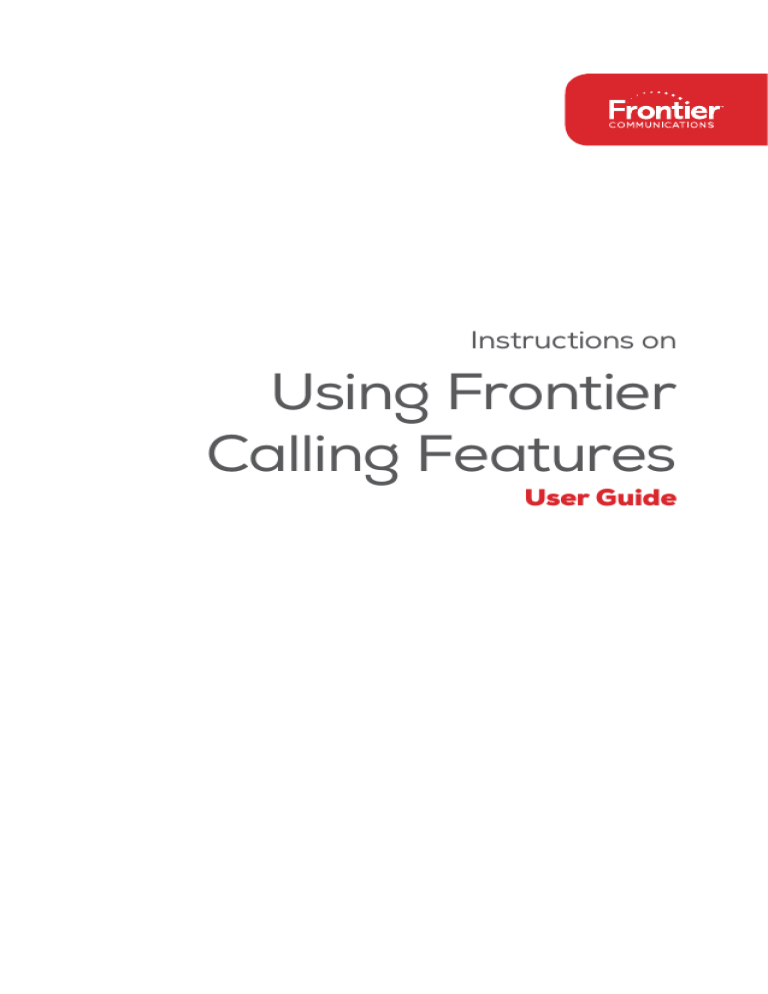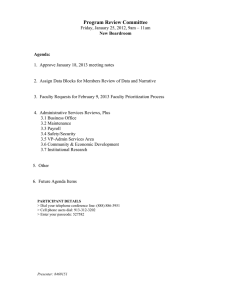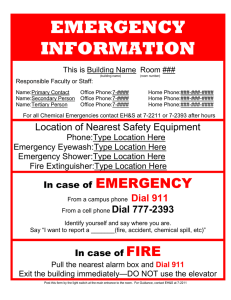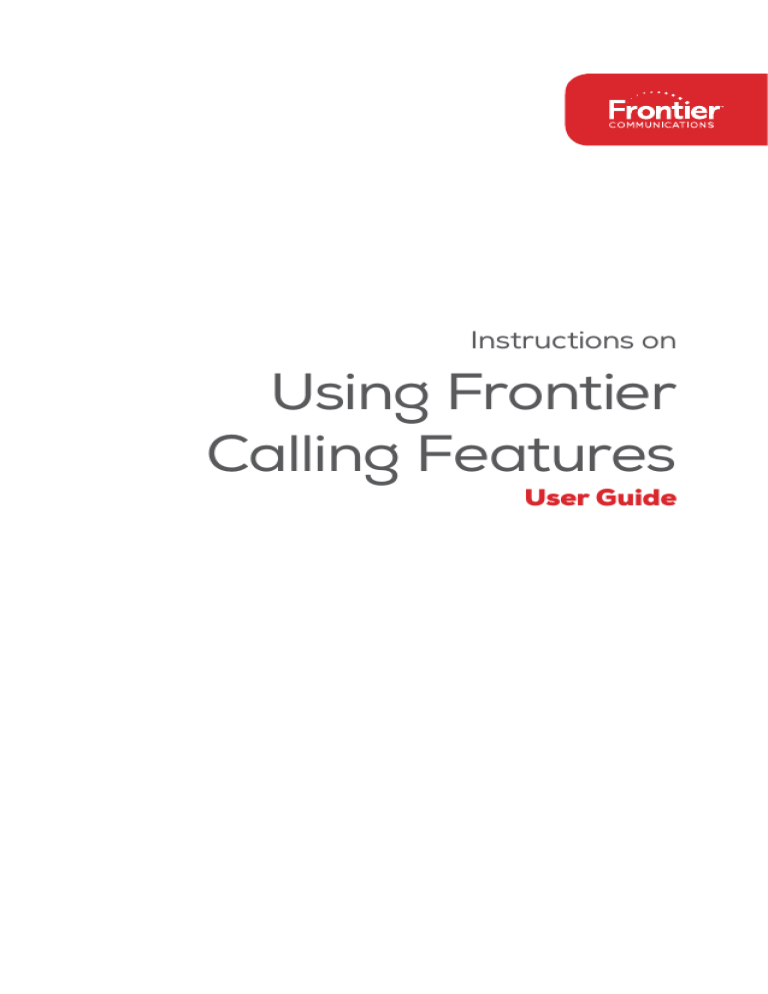
Instructions on
Using Frontier
Calling Features
User Guide
Table of Contents
Before You Begin. . . . . . . . . . . . . . . . . . . . . . . . . . . . . . . . . . . . . . . . 3
*69 . . . . . . . . . . . . . . . . . . . . . . . . . . . . . . . . . . . . . . . . . . . . . . . . . . . . 4-5
Additional Lines . . . . . . . . . . . . . . . . . . . . . . . . . . . . . . . . . . . . . . . . . 5
Anonymous Call Rejection/Anonymous Call Block . . . . . . 5-6
Busy Redial . . . . . . . . . . . . . . . . . . . . . . . . . . . . . . . . . . . . . . . . . . . . 6-7
Call Block . . . . . . . . . . . . . . . . . . . . . . . . . . . . . . . . . . . . . . . . . . . . . . 7-8
Call Forwarding. . . . . . . . . . . . . . . . . . . . . . . . . . . . . . . . . . . . . . . . 8-9
Call Forwarding Busy Line/Don’t Answer . . . . . . . . . . . . . 9-10
Call Trace . . . . . . . . . . . . . . . . . . . . . . . . . . . . . . . . . . . . . . . . . . . . . 10-11
Call Waiting and Cancel Call Waiting . . . . . . . . . . . . . . . . 12-13
Caller ID . . . . . . . . . . . . . . . . . . . . . . . . . . . . . . . . . . . . . . . . . . . . . . . . . 13
Call Waiting ID . . . . . . . . . . . . . . . . . . . . . . . . . . . . . . . . . . . . . . . . . . . 14
Distinctive Ring . . . . . . . . . . . . . . . . . . . . . . . . . . . . . . . . . . . . . . . . . . 14
Selective Blocking . . . . . . . . . . . . . . . . . . . . . . . . . . . . . . . . . . . . . . . 15
Complete Blocking . . . . . . . . . . . . . . . . . . . . . . . . . . . . . . . . . . . . . . . 16
Priority Call . . . . . . . . . . . . . . . . . . . . . . . . . . . . . . . . . . . . . . . . . . . 16-17
Select Call Forwarding . . . . . . . . . . . . . . . . . . . . . . . . . . . . . . . 17-18
Speed Dialing . . . . . . . . . . . . . . . . . . . . . . . . . . . . . . . . . . . . . . . 18-20
Three-Way Calling . . . . . . . . . . . . . . . . . . . . . . . . . . . . . . . . . . . 20-21
Quick Reference Guide . . . . . . . . . . . . . . . . . . . . . . . . . . . . . 22-23
Note: Some calling services described in this guide may not be
available in your area and the availability of current services and
features is subject to change. To determine if a particular calling
service is available, please call your local Frontier Business Office
or visit www.frontier.com.
2 | Instructions on Using Frontier Calling Features User Guide
Before You Begin
Here Are a Few Tips to Assist You in Using
This Guide
• The touch call/touch-tone pad is the numbered push
button pad you use to dial.
• With some calling services, you will be instructed to press
either the star key or the pound key . These keys are
located to the left and right of the zero key 0 on your
touch call/touch-tone pad.
• When using a rotary phone, dial 1.1 instead of pressing
and wait four seconds instead of pressing . For
example, if the instructions say “press 7 0
,” you
should dial 7.0, and wait four seconds.
• The button that disconnects your call when you hang
up the telephone is called the switchhook. When the
instructions read, “press and release the switchhook,”
press the switchhook down for only one second—about
the time it takes to say “one thousand and one.” Then
release it.
• If your phone has a “FLASH” button, you can use it
instead of the switchhook.
• If your telephone has a pulse/tone switch and you
subscribe to touch call/touch-tone service, place the
switch on tone. If you have rotary dial service, place
the switch on pulse.
Other Important Tips
• Some cordless phones and novelty phones are
not compatible with calling services that require
distinctive ringing.
• Rates are subject to change without notice.
• Forwarded calls are subject to local or toll charges.
If your line is toll restricted, you cannot forward calls
to a toll number.
Instructions on Using Frontier Calling Features User Guide | 3
*69
Do you want to get information about and/or
automatically return the last call you received? Use *69.
It’s a fast and convenient way to get information about
the last call you received—even if you didn’t answer it.
To Use *69
You can use *69 whether you are a subscriber or not.
*69 is available for a monthly subscription fee or a
per-activation charge in specially equipped areas.
To Get Information About Your Last Call:
1. Lift your phone’s receiver and listen for the dial tone.
2. Press
6 9
(Rotary dial 1.1.6.9).
3. Follow the voice prompts through the remaining steps
of *69 use.
4. In CA, only call return is allowed when available, so the
service will attempt to return the call automatically
upon dialing *69.
If the call is returned and the number is busy, hang up and
*69 will redial the busy number for up to 30 minutes. You
will hear a distinctive ringing pattern when the number is
available. To cancel the call when the line is busy:
1. Lift your phone’s receiver and listen for the dial tone.
2. Press
8 9
(Rotary dial 1.1.8.9).
Service Limitations
1. * 69 cannot announce a telephone number for all
incoming calls. For example, *69 cannot announce a
number for calls marked private by the calling party
or when the number is not available from the network.
2. *69 cannot return all calls automatically. For example,
calls placed from cellular phones or lines equipped with
ISDN or PBX service cannot be returned. In some cases,
however, you can return the call manually using the
announced number.
4 | Instructions on Using Frontier Calling Features User Guide
3. When a number is announced, it does not always
identify the party who placed the call and cannot
always be used to return the call automatically
or manually.
4. Depending on the state and the type of office
equipment involved, you will receive an announcement
informing you that a call was marked private by the
calling party, but will not be able to automatically return
the call.
5. In CA, only call return is allowed when available.
Announcement of a telephone number is not permitted.
Charging
1. If you are using *69 on a per-activation basis, you will
be charged upon announcement of the telephone
number or information associated with the last
incoming call.
2. The charge applies, regardless of whether you
attempt to return the call by dialing “1,” or whether the
announced number identifies the calling party or can
be used to return the call.
3. For incoming calls marked private, in some states, you
will be charged for the information that the call was
marked private.
Additional Lines
Additional lines can be used for business, faxing,
Internet or as an additional way to stay in touch.
To install an additional line, please call your local
Frontier Business Office.
Anonymous Call Rejection/
Anonymous Call Block
If you have Caller ID, Anonymous Call Rejection/
Anonymous Call Block allows you to reject calls from
people who have blocked the display of their telephone
numbers and caller information. When an anonymous
Instructions on Using Frontier Calling Features User Guide | 5
caller tries to reach you, they’ll hear a message that
instructs them to hang up, remove their blocking and
call again.
To Activate Anonymous Call Rejection/
Anonymous Call Block
1. Lift the handset and listen for a dial tone.
2. Press
7 7
(Rotary dial 1.1.7.7).
3. A recording or confirmation tone will tell you that your
Anonymous Call Rejection/Anonymous Call Block is on.
To Cancel Anonymous Call Rejection/
Anonymous Call Block
1. Lift the handset and listen for a dial tone.
2. Press
8 7
(Rotary dial 1.1.8.7)
3. A recording or confirmation tone will tell you that your
Anonymous Call Rejection/Anonymous Call Block is off.
Busy Redial
Busy Redial automatically redials the last local telephone
number you called for up to 30 minutes, leaving you free
to do other things.
To Activate Busy Redial
1. Lift the handset and listen for a dial tone.
2. Press
6 6
(Rotary dial 1.1.6.6).
3. You will hear two normal ringing tones or an
announcement. If the called number is still busy, a voice
recording will tell you that your call is next in line.
4. Hang up.
5. When the number you called is no longer busy,
your telephone will ring with a series of
short-short-long rings.
6. Lift the handset and the call will be connected.
You will hear normal ringing tones.
6 | Instructions on Using Frontier Calling Features User Guide
To Cancel Busy Redial
Lift the handset and listen for a dial tone.
Press
8 6
(Rotary dial 1.1.8.6).
Other Important Tips
• When you use Busy Redial, you can still make other calls.
When your line and the one you are trying to reach are
both free, your phone will signal you with a special ring.
• Busy Redial is automatically canceled after 30 minutes,
even if the call has not been completed.
• You can use Busy Redial to call back more than one
number at a time. Canceling Busy Redial will cancel all
the numbers you’re trying to reach.
• Busy Redial is offered in some areas on a “pay-per-use”
basis. Rates vary by state.
Call Block
Call Block allows you to block calls from specific phone
numbers. Blocked callers will hear a voice recording that
says you are not presently accepting calls.
To Activate Call Block
1. Lift the handset and listen for a dial tone.
2. Press
6 0
(Rotary dial 1.1.6.0).
3. Listen to the voice-recorded instructions for Call Block
options. The phone numbers you enter on your
Call Block list will be repeated to you.
4. The number of the last person who called you
may be added to your Call Block list by following
the voice-recorded instructions. If you want to add
to your list, or if your list is full, simply follow the
voice-recorded instructions.
Instructions on Using Frontier Calling Features User Guide | 7
To Cancel Call Block
1. Lift the handset and listen for a dial tone.
2. Press
8 0
(Rotary dial 1.1.8.0).
Other Important Tips
• In some areas, you must dial 3 to turn on/off Call Block.
• Call Block is limited to either six or 12 numbers,
depending on your region.
• This service cannot block cell phone numbers, some
business numbers or calls from pay phones.
• Any calls made from outside your defined calling area, or
through the operator, may not be blocked. This is for your
protection in case of an emergency.
Call Forwarding
Call Forwarding allows you to transfer all of your calls to
any local or long distance telephone number. It must be
activated from your home phone.
To Activate Call Forwarding
1. Lift the handset and listen for a dial tone.
2. Press
7 2
(Rotary dial 1.1.7.2).
3. At the tone, dial the telephone number that you want
your calls forwarded to.
4. When the call is answered, the feature has
been activated.
5. If the call is not answered or the line is busy, hang up
and call the number again within two minutes. You will
hear two short tones telling you that Call Forwarding is
activated. Then hang up.
To Cancel Call Forwarding
1. Lift the handset and listen for a dial tone.
2. Press
7 3 (Rotary dial 1.1.7.3).
(You will hear two short tones that indicate you’ve
turned off Call Forwarding.)
8 | Instructions on Using Frontier Calling Features User Guide
Other Important Tips
• Calls forwarded with this service are subject to local or
toll charges.
• If your line is toll restricted, you cannot forward your calls
to a toll number.
• You can make outgoing calls while Call Forwarding
is activated.
• A short reminder tone will sound on your home phone
when a call is being forwarded to another number. You
cannot answer the call from home.
Call Forwarding Busy Line/Don’t Answer
(Fixed and Variable Options)
Note: This feature is not available in FL.
Call Forwarding Busy Line/Don’t Answer allows incoming
calls to be forwarded to another telephone number when
your number is busy or when no one answers within a
preset number of rings.
Fixed Option
With the Fixed Option, the number you forward your calls
to will be fixed by your local Business Office. To change the
number, you must put in a service order request.
Activating/Canceling Fixed Option
• In most cases, the Call Forwarding Busy Line and/or
Don’t Answer is always on.
In Areas Where You Can Turn Call Forwarding
On and Off
• Call Forwarding Busy Line is activated using
deactivated using
9 1 .
9 0
• Call Forwarding Don’t Answer is activated using
and deactivated using
9 3.
and
9 2
Instructions on Using Frontier Calling Features User Guide | 9
Variable Option (Not Available in All Areas)
With the Variable Option, you enter the number that you
want your calls forwarded to each time.
• Call Forwarding Busy Line automatically forwards calls
to your designated number when your line is busy.
• Call Forwarding Don’t Answer automatically forwards
calls to your designated number when there is no answer
after a preset number of rings.
Activating/Canceling Variable Option
• To activate Call Forwarding Busy Line/Don’t Answer,
dial
4 1 .
• To cancel, dial
4 3
.
Other Important Tips
• Calls forwarded with this service are subject to local or
toll charges.
• You can receive and place calls while Call Forwarding
Busy Line/Don’t Answer is activated.
Call Trace
Call Trace allows you to automatically trace unlawful,
threatening or harassing phone calls and is available
anytime in most areas. Call Trace can record most calls
from outside the region, as long as you do not receive
another call in the interim. Traced calls cannot be blocked.
A record of the traced call will be stored at the Frontier
Unlawful Call Center.
Note: If you are ever threatened with bodily harm or you receive
a bomb threat, use Call Trace and contact your local law
enforcement agency.
To Activate Call Trace
1. Hang up (or press and release the switchhook).
2. Lift handset and listen for a dial tone.
3. Press
5 7 (rotary phones dial 1.1.5.7) and follow the
voice-recorded instructions.
10 | Instructions on Using Frontier Calling Features User Guide
4. Stay on the line and listen for a recording that tells
you if Call Trace was activated and if the call was
successfully traced.
5. Once you have successfully traced the required
number of calls (differs by area), contact your local law
enforcement agency and obtain a complaint number.
Warning: If a Call Waiting call comes through before you activate
Call Trace, the system will trace the last call received.
Taking Further Action
• If you successfully trace a call and choose to take further
action, please contact Frontier within one business day
at 1.800.921.8101 to retrieve the information on the call
in question (this information will be stored for a period of
24 hours).
• In the case that you decide to pursue legal action, please
make a note of the exact date and time of the call in
question, and contact Frontier within 10 days at the
number provided by the Call Trace message.
Other Important Tips
• The records of all traced calls will be released only to
a law enforcement agency.
• In some states, Call Trace is a “pay-per-use” service for
each successful activation and charges will appear on
your monthly phone bill.
• In other states, you can subscribe to Call Trace for a
monthly fee.
• Do not use Call Trace for unlawful calls including
calls from fax machines, computers and telephone
marketing companies.
• If you receive a lot of misdirected fax/computer calls, the
Unlawful Call Center (UCC) may have you trace one call
and attempt to contact the business that is bothering
you. If the call originates from a residential line, you’ll
be instructed to trace the required amount of calls and
contact your local police.
Instructions on Using Frontier Calling Features User Guide | 11
Call Waiting and Cancel Call Waiting
With Call Waiting, a special tone lets you know when
another caller is trying to reach you. You can either answer
the new call, or continue talking. With Cancel Call Waiting,
you can temporarily deactivate Call Waiting.
To Use Call Waiting
• You will hear a Call Waiting tone during a call. The person
calling you will hear a normal ring until you answer.
• Inform your first caller that you have another call.
• To put the first caller on hold and answer the second call,
press and release the switchhook, flash button or recall
button—whichever your phone has.
• To return to the first call and put the second call on
hold, press and release the recall button again. You can
alternate between calls as often as desired.
• If you hang up when you hear the Call Waiting tone, your
phone will ring.
• If the first person hangs up, you will automatically be
connected to the second person within two seconds.
To Use Cancel Call Waiting
(e.g., before using the computer or fax)
1. Lift the handset and listen for a dial tone.
2. Press
7 0
. (Rotary dial 1.1.7.0).
3. Listen for three short tones followed by a dial tone, then
dial the number you want to call.
4. Cancel Call Waiting works only for the length of one call.
When you hang up, Call Waiting returns automatically
to your phone.
Other Important Tips
• Call Waiting can only be canceled for one call. When you
hang up, it is automatically reactivated.
12 | Instructions on Using Frontier Calling Features User Guide
• In some areas, you can only use Cancel Call Waiting
before placing a call. In other areas, if you also subscribe
to Three-Way Calling, you can use Cancel Call Waiting
during the middle of a call.
Caller ID
Caller ID lets you see the name and number of the person
calling. The information will appear between the first and
second rings on a display device. Devices vary in design,
available features and the amount of names/numbers
that can be stored.
Caller ID will display numbers or names and numbers
of most calls, including long distance. Some calls may
be shown as “Out-of-Area” or “Unavailable.” If the
person calling you has blocked the display of his/her
name and number, the letter “P” or the word “Private” or
“Anonymous” will appear. You can block these calls with
Anonymous Call Rejection/Anonymous Call Block.
The caller’s name and number will not be displayed in
certain situations, including when the caller is in an area
not equipped to pass numbers, the caller uses Caller ID
blocking, or for certain numbers for which Frontier does
not purchase Caller ID information.
Other Important Tips
• Some names and numbers cannot be called back, either
because they do not accept incoming calls or they are
the main number of a business.
• Caller ID devices can be used with most answering
machines if the machine is set to pick up calls after the
second ring.
• A special Caller ID display device must be
purchased separately.
• Caller ID-Number Only displays only the caller’s number.
Instructions on Using Frontier Calling Features User Guide | 13
Call Waiting ID
• Call Waiting ID displays the name and phone number of
the second caller while you’re on another call, so you can
decide whether or not to take the call.
• This service is similar to Call Waiting; you will hear a
special Call Waiting tone during the call. If you choose to
answer the incoming call, inform the first caller that you
have another call.
• Press and release the switchhook/flash to put the first
person on hold and answer the second call.
• To return to the first call and put the second call on hold,
press and release the switchhook/flash again. You can
alternate between calls as often as desired.
• This service requires Caller ID and Call Waiting, as well as
a special display device that supports Caller ID and
Call Waiting, which must be purchased separately.
Distinctive Ring
Distinctive Ring allows you to assign one or two additional
numbers to a single line, so that each family member
can have his or her own ring. You’ll know who the call is
for before you pick up. A free listing in your local Frontier
Directory is available for each Distinctive Ring number at
no additional cost.
Ring Patterns
• Calls placed to your primary number will ring in the usual
way—one long ring.
• Calls placed to your Distinctive Ring number will ring with
two short rings.
• In some areas, you can only receive one additional
Distinctive Ring number, which will have a short ring, one
long ring and another short ring. Check with your local
Frontier Business Office to find out what is available in
your area.
14 | Instructions on Using Frontier Calling Features User Guide
Other Important Tips
• Even though you may have up to three numbers, you can
only make one outgoing call at a time.
• Your callers will hear only normal ringing.
• If you have Call Waiting, a special tone that matches
each ring pattern will let you know which number the
caller is trying to reach.
• If you have Call Forwarding, you may choose to forward
calls to all of your numbers or only to your main number.
Check with your local Business Office for details.
Selective Blocking
With Selective Blocking (also known as Per-Call Blocking),
you prevent your number from being displayed on other
people’s Caller ID equipment one call at a time.
To Block Display of Your Number
1. Lift the handset and listen for a dial tone.
2. Press
6 7
(Rotary dial 1.1.6.7).
3. Listen for the confirmation tone, followed by a dial tone.
4. Place the call. Your number will NOT be displayed for
that call only.
Other Important Tips
• Calls to 911, toll-free numbers and 700/900 services
cannot be blocked.
• Non-listed and non-published numbers will be displayed
unless they are blocked.
Instructions on Using Frontier Calling Features User Guide | 15
Complete Blocking
Note: This service is not available in all areas: other restrictions apply.
With Complete Blocking (also known as Per-Line Blocking),
you prevent your number from being displayed on most of
the calls you make. However, you can allow your number
to be displayed on a call-by-call basis. (Not available in
all areas.) You must call the Frontier Business Office to
activate this service in your area on your line.
To Display Your Number
1. Lift the handset and listen for a dial tone.
2. Press
8 2
(Rotary dial 1.1.8.2).
3. Listen for the confirmation tone, followed by a dial tone.
4. Place the call and your number will be displayed for
that call only.
Other Important Tips
• Calls to 911, toll-free numbers and 700/900 services
cannot be blocked.
• Non-listed or non-published numbers will be displayed
unless they are blocked.
Priority Call
With Priority Call, you can assign a special ring to six or
12 numbers within your regional calling area. Change the
numbers on your list or turn the service off anytime.
To Turn Priority Call On/Off or Change/Review
Your List
1. Lift the handset and listen for a dial tone.
2. Press
6 1
* (Rotary dial 1.1.6.1).
3. Listen to the voice recording for instructions on how to
turn your service on or off and how to change or review
your list.
*In some areas, turn Priority Call off by pressing
(Rotary dial 1.1.8.1).
16 | Instructions on Using Frontier Calling Features User Guide
8 1
Other Important Tips
• When a Priority Caller tries to reach you, you’ll hear a
series of short-long-short rings.
• If you are in an area where Priority Call stores six
numbers and you want to remove all numbers at the
same time, press
0 8.
• Any calls made to you that are not on your list, from
outside your defined calling area or through the
operator, will ring normally.
Select Call Forwarding
With Select Call Forwarding, you can designate calls from
six or 12 phone numbers (depending on region) to be
forwarded to a number of your choice anywhere within
your regional calling area. Only calls from a list of numbers
you select will be forwarded; all other calls will ring at your
regular number. You can change the numbers on that list
at any time.
You can also turn Select Call Forwarding service
off temporarily without changing your list. Call your
local Frontier Business Office to confirm if Select Call
Forwarding in your area allows tor six or 12 numbers.
To Create Your Select Call Forwarding List
1. Pick up the handset and listen for a dial tone.
2. Dial
6 3
(Rotary dial 1.1.6.3).
3. Follow the spoken, automated instructions.
To Turn On/Off and Update Your List
1. Lift the handset and listen for a dial tone.
2. Dial
6 3
(Rotary dial 1.1.6.3).
3. Listen for an announcement giving the current status
of the service—On or Off and how to change or review
your Select Call Forwarding list. The phone numbers
Instructions on Using Frontier Calling Features User Guide | 17
you enter on your Select Call Forwarding list will be
repeated to you.
4. If you need the instructions repeated, dial 0 .
When Select Call Forwarding is On
• You will hear one short ring.
• You cannot answer a forwarded call at your telephone
when Select Call Forwarding is turned on.
• All other calls not on your Select Call Forwarding list
will ring your telephone with a normal ring and can
be answered.
Other Important Tips
• In some areas, to turn Select Call Forwarding Off,
dial
8 3 (Rotary dial 1.1.8.3).
• You can store six or 12 numbers from within your defined
calling area on the Select Call Forwarding list. If your
list is full, you must delete one number before you can
add another.
• If you are in an area where 6 numbers can be forwarded,
dial 0 8 to remove all numbers from your list.
• You may forward calls to any local or long distance
number. If you forward to a long distance number, you
will be charged for each completed call.
• If you have measured or message service, the forwarded
calls will be included in your phone bill.
Speed Dialing
Speed Dialing lets you place a call to either eight or 30
local and long distance numbers (depending on your
service) from any phone in your home by dialing just one or
two digits. Operating procedures differ by state.
• Lift the receiver and press
dial 1.1.7.4 or 1.1.7.5).
7 4
or
7 5
18 | Instructions on Using Frontier Calling Features User Guide
(Rotary
If You Have Speed Dialing 8
1. Lift the receiver and listen for a dial tone.
2. Press
7 4
(Rotary dial 7.4).
3. Listen for a dial tone.
4. Press the speed code (2 through 9).
5. Dial the desired number.
6. Listen for the confirmation tones.
7. Hang up or wait for a dial tone.
8. Repeat these steps until you have assigned a different
code to each number on your Speed Dialing list.
If You Have Speed Dialing 30
1. Lift the receiver and listen for a dial tone.
2. Press
7 5
(Rotary dial 7.5).
3. Listen for a dial tone.
4. Press the speed code (20 through 49).
5. Dial the desired number.
6. Listen for the confirmation tone.
7. Hang up or wait for a dial tone.
8. Repeat these steps until you have assigned a different
code to each number on your Speed Dialing list.
To Place a Call with Speed Dialing
1. Lift the handset and listen for a dial tone.
2. Press the code for the number you want to call
(2 through 9, or 20 through 49) and the sign.
Other Important Tips
• If you program long distance numbers, be sure to dial 1
before the area code and number (if required).
• Do not use the number 0 or 1 as Speed Dialing codes
(1 is reserved for long distance access and 0 is reserved
for the operator).
Instructions on Using Frontier Calling Features User Guide | 19
• There is no charge for changing numbers on your
Speed Dialing list.
• Once you assign a phone number to a code, that phone
number cannot be deleted. Instead, replace it with
another phone number or, if you don’t have one, use your
own phone number.
• In most areas, at least seven digits are required to
program Speed Dialing. For programming numbers such
as 911, check with your local Business Office.
Three-Way Calling
Three-Way Calling allows you to add a third person to your
conversation, for example a friend or coworker. You can
even connect long distance calls.
To Add a Third Person to Your Call
1. P
ress and release your phone’s recall feature (the flash
key, switchhook or hang-up button) to put the first call
on hold.
2. Listen for three short tones/beeps, followed by a
dial tone.
3. Dial the number of the second person you want to add
to the conversation.
4. When that person answers, press the recall feature
(the flash key, switchhook or hang-up button) once and
all three of you will be connected.
To Disconnect Parties
• Either person can leave the conversation by hanging up.
You will still be connected to the other person.
• You can remove the third person anytime by pressing
the recall feature (the flash key, switchhook or hang-up
button) once.
• To disconnect the entire three-way call, simply hang up.
The other two people will be automatically disconnected.
20 | Instructions on Using Frontier Calling Features User Guide
Other Important Tips
• If the second line is busy or there is no answer, return to
the first caller by pressing the recall feature (the flash
key, switchhook or hang-up button) twice.
• Either of your connections can be local or long distance.
All local, regional toll and long distance charges apply.
• Three-Way Calling is offered in some areas on a
“pay-per-use” basis. Rates vary by state.
• This service is not available to pay phone customers.
Warning: To avoid placing a three-way call accidentally, hang up
your phone for at least three seconds between every call, whether
it’s a three-way call or not, to reset your phone line. If you have a fax
machine or modem that allows simultaneous dialing, make sure you
reprogram it to allow at least three seconds between transmissions.
Instructions on Using Frontier Calling Features User Guide | 21
Quick Reference Guide
Use the switchhook/hang-up button/FLASH
for Call Waiting, Call Waiting ID, Caller ID and
Three-Way Calling.
When Using a Rotary Dial Phone
• Dial 1.1 instead of pressing
.
• Wait four seconds instead of pressing
.
22 | Instructions on Using Frontier Calling Features User Guide
Feature
To Use
To Cancel
*69
6 9
8 9
Anonymous Call Rejection/
Anonymous Call Block
7 7
8 7
Busy Redial
6 6
8 6
Call Block
6 0
8 0
Call Forwarding
7 2
7 3
Call Forwarding Busy Line
9 0
9 1
Call Forwarding Don’t Answer
9 2
9 3
Call Forwarding Busy Line/
Don’t Answer (Variable)
4 1
4 3
Call Trace
5 7
Cancel Call Waiting
7 0
Per Call Blocking (Selective)
6 7
Per Line Blocking (Complete)
Priority Call
Hang Up
8 2
6 1
6 1
8 1
In some areas
Select Call Forwarding
6 3
6 3
8 3
In some areas
Speed Dialing 8
7 4
Speed Dialing 30
7 5
For help, call 1.800.921.8101.
Information in this User Guide is also available
online at www.frontier.com.
Instructions on Using Frontier Calling Features User Guide | 23
FiOS® is a registered trademark of Frontier.
©2016 Frontier. All Rights Reserved.
FTR_02931_UGCallFeat_0216