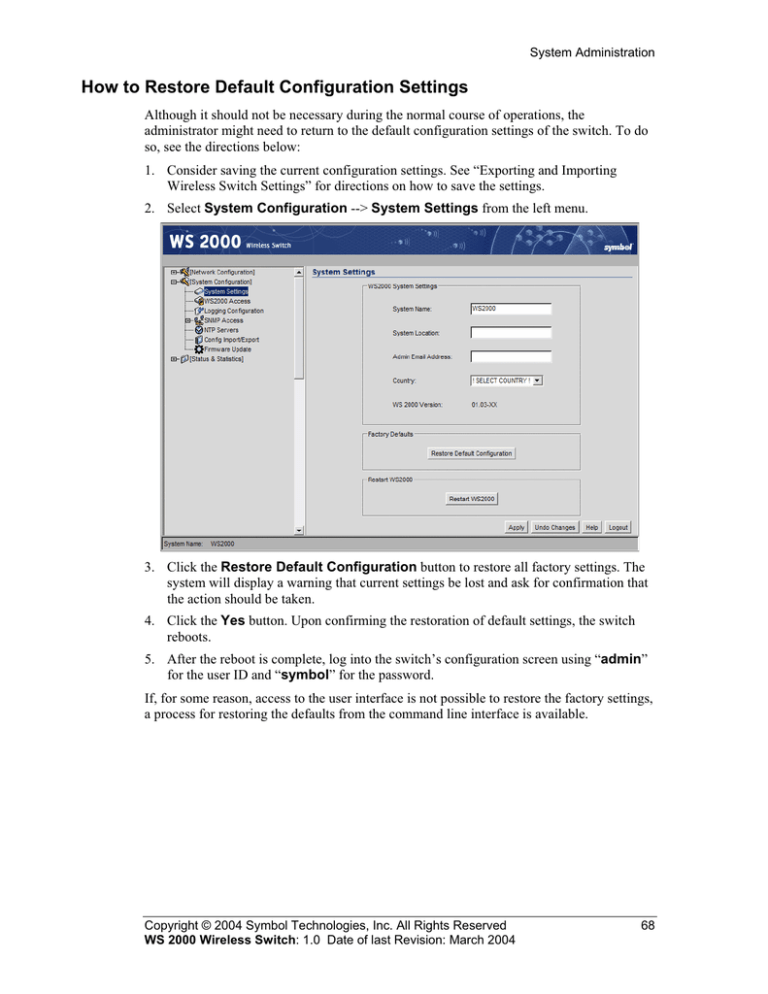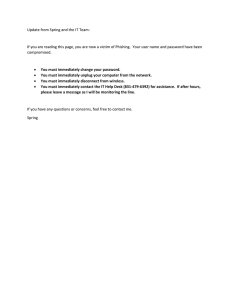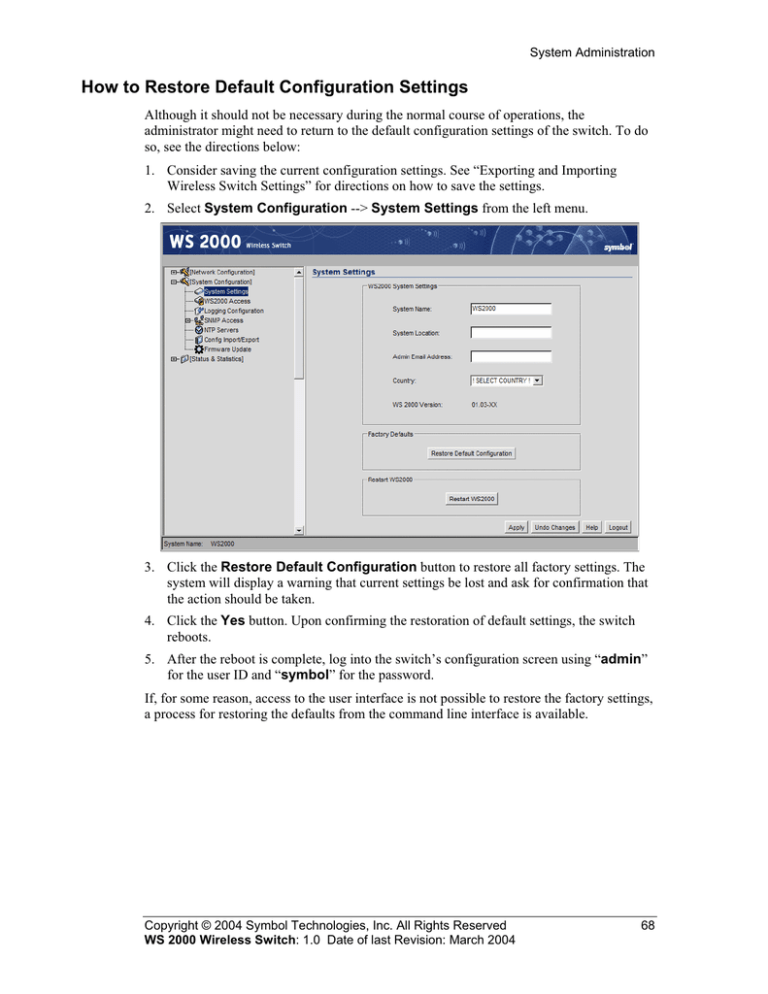
System Administration
How to Restore Default Configuration Settings
Although it should not be necessary during the normal course of operations,the
administrator might need to return to the default configuration settings of the switch. To do
so,see the directions below:
1. Consider saving the current configuration settings. See “Exporting and Importing
Wireless Switch Settings” for directions on how to save the settings.
2. Select System Configuration --> System Settings from the left menu.
3. Clickthe Restore Default Configuration button to restore all factory settings. The
system will display a warning that current settings be lost and askfor confirmation that
the action should be taken.
4. Clickthe Yes button. Upon confirming the restoration of default settings,the switch
reboots.
5. After the reboot is complete,log into the switch’s configuration screen using “adm in”
for the user ID and “sym bol” for the password.
If,for some reason,access to the user interface is not possible to restore the factory settings,
a process for restoring the defaults from the command line interface is available.
Copyright © 2004 Symbol Technologies,Inc. All Rights Reserved
WS 2000 Wireless Switch: 1.0 Date of last Revision: March 2004
68
System Administration
Restoring Default Configuration Settings Using the Command Line
Interface
Although it should not be necessary during the normal course of operations, the
administrator might need to restore the default configuration settings of the switch. This
procedure is typically performed from the WS 2000Network M anagement System user
interface;however, there are circumstances in which the administrator cannot access the
switch through the user interface (for example, if the administrator accidentally disables all
the subnet checkboxes in the WS2000Access screen). Because of this, there is a process for
restoring the defaults from the command line interface. Follow the directions below.
1. Using a null-modem cable, attach a computer or terminal to the DB-9serial port on the
front of the switch for direct access to the command-line interface.
2. Using a terminal emulation program, such as HyperTerminal, set up a connection to the
switch through the COM port that is connected to the null-modem cable.
3. Set the properties for the port as indicated below.
Property
Value
Bits per second:
19,200
Data bits:
8
Parity:
None
Stop bits:
1
Flow control:
None
4. When the communications program initiates the connection with the switch, a prompt
to enter manager’s password is displayed. Type in the manager password and then the
ENTER key.
5. When the prompt is displayed type “admin” and ENTER. The interface with then
prompt you for the current admin password. Type in the password and then the ENTER
key. If the login is successful, a prompt is displayed.
6. Type the command “system” followed by the ENTER key.
7. Type the command “config” followed by the ENTER key.
8. Type the command “default” followed by the ENTER key. The default configuration
settings will be restored and the switch will reboot.
After the reboot is complete, you can log into the switch with the standard user interface.
The default IP address for the switch is 192.168. 0.1, and the login information is “admin”
for the user ID and “symbol” is the password.
See Appendix A for a sample configuration file.
Copyright © 2004 Symbol Technologies, Inc. All Rights Reserved
WS 2000 Wireless Switch: 1.0 Date of last Revision: March 2004
69