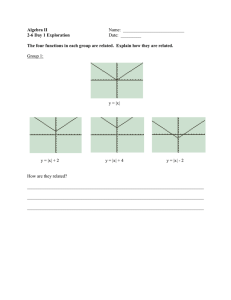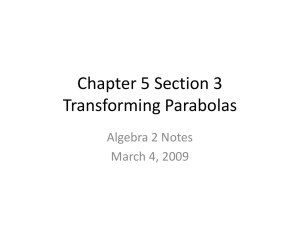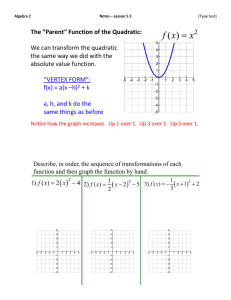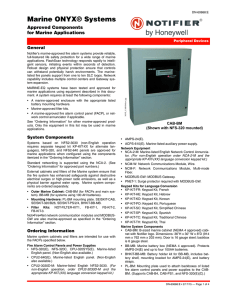How to Get a CANdela Document Translated
advertisement
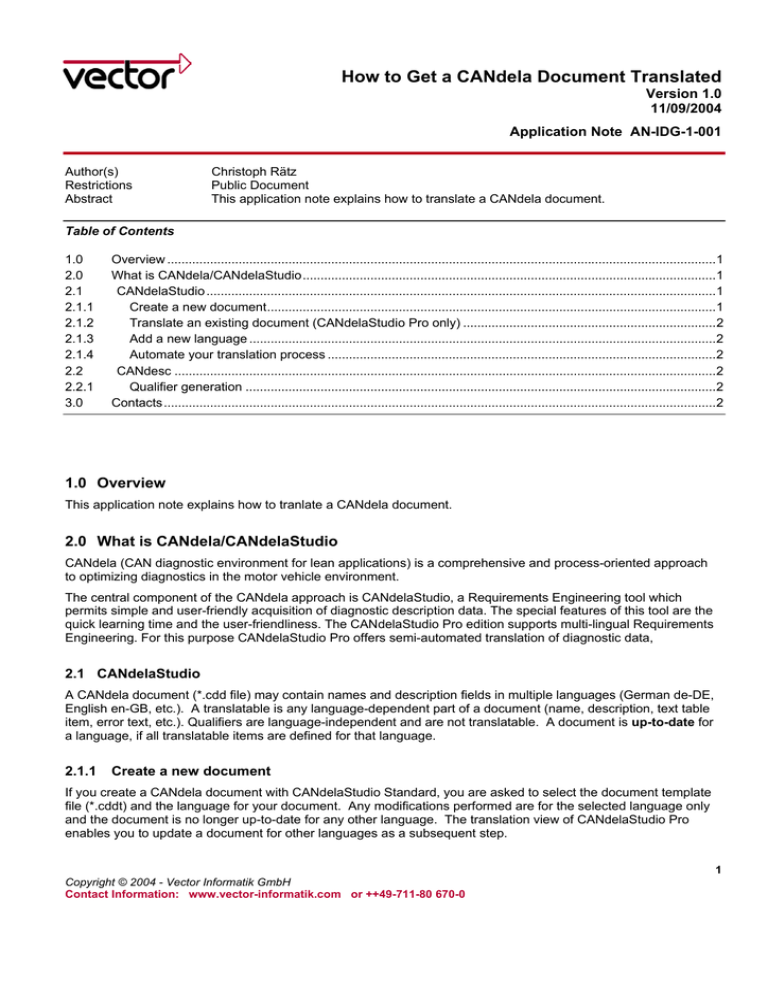
How to Get a CANdela Document Translated Version 1.0 11/09/2004 Application Note AN-IDG-1-001 Author(s) Restrictions Abstract Christoph Rätz Public Document This application note explains how to translate a CANdela document. Table of Contents 1.0 2.0 2.1 2.1.1 2.1.2 2.1.3 2.1.4 2.2 2.2.1 3.0 Overview ..........................................................................................................................................................1 What is CANdela/CANdelaStudio....................................................................................................................1 CANdelaStudio ...............................................................................................................................................1 Create a new document..............................................................................................................................1 Translate an existing document (CANdelaStudio Pro only) .......................................................................2 Add a new language ...................................................................................................................................2 Automate your translation process .............................................................................................................2 CANdesc ........................................................................................................................................................2 Qualifier generation ....................................................................................................................................2 Contacts...........................................................................................................................................................2 1.0 Overview This application note explains how to tranlate a CANdela document. 2.0 What is CANdela/CANdelaStudio CANdela (CAN diagnostic environment for lean applications) is a comprehensive and process-oriented approach to optimizing diagnostics in the motor vehicle environment. The central component of the CANdela approach is CANdelaStudio, a Requirements Engineering tool which permits simple and user-friendly acquisition of diagnostic description data. The special features of this tool are the quick learning time and the user-friendliness. The CANdelaStudio Pro edition supports multi-lingual Requirements Engineering. For this purpose CANdelaStudio Pro offers semi-automated translation of diagnostic data, 2.1 CANdelaStudio A CANdela document (*.cdd file) may contain names and description fields in multiple languages (German de-DE, English en-GB, etc.). A translatable is any language-dependent part of a document (name, description, text table item, error text, etc.). Qualifiers are language-independent and are not translatable. A document is up-to-date for a language, if all translatable items are defined for that language. 2.1.1 Create a new document If you create a CANdela document with CANdelaStudio Standard, you are asked to select the document template file (*.cddt) and the language for your document. Any modifications performed are for the selected language only and the document is no longer up-to-date for any other language. The translation view of CANdelaStudio Pro enables you to update a document for other languages as a subsequent step. 1 Copyright © 2004 - Vector Informatik GmbH Contact Information: www.vector-informatik.com or ++49-711-80 670-0 How to Get a CANdela Document Translated 2.1.2 Translate an existing document (CANdelaStudio Pro only) Start CANdelaStudio and choose ‘File/Open’ from the main menu. Select the ‘translation view’ option and choose the reference (source) language. The document must be up-to-date for the reference language. When the translation view comes up, select the target language you want to update. In the translation view, all translatables are shown in an editable table of reference and target pairs. The status of the translatable item is set to up-to-date as soon as you enter text in the target language. A translatable is not up-to-date if it has never been translated or has been modified since the last translation. 2.1.3 Add a new language To translate an existing document into a language that is not supported by the underlying CANdela document template, you must first add the language to the document. Choose ‘File/Properties’ from the main menu and go to the ‘Document info’ tab on the pop-up window. Push the ‘Add’ button and select one of the available languages. This language will be added to the document, and you can start translating. 2.1.4 Automate your translation process If you have translated a document, you can build up a “translation memory”. All translated item pairs will be placed in a separate translation memory file (*.tmx). You can apply this translation memory to any CANdela document. Each translatable item in the CANdela document will be translated automatically if it is already defined in the translation memory file. You can expand your translation memory with each translated CANdela document. 2.2 CANdesc 2.2.1 Qualifier generation In CANdelaStudio, qualifiers are automatically generated for new items based on the name of the item. If you modify the name of an item, the item qualifier is automatically updated accordingly. Qualifiers can also be edited directly in CANdelaStudio. Directly editing a qualifier breaks the tie between item name and qualifier and prevents any future automatic updates to the qualifier. 3.0 Contacts Vector Informatik GmbH Ingersheimer Straße 24 70499 Stuttgart Germany Tel.: +49 711-80670-0 Fax: +49 711-80670-111 Email: info@vector-informatik.de Vector CANtech, Inc. 39500 Orchard Hill Pl., Ste 550 Novi, MI 48375 Tel: +1-248-449-9290 Fax: +1-248-449-9704 Email: info@vector-cantech.com Vector France SAS 168 Boulevard Camélinat 92240 Malakoff France Tel: +33 (0)1 42 31 40 00 Fax: +33 (0)1 42 31 40 09 Email: information@vector-france.fr Vector Japan Co. Ltd. Seafort Square Center Bld. 18F 2-3-12, Higashi-shinagawa, Shinagawa-ku J-140-0002 Tokyo Tel.: +81 3 5769 6970 Fax: +81 3 5769 6975 Email: info@vector-japan.co.jp VecScan AB Lindholmspiren 5 402 78 Göteborg Sweden Tel: +46 (0)31 764 76 00 Fax: +46 (0)31 764 76 19 Email: info@vecscan.com 2 Application Note AN-IDG-1-001