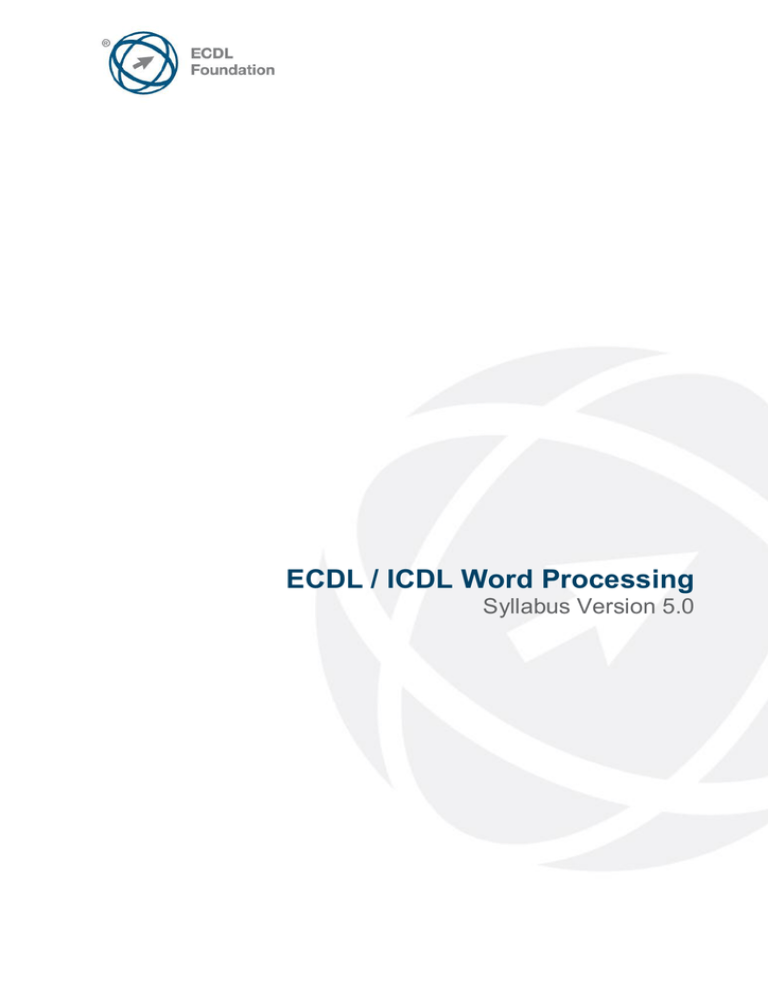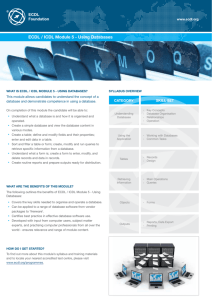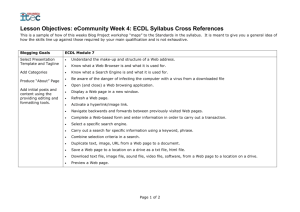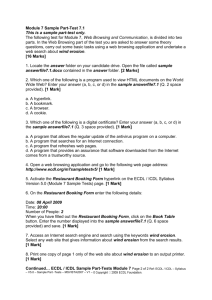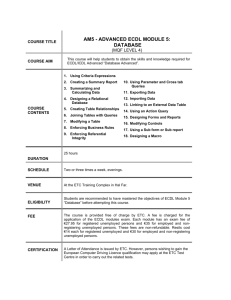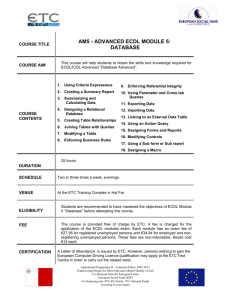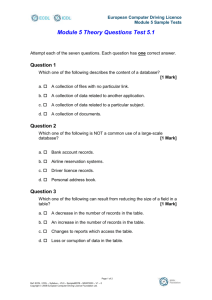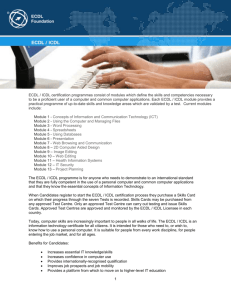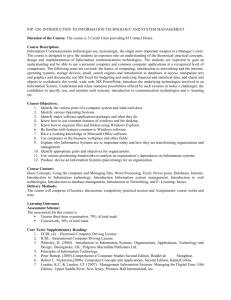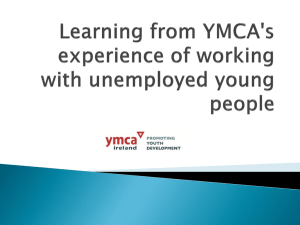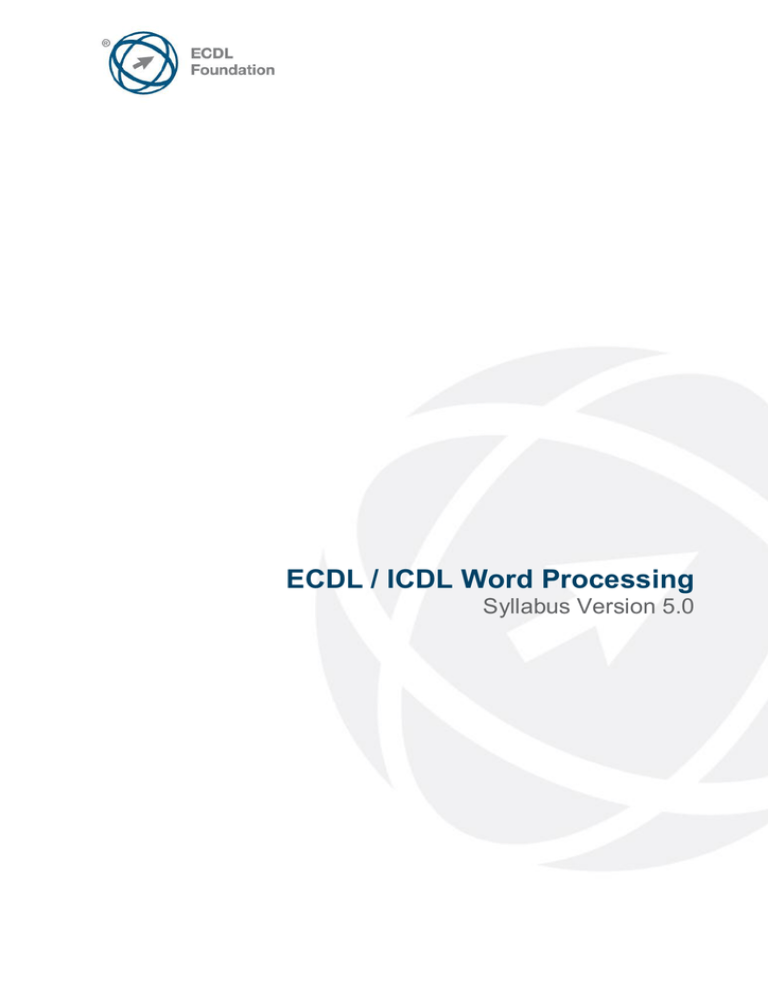
ECDL / ICDL Word Processing
Syllabus Version 5.0
Purpose
This document details the syllabus for ECDL / ICDL Word Processing. The syllabus
describes, through learning outcomes, the knowledge and skills that a candidate for
ECDL / ICDL Word Processing should possess. The syllabus also provides the basis
for the theory and practice-based test in this module.
Copyright © 2007 ECDL Foundation
All rights reserved. No part of this publication may be reproduced in any form except
as permitted by ECDL Foundation. Enquiries for permission to reproduce material
should be directed to ECDL Foundation.
Disclaimer
Although every care has been taken by ECDL Foundation in the preparation of this
publication, no warranty is given by ECDL Foundation, as publisher, as to the
completeness of the information contained within it and neither shall ECDL
Foundation be responsible or liable for any errors, omissions, inaccuracies, loss or
damage whatsoever arising by virtue of such information or any instructions or advice
contained within this publication. Changes may be made by ECDL Foundation at its
own discretion and at any time without notice.
ECDL Foundation is a registered business name of The European Computer Driving Licence Foundation Limited and ECDL Foundation
(International) Limited. European Computer Driving Licence, ECDL, International Computer Driving Licence, ICDL, and related logos are all
registered Trade Marks of ECDL Foundation. All rights reserved.
Copyright © 2007 ECDL Foundation
Ref: ECDL / ICDL Word Processing – Syllabus – V5.0
Page 2 of 7
ECDL / ICDL Word Processing
This module sets out essential concepts and skills relating to the ability to use a word
processing application to create everyday letters and documents.
Module Goals
Successful candidates will be able to:
Work with documents and save them in different file formats.
Choose built-in options such as the Help function to enhance productivity.
Create and edit small-sized word processing documents that will be ready to share
and distribute.
Apply different formats to documents to enhance them before distribution and
recognize good practice in choosing the appropriate formatting options.
Insert tables, images and drawn objects into documents.
Prepare documents for mail merge operations.
Adjust document page settings and check and correct spelling before finally printing
documents.
CATEGORY
1 Using the
Application
SKILL SET
1.1 Working with Documents
1.2 Enhancing Productivity
Copyright © 2007 ECDL Foundation
REF.
TASK ITEM
1.1.1
Open, close a word processing
application. Open, close
documents.
1.1.2
Create a new document based
on default template, other
available template like: memo,
fax, agenda.
1.1.3
Save a document to a location on
a drive. Save a document under
another name to a location on a
drive.
1.1.4
Save a document as another file
type like: text file, Rich Text
Format, template, software
specific file extension, version
number.
1.1.5
Switch between open
documents.
1.2.1
Set basic options/preferences in
the application: user name,
default folder to open, save
documents.
1.2.2
Use available Help functions.
Ref: ECDL / ICDL Word Processing – Syllabus – V5.0
Page 3 of 7
CATEGORY
2 Document
Creation
SKILL SET
2.1 Enter Text
2.2 Select, Edit
3 Formatting
Copyright © 2007 ECDL Foundation
3.1 Text
REF.
TASK ITEM
1.2.3
Use magnification/zoom tools.
1.2.4
Display, hide built-in toolbars.
Restore, minimize the ribbon.
2.1.1
Switch between page view
modes.
2.1.2
Enter text into a document.
2.1.3
Insert symbols or special
characters like: ©, ®, ™.
2.2.1
Display, hide non-printing
formatting marks like: spaces,
paragraph marks, manual line
break marks, tab characters.
2.2.2
Select character, word, line,
sentence, paragraph, entire body
text.
2.2.3
Edit content by entering,
removing characters, words
within existing text, by overtyping to replace existing text.
2.2.4
Use a simple search command
for a specific word, phrase.
2.2.5
Use a simple replace command
for a specific word, phrase.
2.2.6
Copy, move text within a
document, between open
documents.
2.2.7
Delete text.
2.2.8
Use the undo, redo command.
3.1.1
Change text formatting: font
sizes, font types.
3.1.2
Apply text formatting: bold, italic,
underline.
3.1.3
Apply text formatting: subscript,
superscript.
3.1.4
Apply different colours to text.
3.1.5
Apply case changes to text.
3.1.6
Apply automatic hyphenation.
Ref: ECDL / ICDL Word Processing – Syllabus – V5.0
Page 4 of 7
CATEGORY
SKILL SET
3.2 Paragraphs
3.3 Styles
4 Objects
Copyright © 2007 ECDL Foundation
4.1 Table Creation
REF.
TASK ITEM
3.2.1
Create, merge paragraph(s).
3.2.2
Insert, remove soft carriage
return (line break).
3.2.3
Recognize good practice in
aligning text: use align, indent,
tab tools rather than inserting
spaces.
3.2.4
Align text left, centre, right,
justified.
3.2.5
Indent paragraphs: left, right, first
line.
3.2.6
Set, remove and use tabs: left,
centre, right, decimal.
3.2.7
Recognize good practice in
paragraph spacing: apply
spacing between paragraphs
rather than use the Return key.
3.2.8
Apply spacing above, below
paragraphs. Apply single, 1.5
lines, double line spacing within
paragraphs.
3.2.9
Add, remove bullets, numbers in
a single level list. Switch between
different standard bullet, number
styles in a single level list.
3.2.10
Add a box border and
shading/background colour to a
paragraph.
3.3.1
Apply an existing character style
to selected text.
3.3.2
Apply an existing paragraph style
to one or more paragraphs.
3.3.3
Use copy format tool.
4.1.1
Create a table ready for data
insertion.
4.1.2
Insert, edit data in a table.
4.1.3
Select rows, columns, cells,
entire table.
4.1.4
Insert, delete, rows and columns.
Ref: ECDL / ICDL Word Processing – Syllabus – V5.0
Page 5 of 7
CATEGORY
SKILL SET
4.2 Table Formatting
4.3 Graphical Objects
5 Mail Merge
5.1 Preparation
5.2 Outputs
6 Prepare Outputs
Copyright © 2007 ECDL Foundation
6.1 Setup
REF.
TASK ITEM
4.2.1
Modify column width, row height.
4.2.2
Modify cell border line style,
width, colour.
4.2.3
Add shading/background colour
to cells.
4.3.1
Insert an object (picture, image,
chart, drawn object) to a
specified location in a document.
4.3.2
Select an object.
4.3.3
Copy, move an object within a
document, between open
documents.
4.3.4
Resize, delete an object.
5.1.1
Open, prepare a document, as a
main document for a mail merge.
5.1.2
Select a mailing list, other data
file, for use in a mail merge.
5.1.3
Insert data fields in a mail merge
main document (letter, address
labels).
5.2.1
Merge a mailing list with a letter,
label document as a new file or
printed output.
5.2.2
Print mail merge outputs: letters,
labels.
6.1.1
Change document orientation:
portrait, landscape. Change
paper size.
6.1.2
Change margins of entire
document, top, bottom, left, right.
6.1.3
Recognize good practice in
adding new pages: insert a page
break rather than using the
Return key.
6.1.4
Insert, delete a page break in a
document.
6.1.5
Add, edit text in headers, footers.
Ref: ECDL / ICDL Word Processing – Syllabus – V5.0
Page 6 of 7
CATEGORY
SKILL SET
6.2 Check and Print
Copyright © 2007 ECDL Foundation
REF.
TASK ITEM
6.1.6
Add fields in headers, footers:
date, page number information,
file name.
6.1.7
Apply automatic page numbering
to a document.
6.2.1
Spell check a document and
make changes like: correcting
spelling errors, deleting repeated
words.
6.2.2
Add words to a built-in custom
dictionary using a spell checker.
6.2.3
Preview a document.
6.2.4
Print a document from an
installed printer using output
options like: entire document,
specific pages, number of copies.
Ref: ECDL / ICDL Word Processing – Syllabus – V5.0
Page 7 of 7