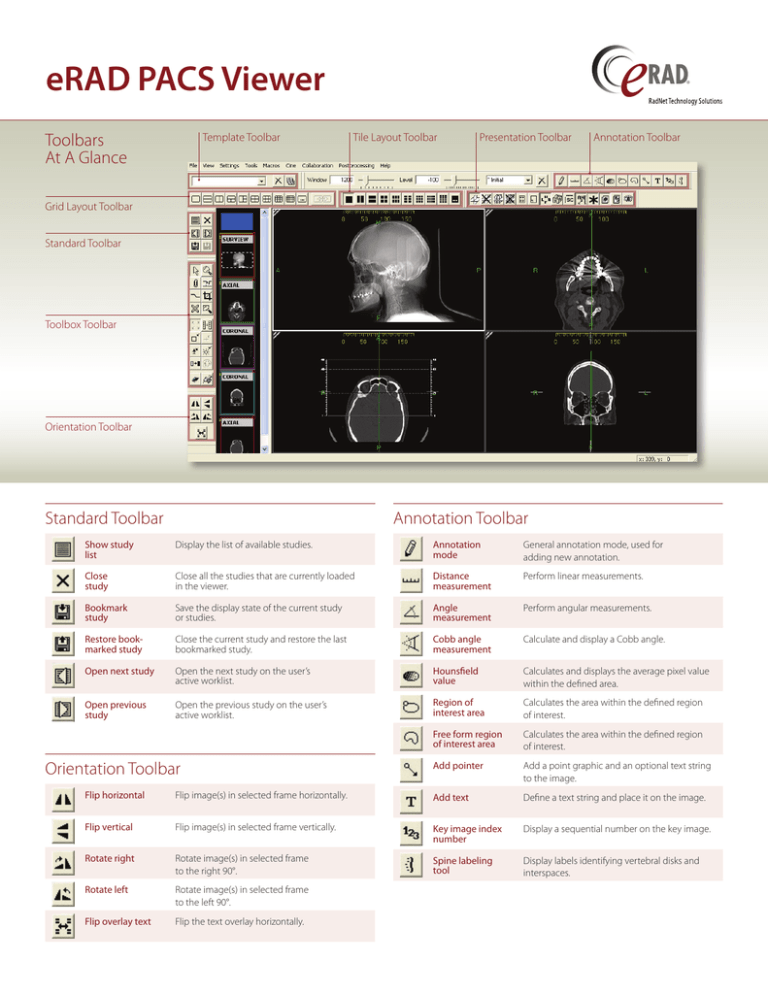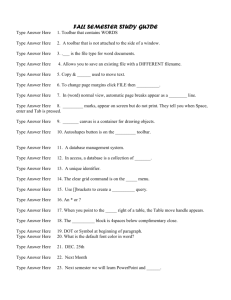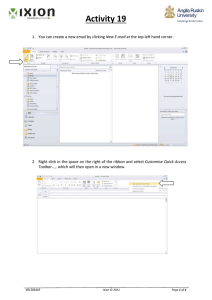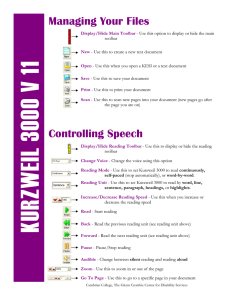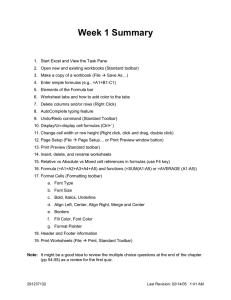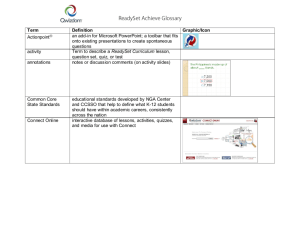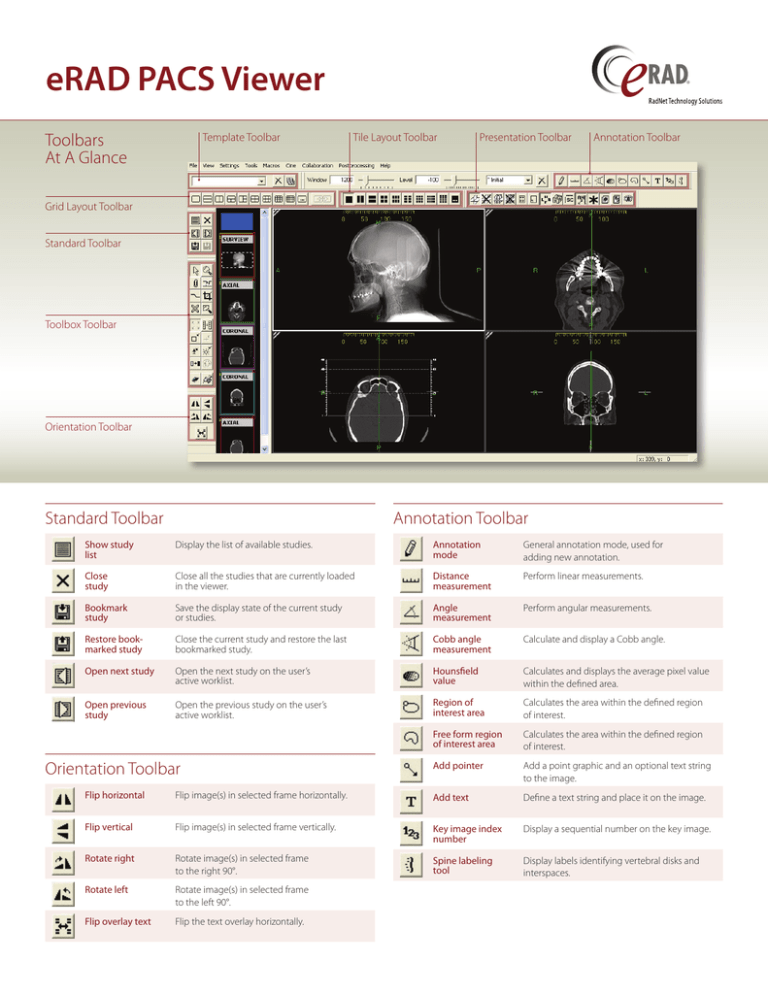
eRAD PACS Viewer
Toolbars
At A Glance
Template Toolbar
Tile Layout Toolbar
Presentation Toolbar
Annotation Toolbar
Grid Layout Toolbar
Standard Toolbar
Toolbox Toolbar
Orientation Toolbar
Standard Toolbar
Annotation Toolbar
Show study
list
Display the list of available studies.
Annotation
mode
General annotation mode, used for
adding new annotation.
Close
study
Close all the studies that are currently loaded
in the viewer.
Distance
measurement
Perform linear measurements.
Bookmark
study
Save the display state of the current study
or studies.
Angle
measurement
Perform angular measurements.
Restore bookmarked study
Close the current study and restore the last
bookmarked study.
Cobb angle
measurement
Calculate and display a Cobb angle.
Open next study
Open the next study on the user’s
active worklist.
Hounsfield
value
Calculates and displays the average pixel value
within the defined area.
Open previous
study
Open the previous study on the user’s
active worklist.
Region of
interest area
Calculates the area within the defined region
of interest.
Free form region
of interest area
Calculates the area within the defined region
of interest.
Add pointer
Add a point graphic and an optional text string
to the image.
Orientation Toolbar
Flip horizontal
Flip image(s) in selected frame horizontally.
Add text
Define a text string and place it on the image.
Flip vertical
Flip image(s) in selected frame vertically.
Key image index
number
Display a sequential number on the key image.
Rotate right
Rotate image(s) in selected frame
to the right 90°.
Spine labeling
tool
Display labels identifying vertebral disks and
interspaces.
Rotate left
Rotate image(s) in selected frame
to the left 90°.
Flip overlay text
Flip the text overlay horizontally.
Toolbox Toolbar
Normal
mode
General cursor mode, used to select an image or
object within the display.
Actual image
size
Display the selected image at its real-world size.
Magnify
mode
Magnify the image.
Reset image
size
Display the selected image with no magnification or
interpolation of any kind applied.
Key image
mode
Attach the selected image with its current display
settings/annotations to the report.
Reset image
position
Reset the image(s) in the selected frame to the
original position.
Link
mode
Link one or more image frames together.
Reset image
orientation
Reset the image(s) in the selected frame to the
original orientation.
ROI with
W/L mode
Define a region of interest and apply the calculated
window/level curve within it to the image(s) in frame.
Reset image
window/level
Reset the image(s) in the selected frame to their
original window and level setting.
Crop mode
Remove extraneous information from the viewable
image in the frame.
Invert
grayscale
Invert the slope of the applied window/level curve.
Magic X
mode
Locate a defined point in one image on all other
images that share the same frame of reference.
Color/grayscale palette
Toggle the applied palette between color and
grayscale.
Magic glass
mode
Display a floating magnifying glass for zooming in on
the image data behind it.
Open report
panel
Display the full size report panel.
Fit image to
window
Fit the selected image to the size of the frame.
Patient folder
Opens the patient folder.
Presentation Toolbar
Template Toolbar
Show all
localizer lines
Display the localizer line(s) of selected images on
orthogonal images.
Save
Save the current layout as a hanging protocol
template.
Hide all
localizer lines
Hide localizer lines.
Create
HP set
Create a hanging protocol set from existing hanging
protocol templates.
Show all
hash marks
Display the localizer lines for all images in the selected
series on orthogonal images.
Modify
HP set
Edit an existing hanging protocol set.
Hide all
hash marks
Hide all localizer lines.
Next
HP set
Go to the next template in this applied hanging
protocol set.
Show
image info
Show/hide the demographic overlay data.
Previous
HP set
Go to the previous template in this applied hanging
protocol set.
Show scout
overlays
Show/hide scout images a overlays on select images
in an image frame.
Delete
Delete the selected template.
Show
orientation
Show/hide the orientation markers on images in an
image frame.
Show
orientation
cube
Show/hide the orientation cube on images in an
image frame.
Step scale
rulers
Show/hide the scale rulers in image frames.
Show
annotations
Show/hide annotations.
Show Mammography
CAD
Show/hide mammography CAD markers.
Show overlays Show/hide image overlays defined for images
displayed in an image frame.
Show
presentation
state overlays
Show/hide presentation state details (overlays,
annotations, etc.) for images displayed in an
image frame.
Create
presentation
state
Create a presentation state from the selected image(s).
Grid Layout Toolbar
The Grid Layout Toolbar provides preset matrices for displaying series in the main
viewing workspace. This toolbar is available by default in the layout manager, and
can be displayed in the main viewing area as well.
Custom
Grid
Apply a single grid layout across multiple monitors.
Tile Layout Toolbar
The Tile Layout Toolbar applies a tile pattern to a selected frame, controlling the
number of images displayed in the frame.
Custom
Tile
www.erad.com
Define a custom grid by specifying the number of rows
and columns you want to appear in the workspace area.
864-234-7430
sales@erad.com
www.erad.com
Define a custom tile setting by specifying the number of
rows and columns you want to appear in the workspace.
© 2013. eRAD , Inc.
All Rights Reserved.
September 2013