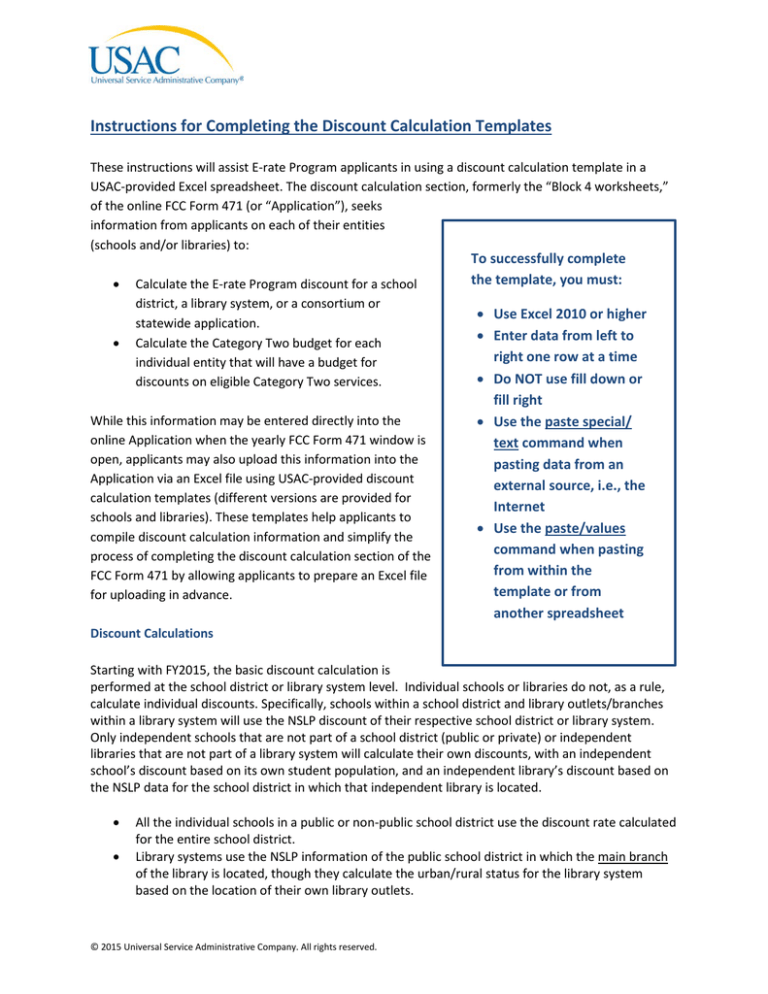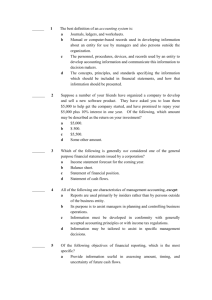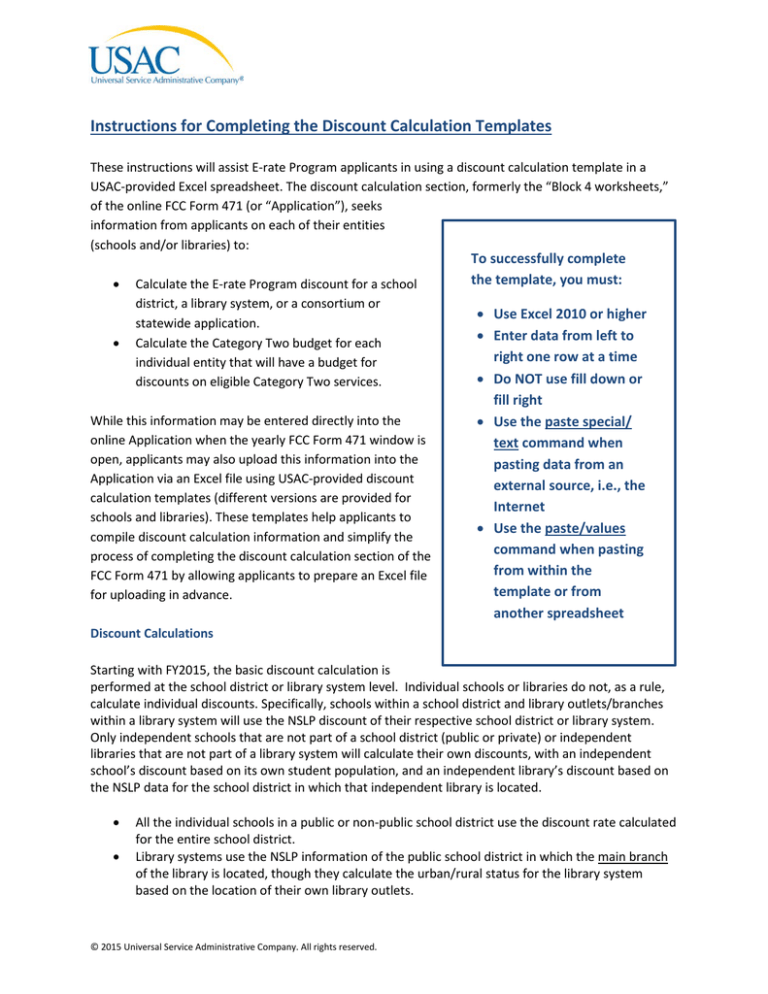
Instructions for Completing the Discount Calculation Templates
These instructions will assist E-rate Program applicants in using a discount calculation template in a
USAC-provided Excel spreadsheet. The discount calculation section, formerly the “Block 4 worksheets,”
of the online FCC Form 471 (or “Application”), seeks
information from applicants on each of their entities
(schools and/or libraries) to:
•
•
Calculate the E-rate Program discount for a school
district, a library system, or a consortium or
statewide application.
Calculate the Category Two budget for each
individual entity that will have a budget for
discounts on eligible Category Two services.
While this information may be entered directly into the
online Application when the yearly FCC Form 471 window is
open, applicants may also upload this information into the
Application via an Excel file using USAC-provided discount
calculation templates (different versions are provided for
schools and libraries). These templates help applicants to
compile discount calculation information and simplify the
process of completing the discount calculation section of the
FCC Form 471 by allowing applicants to prepare an Excel file
for uploading in advance.
To successfully complete
the template, you must:
• Use Excel 2010 or higher
• Enter data from left to
right one row at a time
• Do NOT use fill down or
fill right
• Use the paste special/
text command when
pasting data from an
external source, i.e., the
Internet
• Use the paste/values
command when pasting
from within the
template or from
another spreadsheet
Discount Calculations
Starting with FY2015, the basic discount calculation is
performed at the school district or library system level. Individual schools or libraries do not, as a rule,
calculate individual discounts. Specifically, schools within a school district and library outlets/branches
within a library system will use the NSLP discount of their respective school district or library system.
Only independent schools that are not part of a school district (public or private) or independent
libraries that are not part of a library system will calculate their own discounts, with an independent
school’s discount based on its own student population, and an independent library’s discount based on
the NSLP data for the school district in which that independent library is located.
•
•
All the individual schools in a public or non-public school district use the discount rate calculated
for the entire school district.
Library systems use the NSLP information of the public school district in which the main branch
of the library is located, though they calculate the urban/rural status for the library system
based on the location of their own library outlets.
© 2015 Universal Service Administrative Company. All rights reserved.
•
•
•
•
An independent school not part of a school district calculates its own discount and uses the
urban/rural status for that independent school.
An independent library not part of a library system uses the NSLP information of the public
school district in which the library is located, and uses the urban/rural status for that
independent library.
A consortium or statewide application uses a simple average of the discounts of its member
entities. The member discounts must be calculated at the school district or library system level,
except for independent schools not part of a school district or independent libraries not part of
a library system. In other words, if a consortium includes schools that are part of a school district
(public or private) and/or libraries that are part of a library system, the school district or library
system must be listed as the consortium member (whether or not all schools or libraries within
the district/system are in the consortium), and the school district calculation performed for each
school district or library system for which any school or library is featured in any worksheet on
the form. In other words, individual schools or libraries may NOT be listed as members of the
consortium for purposes of discount calculation; rather, the school district or library system
must be listed as the consortium member, and all schools or libraries for that member district or
system listed in the entity information to calculate the district or system discount, which will
then be used to determine the consortium average discount.
Individual schools applying as a group must determine whether they are a school district, or are
simply independent schools applying as a consortium, and then use the school district or
consortium model, as appropriate. Independent schools that are part of a school district (public
or private) should NOT apply as a consortium of individual schools. Where independent schools
or libraries apply as part of a consortium, each individual independent school or library will be
treated as a consortium member and will, therefore, complete a discount calculation for that
individual school or library, listing the school or library both at the parent entity (like a school
district or library system) as well as the specific entity in the discount calculation table.
Category Two Budgets for Schools
Starting with FY2015, schools in districts that seek Category Two funding will be eligible to request Erate Program discounts on purchases of up to $150 (pre-discount) per student for Category Two services
over a five-year period. It is important to note that this is not the amount of E-rate funding for which
schools are eligible; it is the amount before the Category Two discounts have been applied (prediscount). The FCC also established a floor which will ensure that all schools are eligible to request E-rate
Program discounts on purchases of at least $9,200 (pre-discount).
Non-instructional facilities (NIFs) do not qualify for their own Category Two budget, and cannot use the
Category Two budget of schools except to the extent such school is paying for its use of shared services
that are essential for the effective transport of information to or within one or more instructional
buildings of a school or the FCC has found that the use of those services meets the definition of
educational purpose. Category Two budgets are school-specific and schools may not average or share
their Category Two budgets with other entities, even other schools within the same district.
Applicants may choose to spend their budget in one year or may spread their purchases across the five
funding years. For example, if the E-rate Program provides commitments up to the applicant’s five-year
Category Two budget in the first year, and the school’s enrollment does not increase, the applicant will
2
not receive any Category Two funding commitments in the subsequent four funding years. However,
applicants may not obtain a multi-year commitment for Category Two funds.
Category Two Budgets for Libraries
Starting with FY2015, libraries that seek Category Two funding to request E-rate Program discounts on
purchases of up to $2.30 per square foot (pre-discount) for Category Two services over a five-year
period. Certain urban libraries will be eligible for $5.00 per square foot (pre-discount). The FCC also
established a floor which will ensure that all libraries, no matter how small, are eligible to request E-rate
discounts on purchases of at least $9,200 (pre-discount).
Applicants may choose to spend up to their Category Two budget in a single funding year or may spread
their purchases across the five funding years. For example, if the E-rate Program provides commitments
up to the applicant’s five-year Category Two budget in the first year, and the library’s square footage
does not increase, the applicant will not receive any Category Two funding commitments in the
subsequent four funding years. In addition, applicants may not obtain a multi-year commitment for
Category Two funds.
Template Instructions
Applicants can now enter and save information about their FCC Form 471 recipients of service in a
template and import (upload) the information from the saved template into an FCC Form 471 during the
application filing window.
There are two templates: one for schools and one for libraries.
• The school template can be used by schools and school districts, including by consortia and
statewide applicants for their school district and independent school members.
• The library template can be used by libraries and library systems, including by consortia and
statewide applicants for their library system and independent library members.
Consortium and statewide applicants with only schools or only libraries can complete and import a
single template or multiple templates. For example, a consortium of 20 school districts could complete
and import (1) a single template that contains all 20 school districts and their individual schools or (2) 20
templates, one for each school district, listing individual schools. Consortium and state-wide applications
with both schools and libraries require at least separate templates for the schools and libraries.
SCHOOLS AND LIBRARIES MAY NOT BE COMBINED ON THE SAME TEMPLATE.
You must use the provided templates, without modification, to import information. The provided
templates have built-in tools to ensure consistency with the online FCC Form 471 and are designed to
properly upload your entities’ information and calculate the appropriate discount rate. Other
spreadsheets, even spreadsheets created in Excel which appear to be identical to the template, will NOT
work but will, rather, impair your ability to properly complete the discount calculation of the
Application, or require additional manual review and correction that could delay your funding request.
USE ONLY THE PROVIDED TEMPLATE.
3
USE ONLY EXCEL 2010 OR HIGHER. The templates will not work correctly with earlier versions of Excel;
even if an earlier version of Excel appears to allow you to complete the form, it will not upload properly.
To prepare data for import using a template, follow these steps:
1. Download a copy of the template to your computer and save it under a new name. (Be sure to
name each download with a name that enables you to distinguish between templates for
different entities or applications).
2. Choose Enable Content (macros) when prompted.
3. Click Save again.
4. Enter your data (helpful guidance is provided below). Be sure to save frequently, so you don’t
lose your work, especially if you have a large amount of data to enter.
5. When you are finished entering data or before closing the file, click Save again.
Please use these guidelines as you are entering data in a template:
• Enter data one line at a time, moving from left to right. Entry of some data will depend on data
that you have already entered earlier in that line. Therefore, if you skip around in the
spreadsheet, your import may not work.
• DO NOT use fill down or fill right. These functions will interfere with the macros.
• To delete information in a field, use the Backspace or Delete keys.
• Only work on one template at a time. If you want to start working on a second template, save
and close the first template before opening (or downloading and saving) a second.
• If you are not sure what is required in a field, hover over the field’s column header for helpful
information. Each column header contains hover text that will provide more information about
the requirements for that field. Example:
4
5
•
When pasting into fields from an external data source, use the paste special/text command.
•
When pasting from one field to another from within the template or from another
spreadsheet, use the paste/values command.
Specific instructions for the School District Template
Field
School District or
Independent School Entity
Number (Required for
Import)
Entity Number (Required
for Import)
Entity Name (Optional –
Not Imported)
NCES State Number
NCES District Number
NCES Building Number
NIF
State LEA ID
State School ID
School Attribute
Number of Students – Fullor Part-Time
Student Count Based on
Estimate?
6
Instructions
Enter the entity number of the school district for the school being entered
on that line. If the school is independent and is NOT part of a school
district (public or private), enter the independent school’s entity number
here. THIS FIELD MUST BE COMPLETED FOR EACH LINE in order for ANY
data from the line to import.
Enter the entity number of the individual school, within the district whose
entity number you just listed, for which you are providing information on
this line. If you listed an independent school as the school district, enter
that independent school’s entity number again here. THIS FIELD MUST BE
COMPLETED FOR EACH LINE in order for ANY data from the line to import.
The information in this field is not required and will not be imported.
However, you may want to make use of this field to identify this entity for
your own records and to help you in completing the template.
If the National Center for Education Statistics (NCES) has assigned an
identification number to this school, enter the state code here.
If NCES has assigned an identification number to this school, enter the
district code here.
If NCES has assigned an identification number to this school, enter the
building code here.
If this entity is a Non-Instructional Facility (NIF), you are required to
choose “Yes.” If not, choose “No.” If you select "Yes," you should not
enter student counts for the NIF. Additionally, the template will not
calculate a Category Two budget for NIFs, since they do not qualify for
Category Two funding on their own.
If your state has assigned an identification number to this school, enter
the LEA code here.
If your state has assigned an identification number to this school, enter
the school code here.
Choose the appropriate school attribute(s) from the dropdown list. The
attributes are: Pre-K, Head Start, Adult Education, Juvenile Justice, ESA,
Dormitory, Charter, and Tribal. If no attribute applies, leave this field
blank. Note: If more than one attribute applies, you must choose each
attribute separately. (Click the first attribute, then the dropdown arrow,
then the second attribute, then the dropdown arrow, and so on). Be sure
to choose all attributes that apply to the school.
Enter the number of full- and part-time students attending this school
which will be used to calculate your Category Two budget. If a student
attends two schools during the day, that student may be counted in both
schools.
If the student count you provided is an estimate, choose “Yes.” If the
student count is an actual count, choose “No.” Note: If it is impossible to
calculate the number of students in a school because of new construction
or another valid reason, applicants are permitted to make a reasonable
Field
Number of Students
Attending this School as
their Home School
Alternative Discount?
If using CEP, percentage of
Direct Certification
Students
Number of Students in
School Eligible for NSLP
Estimated Pre-discount
Entity Category Two Budget
(Not Imported)
Instructions
estimate of the number of students who will be attending a school during
a particular funding year and seek support for Category Two services for
the estimated number of students. However, if an applicant
overestimates the number of students who enroll in that school, it must
return to USAC by the end of the next funding year any Category Two
funding in excess of that to which it was entitled based on the actual
number of enrolled students.
Enter the total number of students in the school that attend this school as
their home school. In this field, students that attend multiple schools
should only be counted once, in their home school. This field will be used
to determine the school district’s discount rate, and the district may not
count a student more than once.
If you are using an alternative discount mechanism, choose the
appropriate entry – Survey, Sibling Match, Community Eligibility Provision
(CEP), Combination (not CEP). For further information, see Alternative
Discount Mechanisms on the USAC website. If you are not using an
alternative discount mechanism, leave this field blank. If this school is
participating in the CEP of the National School Lunch Program (NSLP), you
MUST choose CEP to ensure proper discount calculation.
Each school that participates in the Community Eligibility Program (CEP)
must enter the percentage of directly certified students in this field. The
system will then calculate the number of students eligible for NSLP by
multiplying this percentage by the 1.6 multiplier times the total number
of students attending the school as their home school, to determine the
number of students eligible for NSLP provided that the number of eligible
students does not exceed the number of students attending that school.
Enter the percentage of directly certified students only.
Enter the total number of students who attend the school as their home
school and are eligible for the National School Lunch Program (NSLP). If
you entered a CEP percentage in the previous field, leave this field blank.
This field is calculated in the template to provide you with a budget
estimate only. This calculation is for informational purposes only, is based
solely on the data in the template, and will not be imported.
Specific instructions for the Library System Template
Field
Library System or
Independent Library Entity
Number (Required for
Import)
Entity Number (Required
for Import)
7
Instructions
Enter the entity number of the library system for the library being entered
on that line. If the library is independent and is NOT part of a library
system, enter the independent library’s entity number here. THIS FIELD
MUST BE COMPLETED FOR EACH LINE in order for ANY data from the line
to import.
Enter the entity number of the individual library, within the library system
whose entity number you just listed, for which you are providing
information in this line. If you listed an independent library as the library
Field
Entity Name (Optional –
Not Imported)
FSCS State Code
FSCS Library System
Number
FRSCS Branch/Building
Number
NIF
Total Square Footage of
Library Outlet
Main Branch?
School District Billed Entity
Number
Total Number of Students
Enrolled in District
Total Number of Students
in School District Eligible for
NSLP
Library Attribute
8
Instructions
system, enter that independent library’s entity number again here. THIS
FIELD MUST BE COMPLETED FOR EACH LINE in order for ANY data from
the line to import.
The information in this field is not required and will not be imported.
However, you may want to make use of this field to identify this entity for
your own records and to help you in completing the template.
If the National Center for Education Statistics (NCES) has assigned a
Federal-State Cooperative System (FSCS) identification number to this
library outlet/branch, enter the state code here.
If NCES has assigned an FSCS identification number to this library
outlet/branch, enter the system code here.
If NCES has assigned an FSCS identification number to this library
outlet/branch, enter the branch or building code here.
If this entity is a Non-Instructional Facility (NIF), you are required to
choose “Yes.” If not, choose “No.”
Enter the total square footage of the library outlet/branch, including nonpublic areas. Note: This is the area on all floors enclosed by the outer
walls of the library. Include all areas occupied by the library, including
those areas off-limits to the public. This does not include any spaces
outside the library building’s outer walls, such as patios and parking lots.
If this is the main branch of the library system, choose “Yes.” If not,
choose “No.” You must designate one entity as the library system’s main
branch; you can ONLY designate one entity as the library system’s main
branch.
If you indicated that this is the main branch of the library system, enter
the Billed Entity Number (BEN) of the school district in which such main
branch is located. Otherwise, leave this field blank.
If you provided a school district entity number in the previous field, enter
the total number of students enrolled in that school district. You can
locate this information by contacting the school district, your state
Department of Education, or referring to an appropriate state website for
this information. Do not enter data for this field for any entity that is NOT
the main branch. Be sure to verify the number with the school district; a
mismatch between the number entered here and those reported by the
school district could delay processing of your application.
If you provided a school district entity number in the previous field, enter
the total number of students enrolled in that school district that are
eligible for the National School Lunch Program (NSLP). You can locate this
information by contacting the school district, your state’s Department of
Education, or referring to an appropriate state website for this
information. Do not enter data for this field for any entity that is NOT the
main branch. Be sure to verify the number with the school district; a
mismatch between the number entered here and those reported by the
school district could delay processing of your application.
Choose the appropriate library attribute(s) from the dropdown list. The
attributes are: Public, Private, Academic, Research, Tribal, Bookmobile, or
Field
Instructions
Kiosk. If no attribute applies, leave this field blank. Note: If more than one
attribute applies, you must choose each attribute separately. (Click the
first attribute, then the dropdown arrow, then the second attribute, then
the dropdown arrow, and so on). Be sure to choose all attributes that
apply to the library.
If you have any questions, please call the Client Service Bureau at (888) 203-8100.
9
Sample Completed Templates
School District
10
Library System
11
12