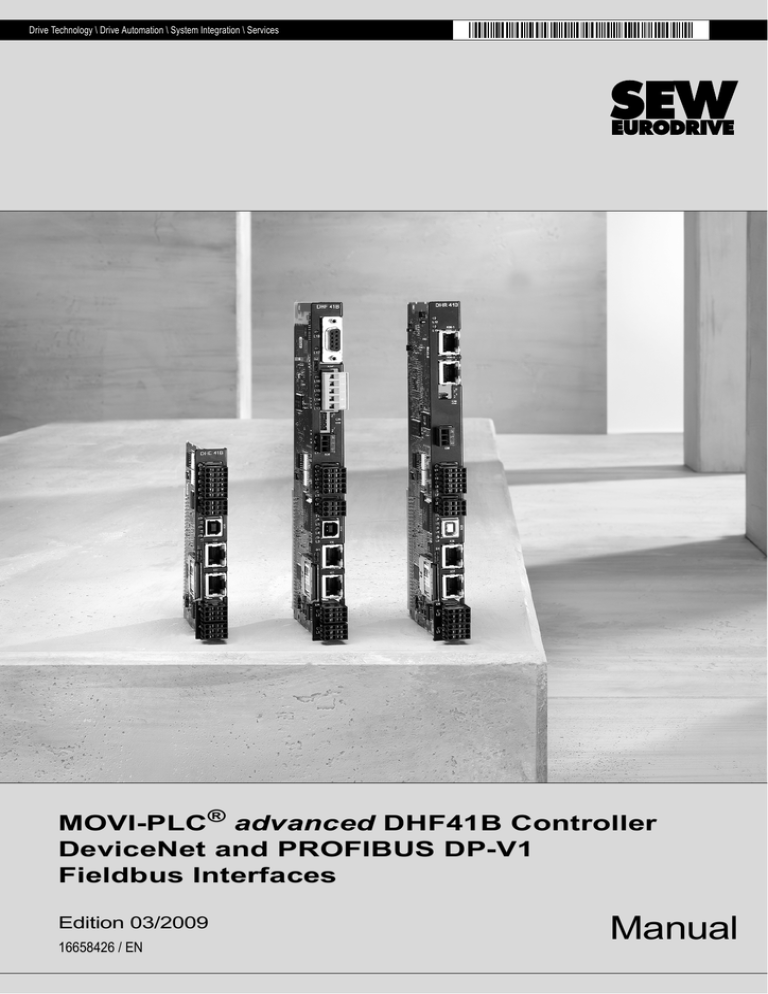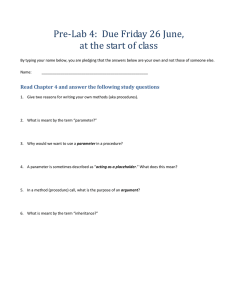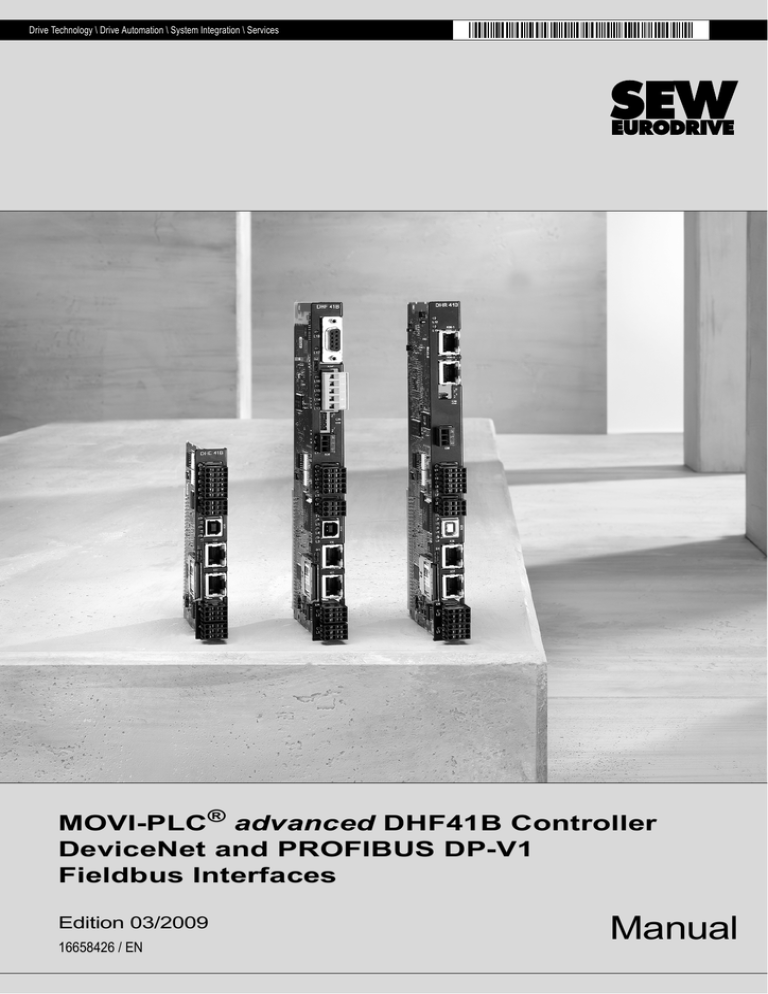
Drive Technology \ Drive Automation \ System Integration \ Services
MOVI-PLC® advanced DHF41B Controller
DeviceNet and PROFIBUS DP-V1
Fieldbus Interfaces
Edition 03/2009
16658426 / EN
Manual
SEW-EURODRIVE – Driving the world
1 General Information ............................................................................................... 6
1.1 How to use the documentation ...................................................................... 6
1.2 Structure of the safety notes .......................................................................... 6
1.3 Rights to claim under limited warranty ........................................................... 7
1.4 Exclusion of liability ........................................................................................ 7
1.5 Copyright........................................................................................................ 7
2 Safety Notes ........................................................................................................... 8
2.1 Other applicable documentation .................................................................... 8
2.2 Bus systems................................................................................................... 8
2.3 Safety functions ............................................................................................. 8
2.4 Hoist applications ........................................................................................... 8
2.5 Product names and trademarks ..................................................................... 8
2.6 Waste disposal............................................................................................... 8
3 Introduction ............................................................................................................ 9
3.1 Content of the manual.................................................................................... 9
3.2 Characteristics ............................................................................................... 9
3.2.1 Process data exchange ...................................................................... 9
3.2.2 Parameter access ............................................................................... 9
3.2.3 Monitoring functions .......................................................................... 10
4 Assembly and Installation Notes on the DeviceNet Fieldbus .......................... 11
4.1 Connecting MOVI-PLC® advanced DHF41B to a DeviceNet network......... 11
4.2 Connecting DeviceNet (connector X30D) .................................................... 11
4.3 Shielding and routing bus cables ................................................................. 12
4.4 Bus termination ............................................................................................ 12
4.5 Setting the DIP switches .............................................................................. 13
4.6 Status LED of the DHF41B option ............................................................... 14
5 Project Planning and Startup on the DeviceNet Fieldbus ................................ 16
5.1 Validity of EDS files for the DHF41B option ................................................. 16
5.2 Configuring PLC and master (DeviceNet scanner) ...................................... 17
5.3 Settings in MOVI-PLC® advanced DHF41B ................................................ 19
5.3.1 Process data configuration ............................................................... 19
5.3.2 Status of the fieldbus interface ......................................................... 20
5.4 Project planning examples in RSLogix5000................................................. 21
5.4.1 MOVI-PLC® advanced DHF41B with 16 process data ..................... 21
5.4.2 Access to parameters of MOVI-PLC® advanced DHF41B ............... 25
5.4.3 Access to unit parameters of lower-level units .................................. 30
6 DeviceNet Operating Characteristics ................................................................ 31
6.1 Process data exchange ............................................................................... 31
6.2 The Common Industrial Protocol (CIP) ........................................................ 34
6.2.1 CIP object directory .......................................................................... 34
6.3 Return codes of the parameterization via explicit messages ....................... 43
6.4 Terms and definitions................................................................................... 47
7 Error Diagnostics for Operation on the DeviceNet Fieldbus ........................... 48
7.1 Diagnostic procedures ................................................................................. 48
8 Assembly and Installation Notes on the PROFIBUS DP-V1 Fieldbus ............. 50
8.1 Connecting MOVI-PLC® advanced DHF41B to a PROFIBUS network ....... 50
8.2 Connecting PROFIBUS (connector X30P)................................................... 50
8.3 Status LED of the DHF41B option ............................................................... 52
Manual – MOVI-PLC® advanced DHF41B DeviceNet and PROFIBUS DP-V1 Fieldbus Interfaces
3
9 Configuration and Startup on the PROFIBUS DP-V1 Fieldbus ........................ 53
9.1 Configuring a PROFIBUS DP master .......................................................... 53
10 PROFIBUS DP-V1 Operating Characteristics .................................................... 60
10.1 Process data exchange with MOVI-PLC® advanced DHF41B.................... 60
10.2 PROFIBUS-DP timeout................................................................................ 62
10.3 Settings in MOVI-PLC® advanced DFHF41B .............................................. 62
10.3.1 Status of the PROFINET fieldbus interface ...................................... 63
10.4 Parameter setting via PROFIBUS-DP.......................................................... 65
10.5 Return codes for parameter setting.............................................................. 70
10.6 Special cases ............................................................................................... 71
11 Functions of PROFIBUS DP-V1........................................................................... 73
11.1 Introduction to PROFIBUS DP-V1 ............................................................... 73
11.1.1 Class 1 master (C1 master) ............................................................. 74
11.1.2 Class 2 master (C2 master) ............................................................. 74
11.1.3 Data sets (DS) ................................................................................. 74
11.1.4 DP-V1 services ................................................................................ 75
11.1.5 DP-V1 alarm handling ...................................................................... 75
11.2 Features of SEW fieldbus interfaces............................................................ 76
11.3 Structure of the DP-V1 parameter channel .................................................. 77
11.3.1 Parameterization procedure via data set 47 .................................... 79
11.3.2 DP-V1 master processing sequence ................................................ 80
11.3.3 Addressing connected inverters ....................................................... 81
11.3.4 MOVILINK® parameter requests ...................................................... 82
11.3.5 PROFIdrive parameter orders .......................................................... 86
11.4 Configuring a C1 master .............................................................................. 91
11.4.1 Operating mode (DP-V1 mode) ....................................................... 91
11.4.2 Example program for SIMATIC S7 ................................................... 92
11.4.3 Technical data of DP-V1 for MOVI-PLC® advanced DHF41B ......... 93
11.4.4 Error codes of the DP-V1 services ................................................... 94
12 Operating MOVITOOLS® MotionStudio.............................................................. 95
12.1 About MOVITOOLS® MotionStudio ............................................................. 95
12.1.1 Tasks ............................................................................................... 95
12.1.2 Establishing communication with the units ....................................... 95
12.1.3 Executing functions with the units .................................................... 95
12.2 First steps .................................................................................................... 96
12.2.1 Starting the software and creating a project ..................................... 96
12.2.2 Establishing communication and scanning the network ................... 96
12.3 Communication mode .................................................................................. 97
12.3.1 Overview .......................................................................................... 97
12.3.2 Selecting communication mode (online or offline) ........................... 98
12.4 Communication via USB (direct) .................................................................. 99
12.4.1 Connecting the unit with the PC using USB connection cables ....... 99
12.4.2 Installing the drivers ....................................................................... 100
12.4.3 Configuring USB communication ................................................... 100
12.4.4 USB communication parameters ................................................... 102
12.5 Communication via Ethernet ...................................................................... 103
12.5.1 Connecting the unit with the PC via Ethernet ................................. 103
12.5.2 Configuring the communication channel via Ethernet .................... 104
12.5.3 Setting communication parameters for SMLP ................................ 105
4
Manual – MOVI-PLC® advanced DHF41B DeviceNet and PROFIBUS DP-V1 Fieldbus Interfaces
12.6 Communication via PROFIBUS DP/DP-V1................................................ 107
12.6.1 Communication via C2 master ....................................................... 107
12.6.2 Additionally required hardware and software ................................. 108
12.6.3 Parameterize C2 master with SIMATIC NET ................................. 109
12.6.4 Configuring communication via PROFIBUS ................................... 112
12.6.5 Communication parameters for PROFIBUS DP/DP-V1 ................. 114
12.7 Executing functions with the units .............................................................. 115
12.7.1 Parameterizing units in the parameter tree .................................... 115
12.7.2 Reading/changing unit parameters ................................................ 115
12.7.3 Starting up the units (online) .......................................................... 116
13 Error Diagnostics for Operation on PROFIBUS DP-V1................................... 117
13.1 Diagnostic procedure for PROFIBUS-DP .................................................. 117
14 Appendix ............................................................................................................. 118
14.1 Parameter access to lower-level units via DeviceNet ................................ 118
14.2 Parameter access to lower-level units via PROFIBUS DP-V1................... 119
14.3 Parameter access to lower-level units via engineering interfaces ............. 120
Manual – MOVI-PLC® advanced DHF41B DeviceNet and PROFIBUS DP-V1 Fieldbus Interfaces
5
General Information
How to use the documentation
1
1
General Information
1.1
How to use the documentation
Handbuch
The documentation is an integral part of the product and contains important information
on operation and service. The documentation is written for all employees who assemble,
install, startup, and service this product.
1.2
Structure of the safety notes
The safety notes in this documentation are structured as follows:
Pictogram
SIGNAL WORD
Type and source of danger.
Possible consequence(s) if disregarded.
•
Pictogram
Example:
Measure(s) to prevent the danger.
Signal word
Meaning
Consequences if
disregarded
DANGER
Imminent danger
Severe or fatal injuries
WARNING
Possible dangerous situation
Severe or fatal injuries
CAUTION
Possible dangerous situation
Minor injuries
NOTICE
Possible damage to property
Damage to the drive system or its
environment
TIP
Useful information or tip.
Simplifies the handling of the
drive system.
General danger
Specific danger,
e.g. electric shock
6
Manual – MOVI-PLC® advanced DHF41B DeviceNet and PROFIBUS DP-V1 Fieldbus Interfaces
General Information
Rights to claim under limited warranty
1.3
1
Rights to claim under limited warranty
A requirement of fault-free operation and fulfillment of any rights to claim under limited
warranty is that you adhere to the information in the documentation. Read the
documentation before you start working with the unit!
Make sure that the documentation is available to persons responsible for the system and
its operation as well as to persons who work independently on the unit. You must also
ensure that the documentation is legible.
1.4
Exclusion of liability
You must observe this documentation and the documentation of the connected units
from SEW-EURODRIVE to ensure safe operation and to achieve the specified product
characteristics and performance requirements. SEW-EURODRIVE assumes no liability
for injury to persons or damage to equipment or property resulting from non-observance
of the operating instructions. In such cases, any liability for defects is excluded.
1.5
Copyright
© 2008 - SEW-EURODRIVE. All rights reserved.
Copyright law prohibits the unauthorized duplication, modification, distribution, and use
of this document, in whole or in part.
Manual – MOVI-PLC® advanced DHF41B DeviceNet and PROFIBUS DP-V1 Fieldbus Interfaces
7
Safety Notes
Other applicable documentation
2
2
Safety Notes
2.1
Other applicable documentation
Note also the following documentation:
•
"MOVI-PLC ® advanced DHE41B/DHF41B/DHR41B Controller" manual
•
"MOVI-PLC® Programming in the PLC Editor" manual
The following publications and documents apply to the connected units:
•
Operating instructions of the units
(Units are, for example, MOVIDRIVE® B, MOVITRAC® B, MOVIAXIS®)
•
For units with functional safety technology, also the respective
"Safe Disconnection - Conditions" manuals
2.2
Bus systems
MOVI-PLC® advanced DHF41B supports various bus systems. A bus system makes it
is possible to adapt frequency inverters to the particulars of the machinery within wide
limits. As with all bus systems, there is a danger of invisible, external (as far as the
inverter is concerned) modifications to the parameters which give rise to changes in the
unit behavior. This may result in unexpected, though not uncontrolled, system behavior.
2.3
Safety functions
The MOVIDRIVE® MDX60B/61B and MOVITRAC® B inverters may not perform safety
functions without higher-level safety systems. Use higher-level safety systems to ensure
protection of equipment and personnel. For safety applications, ensure that the
information in the following publications is observed: "Safe Disconnection for
MOVIDRIVE® MDX60B/61B, MOVITRAC® B".
2.4
Hoist applications
MOVIDRIVE® MDX60B/61B and MOVITRAC® B are not designed for use as a safety
device in hoist applications.
Use monitoring systems or mechanical protection devices as safety equipment to avoid
possible damage to property or injury to people.
2.5
Product names and trademarks
The brands and product names contained within this manual are trademarks or
registered trademarks of the titleholders.
2.6
Waste disposal
Observe the applicable national regulations.
Dispose of the following materials separately in accordance with the country-specific
regulations in force, as:
8
•
Electronics scrap
•
Plastic
•
Sheet metal
•
Copper
Manual – MOVI-PLC® advanced DHF41B DeviceNet and PROFIBUS DP-V1 Fieldbus Interfaces
Introduction
Content of the manual
3
Introduction
3.1
Content of the manual
3
This user manual describes how to:
•
Startup MOVI-PLC® advanced DHF41B on the DeviceNet fieldbus system and
PROFIBUS DP-V1.
•
Configure the DeviceNet master with EDS files.
•
Configure the PROFIBUS DP-V1 master using GSD files.
The creation of IEC programs or the connection of SEW drives to the system bus
interfaces of MOVI-PLC® is not described.
3.2
Characteristics
The powerful, universal fieldbus interfaces of the DHF41B option enable you to use the
option to connect to higher-level automation systems via DeviceNet and PROFIBUS
DP-V1.
3.2.1
Process data exchange
MOVI-PLC- advanced DHF41B offers digital access to a special data range via the
DeviceNet and PROFIBUS interfaces. This data range is evaluated by IEC 61131-3 as
process input and output data to a higher-level controller. The meaning of the
transferred data depends on the IEC program.
3.2.2
Parameter access
This parameter data exchange enables you to implement applications for which all
important parameters are stored in the higher-level programmable controller, so that
there is no need to set parameters manually in the MOVI-PLC® advanced DHF41B.
In DeviceNet operation, the parameters of the inverter are set solely via explicit
messages.
In PROFIBUS operation, two parameter access options are available:
•
The 8 byte MOVILINK® parameter channel enables read and write functions to the
most important drive parameters.
•
The PROFIBUS DP-V1 parameter mechanism offers universal access to any unit
information.
Manual – MOVI-PLC® advanced DHF41B DeviceNet and PROFIBUS DP-V1 Fieldbus Interfaces
9
Introduction
Characteristics
3
3.2.3
Monitoring functions
Using a fieldbus system requires additional monitoring functions, for example, time
monitoring of the fieldbus (fieldbus timeout) or rapid stop concepts. For example, you
can adapt the monitoring functions specifically to your application in the IEC program.
You can determine, for instance, which fault responses should be triggered in the event
of a bus error. For many applications, a rapid stop function is useful. However, you can
also freeze the last setpoints so that the drive continues to operate with the most
recently valid setpoints. As the range of functions for the control terminals is also
available in fieldbus mode, you can continue to implement rapid stop concepts using the
terminals of MOVI-PLC® advanced DHF41B, irrespective of the fieldbus used.
10
Manual – MOVI-PLC® advanced DHF41B DeviceNet and PROFIBUS DP-V1 Fieldbus Interfaces
Assembly and Installation Notes on the DeviceNet Fieldbus
Connecting MOVI-PLC® advanced DHF41B to a DeviceNet network
4
Assembly and Installation Notes on the DeviceNet Fieldbus
4.1
Connecting MOVI-PLC® advanced DHF41B to a DeviceNet network
4
The following sections describes the terminals, DIP switches, and LEDs relevant for
DeviceNet fieldbus operation.
Front view
MOVI-PLC®
advanced DHF41B
Designation
LED 16
LED 15
LED 14
LED 13
LED 12
LED 11
Mod/Net
Polled I/O
Bit strobe I/O
BUS FAULT
-
Connector X30D:
DeviceNet
(plug-in terminals)
X30D:1
X30D:2
X30D:3
X30D:4
X30D:5
VCAN_L
DRAIN
CAN_H
V+
0V24
CAN_L
DRAIN
CAN_H
24 V
DIP switch S2
Switching between PROFIBUS
and DeviceNet
S2
Top
Bottom
Fieldbus interface PROFIBUS (X30P) active
Fieldbus interface DeviceNet (X30P) active
For operation via DeviceNet:
DIP switch
for setting
MAC-ID and baud rate
20
21
22
23
24
25
The DIP switches 20 - 25 are used to set the
MAC-ID (Media Access Control Identifier). The
MAC-ID represents the node address (address
range 0 - 63)
26
27
Setting the baud rate
Setting the baud rate
X38:1
X38:2
X38:3
Reserved
Reserved
Reserved
LED 18
LED 17
L18
L17
S2
X30P
1
X30D
L15
L14
5
L13
20
21
22 ON
23
24
25
26
27
L12
L11
1
2
3
X38
63598AXX
Connector X38:
CAN for safety-relevant
communication
(plug-in terminals)
4.2
Function
LEDs 17 and 18 are reserved for PROFIBUS.
LED 18 is lit orange: DHF41B option is being
initialized
The two-color LEDs 13 ... LED 16 indicate the
current status of the fieldbus interface and the
DeviceNet system (see chapter "Status LED of
the DHF41B option").
Reserved
Reserved
LED
DHF41B
L16
LED
DIP switch
Terminal
Connecting DeviceNet (connector X30D)
The assignment of connecting terminals is described in the DeviceNet specification
(Volume I, Appendix A).
DFD11B
DHF41B
1
2
3
4
5
X30D
61612AXX
The DHF41B option is opto-decoupled on the driver side in accordance with the
DeviceNet specification (Volume I, Chapter 9). This means the CAN bus driver must be
powered with 24 V voltage via the bus cable. The cable to be used is also described in
the DeviceNet specification (Volume I, Appendix B).
Manual – MOVI-PLC® advanced DHF41B DeviceNet and PROFIBUS DP-V1 Fieldbus Interfaces
11
Assembly and Installation Notes on the DeviceNet Fieldbus
Shielding and routing bus cables
4
Make the connection according to the color code specified in the following table.
Connecting
DHF41B to the
DeviceNet
4.3
Pin no.
Signal
Meaning
Color coding
1
V-
0V24
BK
2
CAN_L
CAN_L
BU
3
DRAIN
DRAIN
blank
4
CAN_H
CAN_H
WH
5
V+
24 V
RD
According to the DeviceNet specification, a linear bus structure without or with very short
droplines is required.
The maximum permitted cable length depends on the baud rate setting:
Baud rate
Maximum cable length
500 kBd
100 m
250 kBaud
250 m
125 kBd
500 m
Shielding and routing bus cables
The DeviceNet interface supports RS-485 communications protocol and requires cable
type A specified for DeviceNet in accordance with EN 50170 as shielded, twisted-pair
cable for the physical connection.
Correct shielding of the bus cable attenuates electrical interference that can occur in
industrial environments. The following measures ensure the best possible shielding:
•
Manually tighten the mounting screws on the connectors, modules, and equipotential
bonding conductors.
•
Apply the shielding of the bus cable on both ends over a large area.
•
Route signal and bus cables in separate cable ducts. Do not route them parallel to
power cables (motor leads).
•
Use metallic, grounded cable racks in industrial environments.
•
Route the signal cable and the corresponding equipotential bonding close to each
other using the shortest possible route.
•
Avoid using plug connectors to extend bus cables.
•
Route the bus cables closely along existing grounding surfaces.
CAUTION
In case of fluctuations in the ground potential, a compensating current may flow via the
bilaterally connected shield that is also connected to the protective earth (PE). Make
sure you supply adequate equipotential bonding in accordance with relevant VDE
regulations in such a case.
4.4
Bus termination
In order to avoid disruptions in the bus system due to reflections, each DeviceNet
segment must be terminated with 120-ohm bus terminating resistors at the first and last
physical station. Connect the bus terminating resistor between connections 2 and 4 of
the bus plug.
12
Manual – MOVI-PLC® advanced DHF41B DeviceNet and PROFIBUS DP-V1 Fieldbus Interfaces
Assembly and Installation Notes on the DeviceNet Fieldbus
Setting the DIP switches
4.5
4
Setting the DIP switches
TIP
Before each change to the DIP switches, disconnect MOVI-PLC® advanced DHF41B
from the voltage supply. The DIP switch settings are adopted during initialization only.
DHF41B
20
21
22 ON
23
24
25
26
27
20 - 25 = MAC ID setting
26 - 27 = Baud rate setting
63210AXX
Setting the
MAC-ID
The MAC ID (Media Access Control Identifier) is set on the DHF41B option using DIP
switches 20 - 25 in a binary coded manner. The MAC-ID represents the node address of
the DHF41B. The DHF41B supports the address range 0 - 63.
Setting the baud
rate
The baud rate is set using DIP switches 26 and 27.
DIP switch
Baud rate
26
27
0
0
125 kBd
1
0
250 kBd
0
1
500 kBd
1
1
Invalid
A maximum of 64 DeviceNet data words can be exchanged between the DeviceNet
module and the DHF41B option. The number is set from the IEC program either using
the MC_DeviceNetPDConfig function block or the DeviceNet scanner.
Manual – MOVI-PLC® advanced DHF41B DeviceNet and PROFIBUS DP-V1 Fieldbus Interfaces
13
Assembly and Installation Notes on the DeviceNet Fieldbus
Status LED of the DHF41B option
4
4.6
Status LED of the DHF41B option
The DHF41B option card is equipped with four two-color LEDs for diagnosing the
DeviceNet system. They indicate the current status of the DHF41B and the DeviceNet
system. The unit status corresponding to the status of the LED is described in chapter
"Error diagnostics".
LED
Designation
LED L16
(Mod/Net)
Abbreviation
Complete LED designation
L16
MOD/NET
Module/Network status
L15
PIO
Polled I/O
L14
BIO
Bit-strobe IO
L13
BUS FAULT
BUS FAULT
The function of the L16 LED (Mod/Net = Module/Network Status) described in the
following table is specified in the DeviceNet specification.
Status of the L16
LED
Status
Meaning
Off
Not switched on / offline
•
•
•
Unit is offline
Unit performs DUP MAC check
Unit is switched off
Flashing green
(1 s cycle)
Online,in operational mode
•
•
The unit is online and no connection has been
established
DUP-MAC check performed successfully
A connection has not yet been established with
a master
Missing, incorrect or incomplete configuration
Lights up green
Online, operational mode
and connected
•
•
•
Online
Connection to a master has been established
Connection is active (established state)
Flashing red
(1 s cycle)
Minor fault or connection
timeout
•
•
•
A correctable fault has occurred
Polled I/O and/or bit strobe I/O connections are
in timeout status
DUP-MAC check has detected an error
•
•
•
A correctable fault has occurred
BusOff
DUP-MAC check has detected an error
•
•
Red light
L15 LED (PIO)
Critical fault or critical link
failure
The L15 (Polled I/O) LED monitors the polled I/O connection.
Status of the L15
LED
Status
Meaning
Flashing green
(125 ms cycle)
DUP-MAC check
Unit is performing DUP-MAC check
Off
Not switched on / offline but
not DUP-MAC check
•
•
Unit is offline
Unit is switched off
Flashing green
(1 s cycle)
Online, in operational mode
•
•
•
Unit is online
DUP-MAC check performed successfully
A polled IO connection is being established with
a master (configuring state)
Missing, incorrect or incomplete configuration
•
14
Lights up green
Online, operational mode
and connected
•
•
Online
A polled I/O connection has been established
(established state)
Flashing red
(1 s cycle)
Minor fault or connection
timeout
•
•
•
Invalid baud rate setting via DIP switches
A correctable fault has occurred
Polled I/O connection is in timeout status
Red light
Critical fault or critical link
failure
•
•
•
A fault that cannot be remedied has occurred
BusOff
DUP-MAC check has detected an error
Manual – MOVI-PLC® advanced DHF41B DeviceNet and PROFIBUS DP-V1 Fieldbus Interfaces
Assembly and Installation Notes on the DeviceNet Fieldbus
Status LED of the DHF41B option
L14 LED (BIO)
The L14 (Bit-strobe I/O) LED monitors the bit-strobe I/O connection.
Status of the
L14 LED
Status
Meaning
Flashing
green
(125 ms
cycle)
DUP-MAC check
Unit is performing DUP-MAC check
Off
Not switched on / offline but
not DUP-MAC check
•
•
Unit is offline
Unit is switched off
Flashing
green
(1 s cycle)
Online and in operational
mode
•
•
•
Unit is online
DUP-MAC check performed successfully
A BIO connection is being established with a master
(configuring state)
Missing, incorrect or incomplete configuration
Lights up
green
Online, operational mode
and connected
•
•
Online
A BIO connection has been established (established
state)
Flashing red
(1 s cycle)
Minor fault or connection
timeout
•
•
•
Invalid number of process data is set via DIP switches
A correctable fault has occurred
Bit-strobe I/O connection is in timeout state
Red light
Critical fault or critical link
failure
•
•
•
A fault that cannot be remedied has occurred
BusOff
DUP-MAC check has detected an error
•
L13 LED (BUS
FAULT)
The L13 (BUS-OFF) LED indicates the physical status of the bus node.
Status of the
L13 LED
Status
Meaning
Off
NO ERROR
The number of bus errors is in the normal range (error
active status).
Flashing red
(125 ms
cycle)
Flashing red
(1 s cycle)
Power-UP test
4
The unit is performing a DUP-MAC check and cannot
send any messages because no other stations are
connected to the bus (error passive state)
BUS WARNING
The number of physical bus errors is too high. No more
error telegrams are actively written to the bus (error
passive state).
Red light
BUS ERROR
•
•
BusOff state
The number of physical bus errors has increased
despite a switch to the error-passive state. Access to
the bus is switched off.
Yellow light
POWER OFF
External voltage supply has been turned off or is not
connected.
A power-up test of all LEDs is performed once the drive inverter has been switched on.
The LEDs are switched on in the following sequence:
Time [ms]
LED L16 MOD/NET
LED L15 PIO
LED L14 BIO
LED L13 BUS FAULT
0
Green
Off
Off
Off
250
Red
Off
Off
Off
500
Off
Green
Off
Off
750
Off
Red
Off
Off
1000
Off
Off
Green
Off
1250
Off
Off
Red
Off
1500
Off
Off
Off
Green
1750
Off
Off
Off
Red
2000
Off
Off
Off
Off
Manual – MOVI-PLC® advanced DHF41B DeviceNet and PROFIBUS DP-V1 Fieldbus Interfaces
15
I
5
Project Planning and Startup on the DeviceNet Fieldbus
Validity of EDS files for the DHF41B option
0
5
Project Planning and Startup on the DeviceNet Fieldbus
This section provides you with information on configuration of the DeviceNet master and
startup of MOVI-PLC® advanced DHF41B for fieldbus operation.
TIP
The current version of the EDS file for the DHF41B option is available on the SEW
homepage (http://www.sew-eurodrive.com) under the heading "Software".
5.1
Validity of EDS files for the DHF41B option
TIP
Do not edit or amend the entries in the EDS file. SEW assumes no liability for inverter
malfunctions caused by a modified EDS file!
The current EDS file SEW_MOVIPLC_DHF41B.eds is available for configuring the
master (DeviceNet scanner) for DHF41B.
Install the following files using the RSNetWorx software to establish the DeviceNet
network with the DHF41B option: Proceed as follows:
16
•
Select <Tools/EDS-Wizard> from the menu in RSNetWorx. You will be prompted to
enter the names of the EDS and icon files.
•
The files will be installed. For more details on how to install the EDS file, refer to the
Allen Bradley documentation for RSNetWorx.
•
After installation, the device is available in the device list under the entry
"Vendor/SEW EURODRIVE GmbH".
Manual – MOVI-PLC® advanced DHF41B DeviceNet and PROFIBUS DP-V1 Fieldbus Interfaces
Project Planning and Startup on the DeviceNet Fieldbus
Configuring PLC and master (DeviceNet scanner)
I
5
0
5.2
Configuring PLC and master (DeviceNet scanner)
The following samples refer to the usage of an Allen-Bradley-PLC ControlLogix 1756L61 together with the RSLogix 5000 programming software and the DeviceNet
RSNetWorx configuration software for DeviceNet.
After adding the DeviceNet Scanner to the I/O configuration, the file *.dnt containing the
DeviceNet configuration is selected. To view and edit the DeviceNet configuration, you
can launch RSNetWorx from this dialog (see following figure).
11744AXX
In RSNetWorx for DeviceNet (see following figure), either perform an online scan or add
the required devices to the graph by drag and drop. The address given under the icon
of the device must be equal to the MAC-ID set by the DIP switches of the DHF41B. If
the selection list does not include the required devices, corresponding EDS files have to
be registered via [Tools] / [Wizard].
12118AXX
Manual – MOVI-PLC® advanced DHF41B DeviceNet and PROFIBUS DP-V1 Fieldbus Interfaces
17
5
I
Project Planning and Startup on the DeviceNet Fieldbus
Configuring PLC and master (DeviceNet scanner)
0
You can check the process data configuration of the DHF41 option by reading the
"device properties" in online mode (see following figure).
12119AXX
The "Pd configuration" parameter indicates the number (1 - 64) of process data words
(PD) that was set via RSNetWorx or in the IEC program of the MOVI-PLC® using the
MC_DeviceNetPDConfig function block (see the chapter "Settings in the MOVI-PLC®
advanced DHF41B") and determines the I/O parameters for the DeviceNet scanner (see
following figure).
12120AXX
18
Manual – MOVI-PLC® advanced DHF41B DeviceNet and PROFIBUS DP-V1 Fieldbus Interfaces
Project Planning and Startup on the DeviceNet Fieldbus
Settings in MOVI-PLC® advanced DHF41B
I
5
0
After adding the MOVI-PLC® advanced DHF41B to the "scan list", the number of polled
I/O bytes must be set to 2 x number of PD (e.g. PD = 16 number of polled input bytes =
32 and output bytes = 32) via "Edit I/O parameters". You can close RSNetWorx once
you have saved and downloaded the DeviceNet configuration to the scanner.
Depending on the DeviceNet configuration and the mapping rules in the scanner, the
data from and to DeviceNet units is packed into a DINT array that is transferred from the
scanner to the local I/O tags of the Logix processor.
In order not to have to search for the data from a certain device in this array manually,
the "DeviceNet Tag Generator" tool automatically generates copy commands and two
controller tags (input & output as byte arrays) for each DeviceNet device.
The tag name contains the MAC-ID of the DeviceNet unit and POL_I for polled input
data or POL_O for polled output data (see following figure).
12121AXX
5.3
Settings in MOVI-PLC® advanced DHF41B
For a detailed description on how to create IEC programs, refer to the "MOVI-PLC®
advanced DHE41B/DHF41B/DHR41B Controller" manual. This section only describes
the fieldbus-specific characteristics.
5.3.1
Process data configuration
The process data interface is normally configured by the master (scanner). It sets the
number of process data words and the timeout interval. The number of process data can
also be specified in the IEC program (see following figure) using the
MC_DeviceNetPDConfig function block.
12045AXX
Setting the Execute input to TRUE will initialize the fieldbus interface with the value set
at the ProcessData input.
Manual – MOVI-PLC® advanced DHF41B DeviceNet and PROFIBUS DP-V1 Fieldbus Interfaces
19
I
5
Project Planning and Startup on the DeviceNet Fieldbus
Settings in MOVI-PLC® advanced DHF41B
0
In the parameter tree of MOVITOOLS® MotionStudio (index 8451), the currently set
value is displayed in the field "PD configuration" (see following figure).
11968AXX
The number of process data words received and sent via DeviceNet is set at the
ProcessData input. The value entered here must match the number of I/O data, which
is configured in the DeviceNet scanner.
Refer to the IEC program and its documentation for information on whether and how the
transmitted process data words are used.
Parameterization using the MC_DeviceNetPDConfig function block in the IEC program
offers the advantage that the process data configuration is stored on the memory card
of the MOVI-PLC® advanced DHF41B option together with the associated program.
5.3.2
Status of the fieldbus interface
12046AXX
The FbusGetInfo function block (or ProfibusDeviceNetGetInfo) makes the status and
some display parameters of the fieldbus interface available to the IEC program and for
diagnostic purposes.
If there is no communication with the fieldbus master, the output Error is set to TRUE.
During an active fieldbus connection, the output Done is set to TRUE, and the outputs
Address, Baud rate, Timeout and Bus type show the respective parameters as they
were set via the DIP switches of the DHF41B option or via the PLC.
20
Manual – MOVI-PLC® advanced DHF41B DeviceNet and PROFIBUS DP-V1 Fieldbus Interfaces
Project Planning and Startup on the DeviceNet Fieldbus
Project planning examples in RSLogix5000
I
5
0
5.4
Project planning examples in RSLogix5000
5.4.1
MOVI-PLC® advanced DHF41B with 16 process data
1. Set the DIP switches on the DHF41B to do the following:
•
•
Adjust the baud rate to the DeviceNet
Set the address (MAC-ID) to a value used by no other node
2. Insert MOVI-PLC® advanced DHF41B into the DeviceNet configuration as described
in the chapter "Configuring the PLC and master (DeviceNet scanner)".
3. Set the number of process data words of MOVI-PLC® advanced DHF41B to 16.
4. You can now start integration into the RSLogix project.
To do so, create a controller tag with a user-defined data type to create a simple, data
consistent interface to the inverter’s process data (see following figure).
11962AXX
The description for process input and output data of the controller tag can be made
in accordance with the definition of the process data (PD) in MOVI-PLC® advanced
DHF41B.
5. To copy the data of MOVI-PLC® advanced DHF41B to the new data structure, a CPS
command is added at the "MainRoutine" which reads the data from the local IO (see
following figure).
Manual – MOVI-PLC® advanced DHF41B DeviceNet and PROFIBUS DP-V1 Fieldbus Interfaces
21
5
I
Project Planning and Startup on the DeviceNet Fieldbus
Project planning examples in RSLogix5000
0
Make sure that this CPS command is executed after the automatically (by DeviceNet
Tag Generator) generated DNet_ScannerInputsRoutine.
11963AXX
®
In order to copy the data to the MOVI-PLC advanced DHF41B, a CPS command is
added to the "MainRoutine" that writes the data to the local I/O.
These CPS commands are executed before the automatically generated (by
DeviceNet Tag Generator) DNet_Scanner_OutputsRoutine.
11964AXX
22
Manual – MOVI-PLC® advanced DHF41B DeviceNet and PROFIBUS DP-V1 Fieldbus Interfaces
Project Planning and Startup on the DeviceNet Fieldbus
Project planning examples in RSLogix5000
I
5
0
6. Now save the project and transfer it to the PLC. Set the PLC to RUN mode and set
the Scanner CommandRegister.Run control bit to "1" to activate data exchange via
DeviceNet.
The MOVI-PLC® advanced DHF41B can now read the actual values and write
setpoints.
11965AXX
The process data should correspond to the values displayed in the PLC Editor or in
the diagnostics plug-in of the active IEC program in MOVITOOLS® MotionStudio. If
there is no IEC program in MOVI-PLC®, you can create one as follows:
•
Open the context menu of the PLC in MOVITOOLS® MotionStudio and run the
project wizard "Create new PLC Editor project" (see following figure).
12115ADE
Manual – MOVI-PLC® advanced DHF41B DeviceNet and PROFIBUS DP-V1 Fieldbus Interfaces
23
5
I
Project Planning and Startup on the DeviceNet Fieldbus
Project planning examples in RSLogix5000
0
•
•
Use the wizard to create a new AxisControl project and upload it to MOVI-PLC®
advanced DHF41B using the menu item "Online login".
Start the loaded program via the menu item "Online start". You can now monitor
the uploaded process data under "Resources Control configuration ". (See
following figure).
12114ADE
24
Manual – MOVI-PLC® advanced DHF41B DeviceNet and PROFIBUS DP-V1 Fieldbus Interfaces
Project Planning and Startup on the DeviceNet Fieldbus
Project planning examples in RSLogix5000
I
5
0
5.4.2
Access to parameters of MOVI-PLC® advanced DHF41B
For easy read access to the parameters of MOVI-PLC® advanced DHF41B via explicit
messages and the register object, proceed as follows:
1. Create a user-defined data structure "SEW_Parameter_Channel" (see following
figure)
11764AXX
2. Define the following controller tags (see following figure).
11765AXX
3. Create a rung for the "ReadParameter" execution (following figure).
11766AXX
•
•
For contact, select the tag "ReadParameterStart"
For the Message Control, select the tag "ReadParameter"
Manual – MOVI-PLC® advanced DHF41B DeviceNet and PROFIBUS DP-V1 Fieldbus Interfaces
25
5
I
Project Planning and Startup on the DeviceNet Fieldbus
Project planning examples in RSLogix5000
0
4. Click on
in the MSG instruction to open the "Message Configuration" window
(see following figure).
11767AXX
Select "CIP Generic" as "message type". Fill the other fields in the following order:
A
B
C
D
E
F
G
Source Element = ReadParameterRequest.Index
Source Length = 12
Destination = ReadParameterResponse.Index
Class = 7hex
Instance = 1
Attribute = 4hex
Service Code = ehex
The service type is set automatically.
5. The target device is to be specified on the Communication tab (see following figure).
11768AXX
The "path" edit box comprises the following entries:
•
•
•
26
Name of the scanner (e. g. DNet_Scanner)
2 (always 2)
Slave address (e. g. 11)
Manual – MOVI-PLC® advanced DHF41B DeviceNet and PROFIBUS DP-V1 Fieldbus Interfaces
Project Planning and Startup on the DeviceNet Fieldbus
Project planning examples in RSLogix5000
I
5
0
6. After downloading the changes to the PLC, the index of the parameter to be read can
be entered at ReadParameterRequest.Index. By altering ReadParameterStart to "1"
the read request is executed once (see following figure).
11966BXX
On response to the read request, ReadParameterResponse.Index should indicate
the read index and ReadParameterResponse.Data should contain the read data. In
this example, the timeout delay of MOVI-PLC® advanced DHF41B (index 8606) set
by the scanner has been read (012Chex = 0.3 s).
You can check the value in the MOVITOOLS® MotionStudio parameter tree (see
figure below). The tooltip of a parameter displays for example index, subindex, factor,
etc. of the parameter.
11969AXX
Manual – MOVI-PLC® advanced DHF41B DeviceNet and PROFIBUS DP-V1 Fieldbus Interfaces
27
5
I
Project Planning and Startup on the DeviceNet Fieldbus
Project planning examples in RSLogix5000
0
Only a few additions are necessary for activating write access to a parameter:
•
Create the controller tags (see following figure)
11771AXX
•
Create a rung for executing the "WriteParameter" command (see following
figure).
11772AXX
For contact, select the tag "WriteParameterStart"
For message control, select the tag "WriteParameter"
•
Click on
in the MSG instruction to open the "Message Configuration" window
(see following figure).
11773AXX
Fill the other fields in the following sequence:
– Source Element = WriteParameterRequest.Index
– Source Length = 12
– Destination = WriteParameterResponse.Index
– Class = 7hex
– Instance = 2
– Attribute = 4hex
– Service Code = 10hex
28
Manual – MOVI-PLC® advanced DHF41B DeviceNet and PROFIBUS DP-V1 Fieldbus Interfaces
Project Planning and Startup on the DeviceNet Fieldbus
Project planning examples in RSLogix5000
I
5
0
7. After downloading the changes to the PLC, index and value to be written into the
parameter can be entered at WriteParameterRequest.Index and WriteParameterRequest.Data. By altering WriteParameterStart to "1", the write request is executed
once (see following figure).
11967BXX
On response to the write request, WriteParameterResponse.Index should give the
written index and WriteParameterResponse.Data should contain the written data. In
this example, 22hex (33 dec) was written to index 11001 (H1).
You can check the value in the MOVITOOLS® MotionStudio parameter tree or the
PLC Editor. The tooltip of a parameter displays for example index, subindex, factor,
etc. of the parameter.
Manual – MOVI-PLC® advanced DHF41B DeviceNet and PROFIBUS DP-V1 Fieldbus Interfaces
29
I
5
Project Planning and Startup on the DeviceNet Fieldbus
Project planning examples in RSLogix5000
0
5.4.3
Access to unit parameters of lower-level units
Access to the unit parameters of a MOVITRAC® B, for example, which is connected to
the SBus 1 of MOVI-PLC® advanced DHF41B is identical with the unit parameter
access to MOVI-PLC® advanced DHF41B itself (see chapter 5.4.3)
The only difference is that, for example, Read/WriteParameterRequest.SubChannel1
must be set to 3 and Read/WriteParameterRequest.SubAddress1 must be set to the
SBus address of the MOVITRAC® B unit connected to DHF41B option (see figure
below).
11775BXX
MOVITRAC®
In this example,
B connected to the DHF41B option with SBus address 7
read the value 150 rpm from P160 Fixed setpoint n11 (index 8489).
For a schematic representation of the parameter access to lower-level units, refer to the
"Appendix".
30
Manual – MOVI-PLC® advanced DHF41B DeviceNet and PROFIBUS DP-V1 Fieldbus Interfaces
DeviceNet Operating Characteristics
Process data exchange
I
6
0
6
DeviceNet Operating Characteristics
6.1
Process data exchange
Polled I/O
The polled I/O messages correspond to the process data telegrams sent to the controller
MOVI-PLC® advanced DHF41B. A maximum of 64 process data words can be
exchanged between the controller and the DHF41B option in this case. The process
data length is set, for example, using the MC_DeviceNetPDConfig function block.
TIP
The set process data length influences the process data lengths of the polled I/O as
well as of the bit-strobe I/O messages.
The process data length of the bit-strobe I/O messages can include up to four process
data words. If the value for the process data length set via DIP switches is less than
four, it will be accepted. If the value set greater than four, the process data length will
be automatically limited to four.
Timeout
response with
polled I/O
The timeout is triggered by the DHF41B option. The timeout interval must be set by the
master after the connection has been established. The DeviceNet specification refers to
an "expected packet rate" rather than a timeout interval in this case. The expected
packet rate is calculated on the basis of the timeout interval using the following formula:
tTimeout_inverter = tTimeout_interval_polled_IO = 4 x tExpected_packet_rate_polled_IO
The expected packet rate can be set using the connection object class 5, instance 2,
attribute 9. The range of values runs from 0 ms to 65535 ms in 5 ms steps.
The expected packet rate for the polled I/O connection is converted into the timeout
interval and displayed in the device as timeout interval in index 8606 in the bus
diagnostics in the parameter tree.
This timeout interval is retained in the device when the polled I/O connection is disconnected, and the device switches to timeout status after the timeout interval has elapsed.
The timeout interval must not be altered using the PLC Editor or the IEC program
because it can only be activated via the bus.
If a timeout occurs for the polled I/O messages, this connection type enters timeout
status. Incoming polled I/O messages are no longer accepted.
The timeout triggers the timeout response defined in the IEC program.
The timeout can be reset via DeviceNet using the reset service of the connection object
(class 0x05, instance 0x02, undetermined attribute), by disconnecting the connection,
by using the reset service of the identity object (class 0x01, instance 0x01, undetermined attribute), or by restarting the MOVI-PLC® advanced DHF41B. The timeout
response and further handling or blocking of the state must take place in the IEC
program.
Manual – MOVI-PLC® advanced DHF41B DeviceNet and PROFIBUS DP-V1 Fieldbus Interfaces
31
6
I
DeviceNet Operating Characteristics
Process data exchange
0
Bit-strobe I/O
The SEW fieldbus device profile does not include the bit-strobe I/O messages. The
messages represent a DeviceNet-specific process data exchange. The master sends a
broadcast message that is 8 bytes (= 64 bits) long. One bit in this message is assigned
to each station in accordance with its address. The value of this bit may be 0 or 1,
triggering two different responses in the recipient.
Bit
value
Meaning
LED BIO
0
Sends back process input data only
Green light
1
Trigger fieldbus timeout reaction and send back process input data
Flashing red
NOTICE
The LED L14 (BIO) on the front of the UFF41B option can be used for distinguishing
between the timeout triggered by the bit-strobe telegram and a real timeout in the
connection. The LED L14 (BIO) lights up green when bit-strobe messages are received
cyclically.
LED L14 (BIO) flashing red means there is a timeout in the bit-strobe connection and
no more bit-strobe telegrams are accepted. Each participant that has received this bitstrobe I/O message responds with its current process input data. The length of the
process input data corresponds to the process data length for the polled I/O
connection. The process input data length can be up to four process data.
The following table shows the data range of the bit-strobe request message which
represents the allocation of stations (= station address) to data bits.
Example: For example, the participant with station address (MAC-ID) 16 only processes
bit 0 in data byte 2.
32
Byte
offset
7
6
5
4
3
2
1
0
0
ID 7
ID 6
ID 5
ID 4
ID 3
ID 2
ID 1
ID 0
1
ID 15
ID 14
ID 13
ID 12
ID 11
ID 10
ID 9
ID 8
2
ID 23
ID 22
ID 21
ID 20
ID 19
ID 18
ID 17
ID 16
3
ID 31
ID 30
ID 29
ID 28
ID 27
ID 26
ID 25
ID 24
4
ID 39
ID 38
ID 37
ID 36
ID 35
ID 34
ID 33
ID 32
5
ID 47
ID 46
ID 45
ID 44
ID 43
ID 42
ID 41
ID 40
6
ID 55
ID 54
ID 53
ID 52
ID 51
ID 50
ID 49
ID 48
7
ID 63
ID 62
ID 61
ID 60
ID 59
ID 58
ID 57
ID 56
Manual – MOVI-PLC® advanced DHF41B DeviceNet and PROFIBUS DP-V1 Fieldbus Interfaces
DeviceNet Operating Characteristics
Process data exchange
I
6
0
Timeout
response with
bit-strobe I/O
The timeout is triggered by the DHF41B option. The timeout interval must be set by the
master after the connection has been established. The DeviceNet specification refers to
an "expected packet rate" rather than a timeout interval in this case. The expected
packet rate is calculated on the basis of the timeout interval using the following formula:
tTimeout_BitStrobe_IO = 4 x tExpected_Packet_Rate_BitStrobe_IO
It can be set using connection object class 5, instance 3, attribute 9. The range of values
runs from 0 ms to 65535 ms in 5 ms steps.
If a timeout occurs for the bit-strobe I/O messages, this connection type enters timeout
status. Incoming bit-strobe I/O messages are no longer accepted. The timeout is not
passed to the MOVI-PLC® advanced DHF41B.
The timeout can be reset as follows:
•
Via DeviceNet with the reset service of the connection object (class 0x05, instance
0x03, undetermined attribute)
•
By disconnecting the connection
•
Using the reset service of the identity object (class 0x01, instance 0x01,
undetermined attribute)
Manual – MOVI-PLC® advanced DHF41B DeviceNet and PROFIBUS DP-V1 Fieldbus Interfaces
33
I
6
DeviceNet Operating Characteristics
The Common Industrial Protocol (CIP)
0
6.2
The Common Industrial Protocol (CIP)
DeviceNet is integrated into the Common Industrial Protocol (CIP).
In the Common Industrial Protocol, all unit data can be accessed via objects. The
objects listed in the following table are integrated in the DHF41B option.
6.2.1
Class [hex]
Name
01
Identity object
03
DeviceNet Object
05
Connection Object
07
Register Object
0F
Parameter Object
CIP object directory
Identity object
Class
•
The identity object contains general information on the EtherNet/IP device.
•
Class code: 01hex
None of the class attributes are supported.
Instance 1
34
Attribute
Access
Name
Data type
Default value [hex]
Description
1
Get
Vendor ID
UINT
013B
SEW-EURODRIVE GmbH & Co KG
2
Get
Device Type
UINT
0064
Manufacturer-specific type
3
Get
Product Code
UINT
000D
Product no.13: MOVI-PLC® advanced
4
Get
Revision
STRUCT of
Major Revision
USINT
Minor Revision
USINT
5
Get
Status
WORD
6
Get
Serial number
UDINT
7
Get
Product Name
SHORT_STRING
Revision of the identity object, depends on
firmware version
→ Table "Coding of attribute 5 status"
Unique serial number
SEW MOVIPLC ADVANCED
Product name
Manual – MOVI-PLC® advanced DHF41B DeviceNet and PROFIBUS DP-V1 Fieldbus Interfaces
DeviceNet Operating Characteristics
The Common Industrial Protocol (CIP)
I
6
0
•
Coding of attribute 5 "Status":
Bit
Name
Description
0
Owned
Controlling connection is active
1
-
Reserved
2
Configured
Configuration complete
3
-
Reserved
4-7
Extended Device Status
→ Table "Coding of the extended device status"
8
Minor Recoverable Fault
Minor fault that can be remedied
9
Minor Unrecoverable Fault
Minor fault that cannot be remedied
10
Major Recoverable Fault
Major fault that cannot be remedied
11
Major Unrecoverable Fault
Major fault that cannot be remedied
12 - 15
-
Reserved
•
Coding of the "extended device status " (bits 4 - 7):
Value [binary]
Supported
services
Description
0000
Unknown
0010
At least one faulty IO connection
0101
No IO connection established
0110
At least one IO connection active
Service code [hex]
Service Name
Instance
05
Reset
X
0E
Get_Attribute_Single
X
Manual – MOVI-PLC® advanced DHF41B DeviceNet and PROFIBUS DP-V1 Fieldbus Interfaces
35
I
6
DeviceNet Operating Characteristics
The Common Industrial Protocol (CIP)
0
DeviceNet object
•
The DeviceNet object provides information on the DeviceNet communication
interface.
•
Class code: 03hex
Class
Attribute
Access
Name
Data type
Default
value [hex]
Description
1
Get
Revision
UINT
0002
Revision 2
Instance 1
Supported
services
36
Attribute
Access
Name
Description
1
Get
MAC ID
Depending on DIP switch (0 - 63)
Depending on DIP switch (0 - 2)
2
Get
Baud rate
3
Get
BOI
4
Get/Set
Bus-off counter
5
Get
Allocation information
6
Get
MAC-ID switch changed
Information as to whether DIP switch settings vary
from MAC-ID
7
Get
Baud rate switch changed
Information as to whether DIP switch settings vary
from baud rate
8
Get
MAC-ID switch value
DIP switch setting for MAC ID
9
Get
Baud rate switch value
Actual DIP switch settings for baud rate
Error counter of the physical CAN interface (0 - 255)
Service code [hex]
Service Name
Class
Instance
0E
Get_Attribute_Single
X
X
10
Set_Attribute_Single
-
X
Manual – MOVI-PLC® advanced DHF41B DeviceNet and PROFIBUS DP-V1 Fieldbus Interfaces
DeviceNet Operating Characteristics
The Common Industrial Protocol (CIP)
I
6
0
Connection
object
•
The process and parameter data connections are defined in the connection object.
•
Class code: 05hex
Class
None of the class attributes are supported.
Instance
Communication
1
Explicit message
2
Polled I/O
3
Bit-Strobe I/O
Attribute
Access
Name
1
Get
State
2
Get
Instance type
3
Get
Transport Class trigger
4
Get
Produce connection ID
5
Get
Consume connection ID
6
Get
Initial com characteristics
7
Get
Produced connection size
8
Get
Consumed connection size
9
Get/Set
Expected packet rate
12
Get
Watchdog time-out action
13
Get
Produced connection path len
14
Get
Produced connection path
15
Get
Consumed connection path len
16
Get
Consumed connection path
17
Get
Production inhibit time
Service code [hex]
Service Name
Instance
0x05
Reset
X
Instance 1 ... 3
Supported
services
0x0E
Get_Attribute_Single
X
0x10
Set_Attribute_Single
X
Manual – MOVI-PLC® advanced DHF41B DeviceNet and PROFIBUS DP-V1 Fieldbus Interfaces
37
I
6
DeviceNet Operating Characteristics
The Common Industrial Protocol (CIP)
0
Register object
Class
•
The register object is used to access an SEW parameter index.
•
Class code: 07hex
None of the class attributes are supported.
The MOVILINK® parameter services are mapped in the nine instances of the register
object. The "Get_Attribute_Single" and "Set_Attribute_Single" services are used for
access.
As the register object is designed so that INPUT objects can only be read and OUTPUT
objects can be read and written, the options listed in the following table are available for
addressing the parameter channel.
38
Resulting MOVILINK® service with
Instance
INPUT OUTPUT
Get_Attribute_Single
Set_Attribute_Single
1
INPUT
READ parameter
Invalid
2
OUTPUT
READ
WRITE parameter
3
OUTPUT
READ
WRITE VOLATILE parameter
4
INPUT
READ MINIMUM
Invalid
5
INPUT
READ MAXIMUM
Invalid
6
INPUT
READ DEFAULT
Invalid
7
INPUT
READ SCALING
Invalid
8
INPUT
READ ATTRIBUTE
Invalid
9
INPUT
READ EEPROM
Invalid
Manual – MOVI-PLC® advanced DHF41B DeviceNet and PROFIBUS DP-V1 Fieldbus Interfaces
DeviceNet Operating Characteristics
The Common Industrial Protocol (CIP)
I
6
0
Get_Attribute_Single
Input
(Instance 1)
READ
Get_Attribute_Single
Set_Attribute_Single
Output
(Instance 2)
WRITE
Get_Attribute_Single
Set_Attribute_Single
Get_Attribute_Single
Output
(Instance 3)
Input
(Instance 4)
WRITE VOLATILE
READ MINIMUM
DPRAM
Get_Attribute_Single
Input
(Instance 5)
READ MAXIMUM
Get_Attribute_Single
Input
(Instance 6)
READ DEFAULT
Get_Attribute_Single
Input
(Instance 7)
READ SCALING
Get_Attribute_Single
Input
(Instance 8)
READ ATTRIBUTE
Get_Attribute_Single
Input
(Instance 9)
READ EEPROM
DeviceNet (CIP)
SEW fieldbus profile
Figure 1: Description of the parameter channel
Manual – MOVI-PLC® advanced DHF41B DeviceNet and PROFIBUS DP-V1 Fieldbus Interfaces
62367AEN
39
I
6
DeviceNet Operating Characteristics
The Common Industrial Protocol (CIP)
0
Instance 1 - 9
Attribute
Access
Name
Data type
Default value
[hex]
Description
1
2
Get
Bad Flag
BOOL
00
0 = good / 1 = bad
Get
Direction
BOOL
00
01
00 = Input register
01 = Output register
3
Get
Size
UINT
0060
Data length in bits (96 bits = 12 bytes)
4
Get/Set
Data
ARRAY of
BITS
Data in format of the SEW parameter
channel
TIPS
Explanation of the attributes:
•
Attribute 1 indicates whether an error occurred during the previous access to the
data field.
•
Attribute 2 indicates the direction of the instance.
•
Attribute 3 indicates the data length in bits
•
Attribute 4 represents the parameter data. When accessing attribute 4, the SEW
parameter channel must be attached to the service telegram. The SEW parameter
channel consists of the elements listed in the following table.
Name
Data type
Description
Index
UINT
SEW unit index
Data
UDINT
Data (32 bit)
Subindex
BYTE
SEW unit subindex
Reserved
BYTE
Reserved (must be "0")
Subaddress 1
BYTE
0
Subchannel 1
BYTE
0
Parameter of the
MOVI-PLC® itself
Subaddress 2
BYTE
Reserved (must be '0')
Subchannel 2
BYTE
Reserved (must be '0')
1 ...
e.g. SBus address of units connected to
the SBus of MOVI-PLC®
3
Lower-level bus system, e.g. SBus 1
The subchannels and subaddresses apply depending on the lower-level bus system
from MOVI-PLC® advanced DHF41B to the drives.
For a schematic representation of the parameter access to lower-level units, refer to the
chapter 'Appendix'.
Supported
services
40
Subchannel 1
Interface
0
MOVI-PLC® itself
0
1
Inverter via DPRAM if in MDX B
0
2
EtherCAT X36
0 - 99 (the EtherCAT address is calculated from:
Sub address 1 + 1001)
3
SBus1 (X33 and X26)
1 - 63
4
SBus2 (X32)
1 - 63
5
RS485_1 (X34:1/3/5 and X24)
0 - 99
6
RS485_2 (X34:2/4/6 )
0 - 99
Service code [hex]
Value range subaddress 1
Service Name
Instance
0x0E
Get_Attribute_Single
X
0x10
Set_Attribute_Single
X
Manual – MOVI-PLC® advanced DHF41B DeviceNet and PROFIBUS DP-V1 Fieldbus Interfaces
DeviceNet Operating Characteristics
The Common Industrial Protocol (CIP)
I
6
0
Parameter object
•
The fieldbus parameters of the MOVI-PLC® advanced DHF41B can be addressed
directly via the instance with the parameter object.
•
In exceptional cases, you can also use the parameter object to access SEW
parameters.
•
Class code: 0Fhex
Class
Instance 1 - 133
Attribute
Access
Name
Data type
Default value
[hex]
Description
2
Get
Max Instance
UINT
0085
Maximum instance = 133
8
Get
Parameter
Class
Descriptor
UINT
0009
Bit 0: Supports parameter instances
Bit 3: Parameters are saved
permanently
9
Get
Configuration Assembly Interface
UINT
0000
Configuration assembly is not
supported.
Instances 1 - 133 provide access to the fieldbus parameters.
Attribute
Access
Name
Data type
Default value
[hex]
Description
1
Set/Get
Parameter
UINT
2
Get
Link Path
Size
USINT
00
No link is specified.
3
Get
Link Path
Packed
EPATH
00
Not used
4
Get
Descriptor
WORD
0000
Read/write parameter
5
Get
Data type
EPATH
00C8
UDINT
6
Get
Data Size
USINT
04
Data length in bytes
Parameter to be read or written (see
section "Fieldbus parameters
MOVI-PLC® advanced DHF41B")
Manual – MOVI-PLC® advanced DHF41B DeviceNet and PROFIBUS DP-V1 Fieldbus Interfaces
41
I
6
DeviceNet Operating Characteristics
The Common Industrial Protocol (CIP)
0
Fieldbus
parameters
MOVI-PLC ®
advanced DHF41B
Instance
Access
1
Get/Set
Group
2
Get
3
Get
4
Get
Baud rate
Baud rate via DIP switches
5
Get
Station address
MAC-ID via DIP switches
6 - 69
Get
PO
monitor
PO1 setpoint ...
PO64 setpoint
Monitor of the
process output data words
70 - 133
Get
PI monitor
PI1 actual value ...
PI64 actual value
Monitor of the
process input data words
Device
parameter
Name
Meaning
PD configuration
Process data configuration
Timeout time
Timeout interval
Fieldbus type
DeviceNet
TIP
The data format for these instances deviates from the SEW fieldbus profile to meet the
DeviceNet specification.
Supported
services
42
Service code [hex]
Service Name
Class
Instance
0E
Get_Attribute_Single
X
X
10
Set_Attribute_Single
-
X
Manual – MOVI-PLC® advanced DHF41B DeviceNet and PROFIBUS DP-V1 Fieldbus Interfaces
DeviceNet Operating Characteristics
Return codes of the parameterization via explicit messages
I
6
0
6.3
Return codes of the parameterization via explicit messages
SEW-specific
return codes
The return codes that SEW units issue in case of incorrect parameterization are
independent of the fieldbus. However, the return codes are sent back in a different
format when using DeviceNet. The following table shows the data format for a parameter
response telegram.
Byte offset
0
1
2
3
Function
MAC ID
Service code [=94hex]
General Error Code
Additional code
Example
01hex
94hex
1Fhex
10hex
•
MAC-ID is the DeviceNet address
•
The Service code of an error telegram is always 94hex
•
The general error code of an manufacturer-specific return code is always 1Fhex
•
The additional code is described in the table in the "Additional code" section.
•
General Error Codes D0hex and D1hex signal protocol-specific errors to
MOVILINK®, such as incorrect address information (see section "MOVILINK®specific return codes").
The table shows the proprietary error10hex = Illegal parameter index.
Return codes
from DeviceNet
DeviceNet-specific return codes are sent in the error message if the data format is not
maintained during the transfer or if a service is performed which has not been
implemented. The coding of these return codes is described in the DeviceNet
specification (see section "General Error Codes").
Timeout of
explicit
messages
The timeout is triggered by the DHF41B option. The timeout interval must be set by the
master after the connection has been established. The DeviceNet specification refers to
an "expected packet rate" rather than a timeout interval in this case. The expected
packet rate is calculated on the basis of the timeout interval using the following formula:
tTimeout_ExplicitMessages = 4 x tExpected_Packet_Rate_ExplicitMessages
It can be set using connection object class 5, instance 1, attribute 9. The range of values
runs from 0 ms to 65535 ms in 5 ms steps.
If a timeout is triggered for the explicit messages, this connection type for the explicit
messages is automatically dropped provided that the polled I/O or bit-strobe
connections are not in the ESTABLISHED state. This is the default setting of DeviceNet.
The connection for explicit messages must be re-established to communicate with these
messages again. The timeout is not passed to the MOVI-PLC® advanced DHF41B.
Manual – MOVI-PLC® advanced DHF41B DeviceNet and PROFIBUS DP-V1 Fieldbus Interfaces
43
6
I
DeviceNet Operating Characteristics
Return codes of the parameterization via explicit messages
0
General error
code
DeviceNet-specific error codes
General error
code (hex)
Error name
Description
Resource unavailable
The source required for performing the service is unavailable
08
Service not supported
The service is not supported for the selected class/instance.
09
Invalid attribute value
Invalid attribute data have been sent
00 - 01
02
Reserved for DeviceNet
03 - 07
Reserved for DeviceNet
0A
Reserved for DeviceNet
0B
Already in requested
mode/state
The selected object is already in the requested mode/state
0C
Object state conflict
The selected object cannot perform the service in its current
status
0D
Reserved for DeviceNet
0E
Attribute not settable
It is not possible to access the selected object for writing.
0F
Privilege violation
Violation of access right
10
Device state conflict
The current status of the device makes it impossible to perform
the required service
11
Reply data too large
The length of the transmitted data is longer than the size of the
receive buffer
12
Reserved for DeviceNet
13
Not enough data
The length of the transferred data is too short for the service to
be performed
14
Attribute not supported
The selected attribute is not supported
15
Too much data
The length of the transferred data is too long for the service to
be performed
16
Object does not exist
The selected object is not implemented in the device
17
Reserved for DeviceNet
18
No stored attribute data
The requested data have not been stored previously
19
Store operation failure
The data could not be stored because an error occurred while
saving them
1A - 1E
44
Reserved for DeviceNet
1F
Vendor specific error
Vendor specific error (see "SEW Fieldbus Device Profile"
manual)
20
Invalid parameter
Invalid parameter.
This error message is used when a parameter does not satisfy
the requirements of the specification and/or the requirements of
the application.
21 - CF
Future extensions
Reserved by DeviceNet for additional definitions
D0 - DF
Reserved for Object
Class and service
errors
Use this area if an occurring error cannot be entered in one of
the error groups listed above.
Manual – MOVI-PLC® advanced DHF41B DeviceNet and PROFIBUS DP-V1 Fieldbus Interfaces
DeviceNet Operating Characteristics
Return codes of the parameterization via explicit messages
I
6
0
MOVILINK®specific return
codes
The following table lists the MOVILINK® protocol-specific error messages and their
coding in the DeviceNet response telegram.
Corresponds to
General
Error Code
0xD0
0xD1
MOVILINK®
Error Code
MOVILINK®
Aditional Code
Additional
code
Description
0xF0
Unknown error
0xF1
Illegal Service
0x01
0xF2
No Response
0x02
0xF3
Different Address
0x03
0xF4
Different Type
0x04
0xF5
Different Index
0x05
0xF6
Different Service
0x06
0xF7
Different Channel
0x07
0xF8
Different Block
0x08
0x00
0xF9
No Scope Data
0x09
0xFA
Illegal Length
0x0A
0xFB
Illegal Address
0xFC
Illegal Pointer
0x0B
0xFD
Not enough memory
0x0D
0xFE
System Error
0x0E
0x05
0x0C
0xF0
Communication does not exist
0x0F
0xF1
Communication not initialized
0x10
0xF2
Mouse conflict
0x11
0xF3
Illegal Bus
0x12
0xF4
FCS Error
0x13
0xF5
PB Init
0x14
0xF6
SBUS - Illegal fragment count
0x15
0xF7
SBUS - Illegal fragment type
0x16
0xF8
Access denied
0x17
0xF9 - FE
Not used
Manual – MOVI-PLC® advanced DHF41B DeviceNet and PROFIBUS DP-V1 Fieldbus Interfaces
45
6
I
DeviceNet Operating Characteristics
Return codes of the parameterization via explicit messages
0
Additional code
The additional code contains SEW-specific return codes for faulty parameterization of
the drive inverter.
General
Error Code
0x1F
Additional
code1)
Description
0x00
No Error
0x10
Illegal Index
0x11
Not yet implemented
0x12
Read only
0x13
Parameter Blocking
0x14
Setup runs
0x15
Value too large
0x16
Value too small
0x17
Required Hardware does not exist
0x18
Internal Error
0x19
Access only via RS485 (via X13)
0x1A
Access only via RS485 (via XT)
0x1B
Parameter protected
0x1C
'Controller inhibit' required
0x1D
Value invalid
0x1E
Setup started
0x1F
Buffer overflow
0x20
No Enable "Required"
0x21
End of File
0x22
Communication Order
0x23
IPOS Stop "Required"
0x24
Autosetup
0x25
Encoder Nameplate Error
0x29
PLC State Error
1) These error codes correspond to the MOVILINK® additional codes in error class 0x08.
46
Manual – MOVI-PLC® advanced DHF41B DeviceNet and PROFIBUS DP-V1 Fieldbus Interfaces
DeviceNet Operating Characteristics
Terms and definitions
I
6
0
6.4
Terms and definitions
Term
Description
Allocate
Provides a service for setting up a connection.
Attribute
Attribute of an object class or instance. Describes the characteristics of the
object class or instance in more detail.
BIO - Bit-Strobe I/O
All stations can be addressed with a broadcast message. The addressed
stations respond with the process input data.
Class
DeviceNet object class
Device-Net scanner
Plug-in module for the Allen Bradley PLC which connects the PLC fieldbus to
the peripheral devices.
DUP-MAC check
Duplicate MAC-ID test
Explicit message body
Includes the class no., instance no., attribute no. and the data.
Explicit message
Parameter data message; assists in addressing the DeviceNet objects.
Get_Attribute_Single
Read service for a parameter.
Instance
Instance of an object class. Divides the object classes into additional
subgroups.
MAC ID
Media Access Control Identifier: node address of the device.
M-File
Provides the data range between the PLC and the scanner module.
Mod/Net
Module/network
Node ID
Node address = MAC-ID
PIO - Polled I/O
Process data channel of DeviceNet; allows process output data to be sent and
process input data to be received.
Release
Provides a service for setting up a connection.
Reset
Provides a service for resetting an error.
Rung
SLC500 program line
Service
Service performed via bus, e.g. read service, write service, etc.
Set_Attribute_Single
Write service for a parameter.
Manual – MOVI-PLC® advanced DHF41B DeviceNet and PROFIBUS DP-V1 Fieldbus Interfaces
47
Error Diagnostics for Operation on the DeviceNet Fieldbus
Diagnostic procedures
7
7
Error Diagnostics for Operation on the DeviceNet Fieldbus
7.1
Diagnostic procedures
The diagnostic procedures described in the following section demonstrate the fault
analysis methods for the following problems:
•
MOVI-PLC® advanced DHF41B does not operate on DeviceNet
•
MOVI-PLC® advanced DHF41B cannot be controlled with the DeviceNet master
For detailed information about programming MOVI-PLC® advanced DHF41B, refer to
the "MOVI-PLC® advanced DH..41B" manual.
Step 1: Check the status LED and status display of the DeviceNet scanner
See documentation of the DeviceNet scanner.
Step 2: Check the status LEDs of DHF41B and DIP switch S2
The explanation of the different LEDs can be found in section 4. The following table
shows the corresponding unit states and their causes. An "X" indicates that the state of
the respective LED is not relevant.
LED
48
DHF41B
L16
MOD/NET
L15 (PIO)
L14 (BIO)
L13 (BUS
FAULT)
Status
Cause
Off
Off
Off
Off
Off
No voltage supply of DHF41B, e.g.
via X26.
DIP switch S2 is not set to the
DeviceNet fieldbus interface (see
chapter 4).
Off
Yellow
Off
Off
Booting
During boot up and internal
synchronization with MOVI-PLC®
Off
Flashing
red
X
Off
Baud rate
invalid
Invalid baud rate setting via DIP
switches
Off
Flashing
green
Flashing
green
Yellow
No power
via X30
Voltage supply via X30D not
connected / switched on
Off
Flashing
green
Flashing
green
Flashing
red
Error passive
Wrong baud rate or no other
DeviceNet node connected
Red
Red
Red
Off
DUP-MAC
error
Address (MAC-ID) is assigned twice
in the network
Flashing
green
Off
Off
X
Operational
DHF41B active on the bus but
without connection to the master
(scanner)
Flashing
red
Flashing
red
X
X
Timeout
Timeout of the PIO connection to the
master
Green
Green
X
X
Connected
DHF41B active on the bus with
active PIO connection to the master
Flashing
red
Green
X
X
Module
error
DHF41B with active PIO connection
and active error of DHF41B
Manual – MOVI-PLC® advanced DHF41B DeviceNet and PROFIBUS DP-V1 Fieldbus Interfaces
Error Diagnostics for Operation on the DeviceNet Fieldbus
Diagnostic procedures
7
Step 3: Fault diagnostics
When DHF41B is in status "Connected" or "Module error", the data exchange between
master (scanner) and slave (DHF41B) is active. If it is still not possible to transmit data
to the IEC application of the MOVI-PLC® advanced DHF41B via DeviceNet, the
following steps should help you to diagnose the error.
A Are the correct values for the process data words displayed in the PLC Editor?
If yes, continue with F.
B Is bit 0 in DeviceNet control register of the PLC set to "1" to activate process data
exchange?
C Are the process data words copied to the right offset in the Local I/O tag of the
DeviceNet scanner? Check the tags and scanner mapping.
D Is the PLC in RUN mode or does active forcing overwrite the transfer of the normal
process data words?
E If the PLC does not transmit data to DHF41B, refer to the documentation of the PLC
manufacturer for support.
F Are the process data words being used correctly in the IEC program?
G Was the communication interface configured and activated properly in the IEC
application using the MC_DeviceNetPDConfig function block (see chapter "Settings
in MOVI-PLC® advanced DHF41B")?
H If the cycle time for exchanging process data is longer than expected, calculate the
bus load.
Example:
64 process data words from and to a DeviceNet slave are transmitted in ca. 11 ms
at a baud rate of 500 kBaud. When operating 2 units with 64 process data words
each, the shortest possible cycle time is about twice as long: ca. 22 ms. Halving the
baud rate means doubling the cycle time.
Manual – MOVI-PLC® advanced DHF41B DeviceNet and PROFIBUS DP-V1 Fieldbus Interfaces
49
Assembly and Installation Notes on the PROFIBUS DP-V1 Fieldbus
Connecting MOVI-PLC® advanced DHF41B to a PROFIBUS network
8
8
Assembly and Installation Notes on the PROFIBUS DP-V1 Fieldbus
8.1
Connecting MOVI-PLC® advanced DHF41B to a PROFIBUS network
The following sections describe the terminals, DIP switches, and LEDs relevant for
PROFIBUS operation.
Front view
MOVI-PLC®
advanced DHF41B
controller
LED
DIP switch
Terminal
Designation
LED
LED 18
LED 17
LED 12
LED 11
Run PROFIBUS
Fault PROFIBUS
-
Status of PROFIBUS communication
Status of PROFIBUS bus electronics
Reserved
Reserved
Connector X30P:
PROFIBUS
(Sub-D9)
X30P:9
X30P:8
X30P:7
X30P:6
X30P:5
X30P:4
X30P:3
X30P:2
X30P:1
GND (M5V)
RxD/TxD-N
N.C.
VP (P5V/100 mA)
GND (M5V)
CNTR-P
RxD/TxD-P
N.C.
N.C.
Reference potential for PROFIBUS
Signal receive transmit negative
Terminal unassigned
DC+5 V potential for bus terminator
Reference potential for PROFIBUS
PROFIBUS control signal for repeater
Signal receive transmit positive
Terminal unassigned
Terminal unassigned
DIP switch S2
Switching between
PROFIBUS and DeviceNet
S2
Top
Bottom
Fieldbus interface PROFIBUS (X30P) active
Fieldbus interface DeviceNet (X30P) active
For PROFIBUS mode: DIP
switch for setting
the PROFIBUS station
address
20
21
22
23
24
25
26
Significance: 1
Significance: 2
Significance: 4
Significance: 8
Significance: 16
Significance: 32
Significance: 64
Connector X38:
CAN for safety-relevant
communication
(plug-in terminals)
X38:1
X38:2
X38:3
Reserved
Reserved
Reserved
DHF41B
L18
L17
S2
X30P
1
X30D
L16
L15
L14
5
L13
20
21
22 ON
23
24
25
26
27
L12
L11
1
2
3
X38
63598AXX
8.2
Function
Connecting PROFIBUS (connector X30P)
Connection to the PROFIBUS system is made using a 9-pin sub D plug according to IEC
61158. The T-bus connection must be made using a plug with the corresponding
configuration. The following figure shows the PROFIBUS connector that is connected to
X30P of MOVI-PLC® advanced DHF41B.
[2]
1
6
9
5
RxD/TxD-P
RxD/TxD-N
CNTR-P
DGND (M5V)
VP (P5V/100mA)
DGND (M5V)
3
8
4
5
6
9
[3]
[1]
61766AXX
[1] 9-pin D-sub connector
[2] Signal line, twisted
[3] Conductive connection over a large area is necessary between plug housing and
the shield
50
Manual – MOVI-PLC® advanced DHF41B DeviceNet and PROFIBUS DP-V1 Fieldbus Interfaces
Assembly and Installation Notes on the PROFIBUS DP-V1 Fieldbus
Connecting PROFIBUS (connector X30P)
Connecting
MOVI-PLC®/
PROFIBUS
8
As a rule, the MOVI-PLC® advanced DHF41B control card is connected to the
PROFIBUS system using a shielded twisted-pair cable. Observe the maximum
supported transmission rate when selecting the bus connector.
The twisted-pair cable is connected to the PROFIBUS connector at pin 3 (RxD/TxD-P)
and pin 8 (RxD/TxD-N). Communication takes place using these two pins. The RS485
signals RxD/TxD-P and RxD/TxD-N must all be connected to the same contacts in all
PROFIBUS stations. Else, the bus components cannot communicate via the bus
medium.
The PROFIBUS interface sends a TTL control signal for a repeater or fiber optic adapter
(reference = pin 9) via pin 4 (CNTR-P).
Baud rates
greater than
1.5 MBaud
MOVI-PLC® advanced DHF41B with baud rates > 1.5 MBaud can only be operated with
special 12 MBaud PROFIBUS connectors.
Bus termination
If MOVI-PLC® advanced DHF41B is located at the start or end of a PROFIBUS segment
and if there is only one PROFIBUS cable connected to MOVI-PLC® advanced DHF41B,
you must use a connector with an integrated bus terminating resistor.
Switch on the bus terminating resistors for this PROFIBUS connector.
Setting the
station address
The PROFIBUS station address is set using DIP switches 20 - 26 on MOVI-PLC®
advanced DHF41B.
The MOVI-PLC® advanced DHF41B controller supports the address range 0 - 125.
DHF41B
20
21
22 ON
23
24
25
26
27
The default setting for the station address is 4:
20 → Significance: 1 × 0 = 0
21 → Significance: 2 × 0 = 0
22 → Significance: 4 × 1 = 4
23 → Significance: 8 × 0 = 0
24 → Significance: 16 × 0 = 0
25 → Significance: 32 × 0 = 0
26 → Significance: 64 × 0 = 0
63210AXX
Any change made to the PROFIBUS station address during operation does not take
effect immediately. You must restart the inverter with the MOVI-PLC® advanced
DHF41B control card for the changes to take effect (power + 24 V off/on).
Manual – MOVI-PLC® advanced DHF41B DeviceNet and PROFIBUS DP-V1 Fieldbus Interfaces
51
Assembly and Installation Notes on the PROFIBUS DP-V1 Fieldbus
Status LED of the DHF41B option
8
8.3
Status LED of the DHF41B option
The DHF41B option card is equipped with four two-color LEDs for diagnostic of the
PROFIBUS system. They indicate the current status of the DHF41B and the PROFIBUS
system. The unit status corresponding to the status of the LED is described in chapter
"Error diagnostics".
LED L17 (FAULT
PROFIBUS)
LED L17 (FAULT PROFIBUS) indicates that communication via the PROFIBUS
interface is working properly.
Status of the
L17 LED
Diagnostics
Off
•
MOVI-PLC® advanced DHF41B
exchanges data with the PROFIBUS-DP
master (data exchange status).
-
Red
•
•
Connection to the DP master has failed.
MOVI-PLC® advanced DHF41B cannot
detect the PROFIBUS baud rate.
Bus interruption has occurred.
PROFIBUS-DP master not in operation.
•
MOVI-PLC® advanced DHF41B
recognizes the baud rate. However, the
DP-Master does not address the
MOVI-PLC® advanced DHF41B control
card.
MOVI-PLC® advanced DHF41B was either
not configured in the DP master or was
configured incorrectly.
•
•
•
Flashing red
(1 Hz)
•
•
LED L18 (RUN
PROFIBUS)
52
Remedy
•
•
•
•
Check the PROFIBUS connection on
the unit.
Check project planning of the
PROFIBUS DP master.
Check all the cables in the
PROFIBUS network.
Check and correct the PROFIBUS
station address set in MOVI-PLC®
advanced DHF41B and in the configuration software of the DP master.
Check and correct the configuration
of the DP master.
Use the GSD file SEW_6007.GSD
with the designation MOVI-PLC for
configuration.
LED L18 (RUN PROFIBUS) indicates the proper functioning of the PROFIBUS
electronics (hardware).
Status of the
L18 LED
Diagnostics
Remedy
Green
•
PROFIBUS hardware OK.
-
Flashing
green
(1 Hz)
•
The PROFIBUS station address set on
the DIP switches exceeds 125. If the
PROFIBUS station address is set to a
value higher than 125, MOVI-PLC®
advanced DHF41B will use PROFIBUS
station address 4.
1. Check and correct the PROFIBUS
station address on the DIP switches.
2. Switch on all drive inverters again.
The modified PROFIBUS address
will only take effect after a restart.
Orange
•
The DHF41B option is being initialized.
-
Manual – MOVI-PLC® advanced DHF41B DeviceNet and PROFIBUS DP-V1 Fieldbus Interfaces
Configuration and Startup on the PROFIBUS DP-V1 Fieldbus
Configuring a PROFIBUS DP master
I
9
0
9
Configuration and Startup on the PROFIBUS DP-V1 Fieldbus
9.1
Configuring a PROFIBUS DP master
You need a GSD file to configure a PROFIBUS DP master for controlling MOVI-PLC®
advanced DHF41B.
TIP
The current version of the GSD file for controlling MOVI-PLC® advanced DHF41B is
available on the SEW website (http://www.sew-eurodrive.de) in the "Software" section.
GSD file for
PROFIBUS
DP/DP-V1
The GSD file SEW_6007.GSD corresponds to GSD revision 4. The device master data
files standardized by the PROFIBUS user organization can be read by all PROFIBUS
DP masters.
Configuration tool
DP master
File name
All DP configuration tools to IEC 61158
For DP master
standard
SEW_6007.GSD
Siemens S7 hardware configuration
For all S7 DP masters
TIP
Do not change or expand entries in the GSD file! SEW assumes no liability for
malfunctions that occur in MOVI-PLC® or connected inverters if a GSD file has been
modified!
General project
planning
procedure
Proceed as follows to configure the MOVI-PLC® advanced DHF41B control card with
PROFIBUS DP interface:
1. Install (copy) the GSD file according to the requirements of your configuration
software (see manuals of your configuration software or the section "Installing the
GSD file in STEP7", below). Once the file has been installed properly, the device
appears next to the slave stations with the designation MOVI-PLC.
2. For configuration, add the MOVI-PLC® advanced DHF41B control card under the
name MOVI-PLC to the PROFIBUS structure and assign the PROFIBUS station
address.
3. Select the process data configuration required for your application (see section "DP
Configurations").
4. Enter the I/O or peripheral addresses for the configured data widths.
After configuration, you can start PROFIBUS DP. The red Fault PROFIBUS LED
indicates the status of the configuration (OFF = configuration OK).
Manual – MOVI-PLC® advanced DHF41B DeviceNet and PROFIBUS DP-V1 Fieldbus Interfaces
53
9
I
Configuration and Startup on the PROFIBUS DP-V1 Fieldbus
Configuring a PROFIBUS DP master
0
Installing the
GSD file in STEP7
Proceed as follows to install the GSD file in STEP7:
1. Start the Simatic Manager.
2. Open an existing project and start the hardware configuration.
3. Close the project window in the HW Config. A new file version cannot be installed
when the project window is open.
4. In the menu, click on [Extras] / [Install new GSD...] and select the new GSD file with
the name SEW_6007.GSD.
The software installs the GSD file and the associated bitmap files in the STEP7 system.
The SEW drive is available under the following path in the hardware catalog: PROFIBUS
DP
+--Additional PERIPHERAL UNITS
+--Drives
+---SEW
+--DPV1
+---MOVI-PLC
The installation of the new GSD file is now complete.
Configuration
with STEP7
Proceed as follows to configure the MOVI-PLC® advanced DHF41B control card with
PROFIBUS DP interface:
1. Add the interface module with the name "MOVI-PLC" to the PROFIBUS structure
using the drag and drop function and enter the station address (see following figure).
12052AXX
54
Manual – MOVI-PLC® advanced DHF41B DeviceNet and PROFIBUS DP-V1 Fieldbus Interfaces
Configuration and Startup on the PROFIBUS DP-V1 Fieldbus
Configuring a PROFIBUS DP master
I
9
0
2. The MOVI-PLC® advanced DHF41B control card is now preconfigured with the
configuration 3PD. To change the PD configuration, you have to delete the 3 PD
module in slot 3. Next, add another PD module (e.g. the maximum configuration 64
PD) from the "MOVI-PLC" folder at slot 3 using the drag & drop function (see
following figure).
12053AXX
Slots 4 to 18 can be configured in the same way. In the following figure, the maximum
configuration 64 PD is distributed among 4 slots (mapping 64 data words in smaller
peripheral areas).
12054AXX
Manual – MOVI-PLC® advanced DHF41B DeviceNet and PROFIBUS DP-V1 Fieldbus Interfaces
55
9
I
Configuration and Startup on the PROFIBUS DP-V1 Fieldbus
Configuring a PROFIBUS DP master
0
3. Optionally, you can configure a MOVILINK® parameter channel in the cyclic process
data (see following figure). To do so, delete the "Empty" module from slot 2 and
replace it with the module "Param (4 words)" using the drag and drop function.
12055AXX
56
Manual – MOVI-PLC® advanced DHF41B DeviceNet and PROFIBUS DP-V1 Fieldbus Interfaces
Configuration and Startup on the PROFIBUS DP-V1 Fieldbus
Configuring a PROFIBUS DP master
I
9
0
4. Enter the I/O or peripheral addresses for the configured data widths in the "I Address"
[1] and "Q Address" [2] columns.
12056AXX
DP configuration
To enable the MOVI-PLC® advanced DHF41B control card to support the type and
amount of input and output data to be transmitted, the DP master on the MOVI-PLC®
advanced DHF41B control card must transmit the corresponding DP configuration. The
configuration telegram comprises the DP configurations for slots 1 to 18.
You can:
•
Control the MOVI-PLC® advanced DHF41B control card using process data
•
Read or write parameters using the parameter channel
The following tables contain additional information on possible DP configurations.
•
The "Parameter data/Process data configuration" column displays the name of the
configuration. These names also appear in a selection list in the configuration
software for the DP master.
•
The "DP configurations" column shows the configuration data that is sent to the
MOVI-PLC® advanced DHF41B control card when the link to the PROFIBUS DP
system is being established.
Slot 1:
Parameter data
Configuration
Meaning / notes
DP configurations
Empty
Reserved
0x00
Manual – MOVI-PLC® advanced DHF41B DeviceNet and PROFIBUS DP-V1 Fieldbus Interfaces
57
9
I
Configuration and Startup on the PROFIBUS DP-V1 Fieldbus
Configuring a PROFIBUS DP master
0
Slot 2:
Parameter data
Configuration
Meaning / notes
DP configurations
Empty
Reserved
0x00
Param (4words)
MOVILINK® parameter channel
configured
0xC0, 0x87, 0x87
Process data
Configuration
Meaning / notes
DP configurations
1 PD
Process data exchange via
1 process data word
0xC0, 0xC0, 0xC0
2 PD
Process data exchange via
2 process data words
0xC0, 0xC1, 0xC1
3 PD
Process data exchange via
3 process data words
0xC0, 0xC2, 0xC2
4 PD
Process data exchange via
4 process data words
0xC0, 0xC3, 0xC3
5 PD
Process data exchange via
5 process data words
0xC0, 0xC4, 0xC4
6 PD
Process data exchange via
6 process data words
0xC0, 0xC5, 0xC5
7 PD
Process data exchange via
7 process data words
0xC0, 0xC6, 0xC6
8 PD
Process data exchange via
8 process data words
0xC0, 0xC7, 0xC7
9 PD
Process data exchange via
9 process data words
0xC0, 0xC8, 0xC8
10 PD
Process data exchange via
10 process data words
0xC0, 0xC9, 0xC9
11 PD
Process data exchange via
11 process data words
0xC0, 0xCA, 0xCA
12 PD
Process data exchange via
12 process data words
0xC0, 0xC7, 0xC7
13 PD
Process data exchange via
13 process data words
0xC0, 0xCC, 0xCC
14 PD
Process data exchange via
14 process data words
0xC0, 0xCD, 0xCD
15 PD
Process data exchange via
15 process data words
0xC0, 0xCE, 0xCE
16 PD
Process data exchange via
16 process data words
0xC0, 0xCF, 0xCF
32 PD
Process data exchange via
32 process data words
0xC0, 0xDF, 0xDF
64 PD
Process data exchange via
64 process data words
0xC0, 0xFF, 0xFF
Slots 4 to 18:
Configuration
example
Slot 1: Empty
Slot 2: Param (4 words)
Slot 3: 10 PD
Configuration telegram sent to the MOVI-PLC® advanced DHF41B control card: 0x00
0xC0 0xC87 0x87 0xC0 0xC9 0xC9
58
Manual – MOVI-PLC® advanced DHF41B DeviceNet and PROFIBUS DP-V1 Fieldbus Interfaces
Configuration and Startup on the PROFIBUS DP-V1 Fieldbus
Configuring a PROFIBUS DP master
I
9
0
TIP
The MOVI-PLC® advanced DHF41B control card does not support the "Special
identifier formats" coding! Only use the setting "Integrity over entire length" for data
transmission.
Data integrity
Integral data is data that always has to be transmitted between the higher-level
controller and the MOVI-PLC® advanced DHF41B control card as one block and must
never be transmitted separately.
Data integrity is particularly important for transmitting position values or complete
positioning tasks. The reason that data integrity is so important is that data which is not
transmitted integrally could come from different program cycles of the higher-level
controller, which would lead to undefined values being transmitted to MOVI-PLC®
advanced DHF41B controller.
For PROFIBUS DP, data communication between the higher-level control and the
MOVI-PLC® advanced DHF41B control card is carried out with the setting "Data
integrity over entire length".
Manual – MOVI-PLC® advanced DHF41B DeviceNet and PROFIBUS DP-V1 Fieldbus Interfaces
59
I
10
PROFIBUS DP-V1 Operating Characteristics
Process data exchange with MOVI-PLC® advanced DHF41B
0
10
PROFIBUS DP-V1 Operating Characteristics
This section describes the principle characteristics of the MOVI-PLC® advanced
DHF41B control card when operated on the PROFIBUS-DP system.
10.1
Process data exchange with MOVI-PLC® advanced DHF41B
MOVI-PLC® advanced DHF41B is controlled via the process data channel which is up
to 64 I/O words in length. These process data words are mapped in the I/O or peripheral
area of MOVI-PLC® advanced DHF41B, for example, when a higher-level PLC is used
as the DP master. As a result, the process data words can be addressed in the usual
manner.
L17
L18
DHF41B
X30P
X30D
L15 L16
1
20
21
22
23
24
25
26
27
PA 1
PA 2
PA 3
PA 64
[1]
PE 1
PE 2
PE 3
PE 64
X38
1
3
5
7
9
2
4
6
8
10
1
3
5
2
4
6
L10
L11
1
2
3
X31
[1]
X34
S2
[2]
X35
L5 T1
L6
L7 L8 L9
PE 3
PE 2
PE 1
L4
3
4
2
1
X36
S1
L3
PW160
PW158
PW156
PW154
PW152
PW150
PW148
5
L13 L14
PA 3
PA 2
PA 1
L12
PW160
PW158
PW156
PW154
PW152
PW150
PW148
1
2
3
X32
1
2
3
1
2
3
X33
XM
L2
1
2
3
L1
X37
Figure 2: Mapping PROFIBUS data in the PLC address range
60
[1]
8 byte MOVILINK® parameter channel
[2]
Address range of the higher-level PLC
PI1 - PI64
Process input data
PO1 - PO64
Process output data
64008AXX
Manual – MOVI-PLC® advanced DHF41B DeviceNet and PROFIBUS DP-V1 Fieldbus Interfaces
PROFIBUS DP-V1 Operating Characteristics
Process data exchange with MOVI-PLC® advanced DHF41B
I
10
0
Control example
for Simatic S7
Process data exchange with MOVI-PLC® advanced DHF41B is controlled using Simatic
S7 in accordance with the selected process data configuration either directly using load
and transfer commands or by means of special system functions, SFC 14 DPRD_DAT
and SFC15 DPWR_DAT.
STEP7 example
program
In this example, MOVI-PLC® advanced DHF41B is configured with the process data
configuration 10 PD on input addresses PIW512... and output addresses POW512....
A data block DB3 is created with about 50 data words.
When SFC14 is called, the process input data is copied to data block DB3, data words
0 to 18. When SFC15 is called after the control program has been processed, the
process output data are copied from data words 20 - 38 to the output address
POW 512 ...
Note the length information in bytes for the RECORD parameter. The length information
must correspond to the configured length.
Refer to the online help for STEP7 for further information about the system functions.
//Start of cyclical program processing in OB1
BEGIN
NETWORK
TITLE = Copy PI data from the DHF41B control card to DB3, words 0...18
CALL SFC 14 (DPRD_DAT)
//Read DP slave record
LADDR := W#16#240 //Input address 512
RET_VAL:= MW 30
//Result in flag word 30
RECORD := P#DB3.DBX 0.0 BYTE 20 //Pointer
NETWORK
TITLE =PLC program with drive application
// PLC program uses the process data in DB3 for data exchange
// with the DHF41B control card
L
L
L
//
DB3.DBW 0
DB3.DBW 2
DB3.DBW 4
etc.
L W#16#0006
T DB3.DBW 20
L 1500
T DB3.DBW 22
L W#16#0000
T DB3.DBW 24
// etc.
//Load PE1
//Load PE2
//Load PE3
//Write 6hex to PO1
//Write 1500dec to PO2
//Write 0hex to PO3
NETWORK
TITLE = Copy PO data from DB3, words 20...38 to DHF41B control card
CALL SFC 15 (DPWR_DAT)
//Write DP slave record
LADDR := W#16#200
//Output address 512 = 200hex
RECORD := P#DB3.DBX 20.0 BYTE 20 //Pointer to DB/DW
RET_VAL:= MW 32
//Result in flag word 32
TIP
This sample program is a free service that demonstrates only the basic approach to
generating a PLC program as a non-binding sample. SEW is not liable for the contents
of the sample program.
Manual – MOVI-PLC® advanced DHF41B DeviceNet and PROFIBUS DP-V1 Fieldbus Interfaces
61
I
10
PROFIBUS DP-V1 Operating Characteristics
PROFIBUS-DP timeout
0
The following figure shows the corresponding configuration for the MOVI-PLC®
advanced DHF41B control card in the hardware configuration of STEP7 (see section
"DP configurations", page 57).
12067AXX
10.2
PROFIBUS-DP timeout
The response monitoring time on the MOVI-PLC® advanced DHF41B control card
elapses (if configured in the DP master) if data transmission via the PROFIBUS-DP
system is interrupted or disrupted. The Fault PROFIBUS LED lights up to indicate that
no new user data is being received.
The cyclically executable ProfibusGetInfo function blockin the MPLCInterface_Profibus
library indicates this PROFIBUS timeout. The fault response can be programmed
explicitly. The application flow can be influenced accordingly.
10.3
Settings in MOVI-PLC® advanced DFHF41B
The creation of IEC programs is described in detail in the "MOVI-PLC®" manual. This
section only describes the fieldbus-specific characteristics.
62
Manual – MOVI-PLC® advanced DHF41B DeviceNet and PROFIBUS DP-V1 Fieldbus Interfaces
PROFIBUS DP-V1 Operating Characteristics
Settings in MOVI-PLC® advanced DFHF41B
I
10
0
10.3.1 Status of the PROFINET fieldbus interface
12046AXX
The FbusGetInfo function block makes the status and some display parameters of the
fieldbus interface available for the IEC program and diagnostics.
If there is no communication with the fieldbus master, the output Error is set to TRUE.
During an active fieldbus connection, the output Done is set to TRUE, and the outputs
Address, Baud rate, Timeout and Bus type show the respective parameters as they
were set via the DIP switches of the DHF41B option or via the PLC.
Checking the
process data
communication
The MOVI-PLC® advanced DHF41B can now read the actual values and write setpoints.
The process data should correspond to the values displayed in the PLC Editor or in the
diagnostics plug-in of the active IEC program in MOVITOOLS® MotionStudio.
If there is no IEC program in MOVI-PLC®, you can create one as follows:
•
Open the context menu of the PLC in MOVITOOLS® MotionStudio and run the
project wizard "Create new PLC Editor project" (see following figure).
12049AXX
•
Use the wizard to create a new AxisControl project and upload it to MOVI-PLC®
advanced DHF41B using the menu item "Online login".
Manual – MOVI-PLC® advanced DHF41B DeviceNet and PROFIBUS DP-V1 Fieldbus Interfaces
63
10
I
PROFIBUS DP-V1 Operating Characteristics
Settings in MOVI-PLC® advanced DFHF41B
0
•
Start the loaded program via the menu item "Online start". You can now monitor the
uploaded process data under "Resources
Control configuration " (PLC
configuration). (See following figure).
12050AXX
64
Manual – MOVI-PLC® advanced DHF41B DeviceNet and PROFIBUS DP-V1 Fieldbus Interfaces
PROFIBUS DP-V1 Operating Characteristics
Parameter setting via PROFIBUS-DP
I
10
0
10.4
Parameter setting via PROFIBUS-DP
In the PROFIBUS-DP system, the parameters are accessed via the 8-byte MOVILINK®
parameter channel. This parameter channel offers extra parameter services in addition
to the conventional Read and Write services.
Structure of the
8-byte
MOVILINK®
parameter
channel
PROFIBUS-DP enables access to the MOVI-PLC® advanced DHF41B control card
parameters via the "parameter process data object" (PPO). This PPO is transmitted
cyclically and in addition to the process data channel [2], contains a parameter channel
[1], which can be used to exchange acyclical parameter values (see following figure).
DHF41B
L18
L17
S2
X30P
[2]
[1]
[2]
1
L16
X30D
[1]
L15
L14
5
L13
20
21
22 ON
23
24
25
26
27
X38
1
L10
3
L9 5
7
L8 9
2
4
6
8
10
X31
L11
1
2
3
2
4
6
X34
L12
L7
1
L6 3
5
L5
3
4
L4
2
1
X35
T1
X36
S1
L3
Figure 3: Communication via PROFIBUS-DP
Manual – MOVI-PLC® advanced DHF41B DeviceNet and PROFIBUS DP-V1 Fieldbus Interfaces
XM 1
2
L2 3
1
2
3
X32
1
L1 2
3
1
2
3
X33
X37
61495AXX
65
10
I
PROFIBUS DP-V1 Operating Characteristics
Parameter setting via PROFIBUS-DP
0
The following table shows the structure of the 8-byte MOVILINK® parameter channel.
Its basic structure is as follows:
•
One management byte
•
One reserved byte
•
Two index bytes
•
Four data bytes
Byte 0
Management
Management of
the 8-byte
MOVILINK®
parameter channel
Byte 1
Subindex
Byte 2
Byte 3
Byte 4
Byte 5
Byte 6
Byte 7
Index high
Index low
MSB data
Data
Data
LSB data
Parameter index
4-byte data
The entire procedure for setting parameters is coordinated using management byte 0.
This byte provides important service parameters such as service identifier, data length,
version and status of the service performed.
The following table shows the structure of the 8-byte MOVILINK® parameter channel.
7 / MSB
6
5
4
3
2
1
0 / LSB
Service identifier
0000 = No service
0001 = Read parameter
0010 = Write parameter
0011 = Write parameter volatile
0100 = Read minimum
0101 = Read maximum
0110 = Read default
0111 = Read scale
1000 = Read attribute
Data length
00 = 1 byte
01 = 2 bytes
10 = 3 bytes
11 = 4 bytes (must be set)
Handshake bit
Must be changed on every new task in cyclical transmission.
Status bit
0 = No error during execution of service
1 = Error during execution of service
66
•
Bits 0, 1, 2 and 3 contain the service identifier. These bits determine which service is
to be executed.
•
Bits 4 and 5 specify the data length in bytes for the write service. The data length
should be set to 4 bytes for the MOVI-PLC® advanced DHF41B control card.
•
Bit 6 is used as the handshake bit between the higher-level controller and the MOVIPLC® advanced DHF41B control card. Bit 6 triggers the implementation of the
transmitted service in the control card. With PROFIBUS-DP, the parameter channel
is transmitted cyclically with the process data. For this reason, the execution of the
service in MOVI-PLC® advanced DHF41B must be triggered by edge control using
handshake bit 6. For this purpose, the value of this bit is toggled for each new service
to be executed. The MOVI-PLC® advanced DHF41B control card uses handshake
bit 6 to signal whether the service was executed or not. The service was executed if
the handshake bit received in the control is identical with the transmitted handshake
bit.
•
Status bit 7 indicates whether the service was carried out properly or if errors
occurred.
Manual – MOVI-PLC® advanced DHF41B DeviceNet and PROFIBUS DP-V1 Fieldbus Interfaces
PROFIBUS DP-V1 Operating Characteristics
Parameter setting via PROFIBUS-DP
I
10
0
Index addressing
Byte 2: Index high and byte 3: Index low determines the parameter that is to be read or
written via the fieldbus system. The parameters of MOVI-PLC® advanced DHF41B are
addressed using a standard index regardless of the fieldbus system that is connected.
Byte 1 is the subindex.
Data range
As shown in the following table, the data is contained in byte 4 through byte 7 of the
parameter channel. This means up to 4 bytes of data can be transmitted per service.
The data is always entered with right-justification; that is, byte 7 contains the least
significant data byte (Data LSB) whereas byte 4 is the most significant data byte (Data
MSB).
Byte 0
Byte 1
Byte 2
Byte 3
Management
Subindex
Index high
Index low
Byte 4
Byte 5
Byte 6
Byte 7
MSB data
Data
Data
LSB data
High byte 1
Low byte 1
High byte 2
Low byte 2
High word
Low word
Double word
Incorrect service
execution
The status bit in management byte 0 is set to signal that a service has been executed
incorrectly. If the received handshake bit is identical to the transmitted handshake bit,
the MOVI-PLC® advanced DHF41B control card has executed the service. If the status
bit now signals an error, the error code is entered in the data range of the parameter
telegram. Byte 4 ... 7 send back the return code in a structured format (see the chapter
"Return codes for parameterization").
Byte 0
Byte 1
Byte 2
Byte 3
Byte 4
Byte 5
Byte 6
Byte 7
Management
Subindex
Index high
Index low
Error class
Error code
Add. code
high
Add. code
low
Status bit = 1: Incorrect service execution
Reading a
parameter with
PROFIBUS-DP
(Read)
Due to the cyclical transfer of the parameter channel, to execute a read service via the
8-byte MOVILINK® parameter channel, the handshake bit may only be changed if the
complete parameter channel has been set up for the specific service. As a result, adhere
to the following sequence when reading a parameter:
1. Enter the index of the parameter to be read in byte 2 (index high) and byte 3 (index
low).
2. Enter the service identifier for the read service in the management byte (byte 0).
3. Transfer the write service to MOVI-PLC® advanced DHF41B by changing the handshake bit.
Since this is a read service, the sent data bytes (bytes 4...7) and the data length (in the
management byte) are ignored and do not need to be set.
Manual – MOVI-PLC® advanced DHF41B DeviceNet and PROFIBUS DP-V1 Fieldbus Interfaces
67
10
I
PROFIBUS DP-V1 Operating Characteristics
Parameter setting via PROFIBUS-DP
0
The MOVI-PLC® advanced DHF41B control card now processes the read service and
sends the service confirmation back by changing the handshake bit.
7 / MSB
6
5
4
3
2
1
0 / LSB
0
0/11)
X2)
X2)
0
0
0
1
Service identifier
0001 = Read parameter
Data length
Irrelevant for read service
Handshake bit
Must be changed on every new task in cyclical transmission.
Status bit
0 = No error during execution of service
1 = Error during execution of service
1) Bit value is changed
2) Not relevant
The above table shows how a read service is coded in management byte 0. The data
length is irrelevant, only the service identifier for the read service must be entered. This
service is now activated in the MOVI-PLC® advanced DHF41B control card when the
handshake bit changes. For example, it would be possible to activate the read service
with the management byte coding 01hex or 41hex.
Writing a
parameter with
PROFIBUS-DP
(write)
Due to the cyclical transfer of the parameter channel, to execute a write service via the
8-byte MOVILINK® parameter channel, the handshake bit may only be changed if the
complete parameter channel has been set up for the specific service. Observe the
following sequence when writing a parameter:
1. Enter the index of the parameter to be written in byte 2 (index high) and byte 3 (index
low).
2. Enter the data to be written in bytes 4 through 7.
3. Enter the service identifier and the data length for the write service in the management byte (byte 0).
4. Transfer the write service to MOVI-PLC® advanced DHF41B by changing the handshake bit.
MOVI-PLC® advanced DHF41B now processes the write service and sends the service
confirmation back by changing the handshake bit.
68
Manual – MOVI-PLC® advanced DHF41B DeviceNet and PROFIBUS DP-V1 Fieldbus Interfaces
PROFIBUS DP-V1 Operating Characteristics
Parameter setting via PROFIBUS-DP
I
10
0
The following table shows how a write service is coded in management byte 0. The data
length for all parameters in the MOVI-PLC® advanced DHF41B control card is four
bytes. This service is now transferred to the MOVI-PLC® advanced DHF41B control
card when the handshake bit changes. Consequently, a write service on the MOVIPLC® advanced DHF41B control card always has the management byte coding 32hex
or 72hex.
7 / MSB
6
5
4
3
2
1
0 / LSB
0
0/11)
1
1
0
0
1
0
Service identifier
0010 = Write parameter
Data length
11 = 4 bytes
Handshake bit
Must be changed on every new task in cyclical transmission.
Status bit
0 = No error during execution of service
1 = Error during execution of service
1) Bit value is changed
Parameter setting
sequence with
PROFIBUS DP
Taking the example of the write service, the following table shows the parameter setting
sequence between higher-level controller and MOVI-PLC® advanced DHF41B control
card via PROFIBUS-DP. To simplify the sequence, only the management byte of the
parameter channel is shown here.
While the higher-level controller prepares the parameter channel for the write service,
the parameter channel is only received and returned by the MOVI-PLC® advanced
DHF41B control card. The service is not activated until the moment the handshake bit
is changed (in this example, when it changes from 0 to 1). The MOVI-PLC® advanced
DHF41B control card now interrupts the parameter channel and processes the write
service. However, it continues to respond to all telegrams with handshake bit = 0.
The executed service is acknowledged with a change of the handshake bit in the
response message of MOVI-PLC® advancedDHF41B. The higher-level controller now
detects that the received handshake bit is the same as the one that was sent. It can now
prepare another parameter setting procedure.
Controller
MOVI-PLC® DHF41B control
card (slave)
PROFIBUS-DP(V0)
--
00110010XXX...
→
←
00110010XXX...
--
--
01110010XXX...
→
Parameter channel is received, but
not evaluated
Parameter channel is
prepared for write
service
Handshake bit is
changed and the service
is transferred to the
MOVI-PLC® DHF41B
control card
Service confirmation is
received as the send
and receive handshake
bits are the same again
←
00110010XXX...
--
--
01110010XXX...
→
←
00110010XXX...
--
←
01110010XXX...
--
--
01110010XXX...
→
Write service is performed, handshake bit is changed
Parameter channel is received, but
not evaluated
Manual – MOVI-PLC® advanced DHF41B DeviceNet and PROFIBUS DP-V1 Fieldbus Interfaces
69
I
10
PROFIBUS DP-V1 Operating Characteristics
Return codes for parameter setting
0
Parameter data
format
10.5
When parameters are set via the fieldbus interface, the same parameter coding is used
as with the serial RS485 interface or the system bus.
Return codes for parameter setting
Elements
If parameters are set incorrectly, the MOVI-PLC® advanced DHF41B control card
returns various return codes to the parameter setting master, providing detailed information on the cause of the error. Generally, these return codes are structured. SEW
distinguishes between the elements
•
Error class
•
Error code
•
Additional code
These return codes are described in detail in the Fieldbus Communications Profile
manual and are not included in this documentation. However, the following special
cases can occur in connection with PROFIBUS:
Error class
Error code
70
The error class element provides a more exact classification of the error type. The
MOVI-PLC® advanced DHF41B control card supports the following error classes in
accordance with EN 50170(V2):
Class (hex)
Designation
Meaning
1
vfd state
Status error of the virtual field device
2
application reference
Error in application program
3
definition
Definition error
4
resource
Resource error
5
service
Error during execution of service
6
access
Access error
7
ov
Error in the object list
8
other
Other error (→ Additional code)
The error code element provides a means of identifying the cause of the error within the
error class. It is generated by the communication software of the fieldbus card in the
event of an error in communication. For Error class 8 = Other error, only Error code = 0
(Other error code) is defined. In this case, detailed identification is made using the
additional code.
Manual – MOVI-PLC® advanced DHF41B DeviceNet and PROFIBUS DP-V1 Fieldbus Interfaces
PROFIBUS DP-V1 Operating Characteristics
Special cases
I
10
0
Additional code
10.6
The Additional code contains SEW-specific return codes for errors in the parameter
settings for MOVI-PLC® advanced DHF41B. These codes are returned to the master
under Error class 8 = Other error. The following table shows all possible codes for the
Additional code.
Add. code
high (hex)
Add. code low
(hex)
Meaning
00
00
No error
00
10
Illegal parameter index
00
11
Function/parameter not implemented
00
12
Read access only
00
13
Parameter lock is active
00
14
Factory setting is active
00
15
Value for parameter too large
00
16
Value for parameter too small
00
17
Reserved
00
18
Error in system software
00
19
Reserved
00
1A
Parameter access only via RS485 interface
00
1B
Parameter is access-protected
00
1C
Reserved
00
1D
Invalid value for parameter
00
1E
Factory setting was activated
00
1F
Reserved
00
20
Reserved
Special cases
Special return
codes
Errors in parameter settings, which cannot be identified either automatically by the
application layer of the fieldbus system or by the system software of the MOVI-PLC®
advanced DHF41B control card, are treated as special cases. The following errors can
occur depending on the control card used:
•
Incorrect coding of a service via parameter channel
•
Incorrect length specification of a service via parameter channel
•
Internal communication error
Manual – MOVI-PLC® advanced DHF41B DeviceNet and PROFIBUS DP-V1 Fieldbus Interfaces
71
10
I
PROFIBUS DP-V1 Operating Characteristics
Special cases
0
Incorrect service
code in the
parameter channel
An incorrect code was specified for the management byte or reserved byte during
parameter setting via the parameter channel. The following table shows the return code
for this special case.
Error class:
Code (dec)
Meaning
5
Service
Error code:
5
Illegal parameter
Add. code high:
0
-
Add. code low:
0
-
Troubleshooting:
Check bits 0 and 1 in the parameter channel.
Incorrect length
specification in
parameter channel
A data length other than 4 data bytes was specified in a read or write service during
parameter setting via the parameter channel. The following table displays the return
codes.
Code (dec)
Meaning
Error class:
6
Access
Error code:
8
Type conflict
Add. code high:
0
-
Add. code low:
0
-
Troubleshooting:
Check bit 4 and bit 5 for the data length in management byte 0 of the parameter channel.
Both bits must be set to "1".
Internal
communication
error
The return code listed in the following table is sent back if an internal communication
error has occurred. The parameter service transferred via the fieldbus may not have
been performed and should be repeated. If this error persists, switch the MOVI-PLC®
advanced DHF41B control card off and on again. In this way, the control card is
reinitialized.
Code (dec)
Meaning
Error class:
6
Access
Error code:
2
Hardware fault
Add. code high:
0
-
Add. code low:
0
-
Rectifying the error:
Repeat the read or write service. If this error occurs again, disconnect the MOVI-PLC®
advanced DHF41B control card from the power source and switch the system on again.
If the error persists, consult SEW Service.
72
Manual – MOVI-PLC® advanced DHF41B DeviceNet and PROFIBUS DP-V1 Fieldbus Interfaces
Functions of PROFIBUS DP-V1
Introduction to PROFIBUS DP-V1
I
11
0
11
Functions of PROFIBUS DP-V1
This section provides you with information about the PROFIBUS DP-V1 functions.
11.1
Introduction to PROFIBUS DP-V1
This chapter describes the functions and terms used for operating SEW units on
PROFIBUS DP-V1. Refer to the PROFIBUS user organization or visit www.profibus.com for detailed technical information on PROFIBUS DP-V1.
The PROFIBUS DP-V1 specification introduced new acyclical READ / WRITE services
as part of the PROFIBUS DP-V1 expansions. These acyclical services are inserted into
special telegrams during ongoing cyclical bus operation and therefore ensure
compatibility between PROFIBUS DP (version 0) and PROFIBUS DPV1 (Version 1).
The acyclical READ/WRITE services can be used to exchange larger data quantities
between master and slave (inverter) than it would be possible to transfer in the cyclical
input or output data using the 8-byte parameter channel, for example. The advantage of
the acyclical data exchange via DP-V1 lies in the minimum load on the cyclical bus
operation since DP-V1 telegrams are only added to the bus cycle if required.
The DP-V1 parameter channel provides the user with 2 options:
•
The higher-level controller can access all the device information of the SEW DP-V1
slaves. This means that cyclical process data and unit settings can be read, stored
in the controller and modified in the slave.
•
It is also possible to route the service and startup tool MOVITOOLS® MotionStudio
via the DP-V1 parameter channel instead of using a proprietary RS485 connection.
Once you have installed the MOVITOOLS® MotionStudio software, you can access
detailed information in the folder ...\SEW\MOVITOOLS\Fieldbus.
The main features of PROFIBUS DP-V1 are explained below.
C1-Master
C2-Master
C2-Master
Cyclic OUT Data
Param
PD
Param
PD
PROFIBUS DP-V1
Cyclic IN Data
Acyclic DP-V1
C2-Services
Acyclic DP-V1
C1-Services
Acyclic DP-V1
C2-Services
SEW
Drive
58617AXX
Manual – MOVI-PLC® advanced DHF41B DeviceNet and PROFIBUS DP-V1 Fieldbus Interfaces
73
11
I
Functions of PROFIBUS DP-V1
Introduction to PROFIBUS DP-V1
0
11.1.1 Class 1 master (C1 master)
The PROFIBUS DP-V1 network differentiates between various master classes. The C1
master essentially performs the cyclical data exchange with the slaves. A typical C1
master is a control system, such as a PLC, that exchanges cyclical process data with
the slave. If the DP-V1 function has been activated via the GSD file, the acyclical
connection between C1 master and slave is established automatically when the cyclical
connection of the PROFIBUS DP-V1 is being established. Only one C1 master can be
operated in a PROFIBUS DP-V1 network.
11.1.2 Class 2 master (C2 master)
The C2 master itself does not perform cyclical data exchange with the slaves. Examples
for a typical C2 master are visualization systems or temporary installed programming
devices (Notebook / PC). The C2 master uses exclusively acyclic connections for
communication with the slaves. The acyclic connections between C2 master and slave
are established by the Initiate service. The connection is established once the Initiate
service has been performed successfully. An established connection enables cyclical
data exchange with the slaves using READ or WRITE services. Several C2 masters can
be active in a DP-V1 network. The number of C2 connections, established simultaneously for a slave, is determined by the slave. SEW inverters support two parallel C2
connections.
11.1.3 Data sets (DS)
The user data transported via a DP-V1 service are collected in data sets. Each data set
is represented uniquely by its length, a slot number and an index. The structure of data
set 47 is used for DP-V1 communication with the SEW inverter. This data set is defined
as the DP-V1 parameter channel for drives as of V3.1 in the PROFIdrive profile drive
engineering of the PROFIBUS user organization. Different procedures for accessing
parameter data in the inverter are provided via this parameter channel.
74
Manual – MOVI-PLC® advanced DHF41B DeviceNet and PROFIBUS DP-V1 Fieldbus Interfaces
Functions of PROFIBUS DP-V1
Introduction to PROFIBUS DP-V1
I
11
0
11.1.4 DP-V1 services
The DP-V1 expansions offer new services, which can be used for acyclical data
exchange between master and slave. The system distinguishes between the following
services:
C1 master
Connection type: MSAC1 (master/slave acyclical C1)
READ
Read data record
WRITE
Write data record
C2 master
Connection type: MSAC2 (master/slave acyclical C2)
INITIATE
Establish C2 connection
ABORT
Disconnect C2 connection
READ
Read data record
WRITE
Write data record
11.1.5 DP-V1 alarm handling
In addition to the acyclical services, the DP-V1 specification also defines extended
alarm handling. Alarm handling now distinguishes between different alarm types. As a
result, unit-specific diagnostics cannot be evaluated in DP-V1 operation using the
"DDLM_SlaveDiag" DP-V0 service. DP-V1 alarm handling has not been defined for
drive engineering as an inverter does not usually transfer its status information via
cyclical process data communication.
Manual – MOVI-PLC® advanced DHF41B DeviceNet and PROFIBUS DP-V1 Fieldbus Interfaces
75
I
11
Functions of PROFIBUS DP-V1
Features of SEW fieldbus interfaces
0
11.2
Features of SEW fieldbus interfaces
The SEW fieldbus interfaces to PROFIBUS DP-V1 have the same communication
features for the DP-V1 interface. The drives are usually controlled via a C1 master with
cyclical process data in accordance with the DP-V1 standard. The READ and WRITE
services give the C1 master access to the parameters of the fieldbus gateway and
lower-level stations stations via the DP-V1 C1 channel.
Two additional C2 channels can be connected in parallel to these parameter setting
channels. The first C2 master as a visualization device, for example could use these
channels to read parameter data, and a second C2 master in the form of a notebook
could use them to configure the drive using the MOVITOOLS® MotionStudio software.
C2-Master
C1-Master
C2-Master
Acyclic DP-V1
C1 Services
DP:
8 Byte Param
PROFIBUS DP-V1
Acyclic DP-V1
C2 Services
C2 Parameter Buffer
C2 Parameter Buffer
SEW PROFIBUS
DP-V1 Interface
Cyclic IN/Out
C1 Parameter Buffer
PD
DP Parameter Buffer
DP:
Acyclic DP-V1
C2 Services
cyclic
Process Data
Parameter Buffer
Drive System
Figure 4: Parameter setting channels for PROFIBUS DP-V1
76
61535AXX
Manual – MOVI-PLC® advanced DHF41B DeviceNet and PROFIBUS DP-V1 Fieldbus Interfaces
Functions of PROFIBUS DP-V1
Structure of the DP-V1 parameter channel
I
11
0
11.3
Structure of the DP-V1 parameter channel
Generally, the parameter setting of the drives to the PROFIdrive DP-V1 parameter
channel of profile version 3.0 is implemented via data set 47. The Request ID entry is
used to distinguish between parameter access based on PROFIdrive profile or via SEWMOVILINK® services. The following table shows the possible codes of the individual
elements. The data set structure is the same for PROFIdrive and MOVILINK® access.
PROFIdrive
DP-V1
Parameter Channel
READ/WRITE DS47
SEW MOVILINK®
53125AXX
The following MOVILINK® services are supported:
•
8-byte MOVILINK® parameter channel with all the services supported by the SEW
device, such as
–
–
–
–
READ parameter
WRITE parameter
WRITE parameter volatile
etc.
Manual – MOVI-PLC® advanced DHF41B DeviceNet and PROFIBUS DP-V1 Fieldbus Interfaces
77
11
I
Functions of PROFIBUS DP-V1
Structure of the DP-V1 parameter channel
0
The following PROFIdrive services are supported:
•
Reading (request parameter) individual parameters of the type double word
•
Writing (change parameter) individual parameters of the type double word
Field
Data type
Values
Request
reference
Unsigned8
0x00
0x01 - 0xFF
Reserved
Request ID
Unsigned8
0x01
0x02
0x40
Request parameter (PROFIdrive)
Change parameter (PROFIdrive)
SEW MOVILINK® service
Response ID
Unsigned8
Response (+):
0x00
0x01
0x02
0x40
Reserved
Request parameter (+) (PROFIdrive)
Change parameter (+) (PROFIdrive)
SEW MOVILINK® service (+)
Response (-):
0x81
0x82
0xC0
Request parameter (-) (PROFIdrive)
Change parameter (-) (PROFIdrive)
SEW MOVILINK® service (-)
Axis
Unsigned8
0x00 - 0xFF
Number of axes 0 - 255
No. of
parameters
Unsigned8
0x01 - 0x13
1 - 19 DWORDs (240 DP-V1 data bytes)
Attribute
Unsigned8
0x10
Value
For SEW MOVILINK® (Request ID = 0x40):
0x00
No service
0x10
READ parameters
0x20
WRITE parameter
0x30
WRITE Parameter volatile
0x40 ... 0xF0 Reserved
78
No. of elements
Unsigned8
0x00
0x01 - 0x75
For parameters that are not indexed
Quantity 1 - 117
Parameter
Number
Unsigned16
0x0000 - 0xFFFF MOVILINK® parameter index
Subindex
Unsigned16
0x0000
SEW: always 0
Format
Unsigned8
0x43
0x44
Double word
Error
No. of Values
Unsigned8
0x00 - 0xEA
Quantity 0 - 234
Error Value
Unsigned16
0x0000 - 0x0064 PROFIdrive error codes
0x0080 + MOVILINK®-Additional Code Low
For SEW MOVILINK® 16 Bit error value
Manual – MOVI-PLC® advanced DHF41B DeviceNet and PROFIBUS DP-V1 Fieldbus Interfaces
Functions of PROFIBUS DP-V1
Structure of the DP-V1 parameter channel
I
11
0
11.3.1 Parameterization procedure via data set 47
Parameter access takes place with the combination of the DP-V1 services WRITE and
READ. The parameter setting order is transferred to the slave using the WRITE.req,
followed by slave-internal processing.
The master now sends a READ.req to pick up the parameter setting response. The
master repeats the READ.req if the READ.res from the slave is negative. As soon as the
parameter processing in the inverter is concluded, it answers with a positive response
READ.res. The user data now contain the parameter setting response of the parameter
setting order that was previously sent with WRITE.req (see the following figure). This
mechanism applies to both a C1 and a C2 master.
Master
Parameter
Request
PROFIBUS-DP-V1
WRITE.req DS47
with data (parameter request)
Slave (Drive)
Parameter
Request
WRITE.res
without data
READ.req DS47
without data
Parameter
Processing
READ.res(-)
without data
READ.req DS47
without data
Parameter
Response
READ.res(+)
with data (parameter response)
Parameter
Response
Figure 5: Telegram sequence for parameter access via PROFIBUS DP-V1
Manual – MOVI-PLC® advanced DHF41B DeviceNet and PROFIBUS DP-V1 Fieldbus Interfaces
53126AXX
79
11
I
Functions of PROFIBUS DP-V1
Structure of the DP-V1 parameter channel
0
11.3.2 DP-V1 master processing sequence
If the bus cycles are very short, the request for the parameter response arrives before
the inverter has concluded parameter access in the device. This means that the response data from the inverter is not yet available. In this case, the inverter sends a negative answer with the Error_Code _1 = 0xB5 (status conflict) to the DP-V1 level. The
DP-V1 master must then repeat the request with the READ.req header until it receives
a positive answer from the inverter.
Send Write request
with parameter data
Check Write.
response
Write.response
negative
Write.response
positive
Send DS_Read.req
with parameter data
Read.
response
status
conflict?
yes
no
Other error
or timeout
yes
no
Parameter transfer ok,
data available
Parameter transfer
aborted with ERROR
53127AEN
80
Manual – MOVI-PLC® advanced DHF41B DeviceNet and PROFIBUS DP-V1 Fieldbus Interfaces
Functions of PROFIBUS DP-V1
Structure of the DP-V1 parameter channel
I
11
0
11.3.3 Addressing connected inverters
The structure of the DS47 data set defines an axis element. This element is used to
reach multi-axis drives that are operated via one PROFIBUS interface. The axis element
addresses one of the devices connected via the PROFIBUS interface. This mechanism
can be used, for example, by the SEW bus modules type DHF, UFF, MOVIFIT®, MQP
for MOVIMOT ® or DFP for MOVITRAC® B.
Addressing a
MOVIDRIVE®
inverter at
PROFIBUS DP-V1
Setting Axis = 0 enables access to the parameters of MOVI-PLC® advanced DHF41B.
To being able to access slave units connected to the DHF41B option, the setting must
be Axis = SBus address. SBus address 15 must not be used when engineering via
PROFIBUS or parameter services via PROFIBUS.
C1-Master
C2-Master
C2-Master
Cyclic OUT Data
PD
PROFIBUS DP-V1
PD
Cyclic IN Data
DHF41B
DHF41B
Acyclic DP-V1
C2 Services
L18
Acyclic DP-V1
C2 Services
Axis = 0
L17
S2
X30P
1
Axis = 0
X30D
L16
L15
L14
5
L13
L11
Axis = 0
1
2
3
X38
1
3
L9 5
7
L8 9
L10
2
4
6
8
10
X31
L12
20
21
22 ON
23
24
25
26
27
2
4
6
X34
Acyclic DP-V1
C1 Services
L7
1
L6 3
5
L5
L4
2
1
X36
S1
L3
3
4
X35
T1
Axis = 1
1
2
3
1
L1 2
3
1
2
3
X33
XM 1
2
L2 3
X32
X37
SBus
P881=1
P881=2
SBus-Address=3
EURODRIVE
Axis = 2
EURODRIVE
Axis = 3
MOVIDRIVE®B
MOVITRAC®B
MOVIAXIS®
65194AXX
Manual – MOVI-PLC® advanced DHF41B DeviceNet and PROFIBUS DP-V1 Fieldbus Interfaces
81
11
I
Functions of PROFIBUS DP-V1
Structure of the DP-V1 parameter channel
0
11.3.4 MOVILINK® parameter requests
The MOVILINK® parameter channel of the SEW inverter is directly mapped in the
structure of data set 47. The Request ID 0x40 (SEW MOVILINK® service) is used for the
exchange of MOVILINK® parameter setting requests. Parameter access with
MOVILINK® services usually takes place according to the structure described below.
The typical message sequence for data set 47 is used.
Request ID:
0x40 SEW MOVILINK® service
The actual service is defined by the data set element Attribute in the MOVILINK®
parameter channel. The high nibble of this element corresponds to the service nibble in
the management byte of the DP parameter channel.
Example for
reading a
parameter via
MOVILINK®
The following tables show an example of the structure of the WRITE.request and
READ.res user data for reading an individual parameter via the MOVILINK® parameter
channel. In the example, the firmware of MOVIDRIVE® B connected to CAN 1 of the
DHF41B option is read with SBus address 1.
Sending a parameter request
The following table shows the coding of the user data for the WRITE.req service
specifying the DP-V1 header. The WRITE.req service is used to transfer the parameter
setting request to the inverter. The firmware version is read.
Service:
WRITE.request
Description
Slot_Number
0
Random, (is not evaluated)
Index
47
Index of the data record; constant index 47
Length
10
10 byte user data for parameter request
Byte
Field
Value
Description
0
Request reference
0x01
Individual reference number for the parameter
setting request is mirrored in the parameter
response.
1
Request ID
0x40
SEW MOVILINK® service
2
SBus address of the unit
connected to the gateway
0x01
Axis number; 1 = SBus address 1 at CAN 1
3
No. of parameters
0x01
1 parameter
4
Attribute
0x10
MOVILINK® service "READ parameter"
5
No. of elements
0x00
0 = access to direct value, no subelement
6, 7
Parameter Number
0x206C
MOVILINK® index 8300 = "Firmware version"
8, 9
Subindex
0x0000
Subindex 0
Query parameter response
The following table shows the coding of the READ.req USER DATA including the DPV1 header.
82
Service:
READ.request
Description
Slot_Number
0
Random, (is not evaluated)
Index
47
Index of the data set; constant index 47
Length
240
Maximum length of response buffer in the DP-V1 master
Manual – MOVI-PLC® advanced DHF41B DeviceNet and PROFIBUS DP-V1 Fieldbus Interfaces
Functions of PROFIBUS DP-V1
Structure of the DP-V1 parameter channel
I
11
0
Positive MOVILINK® parameter setting response
The table shows the READ.res USER DATA with the positive response data of the
parameter setting request. The parameter value for index 8300 (firmware version) is
returned as an example.
Service:
READ.request
Description
Slot_Number
0
Random, (is not evaluated)
Index
47
Index of the data set; constant index 47
Length
10
10 byte user data in response buffer
Byte
Field
Value
Description
0
Response reference
0x01
Mirrored reference number from the parameter
setting request
1
Response ID
0x40
Positive MOVILINK® response
2
Axis
0x01
Mirrored axis number; 1 = SBus address 1
3
No. of parameters
0x01
1 parameter
4
Format
0x43
Parameter format: Double word
5
No. of values
0x01
1 value
6, 7
Value Hi
0x311C
Higher-order part of the parameter
8, 9
Value Lo
0x7289
Lower-order part of the parameter
Decoding:
0x 311C 7289 = 823947913 dec
>> firmware version 823 947 9.13
Example for
writing a
parameter via
MOVILINK®
The following tables show the sequence of the WRITE and READ services for volatile
writing of the value 12345 to IPOSplus® variable H0 (parameter index 11000) as an
example. The MOVILINK® service WRITE Parameter volatile is used for this purpose.
In this example as well, MOVIDRIVE® B with SBus address 1 is connected to the
DHF41B option.
Send "WRITE parameter volatile" request
Service:
WRITE.request
Description
Slot_Number
0
Random, (is not evaluated)
Index
47
Index of the data record; constant index 47
Length
16
16-byte user data for order buffer
Manual – MOVI-PLC® advanced DHF41B DeviceNet and PROFIBUS DP-V1 Fieldbus Interfaces
83
11
I
Functions of PROFIBUS DP-V1
Structure of the DP-V1 parameter channel
0
Byte
Field
Value
Description
0
Request reference
0x01
Individual reference number for the parameter
setting request is mirrored in the parameter
response.
1
Request ID
0x40
SEW MOVILINK® service
2
Axis
0x01
Axis number; 1 = SBus address of MDX
3
No. of parameters
0x01
1 parameter
4
Attribute
0x30
MOVILINK® service "WRITE parameter volatile"
5
No. of elements
0x00
0 = access to direct value, no subelement
6, 7
Parameter Number
0x2AF8
Parameter index 11000 = "IPOS variable H0"
8, 9
Subindex
0x0000
Subindex 0
10
Format
0x43
Double word
11
No. of Values
0x01
Change 1 parameter value
12, 13
Value HiWord
0x0000
Higher-order part of the parameter value
14, 15
Value LoWord
0x0BB8
Lower-order part of the parameter value
After sending this WRITE.request, the WRITE.response is received. If there was no
status conflict in processing the parameter channel, a positive WRITE.response occurs.
Otherwise, the status fault is located in Error_code_1.
Query parameter response
The following table shows the coding of the WRITE.req USER DATA including the DPV1 header.
Field
Value
Description
Function_Num
READ.req
Slot_Number
X
Slot_Number not used
Index
47
Index of the data record
Length
240
Maximum length of response buffer in the DP master
Positive response to "WRITE Parameter volatile"
84
Service:
READ.response
Description
Slot_Number
0
Random, (is not evaluated)
Index
47
Index of the data set; constant index 47
Length
4
4 byte user data in response buffer
Byte
Field
Value
Description
0
Response reference
0x01
Mirrored reference number from the parameter
setting request
1
Response ID
0x40
Positive MOVILINK® response
2
Axis
0x01
Mirrored axis number; 1 = SBus address 1
3
No. of parameters
0x01
1 parameter
Manual – MOVI-PLC® advanced DHF41B DeviceNet and PROFIBUS DP-V1 Fieldbus Interfaces
Functions of PROFIBUS DP-V1
Structure of the DP-V1 parameter channel
I
11
0
Negative
parameter
response
MOVILINK®
configuration
return codes for
DP-V1
The following table shows the coding of a negative response of a MOVILINK® service.
Bit 7 is entered in the the response ID if the response is negative.
Service:
READ.response
Description
Slot_Number
0
Random, (is not evaluated)
Index
47
Index of the data set; constant index 47
Length
8
8 byte user data in response buffer
Byte
Field
Value
Description
0
Response reference
0x01
Mirrored reference number from the parameter setting request
1
Response ID
0xC0
Negative MOVILINK® response
2
Axis
0x01
Mirrored axis number; 1 = SBus address 1
3
No. of parameters
0x01
1 parameter
4
Format
0x44
Error
5
No. of Values
0x01
1 error code
6, 7
Error Value
0x0811
MOVILINK® return code
e.g. error class 0x08, Add. code 0x11
(see section "MOVILINK® configuration return codes for
DP-V1" on page 85)
The following table shows the return codes that are returned by the SEW DP-V1
interface if an error occurs during DP-V1 parameter access.
MOVILINK®
return code (hex)
Description
0x0810
Invalid index, parameter index does not exist in the unit
0x0811
Function/parameter not implemented
0x0812
Read access only
0x0813
Parameter lock activated
0x0814
Factory setting is active
0x0815
Value for parameter too large
0x0816
Value for parameter too small
0x0817
Required option card not installed
0x0818
Error in system software
0x0819
Parameter access only via RS-485 process interface
0x081A
Parameter access only via RS-485 diagnostics interface
0x081B
Parameter is access-protected
0x081C
Controller inhibit is required
0x081D
Invalid value for parameter
0x081E
Factory setting was activated
0x081F
Parameter was not saved in EEPROM
0x0820
Parameter cannot be changed with output stage enabled / reserved
0x0821
Reserved
0x0822
Reserved
0x0823
Parameter may only be changed at IPOS program stop
0x0824
Parameter may only be changed when auto setup is deactivated
0x0505
Incorrect coding of management and reserved byte
0x0602
Communication error between inverter system and fieldbus interface
0x0502
Timeout of secondary connection (e.g. during reset or with Sys-Fault)
Manual – MOVI-PLC® advanced DHF41B DeviceNet and PROFIBUS DP-V1 Fieldbus Interfaces
85
11
I
Functions of PROFIBUS DP-V1
Structure of the DP-V1 parameter channel
0
11.3.5 PROFIdrive parameter orders
The PROFIdrive parameter channel of SEW inverters is directly mapped in the structure
of data set 47. Parameter access with PROFIdrive services usually takes place
according to the structure described below. The typical telegram sequence is used for
data set 47. PROFIdrive only defines the two request IDs
Request ID:0x01request parameter (PROFIdrive)
Request ID:0x02change parameter (PROFIdrive)
This means there is restricted data access in comparison with the MOVILINK® services.
TIP
The request ID = 0x02 = change parameter (PROFIdrive) results in remanent write
access to the selected parameter. Consequently, the internal flash/EEPROM of the
inverter is written with each write access. Use the MOVILINK® service "WRITE
Parameter volatile" if parameters must be written cyclically at short intervals. With this
service, you only alter the parameter values in the RAM of the inverter.
Example for
reading a
parameter via
PROFIdrive
The following tables show an example of the structure of the WRITE.request and
READ.res user data for reading an individual parameter via the MOVILINK® parameter
channel.
Sending a parameter request
The following table shows the coding of the user data for the WRITE.req service
specifying the DP-V1 header. The WRITE.req service is used to transfer the parameter
setting request to the inverter.
86
Service:
WRITE.request
Description
Slot_Number
0
Random, (is not evaluated)
Index
47
Index of the data set; constant index 47
Length
10
10 byte user data for parameter request
Service:
WRITE.request
Description
Slot_Number
0
Random, (is not evaluated)
Index
47
Index of the data set; constant index 47
Length
10
10 byte user data for parameter request
Byte
Field
Value
Description
0
Request reference
0x01
Individual reference number for the parameter setting request is mirrored in the parameter response
1
Request ID
0x01
Request parameter (PROFIdrive)
2
Axis
0x01
Axis number; 1 = SBus address 1
3
No. of parameters
0x01
1 parameter
4
Attribute
0x10
Access to parameter value
5
No. of elements
0x00
0 = access to direct value, no subelement
6, 7
Parameter Number
0x206C
MOVILINK® index 8300 = "Firmware version"
8, 9
Subindex
0x0000
Subindex 0
Manual – MOVI-PLC® advanced DHF41B DeviceNet and PROFIBUS DP-V1 Fieldbus Interfaces
Functions of PROFIBUS DP-V1
Structure of the DP-V1 parameter channel
I
11
0
Query parameter response
The following table shows the coding of the READ.req USER DATA including the DPV1 header.
Service:
READ.request
Description
Slot_Number
0
Random, (is not evaluated)
Index
47
Index of the data set; constant index 47
Length
240
Maximum length of response buffer in the DP-V1 master
Positive PROFIdrive parameter response
The table shows the READ.res user data with the positive response data of the
parameter setting request. The parameter value for index 8300 (firmware version) is
returned as an example.
Service:
READ.request
Description
Slot_Number
0
Random, (is not evaluated)
Index
47
Index of the data set; constant index 47
Length
10
10 byte user data in response buffer
Byte
Field
Value
Description
0
Response reference
0x01
Mirrored reference number from the parameter
setting request
1
Response ID
0x01
Positive response for "Request Parameter"
2
Axis
0x01
Mirrored axis number; 1 = SBus address 1
3
No. of parameters
0x01
1 parameter
4
Format
0x43
Parameter format: Double word
5
No. of Values
0x01
1 value
6, 7
Value Hi
0x311C
Higher-order part of the parameter
8, 9
Value Lo
0x7289
Lower-order part of the parameter
Decoding:
0x 311C 7289 = 823947913 dec
>> firmware version 823 947 9.13
Manual – MOVI-PLC® advanced DHF41B DeviceNet and PROFIBUS DP-V1 Fieldbus Interfaces
87
11
I
Functions of PROFIBUS DP-V1
Structure of the DP-V1 parameter channel
0
Example for
writing a
parameter via
PROFIdrive
The following tables show an example of the structure of the WRITE and READ services
for the remanent writing of the internal setpoint n11 (see section "Example for writing a
parameter via MOVILINK®, page 83). The PROFIdrive Change parameter service is
used for this purpose.
Send "WRITE parameter" request
Service:
WRITE.request
Description
Slot_Number
0
Random, (is not evaluated)
Index
47
Index of the data set; constant index 47
Length
16
16-byte user data for order buffer
Byte
Field
Value
Description
0
Request reference
0x01
Individual reference number for the parameter setting request is mirrored in the parameter response
1
Request ID
0x02
Change parameter (PROFIdrive)
2
Axis
0x01
Axis number; 1 = SBus address 1
3
No. of parameters
0x01
1 parameter
4
Attribute
0x10
Access to parameter value
5
No. of elements
0x00
0 = access to direct value, no subelement
6, 7
Parameter Number
0x2129
Parameter index 8489 = P160 n11
8, 9
Subindex
0x0000
Subindex 0
10
Format
0x43
Double word
11
No. of Values
0x01
Change 1 parameter value
12, 13
Value HiWord
0x0000
Higher-order part of the parameter value
14, 15
Value LoWord
0x0BB8
Lower-order part of the parameter value
After sending this WRITE.request, the WRITE.response is received. If there was no
status conflict in processing the parameter channel, a positive WRITE.response occurs.
Otherwise, the status fault is located in Error_code_1.
Query parameter response
The following table shows the coding of the WRITE.req user data including the DP-V1
header.
Field
Value
Description
Slot_Number
X
Slot_Number not used
Index
47
Index of the data set
Length
240
Maximum length of response buffer in the DP-V1 master
Function_Num
88
READ.req
Manual – MOVI-PLC® advanced DHF41B DeviceNet and PROFIBUS DP-V1 Fieldbus Interfaces
Functions of PROFIBUS DP-V1
Structure of the DP-V1 parameter channel
I
11
0
Positive response to "WRITE parameter"
Negative
parameter
response
Service:
READ.response
Description
Slot_Number
0
Random, (is not evaluated)
Index
47
Index of the data set; constant index 47
Length
4
4 byte user data in response buffer
Byte
Field
Value
Description
0
Response reference
0x01
Mirrored reference number from the parameter
setting request
1
Response ID
0x02
Positive PROFIdrive response
2
Axis
0x01
Mirrored axis number; 1 = SBus address 1
3
No. of parameters
0x01
1 parameter
The following table shows the coding of a negative response of a PROFIdrive service.
Bit 7 is entered in the response ID if the response is negative.
Service:
READ.response
Description
Slot_Number
0
Random, (is not evaluated)
Index
47
Index of the data set; constant index 47
Length
8
8 byte user data in response buffer
Byte
Field
Value
Description
0
Response reference
0x01
Mirrored reference number from the parameter setting
request
1
Response ID
0x810x82
Negative response for "Request parameter", negative
response for "Change Parameter"
2
Axis
0x01
Mirrored axis number; 1 = SBus address 1
3
No. of parameters
0x01
1 parameter
4
Format
0x44
Error
5
No. of Values
0x01
1 error code
6, 7
Error Value
0x0811
MOVILINK® return code
e.g. error class 0x08, Add. code 0x11
(see section "MOVILINK® configuration return codes for
DP-V1" on page 85)
Manual – MOVI-PLC® advanced DHF41B DeviceNet and PROFIBUS DP-V1 Fieldbus Interfaces
89
11
I
Functions of PROFIBUS DP-V1
Structure of the DP-V1 parameter channel
0
PROFIdrive
return codes for
DP-V1
90
The following table shows the coding of the error number in the PROFIdrive DP-V1
parameter response according to PROFIdrive profile V3.1. This table applies if you use
the PROFIdrive services "Request Parameter" and/or "Change Parameter".
Error no.
Meaning
Used for
0x00
Invalid parameter number.
Access to non-existent parameters
0x01
Parameter value cannot be
changed
An attempt was made to change a parameter value that
cannot be changed
0x02
Minimum or maximum value
exceeded
An attempt was made to change a value to one that is outside
of the limit values
0x03
Incorrect subindex
Access to non-existent subindex
0x04
No assignment
Access with subindex to parameter that is not indexed
0x05
Incorrect data type
An attempt was made to change a replace a value with one
that does not correspond to the data type of the parameter
0x06
Setting not permitted (can
only be reset)
An attempt was made to set a value to one larger than 0
where this is not permitted
0x07
Description element cannot
be changed
Access to description element that cannot be changed
0x08
Reserved
(PROFIdrive Profile V2: PPO write query for IR not available)
0x09
Description does not exist
Access to description that is not accessible (parameter value
exists)
0x0A
Reserved
(PROFIdrive Profile V2: incorrect access group)
0x0B
No operation priority
An attempt was made to change a parameter without change
rights
0x0C
Reserved
(PROFIdrive Profile V2: incorrect password)
0x0D
Reserved
(PROFIdrive Profile V2: text cannot be read in cyclic data
transfer)
0x0E
Reserved
(PROFIdrive Profile V2: name cannot be read in cyclic data
transfer)
0x0F
No text assignment
available
Access to text assignment that is not accessible (parameter
value exists)
0x10
Reserved
(PROFIdrive Profile V2: no PPO write)
0x11
Request cannot be
executed due to the
operating mode
Access is currently not possible and the reason is not
explained
0x12
Reserved
(PROFIdrive Profile V2: other error)
0x13
Reserved
(PROFIdrive Profile V2: data cannot be read in cyclic
exchange)
0x14
Incorrect value
An attempt was made to change a value to one that is in the
permitted range but is not permitted due to other long-term
reasons (parameter with specified individual values)
0x15
Response is too long
The length of the current response exceeds the maximum
transmittable length
0x16
Invalid parameter address
Invalid value or value that is not valid for this attribute,
number of elements, parameter number, subindex or a
combination of these factors.
0x17
Incorrect format
Write request: Invalid format or parameter data format that is
not supported
0x18
Number of values is not
consistent
Write request: Number of values of parameter data does not
correspond to the number of elements in the parameter
address
0x19
Axis does not exist
Access to an axis that does not exist
up to 0x64
Reserved
-
0x65..0xFF
Depends on the
manufacturer
-
Manual – MOVI-PLC® advanced DHF41B DeviceNet and PROFIBUS DP-V1 Fieldbus Interfaces
Functions of PROFIBUS DP-V1
Configuring a C1 master
I
11
0
11.4
Configuring a C1 master
A special GSD file SEW_6007.GSD is required for configuring a DP-V1 C1 master. This
file activates the DP-V1 functions of the DHF41B. The functions of the GSD file and the
DHF41B firmware must correspond with one another.
11.4.1 Operating mode (DP-V1 mode)
The DP-V1 operating mode can usually be activated for configuring a C1 master. All DP
slaves, which have the DP-V1 functions enabled in their GSD files and which support
DP-V1, will then be operated in DP-V1 mode. Standard DP slaves will still run via
PROFIBUS DP-V0. This ensures mixed mode for DP-V1 and DP-V0 capable modules.
Depending on the master functionality, a DP-V1 capable station, that was configured
using the DP-V1 GSD file, can run in the "DP-V0" operating mode.
Manual – MOVI-PLC® advanced DHF41B DeviceNet and PROFIBUS DP-V1 Fieldbus Interfaces
91
11
I
Functions of PROFIBUS DP-V1
Configuring a C1 master
0
11.4.2 Example program for SIMATIC S7
TIPS
The MOVILINK® parameter channel sample program is available from the SEW
homepage (www.sew-eurodrive.de) under "Software". This example is a special and
free service that demonstrates only the basic approach to generating a PLC program.
SEW is not liable for the contents of the sample program.
•
Calling the function module:
12101AXX
92
Manual – MOVI-PLC® advanced DHF41B DeviceNet and PROFIBUS DP-V1 Fieldbus Interfaces
Functions of PROFIBUS DP-V1
Configuring a C1 master
I
11
0
•
Comment regarding the function module:
Write service: x2h, fixed setpoint: P160, index 8489d = 2129h
Wiring of FB:
"Drive_IO_Address": (INT)
"bService":
(BYTE)
"bAxis":
(BYTE)
"wParameterindex": (WORD)
"wSubIndex":
(WORD)
"dwWriteData":
(DWORD)
"InstanzDB_SFB52(BLOCK_DB)
"InstanzDB_SFB53(BLOCK_DB)
"fActivate"
(BOOL)
"fBusy":
(BOOL)
"fDone":
(BOOL)
"bError"
(BYTE)
"dwData":
Input address of the process data =>Hardware config.
Read: 01h; Write 02h, volatile writing 03h
Sub address/SBUS address of lower-level MC07
Parameter index => "MC07 Communication" manual
MOVILINK subindex = 0
Parameter data for WRITE service
Instance DB for the SFB52
Instance DB for the SFB53
Activation bit
Parameter service is active
Parameter service was executed
No error = 0; S7 error = 1; TimeOut = 2;
MOVILINK error = 3
(DWORD)bError = 0 => Parameter value after READ service
bError = 1 => S7 error code
12102AEN
11.4.3 Technical data of DP-V1 for MOVI-PLC® advanced DHF41B
GSD file for DP-V1:
SEW_6007.GSD
Module name for project planning:
MOVI-PLC
Number of parallel C2 connections:
2
Supported data set:
Index 47
Supported slot number:
Recommended: 0
Manufacturer code:
10A hex (SEW-EURODRIVE)
Profile ID:
3A
C2 response timeout
1s
Max. length C1 channel:
240 bytes
Max. length C2 channel:
240 bytes
Manual – MOVI-PLC® advanced DHF41B DeviceNet and PROFIBUS DP-V1 Fieldbus Interfaces
93
11
I
Functions of PROFIBUS DP-V1
Configuring a C1 master
0
11.4.4 Error codes of the DP-V1 services
This table shows possible error codes of DP-V1 services that may occur in the event of
an error in the communication on DP-V1 telegram level. This table is relevant if you want
to write your own parameter assignment block based on the DP-V1 services because
the error codes are reported directly back on the telegram level.
Bit:
7
6
5
4
Error_Class
Error_Class (from DPV1 specification)
3
3
2
0
Error_Code
Error_Class (from DP-V1
specification)
DP-V1 parameter channel
0x0 - 0x9 hex = reserved
0xA = application
0x0 = read error
0x1 = write error
0x2 = module failure
0x3 to 0x7 = reserved
0x8 = version conflict
0x9 = feature not supported
0xA to 0xF = user specific
0xB = access
0x0 = invalid index
0xB0 = No data block Index 47 (DB47);
parameter requests are not supported
0x1 = write length error
0x2 = invalid slot
0x3 = type conflict
0x4 = invalid area
0x5 = state conflict
0xB5 = Access to DB 47 temporarily not
possible due to internal processing status
0x6 = access denied
0x7 = invalid range
0xB7 = WRITE DB 47 with error in the DB 47
header
0x8 = invalid parameter
0x9 = invalid type
0xA to 0xF = user specific
0xC = resource
0x0 = read constraint conflict
0x1 = write constraint conflict
0x2 = resource busy
0x3 = resource unavailable
0x4 - 0x7 = reserved
0x8 - 0xF = user specific
0xD - 0xF = user specific
94
Manual – MOVI-PLC® advanced DHF41B DeviceNet and PROFIBUS DP-V1 Fieldbus Interfaces
Operating MOVITOOLS® MotionStudio
About MOVITOOLS® MotionStudio
12
Operating MOVITOOLS® MotionStudio
12.1
About MOVITOOLS® MotionStudio
12.1.1 Tasks
12
The MOVITOOLS® MotionStudio software package enables you to perform the
following tasks:
•
Establishing communication with units
•
Executing functions with the units
12.1.2 Establishing communication with units
The SEW Communication Server is integrated into MOVITOOLS® MotionStudio for
establishing communication with the units.
The SEW Communication Server allows you to create communication channels.
Once the channels are established, the units communicate via these communication
channels using their communication options. You can operate up to four communication
channels at the same time.
Depending on the unit and its communication options, the following communication
channels are available:
•
Serial (RS485) via interface adapters
•
System bus (SBus) via interface adapters
•
Ethernet
•
EtherCAT
•
Fieldbus
•
PROFIBUS DP/DP-V1
•
S7-MPI
12.1.3 Executing functions with the units
MOVITOOLS® MotionStudio enables you to perform the following functions:
•
Parameterization (for example in the parameter tree of the unit)
•
Startup
•
Visualization and diagnostics
•
Programming
The following basic components are integrated into MOVITOOLS® MotionStudio
allowing you to use the units to execute functions:
•
MotionStudio
•
MOVITOOLS®
All functions communicate using tools. MOVITOOLS® MotionStudio provides the right
tools for every unit type.
Manual – MOVI-PLC® advanced DHF41B DeviceNet and PROFIBUS DP-V1 Fieldbus Interfaces
95
Operating MOVITOOLS® MotionStudio
First steps
12
12.2
First steps
12.2.1 Starting the software and creating a project
Proceed as follows to start MOVITOOLS® MotionStudio and create a project:
1. Start MOVITOOLS® MotionStudio in the WINDOWS® start menu via the following
path:
"Start\Program\SEW\MOVITOOLS MotionStudio\MOVITOOLS MotionStudio"
2. Create a project with name and storage location.
12.2.2 Establishing communication and scanning the network
Proceed as follows to establish a communication with MOVITOOLS® MotionStudio and
scan your network:
1. Set up a communication channel to communicate with your units.
For detailed information on how to configure a communication channel, see the
section regarding the relevant communication type.
2. Scan your network (unit scan). To do so, click the [Start network scan] button [1] in
the toolbar.
64334AXX
3. Select the unit you want to configure.
4. Open the context menu with a right mouse click.
As a result you will see a number of unit-specific tools to execute various functions
with the units.
96
Manual – MOVI-PLC® advanced DHF41B DeviceNet and PROFIBUS DP-V1 Fieldbus Interfaces
Operating MOVITOOLS® MotionStudio
Communication mode
12.3
12
Communication mode
12.3.1 Overview
MOVITOOLS® MotionStudio
communication mode.
differentiates
between
"online"
and
"offline"
You can select the communication mode. Unit-specific offline or online tools are
provided depending on the communication mode you have selected.
The following figure illustrates the two types of tools:
[1]
[2]
Offline-Tool
Online-Tool
[3]
64335AXX
Tools
Description
Offline
tools
Changes made using offline tools affect "ONLY" the RAM [2].
• Save your project so that the changes can be stored on the hard disk [1] of your PC.
• To transfer the changes also to your unit [3], perform a download.
Online
tools
Changes made using online tools affect "ONLY" the unit [3].
• To transfer the changes to the RAM [2], perform an upload.
• Save your project so that the changes can be stored on the hard disk [1] of your PC.
Manual – MOVI-PLC® advanced DHF41B DeviceNet and PROFIBUS DP-V1 Fieldbus Interfaces
97
12
Operating MOVITOOLS® MotionStudio
Communication mode
TIP
The "online" communication mode is "NOT" a response message which informs you
that you are currently connected to the unit or that your unit is ready for communication.
•
Should you require this feedback, observe section "Setting the cyclical accessibility
test" in the online help (or the manual) of MOVITOOLS® MotionStudio.
TIP
•
Project management commands (such as "download" and "upload"), the online unit
status, and the "unit scan" operate independently of the set communication mode.
•
MOVITOOLS® MotionStudio starts up in the communication mode that you set
before you closed the program.
12.3.2 Selecting communication mode (online or offline)
Proceed as follows to select a communication mode:
1. Select the communication mode:
•
•
"Online" [1] for functions (online tools) that should directly influence the unit.
"Offline" [2] for functions (offline tools) that should influence your project.
64337AXX
2. Select the unit node.
3. Right-click to open the context menu and display the tools for configuring the unit.
98
Manual – MOVI-PLC® advanced DHF41B DeviceNet and PROFIBUS DP-V1 Fieldbus Interfaces
Operating MOVITOOLS® MotionStudio
Communication via USB (direct)
12.4
12
Communication via USB (direct)
12.4.1 Connect the unit with the PC using USB connection cables
The illustration shows how the unit (in the example a fieldbus gateway [3]) is connected
with the PC [1] using a USB connection cable [2]. It also shows how the fieldbus gateway
[3] is connected with the lower-level unit [5] via SBus (CAN).
[1]
[2]
[3]
1
5
[4]
[5]
64782AXX
[1
]
PC with USB interface
[2
]
USB connection cable
[3
]
Fieldbus gateway (UFx41 for example)
[4
]
SBus connection (CAN based) between fieldbus gateway and lower-level unit
[5
]
Lower-level unit (MOVIAXIS® for example)
Do the following to connect the UFx41B fieldbus gateway with the PC and the lowerlevel units:
1. Insert the A connector of the USB cable [2] into a free USB port on your PC [1].
2. Insert the B connector of the USB cable [2] into the USB port on your fieldbus
gateway [3].
3. Connect the SBus interface of the fieldbus gateway [3] with the SBus interface of the
lower-level unit [5].
Manual – MOVI-PLC® advanced DHF41B DeviceNet and PROFIBUS DP-V1 Fieldbus Interfaces
99
12
Operating MOVITOOLS® MotionStudio
Communication via USB (direct)
12.4.2 Installing the drivers
Before you can communicate with the unit via USB (direct), you have to install the
required driver file from the installation path of MOVITOOLS® MotionStudio.
Follow the instructions below to install the driver for USB communication:
1. Connect the unit to a free USB port on your PC.
Your PC will detect the new hardware and launch the hardware wizard.
2. Follow the instructions of the hardware wizard.
3. Click on [Browse] and go to the MOVITOOLS® MotionStudio installation folder.
4. Enter the following path:
"..\Program Files\SEW\MotionStudo\Driver\SEW_USBWIN32_051120"
5. Click the [Next] button to install the driver.
12.4.3 Configuring USB communication
You need a USB connection between your PC and the units you want to configure.
Proceed as follows to configure USB communication:
1. Click on "Configure communication plugs" [1] in the toolbar.
64341AXX
[1]
100
"Configure communication plugs" icon
Manual – MOVI-PLC® advanced DHF41B DeviceNet and PROFIBUS DP-V1 Fieldbus Interfaces
Operating MOVITOOLS® MotionStudio
Communication via USB (direct)
12
Doing so will open the "Configure communication plugs" window.
64743AEN
[1]
"Communication type" selection field
[2]
"Activated" check box
[3]
[Edit] button
2. From selection field [1], choose the communication type "USB (direct)".
In the example, "USB" is activated as the communication type for the first
communication channel [2].
3. Press the [Edit] button [3] on the right side of the "Configure communication plugs"
window.
Manual – MOVI-PLC® advanced DHF41B DeviceNet and PROFIBUS DP-V1 Fieldbus Interfaces
101
12
Operating MOVITOOLS® MotionStudio
Communication via USB (direct)
This will display the settings for the "USB" communication type.
12110AEN
4. Change the set communication parameters if necessary. When doing so, refer to the
detailed description of the communication parameters
12.4.4 USB communication parameters
The following table describes the communication parameters for the USB communication channel:
102
Communication parameters
Description
Note
Timeout
Waiting time in milliseconds that
the master waits for a response
from a slave after it has sent a
request.
Default setting: 350 ms
Manual – MOVI-PLC® advanced DHF41B DeviceNet and PROFIBUS DP-V1 Fieldbus Interfaces
Operating MOVITOOLS® MotionStudio
Communication via Ethernet
12.5
12
Communication via Ethernet
12.5.1 Connecting the unit with the PC via Ethernet
Connecting the
Ethernet interface
of
DHx41B/UFx41B
to the PC
The following figure shows the connection between the PC/laptop and the
DHx41B/UFx41B.
UFF41B
L5
L4
2
1
Version
X35
3
4
S1
L3
X36
1
2
3
X32
L2
1
2
3
1
2
3
1
2
3
X33
L1
XM
X37
64420AXX
UFx41B/DHx41B can be connected either directly to the PC or via an Ethernet network.
The Ethernet interface X37 supports auto crossing and auto negotiation for baud rate
and duplex mode. Set the IP parameters of UFx41B/DHx41B as described in chapter
4.5.
Adjust the
engineering PC to
the network
(address)
To set the engineering PC appropriately for the network (addressing), proceed as
follows:
1. Under [Start] / [Settings] / [Network and Dial-up Connections], select the PC interface
you require.
2. Select "Properties" from the context menu.
3. Activate the check box by entering "Internet protocol (TCP/IP)".
4. Click on the "Properties" button.
5. For the subnetwork mask and standard gateway, enter the same IP addresses that
are used for other Ethernet stations in this local network.
6. For the engineering PC, enter an IP address that meets the following conditions:
•
•
•
In the blocks that define the network, the address section of the engineering PC
must correspond with the address section of the other Ethernet stations.
In the blocks that define the station, the address section of the engineering PC
must be different from the address section of the other Ethernet stations.
Do not assign the values "0", "4", "127" and "255" in the last block.
TIP
In the IP address of the subnetwork mask (e.g. 255.255.255.0), the values in the
blocks have the following meaning:
•
"255" defines the address of the network where the stations are located.
•
"0" defines the address of the actual station to differentiate it from the others.
Manual – MOVI-PLC® advanced DHF41B DeviceNet and PROFIBUS DP-V1 Fieldbus Interfaces
103
12
Operating MOVITOOLS® MotionStudio
Communication via Ethernet
12.5.2 Configuring the communication channel via Ethernet
Proceed as follows to configure a communication channel for Ethernet:
1. Click on [Configure communication plugs] [1] in the toolbar.
64341AXX
2. This opens the "Configure communication plugs" window. From the list [1], select
"Ethernet" as the communication type. In the example, "Ethernet" is activated as the
communication type for the first communication channel [2].
64351AEN
3. Press the [Edit] button [3] in the right section of the window. This displays the settings
for the "Ethernet" communication type.
4. Set up the SMLP protocol. To do so, select the "SMLP settings" tab.
5. Set the parameters. Follow the instructions described in the section "Setting
parameters for SMLP".
TIP
SMLP stands for Simple MOVILINK® Protocol. It is the unit protocol from SEWEURODRIVE.
104
Manual – MOVI-PLC® advanced DHF41B DeviceNet and PROFIBUS DP-V1 Fieldbus Interfaces
Operating MOVITOOLS® MotionStudio
Communication via Ethernet
12
12.5.3 Setting communication parameters for SMLP
SMLP
communication
parameters
The following table describes the communication parameters for SMLP:
Communication parameters of
the simple MOVILINK® protocol
Description
Note
Timeout
Waiting time in [ms] that the client
waits for a response from the
server after it has made a
request.
•
•
Broadcast IP address
IP address of the local network
segment within which the unit
scan is carried out.
In the default setting, the unit
scan only detects units that are in
the local network segment.
IP address of SMLP server
IP address of the SMLP server or
of other units that are to be
included in the unit scan but are
outside the local network
segment.
•
Excluded IP address
IP addresses of units that should
not be included in the unit scan.
Enter the IP address of units that
should not be included in the unit
scan. This can be units that are
not ready for communication (for
example because they have not
been started up yet).
Default setting: 1000 ms
Increase the value as
required if a delay in
communication is causing
malfunctions.
Enter the IP address of units
that are to be included in the
unit scan but are outside the
local network segment.
To set up communication parameters for communicating via Ethernet, proceed as
follows:
1. If necessary, change the preset communication parameters. Refer to the detailed
description of the communication parameters for SMLP.
TIP
During a unit scan, the system recognizes only units that are in the same (local)
network segment as the PC that is running on MOVITOOLS® MotionStudio.
•
If you have units that are OUTSIDE the local network segment, add the IP
addresses of these units to the list of SMLP servers.
Manual – MOVI-PLC® advanced DHF41B DeviceNet and PROFIBUS DP-V1 Fieldbus Interfaces
105
12
Operating MOVITOOLS® MotionStudio
Communication via Ethernet
2. To add an IP address, open the context menu and select [Add IP address] [1].
64352AEN
3. Add the IP address [2]
106
Manual – MOVI-PLC® advanced DHF41B DeviceNet and PROFIBUS DP-V1 Fieldbus Interfaces
Operating MOVITOOLS® MotionStudio
Communication via PROFIBUS DP/DP-V1
12.6
12
Communication via PROFIBUS DP/DP-V1
12.6.1 Communication via C2 master
Overview
The figure shows the network with a direct PROFIBUS communication via C2 master:
[2]
EURODRIVE
[3]
[1]
EURODRIVE
64621AXX
[1] C2 master (as PC with installed softnet DP driver and installed PROFIBUS master card)
[2] C1 master
[3] Units (examples) with DP-V1 capable PROFIBUS interfaces
C2 master
C2 master [1] can be a PC, for example, which you can use as diagnostic and
visualization PC.
For this purpose, the PC has to be equipped wtih additional hardware and software as
described in the next section.
Function
The C2 master [1] sends parameter requests from MOVITOOLS® MotionStudio to the
PROFIBUS interfaces in the units [3] via PROFIBUS (acyclic C2 services). In this case,
SIMATIC S7 [2] does not perform any routing.
Advantage
The C2 master works independently of the C1 master. This means you can establish a
communication with your units even when the C1 master fails.
Manual – MOVI-PLC® advanced DHF41B DeviceNet and PROFIBUS DP-V1 Fieldbus Interfaces
107
Operating MOVITOOLS® MotionStudio
Communication via PROFIBUS DP/DP-V1
12
12.6.2 Additionally required hardware and software
Prerequisite
TIP
If you run and configure PROFIBUS stations in your network, you need additional hardware and software from Siemens.
Required
hardware
Required
software
Starting up
hardware and
software
•
Note the prerequisites regarding license rights for Siemens software products used.
•
Observe the documentation provided by Siemens for the hardware and software
products used.
The following table shows the PROFIBUS master cards available from Siemens:
Designation of the PROFIBUS
master card
Order number
Type of PROFIBUS master card
SIMATIC NET CP5611
6GK1561-1AA00
PCI card for PCs
SIMATIC NET CP5512
6GK1561-2AA00
PCMCIA card (32-bit card bus) for
notebooks
The following table shows the software available from Siemens:
Designation of the software
Order number
Type of software
SIMATIC NET PB Softnet-DP
Edition 2007
6GK1704-5DW00-3AE1
Driver package
Do the following to install the additionally required hardware and software:
1. Observe the documentation provided by Siemens for the hardware and software
products used.
2. Install the PROFIBUS master card.
3. Install the software.
108
Manual – MOVI-PLC® advanced DHF41B DeviceNet and PROFIBUS DP-V1 Fieldbus Interfaces
Operating MOVITOOLS® MotionStudio
Communication via PROFIBUS DP/DP-V1
12
12.6.3 Parameterize C2 master with SIMATIC NET
SIMATIC NET
versions and
operating system
TIP
The following description might deviate slightly (in part due to the language) depending
on the SIMATIC NET version and the operating system in use.
This concerns the display and designations in windows as well as designations in the
menu path of the start menu.
Starting SIMATIC
NET and setting
the PG/PC
interface
Do the following to start SIMATIC NET:
1. From the Start menu of Windows, start the program "Set PG/PC Interface" under the
following menu item:
The "Set PG/PC interface" window opens:
12098AEN
2. Set the access path of the application as shown in the figure.
TIP
If you cannot set the access path because the "Access point of the application" window
is disabled, then the reason is the following:
You have opened the "Set PG/PC interface" program from SIMATIC STEP 7 and have
therefore occupied the access path.
•
Start the "Set PG/PC Interface" program from the Windows Start menu.
Manual – MOVI-PLC® advanced DHF41B DeviceNet and PROFIBUS DP-V1 Fieldbus Interfaces
109
12
Operating MOVITOOLS® MotionStudio
Communication via PROFIBUS DP/DP-V1
Parameterizing a
C2 master
Proceed as follows to configure a C2 master:
1. In the "Set PG/PC interface" window, click on the [Properties] button. This opens the
"Properties" window.
12097AEN
2. If a C1 master is active, disable the "PG/PC is the only master on the bus" check box.
3. Assign the PC a free address that is not yet reserved by other stations (masters or
slaves).
4. Set the baud rate (transmission speed) matching your PROFIBUS network. If you
operate a C1 master, set the baud rate of the C1 master.
5. Select "DP" as the profile or set the bus timing according to the existing PROFIBUS
network.
110
Manual – MOVI-PLC® advanced DHF41B DeviceNet and PROFIBUS DP-V1 Fieldbus Interfaces
Operating MOVITOOLS® MotionStudio
Communication via PROFIBUS DP/DP-V1
Check the
parameters of the
PROFIBUS
stations
12
Do the following to check the parameters of the PROFIBUS stations:
1. Close the "Properties" window to return to the "Set PG/PC interface" window.
2. Click the [Diagnostics] button.
This opens the "SIMATIC NET diagnostics" window.
12096AEN
3. Check the parameters you have set. To do so, click on [Test].
If your parameter setting is valid, "OK" will be displayed.
4. To have all bus stations displayed, click on [Read].
5. Make sure that all bus stations were parameterized correctly.
6. Open the MOVITOOLS® MotionStudio engineering software.
7. Set the communication parameters in MOVITOOLS® MotionStudio. Refer to the next
section "Configuring communication via PROFIBUS".
Manual – MOVI-PLC® advanced DHF41B DeviceNet and PROFIBUS DP-V1 Fieldbus Interfaces
111
Operating MOVITOOLS® MotionStudio
Communication via PROFIBUS DP/DP-V1
12
12.6.4 Configuring communication via PROFIBUS
Prerequisites
TIP
The following steps describe only how you configure PROFIBUS communication in
MOVITOOLS® MotionStudio.
•
Configuring a
communication
channel via
PROFIBUS
First make all the required settings in the project planning software. Refer to the
previous section "Configuring C2 master with SIMATIC NET".
Proceed as follows to configure PROFIBUS communication:
1. Make sure that all the required settings have been made in the project planning
software.
2. Start MOVITOOLS® MotionStudio and create a project following the instructions
described in the section "First Steps".
3. Click on "Configure communication plugs" [1] in the toolbar.
64620AXX
[1]
"Configure communication plugs" icon
Doing so will open the "Configure communication plugs" window.
112
Manual – MOVI-PLC® advanced DHF41B DeviceNet and PROFIBUS DP-V1 Fieldbus Interfaces
Operating MOVITOOLS® MotionStudio
Communication via PROFIBUS DP/DP-V1
12
4. From the list [1], select "PROFIBUS" as the communication type.
64619AEN
[1]
"Communication type" selection list
[2]
"Activated" check box
[3]
[Edit] button
In the example, "PROFIBUS" is activated as the communication type for the first
communication channel [2].
Manual – MOVI-PLC® advanced DHF41B DeviceNet and PROFIBUS DP-V1 Fieldbus Interfaces
113
12
Operating MOVITOOLS® MotionStudio
Communication via PROFIBUS DP/DP-V1
5. Click [Edit] [3] in the right section of the window.
12095AEN
6. Select the "Start automatically" control field if you want to launch the PROFIBUS
server every time the SEW Communication Server is started.
7. Click the [Restart server] button to start the PROFIBUS server.
Windows displays the activated PROFIBUS server using the following ICON in the
status bar:
12.6.5 Communication parameters for PROFIBUS DP/DP-V1
The following table describes the communication parameters for the PROFIBUS
DP/DP-V1 communication channel:
114
Communication parameters
Description
Note
PROFIBUS server
Select the "Start automatically"
control field if you want to launch
the PROFIBUS server every time
the SEW Communication Server
is started.
The Windows status bar displays
the active PROFIBUS server
Manual – MOVI-PLC® advanced DHF41B DeviceNet and PROFIBUS DP-V1 Fieldbus Interfaces
Operating MOVITOOLS® MotionStudio
Executing functions with the units
12.7
12
Executing functions with the units
12.7.1 Parameterizing units in the parameter tree
The parameter tree displays all unit parameters arranged in folders.
You can manage the unit parameters using the context menu or toolbar. The following
chapter describes how to read or change unit parameters.
12.7.2 Reading/changing unit parameters
To read or change unit parameters, proceed as follows:
1. Switch to the required view (project view or network view).
2. Select the communication mode:
•
•
Click the [Switch to online mode] button [1] if you want to read or change
parameters directly on the unit.
Click the [Switch to offline mode] button [2] if you want to read or change
parameters in the project.
64337AXX
3. Select the unit you want to set parameters for.
4. Open the context menu and select the [Parameter tree] command.
This opens the "Parameter tree" view on the right section of the screen.
5. Expand the "Parameter tree" up to the node you require.
12079AEN
6. Double-click to display a particular group of unit parameters.
7. Press the enter key to finalize any changes you make to numerical values in the input
fields.
Manual – MOVI-PLC® advanced DHF41B DeviceNet and PROFIBUS DP-V1 Fieldbus Interfaces
115
12
Operating MOVITOOLS® MotionStudio
Executing functions with the units
12.7.3 Starting up the units (online)
To startup units (online), proceed as follows:
1. Switch to the network view.
2. Click the [Switch to online mode] button [1].
64354AXX
3. Select the unit you want to startup.
4. Open the context menu and select the command [Diagnostics] / [UFx Gateway
Configurator].
The Gateway Configurator opens.
TIPS
116
•
For detailed information about the unit parameters, refer to parameter list for the
unit.
•
For detailed information about how to use the startup wizard, refer to the
MOVITOOLS® MotionStudio online help.
Manual – MOVI-PLC® advanced DHF41B DeviceNet and PROFIBUS DP-V1 Fieldbus Interfaces
Error Diagnostics for Operation on PROFIBUS DP-V1
Diagnostic procedure for PROFIBUS-DP
13
Error Diagnostics for Operation on PROFIBUS DP-V1
13.1
Diagnostic procedure for PROFIBUS-DP
13
Diagnostic problem: MOVI-PLC® advanced DHF41B is not working on
the PROFIBUS.
Initial status:
• The MOVI-PLC® advanced DHF41B control card is connected
physically to PROFIBUS.
• The MOVI-PLC® advanced DHF41B control card was configured in the
DP master and bus communication is active.
↓
Is the bus connector plugged in?
No →
[A]
OFF →
[B]
ON →
[C]
Yes
↓
Response of the LED PROFIBUS
fault?
FLASHES
↓
MOVI-PLC® advanced DHF41B recognizes the baud rate but was either
not configured in the PROFIBUS DP master or was configured incorrectly.
↓
Check whether the configured PROFIBUS address is the same as the
address set on the DIP switches.
↓
PROFIBUS addresses identical?
No →
[D]
Yes
↓
You might have configured an incorrect unit type or defined the
configuration incorrectly.
↓
Delete the configuration for MOVI-PLC® advanced DHF41B from the DP
network.
↓
®
Configure MOVI-PLC advanced DHF41B again choosing the unit
designation "MOVI-PLC".
Use a predefined configuration to simplify the process. Do not change any
of the preset configuration data.
Assign the address range for your control system.
↓
Load the configuration into the PROFIBUS DP master and start the bus
communication again.
[A]
Check the bus cabling.
[B]
MOVI-PLC® advanced DHF41B is currently exchanging data cyclically with
the PROFIBUS DP master.
[C]
TMOVI-PLC® advanced DHF41B does not recognize the baud rate!
Check the bus cabling.
[D]
Adapt the bus addresses.
Manual – MOVI-PLC® advanced DHF41B DeviceNet and PROFIBUS DP-V1 Fieldbus Interfaces
117
Appendix
Parameter access to lower-level units via DeviceNet
14
14
Appendix
14.1
Parameter access to lower-level units via DeviceNet
[1]
SPS
DeviceNet
UFF41B/DHF41B
S2
X30P
X30D
[2]
[5]
Subchannel 1= 0
Subaddress 1= 0
?
X38
Subchannel 1 =
2 4 3
X35
X36
EtherCAT
Subaddress 1
EtherCAT
XM
CAN2
X33 X32
X32
X33
X37
Subaddress 1
SBUS Address
Subaddress 1
SBUS Address
SBUS (CAN1)
[4]
[5]
64776AXX
118
[1]
PLC with DeviceNet scanner (master)
[2]
DeviceNet interface
[4]
SEW inverter with SBus interface
[5]
Index and parameter list of the unit
Manual – MOVI-PLC® advanced DHF41B DeviceNet and PROFIBUS DP-V1 Fieldbus Interfaces
Appendix
Parameter access to lower-level units via PROFIBUS DP-V1
14.2
14
Parameter access to lower-level units via PROFIBUS DP-V1
[1]
SPS
PROFIBUS
DHF41B
[2]
S2
X30D
X30P
PLC-Editor: Routing Table (default)
[5]
Routing enabled [Slot]
Local Parameter
Dpram
Can 1
Can 2
EtherCAT
X38
X35
X36
EtherCAT
Axis 0, 254
Axis 99
Axis 1..12
Axis 16..27
Axis 44..75
Axis=44-75
EtherCAT
CAN1
X33 X32
X32
X33
CAN2
XM
X37
Axis=16-27
SBUS Address
Axis=1-12*
SBUS Address
SBUS (CAN1)
[4]
[5]
65195AXX
*
SBus address 15 must not be used when engineering via PROFIBUS or parameter services via
PROFIBUS.
[1]
SPS with PROFIBUS DP-V1 master
[2]
PROFIBUS interface
[4]
SEW inverter with SBus interface
[5]
Index and parameter list of the unit
Manual – MOVI-PLC® advanced DHF41B DeviceNet and PROFIBUS DP-V1 Fieldbus Interfaces
119
Appendix
Parameter access to lower-level units via engineering interfaces
14
14.3
Parameter access to lower-level units via engineering interfaces
Drive Operator Panel
DOP
Ethernet TCP/IP (SMLP)
UFF41B/DHF41B
Ethernet X37
[2]
[1]
USB X35
S2
X30D
X30P
[5]
?
Subchannel 1= 0
Subaddress 1= 0
[3]
X38
Subchannel 1 =
3 4 2
X36
EtherCAT
X33 X32
Subaddress 1
SBUS Address
XM
Subaddress 1
SBUS Address
USB
X37
Subaddress 1
EtherCAT
X35
SBUS (CAN 2)
SBUS (CAN 1)
[4]
[5]
64778AXX
120
[1]
Engineering PC
[2]
PROFIBUS interface (for engineering)
[3]
USB/Ethernet engineering interface
[4]
SEW inverter with SBus interface
[5]
Index and parameter list of the unit
Manual – MOVI-PLC® advanced DHF41B DeviceNet and PROFIBUS DP-V1 Fieldbus Interfaces
Index
A
Access ................................................................25
Assembly and installation notes on the
DeviceNet fieldbus ....................................... 11, 12
Setting the DIP switch ..................................13
Assembly and installation notes on the
PROFIBUS DP-V1 fieldbus .................................50
Status LED of the DHF41B option ................52
B
Bus ......................................................................51
Bus termination ...................................................12
C
C1 master
Configuration ................................................91
CIP object directory
Connection object .........................................37
DeviceNet object ..........................................36
Identity object ...............................................34
Parameter object ..........................................41
Register object ..............................................38
Common Industrial Protocol (CIP) ......................34
CIP object directory ......................................34
Communication ............................ 97, 99, 103, 107
Communication via Ethernet
Configuring communication channel
via Ethernet ...................................104
Connecting the unit with the PC via
Ethernet .........................................103
Setting communication parameters
for SMLP ........................................105
Communication via PROFIBUS DP/DP-V1
Additionally required hardware
and software ..................................108
Communication parameters for
PROFIBUS DP/DP-V1 ...................114
Communication via C2 master ...................107
Configuring communication via
PROFIBUS ....................................112
Parameterizing C2 master with
SIMATIC NET ................................109
Communication via USB (direct)
Communication parameter USB .................102
Connecting the unit with the PC via
USB connection cable .....................99
Configuration
C1 master .....................................................91
Configuration and startup on
PROFIBUS DP-V1 fieldbus
Configuring a PROFIBUS DP master ...........53
Configuration and startup on the DeviceNet
fieldbus
Validity of EDS files for the
DHF41B option ................................16
Configuration and startup on the
PROFIBUS DP-V1 fieldbus .................................53
Configuration examples in RSLogix 5000
Access to unit parameters of
lower-level units .............................. 30
Configuration with STEP7 .................................. 54
Configuring a PROFIBUS DP master ................ 53
Configuration with STEP7 ............................ 54
DP configurations ........................................ 57
General procedure ....................................... 53
GSD file ....................................................... 53
Installing the GSD file in STEP7 .................. 54
Configuring and startup on the DeviceNet
fieldbus
Configuring PLC and master
(DeviceNet scanner) ....................... 17
Configuring PLC and master
(DeviceNet scanner) .......................................... 17
Connecting ............................................. 11, 50, 51
Connecting DHF41B - DeviceNet ...................... 12
Content of this manual ......................................... 9
Control example for Simatic S7 .......................... 61
Sample program STEP7 .............................. 61
D
Data .................................................................... 67
DeviceNet operating characteristics ................... 31
Diagnostic procedure PROFIBUS-DP .............. 117
DIP switch settings ............................................. 13
E
Error codes of the DP-V1 services ..................... 94
Error diagnostic for operation on DeviceNet ...... 48
Error diagnostics for operation on DeviceNet
Diagnostic procedures ................................. 48
Error diagnostics for operation on
PROFIBUS DP-V1 ........................................... 117
Diagnostic procedure ................................. 117
Establishing .................................................. 95, 96
Example program
SIMATIC S7 ................................................. 92
Exclusion of liability .............................................. 7
Executing ................................................... 95, 115
Executing functions with the units
Parameterizing units in the parameter tree 115
Reading/changing unit parameters ............ 115
Taking units into operation (online) ............ 116
F
Features of SEW fieldbus interfaces .................. 76
First .................................................................... 96
Functions of PROFIBUS DP-V1 ......................... 73
G
General Information ............................................. 6
General notes
Exclusion of liability ........................................ 7
Rights to claim under limited warranty ........... 7
Structure of the safety notes .......................... 6
General safety notes for bus systems .................. 8
Manual – MOVI-PLC® advanced DHF41B DeviceNet and PROFIBUS DP-V1 Fieldbus Interfaces
121
Index
Glossary ............................................................118
GSD file ...............................................................53
Installation in STEP7 ....................................54
I
Index ...................................................................67
L
LED BIO ..............................................................15
LED FAULT PROFIBUS .....................................52
LED Mod/Net ......................................................14
LED PIO ..............................................................14
LED RUN PROFIBUS .........................................52
M
Management .......................................................66
Monitoring functions ............................................10
MOVI ...................................................................21
MOVITOOLS .......................................................95
O
Operating characteristics on PROFIBUS
Parameterization via PROFIBUS-DP ...........65
Operating characteristics on PROFIBUS DP-V1
Control example for Simatic S7 ....................61
Return codes for parameter setting ..............70
Return codes for parameter setting
(special cases) .................................71
Other applicable documentation ...........................8
P
Parameter access .................................................9
Parameter access to lower-level units
Via DeviceNet .............................................118
Via engineering interfaces ..........................120
Via PROFIBUS DP-V1 ...............................119
Pin assignment X30 DeviceNet connection ........11
Power-UP test .....................................................15
Process ........................................................ 19, 60
Process data exchange ........................................9
Bit-strobe I/O ................................................32
Polled I/O ......................................................31
Timeout reseponse with polled I/O ...............31
Timeout response with bit-strobe I/O ............33
PROFIBUS DP-V1
Alarm handling ..............................................75
Functions ......................................................73
Services ........................................................75
Structure of the parameter channel ..............77
PROFIBUS DP-V1 operating characteristics ......60
Parameter data format ..................................70
PROFIBUS DP timeout ................................62
Read parameter ............................................67
Write parameter ............................................68
PROFIBUS-DP .................................................117
Project planning and startup on the
DeviceNet fieldbus ..............................................16
Project planning examples in RSLogix5000 .......21
122
R
Return codes for parameter setting
Additional code ............................................ 71
Elements ...................................................... 70
Error class .................................................... 70
Error code .................................................... 70
Return codes from DeviceNet ...................... 43
SEW-specific return codes .......................... 43
Timeout of explicit messages ...................... 43
Return codes for parameter setting via
explicit messages ............................................... 43
Rights to claim under warranty ............................. 7
S
Safety notes ......................................................... 8
Disposal ......................................................... 8
General safety notes for bus systems ........... 8
Hoist applications ........................................... 8
Other applicable documentation .................... 8
Product names and trademarks ..................... 8
Safety functions ............................................. 8
Sample program STEP7 .................................... 61
Selecting ............................................................ 98
Setting ................................................................ 51
Setting the DIP switches
Setting the baud rate ................................... 13
Setting the MAC-ID ...................................... 13
Settings .............................................................. 19
Settings in DHR41B (EtherNet/IP)
Fieldbus interface status .............................. 63
SEW fieldbus interfaces, features ...................... 76
Shielding and routing bus cables ....................... 12
SIMATIC S7
Example program ........................................ 92
Starting ............................................................... 96
Status ................................................................. 20
Status LED of the DHF41B option
LED PIO ....................................................... 14
Status LED of the DHF41B option
(DeviceNet operation) ........................................ 14
LED BIO ....................................................... 15
LED BUS FAULT ......................................... 15
LED Mod/Net ............................................... 14
Power-UP test .............................................. 15
Status LED of the DHF41B option
(PROFIBUS operation)
LED FAULT PROFIBUS .............................. 52
LED RUN PROFIBUS .................................. 52
Structure ............................................................. 65
Structure of the safety notes ................................ 6
T
Tasks .................................................................. 95
Terms and definitions ......................................... 47
V
Validity of EDS files for the DHF41B option ....... 16
Manual – MOVI-PLC® advanced DHF41B DeviceNet and PROFIBUS DP-V1 Fieldbus Interfaces
SEW-EURODRIVE – Driving the world
Drive Technology \ Drive Automation \ System Integration \ Services
How we’re driving the world
With people who
think fast and
develop the
future with you.
With a worldwide
service network that is
always close at hand.
With comprehensive
knowledge in virtually
every branch of
industry today.
With drives and controls
that automatically
improve your productivity.
With uncompromising
quality that reduces the
cost and complexity of
daily operations.
SEW-EURODRIVE
Driving the world
With a global presence
that offers responsive
and reliable solutions.
Anywhere.
With innovative
technology that solves
tomorrow’s problems
today.
With online information
and software updates,
via the Internet, available
around the clock.
SEW-EURODRIVE GmbH & Co KG
P.O. Box 3023 · D-76642 Bruchsal / Germany
Phone +49 7251 75-0 · Fax +49 7251 75-1970
sew@sew-eurodrive.com
www.sew-eurodrive.com