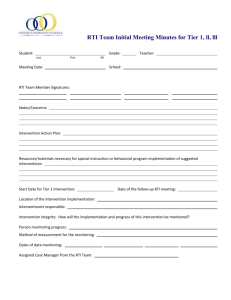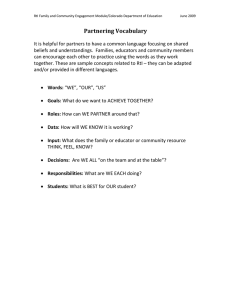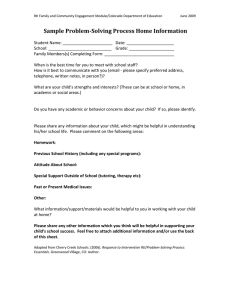Eduphoria! Aware Student RtI Form Basics for Teachers, Counselors
advertisement
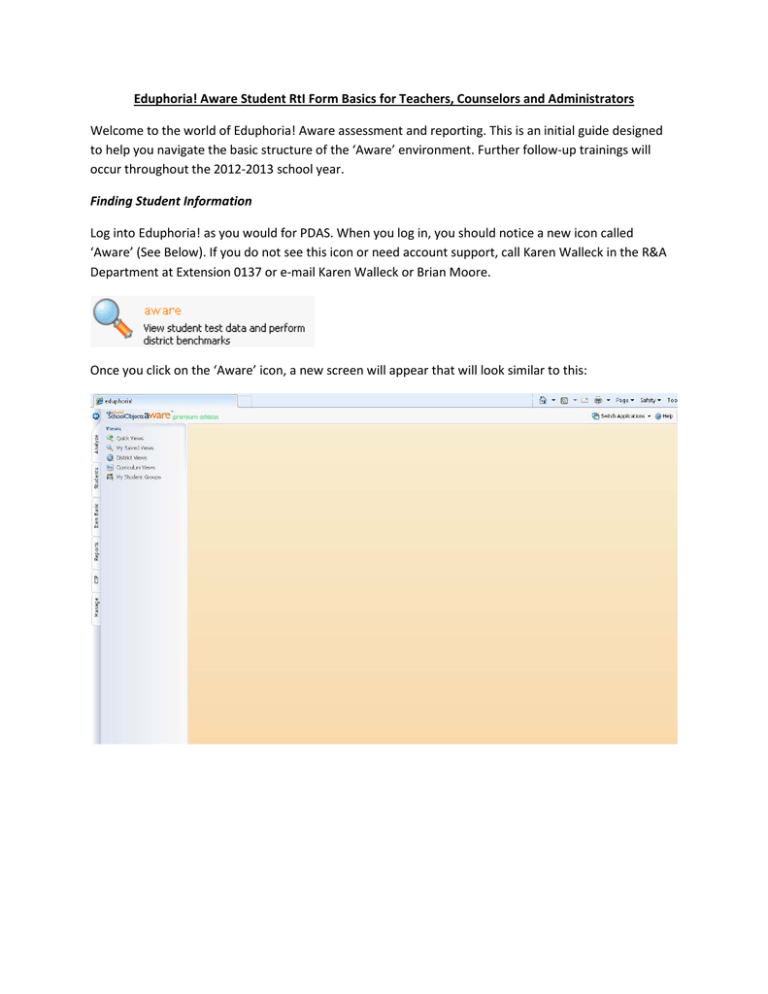
Eduphoria! Aware Student RtI Form Basics for Teachers, Counselors and Administrators Welcome to the world of Eduphoria! Aware assessment and reporting. This is an initial guide designed to help you navigate the basic structure of the ‘Aware’ environment. Further follow-up trainings will occur throughout the 2012-2013 school year. Finding Student Information Log into Eduphoria! as you would for PDAS. When you log in, you should notice a new icon called ‘Aware’ (See Below). If you do not see this icon or need account support, call Karen Walleck in the R&A Department at Extension 0137 or e-mail Karen Walleck or Brian Moore. Once you click on the ‘Aware’ icon, a new screen will appear that will look similar to this: From the menu located on the left side of the webpage, you should click on the ‘Students’ tab, as shown below: From this tab, you can view test or documentation information searching by Name, Local ID, Grade, Campus, Student Program or Form. Please Note: Unless granted additional user rights through their principal, Teachers can only search by Name, ID, and Grade. Only those fields will appear. If a Campus is selected, advanced search features include Course and Teacher as shown below: Once selections are made, click on the Search button (shown below) to find the student: Or, click the clear button to clear selections and start over. The Student Information Screen Once the button has been used, a roster of students matching the search will appear. From this list, select the student you want and click on their name as shown below and their data screen will appear: Notice most program codes, schedule information, ID information, etc. has been imported for you from Discovery. From here, you will click on the Forms tab as shown below: Then click the button to see the menu of student forms available for the Response to Intervention (RtI) process. The following menu will appear: Instructional Notes: For the RtI Process, it is suggested that the forms are used as thus: Tier I Students: RtI Academic Intervention Log RtI Behavioral Intervention Log Tier II Students: Student Academic Intervention Tracking Form – Elementary or Secondary Behavioral Observation Checklist Tier III Students: Both of the above listed behavioral forms Both of the above listed academic forms In order to call a PST meeting, the teacher referral form can be completed in Eduphoria and printed. For the specific LCISD RtI procedures, please refer to the RtI Practitioner’s Guide located at: https://secure.lcisd.org/LamarNet/CurriculumInstruction/ After choosing the form, the document will attach to the student’s record for the current school year as shown below: The student’s information will be prepopulated by the system, and the form will be ready to use at this time. The Academic intervention log form looks like this: There are several selections in which to maintain the form: Saves the most current copy of the form in the student’s record. Marks the form as being updated by the most recent user. This allows the form to be converted into a PDF and printed to take to Problem Solving Team meetings. This allows the student record to be archived so that it is no longer accessible to unauthorized staff. Allows a form to be erased if it is accidentally assigned to a student. This allows field data such as student assessment scores and teacher information to be refreshed after it has been changed.