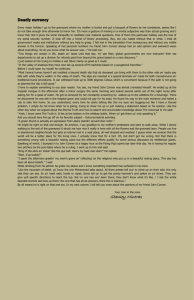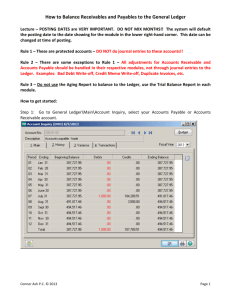How to Delete Customers, Vendors and Items
advertisement
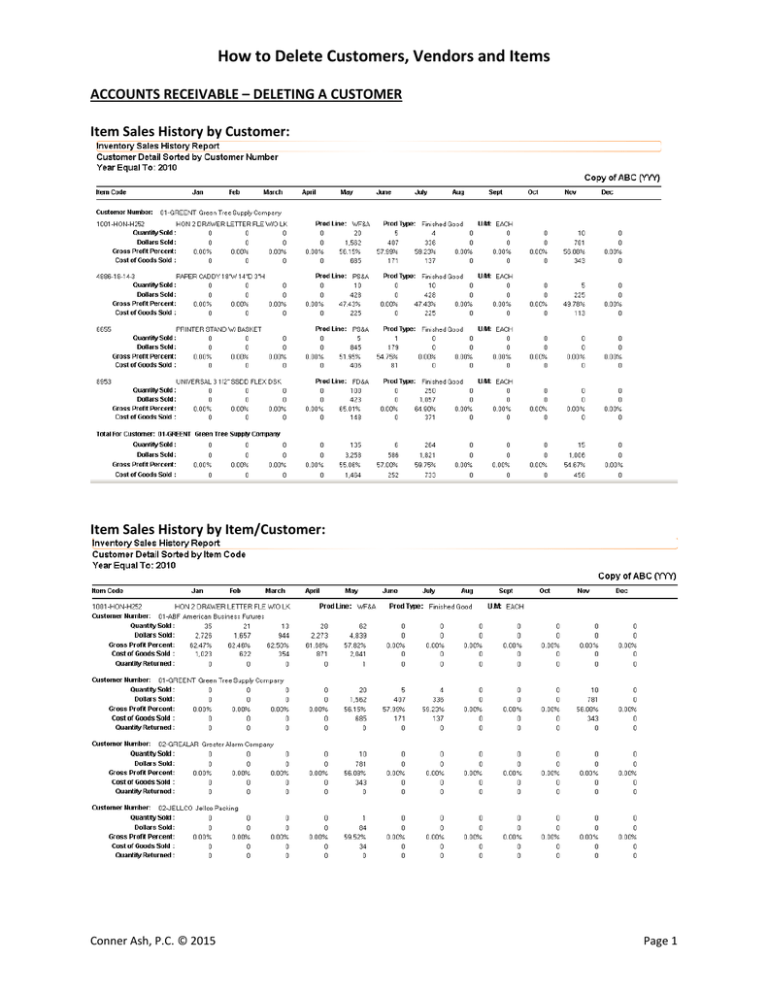
How to Delete Customers, Vendors and Items ACCOUNTS RECEIVABLE – DELETING A CUSTOMER Item Sales History by Customer: Item Sales History by Item/Customer: Conner Ash, P.C. © 2015 Page 1 Item Sales History by Item: Customer Sales History: Conner Ash, P.C. © 2015 Page 2 Customer Maintenance\Items List: Customer Invoices: Conner Ash, P.C. © 2015 Page 3 HOW TO DELETE A CUSTOMER: EXTREMELY IMPORTANT – MAKE SURE YOU HAVE A BACKUP BEFORE YOU START THIS PROCESS!! Click on Accounts Receivable -> Utilities -> Delete and Change Customers. Click on the Delete tab. Note: All invoices must be posted before you can access this Utility. The starting customer number and ending customer number should be the same. Conner Ash, P.C. © 2015 Page 4 Click on the Proceed button. The system will prompt you to print the Delete and Change Listing prior to proceeding. Click Yes to print the list. The report will show you a listing of all customers that will be deleted. Click Yes at the prompt to delete/change customers. PROCESS!! THERE IS NO UNDO FROM THIS Then the system will prompt to print the Delete and Change Customer log. Conner Ash, P.C. © 2015 Page 5 The next prompt will be to Clear the delete/change customer log. This DOES NOT stop the process. It only clears the log AFTER the process has been done. Customer Maintenance – removed from Customer List Conner Ash, P.C. © 2015 Page 6 Item Sales History by Customer: Item Sales History by Item/Customer: Conner Ash, P.C. © 2015 Page 7 Item Sales History by Item: Sales totals will remain the same. AR Invoice History: Invoices are NOT deleted from the Invoice History file. There is another utility to remove them, but they cannot be removed by customer, they are removed by date. Conner Ash, P.C. © 2015 Page 8 Sales Order/Quote History: Sales Orders are NOT deleted from the Sales Order/Quote History file. There is another utility to remove them, but they cannot be removed by customer, they are removed by date. Conner Ash, P.C. © 2015 Page 9 ACCOUNTS PAYABLE – DELETING A VENDOR Item Receipt History by Vendor: Item Receipt History by item: Conner Ash, P.C. © 2015 Page 10 Vendor Purchase History: Vendor Maintenance/Items List: Conner Ash, P.C. © 2015 Page 11 Vendor Invoices: Conner Ash, P.C. © 2015 Page 12 HOW TO DELETE A VENDOR: EXTREMELY IMPORTANT – MAKE SURE YOU HAVE A BACKUP BEFORE YOU START THIS PROCESS!! Click on Accounts Payables - > Utilities -> Delete and Change Vendors. Click on the Delete tab. Note: All invoices must be posted before you can access this Utility. Starting vendor number and ending vendor number should be the same. Conner Ash, P.C. © 2015 Page 13 Click on the Proceed button. The system will prompt you to print the Delete and Change Listing prior to proceeding. Click Yes to print the list. The report will show you a listing of all vendors that will be deleted. Click Yes to the prompt to delete/change vendors. THERE IS NO UNDO FROM THIS PROCESS!! Then the system will prompt to print the Delete and Change Vendor log. Conner Ash, P.C. © 2015 Page 14 The next prompt will be to Clear the delete/change customer log. This DOES NOT stop the process. It only clears the log AFTER the process has been done. Vendor Maintenance – removed from the list Conner Ash, P.C. © 2015 Page 15 Item Receipt History by Vendor: Item Receipt History by Item: Conner Ash, P.C. © 2015 Page 16 Inventory – Not Really Possible Item history is turned ON by default. You can only delete items that have NEVER had any transactions, UNLESS you purge Transaction history. What to do??? – Merge items into one item code • Create a Product Line called ZZZZ, Product Line MUST match the valuation method of items you are merging into it • Create an Item called ZDUMP Conner Ash, P.C. © 2015 Page 17 Use the Inventory Delete/Change utility to merge your items into the ZDUMP item. Click on Inventory Maintenance -> Utilities -> Delete and Change Items. Starting and Ending Item number should be the same. Conner Ash, P.C. © 2015 Page 18 Receipt history for original item is removed. It is merged into the ZDUMP part number. Conner Ash, P.C. © 2015 Page 19 Sales History is merged into ZDUMP. Drill down of invoice history now shows the ZDUMP part number. Conner Ash, P.C. © 2015 Page 20