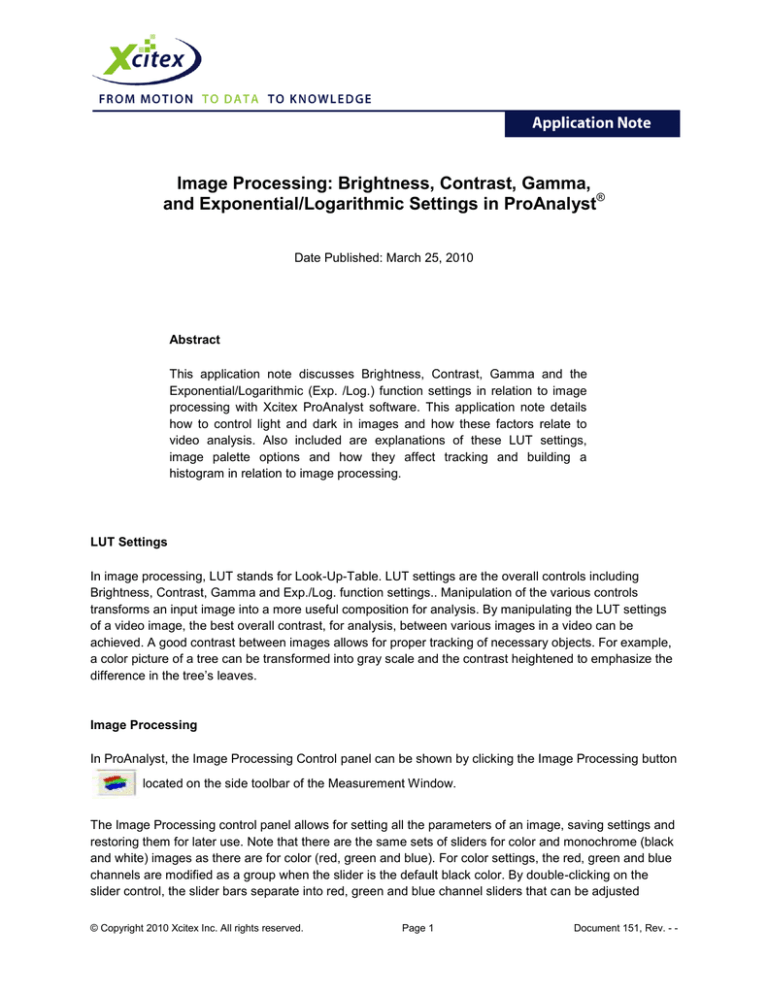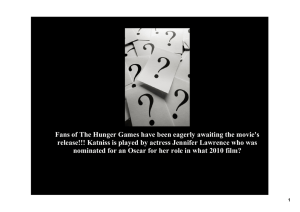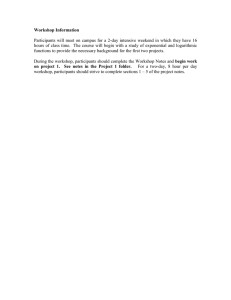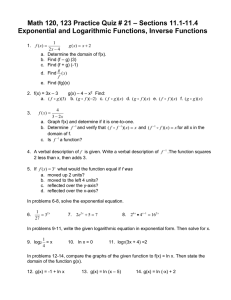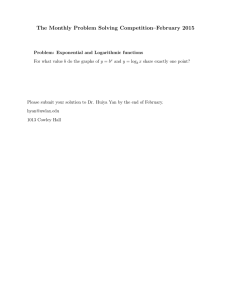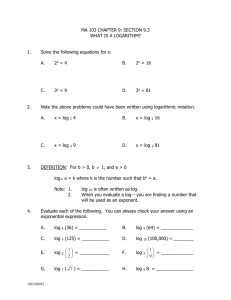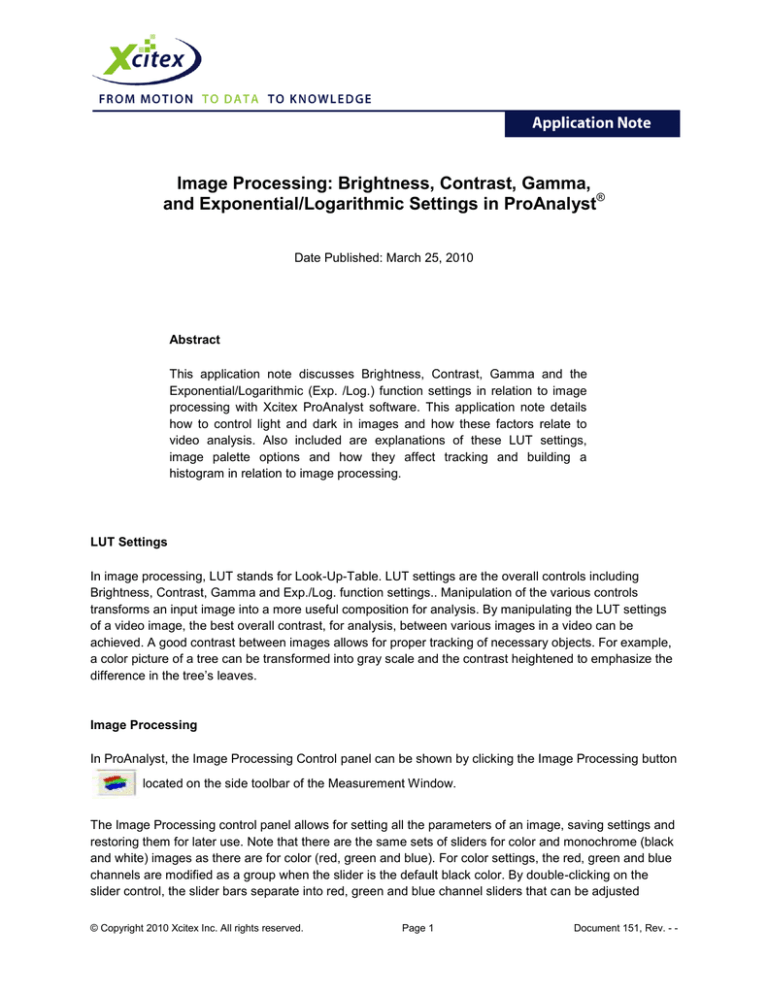
Image Processing: Brightness, Contrast, Gamma,
and Exponential/Logarithmic Settings in ProAnalyst®
Date Published: March 25, 2010
Abstract
This application note discusses Brightness, Contrast, Gamma and the
Exponential/Logarithmic (Exp. /Log.) function settings in relation to image
processing with Xcitex ProAnalyst software. This application note details
how to control light and dark in images and how these factors relate to
video analysis. Also included are explanations of these LUT settings,
image palette options and how they affect tracking and building a
histogram in relation to image processing.
LUT Settings
In image processing, LUT stands for Look-Up-Table. LUT settings are the overall controls including
Brightness, Contrast, Gamma and Exp./Log. function settings.. Manipulation of the various controls
transforms an input image into a more useful composition for analysis. By manipulating the LUT settings
of a video image, the best overall contrast, for analysis, between various images in a video can be
achieved. A good contrast between images allows for proper tracking of necessary objects. For example,
a color picture of a tree can be transformed into gray scale and the contrast heightened to emphasize the
difference in the tree’s leaves.
Image Processing
In ProAnalyst, the Image Processing Control panel can be shown by clicking the Image Processing button
located on the side toolbar of the Measurement Window.
The Image Processing control panel allows for setting all the parameters of an image, saving settings and
restoring them for later use. Note that there are the same sets of sliders for color and monochrome (black
and white) images as there are for color (red, green and blue). For color settings, the red, green and blue
channels are modified as a group when the slider is the default black color. By double-clicking on the
slider control, the slider bars separate into red, green and blue channel sliders that can be adjusted
© Copyright 2010 Xcitex Inc. All rights reserved.
Page 1
Document 151, Rev. - -
Image Processing: Brightness, Contrast, Gamma, and Exponential/Logarithmic Settings in ProAnalyst ®
independently. For greater flexibility, all images are treated as RGB color. This simplifies image
processing and affords the ability to add color to a grayscale image by separating the channels and
moving the individual red, green and blue sliders.
The Image Processing Control panel is shown in Figure 1 below.
Figure 1. Image Processing Panel
Brightness
Brightness is an attribute of visual perception in which a source seems to be radiating or reflecting a
specific amount of light. Brightness often dictates whether an object is able to be tracked or not due to the
exposure (amount of light) levels - what can be seen and what cannot. The proper brightness levels are
of the utmost importance when capturing a video image so the object is properly shown and can be
tracked.
© Copyright 2010 Xcitex Inc. All rights reserved.
Page 2
Document 151, Rev. - -
Image Processing: Brightness, Contrast, Gamma, and Exponential/Logarithmic Settings in ProAnalyst ®
Contrast
Contrast is the visual property of an object that separates it from other objects in a video image. The
contrast of objects against the background of a video image is important for two functions: identifying an
object and later tracking it. In order to have discernible objects that can each be properly recorded and
tracked, correct contrast levels must be utilized to distinguish one object from another.
Gamma
The idea of gamma is more complicated than the previous two forms of manipulating color in a video
image. Gamma correction, gamma non-linearity, gamma encoding, or simply, gamma, is the name of a
non-linear operation used to code and decode light and dark values in video images. In the simplest
terms, gamma is used to quantify contrast and keep images “linear” which allows for objects to be defined
more easily and generally made more uniform and therefore easier to track.
Exponential/Logarithmic (Exp./Log.) Non-Linear
Exp./Log. function settings control the overall color palette of an image in terms of light and dark in a nonlinear function. Having an Exp./Log. function setting value of zero (0) moves the image towards the
darkest it can be (absolute black). Conversely, having an Exp./Log. function setting at the other end of the
spectrum, that of two-hundred fifty-five (255), moves the image towards the lightest it can be (absolute
white). The Exp./Log. function settings provide non-linear control over the light and dark of an image.
Detailed Input/Output Mapping
Detailed Input/Output Mapping is a feature in ProAnalyst’s image processing that allows for improvement
to the image’s contrast to enhance tracking success. The tracking tools typically acquire objects that have
high contrast (white-on-black or black-on-white). Changing the Look-Up-Table (LUT) settings adjusts the
image palette to improve image contrast.
Image Palette Options
Figure 2 is a graphical representation of how the image palette functions. A pixel value of X (180) is given
on the horizontal axis. By moving vertically until the line in the image palette is reached, and then moving
horizontally to the left, we reach value Y (75), the new pixel value for the manipulated image. Examining
the picture to the right, a reverse palette is identified because the new Y value (75) becomes the inverse
of the original X value (180). Each image palette affects images differently: Normal, Reverse, Brightness,
Contrast, Exponential/Logarithmic and Gamma.
© Copyright 2010 Xcitex Inc. All rights reserved.
Page 3
Document 151, Rev. - -
Image Processing: Brightness, Contrast, Gamma, and Exponential/Logarithmic Settings in ProAnalyst ®
Figure 2. Image Palette
A description and representational graphic of the image palette options available in ProAnalyst are shown
below. The text explains the effects of each of the palette options. The images are graphical
representations of the various functions and how they affect the pixel intensity values from the original
(horizontal axis) to the processed (vertical axis) image after applying the palette.
Note: the values represented on the left side of the graphs are approximations.
Normal
This is the default and standard palette with no processing occurring. The processed pixels are identical
to the original pixels.
© Copyright 2010 Xcitex Inc. All rights reserved.
Page 4
Document 151, Rev. - -
Image Processing: Brightness, Contrast, Gamma, and Exponential/Logarithmic Settings in ProAnalyst ®
Reverse
This option uses a reverse palette, where 255 is black and 0 is white. This will invert the image so that
light regions are dark and dark regions are light. Contrast is not affected.
Brightness
Adjusts the brightness of the image. Moving the slider to the right will increase the brightness of the
image (moving the diagonal line represents the transition up on the scale) by uniformly increasing the
pixel intensity values. Moving the slider to the left will decrease the brightness of the image (moving the
diagonal down on the scale) by uniformly decreasing the pixel intensity.
© Copyright 2010 Xcitex Inc. All rights reserved.
Page 5
Document 151, Rev. - -
Image Processing: Brightness, Contrast, Gamma, and Exponential/Logarithmic Settings in ProAnalyst ®
Contrast
Adjusts the contrast of the image. Moving the slider to the right will increase the contrast of the image.
This has the effect of moving pixel intensity values towards white (255) or black (0). Moving the slider to
the left will decrease the contrast of the image. This has the effect of moving pixel intensity values
towards gray (128).
Exponential/Logarithmic
Adjusts the image using non-linear input/output mappings. This slider is a combination of a logarithmic
(moving slider to the right) and exponential (moving slider to the left) palette. The logarithmic palette
increases the contrast in dark regions and decreases the contrast in light regions. This has the effect of
bringing out more detail in the dark regions and making light regions very light. The exponential palette
increases the contrast in light regions and decreases the contrast in dark regions. This has the effect of
making dark regions darker and bringing out more detail in lighter regions.
© Copyright 2010 Xcitex Inc. All rights reserved.
Page 6
Document 151, Rev. - -
Image Processing: Brightness, Contrast, Gamma, and Exponential/Logarithmic Settings in ProAnalyst ®
Gamma
Adjusts the gamma of the image. Gamma correction is typically used to adjust for differences in the way
monitors display brightness and colors. Adjusting this slider is similar, although not identical, to adjusting
the non-linear slider. Moving the slider to the right will increase the brightness of the image in a non-linear
fashion.
Reversing Channels
Images may also be converted between color and monochrome, and then adjusted individually by
separate channels (colors) of the image. Note that all of the analysis toolkits use only monochrome
representations of images.
To reverse a monochrome image or individual channels of a color image, click on the Reverse Buttons
located at the bottom of the color and black and white sections of the panel.
Reversing channels changes the color palette such that whites and blacks are reversed. In addition, for
color images, each individual channel of RGB color is reversed. For color reversals, Red is reversed to
Cyan, Green is reversed to Magenta and Blue is reversed to Yellow.
© Copyright 2010 Xcitex Inc. All rights reserved.
Page 7
Document 151, Rev. - -
Image Processing: Brightness, Contrast, Gamma, and Exponential/Logarithmic Settings in ProAnalyst ®
Converting between Color and Monochrome
To display a color image as monochrome or to reset a monochrome image to its original color (if recorded
in color), use the Convert to B&W Button and adjoining sliders for more in-depth manipulation of the
separate color channels.
Display B&W
Converts color images to monochrome images using the conversion factors indicated by the R, G, and B
sliders.
Color Scale(s) - R Scale, G Scale and B Scale.
The Color Scale(s) represent the amount of a certain color in an image. The R scale represents the
amount of red channel included, the G scale the amount of green and the B scale the amount of blue
when converted from color to monochrome.
Saving LUT Settings
Once a good set of LUT settings has been established, save the image processing settings to reload
them at a later time or apply these saved settings to another video image. Optimizing one image for
tracking performance and then applying these same image processing settings to all images in the same
experiment or application is very useful. The image processing settings are saved into an LUT (.LUT) file
for later use.
© Copyright 2010 Xcitex Inc. All rights reserved.
Page 8
Document 151, Rev. - -
Image Processing: Brightness, Contrast, Gamma, and Exponential/Logarithmic Settings in ProAnalyst ®
Histograms
A histogram is a graphical display of collected data. In image processing, this ‘data’ equates to an images
distribution of light and dark.
In relation to Brightness, Contrast, Gamma and Exp./Log. function settings, histograms are virtual
representations of the distribution of every pixel in your image. This representation is horizontally graphed
according to light and dark; the darker sections are towards the 0 number (complete black) and the lighter
images towards the 255 number (complete white). The vertical spikes represent the quantity of pixels in
that range of either light or dark. For example, the image referenced by the histogram shown below has a
portion that is almost completely black, indicated by the large spike near the 0 number.
By clicking the Histogram button
located on the toolbar at the top of the Measurement window,
a histogram of your data is automatically generated as shown in Figure 3. Histograms provide a visual
representation of the light and dark contrasts in an image.
Figure 3. Histogram
© Copyright 2010 Xcitex Inc. All rights reserved.
Page 9
Document 151, Rev. - -
This application note is copyrighted by Xcitex Inc. and is supplied without specific
warranty to any purpose and based on information currently available at the time of this
writing. All specifications stated herein are subject to change without notice.
For further information on Xcitex products, visit www.xcitex.com or send an email to
info@xcitex.com.
Xcitex Inc.
25 First Street, Suite 105
Cambridge, MA 02141 USA