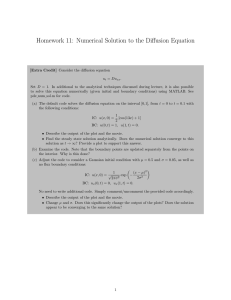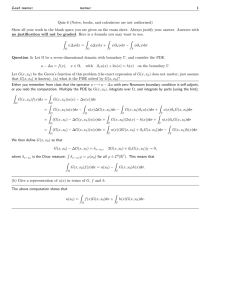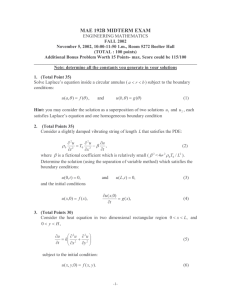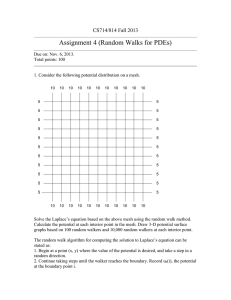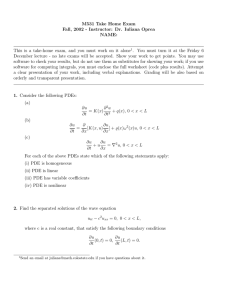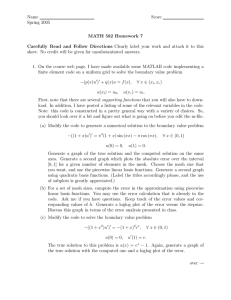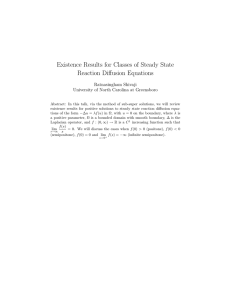Numerical Solution of reaction
advertisement
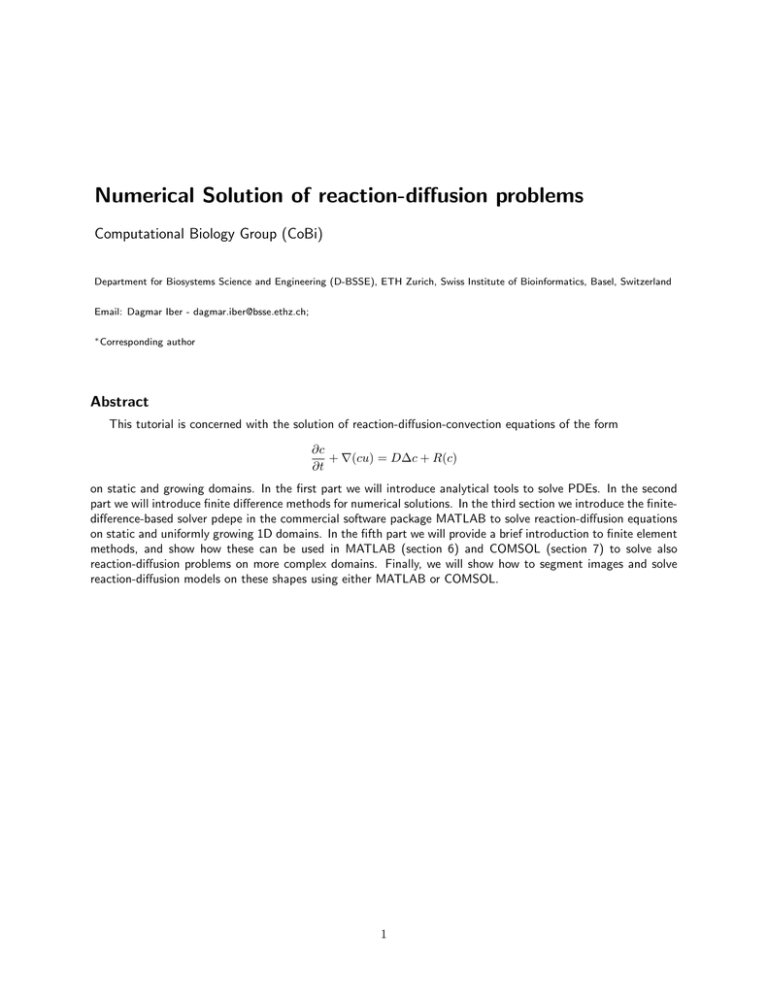
Numerical Solution of reaction-diffusion problems
Computational Biology Group (CoBi)
Department for Biosystems Science and Engineering (D-BSSE), ETH Zurich, Swiss Institute of Bioinformatics, Basel, Switzerland
Email: Dagmar Iber - dagmar.iber@bsse.ethz.ch;
∗ Corresponding
author
Abstract
This tutorial is concerned with the solution of reaction-diffusion-convection equations of the form
∂c
+ ∇(cu) = D∆c + R(c)
∂t
on static and growing domains. In the first part we will introduce analytical tools to solve PDEs. In the second
part we will introduce finite difference methods for numerical solutions. In the third section we introduce the finitedifference-based solver pdepe in the commercial software package MATLAB to solve reaction-diffusion equations
on static and uniformly growing 1D domains. In the fifth part we will provide a brief introduction to finite element
methods, and show how these can be used in MATLAB (section 6) and COMSOL (section 7) to solve also
reaction-diffusion problems on more complex domains. Finally, we will show how to segment images and solve
reaction-diffusion models on these shapes using either MATLAB or COMSOL.
1
Contents
1 Types of PDEs
3
2 Solving Reaction-Diffusion Equations analytically
2.1 Separation of Variables . . . . . . . . . . . . . . . . . . . . . . . . . . . . . . . . . . . . . . . .
2.2 Transforming Nonhomogenous BCs into Homogenous Ones . . . . . . . . . . . . . . . . . . .
3
3
5
3 Finite Difference Approximation
3.1 Accuracy and Truncation Errors . . . . . . . . . . . . . . . . . . . . . . . .
3.1.1 Deriving Finite Difference Approximations . . . . . . . . . . . . . .
3.1.2 Order of Accuracy for the Approximation of the Diffusion Equation
3.2 An implicit Method . . . . . . . . . . . . . . . . . . . . . . . . . . . . . . .
3.2.1 Crank-Nicholson . . . . . . . . . . . . . . . . . . . . . . . . . . . . .
3.2.2 Multidimensional Problem . . . . . . . . . . . . . . . . . . . . . . . .
3.3 Boundary Conditions . . . . . . . . . . . . . . . . . . . . . . . . . . . . . . .
3.4 Elliptic Equations . . . . . . . . . . . . . . . . . . . . . . . . . . . . . . . .
.
.
.
.
.
.
.
.
.
.
.
.
.
.
.
.
.
.
.
.
.
.
.
.
.
.
.
.
.
.
.
.
.
.
.
.
.
.
.
.
.
.
.
.
.
.
.
.
.
.
.
.
.
.
.
.
.
.
.
.
.
.
.
.
.
.
.
.
.
.
.
.
.
.
.
.
.
.
.
.
6
6
8
8
9
9
9
10
10
4 Solving PDEs using finite-difference methods (FDM) in MATLAB
11
4.1 Solving reaction-diffusion equations on a static 1D domain . . . . . . . . . . . . . . . . . . . . 11
4.2 Solving reaction-diffusion equations on an uniformly growing 1D domain . . . . . . . . . . . . 16
5 Finite Element Methods (FEM)
22
5.1 Introduction to FEM . . . . . . . . . . . . . . . . . . . . . . . . . . . . . . . . . . . . . . . . . 22
5.2 FEM for Two Dimensions . . . . . . . . . . . . . . . . . . . . . . . . . . . . . . . . . . . . . . 23
5.3 FEM for Time-dependent PDEs . . . . . . . . . . . . . . . . . . . . . . . . . . . . . . . . . . . 24
6 Solving PDEs using finite-element methods (FEM) in MATLAB
7 Solving PDEs
7.1 Example 1
7.2 Example 2
7.3 Example 3
25
using finite-element methods (FEM) in COMSOL
28
- A simple diffusion equation (no reactions!) on a 1D domain . . . . . . . . . . . . 28
- Morphogen binding to receptor, a reaction-diffusion system on a 1D domain . . 31
- Cell variability and gradient formation on a 2D domain . . . . . . . . . . . . . . 33
8 Image-based Modelling & Simulation
8.1 Image Segmentation, Border Extraction, and Smoothing
8.2 Calculation of Displacement field . . . . . . . . . . . . .
8.3 Simulating on complex domains in MATLAB . . . . . .
8.4 Simulating on extracted domains in COMSOL . . . . .
2
.
.
.
.
.
.
.
.
.
.
.
.
.
.
.
.
.
.
.
.
.
.
.
.
.
.
.
.
.
.
.
.
.
.
.
.
.
.
.
.
.
.
.
.
.
.
.
.
.
.
.
.
.
.
.
.
.
.
.
.
.
.
.
.
.
.
.
.
.
.
.
.
.
.
.
.
.
.
.
.
.
.
.
.
36
36
38
39
42
1
Types of PDEs
Dependent on the type of problem we need to specify initial conditions and/or boundary conditions in
addition to the PDE that describes the physical phenomenon. Time-dependent diffusion processes are
described by parabolic equations and require the boundary conditions, describing the physical nature of our
problem on the boundaries and the initial conditions, describing the physical phenomenon at the start of
the experiment. Steady state diffusion equations represent elliptic problems and require only the boundary
conditions while hyperbolic reaction-diffusion equations require only initial conditions. The classification of
linear PDEs of the form
Auxx + Buxy + Cuyy + Dux + Euy + F u = G
(1)
can be made based on the coefficients, i.e.
• parabolic, if B 2 − 4AC = 0 (diffusion and heat transfer)
• hyperbolic, if B 2 − 4AC > 0 (vibrating systems and wave phenomena)
• elliptic, if B 2 − 4AC < 0 (steady-state phenomena)
The three most important types of boundary conditions are
• Dirichlet boundary condition: concentration is specified on the boundary (u = g(t))
∂u
+ λu = g(t) with
• Mixed boundary condition: concentration of the surrounding medium is specified ( ∂n
n being the outward normal direction to the boundary)
∂u
= g(t))
• Von Neumann boundary condition: concentration flux across the boundary is specified ( ∂n
2
Solving Reaction-Diffusion Equations analytically
Most reaction-diffusion equations cannot be solved analytically. However, for a small subset a range of
techniques has been developed to obtain either exact solutions or good approximations.
2.1 Separation of Variables
This is the oldest technique for solving inital-boundary-value problems (IBVPs) and dates back to Joseph
Fourier. The technique is useful if
• PDE is linear and homogenous (not necessarily constant coefficients)
• Boundary conditions are linear and homogenous, i.e.
αux (0, t) + βu(0, t)
=
0
γux (1, t) + δu(1, t)
=
0
where α, β, γ, δ are constants, 0 < x < 1.
General Idea Find an infinite number of solutions to the PDE (which at the same time, also satisfy BCs),
so-called fundamental solutions
un (x, t) = Xn (x)Tn (t).
that can be split into the product of a function of x , X(x), and a function of t, T (t). We are thus looking
for solutions that keep their initial shape for different values of time t. The solution u(x, t) is obtained by
adding these fundamental solutions in a way that the resulting sum
u(x, t) =
∞
X
An Xn (x)Tn (t)
n=1
satisfies the initial conditions.
3
(2)
Example Find the function u(x, t) that satisfies the following four conditions
ut = α2 uxx
PDE
BC
0<x<1
0<t<∞
u(0, t) = u(1, t) = 0
IC
u(x, 0) = φ(x)
0<t<∞
0≤x≤1
(3)
(4)
(5)
STEP1: Finding elementary solutions to the PDE Substitute
u(x, t) = X(x)T (t)
(6)
such that
X(x)T 0 (t) = α2 X 00 (x)T (t)
PDE
0<x<1
0<t<∞
(7)
2
Divide each side of this equation by α X(x)T (t), such that
T 0 (t)
X 00 (x)
=
2
α T (t)
X(x)
PDE
0<x<1
0<t<∞
(8)
This is what is called separated variables.
The Trick Inasmuch as x and t are independent of each other, each side must be a fixed constant (say k);
hence we can write
X 00 (x)
T 0 (t)
=
= −k 2 0 < x < 1 0 < t < ∞
PDE
2
α T (t)
X(x)
or
T 0 + k 2 α2 T = 0
X 00 + k 2 X = 0
(9)
Now we can solve each of these ODEs, and multiply them together to get as solution to the PDE
u(x, t) = exp (−k 2 α2 t)(A sin(kx) + B cos kx)
(10)
where A, B, k are arbitrary.
STEP2: Finding solutions to the PDE and the BCs Choose the subset of solutions
u(x, t) = exp (−k 2 α2 t)(A sin(kx) + B cos kx)
(11)
that satisfy the boundary conditions
BC
u(0, t) = u(1, t) = 0
0<t<∞
(12)
We realize that we require B = 0 and k = ±π, ±2π ± 3π · · · . We thus have
un (x, t) = An exp [(−nπα)2 t] sin(nπx),
n = 1, 2, · · ·
(13)
STEP3: Finding solutions to the PDE, BCs, and ICs The last step is to add the fundamental solutions
u(x, t) =
∞
X
un (x, t) =
n=1
∞
X
An exp [(−nπα)2 t] sin(nπx)
(14)
n=1
and pick the coefficients An in such a way that
IC
u(x, 0) = φ(x)
0≤x≤1
(15)
Substituting the sum into the IC gives
φ(x) =
∞
X
An sin(nπx)
n=1
4
(16)
Orthogonallity of Functions Use orthogonality of {sin(nπx);
Z
1
n = 1, 2, · · · } in the sense that
sin(nπx) sin(mπx)dx =
0
such that
Z
0 m 6= n
1/2 m = n
(17)
1
φ(x) sin(mπx)dx.
Am = 2
(18)
0
Remember
u(x, t) =
∞
X
un (x, t) =
n=1
∞
X
An exp [(−nπα)2 t] sin(nπx)
(19)
n=1
We now have a solution u(x, t) to the PDE that satisfies the boundary and initial conditions.
2.2 Transforming Nonhomogenous BCs into Homogenous Ones
A PDE with nonhomogenous BCs of the form
PDE
ut − α2 uxx = f (x, t)
BC
0<x<L
0<t<∞
αux (0, t) + βu(0, t) = g1 (t)
γux (L, t) + δu(L, t) = g2 (t)
IC
u(x, 0) = φ(x)
0≤x≤1
can be transformed into a new one with zero BCs
PDE
Ut − α2 Uxx = F (x, t)
BC
0<x<L
0<t<∞
αUx (0, t) + βU (0, t) = 0
γUx (L, t) + δU (L, t) = 0
IC
U (x, 0) = φ(x)
0 ≤ x ≤ 1.
The approach is simple: adsorb the non-zero BCs in the PDE, i.e.
u(x, t) = steady state + transient
Hence write
x
(g2 (t) − g1 (t))] + U (x, t)
(20)
L
and adjust the BCs and IC. Note that if g1 and/or g2 vary with time, then the PDE will become inhomogenous, unless the extra term cancels with f (x, t)! The new problem can then be solved by
u(x, t) = [g1 (t) +
• Separation of variables if the new PDE just happens to be homogenous [F (x, t) = 0]
• Integral transforms and eigenfunction expansion if F (x, t) 6= 0 (as is the case for reaction-diffusion
problems...)
5
n+1
n
i-1
n+1
i
i+1
n+1
i-1
n
i
n
i+1
i-1
i
i+1
Figure 1: Different stencils for the approximation to the diffusion equation. (A) The stencil for a
forward-difference scheme for the time derivative and a central difference scheme for the spatial derivative
(Eq. 25). (B) The stencil for a forward-difference scheme for the time derivative and a central difference
scheme for the spatial derivative (Eq. 46). (C) The stencil for the Crank-Nicholson scheme (Eq. 47).
3
Finite Difference Approximation
For most PDE problems analytical solutions are difficult or impossible to obtain and solutions must be
approximated numerically. To approximate the model equations by finite differences we divide the closed
domain by a set of lines parallel to the spatial and time axes to form a grid or a mesh. We shall assume, for
simplicity, that the sets of lines are equally spaced such that the distance between crossing points is ∆x and
∆t respectively. The crossing points are called the grid points or the mesh points. We seek approximations
of the solution u(xj , tn ) to the simple diffusion equation
ut = uxx
(21)
at these mesh points (j∆x, n∆t); these approximate values will be denoted
Ujn ≈ u(xj , tn ).
(22)
We need to approximate the derivatives by finite differences and then solve the resulting difference equations
in an evolutionary manner starting at n = 0 with the initial conditions. The simplest difference scheme
based at the mesh point (xj , tn ) uses a forward difference for the time derivative (Fig. 1A), i.e.
u(xj , tn+1 ) − u(xj , tn )
∂u
≈
(xj , tn )
∆t
∂t
(23)
for any function u with a continuous time derivative. We will use a centered second difference for the second
order space derivative:
u(xj−1 , tn ) − 2u(xj , tn ) + u(xj+1 , tn )
∂2u
≈
(xj , tn ).
(24)
2∆x
∂x2
In summary we obtain as approximation
n
n
Ujn+1 = Ujn + ν(Uj−1
− 2Ujn + Uj+1
)
ν=
∆t
.
∆x2
(25)
When we carry out simulations with this approximation we soon realize that the quality of the results
critically depends on the value of ν. The numerical solution is stable only for sufficiently small ν. The
scheme is thus said to be conditionally stable.
3.1 Accuracy and Truncation Errors
There is of course many ways to discretize a derivative (Fig. 2) and the truncation error specifies the
accuracy with which the discretized scheme approximates the solution. To determine the truncation error
we expand the exact solution at the mesh points of the scheme with a Taylor series and insert the Taylor
6
i-1
i
i+1
Figure 2: Discretizations of a derivative. Graphical comparison of the discretization of a derivative
(black) using the forward-difference (red), backward-dfference (green) or central difference scheme (blue).
expansions in the scheme. We then calculate the difference between this approximation and the derivative.
In case of a fully accurate scheme we would obtain zero. The non-zero remainder is called truncation error.
Let us look at the one-sided approximations first, i.e.
D+ u(xi ) =
u(xi + h) − u(xi )
h
(26)
D− u(xi ) =
u(xi ) − u(xi − h)
h
(27)
We first expand u(xi ) in a Taylor series:
1
1
u(xi + h) = u(xi ) + hu0 (xi ) + h2 u00 (xi ) + h3 u000 (xi ) + O(h4 )
2
6
1
1
u(xi − h) = u(xi ) − hu0 (xi ) + h2 u00 (xi ) − h3 u000 (xi ) + O(h4 )
2
6
In case of a one-sided approximation we obtain
D+ u(xi ) =
1
1
u(xi + h) − u(xi )
= u0 (xi ) + hu00 (xi ) + h2 u000 (xi ) + O(h3 )
h
2
6
(28)
(29)
(30)
and thus as truncation error
E(h) = D+ u(xi ) − u0 (xi ) =
1 00
hu (xi ) + . . .
2
(31)
Let us next look at a centered approximation, i.e.
D0 u(xi ) =
with
u(xi + h) − u(xi − h)
1
= (D+ u(xi ) − D− u(xi ))
2h
2
1
u(xi + h) − u(xi − h) = 2hu0 (xi ) + h3 u000 (xi ) + O(h5 )
3
7
(32)
(33)
and thus as truncation error
E(h) =
u(xi + h) − u(xi − h)
1
− u0 (xi ) = h2 u000 (xi ) + O(h4 ).
2h
6
(34)
We notice that the truncation error increases with h in case of the one-sided approximation and with h2 in
case of the centered approximation. We say that the one-sided approximation is first order accurate while
the centered solution is second order accurate. It is important to note that approximations differ in their
accuracy.
Determine the truncation error for the approximation:
D3 u(xi ) =
1
(2u(xi + h) + 3u(xi ) − 6u(xi − h) + u(xi − 2h)) .
6h
(35)
3.1.1 Deriving Finite Difference Approximations
It is also possible to determine schemes that give the highest order of accuracy with a particular stencil.
Suppose we want to find the most accurate approximation for u0 (xi ) based on a stencil composed of u(xi ),
u(xi − h), u(xi − 2h). We thus need to determine a, b, c in
D2 u(xi ) = au(xi ) + bu(xi − h) + cu(xi − 2h)
(36)
such that the truncation error has the highest possible order. We therefore carry out the Taylor expansion
D2 u(xi )
=
1
(a + b + c)u(xi ) − (b + 2c)hu0 (xi ) + (b + 4c)h2 u00 (xi ) . . .
2
1
3 000
· · · − (b + 8c)h u (xi ) + . . .
6
(37)
and solve the system
a+b+c=0
b + 2c = −1/n
b + 4c = 0
(38)
The resulting stencil is
3u(xi ) − 4u(xi − h) + u(xi − 2h)
.
2h
For the second order derivative based on u(xi ), u(xi − h), u(xi + h) we obtain
D2 u(xi ) =
D2 u(xi ) = D+ D− u(xi ) =
1
[u(xi − h) − 2u(xi ) + u(xi + h)]
h2
· · · = u00 (x) +
1 2 000
h u (xi ) + O(h4 )
12
(39)
(40)
(41)
3.1.2 Order of Accuracy for the Approximation of the Diffusion Equation
We previously used as a discretisation for the diffusion equation
un+1
= uni +
i
∆t n
u
− 2uni + uni+1
h2 i−1
(42)
The local truncation error is given by
τ (x, t) =
u(x, t + ∆t) − u(x, t)
1
− 2 [u(x − h, t) − 2u(x, t) + u(x + h, t)]
∆t
h
8
(43)
and with a Taylor expansion in (43) we obtain
1
1
1
τ (x, t) = ut + ∆tutt + ∆t2 uttt + . . . − uxx + h2 uxxxx + . . .
2
6
12
Recall that ut = uxx , utt = utxx = uxxxx such that
1
1 2
τ (x, t) =
∆t − h uxxxx + O(∆t2 + h4 ).
2
12
(44)
(45)
The scheme is therefore O(∆t) in time, O(∆h2 ) in space.
3.2 An implicit Method
The stability limit ∆t ≤ 21 (∆x)2 is a very severe restriction, and implies that many steps will be necessary
to follow the solution over a reasonably large time interval. Moreover, if we want to reduce ∆x for higher
accuracy ∆t needs to be reduced for stability. If we replace the forward time difference (Fig. 1A) by the
backward time difference (Eq. 25, Fig. 1B), the space difference remaining the same, we obtain the scheme
n+1
n+1
Ujn+1 = Ujn + ν(Uj−1
− 2Ujn+1 + Uj+1
)
ν=
∆t
.
∆x2
(46)
This scheme is unconditionally stable but we now need to solve a system of linear equations simultanously.
3.2.1 Crank-Nicholson
The Crank-Nicolson method (Fig. 1C) is based on central difference in space, and the trapezoidal rule
in time, and unlike the Backward Euler scheme gives second-order convergence in time (O(∆t2 ) in time,
O(∆h2 ) in space). The method is unconditionally stable but the approximate solutions can still contain
(decaying) spurious oscillations if the ratio of time step to the square of space step is large (typically larger
than 1/2). For this reason, whenever large time steps or high spatial resolution is necessary, the less accurate
backward Euler method (see above) is often used, which is both stable and immune to oscillations.
un+1
− uni
1 2 n
i
=
D ui + D2 un+1
=
i
∆t
2
n+1
−run+1
− run+1
i−1 + (1 + 2r)ui
i+1
n+1
u1
(1 + 2r)
−r
−r
un+1
(1
+
2r)
r
2n+1
u
−r
(1
+
2r)
−r
3
...
1 n
n+1
u
− 2uni + un+1
+ un+1
i+1 − 2ui
i+1
2h2 i−1
∆t
= runi−1 + (1 − 2r)uni + runi+1
r= 2
2h
n
n+1
n
n
r(g0 + g0 ) + (1 + 2r)u1 + ru2
run1 + (1 + 2r)un2 + run3
=
...
(47)
3.2.2 Multidimensional Problem
Let us consider 2D diffusion as an example of a multidimensional problem.
ut = ∆u = uxx + uyy
u(x, y, 0) = η(x, y) u(x, y, t) = u∂ (x, y, ts)
(48)
Discretized Laplacian:
∇2h uij =
1
[ui−1,j + ui+1,j + ui,j−1 + 1ui,j+1 − 4uij ]
h2
9
(49)
Discretize in time:
un+1
− unij
1 2 n
ij
=
∇h uij + ∇2h un+1
ij
∆t
2
If we use an implicit scheme a linear system needs to be solved in every time step.
(50)
3.3 Boundary Conditions
Dirichlet boundary conditions are easy to implement as the value on the boundary remains fixed in time. To
incorporate von-Neumann boundary conditions appropriate discretisations have to be chosen at the boundary
that do not reduce the accuracy of the approximation. Consider the boundary condition u0 (0) = σ. There
are several reasonable approximations of different accuracy:
• one-sided approx:
• centered approx:
u1 − u0
=σ
h
(51)
1
[u−1 − 2u0 + u1 ] = f (x0 )
h2
(52)
1
[u1 − u−1 ] = σ
2h
(53)
h
1
[−u0 + u1 ] = σ + f (x0 )
h
2
• based on u1 , u2 , u3 (see deriving FD approx):
1 3
1
u0 − 2u1 + u2 = σ
h 2
2
3
2h
1
h2
3.4
1
. . .
−2h 12 h
−2
1
... ...
1
O(h)
(54)
O(h2 )
(55)
...
−2
1
u0
σ
u1
f (x1 )
. . . =
.
.
.
. . .
1
f (xm ) − β/h2
−2 um
(56)
Elliptic Equations
1D Elliptic Equation Elliptic equations correspond to the class of differential operators
X
aij (x)∂x2i xj u(x) +
X
bi (x)∂xi u(x) + c(x)u(x) = f (x)
(57)
which describes time-independent (stationary)/ minimal energy problems such as the steady-state solution
of the diffusion equation. Consider the isotropic diffusion problem of the form
ut (x, t) = Duxx (x, t) + Ψ(x, t)
(58)
IC: u(x, 0) = u0 (x), BC: u(a, t) = α(t), u(b, t) = β(t). The steady state with f (x) = −Ψ(x)/D can be
expressed as
u00 (x) = f (x)
0<x<1
u(0) = α u(1) = β
(59)
10
We have as unknowns {u1, u2, . . . , um } and use as discretization: {x0 , x1 , . . . , xm−1 , xm , xm+1 }, h =
With a second order centered difference we have
1
[ui−1 − 2ui + ui+1 ] = f (xi )
h2
i = 1...m
1
m+1 .
(60)
which we write as AU = F
−2
1
. . .
4
1
−2
...
f (x1 ) − α/h2
u1
. . .
f (x2 )
=
.
.
.
. . .
1 f (xm−1 )
f (xm ) − β/h2
−2 um
1
...
1
...
−2
1
(61)
Solving PDEs using finite-difference methods (FDM) in MATLAB
In this section you will learn how to solve 1-dimensional initial-boundary value problems for PDEs using
pdepe in MATLAB. pdepe can be used to solve parabolic and elliptic PDEs in one spatial variable x = [a, b]
and time t = [t0 , maxt]. The PDEs have to be passed to the solver in the form of
c(x, t, u,
∂u ∂u
∂
∂u
∂u
)
= x−m (xm f (x, t, u,
)) + s(x, t, u,
)
∂t ∂t
∂x
∂x
∂x
(62)
where m defines the geometry of the problem (slab, cylindrical or spherical geometry). All BCs have to be
passed in the form
∂u
p(x, t, u) + q(x, t)f (x, t, u,
) = 0.
(63)
∂x
Thus, within this function p and q have to be defined for both, the left and the right boundary.
The most efficient and clearest way to use pdepe is to split the problem into four MATLAB functions:
1. Example.m - The main function containing the definition of the parameters, the call of the solver and
the post-processing of the results.
2. ExamplePDEfun.m - Function containing the PDEs in the form of eq. 62.
3. ExampleICfun.m - Function setting the initial concentrations of u for t = 0. The initial concentrations
can be a function of x.
4. ExampleBCfun.m - Function defining the boundary conditions for u on x = a and x = b, respectively.
4.1 Solving reaction-diffusion equations on a static 1D domain
We will use pdepe to solve simple reaction systems on a static 1-dimensional domain. We will start this
section with a simple diffusion process before expanding the model to include a reaction term. Finally, we
will model a system of coupled PDEs. Here we will simulate a Turing pattern using Schnakenberg reactions.
11
Exercise 1: Diffusion on a static 1D domain
In this first example you will get to know the syntax of pdepe and its basic usage. Solve the diffusion
equation for one species u(x, t) with diffusion coefficient D = 1 on a 1-D domain of length L = 1
according to
PDE
BC
IC
∂u
= D∆u
∂t
u(0, t) = 1 0 < t < ∞
∂u(L, t)
=0 0<t<∞
∂x
u(0, x) = 0 0 < x ≤ 1
(64)
(65)
(66)
(67)
Before simulating the model try to work out whether this model will result in a steady state gradient
along the x-axis that could be read out by cells. Check your results by simulating the system in
MATLAB; the commented code below shows a possible implementation. Your results should look
similar to those in Fig. 3(a) and 3(b).
Exercise 2: Diffusion and degradation on a static 1D domain
Next check the impact of degradation on the concentration profile by including a linear decay term of
species u in Eq. 64. Set the degradation constant to kdeg = 2. Your simulation results should look
similar to Fig. 4(a) and 4(b). Compare your results to those obtained in Exercise 4.1 and discuss the
biological implications.
Listing 1: Diffusion.m
1
2
3
4
5
6
7
8
9
10
11
12
13
14
15
16
17
18
19
20
21
22
23
24
25
26
27
28
function Diffusion
% This is the main function. Within this function the meshes are defined,
% PDEPE is called and the results are plotted
clear; close all;
%% Parameters
P(1) = 1; %Diffusion coefficient D
P(2) = 1; %c0
L = 1; %Length of domain
maxt = 1; %Max. simulation time
m = 0; %Parameter corresponding to the symmetry of the problem (see help)
t = linspace(0,maxt,100); %tspan
x = linspace(0,L,100); %xmesh
%%
% Call of PDEPE. It needs the following arguments
% m: see above
% DiffusionPDEfun: Function containg the PDEs
% DiffusionICfun: Function containing the ICs for t = 0 at all x
% DiffusionBCfun: Function containing the BCs for x = 0 and x = L
% x: xmesh and t: tspan
% PDEPE returns the solution as multidimensional array of size
% xmesh x tspan x (# of variables)
sol = pdepe(m,@DiffusionPDEfun,@DiffusionICfun,@DiffusionBCfun,x,t,[],P);
u = sol;
%% Plotting
% 3−D surface plot
12
29
30
31
32
33
34
35
36
37
38
39
40
41
42
43
44
45
46
47
48
figure(1)
surf(x,t,u,'edgecolor','none');
xlabel('Distance x','fontsize',20,'fontweight','b','fontname','arial')
ylabel('Time t','fontsize',20,'fontweight','b','fontname','arial')
zlabel('Species u','fontsize',20,'fontweight','b','fontname','arial')
axis([0 L 0 maxt 0 P(2)])
set(gcf(), 'Renderer', 'painters')
set(gca,'FontSize',18,'fontweight','b','fontname','arial')
% 2−D line plot
figure(2)
hold all
for n = linspace(1,length(t),10)
plot(x,sol(n,:),'LineWidth',2)
end
xlabel('Distance x','fontsize',20,'fontweight','b','fontname','arial')
ylabel('Species u','fontsize',20,'fontweight','b','fontname','arial')
axis([0 L 0 P(2)])
set(gca,'FontSize',18,'fontweight','b','fontname','arial')
Listing 2: DiffusionPDEfun.m
1
2
3
4
5
6
7
8
9
function [c,f,s] = DiffusionPDEfun(x,t,u,dudx,P)
% Function defining the PDE
%
D
%
c
f
s
Extract parameters
= P(1);
PDE
= 1;
= D.*dudx;
= 0;
Listing 3: DiffusionICfun.m
1 function u0 = DiffusionICfun(x,P)
2 % Initial conditions for t = 0; can be a funciton of x
3 u0 = 0;
Listing 4: DiffusionBCfun.m
1
2
3
4
5
6
7
8
9
function [pl,ql,pr,qr] = DiffusionBCfun(xl,ul,xr,ur,t,P)
% Boundary conditions for x = 0 and x = L;
% Extract parameters
c0 = P(2);
% BCs: No flux boundary at the right boundary and constant concentration on
% the left boundary
pl = ul−c0;
ql = 0;
pr = 0;
qr = 1;
13
(a)
(b)
Figure 3: Diffusion on a static domain. The domain fills up with species u over time. Read-out of any
spatial information is not possible in such a system, as after sufficient long time the whole domain will be
filled homogeneously.
(a)
(b)
Figure 4: Reaction-diffusion model on a static domain. After some time, the system reaches a steadystate where loss by degradation and production by diffusion are balanced. Thus, already simple degradation
can provide a way to keep spatial information over time.
14
Schnakenberg-Turing model on a static 1D domain
In the previous two examples we simulated two very simple PDEs to get to know pdepe. Now, we will
expand our system to coupled PDEs. We will use the Schnakenberg reactions which result in a Turing
pattern. Please refer to the extensive literature for more information on this system. The Schnakenberg
kinetics are given by two coupled PDEs as
∂u1
∂ 2 u1
+ γ(a − u1 + u21 u2 )
=
∂t
∂x2
(68)
∂ 2 u2
∂u2
+ γ(b − u21 u2 )
=d
∂t
∂x2
(69)
Exercise 3: Schnakenberg-Turing model
Simulate the Schnakenberg-Turing model described by equations 68 and 69. Choose the
parameter values as follows: L = 1, a = 0.2, b = 0.5, γ = 70, d = 100, maxt = 100. Choose
u1 (0, x) = 0 and u2 (0, x) = 0 as ICs and no flux BCs on both boundaries. Your final output for
species u1 should like Fig. 5.
Change the parameter values and determine their effects on the model. In particular, what
happens when you modify the model in the following ways:
1. increase a or b by factor 10
2. divide a by 10
3. multiply γ with 100
4. vary d
Listing 5: SchnakenbergTuring.m
1
2
3
4
5
6
7
8
9
10
11
12
13
14
15
16
17
18
function SchnakenbergTuring
clear; close all;
%% Parameters
L = 1;
maxt = 10;
P(1)
P(2)
P(3)
P(4)
=
=
=
=
0.2; %a
0.5; %b
70; %gamma
100; %d
m = 0;
t = linspace(0,maxt,100); %tspan
x = linspace(0,L,100); %xmesh
%% PDEPE
sol = pdepe(m,@SchnakenbergTuringPDEfun,@SchnakenbergTuringICfun,@SchnakenbergTuringBCfun,x,t,[],
P);
19 % sol = xmesh x tspan x variables
20 u1 = sol(:,:,1);
21 u2 = sol(:,:,2);
22
23 %% Plotting
15
24
25
26
27
28
29
30
31
32
33
34
35
36
37
38
39
40
figure(1)
surf(x,t,u1,'edgecolor','none');
xlabel('Distance x','fontsize',20,'fontweight','b','fontname','arial')
ylabel('Time t','fontsize',20,'fontweight','b','fontname','arial')
zlabel('Species u1','fontsize',20,'fontweight','b','fontname','arial')
axis([0 L 0 maxt 0 max(max(u1))])
set(gcf(), 'Renderer', 'painters')
set(gca,'FontSize',18,'fontweight','b','fontname','arial')
figure(2)
surf(x,t,u2,'edgecolor','none');
xlabel('Distance x','fontsize',20,'fontweight','b','fontname','arial')
ylabel('Time t','fontsize',20,'fontweight','b','fontname','arial')
zlabel('Species u2','fontsize',20,'fontweight','b','fontname','arial')
axis([0 L 0 maxt 0 max(max(u2))])
set(gcf(), 'Renderer', 'painters')
set(gca,'FontSize',18,'fontweight','b','fontname','arial')
Listing 6: SchnakenbergTuringPDEfun.m
1
2
3
4
5
6
7
8
9
10
function [c,f,s] = SchnakenbergTuringPDEfun(x,t,u,dudx,P)
% Extract parameters
a = P(1);
b = P(2);
g = P(3);
d = P(4);
% PDEs
c = [1;1];
f = [1; d].*dudx;
s = [g*(a−u(1)+u(1)ˆ2*u(2)); g*(b−u(1)ˆ2*u(2))];
Listing 7: SchnakenbergTuringICfun.m
1 function u0 = SchnakenbergTuringICfun(x,P)
2 u0 = [0;0];
Listing 8: SchnakenbergTuringBCfun.m
1
2
3
4
function [pl,ql,pr,qr] = SchnakenbergTuringBCfun(xl,ul,xr,ur,t,P)
% No flux BCs on both sides
pl = [0;0]; ql = [1;1];
pr = [0;0]; qr = [1;1];
4.2 Solving reaction-diffusion equations on an uniformly growing 1D domain
In this section, you will learn how to simulate reaction-diffusion PDEs on a growing domain. Once more, we
will start from a simple system, diffusion only, and go to more complex systems. While deforming growth
of a domain has to be modeled by using finite element methods, as for instance implemented in COMSOL,
uniform growth of a simple geometry can be modeled with pdepe. The Lagrangian framework used to
implement this growth will be only shortly introduced here. For a more detailed discussion please see the
references.
The difference between the Eulerian and Lagrangian framework is best explained using a piece of lock
on a river. In the Eulerian framework, you as an external observer, see the the piece of lock passing by. In
16
Figure 5: Concentration profiles for u1. After some time steps a stable distribution is formed along the
spatial axis x.
contrast to that, in the Lagrangian framework you are sitting on a boat on the river and are traveling down
the river at the same speed. In the context of growing domains, the Lagrangian framework can be used to
map an uniform growing domain to a stationary one using a mapping function ψ. It an be shown that this
results in Eq. 70 for a reaction-diffusion system on a growing domain.
˙
∂c L(t)
1 ∂2c
+
c=D
+ R(c)
∂t L(t)
L(t)2 ∂X 2
(70)
where L(t) is the length of the domain at time t, R(c) is some reaction term, X is the spatial variable in
˙
L(t)
the Lagrangian framework and the term L(t)
c describing the dilution of species c . The reaction-diffusion
equation on a growing domain thus becomes a reaction diffusion equation on a fixed domain with a dilution
term and a time- and thus length-dependent diffusion coefficient.
Exercise 4: Diffusion on an uniformly growing domain
Simulate diffusion on an uniformly growing domain according to Eq. 70. Consider diffusion only
(R(c) = 0). This gives us the possibility to exclusively study the effect of diluting species u
through the growth of the domain. Assume no flux on both boundaries. Choose the parameter
values as follows:
• D = 1 (Diffusion coefficient)
• L = 1 (Length of domain)
• c0 = 1 (initial concentration of u on domain x)
• maxt = 10
• v = 1/10 (velocity of growth)
Listing 9: Uniform growth - Main function
17
1
2
3
4
5
6
7
8
9
10
11
12
13
14
15
16
17
18
19
20
21
22
23
24
25
26
27
function UniGrowDiffusion
clear; close all;
%% Parameters
P(1) = 1; %Diffusion coefficient D
P(2) = 1; %c0 inital concentration
P(3) = 1/10; %velocity v of growth
P(4) = 1; %L length of domain
maxt = 10; %Max. simulation time
m = 0;
t = linspace(0,maxt,100); %tspan
x = linspace(0,P(4),100); %xmesh
%%
sol = pdepe(m,@UniGrowDiffusionPDEfun,@UniGrowDiffusionICfun,@UniGrowDiffusionBCfun,x,t,[],P);
u = sol;
% sol: xmesh x tspan x variablee
% 3−D surface plot
figure(1)
surf(x,t,u,'edgecolor','none');
xlabel('X (Lagrangian framework)','fontsize',20,'fontweight','b','fontname','arial')
ylabel('Time t','fontsize',20,'fontweight','b','fontname','arial')
zlabel('Species u','fontsize',20,'fontweight','b','fontname','arial')
axis([0 P(4) 0 maxt 0 max(max(u))])
set(gcf(), 'Renderer', 'painters')
set(gca,'FontSize',18,'fontweight','b','fontname','arial')
Listing 10: Uniform growth - PDE
1
2
3
4
5
6
7
8
9
function [c,f,s] = UniGrowDiffusionPDEfun(x,t,u,dudx,P)
% Extract parameters
D = P(1);
v = P(3);
L = P(4);
% PDE
c = 1;
f = (D/(L+v*t)ˆ2).*dudx;
s = −v/(L+v*t)*u;
Listing 11: Uniform growth - ICs
1 function u0 = UniGrowDiffusionICfun(x,P)
2 c0 = P(2);
3 u0 = c0;
Listing 12: Uniform growth - BCs
1
2
3
4
function [pl,ql,pr,qr] = UniGrowDiffusionBCfun(xl,ul,xr,ur,t,P)
% BCs: No flux
pl = 0; ql = 1;
pr = 0; qr = 1;
18
(a) Lagrangian framework
(b) Eulerian framework
Figure 6: Impact of dilution in case of uniform growth. Species u gets diluted to c0/2 if the domain
size is doubled.
Exercise 5: Reaction-diffusion model on an uniformly growing domain
Include linear degradation (as in example 2 from section 4.1) into your model of diffusion on an
uniformly growing domain. Choose the parameter as follows:
• D = 1 (Diffusion coefficient)
• L = 1 (Length of domain)
• c0 = 1 (Concentration on boundary x = a
• no flux BC on second boundary
• u(0, x) = 0 as IC
• maxt = 10
• v = 3/10 (velocity of growth)
Your final result should look like Fig. 7. Interpret the results. Imagine you are sitting on
the very tip of the growing domain. Which concentration would you see over time? Show the
concentration profile at this point over time.
Listing 13: Uniform growth - Main function
1
2
3
4
5
6
7
8
9
function UniGrowReactDiff
clear; close all;
%% Parameters
P(1) = 1; %Diffusion coefficient D
P(2) = 1; %c0
P(3) = 3/10; %v
P(4) = 1; %L
P(5) = 2; %kdeg
19
(a) Lagrangian framework
(b) Eulerian framework
Figure 7: Impact of growth on concentration profile shown for the whole domain over time.
10
11
12
13
14
15
16
17
18
19
20
21
22
23
24
25
26
27
28
29
maxt = 10; %Max. simulation time
m = 0;
t = linspace(0,maxt,100); %tspan
x = linspace(0,P(4),100); %xmesh
%%
sol = pdepe(m,@UniGrowReactDiffPDEfun,@UniGrowReactDiffICfun,@UniGrowReactDiffBCfun,x,t,[],P);
% sol xmesh x tspan x variablee
u = sol;
% 3−D surface plot
figure(1)
surf(x,t,u,'edgecolor','none');
xlabel('X (Lagrangian framework)','fontsize',20,'fontweight','b','fontname','arial')
ylabel('Time t','fontsize',20,'fontweight','b','fontname','arial')
zlabel('Species u','fontsize',20,'fontweight','b','fontname','arial')
axis([0 P(4) 0 maxt 0 P(2)])
set(gcf(), 'Renderer', 'painters')
set(gca,'FontSize',18,'fontweight','b','fontname','arial')
Listing 14: Uniform growth - PDE
1
2
3
4
5
6
7
function [c,f,s] = UniGrowReactDiffPDEfun(x,t,u,dudx,P)
% Extract parameters
D = P(1); v = P(3); L = P(4); kdeg = P(5);
% PDE
c = 1;
f = (D/(L+v*t)ˆ2).*dudx;
s = −v/(L+v*t)*u−kdeg*u;
20
Exercise 6: Schnakenberg-Turing model on an uniformly growing domain
Transferring Eq. 68 and 69 into the Lagrangian framework results in
˙
L(t)
∂u1
1 ∂ 2 u1
+ γ(a − u1 + u21 u2 ) −
=
u1
2
2
∂t
L(t) ∂x
L(t)
(71)
˙
∂u2
d ∂ 2 u2
L(t)
+ γ(b − u21 u2 ) −
=
u2 .
2
2
∂t
L(t) ∂x
L(t)
(72)
Implement this model on an uniformly growing domain. Choose the velocity of growth as v = 5.
Your final figures should like Fig. 8.
Listing 15: Schnakenberg reactions in the Lagrange framework
1
2
3
4
5
6
7
8
9
10
11
12
function [c,f,s] = UniGrowSchnakenbergPDEfun(x,t,u,dudx,P)
% Extract parameters
a = P(1); b = P(2); g = P(3);
d = P(4); v = P(5); L0 = P(6);
% PDEs
grow = (v*t+L0);
dil1 = v/(v*t+L0)*u(1);
dil2 = v/(v*t+L0)*u(2);
c = [1;1];
f = [1/grow; d/grow].*dudx;
s = [g*(a−u(1)+u(1)ˆ2*u(2))−dil1; g*(b−u(1)ˆ2*u(2))−dil2];
Figure 8: Impact of growth on Turing patterns created through Schnakenberg reactions.
21
5
Finite Element Methods (FEM)
FEM is a numerical method to solve boundary value problems. The power of the FEM is the
flexibility regarding the geometry.
A highly accessible introduction to FEM can be found at
http://www.mathworks.ch/ch/help/pde/ug/basics-of-the-finite-element-method.html.
Summary:
• Find the weak formulation of the problem
• Divide the domain into subdomains
• Choose basic functions for the subdomains
• Formulate a system of linear equations and solve it. The linear system is typically sparse.
5.1 Introduction to FEM
Let us consider the following ODE:
d2 u
+ 1 = 0,
dx2
u(x) = 0,
x∈Ω
(73)
x ∈ ∂Ω
(74)
where Ω = [0, 1] ⊂ R. The ODE can be solved analytically by using the ansatz u(x) = ax2 + bx + c.
d2 u
= 2a = −1
dx2
u(0) = 0
u(1) = 0
1
⇒ a=− .
2
⇒ c = 0.
⇒ a+b=0⇒b=
1
.
2
We thus see that this two-point boundary problem has a unique solution.
Multiplying the differential equation by a test function v and integrating over the domain gives the weak
formulation of the problem.
Z 2
d u
v
+
1
dx = 0
(75)
dx2
Ω
Because v also has to fulfill the BCs, integration by parts yields:
1 Z
Z
d2 u
du
du dv
du dv
v 2 dx =
v −
dx = −
dx.
dx
dx
dx
dx
Ω
Ω
Ω dx dx
0
Z
In summary,
Strong formulation:
Weak formulation:
d2 u
+1=0
dxZ2
Z
du dv
−
dx +
vdx = 0.
Ω dx dx
Ω
22
Discretization of the domain: This is obvious in 1D, but much more demanding in 2D or 3D. In our case we
divide the domain into N equal subdomains. Let us denote the basis functions by φ. Then we can define the
discretized u and v as:
uh (x)
=
N
X
ui φi (x)
i=1
vh (x)
=
N
X
vi φi (x)
i=1
Because in the weak formulation the functions only have to be differentiable once, we can use piecewise
linear basis functions:
x−xi−1
x ∈ [xi−1 , xi ]
h
xi+1 −x
φi (x) =
x
∈ [xi , xi+1 ]
h
0
else
Plugging the discretized functions for u and v into the weak formulation yields:
Z 1
X
X Z 1
dφi dφj
vi uj
dx =
vi
φi dx
0 dx dx
0
i,j
i
This formula should be valid for any test function vh . By choosing vi = δi,j it simplifies to a system of linear
equations.
u1
2 −1 0
0
1
u2
1
1
−1
2
−1
0
= h
1
h 0 −1 2 −1 u3
0
0 −1 2
u4
1
Solving the system of linear equations results in:
2
u1
2h
u2 3h2
= 2
u3 3h
u4
2h2
5.2 FEM for Two Dimensions
Consider the general Possion equation
∆u(x)
= −f (x)
,
x∈Ω
u(x)
= fD (x)
,
x ∈ ΓD
n · ∇u(x)
= fN (x)
,
x ∈ ΓN
where ΓD denotes Dirichlet boundaries and ΓN von Neumann boundaries.
Again we have to multiply the
R
equation with a test function v and integrate over the domain: Ω v(∆u + f ) dV = 0.
Z
Z
Z
v(∆u) dV =
∇ · (v∇u) dV −
∇v · ∇u dV
(76)
Ω
Ω
Ω
Z
Z
Z
=
v∇u dS +
v∇u dS −
∇v · ∇u dV
(77)
ΓD
ΓN
Ω
where we used Gauss’s divergence theorem. ∇u is only known for Neumann BCs, therefore we set v(x) =
0, x ∈ ΓD at the Dirichlet boundaries. This results in the following weak formulation of the Poisson equation:
23
Z
Z
∇v · ∇u dV =
Ω
Z
f v dV +
Ω
fN v dS
ΓN
In comparison to the strong formulation the solutions have to be differentiable only once, but also need to
be integrable. Therefore the solutions are in the so-called Sobolev space. Triangles should cover the whole
domain, have common edges with their neighbors and each edge has to belong to only one BC. Because the
triangles can be very different it is helpful to define all basis functions on a reference triangle and then map
it to the real domain. On the reference domain we can, for example, define three different basis functions
denoted by Nk .
N1
N2
= 1 − x̃ − ỹ
= x̃
N3
= ỹ
Arranging the basis functions properly will result in the
N3 (x)
N2 (x)
φi (x) =
N1 (x)
0
following 2D hat function.
S
x ∈ T1 S T4
x ∈ T2 S T5
x ∈ T3 T6
else
The system of linear equations can now be assembled. A is the so-called stiffness matrix.
Z
(A)i,j =
∇φi · ∇φj dV
ZΩ
Z
(b)i =
φi f dV +
φi fN dS
Ω
Ω
We then just have to solve Au = b to get the solution vector u.
5.3 FEM for Time-dependent PDEs
Up until now we only considered time-independent problems, as they are easier to handle. Nevertheless what
we are really interested in is solving time-dependent PDE’s such as the diffusion equation:
du(x, t)
= D∆u(x, t)
dt
For temporal discretization the same methods already used in FDM can be applied, i.e.
• Forward Euler
• Backward Euler
• Crank-Nicholson
where the forward Euler method is the easiest but most unstable method. A more recent method, the
so-called discontinous Galerkin method, is based on a finite element formulation in time with piecewise
polynomials of degree q. With q = 0 one obtains the Backward Euler scheme. Discontinous Galerkin
method are better in case of variable coefficients and non-zero right hand sides and non-linearities. Precise
error estimates are possible such that efficient methods can be developed for automatic time-step control,
which are of particular importance for stiff problems.
24
Let us now look at the diffusion equation in a forward Euler scheme:
uk − uk−1
∆t
uk
= ∇2 uk−1
=
∆t∇2 uk−1 + uk−1
where k denotes the discrete time steps that are ∆t apart. ∇2 is the Laplace operator. We can again easily
find a weak formulation for the problem.
Z
Z
uk v dx = −∆t
∇uk−1 ∇v dx + uk−1 v dx,
Ω
Ω
which can be again Rwritten in terms of the
R basis functions φi and φj . In order to have a shorter notation,
we will define M = Ω φi φj dx and K = Ω ∇φi ∇φj dx . This results in:
M U k = (M − ∆t K) U k−1
This is solved iteratively until all uk are known.
6
Solving PDEs using finite-element methods (FEM) in MATLAB
MATLAB offers the function parabolic to solve parabolic PDEs of the form
d
∂u
− ∇ · (c∇u) + au = f
∂t
on
Ω.
(78)
with FEM. The syntax is
u1=parabolic(u0,tlist,b,p,e,t,c,a,f,d,rtol,atol)
on a mesh described by p, e, and t, with boundary conditions given by b, and with initial value u0. The
function accepts also systems of PDEs. In that case the coefficients are vectors. For the scalar case, each row
in the solution matrix u1 is the solution at the coordinates given by the corresponding column in p. Each
column in u1 is the solution at the time given by the corresponding item in tlist. For a system of dimension
N with np node points, the first np rows of u1 describe the first component of u, the following np rows of
u1 describe the second component of u, and so on. Thus, the components of u are placed in the vector u
as N blocks of node point rows.b describes the boundary conditions of the PDE problem. b can be either a
Boundary Condition matrix or the name of a Boundary M-file. The boundary conditions can depend on t,
the time. The formats of the Boundary Condition matrix and Boundary M-file are described in the entries on
assemb and pdebound, respectively. The geometry of the PDE problem is given by the mesh data p, e, and t.
For details on the mesh data representation, see initmesh. The coefficients c, a, d, and f of the PDE problem
can be given in a variety of ways. The coefficients can depend on t, the time. For a complete listing of
all options, see initmesh. atol and rtol are absolute and relative tolerances that are passed to the ODE solver.
25
Exercise 7: Solve the heat equation on a square geometry using FEM
Solve the heat equation
∂u
= ∆u
(79)
∂t
on a square geometry −1 ≤ x, y ≤ 1 using the MATLAB function ’squareg’. Choose u(0) = 1 on
the disk x2 + y 2 < 0.4, and u(0) = 0 otherwise. Use Dirichlet boundary conditions u = 0 using
the MATLAB function ’squareb1’. Compute the solution at times t = 0 : 0.1 : 20.
Set the initial conditions to u(0) = 1, and set the boundary conditions to u = 1 on one boundary,
and apply zero-flux boundary conditions otherwise. Solve the equations. Add a linear degradation
term with degradation rate kd eg = 2. Compare the solutions.
Listing 16: Simple Diffusion Equation with FEM
1
2
3
4
5
6
7
8
9
10
11
12
13
14
15
16
17
18
19
20
21
22
23
24
25
26
27
28
29
30
31
32
33
34
35
36
37
38
39
40
41
42
43
44
45
%
%
%
%
Solve the heat equation on a square geometry −1 <= x, y <= 1 (squareg).
Choose u(0) = 1 on the disk x2 +y2 < 0.4, and u(0) = 0 otherwise.
Use Dirichlet boundary conditions u = 0 (squareb1).
Compute the solution at times linspace(0,0.1,20).
function pdeFEM()
%
%
%
%
%
%
%
%
%
%
%
%
%
%
%
%
%
%
%
%
%
%
%
%
%
%
−−−−−−−−−−−−−−−−−−−−−−−−−−−−−−−−−−−−−−−−−−−−−−−−−−−−−−−−−−−−−−−−−−−−−−−
1) Create the mesh
p,e,t]=initmesh(g) returns a triangular mesh using the geometry
specification function g. It uses a Delaunay triangulation algorithm.
The mesh size is determined from the shape of the geometry.
g describes the geometry of the PDE problem. g can either be a
Decomposed Geometry matrix or the name of a Geometry M−file.
The formats of the Decomposed Geometry matrix and Geometry M−file are
described in the entries on decsg and pdegeom, respectively.
The outputs p, e, and t are the mesh data.
In the Point matrix p, the first and second rows contain
x− and y−coordinates of the points in the mesh.
In the Edge matrix e, the first and second rows contain indices of the
starting and ending point, the third and fourth rows contain the
starting and ending parameter values, the fifth row contains the
edge segment number, and the sixth and seventh row contain the
left− and right−hand side subdomain numbers.
In the Triangle matrix t, the first three rows contain indices to the
corner points, given in counter clockwise order, and the fourth row
contains the subdomain numbe
[p,e,t]=initmesh('squareg');
[p,e,t]=refinemesh('squareg',p,e,t);
% −−−−−−−−−−−−−−−−−−−−−−−−−−−−−−−−−−−−−−−−−−−−−−−−−−−−−−−−−−−−−−−−−−−−−−−
% 2.1) Solve the PDE
u0=zeros(size(p,2),1);
% initial condition
ix=find(sqrt(p(1,:).ˆ2+p(2,:).ˆ2)<0.4); % initial condition
u0(ix)=ones(size(ix));
% initial condition
26
46
47
48
49
50
51
52
53
54
55
56
57
58
59
60
61
62
63
64
65
66
67
68
69
70
71
72
73
74
75
76
77
78
79
80
81
82
83
84
85
86
87
88
89
90
91
92
93
94
95
96
97
98
99
100
101
102
103
104
105
106
107
108
109
tlist=linspace(0,0.1,20);
% time interval
c = 1;
a = 0;
f = 0;
d = 1;
u1=parabolic(u0,tlist,'squareb1',p,e,t,c,a,f,d);
% −−−−−−−−−−−−−−−−−−−−−−−−−−−−−−−−−−−−−−−−−−−−−−−−−−−−−−−−−−−−−−−−−−−−−−−
% 2.2) Plot solution of PDE
figure(1)
for j=1:10:length(tlist)
plot3(p(1,:), p(2,:),u1(:,j),'.');
hold on,
end
%−−−−−−−−−−−−−−−−−−−−−−−−−−−−−−−−−−−−−−−−−−−−−−−−−−−−−−−−−−−−−−−−−−−−−−−−
% 3.1) Modify the equations
% Set the initial conditions to $u(0) = 1$ and set the boundary
% conditions to $u = 1$ on one boundary, and use zero−flux boundary
% conditions otherwise. Solve the equations.
u0=ones(size(p,2),1); % initial condition
tlist=linspace(0,1,100);
% time interval
u1=parabolic(u0,tlist,@pdebound,p,e,t,1,0,0,1);
% 3.2) Plot final solution of PDE
figure(2)
plot3(p(1,:), p(2,:),u1(:,length(tlist)),'.');
% −−−−−−−−−−−−−−−−−−−−−−−−−−−−−−−−−−−−−−−−−−−−−−−−−−−−−−−−−−−−−−−−−−−−−−−−
% 4.1 Add a linear degradation term with degradation rate $k deg=2$.
u0=ones(size(p,2),1); % initial condition
kdeg =2;
% degradation rate
tlist=linspace(0,1,100);
% time interval
u1=parabolic(u0,tlist,@pdebound,p,e,t,1,kdeg,0,1);
% 4.2) Plot final solution of PDE
figure(3)
plot3(p(1,:), p(2,:),u1(:,length(tlist)),'.');
end
%%−−−−−−−−−−−−−−−−−−−−−−−−−−−−−−−−−−−−−−−−−−−−−−−−−−−−−−−−−−−−−−−−−−−−−−−
% Boundary function
function [qmatrix,gmatrix,hmatrix,rmatrix] = pdebound(p,e,u,time)
ne = size(e,2); % number of edges
qmatrix = zeros(1,ne);
gmatrix = qmatrix;
hmatrix = zeros(1,2*ne);
rmatrix = hmatrix;
for k = 1:ne
x1 = p(1,e(1,k));
x2 = p(1,e(2,k));
xm = (x1 + x2)/2;
y1 = p(2,e(1,k));
y2 = p(2,e(2,k));
ym = (y1 + y2)/2;
%
%
%
%
%
%
x
x
x
y
y
y
at
at
at
at
at
at
first point in segment
second point in segment
segment midpoint
first point in segment
second point in segment
segment midpoint
27
110
switch e(5,k)
111
case {1} % pick one boundary
112
hmatrix(k) = 1;
113
hmatrix(k+ne) = 1;
114
rmatrix(k) = 1;
115
rmatrix(k+ne) = 1;
116
otherwise % other boundaries
117
qmatrix(k) = 0;
118
gmatrix(k) = 0;
119
end
120 end
121 end
7
Solving PDEs using finite-element methods (FEM) in COMSOL
7.1 Example 1 - A simple diffusion equation (no reactions!) on a 1D domain
In this first example you will learn how to get started with COMSOL, i.e. how to create a model and
how to further expand it with more details such as the model geometry and the equations to be solved.
Furthermore, you will see how important it is to chose the right mesh.
We will solve the diffusion equation
∂c
= D∆c
∂t
(80)
on a 1D domain of length h0 .
Create the model core
Start COMSOL. We first need to create a core of the model. Here we need to specify the dimension of the
model (1, 2 or 3D), the type of equation to be solved as well as type of problem e.g. steady state or time
dependent. For this we can use the Model Wizard.
1. Select the 1D button to build a 1 dimensional model.
2. Click Next (⇒).
3. In the Add Physics tree, select Chemical Species Transport and then Transport of Diluted Species.
This allows us to solve PDEs of reaction-diffusion type.
4. Add the selected physic (+) and continue (⇒).
5. Choose Time Dependent from Preset Studies for Physics as we will look at the diffusion equation which
is a time dependent problem.
6. Create the core of the model by clicking on Finish (F1 flag).
7. Save your file!
Define parameters
As it is a good practice in programming and modeling to use parameters with assigned numerical values
instead of entering these values directly, we will now define our model parameters. Right click on the Global
Definitions menu to open its submenu and choose Parameters. Create the following parameters (Name,
Expression, Description) in the new window:
1. D0, 1E − 10[m2 /s], Diffusion coefficient
28
2. h0, 1E − 4[m], Domain length
3. c0, 1E − 6[mol/m3 ], Concentration of morphogen at the boundary
4. k0, 1E − 8[mol/(s ∗ m2 )], Morphogen flux at the boundary
5. maxt, 100[s], Simulation time
Define a geometry
The next steps is to define the geometry. In this example, we want to solve the diffusion equation on a 1D
domain with length h0 .
1. Right click Geometry.
2. Select Interval.
3. Select Interval 1.
4. Type in Right endpoint: h0.
5. Click Build to construct this geometry.
Define your equations, BCs and ICs
After having defined our geometry, we need to define the equations together with the BCs and ICs which
we want to solve on this domain.
1. Go to the Convection and Diffusion submenu in Transport of Diluted Species to modify your PDE.
2. Type D0 in the field for the Diffusion coefficient. As we don’t have any reaction terms in this example
we don’t need to specify anything else here.
3. To define your BC right click Transport of Diluted Species and select Concentration. A new field will
be created named Concentration 1.
4. We now need to define the boundary at which this condition should hold true. Select point 1 in the
graphics window and add it (+) in the concentration window to apply the constraint to this boundary.
(The default BC is no flux, see also the respective menu).
5. Select Species c and type in c0 as BC.
You have specified a constant concentration at the boundary in point 1 for species c now. The other boundary
condition remains default.
Define your mesh
The last step before we can run our model is to define the mesh. This step is extremely important for the
accuracy of the calculations. If the meshing is too crude, solutions can easily become inaccurate or even
wrong. However, selection of a very fine mesh increases the time needed to run the simulation and the
demand of memory. Therefore, a balanced meshing has to be chosen.
To define your mesh, go the Mesh menu and choose Extra fine as Element size.
29
Figure 9: Output from Example 1: A simple diffusion equation, without any reaction term, solved on a
1D domain.
Simulation and analysis
The model can now be simulated.
1. Click Step 1: Time Dependent in the Study 1 menu
2. Specify the time interval for the output from the simulation by typing range(0, maxt/20, maxt) in the
Times field.
3. Run the simulation (=)
If you followed this tutorial correctly, the output from your model will look like Fig. 9. Save your file and
answer the following questions:
1. How does the concentration gradient look like at very early time points?
2. How does it with increasing time?
3. What would you expect for very late time points? Why is this happening?
After having answered these questions, modify your model in the following way:
1. Vary the maximum simulation time (change the respective parameter). Do you get the expected result?
2. Run your simulations with different meshes. What is happening if you select a very crude mesh? (Note:
You can also define your own mesh size in the mesh menu).
3. Change the boundary conditions.
(a) Right click Transport of Diluted Species and select Flux. This will specify a constant flux (k0)
across the boundary.
(b) Apply this new constraint on Point 1 and species c (C0,c = k0).
(c) Change maxt to 5 seconds and run the model. What did you expect? How does the profile look
like?
30
7.2 Example 2 - Morphogen binding to receptor, a reaction-diffusion system on a 1D domain
This example is based on a paper published by Lander et al. [1] which was also discussed in the lectures.
As in the previous example, we will consider a 1 dimensional problem. However, you will now learn how to
solve systems of coupled PDEs of reaction-diffusion type. You will get insights into formation of morphogen
gradients and the importance of degradation of the receptor-morphogen complex for the transduction of
positional information.
The scheme of the considered biochemical interactions as well as their formulation in the form of PDEs is
taken from [1] (Fig. 10).
Figure 10: Example 2: Scheme of biochemical interactions and PDEs considered in this example. Figures
taken from [1]
Create model core and define model parameters
As in the first example (and as always), you need to start with the definition of the core of your model.
As we are using the same model core like in example 1, use the same steps to create a 1 dimensional, time
dependent model of Transport of Diluted Species. Again, save your file!
Before you go further, open the Preferences of COMSOL. In Model Builder tick the Show More Options
box. This will give us the possibility to access options in the process of model building which have been
hidden before.
As in example 1, create a Parameters submenu in the Global Definitions and create the following parameters:
1. D0, 1E − 11, Diffusion coefficient
2. h0, 1E − 4, Domain length
3. maxt, 1000, simulation time
4. kon, 0.01, rate constant for complex formation
5. kof f, 1E − 6, rate constant of complex dissociation
6. c0, 1, concentration of morphogen at the boundary of the domain
7. f lux0, 1E − 6 Flux of morphogen at the boundary of the domain
Define model geometry
Create a simple 1D domain of length h0 as in example 1.
31
Define your equations, BCs and ICs, and build your mesh
After having created our model core and model geometry as well as having specified the model parameters,
we now need to set up our system of PDEs.
1. Click Transport of Diluted Species.
2. As we have multiple species, concentration of morphogen and bound receptor, in this example, open
the Dependent Variables field and change Number of species to 2. Name these species c (Morphogen,
default) and R (ligand-receptor complex).
3. In this example, diffusion is the sole transport mechanism. Thus, go to the Transport Mechanisms tab
and deselect Convection. Migration in electric field should be deselected by default.
4. We need to specify the diffusion of the species now. Change to the Convection and Diffusion menu and
specify the diffusion coefficients for C and R as D0 and 0, respectively. We are neglecting the diffusion
of the receptor, as it is known that receptors usually diffuse 100 - 10000 time slower than morphogens
since they are membrane-bound.
5. Make sure that initial concentrations for morphogen and receptor and their derivatives are set to 0 in
the Initial Values menu.
6. So far, only diffusion is implemented in the model. To add the reaction terms describing the ligandreceptor interactions right click Transport of Diluted Species and select Reactions.
7. In the new window, we have to define the domain on which the reactions are happening. Select line
1 and add (+) it in the Domains window. Now, specify the reactions happening on this domain (see
Fig. 10):
(a) Type in Rc: −kon ∗ c ∗ (1 − R) + kof f ∗ R
(b) Type in Rr: kon ∗ c ∗ (1 − R) − kof f ∗ R
8. We are still missing the BCs. Right click Transport of Diluted Species and select Flux. Select and add
point 1 and apply the BC to species c. Type f lux0 in kc,A and c0 in Cb,c.
9. To mesh your model, go to the Mesh menu and choose Extra fine for the Element size.
Simulation and analysis
1. Set the output times from the simulation to (0, maxt/20, maxt) and run the simulation.
2. Despite the default plots which are generated, you can generate your own plots: Right click Results
and select 1D Plot Group. Right click the generated 1D Plot Group and select Line Graph. Now you
can specify the parameters you want to be plotted on the x- and y-axis. We want the concentration
of bounded receptor to be plotted over the domain length for all time points. Type in the respective
parameters and create the plot. You should see a plot like Fig. 11.
3. Obviously, the model we implemented cannot be a representation of the reality so far. The receptors
get saturated over the whole domain with time. Thus, a readout of any spatial information would not
be possible. As you know from the lectures, degradation of bound receptors helps to maintain spatial
information over time. Therefore, we want to include now a degradation term and analyze the effects
on the model simulation.
(a) Go back to menu where you specified the reaction term of the species in the model (Reactions 1
in Transport of Diluted Species).
32
Figure 11: Example 2: Output from the simulation. Receptors get saturated with ligand over time. At
maximal time, the whole domain is saturated with bound receptors. Thus, cells would not be able to read
out any spatial information over time.
(b) To include degradation of the receptor-ligand complex, change Rr to: kR ∗ c ∗ (1 − R) − kof f ∗
R − kdeg ∗ R.
(c) Add the parameter kdeg = 0.01 to your list of Parameters.
(d) Re-run the model. You should get a graph like the one shown in Fig. 3d
(e) Vary the parameter kdeg. Which influence does it have on the concentration profile? Try to think
about what you would expect before simulating the model
(f) Vary the order of the degradation reaction:
i. Change the reaction term for the receptor-ligand complex Rr to kR ∗ c ∗ (1 − R) − kof f ∗ R −
kdeg ∗ Rn
ii. Set n as a parameter and equal to 0, 1, or2. See also Eldar et al. as a paper on the importance
of self enhanced degradation [2].
iii. Choose other parameters you expect to have an impact on the morphogen or complex concentration profiles and vary them.
7.3 Example 3 - Cell variability and gradient formation on a 2D domain
This example is based on a paper by Bollenbach et al. [3]
While we have looked at 1 dimensional problems so far, we will now extend our model to two dimensions
and study formation of a gradient on this domain.
More important, we will have a look at cell variability with diffusion coefficient, degradation and production
rates being a function of spatial coordinates. Furthermore, we will use another interface in COMSOL, the
Mathematics interface, which provides us with more flexibility.
33
[h]
Figure 12: Example 2: Output from the simulation with a degradation term included. Spatial information
is maintained over all time points.
Create model core and parameters
Similar to the previous examples, we can use the model wizard to create the core of our model. However,
select 2D and the General Form PDE from PDE interfaces in the Mathematics field for this example. Once
more we will consider a time dependent problem.
Before you continue, go to the preferences of COMSOL and tick the Show More Options in the Model Builder
tab.
Create the following parameters (Name, Expression Description). The parameters in this example are
dimensionless.
1. D, 1, Diffusion coefficient
2. h0, 1, Domain length
3. l0, 1, Domain width
4. maxt10, Simulation time
5. k, 0.5, Degradation rate constant
6. f lux, 1, Morphogen flux at the boundary
7. na, 0, Noise amplitude
Furthermore, create the functions we will need to model the cell variability. Right click Global Definitions
and select Functions –¿ Random. Name it noiseD, Number of arguments is equal to 2, change Distribution
to normal and choose Standard deviation as equal to na.
Create two more random functions with the following arguments:
Name: noisek, Number of arguments: 2, Standard Deviation: na
Name: noisef , Number of arguments: 1, Standard Deviation: na
34
Geometry
Create a Rectangle geometry with Width l0 and Height h0.
PDEs and Mesh
1. Double-check that the Number of dependent variables is set to 1 and that the variable is named u in
the General Form PDE menu.
2. Go to the General Form PDE 1 menu. Specify the following reaction terms, make sure you understand
the nomenclatures used in COMSOL and the meaning of the different terms.
(a) Conservative Flux x: −ux ∗ D ∗ (1 + noiseD(x, y))
(b) Conservative Flux y: −uy ∗ D ∗ (1 + noiseD(x, y))
(c) Source: −u ∗ k ∗ (1 + noisek(x, y))
(d) Damping of Mass Coefficient: 1
(e) Mass coefficient: 1
3. Make sure u and it derivative are set to zero in the Initial Values menu.
4. Create a Boundary flux by right clicking General Form PDE and choosing Flux/Source
(a) Select and add left side of the rectangular
(b) Set Boundary Flux/Source g to f lux ∗ (1 + noisef (y))
5. Mesh your domain with an Extra fine mesh. We choose this mesh size as the mesh size should be
significantly smaller than any geometrical feature or feature in the solution if accurate results are
required.
6. Run the model and output the following times: (0, maxt/10, maxt).
Model analysis
The morphogen gradient should be similar to the once calculated in example 2. Choose a good way to plot
your results (you can create 2D and 3D plots similar to the way, you created a 1D plot in example 2).
Now, switch on noise by setting na = 0.4. This way we are modeling cell dependent variability in the
parameters. Re-run the model and plot the results as cross-section 1D plots:
1. Right click Data Sets and select Cut Line 2D.
2. Go to the new Cut Line 2D submenu and define the cross-section lines
(a) Point 1: 0, 0.1
(b) Point 2: 1, 0.1
(c) Tick box Additional parallel lines
(d) Distance: range(0, 0.1, 0.5)
3. Right click Results and select 1D plot group
4. Go to the new menu and select Line graph
5. In 1D plot group in Data set drop down menu select Cut Line 2D
6. Plot the cross-section graph
35
Before reading the next paragraph, analyze the graphs and try to answer the following questions: Did you
expect that? What does it mean for biological systems?
As you can see morphogen gradients are almost independent of the noise level of the model parameters. This
shows that even in biosystems with high variability in the parameters gradients provide reliable information
for a read-out of spatial information. Now, modify the model:
1. Increase parameter na. Analyze the impact on the morphogen distribution.
2. Restrict cell variability once to the source and once to the sink. Analyze the impact.
8
Image-based Modelling & Simulation
Modern microscopy techniques now provide us with the geometries of biological tissue. In order to be able to
solve our models on realistic geometries, we will now segment images, extract boundaries from those images,
calculate the displacement fields between two different time points.
8.1 Image Segmentation, Border Extraction, and Smoothing
It is necessary to isolate the portion of the raw images that we find necessary for our work. Segmentation
can be done in MATLAB using a number of inbuilt functions and by following these steps.
1. Import the images into MATLAB. Depending on the quality and the brightness of the raw image, the
intensity might have to be increased or the contrast changed. The contrast can be increased using the
built-in MATLAB function imadjust.
2. The image can then be converted to binary scale image using the MATLAB function im2bw. This
function also allows you to set a threshold such that only those pixels with a value above a specific
threshold are selected
3. The threshold filter can assign islands of bright pixels or other objects which are not of our concern
as the area of interest. We thus have to separate these area from the ones of our interest. This can
be done by first labeling them with the MATLAB function bwlabel and then later choosing the one
which is the largest.
4. After getting the segmented image, the border can be extracted again using one of the built-in MATLAB functions - bwboundaries. The boundary thus obtained has to be smoothed before it could be
used for further calculations.
5. The smoothing can be done using the MATLAB function smooth. The function offers a number of
methods to perform this smoothing and the one of interest or the one which gives the best result can
be chosen.
6. After getting the smoothed boundary, the number of points in the boundary can then be adjusted
according to our need through interpolation. There are number of interpolation functions available one of which is interparc [4]
Listing 17: Image Segmentation - Border Extraction - Smoothing
1 %% Generating boundaries with n points for all 49 images 0−48 and the coordinates stored in cu.
2
3
4 function segementation
36
5
load crop coordinates
6
clc
7
cur = [];
8
n = 500;
9
thresh = 0.5; %% Threshold for isolating points
10
11
cur = [];
12
13
for k = 1:2
14
disp(['k=' num2str(k)])
15
cur1 = generating smooth plots(k,thresh,rect,n);
16
cur = [cur cur1];
17
end
18
19
figure(10), hold on,
20
plot(cur(:,1),cur(:,2))
21
22
clear k n cur1
23
save('output segmentation.mat')
24 end
25
26
27
28
29 function cur1 = generating smooth plots(k,thresh,rect,n)
30
%% Reading the images
31
jpgFilename = strcat('c125 xy1t0', num2str(k), '.tif');
32
33
I = imread(jpgFilename)*10;
34
35
%% Cropping, Contrasting and Isolating biggest area
36
I = imadjust(I(:,:,1));
37
BW2 = im2bw(I, thresh);
38
[I] = imcrop(BW2,rect);
39
40
%% Labeling Areas
41
z = bwlabeln(I);
42
43
zmax = max(max(z));
44
45
46
for i = 1:zmax
47
areasize(i) = length(z(z==i));
48
end
49
50
areanumber = find(areasize == max(areasize));
51
52
z(z˜= areanumber) = 0;
53
54
%% Generating boundaries
55
[B,L] = bwboundaries(z,'noholes');
56
for j = 1:length(B)
57
contour = B{j};
58
end
59
60
%% Smoothing
61
cont = contour;
62
63
for lk = 1:25
64
cont = [contour(end−lk+1,:);cont;contour(lk,:)];
65
end
66
67
xs = smooth(cont(:,1),15); %% moving average of 25 points
68
ys = smooth(cont(:,2),15);
37
69
70
71
72
Xs = xs(lk+1:end−lk,:);
Ys = ys(lk+1:end−lk,:);
cur1 = interparc(n,Xs,Ys); %% interpolated curve with n points obtained from the piecewise
linear approximated curve
73 end
8.2 Calculation of Displacement field
Depending on the shape of the image and the frequency of time-variant images we have, the displacement
between different stages can be calculated as the minimum distance between two consecutive stages. This
can be done either using the built-in MATLAB function pdist2 or using distance2curve [5], which use an
interpolation method to find out the minimal distance. The values thus obtained for each of the points in
the x and y coordinates can then be stored for import into an FEM solver.
Listing 18: Calculating the Displacement field
1
2
3
4
5
6
7
8
9
10
11
12
13
14
15
16
17
18
19
20
21
22
23
24
25
26
27
28
29
30
31
32
33
34
35
36
37
38
%% Generating displacement vectors between the original curve and a new interpolated curve
clear
load output segmentation.mat
clearvars −except cur
inicoo = cur(:,1:2);
J= [];
noofpoints = length(cur(:,1));
displacementvals = [];
for k = 1
if(k==1)
cur1 = cur(:,1:2);
curv = cur1;
else
cur1 = curv(:,2*k−2:2*k);
end
cur2 = cur(:,2*k+1:2*k+2);
figure(11), hold on
plot(cur(:,1),cur(:,2),'b')
plot(cur(:,3),cur(:,4),'r')
xy = distance2curve(cur2,cur1,'linear');
distance2curve function
%% calculating normal distances using
dist2 = xy−cur1;
%% Displacement
displacementvals = [displacementvals dist2];
%% finding the distance between consecutive points − this is done to get rid of the repeating
points in the new generated curve − as the interpolation would be impossible in such a
case
for m=1:length(xy)−1
J(m) = pdist2(xy(m,:),xy(m+1,:));
end
jmean = mean(J);
%%
mean of distance between consecutive points
%% equating all distances less than mean/30 as 0 − its difficult to get rid of the values in
the matrix directly due to the varying size everytime − thus equate to zero and get rid
of the zero values
38
39
40
for m = 1:length(xy)−1
41
if (J(m) <= jmean/30)
42
xy(m,:) = [0 0];
43
end
44
end
45
46
%% finding coordinates of these zero values
47
48
[xc,yc] = find(xy(:,1) == 0);
49
coor = [xc yc];
50
51
r= length(xc) − length(find(xy(:,1) == 0));
52
s = 0;
53
54
%% eliminating all the zero values
55
56
for r = 1:length(xc)
57
xy(xc(r)−s,:) = [];
58
s=s+1;
59
end
60
61
xyz = interparc(noofpoints,xy(:,1),xy(:,2));
62
63
curv = [curv xyz];
64
65 end
66
67 clearvars −except cur curv displacementvals
68 save displacement
%% interpolation to 500 points
8.3 Simulating on complex domains in MATLAB
The PDE toolbox in MATLAB supports figures with only standard shapes like rectangles, ellipses and
polygons. Though it is possible import custom figures using the PDE toolbox, solving for them would be
very difficult. Here we will solve the Schnakenberg Turing model in a custom figure which look a little like
the kidney epithelium obtained from the pictures.
Creating Geometry, Meshing and specifying Boundary Conditions
1. Open the PDE toolbox in MATLAB by typing pdetool and then pressing enter in the command
window.
2. Now you can create a custom shape or geometry wherein you want to solve your PDEs. This can be
done by selecting one of the options in the toolbar or by going through Draw menu and then choosing
the desired shape. As we are solving for two variables, select the Generic System option on the top
right corner or by going through Options − > Applications.
3. After creating the geometry, we need to mesh it. This can be done by clicking on Mesh and followed
by Initialize Mesh or simply pressing Ctrl + I. Once we have a mesh, it can then be further refined
or optimized by using the Refine Mesh or Jiggle Mesh options. Once you have a mesh of desired
size you can then export the mesh parameters into the MATLAB workspace by clicking on Mesh − >
Export Mesh.
4. Now, we need to specify the boundary conditions for the given geometry. For our case, we have Neumann boundary conditions. The boundary conditions can be specified by first going into the boundary
mode(Boundary − > Boundary Mode) and then followed by clicking on Specify Boundary Conditions under the Boundary menu option. Once the boundary conditions are specified they can be
39
exported to the MATLAB workspace by clicking on Export Decomposed Geometry, Boundary
Cond’s option under the Boundary menu.
5. Finally you can save all the parameters in the matlab workspace.
Solving the PDEs
1. Before solving the PDEs, the boundary condition file has to be generated. The general format of the
file looks like this
Listing 19: Boundary Conditions
1
2
3
4
5
6
7
8
9
10
11
12
13
function [q,g,h,r]=boundary conditions1(p,e,u,time)
load mesh parameters1.mat
bl = b; % Boundary condition saved from PDE toolbox
bl(1:2,:) = [];
if any(size(u))
[q,g,h,r]=pdeexpd(p,e,u,time,bl);
else
[q,g,h,r]=pdeexpd(p,e,time,bl);
end
% q and g are Neumann parameters
% h and r are Dirichlet parameters
2. The initial values need to be specified as well. This can be done using the following function. In this
case we are assuming random initial values for both variables
Listing 20: Initial Conditions
1
2
3
4
5
6
function [u1initial,u2initial] = lvinitial(x,y)
u1initial = 1+(rand(1,1)−0.5)/10;
u2initial = 1+(rand(1,1)−0.5)/10;
end
3. Now the PDEs can be solved by incorporating both the Boundary conditions and the Initial conditions.
The MATLAB PDE solver function parabolic is used.
Listing 21: Solving the PDEs
1
2
3
4
5
6
7
8
9
10
11
12
13
14
15
clear
load mesh parameters1.mat
a param = 0.2;
b param = 1.5;
gamma param = 0.04;
D = 50;
c = [1 0;0 D];
a = [0 0;0 0];
d = [1 0;0 1];
m=size(p,2);
n=size(t,2);
%% Number of endpoints
%% Number of triangles
40
16
17
18
19
20
21
22
23
24
25
26
27
28
29
30
31
32
33
34
35
36
37
38
39
40
41
42
43
44
45
46
47
48
49
50
51
52
53
54
55
56
57
58
59
60
61
62
63
64
65
66
67
68
69
70
71
72
73
74
75
76
77
78
79
t final=100;
%% Stop time
M=10;
dt=t final/M; %% Time−stepping increment (M−file time−stepping)
tlist=linspace(0,dt,2); %% Time vector for MATLAB's time−stepping
%% Rectangular coordinates for plotting
x=linspace(−1.5,1.5,50);
y=linspace(−1.5,1.5,50);
%% Set diffusion
c1 = c(1,1);
c2 = c(2,2);
a1 = a(1,1);
a2 = a(2,2);
%% Initial conditions
for i=1:m %% For each point of the triangular grid
[u1old(i),u2old(i)]=lvinitial(p(1,i),p(2,i));
end
u1old1 = transpose(u1old);
u2old1 = transpose(u2old);
u1=tri2grid(p,t,u1old1,x,y);
u2=tri2grid(p,t,u2old1,x,y);
figure(1)
imagescwithnan(u1,jet,[0 0 0]);
figure(2)
imagescwithnan(u2,jet,[0 0 0]);
for k=1:M
%% Nonlinear interaction
disp(['loop = ' num2str(k)])
for i=1:m
f1(i) = gamma param*(a param − u1old(i) + u1old(i)*u1old(i)*u2old(i));
f2(i) = gamma param*(b param − u1old(i)*u1old(i)*u2old(i));
end
f1 tr = transpose(f1);
f2 tr = transpose(f2);
f1center=pdeintrp(p,t,f1 tr);
f2center=pdeintrp(p,t,f2 tr);
%% Solve the PDE
u1new=parabolic(u1old,tlist,'boundary conditions1',p,e,t,c1,a1,f1center,1);
u2new=parabolic(u2old,tlist,'boundary conditions1',p,e,t,c2,a2,f2center,1);
%% Update u1old and u2old
u1old=u1new(:,2);
u2old=u2new(:,2);
%% Plot each iteration
u1=tri2grid(p,t,u1old,x,y);
u2=tri2grid(p,t,u2old,x,y);
figure(1)
imagescwithnan(u1,jet,[0 0 0]);
41
80
figure(2)
81
imagescwithnan(u2,jet,[0 0 0]);
82
83 end
The imagescwithnan is a function to view the images such that the background colour is fixed. It is given
as
Listing 22: Solving the PDEs
1
2
3
4
5
6
7
8
9
10
11
12
13
14
15
16
17
18
19
20
21
22
23
function [h hcb] = imagescwithnan(a,cm,nanclr)
% find minimum and maximum
amin=min(a(:));
amax=max(a(:));
%# size of colormap
n = size(cm,1);
%# color step
dmap=(amax−amin)/n;
%# standard imagesc
him = imagesc(a);
%# add nan color to colormap
colormap([nanclr; cm]);
%# changing color limits
caxis([amin−dmap amax]);
%# place a colorbar
hcb = colorbar;
%# change Y limit for colorbar to avoid showing NaN color
ylim(hcb,[amin amax])
if nargout > 0
h = him;
end
8.4 Simulating on extracted domains in COMSOL
COMSOL Multiphysics is a well established software and several studies have shown that it gives accurate
solutions for reaction-diffusion equations both on static [6] as well as growing domain [7–9]. Let us consider
solving a traveling wave equation of the form for a static domain
∂u
= D∆u + u(1 − u)
∂τ
(81)
Implementation of the model of interest can be done in COMSOL as follows:
Model Wizard
1. A new COMSOL Multiphysics file needs to be created for the appropriate dimension (in our case 2D).
2. In the Add Physics option, you need to select the appropriate system you have to solve. For a
Reaction-Diffusion System - select the Coefficient Form PDE option. If you’re working on a
growing domain, then select the Moving Mesh (ale) option in addition to the previously chosen
Coefficient Form PDE and then click on Next.
3. Under Preset Studies choose Time Dependent which allows you to solve time dependent problems
and click on Finish.
42
A new file would be opened with the selected options. Save your file before continuing further.
Global Definitions
1. Right Click on Global Parameters and choose Parameters. Here you can define the set of parameters you’ll be using in the model - D, maximum time for which you want to run the simulation
(maxT), etc.
2. You can also define a number of functions. The input values for the traveling wave would be in the form
of a step function. Thus the Step Function can be defined with appropriate location and minimum
and maximum values.
Model
The Model parameters are defined here.
1. Under Geometry, you can specify the domains on which the equations need to be solved. COMSOL
offers a number of options for creating these domains. A Square, Circle, Rectangle, Ellipse and other
such simple geometries can be created. Geometries from outside can also be imported using the
Interpolation function. The file which is imported should contain the coordinates of the required
geometry. In addition, Boolean operations can also be performed on a combination of such geometries
to obtain the desired geometry. At the end, click on Build.
2. Under Coefficient Form PDE, you need to define the geometry where you want to solve the set of
equations. The number of variables to be used in the equation needs to be defined under Coefficient
Form PDE =>Dependent Variables
3. Next, the equation needs to be completed. For the travelling wave equation, the value of c = D
(Diffusion coefficient defined in Parameters), a = 0, f = u × (1 − u) ea = 0, da = 1.
4. After defining your equations, the region of Zero flux needs to be chosen. This defines the boundary
outside which there occurs no diffusion.
5. Finally, the initial value needs to be defined. As mentioned earlier, the initial value for the case of
traveling wave equation was in the form of a step function. Thus the function defined earlier under
Global Definitions can be used here.
6. After defining the set of equations that need to be solved, the computational domains needs to be
meshed. Selection of the correct mesh size is very important. If the mesh size is too small, the results
observed would be more accurate, but the time for computation as well as the memory usage would be
really high. If the mesh size is very crude, the solutions observed might be inaccurate or wrong. Click
on Mesh and select User-controlled mesh. Right Click on Mesh and select Free Triangular.
Again Right click on Free Triangular and select Size. Click on Size and select the area that needs
to be meshed. Now you can define the maximum size of a mesh element here as well as other parameters
like Resolution of curvature, Resolution of narrow regions under Element Size Parameters.
Now, the model is ready !
Study
1. Click on Step 1:
Time
range(0,maxt/20,maxt).
Dependent
2. Save your file and Click on Run.
43
and
in
Times,
define
the
time
range
as:
Literature
• Numerical Methods:
– Press, Teukolsky Vetterling, Flannery, Numerical Recipes, Cambridge University Press, 2007
– LeVeque, Finite Differece Methods for Ordinary and Partial Differential Equations
– Ralf Hiptmayr, Numerical Methods for Partial Differential Equations, lecture notes, 2010
– Gerald W. Recktenwald, Finite-Difference Approximations to the Heat Equation, 2011
• MATLAB & COMSOL (Software and Literature used in the examples):
– Prof. Iber lecture notes and literature therein
– Read help files for pdepe and parabolic in the MATLAB help
– Browse through available COMSOL models at http://www.comsol.com/showroom/
– COMSOL manuals
References
1. Lander AD, Nie Q, Wan FYM: Do morphogen gradients arise by diffusion? Dev Cell 2002, 2(6):785–
796.
2. Eldar A, Rosin D, Shilo BZ, Barkai N: Self-Enhanced Ligand Degradation Underlies Robustness
of Morphogen Gradients. Developmental Cell 2003, 5(4):635–646.
3. Bollenbach T, Pantazis P, Kicheva A, Bökel C, Gonzalez-Gaitan M, Julicher F: Precision of the Dpp
gradient. Development (Cambridge, England) 2008, 135(6):1137–1146.
4. D’Errico R: Interparc function 2012, [http://www.mathworks.in/matlabcentral/fileexchange/
34874-interparc].
5. D’Errico R: Normal Distance function 2012, [http://www.mathworks.com/matlabcentral/
fileexchange/34869-distance2curve].
6. Cutress IJ, Dickinson EJF, Compton RG: Analysis of commercial general engineering finite element software in electrochemical simulations. J Electroanal Chem 2010, 638:76–83.
7. Carin M: Numerical Simulation of Moving Boundary Problems with the ALE Method: Validation in the Case of a Free Surface and a Moving Solidification Front. Excert from the
Proceedings of the COMSOL Conference 2006.
8. Thummler V, Weddemann A: Computation of Space-Time Patterns via ALE Methods. Excert
from the Proceedings of the COMSOL Conference 2007.
9. Weddemann A, Thummler V: Stability Analysis of ALE-Methods for Advection-Diffusion Problems. Excert from the Proceedings of the COMSOL Conference 2008.
44