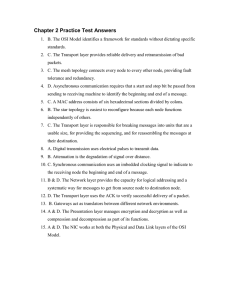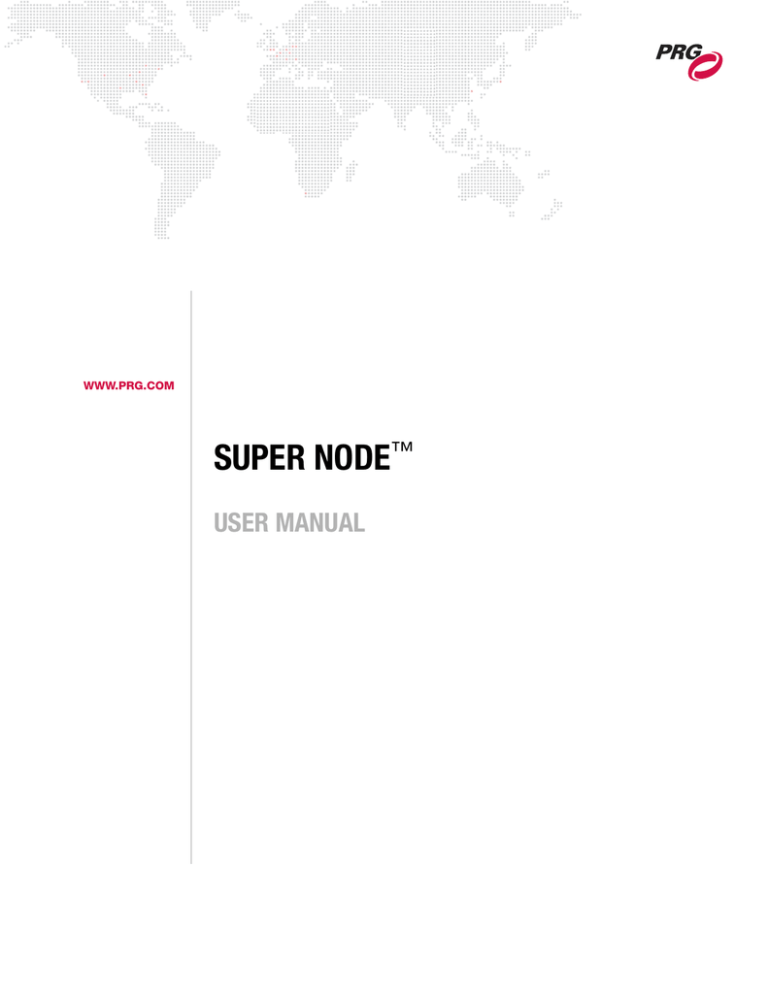
WWW.PRG.COM
SUPER NODE™
USER MANUAL
AutoPar®, Bad Boy®, Best Boy 4000®, PRG Series 400®, MBOX®, MBOX Extreme®, OHM™, Super Node™, V476®, V676®, Virtuoso®, Virtuoso®
DX, Virtuoso® DX2, and VL6C+™ are trademarks of Production Resource Group, LLC, registered in the U.S. and other countries.
All other brand names which may be mentioned in this manual are trademarks or registered trademarks of their respective companies.
This manual is for informational use only and is subject to change without notice. Please check www.prg.com for the latest version.
PRG assumes no responsibility or liability for any claims resulting from errors or inaccuracies that may appear in this manual.
Super Node™ User Manual
Version as of: November 5, 2013
PRG part number: 02.9821.0001 B
Production Resource Group, LLC
Dallas Office
8617 Ambassador Row, Suite 120
Dallas, Texas 75247
www.prg.com
Super Node™ User Manual
©2013 Production Resource Group, LLC. All Rights Reserved.
FOREWORD
Warranty/Repairs
PRG warrants its products for 1 year from the date of shipment, unless otherwise noted on the face hereof in
accordance with the following:
1) PRG warrants its products against defects in workmanship and materials, under normal use, for a period of one
year from the time of delivery to the Customer. During this period, if any product is found to be defective or fails to
operate in accordance with PRG’s published specifications for the product in effect as of the date of shipment,
PRG will repair or replace the product, subject to the terms of this limited warranty. The warranty will be null and
void under the following conditions: (a) improper or inadequate maintenance; (b) unauthorized modifications or
misuse; (c) operations outside of environmental specifications for the product.
2) This Warranty does not cover any product or product part damaged by or subject to accident, negligence,
alteration, abuse or misuse, or any accessories or parts not supplied by PRG. This Warranty shall not apply to any
damage to any product, or product part caused by or due to an act of God, any catastrophe resulting from
earthquake, fire, flood, explosion or any other cause beyond the control of PRG. This warranty does not cover
“consumable” parts such as fuses, lamps, color media or components which may be warranted directly to the
Customer by the original manufacturer. PRG’s warranty does not extend to items not manufactured by PRG.
Freight terms on warranty repairs are FOB PRG factory in Dallas Texas or other PRG designated repair facility.
Collect shipments or freight allowances will not be accepted.
3) PRG’s sole responsibility under this warranty shall be to repair or replace at PRG’s option such parts as shall be
determined to be defective on PRG’s inspection. Such repairs may be performed with re-worked or refurbished
parts. PRG will not assume any responsibility for any labor expended or materials used to repair any equipment
without PRG’s prior written authorization. NO OTHER WARRANTY, EXPRESS OR IMPLIED, APPLIES TO THE
PRODUCT, INCLUDING BUT NOT LIMITED TO WARRANTY OF QUALITY, FITNESS FOR A PARTICULAR
PURPOSE OR MERCHANTABILITY. PRG SHALL NOT BE RESPONSIBLE FOR ANY INCIDENTAL, SPECIAL,
GENERAL OR CONSEQUENTIAL DAMAGES, DAMAGES TO PROPERTY, DAMAGES FOR LOSS OF USE, TIME,
PROFITS OR INCOME, OR ANY OTHER DAMAGES.
4) The Customer’s obligations during the warranty period under this warranty are to notify PRG of any suspected
defect and to return the goods prepaid to PRG at PRG’s depot in Dallas, Texas or authorized service center. In the
event the defect is not covered under the warranty, as determined by PRG at its reasonable discretion, PRG will
charge for the parts, materials and labor at rates as in effect from time to time.
5) (a) THIS WARRANTY IS CONTINGENT ON THE CUSTOMER’S FULL AND TIMELY COMPLIANCE WITH THE
TERMS OF USE AND PAYMENT SET FORTH HEREIN.
(b) This written warranty is intended as a complete and exclusive statement of the terms thereof. Prior dealings or
trade usage shall not be relevant to modify, explain or vary this warranty.
(c) To obtain warranty service contact PRG at 214-819-3100, DallasService@prg.com, or via mail at
Production Resource Group, 8617 Ambassador Row, Suite 120, Dallas, Texas 75247.
6) For sales outside of North America, the relevant PRG repair location shall be listed on the face of your invoice.
SUPER NODE™ USER MANUAL
1
Important Safety Instructions
+ Read these instructions.
+ Keep these instructions.
+ Heed all warnings.
+ Follow all instructions.
+ Do not use this apparatus near water.
+ Clean only with dry cloth.
+ Do not block any ventilation openings. Install in accordance with the manufacturer's instructions.
+ Do not install near any heat sources such as radiators, heat registers, stoves, or other apparatus (including
amplifiers) that produce heat.
+ Protect the power cord from being walked on or pinched particularly at plugs, convenience receptacles, and the
point where they exit from the apparatus.
+ Unplug this apparatus during lightning storms or when unused for long periods of time.
+ Refer all servicing to qualified service personnel. Servicing is required when the apparatus has been damaged in
any way, such as power-supply cord or plug is damaged, liquid has been spilled or objects have fallen into the
apparatus, the apparatus has been exposed to rain or moisture, does not operate normally, or has been dropped.
+ In Europe: The building installation shall be regarded as providing protection in accordance with the rating of the
wall socket outlet.
+ In Finland: Laite on liitettävä suojamaadoituskoskettimilla varustettuun pistorasiaan.
+ In Norway: Apparatet må tilkoples jordet stikkontakt.
+ In Sweden: Apparaten skall anslutas till jordat uttag.
+ Minimum distances around the apparatus for sufficient ventilation shall be 1" (2.54 cm) on the left and right sides
where the air inlet and outlet are located.
+ The ventilation should not be impeded by covering the ventilation openings with items.
+ No naked flame sources should be placed on the apparatus.
+ Apparatus for use in tropical climates.
+ The apparatus shall not be exposed to dripping or splashing. No objects filled with liquids, such as vases, shall be
placed on the apparatus.
Safety symbols used throughout this manual are as follows:
CAUTION advising of potential damage to product.
WARNING advising of potential injury or death to persons.
3077774
WARNING! To reduce the risk of fire or electric shock, do not expose this apparatus to rain or moisture.
ATTENTION! Pour réduire le risque d'incendie ou un choc électrique, ne pas exposer cet appareil à la pluie
ou à l'humidité.
WARNING! Power supply plug and/or power switch/circuit breaker shall remain readily operable.
ATTENTION! Prise d'alimentation et / ou l'interrupteur d'alimentation / disjoncteur doit rester facilement
accessible.
2
SUPER NODE™ USER MANUAL
WARNING! The battery shall not be exposed to excessive heat such as sunshine, fire or the like.
ATTENTION! La batterie ne doit pas être exposée à une chaleur excessive comme le soleil, le feu ou
similaire.
CAUTION: Danger of explosion if battery is incorrectly replaced. Replace only with the same or equivalent
type: Panasonic CR2032 Manganese Dioxide 3V Lithium Coin Battery.
ATTENTION: Danger d'explosion si la pile est remplacée de façon incorrecte. Remplacez-la uniquement
avec le même type ou équivalent: Panasonic CR2032 3V Lithium Manganese Dioxide pile bouton.
WARNING! This CLASS I apparatus shall be connected to a MAINS socket outlet with a protective earthing
connection.
ATTENTION! Ce appareils de CLASSE I doit être raccordé à une prise secteur dotée d'une connexion à la
terre.
WARNING! Where the MAINS plug or an appliance coupler is used as the disconnect device, the disconnect
device shall remain readily operable.
ATTENTION! Si la fiche d'alimentation ou un coupleur d'appareil est utilisé comme dispositif de
déconnexion, le dispositif de déconnexion doit rester facilement accessible.
WARNING! For personal safety, this equipment must be properly grounded.
Do not, under any circumstances, cut or remove the ground prong from the power cord.
The power cord of this equipment is provided with a 3-prong grounding plug which mates with a standard 3prong grounded wall outlet to minimize the possibility of electric shock hazard from this equipment.
Have the wall outlet and electrical circuit checked by a qualified electrician to ensure the outlet is properly
grounded. If the outlet is a standard 2-prong outlet, it is your personal responsibility and obligation to have it
replaced with a properly grounded 3-prong outlet.
Never unplug the equipment by pulling on the power cord. Always grip the plug firmly and pull it straight out
from the outlet. Do not use a cord that shows cracks or damage along its length or at either end.
Replacement cords may be ordered from PRG.
ATTENTION! Pour votre sécurité, cet appareil doit être correctement mis à la terre.
Il ne faut en aucun cas couper ou enlever la broche de terre du cordon d'alimentation.
Le cordon d'alimentation de cet appareil est fourni avec une fiche à 3 broches qui s'accouple avec un
standard à 3 broches mise à la terre prise murale afin de minimiser le risque de choc électrique de cet
équipement.
Faites vérifier la prise murale et le circuit électrique par un électricien qualifié pour assurer la prise est
correctement mise à la terre. Si la prise est un standard 2 broches prise, il est de votre responsabilité et
l'obligation de la faire remplacer par une prise à 3 broches prise.
Ne jamais débrancher l'appareil en tirant sur le cordon d'alimentation. Toujours saisir fermement la fiche et
tirez-le tout droit hors de la prise. Ne pas utiliser un cordon qui présente des fissures ou des dommages sur
toute sa longueur ou aux extrémités. Cordons de rechange peuvent être commandées auprès PRG.
SUPER NODE™ USER MANUAL
3
Revision History
This manual has been revised as follows:
4
Version
Release Date
BASIC
May 8, 2013
Initial Release
A
May 13, 2013
Revised features list.
B
November 5, 2013
SUPER NODE™ USER MANUAL
Notes
Updated menu instructions and screen images.
TABLE OF CONTENTS
Introduction
About This Guide...................................................................................................................................................... 7
Additional Documentation ........................................................................................................................................ 7
Customer Service ..................................................................................................................................................... 7
Description
Overview................................................................................................................................................................... 8
Included Items .......................................................................................................................................................... 9
Controls and Indicators .......................................................................................................................................... 10
Installation
System Options ...................................................................................................................................................... 11
Vx76 ................................................................................................................................................................. 11
Series 400 ........................................................................................................................................................ 12
AC Input/Thru ......................................................................................................................................................... 12
Power Up Procedure .............................................................................................................................................. 12
Vx76 Console Setup............................................................................................................................................... 13
General Operation
Operating Modes Overview.................................................................................................................................... 14
Reset ...................................................................................................................................................................... 14
Menu Controls
Using the Menu Display ......................................................................................................................................... 15
Vx76 Mode ............................................................................................................................................................. 16
Series 400 Mode .................................................................................................................................................... 17
Status Bar............................................................................................................................................................... 17
Settings .................................................................................................................................................................. 18
Status ..................................................................................................................................................................... 18
Network .................................................................................................................................................................. 19
Monitor ................................................................................................................................................................... 19
Specifications
Technical Specifications ......................................................................................................................................... 20
SUPER NODE™ USER MANUAL
5
Notes
6
SUPER NODE™ USER MANUAL
INTRODUCTION
About This Guide
This guide provides necessary information regarding product safety, installation, and operation for the following PRG
equipment:
+ Super Node™ (20.9821.0001)
Familiarizing yourself with this information will help you get the most out of your PRG product.
Additional Documentation
For more information about PRG systems, refer to the following manuals:
+ PRG Lighting Systems Networking Guide (02.3004.1000.0)
For more information regarding DMX512 systems, refer to the DMX512/1990 & AMX 192 Standards publication
available from United States Institute for Theatre Technology, Inc. (USITT).
USITT
6443 Ridings Road
Syracuse, NY 13206-1111 USA
1-800-93USITT
www.usitt.org
For more information regarding Art-Net protocol, refer to the specification for Art-Net II Ethernet Communication
Standard available from Artistic Licence Ltd.
Artistic Licence (UK) Ltd (Registered Office)
24 Forward Drive, Christchurch Avenue,
Harrow, Middlesex, HA3 8NT, United Kingdom
+44 (0)20 88 63 45 15 (phone)
+44 (0)20 84 26 05 51 (fax)
www.artisticlicence.com
Customer Service
For technical assistance, contact the PRG International Service Center or contact your nearest PRG office. Contact
information for all PRG office locations can be found on our website at: www.prg.com
PRG Dallas (International Service)
8617 Ambassador Row, Suite 120
Dallas, Texas 75247 USA
Phone: 214.630.1963
Fax: 214.630.5867
Service Fax: 214.638.2125
Service Email: orders@prg.com
For Vx76 support, please contact: VX76support@prg.com
For additional resources and documentation, please visit our website at: www.prg.com
SUPER NODE™ USER MANUAL
7
DESCRIPTION
Overview
The Super Node™ provides a powerful and convenient interface
between Vx76 or DMX-over-Ethernet (DoE) compatible control
consoles, pixel mapping from media servers, and other control
equipment which require either DMX-over-Ethernet or DMX512-A
control signals. The unit accepts high level commands in either
Vx76 or DMX-over-Ethernet protocols and converts the data into
eight universes of DMX512-A.
The Super Node includes a menu display for configuring the unit
and checking system status. The menu system is navigated
using the touchscreen, allowing configuration of the Vx76
address, configuration of DoE inputs in Series 400® Mode, realtime monitoring of DMX512-A data on each output, display of
network error information, and display of current software
version.
Features:
+ Accepts proprietary Vx76 protocol.
+ Accepts DMX-over-Ethernet protocols, including Art-Net.
+ Compatible with 10Base-T, 1000Base-T, or 100Base-TX standard signals.
+ Automatic detection and mode configuration according to input signal type.
+ One (1) Ethernet output port supporting up to sixteen (16) DMX512-A universes.
+ One (1) Ethernet input port supporting Vx76 or DoE protocol.
+ Eight (8) DMX512-A serial output ports supporting one (1) DMX512-A universe each.
+ One (1) DMX512-A input port (located on the back of the unit).
+ LEDs indicating link and activity status for all Ethernet ports.
+ LEDs indicating DMX and RDM data status for all DMX ports.
+ Display support for configuration of Vx76 address, configuration of DoE inputs in Series 400 Mode, real-time
monitoring of DMX512-A data on each output, display of network error information, and display of current
software version.
+ Neutrik® PowerCon® connector for input AC supply.
+ Neutrik® PowerCon® thru connector for AC supply daisy-chaining.
+ Standard 2U 19" rack mount chassis.
Modes:
The Super Node operates in one of two primary modes:
+ Vx76 Mode - accepts Vx76 protocol and generates both DoE and DMX512-A outputs.
+ Series 400 Mode - accepts DoE protocol and converts it to DMX512-A.
The operating mode is automatically configured by the unit according to the input signal type.
8
SUPER NODE™ USER MANUAL
Included Items
The following illustration shows all items included with the Super Node.
AVAILABLE COUNTRY-SPECIFIC AC LINE POWER CORDS *
1
N
L
NEMA 5-15P
2
USA CABLE
POWERCON
UK CABLE
POWERCON
JAP CABLE
POWERCON
AUS CABLE
POWERCON
EUR CABLE
POWERCON
CHN CABLE
POWERCON
N
L
BS 1363
N
4
L
JIS 8303
3
L
N
AS 3112
L
N
CEE 7/7
L
N
GB 2099
5
1
Foam Insert
2
PowerCon Jumper Cable
3
AC Line Power Cord *
4
Super Node
5
User Manual
6
Shipping Box
* The configuration of the AC Line Power
Cord supplied will be specific to your order
based on your local power. (There are six
types available.)
6
Figure 1: Included Items
SUPER NODE™ USER MANUAL
9
Controls and Indicators
The Super Node contains the following components:
DMX
In LED
Link & Activity
LED Indicators
RDM
In LED
DMX & RDM Status LEDs
(for each DMX port)
Reset Button
Control Console
Input Port
Ethernet (Art-Net/sACN)
Output Port
DMX512 Output
Ports (8)
FRONT PANEL
Menu Display Touchscreen
REAR PANEL
AC Line Cord Input
(Neutrik PowerCon)
AC Thru Outlet
(Neutrik PowerCon)
USB Port
(factory use only)
Figure 2: Controls and Indicators
10
SUPER NODE™ USER MANUAL
DMX512 Input Port
INSTALLATION
System Options
Vx76
In the Vx76 configuration, one or two Vx76 control consoles may be connected to one or more Super Nodes.
Guidelines:
+ When connecting two Vx76 consoles and multiple Super Nodes, a 100Mb Ethernet switch or hub must be used.
Standard CAT5e Ethernet cables should be used in this configuration. Refer to the illustration below.
+ The Vx76 Mode of operation is used in this configuration. Refer to "Vx76 Mode" on page 16.
CAT5e Ethernet Cables
V676 CONSOLE "A"
V676 CONSOLE "B"
Vx76 Protocol CAT5e *
CAT5e Ethernet Cables
Art-Net DMX
(to S400 Rack)
SUPER NODE
100 Meter
Maximum
8x XLR DMX512 Data Cable
* PRG Belden Ethernet cable or equivalent.
Vx76 Protocol CAT5e *
Art-Net DMX
(to S400 Rack)
SUPER NODE
8x XLR DMX512 Data Cable
PRG 10-PORT (FIBER) ETHERNET SWITCH
or
PRG 7-PORT (COPPER) ETHERNET SWITCH
Figure 3: Vx76 Configuration Example
SUPER NODE™ USER MANUAL
11
Series 400
In the Series 400 configuration, an Art-Net compatible control console may be connected to one or more Super
Nodes.
Guidelines:
+ When connecting an Art-Net compatible console and multiple Super Nodes, a 100Mb Ethernet switch or hub
must be used. Standard CAT5e Ethernet cables should be used in this configuration. Refer to the illustration
below.
+ The Series 400 Mode of operation should be used in this configuration. Refer to "Series 400 Mode" on page 17.
+ When using a Node as an Art-Net-to-DMX device, note that the Art-Net/sACN output does not pass data; it only
mirrors the DMX outputs. It is not possible to place the Art-Net/sACN output on the same network as the Art-Net
input.
Figure 4: Series 400 Configuration Example
AC Input/Thru
At rear panel, connect the AC Line Cord Power Cable to the AC IN outlet.
The AC THRU outlet may be used to tap power for additional Super Nodes or Ethernet Switches using the included
PowerCon Jumper Cable. (Do not exceed the 10A maximum total input current to the device.)
AC Line Input
AC Thru to additional devices
REAR PANEL
Figure 5: Connecting AC Input and Thru Cables
Power Up Procedure
To power up the Super Node unit and set its address:
Step 1. Once the AC input cable is connected and power is applied, the unit will receive power. (It does not have a
power on/off switch.)
12
SUPER NODE™ USER MANUAL
Step 2. Using Menu Display controls, set Super Node thumbwheel address (refer to "Menu Controls" on page 15).
Ensure that addresses are unique among all Nodes in system.
Vx76 Console Setup
When using a Super Node with a PRG Vx76 console, the Node can be set up using the console’s DMX Setup window.
Step 1. At Setup menu, select DMX Setup. (DMX Setup window will open.)
Step 2. Select desired DMX Universe.
Step 3. Enable Patch Edit by pressing Patch Edit button at bottom of window.
Step 4. Select "Super Node" from DMX Host menu.
Step 5. Enter Node thumbwheel address in "Thumb" field.
Step 6. Choose "Port" output.
Step 7. If assigning multiple universes, click Next or press [Enter] to edit the next
universe. Otherwise, select Disable Edit to disable patch edit and save changes.
Note: If patching sequential Nodes and outputs, pressing the [Return] button on the
keyboard will auto increment the patch. If not sequential, repeat Steps 4 through 6.
DMX Universe (A-ZZ)
Must be assigned to a
DMX Host (Node, etc.)
Orange highlights
show DMX channel
range for selected
fixtures
DMX512 channel
assignments for
selected universe
Host Device
Node Address
DMX Output of Node
Advance Button Press to enter current settings
and advance to the next line
Enable/Disable
Patch Editing
Port #
DMX Output Rate
Troubleshooting
Symptom
Indication
Remedy
Super Node online,
but no control.
Appears in console configuration
window, but channels are not online.
Verify Super Node address and that universes are set to
"Super Node" not "Console" or "Node" in DMX Setup window.
SUPER NODE™ USER MANUAL
13
GENERAL OPERATION
Operating Modes Overview
The Super Node operates in one of two modes: Vx76 or Series 400. The mode will depend on what protocol it is
receiving on its Console In Port.
+ Vx76 Mode - In this mode, the unit will accept Vx76 protocol and generate both Art-Net/sACN and DMX512
outputs.
Vx76
Protocol
SUPER NODE
[ Vx76 Mode ]
Art-Net/sACN and DMX512
+ Series 400 Mode - In this mode, the unit will accept Art-Net protocol and convert it to DMX512. (When used with
the Series 400 rack, the Node will follow the selected A, B, or C system.)
Art-Net
Protocol
SUPER NODE
[ S400 Mode ]
DMX512
Reset
In the event a software reset is necessary, press the reset button located between ports 4 and 5.
(The button can be pressed using a small instrument.)
Reset Button
Figure 6: Reset Button
14
SUPER NODE™ USER MANUAL
MENU CONTROLS
Using the Menu Display
The Super Node includes a menu system for configuring the unit and checking system status. The menu system can
be navigated using the touchscreen display available on the front of the unit.
General screen layout:
+ Status Bar - provides node status information and current screen title.
+ Status and Controls - provides system status information and controls for configuring the node.
+ Back Button - provides navigation control.
- Pressing the Back button will return to the previous screen.
- Holding the Back button for 2 seconds will return to the main screen.
Status Bar
Status and Controls
Back Button
Figure 7: Menu Display Layout
Alpha and Numeric keypads provide a method for configuring the node:
Keypad Alpha:
Keypad Numeric:
Figure 8: Alpha and Numeric Keypads
Refer to the following sections for information about each of the menu screens.
SUPER NODE™ USER MANUAL
15
Vx76 Mode
When the Super Node is connected to a Vx76 series console,
the menu system will provide "Vx76" screens which can be
used to set up and monitor the Vx76 system.
Vx76 Node (Address)
+ Indicates the node address as a number.
+ Press this button to open the Settings screen. (Refer to
"Settings" on page 18.)
Status
+ Displays the current status of the node using the following
indicators:
- Configure: Node is waiting for patch data from the
console.
- Download: Node is downloading show data from the
console.
- Online: Node is operating normally.
- Updating: A software update is in progress.
+ Press this button to open the Status screen. (Refer to
"Status" on page 18.)
IN (In Port)
+ For future use.
Out Ports (1-16)
+ Displays one button per physical port across the top of the
bottom half of the screen. (8 Total.)
+ Displays one button per network-only port across the
bottom of the bottom half of the screen. (8 Total.)
+ Buttons show the assigned universe (in the chosen display
format).
+ If no universe is assigned, the button shows only the port
number.
+ Press any of these buttons to open the Monitor screen.
(Refer to "Monitor" on page 19.)
16
SUPER NODE™ USER MANUAL
Example status indications:
Series 400 Mode
When the Super Node has been loaded with Series 400
software, the menu system will provide "Series 400" screens
which can be used to set up and monitor an Art-Net system.
Vx76 Node (Address)
+ Indicates the node address as a number.
Status
+ S400: Indicates that the node is in Series 400 Mode.
+ System (x): Displays the currently active Series 400
system.
IN (In Port)
+ For future use.
Out Ports (1-8)
+ Displays one button per physical port. (8 total.)
+ Buttons show the assigned universe (in the chosen display
format).
+ If no universe is assigned, the button shows only the port
number.
+ If the assigned universe is not being received, the universe
value changes from White to Black.
Status Bar
A status bar is provided at the top of every sub
screen. The bar provides the following
information:
Node ID
+ Node (x): Node address number.
+ S400: Node is in Series 400 Mode.
Node Status
+ Provides the same status as the status button on the main screen (e.g. Online, Download, etc.).
Screen Title
+ Title of the current screen (e.g. Settings, Network, Monitor, etc.).
SUPER NODE™ USER MANUAL
17
Settings
The Settings screen configures universal settings for the node.
Node Thumbwheel Address (Vx76 Mode)
+ Press address to set the node thumbwheel address using
the numeric keypad.
+ Note: Press the number field to clear the value.
Universe Display
+ Sets display format for DMX universes as either Numeric
or Alphabetical. (This is a device-wide setting.)
Backlight
+ Sets the display's backlight behavior.
- On: The display backlight is always on.
- Auto: The display backlight turns off after a period of
inactivity. The first tap on the screen will wake up the
display but not activate a button.
Status
The Status screen displays various information about the node
for troubleshooting purposes.
+ Version: Displays the currently loaded Super Node
software version number and build date.
+ Network: Displays whether a valid network link is
established (e.g. active, inactive). Press this button to
open the Network screen. (Refer to "Network" on
page 19.)
+ Temperature: For future use.
+ Load: For future use.
+ Memory: For future use.
18
SUPER NODE™ USER MANUAL
Keypad Numeric:
Network
The Network screen displays the node's network related
information.
+ IP Address: Displays the assigned IP address of the node.
+ Subnet Mask: Displays the networking subnet for node
communication.
+ MAC Address: Displays the internal MAC address of the
node's networking port.
+ Serial Number: Displays the node’s unique factoryassigned serial number.
Monitor
The Monitor screen provides status information for each port.
+ Port: currently selected port.
+ Universe: associated universe. (In S400 mode, this field is
active so that the Series 400 universe may be configured.)
+ Arrow Left: moves to lower port number.
+ Arrow Right: moves to higher port number.
Universe Monitor
+ Displays a live updating table of DMX values active in the
currently selected universe.
+ Actively changing values are represented in white text.
+ Press the Top Half of the Monitor section to Scroll Up.
+ Press the Bottom Half of the Monitor section to Scroll
Down.
SUPER NODE™ USER MANUAL
19
SPECIFICATIONS
Technical Specifications
POWER REQUIREMENT:
100 to 240 VAC, 47 to 63 Hz, 0.5A, 60W max.
COOLING:
Forced air with ultra-quiet chassis fan and CPU cooler.
OPERATING TEMP:
-20°C to 50°C (-4°F to 122°F).
INPUT:
One control signal input which is fed from a console providing either Vx76 or DMX-overEthernet (Art-Net) protocol.
One male XLR connector for DMX input (rear panel).
One USB port for factory setup and configuration.
OUTPUT:
One DMX-over-Ethernet (Art-Net) output carrying up to sixteen DMX512-A universes.
Eight (non-isolated) standard DMX512-A serial outputs, each carrying one DMX512-A
universe. (Both output protocols are simultaneously active.)
POWER THRU:
Additional loads may be connected up to 10A total input current.
BACKUP BATTERY:
Panasonic CR2032 3V Lithium Coin.
COMM INDICATORS:
LEDs indicating Link and Activity data for all Ethernet outputs, and DMX and RDM status
for each DMX port.
CONTROL:
Built-in Menu Display touchscreen.
HOUSING:
Standard 2U 19" rack-mount chassis, 11" deep.
WEIGHT:
6.5 lbs. (2.9 kg)
COMPLIANCE:
ETL & cETL approvals, CE Marked.
20
SUPER NODE™ USER MANUAL
11.02"
TOP VIEW
19.00"
SUPER NODE
LINK
ACT
DMX IN
LINK
ACT
DMX
RDM
DMX
RDM
DMX
RDM
DMX
RDM
DMX
RDM
DMX
RDM
DMX
RDM
DMX
RDM
RDM IN
3.44"
REAR
INPUT
CONSOLE IN
DMX OUT
1
2
3
4
5
6
7
8
MODEL 20-9821-0001
FRONT VIEW
12.55"
3.38"
SIDE VIEW
Figure 9: Super Node Dimensions
SUPER NODE™ USER MANUAL
21
Notes
22
SUPER NODE™ USER MANUAL
Super Node™ User Manual
Version as of: November 5, 2013
PRG part number: 02.9821.0001 B
Production Resource Group, LLC
Dallas Office
8617 Ambassador Row, Suite 120
Dallas, Texas 75247
www.prg.com
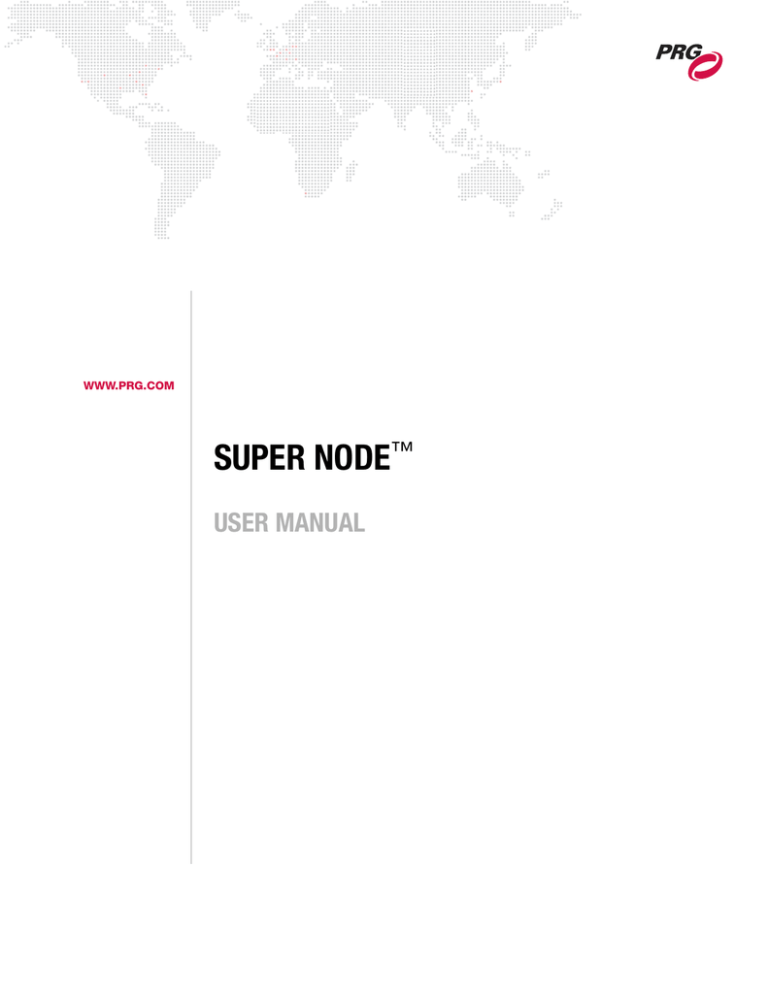
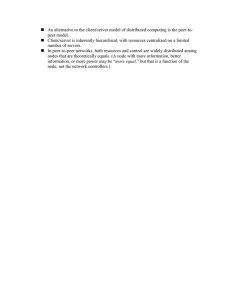
![Answer for Exercise of Association Rules [ ]](http://s2.studylib.net/store/data/015484708_1-d32ba5e424e866ee28c6494156a7dec8-300x300.png)