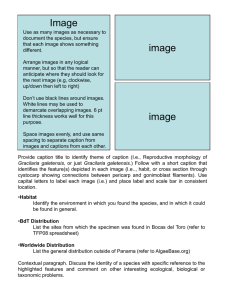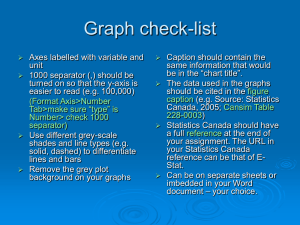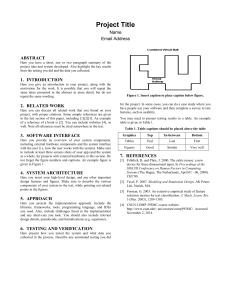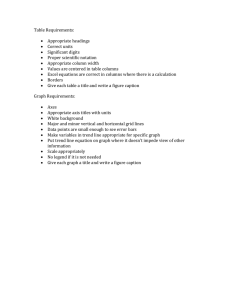Captions and lists of figures / tables - OWLL
advertisement
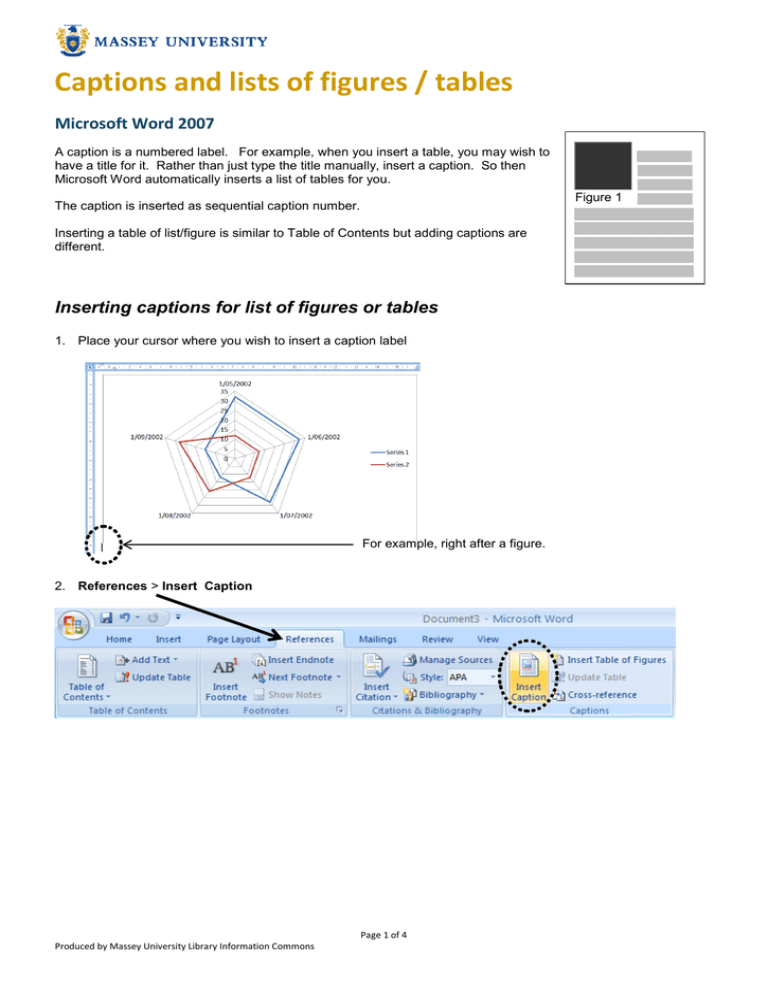
Captions and lists of figures / tables Microsoft Word 2007 A caption is a numbered label. For example, when you insert a table, you may wish to have a title for it. Rather than just type the title manually, insert a caption. So then Microsoft Word automatically inserts a list of tables for you. Figure 1 The caption is inserted as sequential caption number. Inserting a table of list/figure is similar to Table of Contents but adding captions are different. Inserting captions for list of figures or tables 1. Place your cursor where you wish to insert a caption label For example, right after a figure. 2. References > Insert Caption Page 1 of 4 Produced by Massey University Library Information Commons 3. Select a Label type from the drop down list > Click OK This is your caption label. Label: The other standard labels are Equation and Figure. 1. (A caption is inserted.) 2. Type the rest of caption title after the label. Page 2 of 4 Produced by Massey University Library Information Commons Inserting list of figures 1. Place your cursor where you want to insert Table of Figures. 2. References > Insert Table of Figures 3. Make sure your caption label is selected. Otherwise, click the drop list 4. Click OK Tip: Updating your list of captions When you have made any changes to your Table of Figures after you inserted it, you can simply update it. The same as the table of contents – Right Click –Update Field or F9 . Page 3 of 4 Produced by Massey University Library Information Commons Automatically add captions as you insert tables, figures, or other objects 1. References > Insert Caption. 2. Click AutoCaption 3. Tick object(s) that you wish MS Word to insert a caption automatically from Add caption when inserting > Click OK Object types when inserting e.g., Bitmap Image, MS Office Excel MacroEnabled Worksheet, MS Word table Choose the position of the caption. Above item or Below item. 4. Add captions and insert a list of them as usual. Page 4 of 4 Produced by Massey University Library Information Commons