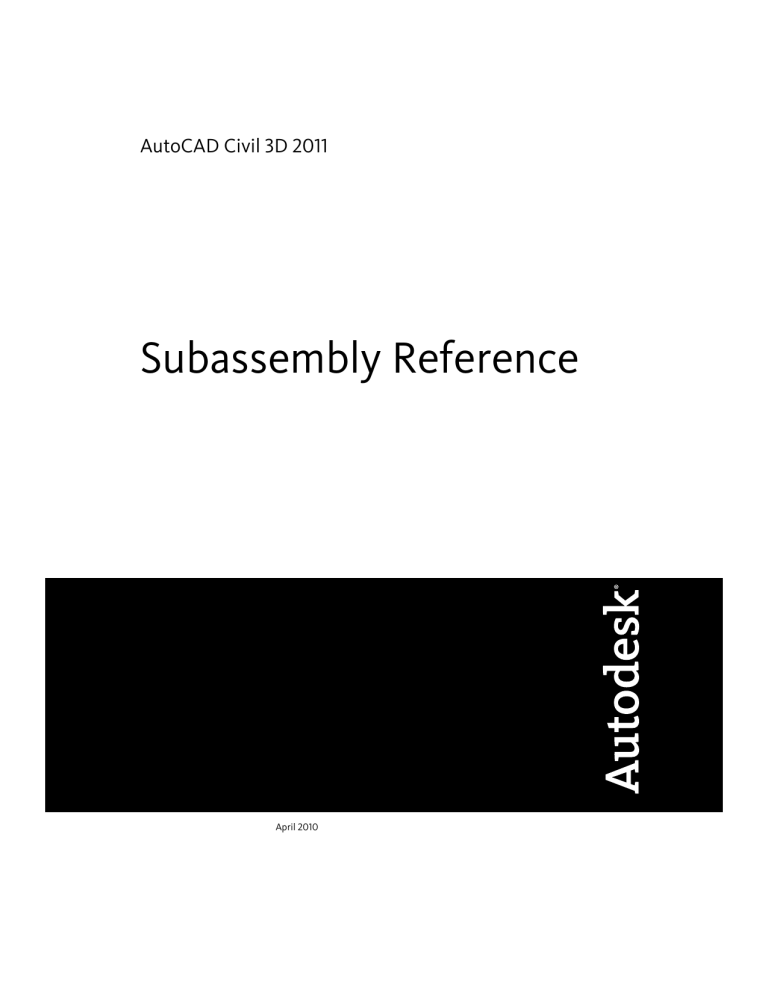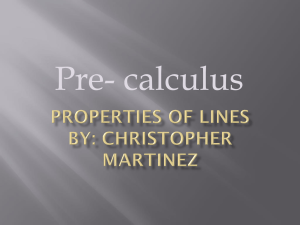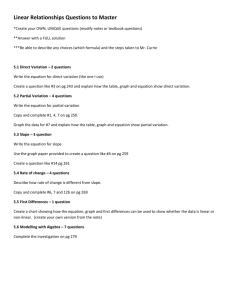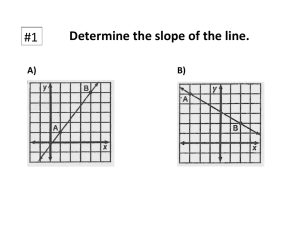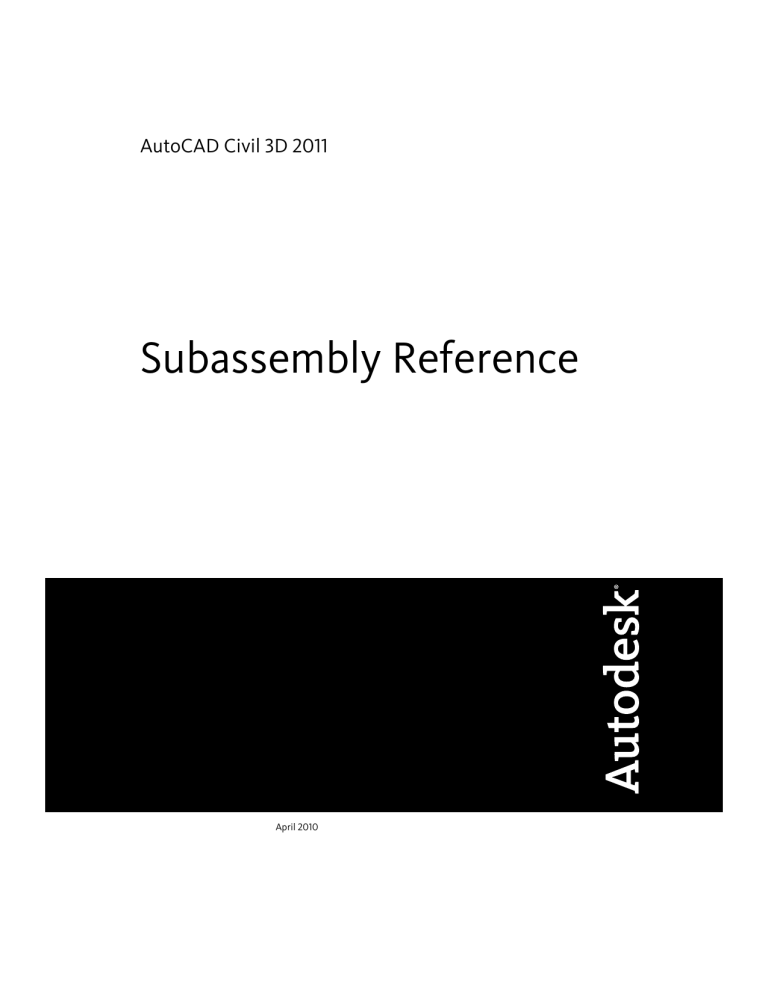
AutoCAD Civil 3D 2011
Subassembly Reference
April 2010
©
2010 Autodesk, Inc. All Rights Reserved. Except as otherwise permitted by Autodesk, Inc., this publication, or parts thereof, may not be
reproduced in any form, by any method, for any purpose.
Certain materials included in this publication are reprinted with the permission of the copyright holder.
Trademarks
The following are registered trademarks or trademarks of Autodesk, Inc., and/or its subsidiaries and/or affiliates in the USA and other countries:
3DEC (design/logo), 3December, 3December.com, 3ds Max, Algor, Alias, Alias (swirl design/logo), AliasStudio, Alias|Wavefront (design/logo),
ATC, AUGI, AutoCAD, AutoCAD Learning Assistance, AutoCAD LT, AutoCAD Simulator, AutoCAD SQL Extension, AutoCAD SQL Interface,
Autodesk, Autodesk Envision, Autodesk Intent, Autodesk Inventor, Autodesk Map, Autodesk MapGuide, Autodesk Streamline, AutoLISP, AutoSnap,
AutoSketch, AutoTrack, Backburner, Backdraft, Built with ObjectARX (logo), Burn, Buzzsaw, CAiCE, Civil 3D, Cleaner, Cleaner Central, ClearScale,
Colour Warper, Combustion, Communication Specification, Constructware, Content Explorer, Dancing Baby (image), DesignCenter, Design
Doctor, Designer's Toolkit, DesignKids, DesignProf, DesignServer, DesignStudio, Design Web Format, Discreet, DWF, DWG, DWG (logo), DWG
Extreme, DWG TrueConvert, DWG TrueView, DXF, Ecotect, Exposure, Extending the Design Team, Face Robot, FBX, Fempro, Fire, Flame, Flare,
Flint, FMDesktop, Freewheel, GDX Driver, Green Building Studio, Heads-up Design, Heidi, HumanIK, IDEA Server, i-drop, ImageModeler, iMOUT,
Incinerator, Inferno, Inventor, Inventor LT, Kaydara, Kaydara (design/logo), Kynapse, Kynogon, LandXplorer, Lustre, MatchMover, Maya,
Mechanical Desktop, Moldflow, Moonbox, MotionBuilder, Movimento, MPA, MPA (design/logo), Moldflow Plastics Advisers, MPI, Moldflow
Plastics Insight, MPX, MPX (design/logo), Moldflow Plastics Xpert, Mudbox, Multi-Master Editing, Navisworks, ObjectARX, ObjectDBX, Open
Reality, Opticore, Opticore Opus, Pipeplus, PolarSnap, PortfolioWall, Powered with Autodesk Technology, Productstream, ProjectPoint, ProMaterials,
RasterDWG, RealDWG, Real-time Roto, Recognize, Render Queue, Retimer,Reveal, Revit, Showcase, ShowMotion, SketchBook, Smoke, Softimage,
Softimage|XSI (design/logo), Sparks, SteeringWheels, Stitcher, Stone, StudioTools, ToolClip, Topobase, Toxik, TrustedDWG, ViewCube, Visual,
Visual LISP, Volo, Vtour, Wire, Wiretap, WiretapCentral, XSI, and XSI (design/logo).
All other brand names, product names or trademarks belong to their respective holders.
Disclaimer
THIS PUBLICATION AND THE INFORMATION CONTAINED HEREIN IS MADE AVAILABLE BY AUTODESK, INC. "AS IS." AUTODESK, INC. DISCLAIMS
ALL WARRANTIES, EITHER EXPRESS OR IMPLIED, INCLUDING BUT NOT LIMITED TO ANY IMPLIED WARRANTIES OF MERCHANTABILITY OR
FITNESS FOR A PARTICULAR PURPOSE REGARDING THESE MATERIALS.
Published By:
Autodesk, Inc.
111 Mclnnis Parkway
San Rafael, CA 94903, USA
Contents
Chapter 1
Subassembly Reference . . . . . . . . . . . . . . . . . . . . . . . 1
Introduction to Subassemblies . . . . . . . . . . . . . . . . . . . . . . . 1
Subassemblies at a Glance . . . . . . . . . . . . . . . . . . . . . . . . . 1
Channel and Retaining Wall Subassemblies . . . . . . . . . . . . . 2
Generic Subassemblies . . . . . . . . . . . . . . . . . . . . . . . . 4
Basic Subassemblies . . . . . . . . . . . . . . . . . . . . . . . . . . 6
Bridge and Rail Subassemblies . . . . . . . . . . . . . . . . . . . . 7
Daylight Subassemblies . . . . . . . . . . . . . . . . . . . . . . . . 8
Lane Subassemblies . . . . . . . . . . . . . . . . . . . . . . . . . 10
Median Subassemblies . . . . . . . . . . . . . . . . . . . . . . . 12
Overlay and Stripping Subassemblies . . . . . . . . . . . . . . . . 13
Shoulder Subassemblies . . . . . . . . . . . . . . . . . . . . . . . 15
Urban Subassemblies . . . . . . . . . . . . . . . . . . . . . . . . 17
Conditional Subassemblies . . . . . . . . . . . . . . . . . . . . . 18
BasicBarrier . . . . . . . . . . . . . . . . . . . . . . . . . . . . . . . . 18
BasicCurb . . . . . . . . . . . . . . . . . . . . . . . . . . . . . . . . . 21
BasicCurbAndGutter . . . . . . . . . . . . . . . . . . . . . . . . . . . 23
BasicGuardrail . . . . . . . . . . . . . . . . . . . . . . . . . . . . . . . 26
BasicLane . . . . . . . . . . . . . . . . . . . . . . . . . . . . . . . . . 27
BasicLaneTransition . . . . . . . . . . . . . . . . . . . . . . . . . . . . 30
BasicShoulder . . . . . . . . . . . . . . . . . . . . . . . . . . . . . . . 33
BasicSideSlopeCutDitch . . . . . . . . . . . . . . . . . . . . . . . . . . 35
BasicSideWalk . . . . . . . . . . . . . . . . . . . . . . . . . . . . . . . 41
BridgeBoxGirder1 . . . . . . . . . . . . . . . . . . . . . . . . . . . . . 43
iii
BridgeBoxGirder2 . . . . . . . . . . . . . . . . . . . . . . . . . . . . . 48
Channel . . . . . . . . . . . . . . . . . . . . . . . . . . . . . . . . . . 53
ChannelParabolicBottom . . . . . . . . . . . . . . . . . . . . . . . . . 58
ConditionalCutOrFill . . . . . . . . . . . . . . . . . . . . . . . . . . . 64
ConditionalHorizontalTarget . . . . . . . . . . . . . . . . . . . . . . . 70
CrownedLane . . . . . . . . . . . . . . . . . . . . . . . . . . . . . . . 74
DaylightBasin . . . . . . . . . . . . . . . . . . . . . . . . . . . . . . . 79
DaylightBasin2 . . . . . . . . . . . . . . . . . . . . . . . . . . . . . . 85
DaylightBench . . . . . . . . . . . . . . . . . . . . . . . . . . . . . . . 92
DaylightGeneral . . . . . . . . . . . . . . . . . . . . . . . . . . . . . . 99
DaylightInsideROW . . . . . . . . . . . . . . . . . . . . . . . . . . . 111
DaylightMaxOffset . . . . . . . . . . . . . . . . . . . . . . . . . . . . 117
DaylightMaxWidth . . . . . . . . . . . . . . . . . . . . . . . . . . . 123
DaylightMinOffset . . . . . . . . . . . . . . . . . . . . . . . . . . . . 129
DaylightMinWidth . . . . . . . . . . . . . . . . . . . . . . . . . . . . 134
DaylightMultiIntercept . . . . . . . . . . . . . . . . . . . . . . . . . 140
DaylightMultipleSurface . . . . . . . . . . . . . . . . . . . . . . . . . 145
DaylightRockCut . . . . . . . . . . . . . . . . . . . . . . . . . . . . . 149
DaylightStandard . . . . . . . . . . . . . . . . . . . . . . . . . . . . 156
DaylightToOffset . . . . . . . . . . . . . . . . . . . . . . . . . . . . . 166
DaylightToROW . . . . . . . . . . . . . . . . . . . . . . . . . . . . . 171
Ditch . . . . . . . . . . . . . . . . . . . . . . . . . . . . . . . . . . . 176
GenericPavementStructure . . . . . . . . . . . . . . . . . . . . . . . . 181
LaneBrokenBack . . . . . . . . . . . . . . . . . . . . . . . . . . . . . 185
LaneFromTaperedMedian1 . . . . . . . . . . . . . . . . . . . . . . . . 189
LaneFromTaperedMedian2 . . . . . . . . . . . . . . . . . . . . . . . . 195
LaneInsideSuper . . . . . . . . . . . . . . . . . . . . . . . . . . . . . 203
LaneInsideSuperLayerVaryingWidth . . . . . . . . . . . . . . . . . . 208
LaneInsideSuperMultiLayer . . . . . . . . . . . . . . . . . . . . . . . 216
LaneOutsideSuper . . . . . . . . . . . . . . . . . . . . . . . . . . . . 222
LaneOutsideSuperLayerVaryingWidth . . . . . . . . . . . . . . . . . . 226
LaneOutsideSuperMultiLayer . . . . . . . . . . . . . . . . . . . . . . 235
LaneOutsideSuperWithWidening . . . . . . . . . . . . . . . . . . . . 241
LaneParabolic . . . . . . . . . . . . . . . . . . . . . . . . . . . . . . 247
LaneTowardCrown . . . . . . . . . . . . . . . . . . . . . . . . . . . . 251
Chapter 2
Subassembly Reference (continued) . . . . . . . . . . . . . . 257
LinkMulti . . . . . . . . . . . . .
LinkOffsetAndElevation . . . . .
LinkOffsetAndSlope . . . . . . .
LinkOffsetOnSurface . . . . . . .
LinkSlopeAndVerticalDeflection .
LinkSlopesBetweenPoints . . . .
LinkSlopeToElevation . . . . . .
LinkSlopeToSurface . . . . . . .
LinkToLaneMarker . . . . . . . .
iv | Contents
.
.
.
.
.
.
.
.
.
.
.
.
.
.
.
.
.
.
.
.
.
.
.
.
.
.
.
.
.
.
.
.
.
.
.
.
.
.
.
.
.
.
.
.
.
.
.
.
.
.
.
.
.
.
.
.
.
.
.
.
.
.
.
.
.
.
.
.
.
.
.
.
.
.
.
.
.
.
.
.
.
.
.
.
.
.
.
.
.
.
.
.
.
.
.
.
.
.
.
.
.
.
.
.
.
.
.
.
.
.
.
.
.
.
.
.
.
.
.
.
.
.
.
.
.
.
.
.
.
.
.
.
.
.
.
.
.
.
.
.
.
.
.
.
.
.
.
.
.
.
.
.
.
.
.
.
.
.
.
.
.
.
.
.
.
.
.
.
.
.
.
. 257
. 259
. 262
. 265
. 267
. 270
. 272
. 275
. 278
LinkToMarkedPoint . . . . . . . .
LinkToMarkedPoint2 . . . . . . . .
LinkVertical . . . . . . . . . . . .
LinkWidthAndSlope . . . . . . . .
LotGrade . . . . . . . . . . . . . .
MarkPoint . . . . . . . . . . . . .
MedianConstantSlopeWithBarrier .
MedianDepressed . . . . . . . . .
MedianDepressedShoulderExt . . .
MedianDepressedShoulderVert . .
MedianFlushWithBarrier . . . . . .
MedianRaisedConstantSlope . . . .
MedianRaisedWithCrown . . . . .
OverlayBrokenBackBetweenEdges .
OverlayBrokenBackOverGutters . .
OverlayCrownBetweenEdges . . .
OverlayMedianAsymmetrical . . .
OverlayMedianSymmetrical . . . .
OverlayMillAndLevel1 . . . . . . .
OverlayMillAndLevel2 . . . . . . .
OverlayParabolic . . . . . . . . . .
OverlayWidenFromCurb . . . . . .
OverlayWidenMatchSlope1 . . . .
OverlayWidenMatchSlope2 . . . .
OverlayWidenWithSuper1 . . . . .
Chapter 3
.
.
.
.
.
.
.
.
.
.
.
.
.
.
.
.
.
.
.
.
.
.
.
.
.
.
.
.
.
.
.
.
.
.
.
.
.
.
.
.
.
.
.
.
.
.
.
.
.
.
.
.
.
.
.
.
.
.
.
.
.
.
.
.
.
.
.
.
.
.
.
.
.
.
.
.
.
.
.
.
.
.
.
.
.
.
.
.
.
.
.
.
.
.
.
.
.
.
.
.
.
.
.
.
.
.
.
.
.
.
.
.
.
.
.
.
.
.
.
.
.
.
.
.
.
.
.
.
.
.
.
.
.
.
.
.
.
.
.
.
.
.
.
.
.
.
.
.
.
.
.
.
.
.
.
.
.
.
.
.
.
.
.
.
.
.
.
.
.
.
.
.
.
.
.
.
.
.
.
.
.
.
.
.
.
.
.
.
.
.
.
.
.
.
.
.
.
.
.
.
.
.
.
.
.
.
.
.
.
.
.
.
.
.
.
.
.
.
.
.
.
.
.
.
.
.
.
.
.
.
.
.
.
.
.
.
.
.
.
.
.
.
.
.
.
.
.
.
.
.
.
.
.
.
.
.
.
.
.
.
.
.
.
.
.
.
.
.
.
.
.
.
.
.
.
.
.
.
.
.
.
.
.
.
.
.
.
.
.
.
.
.
.
.
.
.
.
.
.
.
.
.
.
.
.
.
.
.
.
.
.
.
.
.
.
.
.
.
.
.
.
.
.
.
.
.
.
.
.
.
.
.
.
.
.
.
.
.
.
.
.
.
.
.
.
.
.
.
.
.
.
.
.
.
.
.
.
.
.
.
.
.
.
.
.
.
.
.
.
.
.
.
.
.
.
.
.
.
.
.
.
.
.
.
.
.
.
.
.
.
.
.
.
.
.
.
.
.
.
.
.
.
.
.
.
.
.
.
.
.
.
.
.
.
.
.
.
.
.
.
.
.
.
.
.
.
.
.
.
.
.
.
.
.
.
.
.
.
.
.
.
.
.
.
.
.
.
.
.
.
. 282
. 284
. 287
. 289
. 292
. 295
. 297
. 305
. 309
. 316
. 323
. 329
. 330
. 333
. 340
. 346
. 351
. 357
. 363
. 371
. 380
. 385
. 390
. 395
. 401
Subassembly Reference (continued) . . . . . . . . . . . . . . 407
RailSingle . . . . . . . . . . . . . . . . . . .
RetainWallTapered . . . . . . . . . . . . . .
RetainWallTaperedWide . . . . . . . . . . .
RetainWallTieToDitch . . . . . . . . . . . .
RetainWallToLowSide . . . . . . . . . . . .
RetainWallVertical . . . . . . . . . . . . . .
ShapeTrapezoidal . . . . . . . . . . . . . . .
ShoulderExtendAll . . . . . . . . . . . . . .
ShoulderExtendSubbase . . . . . . . . . . .
ShoulderMultiLayer . . . . . . . . . . . . .
ShoulderMultiLayerVaryingWidth . . . . . .
ShoulderMultiSurface . . . . . . . . . . . .
ShoulderVerticalSubbase . . . . . . . . . . .
ShoulderWidening . . . . . . . . . . . . . .
ShoulderWithSubbaseInterlaced . . . . . . .
ShoulderWithSubbaseInterlacedAndDitch .
SideDitch . . . . . . . . . . . . . . . . . . .
SideDitchUShape . . . . . . . . . . . . . . .
SideDitchWithLid . . . . . . . . . . . . . .
.
.
.
.
.
.
.
.
.
.
.
.
.
.
.
.
.
.
.
.
.
.
.
.
.
.
.
.
.
.
.
.
.
.
.
.
.
.
.
.
.
.
.
.
.
.
.
.
.
.
.
.
.
.
.
.
.
.
.
.
.
.
.
.
.
.
.
.
.
.
.
.
.
.
.
.
.
.
.
.
.
.
.
.
.
.
.
.
.
.
.
.
.
.
.
.
.
.
.
.
.
.
.
.
.
.
.
.
.
.
.
.
.
.
.
.
.
.
.
.
.
.
.
.
.
.
.
.
.
.
.
.
.
.
.
.
.
.
.
.
.
.
.
.
.
.
.
.
.
.
.
.
.
.
.
.
.
.
.
.
.
.
.
.
.
.
.
.
.
.
.
.
.
.
.
.
.
.
.
.
.
.
.
.
.
.
.
.
.
.
.
.
.
.
.
.
.
.
.
.
.
.
.
.
.
.
.
.
.
.
.
.
.
.
.
.
.
.
.
.
.
.
.
.
.
.
.
.
.
.
.
.
.
.
.
.
.
.
.
.
.
.
.
.
.
.
.
. 407
. 411
. 416
. 420
. 426
. 430
. 435
. 439
. 444
. 450
. 456
. 461
. 467
. 471
. 476
. 483
. 490
. 493
. 497
Contents | v
SimpleNoiseBarrier . . . . .
StrippingPavement . . . . .
StrippingTopSoil . . . . . .
TrenchPipe1 . . . . . . . .
TrenchPipe2 . . . . . . . .
TrenchPipe3 . . . . . . . .
TrenchWithPipe . . . . . .
UrbanCurbGutterGeneral .
UrbanCurbGutterValley1 .
UrbanCurbGutterValley2 .
UrbanCurbGutterValley3 .
UrbanReplaceCurbGutter1 .
UrbanReplaceCurbGutter2 .
UrbanReplaceSidewalk . . .
UrbanSidewalk . . . . . . .
.
.
.
.
.
.
.
.
.
.
.
.
.
.
.
.
.
.
.
.
.
.
.
.
.
.
.
.
.
.
.
.
.
.
.
.
.
.
.
.
.
.
.
.
.
.
.
.
.
.
.
.
.
.
.
.
.
.
.
.
.
.
.
.
.
.
.
.
.
.
.
.
.
.
.
.
.
.
.
.
.
.
.
.
.
.
.
.
.
.
.
.
.
.
.
.
.
.
.
.
.
.
.
.
.
.
.
.
.
.
.
.
.
.
.
.
.
.
.
.
.
.
.
.
.
.
.
.
.
.
.
.
.
.
.
.
.
.
.
.
.
.
.
.
.
.
.
.
.
.
.
.
.
.
.
.
.
.
.
.
.
.
.
.
.
.
.
.
.
.
.
.
.
.
.
.
.
.
.
.
.
.
.
.
.
.
.
.
.
.
.
.
.
.
.
.
.
.
.
.
.
.
.
.
.
.
.
.
.
.
.
.
.
.
.
.
.
.
.
.
.
.
.
.
.
.
.
.
.
.
.
.
.
.
.
.
.
.
.
.
.
.
.
.
.
.
.
.
.
.
.
.
.
.
.
.
.
.
.
.
.
.
.
.
.
.
.
.
.
.
.
.
.
.
.
.
.
.
.
.
.
.
.
.
.
.
.
.
.
.
.
.
.
.
.
.
.
.
.
.
.
.
.
.
.
.
.
.
.
.
.
.
.
.
.
.
.
.
.
.
.
.
.
.
.
.
.
.
.
.
. 502
. 507
. 511
. 513
. 517
. 521
. 526
. 529
. 533
. 536
. 540
. 544
. 550
. 556
. 560
Index . . . . . . . . . . . . . . . . . . . . . . . . . . . . . . . 563
vi | Contents
Subassembly Reference
1
These topics describe the construction and behavior for each subassembly included in the
AutoCAD® Civil 3D® Corridor Modeling catalogs. For more information on subassemblies,
see Assemblies and Subassemblies in the AutoCAD Civil 3D Help.
The subassemblies in this subassembly reference are organized alphabetically into the following
sections:
■
Subassembly Reference - BasicBarrier through LaneTowardCrown (this section)
■
Subassembly Reference (continued) - LinkMulti through OverlayWidenWithSuper1 (page
257)
■
Subassembly Reference (continued) - RailSingle through UrbanSidewalk (page 407)
Introduction to Subassemblies
AutoCAD Civil 3D subassemblies are preconfigured AutoCAD drawing objects
that let you design three-dimensional sections of roadways and other
corridor-type structures.
These Help topics contain detailed information about the construction and
behavior of each subassembly included in the AutoCAD Civil 3D Corridor
Modeling catalogs. Lists and descriptions of input parameters, output parameters,
target parameters, and coding diagrams for each subassembly are also included.
For more information on how to use subassemblies for corridor design, refer to
the Understanding Subassemblies section of the AutoCAD Civil 3D Help.
Subassemblies at a Glance
Review this topic to determine which subassemblies you may want to use in
your designs when building corridor assemblies.
1
When you build assemblies in AutoCAD Civil 3D, you must use subassemblies
that exist on a tool palette.
Some but not all of the subassemblies that are provided with AutoCAD Civil
3D are located on a tool palettes by default. However, the Content Browser
does contain the entire set of subassemblies that are provided with AutoCAD
Civil 3D by default.
You can add subassemblies that you use frequently to a tool palette for easy
access.
Review the information in the following “at a glance” tables to help you find
the subassemblies with the behavior you are looking for. In addition to
providing a brief description of the use-cases for each subassembly, you will
also find the name of the default tool palette each subassembly can be accessed
from.
Channel and Retaining Wall Subassemblies
Use these subassemblies to design channels, trenches, and retaining walls.
Image
Subassembly
Common Uses
Channel (page 53): Trapezoidal channel with optional
lining and backslope links. Marked points are placed at the
ends of the backslopes so that other corridor components
can be tied to them.
Default Tool Palette: Trench Pipes Subassemblies
Roadside channels
ChannelParabolicBottom (page 58): Similar to Channel
except that the bottom is parabolic in shape.
Default Tool Palette: Trench Pipes Subassemblies
Roadside channels
Ditch (page 176): Flat or V-shaped ditch with user-defined
horizontal and vertical control parameters and an optional
lining material depth. A parameter can control whether
the ditch is inserted in cut, fill, or either condition.
Default Tool Palette: Trench Pipes Subassemblies
Roadside ditches
SideDitch (page 490): Simple ditch with parameters for
bottom width, sideslopes, and optional foreslope. You can
also specify a ditch wall depth for lined ditches.
Default Tool Palette: Trench Pipes Subassemblies
Roadside ditches
2 | Chapter 1 Subassembly Reference
Image
Image
Subassembly
Common Uses
SideDitchUShape (page 493): U shaped ditch with variable
wall thicknesses. Benches can be specified inside and outside the ditch as well as an optional foreslope link.
Default Tool Palette: Trench Pipes Subassemblies
Concrete-lined ditches or
channels
SideDitchWithLid (page 497): Similar to SideDitchUShape
except that a lid can be included and the side slopes of the
ditch controlled through input parameters.
Default Tool Palette: Trench Pipes Subassemblies
Concrete-lined ditches or
channels with grates or
lids
Subassembly
Common Uses
RetainWallTapered (page 411): Retaining wall with one
tapered side and an optional key. The vertical side is always
faced to the low side and the elevation of the footing is
based on a target surface and specified cover requirement.
Default Tool Palette: Retaining Wall Subassemblies
Retaining walls
RetainWallTaperedWide (page 416): Similar to RetainWallTapered but typically used for high retaining walls (18 ft
or higher).
Default Tool Palette: Retaining Wall Subassemblies
High retaining walls
RetainWallTieToDitch (page 420): Retaining wall with
optional barrier, shoulder, walk area, and the ability to tie
to an existing ditch.
Default Tool Palette: Retaining Wall Subassemblies
Urban areas where the
retaining wall is adjacent
to a ditch or walk
RetainWallToLowSide (page 426): Similar to RetainWallTapered except that all of the footing is located under the
high fill side.
Default Tool Palette: Retaining Wall Subassemblies
Retaining wall where
there is limited space on
the low fill side for the
footing
RetainWallVertical (page 430): Similar to RetainWallTapered except that both sides of the wall are vertical.
Default Tool Palette: Retaining Wall Subassemblies
Vertical retaining walls
Channel and Retaining Wall Subassemblies | 3
Image
Subassembly
Common Uses
SimpleNoiseBarrier (page 502): Creates a trapezoidal nose
barrier with the ability to tie the back of the barrier into an
existing surface. A topsoil thickness may be applied.
Default Tool Palette: Retaining Wall Subassemblies
Noise barriers or berms
Generic Subassemblies
Use these generic subassemblies to build assemblies.
Image
Subassembly
Common Uses
LinkMulti (page 257): General purpose subassembly to add
a series of connected links.
Default Tool Palette: Generic Subassemblies
Medians, curbs, other irregular structures
LinkOffsetAndElevation (page 259): Creates a link from
the attachment point to a user specified offset (from the
baseline) and elevation. Offset and elevation can be controlled by target parameters.
Default Tool Palette: Generic Subassemblies
General purpose
LinkOffsetAndSlope (page 262): Creates a link from the
attachment point to a user specified offset (from the
baseline) at a given slope.
Default Tool Palette: Generic Subassemblies
General purpose
LinkOffsetOnSurface (page 265): Creates a link from the
attachment point to a target surface at a given offset (from
the baseline).
Default Tool Palette: Generic Subassemblies
General purpose
LinkSlopeAndVerticalDeflection (page 267): Creates a link
from the attachment point to a given vertical direction
along a given slope.
Default Tool Palette: Generic Subassemblies
General purpose
4 | Chapter 1 Subassembly Reference
Image
Subassembly
Common Uses
LinkSlopesBetweenPoints (page 270): Creates intersecting
links between the attachment point and a marked point.
An optional ditch width can be assigned to create a flat
link in the middle.
Default Tool Palette: Generic Subassemblies
Ditch between adjacent
or merging roadways
LinkSlopeToElevation (page 272): Creates a link from the
attachment point to a given elevation along a given slope.
Default Tool Palette: Generic Subassemblies
General purpose
LinkSlopeToSurface (page 275): Creates a link from the
attachment point to a given surface along a given slope.
Default Tool Palette: Generic Subassemblies
Simple daylighting.
LinkToLaneMarker (page 278): Marks a point on a lane
subassembly from the attachment point to a specified width
and slope.
Default Tool Palette: Generic Subassemblies
General purpose
LinkToMarkedPoint (page 282): Creates a link from the
attachment point to a marked point.
Default Tool Palette: Generic Subassemblies
General purpose
LinkVertical (page 287): Creates a vertical link from the
attachment point to a given vertical deflection or profile.
Default Tool Palette: Generic Subassemblies
General purpose
LinkWidthAndSlope (page 289): Creates a link from the
attachment point to a given width along a given slope.
Default Tool Palette: Generic Subassemblies
General purpose
LotGrade (page 292): Creates different lot grading variations based on whether the general slope of the lot is up
or down.
Default Tool Palette: Generic Subassemblies
Lot grading
Generic Subassemblies | 5
Image
Subassembly
Common Uses
MarkPoint (page 295): Creates a marked point which can
be targeted by certain subassemblies.
Default Tool Palette: Generic Subassemblies
General purpose
Basic Subassemblies
Use these basic subassemblies to design assemblies.
Image
Subassembly
Common Uses
BasicBarrier (page 18): A simple jersey barrier which can
be adjusted in size and shape through a number of parameters.
Default Tool Palette: Basic Subassemblies
Highway medians, traffic
control during construction
BasicCurb (page 21): Simple rectangular curb.
Default Tool Palette: Basic Subassemblies
Any road design
BasicCurbAndGutter (page 23): A simple curb and gutter
in which the height and width of the curb and gutter can
be adjusted through a number of parameters. The gutter
slope can also be set. It is a "rigid" shape with no target
parameters.
Default Tool Palette: Basic Subassemblies
All road and parking lot
curbing
BasicGuardrail (page 26): Simple guardrail structure.
Default Tool Palette: Basic Subassemblies
Any road design
BasicLane (page 27): A simple lane with no subsurface
courses. Available parameters control width, depth, and
slope. It is a "rigid" shape with no target parameters.
Default Tool Palette: Basic Subassemblies
Any road design where
there is a constant lane
width and no material
volumes are needed
6 | Chapter 1 Subassembly Reference
Image
Subassembly
Common Uses
BasicLaneTransition (page 30): Simple lane in which the
width and outside elevation can be controlled through
target parameters.
Default Tool Palette: Basic Subassemblies
Turning lanes
BasicShoulder (page 33): A simple shoulder with no subsurface courses. Available parameters control width, depth,
and slope. It is a "rigid" shape with no target parameters.
Default Tool Palette: Basic Subassemblies
Any road design where
there is a constant
shoulder width and no
material volumes are
needed
BasicSideSlopeCutDitch (page 35): Daylighting that creates an optional flat or v-shaped ditch in a cut condition
and a simple fill slope in a fill condition.
Default Tool Palette: Basic Subassemblies
Simple daylighting
BasicSideWalk (page 41): Simple rectangular sidewalk
section with optional buffer areas on either side.
Default Tool Palette: Basic Subassemblies
Residential and urban
roads with sidewalks
Bridge and Rail Subassemblies
Use these subassemblies to design bridge and rail structures.
Image
Subassembly
Common Uses
BridgeBoxGirder1 (page 43): Box girder bridge section
with optional half-barriers.
Default Tool Palette: Bridge and Rail Subassemblies
Small bridges and overpasses
BridgeBoxGirder2 (page 48): Two-chamber box girder
bridge section with optional half-barriers.
Default Tool Palette: Bridge and Rail Subassemblies
Small bridges and overpasses
RailSingle (page 407): Railroad section including rails, ballast, and sub-ballast.
Default Tool Palette: Bridge and Rail Subassemblies
Railroads
Bridge and Rail Subassemblies | 7
Daylight Subassemblies
Use these subassemblies to add daylight to road assemblies.
Image
Subassembly
Common Uses
DaylightBasin (page 79): Creates a basin in a cut situation
or a basin, berm, and fill slope for a fill situation. Basin walls
are comprised of two slope segments whereas ditches only
contain one.
Default Tool Palette: Daylight Subassemblies
Daylighting where a
basin or ditch is required
DaylightBasin2 (page 85): Similar to DaylightBasin except
that the berm is optional in a fill condition and the berm
and basin widths can be controlled by an alignment.
Default Tool Palette: Daylight Subassemblies
Daylighting where a
basin or ditch is required
DaylightBench (page 92): Creates cut of fill slopes with
repeating benches as needed.
Default Tool Palette: Daylight Subassemblies
Large cut or fill slopes
where benching is required
DaylightGeneral (page 99): Generalized daylight solution
providing many parameters to create a basin, ditch, or
simple daylight condition. It also includes an optional
guardrail.
Default Tool Palette: Daylight Subassemblies
General purpose daylighting
DaylightMultipleSurface (page 145): Allows varying cut
slopes depending on the material type being excavated.
Up to three surfaces can be specified (i.e. topsoil, clay,
rock).
Default Tool Palette: Daylight Subassemblies
Deep cuts where multiple
material types are encountered
DaylightRockCut (page 149): Daylights using two target
surfaces (existing ground and rock) with varied slope and
ditch solutions based on conditions encountered.
Default Tool Palette: Daylight Subassemblies
Daylighting for deep cuts
8 | Chapter 1 Subassembly Reference
Image
Image
Subassembly
Common Uses
DaylightStandard (page 156): Daylighting which applies
one of 3 preset slopes (Flat, Medium, and Steep) based on
conditions. It creates a ditch in cut situations and an optional guardrail for widening or steep fill conditions.
Default Tool Palette: Daylight Subassemblies
General purpose daylighting
Subassembly
Common Uses
DaylightInsideROW (page 111): Daylights using a typical
slope as long as the daylight is within the ROW limits. If
the daylight falls outside the ROW, the slope can be
steepened or held based on other parameters.
Default Tool Palette: Daylight Subassemblies
Subdivision road daylighting
DaylightMaxOffset (page 117): Typical slope is applied
unless a steeper slope is needed to stay within a maximum
offset from the baseline.
Default Tool Palette: Daylight Subassemblies
Daylighting within a
boundary or obstacle
DaylightMaxWidth (page 123): Similar to DaylightMaxOffset except that the width of the daylight area is used instead
of an offset from the baseline.
Default Tool Palette: Daylight Subassemblies
Daylighting within a
boundary or obstacle
DaylightMinOffset (page 129): Typical slope is applied
unless a less steep slope is needed to stay outside of a
minimum offset from the baseline.
Default Tool Palette: Daylight Subassemblies
Daylighting outside of a
boundary or obstacle
DaylightMinWidth (page 134): Similar to DaylightMinOffset except that the width of the daylight area is used instead
of an offset from the baseline.
Default Tool Palette: Daylight Subassemblies
Daylighting outside of a
boundary or obstacle
DaylightMultiIntercept (page 140): Daylighting that forces
the cut or fill slope to pass through the surface multiple
times to intersect at a more distant location.
Default Tool Palette: Daylight Subassemblies
Daylighting in "rough"
terrain where a different
intercept point may be
needed
Daylight Subassemblies | 9
Image
Subassembly
Common Uses
DaylightToOffset (page 166): Daylights from the attachment point to a given offset from the baseline.
Default Tool Palette: Daylight Subassemblies
Daylighting directly to a
boundary or feature
DaylightToROW (page 171): Similar to DaylightToOffset
except that an offset adjustment can be applied so that
daylighting occurs a given distance within or beyond the
ROW offset.
Default Tool Palette: Daylight Subassemblies
Daylighting directly to a
boundary or feature
Lane Subassemblies
Use these subassemblies to design various types of lanes for road assemblies.
Image
Subassembly
Common Uses
CrownedLane (page 74): A crowned lane with separate
subbase slope control and the ability to control the location
of the subbase crown.
Default Tool Palette: Lane Subassemblies
Crowned road where
subgrade slope and
crown needs to be controlled independently
GenericPavementStructure (page 181): A simple pavement
structure with user-definable point, link, and shape codes.
Default Tool Palette: Lane Subassemblies
Any pavement course
LaneBrokenBack (page 185): Two travel lanes with independent cross-slopes.
Default Tool Palette: Lane Subassemblies
Highways with multiple
lanes in one travel direction
LaneInsideSuper (page 203): Lane that responds to Inside
Lane superelevation value.
Default Tool Palette: Lane Subassemblies
Multi-lane roads with superelevation
10 | Chapter 1 Subassembly Reference
Image
Image
Subassembly
Common Uses
LaneOutsideSuper (page 222): Lane that responds to
Outside Lane superelevation value. This subassembly is
commonly used for general-purpose lane creation.
Default Tool Palette: Lane Subassemblies
All road lanes
LaneParabolic (page 247): Creates a simple parabolic shape
where the crown height, width, and slope can be adjusted.
Slope is calculated using a "string line" attached to left ETW
and right ETW.
Default Tool Palette: Lane Subassemblies
Any road design where
parabolic lane is required
LaneTowardCrown (page 251): Creates a lane that slopes
downward from the crown to the centerline by applying
the negative of the outside lane superelevation value from
the opposite side of the road.
Default Tool Palette: Lane Subassemblies
Multi-lane roads with superelevation
ShapeTrapezoidal (page 435): Generic shape with userdefined geometry and codes.
Default Tool Palette: Lane Subassemblies
Irregular-shaped pavement courses and other
structures
Subassembly
Common Uses
LaneFromTaperedMedian1 (page 189): Maintains the
cross slope of the lane while extending it inward to create
a left turn lane. Works in conjunction with an alignment
defining the median edge.
Default Tool Palette: Lane Subassemblies
Medians with left turn
lanes
LaneFromTaperedMedian2 (page 195): Similar to LaneFromTaperedMedian1 except that it allows for two lanes
outside the median.
Default Tool Palette: Lane Subassemblies
Medians with left turn
lanes - multiple lanes in
one travel direction
LaneInsideSuperLayerVaryingWidth (page 208): Lane
that responds to Inside Lane superelevation value and allows
independent widths for each pavement course. Up to 10
different courses can be specified.
Default Tool Palette: Lane Subassemblies
Pavement structures requiring more than four
courses with varying
widths
Lane Subassemblies | 11
Image
Subassembly
Common Uses
LaneInsideSuperMultiLayer (page 216): Similar to
LaneInsideSuper except that there are additional available
pavement courses.
Default Tool Palette: Lane Subassemblies
Pavement structures requiring more than four
courses
LaneOutsideSuperLayerVaryingWidth (page 226): Lane
that responds to Outside Lane superelevation value and
allows independent widths for each pavement course. Up
to 10 different courses can be specified.
Default Tool Palette: Lane Subassemblies
Pavement structures requiring more than four
courses with varying
widths
LaneOutsideSuperMultiLayer (page 235): Similar to
LaneOutsideSuper except that there are additional available
pavement courses.
Default Tool Palette: Lane Subassemblies
Pavement structures requiring more than four
courses
LaneOutsideSuperWithWidening (page 241): Automatically widens lane in superelevated regions using a formula
based on the radius of the curve and the length of the
wheelbase.
Default Tool Palette: Lane Subassemblies
Highways where lane
widening is required
when in superelevation
Median Subassemblies
Use these subassemblies to add medians to road assemblies.
Image
Subassembly
Common Uses
MedianConstantSlopeWithBarrier (page 297): Flush median with independent left and right jersey barriers and
subsurface courses that can be set to match the structure
of abutting lanes.
Default Tool Palette: Medians Subassemblies
Divided roads or highways where asymmetrical barriers are needed
MedianDepressed (page 305): Depressed median between
an attachment point and marked point with various parameters to control ditch geometry.
Default Tool Palette: Medians Subassemblies
Divided roads or highways requiring a depressed median
12 | Chapter 1 Subassembly Reference
Image
Subassembly
Common Uses
MedianDepressedShoulderExt (page 309): Depressed
Median with various options for superelevation rotation
and subgrade extension.
Default Tool Palette: Medians Subassemblies
Divided roads or highways requiring a depressed median
MedianDepressedShoulderVert (page 316): Similar to
MedianDepressedShoulderExt except that shoulder termination is vertical rather than extending under the ditch slope.
There is also a parameter to incorporate interior turn lanes.
Default Tool Palette: Medians Subassemblies
Divided roads or highways requiring a depressed median
MedianFlushWithBarrier (page 323): Creates a median
that is flush with adjacent lanes and can include an optional
jersey barrier. Subsurface courses that can be set to match
the structure of abutting lanes.
Default Tool Palette: Medians Subassemblies
Divided roads or highways
MedianRaisedConstantSlope (page 329): Creates a cap
for a raised median between the attachment point and a
marked point. The cross slope of the top of the median is
constant at a given section.
Default Tool Palette: Medians Subassemblies
Divided roads or highways where curbs define
the edges of the median
MedianRaisedWithCrown (page 330): Similar to MedianRaisedConstantSlope except that the median cap is
crowned by applying slope values either manually or
through superelevation.
Default Tool Palette: Medians Subassemblies
Divided roads or highways where curbs define
the edges of the median
Overlay and Stripping Subassemblies
Use these subassemblies to add overlay and tripping to road assemblies.
Image
Subassembly
Common Uses
OverlayBrokenBackBetweenEdges (page 333): Creates a
four-lane crowned overlay between existing gutter flange
points on either side.
Default Tool Palette: Rehab Subassemblies
Overlay of four-lane road
Overlay and Stripping Subassemblies | 13
Image
Subassembly
Common Uses
OverlayBrokenBackOverGutters (page 340): Similar to
OverlayBrokenBackBetweenEdges except that the overlay
extends over the gutter to the curb flowline on each side.
Default Tool Palette: Rehab Subassemblies
Overlay of four-lane road
OverlayCrownBetweenEdges (page 346): Creates a
crowned road surface between two existing edges of
pavement.
Default Tool Palette: Rehab Subassemblies
Resurfacing a road with
poor crown definition
OverlayMedianAsymmetrical (page 351): Widens a divided
highway by extending the travel lanes inward along their
existing cross slopes. An asymmetrical barrier is provided
that resolves the elevation difference caused by extending
the slopes inward.
Default Tool Palette: Rehab Subassemblies
Widening a divided highway to the inside
OverlayMedianSymmetrical (page 357): Similar to OverlayMedianAsymmetrical except that the cross slopes are
adjusted so that the extend lanes meet at the centerline.
Default Tool Palette: Rehab Subassemblies
Widening a divided highway to the inside
OverlayMillAndLevel1 (page 363): Provides milling or leveling as needed, which is then topped with an overlay of
user-specified depth. The overlay slope can be set to match
existing, set to match superelevation, or entered manually.
Default Tool Palette: Rehab Subassemblies
Single lane pavement
overlay (not crowned)
OverlayMillAndLevel2 (page 371): Similar to OverlayMillAndLevel1 except that it is intended for a crowned roadway. Rather than a single overlay slope, two slopes define
the crown of the road.
Default Tool Palette: Rehab Subassemblies
Two-lane pavement
overlay (crowned)
OverlayParabolic (page 380): Creates a parabolic overlay
between two existing pavement edges.
Default Tool Palette: Rehab Subassemblies
Overlay of urban road
14 | Chapter 1 Subassembly Reference
Image
Subassembly
Common Uses
OverlayWidenFromCurb (page 385): Similar to OverlayWidenMatchSlope1 except that it extends inward from a
curb flange.
Default Tool Palette: Rehab Subassemblies
Overlay and widen from
curb inward
OverlayWidenMatchSlope1 (page 390): Overlays the existing road, then provides widening at a cross slope that
matches the existing road.
Default Tool Palette: Rehab Subassemblies
Overlay and widen on
one side
OverlayWidenMatchSlope2 (page 395): Similar to OverlayWidenMatchSlope1 except that it widens on two sides.
Default Tool Palette: Rehab Subassemblies
Overlay and widen on
both sides
OverlayWidenWithSuper1 (page 401): Similar to OverlayWidenMatchSlope1 except that the cross slope is set according to superelevation.
Default Tool Palette: Rehab Subassemblies
Overlay and widen with
superelevation
StrippingPavement (page 507): Strips pavement to a given
depth starting at the attachment point and working inward
to the baseline.
Default Tool Palette: Daylight Subassemblies
Pavement removal
StrippingTopSoil (page 511): Strips topsoil to a given depth
from the attachment point to a given stripping width.
Default Tool Palette: Daylight Subassemblies
Topsoil removal
Shoulder Subassemblies
Use these subassemblies to add various types of shoulder shapes to road
assemblies.
Image
Subassembly
Common Uses
ShoulderExtendAll (page 439): Shoulder with all courses
extended to the daylight slope.
Default Tool Palette: Shoulders Subassemblies
Shoulders where all
courses extend to the
daylight slope
Shoulder Subassemblies | 15
Image
Subassembly
Common Uses
ShoulderExtendSubbase (page 444): Shoulder with subbase extended to the daylight slope. Each course can be
assigned an independent extension into the daylight slope
as well.
Default Tool Palette: Shoulders Subassemblies
Shoulders where only the
subbase material extends
to the daylight slope
ShoulderMultiLayer (page 450): Similar to ShoulderExtendSubbase with additional base and subbase courses. The
top two pavement courses have variable extensions into
the daylight slope.
Default Tool Palette: Shoulders Subassemblies
Shoulders requiring more
than 4 courses where the
base and subbase material extends to the daylight slope
ShoulderMultiSurface (page 461): Similar to ShoulderMultilayer except that it includes independent paved and
earthen shoulder areas. All courses are extended to the
daylight slope.
Default Tool Palette: Shoulders Subassemblies
Shoulders with paved
and earthen areas
ShoulderVerticalSubbase (page 467): Shoulder with subbase materials terminating at the edge of the shoulder,
with an optional unpaved area outside of the shoulder that
can be inserted based on cut/fill and superelevation conditions.
Default Tool Palette: Shoulders Subassemblies
Shoulders that require an
unpaved widening when
in cut or on the high side
of superelevation
ShoulderWithSubbaseInterlaced (page 476): Shoulder
which allows the adjacent lane pavement structure to be
extended into the shoulder material and interlaced with
the shoulder subbase material.
Default Tool Palette: Shoulders Subassemblies
Shoulders requiring subbase material to be interlaced with base material
ShoulderWithSubbaseInterlacedAndDitch (page 483):
ShoulderWithSubbaseInterlaced plus a parabolic ditch.
Default Tool Palette: Shoulders Subassemblies
Shoulders with an integrated ditch
16 | Chapter 1 Subassembly Reference
Urban Subassemblies
Use these subassemblies to add curb, gutter, and sidewalk structures to road
assemblies that are typically used in urban design applications.
Image
Subassembly
Common Uses
UrbanCurbGutterGeneral (page 529): Creates a standard
curb and gutter shape with input parameters for the dimensions. Also includes a subbase shape with user-defined
subbase slope and extension.
Default Tool Palette: Curbs Subassemblies
Urban or residential
curbs
UrbanCurbGutterValley1 (page 533): Creates a flat-bottomed valley curb and gutter shape with input parameters
for the dimensions. Also includes a subbase shape with
user-defined subbase slope and extension.
Default Tool Palette: Curbs Subassemblies
Urban or residential
curbs
UrbanCurbGutterValley2 (page 536): Similar to UrbanCurbAndGutter-Valley1 except that the bottom is sloped.
Default Tool Palette: Curbs Subassemblies
Urban or residential
curbs
UrbanCurbGutterValley3 (page 540): Similar to UrbanCurbAndGutter-Valley1 except that the bottom is sloped beneath the gutter, then becomes flat beneath the curb.
Default Tool Palette: Curbs Subassemblies
Urban or residential
curbs
UrbanReplaceCurbGutter1 (page 544): Replaces an existing curb and gutter and can tie the edge of a sod strip to
the existing inside edge of a sidewalk. Vertical placement
of the curb is controlled by allowable mill and/or overlay
and allowable ranges of slopes for the sod strip.
Default Tool Palette: Curbs Subassemblies
Curb replacement
UrbanReplaceCurbGutter2 (page 550): Similar to UrbanReplaceCurbGutter1 except that the vertical placement of
the curb is controlled by a profile.
Default Tool Palette: Curbs Subassemblies
Curb replacement
UrbanReplaceSidewalk (page 556): Replaces an existing
sidewalk by beginning at the outside edge and extending
inward at a given width and slope.
Default Tool Palette: Curbs Subassemblies
Sidewalk replacement
Urban Subassemblies | 17
Image
Subassembly
Common Uses
UrbanSidewalk (page 560): Creates a concrete sidewalk at
a given cross slope with inside and outside grass boulevards.
Default Tool Palette: Curbs Subassemblies
Urban or residential sidewalks
Conditional Subassemblies
Use these subassemblies to add conditional behavior to road assemblies in cut
and fill situations.
Image
Subassembly
Common Uses
ConditionalCutOrFill (page 64): A special subassembly
that applies selected subassemblies based on whether there
is a cut or fill condition. It adds no actual geometric data
to the assembly.
Default Tool Palette: Conditional Subassemblies
General purpose
ConditionalHorizontalTarget (page 70): - A special
subassembly that applies selected subassemblies based on
whether an offset target is found at the corridor station. It
adds no actual geometric data to the assembly.
Default Tool Palette: Conditional Subassemblies
General purpose
BasicBarrier
This subassembly creates a two-sided New Jersey barrier on a roadway surface.
This subassembly is one of a group of Getting Started subassemblies used for
simple roadway modeling, and for tutorial and training purposes.
18 | Chapter 1 Subassembly Reference
Attachment
The attachment point is at the center of the bottom of the barrier.
Input Parameters
Note: All dimensions are in meters or feet unless otherwise noted. All slopes
are in run-over-rise form (for example, 4 : 1) unless indicated as a percent
slope with a “%” sign.
Parameter
Description
Type
Default
Top Width
Width of the top of the barrier
Numeric, positive
0.15 m
0.5 ft
Middle Width
Width of the middle of the barrier
Numeric, positive
0.225 m
0.75 ft
Bottom Width
Width of the bottom of the barrier
Numeric, positive
0.6 m
2.0 ft
Top Height
Height to the top of the barrier
Numeric, positive
0.9 m
3.0 ft
Middle Height
Height to the middle of the barrier
Numeric, positive
0.45 m
1.5 ft
Curb Height
Height of the barrier curb
Numeric, positive
0.075 m
0.25 ft
BasicBarrier | 19
Parameter
Description
Type
Default
Curb Width
Width at the top of the barrier curb
Numeric, positive
0.6 m
1.9 ft
Output Parameters
None.
Target Parameters
This section lists the parameters in this subassembly that can be mapped to
one or more target objects. For more information, see Setting Targets in the
AutoCAD Civil 3D User’s Guide Help.
Target Parameters: None.
Behavior
The subassembly constructs the shape of a two-sided New Jersey barrier, with
the base centered about the attachment point.
Layout Mode Operation
In layout mode, this subassembly draws the barrier shape as specified by the
input parameters.
Point, Link, and Shape Codes
The following table lists the point, link, and shape codes for this subassembly
that have codes assigned to them. Point, link, or shape codes for this
subassembly that do not have codes assigned are not included in this table.
Point, Link, or Shape
Codes
P1 - P8
P1, P2, ... P8
All links
Barrier
S1
Barrier
20 | Chapter 1 Subassembly Reference
Description
Coding Diagram
BasicCurb
This subassembly creates a a simple curb at the edge of roadway. It can be
attached to either outside edge of pavement or to the edge of a median on
the inside.
This subassembly is one of a group of Getting Started subassemblies used for
simple roadway modeling, and for tutorial and training purposes.
Attachment
The attachment point is on the front face of the curb for case 1, and on the
back face of the curb for case 2.
BasicCurb | 21
Input Parameters
Note: All dimensions are in meters or feet unless otherwise noted. All slopes
are in run-over-rise form (for example, 4 : 1) unless indicated as a percent
slope with a “%” sign.
Parameter
Description
Type
Default
Side
Specifies which side to place the subassembly
Left/Right
Right
Width
Width of curb
Numeric, positive
0.225 m
0.75 ft
Depth
Depth of the curb
Numeric, positive
0.45 m
1.5 ft
Attachment Point
Specifies the attachment point of the
curb as either Front Face or Back Face
Boolean
Front Face
Depth Below
Depth of the curb below inside attachment point
Numeric, positive
0.3 m
1.0 ft
Back Height
Exposed height of the back face of curb
Numeric, positive
0.0 m
0.0 ft
Curb Face Deflection
Specified deflection of front face of the
curb. Specify zero degrees for vertical
face.
Angular
0 degrees
Apply Deflection to
Curb Top
Sets the top of the curb perpendicular
to the front face of the curb.
Boolean:
Yes/No
Yes
Target Parameters
This section lists the parameters in this subassembly that can be mapped to
one or more target objects. For more information, see Setting Targets in the
AutoCAD Civil 3D User’s Guide Help.
Target Parameters: None.
Output Parameters
None.
22 | Chapter 1 Subassembly Reference
Behavior
The subassembly builds a rectangular shape for a simple curb, with the
attachment point at the bottom inside edge of curb.
Layout Mode Operation
In layout mode, this subassembly draws the curb shape as specified by the
input parameters.
Point, Link, and Shape Codes
The following table lists the point, link, and shape codes for this subassembly
that have codes assigned to them. Point, link, or shape codes for this
subassembly that do not have codes assigned are not included in this table.
Point, Link, or Shape
Codes
Description
P1
BottomCurb
Inside bottom of curb
P2
TopCurb
Inside top of curb
P3
BackCurb
Outside top of curb
All links
Curb
S1
Curb
Coding Diagram
BasicCurbAndGutter
This subassembly creates a a simple curb and gutter structure at the inside or
outside edges of roadway.
BasicCurbAndGutter | 23
This subassembly is one of a group of Getting Started subassemblies used for
simple roadway modeling, and for tutorial and training purposes.
Attachment
The attachment point is at the flange point of the gutter or back of the curb.
Input Parameters
Note: All dimensions are in meters or feet unless otherwise noted. All slopes
are in run-over-rise form (for example, 4 : 1) unless indicated as a percent
slope with a “%” sign.
Parameter
Description
Type
Default
Side
Specifies which side to place the subassembly
Left / Right
Right
Insertion Point
Specifies insertion point of the curb and
gutter as either Gutter Edge or Back of
Curb
Boolean
Gutter
Edge
Gutter Width
Width from the flange of the gutter to
the flowline
Numeric, positive
0.45 m
1.5 ft
Gutter %Slope
% slope of the gutter
Numeric
-6%
Curb Height
Height from the flowline to the top of
curb
Numeric, positive
0.225 m
0.75 ft
Curb Width
Width of the top of curb
Numeric, positive
0.15 m
0.5 ft
24 | Chapter 1 Subassembly Reference
Parameter
Description
Type
Default
Curb Depth
Depth from the top of curb to the bottom of curb at the back-of-curb point
Numeric, positive
0.45 m
1.5 ft
Target Parameters
This section lists the parameters in this subassembly that can be mapped to
one or more target objects. For more information, see Setting Targets in the
AutoCAD Civil 3D User’s Guide Help.
Target Parameters: None.
Output Parameters
None.
Behavior
The subassembly builds the shape for a simple curb and gutter with the
attachment point either at (a) the inside edge of the gutter (or lip), or (b) the
back of the curb. The face of the curb is given a small, constant width to make
it non-vertical.
Layout Mode Operation
In layout mode, this subassembly draws the curb and gutter shape as specified
by the input parameter values.
Point, Link, and Shape Codes
The following table lists the point, link, and shape codes for this subassembly
that have codes assigned to them. Point, link, or shape codes for this
subassembly that do not have codes assigned are not included in this table.
Point, Link, or Shape
Codes
Description
P1
Flange
Flange of gutter
P2
Flowline_Gutter
Flowline of the gutter
P3
TopCurb
Top of curb
P4
BackCurb
Back of curb
L1, L2, L3
Top, Curb
Curb links on finish grade
BasicCurbAndGutter | 25
Point, Link, or Shape
Codes
L4
Datum
S1
Curb
Description
Coding Diagram
BasicGuardrail
This subassembly creates a simple guardrail shape on the assembly.
This subassembly is one of a group of Getting Started subassemblies used for
simple roadway modeling, and for tutorial and training purposes.
Attachment
The attachment point is at the inside edge of the post at finish grade level.
26 | Chapter 1 Subassembly Reference
Input Parameters
Note: All dimensions are in meters or feet unless otherwise noted. All slopes
are in run-over-rise form (for example, 4 : 1) unless indicated as a percent
slope with a “%” sign.
Parameter
Description
Type
Default
Side
Specifies which side to place the subassembly
Left / Right
Right
Target Parameters
This section lists the parameters in this subassembly that can be mapped to
one or more target objects. For more information, see Setting Targets in the
AutoCAD Civil 3D User’s Guide Help.
Target Parameters: None.
Output Parameters
None.
Behavior
The subassembly builds two rectangular shapes for the post and railing. The
dimensions are fixed, and cannot be changed by the user. The post extends
downward from the attachment point for a fixed distance below finish grade.
Layout Mode Operation
In layout mode, this subassembly draws the post and rail with the fixed
dimensions.
Point, Link, and Shape Codes
The code “Guardrail” is assigned to all points. No link or shape codes are
assigned.
BasicLane
This subassembly creates a simple lane.
This subassembly is one of a group of Getting Started subassemblies used for
simple roadway modeling, and for tutorial and training purposes.
BasicLane | 27
Attachment
The attachment point is at the inside edge of lane on finish grade.
Input Parameters
Note: All dimensions are in meters or feet unless otherwise noted. All slopes
are in run-over-rise form (for example, 4 : 1) unless indicated as a percent
slope with a “%” sign.
Parameter
Description
Type
Default
Side
Specifies which side to place the subassembly
Left / Right
Right
Width
Width of the lane
Numeric, positive
3.6 m
12.0 ft
Depth
Depth from finish grade to subbase
Numeric, positive
0.2 m
0.67 ft
%Slope
% Slope of the lane
Numeric
-2%
Target Parameters
This section lists the parameters in this subassembly that can be mapped to
one or more target objects. For more information, see Setting Targets in the
AutoCAD Civil 3D User’s Guide Help.
Target Parameters: None.
Output Parameters
Parameter
Description
Type
Side
Specifies which side to place the subassembly
Left / Right
28 | Chapter 1 Subassembly Reference
Parameter
Description
Type
Width
Width of the lane
Numeric, positive
Depth
Depth from finish grade to subbase
Numeric, positive
%Slope
% Slope of the lane
Numeric
Behavior
The subassembly builds a finish grade and subbase surface, closed by vertical
links at either end. The lane is inserted outward from the attachment point
for the given width, depth, and slope.
Layout Mode Operation
In layout mode, this subassembly draws the lane using the input parameters.
Point, Link, and Shape Codes
The following table lists the point, link, and shape codes for this subassembly
that have codes assigned to them. Point, link, or shape codes for this
subassembly that do not have codes assigned are not included in this table.
Point, Link, or Shape
Codes
Description
P1
Crown
Crown of road on finish grade
P2
ETW
Edge-of-traveled-way on finish grade
P3
Crown_Subbase
Crown of road on subbase
P4
ETW_Subbase
Edge-of-traveled-way on subbase
L1
Top, Pave
Paved finish grade
L3
Datum, Subbase
Subbase
S1
Pave1
BasicLane | 29
Coding Diagram
BasicLaneTransition
This subassembly creates a simple lane with finish grade and subbase, where
the edge-of-traveled-way can be tied to an alignment or profile.
This subassembly is one of a group of Getting Started subassemblies used for
simple roadway modeling, and for tutorial and training purposes.
Attachment
The attachment point is either (a) at the inside edge of lane on finished grade,
if the insertion point is Crown, or (b) at the outside edge of travel way,if the
insertion point is at the edge of travel way.
Input Parameters
Note: All dimensions are in meters or feet unless otherwise noted. All slopes
are in run-over-rise form (for example, 4 : 1) unless indicated as a percent
slope with a “%” sign.
Parameter
Description
Type
Default
Side
Specifies which side to place the
subassembly
Left / Right
Right
30 | Chapter 1 Subassembly Reference
Parameter
Description
Type
Default
Insertion Point
Specifies insertion point of the lane
either at the crown, or at the edge
of travel way
List of options:
Crown, Edge of
Travel Way
Crown
Crown Point on Inside
Specifies that the inside edge of
travel way be coded as Crown
Yes / No
Yes
Width
Width of lane
Numeric, positive
3.6 m
12.0 ft
Depth
Depth from finish grade to subbase
Numeric, positive
0.2 m
0.67 ft
%Slope
% Slope of the lane
Numeric
-2%
Transition
Describes how the subassembly behaves when an alignment, profile, or
both are used as target parameters.
Choices are provided in a list including:
Hold offset and elevation
Hold elevation, change offset
Hold grade, change offset
Hold offset, change elevation
Change offset and elevation
Menu
Hold offset
and elevation
Target Parameters
This section lists the parameters in this subassembly that can be mapped to
one or more target objects. For more information, see Setting Targets in the
AutoCAD Civil 3D User’s Guide Help.
Parameter
Description
Status
Edge Offset
May be used to override the fixed Width value and
tie the edge-of-traveled-way to an offset. The following object types can be used as targets for specifying
the offset: alignments, polylines, feature lines, or survey figures.
Optional
Edge Elevation
May be used to override the fixed slope and tie the
edge-of-traveled-way to an elevation.The following
Optional
BasicLaneTransition | 31
Parameter
Description
Status
object types can be used as targets for specifying the
elevation: profiles, 3D polylines, feature lines, or survey
figures.
Output Parameters
None.
Behavior
This subassembly provides a simple travel lane that can tie to an alignment
for variable width, and a profile for variable slope. The behavior depends on
the Transition type selected:
Transition Type
Description
Hold offset and elevation
The width and slope of the lane is held to the Width and %
Slope input parameter values.
Hold elevation, change offset
The elevation of the edge-of-traveled-way is calculated from
the Width and % slope input parameter values. The width is
then tied to the offset alignment.
Hold grade, change offset
The width is adjusted to tie to the offset alignment. The %
Slope input value is held for the adjusted width.
Hold offset, change elevation
The width is held to the Width input parameter value. The
elevation of the edge-of-traveled-way is tied to the offset
profile.
Change offset and elevation
The width is tied to the offset alignment, and the slope is
adjusted to tie the elevation of the edge-of-traveled-way to
the offset profile.
Layout Mode Operation
In layout mode, this subassembly draws the lane using the input parameters.
32 | Chapter 1 Subassembly Reference
Point, Link, and Shape Codes
The following table lists the point, link, and shape codes for this subassembly
that have codes assigned to them. Point, link, or shape codes for this
subassembly that do not have codes assigned are not included in this table.
Point, Link, or Shape
Codes
Description
P1
Crown
Crown of road on finish grade
P2
ETW
Edge-of-traveled-way on finish grade
P3
Crown_Subbase
Crown of road on subbase
P4
ETW_Subbase
Edge-of-traveled-way on subbase
L1
Top,
Pave
Paved finish grade
L3
Datum,
Subbase
Subbase
S1
Pave1
Coding Diagram
BasicShoulder
This subassembly creates a simple paved shoulder with finish grade and
subbase.
This subassembly is one of a group of Getting Started subassemblies used for
simple roadway modeling, and for tutorial and training purposes.
BasicShoulder | 33
Attachment
The attachment point is at the inside edge of the shoulder on the finish grade.
Input Parameters
Note: All dimensions are in meters or feet unless otherwise noted. All slopes
are in run-over-rise form (for example, 4 : 1) unless indicated as a percent
slope with a “%” sign.
Parameter
Description
Type
Default
Side
Specifies which side to place the subassembly
Left / Right
Right
Width
Width of shoulder
Numeric, positive
0.9 m
3 ft
Depth
Depth from finish grade to subbase
Numeric, positive
0.2 m
0.67 ft
%Slope
% Slope of the shoulder
Numeric
-4%
Target Parameters
This section lists the parameters in this subassembly that can be mapped to
one or more target objects. For more information, see Setting Targets in the
AutoCAD Civil 3D User’s Guide Help.
Target Parameters: None.
Output Parameters
None.
34 | Chapter 1 Subassembly Reference
Behavior
The shoulder links are inserted outwards from the attachment point at the
given width, slope, and depth.
Layout Mode Operation
In layout mode, this subassembly draws the lane using the input parameters.
Point, Link, and Shape Codes
The following table lists the point, link, and shape codes for this subassembly
that have codes assigned to them. Point, link, or shape codes for this
subassembly that do not have codes assigned are not included in this table.
Point, Link, or Shape
Codes
Description
P2
EPS
Edge of paved shoulder on finish
grade
P4
EPS_Sub
Edge of paved shoulder on subbase
L1
Top,
Pave
Paved finish grade
L3
Datum, Subbase
Subbase
S1
Pave1
Coding Diagram
BasicSideSlopeCutDitch
This subassembly is used to close from the edge of roadway to a daylight point
in both cut and fill conditions.
The cut condition includes an optional ditch. The final daylighting link can
be omitted for cases where the corridor model needs to be left in an incomplete
BasicSideSlopeCutDitch | 35
state. For example, this might be done so that grading surfaces on adjacent
properties can tie to the hinge point on the uncompleted roadway. This
subassembly is one of a group of Getting Started subassemblies used for simple
roadway modeling, and for tutorial and training purposes.
You can also specify optional lined materials for daylight and other links (All
Links, Daylight Links, Fill Links Only, and None).
Attachment
The attachment point is at the inside edge of the ditch foreslope for cut, and
at the inside edge of the daylight link for fill.
Input Parameters
Note: All dimensions are in meters or feet unless otherwise noted. All slopes
are in run-over-rise form (for example, 4 : 1) unless indicated as a percent
slope with a “%” sign.
Parameter
Description
Type
Default
Side
Specifies which side to place
the subassembly
Left / Right
Right
36 | Chapter 1 Subassembly Reference
Parameter
Description
Type
Default
Daylight Link
Includes or omits the Daylight
link.
Include / Omit
Include
Cut Slope
Slope of the daylight link for
cut
Numeric, positive
2:1
Fill Slope
Slope of the daylight link for fill
Numeric, positive
4:1
Foreslope Slope
Slope of the ditch foreslope link
(cut only)
Numeric, positive
4:1
Foreslope Width
Width of the ditch foreslope
link (cut only)
Numeric, positive
1.2 m
4.0 ft
Bottom Width
Width of the bottom of ditch
Numeric, positive
0.6 m
2.0 ft
Backslope Slope
Slope of the ditch backslope
link (cut only)
Numeric, positive
4:1
Backslope Width
Width of the ditch backslope
link (cut only)
Numeric, positive
1.2 m
4.0 ft
Rounding Option
Specifies to round off the daylight link at the catch point
String
None
Rounding By
Specifies what parameter is
used for rounding
String
Length
Rounding Parameter
Specifies value for length or radius
Numeric, positive
1.500 ft
Rounding Tesselation
Specifies number of intermittent points on rounding links
(maximum 10 links)
Numeric, positive
6
Place Lined Material
Specifies to place optional material lining along daylight
links. You can choose All Links,
Daylight Links, Fill Links Only,
and None.
String
None
BasicSideSlopeCutDitch | 37
Parameter
Description
Type
Default
Slope Limit 1
Specifies the slope limit until
which the associated material
lining is placed
Slope
1:1
Material 1 Thickness
Specifies the thickness of lined
material
Numeric, positive
12 inches
Material 1 Name
Specifies the name of the material applies for lining along
grading links
String
Rip Rap
Slope Limit 2
Specifies the slope limit until
which the associated material
lining is placed
Slope
2:1
Material 2 Thickness
Specifies the thickness of lined
material
Numeric, positive
6 inches
Material 2 Name
Specifies the name of the material applies for lining along
grading links
String
Rip Rap
Slope Limit 3
Specifies the slope limit until
which the associated material
lining is placed
Slope
4:1
Material 3 Thickness
Specifies the thickness of lined
material
Numeric, positive
4 inches
Material 3 Name
Specifies the name of the material applies for lining along
grading links
String
Seeded Grass
38 | Chapter 1 Subassembly Reference
Target Parameters
This section lists the parameters in this subassembly that can be mapped to
one or more target objects. For more information, see Setting Targets in the
AutoCAD Civil 3D User’s Guide Help.
Parameter
Description
Status
Daylight Surface
Name of the surface for daylighting. The following object types can be used as targets for specifying the surface: surfaces.
Required
Output Parameters
None.
Behavior
The attachment point is tested to determine if it is in cut or fill. If it is in fill,
the fill daylight link is extended to the Daylight Surface at the given Fill Slope.
If in cut, the foreslope, ditch bottom, and backslope are added, and the cut
daylight link is extended from the end of the backslope to the Daylight Surface
at the given Cut Slope.
This subassembly optionally lets you add a lined material. You can specify
three ranges of slopes. Material type 1 is applied if the slope of the links is up
to the specified slope value. From slope 1 to slope 2, the second type of material
applied. Similarly, if the slopes of links fall within slope 2 and slope 3 values,
then material 3 is applied. If the link slopes are flatter than slope limit 3, then
no material is applied.
If a lined material is added to the subassembly, then parallel links are added
to the daylight links with specified thickness. Bottom level links are coded
with Datum and daylight links are coded with Top. Shapes enclosed by these
materials are coded with material name.
Layout Mode Operation
In layout mode, this subassembly draws a generic cut and fill slope with arrows
at the ends.
BasicSideSlopeCutDitch | 39
Point, Link, and Shape Codes
The following table lists the point, link, and shape codes for this subassembly
that have codes assigned to them. Point, link, or shape codes for this
subassembly that do not have codes assigned are not included in this table.
Point, Link, or Shape
Codes
Description
P1
Hinge
Hinge_Fill
Fill condition only - hinge point for fill daylight
link
P2
Ditch_In
Daylight
Daylight_Fill
Cut condition only - inside edge of ditch
Fill condition only - daylight point
P3
Ditch_Out
Cut condition only - outside edge of ditch
P4
Hinge_Cut
Cut condition only - hinge point for cut daylight
link
P5
Daylight
Daylight_Cut
Cut condition only - daylight point
L1 - L4
Top
Datum
Unpaved finish grade
L1
Top
Datum
Daylight
Daylight_Fill
Daylight link in fill
L4
Top
Datum
Daylight
Daylight_Cut
Daylight link in cut
40 | Chapter 1 Subassembly Reference
Coding Diagram
BasicSideWalk
This subassembly is used to insert links defining a concrete sidewalk with
optional boulevards.
This is one of a group of Getting Started subassemblies used for simple roadway
modeling, and for tutorial and training purposes.
Attachment
The attachment point is at the inside edge of the inside buffer.
BasicSideWalk | 41
Input Parameters
Note: All dimensions are in meters or feet unless otherwise noted. All slopes
are in run-over-rise form (for example, 4 : 1) unless indicated as a percent
slope with a “%” sign.
Parameter
Description
Type
Default
Side
Indicates which side the subassembly
is inserted toward
Left / Right
Right
Width
Width of the concrete sidewalk
Numeric, positive
1.8 m
6.0 ft
Depth
Depth of the concrete sidewalk
Numeric, positive
0.1 m
0.333 ft
Buffer Width 1
Width of the inside buffer zone
Numeric, positive
0 ft, m
Buffer Width 2
Width of the outside buffer zone
Numeric, positive
0 ft, m
Target Parameters
This section lists the parameters in this subassembly that can be mapped to
one or more target objects. For more information, see Setting Targets in the
AutoCAD Civil 3D User’s Guide Help.
Target Parameters: None.
Output Parameters
None.
Behavior
The links for the inside buffer zone, sidewalk, and outside buffer zone are
inserted outward from the attachment point at a horizontal slope. The buffer
zones may be omitted by setting their widths to zero.
Layout Mode Operation
In layout mode, this subassembly draws the buffer zone and sidewalk as
specified by the input parameters.
42 | Chapter 1 Subassembly Reference
Point, Link, and Shape Codes
The following table lists the point, link, and shape codes for this subassembly
that have codes assigned to them. Point, link, or shape codes for this
subassembly that do not have codes assigned are not included in this table.
Point, Link, or Shape
Codes
Description
P2
Sidewalk_In
Inside edge of sidewalk on finish grade
P3
Sidewalk_Out
Outside edge of sidewalk on finish grade
L1
Top
Datum
L2
Top
Sidewalk
L3
Top
Datum
L4 - L6
Sidewalk
Datum
S1
Sidewalk
Sidewalk structure top links
Sidewalk concrete area
Coding Diagram
BridgeBoxGirder1
This subassembly creates a simple box girder bridge shape with optional
half-barriers.
This subassembly is designed to be used for visualization, not for structural
design.
BridgeBoxGirder1 | 43
44 | Chapter 1 Subassembly Reference
Attachment
The attachment point is at the centerline on the bridge deck finish grade. The
bridge section is built to the left and right sides.
Input Parameters
Note: All dimensions are in meters or feet unless otherwise noted. All slopes
are in run-over-rise form (for example, 4 : 1) unless indicated as a percent
slope with a “%” sign.
Parameter
Description
Type
Default
Left Width
Width of the left side of the bridge
deck
Numeric, positive
5.34 m
17.8 ft
Right Width
Width of the right side of the
bridge deck
Numeric, positive
5.34 m
17.8 ft
Left - Use Superelevation
Specifies to use superelevation
slope on the left side of the
bridge.
List of options:
No, Inside Lane
Slope, Outside
Lane Slope
Outside Lane
Slope
Default Left Slope
Specifies default slope for the left
side of the bridge, if superelevation slope is not specified.
Numeric
-2.0%
Right - Use Superelevation
Specifies to use superelevation
slope on the right side of the
bridge.
List of options:
No, Inside Lane
Slope, Outside
Lane Slope
Outside Lane
Slope
BridgeBoxGirder1 | 45
Parameter
Description
Type
Default
Default Right Slope
Specifies default slope for the right
side of the bridge, if superelevation slope is not specified.
Numeric
-2.0%
Soffit Depth
Vertical distance from the edge of
bridge deck to the soffit
Numeric, positive
2.0 m
6.67 ft
Edge Depth
Thickness of the bridge deck at
the edge
Numeric, positive
0.150 m
0.5 ft
Flange Depth
Vertical distance from the edge of
bridge deck to the root of the
flange
Numeric, positive
0.300 m
1.0 ft
Overhang Width
Width of the overhang
Numeric, positive
1.2 m
4.0 ft
Girder Width
Width of the girder
Numeric, positive
2.0 m
6.67 ft
Include Barriers
Omit Barriers
Includes or omits barriers to each
side of the bridge deck.
Include / Omit
Include
Barrier A (mm or inches)
Height of the barrier at the center
of median
Numeric, positive
810 mm
32 in
Barrier B (mm or inches)
As shown in diagram
Numeric, positive
131 mm
4.5 in
Barrier C (mm or inches)
As shown in diagram
Numeric, positive
59 mm
2 in
Barrier D (mm or inches)
As shown in diagram
Numeric, positive
125 mm
5 in
Barrier E (mm or inches)
As shown in diagram
Numeric, positive
557 mm
22 in
Barrier F (mm or inches)
As shown in diagram
Numeric, positive
178 mm
7 in
46 | Chapter 1 Subassembly Reference
Target Parameters
This section lists the parameters in this subassembly that can be mapped to
one or more target objects. For more information, see Setting Targets in the
AutoCAD Civil 3D User’s Guide Help.
Parameter
Description
Status
Left Width
May be used to override the fixed Left Width value and
tie the left edge-of-deck to an offset. The following object
types can be used as targets for specifying the width:
alignments, polylines, feature lines, or survey figures.
Optional
Right Width
May be used to override the fixed Right Width value and
tie the right edge-of-deck to an offset. The following
object types can be used as targets for specifying the
width: alignments, polylines, feature lines, or survey figures.
Optional
Output Parameters
None.
Behavior
The subassembly builds the links for the bridge deck and under-structure based
on the input parameter values given. In superelevation, not all of the structure
is rotated. The Soffit Depth is held to the given value from the top-edge-of-deck
on the low side of the bridge, and the height of the girder is adjusted on the
high side to the root of the deck.
If Include Barriers is True, New Jersey barrier sections are added at the left and
right edges-of-deck. The slopes of the barrier bottoms adjust to match the deck
slopes.
Layout Mode Operation
In layout mode, this subassembly draws the bridge structure and barriers as
specified by the input parameter values.
BridgeBoxGirder1 | 47
Point, Link, and Shape Codes
The following table lists the point, link, and shape codes for this subassembly
that have codes assigned to them. Point, link, or shape codes for this
subassembly that do not have codes assigned are not included in this table.
Point, Link, or Shape
Codes
Description
P1, P3
EBD
Edge of bridge deck
P2
Crown_Deck
Crown point on bridge deck
L1, L2
Deck, Top
L3 – L9
Bridge
All barrier links
Barrier
S1
Bridge
S2, S3
Barrier
Bridge substructure links
Coding Diagram
BridgeBoxGirder2
This subassembly creates a two-chamber box girder bridge shape with optional
half-barriers.
This subassembly is designed to be used for visualization, not for structural
design.
48 | Chapter 1 Subassembly Reference
Attachment
The attachment point is at the dividing line between the left and right lanes,
on the bridge deck finish grade. The bridge section is built to the left and right
sides.
Input Parameters
Note: All dimensions are in meters or feet unless otherwise noted. All slopes
are in run-over-rise form (for example, 4 : 1) unless indicated as a percent
slope with a “%” sign.
Parameter
Description
Type
Default
Left Lane Width
Width of the left lanes of the
bridge deck
Numeric, positive
5.34 m
17.8 ft
Right Lane Width
Width of the right lanes of the
bridge deck
Numeric, positive
5.34 m
17.8 ft
BridgeBoxGirder2 | 49
Parameter
Description
Type
Default
Deck Slope - Use Superelevation
Specifies to use the superelevation
slope for the bridge deck slope.
List of options:
No, Left Outside Lane Slope,
Left Inside Lane
Slope
Left Outside
Lane Slope
Default Deck Slope
Specifies default slope for the
bridge deck
Numeric, positive
2.0%
Include Barriers
Omit Barriers
Includes or omits barriers to each
side of the bridge deck.
Include / Omit
Include
Dimension A
Deck thickness at the edge
Numeric, positive
0.200 m
0.667 ft
Dimension B
Deck thickness at the flange
Numeric, positive
0.300 m
1.0 ft
Dimension C
Total depth from finish grade to
bottom of soffit
Numeric, positive
1.8 m
6.0 ft
Dimension D
Step width
Numeric, positive
0.150 m
0.5 ft
Dimension E
Total flange width
Numeric, positive
1.425 m
4.75 ft
Dimension F
Bottom girder thickness
Numeric, positive
0.170 m
0.5625 ft
Dimension G
Center girder thickness
Numeric, positive
0.250 m
0.833 ft
Dimension H
Top girder thickness
Numeric, positive
0.210 m
0.7 ft
Dimension I
Width of the top corner of the inside girder
Numeric, positive
0.300 m
1.0 ft
Dimension J
Step height
Numeric, positive
0.600 m
2.0 ft
50 | Chapter 1 Subassembly Reference
Parameter
Description
Type
Default
Barrier A (mm or inches)
Height of the barrier at the center
of median
Numeric, positive
810 mm
32 in
Barrier B (mm or inches)
As shown in diagram
Numeric, positive
131 mm
4.5 in
Barrier C (mm or inches)
As shown in diagram
Numeric, positive
59 mm
2 in
Barrier D (mm or inches)
As shown in diagram
Numeric, positive
125 mm
5 in
Barrier E (mm or inches)
As shown in diagram
Numeric, positive
557 mm
22 in
Barrier F (mm or inches)
As shown in diagram
Numeric, positive
178 mm
7 in
Target Parameters
This section lists the parameters in this subassembly that can be mapped to
one or more target objects. For more information, see Setting Targets in the
AutoCAD Civil 3D User’s Guide Help.
Parameter
Description
Status
Left Width
May be used to override the fixed Left Width and tie the
left edge-of-deck to an offset. The following object types
can be used as targets for specifying the width: alignments,
polylines, feature lines, or survey figures..
Optional
Right Width
May be used to override the fixed Right Width and tie the
right edge-of-deck to an offset alignment at each station
along the corridor. The following object types can be used
as targets for specifying the width: alignments, polylines,
feature lines, or survey figures.
Optional
Output Parameters
None.
BridgeBoxGirder2 | 51
Behavior
The subassembly builds the links for the bridge deck and under-structure based
on the input parameter values given. If the LI or LO options are used for the
bridge deck, the superelevation slope for the left side is held constant across
the entire width of the bridge.
If Include Barriers is True, one-sided New Jersey barrier sections are added at
the left and right edges-of-deck. The slopes of the barrier bottoms adjust to
match the deck slopes.
Layout Mode Operation
In layout mode, this subassembly draws the bridge structure and barriers as
specified by the input parameter values.
Point, Link, and Shape Codes
The following table lists the point, link, and shape codes for this subassembly
that have codes assigned to them. Point, link, or shape codes for this
subassembly that do not have codes assigned are not included in this table.
Point, Link, or Shape
Code
Description
P1, P3
EBD
Edge of bridge deck
P2
Crown_Deck
Crown point on bridge deck
L1
Deck, Top
Bridge
All exterior bridge substructure links
Girder
All interior bridge substructure links
All barrier links
Barrier
S1
Bridge
S2, S3
Barrier
52 | Chapter 1 Subassembly Reference
Coding Diagram
Channel
This subassembly creates an open channel with optional lining and backslope
links.
Channel | 53
Attachment
The attachment point is located above the midpoint of the bottom width, at
a height equal to the Depth parameter.
Input Parameters
Note: All dimensions are in meters or feet unless otherwise noted. All slopes
are in run-over-rise form (for example, 4 : 1), unless indicated as a percent
slope with a “%” sign.
Parameter
Description
Type
Default
Depth
The vertical offset down from the profile
grade line elevation to the bottom of the
channel.
Numeric, Positive
2.0 m
6.0 ft
Bottom Width
Width of bottom of the channel.
Numeric, Positive
2.0 m
6.0 ft
Sideslope
Channel sideslopes
Numeric
1 (:1)
Lining Depth
Depth of channel lining. The Lining Depth
is measured perpendicular to the side of
the slope, as shown in the previous diagram.
Numeric, Positive
0.1m
0.33ft
Left Marked Point
Optional marked point on the outermost
channel point on the left side; If no code
is entered then marked point is not inserted.
String
Right Marked
Point
Optional marked point on the outermost
channel point on the right side; If no code
is entered then marked point is not inserted.
String
Left Extension
Height
Extension of channel left side over the insertion point
Numeric, Positive
0.5m
1.67ft
Left Backslope
Width
Channel backfill width on left side
Numeric, Positive
1.5 m
5.0 ft
Left Backslope
Channel backfill slope on left side
Numeric
4 (:1)
54 | Chapter 1 Subassembly Reference
Parameter
Description
Type
Default
Right Extension
Height
Extension of channel right side over the
insertion point
Numeric, Positive
0.5 m
1.67 ft
Right Backslope
Width
Channel backfill width on the right side
Numeric, Positive
1.5 m
5.0 ft
Right Backslope
Channel backfill slope on right side
Numeric
4 (:1)
Target Parameters
This section lists the parameters in this subassembly that can be mapped to
one or more target objects. For more information, see Setting Targets in the
AutoCAD Civil 3D User’s Guide Help.
Parameter
Description
Status
Left Extension Height
May be used to override the fixed extension height on left
side and tie to a profile. The following object types can be
used as targets for specifying the elevation: profiles, 3D
polylines, feature lines, or survey figures.
Optional
Left Backslope Width
May be used to override the fixed Left Backslope Width
and tie to an offset alignment. The following object types
can be used as targets for specifying the width: alignments,
polylines, feature lines, or survey figures.
Optional
Left Backslope Elevation
May be used to override the fixed Left Backslope and tie
to a profile. The following object types can be used as
targets for specifying the elevation: profiles, 3D polylines,
feature lines, or survey figures.
Optional
Right Extension
Height
May be used to override the fixed extension height on
right side and tie to a profile.The following object types
can be used as targets for specifying this: profiles, 3D
polylines, feature lines, or survey figures.
Optional
Left Backslope Width
May be used to override the fixed Right Backslope Width
and tie to an offset alignment. The following object types
can be used as targets for specifying the width: alignments,
polylines, feature lines, or survey figures.
Optional
Channel | 55
Parameter
Description
Status
Left Backslope Elevation
May be used to override the fixed Right Backslope and tie
to a profile. The following object types can be used as
targets for specifying this: profiles, 3D polylines, feature
lines, or survey figures.
Optional
Output Parameters
None.
Behavior
This subassembly builds an open channel shape using the input parameters.
The attachment point is typically at the start of the baseline, at associated
alignments and profiles. The bottom link of the channel is then drawn using
a specified width. Using the sideslope parameter, the channel sides are drawn
on either sides.
For the channel lining depth, if a non-zero positive value is specified for the
Lining Depth parameter, then a material lining is drawn around the channel.
The Lining Depth is measured perpendicular to the side of the slope, as shown
in the previous diagram. If a zero value is specified for the Lining Depth, then
no links are inserted.
Similarly, if a zero value is specified for left or right extensions and backslope
widths, those links are omitted, or are not drawn. Extension height can be
controlled with a target parameter profile association. Similarly, the height
of the backslope end point can be specified to a profile. To force the outer
backslope point to the channel top elevation, associate this point to the
channel’s finish grade profile, to which this assembly is attached.
If the Backslope Width is omitted, the Right Marked Point is located on the
outer point of channel height extension. If the Channel Height Extension
link is also omitted, then the marked point is located on the outermost point
on the channel top.
NOTE In Civil 3D 2010 and previous versions, the Lining Depth parameter was
measured vertically. In Civil 3D 2011 and later, this parameter is measured
perpendicular to the side slope. Therefore, if you open a drawing containing these
subassemblies that was created in Civil 3D 2010 or prior in Civil 3D 2011 or later,
and then rebuild the corridor(s), this parameter will be changed to reflect the new
behavior. Any volume reports that use this subassembly will be updated to reflect
the new behavior.
56 | Chapter 1 Subassembly Reference
Layout Mode Operation
In layout mode, this subassembly draws as it is defined using the input
parameters, starting from the attachment point.
Point, Link, and Shape Codes
The following table lists the point, link, and shape codes for this subassembly
that have codes assigned to them. Point, link, or shape codes for this
subassembly that do not have codes assigned are not included in this table.
Point/Link
Codes
Description
P1
Channel_Flowline
Middle point of the channel bottom
P2,P3
Channel_Bottom
P4, P5
Channel_Top
P6,P7
Channel_Extension
P8,P9
Channel_Backslope
P13
L1, L2, L3
Datum, Channel_Bottom and Top (if
lining is NOT used)
L4 to L7
Datum, Top
L8 to L12
Channel_Bottom and TOP (if lining IS
used)
S1
Lining_Material
Channel Lining Material
Channel | 57
Coding Diagram
ChannelParabolicBottom
This subassembly creates an open channel with a parabolic bottom, with
optional lining and backslope links.
58 | Chapter 1 Subassembly Reference
Attachment
The attachment point is located above the midpoint of the bottom width, at
a height equal to the Depth parameter.
Input Parameters
Note: All dimensions are in meters or feet unless otherwise noted. All slopes
are in run-over-rise form (for example, 4 : 1), unless indicated as a percent
slope with a “%” sign.
Parameter
Description
Type
Default
Depth
The vertical offset down from the
profile grade line elevation to the
bottom of the channel.
Numeric, Positive
2.0 m
6.0 ft
Bottom Width
Width of bottom of the channel.
Numeric, Positive
2.0 m
6.0 ft
Curve Tesselation
Points
Number of tesselation points on
parabolic curve
Integer, Positive
7
Sideslope
Channel sideslopes
Numeric
1 (:1)
Lining Depth
Depth of channel lining. The Lining
Depth is measured perpendicular to
Numeric, Positive
0.1 m
0.33 ft
ChannelParabolicBottom | 59
Parameter
Description
Type
Default
the side of the slope, as shown in the
previous diagram.
Left Marked Point
Optional marked point on the outermost channel point on the left side;
If no code is entered then marked
point is not inserted.
String
Right Marked Point
Optional marked point on the outermost channel point on the right side;
If no code is entered then marked
point is not inserted.
String
Left Extension Height
Extension of channel left side over
the insertion point
Numeric, Positive
0.5 m
1.67 ft
Left Backslope Width
Channel backfill width on left side
Numeric, Positive
1.5 m
5.0 ft
Left Backslope
Channel backfill slope on left side
Numeric
4 (:1)
Right Extension Height
Extension of channel right side over
the insertion point
Numeric, Positive
0.5 m
1.67 ft
Right Backslope Width
Channel backfill width on the right
side
Numeric, Positive
1.25 m
5.0 ft
Right Backslope
Channel backfill slope on right side
Numeric
4 (:1)
Target Parameters
This section lists the parameters in this subassembly that can be mapped to
one or more target objects. For more information, see Setting Targets in the
AutoCAD Civil 3D User’s Guide Help.
Parameter
Description
Status
Left Extension Height
May be used to override the fixed extension
height on left side and tie to a profile. The following object types can be used as targets for specifying the elevation: profiles, 3D polylines, feature lines, or survey figures.
Optional
60 | Chapter 1 Subassembly Reference
Parameter
Description
Status
Left Backslope Width
May be used to override the fixed Left Backslope
Width and tie to an offset alignment. The following object types can be used as targets for specifying the width: alignments, polylines, feature
lines, or survey figures.
Optional
Left Backslope Elevation
May be used to override the fixed Left Backslope
and tie to a profile. The following object types
can be used as targets for specifying the elevation: profiles, 3D polylines, feature lines, or survey figures.
Optional
Right Extension Height
May be used to override the fixed extension
height on right side and tie to a profile. The following object types can be used as targets for
specifying the elevation: profiles, 3D polylines,
feature lines, or survey figures.
Optional
Left Backslope Width
May be used to override the fixed Right Backslope Width and tie to an offset alignment. The
following object types can be used as targets for
specifying the width: alignments, polylines, feature lines, or survey figures.
Optional
Left Backslope Elevation
May be used to override the fixed Right Backslope and tie to a profile. The following object
types can be used as targets for specifying the
elevation: profiles, 3D polylines, feature lines, or
survey figures.
Optional
Output Parameters
None.
Behavior
This subassembly builds an open channel shape using the input parameters.
The attachment point is typically at the start of the baseline, at associated
alignments and profiles. At the bottom left and right lower sideslope link,
points are located using a specified Bottom Width parameter. A parabolic
curve is drawn between these two points with grade-in and grade-out equal
to the specified sideslope parameter. The length of the parabolic curve is equal
ChannelParabolicBottom | 61
to the Bottom Width value. This parabolic curve is drawn in tessellated links
using the Curve Tessellation Points parameter. If the tessellation index is odd,
then a point is added directly below the attachment point of the subassembly.
For the channel lining depth, if a non-zero positive value is specified for the
Lining Depth parameter, then a material lining is drawn around the channel.
The Lining Depth is measured perpendicular to the side of the slope, as shown
in the previous diagram. If a zero value is specified for the Lining Depth, then
no links are inserted.
Similarly, if a zero value is specified for left or right extensions and backslope
widths, those links are omitted or are not drawn. Extension height can be
controlled with a profile target parameter association. Similarly, the height
of the outermost backslope point can be specified with a profile target
parameter. To force the outermost backslope point to the channel top height,
associate this to the channel’s finish grade profile, to which this assembly is
attached.
If the Backslope Width is omitted, then the marked point is located on the
outer point of the channel height extension. If the Channel Height Extension
link is also omitted, then the marked point is located on the outermost point
of the channel top.
NOTE In Civil 3D 2010 and previous versions, the Lining Depth parameter was
measured vertically. In Civil 3D 2011 and later, this parameter is measured
perpendicular to the side slope. Therefore, if you open a drawing containing these
subassemblies that was created in Civil 3D 2010 or prior in Civil 3D 2011 or later,
and then rebuild the corridor(s), this parameter will be changed to reflect the new
behavior. Any volume reports that use this subassembly will be updated to reflect
the new behavior.
Layout Mode Operation
In layout mode, this subassembly draws as it is defined using the input
parameters, starting from the attachment point.
Point, Link, and Shape Codes
The following table lists the point, link, and shape codes for this subassembly
that have codes assigned to them. Point, link, or shape codes for this
subassembly that do not have codes assigned are not included in this table.
Point/Link
Codes
Description
P1
Channel_Flowline
Middle point of the channel bottom
62 | Chapter 1 Subassembly Reference
Point/Link
Codes
P2,P3
Channel_Bottom
P4, P5
Channel_Top
P6,P7
Channel_Extension
P8,P9
Channel_Backslope
Description
P13
L1, L2, L3
Datum, Channel_Bottom and
Top (if lining is NOT used)
L4 to L7
Datum, Top
L8 to L12
Channel_Bottom and TOP (if
lining IS used)
S1
Lining_Material
Channel Lining Material
Coding Diagram
ChannelParabolicBottom | 63
ConditionalCutOrFill
This subassembly automatically applies various subassemblies, such as generic
links, widening, ditching, or daylighting subassemblies, to an assembly based
on whether a cut or fill condition exists.
The ConditionalCutOrFill subassembly is a special type of subassembly that
is referred to as a conditional subassembly. Conditional subassemblies
automatically add specified subassemblies to an assembly when certain
conditions, which you specify, exist.
For example, when an assembly contains a ConditionalCutOrFill subassembly,
AutoCAD Civil 3D analyzes the station, offset, and elevation position of the
subassembly to determine whether it is in cut or fill condition. Depending on
how you set the ConditionalCutOrFill subassembly parameters, different types
of subsequent subassemblies are automatically applied (added) to the assembly
based on whether the subassembly is in cut or fill.
To learn more about how to use the ConditionalCutOrFill subassembly, see
the Tutorial: Creating an Assembly with Conditions tutorial.
The following illustration shows a corridor assembly section comprised of:
■
a left and a right side lane
■
four ConditionalCutOrFill subassemblies (two on the left side and two on
the righ side)
■
The top left side ConditionalCutOrFill subassembly is configured to
automatically add a Bench subassembly when AutoCAD Civil 3D detects
that the assembly is in a cut condition.
64 | Chapter 1 Subassembly Reference
■
The bottom left side ConditionalCutOrFill subassembly is configured to
automatically add Shoulder and Grade subassemblies on the left side when
it detects that the subassembly is in a fill condition.
■
Similarly, the top right side ConditionalCutOrFill subassembly is configured
to add a Ditch subassembly when it detects a cut condition, while the
bottom right side ConditionalCutOrFill subassembly adds Shoulder and
Grade subassemblies when it detects a fill condition.
You can add one or multiple ConditionalCutOrFill subassemblies to an
assembly, thereby creating simple or complex conditional behaviors in
assemblies. For example, in the previous example, you can also add a
ConditionalCutOrFill subassembly that automatically daylights at a given
slope when it detects that it is in fill condition greater than 3 meters, or some
other specified value. Similarly, you can add a ConditionalCutOrFill
subassembly that automatically applies widening when it detects a fill
condition of greater than a specified value.
When you create an assembly using ConditionalCutOrFill subassemblies, the
assembly construction displayed in the Construction tab of the Assembly
Properties dialog box indicates the order in which the subassemblies are
processed.
ConditionalCutOrFill | 65
It is important to note the following when using the ConditionalCutOrFill
subassembly:
■
AutoCAD Civil 3D analyzes the station, offset, and elevation position of
the subassembly, relative to the target surface, to determine whether the
subassembly is in cut or fill condition.
■
When an assembly containing ConditionalCutOrFill subassemblies is
applied to a corridor model, only specific portions of the assembly will be
applied at any given station.
■
Since the ConditionalCutOrFill subassembly uses targets, you must set
targets on any ConditionalCutOrFill subassemblies before modeling
(generating) the corridor. For more information on setting targets, see
Setting Targets in the Corridors chapter of the AutoCAD Civil 3D User's
Guide Help.
■
Unlike most other subassemblies, the ConditionalCutOrFill subassembly
does not create any points, links, or shapes in modeling mode.
Multiple ConditionalCutOrFill Subassemblies
Multiple ConditionalCutOrFill subassemblies may be attached to a common
point on an assembly. This includes multiple cut and or multiple fill
ConditionalCutOrFill subassemblies, as shown in the following illustration.
This illustration shows only the right side of the assembly. The following table
describes the components included on this side of the assembly.
Component
Description
A
Assembly baseline
66 | Chapter 1 Subassembly Reference
Component
Description
B
Right side Lane subassembly
C
ConditionalCutOrFill subassembly, with Type parameter set to Cut.
If the condition is in cut, and the cut condition is between the minimum/maximum distance values specified for subassembly (C), then a
specified type of subassembly (G) is applied.
D
ConditionalCutOrFill subassembly, with Type parameter set to Cut.
If the condition is in cut, and the cut condition is between the minimum/maximum distance values specified for subassembly (D), then a
Ditch subassembly (H) is applied.
E
ConditionalCutOrFill subassembly, with Type parameter set to Fill. If
the condition is in fill, and the fill condition is between the minimum/maximum distance values specified for subassembly (E), then a
specified type of subassembly (I) is applied.
F
ConditionalCutOrFill subassembly, with Type parameter set to Fill. If
the condition is in fill, and the fill condition is between the minimum/maximum distance values specified for subassembly (F), then a
specified type of subassembly (J) is applied.
G
A specified type of subassembly that is applied in cut conditions that
are between the minimum/maximum distance values specified for
subassembly (C).
H
A specified type of subassembly that is applied in cut conditions that
are between the minimum/maximum distance values specified for
subassembly (D).
I
A specified type of subassembly that is applied in fill conditions that
are between the minimum/maximum distance values specified for
subassembly (E).
J
A specified type of subassembly that is applied in fill conditions that
are between the minimum/maximum distance values specified for
subassembly (E).
You control the cut or fill limit heights using the Minimum Distance and
Maximum Distance input parameters. The Layout Width and Layout Grade
ConditionalCutOrFill | 67
input parameters let you control the position of the graphics displayed by this
subassembly when it is drawn in layout mode.
NOTE There is no limit to the number of ConditionalCutOrFill subassemblies that
can be added to an assembly.
Attachment
This subassembly can be attached to any subassembly or assembly attachment
point. Subsequent subassemblies can be attached to the end point of the
ConditionalCutOrFill subassembly.
Input Parameters
Note: All dimensions are in meters or feet unless otherwise noted. All slopes
are in run-over-rise form (for example, 4 : 1) unless indicated as a percent
slope with a “%” sign.
Parameter
Description
Type
Default
Side
Specifies which side of the assembly or
corridor the subassembly is inserted towards.
Left/Right
Right
Layout Width
Specifies the length of the line that is
drawn to represent this subassembly in
layout mode. This parameter, in combination with the Layout Grade parameter,
allows you to position the ConditionalCutOrFill subassembly and subassemblies
that are attached to it, but does not display or have any effect in the corridor
model.
Numeric, positive
3.6 m
12.0 ft
Layout Grade
Specifies the grade of the line that is
drawn to represent this subassembly in
layout mode. This parameter, in combination with the Layout Width parameter,
allows you to position the ConditionalCutOrFill subassembly and subassemblies
that are attached to it, but does not display or have any effect in the corridor
model.
Numeric, positive
or negative
1:1 (cut)
-1:1 (fill)
68 | Chapter 1 Subassembly Reference
Parameter
Description
Type
Default
Type
Specifies the type of condition this subassembly uses to compare itself against
the target.
Cut / Fill
Cut
Minimum Distance
Specifies the minimum cut depth or
minimum fill height that is required in
order to continue processing subassemblies connected to this ConditionalCutOrFill subassembly.
Numeric, positive
or negative
0.0 m
0.0 ft
Maximum Distance
Specifies the maximum cut depth or
maximum fill height that is required in
order to continue processing subassemblies connected to this ConditionalCutOrFill subassembly.
Numeric, positive
9999. ft
9999. m
Target Parameters
This section lists the parameters in this subassembly that can be mapped to
one or more target objects, such as a surface, alignment, or profile object in
a drawing. For more information, see Setting Targets in the AutoCAD Civil
3D User’s Guide Help.
Parameter
Description
Status
Surface
Surface that is used to determine whether the
current station, offset, and elevation is in a cut or
a fill condition. The station, offset, and elevation
that is used is from the ConditionalCutOrFill subassembly attachment point.
Required
Output Parameters
None.
Behavior
See description.
ConditionalCutOrFill | 69
Layout Mode Operation
In layout mode, this subassembly draws a line using the Layout Width and
Layout Grade input parameter values. This line represents the location in the
assembly where the ConditionalCutOrFill subassembly is applied.
Point, Link, and Shape Codes
Unlike most other subassemblies, the ConditionalCutOrFill subassembly does
not create any points, links, or shapes in modeling mode.
Coding Diagram
The following coding diagram shows the points and links that are created in
layout mode. No point, link, or shape codes are created for this subassembly
in modeling mode.
ConditionalHorizontalTarget
This subassembly automatically applies various subassemblies, such as
widening, curb and gutter, ditching, or daylighting, to an assembly based on
whether an offset target is found at the corridor station.
The ConditionalHorizontalTarget subassembly is a conditional subassembly,
which is a special type of subassembly. Conditional subassemblies
automatically add specified subassemblies to an assembly when certain
conditions, which you specify, exist.
For example, when an assembly contains a ConditionalHorizontalTarget
subassembly, AutoCAD Civil 3D analyzes the station to determine whether
an offset target exists within a specified distance. Depending on the
ConditionalHorizontalTarget subassembly parameters, different types of
subassemblies are automatically added to the assembly.
To learn more about how to use a conditional subassembly, see the Tutorial:
Creating an Assembly with Conditions tutorial.
70 | Chapter 1 Subassembly Reference
The following illustration shows a corridor assembly section comprised of:
■
a left side lane and a right side lane
■
four ConditionalHorizontalTarget subassemblies (two on the left side and
two on the right side)
■
the top left side ConditionalHorizontalTarget subassembly is configured
to automatically add a sidewalk subassembly when an offset target is
detected.
■
the bottom left side ConditionalHorizontalTarget subassembly is configured
to automatically add Shoulder and Gradient subassemblies on the left side,
when an offset target is not detected.
■
similarly, the top right side ConditionalHorizontalTarget subassembly is
configured to add a sidewalk subassembly when an offset target is detected,
while the bottom right side ConditionalHorizontalTarget subassembly
adds Shoulder and Gradient subassemblies on the right side, when an offset
target is not detected.
You can add one or multiple ConditionalHorizontalTarget subassemblies to
an assembly to create simple or complex conditional behaviors. For example,
in the case of the previous example, you can add a set of polylines to the
model that show the location of sidewalks. Because the lines stop where
driveways cross the sidewalk, the conditional subassembly adds and removes
the sidewalk depending on the presence of the sidewalk line. The conditional
subassembly eliminates the need to apply a different assembly to the corridor
where a sidewalk is not needed.
ConditionalHorizontalTarget | 71
When you create an assembly using ConditionalHorizontalTarget
subassemblies, the assembly construction displayed in the Construction tab
of the Assembly Properties dialog box indicates the order in which the
subassemblies are processed.
It is important to note the following when using the
ConditionalHorizontalTarget subassembly:
■
AutoCAD Civil 3D analyzes the location of the station associated with the
subassembly relative to the target offset to determine whether the offset
is found.
■
When an assembly containing ConditionalHorizontalTarget subassemblies
is applied to a corridor model, only specific portions of the assembly are
applied to any given assembly construction.
■
Since the ConditionalHorizontalTarget subassembly uses targets, you must
set targets on any ConditionalHorizontalTarget subassemblies before you
generate the corridor. If the targets are not set, the subassembly returns
Not Found. For more information on setting targets, see Setting Targets in
the AutoCAD Civil 3D User’s Guide Help.
■
Unlike most other subassemblies, the ConditionalHorizontalTarget
subassembly does not create any points, links, or shapes in modeling mode.
Attachment
This subassembly can be attached to any subassembly or assembly attachment
point. Subsequent subassemblies can be attached to the end point of the
ConditionalHorizontalTarget subassembly.
Input Parameters
Note: All dimensions are in meters or feet unless otherwise noted. All slopes
are in run-over-rise form (for example, 4 : 1) unless indicated as a percent
slope with a “%” sign.
Parameter
Description
Type
Default
Side
Specifies the side of the assembly or corridor towards which this subassembly is
inserted.
Left/Right
Right
Layout Width
Specifies the length of the line that is
drawn to represent this subassembly in
layout mode. This parameter, in combin-
Numeric, positive
3.6 m
12.0 ft
72 | Chapter 1 Subassembly Reference
Parameter
Description
Type
Default
ation with the Layout Grade parameter,
enables you to position the ConditionalHorizontalTarget subassembly and subassemblies that are attached to it, but
does not display or have any effect in the
corridor model.
Layout Grade
Specifies the grade of the line that is
drawn to represent this subassembly in
layout mode. This parameter, in combination with the Layout Width parameter,
enables you to position the ConditionalHorizontalTarget subassembly and subassemblies that are attached to it, but
does not display or have any effect in the
corridor model.
Numeric, positive,
or negative
1:1 (found)
-1:1 (not
found)
Condition
Specifies the condition available for this
subassembly. The Found condition is
processed if the offset target is found
within the maximum distance. The Not
Found condition is processed if the offset
target is not set or is not found at the
station within the maximum distance.
Found/Not Found
Found
Maximum Distance
Specifies the maximum width within
which the subassembly looks for the offset target. If the offset is not found within
the specified distance, the Not Found
conditional is processed.
Numeric, positive
9999. ft
9999. m
Target Parameters
This section lists the parameters in this subassembly that can be mapped to
offset target objects in a drawing. For more information, see Setting Targets
in the AutoCAD Civil 3D User’s Guide Help.
Parameter
Description
Status
Offset
Alignment, feature line, survey figure or polylines.
If the specified offset target is found at the station,
then the Found condition is processed.
Optional (if not set, the conditional returns Not Found)
ConditionalHorizontalTarget | 73
Output Parameters
None.
Behavior
See description.
Layout Mode Operation
In layout mode, this subassembly draws a line using the Layout Width and
Layout Grade input parameter values. This line represents the location in the
assembly where the ConditionalHorizontalTarget subassembly is applied.
Point, Link, and Shape Codes
Unlike most other subassemblies, the ConditionalHorizontalTarget subassembly
does not create any points, links, or shapes in modeling mode.
Coding Diagram
The following coding diagram shows the points and links that are created in
layout mode. No point, link, or shape codes are created for this subassembly
in modeling mode.
CrownedLane
This subassembly creates a crowned lane that has separate subbase slope
control, as well as the ability to control the subbase crown location by
specifying a target alignment.
74 | Chapter 1 Subassembly Reference
Attachment
The attachment point is at the beginning of the first link. The subassembly
is sensitive to the direction being inserted. Positive widths increase the offset
from the attachment point in the direction inserted.
Input Parameters
Note: All dimensions are in meters or feet unless otherwise noted. All slopes
are in run-over-rise form (for example, 4 : 1) unless indicated as a percent
slope with a “%” sign.
Parameter
Description
Type
Default
Left Lane Width
Width of the left lane from the offset of the inside edge to the offset
of the outside edge
Numeric, positive
3.6 m
12.0 ft
Right Lane Width
Width of the right lane from the
offset of the inside edge to the offset of the outside edge
Numeric, positive
3.6 m
12.0 ft
Default % Left Slope
Default % Left Slope of the lane to
be used when the superelevation
slope of the alignment is not
defined
Numeric
-2.0
Default % Right Slope
Default % Right Slope of the lane
to be used when the superelevation
slope of the alignment is not
defined
Numeric
-2.0
Base % Slope
Specifies the slope of the base and
subbase materials. In superelevation
Numeric
-3.0
CrownedLane | 75
Parameter
Description
Type
Default
will be calculated as the difference
between Default slope and base
slope, then added to Superelevation value.
Pave1 Depth
Thickness of the Pave1 layer (zero
to omit)
Numeric, positive
0.025 m
0.083 ft
Pave2 Depth
Thickness of the Pave2 layer (zero
to omit)
Numeric, positive
0.025 m
0.083 ft
Base Depth
Thickness of the Base layer at crown
Numeric, positive
0.100 m
0.333 ft
Subbase Depth
Thickness of the Subbase layer
Numeric, positive
0.300 m
1.0 ft
Target Parameters
This section lists the parameters in this subassembly that can be mapped to
one or more target objects, such as a surface, alignment, or profile object in
a drawing. For more information, see Setting Targets in the AutoCAD Civil
3D User’s Guide Help.
Parameter
Description
Status
Left Width
May be used to override the fixed left lane
Width and tie the edge-of-lane to an offset
alignment. The following object types can be
used as targets for specifying this width:
alignments, polylines, features lines, or survey
figures.
Optional
Left Outside Elevation
May be used to override the normal lane slope
and tie the outer edge of the left travel lane
to the elevation of a profile. The following
object types can be used as targets for specifying this: profiles, 3D polylines, feature lines,
or survey figures.
Optional
Right Width
May be used to override the fixed right lane
Width and tie the edge-of-lane to an offset
Optional
76 | Chapter 1 Subassembly Reference
Parameter
Description
Status
alignment. The following object types can be
used as targets for specifying this width:
alignments, polylines, features lines, or survey
figures.
Right Outside Elevation
May be used to override the normal lane slope
and tie the outer edge of the right travel lane
to the elevation of a profile. The following
object types can be used as targets for specifying this: profiles, 3D polylines, feature lines,
or survey figures.
Optional
Base Centerline
May be used to override the crown location
of the base and subbase materials. The following object types can be used as targets for
specifying this: alignments, polylines, features
lines, or survey figures.
Optional
Output Parameters
Parameter
Description
Type
Left Lane %Slope
% slope of the Left Lane
Numeric
Right Lane % Slope
% Slope of Right Lane
Numeric
Behavior
The Inside Lane superelevation slope is obtained from the superelevation
specifications for the baseline alignment. Starting at the attachment point, a
finish grade surface and parallel subgrade are inserted using the given width,
depth, and the superelevation slope. Vertical links close the shape at either
end of the lane.
If an offset horizontal alignment name is assigned to the Left or Right width
during corridor modeling, the width of the lane will vary to match the offset
of the alignment.
If an alignment is specified for base centerline then the crown point of the
base and subbase layers will shift to the location of this alignment.
CrownedLane | 77
Layout Mode Operation
In layout mode, this subassembly displays the links defined by the input
parameters.
Point, Link, and Shape Codes
The following table lists the point, link, and shape codes for this subassembly
that have codes assigned to them. Point, link, or shape codes for this
subassembly that do not have codes assigned are not included in this table.
Point, Link, or Shape Codes
Description
P1/P3
ETW
Edge-of-traveled-way on finish grade
P2
Crown
Crown point on finish grade
P1/P3
Lane
Outside edge of lane on finish grade
P4/P6
ETW_Pave1
Edge-of-traveled-way on the Pave1 layer
P5
Crown_Pave1
Crown point on the Pave1 layer
P4/P6
Lane_Pave1
Outside edge of lane on the Pave1 layer
P7/P9
ETW_Pave2
Edge-of-traveled-way on the Pave2 layer
P8
Crown_Pave2
Crown point on the Pave2 layer
P7/P9
Lane_Pave2
Outside edge of lane on the Pave2 layer
P11/P13
ETW_Base
Edge-of-traveled-way edge of lane on the Base layer
P12
Crown_Base
Crown point on base layer (optional)
P11/P13
Lane_Base
Outside edge of lane on the Base layer
P14/P16
ETW _Sub
Edge-of-traveled-way edge of lane on the subbase
layer
P15
Crown_Sub
Crown point on subbase layer (optional)
P14/P16
Lane_Sub
Outside edge of lane on the Subbase layer
L1 ,L2
Top, Pave
Finish grade surface
78 | Chapter 1 Subassembly Reference
Point, Link, or Shape Codes
Description
L3,L4
Pave1
L5,L6
Pave2
L7,L8
Base
Base surface
L9,L10
SubBase
Datum
Subbase surface
S1
Pave1
S2
Pave2
S3
Base
S4
Subbase
Coding Diagram
DaylightBasin
This subassembly inserts links to create a basin and cut daylight slope for a
cut condition, or a basin, berm, and fill slope for a fill condition.
The final daylighting link can be omitted in cases where the corridor model
needs to be left in an incomplete state. For example, this might be done so
that grading surfaces on adjacent properties can tie to the hinge point on the
uncompleted roadway.
DaylightBasin | 79
You can also specify optional lined materials for daylight and other links (All
Links, Daylight Links, Fill Links Only, and None).
Attachment
The attachment point is at the inside edge of the basin foreslope. This
component can be attached to either the left or right side.
Input Parameters
Note: All dimensions are in meters or feet unless otherwise noted. All slopes
are in run-over-rise form (for example, 4 : 1) unless indicated as a percent
slope with a “%” sign.
Parameter
Description
Type
Default
Side
Specifies which side to place the
subassembly
Left / Right
Right
Daylight Link
Includes or omits the Daylight link.
Include / Omit
Include
ForeSlope Slope
The slope for the basin foreslope link
Numeric, positive
3 ( : 1)
ForeSlope Width
The width of the foreslope
Numeric, positive
1.2 m
80 | Chapter 1 Subassembly Reference
Parameter
Description
Type
Default
4.0 ft
Basin Depth
The depth of the bottom of the
basin from the bottom of the
foreslope link
Numeric, positive
0.0
Basin Slope
The slope of the sides of the basin
Numeric, positive
4 ( : 1)
Basin Width
Width of the basin
Numeric, positive
1.8 m
6.0 ft
Berm Width
Width of the berm used in fill conditions
Numeric, positive
1.8 m
6.0 ft
Cut Slope
The slope of the daylight link in cut
conditions
Numeric, positive
3 ( : 1)
Fill Slope
The slope of the daylight link in fill
conditions
Numeric, positive
3 ( : 1)
Rounding Option
Specifies to round off the daylight
link at the catch point
String
None
Rounding By
Specifies what parameter is used for
rounding
String
Length
Rounding Parameter
Specifies value for length or radius
Numeric, positive
1.500 ft
Rounding Tesselation
Specifies number of intermittent
points on rounding links (maximum
10 links)
Numeric, positive
6
Place Lined Material
Specifies to place optional material
lining along daylight links. You can
choose All Links, Daylight Links, Fill
Links Only, and None.
String
None
Slope Limit 1
Specifies the slope limit until which
the associated material lining is
placed
Slope
1:1
DaylightBasin | 81
Parameter
Description
Type
Default
Material 1 Thickness
Specifies the thickness of lined material. This thickness is measured
perpendicular to the link.
Numeric, positive
12 inches
Material 1 Name
Specifies the name of the material
applies for lining along grading links
String
Rip Rap
Slope Limit 2
Specifies the slope limit until which
the associated material lining is
placed
Slope
2:1
Material 2 Thickness
Specifies the thickness of lined material. This thickness is measured
perpendicular to the link.
Numeric, positive
6 inches
Material 2 Name
Specifies the name of the material
applies for lining along grading links
String
Rip Rap
Slope Limit 3
Specifies the slope limit until which
the associated material lining is
placed
Slope
4:1
Material 3 Thickness
Specifies the thickness of lined material. This thickness is measured
perpendicular to the link.
Numeric, positive
4 inches
Material 3 Name
Specifies the name of the material
applies for lining along grading links
String
Seeded
Grass
Target Parameters
This section lists the parameters in this subassembly that can be mapped to
one or more target objects. For more information, see Setting Targets in the
AutoCAD Civil 3D User’s Guide Help.
Parameter
Description
Status
Basin Elevation
May be used to override the fixed Basin Depth and tie the
elevation of the basin to a profile (or other object type).
The following object types can be used as targets for specifying the elevation: profiles, 3D polylines, feature lines,
or survey figures.
Optional
82 | Chapter 1 Subassembly Reference
Parameter
Description
Status
Daylight Surface
Name of the daylighting surface. The following object
types can be used as targets for specifying the surface:
surfaces.
Required
Output Parameters
None.
Behavior
The subassembly builds the links for the basin foreslope and basin out to the
basin test point. If a profile is given, the width of the foreslope varies to hold
to the basin profile, while the basin depth is held constant. If the basin test
point is in cut, the daylight intercept is calculated on the target surface at the
given Cut Slope. If it is in fill, a top-of-berm link is added, and the daylight
intercept is calculated on the target surface at the given Fill Slope. The daylight
link is not inserted if Omit Daylight Link is set to True. If the top-of-berm link
intersects the target surface, the section is terminated at the intersection.
Like other daylight subassemblies, this subassembly optionally lets you add
a lined material. You can specify three ranges of slopes. Material type 1 is
applied if the slope of the links is up to the specified slope value. From slope
1 to slope 2, the second type of material applied. Similarly, if the slopes of
links fall within slope 2 and slope 3 values, then material 3 is applied. If the
link slopes are flatter than slope limit 3, then no material is applied.
If a lined material is added to the subassembly, then parallel links are added
to the daylight links with specified thickness. This thickness parameter (for
example, Material 1 Thickness) is measured perpendicular to the link. Bottom
level links are coded with Datum and daylight links are coded with Top. Shapes
enclosed by these materials are coded with material name.
NOTE In Civil 3D 2010 and previous versions, the Material Thickness parameter
was measured vertically. In Civil 3D 2011 and later, this parameter is measured
perpendicular to the link. Therefore, if you open a drawing containing these
subassemblies that was created in Civil 3D 2010 or prior in Civil 3D 2011 or later,
and then rebuild the corridor(s), this parameter will be changed to reflect the new
behavior. Any volume reports that use this subassembly will be updated to reflect
the new behavior.
DaylightBasin | 83
Layout Mode Operation
In layout mode, this subassembly draws the foreslope, basin sideslopes, and
basin bottom with the given input parameter values. Both the cut and fill
condition links are shown in dashed lines, with the daylight links extended
outward for a width of 3 meters or 10 feet at the given slopes. The daylight
links terminate in arrowheads pointing outwards.
Point, Link, and Shape Codes
The following table lists the point, link, and shape codes for this subassembly
that have codes assigned to them. Point, link, or shape codes for this
subassembly that do not have codes assigned are not included in this table.
Point, Link, or Shape
Code
Description
P3
Ditch_In
Inside bottom of basin
P4
Ditch_Out
Outside bottom of basin
P5
Hinge
Hinge_Cut
Hinge point for the cut condition
P6
Hinge
Hinge_Fill
Hinge point for the fill condition
P7
Daylight
Daylight_Cut or
Daylight_Fill
Daylight point, and daylight point for
either the cut or fill condition
All links
Top
Datum
L6
Top
Datum
Daylight
Daylight_Cut
Daylight link for cut section
L6
Top
Datum
Daylight
Daylight_Fill
Daylight link for fill section
84 | Chapter 1 Subassembly Reference
Coding Diagram
DaylightBasin2
This subassembly is similar to the DaylightBasin subassembly with the
following additional behaviors:
The berm is optional in fill conditions. If no berm is included, a clear zone
slope is added, and then a daylight fill slope is added.
The Ditch Width can be controlled by using an optional alignment. Berm
Width and Height can be controlled by using an alignment and a profile
respectively. In addition, the Place Lined Material needs to include all links
of the daylight assemblies from the hinge point out to the daylight to existing
ground.
DaylightBasin2 | 85
Attachment
The attachment point is at the inside edge of the basin foreslope. This
component can be attached to either the left or right side.
Input Parameters
Note: All dimensions are in meters or feet unless otherwise noted. All slopes
are in run-over-rise form (for example, 4 : 1) unless indicated as a percent
slope with a “%” sign.
Parameter
Description
Type
Default
Side
Specifies which side to place
the subassembly
Left / Right
Right
Daylight Link
Includes or omits the Daylight
link
Include / Omit
Include
Berm
Includes or Omits Berm in fill
Include / Omit
Omit
Foreslope Slope
The slope for the basin
foreslope link
Numeric, positive
3 ( : 1)
Foreslope Width
The width of the foreslope
Numeric, positive
1.2 m
4.0 ft
Basin Depth
The depth of the bottom of
the basin from the bottom of
the foreslope link
Numeric, positive
0.0
Basin Slope
The slope of the sides of the
basin
Numeric, positive
4 (:1)
Basin Width
Width of the basin
Numeric, positive
1.8 m
6.0 ft
Berm Width
Width of the berm used in fill
conditions
Numeric, positive
1.8 m
6.0 ft
Cut Slope
The slope of the daylight link
in cut conditions
Numeric, positive
3 ( : 1)
Clear Zone Width
Width of the clear zone before
Fill link is added
Numeric, positive
6m
20 ft
86 | Chapter 1 Subassembly Reference
Parameter
Description
Type
Default
Clear Zone Slope
Slope for the clear zone
Numeric, positive
6 (:1)
Fill Slope
Slope of the daylight link in fill
conditions
Numeric, positive
3 ( : 1)
Rounding Option
Specifies whether to round off
the daylight link at the catch
point
List of options: None,
Circular, Parabolic
None
Rounding By
Specifies the parameter that is
used for rounding
List of options: Length,
Radius
Length
Rounding Parameter
Specifies value for length of
radius
Numeric, positive
0.5 m
1.5 ft
Rounding Tessellation
Specifies number of intermittent points on rounding links
(Max 10 links)
Numeric, positive integer
6
Place Lined Material
Specifies to place optional
material lining along daylight
links. You can choose All Links,
Daylight Links, Fill Links Only,
and None.
String
None
Slope Limit 1
Specifies the slope limit until
which the associated material
lining is placed
Slope
1:1
Material 1 Thickness
Specifies the thickness of lined
material. This thickness is
measured perpendicular to the
link.
Numeric, positive
12 inches
Material 1 Name
Specifies the name of the material applies for lining along
grading links
String
Rip Rap
Slope Limit 2
Specifies the slope limit until
which the associated material
lining is placed
Slope
2:1
DaylightBasin2 | 87
Parameter
Description
Type
Default
Material 2 Thickness
Specifies the thickness of the
lined material. This thickness
is measured perpendicular to
the link.
Numeric, positive
6 inches
Material 2 Name
Specifies the name of the material applied for lining along
grading links
String
Rip Rap
Slope Limit 3
Specifies the slope limit until
which the associated material
lining is placed
Slope
4:1
Material 3 Thickness
Specifies the thickness of the
lined material. This thickness
is measured perpendicular to
the link.
Numeric, positive
4 inches
Material 3 Name
Specifies the name of the material applied for lining along
grading links
String
Seeded Grass
Material 4 Thickness
Specifies thickness of the material to be applied in flat slope
situations
Numeric, positive
6 inches
Material 4 Name
Specifies the material name to
be used in flat slope situations
String
Gravel
Target Parameters
This section lists the parameters in this subassembly that can be mapped to
one or more target objects, such as a surface, alignment, or profile object in
a drawing. For more information, see Setting Targets in the AutoCAD Civil
3D User’s Guide Help.
Parameter
Description
Status
Basin Width
Alignment
May be used to override the fixed Basin Width The
following object types can be used as targets for specifying this: alignments, polylines, feature lines, or
survey figures.
Optional
88 | Chapter 1 Subassembly Reference
Parameter
Description
Status
Berm Width
Alignment
May be used to override the fixed Berm Width. The
following object types can be used as targets for specifying this: alignments, polylines, feature lines, or
survey figures.
Optional
Basin Elevation
May be used to override the fixed Basin Depth and tie
the elevation of the basin to a profile. The following
object types can be used as targets for specifying this
elevation: profiles, 3D polylines, feature lines, or survey
figures.
Optional
Berm Height
Profile
Allows the height of the berm to be overridden. The
following object types can be used as targets for specifying this height: profiles, 3D polylines, feature lines,
or survey figures.
Optional
Daylight Surface
Name of the daylighting surface. The following object
types can be used as targets for specifying this surface:
surfaces.
Required
Output Parameters
None.
Behavior
This subassembly builds the links for the basin foreslope and the basin out to
the basin test point. If a profile is given, the width of the foreslope varies to
hold to the basin profile. If the basin test point is in cut, the daylight intercept
is calculated on the target surface at the given cut slope.
If it is in fill, and Berm is set to Include, a top-of-berm link is added, and the
daylight intercept is calculated on the target surface at the given Fill Slope.
The daylight link is not inserted if Omit Daylight Link is set to True. If the
top-of-berm link intersects the target surface, the section is terminated at the
intersection.
If it is in fill, and Berm is set to Omit, a link is added from the attachment
point at the Clear Zone Slope until the Clear Zone Width is met. Then a
daylight link is added to the target surface at the fill slope specified. If the
clear zone link intersects existing ground, it will stop at this intersection point.
DaylightBasin2 | 89
Like other daylight subassemblies, this subassembly optionally lets you add
a lined material. You can specify three ranges of slopes. Material type 1 is
applied if the slope of the links is up to the specified slope value. From slope
1 to slope 2, the second type of material is applied. Similarly, if the slopes of
links fall within slope 2 and slope 3 values, then material 3 is applied. If the
link slopes are flatter than slope limit 3, then no material is applied.
If a lined material is added to the subassembly, then parallel links are added
to the daylight links with specified thickness. This thickness parameter (for
example, Material 1 Thickness) is measured perpendicular to the link. Bottom
level links are coded with Datum, and daylight links are coded with Top.
Shapes enclosed by these materials are coded with material name (Material 1
Name, Material 2 Name, or Material 3 Name).
NOTE In Civil 3D 2010 and previous versions, the Material Thickness parameter
was measured vertically. In Civil 3D 2011 and later, this parameter is measured
perpendicular to the link. Therefore, if you open a drawing containing these
subassemblies that was created in Civil 3D 2010 or prior in Civil 3D 2011 or later,
and then rebuild the corridor(s), this parameter will be changed to reflect the new
behavior. Any volume reports that use this subassembly will be updated to reflect
the new behavior.
Layout Mode Operation
In layout mode, this subassembly draws the foreslope, basin side slopes, and
basin bottom with the given input parameter values. Both the cut and fill
condition links are shown in dashed lines, with the daylight links extended
outward, for a width of 3 meters (or 10 feet) at the given slopes. The daylight
links terminate in arrowheads pointing outwards.
90 | Chapter 1 Subassembly Reference
Point, Link, and Shape Codes
The following table lists the point, link, and shape codes for this subassembly
that have codes assigned to them. Point, link, or shape codes for this
subassembly that do not have codes assigned are not included in this table.
Point, Link,
or Shape
Codes
Description
P3
Ditch_In
Inside bottom of the basin
P4
Ditch_Out
Outside bottom of the basin
P5
Hinge, Hinge_Cut
Hinge point for the cut condition
P6
Hinge, Hinge_Fill
Hinge point for the fill condition
P7
Daylight, Daylight_Cut or Daylight_Fill
Daylight point, and daylight point for either the
cut or fill condition
All links
Top, Datum
L6
Top, Datum, Daylight, Daylight_Cut
L3
Ditch
L1, L2,L4
Slope_Link
L5
Bench
L6
Top, Datum, Daylight, Daylight_Fill
Daylight link for the cut section
Daylight link for the fill section
DaylightBasin2 | 91
Coding Diagram
DaylightBench
This subassembly inserts links to create cut or fill catch slopes with repeating
benches as needed.
You can also specify optional lined materials for daylight and other links (All
Links, Daylight Links, Fill Links Only, and None).
92 | Chapter 1 Subassembly Reference
Attachment
The attachment point is at the inside edge of the initial cut or fill slope. This
component can be attached to either the left or right side.
DaylightBench | 93
Input Parameters
Note: All dimensions are in meters or feet unless otherwise noted. All slopes
are in run-over-rise form (for example, 4 : 1) unless indicated as a percent
slope with a “%” sign.
Parameter
Description
Type
Default
Side
Specifies which side to place the
subassembly
Left / Right
Right
Cut Slope
The slope for the cut daylight slope
Numeric, positive
2 ( : 1)
Max Cut Height
The maximum allowable height for
the cut daylight link without benching
Numeric
3.0 m
10.0 ft
Fill slope
The slope for the fill daylight slope
Numeric, positive
2 ( : 1)
Max Fill Height
The maximum allowable height for
the fill daylight link without benching
Numeric, positive
3.0 m
10.0 ft
Bench Width
The width of the bench
Numeric, positive
1.5 m
5.0 ft
Bench % Slope
The +/- % slope of the bench. Positive
slopes are upward in the direction of
increasing offset
Numeric
2 (%)
Rounding Option
Specifies to round off the daylight link
at the catch point
String
None
Rounding By
Specifies what parameter is used for
rounding
String
Length
Rounding Parameter
Specifies value for length or radius
Numeric, positive
1.500 ft
Rounding Tesselation
Specifies number of intermittent
points on rounding links (maximum
10 links)
Numeric, positive
6
Place Lined Material
Specifies to place optional material
lining along daylight links. You can
String
None
94 | Chapter 1 Subassembly Reference
Parameter
Description
Type
Default
choose All Links, Daylight Links, Fill
Links Only, and None.
Slope Limit 1
Specifies the slope limit until which
the associated material lining is
placed
Slope
1:1
Material 1 Thickness
Specifies the thickness of lined material. This thickness is measured perpendicular to the link.
Numeric, positive
12 inches
Material 1 Name
Specifies the name of the material
applies for lining along grading links
String
Rip Rap
Slope Limit 2
Specifies the slope limit until which
the associated material lining is
placed
Slope
2:1
Material 2 Thickness
Specifies the thickness of lined material. This thickness is measured perpendicular to the link.
Numeric, positive
6 inches
Material 2 Name
Specifies the name of the material
applies for lining along grading links
String
Rip Rap
Slope Limit 3
Specifies the slope limit until which
the associated material lining is
placed
Slope
4:1
Material 3 Thickness
Specifies the thickness of lined material. This thickness is measured perpendicular to the link.
Numeric, positive
4 inches
Material 3 Name
Specifies the name of the material
applies for lining along grading links
String
Seeded
Grass
DaylightBench | 95
Target Parameters
This section lists the parameters in this subassembly that can be mapped to
one or more target objects. For more information, see Setting Targets in the
AutoCAD Civil 3D User’s Guide Help.
Parameter
Description
Status
Daylight Surface
Name of the daylighting surface. The following object
types can be used as targets for specifying the surface:
surfaces.
Required
Output Parameters
Parameter
Description
Type
Daylight Offset
Offset of the daylight point
Numeric
Daylight Elevation
Elevation of the daylight point
Numeric
Behavior
The initial hinge point is set at the attachment point. The hinge point elevation
is checked against the target surface to determine if the section is in the cut
or fill condition. An intercept is calculated to the target surface using the given
Cut Slope or Fill Slope. If the height to the intercept exceeds the Max Height,
the link with the Max Height is inserted, and the bench link is added. The
hinge point is reset to the outside edge of the bench and the process is repeated
until a daylight link is found that does not exceed the Max Height.
Like other daylight subassemblies, this subassembly optionally lets you add
a lined material. You can specify three ranges of slopes. Material type 1 is
applied if the slope of the links is up to the specified slope value. From slope
1 to slope 2, the second type of material applied. Similarly, if the slopes of
links fall within slope 2 and slope 3 values, then material 3 is applied. If the
link slopes are flatter than slope limit 3, then no material is applied.
If a lined material is added to the subassembly, then parallel links are added
to the daylight links with specified thickness. This thickness parameter (for
example, Material 1 Thickness) is measured perpendicular to the link. Bottom
level links are coded with Datum and daylight links are coded with Top. Shapes
enclosed by these materials are coded with material name.
96 | Chapter 1 Subassembly Reference
NOTE In Civil 3D 2010 and previous versions, the Material Thickness parameter
was measured vertically. In Civil 3D 2011 and later, this parameter is measured
perpendicular to the link. Therefore, if you open a drawing containing these
subassemblies that was created in Civil 3D 2010 or prior in Civil 3D 2011 or later,
and then rebuild the corridor(s), this parameter will be changed to reflect the new
behavior. Any volume reports that use this subassembly will be updated to reflect
the new behavior.
Layout Mode Operation
In layout mode, this subassembly draws the initial cut and fill slopes to their
maximum heights, a single bench, followed by cut and fill daylight slopes for
half the maximum heights. The daylight links terminate with an arrowhead
pointing outwards.
Point, Link, and Shape Codes
The following table lists the point, link, and shape codes for this subassembly
that have codes assigned to them. Point, link, or shape codes for this
subassembly that do not have codes assigned are not included in this table.
Point, Link, or Shape
Code
Description
P1
Hinge
Hinge_Cut or
Hinge_Fill
Hinge point, either for the cut or fill condition. This
only applies to the inside edge of the actual daylighting link.
DaylightBench | 97
Point, Link, or Shape
Code
Description
P2
Daylight
Daylight_Cut or
Daylight_Fill
Daylight point, and daylight point for either the
cut or fill condition. This only applies to the actual
daylight point.
P2
Bench_In
The inside edge of the bench(es)
P3
Bench_Out
The outside edge of the bench(es)
All links
Top
Datum
Final daylight link
Top
Datum
Daylight
Daylight_Cut
Daylight link for cut section
Final daylight link
Top
Datum
Daylight
Daylight_Fill
Daylight link for fill section
98 | Chapter 1 Subassembly Reference
Coding Diagram
DaylightGeneral
This subassembly is a generalized solution to closing the sections from the
outside edge of roadway to cut or fill intercept point.
It provides a variety of solutions for cut and fill conditions, as described below.
Based on the input parameters provided, it first attempts to build a cut section.
If unable to do this it builds a fill section instead. The final daylighting link
can be omitted for cases where the corridor model needs to be left in an
incomplete state. For example, this might be done so that grading surfaces on
adjacent properties can tie to the hinge point on the uncompleted roadway.
DaylightGeneral | 99
100 | Chapter 1 Subassembly Reference
You can also specify optional lined materials for daylight and other links (All
Links, Daylight Links, Fill Links Only, and None).
Attachment
The DaylightGeneral subassembly is typically attached to the subassembly
used at the outside edge of the roadway, such as the edge of shoulder, back
of sidewalk, or back of curb. The attachment point is at the inside edge of the
first Cut link, first Fill link, or Guardrail widening link.
Input Parameters
Note: All dimensions are in meters or feet unless otherwise noted. All slopes
are in run-over-rise form (for example, 4 : 1) unless indicated as a percent
slope with a “%” sign.
Parameter
Description
Type
Default
Side
Specifies which side to place
the subassembly
Left / Right
Right
Include Daylight Link
Omit Daylight Link
Include or omit the Daylight
link.
Include / Omit
Include
Cut Test Point
Number of the Cut Link whose
outside end is the test point
Numeric, positive, integer
3
DaylightGeneral | 101
Parameter
Description
Type
Default
for determining if the section
is in cut or fill
Cut 1 Width
Width of link Cut 1
Numeric, positive
0.0
Cut 1 Slope
Slope (x : 1) of link Cut 1
Numeric
0.0
Cut 2 Width
Width of link Cut 2
Numeric, positive
0.0
Cut 2 Slope
Slope (x : 1) of link Cut 2
Numeric
0.0
Cut 3 Width
Width of link Cut 3
Numeric, positive
0.0
Cut 3 Slope
Slope (x : 1) of link Cut 3
Numeric
0.0
Cut 4 Width
Width of link Cut 4
Numeric, positive
0.0
Cut 4 Slope
Slope (x : 1) of link Cut 4
Numeric
0.0
Cut 5 Width
Width of link Cut 5
Numeric, positive
0.0
Cut 5 Slope
Slope (x : 1) of link Cut 5
Numeric
0.0
Cut 6 Width
Width of link Cut 6
Numeric, positive
0.0
Cut 6 Slope
Slope (x : 1) of link Cut 6
Numeric
0.0
Cut 7 Width
Width of link Cut 7
Numeric, positive
0.0
Cut 7 Slope
Slope (x : 1) of link Cut 7
Numeric
0.0
Cut 8 Width
Width of link Cut 8
Numeric, positive
0.0
Cut 8 Slope
Slope (x : 1) of link Cut 8
Numeric
0.0
Flat Cut Slope
First, flattest, catch slope to
attempt.
Numeric, positive
6 ( : 1)
Flat Cut Max Height
Maximum allowable height of
the closing link using the Flat
Cut Slope
Numeric, positive
1.5 m
5 ft
102 | Chapter 1 Subassembly Reference
Parameter
Description
Type
Default
Medium Cut Slope
Cut slope to attempt if the Flat
Cut Slope link exceeds the Flat
Cut Max Height
Numeric, positive
4 ( : 1)
Medium Cut Max Height
Maximum allowable height of
the closing link using the Medium Cut Slope.
Numeric, positive
3m
10 ft
Steep Cut Slope
Cut slope to use if the Medium
Cut Slope link exceeds the
Medium Cut Max Height.
Numeric, positive
2 ( : 1)
Fill 1 Width
Width of link Fill 1
Numeric, positive
0.0
Fill 1 Slope
Slope (x : 1) of link Fill 1
Numeric
0.0
Fill 2 Width
Width of link Fill 2
Numeric, positive
0.0
Fill 2 Slope
Slope (x : 1) of link Fill 2
Numeric
0.0
Fill 3 Width
Width of link Fill 3
Numeric, positive
0.0
Fill 3 Slope
Slope (x : 1) of link Fill 3
Numeric
0.0
Flat Fill Slope
First, flattest, catch slope to
attempt. (x : 1)
Numeric, positive
6 ( : 1)
Flat Fill Max Height
Maximum allowable height of
the closing link using the Flat
Fill Slope
Numeric, positive
1.5 m
5 ft
Medium Fill Slope
Fill slope to attempt if the Flat
Fill Slope link exceeds the Flat
Fill Max Height
Numeric, positive
4 ( : 1)
Medium Fill Max Height
Maximum allowable height of
the closing link using the Medium Fill Slope
Numeric, positive
3m
10 ft
DaylightGeneral | 103
Parameter
Description
Type
Default
Steep Fill Slope
Fill slope to use if the Medium
Fill Slope link exceeds the Medium Fill Max Height
Numeric, positive
2 ( : 1)
Guardrail Width
Width of the guardrail widening link for fill slopes using
Steep Fill Slope. Use zero for
no guardrail widening.
Numeric, positive
0.6 m
2 ft
Guardrail %Slope
% slope of the guardrail
widening link
Numeric
-2 (%)
Include Guardrail
Omit Guardrail
Include to insert links for the
guardrail structure on the
guardrail widening segment.
Omit does not insert the
guardrail structure.
Include / Omit
Omit
Width to Post
When the guardrail is included,
the width from the attachment
point to the inside edge of the
guardrail post.
Numeric
0.3 m
1 ft
Rounding Option
Specifies to round off the daylight link at the catch point
String
None
Rounding By
Specifies what parameter is
used for rounding
String
Length
Rounding Parameter
Specifies value for length or
radius
Numeric, positive
1.500 ft
Rounding Tesselation
Specifies number of intermittent points on rounding links
(maximum 10 links)
Numeric, positive
6
Place Lined Material
Specifies to place optional material lining along daylight
links. You can choose All Links,
Daylight Links, Fill Links Only,
and None.
String
None
104 | Chapter 1 Subassembly Reference
Parameter
Description
Type
Default
Slope Limit 1
Specifies the slope limit until
which the associated material
lining is placed
Slope
1:1
Material 1 Thickness
Specifies the thickness of lined
material. This thickness is
measured perpendicular to the
link.
Numeric, positive
12 inches
Material 1 Name
Specifies the name of the material applies for lining along
grading links
String
Rip Rap
Slope Limit 2
Specifies the slope limit until
which the associated material
lining is placed
Slope
2:1
Material 2 Thickness
Specifies the thickness of lined
material. This thickness is
measured perpendicular to the
link.
Numeric, positive
6 inches
Material 2 Name
Specifies the name of the material applies for lining along
grading links
String
Rip Rap
Slope Limit 3
Specifies the slope limit until
which the associated material
lining is placed
Slope
4:1
Material 3 Thickness
Specifies the thickness of lined
material. This thickness is
measured perpendicular to the
link.
Numeric, positive
4 inches
Material 3 Name
Specifies the name of the material applies for lining along
grading links
String
Seeded Grass
DaylightGeneral | 105
Target Parameters
This section lists the parameters in this subassembly that can be mapped to
one or more target objects. For more information, see Setting Targets in the
AutoCAD Civil 3D User’s Guide Help.
Parameter
Description
Status
Daylight Surface
Name of the daylighting surface. The following
object types can be used as targets for specifying
the surface: surfaces.
Required
Output Parameters
Parameter
Description
Type
Daylight Offset
Offset of the daylight point
Numeric
Daylight Elevation
Elevation of the daylight point
Numeric
Behavior
This subassembly is designed to accommodate a wide variety of clear zone,
cut section, and fill section configurations. It allows up to eight links to be
used in cut sections from the edge-of-roadway to the cut intercept hinge point,
and any one of these links can be used as the cut test point. Up to three fill
links can be used out to the fill hinge point, and provides special guardrail
shoulder widening for steep fill conditions.
Cut links are denoted as Cut 1, Cut 2, up to Cut 8. The Cut Test Point input
value indicates which cut link ends at the cut test point. The logical steps used
are as follows:
1 The cut surface links are constructed temporarily from Cut 1 to the cut
link ending at the test point.
2 If the test point, or any portion of the temporary surface, is below the
target surface, the section is completed as a cut section. If the entire set
of temporary links is above the target surface the section is completed as
a fill section.
The cut example in the subassembly diagram show where five Cut links are
defined. The cut test point is on the third link. The fill example shows two
defined Fill links.
106 | Chapter 1 Subassembly Reference
Like other daylight subassemblies, this subassembly optionally lets you add
a lined material. You can specify three ranges of slopes. Material type 1 is
applied if the slope of the links is up to the specified slope value. From slope
1 to slope 2, the second type of material applied. Similarly, if the slopes of
links fall within slope 2 and slope 3 values, then material 3 is applied. If the
link slopes are flatter than slope limit 3, then no material is applied.
If a lined material is added to the subassembly, then parallel links are added
to the daylight links with specified thickness. This thickness parameter (for
example, Material 1 Thickness) is measured perpendicular to the link. Bottom
level links are coded with Datum and daylight links are coded with Top. Shapes
enclosed by these materials are coded with material name.
NOTE In Civil 3D 2010 and previous versions, the Material Thickness parameter
was measured vertically. In Civil 3D 2011 and later, this parameter is measured
perpendicular to the link. Therefore, if you open a drawing containing these
subassemblies that was created in Civil 3D 2010 or prior in Civil 3D 2011 or later,
and then rebuild the corridor(s), this parameter will be changed to reflect the new
behavior. Any volume reports that use this subassembly will be updated to reflect
the new behavior.
Cut Section
1 If the cut test point is above the target surface, the links are traced
backwards from the test point until an intersection with the target surface
is found. The section is terminated at this point.
2 If the test point is below the target surface, the remaining cut links are
added one by one. Each one is tested to see if it intersects the daylight
surface. If so, the cut section terminates at the intersection point and the
appropriate Hinge and Daylight codes are assigned.
3 To close to the target surface in cut:
If Include Daylight Link is set to False, no cut daylight intercept is
calculated.
The intercept to the daylight surface is calculated using the Flat Cut
Slope value.
If the height of the flat cut slope exceeds the Flat Cut Max Height,
the intercept to the daylight surface is re-calculated using the Medium
Cut Slope value.
If the height of the medium cut slope exceeds the Medium Cut Max
Height, the intercept to the daylight surface is re-calculated using the
Steep Cut Slope value.
DaylightGeneral | 107
Fill Section
1 Fill links are inserted outward from the attachment point to the fill hinge
point, which is the outer edge of the last non-zero fill link.
2 When a fill link intersects the daylight surface before reaching the hinge
point, the section is terminated at the intersection and the appropriate
Hinge and Daylight point codes are assigned.
3 To close to the target surface in fill:
The intercept to the target surface is calculated using the Flat Fill Slope
value. If the height of the intercept link does not exceed the Flat Fill
Max Height, this slope is used to add the link to the assembly,
otherwise:
The intercept to the target surface is re-calculated using the Medium
Fill Slope value. If the height of the intercept link does not exceed the
Medium Fill Max Height, this slope is used to add the link to the
assembly, otherwise:
If a non-zero guardrail width is given, the links (Fill 1, Fill 2 etc.) are
removed. The guardrail widening link is added at the attachment
point using the Guardrail Width and Guardrail %Slope parameters.
The intercept to the target surface is re-calculated from the outside
edge of the guardrail widening link using the Steep Fill Slope value,
and the link is added to the assembly.
If the guardrail width is zero, the steep fill slope is applied from the
fill hinge point.
A guardrail structure may be applied to fill sections that meet the criteria for
using the steep fill slope. If this criteria is met, the Guardrail Width is not zero,
and Include Guardrail is set to true, then a guardrail structure is drawn at the
station. The dimensions of the guardrail structure are fixed as shown in the
diagram below.
108 | Chapter 1 Subassembly Reference
Layout Mode Operation
In layout mode, this subassembly shows both the cut and fill condition
flat-slope solutions in dashed lines. The daylight link is extended outward for
a horizontal distance of 3 meters or 10 feet, and terminates with an arrowhead.
Point, Link, and Shape Codes
The following table lists the point, link, and shape codes for this subassembly
that have codes assigned to them. Point, link, or shape codes for this
subassembly that do not have codes assigned are not included in this table.
Point, Link, or Shape
Code
Description
CP(n+1)
Ditch_Out
Ditch test point at the end of Cut Link n,
where n is the cut test point link number
CP (1 to n)
Hinge
Hinge_Cut
Hinge point for the cut intercept slope
DaylightGeneral | 109
Point, Link, or Shape
Code
Description
CP10
Daylight
Daylight_Cut
Cut slope stake point
FP (1 to n)
Hinge
Hinge_Fill
Hinge point for the fill intercept slope
FP5
Daylight
Daylight_Fill
Fill slope stake point
All links
Top
Datum
All cut, fill, and guardrail links
Guardrail points
None
No codes are assigned to the points on the
guardrail structure, if included.
Guardrail links
Guardrail
All links comprising the guardrail structure,
if included.
Final daylight link
Top
Datum
Daylight
Daylight_Cut
Daylight link for cut section
Final daylight link
Top
Datum
Daylight
Daylight_Fill
Daylight link for fill section
110 | Chapter 1 Subassembly Reference
Coding Diagram
DaylightInsideROW
This subassembly inserts a daylight solution that will use a typical slope as
long as the daylight is within the ROW limits.
DaylightInsideROW | 111
If the typical slope does not fall within the ROW (right-of-way), then a steeper
slope is used. If the steeper slope still does not fall within the ROW, the user
has options for controlling the behavior.
Attachment
The attachment point is at the inside edge of the first link. This subassembly
typically attaches to the edge of the shoulder.
Input Parameters
Note: All dimensions are in meters or feet unless otherwise noted. All slopes
are in run-over-rise form (for example, 4 : 1) unless indicated as a percent
slope with a “%” sign.
Parameter
Description
Type
Default
ROW Offset from
Baseline
+/- offset of the right-of-way limit
from the baseline
Numeric
3.0 m
10.0 ft
Typical Fill Slope
Fill Slope to be used normally
Numeric, positive
4 (:1)
Maximum Fill Slope
Fill Slope to be used if the daylight
is beyond the right-of-way
Numeric, positive
2 (:1)
Typical Cut Slope
Cut Slope to be used normally
Numeric, positive
4 (:1)
Maximum Cut Slope
Cut Slope to be used if the daylight is beyond the right-of-way
Numeric, positive
2 (:1)
112 | Chapter 1 Subassembly Reference
Parameter
Description
Type
Default
Hold Slope
Specifies what to do if the slope
extends beyond the ROW offset.
Choices are a list as follows: Hold
Maximum Slope, Override Maximum Slope.
List
Hold Maximum
Slope
Rounding Option
Specifies to round off the daylight
link at the catch point.
List of options:
None, Circular,
Parabolic
None
Rounding By
Specifies the parameter that is
used for rounding
List of options:
Length, Radius
Length
Rounding Parameter
Specifies value for length of radius
Numeric, positive
0.5 m
Rounding Tessellation
Specifies number of intermittent
points on rounding links (Max 10
links)
Numeric, positive
integer
6
Place Lined Material
Specifies to place optional material
lining along daylight links. You can
choose All Links or None.
String
None
Slope Limit 1
Specifies the slope limit until
which the associated material lining is placed
Slope
1:1
Material 1 Thickness
Specifies the thickness of the lined
material. This thickness is measured perpendicular to the link.
Numeric, positive
12 inches
Material 1 Name
Specifies the name of the material
applied for lining along grading
links
String
Rip Rap
Slope Limit 2
Specifies the slope limit until
which the associated material lining is placed
Slope
2:1
DaylightInsideROW | 113
Parameter
Description
Type
Default
Material 2 Thickness
Specifies the thickness of the lined
material. This thickness is measured perpendicular to the link.
Numeric, positive
6 inches
Material 2 Name
Specifies the name of the material
applied for lining along grading
links
String
Rip Rap
Slope Limit 3
Specifies the slope limit until
which the associated material lining is placed
Slope
4:1
Material 3 Thickness
Specifies the thickness of the lined
material. This thickness is measured perpendicular to the link.
Numeric, positive
4 inches
Material 3 Name
Specifies the name of the material
applied for lining along grading
links
String
Seeded Grass
Target Parameters
This section lists the parameters in this subassembly that can be mapped to
one or more target objects, such as a surface, alignment, or profile object in
a drawing. For more information, see Setting Targets in the AutoCAD Civil
3D User’s Guide Help.
Parameter
Type
Status
ROW Offset
May be used to override the fixed ROW Offset and
tie the ROW offset to an offset alignment. The following object types can be used as targets for
specifying this: alignments, polylines, feature lines,
or survey figures.
Optional
Daylight Surface
Name of the daylighting surface. The following
object types can be used as targets for specifying
this surface: surfaces.
Required
114 | Chapter 1 Subassembly Reference
Output Parameters
Parameter
Description
Type
Default
Daylight Offset
Offset of the daylight point
Numeric
Daylight Offset
Daylight Elevation
Elevation of the daylight
point
Numeric
Daylight Elevation
Behavior
This subassembly is inserted left of the attachment point if a negative value
has been specified for ROW offset, or if a ROW Offset Alignment has been
specified that is on the left side of the controlling baseline. A positive value
for the ROW Offset parameter results in the daylight being inserted on the
right side. A negative value inserts it to the left.
There are 3 logical cases for this subassembly, as shown in the following
illustrations.
Case 1 is shown in the following illustration.
The typical daylight slope allows the catch point to fall within the offset limit
specified either by numeric value, or by the alignment location.
Case 2 is shown in the following illustration.
DaylightInsideROW | 115
The typical daylight slope forces the catch point to fall outside the offset limit
specified either by numeric value or by the alignment location. If the Hold
Slope input parameter is set to Hold Maximum Slope, the slope is increased
up to the maximum value. At this point the maximum slope is held and the
catch point will be beyond the ROW Limit.
Case 3 is shown in the following illustration.
The typical daylight slope forces the catch point to fall outside the offset limit
specified either by numeric value or the alignment location. If the Hold Slope
input parameter is set to Override Maximum slope, the slope restrictions are
ignored, and the catch point is placed at the ROW offset location.
As with all daylight subassemblies, rounding and lined material controls are
available with this subassembly.
NOTE In Civil 3D 2010 and previous versions, the Material Thickness parameter
was measured vertically. In Civil 3D 2011 and later, this parameter is measured
perpendicular to the link. Therefore, if you open a drawing containing these
subassemblies that was created in Civil 3D 2010 or prior in Civil 3D 2011 or later,
and then rebuild the corridor(s), this parameter will be changed to reflect the new
behavior. Any volume reports that use this subassembly will be updated to reflect
the new behavior.
Layout Mode Operation
In layout mode, this subassembly will display all links and use the typical
slope value specified in the input parameters.
116 | Chapter 1 Subassembly Reference
Point, Link, and Shape Codes
The following table lists the point, link, and shape codes for this subassembly
that have codes assigned to them. Point, link, or shape codes for this
subassembly that do not have codes assigned are not included in this table.
Point, Link,
or Shape
Codes
Description
P1
Hinge, Hinge_Cut or Hinge_Fill
Hinge point. Hinge_Cut is used if the daylight link
has an upward slope; Hinge_Fill is used if the daylight
link has a downward slope.
P2
Daylight, Daylight_Cut or Daylight_Fill
Daylight point
L1
Top, Datum, Daylight, Daylight_Cut, Slope_Link
Daylight link for cut section
L1
Top, Datum, Daylight, Daylight_Fill, Slope_Link
Daylight Link for fill section
Coding Diagram
DaylightMaxOffset
This subassembly inserts a link that extends to a target surface at a user-defined
cut or fill slope.
If necessary, the slope is adjusted to keep the daylight point within a maximum
+/- offset from the baseline.
DaylightMaxOffset | 117
You can also specify optional lined materials for daylight and other links (All
Links, Daylight Links, Fill Links Only, and None).
Attachment
The attachment point is at the hinge point of the daylight link. This
component can be attached to either the left or right side.
Input Parameters
Note: All dimensions are in meters or feet unless otherwise noted. All slopes
are in run-over-rise form (for example, 4 : 1) unless indicated as a percent
slope with a “%” sign.
Parameter
Description
Type
Default
Side
Specifies which side to place the
subassembly
Left / Right
Right
Cut Slope
The slope for normal daylighting in
cut conditions
Numeric, positive
4 ( : 1)
Fill Slope
The slope for normal daylighting in
fill conditions
Numeric, positive
4 ( : 1)
118 | Chapter 1 Subassembly Reference
Parameter
Description
Type
Default
Max Offset from
Baseline
The maximum allowable offset for
the daylight point
Numeric
3.0 m
10.0 ft
Rounding Option
Specifies to round off the daylight
link at the catch point
String
None
Rounding By
Specifies what parameter is used for
rounding
String
Length
Rounding Parameter
Specifies value for length or radius
Numeric, positive
1.500 ft
Rounding Tesselation
Specifies number of intermittent
points on rounding links (maximum
10 links)
Numeric, positive
6
Place Lined Material
Specifies to place optional material
lining along daylight links. You can
choose All Links, Daylight Links, Fill
Links Only, and None.
String
None
Slope Limit 1
Specifies the slope limit until which
the associated material lining is
placed
Slope
1:1
Material 1 Thickness
Specifies the thickness of lined material. This thickness is measured
perpendicular to the link.
Numeric, positive
12 inches
Material 1 Name
Specifies the name of the material
applies for lining along grading links
String
Rip Rap
Slope Limit 2
Specifies the slope limit until which
the associated material lining is
placed
Slope
2:1
Material 2 Thickness
Specifies the thickness of lined material. This thickness is measured
perpendicular to the link.
Numeric, positive
6 inches
Material 2 Name
Specifies the name of the material
applies for lining along grading links
String
Rip Rap
DaylightMaxOffset | 119
Parameter
Description
Type
Default
Slope Limit 3
Specifies the slope limit until which
the associated material lining is
placed
Slope
4:1
Material 3 Thickness
Specifies the thickness of lined material. This thickness is measured
perpendicular to the link.
Numeric, positive
4 inches
Material 3 Name
Specifies the name of the material
applies for lining along grading links
String
Seeded Grass
Target Parameters
This section lists the parameters in this subassembly that can be mapped to
one or more target objects. For more information, see Setting Targets in the
AutoCAD Civil 3D User’s Guide Help.
Parameter
Description
Status
Max Offset
May be used to override the fixed Max Offset value
and tie the maximum offset to an offset alignment.
The following object types can be used as targets
for specifying the offset: alignments, polylines,
feature lines, or survey figures.
Optional
Daylight Surface
Name of the daylighting surface. The following
object types can be used as targets for specifying
the surface: surfaces.
Required
Output Parameters
Parameter
Description
Type
Daylight Offset
Offset of the daylight point.
Numeric
Daylight Elevation
Elevation of the daylight point.
Numeric
Behavior
This subassembly attempts to calculate a daylight point for the cut condition.
If a daylight point is found, its offset is compared to the Max Offset value. If
the Max Offset value is exceeded, the daylight point is moved to the maximum
120 | Chapter 1 Subassembly Reference
offset point on the target surface. If no cut daylight point is found, the process
is repeated for the fill condition.
If an offset horizontal alignment name is assigned to the Max Offset during
corridor modeling, the value of the Max Offset will vary to match the offset
of the alignment.
Like other daylight subassemblies, this subassembly optionally lets you add
a lined material. You can specify three ranges of slopes. Material type 1 is
applied if the slope of the links is up to the specified slope value. From slope
1 to slope 2, the second type of material applied. Similarly, if the slopes of
links fall within slope 2 and slope 3 values, then material 3 is applied. If the
link slopes are flatter than slope limit 3, then no material is applied.
If a lined material is added to the subassembly, then parallel links are added
to the daylight links with specified thickness. This thickness parameter (for
example, Material 1 Thickness) is measured perpendicular to the link. Bottom
level links are coded with Datum and daylight links are coded with Top. Shapes
enclosed by these materials are coded with material name.
NOTE In Civil 3D 2010 and previous versions, the Material Thickness parameter
was measured vertically. In Civil 3D 2011 and later, this parameter is measured
perpendicular to the link. Therefore, if you open a drawing containing these
subassemblies that was created in Civil 3D 2010 or prior in Civil 3D 2011 or later,
and then rebuild the corridor(s), this parameter will be changed to reflect the new
behavior. Any volume reports that use this subassembly will be updated to reflect
the new behavior.
Layout Mode Operation
In layout mode, this subassembly displays both the cut and fill slopes in dashed
lines extended outward for a distance of 3 meters or 10 feet. The daylight links
are terminated with arrowheads pointing outwards.
DaylightMaxOffset | 121
Point, Link, and Shape Codes
The following table lists the point, link, and shape codes for this subassembly
that have codes assigned to them. Point, link, or shape codes for this
subassembly that do not have codes assigned are not included in this table.
Point, Link, or Shape
Code
Description
P1
Hinge
Hinge_Cut or
Hinge_Fill
Hinge point, and hinge point for the cut
or fill condition
P2
Daylight
Daylight_Cut or
Daylight_Fill
Daylight point, and daylight point for the
cut or fill condition
L1
Top
Datum
L1
Top
Datum
Daylight
Daylight_Cut
Daylight link for cut section
L1
Top
Datum
Daylight
Daylight_Fill
Daylight link for fill section
122 | Chapter 1 Subassembly Reference
Coding Diagram
DaylightMaxWidth
This subassembly inserts a link that daylights to a target surface at a
user-defined cut or fill slope.
If necessary, the slope is adjusted to keep the daylight point within a maximum
width from the hinge point.
DaylightMaxWidth | 123
You can also specify optional lined materials for daylight and other links (All
Links, Daylight Links, Fill Links Only, and None).
Attachment
The attachment point is at the hinge point of the daylight link. This
component can be attached to either the left or right side.
Input Parameters
Note: All dimensions are in meters or feet unless otherwise noted. All slopes
are in run-over-rise form (for example, 4 : 1) unless indicated as a percent
slope with a “%” sign.
Parameter
Description
Type
Default
Side
Specifies which side to place the subassembly
Left / Right
Right
Cut Slope
The slope for normal daylighting in cut
conditions
Numeric, positive
4 ( : 1)
Fill Slope
The slope for normal daylighting in fill
conditions
Numeric, positive
4 ( : 1)
124 | Chapter 1 Subassembly Reference
Parameter
Description
Type
Default
Max Width
The maximum allowable width from
the hinge point (attachment point) for
the daylight point
Numeric
3.0 m
10.0 ft
Rounding Option
Specifies to round off the daylight link
at the catch point
String
None
Rounding By
Specifies what parameter is used for
rounding
String
Length
Rounding Parameter
Specifies value for length or radius
Numeric, positive
1.500 ft
Rounding Tesselation
Specifies number of intermittent points
on rounding links (maximum 10 links)
Numeric, positive
6
Place Lined Material
Specifies to place optional material lining along daylight links. You can choose
All Links, Daylight Links, Fill Links Only,
and None.
String
None
Slope Limit 1
Specifies the slope limit until which the
associated material lining is placed
Slope
1:1
Material 1 Thickness
Specifies the thickness of lined material.
This thickness is measured perpendicular
to the link.
Numeric, positive
12 inches
Material 1 Name
Specifies the name of the material applies for lining along grading links
String
Rip Rap
Slope Limit 2
Specifies the slope limit until which the
associated material lining is placed
Slope
2:1
Material 2 Thickness
Specifies the thickness of lined material.
This thickness is measured perpendicular
to the link.
Numeric, positive
6 inches
Material 2 Name
Specifies the name of the material applies for lining along grading links
String
Rip Rap
DaylightMaxWidth | 125
Parameter
Description
Type
Default
Slope Limit 3
Specifies the slope limit until which the
associated material lining is placed
Slope
4:1
Material 3 Thickness
Specifies the thickness of lined material.
This thickness is measured perpendicular
to the link.
Numeric, positive
4 inches
Material 3 Name
Specifies the name of the material applies for lining along grading links
String
Seeded Grass
Target Parameters
This section lists the parameters in this subassembly that can be mapped to
one or more target objects. For more information, see Setting Targets in the
AutoCAD Civil 3D User’s Guide Help.
Parameter
Description
Status
Max Width
May be used to override the fixed Max Width value and tie
the maximum width to an offset alignment. The following
object types can be used as targets for specifying the width:
alignments, polylines, feature lines, or survey figures.
Optional
Daylight Surface
Name of the daylighting surface. The following object types
can be used as targets for specifying the surface: surfaces.
Required
Output Parameters
Parameter
Description
Type
Daylight Offset
Offset of the daylight point
Numeric
Daylight Elevation
Elevation of the daylight point
Numeric
Behavior
This subassembly attempts to calculate a daylight point for the cut condition.
If a daylight point is found, the width of the daylight link is compared to the
Max Width value. If the Max Width value is exceeded, the daylight point is
moved to the maximum width point on the target surface. If no cut daylight
point is found, the process is repeated for the fill condition.
126 | Chapter 1 Subassembly Reference
If an offset horizontal alignment name is assigned to the Max Width during
corridor modeling, the value of the Max Width will vary to match the offset
of the alignment.
Like other daylight subassemblies, this subassembly optionally lets you add
a lined material. You can specify three ranges of slopes. Material type 1 is
applied if the slope of the links is up to the specified slope value. From slope
1 to slope 2, the second type of material applied. Similarly, if the slopes of
links fall within slope 2 and slope 3 values, then material 3 is applied. If the
link slopes are flatter than slope limit 3, then no material is applied.
If a lined material is added to the subassembly, then parallel links are added
to the daylight links with specified thickness. This thickness parameter (for
example, Material 1 Thickness) is measured perpendicular to the link. Bottom
level links are coded with Datum and daylight links are coded with Top. Shapes
enclosed by these materials are coded with material name.
Layout Mode Operation
In layout mode, this subassembly displays both the cut and fill slopes in dashed
lines extended outward for a distance of 3 meters or 10 feet. The daylight links
are terminated with arrowheads pointing outwards.
Point, Link, and Shape Codes
The following table lists the point, link, and shape codes for this subassembly
that have codes assigned to them. Point, link, or shape codes for this
subassembly that do not have codes assigned are not included in this table.
Point, Link, or Shape
Code
Description
P1
Hinge
Hinge_Cut or
Hinge_Fill
Hinge point, and hinge point for the cut or fill
condition
DaylightMaxWidth | 127
Point, Link, or Shape
Code
Description
P2
Daylight
Daylight_Cut or
Daylight_Fill
Daylight point, and daylight point for the cut
or fill condition
L1
Top
Datum
L1
Top
Datum
Daylight
Daylight_Cut
Daylight link for cut section
L1
Top
Datum
Daylight
Daylight_Fill
Daylight link for fill section
Coding Diagram
128 | Chapter 1 Subassembly Reference
DaylightMinOffset
This subassembly inserts a link that daylights to a target surface at a
user-defined cut or fill slope.
If necessary, the slope is adjusted to keep the daylight point beyond a
minimum offset from the baseline.
You can also specify optional lined materials for daylight and other links (All
Links, Daylight Links, Fill Links Only, and None).
Attachment
The attachment point is at the hinge point of the daylight link. This
component can be attached to either the left or right side.
DaylightMinOffset | 129
Input Parameters
Note: All dimensions are in meters or feet unless otherwise noted. All slopes
are in run-over-rise form (for example, 4 : 1) unless indicated as a percent
slope with a “%” sign.
Parameter
Description
Type
Default
Side
Specifies which side to place the subassembly
Left / Right
Right
Cut Slope
The slope for normal daylighting in cut
conditions
Numeric, positive
4 ( : 1)
Fill Slope
The slope for normal daylighting in fill
conditions
Numeric, positive
4 ( : 1)
Min Offset from
Baseline
The minimum allowable offset for the
daylight point
Numeric
3.0 m
10.0 ft
Rounding Option
Specifies to round off the daylight link
at the catch point
String
None
Rounding By
Specifies what parameter is used for
rounding
String
Length
Rounding Parameter
Specifies value for length or radius
Numeric, positive
1.500 ft
Rounding Tesselation
Specifies number of intermittent points
on rounding links (maximum 10 links)
Numeric, positive
6
Place Lined Material
Specifies to place optional material lining
along daylight links. You can choose All
Links, Daylight Links, Fill Links Only, and
None.
String
None
Slope Limit 1
Specifies the slope limit until which the
associated material lining is placed
Slope
1:1
Material 1 Thickness
Specifies the thickness of lined material.
This thickness is measured perpendicular
to the link.
Numeric, positive
12 inches
130 | Chapter 1 Subassembly Reference
Parameter
Description
Type
Default
Material 1 Name
Specifies the name of the material applies for lining along grading links
String
Rip Rap
Slope Limit 2
Specifies the slope limit until which the
associated material lining is placed
Slope
2:1
Material 2 Thickness
Specifies the thickness of lined material.
This thickness is measured perpendicular
to the link.
Numeric, positive
6 inches
Material 2 Name
Specifies the name of the material applies for lining along grading links
String
Rip Rap
Slope Limit 3
Specifies the slope limit until which the
associated material lining is placed
Slope
4:1
Material 3 Thickness
Specifies the thickness of lined material.
This thickness is measured perpendicular
to the link.
Numeric, positive
4 inches
Material 3 Name
Specifies the name of the material applies for lining along grading links
String
Seeded Grass
Target Parameters
This section lists the parameters in this subassembly that can be mapped to
one or more target objects. For more information, see Setting Targets in the
AutoCAD Civil 3D User’s Guide Help.
Parameter
Description
Status
Min Offset
May be used to override the fixed Min Offset and tie the
minimum offset to an offset alignment. The following object
types can be used as targets for specifying the offset: alignments, polylines, feature lines, or survey figures.
Optional
Daylight Surface
Name of the daylighting surface. The following object types
can be used as targets for specifying the surface: surfaces.
Required
DaylightMinOffset | 131
Output Parameters
Parameter
Description
Type
Daylight Offset
Offset of the daylight point
Numeric
Daylight Elevation
Elevation of the daylight point
Numeric
Behavior
This subassembly attempts to calculate a daylight point for the cut condition.
If a daylight point is found, its offset is compared to the Min Offset value. If
the daylight point is within the Min Offset, the daylight point is moved to
the minimum offset point on the target surface. If no cut daylight point is
found, the process is repeated for the fill condition.
If an offset horizontal alignment name is assigned to the Min Offset during
corridor modeling, the value of the Min Offset will vary to match the offset
of the alignment.
Like other daylight subassemblies, this subassembly optionally lets you add
a lined material. You can specify three ranges of slopes. Material type 1 is
applied if the slope of the links is up to the specified slope value. From slope
1 to slope 2, the second type of material applied. Similarly, if the slopes of
links fall within slope 2 and slope 3 values, then material 3 is applied. If the
link slopes are flatter than slope limit 3, then no material is applied.
If a lined material is added to the subassembly, then parallel links are added
to the daylight links with specified thickness. This thickness parameter (for
example, Material 1 Thickness) is measured perpendicular to the link. Bottom
level links are coded with Datum and daylight links are coded with Top. Shapes
enclosed by these materials are coded with material name.
NOTE In Civil 3D 2010 and previous versions, the Material Thickness parameter
was measured vertically. In Civil 3D 2011 and later, this parameter is measured
perpendicular to the link. Therefore, if you open a drawing containing these
subassemblies that was created in Civil 3D 2010 or prior in Civil 3D 2011 or later,
and then rebuild the corridor(s), this parameter will be changed to reflect the new
behavior. Any volume reports that use this subassembly will be updated to reflect
the new behavior.
Layout Mode Operation
In layout mode, this subassembly displays both the cut and fill slopes in dashed
lines extended outward for the Min Offset distance. The daylight links are
terminated with arrowheads pointing outwards.
132 | Chapter 1 Subassembly Reference
Point, Link, and Shape Codes
The following table lists the point, link, and shape codes for this subassembly
that have codes assigned to them. Point, link, or shape codes for this
subassembly that do not have codes assigned are not included in this table.
Point, Link, or Shape
Code
Description
P1
Hinge
Hinge_Cut or
Hinge_Fill
Hinge point, either for the cut or fill condition
P2
Daylight
Daylight_Cut or
Daylight_Fill
Daylight point, and daylight point for either
the cut or fill condition
L1
Top
Datum
L1
Top
Datum
Daylight
Daylight_Cut
Daylight link for cut section
L1
Top
Datum
Daylight
Daylight_Fill
Daylight link for fill section
DaylightMinOffset | 133
Coding Diagram
DaylightMinWidth
This subassembly inserts a link that daylights to a target surface at a
user-defined cut or fill slope.
If necessary, the slope is adjusted to keep the daylight point beyond a
minimum width from the hinge point.
134 | Chapter 1 Subassembly Reference
You can also specify optional lined materials for daylight and other links (All
Links, Daylight Links, Fill Links Only, and None).
Attachment
The attachment point is at the hinge point of the daylight link. This
component can be attached to either the left or right side.
Input Parameters
Note: All dimensions are in meters or feet unless otherwise noted. All slopes
are in run-over-rise form (for example, 4 : 1) unless indicated as a percent
slope with a “%” sign.
Parameter
Description
Type
Default
Side
Specifies which side to place the subassembly
Left / Right
Right
Cut Slope
The slope for normal daylighting in cut conditions
Numeric, positive
4 ( : 1)
Fill Slope
The slope for normal daylighting in fill conditions
Numeric, positive
4 ( : 1)
DaylightMinWidth | 135
Parameter
Description
Type
Default
Min Width
The minimum allowable offset for the daylight point
Numeric
3.0 m
10.0 ft
Rounding Option
Specifies to round off the daylight link at the
catch point
String
None
Rounding By
Specifies what parameter is used for rounding
String
Length
Rounding Parameter
Specifies value for length or radius
Numeric, positive
1.500 ft
Rounding Tesselation
Specifies number of intermittent points on
rounding links (maximum 10 links)
Numeric, positive
6
Place Lined Material
Specifies to place optional material lining
along daylight links. You can choose All Links,
Daylight Links, Fill Links Only, and None.
String
None
Slope Limit 1
Specifies the slope limit until which the associated material lining is placed
Slope
1:1
Material 1 Thickness
Specifies the thickness of lined material. This
thickness is measured perpendicular to the
link.
Numeric, positive
12 inches
Material 1 Name
Specifies the name of the material applies for
lining along grading links
String
Rip Rap
Slope Limit 2
Specifies the slope limit until which the associated material lining is placed
Slope
2:1
Material 2 Thickness
Specifies the thickness of lined material. This
thickness is measured perpendicular to the
link.
Numeric, positive
6 inches
Material 2 Name
Specifies the name of the material applies for
lining along grading links
String
Rip Rap
Slope Limit 3
Specifies the slope limit until which the associated material lining is placed
Slope
4:1
136 | Chapter 1 Subassembly Reference
Parameter
Description
Type
Default
Material 3 Thickness
Specifies the thickness of lined material. This
thickness is measured perpendicular to the
link.
Numeric, positive
4 inches
Material 3 Name
Specifies the name of the material applies for
lining along grading links
String
Seeded Grass
Target Parameters
This section lists the parameters in this subassembly that can be mapped to
one or more target objects. For more information, see Setting Targets in the
AutoCAD Civil 3D User’s Guide Help.
Parameter
Description
Status
Min Width
May be used to override the fixed Min Width and tie the
minimum width to an offset alignment. The following object types can be used as targets for specifying the width:
alignments, polylines, feature lines, or survey figures.
Optional
Daylight Surface
Name of the daylighting surface. The following object types
can be used as targets for specifying the surface: surfaces.
Required
Output Parameters
Parameter
Description
Type
Daylight Offset
Offset of the daylight point
Numeric
Daylight Elevation
Elevation of the daylight point
Numeric
Behavior
This subassembly attempts to calculate a daylight point for the cut condition.
If a daylight point is found, the width of the daylight link is compared to the
Min Width value. If the daylight point is within the Min Width, the daylight
point is moved to the minimum width point on the target surface. If no cut
daylight point is found, the process is repeated for the fill condition.
If an offset horizontal alignment name is assigned to the Min Width during
corridor modeling, the value of the Min Width will vary to match the offset
of the alignment.
DaylightMinWidth | 137
Like other daylight subassemblies, this subassembly optionally lets you add
a lined material. You can specify three ranges of slopes. Material type 1 is
applied if the slope of the links is up to the specified slope value. From slope
1 to slope 2, the second type of material applied. Similarly, if the slopes of
links fall within slope 2 and slope 3 values, then material 3 is applied. If the
link slopes are flatter than slope limit 3, then no material is applied.
If a lined material is added to the subassembly, then parallel links are added
to the daylight links with specified thickness. This thickness parameter (for
example, Material 1 Thickness) is measured perpendicular to the link. Bottom
level links are coded with Datum and daylight links are coded with Top. Shapes
enclosed by these materials are coded with material name.
NOTE In Civil 3D 2010 and previous versions, the Material Thickness parameter
was measured vertically. In Civil 3D 2011 and later, this parameter is measured
perpendicular to the link. Therefore, if you open a drawing containing these
subassemblies that was created in Civil 3D 2010 or prior in Civil 3D 2011 or later,
and then rebuild the corridor(s), this parameter will be changed to reflect the new
behavior. Any volume reports that use this subassembly will be updated to reflect
the new behavior.
Layout Mode Operation
In layout mode, this subassembly displays both the cut and fill slopes in dashed
lines extended outward for the Min Width distance. The daylight links are
terminated with arrowheads pointing outwards.
138 | Chapter 1 Subassembly Reference
Point, Link, and Shape Codes
The following table lists the point, link, and shape codes for this subassembly
that have codes assigned to them. Point, link, or shape codes for this
subassembly that do not have codes assigned are not included in this table.
Point, Link, or Shape
Code
Description
P1
Hinge
Hinge_Cut or
Hinge_Fill
Hinge point, either for the cut or fill condition
P2
Daylight
Daylight_Cut or
Daylight_Fill
Daylight point, and daylight point for either
the cut or fill condition
L1
Top
Datum
L1
Top
Datum
Daylight
Daylight_Cut
Daylight link for cut section
L1
Top
Datum
Daylight
Daylight_Fill
Daylight link for fill section
DaylightMinWidth | 139
Coding Diagram
DaylightMultiIntercept
This subassembly is used when a cut or fill daylight slope may have more than
one intersection with the target surface.
An input parameter controls which intercept is used.
140 | Chapter 1 Subassembly Reference
You can also specify optional lined materials for daylight and other links (All
Links, Daylight Links, Fill Links Only, and None).
Attachment
The attachment point is at the hinge point of the daylight link. This
component can be attached to either the left or right side.
Input Parameters
Note: All dimensions are in meters or feet unless otherwise noted. All slopes
are in run-over-rise form (for example, 4 : 1) unless indicated as a percent
slope with a “%” sign.
Parameter
Description
Type
Default
Side
Specifies which side to place the subassembly
Left / Right
Right
Cut Slope
The slope for normal daylighting in cut conditions
Numeric, positive
4 ( : 1)
Fill Slope
The slope for normal daylighting in fill conditions
Numeric, positive
4 ( : 1)
Intercept Number
The number of the intercept to save. If the Intercept Number value is greater than the actual
number of intercepts, the highest intercept found
is used
Numeric, positive, integer
10
Rounding Option
Specifies to round off the daylight link at the catch
point
String
None
Rounding By
Specifies what parameter is used for rounding
String
Length
Rounding Parameter
Specifies value for length or radius
Numeric, positive
1.500 ft
Rounding Tesselation
Specifies number of intermittent points on
rounding links (maximum 10 links)
Numeric, positive
6
Place Lined Material
Specifies to place optional material lining along
daylight links. You can choose All Links, Daylight
Links, Fill Links Only, and None.
String
None
DaylightMultiIntercept | 141
Parameter
Description
Type
Default
Slope Limit 1
Specifies the slope limit until which the associated
material lining is placed
Slope
1:1
Material 1
Thickness
Specifies the thickness of lined material. This
thickness is measured perpendicular to the link.
Numeric, positive
12 inches
Material 1
Name
Specifies the name of the material applies for lining along grading links
String
Rip Rap
Slope Limit 2
Specifies the slope limit until which the associated
material lining is placed
Slope
2:1
Material 2
Thickness
Specifies the thickness of lined material. This
thickness is measured perpendicular to the link.
Numeric, positive
6 inches
Material 2
Name
Specifies the name of the material applies for lining along grading links
String
Rip Rap
Slope Limit 3
Specifies the slope limit until which the associated
material lining is placed
Slope
4:1
Material 3
Thickness
Specifies the thickness of lined material. This
thickness is measured perpendicular to the link.
Numeric, positive
4 inches
Material 3
Name
Specifies the name of the material applies for lining along grading links
String
Seeded
Grass
Target Parameters
This section lists the parameters in this subassembly that can be mapped to
one or more target objects. For more information, see Setting Targets in the
AutoCAD Civil 3D User’s Guide Help.
Parameter
Description
Status
Daylight Surface
Name of the daylighting surface. The following object
types can be used as targets for specifying the surface:
surfaces.
Required
142 | Chapter 1 Subassembly Reference
Output Parameters
Parameter
Description
Type
Daylight Offset
Offset of the daylight point
Numeric
Daylight Elevation
Elevation of the daylight point
Numeric
Behavior
This subassembly attempts to find all possible daylight points for the cut slope
condition. If one or more daylight points are found, they are ordered and
numbered by increasing offset from the hinge point. The daylight link is
terminated at the point that matches the Intercept Number value. If the
intercept number is higher than the number of intercepts found, the last
intercept is used.
If no daylight points are found for the cut condition, the process is repeated
for the fill condition.
Like other daylight subassemblies, this subassembly optionally lets you add
a lined material. You can specify three ranges of slopes. Material type 1 is
applied if the slope of the links is up to the specified slope value. From slope
1 to slope 2, the second type of material applied. Similarly, if the slopes of
links fall within slope 2 and slope 3 values, then material 3 is applied. If the
link slopes are flatter than slope limit 3, then no material is applied.
If a lined material is added to the subassembly, then parallel links are added
to the daylight links with specified thickness. This thickness parameter (for
example, Material 1 Thickness) is measured perpendicular to the link. Bottom
level links are coded with Datum and daylight links are coded with Top. Shapes
enclosed by these materials are coded with material name.
NOTE In Civil 3D 2010 and previous versions, the Material Thickness parameter
was measured vertically. In Civil 3D 2011 and later, this parameter is measured
perpendicular to the link. Therefore, if you open a drawing containing these
subassemblies that was created in Civil 3D 2010 or prior in Civil 3D 2011 or later,
and then rebuild the corridor(s), this parameter will be changed to reflect the new
behavior. Any volume reports that use this subassembly will be updated to reflect
the new behavior.
Layout Mode Operation
In layout mode, this subassembly displays both the cut and fill solutions in
dashed lines extended outward for a distance of 3 meters or 10 feet. The
daylight links terminate in arrowheads pointing outwards.
DaylightMultiIntercept | 143
Point, Link, and Shape Codes
The following table lists the point, link, and shape codes for this subassembly
that have codes assigned to them. Point, link, or shape codes for this
subassembly that do not have codes assigned are not included in this table.
Point, Link, or Shape
Code
Description
P1
Hinge
Hinge_Cut or
Hinge_Fill
Hinge point, either for the cut or fill condition
P2
Daylight
Daylight_Cut or
Daylight_Fill
Daylight point, and daylight point for either the
cut or fill condition
L1
Top
Datum
Daylight
Daylight_Cut
Daylight link for cut section
L1
Top
Datum
Daylight
Daylight_Fill
Daylight link for fill section
144 | Chapter 1 Subassembly Reference
Coding Diagram
DaylightMultipleSurface
This subassembly lets you specify three surface layers and cut slopes for each
material type.
When transitioning between types, a bench can also be inserted.
Attachment
The attachment point is at the inside edge of the initial cut or fill slope. This
component can be attached to either the left or right side.
DaylightMultipleSurface | 145
Input Parameters
Note: All dimensions are in meters or feet unless otherwise noted. All slopes
are in run-over-rise form (for example, 4 : 1) unless indicated as a percent
slope with a “%” sign.
Parameter
Description
Type
Default
Side
Specifies which side to place the subassembly
Left/Right
Right
Surface 1 Cut Slope
Slope to use for Surface 1 Material
Numeric, positive
4 (:1)
Surface 2 Bench Width
Specifies bench width between surface 1
and 2 (zero to omit)
Numeric, positive
0
Surface 2 Bench Slope
Specifies slope of optional bench
Numeric, positive
4 (:1)
Surface 2 Cut Slope
Slope to use for Surface 2 Material
Numeric, positive
2 (:1)
Surface 3 Bench Width
Specifies bench width between surface 1
and 2 (zero to omit)
Numeric, positive
0
Surface 3 Bench Slope
Specifies slope of optional bench
Numeric, positive
4 (:1)
Surface 3 Cut Slope
Slope to use for Surface 3 Material
Numeric, positive
1 (:1)
Fill Slope
The slope of the daylight link in fill conditions
Numeric, positive
4 (:1)
Place Lined Material
Specifies to place optional material lining
along daylight links. You can choose All
Links, Daylight Links, Fill Links Only, and
None.
String
None
Slope Limit 1
Specifies the slope limit until which the
associated material lining is placed
Slope
1:1
Material 1 Thickness
Specifies the thickness of lined material.
This thickness is measured perpendicular
to the link.
Numeric, positive
12 inches
Material 1 Name
Specifies the name of the material applies
for lining along grading links
String
Rip Rap
146 | Chapter 1 Subassembly Reference
Parameter
Description
Type
Default
Slope Limit 2
Specifies the slope limit until which the
associated material lining is placed
Slope
2:1
Material 2 Thickness
Specifies the thickness of lined material.
This thickness is measured perpendicular
to the link.
Numeric, positive
6 inches
Material 2 Name
Specifies the name of the material applies
for lining along grading links
String
Rip Rap
Slope Limit 3
Specifies the slope limit until which the
associated material lining is placed
Slope
4:1
Material 3 Thickness
Specifies the thickness of lined material.
This thickness is measured perpendicular
to the link.
Numeric, positive
4 inches
Material 3 Name
Specifies the name of the material applies
for lining along grading links
String
Seeded
Grass
Target Parameters
This section lists the parameters in this subassembly that can be mapped to
one or more target objects, such as a surface, alignment, or profile object in
a drawing. For more information, see Setting Targets in the AutoCAD Civil
3D User’s Guide Help.
Parameter
Description
Status
Surface1
Top Existing Ground Surface. The following object types
can be used as targets for specifying this surface: surfaces.
Required
Surface2
First subsurface. The following object types can be used as
targets for specifying this surface: surfaces.
Optional
Surface3
Second subsurface. The following object types can be used
as targets for specifying this surface: surfaces.
Optional
DaylightMultipleSurface | 147
Output Parameters
Parameter
Description
Type
Default
Daylight Offset
Offset of the daylight point
Numeric
Daylight Offset
Daylight Elevation
Elevation of the daylight point
Numeric
Daylight Elevation
Behavior
In a fill situation, a daylight link is inserted with a slope based on the fill slope
input parameter to surface 1. In cut, the subassembly first checks to determine
if it is below surface 3 by applying the surface 3 slope, and checking for
intersection. This process repeats for each additional surface. Optionally,
between the surfaces optional transitions can be added at the surface changes.
The bench width and slope for the surface that was just intersected will be
used.
NOTE In Civil 3D 2010 and previous versions, the Material Thickness parameter
was measured vertically. In Civil 3D 2011 and later, this parameter is measured
perpendicular to the link. Therefore, if you open a drawing containing these
subassemblies that was created in Civil 3D 2010 or prior in Civil 3D 2011 or later,
and then rebuild the corridor(s), this parameter will be changed to reflect the new
behavior. Any volume reports that use this subassembly will be updated to reflect
the new behavior.
Layout Mode Operation
This subassembly displays in layout mode using the input parameters for
Surface 1 Slope and Fill Slope.
Point, Link, and Shape Codes
The following table lists the point, link, and shape codes for this subassembly
that have codes assigned to them. Point, link, or shape codes for this
subassembly that do not have codes assigned are not included in this table.
Point, Link, or
Shape
Codes
Description
P1
Hinge, Hinge_Cut or Hinge_Fill
Hinge point. Hinge_Cut is used if the daylight link
has an upward slope; Hinge_Fill is used if the daylight link has a downward slope.
148 | Chapter 1 Subassembly Reference
Point, Link, or
Shape
Codes
Description
P2
Daylight, Daylight_Cut or Daylight_Fill
Daylight point
P3-P6
Daylight, Daylight_Cut
Daylight point
L1
Top, Datum, Slope_Link
L1
Daylight, Daylight_Cut
Daylight link for Cut section
L1
Daylight, Daylight_Fill
Daylight link for Fill section
L2-L5
Top, Datum, Slope_Link, Daylight_Cut
Links for slopes through surfaces
L Last
Top, Datum, Daylight, Daylight
Cut
Last Link
Coding Diagram
DaylightRockCut
This subassembly lets you select both an existing ground surface and a rock
surface as targets.
Depending on the position (above or below), the daylight will use varied slopes
and ditching solutions. In fill and non-rock-cut conditions, this subassembly
will behave the same as the BasicSideslopeCutDitch subassembly.
DaylightRockCut | 149
Attachment
The attachment point is at the inside edge of the ditch foreslope for cut
conditions, and at the inside edge of the daylight link for fill conditions.
Input Parameters
Note: All dimensions are in meters or feet unless otherwise noted. All slopes
are in run-over-rise form (for example, 4 : 1) unless indicated as a percent
slope with a “%” sign.
Parameter
Description
Type
Default
Side
Specifies which side to place the subassembly
Left / Right
Right
Daylight Link
Includes or omits the Daylight link
Include / Omit
Include
Cut Slope
Slope of the daylight link for cut in Non Rock
Numeric, positive
2 ( : 1)
150 | Chapter 1 Subassembly Reference
Parameter
Description
Type
Default
Fill Slope
Slope of the daylight link for fill
Numeric, positive
4 ( : 1)
Foreslope
Slope
Slope of the ditch foreslope link (cut only)
Numeric, positive
4 ( : 1)
Ditch Depth
Depth of Ditch
Numeric, positive
1.2 m
4.0 ft
Bottom Width
Width of the bottom of ditch (zero for a Vshaped ditch)
Numeric, positive
0.6 m
2.0 ft
Backslope
Slope
Slope of the ditch backslope link (cut only)
Numeric, positive
4:1
Backslope
Width
Width of the ditch backslope link (cut only)
Numeric, positive
1.2 m
4.0 ft
Rock Cut1
Depth Limit
Height of first rock cut slope
Numeric positive
3.0 m
9.0 ft
Rock Cut1
Slope
Slope of first Rock cut Segment
Numeric, positive
4 (:1)
Rock Cut2
Slope
Slope of second rock cut segment
Numeric, positive
1 (:1)
Existing
Ground Stripping Width
Width of EG to strip at top of rock
Numeric, positive
1.5 m
5.0 ft
Daylight link
slope
Slope of link to EG
Numeric, positive
2 (:1)
Place Lined
Material
Specifies to place optional material lining along
daylight links. You can choose All Links, Daylight Links, Fill Links Only, and None.
String
None
Slope Limit 1
Specifies the slope limit until which the associated material lining is placed
Slope
1:1
DaylightRockCut | 151
Parameter
Description
Type
Default
Material 1
Thickness
Specifies the thickness of lined material. This
thickness is measured perpendicular to the link.
Numeric, positive
12 inches
Material 1
Name
Specifies the name of the material applies for
lining along grading links
String
Rip Rap
Slope Limit 2
Specifies the slope limit until which the associated material lining is placed
Slope
2:1
Material 2
Thickness
Specifies the thickness of lined material. This
thickness is measured perpendicular to the link.
Numeric, positive
6 inches
Material 2
Name
Specifies the name of the material applies for
lining along grading links
String
Rip Rap
Slope Limit 3
Specifies the slope limit until which the associated material lining is placed
Slope
4:1
Material 3
Thickness
Specifies the thickness of lined material. This
thickness is measured perpendicular to the link.
Numeric, positive
4 inches
Material 3
Name
Specifies the name of the material applies for
lining along grading links
String
Seeded Grass
Target Parameters
This section lists the parameters in this subassembly that can be mapped to
one or more target objects, such as a surface, alignment, or profile object in
a drawing. For more information, see Setting Targets in the AutoCAD Civil
3D User’s Guide Help.
Parameter
Description
Status
Existing Ground
Surface
Name of the existing ground surface for daylighting. The following object types can be used as
targets for specifying this surface: surfaces.
Required
Rock Surface
Rock surface for rock cut. The following object
types can be used as targets for specifying this
surface: surfaces.
Optional
152 | Chapter 1 Subassembly Reference
Output Parameters
None.
Behavior
The attachment point is tested to determine if it is in cut or fill. If it is in fill,
the fill daylight link is extended to the Existing Surface at the given Fill Slope.
If Point P1 or P2 are below the rock surface then the foreslope, ditch bottom,
and backslope are added, the rock cut1 link is added at the height specified
by Rock Cut1 Depth Limit. A second rock cut link is added until it reaches
the rock surface at the Rock Cut 2 Slope. A stripped area is created as links are
created that follow the rock surface for the specified buffer distance. Finally
a daylight link to existing ground is inserted using the slope specified by the
Daylight link Slope parameter.
If the daylight is not below the rock surface, the foreslope, ditch bottom, and
backslope are added, and the cut daylight link is extended from the end of
the backslope to the Daylight Surface at the given Cut Slope.
DaylightRockCut | 153
This subassembly optionally lets you add a lined material. The material
thickness parameter (for example, Material 1 Thickness) is measured
perpendicular to the link.You can specify three ranges of slopes. Material type
1 is applied if the slope of the links is up to the specified slope value. From
slope 1 to slope 2, the second type of material applied. Similarly, if the slopes
of links fall within slope 2 and slope 3 values, then material 3 is applied. If
the link slopes are flatter than slope limit 3, then no material is applied.
If a lined material is added to the subassembly, then parallel links are added
to the daylight links with specified thickness. This thickness parameter (for
example, Material 1 Thickness) is measured perpendicular to the link. Bottom
level links are coded with Datum and daylight links are coded with Top. Shapes
enclosed by these materials are coded with material name.
NOTE In Civil 3D 2010 and previous versions, the Material Thickness parameter
was measured vertically. In Civil 3D 2011 and later, this parameter is measured
perpendicular to the link. Therefore, if you open a drawing containing these
subassemblies that was created in Civil 3D 2010 or prior in Civil 3D 2011 or later,
and then rebuild the corridor(s), this parameter will be changed to reflect the new
behavior. Any volume reports that use this subassembly will be updated to reflect
the new behavior.
Layout Mode Operation
In layout mode the subassembly will use the same layout behavior as the
existing basicsideslopecutditch.
Point, Link, and Shape Codes
The following table lists the point, link, and shape codes for this subassembly
that have codes assigned to them. Point, link, or shape codes for this
subassembly that do not have codes assigned are not included in this table.
Point,
Link, or
Shape
Codes
Description
P1
Hinge, Hinge_Fill
Fill condition only - hinge point for fill daylight link
P2
Ditch_In, Daylight, Daylight_Fill
Cut condition only - inside edge of ditch Fill condition
only - daylight point
P3
Ditch_Out
Cut condition only - outside edge of ditch
P4
Hinge_Cut
Cut condition only - hinge point for cut daylight link
154 | Chapter 1 Subassembly Reference
Point,
Link, or
Shape
Codes
Description
P5-n
Daylight Daylight_Cut
Cut condition only - daylight point
L1 - n
Top, Datum
Unpaved finish grade
L1
Top, Datum, Daylight, Daylight_Fill,
Slope_Link (cut only)
Daylight link in fill
L2
Ditch
Ditch Bottom
L3
Slope_Link
Ditch Slope
L4-Ln
Top, Datum, Daylight, Daylight_Cut
Daylight links in cut
Coding Diagram
The following coding diagram shows the codes in a cut situation, without a
rock surface.
The following coding diagram shows the codes in a fill situation.
DaylightRockCut | 155
The following coding diagram shows the codes in a cut situation, with a rock
surface.
DaylightStandard
This subassembly creates corridor-side daylighting links with user-defined
slope configurations, such as flat, medium, and maximum slopes for cut and
fill situations.
This subassembly creates either a v-shaped or flat- bottom ditch in cut
situations, and includes an option to include guardrail widening for steep fill
conditions.
The final daylighting link can be omitted for cases where the corridor model
needs to be left in an incomplete state. For example, this might be done so
156 | Chapter 1 Subassembly Reference
that grading surfaces on adjacent properties can tie to the hinge point on the
uncompleted roadway.
DaylightStandard | 157
You can also specify optional lined materials for daylight and other links (All
Links, Daylight Links, Fill Links Only, and None).
Attachment
This subassembly is typically attached to the subassembly used at the outside
edge of the roadway, such as the edge of shoulder, back of sidewalk, or back
of curb. The attachment point is at the inside edge of the ditch front link, the
top of the flat or medium fill slope, or inside edge of guardrail widening link,
depending on conditions.
Input Parameters
Note: All dimensions are in meters or feet unless otherwise noted. All slopes
are in run-over-rise form (for example, 4 : 1) unless indicated as a percent
slope with a “%” sign.
Parameter
Description
Type
Default
Side
Specifies which side to place the
subassembly
Left / Right
Right
Include Daylight Link
Omit Daylight Link
Include or omit the Daylight link.
Include / Omit
Include
Flat Cut Slope
First, flattest, catch slope to attempt. (x : 1)
Numeric, positive
6 ( : 1)
158 | Chapter 1 Subassembly Reference
Parameter
Description
Type
Default
Flat Cut Max Height
Maximum allowable height of the
closing link using the Flat Cut
Slope
Numeric
1.5 m
5 ft
Medium Cut Slope
Cut slope to attempt if the Flat
Cut Slope link exceeds the Flat
Cut Max Height
Numeric, positive
4 ( : 1)
Medium Cut Max Height
Maximum allowable height of the
closing link using the Medium
Cut Slope
Numeric
3m
10 ft
Steep Cut Slope
Cut slope to use if the Medium
Cut Slope link exceeds the Medium Cut Max Height
Numeric, positive
2 ( : 1)
Foreslope Width
For cut sections, the width of the
front-of-ditch link
Numeric
3.6 m
12 ft
Foreslope Slope
Slope of the front-of-ditch link (x
: 1). This link is always inserted
downwards.
Numeric, positive
4 ( : 1)
Ditch Width
Width of the bottom of ditch. Use
zero for a V-ditch.
Numeric, positive
1m
3 ft
Flat Fill Slope
First, flattest, catch slope to attempt. (x : 1)
Numeric, positive
6 ( : 1)
Flat Fill Max Height
Maximum allowable height of the
closing link using the Flat Fill
Slope
Numeric
1.5 m
5 ft
Medium Fill Slope
Fill slope to attempt if the Flat Fill
Slope link exceeds the Flat Fill
Max Height
Numeric, positive
4 ( : 1)
Medium Fill Max Height
Maximum allowable height of the
closing link using the Medium Fill
Slope
Numeric
3m
10 ft
DaylightStandard | 159
Parameter
Description
Type
Default
Steep Fill Slope
Fill slope to use if the Medium Fill
Slope link exceeds the Medium
Fill Max Height
Numeric, positive
2 ( : 1)
Guardrail Width
Width of the guardrail widening
link for fill slopes using Steep Fill
Slope. Use zero for no guardrail
widening.
Numeric, positive
0.6 m
2 ft
Guardrail %Slope
% slope of the guardrail widening
link
Numeric
-2 (%)
Include Guardrail
Omit Guardrail
Include to insert the guardrail
structure when guardrail widening occurs. Omit does not insert
the guardrail structure.
Include / Omit
Omit
Width to Post
When the guardrail is included,
the width from the attachment
point to the inside edge of the
guardrail post.
Numeric
0.3 m
1 ft
Rounding Option
Specifies to round off the daylight
link at the catch point
String
None
Rounding By
Specifies what parameter is used
for rounding
String
Length
Rounding Parameter
Specifies value for length or radius
Numeric, positive
1.500 ft
Rounding Tesselation
Specifies number of intermittent
points on rounding links (maximum 10 links)
Numeric, positive
6
Place Lined Material
Specifies to place optional material lining along daylight links. You
can choose All Links, Daylight
Links, Fill Links Only, and None.
String
None
160 | Chapter 1 Subassembly Reference
Parameter
Description
Type
Default
Slope Limit 1
Specifies the slope limit until
which the associated material lining is placed
Slope
1:1
Material 1 Thickness
Specifies the thickness of lined
material. This thickness is measured perpendicular to the link.
Numeric, positive
12 inches
Material 1 Name
Specifies the name of the material
applies for lining along grading
links
String
Rip Rap
Slope Limit 2
Specifies the slope limit until
which the associated material lining is placed
Slope
2:1
Material 2 Thickness
Specifies the thickness of lined
material. This thickness is measured perpendicular to the link.
Numeric, positive
6 inches
Material 2 Name
Specifies the name of the material
applies for lining along grading
links
String
Rip Rap
Slope Limit 3
Specifies the slope limit until
which the associated material lining is placed
Slope
4:1
Material 3 Thickness
Specifies the thickness of lined
material. This thickness is measured perpendicular to the link.
Numeric, positive
4 inches
Material 3 Name
Specifies the name of the material
applies for lining along grading
links
String
Seeded Grass
DaylightStandard | 161
Target Parameters
This section lists the parameters in this subassembly that can be mapped to
one or more target objects. For more information, see Setting Targets in the
AutoCAD Civil 3D User’s Guide Help.
Parameter
Description
Status
Daylight Surface
Name of the daylighting surface. The following object types can be used as targets for specifying the
surface: surfaces.
Required
Output Parameters
Parameter
Description
Type
Daylight Offset
Offset of the daylight point
Numeric
Daylight Elevation
Elevation of the daylight point
Numeric
Behavior
The following steps are used by this subassembly to determine which
conditions apply:
1 The location of the Cut Test Point (see diagram) is calculated using the
Foreslope Width, Foreslope Slope, and Ditch Width parameters.
2 If any portion of the foreslope slope or ditch bottom is in cut, the section
is computed as a cut section as follows:
■
If the Cut Test Point is above the target surface, the Foreslope link or
ditch bottom is truncated at the point where it intersects the surface
going from cut to fill, otherwise:
■
■
If Include Daylight Link is set to omit, no daylight link is calculated.
162 | Chapter 1 Subassembly Reference
■
The intercept to the target surface is calculated using the Flat Cut
Slope value.
■
If the height of the flat cut slope exceeds the Flat Cut Max Height,
the intercept to the target surface is re-calculated using the Medium
Cut Slope value.
■
If the height of the medium cut slope exceeds the Medium Cut Max
Height, the intercept to the target surface is re-calculated using the
Steep Cut Slope value.
3 If no portion of the foreslope link or ditch bottom is below the target
surface, the section is computed as a Fill section as follows:
■
The intercept to the target surface is calculated using the Flat Fill Slope
value.
■
If the height of the flat fill slope exceeds the Flat Fill Max Height, the
intercept to the target surface is re-calculated using the Medium Fill
Slope value.
■
If the height of the medium fill slope exceeds the Medium Fill Max
Height, the guardrail widening link is added to the assembly using
the Guardrail Width and Guardrail %Slope parameters (unless the
Guardrail Width is zero). The intercept to the target surface is
re-calculated from the outside edge of the guardrail widening link
using the Steep Fill Slope value.
■
If Include Daylight Link is True, the flat, medium, or steep fill slope
link is added to the assembly.
A guardrail structure may be applied to fill sections that meet the criteria for
using the steep fill slope. If this criteria is met, the Guardrail Width is not zero,
and Include Guardrail is set to true, then a guardrail structure is drawn at the
station. The dimensions of the guardrail structure are fixed as shown in the
diagram below.
DaylightStandard | 163
Like other daylight subassemblies, this subassembly optionally lets you add
a lined material. You can specify three ranges of slopes. Material type 1 is
applied if the slope of the links is up to the specified slope value. From slope
1 to slope 2, the second type of material applied. Similarly, if the slopes of
links fall within slope 2 and slope 3 values, then material 3 is applied. If the
link slopes are flatter than slope limit 3, then no material is applied.
If a lined material is added to the subassembly, then parallel links are added
to the daylight links with specified thickness. This thickness parameter (for
example, Material 1 Thickness) is measured perpendicular to the link. Bottom
level links are coded with Datum and daylight links are coded with Top. Shapes
enclosed by these materials are coded with material name.
NOTE In Civil 3D 2010 and previous versions, the Material Thickness parameter
was measured vertically. In Civil 3D 2011 and later, this parameter is measured
perpendicular to the link. Therefore, if you open a drawing containing these
subassemblies that was created in Civil 3D 2010 or prior in Civil 3D 2011 or later,
and then rebuild the corridor(s), this parameter will be changed to reflect the new
behavior. Any volume reports that use this subassembly will be updated to reflect
the new behavior.
Layout Mode Operation
In layout mode, this subassembly shows both the cut and fill flat-slope
conditions. The daylight links are extended outward for a horizontal distance
of 3 meters or 10 feet, and are shown in dashed lines terminating in arrowheads
pointing outwards.
164 | Chapter 1 Subassembly Reference
Point, Link, and Shape Codes
The following table lists the point, link, and shape codes for this subassembly
that have codes assigned to them. Point, link, or shape codes for this
subassembly that do not have codes assigned are not included in this table.
Point, Link, or Shape
Code
Description
P1
Hinge
Hinge_Fill
Hinge point for the normal fill condition
P2
Hinge
Hinge_Fill
Hinge point for the fill condition with
guardrail widening
P2
Ditch_In
Inside edge of the bottom of the ditch (cut
condition only)
P3
Ditch_Out
Hinge
Hinge_Cut
Outside edge of the bottom of the ditch
(cut condition only)
P3
Daylight
Daylight_Fill
Fill slope stake point (fill condition only)
P4
Daylight
Daylight_Cut
Cut slope stake point (cut condition only)
All Links
Top
Datum
All links added by this subassembly, except
for the guardrail structure links.
Guardrail points
None
No codes are assigned to the points on the
guardrail structure, if included.
Guardrail links
Guardrail
All links comprising the guardrail structure,
if included.
L3
Top
Daylight link for cut section
DaylightStandard | 165
Point, Link, or Shape
Code
Description
Datum
Daylight
Daylight_Cut
Fill Daylight Link
Top
Datum
Daylight
Daylight_Fill
Daylight link for fill section
Coding Diagram
DaylightToOffset
This subassembly inserts a daylight link from the attachment point to a given
offset from the baseline.
166 | Chapter 1 Subassembly Reference
You can also specify optional lined materials for daylight and other links (All
Links, Daylight Links, Fill Links Only, and None).
Attachment
The attachment point is at the inside edge of the daylight link.
Input Parameters
Note: All dimensions are in meters or feet unless otherwise noted.
Parameter
Description
Type
Default
Daylight Offset from
Baseline
+/- offset of the daylight point from the
baseline. Specifying a positive value for the
this parameter inserts this subassembly on
the right side of a corridor, or controlling
baseline. A negative value inserts it on the
left side. For more information, see "Inserting Subassemblies on Right and Left Sides
of a Corridor" in the Corridors chapter of
the AutoCAD Civil 3D User's Guide Help.
Numeric
3.0 m
10.0 ft
Rounding Option
Specifies to round off the daylight link at
the catch point
String
None
Rounding By
Specifies what parameter is used for
rounding
String
Length
Rounding Parameter
Specifies value for length or radius
Numeric, positive
1.500 ft
Rounding Tesselation
Specifies number of intermittent points on
rounding links (maximum 10 links)
Numeric, positive
6
DaylightToOffset | 167
Parameter
Description
Type
Default
Place Lined Material
Specifies to place optional material lining
along daylight links. You can choose All
Links, Daylight Links, Fill Links Only, and
None.
String
None
Slope Limit 1
Specifies the slope limit until which the associated material lining is placed
Slope
1:1
Material 1 Thickness
Specifies the thickness of lined material.
This thickness is measured perpendicular
to the link.
Numeric, positive
12
inches
Material 1 Name
Specifies the name of the material applies
for lining along grading links
String
Rip Rap
Slope Limit 2
Specifies the slope limit until which the associated material lining is placed
Slope
2:1
Material 2 Thickness
Specifies the thickness of lined material.
This thickness is measured perpendicular
to the link.
Numeric, positive
6 inches
Material 2 Name
Specifies the name of the material applies
for lining along grading links
String
Rip Rap
Slope Limit 3
Specifies the slope limit until which the associated material lining is placed
Slope
4:1
Material 3 Thickness
Specifies the thickness of lined material.
This thickness is measured perpendicular
to the link.
Numeric, positive
4 inches
Material 3 Name
Specifies the name of the material applies
for lining along grading links
String
Seeded
Grass
168 | Chapter 1 Subassembly Reference
Target Parameters
This section lists the parameters in this subassembly that can be mapped to
one or more target objects. For more information, see Setting Targets in the
AutoCAD Civil 3D User’s Guide Help.
Parameter
Description
Status
Daylight Offset
May be used to override the fixed Daylight Offset and
tie the daylight offset to an offset alignment. The following object types can be used as targets for specifying
the offset: alignments, polylines, feature lines, or survey
figures.
Optional
Daylight Surface
Name of the daylighting surface. The following object
types can be used as targets for specifying the surface:
surfaces.
Required
Output Parameters
Parameter
Description
Type
Daylight Offset
Offset of the daylight point
Numeric
Daylight Elevation
Elevation of the daylight point
Numeric
Behavior
A daylight ink is inserted from the attachment point to the surface at the
given offset.
Like other daylight subassemblies, this subassembly optionally lets you add
a lined material. You can specify three ranges of slopes. Material type 1 is
applied if the slope of the links is up to the specified slope value. From slope
1 to slope 2, the second type of material applied. Similarly, if the slopes of
links fall within slope 2 and slope 3 values, then material 3 is applied. If the
link slopes are flatter than slope limit 3, then no material is applied.
If a lined material is added to the subassembly, then parallel links are added
to the daylight links with specified thickness. This thickness parameter (for
example, Material 1 Thickness) is measured perpendicular to the link. Bottom
level links are coded with Datum and daylight links are coded with Top. Shapes
enclosed by these materials are coded with material name.
DaylightToOffset | 169
NOTE In Civil 3D 2010 and previous versions, the Material Thickness parameter
was measured vertically. In Civil 3D 2011 and later, this parameter is measured
perpendicular to the link. Therefore, if you open a drawing containing these
subassemblies that was created in Civil 3D 2010 or prior in Civil 3D 2011 or later,
and then rebuild the corridor(s), this parameter will be changed to reflect the new
behavior. Any volume reports that use this subassembly will be updated to reflect
the new behavior.
Layout Mode Operation
In layout mode, this subassembly displays a link extending outwards at a -4
: 1 slope to the specified offset. The daylight link terminates with an arrowhead
pointing outwards.
Point, Link, and Shape Codes
The following table lists the point, link, and shape codes for this subassembly
that have codes assigned to them. Point, link, or shape codes for this
subassembly that do not have codes assigned are not included in this table.
Point, Link, or Shape
Code
Description
P1
Hinge
Hinge_Cut or
Hinge_Fill
Hinge point. Hinge_Cut is used if the daylight link
has an upward slope; Hinge_Fill is used if the daylight
link has a downward slope.
P2
Daylight
Daylight_Cut or
Daylight_Fill
Daylight point
L1
Top
Datum
Daylight
Daylight_Cut
Daylight link for cut section
170 | Chapter 1 Subassembly Reference
Point, Link, or Shape
Code
Description
L1
Top
Datum
Daylight
Daylight_Fill
Daylight link for fill section
Coding Diagram
DaylightToROW
This subassembly inserts a daylight link from the attachment point to a given
offset from the right-of-way limit on a target surface.
You can also specify optional lined materials for daylight and other links (All
Links, Daylight Links, Fill Links Only, and None).
Attachment
The attachment point is at the inside edge of the daylight link.
DaylightToROW | 171
Input Parameters
Note: All dimensions are in meters or feet unless otherwise noted.
Parameter
Description
Type
Default
ROW Offset from Baseline
+/- offset of the right-of-way limit from
the baseline. Specifying a positive value
for the this parameter inserts this subassembly on the right side of a corridor,
or controlling baseline. A negative value
inserts it on the left side. For more information, see "Inserting Subassemblies on
Right and Left Sides of a Corridor" in the
Corridors chapter of the AutoCAD Civil
3D User's Guide Help.
Numeric
3.0 m
10.0 ft
Offset Adjustment
+/- value added to the ROW Limit Offset.
A negative adjustment value moves the
daylight point inside of the ROW limit;
a positive value moves it outside the
ROW limit.
Numeric
0.0
Rounding Option
Specifies to round off the daylight link at
the catch point
String
None
Rounding By
Specifies what parameter is used for
rounding
String
Length
Rounding Parameter
Specifies value for length or radius
Numeric, positive
1.500 ft
Rounding Tesselation
Specifies number of intermittent points
on rounding links (maximum 10 links)
Numeric, positive
6
Place Lined Material
Specifies to place optional material lining
along daylight links. You can choose All
Links, Daylight Links, Fill Links Only, and
None.
String
None
Slope Limit 1
Specifies the slope limit until which the
associated material lining is placed
Slope
1:1
172 | Chapter 1 Subassembly Reference
Parameter
Description
Type
Default
Material 1 Thickness
Specifies the thickness of lined material.
This thickness is measured perpendicular
to the link.
Numeric, positive
12 inches
Material 1 Name
Specifies the name of the material applies
for lining along grading links
String
Rip Rap
Slope Limit 2
Specifies the slope limit until which the
associated material lining is placed
Slope
2:1
Material 2 Thickness
Specifies the thickness of lined material.
This thickness is measured perpendicular
to the link.
Numeric, positive
6 inches
Material 2 Name
Specifies the name of the material applies
for lining along grading links
String
Rip Rap
Slope Limit 3
Specifies the slope limit until which the
associated material lining is placed
Slope
4:1
Material 3 Thickness
Specifies the thickness of lined material.
This thickness is measured perpendicular
to the link.
Numeric, positive
4 inches
Material 3 Name
Specifies the name of the material applies
for lining along grading links
String
Seeded
Grass
Target Parameters
This section lists the parameters in this subassembly that can be mapped to
one or more target objects. For more information, see Setting Targets in the
AutoCAD Civil 3D User’s Guide Help.
Parameter
Description
Status
ROW Offset
May be used to override the fixed ROW Offset and
tie the ROW offset to an offset alignment. The following object types can be used as targets for specifying
the offset: alignments, polylines, feature lines, or
survey figures.
Optional
DaylightToROW | 173
Parameter
Description
Status
Daylight Surface
Name of the daylighting surface. The following object types can be used as targets for specifying the
surface: surfaces.
Required
Output Parameters
Parameter
Description
Type
Daylight Offset
Offset of the daylight point
Numeric
Daylight Elevation
Elevation of the daylight point
Numeric
Behavior
The daylight offset is calculated as the ROW Limit Offset plus or minus the
Offset Adjustment. A daylight link is inserted from the attachment point to
the calculated offset on the target surface.
Like other daylight subassemblies, this subassembly optionally lets you add
a lined material. You can specify three ranges of slopes. Material type 1 is
applied if the slope of the links is up to the specified slope value. From slope
1 to slope 2, the second type of material applied. Similarly, if the slopes of
links fall within slope 2 and slope 3 values, then material 3 is applied. If the
link slopes are flatter than slope limit 3, then no material is applied.
If a lined material is added to the subassembly, then parallel links are added
to the daylight links with specified thickness. This thickness parameter (for
example, Material 1 Thickness) is measured perpendicular to the link. Bottom
level links are coded with Datum and daylight links are coded with Top. Shapes
enclosed by these materials are coded with material name.
NOTE In Civil 3D 2010 and previous versions, the Material Thickness parameter
was measured vertically. In Civil 3D 2011 and later, this parameter is measured
perpendicular to the link. Therefore, if you open a drawing containing these
subassemblies that was created in Civil 3D 2010 or prior in Civil 3D 2011 or later,
and then rebuild the corridor(s), this parameter will be changed to reflect the new
behavior. Any volume reports that use this subassembly will be updated to reflect
the new behavior.
174 | Chapter 1 Subassembly Reference
Layout Mode Operation
In layout mode, this subassembly displays a link extending outwards at a -4
: 1 slope to the right-of-way offset, plus or minus the offset adjustment. The
daylight link terminates with an arrowhead pointing outwards.
Point, Link, and Shape Codes
The following table lists the point, link, and shape codes for this subassembly
that have codes assigned to them. Point, link, or shape codes for this
subassembly that do not have codes assigned are not included in this table.
Point, Link, or Shape
Code
Description
P1
Hinge
Hinge_Cut or
Hinge_Fill
Hinge point. Hinge_Cut is used if the
daylight link has an upward slope;
Hinge_Fill is used if the daylight link has
a downward slope.
P2
Daylight
Daylight_Cut or
Daylight_Fill
Daylight point
L1
Top
Datum
Daylight
Daylight_Cut
Daylight link for cut section
L1
Top
Datum
Daylight
Daylight_Fill
Daylight link for fill section
DaylightToROW | 175
Coding Diagram
Ditch
This subassembly inserts a flat or V-shaped ditch with user-defined horizontal
and vertical control parameters.
This subassembly can also include an optional lining material.
Attachment
The attachment point is at the inside edge of the first link. This will be either
the inner buffer or the foreslope link of the ditch if the inner buffer width is
zero. This is typically connected to the outside edge of a shoulder.
176 | Chapter 1 Subassembly Reference
Input Parameters
Note: All dimensions are in meters or feet unless otherwise noted. All slopes
are in run-over-rise form (for example, 4 : 1) unless indicated as a percent
slope with a “%” sign.
Parameter
Description
Type
Default
Side
Specifies side to insert subassembly
Left/Right
Right
Include Ditch
Specifies to use the ditch in cut and
fill, fill only or cut only
Selection list: a)Cut/Fill, b)
Cut, c) FIll
Cut/Fill
Ditch Width
Width of the bottom of ditch. Use
zero for a V-shaped ditch.
Numeric, positive
1m
3 ft
Ditch Depth
Depth of Ditch
Numeric, positive
1m
3 ft
Foreslope Slope
Slope of the front-of-ditch link (x :
1). This link is always inserted
downwards.
Numeric, positive
4 ( : 1)
Foreslope Buffer
Width
Allows a Buffer to be placed before
the Foreslope (zero to omit)
Numeric, positive
1m
3 ft
Foreslope Buffer
Slope
Slope of the foreslope buffer
Numeric, positive
-6 (:1)
Backslope Slope
Slope of the back-of-ditch link (x :
1). This link is always inserted upwards.
Numeric, positive
4 ( : 1)
Backslope Buffer
Allows a Buffer to be placed backslope the backslope (zero to omit)
Numeric, positive
1m
3 ft
Backslope Buffer
Slope
Slope of the backslope buffer
Numeric, positive
6 (:1)
Place Lined Material
Specifies to place optional material
lining along daylight links. You can
choose All Links or None.
String
None
Ditch | 177
Parameter
Description
Type
Default
Slope Limit 1
Specifies the slope limit until which
the associated material lining is
placed
Slope
1:1
Material 1 Thickness
Specifies the thickness of lined material. This thickness is measured
perpendicular to the side of the
slope.
Numeric, positive
12 inches
Material 1 Name
Specifies the name of the material
applies for lining along grading links
String
Rip Rap
Slope Limit 2
Specifies the slope limit until which
the associated material lining is
placed
Slope
2:1
Material 2 Thickness
Specifies the thickness of lined material. This thickness is measured
perpendicular to the side of the
slope.
Numeric, positive
6 inches
Material 2 Name
Specifies the name of the material
applies for lining along grading links
String
Rip Rap
Slope Limit 3
Specifies the slope limit until which
the associated material lining is
placed
Slope
4:1
Material 3 Thickness
Specifies the thickness of lined material. This thickness is measured
perpendicular to the side of the
slope.
Numeric, positive
4 inches
Material 3 Name
Specifies the name of the material
applies for lining along grading links
String
Seeded Grass
Target Parameters
This section lists the parameters in this subassembly that can be mapped to
one or more target objects, such as a surface, alignment, or profile object in
178 | Chapter 1 Subassembly Reference
a drawing. For more information, see Setting Targets in the AutoCAD Civil
3D User’s Guide Help.
Parameter
Description
Status
Ditch Inner Edge
Alignment
May be used to override the fixed width of the
foreslope buffer. The following object types can be
used as targets for specifying this: alignments, polylines, feature lines, or survey figures.
Optional
Ditch outer edge
Alignment
May be used to override the fixed width of the
backslope buffer. The following object types can be
used as targets for specifying this: alignments, polylines, feature lines, or survey figures.
Optional
Ditch Bottom Profile
May be used to override the fixed foreslope and
backslope widths. The following object types can be
used as targets for specifying this elevation: profiles,
3D polylines, feature lines, or survey figures.
Optional
Target Surface
Surface used to determine if the ditch is in cut or fill.
The following object types can be used as targets for
specifying this surface: surfaces.
Optional
Output Parameters
None.
Behavior
This subassembly will insert a simple ditch shape (either flat bottom or
V-shaped ditch) with optional foreslope and backslope buffers. The location
of the inner ditch edge can be specified with a fixed width, or with an optional
alignment. The ditch depth can be specified with a fixed height, or a profile
can be assigned to control the depth. The Cut/Fill Test point is P3. Depending
on the Include Ditch input parameter, the ditch will only be placed in cut,
fill, or both cut and fill.
Ditch | 179
NOTE In Civil 3D 2010 and previous versions, the Material Thickness parameter
was measured vertically. In Civil 3D 2011 and later, this parameter is measured
perpendicular to the link. Therefore, if you open a drawing containing these
subassemblies that was created in Civil 3D 2010 or prior in Civil 3D 2011 or later,
and then rebuild the corridor(s), this parameter will be changed to reflect the new
behavior. Any volume reports that use this subassembly will be updated to reflect
the new behavior.
Layout Mode Operation
In layout mode, this subassembly displays all of the links comprising the ditch
with the parameters set as input by the user.
Point, Link, and Shape Codes
The following table lists the point, link, and shape codes for this subassembly
that have codes assigned to them. Point, link, or shape codes for this
subassembly that do not have codes assigned are not included in this table.
Point, Link, or
Shape
Codes
Description
P2
Hinge
P3
Ditch_In
Inside bottom of ditch
P4
Ditch_Out
Outside bottom of ditch
P5
Hinge
L1-5
Top Datum
L2,L4
Slope_Link
L3
Ditch
Ditch Bottom
180 | Chapter 1 Subassembly Reference
Coding Diagram
GenericPavementStructure
This subassembly creates a simple pavement structure with user-definable
point, link, and shape codes.
This subassembly can be used as a lane or shoulder using superelevation
parameters for the slope. The width and outside edge elevation can be
calculated based on an optional alignment and profile. This subassembly can
be stacked one below another to form multiple layers, or butted side by side
to form multiple lanes with or without grade breaks. If multiple
GenericPavementStructure subassemblies are stacked, the bottom slope can
be used as the top slope of subsequent layers. Optionally, the bottom width
of the subsequent subassembly can be assigned as the width of the previous
subassembly.
Attachment
The attachment point is at the upper inside edge of the pavement structure.
GenericPavementStructure | 181
Input Parameters
Note: All dimensions are in meters or feet unless otherwise noted. All slopes
are in run-over-rise form (for example, 4 : 1), unless indicated as a percent
slope with a “%” sign.
Parameter
Description
Type
Default
Side
Indicates which side the subassembly is inserted towards.
Left / Right
Right
Width
Width of the subassembly.
Numeric, positive
3.6 m 12.0 ft
Shift Width
Specifies optional additional width
to add.
Numeric, positive
0.2 m 0.67 ft
Default Cross
Slope
Default slope of the top link, when
superelevation slope for the alignment is not specified.
Numeric
-2%
Use Superelevation Slope
Specifies to use slope from superelevation specification defined on the
baseline alignment.
List of options: No, Outside
lane slope, Inside lane slope,
Outside shoulder slope, Inside shoulder slope
No
Depth
Depth from top link to the bottom
link of the subassembly.
Numeric, positive
0.2 m 0.67 ft
Deflect Outer
Vertical Face
Indicates to deflect outside vertical
face to a specified slope.
Boolean Yes/No
No
Outer Edge Slope
Specifies the slope of the outer
edge if choose not to be vertical.
Numeric
1:1
Inside-Top Point
Codes
Specifies point codes to the inside
point on the top link.
String
Outside-Top
Point Codes
Specifies point codes to the outside
point on the top link.
String
Outside-Bottom
Point Codes
Specifies point codes to the outside
point on the bottom link.
String
182 | Chapter 1 Subassembly Reference
Parameter
Description
Type
Inside-Bottom
Point Codes
Specifies point codes to the inside
point on the bottom link.
String
Top Link Codes
Specifies codes to the top link.
String
Bottom Link
Codes
Specifies codes to the bottom link.
String
Right Link Codes
Specifies codes to the right link.
String
Left Link Codes
Specifies codes to the left link.
String
Shape Codes
Specifies codes for the enclosed
shape of the structure.
String
Default
Target Parameters
This section lists the parameters in this subassembly that can be mapped to
one or more target objects. For more information, see Setting Targets in the
AutoCAD Civil 3D User’s Guide Help.
Parameter
Description
Status
Width
May be used to override the fixed width and tie the point
on the top link which defines “width” to an offset alignment. The following object types can be used as targets
for specifying the width: alignments, polylines, feature
lines, or survey figures.
Optional
Edge Elevation
May be used to override the fixed slope and tie the point
on the top link which defines “width” to an offset profile.
The following object types can be used as targets for specifying the elevation: profiles, 3D polylines, feature lines,
or survey figures.
Optional
Output Parameters
Parameter
Description
Type
Side
Indicates which side the subassembly is inserted towards.
Left / Right
GenericPavementStructure | 183
Parameter
Description
Type
Top Width
Total width of the top link including the effective shift width.
Numeric, positive
Bottom Width
Total bottom width of the pavement structure including the shift width and width due
to the deflected outer face.
Numeric, positive
Depth
Depth from top link to the bottom
Numeric, positive
Cross Slope
Cross slope of the structure.
Numeric
Behavior
This subassembly builds a skeletal subassembly that lets you specify various
parameters. All point, link, and shape codes can be user-defined as needed.
Additionally, this subassembly can get slopes from a target parameter (profile),
or from the superelevation specified on the alignment. It can also assign the
width from an offset alignment.
While defining an assembly, you can assign the width of the previous
subassembly (the one above), plus a shift width to the subassembly, so that
stepped layers are possible.
Layout Mode Operation
In layout mode, the subassembly draws the lane using the input parameter
values.
Point, Link, and Shape Codes
None.
Coding Diagram
184 | Chapter 1 Subassembly Reference
LaneBrokenBack
This subassembly creates a cross-sectional representation of travel lanes for a
broken-back roadway, where the inside and outside lanes have different
downward slopes.
This subassembly is used for the inside lanes on divided, broken-back highways.
The pavement structure follows the standards described in “Pavement Structure
on Paved Sections” in the AutoCAD Civil 3D User’s Guide Help.
Attachment
The attachment point is at the inside edge of lane on the finish grade surface.
This component can be attached to either the left or right side.
Input Parameters
Note: All dimensions are in meters or feet unless otherwise noted. All slopes
are in run-over-rise form (for example, 4 : 1) unless indicated as a percent
slope with a “%” sign.
Parameter
Description
Type
Default
Side
Specifies which side to place
the subassembly
Left / Right
Right
Crown Point on Inside
Specifies that inside edge of
travelway to be coded as
Crown
Yes / No
No
Inside Width
Width of the inside lanes
Numeric, positive
3.6 m
12.0 ft
Inside Default %Slope
Default % Slope of the inside
lanes to be used if the superel-
Numeric
- 2.0 (%)
LaneBrokenBack | 185
Parameter
Description
Type
Default
evation for the alignment is
not defined
Outside Width
Width of the outside lanes
Numeric, positive
3.6 m
12.0 ft
Outside Default %Slope
Default % Slope of the outside lanes to be used if the
superelevation for the alignment is not defined
Numeric
- 2.5 (%)
Pave1 Depth
Thickness of the Pave1 layer
(zero to omit)
Numeric, non-negative
0.025 m
0.083 ft
Pave2 Depth
Thickness of the Pave2 layer
(zero to omit)
Numeric, non-negative
0.025 m
0.083 ft
Base Depth
Thickness of the Base layer
(zero to omit)
Numeric, non-negative
0.100 m
0.333 ft
Subbase Depth
Thickness of the Subbase layer
(zero to omit)
Numeric, non-negative
0.300 m
1.0 ft
Target Parameters
This section lists the parameters in this subassembly that can be mapped to
one or more target objects. For more information, see Setting Targets in the
AutoCAD Civil 3D User’s Guide Help.
Parameter
Description
Status
Inside Width
May be used to override the fixed Inside Width and tie
the edge-of-inside-lane to an offset alignment. The
following object types can be used as targets for specifying the width: alignments, polylines, feature lines,
or survey figures.
Optional
Outside Width
May be used to override the fixed Outside Width and
tie the edge-of-outside-lane to an offset alignment. The
following object types can be used as targets for specifying the width: alignments, polylines, feature lines,
or survey figures.
Optional
186 | Chapter 1 Subassembly Reference
Parameter
Description
Status
Inside Elevation
May be used to override the normal slope and tie the
elevation of the edge-of-inside-lane to the elevation of
a profile. The following object types can be used as
targets for specifying the elevation: profiles, 3D polylines, feature lines, or survey figures.
Optional
Outside Elevation
May be used to override the normal slope and tie the
elevation of the edge-of-outside-lane to the elevation
of a profile. The following object types can be used as
targets for specifying the elevation: profiles, 3D polylines, feature lines, or survey figures.
Optional
Output Parameters
Parameter
Description
Type
Inside Lane Width
Width of the inside lane
Numeric
Inside %Slope
% slope of the inside lane
Numeric
Outside Lane Width
Width of the outside lane
Numeric
Outside %Slope
% slope of the outside lane
Numeric
Behavior
This subassembly creates a set of inside lanes and outside lanes that may have
different slopes. The inside lanes are inserted outwards from the attachment
point using the Inside Lane superelevation slope. If the superelevation is not
defined at a station, the Inside Default %Slope value is used. The outside lanes
are inserted outward from the end of the inside lanes, using the outside lane
superelevation slope, or the Outside Default %Slope.
If an offset horizontal alignment name is assigned to the Width during corridor
modeling, the width of the lane will vary to match the offset of the alignment.
Layout Mode Operation
In layout mode, this subassembly displays the finish, base, and subbase links
for the given widths and depths at the default % slopes.
LaneBrokenBack | 187
Point, Link, and Shape Codes
The following table lists the point, link, and shape codes for this subassembly
that have codes assigned to them. Point, link, or shape codes for this
subassembly that do not have codes assigned are not included in this table.
Point, Link, or Shape
Code
Description
P1, P3
ETW
Edges of lane on finish grade
P1
Crown
Crown point of the corridor (optional)
P2
Lane
Lane breakpoint on finish grade
P4, P6
ETW_Pave1
Edges of lane on Pave1
P4
Crown_Pave1
Crown point on Pave1 (optional)
P5
Lane_Pave1
Lane break point on Pave1
P7, P9
ETW_Pave2
Edges of lane on Pave2
P7
Crown_Pave2
Crown point on Pave2 (optional)
P8
Lane_Pave2
Lane break point on Pave2
P10, P12
ETW_Base
Edges of lane on the Base layer
P10
Crown_Base
Crown point on base layer (optional)
P11
Lane_Base
Lane break point on the Base layer
P13, P15
ETW _Sub
Edges of lane on the Subbase layer
P13
Crown_Sub
Crown point on subbase layer (optional)
P14
Lane_Sub
Lane break point on the Subbase layer
L1, L2
Top, Pave
Finish grade surface
L3, L4
Pave1
L5, L6
Pave2
188 | Chapter 1 Subassembly Reference
Point, Link, or Shape
Code
L7, L8
Base
L9, L10
SubBase
Datum
S1
Pave1
S2
Pave2
S3
Base
S4
Subbase
Description
Coding Diagram
LaneFromTaperedMedian1
This subassembly inserts one or more travel lanes outward at a constant grade
from an alignment that defines the edge of a median that tapers to allow for
left-turn lanes.
The alignment defining the edge of the median may at times be either not
present (Case 1), outside the roadway centerline (Case 2), or inside of the
centerline (Case 3). To use this subassembly you should have separate
alignments defining the left and right edges of the median. It may be necessary
to define separate corridor model regions for each individual median.
LaneFromTaperedMedian1 | 189
190 | Chapter 1 Subassembly Reference
Attachment
The attachment point is at the location where the inside edge-of-traveled-way
would be if there was no median. This is typically at the assembly baseline,
but may be at any marker point on the assembly.
Input Parameters
Note: All dimensions are in meters or feet unless otherwise noted. All slopes
are in run-over-rise form (for example, 4 : 1) unless indicated as a percent
slope with a “%” sign.
Parameter
Description
Type
Default
Side
Specifies which side to
place the subassembly
Left / Right
Right
Lane Width
Width of the lane for the
condition where there is
no median; that is, from
the attachment point to
the outside edge-oftraveled-way.
Numeric
3.6 m
12.0 ft
Use Superelevation
Slope
Specifies to use the superelevation slope for the lane.
Choices are No, Outside
Lane Slope, and Inside
Lane Slope.
String
Outside Lane
Slope
Default Slope
Specifies default slope for
the lane, if superelevation
slope is not specified.
Numeric, positive
- 2.0%
Inside Adjustment
Used if the Median Edge
alignment is at a fixed offset from the actual edgeof-traveled-way (for example, at the back of
curb). Adjusts the calculated Lane Width to account for the offset (see
diagram).
Numeric, positive
0.0
LaneFromTaperedMedian1 | 191
Parameter
Description
Type
Default
Outside Adjustment
Used if the Outside Lane
Width alignment is at a
fixed offset from the actual
edge-of-traveled-way (for
example, at the back of
curb). Adjusts the calculated Lane Width to account for the offset (see
diagram).
Numeric, positive
0.0
Pave1 Depth
Depth between finish
grade and Pave1 (zero to
omit)
Numeric, non-negative
0.025 m
0.083 ft
Pave2 Depth
Depth between Pave1 and
Pave2 (zero to omit)
Numeric, non-negative
0.025 m
0.083 ft
Base Depth
Depth between Pave1 and
Base (zero to omit)
Numeric, non-negative
0.100 m
0.333 ft
Subbase Depth
Depth of the Subbase layer
at the attachment point
(zero to omit)
Numeric, non-negative
0.300 m
1.0 ft
Target Parameters
This section lists the parameters in this subassembly that can be mapped to
one or more target objects. For more information, see Setting Targets in the
AutoCAD Civil 3D User’s Guide Help.
Parameter
Description
Status
Median Edge
May be used to shift the starting offset of the lane to follow
an edge-of-median alignment. The following object types
can be used as targets for specifying this: alignments,
polylines, feature lines, or survey figures.
Optional
Lane Width
May be used to shift the ending offset of the lane to follow
an edge-of-lane alignment. The following object types can
be used as targets for specifying the width: alignments,
polylines, feature lines, or survey figures.
Optional
192 | Chapter 1 Subassembly Reference
Parameter
Description
Status
Outside Elevation
May be used to override the normal lane slope and tie the
outer edge of the travel lane to the elevation of a profile.
The following object types can be used as targets for specifying the elevation: profiles, 3D polylines, feature lines,
or survey figures.
Optional
Output Parameters
Parameter
Description
Type
Lane Width
Width of the lane
Numeric
Lane %Slope
% slope of the lane
Numeric
Behavior
Outside Edge-of-Traveled-Way: The width to the outside edge-of-traveled-way
can be defined by a fixed numeric width, or an alignment can be used to
override the width. The elevation is determined by applying the specified
slope for the width of the lane, unless an Outside Elevation profile is given.
In that case, the outside edge elevation is tied to the profile, and the slope is
adjusted.
The location of the inside edge-of-traveled-way is calculated based on the
three cases shown in the preceding diagram. If no Median Edge alignment is
given, or the given one is not found at a station, the inside edge is held at the
attachment point (Case 1). If a Median Edge alignment is given, and that
alignment is outside the lane’s attachment point, the inside edge is shifted
outward from the attachment point at lane slope (Case 2). If the Median Edge
alignment is inside the lane’s attachment point, the inside edge is shifted
inward from the attachment point at the lane slope (Case 3).
Inside and Outside Adjustments: The Inside Adjustment and Outside
Adjustment parameters are provided in case the alignment used for the median
edge or lane edge is at a fixed offset from the actual edge-of-traveled-way. For
example, the alignment being used for the Median Edge may be at the
back-of-curb instead of at the pavement edge. In this case the Inside
Adjustment parameter should be set to the width of the curb.
LaneFromTaperedMedian1 | 193
Layout Mode Operation
In layout mode, this subassembly displays the links comprising the lane for
the given width and slope. If a superelevation slope is given (LI or LO), the
links are displayed at a slope of -2%.
Point, Link, and Shape Codes
The following table lists the point, link, and shape codes for this subassembly
that have codes assigned to them. Point, link, or shape codes for this
subassembly that do not have codes assigned are not included in this table.
Point, Link, or Shape
Code
Description
P1, P2
ETW
Edges of lane on finish grade
P3, P4
ETW_Pave1
Edges of lane on Pave1 layer
P5, P6
ETW_Pave2
Edges of lane on Pave2 layer
P7, P8
ETW_Base
Edges of lane on Base layer
P9, P10
ETW _Sub
Edges of lane on Subbase layer
L1
Top, Pave
Finish grade surface
L2
Pave1
Pave1 surface
L3
Pave2
Pave2 surface
L4
Base
Base surface
L5
SubBase, Datum
Subbase surface
S1
Pave1
Area between finish grade and Pave1
194 | Chapter 1 Subassembly Reference
Point, Link, or Shape
Code
Description
S2
Pave2
Area between Pave1 and Pave2
S3
Base
Area between Pave2 and Base
S4
Subbase
Area between Base and Subbase
Coding Diagram
LaneFromTaperedMedian2
This subassembly inserts one or more travel lanes outward from an alignment
that defines the edge of a median.
The alignment defining the edge of the median may at times be either not
present (Case 1), outside the roadway centerline (Case 2), or inside the
centerline (Case 3).
To use this subassembly, you should have separate alignments defining the
left and right edges of the median. It may be necessary to define separate
corridor model regions for each individual median. This subassembly differs
from LaneFromTaperedMedian1 in that it provides for a grade break with
different slopes in the travel lanes.
LaneFromTaperedMedian2 | 195
196 | Chapter 1 Subassembly Reference
Attachment
The attachment point is at the location where the inside edge-of-traveled-way
would be if there was no median. This is typically at the assembly baseline.
LaneFromTaperedMedian2 | 197
Input Parameters
Note: All dimensions are in meters or feet unless otherwise noted. All slopes
are in run-over-rise form (for example, 4 : 1) unless indicated as a percent
slope with a “%” sign.
Parameter
Description
Type
Default
Side
Indicates the outward direction of the lane
Left / Right
Right
Inside Lane Width
Width of the inside lane for
the condition where there
is no median; that is, from
the attachment point to
the grade break point.
Numeric
3.6 m
12.0 ft
Inside Lane - Use Superelevation Slope
Specifies to use the superelevation slope for the inside
lane.
Choices are No, Outside
Lane Slope, and Inside
Lane Slope.
String
Inside Lane Slope
Default Inside Slope
Specifies default slope for
the inside lane. This value
is used if superelevation
slope is not used, or is not
specified for the baseline
alignment.
Numeric, positive
2.0%
Outside Lane - Use Superelevation Slope
Specifies to use the superelevation slope for the outside lane.
Choices are No, Outside
Lane Slope, and Inside
Lane Slope.
String
Outside Lane
Slope
Default Outside Slope
Specifies default slope for
the outside lane, if superelevation slope is not specified.
Numeric, positive
- 2.0%
198 | Chapter 1 Subassembly Reference
Parameter
Description
Type
Default
Outside Lane Width
Width from the grade
break point to the outside
edge-of-traveled-way.
Numeric
3.6 m
12.0 ft
Inside Adjustment
Used if the Median Edge
alignment is at a fixed offset from the actual edgeof-traveled-way (for example, at the back of
curb). Adjusts the calculated Inside Lane Width to
account for the offset (see
diagram).
Numeric, positive
0.0
Outside Adjustment
Used if the Outside Lane
Width alignment is at a
fixed offset from the actual
edge-of-traveled-way (for
example, at the back of
curb). Adjusts the calculated Outside Lane Width
to account for the offset
(see diagram).
Numeric, positive
0.0
Pave1 Depth
Depth between finish
grade and Pave1 (zero to
omit)
Numeric, non-negative
0.025 m
0.083 ft
Pave2 Depth
Depth between Pave1 and
Pave2 (zero to omit)
Numeric, non-negative
0.025 m
0.083 ft
Base Depth
Depth between Pave1 and
Base (zero to omit)
Numeric, non-negative
0.100 m
0.333 ft
Subbase Depth
Depth of the Subbase layer
at the attachment point
(zero to omit)
Numeric, non-negative
0.300 m
1.0 ft
Note that if the Inside %Slope value is always the same as Outside %Slope, or
if Inside Lane Width is zero, then the simpler LaneFromTaperedMedian1
subassembly can be used instead.
LaneFromTaperedMedian2 | 199
Target Parameters
This section lists the parameters in this subassembly that can be mapped to
one or more target objects. For more information, see Setting Targets in the
AutoCAD Civil 3D User’s Guide Help.
Parameter
Description
Status
Median Edge
May be used to shift the starting offset of the lane to
follow an edge-of-median alignment. The following object types can be used as targets for specifying this:
alignments, polylines, feature lines, or survey figures.
Optional
Inside Lane Width
May be used to override the fixed Inside Lane Width and
tie the grade break to an offset alignment. The following
object types can be used as targets for specifying the
width: alignments, polylines, feature lines, or survey figures.
Optional
Outside Lane
Width
May be used to override the fixed Outside Lane Width
and tie the edge-of-lane to an offset alignment. The following object types can be used as targets for specifying
the width: alignments, polylines, feature lines, or survey
figures.
Optional
Outside Elevation
May be used to override the normal lane slope and tie
the outer edge of the travel lane to the elevation of a
profile. The following object types can be used as targets
for specifying the elevation: profiles, 3D polylines, feature
lines, or survey figures.
Optional
Output Parameters
Parameter
Description
Type
Inside Lane Width
Width of the inside lane
Numeric
Inside Lane %Slope
% slope of the inside lane
Numeric
Outside Lane Width
Width of the outside lane
Numeric
Outside Lane %Slope
% slope of the outside lane
Numeric
200 | Chapter 1 Subassembly Reference
Behavior
Grade Break: The width from the attachment point outwards to the grade
break between the inside and outside lanes can be defined by a fixed numeric
width, or an alignment can be used to override the width. The elevation at
the grade break is determined by applying the specified slope for the inside
lane across the width of the lane.
Outside Edge-of-Traveled-Way: The width to the outside edge-of-traveled-way
can be defined by a fixed numeric width, or an alignment can be used to
override the width. The elevation is determined by applying the specified
slope for the width of the lane, unless an Outside Elevation profile is given.
In that case, the outside edge elevation is tied to the profile, and the slope is
adjusted.
Inside Edge-of-Traveled-Way: The location of the inside edge-of-traveled-way
is calculated based on the three cases shown in the previous diagram. If a
Median Edge alignment is given, and that alignment is outside of the lane’s
attachment point, the inside edge is shifted outward from the attachment
point at the lane slope (Case 2). If the Median Edge alignment is inside of the
lane’s attachment point, the inside edge is shifted inward from the attachment
point at the inside lane slope (Case 3). If no Median Edge alignment is given,
or the given one is not found at a station, the inside edge is held at the
attachment point (Case 1).
Inside and Outside Adjustments: The Inside Adjustment and Outside
Adjustment parameters are provided in case the alignments used for the inside
or outside edges are at a fixed offset from the actual edge-of-traveled-way. For
example, the alignment being used for the Median Edge may be at the
back-of-curb instead of at the pavement edge. In this case, the Inside
Adjustment parameter should be set to the width of the curb.
LaneFromTaperedMedian2 | 201
Layout Mode Operation
In layout mode, this subassembly displays the links comprising the lanes for
the given widths and slopes. If a superelevation slope is given (LI or LO), the
links are displayed at a slope of -2%.
Point, Link, and Shape Codes
The following table lists the point, link, and shape codes for this subassembly
that have codes assigned to them. Point, link, or shape codes for this
subassembly that do not have codes assigned are not included in this table.
Point, Link, or Shape
Code
Description
P1, P3
ETW
Edges of lane on finish grade
P4, P6
ETW_Pave1
Edges of lane on Pave1 layer
P7, P9
ETW_Pave2
Edges of lane on Pave2 layer
P10, P12
ETW_Base
Edges of lane on Base layer
P13, P15
ETW _Sub
Edges of lane on Subbase layer
P2
Crown
Crown (grade break) on finish grade
P5
Crown_Pave1
Crown (grade break) on Pave1
P8
Crown_Pave2
Crown (grade break) on Pave2
P11
Crown_Base
Crown (grade break) on Base
P14
Crown_Subbase
Crown (grade break) on Subbase
L1, L2
Top, Pave
Finish grade surface
L3, L4
Pave1
Pave1 surface
L5, L6
Pave2
Pave2 surface
L7, L8
Base
Base surface
L9, L10
SubBase, Datum
Subbase surface
S1
Pave1
Area between finish grade and Pave1
202 | Chapter 1 Subassembly Reference
Point, Link, or Shape
Code
Description
S2
Pave2
Area between Pave1 and Pave2
S3
Base
Area between Pave2 and Base
S4
Subbase
Area between Base and Subbase
Coding Diagram
LaneInsideSuper
This subassembly creates a cross-sectional representation of finish grade, base
layer, and subbase layer for a travel lane, applying the Inside Lane
superelevation slope value for the corridor model’s baseline alignment.
It is used for the inside lanes on divided, broken-back highways. The pavement
structure follows the standards described in “Pavement Structure on Paved
Sections” in the AutoCAD Civil 3D Help.
LaneInsideSuper | 203
Attachment
The attachment point is at the inside edge of lane on the finish grade surface.
This component can be attached to either the left or right side.
Input Parameters
Note: All dimensions are in meters or feet unless otherwise noted. All slopes
are in run-over-rise form (for example, 4 : 1) unless indicated as a percent
slope with a “%” sign.
Parameter
Description
Type
Default
Side
Specifies which side to
place the subassembly
Left / Right
Right
Crown Point on Inside
Specifies that inside edge
of travelway to be coded
as Crown
Yes / No
No
Width
Width of the lane from the
offset of the inside edge to
the offset of the outside
edge
Numeric, positive
3.6 m
12.0 ft
Default %Slope
Default % Slope of the
lane to be used when the
superelevation slope of the
alignment is not defined
Numeric
-2.0
Pave1 Depth
Thickness of the Pave1 layer (zero to omit)
Numeric, non-negative
0.025 m
0.083 ft
204 | Chapter 1 Subassembly Reference
Parameter
Description
Type
Default
Pave2 Depth
Thickness of the Pave2 layer (zero to omit)
Numeric, non-negative
0.025 m
0.083 ft
Base Depth
Thickness of the Base layer
(zero to omit)
Numeric, non-negative
0.100 m
0.333 ft
Subbase Depth
Thickness of the Subbase
layer (zero to omit)
Numeric, non-negative
0.300 m
1.0 ft
Target Parameters
This section lists the parameters in this subassembly that can be mapped to
one or more target objects. For more information, see Setting Targets in the
AutoCAD Civil 3D User’s Guide Help.
Parameter
Description
Status
Width
May be used to override the fixed lane Width and tie the
edge-of-lane to an offset alignment. The following object
types can be used as targets for specifying the width:
alignments, polylines, feature lines, or survey figures.
Optional
Outside Elevation
May be used to override the normal lane slope and tie
the outer edge of the travel lane to the elevation of a
profile. The following object types can be used as targets
for specifying the elevation: profiles, 3D polylines, feature
lines, or survey figures.
Optional
Output Parameters
Parameter
Description
Type
Lane Width
Width of the lane
Numeric
Lane %Slope
% slope of the lane
Numeric
Behavior
The Inside Lane superelevation slope is obtained from the superelevation
specifications for the baseline alignment. Starting at the attachment point, a
finish grade surface and parallel subgrade are inserted using the given width,
LaneInsideSuper | 205
depth, and the superelevation slope. Vertical links close the shape at either
end of the lane.
If an offset horizontal alignment name is assigned to the Width during corridor
modeling, the width of the lane will vary to match the offset of the alignment.
Layout Mode Operation
In layout mode, this subassembly displays the lane links using the given width
and depths at a slope of -2%.
Point, Link, and Shape Codes
The following table lists the point, link, and shape codes for this subassembly
that have codes assigned to them. Point, link, or shape codes for this
subassembly that do not have codes assigned are not included in this table.
Point, Link, or Shape
Code
Description
P1
ETW
Edge-of-traveled-way on finish grade
P1
Crown
Crown point on finish grade (optional)
P2
Lane
Outside edge of lane on finish grade
P3
ETW_Pave1
Edge-of-traveled-way on the Pave1 layer
P3
Crown_Pave1
Crown point on the Pave1 layer (optional)
P4
Lane_Pave1
Outside edge of lane on the Pave1 layer
P5
ETW_Pave2
Edge-of-traveled-way on the Pave2 layer
P5
Crown_Pave2
Crown point on the Pave2 layer (optional)
P6
Lane_Pave2
Outside edge of lane on the Pave2 layer
206 | Chapter 1 Subassembly Reference
Point, Link, or Shape
Code
Description
P7
ETW_Base
Edge-of-traveled-way edge of lane on the
Base layer
P7
Crown_Base
Crown point on base layer (optional)
P8
Lane_Base
Outside edge of lane on the Base layer
P9
ETW _Sub
Edge-of-traveled-way edge of lane on the
subbase layer
P9
Crown_Sub
Crown point on subbase layer (optional)
P10
Lane_Sub
Outside edge of lane on the Subbase
layer
L1
Top, Pave
Finish grade surface
L2
Pave1
L3
Pave2
L4
Base
Base surface
L5
SubBase
Datum
Subbase surface
S1
Pave1
S2
Pave2
S3
Base
S4
Subbase
LaneInsideSuper | 207
Coding Diagram
LaneInsideSuperLayerVaryingWidth
This subassembly creates a cross-sectional representation of a lane comprised
of multiple layers. The layers can be of varying widths. It also applies the
Inside Lane superelevation slope value for the corridor model's baseline
alignment.
Attachment
The attachment point is at the inside edge of lane on the finish grade surface.
This component can be attached to either the left or right side.
208 | Chapter 1 Subassembly Reference
Input Parameters
Note: All dimensions are in meters or feet unless otherwise noted. All slopes
are in run-over-rise form (for example, 4 : 1) unless indicated as a percent
slope with a “%” sign.
Parameter
Description
Type
Default
Side
Indicates which side the subassembly is inserted towards
Left/Right
Right
Crown Point on Inside
Specifies that inside edge of
travelway to be coded as
Crown
Yes/No
No
Lane Width
Width of the lane from the
offset of the inside edge to
the offset of the outside edge
Numeric, positive
3.6 m
12.0 ft
Default %Slope
Default % Slope of the lane,
to be used when the superelevation slope of the alignment is not defined
Numeric
-2.0
Pave1 Name
Name of the Pave1 layer
String
BC
Pave1 Depth
Thickness of the Pave1 layer
(zero to omit)
Numeric, non-negative
0.025 m
0.083 ft
Pave2 Name
Name of the Pave2 layer
String
WMM
Pave2 Depth
Thickness of the Pave2 layer
(zero to omit)
Numeric, non-negative
0.025 m
0.083 ft
Pave2 Width Specification
Specifies how the width of
Pave2 layer will be specified
String, combo list of options: Match Higher Pavement Layer, Width, Inside
Offset-Outside Offset, Inside Offset-Width
Match Higher Pavement Layer
Pave2 Inside Extended Width
Specifies the Pave2 layer inside extension width
Numeric, positive
0
LaneInsideSuperLayerVaryingWidth | 209
Parameter
Description
Type
Default
Pave2 Outside Extended Width
Specifies the Pave2 layer outside extension width
Numeric, positive
0
Pave3 Name
Name of the Pave3 layer
String
WMM
Pave3 Depth
Thickness of the Pave3 layer
(zero to omit)
Numeric, non-negative
0.025 m
0.083 ft
Pave3 Width Specification
Specifies how the width of
Pave3 layer will be specified
String, combo list of options: Match Higher Pavement Layer, Width, Inside
Offset-Outside Offset, Inside Offset-Width
Match Higher Pavement Layer
Pave3 Inside Extended Width
Specifies the Pave3 layer inside extension width
Numeric, positive
0
Pave3 Outside Extended Width
Specifies the Pave3 layer outside extension width
Numeric, positive
0
Pave4 Name
Name of the Pave4 layer
String
WMM
Pave4 Depth
Thickness of the Pave4 layer
(zero to omit)
Numeric, non-negative
0.025 m
0.083 ft
Pave4 Width Specification
Specifies how the width of
Pave4 layer will be specified
String, combo list of options: Match Higher Pavement Layer, Width, Inside
Offset-Outside Offset, Inside Offset-Width
Match Higher Pavement Layer
Pave4 Inside Extended Width
Specifies the Pave4 layer inside extension width
Numeric, positive
0
Pave4 Outside Extended Width
Specifies the Pave4 layer outside extension width
Numeric, positive
0
Pave5 Name
Name of the Pave5 layer
String
WMM
Pave5 Depth
Thickness of the Pave5 layer
(zero to omit)
Numeric, non-negative
0.025 m
0.083 ft
210 | Chapter 1 Subassembly Reference
Parameter
Description
Type
Default
Pave5 Width Specification
Specifies how the width of
Pave5 layer will be specified
String, combo list of options: Match Higher Pavement Layer, Width, Inside
Offset-Outside Offset, Inside Offset-Width
Match Higher Pavement Layer
Pave5 Inside Extended Width
Specifies the Pave5 layer inside extension width
Numeric, positive
0
Pave5 Outside Extended Width
Specifies the Pave5 layer outside extension width
Numeric, positive
0
Pave6 Name
Name of the Pave6 layer
String
SUBBASE
Pave6 Depth
Thickness of the Pave6 layer
(zero to omit)
Numeric, non-negative
0.025 m
0.083 ft
Pave6 Width Specification
Specifies how the width of
Pave6 layer will be specified
String, combo list of options: Match Higher Pavement Layer, Width, Inside
Offset-Outside Offset, Inside Offset-Width
Match Higher Pavement Layer
Pave6 Inside Extended Width
Specifies the Pave6 layer inside extension width
Numeric, positive
0
Pave6 Outside Extended Width
Specifies the Pave6 layer outside extension width
Numeric, positive
0
Pave7 Name
Name of the Pave7 layer
String
SUBBASE
Pave7 Depth
Thickness of the Pave7 layer
(zero to omit)
Numeric, non-negative
0.025 m
0.083 ft
Pave7 Width Specification
Specifies how the width of
Pave7 layer will be specified
String, combo list of options: Match Higher Pavement Layer, Width, Inside
Offset-Outside Offset, Inside Offset-Width
Match Higher Pavement Layer
LaneInsideSuperLayerVaryingWidth | 211
Parameter
Description
Type
Default
Pave7 Inside Extended Width
Specifies the Pave7 layer inside extension width
Numeric, positive
0
Pave7 Outside Extended Width
Specifies the Pave7 layer outside extension width
Numeric, positive
0
Pave8 Name
Name of the Pave8 layer
String
Pave8 Depth
Thickness of the Pave8 layer
(zero to omit)
Numeric, non-negative
0.025 m
0.083 ft
Pave8 Width Specification
Specifies how the width of
Pave8 layer will be specified
String, combo list of options: Match Higher Pavement Layer, Width, Inside
Offset-Outside Offset, Inside Offset-Width
Match Higher Pavement Layer
Pave8 Inside Extended Width
Specifies the Pave8 layer inside extension width
Numeric, positive
0
Pave8 Outside Extended Width
Specifies the Pave8 layer outside extension width
Numeric, positive
0
Pave9 Name
Name of the Pave9 layer
String
Pave9 Depth
Thickness of the Pave9 layer
(zero to omit)
Numeric, non-negative
0.025 m
0.083 ft
Pave9 Width Specification
Specifies how the width of
Pave9 layer will be specified
String, combo list of options: Match Higher Pavement Layer, Width, Inside
Offset-Outside Offset, Inside Offset-Width
Match Higher Pavement Layer
Pave9 Inside Extended Width
Specifies the Pave9 layer inside extension width
Numeric, positive
0
Pave9 Outside Extended Width
Specifies the Pave9 layer outside extension width
Numeric, positive
0
Pave10 Name
Name of the Pave10 layer
String
212 | Chapter 1 Subassembly Reference
Parameter
Description
Type
Default
Pave10 Depth
Thickness of the Pave10 layer
(zero to omit)
Numeric, non-negative
0.025 m
0.083 ft
Pave10 Width Specification
Specifies how the width of
Pave10 layer will be specified
String, combo list of options: Match Higher Pavement Layer, Width, Inside
Offset-Outside Offset, Inside Offset-Width
Match Higher Pavement Layer
Pave10 Inside Extended Width
Specifies the Pave10 layer inside extension width
Numeric, positive
0
Pave10 Outside
Extended Width
Specifies the Pave10 layer
outside extension width
Numeric, positive
0
Target Parameters
This section lists the parameters in this subassembly that can be mapped to
one or more target objects, such as a surface, alignment, or profile object in
a drawing. For more information, see Setting Targets in the AutoCAD Civil
3D User’s Guide Help.
Parameter
Description
Status
Lane Width
May be used to override the fixed lane Width and tie
the edge-of-lane to an offset alignment. The following
object types can be used as targets for specifying this:
alignments, polylines, feature lines, or survey figures.
Optional
Outside Elevation
May be used to override the normal lane slope and tie
the outer edge of the travel lane to the elevation of a
profile. The following object types can be used as targets for specifying this elevation: profiles, 3D polylines,
feature lines, or survey figures.
Optional
Output Parameters
Parameter
Description
Type
Lane Width
Width of the lane
Numeric
Lane %Slope
% slope of the lane
Numeric
LaneInsideSuperLayerVaryingWidth | 213
Behavior
Each layer has its own separate extension options both on the inside and
outside. The inside and outside extensions specify the additional width on
the inside or outside relative to the pavement layer immediately above.
Example 1:
In the following example, the Pave4 Inside Extended Width is 0.5 meters. The
Pave4 Outside Extended Width is zero. If this subassembly is inserted on the
right side, it is drawn as shown in the following illustration.
Example 2:
In the following example, the Pave4 Inside Extended Width is 0.5 meters. The
Pave4 Outside Extended Width is 0.6 meters. If this subassembly is inserted
on the right side, it is drawn as shown in the following illustration.
The extension widths will always be specified as positive widths.
The pavements layer widths may be specified using the following methods:
■
by specifying that the pavement width be the same as the pavement
immediately above
■
by specifying a pavement width
■
by specifying an inside and outside pavement layer extended width so that
pavement layer width will be the distance between the inside and outside
offsets
214 | Chapter 1 Subassembly Reference
■
by specifying an inside pavement layer extended width and pavement
width so that the outside pavement layer is automatically calculated
Breakover removal is required if there is a change in slope of pavement while
applying superelevation.
Layout Mode Operation
In layout mode, this subassembly displays the links defined by the input
parameters.
Point, Link, and Shape Codes
The following table lists the point, link, and shape codes for this subassembly
that have codes assigned to them. Point, link, or shape codes for this
subassembly that do not have codes assigned are not included in this table.
Point/Link
Codes
Description
P1
ETW
Edge-of-traveled-way on finish grade
P1
Crown
Crown point on finish grade (optional)
P2
Lane
Outside edge of lane on finish grade
P3
ETW_Pave1
Edge-of-traveled-way on the Pave1 layer
P3
Crown_Pave1
Crown point on the Pave1 layer (optional)
P4
Lane_Pave1
Outside edge of lane on the Pave1 layer
P5
ETW_Pave2
Edge-of-traveled-way on the Pave2 layer
P5
Crown_Pave2
Crown point on Pave2 layer (optional)
P6
Lane_Pave2
Outside edge of lane on the Pave2 layer
P7
ETW_Pave3
Edge-of-traveled-way on the Pave3 layer
P7
Crown_Base
Crown point on Pave3 layer (optional)
P8
Lane_Base
Outside edge of lane on the Base layer
P9
ETW _Sub
Edge-of-traveled-way edge of lane on the Subbase layer
LaneInsideSuperLayerVaryingWidth | 215
Point/Link
Codes
Description
P9
Crown_Sub
Crown point on subbase layer (optional)
P10
Lane_Sub
Outside edge of lane on the Subbase layer
L1
Top, Pave
Finish grade surface
L2
Pave1
L3
Pave2
L4
Base
Base surface
L5
SubBase
Subbase surface
S1
Pave1
S2
Pave2
S3
Base
S4
Subbase
Coding Diagram
LaneInsideSuperMultiLayer
This subassembly is similar to the LaneInsideSuper subassembly. However,
there are additional layers within this subassembly, and the bottom layer does
not follow the same slope as the finished grade. Instead it is controlled by an
inside height and outside height.
216 | Chapter 1 Subassembly Reference
Attachment
The attachment point is at the inside edge of lane on the finish grade surface.
This component can be attached to either the left or right side.
Input Parameters
Note: All dimensions are in meters or feet unless otherwise noted. All slopes
are in run-over-rise form (for example, 4 : 1) unless indicated as a percent
slope with a “%” sign.
Parameter
Description
Type
Default
Side
Specifies which side to place the
subassembly
Left / Right
Right
Crown Point on Inside
Specifies that inside edge of
travelway to be coded as Crown
Yes / No
No
Width
Width of the lane from the offset
of the inside edge to the offset of
the outside edge
Numeric, positive
3.6 m
12.0 ft
Default %Slope
Default % Slope of the lane to be
used when the superelevation
slope of the alignment is not
defined
Numeric
-2.0
Pave1 Depth
Thickness of the Pave1 layer (zero
to omit)
Numeric, non-negative
0.025 m
0.083 ft
LaneInsideSuperMultiLayer | 217
Parameter
Description
Type
Default
Pave2 Depth
Thickness of the Pave2 layer (zero
to omit)
Numeric, non-negative
0.025 m
0.083 ft
Pave 3 Depth
Thickness of the Pave3 layer (zero
to omit)
Numeric, non-negative
0.025 m
0.083 ft
Base1 Depth
Thickness of the Base1 layer (zero
to omit)
Numeric, non-negative
0.100 m
0.333 ft
Base2 Depth
Thickness of the Base2 layer (zero
to omit)
Numeric, non-negative
0.100 m
0.333 ft
Base3 Depth
Thickness of the Base3 layer (zero
to omit)
Numeric, non-negative
0.100 m
0.333 ft
Subbase1 Depth
Thickness of the Subbase1 layer
(zero to omit)
Numeric, non-negative
0.300 m
1.0 ft
Subbase2 Depth
Thickness of the Subbase2 layer
(zero to omit)
Numeric, non-negative
0.300 m
1.0 ft
Subbase3 Inner
Depth
Thickness of the Subbase3 layer at
the attachment point (zero to
omit)
Numeric, non-negative
0.300 m
1.0 ft
Subbase3 Outer
Depth
Thickness of the Subbase3 layer at
the edge of travelway (zero to
omit)
Numeric, non-negative
0.300 m
1.0 ft
Target Parameters
This section lists the parameters in this subassembly that can be mapped to
one or more target objects, such as a surface, alignment, or profile object in
a drawing. For more information, see Setting Targets in the AutoCAD Civil
3D User’s Guide Help.
Parameter
Type
Status
Width
May be used to override the fixed lane Width and
tie the edge-of-lane to an offset alignment. The following object types can be used as targets for spe-
Optional
218 | Chapter 1 Subassembly Reference
Parameter
Type
Status
cifying this: alignments, polylines, feature lines, or
survey figures.
Outside Elevation
May be used to override the normal lane slope and
tie the outer edge of the travel lane to the elevation
of a profile. The following object types can be used
as targets for specifying this elevation: profiles, 3D
polylines, feature lines, or survey figures.
Optional
Output Parameters
Parameter
Description
Type
Lane Width
Width of the lane
Numeric
Lane %Slope
% slope of the lane
Numeric
Behavior
This subassembly is inserted on the side of the attachment point specified.
All links follow the slope specified for the top link L1, with the exception of
L10. Link L10 is determined by the Subbase3 Inner Depth and Subbase3 Outer
Depth. The Pave1 and Pave2 layers in this subassembly support optional
extension of the layer widths. All other behavior of this subassembly is the
same as that of the existing LaneInsideSuper subassembly.
Layout Mode Operation
In layout mode, this subassembly displays the links defined by the input
parameters.
Point, Link, and Shape Codes
The following table lists the point, link, and shape codes for this subassembly
that have codes assigned to them. Point, link, or shape codes for this
subassembly that do not have codes assigned are not included in this table.
Point, Link, or Codes
Shape
Description
P1
ETW
Edge-of-traveled-way on finish grade
P1
Crown
Crown point on finish grade (optional)
LaneInsideSuperMultiLayer | 219
Point, Link, or Codes
Shape
Description
P2
Lane
Outside edge of lane on finish grade
P3
ETW_Pave1
Edge-of-traveled-way on the Pave1 layer
P3
Crown_Pave1
Crown point on the Pave1 layer (optional)
P4
Lane_Pave1
Outside edge of lane on the Pave1 layer
P5
ETW_Pave2
Edge-of-traveled-way on the Pave2 layer
P5
Crown_Pave2
Crown point on the Pave2 layer (optional)
P6
Lane_Pave2
Outside edge of lane on the Pave2 layer
P7
Crown_Pave3
Crown point on the Pave3 layer (optional)
P8
Lane_Pave3
Outside edge of lane on the Pave3 layer
P9
ETW_Base1
Edge-of-traveled-way edge of lane on the Base1 layer
P9
Crown_Base1
Crown point on base1 layer (optional)
P10
Lane_Base1
Outside edge of lane on the Base1 layer
P11
ETW_Base2
Edge-of-traveled-way edge of lane on the Base2 layer
P11
Crown_Base2
Crown point on base2 layer (optional)
P12
Lane_Base2
Outside edge of lane on the Base2 layer
P13
ETW_Base3
Edge-of-traveled-way edge of lane on the Base3 layer
P13
Crown_Base3
Crown point on base3 layer (optional)
P14
Lane_Base3
Outside edge of lane on the Base3 layer
P15
ETW _Sub1
Edge-of-traveled-way edge of lane on the subbase1 layer
P15
Crown_Sub1
Crown point on subbase1 layer (optional)
220 | Chapter 1 Subassembly Reference
Point, Link, or Codes
Shape
Description
P16
Lane_Sub1
Outside edge of lane on the Subbase1 layer
P17
ETW _Sub2
Edge-of-traveled-way edge of lane on the subbase2 layer
P17
Crown_Sub2
Crown point on subbase2 layer (optional)
P18
Lane_Sub2
Outside edge of lane on the Subbase2 layer
P19
ETW _Sub3
Edge-of-traveled-way edge of lane on the subbase3 layer
P19
Crown_Sub3
Crown point on subbase3 layer (optional)
P20
Lane_Sub3
Outside edge of lane on the Subbase3 layer
L1
Top, Pave
Finish grade surface
L2
Pave1
L3
Pave2
L4
Pave3
L5
Base1
L6
Base2
L7
Base3
L8
Subbase1
L9
Subbase2
L10
SubBase3 Datum
S1
Pave1
S2
Pave2
S3
Pave3
Subbase surface
LaneInsideSuperMultiLayer | 221
Point, Link, or Codes
Shape
S4
Base1
S5
Base2
S6
Base3
S7
Subbase1
S8
Subbase2
S9
Subbase3
Description
Coding Diagram
LaneOutsideSuper
This subassembly creates a cross-sectional representation of a travel lane,
applying the Outside Lane superelevation slope value for the corridor model’s
baseline alignment.
It is used for most undivided roads, or divided roads with no lane slope break
on either side. It may also be used for the outside lanes of divided crowned
or broken-back highways. The pavement structure follows the standards
described in “Pavement Structure on Paved Sections” in the AutoCAD Civil
3D Help.
222 | Chapter 1 Subassembly Reference
Attachment
The attachment point is either (a) at the inside edge of lane on finished grade,
if the insertion point is Crown, or (b) at the outside edge of travel way,if the
insertion point is at the edge of travel way. This component can be attached
to either the left or right side.
Input Parameters
Note: All dimensions are in meters or feet unless otherwise noted. All slopes
are in run-over-rise form (for example, 4 : 1) unless indicated as a percent
slope with a “%” sign.
Parameter
Description
Type
Default
Side
Specifies which side to place the
subassembly
Left / Right
Right
Insertion Point
Specifies insertion point of the lane
either at the crown, or at the edge
of travel way
List of options:
Crown, Edge of
Travel Way
Crown
LaneOutsideSuper | 223
Parameter
Description
Type
Default
Crown Point on Inside
Specifies that inside edge of travelway be coded as Crown
Yes / No
No
Width
Width of the lane from the offset
of the inside edge to the offset of
the outside edge
Numeric, positive
3.6 m
12.0 ft
Base Depth
Thickness of the base layer (zero to
omit)
Numeric, positive
0.100 m
0.333 ft
Default Slope
Default slope of the lane to be used
when the superelevation slope for
the alignment is not defined
Numeric
-2.0
Pave1 Depth
Thickness of the Pave1 layer (zero
to omit)
Numeric, non-negative
0.025 m
0.083 ft
Pave2 Depth
Thickness of the Pave2 layer (zero
to omit).
Numeric, non-negative
0.025 m
0.083 ft
Subbase Depth
Thickness of the subbase layer (zero
to omit)
Numeric, non-negative
0.300 m
1.0 ft
Target Parameters
This section lists the parameters in this subassembly that can be mapped to
one or more target objects. For more information, see Setting Targets in the
AutoCAD Civil 3D User’s Guide Help.
Parameter
Description
Status
Width
May be used to override the fixed lane Width and tie
the edge-of-lane to an offset alignment. The following
object types can be used as targets for specifying the
width: alignments, polylines, feature lines, or survey
figures.
Optional
Outside Elevation
May be used to override the normal lane slope and tie
the outer edge of the travel lane to the elevation of a
profile. The following object types can be used as targets for specifying the elevation: profiles, 3D polylines,
feature lines, or survey figures.
Optional
224 | Chapter 1 Subassembly Reference
Output Parameters
Parameter
Description
Type
Lane Width
Width of the lane
Numeric
Lane %Slope
% slope of the lane
Numeric
Behavior
The Outside Lane superelevation slope is obtained from the superelevation
specifications for the baseline alignment. Starting at the attachment point, a
finish grade surface and parallel subgrade are inserted using the given width,
depth, and the superelevation slope. Vertical links close the shape at either
end of the lane.
If an offset horizontal alignment name is assigned to the Width during corridor
modeling, the width of the lane will vary to match the offset of the alignment.
Layout Mode Operation
In layout mode, this subassembly displays all lane links using the width and
depth input parameters at a -2% slope.
Point, Link, and Shape Codes
The following table lists the point, link, and shape codes for this subassembly
that have codes assigned to them. Point, link, or shape codes for this
subassembly that do not have codes assigned are not included in this table.
Point, Link, or Shape
Code
Description
P1
Crown
Crown point on finish grade (optional)
P2
ETW
Inside edge of lane on finish grade
P3
Crown_Pave1
Crown point on the Pave1 layer (optional)
P4
ETW_Pave1
Inside edge of lane on Pave.
P5
Crown_Pave2
Crown point on the Pave2 layer (optional)
P6
ETW_Pave2
Inside edge of lane on Pave2
P7
Crown_Base
Crown point on base grade (optional)
LaneOutsideSuper | 225
Point, Link, or Shape
Code
Description
P8
ETW_Base
Inside edge of lane on Base
P9
Crown_Sub
Crown point on subbase grade (optional)
P10
ETW_Sub
Inside edge of lane on Subbase
L1
Top, Pave
Finish grade surface
L2
Pave1
Pave1 surface
L3
Pave2
Pave2 surface
L4
Base
Base surface
L5
Subbase
Datum
Subbase surface
S1
Pave1
Area between finish grade and Pave1
S2
Pave2
Area between Pave1 and Pave2
S3
Base
Area between Pave2 and Base
S4
Subbase
Area between Base and Subbase
Coding Diagram
LaneOutsideSuperLayerVaryingWidth
This subassembly creates a cross-sectional representation of a lane comprised
of multiple layers. The layers can be of varying widths. It also applies the
226 | Chapter 1 Subassembly Reference
Inside Lane superelevation slope value for the corridor model's baseline
alignment.
Attachment
The attachment point is at the inside edge of lane on the finish grade surface.
This component can be attached to either the left or right side.
Input Parameters
Note: All dimensions are in meters or feet unless otherwise noted. All slopes
are in run-over-rise form (for example, 4 : 1) unless indicated as a percent
slope with a “%” sign.
Parameter
Description
Type
Default
Side
Indicates which side the
subassembly is inserted towards
Left/Right
Right
Crown Point on Inside
Specifies that inside edge
of travelway to be coded
as Crown
Yes/No
No
Lane Width
Width of the lane from the
offset of the inside edge to
the offset of the outside
edge
Numeric, positive
3.6 m
12.0 ft
Default %Slope
Default % Slope of the
lane, to be used when the
Numeric
-2.0
LaneOutsideSuperLayerVaryingWidth | 227
Parameter
Description
Type
Default
superelevation slope of the
alignment is not defined
Pave1 Name
Name of the Pave1 layer
String
BC
Pave1 Depth
Thickness of the Pave1 layer (zero to omit)
Numeric, non-negative
0.025 m
0.083 ft
Pave2 Name
Name of the Pave2 layer
String
WMM
Pave2 Depth
Thickness of the Pave2 layer (zero to omit)
Numeric, non-negative
0.025 m
0.083 ft
Pave2 Width Specification
Specifies how the width of
Pave2 layer will be specified
String, combo list
of options: Match
Higher Pavement
Layer, Width, Inside Offset-Outside
Offset, Inside Offset-Width
Match Higher Pavement Layer
Pave2 Inside Extended
Width
Specifies the Pave2 layer
inside extension width
Numeric, positive
0
Pave2 Outside Extended
Width
Specifies the Pave2 layer
outside extension width
Numeric, positive
0
Pave3 Name
Name of the Pave3 layer
String
WMM
Pave3 Depth
Thickness of the Pave3 layer (zero to omit)
Numeric, non-negative
0.025 m
0.083 ft
Pave3 Width Specification
Specifies how the width of
Pave3 layer will be specified
String, combo list
of options: Match
Higher Pavement
Layer, Width, Inside Offset-Outside
Offset, Inside Offset-Width
Match Higher Pavement Layer
Pave3 Inside Extended
Width
Specifies the Pave3 layer
inside extension width
Numeric, positive
0
228 | Chapter 1 Subassembly Reference
Parameter
Description
Type
Default
Pave3 Outside Extended
Width
Specifies the Pave3 layer
outside extension width
Numeric, positive
0
Pave4 Name
Name of the Pave4 layer
String
WMM
Pave4 Depth
Thickness of the Pave4 layer (zero to omit)
Numeric, non-negative
0.025 m
0.083 ft
Pave4 Width Specification
Specifies how the width of
Pave4 layer will be specified
String, combo list
of options: Match
Higher Pavement
Layer, Width, Inside Offset-Outside
Offset, Inside Offset-Width
Match Higher Pavement Layer
Pave4 Inside Extended
Width
Specifies the Pave4 layer
inside extension width
Numeric, positive
0
Pave4 Outside Extended
Width
Specifies the Pave4 layer
outside extension width
Numeric, positive
0
Pave5 Name
Name of the Pave5 layer
String
WMM
Pave5 Depth
Thickness of the Pave5 layer (zero to omit)
Numeric, non-negative
0.025 m
0.083 ft
Pave5 Width Specification
Specifies how the width of
Pave5 layer will be specified
String, combo list
of options: Match
Higher Pavement
Layer, Width, Inside Offset-Outside
Offset, Inside Offset-Width
Match Higher Pavement Layer
Pave5 Inside Extended
Width
Specifies the Pave5 layer
inside extension width
Numeric, positive
0
Pave5 Outside Extended
Width
Specifies the Pave5 layer
outside extension width
Numeric, positive
0
LaneOutsideSuperLayerVaryingWidth | 229
Parameter
Description
Type
Default
Pave6 Name
Name of the Pave6 layer
String
SUBBASE
Pave6 Depth
Thickness of the Pave6 layer (zero to omit)
Numeric, non-negative
0.025 m
0.083 ft
Pave6 Width Specification
Specifies how the width of
Pave6 layer will be specified
String, combo list
of options: Match
Higher Pavement
Layer, Width, Inside Offset-Outside
Offset, Inside Offset-Width
Match Higher Pavement Layer
Pave6 Inside Extended
Width
Specifies the Pave6 layer
inside extension width
Numeric, positive
0
Pave6 Outside Extended
Width
Specifies the Pave6 layer
outside extension width
Numeric, positive
0
Pave7 Name
Name of the Pave7 layer
String
Subbase
Pave7 Depth
Thickness of the Pave7 layer (zero to omit)
Numeric, non-negative
0.025 m
0.083 ft
Pave7 Width Specification
Specifies how the width of
Pave7 layer will be specified
String, combo list
of options: Match
Higher Pavement
Layer, Width, Inside Offset-Outside
Offset, Inside Offset-Width
Match Higher Pavement Layer
Pave7 Inside Extended
Width
Specifies the Pave7 layer
inside extension width
Numeric, positive
0
Pave7 Outside Extended
Width
Specifies the Pave7 layer
outside extension width
Numeric, positive
0
Pave8 Name
Name of the Pave8 layer
String
230 | Chapter 1 Subassembly Reference
Parameter
Description
Type
Default
Pave8 Depth
Thickness of the Pave8 layer (zero to omit)
Numeric, non-negative
0.025 m
0.083 ft
Pave8 Width Specification
Specifies how the width of
Pave8 layer will be specified
String, combo list
of options: Match
Higher Pavement
Layer, Width, Inside Offset-Outside
Offset, Inside Offset-Width
Match Higher Pavement Layer
Pave8 Inside Extended
Width
Specifies the Pave8 layer
inside extension width
Numeric, positive
0
Pave8 Outside Extended
Width
Specifies the Pave8 layer
outside extension width
Numeric, positive
0
Pave9 Name
Name of the Pave9 layer
String
Pave9 Depth
Thickness of the Pave9 layer (zero to omit)
Numeric, non-negative
0.025 m
0.083 ft
Pave9 Width Specification
Specifies how the width of
Pave9 layer will be specified
String, combo list
of options: Match
Higher Pavement
Layer, Width, Inside Offset-Outside
Offset, Inside Offset-Width
Match Higher Pavement Layer
Pave9 Inside Extended
Width
Specifies the Pave9 layer
inside extension width
Numeric, positive
0
Pave9 Outside Extended
Width
Specifies the Pave9 layer
outside extension width
Numeric, positive
0
Pave10 Name
Name of the Pave10 layer
String
Pave10 Depth
Thickness of the Pave10
layer (zero to omit)
Numeric, non-negative
0.025 m
0.083 ft
LaneOutsideSuperLayerVaryingWidth | 231
Parameter
Description
Type
Default
Pave10 Width Specification
Specifies how the width of
Pave10 layer will be specified
String, combo list
of options: Match
Higher Pavement
Layer, Width, Inside Offset-Outside
Offset, Inside Offset-Width
Match Higher Pavement Layer
Pave10 Inside Extended
Width
Specifies the Pave10 layer
inside extension width
Numeric, positive
0
Pave10 Outside Extended
Width
Specifies the Pave10 layer
outside extension width
Numeric, positive
0
Target Parameters
This section lists the parameters in this subassembly that can be mapped to
one or more target objects, such as a surface, alignment, or profile object in
a drawing. For more information, see Setting Targets in the AutoCAD Civil
3D User’s Guide Help.
Parameter
Description
Status
Lane Width
May be used to override the fixed lane Width and tie
the edge-of-lane to an offset alignment. The following
object types can be used as targets for specifying this:
alignments, polylines, feature lines, or survey figures.
Optional
Outside Elevation
May be used to override the normal lane slope and tie
the outer edge of the travel lane to the elevation of a
profile. The following object types can be used as targets for specifying this elevation: profiles, 3D polylines,
feature lines, or survey figures.
Optional
Output Parameters
Parameter
Description
Type
Lane Width
Width of the lane
Numeric
Lane %Slope
% slope of the lane
Numeric
232 | Chapter 1 Subassembly Reference
Behavior
Each layer has its own separate extension options both on the inside and
outside. The inside and outside extensions specify the additional width on
the inside or outside relative to the pavement layer immediately above.
Example 1:
Pave4 Inside Extended Width = 0.5m
Pave4 Outside Extended Width = 0m
If inserted on the right side,
Example 2:
Pave4 Inside Extended Width = 0.5m
Pave4 Outside Extended Width = 0.6m
If inserted on the right side,
The extension widths will always be specified as positive widths.
The pavements layer widths may be specified using the following methods:
■
By specifying that the pavement width will be the same as the pavement
immediately above.
■
By specifying a pavement width.
LaneOutsideSuperLayerVaryingWidth | 233
By specifying an inside and outside pavement layer extended width so that
pavement layer width will be the distance between the inside and outside
offsets.
By specifying an inside pavement layer extended width and pavement width
so that the outside pavement layer is automatically calculated.
Breakover removal is required if there is a change in slope of pavement while
applying superelevation.
Layout Mode Operation
In layout mode, this subassembly displays the links defined by the input
parameters.
Point, Link, and Shape Codes
The following table lists the point, link, and shape codes for this subassembly
that have codes assigned to them. Point, link, or shape codes for this
subassembly that do not have codes assigned are not included in this table.
Point/Link
Codes
Description
P1
ETW
Edge-of-traveled-way on finish grade
P1
Crown
Crown point on finish grade (optional)
P2
Lane
Outside edge of lane on finish grade
P3
ETW_Pave1
Edge-of-traveled-way on the Pave1 layer
P3
Crown_Pave1
Crown point on the Pave1 layer (optional)
P4
Lane_Pave1
Outside edge of lane on the Pave1 layer
P5
ETW_Pave2
Edge-of-traveled-way on the Pave2 layer
P5
Crown_Pave2
Crown point on Pave2 layer (optional)
P6
Lane_Pave2
Outside edge of lane on the Pave2 layer
P7
ETW_Pave3
Edge-of-traveled-way on the Pave3 layer
P7
Crown_Base
Crown point on Pave3 layer (optional)
P8
Lane_Base
Outside edge of lane on the Base layer
234 | Chapter 1 Subassembly Reference
Point/Link
Codes
Description
P9
ETW _Sub
Edge-of-traveled-way edge of lane on the Subbase layer
P9
Crown_Sub
Crown point on subbase layer (optional)
P10
Lane_Sub
Outside edge of lane on the Subbase layer
L1
Top, Pave
Finish grade surface
L2
Pave1
L3
Pave2
L4
Base
Base surface
L5
SubBase
Subbase surface
S1
Pave1
S2
Pave2
S3
Base
S4
Subbase
Coding Diagram
LaneOutsideSuperMultiLayer
This subassembly is similar to the LaneOutsideSuper subassembly. However,
there are additional layers within this subassembly, and the bottom layer does
LaneOutsideSuperMultiLayer | 235
not follow the same slope as the finished grade. Instead it is controlled by an
inside height and outside height.
Attachment
The attachment point is either (a) at the inside edge of lane on finished grade,
if the insertion point is Crown, or (b) at the outside edge of travel way,if the
insertion point is at the edge of travel way. This component can be attached
to either the left or right side.
Input Parameters
Note: All dimensions are in meters or feet unless otherwise noted. All slopes
are in run-over-rise form (for example, 4 : 1) unless indicated as a percent
slope with a “%” sign.
Parameter
Description
Type
Default
Side
Specifies which side to place the
subassembly
Left / Right
Right
Insertion Point
Specifies insertion point of the
lane either at the crown, or at the
edge of travel way
List of options:
Crown, Edge of
Travel Way
Crown
Crown Point on
Inside
Specifies that inside edge of
travelway be coded as Crown
Yes / No
No
Width
Width of the lane from the offset
of the inside edge to the offset of
the outside edge
Numeric, positive
3.6 m
12.0 ft
236 | Chapter 1 Subassembly Reference
Parameter
Description
Type
Default
Default %Slope
Default % Slope of the lane to be
used when the superelevation
slope of the alignment is not
defined
Numeric
-2.0
Pave1 Depth
Thickness of the Pave1 layer (zero
to omit)
Numeric, nonnegative
0.025 m
0.083 ft
Pave2 Depth
Thickness of the Pave2 layer (zero
to omit)
Numeric, nonnegative
0.025 m
0.083 ft
Pave 3 Depth
Thickness of the Pave3 layer (zero
to omit)
Numeric, nonnegative
0.025 m
0.083 ft
Base1 Depth
Thickness of the Base1 layer (zero
to omit)
Numeric, nonnegative
0.100 m
0.333 ft
Base2 Depth
Thickness of the Base2 layer (zero
to omit)
Numeric, nonnegative
0.100 m
0.333 ft
Base3 Depth
Thickness of the Base3 layer (zero
to omit)
Numeric, nonnegative
0.100 m
0.333 ft
Subbase1
Depth
Thickness of the Subbase1 layer
(zero to omit)
Numeric, nonnegative
0.300 m
1.0 ft
Subbase2
Depth
Thickness of the Subbase2 layer
(zero to omit)
Numeric, nonnegative
0.300 m
1.0 ft
Subbase3 Inner
Depth
Thickness of the Subbase3 layer
at the attachment point (zero to
omit)
Numeric, nonnegative
0.300 m
1.0 ft
Subbase3 Outer
Depth
Thickness of the Subbase3 layer
at the edge of travelway (zero to
omit)
Numeric, nonnegative
0.300 m
1.0 ft
Target Parameters
This section lists the parameters in this subassembly that can be mapped to
one or more target objects, such as a surface, alignment, or profile object in
LaneOutsideSuperMultiLayer | 237
a drawing. For more information, see Setting Targets in the AutoCAD Civil
3D User’s Guide Help.
Parameter
Type
Status
Width
May be used to override the fixed lane Width and
tie the edge-of-lane to an offset alignment. The
following object types can be used as targets for
specifying this: alignments, polylines, feature lines,
or survey figures.
Optional
Outside Elevation
May be used to override the normal lane slope and
tie the outer edge of the travel lane to the elevation
of a profile. The following object types can be used
as targets for specifying this elevation: profiles, 3D
polylines, feature lines, or survey figures.
Optional
Output Parameters
Parameter
Description
Type
Lane Width
Width of the lane
Numeric
Lane %Slope
% slope of the lane
Numeric
Behavior
This subassembly is inserted on the side of the attachment point specified.
All links follow the slope specified for the top link L1, with the exception of
L10. Link L10 is determined by the Subbase3 Inner Depth and Subbase3 Outer
Depth. The Pave1 and Pave2 layers in this subassembly support optional
extension of the layer widths. All other behavior of this subassembly is the
same as that of the existing LaneOutsideSuper subassembly.
Layout Mode Operation
In layout mode, this subassembly will display all links using the input
parameters for display.
238 | Chapter 1 Subassembly Reference
Point, Link, and Shape Codes
The following table lists the point, link, and shape codes for this subassembly
that have codes assigned to them. Point, link, or shape codes for this
subassembly that do not have codes assigned are not included in this table.
Point, Link, or
Shape
Codes
Description
P1
ETW
Edge-of-traveled-way on finish grade
P1
Crown
Crown point on finish grade (optional)
P2
Lane
Outside edge of lane on finish grade
P3
ETW_Pave1
Edge-of-traveled-way on the Pave1 layer
P3
Crown_Pave1
Crown point on the Pave1 layer (optional)
P4
Lane_Pave1
Outside edge of lane on the Pave1 layer
P5
ETW_Pave2
Edge-of-traveled-way on the Pave2 layer
P5
Crown_Pave2
Crown point on the Pave2 layer (optional)
P6
Lane_Pave2
Outside edge of lane on the Pave2 layer
P7
Crown_Pave3
Crown point on the Pave3 layer (optional)
P8
Lane_Pave3
Outside edge of lane on the Pave3 layer
P9
ETW_Base1
Edge-of-traveled-way edge of lane on the Base1 layer
P9
Crown_Base1
Crown point on base1 layer (optional)
P10
Lane_Base1
Outside edge of lane on the Base1 layer
P11
ETW_Base2
Edge-of-traveled-way edge of lane on the Base2 layer
P11
Crown_Base2
Crown point on base2 layer (optional)
P12
Lane_Base2
Outside edge of lane on the Base2 layer
P13
ETW_Base3
Edge-of-traveled-way edge of lane on the Base3 layer
LaneOutsideSuperMultiLayer | 239
Point, Link, or
Shape
Codes
Description
P13
Crown_Base3
Crown point on base3 layer (optional)
P14
Lane_Base3
Outside edge of lane on the Base3 layer
P15
ETW _Sub1
Edge-of-traveled-way edge of lane on the subbase1 layer
P15
Crown_Sub1
Crown point on subbase1 layer (optional)
P16
Lane_Sub1
Outside edge of lane on the Subbase1 layer
P17
ETW _Sub2
Edge-of-traveled-way edge of lane on the subbase2 layer
P17
Crown_Sub2
Crown point on subbase2 layer (optional)
P18
Lane_Sub2
Outside edge of lane on the Subbase2 layer
P19
ETW _Sub3
Edge-of-traveled-way edge of lane on the subbase3 layer
P19
Crown_Sub3
Crown point on subbase3 layer (optional)
P20
Lane_Sub3
Outside edge of lane on the Subbase3 layer
L1
Top, Pave
Finish grade surface
L2
Pave1
L3
Pave2
L4
Pave3
L5
Base1
L6
Base2
L7
Base3
L8
Subbase1
L9
Subbase2
240 | Chapter 1 Subassembly Reference
Point, Link, or
Shape
Codes
Description
L10
SubBase3 Datum
Subbase surface
S1
Pave1
S2
Pave2
S3
Pave3
S4
Base1
S5
Base2
S6
Base3
S7
Subbase1
S8
Subbase2
S9
Subbase3
Coding Diagram
LaneOutsideSuperWithWidening
This subassembly inserts a travel lane, applying the Outside Lane superelevation
slope value, and widens the pavement at superelevated regions.
LaneOutsideSuperWithWidening | 241
It can be used for most undivided roads, or divided roads with no lane slope
break on either side. It may also be used for the outside lanes of divided
crowned or broken-back highways. The pavement structure follows the
standards described in “Pavement Structure on Paved Sections” in the AutoCAD
Civil 3D Help. The only difference between this subassembly and the
LaneOutsideSuper subassembly is that this subassembly also widens the
pavement width in superelevated regions of the corridor.
Attachment
The attachment point is (a) at the inside edge of lane on finished grade, if the
insertion point is Crown, or (b) at the outside edge of travel way,if the insertion
point is at the edge of travel way. This component can be attached to either
the left or right side.
242 | Chapter 1 Subassembly Reference
Input Parameters
Note: All dimensions are in meters or feet unless otherwise noted. All slopes
are in run-over-rise form (for example, 4 : 1) unless indicated as a percent
slope with a “%” sign.
Parameter
Description
Type
Default
Side
Specifies which side to place the
subassembly
Left / Right
Right
Insertion Point
Specifies insertion point of the lane
either at the crown, or at the edge
of travel way
List of options: (a)
Crown, (b) Edge of
Travel Way
Crown
Crown Point on Inside
Specifies that the inside edge of
travelway be coded as Crown
Yes / No
No
Width
Width of the lane from the offset
of the inside edge to the offset of
the outside edge
Numeric, positive
3.6 m
12.0 ft
Default %Slope
Default % slope of the lane to be
used when the superelevation slope
for the alignment is not defined
Numeric
-2.0
Pave1 Depth
Thickness of the Pave1 layer (zero
to omit)
Numeric, non-negative
0.025 m
0.083 ft
Pave2 Depth
Thickness of the Pave2 layer (zero
to omit)
Numeric, non-negative
0.025 m
0.083 ft
Base Depth
Thickness of the base layer
(zero to omit)
Numeric, non-negative
0.100 m
0.333 ft
Subbase Depth
Thickness of the subbase layer
(zero to omit)
Numeric, non-negative
0.300 m
1.0 ft
Wheelbase Length
Length of the vehicle wheelbase,
including front overhang
Numeric, positive
10 m
33 ft
Number of Travel
Lanes
Number of planned travel lanes in
this subassembly
Integer, positive
1
LaneOutsideSuperWithWidening | 243
Target Parameters
This section lists the parameters in this subassembly that can be mapped to
one or more target objects. For more information, see Setting Targets in the
AutoCAD Civil 3D User’s Guide.
Parameter
Description
Status
Width
May be used to override the fixed lane Width and tie
the edge-of-lane to an offset alignment. The following
object types can be used as targets for specifying the
width: alignments, polylines, feature lines, or survey
figures.
Optional
Outside Elevation
May be used to override the normal lane slope and tie
the outer edge of the travel lane to the elevation of a
profile. The following object types can be used as targets
for specifying the elevation: profiles, 3D polylines, feature
lines, or survey figures.
Optional
Output Parameters
Parameter
Description
Type
Lane Width
Width of the lane
Numeric
Lane %Slope
% slope of the lane
Numeric
Behavior
The Outside Lane superelevation slope is obtained from the superelevation
specifications for the baseline alignment. Starting at the attachment point, a
finish grade surface and parallel subgrade are inserted using the given width,
depth, and the superelevation slope. Vertical links close the shape at either
end of the lane.
Lane Widening
If the current station is within a superelevated region, then the lane width
value is calculated as follows:
Width = Default Width + Pavement Widening
where Pavement Widening =
244 | Chapter 1 Subassembly Reference
n = Number of lanes
R = Radius of the alignment at full superelevation
L = Length of wheelbase including the front overhang
The lane should be widened starting from the "End Normal Crown" and by
the time "full super" station lane should be "default width + pavement
widening". If spirals are used, typically this widening transition length is equal
to the length of the spiral.
The key steps in completing this conditional subassembly are:
1 Set pavement widening to zero.
2 Get the default width from parameters.
3 Verify whether a station is in Superelevation zone or not.
4 If Yes, then find the radius of curvature at full super station (not current
station).
5 Compute the pavement widening value from the equation mentioned
in the spec (ExtraW).
6 Find out the station value of “End Normal Crown” in this region; and
similarly find station value of “Full Super”; find the difference as length
along alignment to distribute (L).
7 Divide ExtraW by L and get that factor RateW.
8 For the current station, find the difference between “end normal crown”
station and current station (DeltaL).
9 Multiply RateW by DeltaL to get DeltaW for the current station.
10 Add the DeltaW to the default Width provided in the subassembly
properties.
11 Hence, the new width at the current station is = Width+DeltaW.
The DeltaW is the only parameter (note that it is not an input parameter) that
is shown in the following diagram.
LaneOutsideSuperWithWidening | 245
The preceding diagram is not accurate, but indicative. The black line represents
centerline and the blue lines on left and right denotes edges of different lanes
on right and left sides (after design). The light (gray) colored lines in the
diagram indicate original right and left edges. The deviation of the designed
edges is due to the provision of extra widening.
If an offset horizontal alignment name is assigned to the Width during corridor
modeling, the width of the lane will vary to match the offset of the alignment.
Layout Mode Operation
In layout mode, this subassembly displays all lane links using the width and
depth input parameters at a -2% slope.
Point, Link, and Shape Codes
The following table lists the point, link, and shape codes for this subassembly
that have codes assigned to them. Point, link, or shape codes for this
subassembly that do not have codes assigned are not included in this table.
Point, Link, or Shape
Code
Description
P2
ETW
Inside edge of lane on finish grade
P4
ETW_Pave1
Inside edge of lane on Pave1.
P6
ETW_Pave2
Inside edge of lane on Pave2
P8
ETW_Base
Inside edge of lane on Base
246 | Chapter 1 Subassembly Reference
Point, Link, or Shape
Code
Description
P10
ETW_Sub
Inside edge of lane on Subbase
L1
Top, Pave
Finish grade surface
L2
Pave1
Pave1 surface
L3
Pave2
Pave2 surface
L4
Base
Base surface
L5
Subbase
Subbase surface
S1
Pave1
Area between finish grade and Pave1
S2
Pave2
Area between Pave1 and Pave2
S3
Base
Area between Pave2 and Base
S4
Subbase
Area between Base and Subbase
Coding Diagram
LaneParabolic
This subassembly creates a cross-sectional representation of finish grade,
pavement, and subbase for urban, parabolic lanes between the left and right
edges of traveled way.
The parabolic shape is simulated by a series of short, straight-line links. No
superelevation is applied to the travel lanes. The pavement structure follows
the standards described in “Pavement Structure on Paved Sections” in the
AutoCAD Civil 3D Help.
LaneParabolic | 247
Attachment
The attachment point is at the crown of road on the finish grade surface. This
component is symmetrical about the attachment point.
Input Parameters
Note: All dimensions are in meters or feet unless otherwise noted. All slopes
are in run-over-rise form (for example, 4 : 1) unless indicated as a percent
slope with a “%” sign.
Parameter
Description
Type
Default
Crown Height
Height from the center point of the
string line to the crown of road
Numeric, positive
0.10 m
0.3333 ft.
Width
Width of the roadway from the left
edge-of-traveled-way to the right
edge-of-traveled-way
Numeric, positive
7.2 m
24.0 ft
Pave1 Depth
Depth between the finish grade and
the Pave1 surface (zero to omit)
Numeric, non-negative
0.025 m
0.083 ft
Pave2 Depth
Depth between the Pave1 and Pave2
surfaces (zero to omit)
Numeric, non-negative
0.025 m
0.083 ft
Base Depth
Depth between the Pave2 and Base
surfaces (zero to omit)
Numeric, non-negative
0.100 m
0.333 ft
Subbase Depth
Depth between the Base and Subbase
surfaces (zero to omit)
Numeric, non-negative
0.300 m
1.0 ft
248 | Chapter 1 Subassembly Reference
Parameter
Description
Type
Default
%Slope
% slope of the string line from the left
ETW to the right ETW
Numeric
0 (%)
No. Increments
Number of straight line increments
simulating the parabolic shape
Numeric, positive,
even
8
Target Parameters
This section lists the parameters in this subassembly that can be mapped to
one or more target objects. For more information, see Setting Targets in the
AutoCAD Civil 3D User’s Guide Help.
Target Parameters: None.
Output Parameters
None.
Behavior
The center of the string line is calculated by subtracting the Crown Height
from the attachment point, and the left and right edges-of-traveled-way are
calculated by applying the Width and Slope symmetrically about the
attachment point. The ordinates of the parabolic curve are calculated at even
intervals along the string line, and straight line links are added to connect the
ordinate points. Parallel surfaces are inserted for the Pave1, Pave2, Base, and
Subbase surfaces from the given depths.
Layout Mode Operation
In layout mode, this subassembly displays the lane links calculated from the
given input parameters.
Point, Link, and Shape Codes
The following table lists the point, link, and shape codes for this subassembly
that have codes assigned to them. Point, link, or shape codes for this
subassembly that do not have codes assigned are not included in this table.
Point, Link, or Shape
Code
Description
ETW
Outside edges of lane on finish grade
LaneParabolic | 249
Point, Link, or Shape
Code
Description
ETW_Pave1
Outside edges of lane on the Base surface
ETW_Pave2
Outside edges of lane on subbase
Crown
Crown point on finish grade
Crown_Pave1
Crown point on Pave1
Crown_Pave2
Crown point on Pave2
Crown_Base
Crown point on Base
Crown_Sub
Crown point on subbase
Top
Pave
Finish grade
Pave1
Pave1 surface
Pave2
Pave2 surface
Base
Base surface
SubBase
Datum
Subbase surface
S1
Pave1
Area between finish grade and Pave1
S2
Pave2
Area between Pave1 and Pave2
S3
Base
Area between Pave2 and Base
S4
Subbase
Area between Base and Subbase
250 | Chapter 1 Subassembly Reference
Coding Diagram
LaneTowardCrown
This subassembly creates a cross-sectional representation of a travel lane that
is being inserted from the inside edge of pavement towards the crown point.
It uses the Outside Lane superelevation slope value for the corridor model’s
baseline alignment. The pavement structure follows the standards described
in “Pavement Structure on Paved Sections” in the AutoCAD Civil 3D Help.
Attachment
The attachment point is at the inside edge of lane on the finish grade surface.
This component can be attached to either the left or right side.
LaneTowardCrown | 251
Input Parameters
Note: All dimensions are in meters or feet unless otherwise noted. All slopes
are in run-over-rise form (for example, 4 : 1) unless indicated as a percent
slope with a “%” sign.
Parameter
Description
Type
Default
Side
Specifies which side to place the subassembly
Left / Right
Right
Crown Point on Inside
Specifies that the inside edge of
travelway be coded as Crown
Yes / No
Yes
Width
Width of the lane from the offset of
the inside edge to the offset of the
outside edge
Numeric, positive
3.6 m
12.0 ft
Pave1 Depth
Thickness of the Pave1 layer (zero to
omit)
Numeric, non-negative
0.025 m
0.083 ft
Pave2 Depth
Thickness of the Pave2 layer (zero to
omit)
Numeric, non-negative
0.025 m
0.083 ft
Base Depth
Thickness of the Base layer (zero to
omit)
Numeric, non-negative
0.100 m
0.333 ft
Subbase Depth
Thickness of the Subbase layer (zero
to omit)
Numeric, non-negative
0.300 m
1.0 ft
Target Parameters
This section lists the parameters in this subassembly that can be mapped to
one or more target objects. For more information, see Setting Targets in the
AutoCAD Civil 3D User’s Guide Help.
Parameter
Description
Status
Width
May be used to override the fixed lane Width value
and tie the edge-of-lane to an offset alignment.
The following object types can be used as targets
for specifying the width: alignments, polylines,
feature lines, or survey figures.
Optional
252 | Chapter 1 Subassembly Reference
Parameter
Description
Status
Crown Elevation
May be used to override the normal lane slope and
tie the outer edge of the travel lane to the elevation
of a profile. The following object types can be used
as targets for specifying the elevation: profiles, 3D
polylines, feature lines, or survey figures.
Optional
Output Parameters
Parameter
Description
Type
Lane Width
Width slope of the lane
Numeric
Lane %Slope
% slope of the lane
Numeric
Behavior
The Inside Lane superelevation slope is obtained from the superelevation
specifications for the baseline alignment, and the algebraic sign of this value
is reversed. If inserting to the left, the Right Outside Lane Slope is obtained
and reversed; if inserting to the right, the Left Outside Lane Slope is obtained
and reversed. Starting at the attachment point, a finish grade surface and
parallel subgrade are inserted using the given width, depth, and the reverse
superelevation slope. Vertical links close the shape at either end of the lane.
If an offset horizontal alignment name is assigned to the Width during corridor
modeling, the width of the lane will vary to match the offset of the alignment.
Layout Mode Operation
In layout mode, this subassembly displays the finish, base, and subbase links
for the given width and depths at a -2% slope.
LaneTowardCrown | 253
Point, Link, and Shape Codes
The following table lists the point, link, and shape codes for this subassembly
that have codes assigned to them. Point, link, or shape codes for this
subassembly that do not have codes assigned are not included in this table.
Point, Link, or Shape
Code
Description
P1
ETW
Inside edge of lane on finish grade
P2
Crown
Outside edge of lane (at the crown point) on
finish grade
P3
ETW_Pave1
Inside edge of lane on Pave1
P4
Crown_Pave1
Outside edge of lane on Pave1
P5
ETW_Pave2
Inside edge of lane on Pave2
P6
Crown_Pave2
Outside edge of lane on Pave2
P7
ETW_Base
Inside edge of lane on the base layer
P8
Crown_Base
Outside edge of lane on the base layer
P9
ETW_Sub
Inside edge of lane on the subbase layer
P10
Crown_Sub
Outside edge of lane on the subbase layer
L1
Top, Pave
Finish grade surface
L2
Pave1
L3
Pave2
L4
Base
L5
Subbase
Datum
S1
Pave1
S2
Pave2
254 | Chapter 1 Subassembly Reference
Point, Link, or Shape
Code
S3
Base
S4
Subbase
Description
Coding Diagram
LaneTowardCrown | 255
256
Subassembly Reference
(continued)
2
The subassemblies in this subassembly reference are organized alphabetically into the following
sections:
■
Subassembly Reference - Introduction through LaneTowardCrown (page 1)
■
Subassembly Reference (continued)- LinkMulti through OverlayWidenWithSuper1 (this
section)
■
Subassembly Reference (continued) - RailSingle through UrbanSidewalk (page 407)
LinkMulti
This subassembly is a general purpose subassembly to add a series of connected
links.
This is typically used to add structural shapes that are not pre-defined as
subassemblies. Up to 12 links may be specified. If a shape requires more than
12 links, the LinkMulti subassembly can be used multiple times.
257
Attachment
The attachment point is at the beginning of the first link. The subassembly
is sensitive to the direction being inserted. Positive widths increase the offset
from the attachment point in the direction inserted.
Input Parameters
Note: All dimensions are in meters or feet unless otherwise noted. All slopes
are in run-over-rise form (for example, 4 : 1) unless indicated as a percent
slope with a “%” sign.
Parameter
Description
Type
Default
Side
Specifies which side to place
the subassembly
Left / Right
Right
No. of Links
The number of links used to
draw the shape
Numeric, positive integer
0
Link Codes
A list of codes to be assigned
to the link
Comma-separated
string
Top, Datum
Point Codes
A list of point codes to be assigned for each vertex in this
subassembly
Comma-separated
string
MultiLink_Point
Shape Codes
A list of point codes to be assigned for the shapes formed,
if any, by this subassembly
Comma-separated
string
MultiLink
dW1
+/- width of the first link. Positive widths are in the direction of insertion.
Numeric
0
dZ1
+/- vertical deflection of the
first link
Numeric
0
dW2
+/- width of the 2nd link
Numeric
0
dZ2
+/- vertical deflection of the
2nd link
Numeric
0
...
(links 3 – 11)
...
Numeric
0
258 | Chapter 2 Subassembly Reference (continued)
Parameter
Description
Type
Default
dW12
+/- width of the 12th link
Numeric
0
dZ12
+/- vertical deflection of the
12th link
Numeric
0
Target Parameters
This section lists the parameters in this subassembly that can be mapped to
one or more target objects, such as a surface, alignment, or profile object in
a drawing. For more information, see Setting Targets in the AutoCAD Civil
3D User’s Guide Help.
Target Parameters: None.
Output Parameters
None.
Behavior
Up to 12 links are inserted in sequence at the given widths and vertical
deflections. Shapes are not automatically closed; a closing link must be
included.
Layout Mode Operation
In layout mode, this subassembly displays the links defined by the input
parameters.
Point, Link, and Shape Codes
Point and link codes are as specified in the Input Parameters list.
Coding Diagram
Points are numbered sequentially from the beginning of the first link from 1
up to 13. Links are numbered sequentially from 1 up to 12.
LinkOffsetAndElevation
This subassembly is a general purpose utility to connect a link from the
attachment point to a specified offset and elevation.
An alignment can be substituted for the offset, and a profile for the elevation.
LinkOffsetAndElevation | 259
Attachment
The attachment point is at the beginning of the link. The direction of the link
is determined by the location of the given offset and elevation relative to the
attachment point.
Input Parameters
Note: All dimensions are in meters or feet unless otherwise noted. All slopes
are in run-over-rise form (for example, 4 : 1) unless indicated as a percent
slope with a “%” sign.
Parameter
Description
Type
Default
Offsetfrom Baseline
+/- offset of the end of the link. Specifying a positive value for the this
parameter inserts this subassembly on
the right side of a corridor, or controlling baseline. A negative value inserts it on the left side. For more information, see "Inserting Subassemblies on Right and Left Sides of a Corridor" in the Corridors chapter of the
AutoCAD Civil 3D User's Guide Help.
Numeric
3.0 m
10.0 ft
Elevation
Elevation at the end of the link
Numeric
0.0
Point Codes
A list of surface codes to be assigned
to the outside edge of the link
Comma-separated
string
P2
Link Codes
A list of codes to be assigned to the
link
Comma-separated
string
Top, Datum
Omit Link
This parameter adds or removes the
surface link
Yes\No
No
260 | Chapter 2 Subassembly Reference (continued)
Target Parameters
This section lists the parameters in this subassembly that can be mapped to
one or more target objects, such as a surface, alignment, or profile object in
a drawing. For more information, see Setting Targets in the AutoCAD Civil
3D User’s Guide Help.
Parameter
Description
Status
Offset
May be used to override the fixed Offset and tie the
end-of-link to an offset alignment. The following object types can be used as targets for specifying this
offset: alignments, polylines, feature lines, or survey
figures.
Optional
Elevation
May be used to override the fixed Elevation and tie
the end-of-link to a profile. The following object types
can be used as targets for specifying this elevation:
profiles, 3D polylines, feature lines, or survey figures.
Optional
Output Parameters
Parameter
Description
Type
Begin Offset
+/- offset of the beginning of the link
Numeric
Begin Elevation
Elevation of the beginning of the link
Numeric
End Offset
+/- offset of the end of the link
Numeric
End Elevation
Elevation of the end of the link
Numeric
Behavior
A link is added from the attachment point to the given offset and elevation.
Layout Mode Operation
In layout mode, this subassembly displays a horizontal link using the given
Offset input parameters as the width.
Point, Link, and Shape Codes
None.
LinkOffsetAndElevation | 261
Coding Diagram
LinkOffsetAndSlope
This subassembly is a general purpose utility to connect a link from the
attachment point to a specified offset at a given slope.
An alignment can be substituted for the offset, and a profile for the slope.
Attachment
The attachment point is at the beginning of the link. The direction of the link
is determined by the location of the given offset and slope.
Input Parameters
Note: All dimensions are in meters or feet unless otherwise noted. All slopes
are in run-over-rise form (for example, 4 : 1) unless indicated as a percent
slope with a “%” sign.
Parameter
Description
Type
Default
Offset from Baseline
+/- offset of the end of the link. Specifying a positive value for the this parameter inserts this subassembly on the right
side of a corridor, or controlling
baseline. A negative value inserts it on
the left side. For more information, see
Numeric
10.0 m
33.0 ft
262 | Chapter 2 Subassembly Reference (continued)
Parameter
Description
Type
Default
"Inserting Subassemblies on Right and
Left Sides of a Corridor" in the Corridors chapter of the AutoCAD Civil 3D
User's Guide Help.
Slope
% slope of the link. Negative slopes go
downward in the direction inserted.
Numeric,
Grade\Slope
2 (%), (or
2:1)
Point Codes
A list of surface codes to be assigned
to the outside edge of the link
Comma-separated string
P2
Link Codes
A list of codes to be assigned to the
link
Comma-separated string
Top, Datum
Omit Link
This parameter adds or removes the
surface link.
Yes\No
No
Use Superelevation
Specifies to use superelevation slope
for the shoulder
Selection List:
a) Outside
Shoulder Slope,
b) Inside
Shoulder Slope,
c)Outside Lane,
d)Inside Lane, e)
None
None
Target Parameters
This section lists the parameters in this subassembly that can be mapped to
one or more target objects, such as a surface, alignment, or profile object in
a drawing. For more information, see Setting Targets in the AutoCAD Civil
3D User’s Guide Help.
Parameter
Description
Status
Offset
May be used to override the fixed Offset and tie the
end-of-link to an offset alignment. The following object
types can be used as targets for specifying this offset:
alignments, polylines, feature lines, or survey figures.
Optional
Slope
May be used to override the fixed Slope and tie the
end-of-link to a profile. The following object types can
Optional
LinkOffsetAndSlope | 263
Parameter
Description
Status
be used as targets for specifying this elevation: profiles,
3D polylines, feature lines, or survey figures.
Output Parameters
Parameter
Description
Type
Begin Offset
+/- offset of the beginning of the link
Numeric
Begin Elevation
Elevation of the beginning of the link
Numeric
End Offset
+/- offset of the end of the link
Numeric
End Elevation
Elevation of the end of the link
Numeric
Behavior
A link is added from the attachment point to the given offset at the given
slope.
This subassembly includes an optional input parameter named Use
Superelevation Slope that lets you specify to use the superelevation slope for
the shoulder. This parameter can be set to a) Outside shoulder slope, b) Inside
shoulder slope, c)Outside Lane, d)Inside Lane, or e) None. None is the default
setting.
If the input offset value is a negative number and superelevation slope is
specified (Use Superelevation Slope parameter not set to None), the values
from the left side lane or shoulder will be used. If a positive offset is specified,
the values from the right side superelevation will be used.
Layout Mode Operation
In layout mode, this subassembly displays the link calculated from the given
offset and slope parameters.
Point, Link, and Shape Codes
None.
264 | Chapter 2 Subassembly Reference (continued)
Coding Diagram
LinkOffsetOnSurface
This subassembly is a general purpose utility to extend a link from the
attachment point to a given offset on a target surface.
An alignment can be used when building a corridor model to calculate the
offset.
Attachment
The attachment point is at the beginning of the link.
Input Parameters
Note: All dimensions are in meters or feet unless otherwise noted. All slopes
are in run-over-rise form (for example, 4 : 1) unless indicated as a percent
slope with a “%” sign.
Parameter
Description
Type
Default
Offset from
Baseline
+/- offset to tie the link into the target
surface. Specifying a positive value for
the this parameter inserts this subassembly on the right side of a corridor,
or controlling baseline. A negative value
inserts it on the left side. For more information, see "Inserting Subassemblies
Numeric
0.0
LinkOffsetOnSurface | 265
Parameter
Description
Type
Default
on Right and Left Sides of a Corridor"
in the Corridors chapter of the AutoCAD
Civil 3D User's Guide Help.
Point Codes
A list of surface codes to be assigned to
the outside edge of the link
Comma-separated
string
P2
Link Codes
A list of codes to be assigned to the link
Comma-separated
string
Top, Datum
Omit Link
This parameter adds or removes the
surface link.
Yes\No
No
Target Parameters
This section lists the parameters in this subassembly that can be mapped to
one or more target objects, such as a surface, alignment, or profile object in
a drawing. For more information, see Setting Targets in the AutoCAD Civil
3D User’s Guide Help.
Parameter
Description
Status
Offset
May be used to override the fixed Offset and tie
the end-of-link to an offset alignment. The following object types can be used as targets for specifying this offset: alignments, polylines, feature lines,
or survey figures.
Optional
Target Surface
Name of the surface the link is tying to. The following object types can be used as targets for specifying this surface: surfaces.
Required
Output Parameters
Parameter
Description
Type
Begin Offset
+/- offset of the beginning of the link
Numeric
Begin Elevation
Elevation of the beginning of the link
Numeric
End Offset
+/- offset of the end of the link
Numeric
266 | Chapter 2 Subassembly Reference (continued)
Parameter
Description
Type
End Elevation
Elevation of the end of the link
Numeric
Behavior
A link is extended to the point on the target surface at the given offset.
Layout Mode Operation
In layout mode, this subassembly displays the link drawn to the given offset
at a -4 : 1 slope. The link terminates with an arrowhead pointing outwards.
Point, Link, and Shape Codes
None.
Coding Diagram
LinkSlopeAndVerticalDeflection
This subassembly is a general purpose utility to extend a link at a slope for a
vertical deflection distance.
A profile can be given for the vertical deflection when building a corridor
model.
LinkSlopeAndVerticalDeflection | 267
Attachment
The attachment point is at the inside edge of the link. This subassembly can
be inserted in the left or right direction from the attachment point.
Input Parameters
Note: All dimensions are in meters or feet unless otherwise noted. All slopes
are in run-over-rise form (for example, 4 : 1) unless indicated as a percent
slope with a “%” sign.
Parameter
Description
Type
Default
Side
Specifies which side to place the subassembly
Left/Right
Right
Slope
% or ratio slope of the link.
Numeric
, positive,
nonzero
2 (%), (or
2:1)
Vertical Deflection
+/- Vertical deflection between the beginning and
end of the link
Numeric.
non-zero
3.0 m
10.0 ft
Point Codes
A list of surface codes to be assigned to the outside
edge of the link
Comma-separated string
P2
Link Codes
A list of codes to be assigned to the link
Comma-separated string
Top,
Datum
Omit Link
This parameter adds or removes the surface link.
Yes\No
No
Use Superelevation
Specifies to use superelevation slope for the shoulder
Selection List:
a) Outside
Shoulder
Slope, b) Inside Shoulder
Slope, c)Outside Lane,
d)Inside Lane,
e) None
None
268 | Chapter 2 Subassembly Reference (continued)
Target Parameters
This section lists the parameters in this subassembly that can be mapped to
one or more target objects, such as a surface, alignment, or profile object in
a drawing. For more information, see Setting Targets in the AutoCAD Civil
3D User’s Guide Help.
Parameter
Description
Vertical Deflection
May be used to override the fixed Vertical Deflection
and tie the end-of-link to a profile. The following
object types can be used as targets for specifying
this: profiles, 3D polylines, feature lines, or survey
figures.
Optional
Output Parameters
Parameter
Description
Type
Begin Offset
+/- offset of the beginning of the link
Numeric
Begin Elevation
Elevation of the beginning of the link
Numeric
End Offset
+/- offset of the end of the link
Numeric
End Elevation
Elevation of the end of the link
Numeric
Behavior
A link is added from the attachment point in the direction of insertion for
the given slope until it reaches the given elevation. If a profile name is specified
at runtime, the vertical deflection is adjusted to match the profile elevation.
This subassembly includes an optional input parameter named Use
Superelevation Slope that lets you specify to use the superelevation slope for
the shoulder. This parameter can be set to a) Outside shoulder slope, b) Inside
shoulder slope, c)Outside Lane, d)Inside Lane, or e) None. None is the default
setting.
Layout Mode Operation
In layout mode, this subassembly displays the link at the given slope and
vertical deflection.
LinkSlopeAndVerticalDeflection | 269
Point, Link, and Shape Codes
None.
Coding Diagram
LinkSlopesBetweenPoints
This subassembly is used to insert intersecting links between two points.
It is typically used to place intersecting slopes to a V-ditch between the edges
of two adjacent or merging roadways. A flat-bottomed ditch can also be
specified.
Attachment
The attachment point is at the outside edge of either the left or right
intersecting slope, and the previously defined marked point must be on the
opposite outside edge. It does not matter which point is left or right of the
other. When prompted for marker point, choose attachment point. Be sure
to name the marked point and set the marked point name in this subassembly.
Input Parameters
Note: All dimensions are in meters or feet unless otherwise noted. All slopes
are in run-over-rise form (for example, 4 : 1) unless indicated as a percent
slope with a “%” sign.
Parameter
Description
Type
Default
Marked Point Name
Name of the previously defined marked point
String
None
270 | Chapter 2 Subassembly Reference (continued)
Parameter
Description
Type
Default
Slope 1
Slope (x : 1) of the link extending inward from the
attachment point. Negative slope values are
downward.
Numeric
-4 ( : 1)
Slope 2
Slope (x : 1) of the link extending inward from the
marked point
Numeric
-4 ( : 1)
Ditch Width
Width of the bottom of the median ditch (zero for
a V-ditch)
Numeric,
positive
0.6 m
2 ft
Target Parameters
This section lists the parameters in this subassembly that can be mapped to
one or more target objects, such as a surface, alignment, or profile object in
a drawing. For more information, see Setting Targets in the AutoCAD Civil
3D User’s Guide Help.
Target Parameters: None.
Output Parameters
None.
Behavior
The locations of the attachment point and marked point are determined. The
marked point may be either to the right or left of the attachment point. Links
are extended inward at Slope 1 from the attachment point, and Slope 2 from
the marked point, until they intersect. If a non-zero ditch width is given, a
horizontal bottom-of-ditch link is fit into the intersecting side slopes.
Layout Mode Operation
In layout mode, this subassembly calculates and displays the intersecting links
and optional ditch bottom based on the input parameters given and the
relative locations of the attachment and marked points.
LinkSlopesBetweenPoints | 271
Point, Link, and Shape Codes
The following table lists the point, link, and shape codes for this subassembly
that have codes assigned to them. Point, link, or shape codes for this
subassembly that do not have codes assigned are not included in this table.
Point, Link, or
Shape
Code
Description
P2
Ditch_In
Ditch
For non-zero ditch width, the edge of ditch closest to the
attachment point.
If the ditch width is zero, use Ditch.
P3
RMedDitch
For non-zeroditch width, the edge of ditch closest to the
marked point
L1 – L3
Top
Datum
Finish grade on unpaved shoulder and median links
Coding Diagram
LinkSlopeToElevation
This subassembly is a general purpose utility to extend a link at a given slope
until it reaches a defined elevation or profile.
Attachment
The attachment point is at the inside edge of the link. This subassembly can
be inserted in the left or right direction from the attachment point.
272 | Chapter 2 Subassembly Reference (continued)
Input Parameters
Note: All dimensions are in meters or feet unless otherwise noted. All slopes
are in run-over-rise form (for example, 4 : 1) unless indicated as a percent
slope with a “%” sign.
Parameter
Description
Type
Default
Side
Specifies which side to place the subassembly
Left/Right
Right
Slope
% or ratio slope of the link. Negative
slopes go downward in the direction inserted.
Numeric, positive
2 (%), (or 2:1)
Target Elevation
Elevation value to extend the link to at the
given slope
Numeric
0.0
Point Codes
A list of surface codes to be assigned to
the outside edge of the link
Comma-separated string
P2
Link Codes
A list of codes to be assigned to the link
Comma-separated string
Top, Datum
Omit Link
This parameter adds or removes the surface link.
Yes\No
No
Use Superelevation
Specifies to use superelevation slope for
the shoulder
Selection List:
a) Outside
Shoulder
Slope, b) Inside Shoulder
Slope, c)Outside Lane,
d)Inside Lane,
e) None
None
Target Parameters
This section lists the parameters in this subassembly that can be mapped to
one or more target objects, such as a surface, alignment, or profile object in
LinkSlopeToElevation | 273
a drawing. For more information, see Setting Targets in the AutoCAD Civil
3D User’s Guide Help.
Parameter
Description
Status
Target Elevation
May be used to override the fixed Target Elevation and tie the end-of-link to a profile. The following object types can be used as targets for
specifying this elevation: profiles, 3D polylines,
feature lines, or survey figures.
Optional
Output Parameters
Parameter
Description
Type
Begin Offset
+/- offset of the beginning of the link
Numeric
Begin Elevation
Elevation of the beginning of the link
Numeric
End Offset
+/- offset of the end of the link
Numeric
End Elevation
Elevation of the end of the link
Numeric
Behavior
A link is added from the attachment point in the direction of insertion for
the given slope until it reaches the target elevation or profile. The slope value
is applied upward if the target elevation is above the attachment point,
otherwise a negative slope is used.
This subassembly includes an optional input parameter named Use
Superelevation Slope that lets you specify to use the superelevation slope for
the shoulder. This parameter can be set to a) Outside shoulder slope, b) Inside
shoulder slope, c)Outside Lane, d)Inside Lane, or e) None. None is the default
setting.
Layout Mode Operation
In layout mode, this subassembly displays the link at the given slope for a
horizontal distance of 3 meters or 10 feet.
274 | Chapter 2 Subassembly Reference (continued)
Point, Link, and Shape Codes
None.
Coding Diagram
LinkSlopeToSurface
This subassembly is a general purpose utility to extend a link from the
attachment point at a given slope to the closest intersection with a target
surface.
Attachment
The attachment point is at the beginning of the link.
LinkSlopeToSurface | 275
Input Parameters
Note: All dimensions are in meters or feet unless otherwise noted. All slopes
are in run-over-rise form (for example, 4 : 1) unless indicated as a percent
slope with a “%” sign.
Parameter
Description
Type
Default
Side
Specifies which side to place the subassembly
Left/Right
Right
Use Superelevation
Specifies to use superelevation slope for the
shoulder
Selection List:
a) Outside
Shoulder Slope,
b) Inside
Shoulder Slope,
c)Outside Lane
Slope, d)Inside
Lane Slope, e)
None
None
Slope
% slope of the link
Numeric
2 (%), (or 2:1)
Add Link In
Specifies to add link in cut, fill, or cut and fill
conditions
Selection List:
a) Cut and Fill, b)
Cut Only, c) Fill
Only
Cut and Fill
Point Codes
A list of surface codes to be assigned to the
outside edge of the link
Comma-separated string
P2
Link Codes
A list of codes to be assigned to the link
Comma-separated string
Top, Datum
Omit Link
This parameter adds or removes the surface
link
Yes/No
No
Target Parameters
This section lists the parameters in this subassembly that can be mapped to
one or more target objects, such as a surface, alignment, or profile object in
276 | Chapter 2 Subassembly Reference (continued)
a drawing. For more information, see Setting Targets in the AutoCAD Civil
3D User’s Guide Help.
Parameter
Description
Status
Target Surface
Name of the surface the link is tying to. The following object types can be used as targets for specifying this surface: surfaces.
Required
Output Parameters
Parameter
Description
Type
Begin Offset
+/- offset of the beginning of the link
Numeric
Begin Elevation
Elevation of the beginning of the link
Numeric
End Offset
+/- offset of the end of the link
Numeric
End Elevation
Elevation of the end of the link
Numeric
Behavior
A link is extended to the left or right from the attachment point at the given
slope until it intersects the target surface.
By default, a cut or fill link will be added from the attachment point to the
target surface. If the link needs to be added only in cut or fill conditions,
specify appropriately a value for the Add Link In property of the subassembly.
If the cut link and fill links must be at different slopes, then add this
subassembly twice, at the same attachment point, once for Cut Only and then
again for Fill Only conditions, with slopes as needed.
This subassembly includes an optional input parameter named Use
Superelevation Slope that lets you specify to use the superelevation slope for
the shoulder. This parameter can be set to a) Outside shoulder slope, b) Inside
shoulder slope, c)Outside Lane Slope, d)Inside Lane Slope, or e) None. None
is the default setting.
Layout Mode Operation
In layout mode, this subassembly attempts to find the intersection of the link,
if the target surface was inserted by a previous subassembly. If an intersection
is found, the link is displayed at the given slope to the surface. If not, the link
LinkSlopeToSurface | 277
is displayed at the given slope outward for a horizontal distance of 3 meters
or 10 feet, terminating in an arrowhead pointing outward.
Point, Link, and Shape Codes
The following table lists the point, link, and shape codes for this subassembly
that have codes assigned to them. Point, link, or shape codes for this
subassembly that do not have codes assigned are not included in this table.
Point, Link,
or Shape
Code
Description
L1
Daylight_Cut
If the link is added in cut condition.
L1
Daylight_Fill
If the link is added in fill condition.
NOTE You can add other codes for points and links as needed using the input
parameters listed for this subassembly.
Coding Diagram
LinkToLaneMarker
This subassembly is a general purpose utility to mark a point on a lane
subassembly from the attachment point to a specified width and slope.
278 | Chapter 2 Subassembly Reference (continued)
You can assign a percentage of the lane width of the lane subassembly to
locate the point. To specify the percentage, on the assembly properties
Construction tab, for Parameter Reference, select Get Value From.
Attachment
The attachment point is at the beginning of the link. The direction is
determined by the Inside/Outside input parameter.
Input Parameters
Note: All dimensions are in meters or feet unless otherwise noted. All slopes
are in run-over-rise form (for example, 4 : 1) unless indicated as a percent
slope with a “%” sign.
Parameter
Description
Type
Default
Lane Width
Width of the lane on which the lane marker
is to be located
Numeric, positive
1.8 m
6.0 ft
Lane Marker Location
Specifies at what percent of the lane width
to locate the lane marker
Percent, unitless
50%
Slope
Slope of the link in percent. Negative slopes
travel downward from the current baseline.
Numeric
-2 (%; or 2:1)
Insertion Side
Specifies whether the link and point are
located away from baseline or towards
baseline from attachment point
Inside/Outside
Inside
Point Codes
A list of codes to be assigned to the outside
edge of the link
Comma-separated string
Lane_Center
Link Codes
A list of codes to be assigned to the link
Comma-separated string
NONE
LinkToLaneMarker | 279
Parameter
Description
Type
Default
Omit Link
If False, adds the link, the start point, and
the end point. If True, adds the end point
only.
True/False
True
Target Parameters
None.
Output Parameters
Parameter
Description
Type
Link Width
Distance between the insertion point and the lane
marker location
Numeric
Link Slope
Slope of the link (negative if the slope travels downward
from the baseline outwards)
Numeric
Begin Offset
+/- offset of the beginning of the link
Numeric
Begin Elevation
Elevation of the beginning of the link
Numeric
End Offset
+/- offset of the end of the link
Numeric
End Elevation
Elevation of the end of the link
Numeric
Behavior
A link is added from the attachment point to the specified width and slope,
on the specified side. The width of the link is determined by multiplying the
Lane Width parameter by the Lane Marker Location parameter. At the other
end of the link, a point is added with the specified code.
You can specify the slope of the link as either a negative or positive value.
Typically, the slope travels in the same direction as the lane slope. A typical
lane slope is specified as -2% (a negative value), which indicates that the
pavement travels downwards from the centerline.
For example, you can add a subassembly from the outside edge of the travel
way towards the baseline to mark the midpoint of a lane subassembly, as
shown in the image below. In this case: the Insertion Side value is Inside; the
Lane Width value is the typical lane width, which is specified using Get Value
From as the Parameter Reference value on the assembly properties Construction
280 | Chapter 2 Subassembly Reference (continued)
tab; the Lane Slope value is the typical lane slope, also specified using the
Parameter Reference setting; and Lane Marker Location is 50%.
The lane slope parameter from the previous subassembly is returned as -2%
(assuming that is the slope of the lane subassembly). Since the
LinkToLaneMarker subassembly is inserted inside, this slope value is multiplied
by -1 (that is, the sign value is changed), which means the subassembly travels
upwards from the insertion point at the outside edge of the pavement.
If you want to mark a point on the lane relative to the inside edge of the travel
way or to the Crown Point of a previous lane subassembly, then set the
LinkToLaneMarker subassembly Insertion Side value to Outside. Again, the
Lane Width and Lane Slope values are assigned using Get Value From as the
Parameter Reference value, the Lane Marker Location is 50%, and the lane
slope parameter from the previous subassembly is returned as -2% (assuming
that is the slope of the lane subassembly). Since the LinkToLaneMarker
subassembly is inserted outside, the slope value is used as is and the
subassembly travels downwards from the insertion point at the inside edge
of the pavement.
Layout Mode Operation
In layout mode, the subassembly displays the link calculated using the Lane
Width, Lane Marker Location, and Slope parameters. If the subassembly is
added to an assembly and the values are assigned using the Get Value From
option, then the link and the point are calculated based on the assigned lane
subassembly.
Point, Link, and Shape Codes
None.
Coding Diagram
LinkToLaneMarker | 281
LinkToMarkedPoint
This subassembly is a general purpose utility to connect a link from the
attachment point to a previously named marked point.
It can be used in a variety of situations, including connecting between adjacent
roadways where the relative offsets and elevations vary, or across a gore area
between converging roadways. Use the MarkPoint subassembly if the
connecting point has not already been named.
NOTE In order for the LinkToMarkedPoint subassembly to work (draw) properly,
it must be located below the MarkedPoint subassembly on the Construction tab
of the Assembly properties. If the LinkToMarkedPoint subassembly is not located
below the MarkedPoint subassembly on the Construction tab, you should select
the Subassembly Group name in the Construction tab, then right-click and choose
Move Up, so that the MarkedPoint subassembly is located above the
LinkToMarkedPoint subassembly in the list.
Attachment
The attachment point is at the beginning of the link. The link may go in any
direction. The direction is determined by the location of the marked point
relative to the attachment point. Be sure to name the marked point and set
the marked point name in this subassembly.
Input Parameters
Note: All dimensions are in meters or feet unless otherwise noted. All slopes
are in run-over-rise form (for example, 4 : 1) unless indicated as a percent
slope with a “%” sign.
Parameter
Description
Type
Default
Marked Point
Name
Name of the marked point to connect to
String
None
282 | Chapter 2 Subassembly Reference (continued)
Parameter
Description
Type
Default
Link Codes
A list of codes to be assigned to the link
Comma-separated string
Top, Datum
Omit Link
This parameter adds or removes the surface
link.
Yes\No
No
Target Parameters
This section lists the parameters in this subassembly that can be mapped to
one or more target objects, such as a surface, alignment, or profile object in
a drawing. For more information, see Setting Targets in the AutoCAD Civil
3D User’s Guide Help.
Target Parameters: None.
Output Parameters
Parameter
Description
Type
Begin Offset
+/- offset of the beginning of the link
Numeric
Begin Elevation
Elevation of the beginning of the link
Numeric
End Offset
+/- offset of the end of the link
Numeric
End Elevation
Elevation of the end of the link
Numeric
Behavior
A link is added from the attachment point to the given marked point.
Layout Mode Operation
In layout mode, this subassembly displays the link between the attachment
point and the marked point.
Point, Link, and Shape Codes
None.
LinkToMarkedPoint | 283
Coding Diagram
LinkToMarkedPoint2
This subassembly is a general purpose utility that is similar to the
LinkToMarkedPoint subassembly, and connects a link from the attachment
point to a previously named marked point.
It can be used in a variety of situations, including connecting between adjacent
roadways, where the relative offsets and elevations vary, or across a gore area
between converging roadways. Use the MarkPoint subassembly if the
connecting point has not already been named.
NOTE The primary difference between the LinkToMarkedPoint2 subassembly and
the LinkToMarked point subassembly is in its application, when the marked point
is on a different assembly baseline comparing to the link. Particularly if the two
baselines in are not parallel, then the subassembly’s application will not be in the
same plane, making the length of the link to marked point longer than it should
be.
Attachment
The attachment point is at the beginning of the link. The link may go in any
direction. The direction is determined by the location of the marked point
relative to the attachment point.
284 | Chapter 2 Subassembly Reference (continued)
Input Parameters
Note: All dimensions are in meters or feet unless otherwise noted. All slopes
are in run-over-rise form (for example, 4 : 1) unless indicated as a percent
slope with a “%” sign.
Parameter
Description
Type
Default
Marked Point
Name
Name of the marked point to connect to
String
None
Link Codes
A list of codes to be assigned to the link
Comma-separated string
Top, Datum
Omit Link
This parameter adds or removes the surface
link. False to add the link, the start point,
and the end point. True to add the end
point only.
True\False
No
Target Parameters
This section lists the parameters in this subassembly that can be mapped to
one or more target objects, such as a surface, alignment, or profile object in
a drawing. For more information, see Setting Targets in the AutoCAD Civil
3D User’s Guide Help.
Target Parameters: None.
Output Parameters
Parameter
Description
Type
Begin Offset
+/- offset of the beginning of the link
Numeric
Begin Elevation
Elevation of the beginning of the link
Numeric
End Offset
+/- offset of the end of the link
Numeric
End Elevation
Elevation of the end of the link
Numeric
Behavior
The following diagram illustrates how the LinkToMarkedPoint2 subassembly
functions, as well as how it displays in a cross-section for the offset baseline
portion of the corridor.
LinkToMarkedPoint2 | 285
The LinkToMarkedPoint2 subassembly should do either of the following, both
of which have the same result:
■
Project point #7 onto line beta, resulting in point #6. Then compute the
distance from #4 to #6. This would be the marked point distance.
■
Project point #4 orthogonally from line beta onto line alpha, resulting in
point #5. Then compute the distance from #5 to #7, and multiple by cosine
(angle gamma). This would also be the link-to-marked-point distance.
Note that the new LinkToMarkedPoint2 subassembly should not rely on the
fact that point #7 will be at a constant offset at all stations along the main
alignment.
Offset Baseline Corridor Cross-Section
Note the following:
■
The cross-section sample line is orthogonal to the main baseline at point
#8 (line alpha).
■
The cross-section sample line is composed of one or more segments, with
all segments collinear.
■
The corridor point data for the offset portion of the corridor has offset
values stored relative to the offset baseline.
■
To project this corridor point data in the cross-section from line beta to
line alpha for display in the cross-section view, the offset will need to be
divided by cosine (angle gamma).
Note that using this approach, a lane subassembly on the offset portion of
the corridor that is defined to be 3.5 meters in width, will be slightly wider
than 3.5 meters in width when shown in the corridor cross-section.
Layout Mode Operation
In layout mode, this subassembly displays the link between the attachment
point and the marked point.
Point, Link, and Shape Codes
None.
286 | Chapter 2 Subassembly Reference (continued)
Coding Diagram
LinkVertical
This subassembly is a general purpose utility to add a vertical surface link by
vertical deflection.
A profile can be used when building a corridor model to allow variable vertical
deflection.
Attachment
The attachment point is at the inside edge of the link. This subassembly can
be inserted in the left or right direction from the attachment point.
Input Parameters
Note: All dimensions are in meters or feet unless otherwise noted. All slopes
are in run-over-rise form (for example, 4 : 1) unless indicated as a percent
slope with a “%” sign.
Parameter
Description
Type
Default
Vertical Deflection
+/- vertical deflection from the attachment point.
Negative deflections are downward.
Numeric
3.0 m
10.0 ft
Point Codes
A list of surface codes to be assigned to the outside edge of the link
Comma-separated string
P2
LinkVertical | 287
Parameter
Description
Type
Default
Link Codes
A list of codes to be assigned to the link
Comma-separated string
Top, Datum
Omit Link
This parameter adds or removes the surface link.
Yes\No
No
Target Parameters
This section lists the parameters in this subassembly that can be mapped to
one or more target objects, such as a surface, alignment, or profile object in
a drawing. For more information, see Setting Targets in the AutoCAD Civil
3D User’s Guide Help.
Parameter
Description
Status
Vertical Deflection
May be used to override the fixed Vertical Deflection
and tie the end-of-link to a profile. The following object types can be used as targets for specifying this:
profiles, 3D polylines, feature lines, or survey figures.
Optional
Output Parameters
Parameter
Description
Type
Begin Offset
+/- offset of the beginning of the link
Numeric
Begin Elevation
Elevation of the beginning of the link
Numeric
End Elevation
Elevation of the end of the link
Numeric
Behavior
A vertical link is added from the attachment point for the given vertical
deflection. If a profile name is given for the Vertical Deflection, the end of
the link will match the profile elevation.
Layout Mode Operation
In layout mode, this subassembly displays the link for the given +/- vertical
deflection.
Point, Link, and Shape Codes
None.
288 | Chapter 2 Subassembly Reference (continued)
Coding Diagram
LinkWidthAndSlope
This subassembly is a general purpose utility to add a surface link by specifying
its width and slope.
Either a % slope or ratio slope value may be given. An alignment or profile
can be used when building a corridor model to allow variable width and slope.
Attachment
The attachment point is at the inside edge of the link. This subassembly can
be inserted in the left or right direction from the attachment point.
Input Parameters
Note: All dimensions are in meters or feet unless otherwise noted. All slopes
are in run-over-rise form (for example, 4 : 1) unless indicated as a percent
slope with a “%” sign.
Parameter
Description
Type
Default
Side
Specifies which side to place the subassembly
Left/Right
Left
Width
Width of the lane from the offset of the inside edge
to the offset of the outside edge
Numeric, positive
3.0
10.0 ft
LinkWidthAndSlope | 289
Parameter
Description
Type
Default
Slope
% slope of the link. Negative slopes go downward in
the direction inserted.
Numeric
2 (%), (or
2:1)
Point Codes
A list of surface codes to be assigned to the outside
edge of the link
Comma-separated string
P2
Link Codes
A list of surface codes to be assigned to the link
Comma-separated string
Top,
Datum
Omit Link
This parameter adds or removes the surface link.
Yes\No
No
Use Superelevation
Specifies to use superelevation slope for the shoulder
Selection List:
a) Outside
Shoulder Slope,
b) Inside
Shoulder Slope,
c)Outside Lane,
d)Inside Lane,
e) None
None
Target Parameters
This section lists the parameters in this subassembly that can be mapped to
one or more target objects, such as a surface, alignment, or profile object in
a drawing. For more information, see Setting Targets in the AutoCAD Civil
3D User’s Guide Help.
Parameter
Description
Status
Width
May be used to override the fixed link Width and tie
the end-of-link to an offset alignment. The following
object types can be used as targets for specifying this
offset: alignments, polylines, feature lines, or survey
figures.
Optional
%Slope
May be used to override the fixed % Slope and tie the
end-of-link to a profile. The following object types can
be used as targets for specifying this: profiles, 3D
polylines, feature lines, or survey figures.
Optional
290 | Chapter 2 Subassembly Reference (continued)
Output Parameters
Parameter
Description
Type
Begin Offset
+/- offset of the beginning of the link
Numeric
Begin Elevation
Elevation of the beginning of the link
Numeric
End Offset
+/- offset of the end of the link
Numeric
End Elevation
Elevation of the end of the link
Numeric
Behavior
The link is added in the direction of insertion starting at the attachment point
and going the given width and slope. If an offset horizontal alignment name
is assigned to the Width during corridor modeling, the width of the lane will
vary to match the offset of the alignment. If a profile name is assigned to the
Slope, the slope is adjusted to match the profile elevation at the end of the
link.
This subassembly includes an optional input parameter named Use
Superelevation Slope that lets you specify to use the superelevation slope for
the shoulder. This parameter can be set to a) Outside shoulder slope, b) Inside
shoulder slope, c)Outside Lane, d)Inside Lane, or e) None. None is the default
setting.
Layout Mode Operation
In layout mode, this subassembly displays the link at the given width and
slope.
Point, Link, and Shape Codes
None.
Coding Diagram
LinkWidthAndSlope | 291
LotGrade
This subassembly is used to grade lots from a right of way line.
The following illustration shows an example of this subassembly being used
when the target profile elevation at the back of the lot is higher than the
attachment point.
The following illustration shows an example of this subassembly being used
when the attachment point is higher than the target profile elevation at the
back of the lot.
Attachment
The attachment point is at the inside edge of the lane on the finished grade.
292 | Chapter 2 Subassembly Reference (continued)
Input Parameters
Note: All dimensions are in meters or feet unless otherwise noted. All slopes
are in run-over-rise form (for example, 4 : 1) unless indicated as a percent
slope with a “%” sign.
Parameter
Description
Type
Default
Side
Indicates which side the subassembly is inserted towards.
Left \ Right
Right
Inside Width
The inside width of the lot.
Numeric,
positive
3.6 m
12.0 ft
Outside Width
The outside width of the lot.
Numeric,
positive
3.6 m
12.0 ft
Min Slope
The minimum slope for the outside width of the lot.
Numeric,
positive
1%
Target Parameters
This section lists the parameters in this subassembly that can be mapped to
one or more target objects, such as a surface, alignment, or profile object in
a drawing. For more information, see Setting Targets in the AutoCAD Civil
3D User’s Guide Help.
Parameter
Description
Status
Middle Offset
May be used to override the fixed Inside Width by
tying the mid lot line to an offset alignment. The
following object types can be used as targets for
specifying this offset: alignments, polylines, feature
lines, or survey figures.
Optional
Edge Offset
May be used to override the fixed Outside Width by
tying end lot line to an offset alignment. The following object types can be used as targets for specifying
this offset: alignments, polylines, feature lines, or
survey figures.
Optional
Edge Elevation
May be used to override the fixed Elevation by tying
end lot line to an elevation. The following object
types can be used as targets for specifying this elev-
Required
LotGrade | 293
Parameter
Description
Status
ation: profiles, 3D polylines, feature lines, or survey
figures.
Output Parameters
None.
Behavior
The lot grade assembly tool needs to start at the right of way and, much like
the BasicLaneTransition subassembly, it will hold grade and change offset to
the middle of the lot at a default slope of 1%. The value of the slope can be
input by the user. At the middle of the lot will be an alignment with no profile.
So the assembly will be a link from right of way to that mid lot alignment at
1% slope. Then the mid lot alignment will link to the back of lot, which is a
fixed elevation; for example, 74.00 feet. We need to maintain a minimum
slope of 1% on the back half of the lot as well. Therefore there needs to be a
rule in place if the front of the lot grade at 1% slope does not allow for a
minimum slope of 1% for the back half of the lot, then the back half of the
lot grade needs to change to 1% and the front half lot grade needs to go steeper.
Layout Mode Operation
In layout mode, this subassembly draws the lane using the input parameter
values. It will use 1% as the steeper slope value.
Point, Link, and Shape Codes
The following table lists the point, link, and shape codes for this subassembly
that have codes assigned to them. Point, link, or shape codes for this
subassembly that do not have codes assigned are not included in this table.
Point, Link,
or Shape
Code
Description
P1
Crown
Crown of road on finished grade.
P2
Hinge
Lot hinge point.
L1, L2
Top
Finish grade.
294 | Chapter 2 Subassembly Reference (continued)
Coding Diagram
MarkPoint
This subassembly is used to mark an existing point on the assembly with a
name.
This is usually done so that other subassemblies can later insert links that
attach back to this point (for example, LinkToMarkedPoint). The attachment
point is the point that is marked. You can add user-defined point codes to
this marked point.
In the example below, there are two roadways with independent profiles.
Once the links for the first roadway are created, the point at the left outside
edge is being marked. Later, after the links for the second roadway are created,
a link can be inserted from its right outside edge back to the marked point.
NOTE If you use the MarkPoint subassembly with the LinkToMarkedPoint
subassembly, in order for the LinkToMarkedPoint subassembly to work (draw)
properly, it must be located below the MarkedPoint subassembly on the
Construction tab of the Assembly properties. If the LinkToMarkedPoint subassembly
is not located below the MarkedPoint subassembly on the Construction tab, you
should select the Subassembly Group name in the Construction tab, then right-click
and choose Move Up, so that the MarkedPoint subassembly is located above the
LinkToMarkedPoint subassembly in the list.
Attachment
The marked point name is placed at the attachment point.
MarkPoint | 295
Input Parameters
Note: All dimensions are in meters or feet unless otherwise noted. All slopes
are in run-over-rise form (for example, 4 : 1) unless indicated as a percent
slope with a “%” sign.
Parameter
Description
Type
Default
Point Name
Name to mark the attachment point with
String
None
Point Codes
Specify point codes at this location as needed,
comma-separated, if multiple
String
MarkedPoint
Target Parameters
This section lists the parameters in this subassembly that can be mapped to
one or more target objects, such as a surface, alignment, or profile object in
a drawing. For more information, see Setting Targets in the AutoCAD Civil
3D User’s Guide Help.
Target Parameters: None.
Output Parameters
None.
Behavior
A name is assigned to the selected attachment point. This point can be
referenced by name in subassemblies added later to the assembly.
Layout Mode Operation
In layout mode, this subassembly draws a triangle symbol at the location of
the marked point, and labels the marked point name above the point.
296 | Chapter 2 Subassembly Reference (continued)
Point, Link, and Shape Codes
The following table lists the point, link, and shape codes for this subassembly
that have codes assigned to them. Point, link, or shape codes for this
subassembly that do not have codes assigned are not included in this table.
Point, Link,
or Shape
Code
Description
P1
MarkedPoint
Marked point code
Coding Diagram
None.
MedianConstantSlopeWithBarrier
This subassembly is used to insert a median at the centerline, with
asymmetrical barriers on either side of the centerline, and a tapered bottom
with an optional key.
The pavement structure follows the standards described in “Pavement Structure
of Paved Sections" in the AutoCAD Civil 3D Help.
MedianConstantSlopeWithBarrier | 297
Attachment
The attachment point is at the middle of the median. The median is placed
on either side with appropriate components as specified by the input
parameters.
Input Parameters
Note: All dimensions are in meters or feet unless otherwise noted. All slopes
are in run-over-rise form (for example, 4 : 1) unless indicated as a percent
slope with a “%” sign.
Parameter
Description
Type
Default
Left Median Width
Width of the median to the left of attachment point, including barrier area
Numeric, positive
2.0m
6.0 ft
Right Median Width
Width of the median to the right of attachment point, including barrier area
Numeric, positive
2.0m
6.0 ft
Crown Point at Center
Specifies that attachment point will be
coded as Crown
Yes/No
No
Left Median Cross
Slope
Cross slope of the median to the left of
attachment point
Numeric
0%
Right Median Slope
Cross slope of the median to the right
of attachment point
Numeric
0%
Barrier Option
Specifies to place barriers on left and/or
right sides
String: (a) None, (b)
Both Sides,(c) Right
(d) Left
Both Sides
298 | Chapter 2 Subassembly Reference (continued)
Parameter
Description
Type
Default
Barrier Top Width
Width of the top of the barrier
Numeric, positive
0.15 m
0.5 ft
Barrier Middle Width
Width of the middle of the barrier
Numeric, positive
0.225 m
0.75 ft
Curb Height
Height of the curb at the bottom of
barrier
Numeric, positive
0.075 m
0.25 ft
Barrier Bottom Width
Width of the bottom of the barrier
Numeric, positive
0.6 m
2.0 ft
Barrier Height
Height to the top of the barrier
Numeric, positive
0.9 m
3.0 ft
Barrier Middle Height
Height to the middle of the barrier
Numeric, positive
0.45 m
1.5 ft
Shoulder Height Offset
Difference in the median edge point
elevation with respect to edge of paved
shoulder
Numeric
0.015 m
0.05 ft
Left Shoulder Width
Width from the left shoulder from inside edge of pavement to median start
point. Zero value can be entered if no
shoulder is needed on the left side.
Numeric, Positive
1.2 m
4.0 ft
Left Shoulder Default
Slope
Default cross slope of the shoulder surface. This value is used if superelevation
slope is not used, or is not specified for
the baseline alignment.
Numeric, Positive
-2%
Left Shoulder - Use
Superelevation Slope
Specifies to use the slope from the superelevation specification defined on
the baseline alignment
String: List of options: a.) No, b.)
Outside shoulder
slope, c.) Inside
shoulder slope
Inside
shoulder slope
Right Shoulder Width
Width from the right shoulder from inside edge of pavement to median start
Numeric, Positive
1.2 m
4.0 ft
MedianConstantSlopeWithBarrier | 299
Parameter
Description
Type
Default
point. Zero value can be entered if no
shoulder is needed on the right side.
Right Shoulder Default
Slope
Default cross slope of the right shoulder
surface. This value is used if superelevation slope is not used, or is not specified for the baseline alignment.
Numeric, Positive
-2%
Right Shoulder - Use
Superelevation Slope
Specifies to use the slope from the superelevation specification defined on
the baseline alignment.
String: List of options: a.) No, b.)
Outside shoulder
slope, c.) Inside
shoulder slope
Inside
shoulder slope
Subbase Slope
Cross slope of subbase from each end
towards middle. If optional drain key
is selected, then it is to that point.
Numeric
-4%
Drain Key
Specifies to add drain key below one
of the barriers.
String; (a) None, (b)
Below Left Barrier,
(c) Below Right Barrier
Below Right
Barrier
Key Width
Width of the optional key bottom
Numeric, positive
0.3 m
1.0 ft
Key Depth
Depth of the optional key on the short
side
Numeric, positive
0.3 m
1.0 ft
Left Pave1 Depth
Depth between finish grade and Pave1
for the left shoulder
Numeric, positive
0.025 m
0.083 ft
Left Pave2 Depth
Depth second level pavement material
for the left shoulder
Numeric, positive
0.025 m
0.083ft
Left Base Depth
Depth of base course (between Pave2
and Base) for the left shoulder
Numeric, positive
0.100 m
0.333 ft
Left Subbase Depth
Depth of the subbase layer at the left
inside edge of pavement (start of the
left shoulder). If shoulder width is set
Numeric
0.300 m
1.0 ft
300 | Chapter 2 Subassembly Reference (continued)
Parameter
Description
Type
Default
to zero , then this is the depth of the
subbase at left end of the median.
Left Pave2 Extension
Width that the Pave2 layer extends
beyond the edge of paved shoulder on
the left side into the median. This is
provided even if the left shoulder width
is set to zreo.
Numeric, positive
0.1 m
0.33 ft
Left Base Extension
Width that the Base layer extends beyond the edge of paved shoulder on the
left side into the median. This is
provided even if the left shoulder width
is set to zero.
Numeric, positive
0.25 m
0.83 ft
Right Pave1 Depth
Depth between finish grade and Pave1
for the right shoulder
Numeric, positive
0.025 m
0.083 ft
Right Pave2 Depth
Depth second level pavement material
for the right shoulder
Numeric, positive
0.025 m
0.083 ft
Right Base Depth
Depth of base course (between Pave2
and Base) for the right shoulder
Numeric, positive
0.100 m
0.333 ft
Right Subbase Depth
Depth of the subbase layer at the right
inside edge of pavement (start of the
right shoulder). If shoulder width is set
to zero, then this is the depth of the
subbase at right end of the median.
Numeric
0.300 m
1.0 ft
Right Pave2 Extension
Width that the Pave2 layer extends
beyond the edge of paved shoulder on
the right side into the median. This is
provided even if the right shoulder
width is set to zero
Numeric, positive
0.1 m
0.33 ft
Right Base Extension
Width that the Base layer extends beyond the edge of paved shoulder on the
right side into the median. This is
provided even if the right shoulder
width is set to zero.
Numeric, positive
0.25 m
0.83 ft
MedianConstantSlopeWithBarrier | 301
Target Parameters
This section lists the parameters in this subassembly that can be mapped to
one or more target objects, such as a surface, alignment, or profile object in
a drawing. For more information, see Setting Targets in the AutoCAD Civil
3D User’s Guide Help.
Parameter
Description
Status
Left Paved
Shoulder Width
May be used to override the fixed Shoulder Width on
the left side and tie the inside edge-of-shoulder to an
offset alignment. The following object types can be used
as targets for specifying this offset: alignments, polylines,
feature lines, or survey figures.
Optional
Right Paved
Shoulder Width
May be used to override the fixed Shoulder Width on
the right side and tie the inside edge-of-shoulder to an
offset alignment. The following object types can be used
as targets for specifying this offset: alignments, polylines,
feature lines, or survey figures.
Optional
Output Parameters
Parameter
Description
Type
Barrier Height
Height to the top of the barrier.
Numeric, positive
Left Shoulder Slope
Slope of the left paved shoulder.
Numeric, positive
Right Shoulder Slope
Slope of the right paved shoulder.
Numeric, positive
Median Maximum
Depth
Depth of the median at the deepest point, near the optional key location.
Numeric
Behavior
This subassembly is inserted on both sides of attachment point, starting with
the median links, using left/right median widths and other parameters. Edge
of paved shoulder will be located (on both right and left sides) using Shoulder
Height Offset parameter value. The finish grade of the shoulder is inserted for
the given Shoulder Width and Shoulder Slope outward from the attachment
point. The subbase link is inserted from the outer most point on the paved
shoulders starting at the “Subbase Depth”, for left and right sides respectively,
below the finish grade.
302 | Chapter 2 Subassembly Reference (continued)
The Pave1, Pave2, and Base surface links are inserted parallel to the finish
grade at the given depths. If the layer Extension values are non-zero, each
layer is extended for the given distance beyond the shoulder hinge point.
Each layer should be as wide as or wider than the one above it.
Finally, Barrier links are added from the end of the medians using the barrier
bottom width, height, middle width, middle height and curb height
parameters.
Layout Mode Operation
In layout mode this subassembly displays all links using the default values for
various input parameters.
Point, Link, and Shape Codes
The following table lists the point, link, and shape codes for this subassembly
that have codes assigned to them. Point, link, or shape codes for this
subassembly that do not have codes assigned are not included in this table.
Type
Codes
Description
P1
Crown
Insertion point and typically at the centerline
P2, P3
EPS
Edge of paved shoulder on top links
P4, P5
Median
Edge of median
P6, P7
EPS_Pave1
Edge of paved shoulder on Pave1
P10, P11
EPS_Pave2
Edge of paved shoulder on Pave2
P14, P15
EPS_Base
Edge of paved shoulder on Base
L1, L2, L17,
L18
Top
Top link on the median portion including barriers
L3-L7; L19L23
Barrier
Barrier Links
L8, L24
Top, Pave
L9, L25
Pave1
Bottom of first pavement layer
L10, L26
Pave2
Bottom of second pavement layer
MedianConstantSlopeWithBarrier | 303
Type
Codes
Description
L11, L27
Base
Bottom of base course layer
L12, L14, L16
Subbase
Bottom of subbase course layer
S1
Pave1
S2
Pave2
S3
Base
S4
Subbase
S5
Barrier
304 | Chapter 2 Subassembly Reference (continued)
Coding Diagram
MedianDepressed
This subassembly creates a cross-sectional representation of a depressed median
between the attachment point and a previously named marked point.
Use the MarkPoint subassembly first if the connecting point has not already
been marked.
MedianDepressed | 305
Attachment
The attachment point is at the outside edge of either the left or right median
ditch slope, and the previously defined marked point must be on the opposite
outside edge. It does not matter which point is left or right of the other.
Input Parameters
Note: All dimensions are in meters or feet unless otherwise noted. All slopes
are in run-over-rise form (for example, 4 : 1) unless indicated as a percent
slope with a “%” sign.
Parameter
Description
Type
Default
Marked Point
Name
Name of the previously defined marked point
String
None
Slope 1
Slope (x : 1) of the link extending inward from
the attachment point
Numeric
-4 ( : 1)
Slope 2
Slope (x : 1) of the link extending inward from
the marked point
Numeric
-4 ( : 1)
Hold Ditch
Slopes
For the cases where the top-of-ditch-slope
points are at unequal elevations, selects
whether to hold the ditch sideslopes and let
the position of the ditch shift, or to hold the
ditch at the center and adjust the sideslope on
the high side.
Selection list
Hold ditch
sideslopes,
shift ditch
from center
Ditch Width
Width of the bottom of the median ditch (zero
for a V-ditch)
Numeric, positive
0.6 m
2 ft
306 | Chapter 2 Subassembly Reference (continued)
Target Parameters
This section lists the parameters in this subassembly that can be mapped to
one or more target objects, such as a surface, alignment, or profile object in
a drawing. For more information, see Setting Targets in the AutoCAD Civil
3D User’s Guide Help.
Target Parameters: None.
Output Parameters
None.
Behavior
The locations of the attachment point and marked point are determined. The
marked point may be either to the right or left of the attachment point. Links
are extended inward at Slope 1 from the attachment point, and at Slope 2
from the marked point, until they intersect. If a ditch width is given, a
horizontal bottom-of-ditch link is fit into the intersecting side slopes.
Ditch Slopes
The top of the ditch slopes may be at different elevations on the left and right
sides, resulting in an asymmetrical ditch. There are two options for handling
this situation. If Hold Ditch Slopes is set to True, then the Slope 1 and Slope
2 values are held on both sides, shifting the bottom of ditch away from the
centerline towards the lower side. If set to False, the ditch bottom is centered
about the midpoint offset between the tops-of-slopes, the given slope is held
on the lower side, and the slope is adjusted to match on the higher side.
MedianDepressed | 307
Point, Link, and Shape Codes
The following table lists the point, link, and shape codes for this subassembly
that have codes assigned to them. Point, link, or shape codes for this
subassembly that do not have codes assigned are not included in this table.
Point, Link,
or Shape
Code
Description
P2
LMedDitch
Left edge of median ditch
P3
RMedDitch
Right edge of median ditch
L1 – L3
Top
Datum
Finish grade on unpaved shoulder and median links
308 | Chapter 2 Subassembly Reference (continued)
Layout Mode Operation
In layout mode, this subassembly calculates and displays the median links
based on the input parameters given and the relative locations of the
attachment point and marked point.
Coding Diagram
MedianDepressedShoulderExt
This subassembly creates a cross-sectional representation of a depressed median
with inside shoulders, using extended termination of shoulder subbase.
It supports superelevation pivoting about the attachment point at the
centerline, or about the attachment point elevation at the inside
edges-of-traveled-way. The pavement structure on the paved portions of the
shoulder follows the standards described in "Pavement Structure of Paved
Sections" in the AutoCAD Civil 3D Help.
MedianDepressedShoulderExt | 309
Attachment
The attachment point is above the centerline of the ditch. The location of the
median links relative to the attachment point varies depending on the pivot
method, and in some cases, the median widths and lane slopes. The attachment
point is typically placed on the baseline alignment at the design profile
elevation.
310 | Chapter 2 Subassembly Reference (continued)
Input Parameters
Note: All dimensions are in meters or feet unless otherwise noted. All slopes
are in run-over-rise form (for example, 4 : 1) unless indicated as a percent
slope with a “%” sign.
Parameter
Description
Type
Default
Ditch Width
Width of the bottom of the median ditch (zero for
a V-ditch)
Numeric,
positive
0.6 m
2 ft
Ditch Slope
Inward slope from the shoulders toward the bottom
of ditch (x : 1)
Numeric,
positive
4:1
Hold Ditch Slopes
For the cases where the top-of-ditch-slope points
are at unequal elevations, selects whether to hold
the ditch sideslopes and let the position of the ditch
shift, or to hold the ditch at the center and adjust
the sideslope on the high side
Selection
list
Hold ditch
sideslopes,
shift ditch
from center
Centerline Pivot?
Select whether the profile grade and pivot point is
at the centerline above the median ditch, or if it is
held at the inside edges-of-traveled-ways
Selection
list
Pivot
about
centerline
Left Median Width
Width from the median centerline to the left inside
edge-of-traveled-way
Numeric,
positive
6.6 m
22 ft
Right Median Width
Width from the median centerline to the right inside edge-of-traveled-way
Numeric,
positive
6.6 m
22 ft
Paved Shoulder
Width
Width of the paved inside shoulder
Numeric,
positive
0.6 m
2.0 ft
Pave1 Extension
Width that the Pave1 layer extends beyond the
edge-of-shoulder. The bottom of the Pave1 layer
may not extend beyond the ditch sideslope.
Numeric,
positive
0.0
Pave2 Extension
Width that the Pave2 layer extends beyond the
edge-of-shoulder. This should be equal to or
greater than the Pave1 extension. The bottom of
the Pave2 layer may not extend beyond the ditch
sideslope.
Numeric,
positive
0.0
MedianDepressedShoulderExt | 311
Parameter
Description
Type
Default
Base Extension
Width that the Base layer extends beyond the edgeof-shoulder. This should be equal to or greater than
the Pave2 extension. If a large value is used, the
Base layer is terminated at the intersection with the
ditch slope.The Base layer should not extend beyond the ditch sideslope.
Numeric,
positive
0.0
Pave1 Depth
Depth between the paved shoulders’ finish grade
and Pave1 surfaces
Numeric,
positive
0.025 m,
0.083 ft
Pave2 Depth
Depth between the paved shoulders’ Pave1 and
Pave2 surfaces
Numeric,
positive
0.025 m,
0.083 ft
Base Depth
Depth between the paved shoulders’ Pave2 and
Base surfaces
Numeric,
positive
0.100 m
0.333 ft
Subbase Depth
Depth between the paved shoulders’ Base and
Subbase surfaces
Numeric,
positive
0.3 m
1 ft
Left Turn Lane Width
Width of the optional turning lane on the left side
Numeric,
positive
0
Right Turn Lane
Width
Width of the optional turning lane on the right side
Numeric,
positive
0
Target Parameters
This section lists the parameters in this subassembly that can be mapped to
one or more target objects, such as a surface, alignment, or profile object in
a drawing. For more information, see Setting Targets in the AutoCAD Civil
3D User’s Guide Help.
Parameter
Description
Status
Ditch Slope
May be used to override the Ditch Slope and tie the
median bottom-of-ditch to a profile. The following
object types can be used as targets for specifying
this: profiles, 3D polylines, feature lines, or survey
figures.
Optional
Left Median Width
May be used to override the fixed Left Median Width
and tie the left inside edge-of-traveled-way to an
Optional
312 | Chapter 2 Subassembly Reference (continued)
Parameter
Description
Status
offset alignment. The following object types can be
used as targets for specifying this offset: alignments,
polylines, feature lines, or survey figures.
Right Median Width
May be used to ovrride the fixed Right Median Width
and tie the right inside edge-of-traveled-way to an
offset alignment. The following object types can be
used as targets for specifying this offset: alignments,
polylines, feature lines, or survey figures.
Optional
Output Parameters
None.
Behavior
This subassembly cannot be inserted separately for the left and right sides. It
builds the median to both sides of the attachment point.
Superelevation Pivot Point
The median can be configured to have the pivot point at the centerline, or at
the inside edges of traveled ways. If Centerline Pivot is used, the left and right
outside lane superelevation slopes are obtained from the baseline’s
superelevation specifications, and the elevations of the inside
edges-of-traveled-ways are calculated by applying these slopes to the left and
right median widths from the attachment point. If Centerline Pivot is not
used, the edges-of-traveled-ways are held to the elevation of the attachment
point.
Ditch Elevations and Slopes
Superelevation or turning lanes may cause the top of the ditch slopes to be at
different elevations on the left and right sides, resulting in an asymmetrical
ditch. There are two options for handling this situation. If Hold Ditch Slopes
is set to True, then the given ditch slopes are held constant on both sides,
which shifts the bottom of ditch away from the centerline towards the lower
side. If set to False, the ditch bottom is centered about the median centerline,
the given slope is held on the lower side, and the slope is adjusted to match
on the higher side.
MedianDepressedShoulderExt | 313
Shoulder Treatment
The paved shoulders follow the slopes defined for the left and right inside
shoulder slopes for the baseline alignment’s superelevation specifications.
These slopes are applied inward from the inside edges of traveled ways. The
subbase surfaces follows the same slope as the finished grade, and is extended
inwards to the intersections with the ditch slopes.
Layout Mode Operation
In layout mode, this subassembly calculates and displays the median and
shoulders based on the input parameters given, with lane slopes of -2%, paved
shoulder slopes of -5%, and turning lane widths of zero.
314 | Chapter 2 Subassembly Reference (continued)
Point, Link, and Shape Codes
The following table lists the point, link, and shape codes for this subassembly
that have codes assigned to them. Point, link, or shape codes for this
subassembly that do not have codes assigned are not included in this table.
Point, Link,
or Shape
Code
Points
As shown below
Links
As shown below
S1
Pave1
S2
Pave2
S3
Base
S4
Subbase
Description
Coding Diagram
MedianDepressedShoulderExt | 315
MedianDepressedShoulderVert
This subassembly creates a cross-sectional representation of a depressed median
with inside shoulders, using vertical termination of shoulder subbase.
It supports superelevation pivoting about the attachment point at the
centerline, or about the attachment point elevation at the inside
edges-of-traveled-way. The pavement structure on the paved portions of the
shoulder follows the standards described in "Pavement Structure of Paved
Sections" in the AutoCAD Civil 3DHelp.
316 | Chapter 2 Subassembly Reference (continued)
Table of Widths
Table of Slopes
W1
Ditch
S1
Ditch of Foreslope
W2
Left Median
S2
Unpaved Shoulder Slope
W3
Right Median
S3
Left Inside Superelevation
W4
Paved Shoulder
S4
Right Inside Superelevation Shoulder Slope
W5
Unpaved Shoulder
S5
Left Outside Lane Slope
MedianDepressedShoulderVert | 317
Table of Widths
Table of Slopes
W6
Left Turn Lane
S6
W7
Right Turn Lane
Right Outside Lane Slope
Attachment
The attachment point is above the centerline of the ditch. The location of the
median links relative to the attachment point varies depending on the pivot
method, and in some cases, the median widths and lane slopes. The attachment
point is typically placed on the baseline alignment at the design profile
elevation.
Input Parameters
Note: All dimensions are in meters or feet unless otherwise noted. All slopes
are in run-over-rise form (for example, 4 : 1) unless indicated as a percent
slope with a “%” sign.
Parameter
Description
Type
Default
Ditch Width
Width of the bottom of the median ditch (zero for
a V-ditch
Numeric,
positive
0.6 m
2 ft
Ditch Slope
Inward slope from the shoulders toward the bottom
of ditch (x : 1)
Numeric,
positive
4:1
Hold Ditch Slopes
For the cases where the top-of-ditch-slope points
are at unequal elevations, selects whether to hold
the ditch sideslopes and let the position of the ditch
shift, or to hold the ditch at the center and adjust
the sideslope on the high side.
Selection
list
Hold ditch
sideslopes,
shift ditch
from center
Centerline Pivot?
Select whether the profile grade and pivot point is
at the centerline above the median ditch, or if it is
held at the inside edges-of-traveled-ways
Selection
list
Pivot
about
centerline
Left Median Width
Width from the median centerline to the left inside
edge-of-traveled-way
Numeric,
positive
6.6 m
22 ft
Right Median Width
Width from the median centerline to the right inside
edge-of-traveled-way
Numeric,
positive
6.6 m
22 ft
318 | Chapter 2 Subassembly Reference (continued)
Parameter
Description
Type
Default
Paved Shoulder
Width
Width of the paved portion of the inside shoulder
Numeric,
positive
0.6 m
2.0 ft
Unpaved Shoulder
Width
Width of the unpaved portion of the inside shoulder
Numeric,
positive
1.2 m
4.0 ft
Unpaved Shoulder
%Slope
% slope of the unpaved portion of the inside
shoulder
Numeric
-6 (%)
Pave1 Depth
Depth between the finish grade and Pave1 surface
Numeric,
positive
0.025 m
0.083 ft
Pave2 Depth
Depth between the Pave1 and Pave2 surfaces
Numeric,
positive
0.025 m
0.083 ft
Base Depth
Depth between the Pave2 and Base surfaces
Numeric,
positive
0.100 m
0.333 ft
Subbase Depth
Depth between the paved shoulders’ finish grade
and subbase surfaces
Numeric,
positive
0.3 m
1 ft
Left Turn Lane Width
Width of the optional turning lane on the left side
Numeric,
positive
0
Right Turn Lane
Width
Width of the optional turning lane on the right side
Numeric,
positive
0
Target Parameters
This section lists the parameters in this subassembly that can be mapped to
one or more target objects, such as a surface, alignment, or profile object in
a drawing. For more information, see Setting Targets in the AutoCAD Civil
3D User’s Guide Help.
Parameter
Description
Status
Ditch Slope
May be used to override the Ditch Slope and tie the
median bottom-of-ditch to a profile. The following
object types can be used as targets for specifying this:
profiles, 3D polylines, feature lines, or survey figures.
Optional
MedianDepressedShoulderVert | 319
Parameter
Description
Status
Left Median Width
May be used to override the fixed Left Median Width
and tie the left inside edge-of-traveled-way to an offset alignment. The following object types can be used
as targets for specifying this offset: alignments, polylines, feature lines, or survey figures.
Optional
Right Median Width
May be used to override the fixed Right Median Width
and tie the right inside edge-of-traveled-way to an
offset alignment. The following object types can be
used as targets for specifying this offset: alignments,
polylines, feature lines, or survey figures.
Optional
Output Parameters
None.
Behavior
This subassembly cannot be inserted separately for the left and right sides. It
builds the median to both sides of the attachment point.
Superelevation Pivot Point
The median can be configured to have the superelevation pivot point at the
centerline, or at the inside edges of traveled ways. If Centerline Pivot is used,
the left and right outside lane superelevation slopes are obtained from the
baseline’s superelevation specifications, and the elevations of the inside
edges-of-traveled-ways are calculated by applying these slopes to the left and
right median widths from the attachment point. If Centerline Pivot is not
used, the edges-of-traveled-ways are held to the elevation of the attachment
point.
Ditch Elevations and Slopes
Superelevation or turning lanes may cause the top of the ditch slopes to be at
different elevations on the left and right sides, resulting in an asymetrical
ditch. There are two options for handling this situation. If Hold Ditch Slopes
is set to True, then the given ditch slopes are held constant on both sides,
which shifts the bottom of ditch away from the centerline towards the lower
side. If set to False, the ditch bottom is centered about the median centerline,
the given slope is held on the lower side, and the slope is adjusted to match
on the higher side.
320 | Chapter 2 Subassembly Reference (continued)
Shoulder Treatment
The paved portions of the shoulders follow the slopes defined for the left and
right inside shoulder slopes for the baseline alignment’s superelevation
specifications. These slopes are applied inward from the inside edges of traveled
ways. The unpaved portions of the shoulders are fixed at the given Unpaved
Shoulder %Slope value.
Layout Mode Operation
In layout mode, this subassembly calculates and displays the median and
shoulders based on the input parameters given, and assuming that the lane
slopes are -2% and the paved shoulder slopes are -5%.
MedianDepressedShoulderVert | 321
Point, Link, and Shape Codes
The following table lists the point, link, and shape codes for this subassembly
that have codes assigned to them. Point, link, or shape codes for this
subassembly that do not have codes assigned are not included in this table.
Point, Link, or
Shape
Code
Description
P2, P7
EPS
Edges of paved shoulder on finish grade
P10, P17
EPS_Pave1
Edges of paved shoulder on Pave1
P12, P19
EPS_Pave2
Edges of paved shoulder on Pave2
P14, P21
EPS_Base
Edges of paved shoulder on Base
P16, P23
EPS_Sub
Edges of paved shoulder on Subbase
P3, P6
ES_Unpaved
Edges of gravel shoulder
P4
LMedDitch
Left edge of median ditch
P5
RMedDitch
Right edge of median ditch
L1, L7
Top
Pave
Finish grade on paved shoulders
L2 – L6
Top
Datum
Finish grade on unpaved shoulder and median links
L8, L12
Pave1
L9, L13
Pave2
L10, L14
Base
L11, L15
SubBase
L11, L15, L16,
L17
Datum
S1, S5
Pave1
S2, S6
Pave2
Subbase and vertical links on paved shoulders
322 | Chapter 2 Subassembly Reference (continued)
Point, Link, or
Shape
Code
S3, S7
Base
S4, S8
Subbase
Description
Coding Diagram
MedianFlushWithBarrier
This subassembly inserts surfaces to define a flush median with an optional
New Jersey Barrier.
The pavement structure follows the standards described in “Pavement Structure
of Paved Sections" in the AutoCAD Civil 3D Help.
MedianFlushWithBarrier | 323
Attachment
The attachment point is at the center of median on the finish grade surface.
This component inserts to the left and right side simultaneously.
Input Parameters
Note: All dimensions are in meters or feet unless otherwise noted. All slopes
are in run-over-rise form (for example, 4 : 1) unless indicated as a percent
slope with a “%” sign.
Parameter
Description
Type
Default
Left Slope
Slope of the left median surface
Selection list
-2 %
Right Slope
Slope of the right median surface
Selection list
-2 %
Include Barrier
True shows the New Jersey barrier.
False omits the barrier.
Selection list
Include Barrier
Left Width
Width from the median centerline to the left edge
of median
Numeric, positive
1.2 m
4.0 ft
Right Width
Width from the median centerline to the right
edge of median
Numeric, positive
1.2 m
4.0 ft
Left Lane - Use
Superelevation
Specifies to use superelevation slope for the left
lane
Selection list
Inside Lane
Slope
324 | Chapter 2 Subassembly Reference (continued)
Parameter
Description
Type
Default
Default Left
Slope
Specifies the default slope of the left lane, if superelevation slope is not specified
Numeric
-2%
Right Lane Use Superelevation
Specifies to use superelevation slope for the right
lane.
Selection list
Inside Lane
Slope
Default Right
Slope
Specifies the default slope of the right lane, if superelevation slope is not specified
Numeric
-2%
Pave1 Depth
Thickness of the Pave1 layer; zero to omit
Numeric, positive
0.025m
0.083 ft
Pave2 Depth
Thickness of the Pave2 layer; zero to omit.
Numeric, positive
0.025 m
0.083 ft
Base Depth
Thickness of the base layer
Numeric, positive
0.100 m
0.333 ft
Subbase Depth
Thickness of the subbase layer
Numeric, positive
0.300 m
1.0 ft
Dimension A
(mm or inches)
Height of the barrier at the center of median
Numeric, positive
810 mm
32 in
Dimension B
(mm or inches)
As shown in diagram
Numeric, positive
232
9 in
Dimension C
(mm or inches)
As shown in diagram
Numeric, positive
59 mm
2 in
Dimension D
(mm or inches)
As shown in diagram
Numeric, positive
125 mm
5 in
Dimension E
(mm or inches)
As shown in diagram
Numeric, positive
557 mm
22 in
Dimension F
(mm or inches)
As shown in diagram
Numeric, positive
178 mm
7 in
MedianFlushWithBarrier | 325
Target Parameters
This section lists the parameters in this subassembly that can be mapped to
one or more target objects, such as a surface, alignment, or profile object in
a drawing. For more information, see Setting Targets in the AutoCAD Civil
3D User’s Guide Help.
Parameter
Description
Status
Left Width
May be used to override the fixed Left Width and
tie the left edge-of-median to an offset alignment.
The following object types can be used as targets
for specifying this offset: alignments, polylines,
feature lines, or survey figures.
Optional
Right Width
May be used to override the fixed Right Width
and tie the right edge-of-median to an offset
alignment. The following object types can be
used as targets for specifying this offset: alignments, polylines, feature lines, or survey figures.
Optional
Output Parameters
Parameter
Description
Type
Left %Slope
% slope of the left side of the median
Numeric
Right %Slope
% slope of the right side of the median
Numeric
Behavior
The pavement structure links are inserted outward left and right of the
attachment point for the given widths and slopes. If the Include Barrier value
is True, a New Jersey barrier is inserted symmetrically about the median
centerline. If alignments are given as target parameters for the Left and Right
Widths, the widths are adjusted to tie to the alignment offsets at each station
along the corridor.
If the median is in superelevation with a single constant slope across the entire
median, the top of the barrier is slanted to match the median slope. Otherwise
the top of the barrier remains horizontal. In all cases, the barrier height
(Dimension A) is held constant at the centerline of the barrier.
326 | Chapter 2 Subassembly Reference (continued)
Layout Mode Operation
In layout mode, this subasssembly displays all pavement links using the width
and depth input parameters at a -2% slope. If Include Barrier is True, the barrier
is displayed with the given dimensions.
Point, Link, and Shape Codes
The following table lists the point, link, and shape codes for this subassembly
that have codes assigned to them. Point, link, or shape codes for this
subassembly that do not have codes assigned are not included in this table.
Point, Link, or Shape
Code
Description
All barrier points
Barrier
All points on the concrete barrier
P1, P3
ETW
Inside edge of lane on finish grade
P2
Crown
Crown of median on finish grade
P4, P6
ETW_Pave1
Edge-of-traveled-way on Pave1
P5
Crown_Pave1
Crown on Pave1
P7, P9
ETW_Pave2
Edge-of-traveled-way on Pave2
P8
Crown_Pave2
Crown on Pave2
P10, P12
ETW_Base
Edge-of-traveled-way on Base
P11
Crown_Base
Crown on Base
P13, P15
ETW_Sub
Edge-of-traveled-way on Subbase
P14
Crown_Sub
Crown on Subbase
L1, L2
Top, Pave
MedianFlushWithBarrier | 327
Point, Link, or Shape
Code
Description
L3, L4
Pave1
L5, L6
Pave2
L7, L8
Base
L9, L10
Subbase
Datum
All barrier links
Barrier
S1
Pave1
Area between finish grade and Pave1
S2
Pave2
Area between Pave1 and Pave2
S3
Base
Area between Pave2 and Base
S4
Subbase
Area between Base and Subbase
S5
Barrier
Shape inclosed by the barrier.
Coding Diagram
328 | Chapter 2 Subassembly Reference (continued)
MedianRaisedConstantSlope
This subassembly inserts links for a constant-slope raised median between two
points.
Use the MarkPoint subassembly first if the connecting point has not already
been marked.
Attachment
The attachment point may be at either edge of the median finished grade.
The marked point must be at the opposite edge.
Input Parameters
Note: Subbase dimensions are in meters or feet. Curb-and-gutter dimensions
must be given in millimeters or inches.
Parameter
Description
Type
Default
Marked Point
Name of the marked point on the median edge opposite
the attachment point
String
None
Depth
Depth of the median cap. May be zero for an unpaved
median
Numeric,
positive
0.100 m
0.333 ft
Target Parameters
This section lists the parameters in this subassembly that can be mapped to
one or more target objects, such as a surface, alignment, or profile object in
a drawing. For more information, see Setting Targets in the AutoCAD Civil
3D User’s Guide Help.
Target Parameters: None.
Output Parameters
None.
MedianRaisedConstantSlope | 329
Behavior
The top of median link is inserted between the attachment point and marked
point. If a non-zero Depth is given, the bottom of median link is inserted
parallel to the top, and vertical links are added to close the shape.
Point, Link, and Shape Codes
The following table lists the point, link, and shape codes for this subassembly
that have codes assigned to them. Point, link, or shape codes for this
subassembly that do not have codes assigned are not included in this table.
Point, Link,
or Shape
Code
Description
P1, P2
None
Edges of median on finish grade
L1
Top
Top of median
L2
Datum
Bottom of median
L3, L4
None
S1
Median
P3, P4
Layout Mode Operation
In layout mode, this subassembly shows the generic layout mode display.
Coding Diagram
MedianRaisedWithCrown
This subassembly inserts links for a constant-slope raised median between two
points.
330 | Chapter 2 Subassembly Reference (continued)
Use the MarkPoint subassembly first if the connecting point has not already
been marked.
Attachment
The attachment point may be at either edge of the median finished grade.
The marked point must be at the opposite edge.
Input Parameters
Note: Subbase dimensions are in meters or feet. Curb-and-gutter dimensions
must be given in millimeters or inches.
Parameter
Description
Type
Default
Marked Point
Name of the marked point on the median edge opposite
the attachment point
String
None
Depth
Depth of the median cap. May be zero for an unpaved
median.
Numeric,
positive
0.100 m
0.333 ft
Slope 1 - Use
Superelevation
Specifies to use superelevation slope for median towards
crown point
Selection
list
No
Slope 1 Default
Specifies default value of slope 1, if superelevation slope
is not specified
Numeric
-2%
Slope 2- Use
Superelevation
Specifies to use superelevation slope for median towards
crown point
Selection
list
No
Slope 2 Default
Specifies default value of slope 2, if superelevation slope
is not specified
Numeric
-2%
MedianRaisedWithCrown | 331
Target Parameters
This section lists the parameters in this subassembly that can be mapped to
one or more target objects, such as a surface, alignment, or profile object in
a drawing. For more information, see Setting Targets in the AutoCAD Civil
3D User’s Guide Help.
Target Parameters: None.
Output Parameters
None.
Behavior
The median crown point is calculated by intersecting lines extended between
the attachment point and the marked point at the given slopes. If no
intersection is found, the median is not inserted. If a non-zero Depth is given,
the bottom of the median links are inserted parallel to the top, and vertical
links are added to close the shape.
Point, Link, and Shape Codes
The following table lists the point, link, and shape codes for this subassembly
that have codes assigned to them. Point, link, or shape codes for this
subassembly that do not have codes assigned are not included in this table.
Point, Link,
or Shape
Code
Description
P1, P3
None
P2
Median
P4 - P6
None
L1, L2
Top
Top of median
L3, L4
Datum
Bottom of median (if given)
S1
Median
Crown of median on finish grade
Layout Mode Operation
In layout mode, this subassembly shows the generic layout mode display.
332 | Chapter 2 Subassembly Reference (continued)
Coding Diagram
OverlayBrokenBackBetweenEdges
This subassembly is used to overlay a four-lane crowned corridor between
gutter flange points on each side, holding to required slope and breakover
ranges. This subassembly differs from OverlayBrokenBackOverGutter because
it overlays between known flange points, rather than overlaying existing gutter
to a known profile on the face of curb.
To use this subassembly, you should have separate alignments defining the
left and right edges. Elevations at these points could come from surfaces or
profiles. Furthermore, if the component defining the edges (for example, curb
and gutter) is also a rehab component, then they could be passed in as marked
points, thus transferring offset and elevation information.
Attachment
The attachment point is (near) the crown point of the subassembly. This is
typically at the assembly baseline point. While in layout mode, this point
coincides with crown point, in the corridor state the finshed grade profile
point (or baseline marker point) may not be same as crown point, since its
offset and elevation are computed by edge of pavement data.
OverlayBrokenBackBetweenEdges | 333
Input Parameters
Note: All dimensions are in meters or feet unless otherwise noted. All slopes
are in run-over-rise form (for example, 4 : 1) unless indicated as a percent
slope with a “%” sign.
Parameter
Description
Type
Default
Left Flange Offset
Distance between default attachment point to left
edge of pavement. This value is used only if no
alignment or marked point is associated to left
edge.
Numeric
- 18ft
Right Flange Offset
Distance between default attachment point to right
edge of pavement. This value is used only if no
alignment or marked point is associated to right
edge.
Numeric
6m and
18ft
Left Flange – Marked
Point
Provides existing left edge of pavement offset and
elevation to start the subassembly. (OPTIONAL)
String
None
Right Flange –
Marked Point
Provides existing right edge of pavement offset
and elevation to start the subassembly. (OPTIONAL)
String
None
Minimum Overlay
Minimum depth of overlay at the quarter points
and crown.
Numeric
0.1m and
0.33ft
Inside Min %Slope
Minimum % slope allowed for the inside lanes, in
the outward direction from the attachment point.
Numeric
-1%
Inside Max %Slope
Maximum % slope allowed for the inside lanes, in
the outward direction from the attachment point.
Numeric
-4%
Outside Min %Slope
Minimum % slope allowed for the outside lanes,
in the outward direction from the attachment
point.
Numeric
-2%
Outside Max %Slope
Maximum % slope allowed for the outside lanes,
in the outward direction from the attachment
point.
Numeric
-6%
Max Breakover
Maximum breakover, in % slope, at the centerline.
Numeric
4%
334 | Chapter 2 Subassembly Reference (continued)
Parameter
Description
Type
Default
Min Crown Deflections
Minimum crown deflection at the quarter points.
Numeric
0.05m and
0.16ft
Note that if target parameters are provided, the preceding parameters (namely
default offsets and marked points) will be ignored as applicable.
Target Parameters
This section lists the parameters in this subassembly that can be mapped to
one or more target objects, such as a surface, alignment, or profile object in
a drawing. For more information, see Setting Targets in the AutoCAD Civil
3D User’s Guide Help.
Parameter
Description
Status
Left Flange Point
Provides left edge of pavement offset value with respect to the attachment point. The following object
types can be used as targets for specifying this:
alignments, polylines, feature lines, or survey figures.
Optional
Right Flange Point
Provides right edge of pavement offset value with
respect to the attachment point. The following object
types can be used as targets for specifying this:
alignments, polylines, feature lines, or survey figures.
Optional
Left Flange Profile
Provides left edge of pavement elevation value with
respect to the attachment point. The following object
types can be used as targets for specifying this: profiles, 3D polylines, feature lines, or survey figures.
Optional
Right Flange Profile
Provides right edge of pavement elevation value with
respect to the attachment point. The following object
types can be used as targets for specifying this: profiles, 3D polylines, feature lines, or survey figures.
Optional
OverlayBrokenBackBetweenEdges | 335
Parameter
Description
Status
EGTopSurf
If profiles are not supplied for left/right edge of
pavement elevations, then this surface elevation at
that offset will be picked up as elevation value (for
left/right) respectively. The following object types
can be used as targets for specifying this surface:
surfaces.
Required
Output Parameters
Parameter
Description
Type
Left Outside Lane
%Slope
% slope of the left outside lane
Numeric
Left Inside Lane %Slope
% slope of the left inside lane
Numeric
Right Outside Lane
%Slope
% slope of the right outside lane
Numeric
Right Inside Lane
%Slope
% slope of the right inside lane
Numeric
Behavior
This subassembly uses an iterative process to develop acceptable slopes of the
inside and outside links. The initial slopes are set as described below. Each
time the slope of one link is adjusted, resulting changes in the adjacent links
may put them out of design tolerances. If a solution is not obtained within
10 iterations, a message is displayed and the process is aborted.
Left Edge of Pavement
From the attachment point, the left edge of the pavement point is located
based on: (a) the location of the alignment through the "Left Flange Point"
target parameter, (b) if this is not provided, it is based on the assigned marked
point (to Left Flange Point), or (c) if both of these are not provided, then it is
based on the default (Left Flange Offset) offset value.
Similarly, the elevation for this point is computed based on: (a) the Left Flange
profile target parameter, (b) if this is not provided, then the surface elevation
is determined from the "EGTopSurf" Logical assignment , or (c) if both of these
are not provided, then the assigned marked point determines the elevation.
336 | Chapter 2 Subassembly Reference (continued)
An error message results if none of these two conditions are met and the
corridor fails to build.
Right Edge of Pavement
From the attachment point, the right edge of pavement point is located based
on: (a) location of alignment through "Right Flange Point" target parameters,
(b) if previous is not provided, based on the assigned marked point (to Right
Flange Point), or (c) if both are not provided based on the default (Right Flange
Offset) offset value.
Similarly, elevation for this point is computed based on: (a) Right Flange
profile target parameters assignment, or (b) if previous is not provided then
finding out the surface elevation from "EGTopSurf" Logical assignment, or (c)
if the previous two are not provided, the assigned marked point determines
the elevation. An error message results if none of these two conditions are
met and the corridor fails to build.
Crown Point
The Crown Point (offset) is located at halfway between the left edge and right
edge of pavements.
Elevation of the crown point is the sum of "average elevation of left and right
edges" and the "crown height" parameter value.
Bottom of Overlay
Bottom of overlay surface is computed by offsetting the proposed finish grade
(Left Edge point to New Crown Point to Right Edge Point) by Overlay depth
value.
Quarter Points and Crown Point Offsets
The distance between left and right flange points is divided by four to get the
two quarter points and the crown point. These points elevations are computed
by adding the minimum overlay depth to the existing ground at these offsets.
Inside and Outside Pavement Slopes
The resulting overlay links from the previous steps are checked for being within
the slope tolerances for the outside and inside lanes. If the slopes are within
the tolerence, then the case is a simple overlay as shown in the following
diagram.
OverlayBrokenBackBetweenEdges | 337
If overlay links are too steep, or if the Maximum Breakover is exceeded at the
centerline, or the Min Crown Deflection is not obtained, some or all links are
flattened to their maximum slopes. Milling surfaces are inserted to hold the
minimum overlay depths at the quarter points and centerline.
If overlay links are too shallow, the depth of overlay is increased to achieve
the minimum slopes. If this results in too much breakover, further adjustments
and milling may occur. The following diagram explains overlay with milling
case:
Special Cases
A positive slope may be allowed on one inside link if the other inside link has
a negative slope, as shown below.
338 | Chapter 2 Subassembly Reference (continued)
Layout Mode Operation
In layout mode, this subassembly inserts two lanes at either side of the
attachment point. First two edge points will be located based on left/right
offsets. These left and right point elevations are calculated (in layout mode)
by subtracting crown height from the ordinate of attachment point. Then the
"Crown Point" is located halfway between these two points. However, since
the programatic defaults are the same for both left and right, by default the
crown point matches with attachment point. Lane slopes in layout mode are
equal to the "Min % Outside/Inside Slope" value. Thickness of pavement is
equal to Minimum Overlay depth.
Point, Link, and Shape Codes
The following table lists the point, link, and shape codes for this subassembly
that have codes assigned to them. Point, link, or shape codes for this
subassembly that do not have codes assigned are not included in this table.
Point, Link, or Shape
Code
Description
P1, P5
ETW
Edges of lane on finish grade
P6, P10
ETW_Overlay
Edges of lane on Overlay
P3
Crown
Crown (grade break) on finish grade
P8
Crown_Overlay
Crown (grade break) on Overlay
P2. P4
LaneBreak
Grade break point at quarter points
P7, P9
LaneBreak_Overlay
Grade break point at quarter points on overlay
surface
L1, L2, L3, L4
Top, Pave
Finish grade surface
L5, L6, L7, L8
Overlay
Overlay surface
S1
Overlay
Overlay area
OverlayBrokenBackBetweenEdges | 339
Coding Diagram
OverlayBrokenBackOverGutters
This subassembly is used to overlay a four-lane crowned corridor over gutters
(between flow lines) on each side, holding to required slope and breakover
ranges. This subassembly differs from OverlayBrokenBackBetweenEdges because
it overlays existing gutters to a known profile on the curb face, rather than
overlaying between known flange points.
To use this subassembly, you should have separate alignments defining the
left and right curb face points. Elevations at these points could come from
surfaces or profiles. Furthermore, if the component defining the edges (for
example, curb and gutter) is also a rehab component, then they could be
passed in as marked points, thus transferring offset and elevation information.
Attachment
The attachment point is (near) the crown point of the subassembly. Since the
subassembly places lanes on either side of the crown, this attachment point
is typically at the assembly baseline point. While in layout mode this point
coincides with crown point, in the corridor state the finished grade profile
point (or baseline marker point) may not be same as crown point, since crown
point offset and elevation are computed by input data such as left and right
(Curb face) offset values.
340 | Chapter 2 Subassembly Reference (continued)
Input Parameters
Note: All dimensions are in meters or feet unless otherwise noted. All slopes
are in run-over-rise form (for example, 4 : 1) unless indicated as a percent
slope with a “%” sign.
Parameter
Description
Type
Default
Left Gutter Offset
Distance between attachment point and the left
gutter’s curb face. This value is used only if no
alignment or marked point is associated to left
edge.
Numeric
6m and
18ft
Right Gutter Offset
Distance between attachment point and the right
gutter’s curb face. This value is used only if no
alignment or marked point is associated to right
edge.
Numeric
6m and
18ft
Left Gutter – Marked
Point
Provides existing left edge of pavement offset and
elevation to start the subassembly. (OPTIONAL)
String
None
Right Gutter –
Marked Point
Provides existing right edge of pavement offset
and elevation to start the subassembly. (OPTIONAL)
String
None
Minimum Overlay
Minimum depth of overlay at the quarter points
and crown.
Numeric
0.1m and
0.33ft
Inside Min %Slope
Minimum % slope allowed for the inside lanes, in
the outward direction from the attachment point.
Numeric
-1%
Inside Max %Slope
Maximum % slope allowed for the inside lanes, in
the outward direction from the attachment point.
Numeric
-4%
Outside Min %Slope
Minimum % slope allowed for the outside lanes,
in the outward direction from the attachment
point.
Numeric
-2%
Outside Max %Slope
Maximum % slope allowed for the outside lanes,
in the outward direction from the attachment
point.
Numeric
-6%
Max Breakover
Maximum breakover, in % slope, at the centerline.
Numeric
4%
OverlayBrokenBackOverGutters | 341
Parameter
Description
Type
Default
Min Crown Deflections
Minimum crown deflection at the quarter points.
Numeric
0.05m
and 0.16ft
If target parameters are provided, the parameters above (namely default offsets
and marked points) will be ignored as applicable.
Target Parameters
This section lists the parameters in this subassembly that can be mapped to
one or more target objects, such as a surface, alignment, or profile object in
a drawing. For more information, see Setting Targets in the AutoCAD Civil
3D User’s Guide Help.
Parameter
Description
Status
Left Gutter Point
Provides left edge of pavement offset value with respect
to the attachment point. The following object types can
be used as targets for specifying this: alignments, polylines, feature lines, or survey figures.
Optional
Right Gutter Point
Provides right edge of pavement offset value with respect to the attachment point. The following object
types can be used as targets for specifying this: alignments, polylines, feature lines, or survey figures.
Optional
Left Gutter Profile
Provides left edge of pavement elevation value with respect to the attachment point. The following object
types can be used as targets for specifying this elevation:
profiles, 3D polylines, feature lines, or survey figures.
Optional
Right Gutter Profile
Provides right edge of pavement elevation value with
respect to the attachment point. The following object
types can be used as targets for specifying this elevation:
profiles, 3D polylines, feature lines, or survey figures.
Optional
342 | Chapter 2 Subassembly Reference (continued)
Parameter
Description
Status
EGTopSurf
If profiles are not supplied for left/right edge of pavement elevations, then this surface elevation at that offset
will be picked up as elevation value (for left/right) respectively.
Required
Output Parameters
Parameter
Description
Type
Left Outside Lane
%Slope
% slope of the left outside lane
Numeric
Left Inside Lane %Slope
% slope of the left inside lane
Numeric
Right Outside Lane
%Slope
% slope of the right outside lane
Numeric
Right Inside Lane
%Slope
% slope of the right inside lane
Numeric
Behavior
This subassembly uses an iterative pocess to develop acceptable slopes of the
inside and outside links. The initial slopes are set as described below. Each
time the slope of one link is adjusted, resulting changes in the adjacent links
may put them out of design tolerances. If a solution is not obtained within
10 iterations, a message is displayed and the process is aborted.
Left Edge of Pavement
From the attachment point, the left edge of the pavement point is located
based on: (a) the location of the alignment through "Left Gutter Point" target
parameters, (b) if this is not provided, then it is based on the assigned marked
point (to Left Gutter Point), or (c) if both of these are not provided, it is based
on the default (Left Gutter Offset) offset value.
Similarly, the elevation for this point is computed based on: (a) Left Gutter
profile target parameter, (b) if this is not provided, then it determines the
surface elevation from "EGTopSurf" Logical assignment, or (c) if these two are
not provided, then the assigned marked point determines the elevation. An
error messageresults if none of these two conditions are met and the corridor
fails to build.
OverlayBrokenBackOverGutters | 343
Right Edge of Pavement
From the attachment point, the right edge of the pavement point is located
based on: (a) the location of the alignment through "Right Gutter Point" target
parameter, (b) if this is not provided, it is based on the assigned marked point
(to Right Gutter Point), or (c) if both of these are not provided, then it is based
on the default (Right Gutter Offset) offset value.
Similarly, the elevation for this point is computed based on: (a) Right Gutter
profile target parameter, (b) if this is not provided, then it determines the
surface elevation from "EGTopSurf" Logical assignment, or (c) if these two are
not provided, then the marked point determines the elevation. An error
message results if none of these two conditions are met and the corridor fails
to build.
Quarter Points and Crown Point Offsets
The distance between left and right flange points is divided by four to get the
two quarter points and the crown point. These points elevations are computed
by adding the minimum overlay depth to the existing ground at these offsets.
Inside and Outside Pavement Slopes
The resulting overlay links from the previous steps are checked for being within
the slope tolerances for the outside and inside lanes. If the slopes are within
the tolerance, then the case is a simple overlay as show in the following
diagram.
If the overlay links are too steep, or if the Maximum Breakover is exceeded at
the centerline, or the Min Crown Deflection is not obtained, some or all links
are flattened to their maximum slopes. Milling surfaces are inserted to hold
the minimum overlay depths at the quarter points and centerline.
If overlay links are too shallow, the depth of overlay is increased to achieve
the minimum slopes. If this results in too much breakover, further adjustments
and milling may occur. The following diagram illustrates the overlay with
milling case.
344 | Chapter 2 Subassembly Reference (continued)
Special Cases
A positive slope may be allowed on one inside link if the other inside link has
a negative slope, as shown below.
Layout Mode Operation
In layout mode, this subassembly inserts two lanes at either side of the
attachment point. The firts two edge points will be located based on left/right
offsets. These left and right point elevations are calculated, in layout mode,
by subtracting crown height from the ordinate of attachment point. Then the
"Crown Point" is located halfway between these two points. However, since
the programatic defaults are the same for both left and right, by default, the
crown point matches the attachment point. Lane slopes in layout mode are
equal to the "Min % Outside/Inside Slope" value. Thickness of pavement is
equal to Minimum Overlay depth.
OverlayBrokenBackOverGutters | 345
Point, Link, and Shape Codes
The following table lists the point, link, and shape codes for this subassembly
that have codes assigned to them. Point, link, or shape codes for this
subassembly that do not have codes assigned are not included in this table.
Point, Link, or Shape
Code
Description
P1, P5
ETW
Edges of lane on finish grade
P6, P10
ETW_Overlay
Edges of lane on Overlay
P3
Crown
Crown (grade break) on finish grade
P8
Crown_Overlay
Crown (grade break) on Overlay
P2. P4
LaneBreak
Grade break point at quarter points
P7, P9
LaneBreak_Overlay
Grade break point at quarter points on overlay
surface
L1, L2, L3, L4
Top, Pave
Finish grade surface
L5, L6, L7, L8
Overlay
Overlay surface
S1
Overlay
Overlay area
Coding Diagram
OverlayCrownBetweenEdges
This subassembly creates a simple crowned roadway between two
edge-of-pavement points.
346 | Chapter 2 Subassembly Reference (continued)
To use this subassembly, you should have separate alignments defining the
left and right edges. Elevations at these points could come from surfaces or
profiles. Furthermore, if the component defining the edges (for example, curb
and gutter) is also a rehab component, then they could be passed in as marked
points, thus transferring offset and elevation information.
Attachment
The attachment point is (near) the crown point of the subassembly. This is
typically at the assembly baseline point. While in layout mode, this point
coincides with crown point, in the corridor state the finshed grade profile
point (or baseline marker point) may not be the same as crown point since
its offset and elevation are computed by edge of pavement data.
Input Parameters
Note: All dimensions are in meters or feet unless otherwise noted. All slopes
are in run-over-rise form (for example, 4 : 1) unless indicated as a percent
slope with a “%” sign.
Parameter
Description
Type
Default
Left Edge Offset
Distance between default attachment point to left
edge of pavement. This value is used only if no
alignment or marked point is associated to left
edge.
Numeric
3.6m and
12ft
OverlayCrownBetweenEdges | 347
Parameter
Description
Type
Default
Right Edge Offset
Distance between default attachment point to right
edge of pavement. This value is used only if no
alignment or marked point is associated to right
edge.
Numeric
3.6m and
12ft
Left Edge – Marked
Point
Provides existing left edge of pavement offset and
elevation to start the subassembly. (OPTIONAL)
String
None
Right Edge – Marked
Point
Provides existing right edge of pavement offset
and elevation to start the subassembly. (OPTIONAL)
String
None
Crown Height
Height from the center point of the string line to
the crown point.
Numeric
0.1m and
0.33ft
Min %Slope
Minimum % slope allowed for the outside lanes,
in the outward direction from the attachment
point.
Numeric
-1%
Max %Slope
Maximum % slope allowed for the outside lanes,
in the outward direction from the attachment
point.
Numeric
-3%
Overlay Depth
Depth of overlay above existing finish grades.
Numeric
0.1m and
0.30ft
If target parameters are provided, the preceding parameters (namely default
offsets and marked points) will be ignored as applicable.
Target Parameters
This section lists the parameters in this subassembly that can be mapped to
one or more target objects, such as a surface, alignment, or profile object in
a drawing. For more information, see Setting Targets in the AutoCAD Civil
3D User’s Guide Help.
Parameter
Description
Status
Left Edge
Provides left edge of pavement offset value with
respect to the attachment point. The following
object types can be used as targets for specifying
Optional
348 | Chapter 2 Subassembly Reference (continued)
Parameter
Description
Status
this offset: alignments, polylines, feature lines, or
survey figures.
Right Edge
Provides right edge of pavement offset value with
respect to the attachment point. The following
object types can be used as targets for specifying
this offset: alignments, polylines, feature lines, or
survey figures.
Optional
Left Edge
Provides left edge of pavement elevation value with
respect to the attachment point. . The following
object types can be used as targets for specifying
this elevation: profiles, 3D polylines, feature lines,
or survey figures.
Optional
Right Edge
Provides right edge of pavement elevation value
with respect to the attachment point. The following
object types can be used as targets for specifying
this elevation: profiles, 3D polylines, feature lines,
or survey figures.
Optional
EGTopSurf
If profiles are not supplied for left/right edge of
pavement elevations, then this surface elevation at
that offset will be picked up as elevation value (for
left/right) respectively. The following object types
can be used as targets for specifying this surface:
surfaces.
Required
Output Parameters
Parameter
Description
Type
Left Lane %Slope
% slope of the left lane
Numeric
Right Lane %Slope
% slope of the right lane
Numeric
Behavior
Left Edge of Pavement
From the attachment point, the left edge of the pavement point is located
based on: (a) the location of the alignment through "Left Edge" target
OverlayCrownBetweenEdges | 349
parameter, (b) if this is not provided, it is based on the assigned marked point
(to Left Edge), or (c) if both of these are not provided, then it is based on the
default (Left Edge) offset value.
Similarly, the elevation for this point is computed based on: (a) Left Edge
profile target parameter, (b) if this is not provided, then it determines the
surface elevation from "EGTopSurf" Logical assignment, or (c) if these two are
not provided, the assigned marked pointdetermines the elevation. An error
message results if none of these two conditions are met and the corridor fails
to build.
Right Edge of Pavement
From the attachment point, the right edge of the pavement point is located
based on: (a) the location of the alignment through "Right Edge" target
parameter, (b) if previous is not provided, based on the assigned marked point
(to Right Edge), or (c) if both are not provided based on the default (Right
Edge) offset value.
Similarly , the elevation for this point is computed based on: (a) Right Edge
profile target parameter, (b) if this is not provided, then it determines the
surface elevation from "EGTopSurf" Logical assignment, or (c) if these two are
not provided, then the assigned marked point determines the elevation. An
error message results if none of these two conditions are met and the corridor
fails to build.
Crown Point
Crown Point (offset) is located at halfway between the left edge and right edge
of pavements.
Elevation of the crown point is the sum of "average elevation of left and right
edges" and the "crown height" parameter value.
Bottom of Overlay
Bottom of overlay surface is computed by offsetting the proposed finish grade
(Left Edge point to New Crown Point to Right Edge Point) by Overlay depth
value.
Layout Mode Operation
In layout mode, this subassembly inserts one lane each on either side of the
attachment point. First two edge points will be located based on left/right
offsets. These left and right point elevations are calculated (in layout mode)
by subtracting crown height from the ordinate of attachment point. Then the
"Crown Point" is located halfway between these two points. However, since
the programatic defaults are the same for both left and right, by default the
350 | Chapter 2 Subassembly Reference (continued)
crown point matches with baseline marker point. Lane slopes in layout mode
are equal to the "Min % Slope" value. Thickness of pavement is equal to Overlay
depth.
Point, Link, and Shape Codes
The following table lists the point, link, and shape codes for this subassembly
that have codes assigned to them. Point, link, or shape codes for this
subassembly that do not have codes assigned are not included in this table.
Point, Link, or Shape
Code
Description
P1, P3
ETW
Edges of lane on finish grade
P4, P6
ETW_Overlay
Edges of lane on Overlay
P2
Crown
Crown (grade break) on finish grade
P5
Crown_Overlay
Crown (grade break) on Overlay
L1, L2
Top, Pave
Finish grade surface
L3, L4
Overlay
Overlay surface
S1, S2
Overlay
Overlay area
Coding Diagram
OverlayMedianAsymmetrical
This subassembly widens an existing divided highway by extending from the
travel lane edges inward over a depressed median, with an asymmetrical barrier
at the centerline to resolve elevation differences. It includes an option to tie
the top-of-barrier elevation to a predefined profile.
OverlayMedianAsymmetrical | 351
Attachment
The attachment point is the center of the base of the barrier.
Input Parameters
Note: All dimensions are in meters or feet unless otherwise noted. All slopes
are in run-over-rise form (for example, 4 : 1) unless indicated as a percent
slope with a “%” sign.
Parameter
Description
Type
Default
Overlay Depth
Thickness of the median overlay layers.
Numeric, positive
0.100 m
0.3 ft
352 | Chapter 2 Subassembly Reference (continued)
Parameter
Description
Type
Default
Left Insert Offset
Offset where the median extension layer begins
on the left side.
Numeric
0.0
Left Inside
Sample Offset
Offset of the inside sample point on the left side.
The slope of the left side is calculated on the existing surface between the sample points.
Numeric
0.0
Left Outside
Sample Offset
Offset of the outside sample point on the left side.
The slope of the left side is calculated on the existing surface between the sample points.
Numeric
0.0
Right Insert Offset
Offset where the median extension layer begins
on the right side.
Numeric
0.0
Right Inside
Sample Offset
Offset of the inside sample point on the right side.
The slope of the right side is calculated on the
existing surface between the sample points.
Numeric
0.0
Right Outside
Sample Offset
Offset of the outside sample point on the right
side. The slope of the right side is calculated on
the existing surface between the sample points.
Numeric
0.0
Dimension A
(mm or inches)
Height of the barrier from the base on the high
side of the median to the top of the barrier.
Numeric, positive
810 mm
32 in
Dimension B
(mm or inches)
As shown in diagram.
Numeric, positive
232
9 in
Dimension C
(mm or inches)
As shown in diagram.
Numeric, positive
59 mm
2 in
Dimension D
(mm or inches)
As shown in diagram.
Numeric, positive
125 mm
5 in
Dimension E
(mm or inches)
As shown in diagram.
Numeric, positive
557 mm
22 in
Dimension F
(mm or inches)
As shown in diagram.
Numeric, positive
178 mm
7 in
OverlayMedianAsymmetrical | 353
Target Parameters
This section lists the parameters in this subassembly that can be mapped to
one or more target objects, such as a surface, alignment, or profile object in
a drawing. For more information, see Setting Targets in the AutoCAD Civil
3D User’s Guide Help.
Parameter
Description
Status
Existing Surface
Name of the Surface defining the existing roadway. The following object types can be used as
targets for specifying this surface: surfaces.
Required
Top of Barrier
May be used to tie the top of barrier to the elevation of a profile. Dimension E may vary to achieve
the calculated barrier height. The following object
types can be used as targets for specifying this
elevation: profiles, 3D polylines, feature lines, or
survey figures.
Optional
Left Insert Offset
May be used to calculate the offset of the left insert point from an alignment. The following object
types can be used as targets for specifying this
offset: alignments, polylines, feature lines, or survey figures.
Optional
Left Inside Sample Offset
May be used to calculate the offset of the left inside sample point from an alignment. The following object types can be used as targets for specifying this offset: alignments, polylines, feature lines,
or survey figures.
Optional
Left Outside Sample
Offset
May be used to calculate the offset of the left
outside sample point from an alignment. The following object types can be used as targets for
specifying this offset: alignments, polylines, feature
lines, or survey figures.
Optional
Right Insert Offset
May be used to calculate the offset of the right
insert point from an alignment. The following
object types can be used as targets for specifying
this offset: alignments, polylines, feature lines, or
survey figures.
Optional
354 | Chapter 2 Subassembly Reference (continued)
Parameter
Description
Status
Right Inside Sample Offset
May be used to calculate the offset of the right
inside sample point from an alignment. The following object types can be used as targets for
specifying this offset: alignments, polylines, feature
lines, or survey figures.
Optional
Right Outside Sample
Offset
May be used to calculate the offset of the right
outside sample point from an alignment. The following object types can be used as targets for
specifying this offset: alignments, polylines, feature
lines, or survey figures.
Optional
Output Parameters
None.
Behavior
The left and right slopes are calculated between the sample points on each
side. Lines from the cutout points are extended inward at these slopes to the
centerline. The side with the highest elevation at the centerline determines
the controlling side for the minimum height of the barrier.
The offset of the barrier base on the high side is calculated from the given
dimensions. The overlay layer on the high side is extended from the cutout
point to this offset.
The overlay layer on the low side is extended from the cutout point to the
offset of the barrier base on the high side.
The barrier is constructed from the base point on the high side, closing to the
top of the overlay layer on the low side, as shown in the diagram.
If a top-of-barrier profile is given as a target parameter, the height of the barrier
is controlled by the profile. Dimension E may vary to achieve this height.
Layout Mode Operation
In layout mode, a symmetrical median and barrier are drawn with the fixed
dimensions shown below. This is the same figure that is drawn in layout mode
for the OverlayMedianSymmetrical subassembly.
OverlayMedianAsymmetrical | 355
Point, Link, and Shape Codes
The following table lists the point, link, and shape codes for this subassembly
that have codes assigned to them. Point, link, or shape codes for this
subassembly that do not have codes assigned are not included in this table.
Point, Link, or Shape
Code
Description
P1, P5
ETW
Beginning of median extension at top of overlay
P3, P7
ETW_Overlay
Beginning of median extension at bottom of overlay
All barrier points
Barrier
L1, L5
Top
L2 - L4
Overlay
L7 - L9
Overlay
All barrier links
Barrier
S1, S2
Overlay
S3
Barrier
Exposed top of overlay layers
356 | Chapter 2 Subassembly Reference (continued)
Coding Diagram
NOTE The mirror image will apply when the high side of the median is on the
right instead of the left.
OverlayMedianSymmetrical
This subassembly widens an existing divided highway by extending from the
travel lane edges inward over a depressed median, with a symmetrical barrier
at the centerline. The median slopes may vary somewhat from the existing
slopes to make both sides meet at the centerline, or to hold the top of the
barrier to a profile.
OverlayMedianSymmetrical | 357
Attachment
The attachment point is at the midpoint of the base of the barrier.
Input Parameters
Note: All dimensions are in meters or feet unless otherwise noted. All slopes
are in run-over-rise form (for example, 4 : 1) unless indicated as a percent
slope with a “%” sign.
Parameter
Description
Type
Default
Overlay Depth
Thickness of the median overlay layers.
Numeric, positive
0.100 m
0.3 ft
Slope Tolerance
Amount that the median % slopes are allowed to
vary from the calculated existing Left and Right
slopes.
Numeric, positive
5%
Left Insert Offset
Offset where the median extension layer begins
on the left side.
Numeric
0.0
358 | Chapter 2 Subassembly Reference (continued)
Parameter
Description
Type
Default
Left Inside
Sample Offset
Offset of the inside sample point on the left side.
The slope of the left side is calculated on the existing surface between the sample points.
Numeric
0.0
Left Outside
Sample Offset
Offset of the outside sample point on the left side.
The slope of the left side is calculated on the existing surface between the sample points.
Numeric
0.0
Right Insert Offset
Offset where the median extension layer begins
on the right side.
Numeric
0.0
Right Inside
Sample Offset
Offset of the inside sample point on the right side.
The slope of the right side is calculated on the
existing surface between the sample points.
Numeric
0.0
Right Outside
Sample Offset
Offset of the outside sample point on the right
side. The slope of the right side is calculated on
the existing surface between the sample points.
Numeric
0.0
Dimension A
(mm or inches)
Height of the barrier from the base on the high
side of the median to the top of the barrier.
Numeric, positive
810 mm
32 in
Dimension B
(mm or inches)
As shown in diagram.
Numeric, positive
232
9 in
Dimension C
(mm or inches)
As shown in diagram.
Numeric, positive
59 mm
2 in
Dimension D
(mm or inches)
As shown in diagram.
Numeric, positive
125 mm
5 in
Dimension E
(mm or inches)
As shown in diagram.
Numeric, positive
557 mm
22 in
Dimension F
(mm or inches)
As shown in diagram.
Numeric, positive
178 mm
7 in
Target Parameters
This section lists the parameters in this subassembly that can be mapped to
one or more target objects, such as a surface, alignment, or profile object in
OverlayMedianSymmetrical | 359
a drawing. For more information, see Setting Targets in the AutoCAD Civil
3D User’s Guide Help.
Parameter
Description
Status
Existing Surface
Name of the Surface defining the existing roadway.
The following object types can be used as targets for
specifying this surface: surfaces.
Required
Top of Barrier
May be used to tie the top of barrier to the elevation
of a profile. Dimension E may vary to achieve the
calculated barrier heigh. The following object types
can be used as targets for specifying this elevation:
profiles, 3D polylines, feature lines, or survey figures.
Optional
Left Insert Offset
May be used to calculate the offset of the left insert
point from an alignment. The following object types
can be used as targets for specifying this offset:
alignments, polylines, feature lines, or survey figures.
Optional
Left Inside Sample Offset
May be used to calculate the offset of the left inside
sample point from an alignment. The following object
types can be used as targets for specifying this offset:
alignments, polylines, feature lines, or survey figures.
Optional
Left Outside Sample
Offset
May be used to calculate the offset of the left outside
sample point from an alignment. The following object
types can be used as targets for specifying this offset:
alignments, polylines, feature lines, or survey figures.
Optional
Right Insert Offset
May be used to calculate the offset of the right insert
point from an alignment. The following object types
can be used as targets for specifying this offset:
alignments, polylines, feature lines, or survey figures.
Optional
Right Inside Sample Offset
May be used to calculate the offset of the right inside
sample point from an alignment. The following object
types can be used as targets for specifying this offset:
alignments, polylines, feature lines, or survey figures.
Optional
Right Outside Sample
Offset
May be used to calculate the offset of the right outside sample point from an alignment. The following
object types can be used as targets for specifying this
Optional
360 | Chapter 2 Subassembly Reference (continued)
Parameter
Description
Status
offset: alignments, polylines, feature lines, or survey
figures.
Behavior
The left and right slopes are calculated between the sample points on each
side.
If the Top of Barrier Profile is not given:
■
On each side, a line is calculated that extends from the cutout points to
the centerline using the slopes calculated from the sample points.
■
If the two lines do not meet at equal elevations, the median slope on the
higher side is adjusted down to meet the lower side. The adjustment may
not exceed the Slope Tolerance.
■
If the high side was adjusted by the slope tolerance and the two sides still
do not meet, the low side is adjusted upward. If the adjustment required
is greater than the Slope Tolerance, the subassembly exits without storing
any points, links, or shapes.
If a Top of Barrier Profile is given as a target parameter:
■
The left and right barrier base points are calculated from the profile
elevation using the given barrier dimensions.
■
The slopes between the barrier base points and the insert points are
calculated.
■
If the difference between the median slope and the existing slope is greater
than the slope tolerance on either side, the subassembly exits without
storing any points, links, or shapes.
■
Otherwise, the median and barrier geometry is added, based on the
calculated barrier base point positions, with the median slopes adjusted
to tie to the barrier base points.
Output Parameters
None.
OverlayMedianSymmetrical | 361
Layout Mode Operation
In layout mode, a median and barrier are drawn with the fixed dimensions
as shown in the following diagram. This is the same figure that is drawn in
layout mode for the OverlayMedianAsymmetrical subassembly.
Point, Link, and Shape Codes
The following table lists the point, link, and shape codes for this subassembly
that have codes assigned to them. Point, link, or shape codes for this
subassembly that do not have codes assigned are not included in this table.
Point, Link, or Shape
Code
Description
P1, P5
ETW
Beginning of median extension at top of overlay
P3, P7
ETW_Overlay
Beginning of median extension at bottom of overlay
All barrier points
Barrier
L1 - L3
Top
L4 - L8
Overlay
All barrier links
Barrier
S1
Overlay
S2
Barrier
Exposed top of overlay layers
362 | Chapter 2 Subassembly Reference (continued)
Coding Diagram
OverlayMillAndLevel1
This subassembly adds an overlay layer on an existing uncrowned roadway
or ramp, with either a leveling and milling layer added as required.
OverlayMillAndLevel1 | 363
Attachment
The attachment point is the edge of overlay on finish grade at the inside trim
point.
Input Parameters
Note: All dimensions are in meters or feet unless otherwise noted. All slopes
are in run-over-rise form (for example, 4 : 1) unless indicated as a percent
slope with a “%” sign.
Parameter
Description
Type
Default
Inside Sample Point
Offset
Offset of the inside sample point. The sample
points are used to calculate the slope of the existing roadway. Specifying a positive value for the
this parameter inserts this subassembly on the right
side of a corridor, or controlling baseline. A negative value inserts it on the left side. For more information, see "Inserting Subassemblies on Right and
Left Sides of a Corridor" in the Corridors chapter
of the AutoCAD Civil 3D User's Guide Help.
Numeric
0.0
Outside Sample
Point Offset
Offset of the outside sample point. Specifying a
positive value for the this parameter inserts this
subassembly on the right side of a corridor, or
controlling baseline. A negative value inserts it on
the left side. For more information, see "Inserting
Subassemblies on Right and Left Sides of a Corridor" in the Corridors chapter of the AutoCAD
Civil 3D User's Guide Help.
Numeric
0.0
Inside Trim Point
Offset of the inside trim point, which defines the
inside edge of the overlay layer
Numeric
0.0
364 | Chapter 2 Subassembly Reference (continued)
Parameter
Description
Type
Default
Outside Trim Point
Offset of the outside trim point, which defines the
outside edge of the overlay layer
Numeric
0.0
Overlay Slope Options
Slope of the overlay layer. This can be specified
with the following options: a) to match slope from
inside sample point to outside sample point or, b)
outside lane superelevation slope of the baseline
alignment. If the inside points are left of the outside
points, then left side superelevation specification
is used; otherwise right side. a) User Defined; b)
Match slope; c) Outside lane superelevation.
Selection
list
Match
slope.
Default Slope
Specifies user defined slope. Also can be used if
match points or superelevation slope doesn’t return
appropriate value.
Numeric,
grade
- 2.0 %
Slope Tolerance
The value that the Overlay Slope is allowed to vary
from its design value. The slope tolerance is not
used if the Overlay Slope is given as M (see Behavior below for details).
Numeric,
positive
0.5%
Use Profile
Selects whether to hold the top of overlay at the
inside trim point to the corridor profile elevation,
or to set the vertical placement of the overlay layer
based on the Minimum Clearance value
Selection
List
Use minimum clearance
Minimum Clearance
(+/-)
The minimum vertical clearance between the existing surface and the bottom of the overlay layer. A
positive value places the bottom-of-overlay link
above the existing surface, creating a Leveling
layer beneath the overlay. A negative value places
the bottom-of-overlay link below the existing surface, creating a Milling layer that coincides with a
portion of the Overlay layer.
Numeric
0.100 m
0.30 ft
Overlay Depth
The thickness of the overlay layer
Numeric,
positive
0.100 m
0.30 ft
Target Parameters
This section lists the parameters in this subassembly that can be mapped to
one or more target objects, such as a surface, alignment, or profile object in
OverlayMillAndLevel1 | 365
a drawing. For more information, see Setting Targets in the AutoCAD Civil
3D User’s Guide Help.
Parameter
Description
Status
Existing Surface
Name of the Surface defining the existing roadway.
The following object types can be used as targets for
specifying this surface: surfaces.
Required
Inside Sample Point Offset
May be used to override the fixed Inside Sample Point
Offset and tie the point to an offset alignment. The
following object types can be used as targets for specifying this offset: alignments, polylines, feature lines,
or survey figures.
Optional
Outside Sample Point
Offset
May be used to override the fixed Outside Sample
Point Offset and tie the point to an offset alignment.
The following object types can be used as targets for
specifying this offset: alignments, polylines, feature
lines, or survey figures.
Optional
Inside Trim Point Offset
May be used to override the fixed Inside Trim Point
Offset and tie the point to an offset alignment. The
following object types can be used as targets for specifying this offset: alignments, polylines, feature lines,
or survey figures.
Optional
Outside Trim Point Offset
May be used to override the fixed Outside Trim Point
Offset and tie the point to an offset alignment. The
following object types can be used as targets for specifying this offset: alignments, polylines, feature lines,
or survey figures.
Optional
Output Parameters
Parameter
Description
Type
%Slope
The slope used for applying the overlay layer.
Numeric
Behavior
This subassembly inserts parallel links defining the top and bottom of an
overlay layer. The links are inserted from the Inside Trim Offset to the Outside
Trim Offset.
366 | Chapter 2 Subassembly Reference (continued)
Overlay Slopes
The slope of the Existing Surface is determined between the inside and outside
sample points. The slope of the overlay layer is determined by the following
steps:
1 If the Overlay %Slope input is given as M, then the overlay slope matches
the slope from the Inside Sample Point to the Outside Sample point.
2 If the Overlay %Slope is given as S, then the overlay uses the outside lane
superelevation slope defined for the corridor alignment. The left side
slope is used if the Outside Sample Point is to the left of the Inside Sample
Point, otherwise the right side superelevation slope is used.
3 If a numeric value is given for the Overlay %Slope, the given value is
used.
4 If a numeric value or the superelevation slope is used, the overlay slope
is compared to the existing slope between the sample points. If the
difference exceeds the Slope Tolerance value, the design slope is adjusted
up or down by the Tolerance value to make it more closely match the
existing slope and minimize the amount of leveling or milling. Slope
adjustment does not occur if the Slope Tolerance is zero.
OverlayMillAndLevel1 | 367
Overlay Elevations
The elevations of the overlay points are determined as follows:
1 If the Use Profile value is True, the elevation of the corridor profile is held
at the Inside Trim offset on the top of overlay. The overlay is extended
at the overlay slope to the Outside Trim offset, and a parallel link is
inserted for the bottom-of-overlay. Any areas above the existing surface
368 | Chapter 2 Subassembly Reference (continued)
and below the bottom-of-overlay are stored as closed shapes with code
“Level”. Areas below the existing surface and above the bottom-of-overlay
are stored as closed shapes with code “Mill”.
2 If the Use Profile value is False, the bottom-of-overlay link is shifted
vertically to hold to the Minimum Clearance above or below the existing
surface. A positive Minimum Clearance creates a leveling area above the
existing surface and below the bottom-of-overlay. A negative clearance
creates a milling area below the existing surface and above the
bottom-of-overlay.
Minimum Clearance Point
The method of determining the point where the Minimum Clearanceapplies
is shown in the diagram below.
1 A vertical projection line is established at any arbitrary offset.
2 Each point on the Existing Surface between the two trim points is
projected back to the projection line at the Overlay Slope.
3 The point with the highest elevation on the projection line is the control
point for a Minimum Clearance value greater than zero. The one with
the lowest is the control point for a Minimum Clearance value less than
zero.
Layout Mode Operation
In layout mode, this subassembly displays the overlay layer positioned from
any convenient point of attachment at a slope of -2%.
OverlayMillAndLevel1 | 369
Point, Link, and Shape Codes
The following table lists the point, link, and shape codes for this subassembly
that have codes assigned to them. Point, link, or shape codes for this
subassembly that do not have codes assigned are not included in this table.
Point, Link, or Shape
Code
Description
P1, P2
EOV
Overlay edges on finish grade
P3, P4
EOV_Overlay
Edges of bottom-of-overlay
L1
Top, Pave
Top of overlay
L2, L3, L4
Overlay
Overlay links. Note that L3, L4 go from the bottomof-overlay to top-of-overlay in both the Leveling
and Milling cases
L5, L6
Level
Mill
For the Leveling case
For the Milling case
S1
Overlay
Area between the top and bottom of overlay. This
overlaps the milling area (S3) for the Milling case
as shown in the Coding Diagram below.
S2
Level
Area above existing surface and below the bottom
of overlay (Leveling case)
S3
Mill
Area below the existing surface and above the
bottom of overlay (Milling case). This area overlaps
the Overlay area as shown in the Coding Diagram
below.
370 | Chapter 2 Subassembly Reference (continued)
Coding Diagram
OverlayMillAndLevel2
This subassembly adds an overlay layer on an existing crowned roadway, with
either a leveling and milling layer added as required.
OverlayMillAndLevel2 | 371
Attachment
The attachment point is the crown point on the overlay finish grade.
Input Parameters
Note: All dimensions are in meters or feet unless otherwise noted. All slopes
are in run-over-rise form (for example, 4 : 1) unless indicated as a percent
slope with a “%” sign.
Parameter
Description
Type
Default
Crown Point Offset
Offset of the crown point. The crown and sample
points are used to calculate the left and right slopes
of the existing roadway.
Numeric
0.0
Left Sample Point
Offset
Offset of the left sample point
Numeric
0.0
Right Sample Point
Offset
Offset of the right sample point
Numeric
0.0
Left Trim Point
Offset of the left trim point, which defines the
outside edge of the overlay layer on the left side
Numeric
0.0
372 | Chapter 2 Subassembly Reference (continued)
Parameter
Description
Type
Default
Right Trim Point
Offset of the right trim point, which defines the
outside edge of the overlay layer on the right side
Numeric
0.0
Left Overlay Slope
Options
Specifies the left overlay slope with the following
options: a) user defined, b) to match slope from
inside sample point to outside sample point or, c)
use the outside lane superelevation slope of the
baseline alignment.
Selection
list
Match slope
Default Left Overlay
Slope
Specifies user defined slope. Also can be used if
match points or superelevation slope doesn’t return
appropriate value.
Numeric,
grade
- 2.0 %
Right Overlay Slope
Options
Specifies the right overlay slope with the following
options: a) user defined, b) to match slope from
inside sample point to outside sample point or, c)
use the outside lane superelevation slope of the
baseline alignment.
Selection
list
Match slope
Default Right Overlay
Slope
Specifies user defined slope. Also can be used if
match points or superelevation slope doesn’t return
appropriate value.
Numeric,
grade
- 2.0 %
%Slope Tolerance
The value that the Overlay Slopes are allowed vary
from their design values. The slope tolerance is not
used if the Overlay Slope is given as M (see Behavior below for details).
Numeric,
positive
0.5%
Use Profile
Selects whether to hold the top of overlay at the
inside trim point to the corridor profile elevation,
or to set the vertical placement of the overlay layer
based on the Minimum Clearance value
Selection
List
Use minimum clearance
Minimum Clearance
(+/-)
The minimum vertical clearance between the existing surface and the bottom of the overlay layer. A
positive value places the bottom-of-overlay link
above the existing surface, creating a Leveling
layer beneath the overlay. A negative value places
the bottom-of-overlay link below the existing surface, creating a Milling layer that coincides with a
portion of the Overlay layer.
Numeric
0.100 m
0.30 ft
OverlayMillAndLevel2 | 373
Parameter
Description
Type
Default
Overlay Depth
The thickness of the overlay layer
Numeric,
positive
0.100 m
0.30 ft
Target Parameters
This section lists the parameters in this subassembly that can be mapped to
one or more target objects, such as a surface, alignment, or profile object in
a drawing. For more information, see Setting Targets in the AutoCAD Civil
3D User’s Guide Help.
Parameter
Description
Status
Existing Surface
Name of the Surface defining the existing roadway.
The following object types can be used as targets for
specifying this surface: surfaces.
Required
Crown Point Offset
May be used to override the fixed Crown Point Offset
and tie the point to an offset alignment. The following
object types can be used as targets for specifying this
offset: alignments, polylines, feature lines, or survey
figures.
Optional
Left Sample Point Offset
May be used to override the fixed Left Sample Point
Offset and tie the point to an offset alignment. The
following object types can be used as targets for specifying this offset: alignments, polylines, feature lines,
or survey figures.
Optional
Right Sample Point Offset
May be used to override the fixed Right Sample Point
Offset and tie the point to an offset alignment. The
following object types can be used as targets for specifying this offset: alignments, polylines, feature lines,
or survey figures.
Optional
Left Trim Point Offset
May be used to override the fixed Left Trim Point
Offset and tie the point to an offset alignment. The
following object types can be used as targets for specifying this offset: alignments, polylines, feature lines,
or survey figures.
Optional
Right Trim Point Offset
May be used to override the fixed Right Trim Point
Offset and tie the point to an offset alignment. The
Optional
374 | Chapter 2 Subassembly Reference (continued)
Parameter
Description
Status
following object types can be used as targets for specifying this offset: alignments, polylines, feature lines,
or survey figures.
Output Parameters
Parameter
Description
Type
Left Overlay %Slope
The slope used for applying the overlay layer on the left
side
Numeric
Right Overlay %Slope
The slope used for applying the overlay layer on the right
side
Numeric
Behavior
This subassembly inserts parallel links defining the top and bottom of an
overlay layer on each side that join at the crown point. The links are inserted
from the Crown Point Offset to the Left and Right Trim Offsets.
Overlay Slopes
The slope of the Existing Surface on each side is determined betweenthe crown
and sample points. The slopes of the overlay layers aredetermined by the
following steps:
1 If the Overlay %Slope input is given as M, then the overlay slope matches
the slope from the Crown Point to the Sample point.
2 If the Overlay %Slope is given as S, then the overlay uses the outside lane
superelevation slope defined for the corridor alignment.
3 If a numeric value is given for the Overlay %Slope, the given value is
used.
4 If a numeric value or the superelevation slope is used, the overlay slope
is compared to the existing slope between the sample points. If the
difference exceeds the Slope Tolerance value, the design slope is adjusted
up or down by the Tolerance value to make it more closely match the
existing slope and minimize the amount of leveling or milling. Slope
adjustment does not occur if the Slope Tolerance is zero.
OverlayMillAndLevel2 | 375
376 | Chapter 2 Subassembly Reference (continued)
Overlay Elevations
The elevations of the overlay points are determined as follows:
1 If the Use Profile value is True, the elevation of the corridor profile is held
at the Crown Point offset on the top of overlay. The overlay is extended
to each side at the overlay slopes to the Left and Right Trim offsets, and
parallel links are inserted for the bottom-of-overlay. Any areas above the
existing surface and below the bottom-of-overlay are stored as closed
shapes with code “Level”. Areas below the existing surface and above the
bottom-of-overlay are stored as closed shapes with code “Mill”.
2 If the Use Profile value is False, the bottom-of-overlay link on each side
is shifted vertically to hold to the Minimum Clearance above or below
the existing surface. A positive Minimum Clearance creates a leveling
area above the existing surface and below the bottom-of-overlay. A
negative clearance creates a milling area below the existing surface and
above the bottom-of-overlay. The overlay links on one side are shifted
vertically so that the links meet at the crown point.
Minimum Clearance Point
The method of determining the point where the Minimum Clearance applies
is shown in the diagram below.
1 A vertical projection line is established at any arbitrary offset.
2 Each point on the Existing Surface between the two trim points is
projected back to the projection line at the Overlay Slope.
OverlayMillAndLevel2 | 377
3 The point with the highest elevation on the projection line is the control
point for a Minimum Clearance value greater than zero. The one with
the lowest is the control point for a Minimum Clearance value less than
zero.
Layout Mode Operation
In layout mode, this subassembly displays the overlay layer positioned from
any convenient point of attachment at a slope of -2%.
Point, Link, and Shape Codes
The following table lists the point, link, and shape codes for this subassembly
that have codes assigned to them. Point, link, or shape codes for this
subassembly that do not have codes assigned are not included in this table.
Point, Link, or Shape
Code
Description
P1
Crown
Crown on finish grade
P2, P3
EOV
Overlay edges on finish grade
P4
Crown_Overlay
Crown on bottom-of-overlay
P5, P6
EOV_Overlay
Edges of bottom-of-overlay
L1, L2
Top, Pave
Top of overlay
L3 – L6
Overlay
Overlay links. Note that L5, L6 go from the bottom-of-overlay to top-of-overlay in both the Leveling and Milling cases.
378 | Chapter 2 Subassembly Reference (continued)
Point, Link, or Shape
Code
Description
L7, L8
Level
Mill
Verticals from existing surface to bottom-of-overlay:
Level - For the Leveling case.
Mill - For the Milling case.
S1
Overlay
Area between the top and bottom of overlay. This
overlaps the milling area (S3) for the Milling case
as shown below.
S2
Level
Area above existing surface and below the bottom
of overlay (Leveling case)
S3
Mill
Area below the existing surface and above the
bottom of overlay (Milling case). This area overlaps
the Overlay area as shown below.
OverlayMillAndLevel2 | 379
Coding Diagram
OverlayParabolic
This subassembly inserts parabolic travel lanes, to represent finish grade,
pavement, and subbase for urban, parabolic lanes between known flange
points. The parabolic shape is simulated by a series of short, straight-line links.
To use this subassembly, you should have separate alignments defining the
left and right flange points. Elevations at these points could come from surfaces
or profiles. Furthermore, if the component defining the edges (for example,
curb and gutter) is also a rehab component, then they could be passed in as
marked points, thus transferring offset and elevation information.
380 | Chapter 2 Subassembly Reference (continued)
Attachment
The attachment point is (near) the crown point of the subassembly. Since the
subassembly places lanes on either side of the crown, this attachment point
is typically at the assembly baseline point. While in the layout mode this point
coincides with crown point, in the corridor state the finished grade profile
point (or baseline marker point) may not be the same as crown point, as crown
point offset and elevation are computed by input data such as left and right
(flange point) offset values.
Input Parameters
Note: All dimensions are in meters or feet unless otherwise noted. All slopes
are in run-over-rise form (for example, 4 : 1) unless indicated as a percent
slope with a “%” sign.
Parameter
Description
Type
Default
Left Flange Offset
Distance between attachment point to left edge
of pavement. This value is used only if no alignment or marked point is associated to left edge.
Numeric
7.2m
24.0ft
Right Flange Offset
Distance between attachment point to right edge
of pavement. This value is used only if no alignment or marked point is associated to right edge.
Numeric
7.2m
24.0ft
Left Flange – Marked
Point
To provide existing left edge of pavement offset
and elevation to start the subassembly (OPTIONAL)
String
None
Right Flange –
Marked Point
To provide existing right edge of pavement offset
and elevation to start the subassembly (OPTIONAL)
String
None
Crown Height
Height from the center point of the string line to
the crown of road.
Numeric,
positive
0.10m
0.3333ft
OverlayParabolic | 381
Parameter
Description
Type
Default
Min %Slope
Minimum % cross slope allowed for the lanes, in
the outward direction from the attachment point.
Numeric
-1%
Max %Slope
Maximum % cross slope allowed for the lanes, in
the outward direction from the attachment point.
Numeric
-4%
Overlay Depth
Depth of overlay below the finish grade.
Numeric,
positive
0.025m
0.083ft
No. Increments
Number of straight line increments simulating the
parabolic shape
Numeric,
positive,
even
8
If target parameters are provided, the parameters above (namely default offsets
and marked points) will be ignored as applicable.
Target Parameters
This section lists the parameters in this subassembly that can be mapped to
one or more target objects, such as a surface, alignment, or profile object in
a drawing. For more information, see Setting Targets in the AutoCAD Civil
3D User’s Guide Help.
Parameter
Description
Status
Left Gutter Point
This will provide left edge of pavement offset value
with respect to the attachment point. The following
object types can be used as targets for specifying this
offset: alignments, polylines, feature lines, or survey
figures.
Optional
Right Gutter Point
This will provide right edge of pavement offset value
with respect to the attachment point. The following
object types can be used as targets for specifying this
offset: alignments, polylines, feature lines, or survey
figures.
Optional
Left Gutter Profile
This will provide left edge of pavement elevation
value with respect to the attachment point. The following object types can be used as targets for specifying this elevation: profiles, 3D polylines, feature lines,
or survey figures.
Optional
382 | Chapter 2 Subassembly Reference (continued)
Parameter
Description
Status
Right Gutter Profile
This will provide right edge of pavement elevation
value with respect to the attachment point. The following object types can be used as targets for specifying this elevation: profiles, 3D polylines, feature lines,
or survey figures.
Optional
EGTopSurf
If profiles are not supplied for left/right edge of
pavement elevations, then this surface elevation at
that offset will be picked up as elevation value (for
left/right) respectively. The following object types
can be used as targets for specifying this surface:
surfaces.
Required
Output Parameters
None
Behavior
Initial attachment point is just a place holder (and more applicable in layout
mode). First two points to establish are left and right edges, whose offsets and
elevations are determined based on input parameters.
Then a string line is defined by joining the left and right flange points (which
are newly established edges of travelways). This string line is divided by
"number of increments" parameter and middle one is taken as "crown point"
offset. Crown point elevation is established by adding the 'crown height"
parameter to the elevation of midpoint on the string line.
The ordinates of the parabolic curve at other tesselated points are calculated
using standard vertical curve equations, based on the assumption that the
string line is horizontal. Straight line links are added to connect the ordinate
points in a series (from left edge to crown point to right edge) to define the
finish grade. A parallel surface is inserted at the overlay depth below this finish
grade.
Layout Mode Operation
In layout mode, this subassembly inserts equal number (based on input
parameter) lanes on either side of the attachment point. First two edge points
will be located based on left/right offsets. These left and right point elevations
are calculated (in layout mode) by subtracting crown height from the ordinate
of attachment point. Then the "Crown Point" is located halfway between these
OverlayParabolic | 383
two points. However, since the programatic defaults are the same for both left
and right, by default the crown point matches with attachment point. Lane
slopes are accepted as they come in. Thickness of pavement is equal to overlay
depth.
Point, Link, and Shape Codes
The following table lists the point, link, and shape codes for this subassembly
that have codes assigned to them. Point, link, or shape codes for this
subassembly that do not have codes assigned are not included in this table.
Point, Link, or Shape
Code
Description
P1, P3
ETW
Outside edges of lane on finish grade
P4, P6
ETW_Overlay
Outside edges of lane on the Base surface
P2
Crown
Crown point on finish grade
P5
Crown_Overlay
Crown point on Pave1
L1 to Ln
Top, Pave
Links connecting all points on finish grade
L(n+1) to L(2n)
Overlay
Links connecting all points on bottom of overlay
surface
S1
Overlay
Area between finish grade and Pave1
Coding Diagram
384 | Chapter 2 Subassembly Reference (continued)
OverlayWidenFromCurb
This subassembly is used to overlay one side of an existing road, and add one
or more travel lanes to the edge going around a curb return.
It is similar to the OverlayWidenMatchSlope1 subassembly, except that it
extends inwards from an existing or proposed curb flange point.
Attachment
The attachment point is at the outside edge of the lane widening section.
Typically this subassembly is inserted inwards from the flange of an existing
or proposed curb and gutter, or from the outside edge of pavement around a
curb return.
Input Parameters
Note: All dimensions are in meters or feet unless otherwise noted. All slopes
are in run-over-rise form (for example, 4 : 1) unless indicated as a percent
slope with a “%” sign.
Parameter
Description
Type
Default
Side
Specifies which side of the attachment point this
subassembly will be added.
Boolean
Left / Right
Widening Width
Width of the widening lane.
Numeric, positive
3.6 m
12.0 ft
Overlay Width
Width of the pavement overlay.
Numeric, positive
3.6 m
12.0 ft
Slope
Slope of the overlay and widening.
Numeric
- 2%
OverlayWidenFromCurb | 385
Parameter
Description
Type
Default
Pave1 Depth
Thickness of the Pave1 layer for the lane widening; zero to omit.
Numeric, positive
0.025 m
0.083 ft
Pave2 Depth
Thickness of the Pave2 layer for the lane widening; zero to omit.
Numeric, positive
0.025 m
0.083 ft
Base Depth
Thickness of the base layer for the lane widening.
Numeric, positive
0.100 m
0.333 ft
Subbase Depth
Thickness of the subbase layer for the lane
widenin.
Numeric, positive
0.300 m
1.0 ft
Target Parameters
This section lists the parameters in this subassembly that can be mapped to
one or more target objects, such as a surface, alignment, or profile object in
a drawing. For more information, see Setting Targets in the AutoCAD Civil
3D User’s Guide Help.
Parameter
Description
Status
Existing Surface
Name of the Surface defining the existing roadway.
The following object types can be used as targets
for specifying this surface: surfaces.
Required
Widening Offset
May be used to override the fixed Widening Width
and tie the inside edge of widening to an alignment.
The following object types can be used as targets
for specifying this offset: alignments, polylines, feature lines, or survey figures.
Optional
Offset Overlay
May be used to override the Overlay Width and tie
the inside edge of overlay to an alignment. The following object types can be used as targets for specifying this offset: alignments, polylines, feature lines,
or survey figures.
Optional
Overlay Profile
May be used to override the Slope and tie the elevation of the inside edge of overlay to a profile, resulting in a calculated slope. The following object types
can be used as targets for specifying this elevation:
profiles, 3D polylines, feature lines, or survey figures.
Optional
386 | Chapter 2 Subassembly Reference (continued)
Output Parameters
Parameter
Description
Type
%Slope
The calculated slope on the existing surface from the Sample
Point to the Insert Point
Numeric
Behavior
The attachment point determines the offset and elevation of the outside edge
of widening. The location of the inside edge of widening and inside edge of
overlay are determined using the given widths and slope. Alignments can be
used to override the given numeric widths. If the Overlay Profile is given, then
the slope is calculated between the profile elevation at the inside edge of the
overlay and the attachment point.
The following illustration shows a situation with an overlay offset profile. (If
the Overlay Profile is given, then the slope is calculated between the profile
elevation at the inside edge of the overlay and the attachment point.)
This one below was imported at 150dpi.
The following illustration shows a situation with no overlay offset profile.
This one below was imported at 72dpi.
OverlayWidenFromCurb | 387
It is important to note that slope from the left to right of this subassembly is
the same. Also, the same slope is applied to all subsurfaces.
Finally, if overlay profile is attached, then we have to add vertical links (a)
from “overly offset” to target (EG) surface, and (b) from end of overlay and
beginning of widening to target (EG) surface, and (c) add links between two
points along (tracing) target (EG) surface links.
The area formed by this shape is to be coded as “Overlay” (S1) below in the
coding diagram.
The overlay is the area between the top of the overlay and the existing ground,
and may be a non-uniform depth.
Layout Mode Operation
In layout mode this subassembly is attached to any convenient point. The
subassembly is shown at the given widths and slope. In modeling mode, the
shapes adjust to the actual conditions defined by the existing surface and
Runtime Logical alignments and profile.
Point, Link, and Shape Codes
The following table lists the point, link, and shape codes for this subassembly
that have codes assigned to them. Point, link, or shape codes for this
subassembly that do not have codes assigned are not included in this table.
Point, Link, or
Shape
Codes
Description
P5
ETW
Outside edge of widening lane on finish grade
P7
ETW_Pave1
Outside edge of widening lane on Pave1
388 | Chapter 2 Subassembly Reference (continued)
Point, Link, or
Shape
Codes
Description
P9
ETW_Pave2
Outside edge of widening lane on Pave2
P11
ETW_Base
Outside edge of widening lane on Base
P13
ETW_Sub
Outside edge of widening lane on Subbase
L1, L5
Top, Pave
Finish grade surface
L2
Overlay
Superimposed over links on the Existing Surface. Note,
there may be more than a single link between points
P3 and P4.
L6
Pave1
L7
Pave2
L8
Base
L9
Subbase, Datum
L10
Datum
S1
Overlay
S2
Pave1
S3
Pave2
S4
Base
S5
Subbase
Area between the overlay and existing lane.
OverlayWidenFromCurb | 389
Coding Diagram
OverlayWidenMatchSlope1
This subassembly overlays one side of an existing road, and adds one or more
travel lanes to the edge while matching the existing lane slopes.
390 | Chapter 2 Subassembly Reference (continued)
Attachment
The attachment point is at the inside edge of the top of the overlay layer.
Input Parameters
Note: All dimensions are in meters or feet unless otherwise noted. All slopes
are in run-over-rise form (for example, 4 : 1) unless indicated as a percent
slope with a “%” sign.
Parameter
Description
Type
Default
Sample Point Offset
Offset of the sample point, which may be anywhere
between the insertion point and the next slope
break on the existing road surface. Typical Sample
point locations are the crown of road, or the opposite edge-of-traveled-way if the road is not crowned.
Numeric
0.0
Insert Point Offset
Offset of the insertion point, which is typically at
the edge-of-traveled-way where the widening is to
occur
Numeric
0.0
Overlay Depth
Depth of the overlay above the existing finish grade
Numeric,
positive
0.100 m
0.30 ft
Width
Width of the widening lane
Numeric,
positive
3.6 m
12.0 ft
Pave1 Depth
Thickness of the Pave1 layer for the lane widening;
zero to omit
Numeric,
positive
0.025 m
0.083 ft
Pave2 Depth
Thickness of the Pave2 layer for the lane widening;
zero to omit
Numeric,
positive
0.025 m
0.083 ft
Base Depth
Thickness of the base layer for the lane widening
Numeric,
positive
0.100 m
0.333 ft
Subbase Depth
Thickness of the subbase layer for the lane widening
Numeric,
positive
0.300 m
1.0 ft
Target Parameters
This section lists the parameters in this subassembly that can be mapped to
one or more target objects, such as a surface, alignment, or profile object in
OverlayWidenMatchSlope1 | 391
a drawing. For more information, see Setting Targets in the AutoCAD Civil
3D User’s Guide Help.
Parameter
Description
Status
Existing Surface
Name of the Surface defining the existing roadway.
The following object types can be used as targets for
specifying this surface: surfaces.
Required
Sample Point Offset
May be used to override the fixed Sample Point Offset
and tie the point to an offset alignment. The following
object types can be used as targets for specifying this
offset: alignments, polylines, feature lines, or survey
figures.
Optional
Insert Point Offset
May be used to override the fixed Insert Point Offset
and tie the point to an offset alignment. The following
object types can be used as targets for specifying this
offset: alignments, polylines, feature lines, or survey
figures.
Optional
Width
May be used to override the fixed widening lane Width
and tie the edge-of-lane to an offset alignment. The
following object types can be used as targets for specifying this offset: alignments, polylines, feature lines,
or survey figures.
Optional
Output Parameters
Parameter
Description
Type
%Slope
The calculated slope on the existing surface from the Sample
Point to the Insert Point
Numeric
Behavior
The elevations of the Sample Point and Insert Point on the Existing Surface
are determined, and the slope is calculated from the sample point to the insert
point. An overlay layer is added above the existing lane at the same slope for
the given Overlay Depth. A closed overlay shape is created by superimposing
one or more links over the existing grade.The widening lane is attached
outward from the overlay at the Insert Offset using the calculated slope.
392 | Chapter 2 Subassembly Reference (continued)
The pavement layers are closed with vertical links at each end. A single verttical
link is also placed from the inside edge of Subbase to the existing surface.
Layout Mode Operation
In layout mode, this subassembly is attached to any convenient point. The
overlay layer is shown at a uniform depth for a width of 3.6 meters or 12 ft
at a slope of -2%. The widening lane extends from the edge-of-overlay for the
given width and depths at a -2% slope.
In modeling mode the shapes adjust to the actual conditions determined by
the Sample Point, Insert Point, and Existing Surface.
Point, Link, and Shape Codes
The following table lists the point, link, and shape codes for this subassembly
that have codes assigned to them. Point, link, or shape codes for this
subassembly that do not have codes assigned are not included in this table.
Point, Link, or Shape
Code
Description
P5
ETW
Outside edge of widening lane on finish grade
P7
ETW_Pave1
Outside edge of widening lane on Pave1
P9
ETW_Pave2
Outside edge of widening lane on Pave2
P11
ETW_Base
Outside edge of widening lane on Base
P13
ETW_Sub
Outside edge of widening lane on Subbase
OverlayWidenMatchSlope1 | 393
Point, Link, or Shape
Code
Description
L1, L5
Top, Pave
Finish grade surface
L2
Overlay
Superimposed over links on the Existing Surface.
Note that there may be more than a single link
between points P3 and P4.
L6
Pave1
L7
Pave2
L8
Base
L9
Subbase, Datum
L10
Datum
S1
Overlay
S2
Pave1
S3
Pave2
S4
Base
S5
Subbase
Area between the overlay and existing lane
394 | Chapter 2 Subassembly Reference (continued)
Coding Diagram
OverlayWidenMatchSlope2
This subassembly overlays an existing uncrowned road, and adds one or more
travel lanes to the left and right edges while matching the existing lane slope.
OverlayWidenMatchSlope2 | 395
Attachment
The attachment point is at the inside edges of the finish grade on the widening
lanes.
Input Parameters
Note: All dimensions are in meters or feet unless otherwise noted. All slopes
are in run-over-rise form (for example, 4 : 1) unless indicated as a percent
slope with a “%” sign.
Parameter
Description
Type
Default
Left Insert Point
Offset
Offset of the Left Insert Point. This is the point where
the widening lane on the left begins, and is typically
at the existing left edge-of-traveled-way.
Numeric
0.0
Right Insert Point
Offset
Offset of the Right Insert Point, typically at the existing right edge-of-traveled way
Numeric
0.0
Overlay Depth
Depth of the overlay above the existing finish grade
Numeric,
positive
0.100 m
0.30 ft
396 | Chapter 2 Subassembly Reference (continued)
Parameter
Description
Type
Default
Left Width
Width of the left widening lane
Numeric,
positive
3.6 m
12.0 ft
Right Width
Width of the right widening lane
Numeric,
positive
3.6 m
12.0 ft
Pave1 Depth
Depth between finish grade and Pave1
Numeric,
positive
0.025m
0.083 ft
Pave2 Depth
Depth between Pave1 and Pave2
Numeric,
positive
0.025 m
0.083 ft
Base Depth
Depth between Pave2 and Base
Numeric,
positive
0.100 m
0.333 ft
Subbase Depth
Depth between the subbase and the top of the base
layer
Numeric,
positive
0.300 m
1.0 ft
Target Parameters
This section lists the parameters in this subassembly that can be mapped to
one or more target objects, such as a surface, alignment, or profile object in
a drawing. For more information, see Setting Targets in the AutoCAD Civil
3D User’s Guide Help.
Parameter
Description
Status
Existing Surface
Name of the Surface defining the existing roadway. The following object types can be used as
targets for specifying this surface: surfaces.
Required
Left Insert Point Offset
May be used to override the fixed Left Insert Point
Offset and tie the point to an offset alignment.
The following object types can be used as targets
for specifying this offset: alignments, polylines,
feature lines, or survey figures.
Optional
Right Insert Point Offset
May be used to override the fixed Right Insert
Point Offset and tie the point to an offset alignment. The following object types can be used as
targets for specifying this offset: alignments,
polylines, feature lines, or survey figures.
Optional
OverlayWidenMatchSlope2 | 397
Parameter
Description
Status
Left Width
May be used to override the fixed Left Width and
tie the edge-of-lane to an offset alignment. The
following object types can be used as targets for
specifying this offset: alignments, polylines, feature lines, or survey figures.
Optional
Right Width
May be used to override the fixed Right Width
and tie the edge-of-lane to an offset alignment.
The following object types can be used as targets
for specifying this offset: alignments, polylines,
feature lines, or survey figures.
Optional
Output Parameters
Parameter
Description
Type
%Slope
The calculated slope on the existing surface from the
Sample Point to the Insert Point
Numeric
Behavior
The elevations of the Left and Right Insert Points on the Existing Surface are
determined, and the slope is calculated between the two points. If a non-zero
Overlay Depth is given, an overlay layer is added above the existing lane at
the calculated slope. A closed overlay shape is created by superimposing one
or more links over the existing grade. The widening lanes are inserted outward
from the overlay edges for the given widths at calculated slope.
If the Overlay Depth is given as zero, the widening lanes are inserted outward
from the insert offsets at the existing grade.
The pavement layers are closed with vertical links at each end. A single verttical
link is also placed from the inside edge of Subbase to the existing surface.
Layout Mode Operation
In layout mode, this subassembly is attached to any convenient point. The
overlay layer is shown at a uniform depth for a width of 4.2 meters or 14 feet
at a slope of -2%. The widening lanes extend from the edges-of-overlay at the
given widths and depths at the -2% slope.
In modeling mode the subassembly adjusts to the positions and slopes
determined by the Insert Points and the Existing Surface.
398 | Chapter 2 Subassembly Reference (continued)
Point, Link, and Shape Codes
The following table lists the point, link, and shape codes for this subassembly
that have codes assigned to them. Point, link, or shape codes for this
subassembly that do not have codes assigned are not included in this table.
Point, Link, or Shape
Code
Description
P5
ETW
Outside edge of widening lane on finish grade
P7
ETW_Pave1
Outside edge of widening lane on Pave1
P9
ETW_Pave2
Outside edge of widening lane on Pave2
P11
ETW_Base
Outside edge of widening lane on Base
P13
ETW_Sub
Outside edge of widening lane on Subbase
L1, L5
Top, Pave
Finish grade surface
L2
Overlay
Superimposed over links on the Existing Surface.
Note that there may be more than a single link
between points P3 and P4.
L6
Pave1
L7
Pave2
OverlayWidenMatchSlope2 | 399
Point, Link, or Shape
Code
L8
Base
L9
Subbase, Datum
L10
Datum
S1
Overlay
S2
Pave1
S3
Pave2
S4
Base
S5
Subbase
Description
Area between the overlay and existing lane
Coding Diagram
400 | Chapter 2 Subassembly Reference (continued)
OverlayWidenWithSuper1
This subassembly overlays one side of an existing road, and adds one or more
travel lanes to the edge using the superelevation slope defined for the outside
travel lane.
Attachment
The attachment point is at the inside edge of the top of the overlay layer if
the Overlay Depth is non-zero, or at the inside edge on finish grade of the
widening lane if the Overlay Depth is zero.
Input Parameters
Note: All dimensions are in meters or feet unless otherwise noted. All slopes
are in run-over-rise form (for example, 4 : 1) unless indicated as a percent
slope with a “%” sign.
Parameter
Description
Type
Default
Control Point Offset
Offset of the control point, which defines the beginning of the pavement overlay layer
Numeric
0.0
Insert Point Offset
Offset of the insertion point of the widening lane,
which is typically at the existing edge-of-traveledway. Specifying a positive value for the this parameter inserts this subassembly on the right side of
a corridor, or controlling baseline. A negative value
Numeric
0.0
OverlayWidenWithSuper1 | 401
Parameter
Description
Type
Default
inserts it on the left side. For more information, see
"Inserting Subassemblies on Right and Left Sides
of a Corridor" in the Corridors chapter of the
AutoCAD Civil 3D User's Guide Help.
Overlay Depth
Depth of the overlay above the existing finish grade
at the control point.
Numeric,
positive
0.100 m
0.30 ft
Width
Width of the widening lane
Numeric,
positive
3.6 m
12.0 ft
Pave1 Depth
Thickness of the Pave1 layer for the lane widening;
zero to omit
Numeric,
positive
0.025 m
0.083 ft
Pave2 Depth
Thickness of the Pave2 layer for the lane widening;
zero to omit
Numeric,
positive
0.025 m
0.083 ft
Base Depth
Thickness of the base layer for the lane widening
Numeric,
positive
0.100 m
0.333 ft
Subbase Depth
Thickness of the subbase layer for the lane widening
Numeric,
positive
0.300 m
1.0 ft
Target Parameters
This section lists the parameters in this subassembly that can be mapped to
one or more target objects, such as a surface, alignment, or profile object in
a drawing. For more information, see Setting Targets in the AutoCAD Civil
3D User’s Guide Help.
Parameter
Description
Status
Existing Surface
Name of the Surface defining the existing
roadway. The following object types can be
used as targets for specifying this surface: surfaces.
Required
Control Point Offset
May be used to override the fixed Control Point
Offset and tie the point to an offset alignment.
The following object types can be used as targets for specifying this offset: alignments,
polylines, feature lines, or survey figures.
Optional
402 | Chapter 2 Subassembly Reference (continued)
Parameter
Description
Status
Insert Point Offset
May be used to override the fixed Insert Point
Offset and tie the point to an offset alignment.
The following object types can be used as targets for specifying this offset: alignments,
polylines, feature lines, or survey figures.
Optional
Width
May be used to override the fixed widening
lane Width and tie the edge-of-lane to an offset
alignment. The following object types can be
used as targets for specifying this offset: alignments, polylines, feature lines, or survey figures.
Optional
Output Parameters
Parameter
Description
Type
%Slope
The calculated slope on the existing surface from the Sample
Point to the Insert Point
Numeric
Behavior
The outside lane superelevation is obtained from the alignment properties of
the current control alignment, and the elevation on the Existing Surface at
the Control Point Offset is determined.
If a non-zero Overlay Depth is given, the overlay depth is applied at the control
point. The top of the overlay layer extends to the Insert Point Offset at the
superelevation slope, and the overlay shape is closed by superimposing links
over the Existing Surface between the control and insert points and adding
vertical links at each end. The widening lane is extended outward at the
superelevation slope for the given Width from the edge of the overlay surface.
If the Overlay Depth is zero, the widening lane extends outward from the
Insert Point Offset on the Existing Surface at the superelevation slope for the
given Width.
The pavement layers are closed with vertical links at each end. A single verttical
link is also placed from the inside edge of Subbase to the existing surface.
Layout Mode Operation
In layout mode, this subassembly may be attached to any convenient point.
The overlay layer is shown at a uniform depth, with a width of 3.6 meters or
OverlayWidenWithSuper1 | 403
12 feet and extended at a slope of -2%. If the Overlay Depth is zero, the overlay
is shown as a single link. The widening lane extends from the edge-of-overlay
at a slope of -2%.
When used in corridor modeling mode, the shapes adjust to the selected
control point, insert point, superelevation slope, and existing surface.
Point, Link, and Shape Codes
The following table lists the point, link, and shape codes for this subassembly
that have codes assigned to them. Point, link, or shape codes for this
subassembly that do not have codes assigned are not included in this table.
Point, Link, or Shape
Code
Description
P5
ETW
Outside edge of widening lane on finish grade
P7
ETW_Pave1
Outside edge of widening lane on Pave1
P9
ETW_Pave2
Outside edge of widening lane on Pave2
P11
ETW_Base
Outside edge of widening lane on Base
P13
ETW_Sub
Outside edge of widening lane on Subbase
L1, L5
Top, Pave
Finish grade surface
404 | Chapter 2 Subassembly Reference (continued)
Point, Link, or Shape
Code
Description
L2
Overlay
Superimposed over links on the Existing Surface.
Note that there may be more than a single link
between points P3 and P4.
L6
Pave1
L7
Pave2
L8
Base
L9
Subbase, Datum
L10
Datum
S1
Overlay
S2
Pave1
S3
Pave2
S4
Base
S5
Subbase
Area between the overlay and existing lane.
OverlayWidenWithSuper1 | 405
Coding Diagram
406 | Chapter 2 Subassembly Reference (continued)
Subassembly Reference
(continued)
3
The subassemblies in this subassembly reference are organized alphabetically into the following
sections:
■
Subassembly Reference - Introduction through LaneTowardCrown (page 1)
■
Subassembly Reference (continued) - LinkMulti through OverlayWidenWithSuper1 (page
257)
■
Subassembly Reference (continued) - RailSingle through UrbanSidewalk (this section)
RailSingle
This subassembly inserts the rails, sleeper, ballast, and sub-ballast for a
single-track railroad.
It should be followed with a Daylight subassembly on the left and right sides
to close to existing ground in cut and fill situations.
407
NOTE This subassembly is designed for visualization and to demonstrate the use
of corridor modeling for rail applications. It is not intended for actual engineering
production work.
Attachment
The attachment point is at a distance equal to the rail height above the
centerline of the sleeper.
Input Parameters
Note: All dimensions are in meters or feet unless otherwise noted. All slopes
are in run-over-rise form (for example, 4 : 1) unless indicated as a percent
slope with a “%” sign.
Parameter
Description
Type
Default
Rail % Slope
% slope of the roadbed
Numeric
0 (%)
Gauge Width
Width of the rail gauge from inside-to-inside rail. The rails are placed symetrically
about the centerline alignment.
Numeric,
positive
1.435 m
4.7083 ft (4’ 81/2”)
Sleeper Width
Width of the sleeper, placed symetrically
about the centerline
Numeric,
positive
2.4 m
8.0 ft
Sleeper Height
Height of the sleeper
Numeric,
positive
0.200 m
0.67 ft
Ballast Width
Width of the top of the ballast layer, placed
symetrically about the centerline
Numeric,
positive
3.6 m
12.0 ft
Ballast Depth
Thickness of the ballast layer from finish
grade
Numeric,
positive
0.3
1.0 ft
Ballast Side Slope
Side slope (x : 1) of the ballast layer
Numeric,
positive
2 (: 1)
Sub-ballast Width
Width of the top of the sub-ballast layer,
placed symetrically about the centerline
Numeric,
positive
6.6 m
22.0 ft
Sub-ballast Depth
Thickness of the sub-ballast layer
Numeric,
positive
0.3
1.0 ft
408 | Chapter 3 Subassembly Reference (continued)
Parameter
Description
Type
Default
Sub-ballast Side
Slope
Side slope of the sub-ballast layer
Numeric,
positive
2 (: 1)
Target Parameters
This section lists the parameters in this subassembly that can be mapped to
one or more target objects, such as a surface, alignment, or profile object in
a drawing. For more information, see Setting Targets in the AutoCAD Civil
3D User’s Guide Help.
Target Parameters: None.
Output Parameters
None.
Behavior
The links for the rails, sleeper, ballast, and sub-ballast are calculated and placed
based on the input parameter values provided. If the Rail %Slope is non-zero,
the corridor profile elevation is held at the center of the rail on the low side.
The finish grade, sleeper, ballast, and sub-ballast links are maintained at the
Rail %Slope.
Layout Mode Operation
In layout mode, this subassembly displays the links comprising the finish
grade, ballast, sub-ballast, and side slopes.
RailSingle | 409
Constants
Point, Link, or Constant
Shape
Description
P1, P4
EBS
Edge of ballast shoulder
P2, P3
ESL
Edge of sleeper
P8,P9
Daylight_Ballast
Daylight point for the ballast layer
P7, P10
ESBS
Edge of subballast shoulder
P11, P12
Daylight_Subballast
Daylight point for the sub-ballast layer
All rail points
R1, R2, ..…
Numbered sequentially for longitudinal connection
(not shown in diagram)
L1, L3
Top, Ballast
Finish grade on ballast layer
L2
Top, Sleeper
Finish grade on top-of-sleeper
L4, L6
Sleeper
Sides of sleeper
L7, L8
Top, Ballast
Sideslopes on ballast layer (side slopes)
L10
Ballast
Bottom of ballast
L9, L11, L12,
L14
Top, Subballast
Finish grade on subballast layer
L13
Subballast
Bottom of subballast
S1
Sleeper
S2
Ballast
S3
Subballast
410 | Chapter 3 Subassembly Reference (continued)
Point, Link, or Constant
Shape
Description
Rail shapes
Not shown in diagram
Rail
Coding Diagram
RetainWallTapered
This subassembly inserts a retaining wall structure with one tapered side and
an optional key at the bottom.
RetainWallTapered | 411
Attachment
The attachment point varies depending on whether the retaining wall is in
cut condition or fill. If it is in fill, the attachment point is near the top of the
retaining wall. If it is inserted in cut condition, the attachment point is near
the footing.
412 | Chapter 3 Subassembly Reference (continued)
Input Parameters
Note: All dimensions are in meters or feet unless otherwise noted. All slopes
are in run-over-rise form (for example, 4 : 1), unless indicated as a percent
slope with a “%” sign.
Parameter
Description
Type
Default
Side
Specifes to insert the subassembly either on the right
or the left side of the attachment point.
Left / Right
Right
Wall Top Width
Specifies the width of the
wall at the top
Numeric
0.958 ft
0.292 m
Top Height
The distance between the
top-of-the wall and the
hook in fill or the new hook
in cut.
Numeric
1.320 ft
0.40 m
Footing Cover
The depth of cover from the
top-of-footing to the finish
grade line on the back side
of the wall in fill or to the
hook when in cut.
Numeric
1.667 ft
0.50 m
Key
Species to add an optional
key below the footing
Boolean
Yes
Wall height is determined from the top of the footing to the insertion point
of the ground elevation on the vertical face, whichever is higher. Wall battered
slope, width of the footing, offset of wall vertical face, optional key dimensions,
and the location of the key center, are all functions of the wall height.
Target Parameters
This section lists the parameters in this subassembly that can be mapped to
one or more target objects, such as a surface, alignment, or profile object in
RetainWallTapered | 413
a drawing. For more information, see Setting Targets in the AutoCAD Civil
3D User’s Guide Help.
Parameter
Description
Status
Wall Height
May be used to override the fixed wall height and tie to
a profile. The following object types can be used as targets
for specifying this elevation: profiles, 3D polylines, feature
lines, or survey figures.
Optional
Target Surface
Existing ground surface name to determine retaining wall
in cut or fill. The following object types can be used as
targets for specifying this surfaces: surfaces.
Required
Output Parameters
None.
Behavior
This subassembly can be inserted on either the left or the right sides. The
attachment point is different for the fill or cut condition. In fill, the attachment
point is assumed to be where the finish grade intersects the inside face of the
wall, at a distance of Top Height below the top of the wall. In cut, the
attachment point is assumed to be where the finish grade intersects the inside
face, at a distance of Footing Cover above the top-of-footing. The wall height
is determined from the Wall Height or Profile input.
In fill, the sloping wall face is toward the center of the roadway. In cut, the
sloping wall face is away from the roadway. If the Key option is set to No,
then the base of the footing is a single horizontal link. If the Key option is
used, links to define the optional Key are inserted.
Layout Mode Operation
In layout mode, the subassembly draws the retaining wall shape as specified
by the input parameter values, assuming that the subassembly is in a fill
condition.
414 | Chapter 3 Subassembly Reference (continued)
Point, Link, and Shape Codes
The following table lists the point, link, and shape codes for this subassembly
that have codes assigned to them. Point, link, or shape codes for this
subassembly that do not have codes assigned are not included in this table.
Point/Link
Codes
Description
P1
RW_Front
P2
RW_Top
P3
RW_Back
P14
RW_Hinge
P12
RW_Inside
Could be used as breaklines in building
datum surface
P5
RW_Outside
Could be used as breaklines in building
datum surface
L1, L2, L3
Top, Wall
L4,L5,L6
Footing_Bottom
S1
RWall
L4 = P6 to P7; L5 = P8 to P9; L6 = 10 to 11;
Coding Diagram
Fill Condition
RetainWallTapered | 415
Cut Condition
RetainWallTaperedWide
This subassembly inserts a retaining wall structure with one side tapered, and
is typically used if walls are 5.5 meters or higher.
416 | Chapter 3 Subassembly Reference (continued)
This subassembly also adds an optional key at the bottom.
Attachment
The attachment point varies depending on whether the retaining wall is in a
cut or fill condition. If it is in a fill condition, the attachment point is near
the top of the retaining wall. In a cut condition, the attachment point is near
the footing.
Input Parameters
Note: All dimensions are in meters or feet unless otherwise noted. All slopes
are in run-over-rise form (for example, 4 : 1), unless indicated as a percent
slope with a “%” sign.
Parameter
Description
Type
Default
Side
Specifes to insert the subassembly either on
the right or the left side of the attachment
point.
Left / Right
Right
Wall Top Width
Specifies the width of the wall at the top
Numeric
1.476 ft
0.450 m
Top Height
the distance between the top-of-the wall
and the hook in fill or the new hook in cut.
Numeric
1.320 ft
0.40 m
RetainWallTaperedWide | 417
Parameter
Description
Type
Default
Footing Cover
The depth of cover from the top-of-footing
to the finish grade line on the back side of
the wall in fill or to the hook when in cut.
Numeric
1.667 ft
0.50 m
Key
Species to add an optional key below the
footing
Boolean
Yes
Wall height is determined from the top of the footing to the attachment point
of ground elevation on the vertical face, whichever is higher. Width and depth
of the footing are measured as a function of the wall height. Wall vertical face
is located at ¼ of the footing width, and the bottom of battered slope is at
300 mm from the other edge. Optional key is locate right at the center of the
footing at 300mm deep and 600mm wide.
Target Parameters
This section lists the parameters in this subassembly that can be mapped to
one or more target objects, such as a surface, alignment, or profile object in
a drawing. For more information, see Setting Targets in the AutoCAD Civil
3D User’s Guide Help.
Parameter
Description
Status
Wall Height
May be used to override the fixed wall height and tie
to a profile. The following object types can be used
as targets for specifying this elevation: profiles, 3D
polylines, feature lines, or survey figures.
Optional
Target Surface
Existing ground surface name to determine retaining
wall in cut or fill. The following object types can be
used as targets for specifying this surfaces: surfaces.
Required
Output Parameters
None.
Behavior
This subassembly can be inserted on either the left or the right sides. The
attachment point is different for the fill or cut condition. In fill, the attachment
point is assumed to be where the finish grade intersects the inside face of the
wall, at a distance below the top of the wall equal to the Top Height parameter.
In a cut condition, the attachment point is assumed to be where the finish
418 | Chapter 3 Subassembly Reference (continued)
grade intersects the inside face, above the top-of-footing at a distance equal
to the Footing Cover parameter. The wall height is determined from the Wall
Height or Profile input.
In a fill condition, the sloping wall face is toward the center of the roadway.
In a cut condition, the sloping wall face is away from the roadway, toward
the earth being retained. If the Key option is set to No, then the base of the
footing is a single horizontal link. If the Key option is used, links to define
the optional key are created.
Layout Mode Operation
In layout mode, the subassembly draws the retaining wall shape as specified
by the input parameter values, assuming that the subassembly is in a fill
condition.
Point, Link, and Shape Codes
The following table lists the point, link, and shape codes for this subassembly
that have codes assigned to them. Point, link, or shape codes for this
subassembly that do not have codes assigned are not included in this table.
Point/Link
Codes
Description
P1
RW_Front
P2
RW_Top
P3
RW_Back
P14
RW_Hinge
P12
RW_Inside
Could be used as breaklines in building datum surface
P5
RW_Outside
Could be used as breaklines in building datum surface
L1, L2, L3
Top, Wall
L1=P1 to P2; L2= P2 to P3; L3 = P3
to P14;
L4,L5,L6
Footing_Bottom
L4 = P6 to P7; L5 = P8 to P9; L6 = 10
to 11;
S1
RWall
RetainWallTaperedWide | 419
Coding Diagram
Fill Condition
Cut Condition
RetainWallTieToDitch
This subassembly inserts a retaining wall structure with a paved shoulder and
with special tie slopes to tie to an existing ditch.
420 | Chapter 3 Subassembly Reference (continued)
This subassembly can place an optional barrier on the top of the wall and an
optional key below the footing.
Attachment
The attachment point is on the inside of the shoulder.
Input Parameters
Note: All dimensions are in meters or feet unless otherwise noted. All slopes
are in run-over-rise form (for example, 4 : 1), unless indicated as a percent
slope with a “%” sign.
Parameter
Description
Type
Default
Side
Specifes to insert the subassembly
either on the right or the left side
of the attachment point.
Left / Right
Right
Shoulder Width
Width of the shoulder from the attachment point
Numeric, Positive
4.0 ft
1.33 m
Pave 1 Depth
Depth of Pave 1, Enter ZERO if no
Pave 1
Numeric, Positive
0.083 ft
0.025 m
RetainWallTieToDitch | 421
Parameter
Description
Type
Default
Pave 2 Depth
Depth of Pave 2, Enter ZERO if no
Pave 2
Numeric, Positive
0.083 ft
0.025 m
Base Depth
Depth of base layer
Numeric, positive
0.333 ft
0.1 m
Subbase Depth
Depth of the subbase layer.
Numeric, positive
0.3 m
1.0 ft
Wall Width
Specifies the width of the wall.
Numeric
0.958 ft
0.292 m
Footing Cover
The depth of cover from the topof-footing to the finish grade line
on the back side of the wall in fill
or to the hook when in cut.
Numeric
1.667 ft
0.50 m
Key
Species to add an optional key below the footing
Boolean
Yes
Use Barrier
Specifies to use a barrier on the top
of the wall
String, (a) Yes, (b) No
Yes
Use Superelevation
Slope
Specifies to use the slope from the
superelevation specification defined
on the baseline alignment.
List of option: a) No, b)
Outside shoulder slope,
c) Inside shoulder slope.
No
Default Shoulder
Slope
Default cross slope of the shape
surface. The value is used if the superelevation slope is not used or is
not specified for the baseline
alignment.
Numeric, Positive
- 2.0%
Walk Width
Width of the walkway link on the
tie slope
Numeric, Positive
3.300 ft
1.0 m
Walk Slope
Slope of the walkway link
(grade/slope type)
Numeric
25 %
Fill Slope
Slope of the fill link from the walkway to the tie point (Slope type)
Numeric
2.00 : 1
422 | Chapter 3 Subassembly Reference (continued)
Parameter
Description
Type
Default
Toe Width
Width from ditch point to the tie
point (to existing inside edge of
the ditch)
Numeric, Positive
1.670 ft
0.5 m
Wall height is determined from top of the footing to attachment point of
ground elevation on the vertical face, whichever is higher. Wall battered slope,
width of the footing, offset of wall vertical face, optional key dimensions, and
the location of the key center are all functions of the wall height.
Target Parameters
This section lists the parameters in this subassembly that can be mapped to
one or more target objects, such as a surface, alignment, or profile object in
a drawing. For more information, see Setting Targets in the AutoCAD Civil
3D User’s Guide Help.
Parameter
Description
Status
Edge of Shoulder
May be used to override the shoulder slope by tieing
to a profile. The following object types can be used
as targets for specifying this elevation: profiles, 3D
polylines, feature lines, or survey figures.
Optional
Ditch Offset
Inside edge of ditch profile used to locate Tie Point.
The following object types can be used as targets for
specifying this offset: alignments, polylines, features
lines, or survey figures.
Required
Tie-in Surface
Existing ground surface to tie in with respect to specified ditch and toe width. The following object types
can be used as targets for specifying this surfaces:
surfaces.
Required
Output Parameters
None.
Behavior
This subassembly can be inserted either on the left or the right sides. The
attachment point is assumed to be at the design edge-of-traveled-way, from
where the paved shoulders will be drawn as specified by this subassembly.
RetainWallTieToDitch | 423
The top-of-footing elevation is determined by working inwards from the Tie
Point to the inside edge of walkway, then subtracting the Footing Cover from
the tie link at the offset of the outside footing corner. The height of wall (H)
is calculated between the Outside Edge of the Shoulder and the top of footing.
If the Key option is set to No, then the base of the footing is a single horizontal
link. If the Key option is used, links to define the optional key are inserted.
Note: A very small gap (0.001 for m) is left between the pavement layers and
the inside face of wall. This is to facilitate material analysis using the quantity
takeoff feature, as shown in the detail below.
Layout Mode Operation
In layout mode, the subassembly draws the retaining wall shape as specified
by the input parameter values, assuming that the subassembly is in a fill
condition.
Point, Link, and Shape Codes
The following table lists the point, link, and shape codes for this subassembly
that have codes assigned to them. Point, link, or shape codes for this
subassembly that do not have codes assigned are not included in this table.
Point/Link
Codes
Description
P2
Daylight
P3
Walk_Edge
P14
RW_Hinge
P12
RW_Inside
Could be used as breaklines in building
datum surface
P5
RW_Outside
Could be used as breaklines in building
datum surface
Edge of the walk width
424 | Chapter 3 Subassembly Reference (continued)
Point/Link
Codes
L1, L2, L3
Top
L2, L3
Wall
L4,L5,L6
Footing
L7
Pave1
L8
Pave2
L9
Base, Footing_Bottom
S1
RWall
S2
Barrier
S3
Pave1
S4
Pave2
S5
Base
Description
Bottom of the footing
Coding Diagram
RetainWallTieToDitch | 425
RetainWallToLowSide
This subassembly inserts a retaining wall structure with one tapered side.
The wall is pushed to a side so that all of the footing is on the high fill side.
This subassembly also adds an optional key at the bottom.
Attachment
The attachment point varies depending on whether the retaining wall is in
cut condition or fill. If it is in fill, the attachment point is near the top of the
426 | Chapter 3 Subassembly Reference (continued)
retaining wall. The attachment point is near the footing if it is inserted in cut
condition.
Input Parameters
Note: All dimensions are in meters or feet unless otherwise noted. All slopes
are in run-over-rise form (for example, 4 : 1), unless indicated as a percent
slope with a “%” sign.
Parameter
Description
Type
Default
Side
Specifes to insert the subassembly
either on the right or the left side of the
attachment point.
Left / Right
Right
Wall Top Width
Specifies the width of the wall at the
top
Numeric
0.958 ft
0.292 m
Top Height
The distance between the top-of-the
wall and the hook in fill or the new
hook in cut.
Numeric
1.320 ft
0.40 m
Footing Cover
The depth of cover from the top-offooting to the finish grade line on the
back side of the wall in fill or to the
hook when in cut.
Numeric
1.667 ft
0.50 m
Key
Species to add an optional key below
the footing
Boolean
Yes
Wall height is determined from top of the footing to attachment point of
ground elevation on the vertical face, whichever is higher. Wall battered slope,
width of the footing, optional key dimensions, and the location of the key
center, are all functions of the wall height.
Target Parameters
This section lists the parameters in this subassembly that can be mapped to
one or more target objects, such as a surface, alignment, or profile object in
RetainWallToLowSide | 427
a drawing. For more information, see Setting Targets in the AutoCAD Civil
3D User’s Guide Help.
Parameter
Description
Status
Wall Height
May be used to override the fixed wall height and tie
to a profile. The following object types can be used as
targets for specifying this elevation: profiles, 3D polylines, feature lines, or survey figures.
Optional
Target Surface
Existing ground surface name to determine retaining
wall in cut or fill. The following object types can be used
as targets for specifying this surfaces: surfaces.
Required
Output Parameters
None.
Behavior
This subassembly can be inserted on either left or right sides. The attachment
point is different for the fill or cut condition. In fill, the attachment point is
assumed to be where the finish grade intersects the inside face of the wall,
below the top of the wall, at a distance equal to the Top Height parameter. In
cut, the attachment point is assumed to be where the finish grade intersects
the inside face, above the top-of-footing, at a distance equal to the Footing
Cover parameter. The wall height is determined from the Wall Height or
Profile input. In fill, the sloping wall face is toward the center of the roadway.
In cut, the sloping wall face is away from the roadway, towards the earth being
retained. If the Key option is set to No, then the base of the footing is a single
horizontal link. If the Key option is used, links to define the optional key are
inserted.
Layout Mode Operation
In layout mode, the subassembly draws the retaining wall shape as specified
by the input parameter values, assuming that the subassembly is in a fill
condition.
428 | Chapter 3 Subassembly Reference (continued)
Point, Link, and Shape Codes
The following table lists the point, link, and shape codes for this subassembly
that have codes assigned to them. Point, link, or shape codes for this
subassembly that do not have codes assigned are not included in this table.
Point/Link
Codes
Description
P1
RW_Front
P2
RW_Top
P3
RW_Back
P14
RW_Hinge
P12
RW_Inside
Could be used as breaklines in building
datum surface
P5
RW_Outside
Could be used as breaklines in building
datum surface
L1, L2, L3
Top, Wall
L1=P1 to P2; L2= P2 to P3; L3 = P3 to P14;
L4,L5,L6
Footing_Bottom
L4 = P6 to P7; L5 = P8 to P9; L6 = 10 to 11;
S1
RWall
Coding Diagram
Fill Condition
RetainWallToLowSide | 429
Cut Condition
RetainWallVertical
This subassembly inserts a retaining wall structure with both sides as vertical
walls (no tapered side), and an optional key at the bottom.
430 | Chapter 3 Subassembly Reference (continued)
Attachment
The attachment point varies depending on whether the retaining wall is in
cut condition or fill. If it is in fill, the attachment point is near top of the
retaining wall. If it is in cut, the attachment point is near the footing.
RetainWallVertical | 431
Input Parameters
Note: All dimensions are in meters or feet unless otherwise noted. All slopes
are in run-over-rise form (for example, 4 : 1), unless indicated as a percent
slope with a “%” sign.
Parameter
Description
Type
Default
Side
Specifes to insert the subassembly either on the right or
the left side of the attachment
point.
Left / Right
Right
Wall Width
Specifies the width of the wall.
Numeric
0.958 ft
0.292 m
Top Height
the distance between the topof-the wall and the hook in fill
or the new hook in cut.
Numeric
1.320 ft
0.40 m
Footing Cover
The depth of cover from the
top-of-footing to the finish
grade line on the back side of
the wall in fill or to the hook
when in cut.
Numeric
1.667 ft
0.50 m
Key
Species to add an optional key
below the footing
Boolean
Yes
Wall height is determined from top of the footing to attachment point of
ground elevation on the vertical face, whichever is higher. Width of the
footing, offset of wall vertical face, optional key dimensions, and the location
of the key center, are all functions of the wall height.
Target Parameters
This section lists the parameters in this subassembly that can be mapped to
one or more target objects, such as a surface, alignment, or profile object in
a drawing. For more information, see Setting Targets in the AutoCAD Civil
3D User’s Guide Help.
Parameter
Description
Status
Wall Height
May be used to override the fixed wall height and tie
to a profile. The following object types can be used
Optional
432 | Chapter 3 Subassembly Reference (continued)
Parameter
Description
Status
as targets for specifying this elevation: profiles, 3D
polylines, feature lines, or survey figures.
Target Surface
Existing ground surface name to determine retaining
wall in cut or fill. The following object types can be
used as targets for specifying this surfaces: surfaces.
Required
Output Parameters
None.
Behavior
This subassembly can be inserted on either the left or the right sides. The
attachment point is different for the fill or cut condition. In fill, the attachment
point is assumed to be where the finish grade intersects the inside face of the
wall, below the top of the wall, at a distance equal to the Top Height parameter.
In cut, the attachment point is assumed to be where the finish grade intersects
the inside face, above the top-of-footing at a distance equal to the Footing
Cover parameter. The wall height is determined from the Wall Height or
Profile input.
In fill, the sloping wall face is toward the center of the roadway. In cut, the
sloping wall face is away from the roadway, towards the earth being retained.
If the Key option is set to No, then the base of the footing is a single horizontal
link. If the Key option is used, links to define the optional key are inserted.
Layout Mode Operation
In layout mode, the subassembly draws the retaining wall shape as specified
by the input parameter values, assuming that the subassembly is in a fill
condition.
Point, Link, and Shape Codes
The following table lists the point, link, and shape codes for this subassembly
that have codes assigned to them. Point, link, or shape codes for this
subassembly that do not have codes assigned are not included in this table.
Point/Link
Codes
P1
RW_Front
P2
RW_Top
Description
RetainWallVertical | 433
Point/Link
Codes
Description
P3
RW_Back
P14
RW_Hinge
P12
RW_Inside
Could be used as breaklines in building datum surface
P5
RW_Outside
Could be used as breaklines in building datum surface
L1, L2, L3
Top
L1=P1 to P2; L2= P2 to P3; L3 = P3 to P14;
L4,L5,L6
Footing_Bottom
L4 = P6 to P7; L5 = P8 to P9; L6 = 10 to 11;
S1
RWall
Coding Diagram
Fill Condition
Cut Condition
434 | Chapter 3 Subassembly Reference (continued)
ShapeTrapezoidal
This subassembly inserts a trapezoidal shape with flexible parameters and
codes.
This shape can be used as a lane or a shoulder using superelevation parameters
for the slope. The width and outside edge elevation can be calculated based
on an optional alignment and profile. If multiple shapes are stacked, the
bottom slope can be used as the top slope of subsequent shapes. If shapes are
butted together, the outside depth can be used as the inside depth of the next
subassembly. The point, link, and shape codes are left undefined so the shape
can be used to represent different materials in various scenarios.
Attachment
The attachment point is at the inside edge of the shape.
ShapeTrapezoidal | 435
Input Parameters
Note: All dimensions are in meters or feet unless otherwise noted. All slopes
are in run-over-rise form (for example, 4 : 1), unless indicated as a percent
slope with a “%” sign.
Parameter
Description
Type
Default
Bottom Slope
0.042
Outside Depth
0.500
Top Slope
-0.020
Side
Specifes to insert the subassembly either on
the right or the left side of the attachment
point.
Left / Right
Right
Width
Width from the attachment point to the
shoulder outside point
Numeric
2.4 m
8.0 ft
Default Cross Slope
Default cross slope of the shape surface. This
value is used if the superelevation slope is
not used or is not specified for the baseline
alignment.
Numeric
-2.0%
Use Superelevation
Slope
Specifies to use the slope from the superelevation specification defined on the baseline
alignment.
List of options:
a.) No, b.) Outside Lane Slope,
c.) Inside Lane
Slope, d.) Outside Shoulder
Slope, e.) Inside
Shoulder Slope
No
Inside Depth
Depth at the attachment point
Numeric, positive
0.25 m
1.0 ft
Outside Depth
Depth opposite the attachment point
Numeric, positive
0.125 m
0.5 ft
Inside Top Code
User-defined point code
Outside Top Code
User-defined point code
436 | Chapter 3 Subassembly Reference (continued)
Parameter
Description
Inside Bottom Code
User-defined point code
Outside Bottom Code
User-defined point code
Top Link Code
User-defined link code
Bottom Link Code
User-defined link code
Shape Code
User-defined shape code
Type
Default
Target Parameters
This section lists the parameters in this subassembly that can be mapped to
one or more target objects, such as a surface, alignment, or profile object in
a drawing. For more information, see Setting Targets in the AutoCAD Civil
3D User’s Guide Help.
Parameter
Type of Assignment
Status
Width
May be used to override the fixed Width and tie the edgeof-shape to an offset aligning. The following object types
can be used as targets for specifying this offset: alignments, polylines, features lines, or survey figures.
Optional
Outside Elevation
May be used to override the normal shape slope and tie
the top outside shape edge to the elevation of a profile.
The following object types can be used as targets for
specifying this elevation: profiles, 3D polylines, feature
lines, or survey figures.
Optional
Output Parameters
Parameter
Description
Type
Top Slope
Slope of the top link
Numeric
Bottom Slope
Slope of the bottom link
Numeric
Width
Width of the shape
Numeric
Outside Depth
Outside depth of the shape
Numeric
ShapeTrapezoidal | 437
Behavior
The finish grade of the shape is inserted for the given Width and % Slope
outward from the attachment point. The bottom link slope is calculated based
on the inside and outside depth of the shape. The point, link, and shape codes
are set in the input parameters using the user-defined strings.
Layout Mode Operation
In layout mode, this subassembly displays the links comprising the shape for
a normal crown roadway situation, with default cross slope as the top link
slope value.
Point, Link, and Shape Codes
The following table lists the point, link, and shape codes for this subassembly
that have codes assigned to them. Point, link, or shape codes for this
subassembly that do not have codes assigned are not included in this table.
Type
Code
Description
P1
Inside Top Code
User-defined point code
P2
Outside Top Code
User-defined point code
P3
Inside Bottom Code
User-defined point code
P4
Outside Bottom Code
User-defined point code
L1
Top Link Code
User-defined link code
L4
Bottom Link Code
User-defined link code
S1
Shape Code
User-defined shape code
438 | Chapter 3 Subassembly Reference (continued)
Coding Diagram
ShoulderExtendAll
This subassembly inserts a paved shoulder with all pavement, base, and subbase
layers extended to the shoulder daylight slope.
Attachment
The attachment point is at the inside edge of the paved shoulder, which is
typically at the outside edge-of-traveled way.
ShoulderExtendAll | 439
Input Parameters
Note: All dimensions are in meters or feet unless otherwise noted. All slopes
are in run-over-rise form (for example, 4 : 1) unless indicated as a percent
slope with a “%” sign.
Parameter
Description
Type
Default
Daylight Elevation
Numeric
- 1.667
Daylight Offset
Numeric
8.377
Daylight Slope
The value of the fixed slope of the daylight link,
used if the “hold slope” option is used.
Numeric,
positive
4 ( : 1)
Side
Specifes to insert the subassembly either on the
right or the left side of the attachment point.
Left/Right
Right %
Shoulder Width
The value of the fixed width of the daylight link,
used if the “hold width” option is used.
Numeric,
positive
8.000 ft
Use Superelevation
Slope
Specifies to use the slope from the superelevation
specification defined on the baseline alignment.
Default Shoulder
Slope
Default cross slope of the shape surface. This
value is used if superelevation slope is not used,
or is not specified for the baseline alignment.
Numeric
- 2.0 %
Subbase Daylight
Type
Select whether to hold the daylight link to a fixed
slope with variable width, or hold it to a fixed
width with variable slope
Selection list:
a) Hold
Slope, Adjust
Width, b)
Hold Width,
Adjust Slope
Hold Slope,
Adjust Width
Daylight Slope
The value of the fixed slope of the daylight link,
used if the “hold slope” option is used.
Numeric,
positive
4 ( : 1)
Daylight Width
The value of the fixed width of the daylight link,
used if the “hold width” option is used.
Numeric,
positive
5.40 ft
1.8 m
Superelevation Subbase
Specifies to use shoulder superelevation slope to
subbase
440 | Chapter 3 Subassembly Reference (continued)
No
No
Parameter
Description
Type
Default
Subbase % Slope
Default cross slope of the shape surface. This
value is used if superelevation slope is not used
or is not specified for the baseline alignment
Numeric
- 2.0 %
Pave 1 Depth
Thickness of the Pave1 layer (zero to omit)
Numeric,
non-negative
0.083 ft
Pave 2 Depth
Thickness of the Pave2 layer (zero to omit)
Numeric,
non-negative
0.083 ft
Base Depth
Thickness of the Base layer (zero to omit)
Numeric,
non-negative
0.0333 ft
Subbase Depth
Thickness of the Subbase layer (zero to omit)
Numeric,
non-negative
1.000 ft
Target Parameters
This section lists the parameters in this subassembly that can be mapped to
one or more target objects, such as a surface, alignment, or profile object in
a drawing. For more information, see Setting Targets in the AutoCAD Civil
3D User’s Guide Help.
Parameter
Type of Assignment
Status
Shoulder Width
May be used to override the fixed Shoulder Width and
tie the edge-of-shoulder to an offset alignment. The following object types can be used as targets for specifying
this offset: alignments, polylines, features lines, or survey
figures.
Optional
Output Parameters
Parameter
Description
Type
Daylight Slope
Slope of the daylight link
Numeric
Daylight Offset
Offset of the subgrade daylight point
Numeric
Daylight Elevation
Elevation of the subgrade daylight point
Numeric
Shoulder Width
Width of the paved shoulder
Numeric
ShoulderExtendAll | 441
Parameter
Description
Type
Shoulder Slope
Slope of the paved shoulder
Numeric
Behavior
The finish grade of the shoulder is inserted for the given Shoulder Width and
Default Shoulder Slope outward from the attachment point. The subbase link
is inserted from the attachment point starting at the Subbase Depth below
the finish grade.
The shoulder daylight link can be inserted with either a fixed slope (Hold
Daylight Slope = True), or a fixed width (Hold Daylight Slope = False). If a
fixed slope is used, the daylight link is extended from the outside edge of the
shoulder until it intersects the subbase link. Otherwise, the subbase layer is
extended for the Daylight Width beyond the outside edge of the shoulder,
and the daylight link is connected to the end of the subbase.
The Pave1, Pave2, and Base surface links are inserted parallel to the finish
grade at the given depths until they intersect with the shoulder daylight link.
Layout Mode Operation
In layout mode, this subassembly displays the links comprising the shoulder
for a normal crown roadway situation, using default shoulder and subbase
cross slope.
Point, Link, and Shape Codes
The following table lists the point, link, and shape codes for this subassembly
that have codes assigned to them. Point, link, or shape codes for this
subassembly that do not have codes assigned are not included in this table.
Type
Code
Description
P2
EPS
Edge of paved shoulder, finish grade
P4
EPS_Pave1
Edge of paved shoulder on Pave1
P6
EPS_Pave2
Edge of paved shoulder on Pave2
P8
EPS_Base
Edge of paved shoulder on Base
P10
Daylight_Sub
Subbase daylight point
L1
Top, Pave
Paved finish grade
442 | Chapter 3 Subassembly Reference (continued)
Type
Code
Description
L3
Pave
Paved finish grade
L4
Pave1
Top of Pavement2
L6
Pave1
Top of Pavement2
L7
Pave2
Top of Pavement3
L9
Pave2
Top of Pavement3
L10
Base
Top of the base course
L12
Base
Top of the base course
L13
Subbase, Datum
Bottom of subbase, datum
L14
Slope_Link
Top surface formation. L14 is the link connecting P2-P10
or P2-P8 or P2-P6 or P2-P4, depending on which is the
lowest link
S1
Pave1
S2
Pave2
S3
Base
S4
Subbase
NOTE L14 is the new link connecting P2-P10 or P2-P8 or P2-P6 or P2-P4,
depending on which is the lowest link.
ShoulderExtendAll | 443
Coding Diagram
ShoulderExtendSubbase
This subassembly inserts a paved shoulder with the subbase layer extended
to a daylight point.
444 | Chapter 3 Subassembly Reference (continued)
Attachment
The attachment point is at the inside edge of the paved shoulder, which is
typically at the outside edge-of-traveled way.
Input Parameters
Note: All dimensions are in meters or feet unless otherwise noted. All slopes
are in run-over-rise form (for example, 4 : 1) unless indicated as a percent
slope with a “%” sign.
Parameter
Description
Type
Default
Daylight Elevation
Numeric
- 2.452
Daylight Offset
Numeric
15.889
Daylight Slope
The value of the fixed slope of the daylight link, used
if the “hold slope” option is used.
Numeric,
positive
4 ( : 1)
Side
Specifes to insert the subassembly either on the right
or the left side of the attachment point.
Left/Right
Right
Shoulder Width
Width from the attachment point to the shoulder
hinge point
Numeric
2.4 m
8.0 ft
ShoulderExtendSubbase | 445
Parameter
Description
Type
Default
Use Superelevation
Slope
Specifies to use the slope from the superelevation
specification defined on the baseline alignment.
Selection
List
: a) Outside
shoulder
slope, b)
Inside
shoulder
slope, c)
No
Outside
Shoulder
Slope
Default Shoulder
Slope
Default slope of the shoulder if a superelevation
slope is not specified.
Numeric,
Grade
-6.000%
Subbase Daylight
Type
Select whether to hold the daylight link to a fixed
slope with variable width, or hold it to a fixed width
with variable slope
Selection
list: a)
Hold
Slope, Adjust
Width, b)
Hold
Width, Adjust Slope
Hold
Slope, Adjust Width
Daylight Slope /
Width
The value of the fixed slope (x : 1) or fixed width of
the daylight link, used if the “hold slope” or the
“hold width” option is used.
Numeric,
positive
4 ( : 1)
Subbase - Use Superelevation
Specifies to use superelevation slope for the subbase
slope.
Selection
List: a)
Outside
shoulder
slope, b)
Inside
shoulder
slope, c)
No
Outside
Shoulder
Slope
Default Subbase
Slope
Default slope of the subbase if a superelevation slope
is not specified.
Numeric,
Grade
-6.000%
446 | Chapter 3 Subassembly Reference (continued)
Parameter
Description
Type
Default
Pave1 Extension
Width that the Pave1 layer extends beyond the
shoulder hinge point. The bottom of the Pave1 layer
may not extend beyond the shoulder sideslope.
Numeric,
positive
0.0
Pave2 Extension
Width that the Pave2 layer extends beyond the
shoulder hinge point. This should be equal to or
greater than the Pave1 Extension.The Pave2 layer
may not extend beyond the shoulder sideslope.
Numeric,
positive
0.0
Base Extension
Width that the Base layer extends beyond the
shoulder hinge point. This should be equal to or
greater than the Pave2 Extension. The Base layer
may not extend beyond the shoulder sideslope.
Numeric,
positive
0.0
Pave1 Depth
Depth between finish grade and Pave1 (zero to
omit)
Numeric,
non-negative
0.025 m
0.083 ft
Pave2 Depth
Depth between Pave1 and Pave2 (zero to omit)
Numeric,
non-negative
0.025 m
0.083 ft
Base Depth
Depth between Pave2 and Base (zero to omit)
Numeric,
non-negative
0.100 m
0.333 ft
Subbase Depth
Depth of the subbase layer at the attachment point
(zero to omit)
Numeric,
non-negative
0.300 m
1.000 ft
Target Parameters
This section lists the parameters in this subassembly that can be mapped to
one or more target objects, such as a surface, alignment, or profile object in
a drawing. For more information, see Setting Targets in the AutoCAD Civil
3D User’s Guide Help.
Parameter
Type of Assignment
Status
Shoulder Width
May be used to override the fixed Shoulder Width and tie
the edge-of-shoulder to an offset alignment. The following
Optional
ShoulderExtendSubbase | 447
Parameter
Type of Assignment
Status
object types can be used as targets for specifying this offset:
alignments, polylines, features lines, or survey figures.
Output Parameters
Parameter
Description
Type
Daylight Slope
Slope of the daylight link
Numeric
Daylight Offset
Offset of the subgrade daylight point
Numeric
Daylight Elevation
Elevation of the subgrade daylight point
Numeric
Shoulder Width
Width of the paved shoulder
Numeric
Shoulder Slope
Slope of the paved shoulder
Numeric
Behavior
The finish grade of the shoulder is inserted for the given Shoulder Width and
Shoulder % Slope outward from the attachment point, and the subbase link
is inserted from the attachment point offset starting at the Subbase Depth
below the finish grade.
The shoulder daylight link can be inserted with either a fixed slope (Hold
Daylight Slope = True) or a fixed width (Hold Daylight Slope = False). If a fixed
slope is used, the daylight link is extended from the outside edge of shoulder
until it intersects the subbase link. Otherwise the subbase layer is extended
for the Daylight Width beyond the outside edge of shoulder, and the daylight
link is connected to the end of the subbase.
The Pave1, Pave2, and Base surface links are inserted parallel to the finish
grade at the given depths. If the layer Extension values are non-zero, each
layer is extended for the given distance beyond the shoulder hinge point. If
a layer extends past the daylight slope, the layer is terminated at the daylight
slope intersection. Each layer should be as wide or wider than the one above
it.
Layout Mode Operation
In layout mode, this subassembly displays the links comprising the shoulder
for a normal crown roadway situation. If numeric slope values are given for
448 | Chapter 3 Subassembly Reference (continued)
the Shoulder % Slope and Subbase % Slope, the links are shown at the given
slope values. Otherwise the default slopes of -6% are used.
Point, Link, and Shape Codes
The following table lists the point, link, and shape codes for this subassembly
that have codes assigned to them. Point, link, or shape codes for this
subassembly that do not have codes assigned are not included in this table.
Type
Code
Description
P2
EPS
Edge of paved shoulder, finish grade
P4
EPS Pave1
Edge of paved shoulder on Pave1
P13
EPS Pave2
Edge of paved shoulder on Pave2
P7
EPS Base
Edge of paved shoulder on Base
P11
Daylight Sub
Subbase daylight point
L1, L2
Top, Pave
Paved finish grade
L4
Pave1
L8
Pave2
L12
Base
L15
Subbase
Datum
L14
Top, Gravel
Unpaved finish grade
Other Links
As shown below
Unpaved finish grade
S1
Pave1
S2
Pave2
S3
Base
S4
Subbase
ShoulderExtendSubbase | 449
Coding Diagram
ShoulderMultiLayer
This subassembly inserts a shoulder that you can use to control superelevation.
It also supports Pave 2 and Pave 3 Layer extension, as well as varying grade
on Datum.
450 | Chapter 3 Subassembly Reference (continued)
Attachment
The attachment point is at the inside edge of the paved shoulder, which is
typically at the outside edge-of-traveled way.
Input Parameters
Note: All dimensions are in meters or feet unless otherwise noted. All slopes
are in run-over-rise form (for example, 4 : 1) unless indicated as a percent
slope with a “%” sign.
Parameter
Description
Type
Default
Side
Specifes to insert the subassembly either on the right or
the left side of the attachment
point.
Left / Right
Right
Shoulder Width
Width from the attachment
point to the shoulder hinge
point
Numeric
2.4 m
8.0 ft
Extension Pave 2
Specifies how far the pave 2
layer extends from the attachment point
Numeric
0.05 m
Extension Pave 3
Specifies how far the pave 3layer extends from the attachment
point
Numeric
0.10 m
Use Superelevation
Slope
Specifies to use the slope from
the superelevation specification
defined on the baseline alignment.
Selection list: a)
Outside shoulder
slope, b) Inside
shoulder slope, c)
No
Outside Shoulder Slope
Default Shoulder
Slope
Default slope of the shoulder if
a superelevation slope is not
specified.
Numeric, Grade
-2.500%
Subbase Daylight
Type
Select whether to hold the daylight link to a fixed slope with
variable width, or hold it to a
fixed width with variable slope
Selection list: a)
Hold Slope, Adjust
Width, b) Hold
Width, Adjust Slope
Hold Slope, Adjust
Width
ShoulderMultiLayer | 451
Parameter
Description
Type
Default
Daylight Slope
The value of the fixed slope of
the daylight link, used if old
slope option is used
Numeric, positive
4 ( : 1)
Daylight Width
The value of the fixed width of
the daylight link, used if old
width option is used
Numeric, positive
3m
10 ft
Pave 1 Width
Width of Pave 1 extension
Numeric, positive
0
Pave 2 Width
Width of Pave 2 extension
Numeric, positive
0
Pave Depth
Pave depth (zero to omit)
Numeric, non-negative
0.025 m
0.083 ft
Pave1 Depth
Thickness of the Pave1 layer
(zero to omit)
Numeric, non-negative
0.025 m
0.083 ft
Pave2 Depth
Thickness of the Pave2 layer
(zero to omit)
Numeric, non-negative
0.025 m
0.083 ft
Pave 3 Depth
Thickness of the Pave3 layer
(zero to omit)
Numeric, non-negative
0.025 m
0.083 ft
Base1 Depth
Thickness of the Base1 layer
(zero to omit)
Numeric, non-negative
0.100 m
0.333 ft
Base2 Depth
Thickness of the Base2 layer
(zero to omit)
Numeric, non-negative
0.100 m
0.333 ft
Base3 Depth
Thickness of the Base3 layer
(zero to omit)
Numeric, non-negative
0.100 m
0.333 ft
Subbase1 Depth
Thickness of the Subbase1 layer
(zero to omit)
Numeric, non-negative
0.300 m
1.0 ft
Subbase2 Depth
Thickness of the Subbase2 layer
(zero to omit)
Numeric, non-negative
0.300 m
1.0 ft
452 | Chapter 3 Subassembly Reference (continued)
Parameter
Description
Type
Default
Subbase3 Inner
Depth
Thickness of the Subbase3 layer
at the attachment point (zero
to omit)
Numeric, non-negative
0.300 m
1.0 ft
Subbase3 Outer
Depth
Thickness of the Subbase3 layer
at the edge of travelway (zero
to omit)
Numeric, non-negative
0.300 m
1.0 ft
Target Parameters
This section lists the parameters in this subassembly that can be mapped to
one or more target objects, such as a surface, alignment, or profile object in
a drawing. For more information, see Setting Targets in the AutoCAD Civil
3D User’s Guide Help.
Parameter
Type
Status
Shoulder Width
May be used to override the fixed Shoulder
Width and tie the edge-of-shoulder to an offset
alignment. The following object types can be
used as targets for specifying this: alignments,
polylines, feature lines, or survey figures.
Optional
Output Parameters
Parameter
Description
Type
Daylight Slope
Slope of the daylight link
Numeric
Daylight Offset
Offset of the subgrade daylight point
Numeric
Daylight Elevation
Elevation of the subgrade daylight point
Numeric
Shoulder Width
Width of the paved shoulder
Numeric
Shoulder Slope
Slope of the paved shoulder
Numeric
Behavior
This subassembly is inserted on the side of the attachment point specified.
All links follow the slope specified for the top link L1, with the exception of
ShoulderMultiLayer | 453
L10. Link L10 is determined by the Subbase 3 Inner Depth and Super
Elevation/Grade on Link L1, if a User specified Grade is not given for L10.
Layout Mode Operation
In layout mode, this subassembly displays the links comprising the shoulder
for a normal crowned roadway situation. If numeric slope values are given for
the Shoulder % Slope and Subbase % Slope, the links are shown at the given
slope values. Otherwise the default slopes of -2.50% are used.
Point, Link, and Shape Codes
The following table lists the point, link, and shape codes for this subassembly
that have codes assigned to them. Point, link, or shape codes for this
subassembly that do not have codes assigned are not included in this table.
Point, Link,
or Shape
Codes
Description
P1
ETW
Edg- of-traveledway on top surface
P2
Hinge
P11
EPS_Pave2
Edge of Pave shoulder on Pave2
P13
EPS_Pave3
Edge of Pave shoulder on Pave3
P3
EPS_Base1
Edge of Paved shoulder on Base1
P4
EPS_Base2
Edge of Paved shoulder on Base2
P5
EPS_Base3
Edge of Paved shoulder on Base3
P6
EPS_SubBase1
Edge of Paved shoulder on SubBase1
P7
EPS_SubBase2
Edge of Paved shoulder on SubBase2
P8
EPS_SubBase3
Edge of Paved shoulder on SubBase3
P9
Daylight_Sub
Subbase daylight point
L1
Top, SR
Finished grade surface
L2
Pave2
454 | Chapter 3 Subassembly Reference (continued)
Point, Link,
or Shape
Codes
L3
Pave3
L4
Base1
L5
Base2
L6
Base3
L7
Subbase1
L8
Subbase2
L9
Subbase3
L10
Datum
L11-L17
Slope_Link
S1
SR
S2
Pave2
S3
Pave3
S4
Base1
S5
Base2
S6
Base3
S7
Subbase1
S8
Subbase2
S9
Subbase3
Description
ShoulderMultiLayer | 455
Coding Diagram
ShoulderMultiLayerVaryingWidth
This subassembly inserts a shoulder that you can use to control superelevation.
It is intended to work in combination with the LaneInsideSuperMultiLayer
subassembly and supports Pave 1 through Pave 10 layer extension.
Attachment
The attachment point is at the inside edge of the paved shoulder, which is
typically at the outside edge-of-traveled way.
Input Parameters
Note: All dimensions are in meters or feet unless otherwise noted. All slopes
are in run-over-rise form (for example, 4 : 1) unless indicated as a percent
slope with a “%” sign.
Parameter
Description
Type
Default
Side
Specifes to insert the subassembly either on the right or
the left side of the attachment
point.
Left / Right
Right
Shoulder Width
Width from the attachment
point to the shoulder hinge
point
Numeric
2.4 m
8.0 ft
456 | Chapter 3 Subassembly Reference (continued)
Parameter
Description
Type
Default
Use Superelevation
Slope
Specifies to use the slope from
the superelevation specification
defined on the baseline alignment for the shoulder.
Selection list: a)
Outside shoulder
slope, b) Inside
shoulder slope, c)
No
Outside Shoulder Slope
Default Shoulder
Slope
Default slope of the shoulder if
a superelevation slope is not
specified.
Numeric, Grade
-6.000%
Subbase Daylight
Type
Select whether to hold the daylight link to a fixed slope with
variable width, or hold it to a
fixed width with variable slope
Selection list: a)
Hold Slope, Adjust
Width, b) Hold
Width, Adjust Slope
Hold Slope, Adjust
Width
Daylight Slope
The value of the fixed slope (x
: 1) of the daylight link
Numeric, positive
4 ( : 1)
Width
Value of the fixed width
Numeric, positive
3m
10 ft
Pave 1 Width
Width of Pave 1 extension
Numeric, positive
0
Pave 2 Width
Width of Pave 2 extension
Numeric, positive
0
Pave Depth
Pave depth (zero to omit)
Numeric, non-negative
0.025 m
0.083 ft
Pave1 Depth
Thickness of the Pave1 layer
(zero to omit)
Numeric, non-negative
0.025 m
0.083 ft
Pave2 Depth
Thickness of the Pave2 layer
(zero to omit)
Numeric, non-negative
0.025 m
0.083 ft
Pave 3 Depth
Thickness of the Pave3 layer
(zero to omit)
Numeric, non-negative
0.025 m
0.083 ft
Base1 Depth
Thickness of the Base1 layer
(zero to omit)
Numeric, non-negative
0.100 m
0.333 ft
ShoulderMultiLayerVaryingWidth | 457
Parameter
Description
Type
Default
Base2 Depth
Thickness of the Base2 layer
(zero to omit)
Numeric, non-negative
0.100 m
0.333 ft
Base3 Depth
Thickness of the Base3 laye
(zero to omit)r
Numeric, non-negative
0.100 m
0.333 ft
Subbase1 Depth
Thickness of the Subbase1 layer
(zero to omit)
Numeric, non-negative
0.300 m
1.0 ft
Subbase2 Depth
Thickness of the Subbase2 layer
(zero to omit)
Numeric, non-negative
0.300 m
1.0 ft
Subbase3 Inner
Depth
Thickness of the Subbase3 layer
at the attachment point (zero
to omit)
Numeric, non-negative
0.300 m
1.0 ft
Subbase3 Outer
Depth
Thickness of the Subbase3 layer
at the edge of travelway (zero
to omit)
Numeric, non-negative
0.300 m
1.0 ft
Target Parameters
This section lists the parameters in this subassembly that can be mapped to
one or more target objects, such as a surface, alignment, or profile object in
a drawing. For more information, see Setting Targets in the AutoCAD Civil
3D User’s Guide Help.
Parameter
Type
Status
Shoulder Width
Alignment that defines the edge of the paved
portion of the shoulder. May be used to override
the fixed Shoulder Width and tie the edge-ofshoulder to an offset alignment. The following
object types can be used as targets for specifying
this: alignments, polylines, feature lines, or survey figures.
Optional
Output Parameters
Parameter
Description
Type
Daylight Slope
Slope of the daylight link
Numeric
458 | Chapter 3 Subassembly Reference (continued)
Parameter
Description
Type
Daylight Offset
Offset of the subgrade daylight point
Numeric
Daylight Elevation
Elevation of the subgrade daylight point
Numeric
Shoulder Width
Width of the paved shoulder
Numeric
Shoulder Slope
Slope of the paved shoulder
Numeric
Behavior
The finish grade of the shoulder is inserted for the given Shoulder Width and
Default Shoulder Slope outward from the attachment point. The shoulder
daylight link can be inserted with either a fixed slope (Daylight Type = Slope),
or a fixed width (Daylight Type = Width). If a fixed slope is used, the daylight
link is extended from the outside edge of the shoulder until it intersects the
bottom link (L11). Otherwise, the bottom layer is extended for the Daylight
Width beyond the outside edge of the shoulder, and the daylight link is
connected to the end of the bottom. All links follow the slope of top link (L1).
Layout Mode Operation
In layout mode, this subassembly displays the links comprising the shoulder
for a normal crowned roadway situation. If numeric slope values are given for
the Shoulder % Slope and Subbase % Slope, the links are shown at the given
slope values. Otherwise the default slopes of -6% are used.
Point, Link, and Shape Codes
The following table lists the point, link, and shape codes for this subassembly
that have codes assigned to them. Point, link, or shape codes for this
subassembly that do not have codes assigned are not included in this table.
Point, Link,
or Shape
Codes
Description
P1
ETW
Edg- of-traveledway on top surface
P2
EPS
Edge of Pave Shoulder on top surface
P11
EPS_Pave1
Edge of Pave shoulder on Pave1
P13
EPS_Pave2
Edge of Pave shoulder on Pave2
ShoulderMultiLayerVaryingWidth | 459
Point, Link,
or Shape
Codes
Description
P3
EPS_Base1
Edge of Paved shoulder on Base1
P4
EPS_Base2
Edge of Paved shoulder on Base2
P5
EPS_Base3
Edge of Paved shoulder on Base3
P6
EPS_SubBase1
Edge of Paved shoulder on SubBase1
P7
EPS_SubBase2
Edge of Paved shoulder on SubBase2
P8
EPS_SubBase3
Edge of Paved shoulder on SubBase3
P9
Daylight_Sub
Subbase daylight point
L1
Top, Pave
Finish grade surface
L2
Pave1
L3
Pave2
L4
Pave3
L5
Base1
L6
Base2
L7
Base3
L8
Subbase1
L9
Subbase2
L10
Datum, Subbase3
L11-L17
Slope_Link
S1
Pave
S2
Pave1
460 | Chapter 3 Subassembly Reference (continued)
Point, Link,
or Shape
Codes
S3
Pave2
S4
Pave3
S5
Base1
S6
Base2
S7
Base3
S8
Subbase1
S9
Subbase2
S10
Subbase3
Description
Coding Diagram
ShoulderMultiSurface
This subassembly inserts a paved and an earthen (unpaved or gravel) shoulder
with all pavement, base, and subbase layers extended to the subgrade shoulder
point.
ShoulderMultiSurface | 461
Attachment
The attachment point is at the beginning of the first link. This subassembly
is sensitive to the direction being inserted. Positive widths increase the offset
from the attachment point in the direction inserted.
Input Parameters
Note: All dimensions are in meters or feet unless otherwise noted. All slopes
are in run-over-rise form (for example, 4 : 1) unless indicated as a percent
slope with a “%” sign.
Parameter
Description
Type
Default
Side
Specifes to insert the subassembly either
on the right or the left side of the attachment point.
Left/Right
Right
Pavement 1
Depth
Depth of Pavement 1. If there is no
Pavement 1 layer, a zero depth should
be used.
Numeric, nonnegative
0.025 m
0.083 ft
Pavement 2
Depth
Depth of Pavement 2. If there is no
Pavement 2 layer, a zero depth should
be used.
Numeric, nonnegative
0.025 m
0.083 ft
462 | Chapter 3 Subassembly Reference (continued)
Parameter
Description
Type
Default
Pavement 3
Depth
Depth of Pavement 3. If there is no
Pavement 3 layer, a zero depth should
be used.
Numeric, nonnegative
0.025 m
0.083 ft
Pavement 4
Depth
Depth of Pavement 4. If there is no
Pavement 4 layer, a zero depth should
be used.
Numeric, nonnegative
0.025 m
0.083 ft
Pavement 5
Depth
Depth of Pavement 5. If there is no
Pavement 5 layer, a zero depth should
be used.
Numeric, nonnegative
0.025 m
0.083 ft
Pavement 6
Depth
Depth of Pavement 6. If there is no
Pavement 6 layer, a zero depth should
be used.
non-negative,
positive
0.025 m
0.083 ft
Pavement 7
Depth
Depth of Pavement 7. If there is no
Pavement 7 layer, a zero depth should
be used.
Numeric, nonnegative
0.025 m
0.083 ft
Pavement 8
Depth
Depth of Pavement 8. If there is no
Pavement 8 layer, a zero depth should
be used.
Numeric, nonnegative
0.025 m
0.083 ft
Pavement 9
Depth
Depth of Pavement 9. If there is no
Pavement 9 layer, a zero depth should
be used.
Numeric, nonnegative
0.025 m
0.083 ft
Pavement 10
Depth
Depth of Pavement 10. If there is no
Pavement 10 layer, a zero depth should
be used.
Numeric, nonnegative
0.025 m
0.083 ft
Paved Shoulder
Width
Width of the Shoulder that is paved.
Numeric, positive
1.0 m
3 ft
Paved Shoulder
Slope Specification
Specifies how the paved shoulder slope
will be calculated. User also has the option to set a parameter reference and
use the Pavement Slope of an adjacent
lane to define the top slopes of the
shoulder. The behavior of the top of
List of options:
a) Default, b)
Use Inside
Shoulder SE, c)
Use Outside
Shoulder SE
Default
ShoulderMultiSurface | 463
Parameter
Description
Type
Default
-4.0%
shoulder slope when this option is selected is described in the Behavior section.
Default Paved
Shoulder Slope
Default cross slope of the paved
shoulder surface
Slope
Earthened
Shoulder Width
Width of the Shoulder that is unpaved
Numeric, positive
Earthened
Shoulder Slope
Specification
Specifies how the unpaved shoulder
slope will be calculated. User also has
the option to set a parameter reference
and use the Pavement Slope of an adjacent lane to define the top slopes of the
shoulder. The behavior of the top of
shoulder slope when this option is selected is described in the Behavior section.
List of options:
a) Default, b)
Use Inside
Shoulder SE, c)
Use Outside
Shoulder SE
Default
Default
Earthened
Shoulder Slope
Default cross slope of the unpaved
shoulder surface.
Slope
-4.0%
Daylight Width
Specifies the shoulder daylight width
Numeric, positive
1.0 m
3 ft
Daylight Slope
Slope of the Foreslope of the shoulder,
which extends from the Shoulder Hinge
Point to the Subgrade Shoulder Point
Slope
2: 1
Subbase Daylight Type
Select whether to hold the daylight link
to a fixed slope with variable width, or
hold it to a fixed width with variable
slope
Selection list: a)
Hold Slope, Adjust Width, b)
Hold Width, Adjust Slope
Hold Slope, Adjust
Width
Target Parameters
This section lists the parameters in this subassembly that can be mapped to
one or more target objects, such as a surface, alignment, or profile object in
464 | Chapter 3 Subassembly Reference (continued)
a drawing. For more information, see Setting Targets in the AutoCAD Civil
3D User’s Guide Help.
Parameter
Description
Status
Paved Shoulder
Width
Alignment that defines the edge of the paved portion
of the shoulder. The following object types can be used
as targets for specifying this: alignments, polylines,
feature lines, or survey figures.
Optional
Earthened Shoulder
Width
Alignment that defines the shoulder hinge point. The
following object types can be used as targets for specifying this: alignments, polylines, feature lines, or
survey figures.
Optional
Daylight Width
Alignment that defines the location of the subgrade
shoulder point.
Optional
Daylight Slope
Profile that defines the elevation of the shoulder subgrade point. The following object types can be used
as targets for specifying this elevation: profiles, 3D
polylines, feature lines, or survey figures.
Optional
Output Parameters
Parameter
Description
Type
Daylight Slope
Slope of the daylight link
Numeric
Daylight Offset
Offset of the subgrade daylight point
Numeric
Daylight Elevation
Elevation of the subgrade daylight point
Numeric
Behavior
The shoulder is inserted using width and depth parameters provided. The
slope of the subgrade surface can also be set using a parameter reference that
sets the slope equal to that of the subgrade surface of an adjacent lane. You
can also enter a fixed slope, if desired. The slopes of all base surfaces will follow
the slope of the subgrade surface. When an alignment is used to define the
Width to Subgrade Shoulder Point, the Foreslope of the Shoulder parameter
is ignored. The shoulder subassembly ties in to the pavement layers (even if
the outside edges of the pavement layers are extended).
ShoulderMultiSurface | 465
Layout Mode Operation
In layout mode, this subassembly displays the links defined by the input
parameters.
Point, Link, and Shape Codes
The following table lists the point, link, and shape codes for this subassembly
that have codes assigned to them. Point, link, or shape codes for this
subassembly that do not have codes assigned are not included in this table.
Point, Link, or Codes
Shape
Description
P1
ETW
Edge-of-traveledway on top surface
P2
EPS
Edge of Paved Shoulder
P3 through
P27
No codes are assigned to these points.
Coding Diagram
466 | Chapter 3 Subassembly Reference (continued)
ShoulderVerticalSubbase
This subassembly inserts a paved shoulder with the pavement and subbase
layers terminating with a vertical link.
Attachment
The attachment point is at the inside edge of the paved shoulder, which is
typically at the outside edge-of-traveled way.
Input Parameters
Note: All dimensions are in meters or feet unless otherwise noted. All slopes
are in run-over-rise form (for example, 4 : 1) unless indicated as a percent
slope with a “%” sign.
Parameter
Description
Type
Default
Side
Specifes to insert the subassembly either on the
right or the left side of the attachment point.
Left/Right
Right
Paved Width
Width from the attachment point to the edge of
paved shoulder
Numeric
2.4 m
8.0 ft
Default Paved Slope
Default slope of the paved shoulder, if a superelevation slope is not specified.
Numeric,
Grade
-6.000%
Use Superelevation
Slope
Specifies to use superelevation slope, from the superelevation specification defined on the baseline
alignment, for the paved portion of the shoulder.
Selection
List
: a) Outside
shoulder
slope, b)
Inside
shoulder
slope, c)
No
Outside
Shoulder
Slope
ShoulderVerticalSubbase | 467
Parameter
Description
Type
Default
Unpaved Link Treatment
Determines when or if the unpaved portion of the
shoulder is inserted. Value should be one of the
following:
Code: Treatment
1: Always used
2: Used only if shoulder is in cut
3: Used only if shoulder is in cut, or is in fill on the
high side of superelevation.
Numeric,
1–3
1
Unpaved Width
Width of the unpaved portion of the shoulder. Set
to zero to omit the unpaved link.
Numeric,
positive
1.8 m
6.0 ft
Unpaved % Slope
% slope of the unpaved shoulder surface
Numeric,
positive
-6 (%)
Unpaved Max Breakover
Maximum breakover between the % slopes of the
paved and unpaved portions on the high side of
superelevation
Numeric,
positive
8 (%)
Pave1 Depth
Depth between finish grade and Pave1 (zero to
omit)
Numeric,
non-negative
0.025m
0.083 ft
Pave2 Depth
Depth between Pave1 and Pave2 (zero to omit)
Numeric,
non-negative
0.025 m
0.083 ft
Base Depth
Depth between Pave2 and Base (zero to omit)
Numeric,
non-negative
0.100 m
0.333 ft
Subbase Depth
Depth between Base and Subbase (zero to omit)
Numeric,
non-negative
0.300 m
1.0 ft
Target Parameters
This section lists the parameters in this subassembly that can be mapped to
one or more target objects, such as a surface, alignment, or profile object in
468 | Chapter 3 Subassembly Reference (continued)
a drawing. For more information, see Setting Targets in the AutoCAD Civil
3D User’s Guide Help.
Parameter
Type of Assignment
Status
Paved Width
May be used to override the fixed Paved Width and
tie the edge-of-shoulder to an offset alignment. The
following object types can be used as targets for
specifying this offset: alignments, polylines, features
lines, or survey figures.
Optional
Daylight Surface
Used to determine if the outside edge of paved
shoulder is in cut or fill. This parameter is not
needed if the Unpaved Link Treatment is 1. The
following object types can be used as targets for
specifying this surfaces: surfaces.
Conditional; required if Unpaved Link Treatment is 2 or
3.
Output Parameters
Parameter
Description
Type
Shoulder Width
Width of the paved shoulder
Numeric
Shoulder Slope
Slope of the paved shoulder
Numeric
Behavior
The links for the shoulder finish grade, Pave1, Pave2, Base and Subbase are
inserted outward using the given Paved Width, Paved % Slope, material depths.
If the Unpaved Link Treatment is 1, the unpaved shoulder link is inserted
under all conditions. If the Treatment code is 2, the outside edge of the paved
shoulder is checked to determine if it is in cut or fill; the unpaved shoulder
link is inserted only in cut. Treatment code 3 uses the unpaved link in cut, or
when the paved shoulder link has a positive %slope.The unpaved finish grade
link is inserted at the given Unpaved % Slope, unless the difference between
the Paved %Slope and Unpaved %Slope exceeds the Unpaved Max Breakover
value. In that case the slope of the unpaved link is adjusted to hold the
difference to the given breakover..
Layout Mode Operation
In layout mode, this subassembly displays the links comprising the shoulder
for the normal crown roadway condition, based on the input parameters
provided. If a numeric value is given for the Paved %Slope, the paved portion
ShoulderVerticalSubbase | 469
of the shoulder is calculated based on that value. Otherwise the default value
of -6% is used.
Point, Link, and Shape Codes
The following table lists the point, link, and shape codes for this subassembly
that have codes assigned to them. Point, link, or shape codes for this
subassembly that do not have codes assigned are not included in this table.
Point, Link,
or Shape
Code
Description
P2
EPS
Edge of paved shoulder
P3
ES_Unpaved
Edge of the unpaved shoulder
P5
EPS_Pave1
Edge of paved shoulder on Pave1
P7
EPS_Pave2
Edge of paved shoulder on Pave2
P9
EPS_Base
Edge of paved shoulder on Base
P11
EPS_Sub
Edge of paved shoulder on Subbase
L1
Top,
Pave
Paved finish grade
L2
Top,
Datum
Unpaved finish grade
L3
Pave1
L4
Pave2
L5
Base
L6
Subbase,
Datum
L7 – L10
Datum
S1
Pave1
S2
Pave2
470 | Chapter 3 Subassembly Reference (continued)
Point, Link,
or Shape
Code
S3
Base
S4
Subbase
Description
Coding Diagram
ShoulderWidening
This subassembly inserts a shoulder for widening situations that will trim the
base and subbase layers based on the location of the existing ground surface.
ShoulderWidening | 471
Attachment
The attachment point is at the inside edge of the shoulder on the finish grade
surface.
Input Parameters
Note: All dimensions are in meters or feet unless otherwise noted. All slopes
are in run-over-rise form (for example, 4 : 1) unless indicated as a percent
slope with a “%” sign.
Parameter
Description
Type
Default
Side
Specifes to insert the subassembly either
on the right or the left side of the attachment point.
Left / Right
Right
Default Shoulder Slope
Default cross slope of the shape surface.
This value is used if superelevation slope
is not used, or is not specified for the
baseline alignment.
Numeric
- 2.0 %
Subbase Daylight Type
Select whether to hold the daylight link
to a fixed slope with variable width, or
hold it to a fixed width with variable
slope
Selection list: a)
Hold Slope, Adjust Width, b)
Hold Width, Adjust Slope
Hold Slope, Adjust Width
Daylight Slope
The value of the fixed slope of the daylight link, used if the “hold slope” option is used
Numeric, positive
4 ( : 1)
Daylight Width
The value of the fixed width of the
daylight link, used if the “hold width”
option is used
Numeric, positive
5.40 ft
1.8 m
Pave 1 Depth
Depth of Pave 1 (zero to omit)
Numeric, nonnegative
0.025 m
0.083 ft
Pave 2 Depth
Depth of Pave 2 (zero to omit)
Numeric, nonnegative
0.025 m
0.083 ft
Base Depth
Depth of base layer (zero to omit)
Numeric, nonnegative
0.100 m
0.333 ft
472 | Chapter 3 Subassembly Reference (continued)
Parameter
Description
Type
Default
Subbase Depth
Depth of Subbase Layer (zero to omit)
Numeric, nonnegative
0.300 m
1.0 ft
Default Subbase Slope
Default cross slope of the shape surface.
This value is used if superelevation slope
is not used, or is not specified for the
baseline alignment.
Numeric
- 2.0 %
Target Parameters
This section lists the parameters in this subassembly that can be mapped to
one or more target objects, such as a surface, alignment, or profile object in
a drawing. For more information, see Setting Targets in the AutoCAD Civil
3D User’s Guide Help.
Parameter
Description
Status
Shoulder Width
May be used to override the fixed Shoulder Width
and tie the edge-of-shoulder to an offset alignment.
The following object types can be used as targets for
specifying this: alignments, polylines, feature lines,
or survey figures.
Optional
Existing Surface
May be used to specify an existing surface to trim
base and subbase layers to. The following object
types can be used as targets for specifying this surface: surfaces.
Optional
Output Parameters
Parameter
Description
Type
Daylight Slope
Slope of the daylight link
Numeric
Daylight Offset
Offset of the subgrade daylight point
Numeric
Daylight Elevation
Elevation of the subgrade daylight point
Numeric
Shoulder Width
Width of the paved shoulder
Numeric
Shoulder Slope
Slope of the paved shoulder
Numeric
ShoulderWidening | 473
Behavior
When inserted, this subassembly checks for the presence of the target existing
ground surface. If this surface exists, then the base and subbase surfaces will
be trimmed to the existing ground.
If the surface does not exist, then this shoulder behaves the same as the
ShoulderExtendAll subassembly.
Layout Mode Operation
In layout mode, this subassembly displays the links defined by the input
parameters.
Point, Link, and Shape Codes
The following table lists the point, link, and shape codes for this subassembly
that have codes assigned to them. Point, link, or shape codes for this
subassembly that do not have codes assigned are not included in this table.
Point, Link, or
Shape
Code
Description
P2
EPS
Edge of paved shoulder, finish grade
P4
EPS_Pave1
Edge of paved shoulder on Pave1
P6
EPS_Pave2
Edge of paved shoulder on Pave2
P8
EPS_Base
Edge of paved shoulder on Base
P10
Daylight_Sub
Subbase daylight point
L1
Top, Pave
Paved finish grade
L3
Pave
Paved finish grade
L4
Pave1
Top of Pavement2
L6
Pave1
Top of Pavement2
L7
Pave2
Top of Pavement3
L9
Pave2
Top of Pavement3
L10
Base
Top of the base course
474 | Chapter 3 Subassembly Reference (continued)
Point, Link, or
Shape
Code
Description
L12
Base
Top of the base course
L13
Subbase, Datum
Bottom of subbase, datum
L14
Top
Top surface formation
S1
Pave1
S2
Pave2
S3
Base
S4
Subbase
Coding Diagram
ShoulderWidening | 475
ShoulderWithSubbaseInterlaced
This subassembly inserts a paved shoulder with all layers including subbase
extended to a daylight point. Optionally you can reduce the depths of various
sublayers to interlace subbase material around some of the select material
layers.
Attachment
The attachment point is at the inside edge of the paved shoulder, which is
typically at the outside edge-of-traveled way.
476 | Chapter 3 Subassembly Reference (continued)
Input Parameters
Note: All dimensions are in meters or feet unless otherwise noted. All slopes
are in run-over-rise form (for example, 4 : 1) unless indicated as a percent
slope with a “%” sign.
Parameter
Description
Type
Default
Side
Specifes to insert the subassembly either
on the right or the left side of the attachment point.
Left/Right
Right
Shoulder Width
Width from the attachment point to the
shoulder hinge point.
Numeric
2.4 m
8.0 ft
Use Superelevation Slope
Specifies to use the slope from the superelevation specification defined on the
baseline alignment.
List of options:
a.) No, b.) Outside shoulder
slope, c.) Inside
shoulder slope
No
Default
Shoulder Slope
Default cross slope of the shoulder surface.
This value is used if superelevation slope
is not used, or is not specified for the
baseline alignment.
Numeric
-4.0%
Subbase Daylight Type
Select whether to hold the daylight link
to a fixed slope with variable width, or
hold it to a fixed width with variable slope
Selection list: a)
Hold Slope, Adjust Width, b)
Hold Width, Adjust Slope
Hold Slope, Adjust
Width
Daylight Slope
/ Width
The value of the fixed width or fixed slope
(x : 1) of the daylight link.
Numeric, positive
4 ( : 1)
Subbase Superelevation
Specifies to use the slope from the superelevation specification defined on the
baseline alignment.
List of options:
a.) No, b.) Outside shoulder
slope, c.) Inside
shoulder slope
No
Default Subbase
Slope
Default cross slope of the subbase surface.
This value is used if superelevation slope
Numeric
-4.0%
ShoulderWithSubbaseInterlaced | 477
Parameter
Description
Type
Default
is not used, or is not specified for the
baseline alignment.
Pave1 Depth
Depth between finish grade and Pave1
(zero to omit)
Numeric, nonnegative
0.025 m
(0.083 ft)
Gap between
Pave1 and Pave
2
Depth reduction of Pave1 to interlace
subbase material between Pave1 and
Pave2
Numeric, positive
0.000m
0.000 ft
Pave2 Depth
Depth second level pavement material
(zero to omit)
Numeric, nonnegative
0.025 m
0.083 ft
Pave2 Trim
Reduced width of Pave 2 material to enable subbase interlacing. Side edge of the
material layer will have same slope as
shoulder daylight slope.
Numeric, positive
0.4 m
1.32 ft
Gap between
Pave2 and Base
Depth reduction of pave2 to interlace
subbase material between Pave2 and Base
Course
Numeric, positive
0.01 m
(.033 ft
Base Depth
Depth of base course (between Pave2 and
Base; zero to omit)
Numeric, nonnegative
0.100 m
0.333 ft
Base Trim
Reduced width of Base course material to
to enable subbase interlacing. Side edge
of the material layer will have same slope
as shoulder daylight slope.
Numeric, positive
0.4 m
1.32 ft
Subbase Depth
Depth of the subbase layer at the attachment point from bottom of base course
(zero to omit)
Numeric, nonnegative
0.300 m
1.0 ft
Topsoil Thickness
Specifies depth of material lining along
daylight link. If a value of ZERO is entered
- then no lining material is added.
Numeric, nonnegative
0.0
Topsoil Shape
Code
Specifies shape code for the topsoil material
String
Topsoil
478 | Chapter 3 Subassembly Reference (continued)
Parameter
Description
Type
Default
Pave1 Shape
Code
Specifies shape code for the top layer
(below topsoil if enabled) material
String
Pave1
Pave2 Shape
Code
Specifies shape code for the second layer
material (above base course)
String
Pave2
Target Parameters
This section lists the parameters in this subassembly that can be mapped to
one or more target objects, such as a surface, alignment, or profile object in
a drawing. For more information, see Setting Targets in the AutoCAD Civil
3D User’s Guide Help.
Parameter
Description
Status
Shoulder Width
Can be used to override the fixed Shoulder Width
and tie the edge-of-shoulder to an offset alignment.
The following object types can be used as targets
for specifying this offset: alignments, polylines, features lines, or survey figures.
Optional
Output Parameters
Parameter
Description
Type
Daylight Slope
Slope of the daylight link
Numeric
Daylight Offset
Offset of the subgrade daylight point
Numeric
Daylight Elevation
Elevation of the subgrade daylight point
Numeric
Shoulder Width
Width of the paved shoulder
Numeric
Shoulder Slope
Slope of the paved shoulder
Numeric
Behavior
The finish grade of the shoulder is inserted for the given Shoulder Width and
Default Shoulder Slope outward from the attachment point. The subbase link
is inserted from the attachment point starting at the Subbase Depth below
the finish grade.
ShoulderWithSubbaseInterlaced | 479
The shoulder daylight link can be inserted with either a fixed slope (Hold
Daylight Slope = True), or a fixed width (Hold Daylight Slope = False). If a
fixed slope is used, the daylight link is extended from the outside edge of the
shoulder until it intersects the subbase link. Otherwise, the subbase layer is
extended for the Daylight Width beyond the outside edge of the shoulder,
and the daylight link is connected to the end of the subbase.
If topsoil material is set to “a positive” value then a new material layer is
introduced to the specified thickness right below the daylight link. The
thickness is measured perpendicular to the shoulder daylight ink. This layer
extends from the top layer of the shoulder to the subgrade daylight link at
the bottom. Due to this new layer provision, width of the shoulder top layer
will be adjusted as shown in the following illustration.
The Pave1, Pave2, and Base surface links are inserted parallel to the finish
grade at the given depths until they intersect with the shoulder daylight link.
If the above trim values are set for a positive value then top of respective
material will be shortened by that value and the bottom link will be derived
with material side slope equal to the daylight slope.
Further, if the “gap between Pave1/Pave2 and/or Pave2/Base” is set to a positive
value – then those lavers will be separated by that gap as shown in the
illustration below.
480 | Chapter 3 Subassembly Reference (continued)
If the gaps between Pave1/Pave2 and Pave2/Base are set to ZERO then the
subassembly will be drawn as shown below.
If the sub-layers are set with zero trim values, then this subassembly will be
similar to the ShoulderExtendAll subassembly with optional topsoil lining.
Layout Mode Operation
In layout mode this subassembly displays the links comprising the shoulder
with default parameters assigned to it.
ShoulderWithSubbaseInterlaced | 481
Point, Link, and Shape Codes
The following table lists the point, link, and shape codes for this subassembly
that have codes assigned to them. Point, link, or shape codes for this
subassembly that do not have codes assigned are not included in this table.
Type
Codes
Description
P2
EPS
Edge of paved shoulder, finish grade
P3
Daylight_Sub
Subbase daylight point
P5
EPS_Pave1
Edge of paved shoulder on Pave1
P7
EPS_Pave2
Edge of paved shoulder on Pave2
P9
EPS_Base
Edge of paved shoulder on Base
L1, L2
Top
Finish grade of the shoulder
L4
Pave1
L5
Pave2
L6
Base
L3
Datum, Subbase
S1
User Defined Code
User defined code for top layer of shoulder (default - Pave1)
S2
User Defined Code
User defined code for second layer of shoulder (default - Pave2)
S3
Base
S4
Subbase
S5
User Defined Code
User defined code for topsoil material (default - Topsoil)
482 | Chapter 3 Subassembly Reference (continued)
Coding Diagram
ShoulderWithSubbaseInterlacedAndDitch
This subassembly inserts a paved shoulder with all pavement, base, and subbase
layers extended to the shoulder daylight slope.
ShoulderWithSubbaseInterlacedAndDitch | 483
Attachment
The attachment point is at the inside edge of the paved shoulder, which is
typically at the outside edge-of-traveled way.
Input Parameters
Note: All dimensions are in meters or feet unless otherwise noted. All slopes
are in run-over-rise form (for example, 4 : 1) unless indicated as a percent
slope with a “%” sign.
Parameter
Description
Type
Default
Side
Specifes to insert the subassembly either on
the right or the left side of the attachment
point.
Left / Right
Right
Shoulder Width
Width from the attachment point to the
shoulder hinge point.
Numeric
2.4 m
8.0 ft
Use Superelevation Slope
Specifies to use the slope from the superelevation specification defined on the baseline
alignment.
List of options:
a.) No, b.) Outside shoulder
slope, c.) Inside
shoulder slope
No
Default Shoulder
Slope
Default cross slope of the shoulder surface.
This value is used if superelevation slope is
Numeric
-6.0%
484 | Chapter 3 Subassembly Reference (continued)
Parameter
Description
Type
Default
not used, or is not specified for the baseline
alignment.
Ditch Width
Specifies width of the ditch from shoulder
hinge point.
Numeric, positive
3.00m
9.00ft
Ditch Depth
Specifies depth of the ditch.
Numeric, Positive
0.40m
1.20ft
Subbase
Foreslope
The value of the subbase forelsope to tie in
the ditch top.
Numeric, positive
2 ( : 1)
Subbase Superelevation
Specifies to use the slope from the superelevation specification defined on the baseline
alignment.
List of options:
a.) No, b.) Outside shoulder
slope, c.) Inside
shoulder slope
No
Default Subbase
Slope
Default cross slope of the subbase surface.
This value is used if superelevation slope is
not used, or is not specified for the baseline
alignment.
Numeric
-4.0%
Pave1 Depth
Depth between finish grade and Pave1
(zero to omit)
Numeric, nonnegative
0.025 m
0.083 ft
Gap between
Pave1 and Pave
2
Depth reduction of Pave1 to interlace subbase material between Pave1 and Pave2
Numeric, positive
0.000m
0.000 ft
Pave2 Depth
Depth second level pavement material (zero
to omit)
Numeric, nonnegative
0.025 m
0.083 ft
Pave2 Trim
Reduced width of Pave 2 material to enable
subbase interlacing. Side edge of the material layer will have same slope as shoulder
daylight slope.
Numeric, positive
0.4 m
1.32 ft
Gap between
Pave2 and Base
Depth reduction of pave2 to interlace subbase material between Pave2 and Base
Course
Numeric, positive
0.01 m
0.033 ft
ShoulderWithSubbaseInterlacedAndDitch | 485
Parameter
Description
Type
Default
Base Depth
Depth of base course (between Pave2 and
Base; zero to omit)
Numeric, nonnegative
0.100 m
0.333 ft
Base Trim
Reduced width of Base course material to
enable subbase interlacing. Side edge of
the material layer will have same slope as
shoulder daylight slope.
Numeric, positive
0.4 m
1.32 ft
Subbase Depth
Depth of the subbase layer at the attachment point from bottom of base course
(zero to omit)
Numeric, nonnegative
0.300 m
1.0 ft
Topsoil Thickness
Specifies depth of material lining along
daylight link. If a value of ZERO is entered
- then no lining material is added.
Numeric, nonnegative
0.0
Topsoil Shape
Code
Specifies shape code for the topsoil material
String
Topsoil
Pave1 Shape
Code
Specifies shape code for the top layer (below topsoil if enabled) material
String
Pave1
Pave2 Shape
Code
Specifies shape code for the second layer
material (above base course)
String
Pave2
Target Parameters
This section lists the parameters in this subassembly that can be mapped to
one or more target objects, such as a surface, alignment, or profile object in
a drawing. For more information, see Setting Targets in the AutoCAD Civil
3D User’s Guide Help.
Parameter
Description
Status
Shoulder Width
Can be used to override the fixed Shoulder Width
and tie the edge-of-shoulder to an offset alignment.
The following object types can be used as targets
for specifying this offset: alignments, polylines,
features lines, or survey figures.
Optional
486 | Chapter 3 Subassembly Reference (continued)
Output Parameters
Parameter
Description
Type
Ditch End Slope
Slope of the ditch at the end
Numeric
Ditch End Offset
Offset of the end point of the ditch
Numeric
Ditch End Elevation
Elevation of the end point of the ditch
Numeric
Shoulder Width
Width of the paved shoulder
Numeric
Shoulder Slope
Slope of the paved shoulder
Numeric
Behavior
The finish grade of the shoulder is inserted for the given Shoulder Width and
Shoulder Slope outward from the attachment point. Then parabolic ditch
links are added as a series of 6 links from the end of the shoulder to the
specified width, using the ditch bottom depth as low point of the parabola.
Now the subbase link is inserted from the attachment point offset starting at
the Subbase Depth below the finish grade, using default shoulder slope (or
the superelevation slope). Other end of the subbase is found by drawing a link
from the end of the ditch with the subbase foreslope as shown in the
illustration.
If topsoil material is set with “a positive” value then a new material layer is
introduced to the specified thickness right below the daylight link. The
thickness is measured perpendicular to the parabolic ditch shape. Top of the
ditch is drawn from the shoulder hinge point to the specified width and the
ditch depth. On inside edge of the ditch a link offset link is added (along the
shoulder link) so that the specified ditch topsoil depth is achieved. Similarly
a horizontal link is added on the outside end of the ditch. Now using these
two and the topsoil thickness, reminder of the parabolic topsoil bottom is
created. Due to this new layer provision, width of the shoulder top layer will
be adjusted as shown in the following illustration.
ShoulderWithSubbaseInterlacedAndDitch | 487
The Pave1, Pave2, and Base surface links are inserted parallel to the finish
grade at the given depths. Bottom of the Pave1 link is always extended to the
daylight link. If Pave 2 and/or Base Trim values are set to zero value – then
the top links of these layers will be extended to the offset of “bottom link of
the previous layer”. Bottom links of these layers are extended such that slope
of the wedge formed on the side is same as the ditch start grade (Note: compute
the start grade of the parabolic ditch using three known points of the parabolic
equation).
If the above trim values are set for a positive value then top of respective
material will be shortened by that value and the bottom link will be derived
with material side slope equal to the daylight slope.
Further, if the “gap between Pave1/Pave2 and/or Pave2/Base” is set to a positive
value – then those lavers will be separated by that gap as explained in
ShoulderWithSubbaseInterlaced subassembly.
Layout Mode Operation
In layout mode this subassembly displays the links comprising the shoulder
with default parameters assigned to it.
Point, Link, and Shape Codes
The following table lists the point, link, and shape codes for this subassembly
that have codes assigned to them. Point, link, or shape codes for this
subassembly that do not have codes assigned are not included in this table.
Type
Codes
Description
P2
EPS
Edge of paved shoulder, finish grade
P3
Daylight_Sub
Subbase daylight point
P5
EPS_Pave1
Edge of paved shoulder on Pave1
488 | Chapter 3 Subassembly Reference (continued)
Type
Codes
Description
P7
EPS_Pave2
Edge of paved shoulder on Pave2
P9
EPS_Base
Edge of paved shoulder on Base
L1, L2
Top
Finish grade of the shoulder
L3, L4
Datum, Subbase
L5
Pave1
L6
Pave2
L7
Base
S1
User Defined Code
User defined code for top layer of shoulder (default - Pave1)
S2
User Defined Code
User defined code for second layer of shoulder (default - Pave2)
S3
Base
S4
Subbase
S5
User Defined Code
User defined code for topsoil material (default - Topsoil)
ShoulderWithSubbaseInterlacedAndDitch | 489
Coding Diagram
SideDitch
The subassembly is used to create a ditch structure with optional backslope
and foreslopes.
490 | Chapter 3 Subassembly Reference (continued)
Attachment
The attachment point is the innermost point on the grading links preceding
the ditch structure. If grading links are omitted, then the attachment point
is the innermost point on the inside wall of the ditch structure (shown in blue
circle).
Input Parameters
Note: All dimensions are in meters or feet unless otherwise noted. All slopes
are in run-over-rise form (for example, 4 : 1), unless indicated as a percent
slope with a “%” sign.
Parameter
Description
Type
Default
Side
Specifes to insert the subassembly
either on the right or the left side of
the attachment point.
Left / Right
Right
Depth
Inside depth of the ditch.
Numeric, Positive
0.45 m
1.5 ft
Bottom Width
Width of bottom of the channel.
Numeric, Positive
0.5 m
1.5 ft
Sideslope
Ditch sideslopes
Numeric
1:2
Ditch Wall Depth
Depth of the ditch wall. This is measured perpendicular to the side of the
slope, as shown in the previous diagram.
Numeric, Positive
0.1 m
0.33 ft
Inside Extension
Height
Non-lined extension of ditch inside
over the attachment point
Numeric, Positive
0.15 m
0.45 ft
Inside Backslope
Width
Ditch backfill width on the inside
Numeric, Positive
1.5 m
5.0 ft
Outside Backslope
Width
Width of non-lined width beyond the
outer point of the ditch structure
Numeric, Positive
0.1 m
0.33 ft
Target Parameters
This section lists the parameters in this subassembly that can be mapped to
one or more target objects, such as a surface, alignment, or profile object in
SideDitch | 491
a drawing. For more information, see Setting Targets in the AutoCAD Civil
3D User’s Guide Help.
Target Parameters: None.
Output Parameters
None.
Behavior
The subassembly builds the shape for a ditch structure, as shown in the above
illustration.
NOTE In Civil 3D 2010 and previous versions, the Ditch Wall Depth parameter
was measured vertically. In Civil 3D 2011 and later, this parameter is measured
perpendicular to the side of the slope. Therefore, if you open a drawing containing
these subassemblies that was created in Civil 3D 2010 or prior in Civil 3D 2011
or later, and then rebuild the corridor(s), this parameter will be changed to reflect
the new behavior. Any volume reports that use this subassembly will be updated
to reflect the new behavior.
Layout Mode Operation
In layout mode, this subassembly is created outward, starting from the
attachment point, as defined using the input parameters.
Point, Link, and Shape Codes
The following table lists the point, link, and shape codes for this subassembly
that have codes assigned to them. Point, link, or shape codes for this
subassembly that do not have codes assigned are not included in this table.
Point/Link
Codes
P1, P6
Ditch_Back
P2, P5
Ditch_Face
P10
Ditch_In
P11
Ditch_Out
L9, L10, L11
Top, Datum
L1 to L5
Top, Ditch_Top
Description
492 | Chapter 3 Subassembly Reference (continued)
Point/Link
Codes
L6, L7, L8
Datum, Ditch_Bottom
S1
Ditch
Description
Ditch structure shape area
Coding Diagram
SideDitchUShape
This subassembly creates a ditch structure with optional bench and backslopes
on the inside and the outside of the structure.
SideDitchUShape | 493
Attachment
The attachment point is the innermost point of the optional inside bench. If
inside benches are omitted, the attachment point is on the innermost point
of the inside wall of the ditch structure.
Input Parameters
Note: All dimensions are in meters or feet unless otherwise noted. All slopes
are in run-over-rise form (for example, 4 : 1), unless indicated as a percent
slope with a “%” sign.
Parameter
Description
Type
Default
Side
Specifes to insert the subassembly
either on the right or the left side of
the attachment point.
Left / Right
Right
Bottom Width
Bottom width of the ditch
Numeric, Positive
2.0 ft
0.6 m
Ditch Depth
Depth of the ditch
Numeric, Positive
2.0 ft
0.6 m
A1
Thickness of the inside wall at the top
Numeric, Positive
0.45 ft
0.15m
B1
Increased wall thickness of the inside
wall at the bottom
Numeric, Positive
0.6 ft
0.2m
C
Thickness of ditch bottom lining
Numeric, Positive
0.5 ft
0.15 m
D
Depth of the tapered face on the inside wall
Numeric, Positive
2.0 ft
0.6 m
E1
Depth of the hinge point where the
start of inside bench/backslope links
is located
Numeric, Positive
0.0 ft
0.0 m
Inside Bench
Width
Width of the (optional) inside bench.
Enter ZERO for no bench
Numeric, positive
1.5 ft
0.5 m
Inside Bench
Grade
Cross grade of the (optional) inside
bench. It is measured away from the
Numeric, Grade type
4%
494 | Chapter 3 Subassembly Reference (continued)
Parameter
Description
Type
Default
ditch structure edge, and a positive
slope indicates rising bench from the
ditch
F1
Inside backslope link (optional)
width. Enter ZERO value for no
backslope link
Numeric, Positive
1.0 ft
0.3 m
G1
Slope of the (optional) inside backslope link. It is measured away from
the ditch structure, and a positive
slope indicates rising link from the
start point
Numeric, Slope type
1:1
A2
Thickness of the inside wall at the top
Numeric, Positive
0.45 ft
0.15 m
B2
Tapered width of the outside wall
Numeric, Positive
0.6 ft
0.2 m
E2
Depth of the hinge point for the start
of outside bench/backslope links
Numeric, Positive
1.0 ft
0.3 m
Outside Bench
Width
Width of the (optional) outside
bench. Enter ZERO for no bench
Numeric, positive
3.0 ft
1.0 m
Outside Bench
Grade
Cross grade of the (optional) outside
bench. It is measured away from the
ditch structure edge, and a positive
slope indicates rising bench from the
ditch
Numeric, Grade type
4%
F2
Outside backslope link (optional)
width. Enter ZERO value for no
backslope link
Numeric, Positive
1.0 ft
0.3 m
G2
Slope of the (optional) outside backslope link. It is measured away from
the ditch structure, and a positive
slope indicates rising link from the
start point
Numeric, Slope type
1:1
SideDitchUShape | 495
Target Parameters
This section lists the parameters in this subassembly that can be mapped to
one or more target objects, such as a surface, alignment, or profile object in
a drawing. For more information, see Setting Targets in the AutoCAD Civil
3D User’s Guide Help.
Target Parameters: None.
Output Parameters
Behavior
The subassembly builds the shape for a ditch structure, as shown in the
illustration. To omit benching and foreslope links, enter zero for the
appropriate width parameters.
Layout Mode Operation
In layout mode, this subassembly draws as it is defined using the input
parameters, starting from the attachment point.
Point, Link, and Shape Codes
The following table lists the point, link, and shape codes for this subassembly
that have codes assigned to them. Point, link, or shape codes for this
subassembly that do not have codes assigned are not included in this table.
Point/Link
Codes
P10
Ditch_In
P1, P6
Ditch_Back
P2, P5
Ditch_Face
P14
Ditch_Out
L10, L13
Top
L10, L13
Datum
L11
Top
L12
Top
Description
If the offsets of P11 is < P8; and P13 is > P9
respectively
496 | Chapter 3 Subassembly Reference (continued)
Point/Link
Codes
L1 and L5
Top
L1 to L5
Ditch_Top
L8 and L9
Datum
L10, to L13
Backfill
L6
Backfill_Face
S1
Ditch
Description
Ditch structure shape area
Coding Diagram
SideDitchWithLid
This subassembly creates a ditch structure to add to either the left or the right
sides of the assembly.
SideDitchWithLid | 497
Optionally, this subassembly can add daylight links on either side of the
structure.
Attachment
The attachment point is at the innermost point on the grading links preceding
the ditch structure. If the grading links on the inside are omitted, then the
attachment point is on the innermost point of the inside wall.
Input Parameters
Note: All dimensions are in meters or feet unless otherwise noted. All slopes
are in run-over-rise form (for example, 4 : 1), unless indicated as a percent
slope with a “%” sign.
Parameter
Description
Type
Default
Side
Specifes to insert the subassembly either on the right
or the left side of the attachment point.
Left / Right
Right
Ditch Depth
Depth of the ditch on the
inside
Numeric, Positive
2.0ft
0.6m
Bottom Width
Bottom width of the ditch
Numeric, Positive
1.0ft
0.3m
498 | Chapter 3 Subassembly Reference (continued)
Parameter
Description
Type
Default
Top Width
Ditch opening at the lid
Numeric, Positive
2.0ft
0.6m
Lid Gap
Gap between the lid sides
and the inside walls
Numeric, Positive
0ft
0m
A1
Top inside wall thickness
near the lid
Numeric, Positive
0.45ft
0.15m
B1
Inside wall thickness of the
ditch structure
Numeric, Positive
0.6ft
0.2m
C1
Lid depth on the inside
Numeric, Positive
0.6 ft
0.2 m
D
Ditch bottom bed depth
Numeric, Positive
0.6 ft
0.2 m
Inside Bench Width
Width of the (optional) inside bench. Enter ZERO for
no bench
Numeric, positive
1.5 ft
0.5 m
Inside Bench Grade
Cross grade of the (optional) inside bench. It is measured away from the ditch
structure edge, and a positive slope indicates rising
bench from the ditch
Numeric, Grade type
4%
F1
Inside backslope link (optional) width. Enter ZERO
value for no backslope link
Numeric
1.0 ft
0.3 m
G1
Slope of the (optional) inside backslope link. It is
measured away from the
ditch structure, and a positive slope indicates rising link
from the start point
Numeric, Slope type
1:1
SideDitchWithLid | 499
Parameter
Description
Type
Default
A2
Top outside wall thickness
near the lid
Numeric, Positive
0.45 ft
0.15 m
B2
Outside wall thickness of
the ditch structure
Numeric, Positive
0.6 ft
0.2 m
C2
Lid depth on the outside
Numeric, Positive
0.45 ft
0.15 m
E
Depth of the hinge point
where the start of outside
bench/backslope links is
located
Numeric, Positive
0 ft
0m
Outside Bench Width
Width of the (optional)
outside bench. Enter ZERO
for no bench
Outside Bench Width
3.5ft
1.1m
Outside Bench Grade
Cross grade of the (optional) outside bench. It is
measured away from the
ditch structure edge, and a
positive slope indicates
rising bench from the ditch
Outside Bench Grade
4%
F2
Outside backslope link (optional) width. Enter ZERO
value for no backslope link
Numeric, Positive
0.3
G2
Slope of the (optional) outside backslope link. It is
measured away from the
ditch structure, and a positive slope indicates rising link
from the start point
Numeric, Slope type
1:1
Target Parameters
This section lists the parameters in this subassembly that can be mapped to
one or more target objects, such as a surface, alignment, or profile object in
500 | Chapter 3 Subassembly Reference (continued)
a drawing. For more information, see Setting Targets in the AutoCAD Civil
3D User’s Guide Help.
Target Parameters: None.
Output Parameters
None.
Behavior
The subassembly builds the shape for a ditch structure, as shown in the above
illustration. To omit the daylight and bench links, enter a zero value for the
appropriate width parameters.
Layout Mode Operation
In layout mode, this subassembly draws as it is defined using the input
parameters, starting from the attachment point.
Point, Link, and Shape Codes
The following table lists the point, link, and shape codes for this subassembly
that have codes assigned to them. Point, link, or shape codes for this
subassembly that do not have codes assigned are not included in this table.
Point/Link
Codes
P1
Ditch_In
P1, P4
Ditch_Back
P2, P3
Ditch_Lid_Face
P15, P16
Lid_Top
P21
Ditch_Back_Fill
P23
Ditch_Out
L18, L19, L20, L21
Top, Datum
L1, L2, L3
Top
L4, L5, L6
Datum
Description
L2 is defined by these two points
SideDitchWithLid | 501
Point/Link
Codes
Description
S1
Ditch
Ditch structure shape area
S2
Lid
Lid structure area
Coding Diagram
SimpleNoiseBarrier
This subassembly inserts a noise barrier with the option to specify a topsoil
material.
502 | Chapter 3 Subassembly Reference (continued)
Attachment
The attachment point is at the inside edge of the barrier, which is typically
at the outside edge-of-traveled way or shoulder or another road element.
Input Parameters
Note: All dimensions are in meters or feet unless otherwise noted. All slopes
are in run-over-rise form (for example, 4 : 1), unless indicated as a percent
slope with a “%” sign.
Parameter Description
Type
Default
Side
Specifes to insert the subassembly
either on the right or the left side
of the attachment point.
Left/Right
Right
Top Width
Width of the top barrier top.
Numeric, Positive
1.0m
3.0 ft
Foreslope
Default slope of the barrier
foreslope link.
Numeric
1:1.5
Backslope
Default slope of the barrier back
slope link.
Numeric
1:1.5
Height
Specifies height of the barrier
measure from the attachment
point elevation.
Numeric, Positive
3.00m
9.00ft
Topsoil
Thickness
Specifies depth of material lining
along daylight link. If a value of
Numeric, positive
0.0
SimpleNoiseBarrier | 503
Parameter Description
Type
Default
String
Topsoil
zero is entered, then no lining
material is added.
Topsoil
Shape
Code
Specifies shape code for the topsoil material
Target Parameters
This section lists the parameters in this subassembly that can be mapped to
one or more target objects, such as a surface, alignment, or profile object in
a drawing. For more information, see Setting Targets in the AutoCAD Civil
3D User’s Guide Help.
Parameter
Description
Status
Target Surface
Can be used to tie in the back of the barrier
into an existing surface at the user defined
slope. The following object types can be used
as targets for specifying this surfaces: surfaces.
Optional
Output Parameters
Parameter
Description
Type
Barrier Top Elevation
Elevation of the mid point of the barrier top link
Numeric
Barrier Top Offset
Offset of the mid point of the barrier top link
Numeric
Topsoil Thickness
Thickness of topsoil material
Numeric
Backslope
Slope of the noise barrier backslope link
Numeric
Barrier End Offset
Offset of the end point of the noise barrier.
Numeric
Barrier End Elevation
Elevation of the end point of the noise barrier
Numeric
Behavior
This noise barrier is introduced from the attachment point with the foreslope
and backslope as specified by the user. If the Top width is set to zero value,
then a triangular shaped noise barrier results. Further if a topsoil layer is
504 | Chapter 3 Subassembly Reference (continued)
selected for this subassembly – then a lined material layer is introduced as
illustrated below. (Note: a horizontal link at the attachment point is introduced
such that the thickness of the material is equal to the specified value).
If the backslope is tied into a surface, then that side height is adjusted to
daylight into the surface as shown below.
If the backslope is not tied into any surface, then the height of that side is set
with specified height. Further, if the surface at that point is higher than the
top of the barrier then again backslope link is drawn downwards with specified
slope and height parameters.
Layout Mode Operation
In layout mode, this subassembly draws the links showing the default
parameters, including height for back slope.
SimpleNoiseBarrier | 505
Point, Link, and Shape Codes
The following table lists the point, link, and shape codes for this subassembly
that have codes assigned to them. Point, link, or shape codes for this
subassembly that do not have codes assigned are not included in this table.
Type
Codes
Description
P2
RW_Top
Top point of the barrier
P3
RW_Outside
Subbase daylight point
P3
Daylight
Only if Target Surface is set
P4
Bench_In
Inside edge of the barrier top (only if Top Width is non-zero
value)
P5
Bench_Out
Outside edge of the barrier top (only if Top Width is non-zero
value)
L1, L2,L3
Top
Finish grade of the shoulder
L1, L2,L3
Datum
Only if the topsoil is thickness is set to zero
L4 to L7
Datum
Only if the topsoil thickness is set to Positive value
L8
Datum
Only if Target Surface is not set
S1
User Defined Code
User defined code for topsoil (default - Topsoil)
506 | Chapter 3 Subassembly Reference (continued)
Coding Diagram
StrippingPavement
This subassembly is used to specify the existing top layer stripping to a specified
depth.
StrippingPavement | 507
Optionally, this subassembly can extend the stripping back to the existing
ground with a specified backslope.
Attachment
The attachment point is at the daylight point on the finish grade.
Input Parameters
Note: All dimensions are in meters or feet unless otherwise noted. All slopes
are in run-over-rise form (for example, 4 : 1), unless indicated as a percent
slope with a “%” sign.
Parameter
Description
Type
Default
Stripping Depth
Specifies depth of the topsoil to
remove.
Numeric
0.05m
0.167ft
508 | Chapter 3 Subassembly Reference (continued)
Parameter
Description
Type
Default
Extend to Existing Ground
Specifies to extend the stripping
back to existing ground
Boolean
Yes
Foreslope
Default foreslope of the stripping
extension from original daylight
point to beginning of back
slope.
Numeric
-2 (:1)
Backslope
Backslope to grade from bottom
of stripping back into the existing ground
Numeric, positive
2 (:1)
Target Parameters
This section lists the parameters in this subassembly that can be mapped to
one or more target objects, such as a surface, alignment, or profile object in
a drawing. For more information, see Setting Targets in the AutoCAD Civil
3D User’s Guide Help.
Parameter
Description
Status
Existing Surface
Name of the existing surface to grade back
from bottom of stripping. The following object
types can be used as targets for specifying this
surfaces: surfaces.
Required
Output Parameters
None.
Behavior
This subassembly inserts parallel links defining the bottom of the stripping
layer below a specified surface. If the option to extend stripping to the existing
ground with a backslope is set to No, then stripping starts at the attachment
point directly on the specified surface, with a vertical link with depth value
specified in the input parameters. From the bottom of this vertical link, a
series of links parallel to the specified surface are introduced inwards, until
the baseline location of the assembly. If the option to extend stripping to the
existing ground is set to Yes, then at the attachment point, a link is introduced
with the specified foreslope, until the elevation difference between the bottom
of this new link and the specified existing ground is equal to the “stripping
StrippingPavement | 509
depth”. From this point, a series of links parallel to the specified surface are
introduced inwards, until the baseline location of the assembly. Additionally,
another link outwardly is added to daylight to existing ground.
Layout Mode Operation
In layout mode, this subassembly inserts a horizontal line below the
attachment point, towards the baseline location. This link is inserted from
the attachment point at a depth equal to the “stripping depth”.
If the option to extend the stripping link to a surface is selected, then a
foreslope link with a specified slope value to the stripping depth is inserted
first, and then the horizontal link is added, as explained previously. Also, a
backslope link is added outward, from the outside bottom of the stripping
link with a specified foreslope, and to the elevation equal to the subassembly
attachment point.
Point, Link, and Shape Codes
The following table lists the point, link, and shape codes for this subassembly
that have codes assigned to them. Point, link, or shape codes for this
subassembly that do not have codes assigned are not included in this table.
Point/Link
Codes
Description
P3
Daylight_Strip (Only for Case 1)
Daylight point of stripping backslope link
L1
Foreslope_Stripping (Only for case 1)
Stripping foreslope link defining backfill
L2, L3, L4… Ln
Stripping
Stripping links
Coding Diagram
510 | Chapter 3 Subassembly Reference (continued)
StrippingTopSoil
This subassembly is used to specify stripping of top soil to a specified depth.
Attachment
The attachment point is at the inside of the stripping link.
Input Parameters
Note: All dimensions are in meters or feet unless otherwise noted. All slopes
are in run-over-rise form (for example, 4 : 1), unless indicated as a percent
slope with a “%” sign.
Parameter
Description
Type
Default
Side
Specifes to insert the subassembly either
on the right or the left side of the attachment point.
Left /
Right/Right
Right
Stripping Depth
Specifies depth of the topsoil to remove.
Numeric
0.05m
StrippingTopSoil | 511
Parameter
Description
Type
Default
0.167ft
Stripping Width
Specifies width of the topsoil stripping
region.
Numeric
5m
16.67ft
Foreslope
Default foreslope of the stripping extension from original daylight point to beginning of back slope.
Numeric
-2 (:1)
Backslope
Backslope to grade from bottom of
stripping back into the existing ground
Numeric,
positive
2 (:1)
Target Parameters
This section lists the parameters in this subassembly that can be mapped to
one or more target objects, such as a surface, alignment, or profile object in
a drawing. For more information, see Setting Targets in the AutoCAD Civil
3D User’s Guide Help.
Parameter
Description
Status
Stripping Width
May be used to override the fixed Stripping Width and
tie to an offset alignment. The following object types
can be used as targets for specifying this offset: alignments, polylines, features lines, or survey figures.
Optional
Existing Surface
Name of the existing surface to grade back from bottom
of stripping. The following object types can be used as
targets for specifying this surfaces: surfaces.
Required
Output Parameters
None.
Behavior
This subassembly inserts parallel links defining the bottom of the stripping
layer below a specified surface. The stripping starts at the insertion point just
below the specified surface. A foreslope link is placed from the insertion point
to the side specified in the input parameters. This link is drawn until the
elevation difference between its lowest point and the existing ground is equal
to the “stripping depth”.
512 | Chapter 3 Subassembly Reference (continued)
Similarly, a backslope link is drawn from the topsoil surface at an offest
specified by the “stripping width” from the insertion point. Again the depth
of this link is such that the elevation difference at the bottom of the link, with
respect to the topsoil surface, is equal to the stripping depth.
Now a series of links parallal to the specified topsoil surface are introduced
connecting above two new links to define the stripping layer.
To insert vertical links at the insertion point, and or at the other end of the
stripping, specify foreslope and or backslope values to zero.
Layout Mode Operation
In layout mode, foreslope and backslope links are added using the input
parameters. Connecting the bottom of these two links, a horizontal line is
added to represent the stripping layer.
Point, Link, and Shape Codes
The following table lists the point, link, and shape codes for this subassembly
that have codes assigned to them. Point, link, or shape codes for this
subassembly that do not have codes assigned are not included in this table.
Point/Link
Codes
Description
P2
Daylight_Strip
Daylight point of stripping backslope link
All Links
Stripping
Stripping links
Coding Diagram
TrenchPipe1
This subassembly creates a flat-bottom trench with equal sideslopes and up
to three layers of backfill material.
TrenchPipe1 | 513
Attachment
The attachment point is at the Offset To Bottom distance above the midpoint
of the base of the trench.
Input Parameters
Note: All dimensions are in meters or feet unless otherwise noted. All slopes
are in run-over-rise form (for example, 4 : 1) unless indicated as a percent
slope with a “%” sign.
Parameter
Description
Type
Default
Width
Width of the bottom of the trench
Numeric,
positive
2.0 m
6.0 ft
Sideslope
X : 1 slope of the trench sideslopes
Numeric,
positive
3:1
Bedding Depth
Depth of the bedding layer
Numeric,
positive
0.0
Special Backfill
Depth
Depth of the special backfill layer
Numeric,
positive
0.0
Offset to Bottom
The vertical offset down from the profile grade line
elevation to the bottom of the trench. For example,
if the profile runs along the top of a circular pipe,
the vertical offset is the pipe diameter plus the dis-
Numeric
0.0
514 | Chapter 3 Subassembly Reference (continued)
Parameter
Description
Type
Default
tance from the bottom of the pipe to the bottom
of the trench.
Behavior
The elevation of the bottom of the trench is calculated as the profile grade
line elevation minus the Offset To Bottom value. The horizontal trench bottom
link is placed symmetrically about the attachment point offset at that elevation,
and the sideslopes are extended upward to the Existing Surface. The horizontal
Bedding link is placed at the given depth above the trench bottom. The
horizontal Special Backfill link is placed at the given depth above the Bedding
link.
Target Parameters
This section lists the parameters in this subassembly that can be mapped to
one or more target objects, such as a surface, alignment, or profile object in
a drawing. For more information, see Setting Targets in the AutoCAD Civil
3D User’s Guide Help.
Parameter
Description
Status
Existing Surface
Surface model defining the existing roadway
surface. The following object types can be used
as targets for specifying this surfaces: surfaces.
Required
Output Parameters
None.
Layout Mode Operation
In layout mode, the trench and existing surface are drawn as shown below.
TrenchPipe1 | 515
Point, Link, and Shape Codes
The following table lists the point, link, and shape codes for this subassembly
that have codes assigned to them. Point, link, or shape codes for this
subassembly that do not have codes assigned are not included in this table.
Point / Link
Code
P1, P2
Trench_Bottom
P3, P4
Trench_Daylight
P5, P6
Trench_Bedding
P7, P8
Trench_Backfill
L1 – L7
Trench Datum
L8
Trench_Bottom
L9
Trench_Daylight
S1
Trench_Bedding
S2
Trench_Backfill
Description
516 | Chapter 3 Subassembly Reference (continued)
Coding Diagram
TrenchPipe2
This subassembly creates a flat-bottom trench with equal sideslopes, and up
to three layers of backfill material. The width of the trench is determined by
a user- specified width and minimum pipe cover.
Attachment
The attachment point is located along the target surface in the middle of the
trench.
TrenchPipe2 | 517
Input Parameters
Note: All dimensions are in meters or feet unless otherwise noted. All slopes
are in run-over-rise form (for example, 4 : 1) unless indicated as a percent
slope with a “%” sign.
Parameter
Description
Type
Default
Sideslope
X : 1 slope of the trench sideslopes
Numeric, positive
3:1
Bedding Depth
Depth of the bedding layer
Numeric, positive
0.0
Special Backfill Minimum Cover
Minimum amount of special backfill
cover placed over the highest outer
pipe diameter.
Numeric, positive
0.0
Special Backfill Minimum Depth
Minimum depth for special backfill
below lowest pipe. The pipe is
measured from the pipe’s outer
diameter.
Numeric, positive
0.0
Width
Width of the bottom of the trench
Numeric, positive
2.0 m
6.0 ft
Pipe Network 1 Offset
Offset from the centerline of the
pipe to the trench sideslope
Numeric, positive
0.0
Pipe Network 2 Offset
Offset from the centerline of the
pipe to the trench sideslope
Numeric, positive
0.0
Target Parameters
This section lists the parameters in this subassembly that can be mapped to
one or more target objects, such as a surface, alignment, or profile object in
a drawing. For more information, see Setting Targets in the AutoCAD Civil
3D User’s Guide Help.
Parameter
Description
Status
Existing Surface
Existing Ground surface to connect sideslopes to.
The following object types can be used as targets
for specifying this surface: surfaces.
Required
518 | Chapter 3 Subassembly Reference (continued)
Parameter
Description
Status
Pipe Network 1
Used to specify Pipe Network 1. The following object
types can be used as targets for specifying this pipe
network: pipe networks.
Required
Pipe Network 2
Used to Specify Pipe Network 2. The following object types can be used as targets for specifying this
pipe network: pipe networks.
Optional
Output Parameters
None.
Behavior
In both cases, the subassembly will determine the bottom of the trench depth
and the trench width based on the location of a pipe (or pipes) in a specified
pipe network. The Special Backfill Minimum Cover is determined by measuring
the distance from the centerline of the highest pipe found at the sampled
section. The Special Backfill Minimum Depth is determined by measuring the
distance from the bottom outer diameter of the lowest pipe found at the
sampled station.
Case 1: Single Pipe Network Selected
If only Pipe Network 1 is selected, the subassembly will search 3 feet (1m)
from the controlling baseline to the left and right to find the pipe center line
at the sampled station. Apply the Pipe Network 1 offset value to both sides to
determine the trench width, or the minimum width, whichever is larger. The
bottom of the trench is determined by the outer pipe diameter, plus the Special
Backfill Minimum Depth, plus the Bedding Depth.
Case2: Two Pipe Networks Selected
TrenchPipe2 | 519
When two pipe networks are selected, Pipe Network 1 will be assumed to be
on the left side of the baseline. Pipe network 2 will be assumed to be on the
right side of the alignment. The material depth of the Special Backfill Minimum
Depth is determined by the higher of the two pipe outer diameters, plus the
Special Backfill Minimum Cover depth. The bottom of the trench depth is
determined by the lower of the two pipe outer diameters, plus the Special
Backfill Minimum Depth, plus the Bedding Depth.
Layout Mode Operation
In layout mode, this subassembly draws a trench as shown in the previous
illustrations.
Point, Link, and Shape Codes
The following table lists the point, link, and shape codes for this subassembly
that have codes assigned to them. Point, link, or shape codes for this
subassembly that do not have codes assigned are not included in this table.
Point/Link
Codes
P1, P2
Trench_Bottom
P3, P4
Trench_Daylight
P5, P6
Trench_Bedding
P7, P8
Trench_Backfill
L1 - L7
Trench Datum
L8
Trench_Backfill
L9
Trench_Bedding
S1
Trench_Bedding
S2
Trench_Backfill
Description
520 | Chapter 3 Subassembly Reference (continued)
Coding Diagram
TrenchPipe3
This subassembly creates a flat-bottom trench with equal sideslopes and allows
for two surface types and will use the slope specified for the surface it is below.
Up to three layers of backfill material are available. The width of the trench
is determined by a user-specified width and minimum pipe cover.
TrenchPipe3 | 521
Attachment
The attachment point is located along the target surface in the middle of the
trench.
Input Parameters
Note: All dimensions are in meters or feet unless otherwise noted. All slopes
are in run-over-rise form (for example, 4 : 1) unless indicated as a percent
slope with a “%” sign.
Parameter
Description
Type
Default
Sideslope
X : 1 slope of the trench
sideslopes
Numeric, positive
3:1
Bedding Depth
Depth of the bedding layer
Numeric, positive
0.0
Special Backfill Minimum
Cover
Minimum amount of special
backfill cover placed over the
highest pipe. The pipe is
measured from the pipe’s top
outer diameter.
Numeric, positive
0.0
Special Backfill Minimum
Depth
Minimum depth for special
backfill below the lowest
pipe. The pipe is measured
from the pipe’s bottom outer
diameter.
Numeric, positive
0.0
Width
Width of the bottom of the
trench
Numeric, positive
2.0 m
6.0 ft
Pipe Network 1 Offset
Offset from the centerline of
the pipe to the trench
sideslope
Numeric, positive
0.0
Pipe Network 2 Offset
Offset from the centerline of
the pipe to the trench
sideslope
Numeric, positive
0.0
Sideslope Rock
X : 1 slope of the trench rock
sideslopes
Numeric, positive
1:1
522 | Chapter 3 Subassembly Reference (continued)
Target Parameters
This section lists the parameters in this subassembly that can be mapped to
one or more target objects, such as a surface, alignment, or profile object in
a drawing. For more information, see Setting Targets in the AutoCAD Civil
3D User’s Guide Help.
Parameter
Description
Status
Existing Surface
Existing Ground surface to connect sideslopes
to. The following object types can be used as
targets for specifying this surface: surfaces.
Required
Rock Surface
Rock surface to connect sideslopes to. The
following object types can be used as targets
for specifying this surface: surfaces.
Optional
Pipe Network 1
Used to specify Pipe Network 1. The following
object types can be used as targets for specifying this pipe network: pipe networks.
Required
Pipe Network 2
Used to specify Pipe Network 2. The following
object types can be used as targets for specifying this pipe network: pipe networks.
Optional
Output Parameters
None.
Behavior
In both cases the subassembly will determine the bottom of trench depth and
trench width based on the location of a pipe or pipes in specified networks.
The Special Backfill Minimum Cover is determined by from the top outer
diameter of the highest pipe found at the sampled section. The Special Backfill
Minimum Depth is determined by the lower outer diameter of the lowest pipe
found at the sampled station. Whichever surface the sideslope is below, the
appropriate slope is used (rock or regular).
Case 1: Single Pipe Network Selected
TrenchPipe3 | 523
If only Pipe Network 1 is selected, the subassembly will search 3 feet (1 meter)
from the controlling baseline to the left and right to find the pipe centerline
at the sampled station. Apply the Pipe Network 1 offset value to both sides to
determine the pipe width, or the minimum width, whichever is smaller. The
bottom of the trench is determined by the pipe bottom outer diameter, plus
the Special Backfill Minimum Depth, plus the Bedding Depth.
Case2: Two Pipe Networks Selected
When two pipe networks are selected, Pipe Network 1 will be assumed to be
on the left side of the baseline, Pipe Network 2 will be assumed to be on the
right side of the alignment. The material depth of the Special Backfill Minimum
Depth will be determined by the higher of the two pipe top outer diameters,
plus the Special Backfill Minimum Cover value. The bottom of the trench
depth will be determined by the lower of the two pipe bottom outer diameters,
plus the Special Backfill Minimum Depth, plus the Bedding Depth.
Layout Mode Operation
In layout mode, this subassembly draws a trench as shown in the previous
illustrations.
524 | Chapter 3 Subassembly Reference (continued)
Point, Link, and Shape Codes
The following table lists the point, link, and shape codes for this subassembly
that have codes assigned to them. Point, link, or shape codes for this
subassembly that do not have codes assigned are not included in this table.
Point/Link
Codes
P1, P2
Trench_Bottom
P3, P4
Trench_Daylight
P5, P6
Trench_Bedding
P7, P8
Trench_Backfill
L1 - L9
Trench Datum
L5
Trench_Bottom
L1,L9
Trench_Daylight
L10
Trench_Backfill
L11
Trench_Bedding
S1
Trench_Bedding
S2
Trench_Backfill
Description
Trench backfill minus area of pipes
Coding Diagram
TrenchPipe3 | 525
TrenchWithPipe
This subassembly creates a stone-filled drain structure with a circular pipe
inside.
Attachment
The attachment point for this subassembly can be at the bottom center, the
top center, or the top corner of the drain structure.
Input Parameters
Note: All dimensions are in meters or feet unless otherwise noted. All slopes
are in run-over-rise form (for example, 4 : 1), unless indicated as a percent
slope with a “%” sign.
Parameter
Description
Type
Default
Side
Specifes to insert the subassembly
either on the right or the left side of
the attachment point.
Left / Right
Right
Attachment Point
Specifies location of subassembly attachment point.
String; (a) Top center; (b)
Bottom center, (c) Top
corner
Top corner
Bottom Width
Bottom Width of the trench
Numeric, Positive
1.0 ft
0.3 m
526 | Chapter 3 Subassembly Reference (continued)
Parameter
Description
Type
Default
Top Width
Top width of the trench
Numeric, Positive
1.5 ft
0.5 m
Depth
Total depth of the trench
Numeric, Positive
2.0 ft
0.6 m
Bedding Depth
Depth of the pipe bedding over trench
bottom
Numeric, Positive
0.6 ft
0.2 m
Pipe Diameter
Drain pipe diameter
Numeric, Positive
0.6 ft
0.2 ft
Pipe Thickness
Thickness of the pipe material (optional)
Numeric, Positive
0.0 ft
0.0 m
Target Parameters
This section lists the parameters in this subassembly that can be mapped to
one or more target objects, such as a surface, alignment, or profile object in
a drawing. For more information, see Setting Targets in the AutoCAD Civil
3D User’s Guide Help.
Parameter
Description
Status
Depth
Depth of the trench can be optionally be overridden from a
profile elevation. If the attachment point is on the top of the
trench, then this profile is assigned for the trench bottom
and vice-versa. The following object types can be used as
targets for specifying this elevation: profiles, 3D polylines,
feature lines, or survey figures.
Optional
Output Parameters
Behavior
The subassembly builds the shape for a simple drain structure as shown in the
above illustration.
Layout Mode Operation
In layout mode, this subassembly draws as it is defined using the input
parameters, starting from the attachment point.
TrenchWithPipe | 527
Point, Link, and Shape Codes
The following table lists the point, link, and shape codes for this subassembly
that have codes assigned to them. Point, link, or shape codes for this
subassembly that do not have codes assigned are not included in this table.
Point/Link
Codes
P1
Drain_Bottom
P2
Drain_Bottom_Outside
P3
Drain_Top_Outside
P4
Drain_Top_Inside
P5
Drain_Bottom_Inside
P6
Drain_Center
P7
Flow_Line
L1
Top, Drain_Top
L2, L3, L4
Datum, Drain_Bottom
S1
Trench_Backfill
S2
Drain_Area
Description
Use existing point code, if any, among curb
and gutters.
528 | Chapter 3 Subassembly Reference (continued)
Coding Diagram
UrbanCurbGutterGeneral
This subassembly inserts links for a standard shape concrete curb-and-gutter
with subbase.
User-defined input parameters control the dimensions of the shape.
Attachment
The attachment point is at the flange point of the gutter or the back of the
curb.
UrbanCurbGutterGeneral | 529
Input Parameters
Note: Subbase dimensions are in meters or feet. Curb-and-gutter dimensions
must be given in millimeters or inches.
Parameter
Description
Type
Default
Side
Specifes to insert the subassembly either on the
right or the left side of the attachment point.
Left/Right
Right
Insertion Point
Specifies insertion point of the curb and gutter as
either Gutter Edge or Back of Curb
Boolean
Gutter
Edge
Gutter Slope
Method
Specifies method of gutter slope input as: Use outside lane superelevation slope; Fixed slope; Use
depth of flow line from flange point.
Boolean
Outside
lane superelevation
slope
Gutter Slope
Specifies fixed gutter slope
Numeric
- 2%
Subbase Depth
Depth to subbase at the flange point. Use zero if
there is no subbase.
Numeric,
positive
0.450 m
1.5 ft
Subbase Extension
Distance the subbase is extended beyond the backof-curb. Use zero to terminate the subbase at the
back-of-curb.
Numeric,
positive
0.3 m
1.0 ft
Use SE
Selects whether to use the Outside Lane superelevation slope for the subbase layer, or to set a numeric
% slope value
Selection list
Use superelevation
Subbase %Slope
% slope of the subbase layer. Not used if Use SE is
set to True.
Numeric
-2 (%)
Dimension A
(mm/in)
Depth of the gutter at the flange point
Numeric,
positive,
non-zero
175 mm
7 in
Dimension B
(mm/in)
Width from the flange point to the gutter flowline
Dimension C
(mm/in)
Depth from the flange point to the gutter flowline
530 | Chapter 3 Subassembly Reference (continued)
400 mm
16 in
Numeric,
positive,
non-zero
25 mm
1 in
Parameter
Description
Type
Default
Dimension D
(mm/in)
Height of curb from the gutter flowline to the topof-curb
Numeric,
positive,
non-zero
150 mm
6 in
Dimension E
(mm/in)
Width from the gutter flowline to the back-of-curb
Numeric,
positive,
non-zero
200 mm
8 in
Dimension F
(mm/in)
Width of the top-of-curb
Numeric,
positive,
non-zero
150 mm
6 in
Dimension G
(mm/in)
Height of the back-of-curb
Numeric,
positive,
non-zero
325 mm
13 in
Behavior
The curb and gutter links are inserted based on the Input Parameter dimensions
Dimension A – Dimension F. All dimensions must be positive, non-zero values.
If a non-zero subbase depth is given, the subbase layer is inserted to the back
of curb, and continues for the Subbase Extension width. The subbase layer
closes to the bottom-back-of-curb, as shown in the diagram.
The subassembly builds the shape for a simple curb and gutter, with the
attachment point either at (a) inside edge of the gutter (or lip), or (b) the back
of the curb. The face of the curb is given a small, constant width to make it
non-vertical.
Target Parameters
This section lists the parameters in this subassembly that can be mapped to
one or more target objects, such as a surface, alignment, or profile object in
a drawing. For more information, see Setting Targets in the AutoCAD Civil
3D User’s Guide Help.
Target Parameters: None.
Output Parameters
None.
UrbanCurbGutterGeneral | 531
Layout Mode Operation
In layout mode, this subassembly displays the curb-and-gutter component
based on the input parameters given. If the Use SE parameter is set to true,
the subbase layer is inserted at a slope of -2%.
Point, Link, and Shape Codes
The following table lists the point, link, and shape codes for this subassembly
that have codes assigned to them. Point, link, or shape codes for this
subassembly that do not have codes assigned are not included in this table.
Point / Link
Code
Description
P1
Flange
Flange point of the gutter
P2
Flowline_Gutter
Gutter flowline point
P3
TopCurb
Top-of-curb
P4
BackCurb
Back-of-curb
L1 – L3
Top,
Curb
Finish grade on the curb and gutter
L7
Subbase
Datum
S1
Curb
S2
Subbase
Curb-and-gutter concrete area
532 | Chapter 3 Subassembly Reference (continued)
Coding Diagram
UrbanCurbGutterValley1
This subassembly inserts links for a flat-bottomed valley curb and gutter with
subbase.
User-defined input parameters control the dimensions of the shape.
Attachment
The attachment point is at the flange point of the gutter or the back of the
curb.
UrbanCurbGutterValley1 | 533
Input Parameters
Note: Subbase dimensions are in meters or feet. Curb-and-gutter dimensions
must be given in millimeters or inches.
Parameter
Description
Type
Default
Side
Specifes to insert the subassembly either on the
right or the left side of the attachment point.
Left/Right
Right
Insertion Point
Specifies insertion point of the curb and gutter as
either Gutter Edge or Back of Curb
Boolean
Gutter Edge
Gutter Slope
Method
Specifies method of gutter slope input as: Use
outside lane superelevation slope; Fixed slope; Use
depth of flow line from flange point.
Boolean
Outside lane
superelevation slope
Gutter Slope
Specifies fixed gutter slope
Numeric
- 2%
Subbase Depth
Depth to subbase at the flange point. Use zero if
there is no subbase.
Numeric, positive
0.450 m
1.5 ft
Subbase Extension
Distance the subbase is extended beyond the
back-of-curb. Use zero to terminate the subbase
at the back-of-curb
Numeric, positive
0.3 m
1 ft
Use SE
Select for subbase to use outside lane superelevation, or to specify a numeric % slope
Boolean
Use outside
lane superelevation
Subbase %Slope
% slope of the subbase layer. Not used if Use SE
is set to True.
Numeric
-2 (%)
Dimension A
Depth of the gutter at the flange point
Numeric, positive,
non-zero
175 mm
7 in
Dimension B
Width from the gutter flange point to the gutter
flowline
Numeric, positive,
non-zero
375 mm
15 in
Dimension C
Depth from the gutter flange point to the gutter
flowline
Numeric, positive,
non-zero
25 mm
1 in
534 | Chapter 3 Subassembly Reference (continued)
Parameter
Description
Type
Default
Dimension D
Height from the gutter flowline to the top-of-curb
Numeric, positive,
non-zero
75 mm
3 in
Dimension E
Width from the gutter flowline to the top-of-curb
Numeric, positive,
non-zero
250 mm
9 in
Dimension F
Height of the back-of-curb
Numeric, positive,
non-zero
250 mm
9 in
Behavior
The curb and gutter links are inserted based on the Input Parameter dimensions
Dimension A – Dimension F. All dimensions must be positive, non-zero values.
If a non-zero subbase depth is given, the subbase layer is inserted to the back
of curb, and continues for the Subbase Extension width. The subbase layer
closes to the bottom-back-of-curb, as shown in the diagram.
The subassembly builds the shape for a simple curb and gutter, with the
attachment point either at (a) inside edge of the gutter (or lip), or (b) the back
of the curb. The face of the curb is given a small, constant width to make it
non-vertical.
Target Parameters
This section lists the parameters in this subassembly that can be mapped to
one or more target objects, such as a surface, alignment, or profile object in
a drawing. For more information, see Setting Targets in the AutoCAD Civil
3D User’s Guide Help.
Target Parameters: None.
Output Parameters
None.
Layout Mode Operation
In layout mode, this subassembly displays the curb-and-gutter component
based on the input parameters given. If the Use SE parameter is set to true,
the subbase layer is inserted at a slope of -2%.
UrbanCurbGutterValley1 | 535
Point, Link, and Shape Codes
The following table lists the point, link, and shape codes for this subassembly
that have codes assigned to them. Point, link, or shape codes for this
subassembly that do not have codes assigned are not included in this table.
Point / Link
Code
Description
P1
Flange
Flange point of the gutter
P2
Flowline_Gutter
Gutter flowline point
P3
TopCurb
BackCurb
Top-of-curb
L1, L2
Top,
Curb
Finish grade on the curb and gutter
L6
Subbase
Datum
S1
Curb
S2
Subbase
Curb-and-gutter concrete area
Coding Diagram
UrbanCurbGutterValley2
This subassembly inserts links for a slope-bottomed valley curb and gutter
with subbase.
536 | Chapter 3 Subassembly Reference (continued)
User-defined input parameters control the dimensions of the shape.
Attachment
The attachment point is at the flange point of the gutter or the back of the
curb.
Input Parameters
Note: Subbase dimensions are in meters or feet. Curb-and-gutter dimensions
must be given in millimeters or inches.
Parameter
Description
Type
Default
Side
Specifes to insert the subassembly either on the right or
the left side of the attachment point.
Left/Right
Right
Insertion Point
Specifies insertion point of the curb and gutter as either
Gutter Edge or Back of Curb
Boolean
Gutter
Edge
Gutter Slope
Method
Specifies method of gutter slope input as: Use outside lane
superelevation slope; Fixed slope; Use depth of flow line
from flange point.
Boolean
Outside
lane superelevation
slope
Gutter Slope
Specifies fixed gutter slope
Numeric
- 2%
Subbase
Depth
Depth to subbase at the flange point. Use zero if there is
no subbase.
Numeric,
positive
0.450 m
1.5 ft
Subbase Extension
Distance the subbase is extended beyond the back-of-curb.
Use zero to terminate the subbase at the back-of-curb.
Numeric,
positive
0.3 m
1 ft
UrbanCurbGutterValley2 | 537
Parameter
Description
Type
Default
Use SE
Select for subbase to use outside lane superelevation, or to
specify a numeric % slope
Boolean
Use outside lane
superelevation
Subbase
%Slope
% slope of the subbase layer. Not used if Use SE is set to
True.
Numeric
-2 (%)
Dimension A
Depth of the gutter at the flange point
Numeric,
positive,
non-zero
150 mm
6 in
Dimension B
Width from the gutter flange point to the gutter flowline
Numeric,
positive,
non-zero
610 mm
24 in
Dimension C
Depth from the gutter flange point to the gutter flowline,
and from the gutter flowline to the top-of-curb
Numeric,
positive,
non-zero
100 mm
4 in
Dimension D
Width from the gutter flowline to the top-of-curb
Numeric,
positive,
non-zero
225 mm
9 in
Dimension E
Width from the top-of-curb to back-of-curb
Numeric,
positive,
non-zero
75 mm
3 in
Dimension F
Height of the back-of-curb
Numeric,
positive,
non-zero
300 mm
12 in
Behavior
The curb and gutter links are inserted based on the Input Parameter dimensions
Dimension A – Dimension F. All dimensions must be positive, non-zero values.
If a non-zero subbase depth is given, the subbase layer is inserted to the back
of curb, and continues for the Subbase Extension width. The subbase layer
closes to the bottom-back-of-curb, as shown in the diagram.
The subassembly builds the shape for a simple curb and gutter, with the
attachment point either at (a) inside edge of the gutter (or lip), or (b) the back
538 | Chapter 3 Subassembly Reference (continued)
of the curb. The face of the curb is given a small, constant width to make it
non-vertical.
Target Parameters
This section lists the parameters in this subassembly that can be mapped to
one or more target objects, such as a surface, alignment, or profile object in
a drawing. For more information, see Setting Targets in the AutoCAD Civil
3D User’s Guide Help.
Target Parameters: None.
Output Parameters
None.
Layout Mode Operation
In layout mode, this subassembly displays the curb-and-gutter component
based on the input parameters given. If the Use SE parameter is set to true,
the subbase layer is inserted at a slope of -2%.
Point, Link, and Shape Codes
The following table lists the point, link, and shape codes for this subassembly
that have codes assigned to them. Point, link, or shape codes for this
subassembly that do not have codes assigned are not included in this table.
Point / Link
Code
Description
P1
Flange
Flange point of the gutter
P2
Flowline_Gutter
Gutter flowline point
P3
TopCurb
Top-of-curb
P4
BackCurb
Back-of-curb
L1 – L3
Top,
Curb
Finish grade on the curb and gutter
L7
Subbase
Datum
S1
Curb
Curb-and-gutter concrete area
UrbanCurbGutterValley2 | 539
Point / Link
Code
S2
Subbase
Description
Coding Diagram
UrbanCurbGutterValley3
This subassembly inserts links for a slope-bottomed valley curb and gutter
with subbase.
The bottom surface of the curve flattens to a horizontal link at the gutter
flowline. User-defined input parameters control the dimensions of the shape.
Attachment
The attachment point is at the flange point of the gutter or the back of the
curb.
540 | Chapter 3 Subassembly Reference (continued)
Input Parameters
Note: Subbase dimensions are in meters or feet. Curb-and-gutter dimensions
must be given in millimeters or inches.
Parameter
Description
Type
Default
Side
Specifes to insert the subassembly either on the right or
the left side of the attachment point.
Left/Right
Right
Insertion Point
Specifies insertion point of the curb and gutter as either
Gutter Edge or Back of Curb
Boolean
Gutter
Edge
Gutter Slope
Method
Specifies method of gutter slope input as: Use outside
lane superelevation slope; Fixed slope; Use depth of flow
line from flange point.
Boolean
Outside
lane superelevation
slope
Gutter Slope
Specifies fixed gutter slope
Numeric
- 2%
Subbase Depth
Depth to subbase at the flange point. Use zero if there is
no subbase.
Numeric,
positive
1.0 m
1.5 ft
Subbase Extension
Distance the subbase is extended beyond the back-ofcurb. Use zero to terminate the subbase at the back-ofcurb.
Numeric,
positive
0.3 m
1 ft
Use SE
Selects whether to use the Outside Lane superelevation
slope for the subbase layer, or to set a numeric % slope
value
Selection list
Use Outside Lane
Superelevation
Subbase Slope
Cross slope of the subbase layer. Not used if Use SE is set
to True.
Numeric
- 2 (%)
Dimension A
Depth of the gutter at the flange point
Numeric,
positive,
non-zero
150 mm
6 in
Dimension B
Width from the gutter flange point to the gutter flowline
Numeric,
positive,
non-zero
600 mm
24 in
UrbanCurbGutterValley3 | 541
Parameter
Description
Type
Default
Dimension C
Depth from the gutter flange point to the gutter flowline,
and from the gutter flowline to the top-of-curb
Numeric,
positive,
non-zero
50 mm
2 in
Dimension D
Width from the gutter flowline to the top-of-curb
Numeric,
positive,
non-zero
40 mm
1.5 in
Dimension E
Width from the top-of-curb to back-of-curb
Numeric,
positive,
non-zero
150 mm
6 in
Dimension F
Height of the back-of-curb
Numeric,
positive,
non-zero
300 mm
12 in
Behavior
The curb and gutter links are inserted based on the Input Parameter values
for Dimension A – Dimension F. All dimensions must be positive, non-zero
values. If a non-zero subbase depth is given, the subbase layer is inserted to
the back of curb, and continues for the Subbase Extension width. The subbase
layer closes to the bottom-back-of-curb, as shown in the diagram.
The subassembly builds the shape for a simple curb and gutter, with the
attachment point either at (a) inside edge of the gutter (or lip), or (b) the back
of the curb. The face of the curb is given a small, constant width to make it
non-vertical.
Target Parameters
This section lists the parameters in this subassembly that can be mapped to
one or more target objects, such as a surface, alignment, or profile object in
a drawing. For more information, see Setting Targets in the AutoCAD Civil
3D User’s Guide Help.
Target Parameters: None.
Layout Mode Operation
In layout mode, this subassembly displays the curb-and-gutter component
based on the input parameters given. If a numeric value is given for the Subbase
542 | Chapter 3 Subassembly Reference (continued)
%Slope, the subbase layer is inserted at the given slope value. Otherwise the
default value of -2% is used.
Output Parameters
None.
Point, Link, and Shape Codes
The following table lists the point, link, and shape codes for this subassembly
that have codes assigned to them. Point, link, or shape codes for this
subassembly that do not have codes assigned are not included in this table.
Point / Link
Code
Description
P1
Flange
Flange point of the gutter
P2
Flowline_Gutter
Gutter flowline point
P3
TopCurb
Top-of-curb
P4
BackCurb
Back-of-curb
L1 – L3
Top,
Curb
Finish grade on the curb and gutter
L8
Subbase
Datum
S1
Curb
S2
Subbase
Curb-and-gutter concrete area
UrbanCurbGutterValley3 | 543
Coding Diagram
UrbanReplaceCurbGutter1
This subassembly is used to replace an existing curb and gutter, with the sod
strip tying to the existing inside edge of sidewalk. The vertical placement of
curb and gutter is determined by allowable milling and/or overlay at the flange
points and by allowable ranges of slopes for sod strip.
To apply this subassembly, flange point information (alignment or offset
value) is essential.
544 | Chapter 3 Subassembly Reference (continued)
Attachment
The attachment point is outside/highside point of the sod strip edge of the
sidewalk. Though notionally this attachment point is to mark the highside
of the sodstrip, actual location of sod strip high point could vary from this as
the user attaches an appropriate marked point or alignment and profile.
Therefore, this attachment point is more of layout time assistance rather than
design point control.
Input Parameters
Note: All dimensions are in meters or feet unless otherwise noted. All slopes
are in run over rise form (for example, 4 : 1) unless indicated as a percent slope
with a "%" sign.
Parameter
Description
Type
Default
Side
Specifes to insert the subassembly either on the
right or the left side of the attachment point.
Left/Right
Right
Flange Point Offset from CL
Point defining the offset of the face of the flange
of the gutter. This offset is as neasured from the
baseline point.
Numeric
3.6 m
10 ft
Sidewalk Point
This inside sidewalk point will be used as the high
point of sod strip. (OPTIONAL)
String
None
Max Milling
Maximum allowable depth of the flange point
below the edge of existing pavement.
Numeric, positive
0.05 m
2.5 in
Desirable Lift
Desirable difference in elevation from the edge of
existing pavement to the flange point. A positive
Numeric, positive
0.08m
3.5 in
UrbanReplaceCurbGutter1 | 545
Parameter
Description
Type
Default
value is for the flange point being above the existing pavement.
Min Sod Slope
Minimum allowable slope from the back of curb
to the sidewalk point.
0.02
Max Sod Slope
Maximum allowable slope from the back of curb
to the sidewalk point.
0.06
Mark Inside
Point
Mark Flange Point - name of a marked point to
be stored at the flange point - for later rehab
subassemblies.
String
None
The following are the same parameters as CurbAndGutterGeneral subassembly.
Subbase Depth
Depth to subbase at the flange point. Use zero if
there is no subbase.
Numeric, positive
0.450 m
1.5 ft
Subbase Extension
Distance the subbase is extended beyond the
back-of-curb. Use zero to terminate the subbase
at the back-of-curb.
Numeric, positive
0.3 m
1 ft
Use SE
Selects whether to use the Outside Lane superelevation slope for the subbase layer, or to set a
numeric % slope value
Selection list
Use superelevation
Subbase %Slope
% slope of the subbase layer. Not used if Use SE
is set to True.
Numeric
-2 (%)
Dimension A
(mm/in)
Depth of the gutter at the flange point.
Numeric, positive,
non-zero
175 mm
6 in
Dimension B
(mm/in)
Width from the flange point to the gutter flowline.
Dimension C
(mm/in)
Depth from the flange point to the gutter flowline.
546 | Chapter 3 Subassembly Reference (continued)
400 mm
16 in
Numeric, positive,
non-zero
25 mm
1 in
Parameter
Description
Type
Default
Dimension D
(mm/in)
Height of curb from the gutter flowline to the topof-curb.
Numeric, positive,
non-zero
150 mm
6 in
Dimension E
(mm/in)
Width from the gutter flowline to the back-of-curb.
Numeric, positive,
non-zero
200 mm
8 in
Dimension F
(mm/in)
Width of the top-of-curb.
Numeric, positive,
non-zero
150 mm
6 in
Dimension G
(mm/in)
Height of the back-of-curb.
Numeric, positive,
non-zero
325 mm
13 in
Target Parameters
This section lists the parameters in this subassembly that can be mapped to
one or more target objects, such as a surface, alignment, or profile object in
a drawing. For more information, see Setting Targets in the AutoCAD Civil
3D User’s Guide Help.
Parameter
Description
Status
Inside Edge of Sidewalk
This will set the offset value for the highside point for
sod strip. The following object types can be used as
targets for specifying this offset: alignments, polylines,
features lines, or survey figures.
Optional
Flange Point
This will establish the offset value of flange point to
start the subassembly. The following object types can
be used as targets for specifying this offset: alignments, polylines, features lines, or survey figures.
Optional
Inside Edge of Sidewalk
Profile
This will set the offset value for the highside point for
sod strip. The following object types can be used as
targets for specifying this elevation: profiles, 3D
polylines, feature lines, or survey figures.
Optional
EGTopSurf
Name of the existing surface, used to determine the
edge of pavement elevation at the flange point, and
Required
UrbanReplaceCurbGutter1 | 547
Parameter
Description
Status
is also used to determine the elevation of the Sidewalk
Point if given as an offset or alignment; but profiles
not set. The following object types can be used as
targets for specifying this surfaces: surfaces.
If marked points are provided, target parameters are unnecessary and will be
ignored even if set. If marked points are not set and offsets or alignments are
used to locate points, it is expected to set profiles through target parameters.
If they are not, this subassembly takes its elevation from the surface set in the
target parameter listed above.
Output Parameters
Parameter
Description
Type
Sod Strip Slope
Cross slope of designed sod strip
Numeric
Gutter Slope
Gutter slope in the new curb and gutter subassembly
Numeric, positive
Default
Behavior
This subassembly is used to place a new curb and gutter parametrically, and
can optionally tie (with a sod strip) into either the inside edge of the existing
sidewalk, or to a new sidewalk created with another subasembly. The horizontal
placement of the curb and gutter is determined from the previously known
flange point location. Highside of the sod strip can be located either by a fixed
offset or any other marked point, such as the inside edge of sidewalk.
Alternatively, this point can come from target parameters of an aligment and
profile. Newly designed flange point, optionally marked so that it can be used
as input later for replacement lane subassemblies.
Key steps in completing this conditional subassembly are as follows:
1 Get existing pavement elevation at the flange point offset.
2 Set flange point elevation based on the minimum lift value.
3 Next insert curb and gutter points from P to P4 using the input parameters
(similar to CurbAndGutterGeneral).
4 If the inside sidewalk marked point is assigned, establish that point as
P10. If marked point is not associated, look for target parameters for
548 | Chapter 3 Subassembly Reference (continued)
'inside edge of sidewalk" alignment. If yes, then get profile elevation from
the surface target parameter.
5 If none of the above data is available for the highside of the sod strip,
use the offset as dictated by attachment point to establish point P10.
6 Find the slope between P4 and P10.
7 Check whether that slope is within the parameters of Min/Max sod strip
slopes.
8 If it is lower than minimum, set the slope to minimum allowable and
computed points P4 to P1 backwards. Similarly, if the slope is more than
maximum allowable sod strip slopes, set it to maximum allowable and
calculate P4 to P1.
9 Check whether the elevation difference between P1 and P11 is within
tolerable limits of max milling. If P is below P11 and difference is more
than max milling, then abort, resulting in an error displayed in the event
viewer.
All other curb and gutter links are inserted, based on the Input Parameter
dimensions Dimension A - Dimension F. All dimensions must be positive,
non-zero values. If a non-zero subbase depth is given, the subbase layer is
inserted to the back of curb, and continues for the Subbase Extension width.
The subbase layer closes to the bottom-back-of-curb as shown in the diagram.
Layout Mode Operation
In layout mode , this subassembly is set based on the attachment point and
the default flange point offset from baseline. The width of the sod strip is
computed by subtracting the curb and gutter total widt from "flange point to
attacment point" distance. The minimum allowable sod strip slope is used to
calculate the back of curb point from which the rest of the curb and gutter is
drawn, using the input parameters given.
Point, Link, and Shape Codes
The following table lists the point, link, and shape codes for this subassembly
that have codes assigned to them. Point, link, or shape codes for this
subassembly that do not have codes assigned are not included in this table.
Point / Link
Code
Description
P1
Flange
Flange point of the gutter
UrbanReplaceCurbGutter1 | 549
Point / Link
Code
Description
P2
Flowline_Gutter
Gutter flowline point
P3
TopCurb
Top-of-curb
P4
BackCurb
Back-of-curb
L1–L6
Curb
All curb links
L1–L3
Top
Finish grade on the curb and gutter
L7
Subbase
Datum
L4, L8, L9
Datum
L11
Top, Datum, Sod
S1
Curb
S2
Subbase
Curb-and-gutter concrete area
Coding Diagram
UrbanReplaceCurbGutter2
This subassembly is used to replace an existing curb and gutter, with the sod
strip tying to the existing inside edge of sidewalk. The vertical placement of
the curb and gutter is controlled by a design profile of the back of curb.
550 | Chapter 3 Subassembly Reference (continued)
To apply this subassembly, flange point information (alignment or offset
value) is essential.
Attachment
The attachment point is outside/highside point of the sod strip edge of the
sidewalk. Though notionally this attachment point is to mark the highside
of the sodstrip, actual location of sod strip high point could vary from this as
the user attaches an appropriate marked point or alignment and profile.
Therefore, this attachment point is more of layout time assistance rather than
design point control.
Input Parameters
Note: All dimensions are in meters or feet unless otherwise noted. All slopes
are in run over rise form (for example, 4 : 1) unless indicated as a percent slope
with a "%" sign.
Parameter
Description
Type
Default
Side
Specifes to insert the subassembly either on the
right or the left side of the attachment point.
Left/Right
Right
UrbanReplaceCurbGutter2 | 551
Parameter
Description
Type
Default
Flange Point Offset from CL
Point defining the offset of the face of the flange
of the gutter. This offset is as measured from the
baseline of the assembly (or corridor in corridor
state).
Numeric
3.6 m
10 ft
Sidewalk Point
This inside sidewalk point will be used as the high
point of sod strip. (OPTIONAL)
String
None
Mark Inside
Point
Mark Flange Point - name of a marked point to
be stored at the flange point - for later rehab
subassemblies.
String
None
The following are the same parameters as CurbAndGutterGeneral subassembly.
Subbase Depth
Depth to subbase at the flange point. Use zero if
there is no subbase.
Numeric, positive
0.450 m
1.5 ft
Subbase Extension
Distance the subbase is extended beyond the
back-of-curb. Use zero to terminate the subbase
at the back-of-curb.
Numeric, positive
0.3 m
1 ft
Subbase %Slope
% slope of the subbase layer. Not used if Use SE
is set to True.
Numeric
-2 (%)
Dimension A
(mm/in)
Depth of the gutter at the flange point.
Numeric, positive,
non-zero
175 mm
7 in
Dimension B
(mm/in)
Width from the flange point to the gutter flowline.
Dimension C
(mm/in)
Depth from the flange point to the gutter flowline.
Numeric, positive,
non-zero
25 mm
1 in
Dimension D
(mm/in)
Height of curb from the gutter flowline to the topof-curb.
Numeric, positive,
non-zero
150 mm
6 in
552 | Chapter 3 Subassembly Reference (continued)
400 mm
16 in
Parameter
Description
Type
Default
Dimension E
(mm/in)
Width from the gutter flowline to the back-of-curb.
Numeric, positive,
non-zero
200 mm
8 in
Dimension F
(mm/in)
Width of the top-of-curb.
Numeric, positive,
non-zero
150 mm
6 in
Dimension G
(mm/in)
Height of the back-of-curb.
Numeric, positive,
non-zero
325 mm
13 in
Target Parameters
This section lists the parameters in this subassembly that can be mapped to
one or more target objects, such as a surface, alignment, or profile object in
a drawing. For more information, see Setting Targets in the AutoCAD Civil
3D User’s Guide Help.
Parameter
Description
Status
Inside Edge of Sidewalk
This will set offset value for the highside point for sod
strip. The following object types can be used as targets for specifying this offset: alignments, polylines,
features lines, or survey figures.
Optional
Flange Point
This will establish offfest of flange point to start the
subassembly. The following object types can be used
as targets for specifying this offset: alignments, polylines, features lines, or survey figures.
Optional
Back of Curb Profile
This helps position curb and gutter. The following
object types can be used as targets for specifying this
elevation: profiles, 3D polylines, feature lines, or survey figures.
Required
Inside Edge of Sidewalk
This will set offset value for the highside point for sod
strip. The following object types can be used as targets for specifying this elevation: profiles, 3D polylines, feature lines, or survey figures.
Optional
UrbanReplaceCurbGutter2 | 553
Parameter
Description
Status
EGTopSurf
Name of the existing surface, used to determine the
edge of pavement elevation at the flange point, and
is also used to determine the elevation of the Sidewalk
Point if given as an offset or alignment; but profiles
not set. The following object types can be used as
targets for specifying this surfaces: surfaces.
Required
If marked points are provided, target parameters are unnecessary and will be
ignored even if set. If marked points are not set, and offsets or alignments are
used to locate points, it is expected to set profiles through target parameters.
If they are not, this subassembly takes its elevation from the surface that is
set in the target parameters described above.
If Back of Curb profile is not assigned in corridor definition, then the
subassembly aborts with an error message in event viewer.
Output Parameters
Parameter
Description
Type
Sod Strip Slope
Cross slope of designed sod strip
Numeric
Gutter Slope
Gutter slope in the new curb and gutter subassembly
Numeric, positive
Default
Behavior
This subassembly is used to place a new curb and gutter parametrically, and
can optionally tie (with a sod strip) into either the inside edge of the existing
sidewalk, or to a new sidewalk created with another subasembly. The horizontal
placement of the curb and gutter is determined from the previously know
flange point location. Highside of the sod strip can be located either by a fixed
offset or any other marked point, such as inside edge of sidewalk. Alternatively
this point can come from the target parameter of an aligment and profile.
Newly designed flange point, optionally marked so that it can be used as input
later for replacement lane subassemblies.
Key steps in completing this conditional subassembly are as follows:
1 From flange point offset and the input parameters locate the offset of
“back of curb”.
554 | Chapter 3 Subassembly Reference (continued)
2 From the target parameter, get the "back of curb" elevation at that station
and establish this point P4.
3 From this point establish all curb and gutter points and links using the
input parameters (similar to UrbanCurbGutterGeneral1
4 If inside sidewalk marked point is assigned, establish that point as P10.
If marked point is not associated, look for target parameters for 'inside
edge of sidewalk" alignment. If yes then get profile elevation or from the
surface target parameter.
5 If none of the above data is available for the highside of the sod strip,
use the offset as dictated by attachment point to establish point P10.
All other curb and gutter links are inserted based on the Input Parameter
dimensions Dimension A - Dimension F. All dimensions must be positive,
non-zero values. If a non-zero subbase depth is given, the subbase layer is
inserted to the back of curb, and continues for the Subbase Extension width.
The subbase layer closes to the bottom-back-of-curb as shown in the diagram.
Layout Mode Operation
In layout mode the subassembly is set based on the attachment point and the
default flange point offset from baseline. Width of the sod strip is computed
by subtracting the curb and gutter total width from "flange point to attachment
point" distance. Use 2% slope to calculate the low side of sod strip (or back of
curb point), from which the rest of curb and gutter is drawn using the input
parameters given.
Point, Link, and Shape Codes
The following table lists the point, link, and shape codes for this subassembly
that have codes assigned to them. Point, link, or shape codes for this
subassembly that do not have codes assigned are not included in this table.
Point / Link
Code
Description
P1
Flange
Flange point of the gutter
P2
Flowline_Gutter
Gutter flowline point
P3
TopCurb
Top-of-curb
P4
BackCurb
Back-of-curb
L1–L6
Curb
All curb links
UrbanReplaceCurbGutter2 | 555
Point / Link
Code
Description
L1–L3
Top
Finish grade on the curb and gutter
L7
Subbase
Datum
L4, L8, L9
Datum
L11
Top, Datum, Sod
S1
Curb
S2
Subbase
Curb-and-gutter concrete area
Coding Diagram
UrbanReplaceSidewalk
This subassembly is used to replace an existing sidewalk, starting at the existing
outside edge of sidewalk and inserting surfaces towards the curb.
To use this subassembly, you should have separate alignments defining the
existing outside edge of sidewalk information. Elevations at this point could
come from a surface or a profile. Furthermore, if the component defining this
edge is also another rehab component, then they could be passed in as marked
points, thus transferring offset and elevation information.
556 | Chapter 3 Subassembly Reference (continued)
Attachment
The attachment point is (near) the outside edge of the sidewalk. For better
results, insert this on a controlling offset (with fixed offset) marker point
during assembly construction.
Input Parameters
Note: All dimensions are in meters or feet unless otherwise noted. All slopes
are in run-over-rise form (for example, 4 : 1) unless indicated as a percent
slope with a “%” sign.
Parameter
Description
Type
Default
Side
Specifes to insert the subassembly either on the
right or the left side of the attachment point.
Left/Right
Right
Outside Sidewalk
Marked Point
To define outside edge of sidewalk and elevation
to start the subassembly (OPTIONAL)
String
None
Width
Width of the sidewalk, measuring inwards from
high edge of sidewalk point
Numeric
1.5m
5.0ft
% Slope
Cross slope of sidewalk in %, measuring inwards
from high edge of sidewalk
Numeric
-2%
Depth
Depth or thickness of the sidewalk
Numeric,
positive
Mark Inside Point
Name of the marked point to be stored at the new
low edge of sidewalk (OPTIONAL)
String
None
UrbanReplaceSidewalk | 557
Target Parameters
This section lists the parameters in this subassembly that can be mapped to
one or more target objects, such as a surface, alignment, or profile object in
a drawing. For more information, see Setting Targets in the AutoCAD Civil
3D User’s Guide Help.
Parameter
Description
Status
Outside Edge of Sidewalk
This will set the outside edge of proposed sidewalk as
start point. The following object types can be used as
targets for specifying this offset: alignments, polylines,
features lines, or survey figures.
Optional
Left Gutter Profile
This will set the outside edge elevation value of proposed sidewalk. The following object types can be used
as targets for specifying this elevation: profiles, 3D
polylines, feature lines, or survey figures.
Optional
EGTopSurf
If profiles are not supplied for left/right edge of pavement elevations, then this surface elevation at that
offset will be picked up as elevation value. The following object types can be used as targets for specifying
this surfaces: surfaces.
Required
Output Parameters
Parameter
Description
Type
Default
% Slope
Cross slope of sidewalk in %, measuring inwards
from high edge of sidewalk
Numeric
-2%
Depth
Depth or thickness of the sidewalk
Numeric,
positive
Behavior
By default outside edge of sidewalk is located at the attached marked point or
at the associated alignment. Similraly elevation is set based on marker point
associated, or profile or from the surface at that offset.
Once this start point is established,sidewalk structure links are inserted inwards
from this point for given width, slope, and depth. If a name is given for Mark
Inside Point, a marked point is stored at the new low edge of sidwalk.
558 | Chapter 3 Subassembly Reference (continued)
Layout Mode Operation
In layout mode, this subassembly starts at the attached point and draws a
single shape with given dimensions, such as width, slope and depth.
NOTE While constructing an assembly, it is recommended that this subassembly
be added at a controlling offset, if there is no previously marked point. This
controlling offset could be at a decent offset from the baseline marker, so that the
layout mode looks like a typical section. However, it is recommended that the user
doesn't have to map this controlling offset to any "alignment/profile" in the corridor
state, as that would cause problems such as making the design not perpendicular
to the baseline in some cases. Not associating this controlling offset will not have
any effect on the corridor, as the start point is attached to an alignment/marked
point through the subassembly macro for an exact location.
Point, Link, and Shape Codes
Point / Link
Code
Description
P1
Sidewalk_In
Inside edge of sidewalk on finish grade
P2
Sidewalk_Out
Outside edge of sidewalk on finish grade
L1
Top Sidewalk
L2
Datum
S1
Sidewalk
Sidewalk concrete area
Coding Diagram
UrbanReplaceSidewalk | 559
UrbanSidewalk
This subassembly inserts links for a concrete sidewalk with inside and outside
grass boulevards.
Attachment
The attachment point is at the inside edge of the inside boulevard. The
UrbanSidewalk subassembly is typically attached to a back-of-curb or edge of
pavement.
Input Parameters
Note: All dimensions are in meters or feet unless otherwise noted. All slopes
are in run-over-rise form (for example, 4 : 1) unless indicated as a percent
slope with a “%” sign.
Parameter
Description
Type
Default
Side
Specifes to insert the subassembly either on the
right or the left side of the attachment point.
Left/Right
Right
Inside Boulevard
Width
Width of the inside grass boulevard
Numeric,
positive
0.0
Sidewalk Width
Width of the concrete sidewalk
Numeric,
positive,
non-zero
1.5 m
5.0 ft
Outside
Boulevard Width
Width of the outside grass boulevard
Numeric,
positive
0.0
%Slope
% slope of the sidewalk and grass strips. Positive
slopes are upwards from the attachment point.
Numeric
2 (%)
560 | Chapter 3 Subassembly Reference (continued)
Parameter
Description
Type
Default
Depth
Depth of concrete for the sidewalk
Numeric,
positive
0.100 m
0.333 ft
Behavior
The inside grass strip, sidewalk, and outside grass boulevard links are inserted
outward from the attachment point at the given slope. The grass strips can
be omitted by specifying a zero-width.
Optionally, various element widths can be attained by attaching to offset
alignments. Also, the sidewalk cross slope can be derived by tying into an
offset profile.
Target Parameters
This section lists the parameters in this subassembly that can be mapped to
one or more target objects, such as a surface, alignment, or profile object in
a drawing. For more information, see Setting Targets in the AutoCAD Civil
3D User’s Guide Help.
Parameter
Type of Assignment
Status
Inside Boulevard
Width
May be used to override the fixed Inside Boulevard
Width and tie the inside edge-of-sidewalk to an offset
alignment. The following object types can be used as
targets for specifying this offset: alignments, polylines,
features lines, or survey figures.
Optional
Sidewalk Width
May be used to override the fixed Width of Sidewalk
and tie the outside edge-of-sidwalk to an offset alignment. The following object types can be used as targets
for specifying this offset: alignments, polylines, features
lines, or survey figures.
Optional
Outside Boulevard
Width
May be used to override the fixed Outside Boulevard
Width with an offset alignment. The following object
types can be used as targets for specifying this offset:
alignments, polylines, features lines, or survey figures.
Optional
Output Parameters
None.
UrbanSidewalk | 561
Layout Mode Operation
In layout mode, this subassembly displays the boulevards and sidewalk based
on the input parameter values given.
Point, Link, and Shape Codes
Point / Link
Code
Description
P2
Sidewalk_In
Inside edge of sidewalk on finish grade
P3
Sidewalk_Out
Outside edge of sidewalk on finish grade
L1
Top
Datum
L2
Top
Sidewalk
L3
Top
Datum
L4 – L6
Sidewalk
Datum
S1
Sidewalk
Sidewalk concrete area
Coding Diagram
562 | Chapter 3 Subassembly Reference (continued)
Index
S
subassemblies
BasicBarrier 18
BasicCurb 21
BasicCurbAndGutter 24
BasicGuardrail 26
BasicLane 27
BasicLaneTransition 30
BasicShoulder 33
BasicSideSlopeCutDitch 36
BasicSideWalk 41
BridgeBoxGirder1 43
BridgeBoxGirder2 48
Channel 53
ChannelParabolicBottom 58
CrownedLane 74
DaylightBasin 79
DaylightBasin2 85
DaylightBench 92
DaylightGeneral 99
DaylightInsideROW 111
DaylightMaxOffset 117
DaylightMaxWidth 123
DaylightMinOffset 129
DaylightMinWidth 134
DaylightMultiIntercept 140
DaylightMultipleSurface 145
DaylightRockCut 64, 70, 149
DaylightStandard 156
DaylightToOffset 166
DaylightToROW 171
Ditch 176
GenericPavementStructure 181
introduction 1
LaneBrokenBack 185
LaneFromTaperedMedian1 189
LaneFromTaperedMedian2 195
LaneInsideSuper 185, 203
LaneInsideSuperLayerVaryingWidth208
LaneInsideSuperMultiLayer 216
LaneOutsideSuper 222
LaneOutsideSuperLayerVaryingWidth226
LaneOutsideSuperMultiLayer 235
LaneOutsideSuperWithWidening242
LaneParabolic 247
LaneTowardCrown 251
LinkMulti 257
LinkOffsetAndElevation 259
LinkOffsetAndSlope 262
LinkOffsetOnSurface 265
LinkSlopeAndVerticalDeflection 267
LinkSlopesBetweenPoints 270
LinkSlopeToElevation 272
LinkSlopeToSurface 275
LinkToLaneMarker 278
LinkToMarkedPoint 282
LinkToMarkedPoint2 284
LinkVertical 287
LinkWidthAndSlope 289
LotGrade 292
MarkPoint 295
MedianConstantSlopeWithBarrier297
MedianDepressed 305
MedianDepressedShoulderExt 309
MedianDepressedShoulderVert 316
MedianFlushWithBarrier 323
MedianRaisedConstantSlope 329
MedianRaisedWithCrown 330
OverlayBrokenBackBetweenEdges333,
340
OverlayCrownBetweenEdges 346
OverlayMedianAsymmetrical 351
OverlayMedianSymmetrical 357
OverlayMillAndLevel1 363
OverlayMillAndLevel2 371
OverlayParabolic 380
OverlayWidenFromCurb 385
OverlayWidenMatchSlope 390
OverlayWidenMatchSlope2 395
OverlayWidenWithSuper 401
RailSingle 407
RetainWallTapered 411
RetainWallTaperedWide 416
Index | 563
RetainWallTieToDitch 420
RetainWallToLowSide 426
RetainWallVertical 430
ShapeTrapezoidal 435
ShoulderExtendAll 439, 476, 483
ShoulderExtendSubbase 444
ShoulderMultiLayer 450
ShoulderMultiLayerVaryingWidth456
ShoulderMultiSurface 461
ShoulderVerticalSubbase 467
ShoulderWidening 471
SideDitch 490
SideDitchUShape 493
SideDitchWithLid 497
SimpleNoiseBarrier 502
564 | Index
StrippingPavement 507
StrippingTopSoil 511
TrenchPipe1 513
TrenchPipe2 517
TrenchPipe3 521
TrenchWithPipe 526
UrbanCurbGutterGeneral 529
UrbanCurbGutterValley1 533
UrbanCurbGutterValley2 536
UrbanCurbGutterValley3 540
UrbanReplaceCurbGutter1 544
UrbanReplaceCurbGutter2 550
UrbanReplaceSidewalk 556
UrbanSidewalk 560