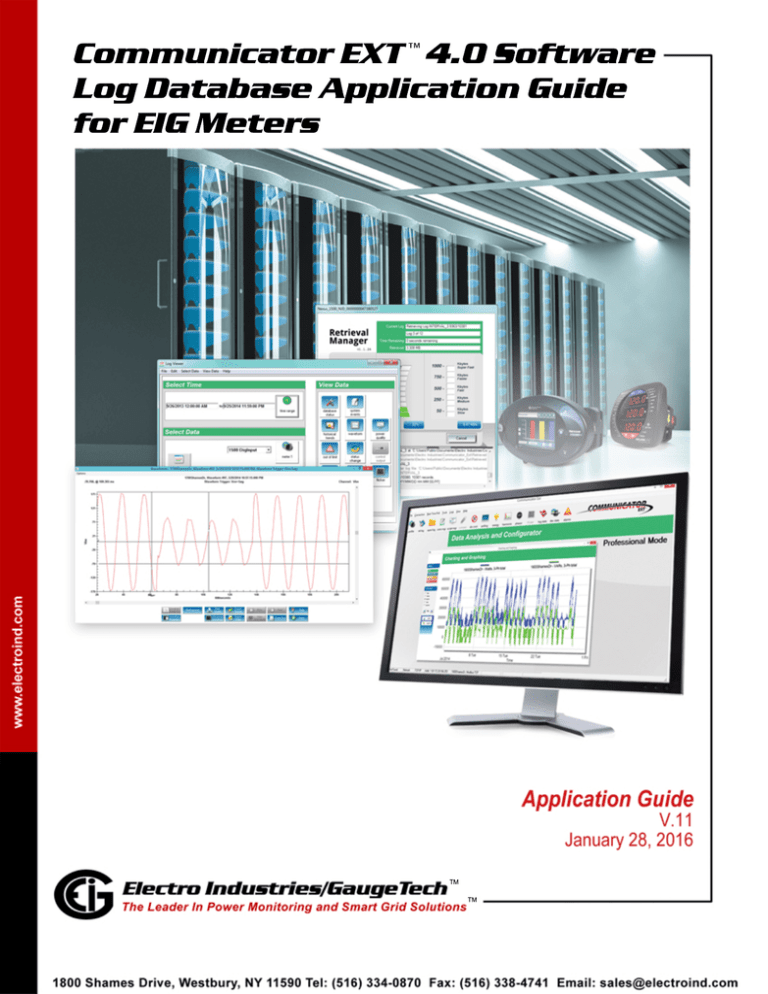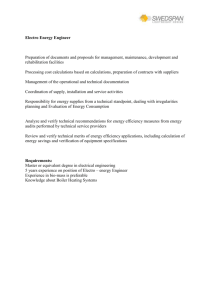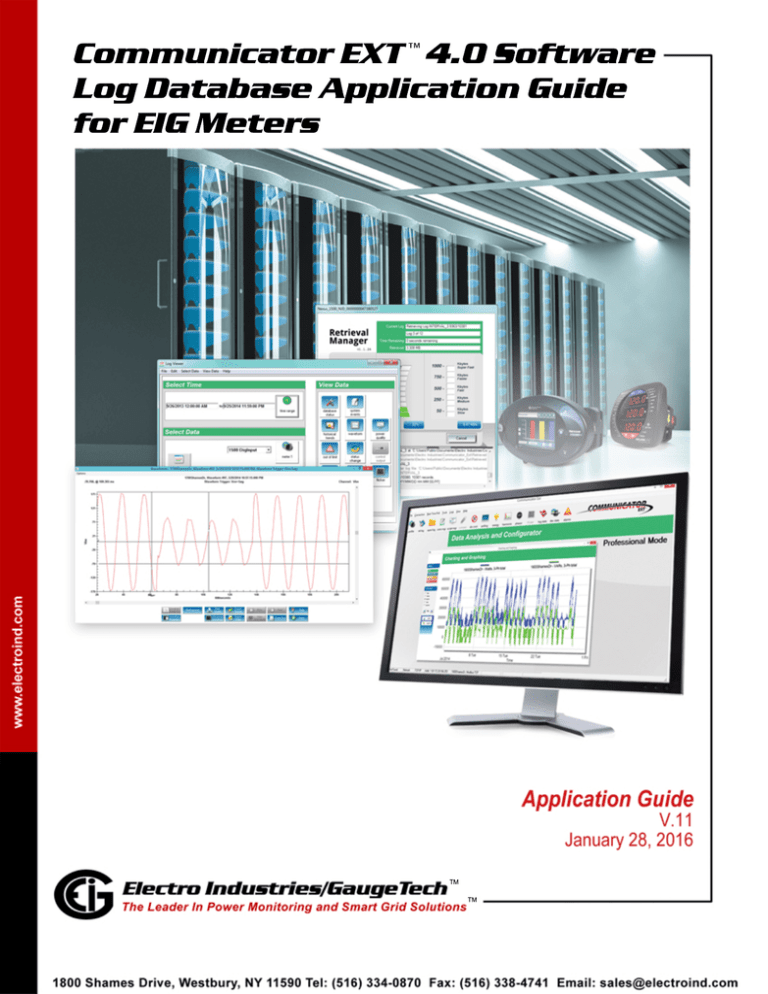
Com m uni
catorEXT™4.
0 Software
LogDatabaseAppl
i
cati
onGui
de
forEI
G Meters
TM
TM
This page intentionally left blank.
Communicator EXTTM 4.0 Software
Log Database Application Guide for EIG Meters
Published by:
Electro Industries/GaugeTech
1800 Shames Drive
Westbury, NY 11590
Copyright Notice
All rights reserved. No part of this publication may be reproduced or transmitted in
any form or by any means, electronic or mechanical, including photocopying, recording, or information storage or retrieval systems or any future forms of duplication, for
any purpose other than the purchaser's use, without the expressed written permission
of Electro Industries/GaugeTech.
© 2016 Electro Industries/GaugeTech
All information contained herein is, and remains the property of Electro Industries/
GaugeTech and its suppliers, if any. The intellectual and technical concepts contained
herein including, but not limited to, programming code, database structures, etc., are
proprietary to Electro Industries/Gauge Tech and its suppliers and may be covered by
U.S. and Foreign Patents, patents in process, and are protected by trade secret or
copyright law. Dissemination of this information or reproduction of this material is
strictly forbidden unless prior written permission is obtained from Electro Industries/
Gauge Tech.
Nexus® and Shark® are registered trademarks of Electro Industries/GaugeTech.
Communicator EXTTM is a trademark of Electro Industries/GaugeTech.
Electro Industries/GaugeTech
The Leader In Power Monitoring and Smart Grid Solutions
Doc#
E107710
i
Customer Service and Support
Customer support is available 9:00 am to 4:30 pm, Eastern Standard Time, Monday
through Friday. For customer or technical assistance, phone 516-334-0870 or fax
516-338-4741.
Disclaimer
The information presented in this publication has been carefully checked for
reliability; however, no responsibility is assumed for inaccuracies. The information
contained in this document is subject to change without notice.
About Electro Industries/GaugeTech (EIG)
Founded in 1975 by engineer and inventor Dr. Samuel Kagan, Electro Industries/
GaugeTech changed the face of power monitoring forever with its first breakthrough
innovation: an affordable, easy-to-use AC power meter.
More than forty years since its founding, Electro Industries/GaugeTech, the leader in
power monitoring and control, continues to revolutionize the industry with the highest
quality, cutting edge power monitoring and control technology on the market today.
An ISO 9001:2000 certified company, EIG sets the industry standard for advanced
power quality and reporting, revenue metering and substation data acquisition and
control. EIG products can be found on site at virtually all of today's leading manufacturers, industrial giants and utilities.
EIG products are primarily designed, manufactured, tested and calibrated at our facility in Westbury, New York.
Electro Industries/GaugeTech
The Leader In Power Monitoring and Smart Grid Solutions
Doc#
E107710
ii
Table of Contents
Table of Contents
Copyright Notice
i
Customer Service and Support
ii
Disclaimer
ii
About Electro Industries/GaugeTech (EIG)
ii
1: Introduction
1-1
2: Logs
2-1
2.1: Historical Logs
2-1
2.1.1: Hour Tables
2-2
2.1.2: Channel Tables
2-5
2.1.3: Identifying the Data
2-7
2.2: Limits Logs (Alarm Logs/Sequence of Events Logs)
2-8
2.3: Power Quality Logs
2-11
2.3.1: Linked PQ Wave Data
2-13
2.4: Relay Logs
2-14
2.4.1: Digital Input Log
2-14
2.4.2: Digital Output Log
2-14
2.5: System Events Log
2-15
2.6: Waveform Logs
2-16
2.6.1: Waveform Capable Meters
(Not Nexus® 1500/1500+ Meters)
2-16
2.6.2: Nexus® 1500/1500+ Meter Comma
Separated Value (CSV) Files
2-18
2.6.2.1: Header
Electro Industries/GaugeTech
The Leader In Power Monitoring and Smart Grid Solutions
2-18
Doc#
E107710
TOC-1
Table of Contents
2.6.2.2: DSP ADC Block Factors
2-18
2.6.2.2.1: Scale Factors
2-19
2.6.2.2.2: Waveform Start Time
2-20
2.6.2.3: Sample Block
2-21
2.6.2.4: RMS Info Block
2-21
2.6.2.4.1: RMS Block Timestamp
2-23
2.6.3: Waveform Samples
2-24
2.6.3.1: Nexus® 1500/1500+Meter
2-24
2.5.3.2: Nexus® 1200 Series
2-28
2.6.3.3: Shark® 200 Meter
2-30
2.6.3.4: Parsing the Sample Fields
2-31
2.6.3.5: Sample Conversions (Nexus®
1500/1500+ Meter Only)
2-33
2.7: EN 50160 Log
2-34
2.8: Event Triggered Log
2-34
2.9: Flicker
2-35
3: Tables
3-1
3.1: AllFlickerLogs
3-1
3.2: AllHistoricalLogs
3-1
3.3: AllInputLogs
3-2
3.4: AllLimitsLogs
3-3
3.5: AllLogs
3-4
3.6: AllPQLogs
3-7
3.7: AllPQTestLogs
3-7
Electro Industries/GaugeTech
The Leader In Power Monitoring and Smart Grid Solutions
Doc#
E107710
TOC-2
Table of Contents
3.8: AllProfiles
3-11
3.9: AllRelayLogs
3-11
3.10: AllSystemEventLogs
3-12
3.11: AllWaveformLogs
3-13
3.12: chan_dist
3-13
3.13: data_ID
3-16
3.14: DataPoints
3-19
3.15: DB_Settings
3-20
3.16: DeviceInformation
3-21
3.17: FullScales
3-22
3.18: HistLog_N1_N2
3-24
3.19: HistLogTimeIndex_N1_N2
3-25
3.20: ID_TABLE
3-26
3.21: InputLogA
3-27
3.22: LastTimeStamps
3-29
3.23: LimitsLogs_N
3-31
3.24: PQLogs_N
3-34
3.25: RelayLogA
3-39
3.26: ScaledFormats
3-43
3.27: SystemEventLogA
3-48
3.28: User_Defined_Item_Labels
3-55
3.29: WaveformLog_N
3-56
Electro Industries/GaugeTech
The Leader In Power Monitoring and Smart Grid Solutions
Doc#
E107710
TOC-3
Table of Contents
4: Meters 4-1
4.1: MP200TM Metering System
4-1
4.2: Shark® 200 and Nexus® Series Meters
4-1
4.3: Nexus® 1500/1500 Meter
4-2
5: NameList.DB
5-1
5.1: NameList Lookup
5-1
5.2: Tables
5-1
5.2.1: DeviceModbusMap (Shark® 200) Meter
5-1
5.2.2: ShrkMF200 (MP200 Metering System)
5-2
5.2.3: DeviceProtocol_3_1 (Nexus® Series meters)
5-2
5.2.4: ID_Table
5-3
5.3: Usage
5-3
5.3.1: Queries
5-3
5.3.1.1: Examples
5-4
5.4: Finding the DataID
5-6
5.4.1: Line and Point (Nexus® Meters)
5-6
5.4.1.1: Example
5-6
5.4.2: Start Address (Shark® Meters)
5-7
5.4.2.1: Example
5-7
5.5: Scaled Energy ID (SEID)
5-8
6: Identification
6-1
6.1: Usage
6-1
6.2: Identify
6-1
Electro Industries/GaugeTech
The Leader In Power Monitoring and Smart Grid Solutions
Doc#
E107710
TOC-4
Table of Contents
6.3: Field Differences
6-3
7: Charts
7-1
7.1: Source ID (srcid)
7-1
7.2: Daylight Savings Time (DST)
7-2
Electro Industries/GaugeTech
The Leader In Power Monitoring and Smart Grid Solutions
Doc#
E107710
TOC-5
Table of Contents
This page intentionally left blank.
Electro Industries/GaugeTech
The Leader In Power Monitoring and Smart Grid Solutions
Doc#
E107710
TOC-6
1: Introduction
1: Introduction
The purpose of this manual is as follows:
• To describe the log databases used by Communicator EXTTM 4.0 software for storing
all recorded values from EIG meters, once they are retrieved by the user (during
log retrieval).
• To show the structure of the database used to store data by the Communicator
EXTTM 4.0 software package, as well as to show the interaction between tables in
the databases.
• To provide templates, which contain characteristics of devices to be polled and the
types of data available.
• To provide usage examples for log types.
Note that this manual is intended for use by persons familiar with databases and their
programming. The examples shown are in the programming language C#.
NOTE: Communicator EXTTM 3.0 software doesn’t use the same database structure.
Please upgrade your system to Communicator EXT 4.0 software to be compatible with
this document. The Communicator EXTTM 4.0 application can be purchased from EIG’s
webstore: https://electroind.com/product/communicator-ext/.
Electro Industries/GaugeTech
The Leader In Power Monitoring and Smart Grid Solutions
Doc#
E107710
1-1
1: Introduction
This page intentionally left blank.
Electro Industries/GaugeTech
The Leader In Power Monitoring and Smart Grid Solutions
Doc#
E107710
1-2
2: Logs
2: Logs
This chapter describes the different types of logs that can be retrieved.
2.1: Historical Logs
Historical log tables are used to store historical data from the meters. Historical logs
can either be stored as hour tables or channel tables:
• When stored as hour tables, there will be two tables for each hour of data: one for
the timestamps, and one for the stored values. When hour tables are used, the
data will be stored in the HistLog_N1_N2 tables (where N1 is the Index number
from the AllHistoricalLogs, and N2 is the hour: 0-23). There will also be a HistLogTimeIndex_N1_N2 table, which will be linked to the HistLog tables with the same N
index numbers. This table will be linked to its HistLog table using the DateTimeIndex to determine which part of the hour the data is from (see 3.18: HistLog_N1_N2, on page 3-24 and 3.19: HistLogTimeIndex_N1_N2, on page 3-25).
• When channel tables are used, the data will be stored in the channel tables
(Data_ID, where ID is the ID number from the EIGNameList.DB). The srcid will
need to be used to determine which log the actual data comes from, as the logs
may be configured to store the same readings in multiple logs (see 7.1: Source ID
(srcid), on page 7-1).
The determination of channel tables versus hour tables can be done by looking at the
DB_SETTINGS table (an example is shown on the next page):
• If the dbset_value for dbset_key is equal to "CHANNEL," then channel tables are
used.
• If the dbset_value for dbset_key is equal to "HOUR," then hour tables are used.
If you find that "HOUR" tables are being used, see , on page 2-2; if you find that
"CHANNEL" tables are being used see 2.1.2: Channel Tables, on page 2-5.
Electro Industries/GaugeTech
The Leader In Power Monitoring and Smart Grid Solutions
Doc#
E107710
2-1
2: Logs
Example:
public string GetTableFormat()
{
string tableFormat = "";
//Get the channel table type from the settings table.
tableFormat = query("SELECT dbset_value
FROM DB_SETTINGS
WHERE dbset_key = 'channel.table.type'");
switch(tableFormat)
{
case "CHANNEL":
return "CHANNEL";
//Process channel tables.
break;
case "HOUR":
return "HOUR";
//Process hour tables.
break;
default:
return "HOUR";
//Unknown format, assume hour tables.
break;
}
}
2.1.1: Hour Tables
Hour tables are the original method for storing historical data in the database, and
databases created with Communicator EXTTM 3.0 software use it. Databases created
with Communicator EXTTM 4.0 software use the newer channel table method, except
for the MP200TM metering system and any meter’s Flicker logs, which always use the
hour tables.
With the hour tables, the data in the database splits log data into a time/value pair of
tables for every hour to be stored. For each log, there are 24 tables (one per hour). A
master AllHistoricalLogs table is then used to determine what days and hours exist,
and what the indexes for those tables are.
Once you have determined that "HOUR" tables are being used, query the AllHistoricalLogs table using a time range, to learn which HistLog tables exist for that time range.
Electro Industries/GaugeTech
The Leader In Power Monitoring and Smart Grid Solutions
Doc#
E107710
2-2
2: Logs
Example 1:
string tableFormat = GetTableFormat();//See 2.1: Historical Logs, on page 2-1.
string dataId = 201000;
List<double> VANvalues = new List<double>();
if(tableFormat.Equals("HOUR"))
{
string startTime = Input Time;
string endTime = Input Time;
nums = query("SELECT *
FROM AllHistoricalLogs
WHERE DateTimeValue >= " + startTime + "
AND DateTimeValue <= " + endTime);
for(int i =0; i < nums.rows.count; i++)
{
for(int j = 0; j < 23; j++)
{
//below gets the Hour_ field value
bool hourTableExist = sqlStr.fields("Hour_" + j);
if(hourTableExists)
{
date = query("SELECT DateTimeIndex,DateTimeValue
FROM HistLogTimeIndex_" + i + "_" + j);
string[] timeIndexQ = date.fields["DateTimeIndex"];
foreach(string timeIndex in timeIndexQ)
{
data = query("SELECT ItemValue
FROM HistLog_" + i +"_" + j + "
WHERE DateTimeIndex = " + timeIndex + "
AND DataID = " + dataId);
VANvalues.Add(data.fields["ItemValue"]);
}
}
}
}
}
Electro Industries/GaugeTech
The Leader In Power Monitoring and Smart Grid Solutions
Doc#
E107710
2-3
2: Logs
Example 2:
string tableFormat = GetTableFormat();//See 2.1: Historical Logs, on page 2-1.
List<double> VANvalues, VBNvalues, VCNvalues = new List<double>();
if(tableFormat.Equals("HOUR"))
{
string startTime = "#04/22/2015#";
string endTime = "#05/22/2015#";
allHistTableQuery = query("SELECT *
FROM AllHistoricalLogs
WHERE DateTimeValue >= " + startTime + "
AND DatetimeValue <= " + endTime);
for(int i =0; i < allHistTableQuery.rows.count; i++)
{
for(int j = 0; j < 23; j++)
{
//below gets the Hour_[j] field value
bool hourTableExist = sqlStr.fields("Hour_" + j);
if(hourTableExists)
{
dateQuery = query("SELECT DateTimeIndex,DateTimeValue
FROM HistLogTimeIndex_" + i + "_" + j);
string[] timeIndexHolder = dateQuery.DateTimeIndex;
foreach(string timeIndex in timeIndexHolder)
{
data = query("SELECT ItemValue,DataID
FROM HistLog_" + i +"_" + j +
" WHERE DateTimeIndex = " + timeIndex);
if(data.fields["DataID"] == 201000)
{ VANvalues.Add(data.fields["ItemValue"]); }
elseif(dataQuery.DataID == 201002)
{ VBNvalues.Add(data.fields["ItemValue"]); }
elseif(dataQuery.DataID == 201004)
{ VCNvalues.Add(data.fields["ItemValue"]); }
}
}
}
}
}
Electro Industries/GaugeTech
The Leader In Power Monitoring and Smart Grid Solutions
Doc#
E107710
2-4
2: Logs
2.1.2: Channel Tables
Channel tables were created to improve on the hour table method. Data channels are
now stored in a single channel per table, identified from the EIGNameList.DB. This
table combines the data channel value with the log, timestamp, and profileIndex,
which were formerly split between two tables in the hour table format. This method
allows for the values for any particular data channel to be retrieved with a single
query, and simplifies finding the data.
Another change to the record format is that the timestamp is now OLE (object linking
and embedding) encoded as a double, as opposed to the hour tables configuration, in
which the timestamp is a date and time. This change significantly improves the query
time, since it does not require conversion for every comparison. It also allows millisecond values to be encoded directly into the timestamp, rather than storing them as
a separate field. This results in simpler and faster queries.
Since the channels are organized in a flat, large table, the tables can now be split into
their own linked databases. This greatly increases the storage space for the database,
(by as much as 2 GB per channel), which, with the current table format, results in 50
million available records.
Once you have determined that channel tables are being used, query the chan_dist
table using the time range you want to filter by, so that you can find which data channels are available.
Electro Industries/GaugeTech
The Leader In Power Monitoring and Smart Grid Solutions
Doc#
E107710
2-5
2: Logs
Once you have a list of all channels for that time range, query the actual channel
tables using the same time range. Since we are using channel tables, we need to use
a source id (srcid) to only collect historical data and not data from other logs.
Example:
string tableFormat = GetTableFormat();
List<double> VANvalues, VBNvalues, VCNvalues = new List<double>();
if(tableFromat.Equals("CHANNEL")
{
//Query below will return a list of channels that exist for the given
//time range
channel = query("SELECT DISTINCT chandist_channel
FROM chan_dist
WHERE chandist_day >= 42100
AND chandist_day <= 42106");
List<long> channels = channel;
foreach(long id in channels)
{
//Loop through all channels in the list
//Query below shows how to get interval (historical) 1 logs
data = query("SELECT data_value,dataID
FROM data_" + id +
" WHERE data_timestamp >=42100
AND data_timestamp <= 42106
AND data_srcid = 2"); //see 7.1
foreach(row val in dataTableQuery.fields["data_value"])
{
if(dataQuery.dataID == 201000)
{VANvalues.Add(data.fields["ItemValue"]);}
elseif(dataQuery.dataID == 201002)
{VBNvalues.Add(data.fields["ItemValue"]);}
elseif(dataQuery.dataID == 201004)
{VCNvalues.Add(data.fields["ItemValue"]);}
}
}
}
NOTE: To get all historical logs, just add all of the srcid's for historical data to the
query, except for the Nexus® 1500/1500+ meter. If using a Nexus® 1500/1500+
meter, you will need to query the other Interval databases.
Examples:
OR data_srcid = 3
OR data_srcid = 18
OR data_srcid = 19
OR data_srcid = 20
OR data_srcid = 21
OR data_srcid = 22
OR data_srcid = 23
Electro Industries/GaugeTech
The Leader In Power Monitoring and Smart Grid Solutions
Doc#
E107710
2-6
2: Logs
You can query historical 2 logs by a specific channel:
string tableFormat = GetTableFormat();
bool chanExists = false;
List<double> values = new List<double>();
if(tableFormat.Equals("CHANNEL")
{
//First check if the data point exists, the query below will return an
//array of channels
channel = query("SELECT DISTINCT chandist_channel
FROM chan_dist
WHERE chandist_channel = 201000");
long[] channels = channel.rows.count;
if(channels.Count > 0)
{
chanExists = true;
}
if(chanExists)
{
//Channel exists, now you can query the table
data = query("SELECT data_value
FROM data_201000
WHERE data_timestamp >= + startTime +
" AND data_timestamp <= " + endTime +
" AND data_profileindex = 1
“ AND data_srcid = 2");
foreach(row val in data.fields["data_value"])
{
values.Add(val)
}
}
}
2.1.3: Identifying the Data
Before you use the Data_ID's to query the data, you must find the Data_ID for the
value(s) you want.
• Data_IDs vary based on the meter.
• Each meter retrieves the Data_ID differently.
Follow this procedure:
1. Connect to the EIGNameList.DB and search for the Data_ID based on the meter
type.
a. For Shark® Series meters, use the Modbus map’s starting address to find the
data ID's in the EIGNameList.DB (see 5.4.2: Start Address (Shark® Meters), on
page 5-7).
Electro Industries/GaugeTech
The Leader In Power Monitoring and Smart Grid Solutions
Doc#
E107710
2-7
2: Logs
b. For Nexus® Series meters, use the Modbus map’s line and point numbers to find
the data ID's in the EIGNameList.DB (see 5.4.1: Line and Point (Nexus®
Meters), on page 5-6).
2. Once you have found the Data_ID(s), you need to get the description from the
EIGNameList.DB (see 5.3.1: Queries, on page 5-3).
a. For Shark® 200 meters, use DeviceModbusMap table searching for Description.
b. For the MP200TM metering system, use ShrkMF200 table searching for Description.
c. For Nexus® Series meters, use DeviceProtocol_3_1 table searching for Description1 and Description2.
3. You now have the descriptions as well as the values. The last thing to do before displaying the data, is to scale the values using the ScaledFormats table, if you are
using scaled energy (see 3.26: ScaledFormats, on page 3-43).
a. For Shark® Series meters, query the ScaledFormats table using the correct ProfileIndex, so that you use the correct row from the table (see , on page 3-44).
b. For Nexus® Series Meters, connect to the EIGNameList.DB, again, and search
for the appropriate SEID matching the FormatID in the scaled format table (see
5.5: Scaled Energy ID (SEID), on page 5-8).
2.2: Limits Logs (Alarm Logs/Sequence of Events Logs)
Limits are threshold settings that are configured by a user to trigger a record in a log
when an alarm condition is met. The user can then control a relay or send a warning
email on alarm. Limits/alarms are configured in the meter's Device Profile, using
Communicator EXTTM software. Refer to the Communicator EXTTM 4.0 and MeterManager EXT Software User Manual for instructions.
When the value for the reading type rises above, or falls below, the specified limit
value, a limit record is created. Limit records provide magnitude of the event, and
also the duration of the event. This is because Limit records recorded in the meter are
paired with an out record and a return to normal record. Using these two records, a
duration of the event can be computed. The meter keeps track of these limit records
Electro Industries/GaugeTech
The Leader In Power Monitoring and Smart Grid Solutions
Doc#
E107710
2-8
2: Logs
in its internal storage. When logs are retrieved, the meter sends the limit records to
be stored in the database.
Limit records can be stored in two types of logs: Event logs and Snapshot logs.
• Limit events are stored in the LimitLog_N table, where N is the index number from
the AllLimitsLogs table pointing to the day of the log (see 3.23: LimitsLogs_N, on
page 3-31). The Limit Events log records an entry every time limit values monitored by the meter change their state. The log records information about the limits;
for example, which limits are currently exceeded, and which limits have just
changed.
• Limit Snapshots are stored in the historical log tables (see 2.1: Historical Logs, on
page 2-1), using the source id 4.
The LimitsLogs tables are linked to the LimitsLogDataItem table by their LinkedIndex
fields. LimitsLogs tables are also linked to the AllLimitsLogs table by their index fields,
which is used to find limits in time. For each LogTablesIndex in the AllLimitsLogs table,
there will exist a LimitLog_N table (where N is the index number of the day from the
AllLimitsLogs table pointing to the day of the log).
To find all limit records from a specific time (the limits log tables also have linked data
in the LimitsLogDataItem table, the example below shows how to pull this data as
well).
Electro Industries/GaugeTech
The Leader In Power Monitoring and Smart Grid Solutions
Doc#
E107710
2-9
2: Logs
Example:
//first query the AllLimitsLogs table
int[] logTables = query("SELECT LogTablesIndex
FROM AllLimitsLogs
WHERE DateTimeValue >= #04/22/2015#
AND DateTimeValue <= #05/22/2015#");
for(int i = 0; i < logTables.Count; i++)
{
//To find the limit records for Volts A-N where the limit is set to above:
limTable = query("SELECT *
FROM LimitsLogs_" + tables[i] +
"WHERE DataId = 201000 //See 5.0 to see how to determine dataID
AND DescriptionCode = 1");//See 3.23.1 for description codes
//LimitsLogDataItem table has linked data using the LinkedIndex field.
//You can query this table to find programmable settings information on
//the limits you just queried.
limDataIndex = query("SELECT DISTINCT LinkIndex
FROM LimitsLog_" + i);
int index = limDataIndex;
dataItem = query("SELECT *
FROM LimitsLogDataItem
WHERE LinkIndex = " + index +
"AND DataID = 201000");
}
NOTE: DataID will vary depending on the meter (see 5.1: NameList Lookup, on
page 5-1).
Electro Industries/GaugeTech
The Leader In Power Monitoring and Smart Grid Solutions
Doc#
E107710
2-10
2: Logs
2.3: Power Quality Logs
The synchronization of the voltage frequency and phase allows electrical systems to
function in their intended manner, without significant loss of performance or life.
Power Quality (PQ) determines the fitness of electrical power for consumer devices.
The PQ Logs record data in response to surges and sags of programmed High Speed
Limit Triggers on enabled High Speed channels. The information this provides allows
the calculation of duration and magnitude of the surges and sags, as well as information for locating the start and end of the surge or sag in the Waveform captures. PQ
records can be triggered from Voltage & Current RMS channels, transient channels
and digital input channels, and the Power Quality log records information regarding
the meter's trigger, condition at the time of the trigger, and duration of the event. PQ
log records contain:
• Timestamp (in the record header).
• Event identification, i.e., present state and change flags for each of the 9 potential
events.
• Capture number and cycle causing the event. Capture number will be zero if the
event cycle isn't in a capture.
• Additional flags to indicate whether or not the cycle is in a capture, and if the cycle
is only partially in the capture.
• RMS values for each potential event. For departure events, RMS values will be zero.
For return to normal events, it will be the worst-excursion RMS values for the channels that returned to normal. Other channels will be zero.
Electro Industries/GaugeTech
The Leader In Power Monitoring and Smart Grid Solutions
Doc#
E107710
2-11
2: Logs
Example:
//First query the AllPQLogs table.
int[] allPQTable = query("SELECT LogTablesIndex
FROM AllPQLogs
WHERE DateTimeValue >= #04/22/2015#
AND DateTimeValue <= #05/22/2015#");
//Use dates below to query a range of time in a day.
string startTime = "2015/04/15 09:30:00.0000";
string endTime = "2015/04/15 17:45:00.0000";
for(int i = 0; i < allPQTable.Count; i++)
{
//Below will query the PQ table during a range of time in a day.
pqTableTime = query("SELECT *
FROM PQLog_" + tables[i] +
" WHERE StartDateTimeValue >= #" + startTime +
" AND EndDateTimeValue <= #" + endTime + "#");
//Below will query the PQ table by magnitude.
pqTableMag = query("SELECT *
FROM PQLog_" + tables[i] +
" WHERE PQValue >= 110");
//Below will query the PQ table by duration in milliseconds.
pqTableDur = query("SELECT *
FROM PQLog_" + tables[i] +
" WHERE duration > 500");
}
Electro Industries/GaugeTech
The Leader In Power Monitoring and Smart Grid Solutions
Doc#
E107710
2-12
2: Logs
2.3.1: Linked PQ Wave Data
PQ and Waveform records may be associated together, using their table index
numbers. To check if there is linked data, query the PQ table with the same index
number as the waveform table you are querying, using the WaveformLink field in the
PQ table (see 3.24: PQLogs_N, on page 3-34). If the WaveformLink field is true, then
there is linked data for this record.
Example:
int[] allWaveTables = query("SELECT LogTablesIndex
FROM AllWaveformLogs
WHERE DateTimeValue >= #04/22/2015#
AND DateTimeValue <= #05/22/2015#");
for(int i = 0; i < allWaveTables.Length; i++)
{
//Check if PQLog_i table exists where WaveformLog_i exists.
waveLink = query("SELECT WaveformLink, IndexValue
FROM PQLog_" + waveformTables[i]);
bool waveformLink = waveLink.fields["WaveformLink"];
if(!waveformLink)
{
//If false, then table does not exist, or there is no linked PQ data.
}
else
{
//If field is true, then there is linked PQ data Next, query the
//waveformLog_i table.
waveLinkQuery = query("SELECT *
FROM WaveformLog_" + i);
}
}
Electro Industries/GaugeTech
The Leader In Power Monitoring and Smart Grid Solutions
Doc#
E107710
2-13
2: Logs
2.4: Relay Logs
There are two types of Relays: Digital Input and Digital Output. Data values from both
of these types of relays are stored in two types of logs: snapshots and events. Snapshots are stored in Historical tables (see 2.1: Historical Logs, on page 2-1) using
source id 5 for digital input, and source id 6 for digital output (see 7.1: Source ID
(srcid), on page 7-1). Events are stored in the InputLogA (see 3.21: InputLogA, on
page 3-27) table for digital inputs, and the RelayLogA (see 3.25: RelayLogA, on
page 3-39) table for digital outputs.
2.4.1: Digital Input Log
The Digital Input log is used to document the transitions of internal and external
digital inputs. The log records an entry every time the digital inputs change state,
recording both the state of each input and a snapshot of the items configured in the
programmable settings (parsing the snapshot items is the same as for the interval/
historical log items; see 2.1: Historical Logs, on page 2-1).
The Digital Input records only store the current state of the inputs. To determine
information about overall input events, you would need to analyze the sequence of
the digital input records. However, this is not always necessary, as the inputs can be
used just for state changes, rather than more involved conditions.
2.4.2: Digital Output Log
The Digital Output log is used to document the changing states of digital outputs.
Records are stored in four instances:
1. When the delay at the end of a Relay Logic Tree is finished, indicating that a relay
needs to change state.
2. When a communication port requests to lock or unlock a relay.
3. When a command is transmitted to the external device.
4. When a response is returned from the external device.
Electro Industries/GaugeTech
The Leader In Power Monitoring and Smart Grid Solutions
Doc#
E107710
2-14
2: Logs
2.5: System Events Log
The System Events log records the system changes made to the meter. It contains
information on instances of the following: power up/power down, password access/
modification, change of programmable settings, change of a run time, firmware
change, change of clock time by communication (Modbus or DNP), Test Mode usage,
meter resets (Logs, Max/Min, Energy), and other meter occurrences. The System
Events log records and timestamps each of these events. Its purpose is to provide
data for security and anti-tampering measures.
The System Events log is stored using the AllSystemEventsLogs table and the
SystemEventLogA table. The AllSystemEventsLogs table has one record per day, and
tells you which days will be in the SystemEventLogA table. You can also use the
AllSystemEventsLogs table to determine how many records exist for each day.
Example:
//Query system events at a given time.
SELECT *
FROM SystemEventLogA
WHERE DateTimeValue = #05/22/2015#
//Or query a time range of system events.
SELECT *
FROM SystemEventLogA
WHERE DateTimeValue >= #04/22/2015#
AND DateTimeValue <= #05/22/2015#
//Query Log Activity events only.
SELECT *
FROM SystemEventLogA
WHERE DateTimeValue >= #04/22/2015#
AND DateTimeValue <= #05/22/2015#
AND EventType = 'Log Activity'
Electro Industries/GaugeTech
The Leader In Power Monitoring and Smart Grid Solutions
Doc#
E107710
2-15
2: Logs
2.6: Waveform Logs
Some EIG meters have the ability to record waveforms. Waveform logs store records
of waveform data captures that have been taken based on a limit condition, input
state change, or manually triggered by a Modbus message or software command. The
meter’s device profile defines what needs to be recorded. Waveform logs store more
data than other logs, which is why comma separated values (CSV) files are used for
the Nexus® 1500/1500+ waveform recordings.
Each waveform capture is stored as a single record. The record holds summary information for the capture as a whole, plus all of the sample data. Waveform records
contain:
1. Timestamp (in the header of the record).
2. RMS values for all channels in the trigger cycle.
3..Sample rate.
4. Trigger type (RMS, adaptive RMS, manual, etc.).
2.6.1: Waveform Capable Meters (Not Nexus® 1500/1500+ Meters)
For all meters that are capable of waveform capture (other than the Nexus® 1500/
1500+ meter), the waveform data is stored in the database's WaveformLog_N table
(where N is the index number from the AllWaveformLogs table pointing to the day;
see 3.29: WaveformLog_N, on page 3-56, for table description). Unlike the Nexus®
1500/1500+ meter, these meters only record the waveform samples.
Electro Industries/GaugeTech
The Leader In Power Monitoring and Smart Grid Solutions
Doc#
E107710
2-16
2: Logs
Example:
string startDate = "#04/22/2015#";
string endDate = "#05/22/2015#";
allWaveforms = query("SELECT LogTablesIndex
FROM AllWaveformLogs
WHERE DateTimeValue >= "+ startDate +
"AND DateTimeValue <= " + endDate);
//Above will return an array of index numbers where there are tables for the
//specified date; store them below. The next step will be to query the Waveform/
//Log_[i] table:
int[] waveformTables = allWaveforms;
for(int i = 0; i< waveformTables.Length; i++)
{
//Query below will get all waveform records for the time range.
waveformLog = query("SELECT *
FROM WaveformLog_" + waveformTables[i] +
"WHERE WSDT >= " + startDate +
"AND WEDT <= " endDate);
//Query below will get all waveform records where the duration is >= 500 ms.
waveformDurQ = query("SELECT *
FROM WaveformLog_" + waveformTables[i] +
"WHERE WDuration >= 500")
//Store the samples (Go to 2.6.3: Waveform Samples, on page 2-24, for
//information) on sample conversion.
}
Electro Industries/GaugeTech
The Leader In Power Monitoring and Smart Grid Solutions
Doc#
E107710
2-17
2: Logs
2.6.2: Nexus® 1500/1500+ Meter Comma Separated Value (CSV)
Files
CSV files are used to store Waveform readings for the Nexus® 1500/1500+ meter.
The path to the CSV file is located in the Sample0 field in the WaveformLog table. The
path is given relative to the root DML file (see 4.3: Nexus® 1500/1500 Meter, on
page 4-2). Once you have queried the path to the CSV file(s) that are needed, you
read the file(s) to get the readings.
The CSV files are stored in the Waveform Folder, csv sub folder:
...\Communicator_EXT\RetrievedLogs\UsersNexus1500_12345\LOGS\WAVEFORM\csv
The file is split into four sections:
• Header.
• DSP ADC Block Factors.
• Samples Block.
• RMS Info Block.
2.6.2.1: Header
The Header section of the CSV file contains basic information: File version and File
size (in bytes).
2.6.2.2: DSP ADC Block Factors
The DSP ADC Block Factors section of the CSV file contains the sample factors used to
convert the values. By parsing the file by this section, you can pull the sample factor
for the appropriate channel name.
For example, to find the sample factor for Volts AN:
1. Once you are in the block Factor section, search each line for Volts AN.
2. When you find Volts AN, select the next column - this will be the scale factor to use
(See 2.6.3.5: Sample Conversions (Nexus® 1500/1500+ Meter Only), on page 233, for an example).
Electro Industries/GaugeTech
The Leader In Power Monitoring and Smart Grid Solutions
Doc#
E107710
2-18
2: Logs
2.6.2.2.1: Scale Factors
The two following charts can be used to find the appropriate scale factor needed for
the conversion. You must extract the correct sample factor and multiply by the value.
Channel Name
ID
Scale Factor
Volts AN
0
Logical Voltage
Volts BN
1
Logical Voltage
Volts CN
2
Logical Voltage
Volts AB
3
Logical Voltage
Volts BC
4
Logical Voltage
Volts CA
5
Logical Voltage
Volts XN
6
Logical Voltage
Volts Residual
7
Logical Voltage Residual
Current Residual
8
Logical Current Residual
Volts AE
32
Physical Voltage
Volts BE
33
Physical Voltage
Volts CE
34
Physical Voltage
Volts XE
35
Physical Voltage
Volts NE
36
Physical Voltage
Current A
37
Physical Current
Current B
38
Physical Current
Current C
39
Physical Current
Current X
40
Physical Current
Waveform Transient 0
77
Waveform Combine
Waveform Transient 1
78
Waveform Combine
Waveform Transient 2
79
Waveform Combine
High Speed Inputs
80
N/A
Electro Industries/GaugeTech
The Leader In Power Monitoring and Smart Grid Solutions
Doc#
E107710
2-19
2: Logs
Factor Name
Scalar
Logical Voltage
0.098401062
Logical Voltage Residual
0.196802124
Physical Voltage
0.049200531
Logical Current Residual
20A
0.012363048
Logical Current Residual
2A
0.001960812
Physical Current 20A
0.003090762
Physical Current 2A
0.000495203
Peak Transient
14.0625
Waveform Combine
0.098401062
2.6.2.2.2: Waveform Start Time
Most of the timestamps in the waveform capture are based on the RMS block times
(see 2.6.2.4.1: RMS Block Timestamp, on page 2-23). However, a capture may have
multiple sample blocks before the first RMS block. To determine the exact time of the
first sample (the start of the waveform), determine the number of samples before the
first RMS block, and multiply by the time per sample.
Example:
First Sample Block TTC: 5105
First RMS block TTC: 5106
First RMS Block Time: 2015/05/22 17:42:16.3044
Time Per Sample: (1000ms / (60 * 1024)) = apx 0.016276 ms
Samples to Offset: 256 * (First_RMS_Block - First_Samples_Block) + 1
= 256 * (5106 - 5105 + 1)
= 512
Time of First Sample: First_RMS_Block_Time - (Samples_To_Offset * Time_Per_Sample)
Electro Industries/GaugeTech
The Leader In Power Monitoring and Smart Grid Solutions
Doc#
E107710
2-20
2: Logs
= 2015/05/22 17:42:16.3044 - (512 * 0.016276)
= 304.4 - 8.333312
= 296.07
= 2012/04/13 17:42:16.29607
NOTE: We offset by two sample blocks, because the first sample block was not the
same as the first RMS block. Also, as the TTC (Time Counter) can roll over, the first
sample block time counter may be greater than the RMS block time counter.
2.6.2.3: Sample Block
For information on the Sample Block section of the CSV file, see 2.6.3: Waveform
Samples, on page 2-24.
2.6.2.4: RMS Info Block
The RMS Info Block section of the CSV file contains all of the RMS measurement data.
The RMS block section begins after the Samples section of the CSV file. Every sample
has a corresponding RMS block.
The first line in each block is the RMS Transfer Time Counter, which corresponds to the
sample with the same time. The other fields are as follows:
• Period count - The number of samples used to compute the cycle data.
• Cycle count - Incrementing number of cycles, used for cycle identification.
• Reserved.
• Reference Sample Index - Index of the specific sample in the matching sample.
• Absolute Sample Index - Absolute index for the sample which marks the end of the
RMS block. This counter rolls over at 65536.
• High Speed Input Transitions - Bit flag which indicates the state of the high speed
inputs that have changed since the last RMS block.
• High Speed Input States - Bit flag which indicates the current state of the high
speed inputs.
• DSP2 Firmware Type - Firmware type of the DSP2.
Electro Industries/GaugeTech
The Leader In Power Monitoring and Smart Grid Solutions
Doc#
E107710
2-21
2: Logs
• Waveform Voltage RMS Sag Flags - Bit flags which indicate if the voltage RMS was
below the waveform sag threshold during the period of the RMS block.
• Waveform Voltage RMS Swell Flags - Bit flags which indicate if the voltage RMS was
below the waveform swell threshold during the period of the RMS block.
• Transient Pos Overrange Flags - Indicates a positive transient which exceeded the
configured threshold occurred.
• Transient Neg Overrange Flags - Indicates a negative transient which exceeded the
configured threshold occurred.
• Transient Pos Max Sample Index - The sample index value of the peak positive transient.
• Transient Neg Max Sample Index - The sample index value of the peak negative
transient.
• Transient Pos Max Sample Value - The peak positive transient value.
• Transient Neg Max Sample Value - The peak negative transient value.
For example:
1. Read the file, searching each line until you find the data you are looking for.
2. Store each line into an array until you get to the line consisting of ----- , which
indicates the end of the section.
RMS
Tag
**WaveRMS******
RMS Transfer Time
Counter
8209
Timestamp
2015/05/22
08:45:39.8077
One Cycle RMS [0]
122.99
One Cycle RMS [1]
122.94
One Cycle RMS [2]
0
---------
Electro Industries/GaugeTech
The Leader In Power Monitoring and Smart Grid Solutions
Doc#
E107710
2-22
2: Logs
3. After the line indicating the section has ended (------), the next section begins.
There will be no title in column 1, because the title will be the same as the last
section; however, the readings in the rest of the columns will be for the item in the
transfer time counter.
RMS Transfer Time Counter
8210
Timestamp
2015/05/22
08:45:39.8077
One Cycle RMS [0]
122.98
2.6.2.4.1: RMS Block Timestamp
The timestamp of the RMS block is located at the end of its sample block. Since the
RMS block may be complete in the middle of a sample block, this time may not be the
exact time of the RMS block. To compute the block's actual time, adjust the timestamp by the sample offset from the end of the block and multiply by the time per
sample. Time per sample is always (1000ms / (60 * 1024)).
For example:
Block Timestamp: 2015/05/22 17:42:16.3044
Ref Sample Index: 218
Time Per Sample: (1000ms / (60 * 1024)) = apx 0.016276ms
True End of block Time: BlockTime - ((256 - 218) * 0.016246)
= BlockTime - (38 * 0.016246)
= 304.4 - .618488
= 303.78
Time = 2015/05/22 17:42:16.30378
Start time: You can then use the same method to determine the start time of the RMS
block. To determine the time of the first sample in the capture, you need to subtract
the time for 256 samples from the time of the RMS block. Using the above block as an
example:
Beginning of Block Time: BlockTime - (256 * 0.016276)
= 304.4 - 4.16656
= 300.23
Time = 2015/05/22 17:42:16.30023
Electro Industries/GaugeTech
The Leader In Power Monitoring and Smart Grid Solutions
Doc#
E107710
2-23
2: Logs
2.6.3: Waveform Samples
Waveform samples are recorded in response to High Speed Limit triggers. They contain samples from the requested channels at the requested sample rate, programmed
in the meter’s device profile. Meters vary in the way they record waveform samples.
2.6.3.1: Nexus® 1500/1500+Meter
The waveform samples are stored in the CSV file. To get the sample readings:
1. Search each line as you loop through the file for "Waveform Samples Start."
2. Read each line until the end of the section which will be indicated by a line consisting of: -------- , located in column 1.
The format of the waveform samples are similar to the chart below. The first line will
show you what is being recorded in the samples section. You can use the first line of
the file to find out which values are recorded and the columns they will be in:
NOTE: The first value Channel 80 [80] is High Speed Digital Inputs.
Nexus® 1500/1500+
Waveform Record
Channel 80
[80]
Volts AN
[0]
Volts BN
[1]
Volts CN
[2]
Ia
[37]
Ib
[38]
Ic
[39]
In
[40]
The sample section is similar to the chart below.
Waveform
Samples Start
Tag
Samples Transfer Time
Counter
Samples Transfer Time
Counter
**WaveSample*
***
5105
5106
Electro Industries/GaugeTech
The Leader In Power Monitoring and Smart Grid Solutions
S0
255
121
115
120
4
3
1
2
S1
255
750
745
750
4
3
1
2
S2
255
1326
1320
1325
4
3
3
2
S3
255
1660
1657
1658
5
2
1
2
S0
255
1719
1717
1718
4
3
2
2
S1
255
1626
1629
1628
3
3
2
2
S2
255
1201
1206
1201
4
2
1
1
S3
255
577
582
577
5
3
1
2
Doc#
E107710
2-24
2: Logs
Possible channels and ID's are:
Channel Name
ID
High Speed Inputs
80
Volts AN
0
Volts BN
1
Volts CN
2
Volts AB
3
Volts BC
4
Volts CA
5
Volts XN
6
Volts NE
36
Volts AE
32
Volts BE
33
Volts CE
34
IA
37
IB
38
IC
39
IN
40
Volts Residual
7
I Residual
8
Transient Volts AN/AB
77
Transient Volts BN/BC
78
Transient Volts CN/CA
79
Following is an example demonstrating how to pull all Volts AN sample values from
the CSV samples section, and convert them.
1. You will first need to get the CT/PT ratio from the database. The CT/PT ratio is
stored as a string. Follow this procedure:
a. Parse the string at the '/'.
b. Convert both numbers from strings to doubles.
Electro Industries/GaugeTech
The Leader In Power Monitoring and Smart Grid Solutions
Doc#
E107710
2-25
2: Logs
c. Divide the numerator by the denominator.
d. Multiply by scale factor (see the scale factors chart in 2.6.2.2.1: Scale Factors,
on page 2-19).
NOTE: Before pulling the full scale value, check the profileIndex of the profile you are
retrieving from and add it to the query, so that the appropriate full scale values are
queried.
Example:
int profileIndex = 1;
//Use PTCT_Ratio3 because we are searching for Volts A-N.
string str = query("SELECT PTCT_Ratio3
FROM FullScales
WHERE IndexValue = " + profileIndex);
//Query will return a string of a ratio looking similar to "5.00/1.00".
double[] nums = str.Split("/");//Parse the string at the '/' and store the
//numbers
double numerator = Convert.ToDouble(nums[0]);//Numbers are in string format so
//convert
double denominator = Convert.ToDouble(nums[1]);
double ratio = numerator / denominator;//Divide the numerator by the denominator.
List<double> vanValues = new List<double>();
bool factorSection = false;
bool samplesSection = false;
int voltsAn = 0;//This will be used to store the column number for Volts AN.
while(!reader.EndOfStream)
{
//The first thing you could do is find the index for Volts AN on the first
//line.
string line = reader.ReadLine();
if(line.Contains("Nexus 1500 Waveform Record"))
{
string[] split = line.Split(',');
for(int i = 0; i < split.Length; i++)
{
if(split[i].Contains("Volts AN")
{
voltsAn = i;
}
}
}
double scaleFactor = 0;
//First loop until you find the DSP ADC Block Factors section.
if(line.Contains("DSP ADC") || factorSection)
{
factorSection = true;
//Once you reach this section you need to search every line for
//V A-N.
if(line.Contains("V A-N") && factorSection)
{
Electro Industries/GaugeTech
The Leader In Power Monitoring and Smart Grid Solutions
Doc#
E107710
2-26
2: Logs
//Now that you have found the appropriate line, you need to
//locate and then store the sample factor.
string[] split = line.split(',');
for(int i = 0; i < split.length; i++)
{
//Loop through the array looking for V A-N.
if(split[i].Contains("V A-N"))
{
//If volts AN is there then take the next line which is the
//factor.
scaleFactor = Convert.ToDouble(split[i+1]);
factorSection = false;
break;
}
}
}
}
//Once you have the samples and scalars stored, go to sample conversion section
//2.6.3.5: Sample Conversions (Nexus® 1500/1500+ Meter Only), on page 2-33.
}
Electro Industries/GaugeTech
The Leader In Power Monitoring and Smart Grid Solutions
Doc#
E107710
2-27
2: Logs
2.5.3.2: Nexus® 1200 Series
For the Nexus® 1200 Series meters, the samples are stored in the log database using
the WaveformLog_N table (where N is the index number from the AllWaveformLogs
table pointing to the day of the log.).
Depending on the sampling rate, the meter can record up to 15 channels. Decreasing
the sampling rate will increase the number of cycles in a capture. Samples fields 0-6
are fixed; however the rest of the sample fields are used for High Speed inputs. To
parse the fields in the database, see 2.6.3.4: Parsing the Sample Fields, on page 231.
Some sample rates are affected by the record format:
• Sample Rate 16, 32, 64, 128 (These rates do not depend on record format.)
Channel Name
Sample
Voltage A
0
Voltage B
1
Voltage C
2
Current A
3
Current B
4
Current C
5
Current N
6
• Sample Rate 256:
Record Format 0 = Voltage
Channel Name
Voltage A
Sample
0
1
Voltage B
2
3
Voltage C
4
5
Electro Industries/GaugeTech
The Leader In Power Monitoring and Smart Grid Solutions
Doc#
E107710
2-28
2: Logs
NOTE: When sampling at the 256 rate, two sample fields are used for each voltage
or current reading. This is because that rate allows for more captures. For example:
Current A will be using sample0 and sample1 fields to store the captures. Both fields
need to be combined to see the full reading.
• Sample Rate 512:
Record Format 0 = Voltage A
Record Format 1 = Voltage B
Record Format 2 = Voltage C
Channel Name
Current A
Sample
0
1
Current B
2
3
Current C
4
5
Record Format 4 = Current A
Record Format 5 = Current B
Record Format 6 = Current C
Record Format 7 = Current N
Channel Name
Current
Sample
0
1
2
3
NOTE: When sampling at the 512 rate, four sample fields are used for each voltage
or current reading. For example: current or voltage will be using sample0 - sample3
fields to store the captures. All four fields need to be combined to see the full reading.
Electro Industries/GaugeTech
The Leader In Power Monitoring and Smart Grid Solutions
Doc#
E107710
2-29
2: Logs
2.6.3.3: Shark® 200 Meter
For the Shark® 200 Series meters, the samples are stored in the log database using
the WaveformLog_N table (where N is the index number from the AllWaveformLogs
table pointing to the day of the log.). The only difference with this meter series is that
there are only six channels (see chart below). The number of cycles depends on the
sampling rate.
Decreasing the sampling rate will increase the number of cycles in a
capture. A full capture includes 2048 samples for 6 channels, plus associated record
overhead and trigger information. To parse the fields in the database, see 2.6.3.4:
Parsing the Sample Fields, on page 2-31.
Sample fields for the Shark® 200 meter are always the same:
Channel Name
Sample
Voltage A
0
Voltage B
1
Voltage C
2
Current A
3
Current B
4
Current C
5
Electro Industries/GaugeTech
The Leader In Power Monitoring and Smart Grid Solutions
Doc#
E107710
2-30
2: Logs
2.6.3.4: Parsing the Sample Fields
To parse the samples, follow the steps below:
1. Query the Sample field(s) you want to get from the database.
2. The samples are stored in the field as a tab delimited string. Split the string and
store each value into an array.
Example:
The following example shows how to get the values for Sample0 and Sample1 from
the first Waveform table. It can be adjusted to get all samples and search all waveform tables.
//Query the waveform table.
string command = Query("SELECT * FROM WaveformLog_1");
//Select the samples you want.
string sample0 = command.fields("Sample0");
string sample1 = command.fields("Sample1");
//Store the values into an array.
string[] s0 = sample0.Split('\r');
string[] s1 = sample1.Split('\r');
This example shows how to combine 256 sample rate fields for the Nexus® 1200
meter.
//Query the waveform table.
string command = Query("SELECT * FROM WaveformLog_1");
//Select the samples you want.
string sample0 = command.fields("Sample0");
string sample1 = command.fields("Sample1");
//Store the values into an array.
string[] s0 = sample0.Split('\r');
string[] s1 = sample1.Split('\r');
ArrayList combinedSamples = new ArrayList();
//Combine the two arrays.
for(int i = 0; i < s0.Length)
{
combinedSamples.Add(s0[i]);
}
for(int i = 0; i < s1.Length)
{
combinedSamples.Add(s1[i]);
}
Electro Industries/GaugeTech
The Leader In Power Monitoring and Smart Grid Solutions
Doc#
E107710
2-31
2: Logs
The following example shows how to combine 512 sample rate fields for a Nexus®
1200 Series meter.
//Query the waveform table.
string command = Query("SELECT * FROM WaveformLog_1");
//Select the samples you want.
string sample0 = command.fields("Sample0");
string sample1 = command.fields("Sample1");
string sample2 = command.fields("Sample2");
string sample3 = command.fields("Sample3");
//Store the values into an array.
string[] s0 = sample0.Split('\r');
string[] s1 = sample1.Split('\r');
string[] s2 = sample2.Split('\r');
string[] s3 = sample3.Split('\r');
ArrayList combinedSamples = new ArrayList();
//Combine the four arrays.
for(int i = 0; i < s0.Length)
{
combinedSamples.Add(s0[i]);
}
for(int i = 0; i < s1.Length)
{
combinedSamples.Add(s1[i]);
}
for(int i = 0; i < s2.Length)
{
combinedSamples.Add(s2[i]);
}
for(int i = 0; i < s3.Length)
{
combinedSamples.Add(s3[i]);
}
Electro Industries/GaugeTech
The Leader In Power Monitoring and Smart Grid Solutions
Doc#
E107710
2-32
2: Logs
2.6.3.5: Sample Conversions (Nexus® 1500/1500+ Meter Only)
The sample values in the CSV file for the Nexus® 1500/1500+ meter are stored as
ADC values. ADC values need to be converted before being displayed:
1. Use the scale factors from 2.6.2.2.1: Scale Factors, on page 2-19, to convert to
secondary.
2. Multiply the secondary value by the CT/PT Ratio to convert to primary.
Following is an example of this conversion process:
1. Convert ADC to Secondary:
a. Take a raw ADC sample, e.g., Volts AN = 121 from the chart in 2.6.3.1: Nexus®
1500/1500+Meter, on page 2-24.
b. Multiply the sample by its scale factor (use the chart in 2.6.2.2.1: Scale Factors,
on page 2-19) which is 0.098401062:
121 * 0.098401062 = 11.9
2. Convert the Secondary to Primary:
a. Take the primary value from above: 11.9.
b. Multiply by the appropriate CT/PT Ratio from the FullScales table (see 3.17:
FullScales, on page 3-22). Lets say your CT/PT ratio is 1440/120:
11.9 * (1440/120)
11.9 * 12 = 142.8
3. The converted AN value is 142.8.
Electro Industries/GaugeTech
The Leader In Power Monitoring and Smart Grid Solutions
Doc#
E107710
2-33
2: Logs
2.7: EN 50160 Log
EN 50160 is a European standard that gives the main characteristics of the voltage at
the customer's supply terminals, in public low voltage and medium voltage electricity
distribution systems, under normal operating conditions. This standard gives the
limits, or values, within which any customer can expect the voltage characteristics to
remain.
The object of this standard is to define and describe the characteristics of the supply
voltage concerning:
• Frequency
• Magnitude
• Waveform
• Symmetry of the three phase voltage
The EN 50160 log is a kind of trending log. The results of the logs is stored in the
AllPQTestLogs table (see 3.7: AllPQTestLogs, on page 3-7). For the Nexus® 1500/
1500+ meters, the EN 50160 weekly and yearly data is stored in a different format
than for the other logs: each week and year is stored in its own XML File, named after
the week and the year it contains data for. To retrieve this log, all you must do is
download the file in question.
2.8: Event Triggered Log
The Event Triggered log is used to record Historical logs when an event occurs. Once
the event occurs, the meter will record as quickly as possible until it is told to stop.
The Event Triggered log can be programmed in the meter’s programmable settings, in
which both the event that will trigger the meter to start recording, and the length of
time the meter should record, are configured. The Event Triggered log is stored as a
Historical log with the source id of 24 (see 7.1: Source ID (srcid), on page 7-1).
Electro Industries/GaugeTech
The Leader In Power Monitoring and Smart Grid Solutions
Doc#
E107710
2-34
2: Logs
2.9: Flicker
Flicker is a visible change in electricity caused by rapid fluctuations in the voltage of
the power supply. If Flicker goes beyond a certain point, it can have detrimental
effects on people. For this reason, some EIG meters have the capability to measure
Flicker.
The Flicker log stores records in order to document Short Term and Long Term Flicker.
Flicker logs are stored in the Historical log tables of the database using "HOUR"
tables. If your database is using "CHANNEL" tables and a Flicker log is retrieved, there
will also be "HOUR" tables in the database, since this is where the Flicker data is
stored.
Electro Industries/GaugeTech
The Leader In Power Monitoring and Smart Grid Solutions
Doc#
E107710
2-35
2: Logs
This page intentionally left blank.
Electro Industries/GaugeTech
The Leader In Power Monitoring and Smart Grid Solutions
Doc#
E107710
2-36
3: Tables
3: Tables
This chapter contains descriptions of tables in the database, as well as table formats,
table examples, and table usage examples using queries. All table fields in this section
will be using 2003 format. To see the field names for 1997 format, see 6.3: Field Differences, on page 6-3.
3.1: AllFlickerLogs
The AllFlickerLogs table is used to store the time arrangement of all flicker logs.
3.1.1: Format
• LogTablesIndex [int32] - Index number for each record.
• HTable [boolean] - Used to determine if that index has a table.
• Recs [int32] - Number of records for each log.
• DateTimeValue [Date/Time] - The date of the entry.
3.1.2: Example
LogTables
Index
HTable
Recs
DateTime
Value
1
Yes
22
05/22/2015
2
Yes
42
04/11/2015
3
Yes
56
03/28/2015
4
Yes
11
03/07/2015
3.2: AllHistoricalLogs
The AllHistoricalLogs table is used to store the time arrangement for all historical logs
when using hour tables, as well as snapshot logs.
3.2.1: Format
• LogTablesIndex [int32] - Index number given to each entry.
• Hour_0 [boolean] - Indicates if a table exists for that hour.
• …
Electro Industries/GaugeTech
The Leader In Power Monitoring and Smart Grid Solutions
Doc#
E107710
3-1
3: Tables
• Hour_23 [boolean] - Indicates if a table exists for that hour.
• Recs_0 [int32] - The number of records for that hour.
…
• Recs_23 [int32] - The number of records for that hour.
• DateTimeValue [Date/Time] - The date and time of the entry.
3.2.2: Example
LogTable
sIndex
Hour_0
1
2
Hour_23
Recs_0
.
.
DateTime
Value
.
.
Recs_23
Yes
Yes
Yes
Yes
22
11
20
17
04/04/2015
Yes
Yes
Yes
Yes
22
11
20
17
04/04/2015
3.3: AllInputLogs
The AllInputLogs table is used to store the time arrangement of all digital input logs.
Digital Input log records an entry every time the digital inputs change state. The log
records states of each input at the same time of the record, along with a snapshot of
the items configured in the programmable settings for the limit log. These snapshot
items are stored with the historical logs.
3.3.1: Format
• LogTablesIndex [int32] - Index number for each record.
• HTable [boolean] - Used to determine if that index has a table.
• Recs [int32] - Number of records for each log.
• DateTimeValue [Date/Time] - The date of the entry.
Electro Industries/GaugeTech
The Leader In Power Monitoring and Smart Grid Solutions
Doc#
E107710
3-2
3: Tables
3.3.2: Example
LogTables
Index
HTable
DateTime
Value
Recs
1
Yes
22
05/22/2015
2
Yes
42
04/11/2015
3
Yes
56
03/28/2015
4
Yes
11
03/07/2015
3.4: AllLimitsLogs
The AllLimitsLogs table is used to store the time arrangement of all limits logs. The
table is used to determine how many tables there are for the log type. These snapshot
items are stored with the historical logs.
3.4.1: Format
• LogTablesIndex [int32] - Index number for each record.
• HTable [boolean] - Used to determine if that index has a table.
• Recs [int32] - Number of records for each log.
• DateTimeValue [Date/Time] - The date of the entry.
3.4.2: Example
LogTables
Index
HTable
Recs
DateTime
Value
1
Yes
22
05/22/2015
2
Yes
42
04/11/2015
3
Yes
56
03/28/2015
4
Yes
11
03/07/2015
Electro Industries/GaugeTech
The Leader In Power Monitoring and Smart Grid Solutions
Doc#
E107710
3-3
3: Tables
3.5: AllLogs
The AllLogs table holds information about each time that logs are retrieved. A new
record is created for each log download.
3.5.1: Format
• LogOptionID1 [int32] - The enumerations of the Log Option Names for the record
added together (see 3.5.3: Log ID and Name, on page 3-5).
• LogOptionID2 [int32] - (Reserved for internal use.)
• LogOptionName [text] - Names of the logs retrieved for the specific retrieval.
• ProFileIndex [int32] - Index number of the profile (foreign key to AllProfiles table).
• LogConverterVersion [text] - Version number of log converter.
• LogConverterInfo [text] - The build date of the log converter.
• DownloadSoftwareInfo [text] - The software which downloaded the logs from the
meter.
• FirmwareInfo1 [text] - Firmware version, dependent on the meter type.
• FirmwareInfo2 [text] - Firmware version, dependent on the meter type.
• FirmwareInfo3 [text] - Firmware version, dependent on the meter type.
• FirmwareInfo4 [text] - Firmware version, dependent on the meter type.
• FirmwareInfo5 [text] - Firmware version, dependent on the meter type.
• EntryDateTimeValue [Date/Time] - The date and time of the log download.
• IndexValue [int32] - Index number for the entry.
Electro Industries/GaugeTech
The Leader In Power Monitoring and Smart Grid Solutions
Doc#
E107710
3-4
3: Tables
3.5.2: Example
Down
load
Soft
ware
Info
Firm
ware
Info
1
11/03/
2014
15:49:00
CEXT
v4.0.23
11/03/
2014
15:49:00
1
v4.0.23
2
v4.0.23
Profile
Index
Log
Converter
Version
Log
Converter
Info
Programming File,
Log 1,
Log 2
1
v4.0.23
0
Programming File,
Log 1,
Log 2,
Limit Log,
Flicker
Log
1
6849
0
Programming File,
Log 1,
Log 2,
Limit Log,
Flicker
Log,
Relay Log
57537
0
Programming File,
Log 1,
Log 2,
Waveform Log,
System
Event
Log,
Power
Quality
Log
Option
ID
Log
Option
ID2
193
0
4801
Log
Option
Name
Entry
Date/
Time
Firm
ware
Info 5
Index
Value
.
.
FC02
N/
A
N/
A
N/A
03/31/
15
3:02:37
PM
1
CEXT
FC02
N/
A
N/
A
N/A
03/31/
15
3:05:58
PM
2
11/03/
2014
15:49:00
CEXT
FC02
N/
A
N/
A
N/A
04/01/
15
8:21:58
AM
3
11/03/
2014
15:49:00
CEXT
FC02
N/
A
N/
A
N/A
04/01/
15
8:23:37
AM
4
3.5.3: Log ID and Name
Each possibility that can be in log option name has an enumeration, for all of the logs
in a download, their enumerations are added together to get the LogOptionID.
For example:
If a record in this table contains Programming File, and Limit Log, the LogOptionID for
this record will be:
1 + 512 = 513.
If a record in this table contains Programming File, Flicker Log, the LogOptionID for
this record will be:
1 + 4096 = 4097
Electro Industries/GaugeTech
The Leader In Power Monitoring and Smart Grid Solutions
Doc#
E107710
3-5
3: Tables
The chart below shows each LogOptionID with its name.
LogOptionID
LogOptionName
0
No Data Available
1
Programming File
2
Historical Log Profile
4
Event Log Profile
8
Waveform Log Profile
16
Programming Block
32
Historical Log
64
Log 1
128
Log 2
256
Energy/Demand Log
512
Limit Log
1024
Input Log
2048
Relay Log
4096
Flicker Log
8192
Waveform Log
16384
Power Quality Log
32768
System Event Log
65536
Log 3
131072
Log 4
262144
Log 5
524288
Log 6
1048576
Log 7
2097152
Log 8
4194304
Event Triggered
8388608
Transient Waveform
Electro Industries/GaugeTech
The Leader In Power Monitoring and Smart Grid Solutions
Doc#
E107710
3-6
3: Tables
3.6: AllPQLogs
The AllPQLogs table is used to store the time arrangements for all PQ logs. The table
is used to determine how many PQ tables exist. For each record in this table there is a
PQ table for that day.
3.6.1: Format
• LogTablesIndex [int32] - Index number for each record.
• HTable [boolean] - Used to determine if that index has a table.
• Recs [int32] - Number of records for each log.
• DateTimeValue [Date/Time] - The date of the entry.
3.6.2: Example
LogTables
Index
HTable
Recs
DateTime
Value
1
Yes
22
04/11/2015
2
Yes
42
03/28/2015
3
Yes
56
03/07/2015
4
Yes
11
02/22/2015
3.7: AllPQTestLogs
The AllPQTestLogs table is an EN 50160 feature that is used to summarize test
results.
3.7.1: Format
• ID_PQTest [int32] - Index number of the record.
• StartTime [Date/Time] - Start time of the event.
• Endtime [Date/Time] - End time of the event.
• Freq [double] - Frequency.
• S_Freq [int32] - Frequency Fluctuations (for test descriptions see 3.7.3 #1).
• S_LSV [int32] - Low Speed Voltage (for test descriptions see 3.7.3 #2).
Electro Industries/GaugeTech
The Leader In Power Monitoring and Smart Grid Solutions
Doc#
E107710
3-7
3: Tables
• S_FVF [int32] - Fast Voltage Fluctuations (for test descriptions see 3.7.3 #3).
• S_Flicker [int32] - Flicker (for test descriptions see 3.7.3 #4).
• S_SVU [int32] - Supply Voltage Unbalance (for test descriptions see 3.7.3 #5).
• S_Harmonic [int32] - Harmonic Magnitude (for test descriptions see 3.7.3 #6).
• S_THD [int32] - Total Harmonic Distortion (for test descriptions see 3.7.3 #7)
• P_Freq [single] - Frequency Fluctuations (for test descriptions see 3.7.3 #1).
• P_LSV [single] - Low Speed Voltage (for test descriptions see 3.7.3 #2)
• P_FVF [single] - Low Speed Voltage (for test descriptions see 3.7.3 #3)
• P_Flicker [single] - Fast Voltage Fluctuations (for test descriptions see 3.7.3 #4)
• P_SVU [single] - Supply Voltage Unbalance (for test descriptions see 3.7.3 #5)
• P_Harmonic [single] - Harmonic Magnitude (for test descriptions see 3.7.3 #6)
• P_THD [single] - Total Harmonic Distortion (for test descriptions see 3.7.3 #7)
• bin_1 [double] - Bins used to generate the tests (reserved for internal use)
• …
• bin_170 [double] - Bins used to generate the tests (reserved for internal use).
• NominalVoltage [double] - The voltage which the device is designed to operate.
• TimeRange [int32] - 0=none,1=week,2=year.
• XMLFileName [text] - Name of the XML File storing the records (Nexus® 1500/
1500+ meter).
Electro Industries/GaugeTech
The Leader In Power Monitoring and Smart Grid Solutions
Doc#
E107710
3-8
3: Tables
3.7.2: Example
NOTE: P fields and bin fields are not in the table, due to space limitations.
ID_
PQ
Test
Start
Time
End
Time
1
12/
31/12
7:41:
19 PM
2
XML
File
Name
S_
Harm
onic
S_
THD
Nominal
Voltage
Time
Range
-1
-1
-1
120
2
2012.
XML
-1
-1
-1
-1
120
2
2013.
XML
-1
-1
-1
-1
-1
120
1
2013_
W01.
XML
-1
-1
-1
-1
-1
120
1
2013_
W03.
XML
Freq
S_
Freq
S_
LSV
S_
FVF
S_
Flicker
12/
31/12
7:57:
11 PM
0
-1
-1
-1
-1
01/
01/13
1:10:
02
AM
03/
16/13
1:38:
46 AM
0
-1
-1
-1
3
12/
31/12
7:41:
19 PM
01/
04/13
1:10:
03 AM
0
-1
-1
4
01/
14/13
9:15:
48 PM
01/
15/13
10:43
:22
PM
0
-1
-1
S_
SVU
3.7.3: Tests
1. Frequency Fluctuations: Data taken from the EN 50160 Week Block, defined as any
deviation of the 10 second average fundamental frequency from nominal (60Hz or
50Hz) for greater then 10 seconds. Two ranges are defined for synchronized
systems: 1. 95% of the week, the mean fundamental frequency must be within
±1% of the nominal; 2. 100% of the week, the mean fundamental frequency must
be within +4%-6% of the nominal. Two ranges are defined for non-synchronized
systems: 1. 95% of the week, the mean fundamental frequency must be within
±2% of the nominal; 2. 100% of the week, the mean fundamental frequency must
be within ±15% of the nominal. The test uses two totalized percentages for the 10
second average frequency.
2. Low Speed Voltage Fluctuations: Data taken from the EN 50160 Week Block,
defined as any deviation of the 10 minute average of the supply voltage from the
nominal, where the 10 minute average of the supply voltage must remain within
±10% of the nominal for 95% of the week. The test uses three totalized percentages of the 10 minute average bins for the individual phase supply voltages.
Electro Industries/GaugeTech
The Leader In Power Monitoring and Smart Grid Solutions
Doc#
E107710
3-9
3: Tables
3. Fast Voltage Fluctuations: Data taken from the EN 50160 Week Block, defined as
any deviation of the instantaneous supply voltage from the nominal, where the
supply voltage must remain within ±5% of the nominal. Deviations of up to ±10%
are allowed several times per day, programmable by the user (FVF per day, in the
meter’s programmable settings). The test uses three totalized percentages of the
instantaneous bins for the individual phase supply voltages
4. Flicker: Data taken from the EN 50160 Week Block, defined as any deviation of the
Long Term Flicker above 1, where the Long Term Flicker must stay below 1 for 95%
of the week. The test uses a bin of counts of PLTs greater then 1 for each phase,
compared to the total count.
5. Supply Voltage Unbalance: Data taken from the EN 50160 Week Block, defined as
the percentage of 10 minute mean RMS values of the negative phase sequence
compared to the 10 minute mean RMA values of the positive phase sequence,
where the negative phase sequence must be within 0% to 2% of the positive phase
sequence. The test uses a bin of counts of negative phase sequence greater then
2% of the positive phase sequence, compared to the total count.
6. Harmonic Magnitude: Data taken from the EN 50160 Week Block, defined as any
deviation of the individual voltage harmonics for each phase from a defined
percentage, where all harmonics must be below their defined limit for 95% of the
week. The test uses a bin of counts of harmonics which exceed their defined limit,
compared to the total count.
7. %THD: Data taken from the EN 50160 Week Block, defined as any deviation of the
THD of the supply voltage, where the THD must remain below 8% at all times.
The test uses a bin of counts of THD which have exceeded 8%.
Electro Industries/GaugeTech
The Leader In Power Monitoring and Smart Grid Solutions
Doc#
E107710
3-10
3: Tables
3.8: AllProfiles
The AllProfiles table is used to hold the programmable settings for each device profile.
3.8.1: Format
• ProfileIndex [int32] - Index number of the entry and the profile.
• ms [int16] - The milliseconds to be added to the DateTimeValue to determine the
timestamp down to the millisecond.
• DTmode [int16] - Used to store the last daylight savings time mode (see 7.2: Daylight Savings Time (DST), on page 7-2).
• Profile [text] - The device’s programmable settings (reserved for internal use).
• DateTimeValue [Date/Time] - The date of the entry.
3.8.2: Example
ProfileIndex
ms
DTmode
Profile
DateTimeValue
1
0
0
05/22/2015
2
0
0
04/28/2015
3
0
0
03/07/2015
4
0
0
02/28/2015
3.9: AllRelayLogs
The AllRelayLogs table holds the time arrangements of all relay logs. The table is used
to determine the time of the record, and the number of records in the table.
3.9.1: Format
• LogTablesIndex [int32] - Index number for each record.
• HTable [boolean] - Used to determine if that index has a table.
• Recs [int32] - Number of records for each log.
• DateTimeValue [Date/Time] - The date of the entry.
Electro Industries/GaugeTech
The Leader In Power Monitoring and Smart Grid Solutions
Doc#
E107710
3-11
3: Tables
3.9.2: Example
LogTables
Index
1
HTable
True
Recs
5
DateTimeValue
05/22/2015
3.10: AllSystemEventLogs
The AllSystemEventLogs table holds the time arrangements of all events which occur
in the meter, such as time changes, log downloads, profile updates, meter power
losses and log resets.
3.10.1: Format
• LogTablesIndex [int32] - Index number for each record.
• HTable [boolean] - Used to determine if that index has a table.
• Recs [int32] - Number of records for each log.
• DateTimeValue [Date/Time] - The date of the entry.
3.10.2: Example
LogTables
Index
HTable
Recs
DateTimeValue
1
Yes
22
04/11/2015
2
Yes
42
03/28/2015
3
Yes
56
03/07/2015
4
Yes
11
02/22/2015
Electro Industries/GaugeTech
The Leader In Power Monitoring and Smart Grid Solutions
Doc#
E107710
3-12
3: Tables
3.11: AllWaveformLogs
The AllWaveformLogs table stores records for all waveform logs. The table is used to
determine how many days of data there are available for the waveform log. For example: There are four records in the table below, therefore the database will have four
waveform tables.
3.11.1: Format
• LogTablesIndex [int32] - Index number for each record.
• HTable [boolean] - Used to determine if that index has a table.
• Recs [int32] - Number of records for each log.
• DateTimeValue [Date/Time] - The date of the entry.
3.11.2: Example
LogTables
Index
HTable
Recs
DateTimeValue
1
Yes
22
04/11/2015
2
Yes
42
03/28/2015
3
Yes
56
03/07/2015
4
Yes
11
02/22/2015
3.12: chan_dist
The chan_dist table contains the number of records for each day, for each channel.
This allows you to determine the overall time range of any channel, including gaps in
the center, as well as determining how many records are available in that time range.
The table’s primary purpose is to allow the software to limit the time range, based on
the number of records it queries for any channel, without directly querying a potentially huge channel data table. There should only be one entry for each channel/day
pair. By querying this table for any particular channel, the software can artificially
perform the limitation ahead of time, and limit the time range, rather than the
number of records.
Electro Industries/GaugeTech
The Leader In Power Monitoring and Smart Grid Solutions
Doc#
E107710
3-13
3: Tables
3.12.1: Format
• chandist_channel [int32] - The channel id of the channel, matching the id used by
the data_id table. The channel id comes from the EIGNameList.DB.
• chandist_day [double] - The OLE-formatted double timestamp, encoding just the
date portion.
• chandist_reccount [int32] - The number of records in a single day, for a given channel.
3.12.2: Example
chandist_channel
chandist_day
chandist_reccount
201000
42146
100
201002
42146
100
201004
42146
100
201012
42146
100
201000
42145
100
201002
42145
100
201004
42145
100
201012
42145
100
3.12.3: Usage
To find out how many records exist for a day you can query this table:
Example:
list<long> records = query("SELECT chandist_reccount
FROM chan_dist
WHERE chandist_day = 42146");
long recordNumsi = 0;
foreach(long record in records)
{
recordNums += record;
}
//If we go by the table above there will be 400 records for this day.
Electro Industries/GaugeTech
The Leader In Power Monitoring and Smart Grid Solutions
Doc#
E107710
3-14
3: Tables
To get record counts for a time range just alter the query:
list<long> records = query("SELECT chandist_reccount
FROM chan_dist
WHERE chandist_day >= 42145
AND chandist_day <= 42146");
list<long> records = new list<long>();
long recordNums = 0;
foreach(long record in records)
{
recordNums += record;
}
//If we go by the table above there will be 800 records for this time range.
3.12.3.1: Time Usage
This section shows how to get the actual date using the chandist_day timestamps,
which are used to represent an actual day.
• Double to date:
chandist_day = 42146
a. Take the units portion: 42146 which means 42146 days since 1899/11/30,
which is: May 22, 2015
b. You end up with the day May 22, 2015.
Programmatically:
int d1 = 42146;
DateTime date1 = DateTime.FromOADate(d1);
//date1 will be 05/22/15 12:00:00.
• Date to double:
Use the date above May 22, 2015.
a. Get the days since 1899/11/30 = 42146.
b. You end up with the number: 42146
Programmatically:
DateTime date1 = new DateTime(2015,5,22);
int d1 = (int)date1.ToOADate();
//Cast to int because ToOADate returns a double: d1 will be 42146.
Electro Industries/GaugeTech
The Leader In Power Monitoring and Smart Grid Solutions
Doc#
E107710
3-15
3: Tables
3.13: data_ID
The Data_ID (the id number from the EIGNameList.DB) in the tables, contains the
actual channel data in a flat, timestamp/value pair. There is one table for each channel id. The channel ID comes from the EIGNameList.DB. Duplicate timestamps are
allowed, as long as they have different profile ids and log types. This table is paired
with the chan_dist table to determine the distribution of records in time. For the
Nexus® 1500/1500+ meter, each channel table is stored in an external, linked database. These tables will be used when the database format is "CHANNEL" and channel
tables are being used (see 6.2: Identify, on page 6-1).
3.13.1: Format
• data_timestamp [double] - The time that the value was recorded. The timestamp is
stored as an OLE formatted double, which encodes the days since 1899/11/30 as
the integer portion, and the fraction of the day in the fraction portion, which allows
for approximately a 10 microseconds accuracy.
• data_value [double] - The value of the record as a double.
• data_dst [int32] - Index indicating if the timestamp represents DST (Daylight Savings Time) time. Only relevant during the overlap period (see 7.2: Daylight Savings Time (DST), on page 7-2).
• data_profileindex [int32] - Foreign key to the AllProfiles table. Used to look up
information such as Scaled Energy formats.
• data_srcid [int32] - Integer code used to point to the log type that the data came
from (see 7.1: Source ID (srcid), on page 7-1).
Electro Industries/GaugeTech
The Leader In Power Monitoring and Smart Grid Solutions
Doc#
E107710
3-16
3: Tables
3.13.2: Example
data_timestamp
data_value
data_dst
data_profileindex
data_srcid
42146.615972
122.8779068
-1
1
3
42146.616667
122.87591533
-1
1
2
42146.616667
122.87591533
-1
1
2
42146.617361
123.14221191
-1
1
3
3.13.4: Usage
The following sections elaborate on the timestamp usage and on the table’s usage.
3.13.4.1: Time Usage
This section shows how the OLE encoded double timestamps are used to represent an
actual date and time.
• Decimal to date:
data_timestamp = 42146.615972
a. Take the decimal portion: 0615972, which is 61.5972% of the day, so it's
14:46 and 59.980 seconds (14:46:59.980).
b. Take the units portion: 42146 which means 42146 days since 1899/11/30
which is May 22, 2015.
c. You end up with the date time of: May 22, 2015 2:46.59.980 PM.
Programmatically:
double oaDate = 42146.615972;
DateTime date = DateTime.FromOADate(oaDate);
//Date will be 05/22/15 2:46:59.
• Date to decimal:
Use the date above May 22, 2015 2:46.59 PM.
a.Get the decimals for 14:46.59.980. 86400 seconds in the day / 53219.980
seconds so far = .615972 or 61.5972% of the day.
b. Get the days since 1899/11/30 = 42146.
c. You end up with the number: 42146.615972.
Electro Industries/GaugeTech
The Leader In Power Monitoring and Smart Grid Solutions
Doc#
E107710
3-17
3: Tables
Programmatically:
//2015/05/22 14:46:59.980
short year = 2015;
short month = 5;
short day = 22;
short hour = 14;
short minutes = 46;
short seconds = 59;
short ms = 980;
DateTime date = new DateTime(year,month,day,hour,minutes,seconds,ms);
double oaDate = date.ToOADate();
//oaDate will be 42146.615972
3.13.4.2: Table Usage
This section shows how to use the table.
NOTE: If you want to query a specific log, you would need to get the data_srcid (see
7.1: Source ID (srcid), on page 7-1).
Example:
To query all values of the same Data_ID between a certain timeframe you can use:
SELECT data_value
FROM data_201500//See section 5.4 to see how to get the data ID's.
WHERE data_timestamp >= 42100.5
AND data_timestamp <= 42110.5
AND data_srcid = 3 //Historical Log 2
To query all data types between a certain timeframe you can use:
//Store all data points in the database.
List<long> dataPoints = GetDataPoints();
//Loop through each data point in the collection.
foreach(long id in datapoints)
{
value = query("SELECT data_value
FROM data_" + id +
"WHERE data_timestamp >= 42100
AND data_timestamp <= 42110
AND data_srcid = 3");
}
NOTE: The src_id is used to determine which log the data is coming from. To find out
which ID number you need, see 7.1: Source ID (srcid), on page 7-1.
Electro Industries/GaugeTech
The Leader In Power Monitoring and Smart Grid Solutions
Doc#
E107710
3-18
3: Tables
3.14: DataPoints
The DataPoints table stores all of the DataID's used in the interval logs, limit logs, and
flicker logs.
• Every reading has an ID number. For example; Volts A-N can have multiple records
in the database; however its ID number will only be in the DataPoints table once.
This ID is matched in the EIGNameList.DB to find its description (see 5.1: NameList
Lookup, on page 5-1).
• When using channel tables, each data point will have its own table in the database.
3.14.1: Format
DataID [int32] - The ID number from the EIGNameList.DB.
3.14.2: Example
DataID
201000
201002
201004
201012
Electro Industries/GaugeTech
The Leader In Power Monitoring and Smart Grid Solutions
Doc#
E107710
3-19
3: Tables
3.15: DB_Settings
The DB_SETTINGS table contains extra settings and configurations about the database, in a tag/value pair format. The key is unique. The purpose of this table is so
that the software can determine whether the database should use the old hour tables
or the new channel tables. If this table does not exist in the database, then the database is using the 97 format (for more information on table format see 6.1: Usage, on
page 6-1).
3.15.1: Format
• dbset_key [text] - The lookup key for the setting tag/pair value.
• dbset_value [text] - The value of the dbset_key.
3.15.2: Example
The example below indicates the table is using the Channel tables.
dbset_key
dbset_value
channel.table.type
CHANNEL
db.format
2003
The example below indicates the table is using the Hour tables.
dbset_key
dbset_value
channel.table.type
HOUR
db.format
2003
Electro Industries/GaugeTech
The Leader In Power Monitoring and Smart Grid Solutions
Doc#
E107710
3-20
3: Tables
3.16: DeviceInformation
The DeviceInformation table stores information about the meter from which the logs
came.
3.16.1: Format
• DeviceTypeID [int32] - ID number of the meter designated type (3 = Nexus® 1200
Series, 4 = Shark® 200 meter, 5 = Nexus® 1500/1500+meter, 6 =MP 200TM
metering system).
• DeviceType [short text] - Meter name.
• HardwareID [short text] - Meter’s serial number.
• HardwareName [short text] - User configurable meter designation.
• TimeZone [short text] - The time zone that the meter is using.
• HardwareTypeName [short text] -The native hardware name.
• VSwitch [int32] - The V-SwitchTM key currently installed in the meter (if applicable).
Each V-SwitchTM key unlocks different features in the meter.
3.16.2: Example
DeviceType
ID
DeviceType
Address
HardwareID
4
Shark 200
0
0123456789
Hardware
Name
TimeZone
UsersShark200
Electro Industries/GaugeTech
The Leader In Power Monitoring and Smart Grid Solutions
Doc#
N/A
E107710
Hardware
TypeName
Shark 200
VSwitch
2
3-21
3: Tables
3.17: FullScales
The FullScales table stores the PT and CT Ratios which are used by the meter for the
voltage and current readings. Values are stored in the database as primary values.
This table can be used to convert voltage and current readings to and from secondary
and primary values. The table also holds the Full Scale values. A full scale is the value
which represents 100% of a value (for information on conversions, see 2.6.3.5: Sample Conversions (Nexus® 1500/1500+ Meter Only), on page 2-33).
3.17.1: Format
• PTCT_Ratio1 [text] - Current A, B, C ratio.
• PTCT_Ratio2 [text] - Current N ratio.
• PTCT_Ratio3 [text] - Voltage A, B, C ratio.
• PTCT_Ratio4 [text] - Voltage Aux ratio.
• FullScale1 [text] - Current A, B, C Full Scale.
• FullScale2 [text] - Current N Full Scale.
• FullScale3 [text] - Voltage AN, BN, CN Full Scale.
• FullScale4 [text] - Voltage Aux Full Scale.
• FullScale5 [text] - Voltage AB, BC, CA Full Scale.
• FullScale6 [text] - Power - phase Full Scale.
• FullScale7 [text] - Power - total Full Scale.
• FullScale8 [text] - Frequency Full Scale.
• IndexValue [int32] - Index number which indicates the profile the record belongs
to: foreign key to AllProfiles table.
Electro Industries/GaugeTech
The Leader In Power Monitoring and Smart Grid Solutions
Doc#
E107710
3-22
3: Tables
3.17.2: Example
PTCT_
Ratio1
PTCT_
Ratio1
PTCT_
Ratio1
PTCT_
Ratio1
FullScale
1
5.00/
5.00
5.00/
5.00
120.00/
120.00
120.00/
120.00
5.000
5.000
120.000
600.000
60.000
1
5.00/
5.00
5.00/
5.00
120.00/
120.00
120.00/
120.00
5.000
5.000
120.000
600.000
60.000
2
5.00/
5.00
5.00/
5.00
120.00/
120.00
120.00/
120.00
5.000
5.000
120.000
600.000
60.000
3
5.00/
5.00
5.00/
500
120.00/
120.00
120.00/
120.00
5.000
5.000
120.000
600.000
60.000
4
.
.
.
FullScale8
Index
Value
3.17.3: Relation
The index value is very important in this table. You need to choose the ratio with the
same index value as the ProfileIndex value from the AllProfiles table. This needs to be
done so that you multiply by the correct ratios from the appropriate profile.
For example: If we have a secondary value of 10.22, and the CTPT_Ratio for this
value is 1400/120, we multiply the two values together to get its primary value.
= 10.22 * (1400/120)
= 10.22 * 12
= 122.64
Electro Industries/GaugeTech
The Leader In Power Monitoring and Smart Grid Solutions
Doc#
E107710
3-23
3: Tables
3.18: HistLog_N1_N2
This table stores the actual data values of the historical log. The name of the table is
constructed from the day and hour it describes, where N1 is the LogTablesIndex number from AllHistoricalLogs, and N2 is the hour 0-23. There is a table for each index in
the AllHistoricalLogs table and for each hour of the day: HistLog_1_0 - HistLog_1_23
through HistLog_N_0 - HistLog_N_23.
3.18.1: Format
• DataID [int32] - The ID number from the EIGNameList.DB.
• ItemValue [double] - The value of the data.
• DateTimeIndex [int32] - Index number given to a specific date/time. Go to the corresponding HistLogTimeIndex table with the same N1 and N2 values. The matching
DateTimeIndex in this table will give you the date and time of the reading.
3.18.2: Example
DataID
ItemValue
DateTimeIndex
201000
124.03603363
1
201002
124.05510712
1
201004
124.10174561
1
201000
122.00333463
2
201002
123.05523412
2
201004
122.10132161
2
3.18.3: Usage
Historical logs can be queried either by time range, by an individual data id or by a
specific time (see examples in , on page 2-2).
Electro Industries/GaugeTech
The Leader In Power Monitoring and Smart Grid Solutions
Doc#
E107710
3-24
3: Tables
3.19: HistLogTimeIndex_N1_N2
Stores the timestamps of the historical log records. The name of the table is
constructed from the day and hour it describes, where N1 is the LogTablesIndex number from AllHistoricalLogs, and N2 is the hour 0-23. There is a a HistLogTimeIndex
table for each HistLog table.
3.19.1: Format
• DateTimeValue [Date/Time] - The date and time of the entry.
• DateTimeIndex [int32] - Index number associated with a date and time.
• ms [int16] - The milliseconds which get added to the timestamp; used to determine
the dateTime down to the millisecond.
• DTMode [int16] - The daylight savings time mode (see 7.2: Daylight Savings Time
(DST), on page 7-2).
• TypeID [int16] - The type of log the data came from, i.e., the srcId.
• ProfileIndex [int32] - Index number of the profile the data came from. Foreign key
to AllProfiles & AllLogs.
3.19.2: Example
ms
DTMode
TypeID
ProfileIndex
DateTimeValue
DateTimeIndex
0
-1
3
1
04/04/15
11:00:00 AM
1
0
-1
3
1
04/04/15
11:00:00 AM
2
0
-1
3
1
04/04/15
11:00:00 AM
3
3.19.3: Usage
Historical logs can be queried either by time range, by an individual Data_ID or by a
specific time (see examples in , on page 2-2).
Electro Industries/GaugeTech
The Leader In Power Monitoring and Smart Grid Solutions
Doc#
E107710
3-25
3: Tables
3.20: ID_TABLE
The ID_TABLE stores information pertaining to the database itself. (For more information on this table see 6.1: Usage, on page 6-1.)
3.20.1: Format
• Name [text] - Name of the database.
• Version [double] - Version number of the database.
• KeyName [text] - The database’s key name.
• Note [text] - A note about the last database update, version date and time.
3.20.2: Example
Name
EI Data Log File
Version
9.2
KeyName
Master DB 2003
Electro Industries/GaugeTech
The Leader In Power Monitoring and Smart Grid Solutions
Doc#
Note
Database Updated to V9.2
on 2013-08-30 11:57:00
E107710
3-26
3: Tables
3.21: InputLogA
The InputLogA table is used to store event logs for digital inputs.
3.21.1: Format
• IndexValue [int32] - The index of the input event.
• DT1 [Date/Time] - Date and time of the start of the limit.
• ms1 [int16] - The milliseconds which get added to DT1 timestamp; used to determine the time down to the millisecond.
• DT1mode [int16] - Daylight savings time mode of DT1 (see 7.2).
• DT2 [Date/Time] - The date and time of the end of the limit.
• ms2 [int16] - The milliseconds which get added to DT2 timestamp; used to determine the time down to the millisecond.
• DT2mode [int16] - Daylight savings time mode of DT2 (see 7.2: Daylight Savings
Time (DST), on page 7-2).
• ModuleIndex [int16] - Option board 1 or 2.
• InputIndex [int16] - The index of the record.
• Status [byte] - The state of the relay: 0=Closed, 1=Open.
• DescriptionCode [int16] - An integer code: -2=End with no start, -1=Start with no
end, 0=Normal end.
• Duration [double] - Duration in milliseconds from DT1 to DT2.
Electro Industries/GaugeTech
The Leader In Power Monitoring and Smart Grid Solutions
Doc#
E107710
3-27
3: Tables
3.21.2: Example
Index
Value
DT1
ms1
DT1
mode
DT2
ms2
DT2
mode
Module
Index
Input
Index
Status
Description
Code
Duration
1
2015/
05/22
15:49
:00.00
00
870
1
2015/
05/22
15:49:
00.000
0
870
1
0
1
1
-2
0
1
2015/
05/22
15:49
:00.00
00
870
1
2015/
05/22
15:49:
00.000
0
870
1
0
2
1
-2
0
1
2015/
05/22
15:49
:00.00
00
870
1
2015/
05/22
15:49:
00.000
0
870
1
0
3
1
-2
0
1
2015/
05/22
15:49
:00.00
00
870
1
2015/
05/22
15:49:
00.000
0
870
1
0
4
1
-2
0
1
2015/
05/22
15:49
:00.00
00
870
1
2015/
05/22
15:49:
00.000
0
870
1
0
5
1
-2
0
Electro Industries/GaugeTech
The Leader In Power Monitoring and Smart Grid Solutions
Doc#
E107710
3-28
3: Tables
3.22: LastTimeStamps
The LastTimeStamps table stores data about the last log retrieval. It is useful for
partial log retrievals.
3.22.1: Format
• LogID [int32] - The enumerator of the log (see 3.22.3: LogID and Name Chart, on
page 3-30).
• LogName [text] - The name of the log (see 3.22.3: LogID and Name Chart, on
page 3-30).
• LastDateTime [Date/Time] - The date/time of the last record.
• Lastms [int16] - The milliseconds to be added to the LastDateTime timestamp to
determine the time down to the milliseconds.
• LastDTmode [int16] - Used to store the last daylight savings time mode (see 7.2:
Daylight Savings Time (DST), on page 7-2).
• LastRecNum [int32] - Stores the last record position number. For programmable
settings, this is the checksum.
3.22.2: Example
LogID
LogName
LastDateTime
Lastms
LastDT
mode
LastRec
Num
LastRec
OffSet
1
Log 1
04/01/15
9:06:00 AM
0
-1
0
1
4
Limit SS
03/24/15
9:22:00 AM
0
-1
0
1
10
Wave Trig
07/09/14
11:23:41 AM
0
-1
0
1
11
Sys Event
4/01/15
9:06:26 AM
0
-1
0
1
Electro Industries/GaugeTech
The Leader In Power Monitoring and Smart Grid Solutions
Doc#
E107710
3-29
3: Tables
3.22.3: LogID and Name Chart
This table contains the LogID and LogName. See the chart, below.
LogID
LogName
0
Profile
1
Log 1
2
Log 2
3
Limits
4
Limit SS
5
Input
6
Input SS
7
Relay
9
Flicker
10
Wave Trig
11
System Event
12
Wave Sample
13
PQ
16
Interval 1
17
Interval 2
18
Interval 3
19
Interval 4
20
Interval 5
21
Interval 6
22
Interval 7
23
Interval 8
Electro Industries/GaugeTech
The Leader In Power Monitoring and Smart Grid Solutions
Doc#
E107710
3-30
3: Tables
3.23: LimitsLogs_N
The purpose of these tables is to record limit events which occur for each limit set in
the programmable settings, when the log is retrieved. There is one table for each day
that contains records. Each day will be assigned an index number in the AllLimitsLogs
table - that index number is the N index.
3.23.1: Format
• LinkIndex [int32] - Link index to the LimitsLogDataItem table.
• Startms [int16] - The milliseconds of the limit start time: combine the ms to the
StartDateT timestamp to get the milliseconds attached to the time.
• SDTMode [int16] - Start daylight savings time mode (see 7.2: Daylight Savings
Time (DST), on page 7-2).
• Endms [int16] - The milliseconds of the limit end time: combine the ms to the EndDateTime timestamp to get the milliseconds attached to the time.
• EDTMode [int16] - End daylight savings time mode (see 7.2: Daylight Savings Time
(DST), on page 7-2).
• LState [text] - Limit conditions: Above or Below.
• Duration [double] - Duration in seconds.
• LValue [double] - Snapshot value of the Limit.
• DescriptionCode [int16] - An integer code: 1 = Above, 2 = Below, 0 = Normal, -1 =
Start With No End, -2 = End With No Start.
• IndexValue [int32] - The profile index.
• DataID [int32] - The DataID from the EIGNameList.DB that the limit is set to
record.
• StartDateTimeValue [Date/Time] - Start date and time of the limit.
• EndDateTimeValue [Date/Time] - End date and time of the limit.
Electro Industries/GaugeTech
The Leader In Power Monitoring and Smart Grid Solutions
Doc#
E107710
3-31
3: Tables
3.23.2: Example
Each time a limits log is retrieved, a new table is created. See the following example.
Link
Index
Start
ms
SDT
Mode
18
120
-1
20
220
-1
End
ms
Start
Date
Time
End
Date
Time
2010
00
07/05/
14
2:22:30
PM
07/05/
14
2:22:31
PM
2010
02
07/05/
14
2:22:30
PM
07/05/
14
2:22:31
PM
EDT
Mode
LState
Duration
LValue
DescriptionCode
Index
Value
Data
ID
240
-1
Above
1
97.92
1
6
440
-1
Below
1
97.92
2
6
3.23.3: Time Usage
Time Usage- for record 1:
StartDateTime is 07/05/15 2:22:30 and start ms is 120; combine the two and you get
07/05/15 2:22:30.120.
EndDatetime is 07/05/15 2:22:30 and end ms is 240; combine the two and you get
07/05/15 2:22:30.240.
(For table usage example see 2.2: Limits Logs (Alarm Logs/Sequence of Events Logs),
on page 2-8.)
Electro Industries/GaugeTech
The Leader In Power Monitoring and Smart Grid Solutions
Doc#
E107710
3-32
3: Tables
3.23.4: LimitsLogsDataItem
The LimitsLogsDataItem table is used to store Limit information from the programmable settings.
3.23.4.1: Format
• LinkIndex [int32] - Index number of the record linked to the index number of the
corresponding LimitLog_N, table where N is the index number of the table from the
AllLimitsLog table pointing to the day of the log.
• IndexValue [int32] - The profile index. Each download of data is given a unique
index number.
• DataID [int32] - The DataID of the limit being measured.
• DataIndex [int16] - Index number given to each alarm. Entries that belong to the
same limit measurement will have the same DataIndex. For example, the above
and below rows for Volts A-N will have the same data index. This is done so that the
readings can be linked together.
• LimitID [int32] - An id number given to Above or Below values: 1 = Above,
2 = Below, 3 = AND (both above and below).
• LSet [double] - The decimal value that the reading was over/under its limit.
• LSAB [Text] - Above or Below the limit setting.
• LSet_Percent [double] - The percent value that the reading was over/under its
limit.
Electro Industries/GaugeTech
The Leader In Power Monitoring and Smart Grid Solutions
Doc#
E107710
3-33
3: Tables
3.23.4.2: Example
Link
Index
IndexValue
DataID
DataIndex
LimitID
LSet
LSAB
LSet_
Percent
1
2
201000
1
1
1.1
Above
110
2
2
201000
1
2
.9
Below
90
3
2
201002
2
1
1.1
Above
110
4
2
201002
2
2
.9
Below
90
5
2
202052
3
1
1.1
Above
110
6
2
202052
3
2
.9
Below
90
7
2
206002
4
1
1.1
Above
110
8
2
206002
4
2
.9
Below
90
3.23.4.3: Usage
The LimitsLogsDataItem is linked to the LimitLog table by the LinkIndex field. For
usage example, see 2.2: Limits Logs (Alarm Logs/Sequence of Events Logs), on
page 2-8.
3.24: PQLogs_N
The PQLogs_N table stores all of the PQ event records when they are downloaded
from the meter.
3.24.1: Format
• Startms [double] - The milliseconds which get added to the StartDate timestamp;
used to determine the start time down to the millisecond.
• SDTMode [int16] - The start daylight savings time mode (see 7.2: Daylight Savings
Time (DST), on page 7-2).
• SWNumber [int16] - The start PQ waveform’s unadjusted waveform number.
• SSample [int16] - The start PQ unadjusted waveform sample point.
• Endms [double] - The milliseconds which get added to the EndDate timestamp:
used to determine the end time down to the millisecond.
• EDTMode [int16] - The end daylight savings time mode (see 7.2: Daylight Savings
Time (DST), on page 7-2).
Electro Industries/GaugeTech
The Leader In Power Monitoring and Smart Grid Solutions
Doc#
E107710
3-34
3: Tables
• EWNumber [int16] - The end PQ waveform’s unadjusted waveform number.
• ESample [int16] - The end PQ unadjusted waveform sample point.
• Duration [double] - The duration in milliseconds of the event from Startms to
Endms.
NOTE:For the Shark® 200 meter, this will only show durations in increments of
1000 ms.
• ChannelID [int16] - An integer code to determine the channel (see Part 2 of Chart,
on page 3-36).
• PQValue [double] - The RMS value.
• ChannelName [text] - The channel name of the recorded value (see 3.24.3: Channel ID and Channel Name Chart, on page 3-37).
• ConditionCode [int16] - An integer code to determine the condition: 0=normal,
1=surge, 2=sag,-1=Start Point, -2=End Point, 5=Positive Transient, 6=Negative
Transient.
• ConditionName [text] - A textual description of the condition.
• WaveformLink [boolean] - A value indicating whether the record has a linked waveform record.
• IndexValue [int32] - The index number of the entry.
• PQ_Percent [double] - A percentage of the PQValue: PQ_Percent = (PQValue /
FullScale) * 100.
• EndDateTime [Date/Time] - The PQ end date and time.
• Startdatetime [Date/Time] - The PQ start date and time.
NOTE: If there are waveform records associated with a PQ record, the value for the
"WaveformLink" field in this table will be set to TRUE.
Electro Industries/GaugeTech
The Leader In Power Monitoring and Smart Grid Solutions
Doc#
E107710
3-35
3: Tables
3.24.2: Example
Part 1 of Chart
Start
ms
SDT
Mode
SWNumber
SSample
Endms
EDTMode
EWNumber
ESample
Duration
11.9
0
0
0
15.9
0
0
0
4
11.9
0
0
0
15.9
0
0
0
4
11.9
0
0
0
15.9
0
0
0
4
22.2
0
0
0
30.2
0
0
0
8
22.2
0
0
0
30.2
0
0
0
8
22.2
0
0
0
30.2
0
0
0
8
Part 2 of Chart
Channel
ID
PQ
Value
Channel
Name
Cond.
Code
Cond.
Name
Waveform
Link
Index
Value
PQ
Percent
End
Date
Time
Value
Start
Date
Time
Value
0
107.141
Van
1
Surge
False
1
89.28
10/10/14
10:13:52
AM
10/10/14
10:13:52 AM
0
107.085
Vbn
1
Surge
False
1
89.24
10/10/14
10:13:52
AM
10/10/14
10:13:52 AM
0
107.141
Vcn
1
Surge
False
1
89.28
10/10/14
10:13:52
AM
10/10/14
10:13:52 AM
0
62.008
Van
2
Sag
False
1
51.67
10/10/14
17:13:52
PM
10/10/14
17:13:52 PM
0
62.009
Vbn
2
Sag
False
1
51.67
10/10/14
17:13:52
PM
10/10/14
17:13:52 PM
0
62.009
Vcn
2
Sag
False
1
51.66
10/10/14
17:13:52
PM
10/10/14
17:13:52 PM
Electro Industries/GaugeTech
The Leader In Power Monitoring and Smart Grid Solutions
Doc#
E107710
3-36
3: Tables
3.24.3: Channel ID and Channel Name Chart
Channel ID
Channel Name
0
Van
1
Vbn
2
Vcn
3
Vaux
4
Ia
5
Ib
6
Ic
7
Iaux
8
In
9
Vab
10
Vbc
11
Vca
12
In1
13
In2
14
In3
15
In4
16
In5
17
In6
18
In7
19
In8
3.24.4: PQWaveLogDataItem
The PQWaveLogDataItem table is used to store programmable settings information
for PQ and waveforms.
Electro Industries/GaugeTech
The Leader In Power Monitoring and Smart Grid Solutions
Doc#
E107710
3-37
3: Tables
3.24.4.1: Format
• SampleRate [int16] - The sampling rate speed.
• CaptureNum [int16] - The number of records captured when a waveform occurs.
• Mode [int16] - Capture mode.
• HSI [int16] - High Speed Inputs.
• C0_L1 [text] - Channel 0, Limit 1 setting.
• ...
• C11_L1 [text] - Channel 11, Limit 1 setting.
• C0_L2 [text] - Channel 0, Limit 2 setting.
• …
• C11_L2 [text] - Channel 11, Limit 2 setting.
• C0_L1SAB [text] - Channel 0, Limit 1 set: Surge or Sag.
• …
• C11_L1SAB [text] - Channel 11, Limit 1 set: Surge or Sag.
• C0_L2SAB [text] - Channel 0, Limit 2 set: Surge or Sag.
• …
• C11_L2SAB [text] - Channel 11, Limit 2 set: Surge or Sag.
• WaveEnables [int32] - Code used to determine if waveform capture is enabled.
• WaveEnables_Input [int32] - Waveform capture trigger: 0=Triggers
disabled, 1=Triggers enabled.
• PQEnables [int32] - Code used to determine if PQ capture is enabled.
• PQEnables_Input [byte] - PQ capture trigger: 0=Triggers disabled, 1=Triggers
enabled.
Electro Industries/GaugeTech
The Leader In Power Monitoring and Smart Grid Solutions
Doc#
E107710
3-38
3: Tables
• HookUp [int32] - PT/CT hook up mode:
• 0=Wye.
• 1=Delta, 2 CTs (Shark® 200 meter); Delta, 3 CTs (all other meters).
• 2 = 2.5 Element (Shark® 200 meter); Delta, 2 CTs (all other meters).
• 3= 2.5 Element.
• 4= 4-Wire Delta.
• 5=Open Delta.
• 6=45S, Wye, 2 CTs.
• RecordFormat [int32] - Reserved for internal use.
• IndexValue [int32] - Profile index.
3.25: RelayLogA
The RelayLogA table stores all relay event records when they are downloaded from
the meter.
3.25.1: Format
• IndexValue [int32] - The index of the record.
• ModuleIndex [int16] - Option board 1 or 2.
• RelayIndex [int16] - The index of the relay: 1,2 = Relay Out card 1; 3,4 = Relay
Out card 2.
• DT1 [Date/Time] - Date and time of the event (Trigger Time).
• ms1 [int16] - The milliseconds which get added to DT1 timestamp; used to determine the time down to the millisecond.
• DT1mode [int16] - Daylight savings time mode of DT1 (see 7.2: Daylight Savings
Time (DST), on page 7-2).
Electro Industries/GaugeTech
The Leader In Power Monitoring and Smart Grid Solutions
Doc#
E107710
3-39
3: Tables
• DT2 [Date/Time] - The date and time the command is given to the meter
(Command Time).
• ms2 [int16] - The milliseconds which get added to DT2 timestamp; used to determine the time down to the millisecond.
• DT2mode [int16] - Daylight savings time mode of DT2 (see 7.2: Daylight Savings
Time (DST), on page 7-2).
• DT3 [Date/Time] - The date and time the meter receives the command to switch
(Acknowledge Time).
• ms3 [int16] - The milliseconds which get added to DT3 timestamp; used to determine the time down to the millisecond.
• DT3mode [int16] - Daylight savings time mode of DT3 (see 7.2: Daylight Savings
Time (DST), on page 7-2).
• DT1CK [int16] - Reserved for internal use.
• DT2CK [int16] - Reserved for internal use.
• DT3CK [int16] - Reserved for internal use.
• Duration12 [double] - Duration in milliseconds from DT1 to DT2.
• Duration23 [double] - Duration in milliseconds from DT2 to DT2.
• Duration13 [double] - Total Duration in milliseconds from DT1 to DT3.
• Condition0 [int16] - Previous condition.
• Condition1 [int16] - Code for condition, IE: NO; NO = 1; NC,NC = 0.
• Condition2 [int16] - Code for condition, IE: NO,NO = 1; NC,NC = 0.
• Condition3 [int16] - Code for condition, IE: NO,NO = 1; NC,NC = 0.
• Condition0Text [text] - Condition 0 description (previous condition).
• Condition1Text [text] - Condition 1 description: NO - Normally Open; NC - Normally
Closed.
Electro Industries/GaugeTech
The Leader In Power Monitoring and Smart Grid Solutions
Doc#
E107710
3-40
3: Tables
• Condition2Text [text] - Condition 2 description: NO - Normally Open; NC - Normally
Closed.
• Condition3Text [text] - Condition 3 description: NO - Normally Open; NC - Normally
Closed.
• InputInfo11 [text] - Reserved for internal use.
• …
• InputInfo54 [text] - Reserved for internal use.
• InputStatus [int32] - Reserved for internal use.
• GateStatus [int32] - Reserved for internal use.
• InputStatusB [int32] - Reserved for internal use.
Electro Industries/GaugeTech
The Leader In Power Monitoring and Smart Grid Solutions
Doc#
E107710
3-41
3: Tables
3.25.2: Example
Part 1 of Chart
Mod
Index
R
Index
DT1
ms1
DT1
Mode
ms2
DT2
Mode
1
ms3
DT3
Mode
4
2014/08/
20
15:49:07.
0000
980
1
2014/08/
20
15:49:08
.0000
340
1
2014/08/
20
15:49:08.
0000
440
1
1
4
2014/08/
20
15:49:44.
0000
750
1
2014/08/
20
15:49:45
.0000
860
1
2014/08/
20
15:49:45.
0000
440
1
1
1
2014/08/
21
11:09:30.
0000
90
1
2014/08/
21
11:09:31
.0000
300
1
2014/08/
21
11:09:31.
0000
440
1
1
1
2014/08/
21
11:09:38.
0000
130
1
2014/08/
21
11:09:39
.0000
290
1
2014/08/
21
11:09:39.
0000
440
1
1
1
2014/08/
21
11:22:08.
0000
160
1
2014/08/
21
11:22:09
.0000
410
1
2014/08/
21
11:22:09.
0000
440
1
1
1
2014/08/
21
11:22:12.
0000
250
1
2014/08/
21
11:22:13
.0000
490
1
2014/08/
21
11:22:13.
0000
440
1
DT2
DT3
Part 2 of Chart
Con0
TextCon3
Text
Input
Status
Gate
Status
Input
Info
...
NC, N24
0
81
1
1
NO, No24
1
81
1
350
0
NC, N21
1
81
1
120
280
1
NO, No21
0
81
1
250
210
460
0
NC, N21
1
81
1
240
170
410
1
NO, No21
0
81
1
Electro Industries/GaugeTech
Doc#
Con0Con3
DT1CK DT3CK
Dur 12
Dur 23
Dur13
-1
360
220
580
0
-1
110
80
190
-1
210
140
-1
160
-1
-1
The Leader In Power Monitoring and Smart Grid Solutions
E107710
...
3-42
3: Tables
3.26: ScaledFormats
The ScaledFormats table stores data which is used to format and scale energy values.
Note that all energy values in the database have already been scaled to unit (1) for
consistency, and this table is only needed for consistent display formatting.
3.26.1: Format
• ProfileIndex [int32] - The profile index number.
• FormatID [int32] - The Scaled Format ID (Nexus® Series meters only). Some
Data_ID's have Scaled Energy ID's stored in the EIGNameList.DB (see 5.1: NameList Lookup, on page 5-1).
• Digits [int16] - Value 0 to 7 offset by 2, representing from 2 to 9 displayable digits.
• Units [int16] - Value 0 to 3, representing units of Wh, k, M and G. You also need to
divide the value based on the Units value: 1 - divide by 1000, 2 - divide by
1,000,000, 3 - divide by 1,000,000,000.
• Decimals [int16] - Value 0 to 7, representing number of decimal places.
3.26.2: Example
ProfileIndex
FormatID
Digits
Units
Decimals
1
1
3
2
3
2
1
3
2
3
Electro Industries/GaugeTech
The Leader In Power Monitoring and Smart Grid Solutions
Doc#
E107710
3-43
3: Tables
3.26.3: Usage
The Data_ID table has a profile index field which points to this table. Whatever the
profile index is, that is the row in the ScaledFormats table to use. This table is used to
format the data.
Example:
//First, select the profile index from the AllProfiles table. Let's say for this
//instance the profileIndex is 1
int profileIndex = 1;
//For Shark® meters:
scaledForm = query("SELECT *
FROM ScaledFormats
WHERE ProfileIndex = " + profileIndex);
//For Nexus® meters:
//With a Nexus® meter, you need to get the correct SEID from the NameList.DB (see
//, on page 3-44).
long dataID = 28823;
nameListSEID = query("SELECT SEID
FROM DeviceProtocol_3_1
WHERE Index = " + dataID);
int formatID = nameListSEID;
scaledFormatTable = query("SELECT *
FROM ScaledFormats
WHERE ProfileIndex = " + profileIndex
" AND FormatID = " + format ID);
3.26.4: How to Use the Table
When you get the results from the ScaledFormats table query, use them to format the
energy values.
Example 1 (Shark® Series Meters):
If we see a value in one of the data_value fields is 74257891000.
data_timestamp
42096.615972
data_value
data_profileindex
7425789000
1
And by going to the ScaledFormats table we get this:
ProfileIndex
1
FormatID
1
Digits
3
Units
2
Decimals
2
NOTE: The Shark® 200 meter FormatID is always 1.
Electro Industries/GaugeTech
The Leader In Power Monitoring and Smart Grid Solutions
Doc#
E107710
3-44
3: Tables
Follow the steps below to scale the value:
1. Take the value of the Units and divide by 1,000,000:
Units = 2:742578900 / 1000000 = 742.5789
2. Take the Digits value, which is 3, (actually, 5, since digits are offset by 2):
00742.5789.
3. Take the Decimals value, which is 2, and remove all numbers after 2 decimal
places:
00742.57.
4. Now that you have scaled the value, go back to the Units. Units has a value of 2,
which means Mega (Watts, Watt Hours, varies on what is being measured). You end
up with:
00742.57 M.
Electro Industries/GaugeTech
The Leader In Power Monitoring and Smart Grid Solutions
Doc#
E107710
3-45
3: Tables
Example 2 (Nexus® Series Meters):
The Nexus® Series meters can have more than one row in the ScaledFormats table
with the same ProfileIndex. In that case, both the FormatID and the ProfileIndex are
used to find the correct row to scale the values. To find the correct FormatID, we need
to use the EIGNameList.DB to look for the SEID (Scaled Energy ID) using the Data_ID
or the actual name of the Data_ID.
ProfileIndex
FormatID
Digits
Units
Decimals
1
1
5
2
2
1
11
6
2
0
1
22
5
0
2
Take the Data_ID: in this case we will use 28823, from the data_28823 table.
Go to the DeviceProtocol_3_1 table (see 5.2.3: DeviceProtocol_3_1 (Nexus® Series
meters), on page 5-2) and query the SEID using the Data_ID.
SELECT SEID
FROM DeviceProtocol_3_1
WHERE Index = 28823
If you know the name of the Data_ID, you can query this way:
SELECT SEID
FROM DeviceProtocol_3_1
WHERE Description1 = 'Scaled Energy'
AND Description2 = 'Q2Wh'
The queries above will both return 22, so we need to use the third row.
dataValue = 527.891
Follow the steps below to scale the value:
1. Take the value of the Units: since Units = 0, we do not need to divide:
527.891.
2. Take the Digits value, which is 5, (actually, 7, since digits are offset by 2):
0000527.891.
3. Take the Decimals value, which is 2, and remove all numbers after 2 decimal
places:
0000527.89.
Electro Industries/GaugeTech
The Leader In Power Monitoring and Smart Grid Solutions
Doc#
E107710
3-46
3: Tables
4. Now that you have scaled the value, go back to the Units. Units has a value of 0,
which means Wh (varies on what is being measured). You end up with:
00527.89 Wh.
Example 3 (Giga):
dataValue = 756821639526
ProfileIndex
1
FormatID
1
Digits
5
Units
3
Decimals
3
Follow the steps below to scale the value:
1. Take the value of the Units: since Units = 3, we need to divide by 1,000,000,000:
756821639526/1000000000 = 756.821639526.
2. Take the Digits value, which is 5, (actually, 7, since digits are offset by 2):
0000756.821639526.
3. Take the Decimals value, which is 3, and remove all numbers after 3 decimal
places:
00756.821.
4. Now that you have scaled the value, go back to the Units. Units has a value of 3,
which means G (GW, GWh, varies on what is being measured). You end up with:
00756.821 G.
For more information on SEID see 5.5: Scaled Energy ID (SEID), on page 5-8.
3.26.5: Relation
The ScaledFormats table uses its ProfileIndex field to relate to other tables. The ProfileIndex is a foreign key to the AllProfiles table. The profile index is taken from other
tables and this table is then queried to find where the profile index matches. This
table also uses its FormatID to relate to the DeviceProtocol_3_1 tables SEID field in
the EIGNameList.DB (not a foreign key, see 5.5: Scaled Energy ID (SEID), on page 58).
Electro Industries/GaugeTech
The Leader In Power Monitoring and Smart Grid Solutions
Doc#
E107710
3-47
3: Tables
3.27: SystemEventLogA
The SystemEventLogA table stores the data pertaining to the system events. The
System Events log stores events which happen in, and to, the meter. It contains
records of actions performed by the device which change the way the device operates, i.e., any event that affects the system.
3.27.1: Format
• IndexValue [int32] - The profile index.
• ms [int16] - The milliseconds of the DateTimeValue; used to add to the timestamp
to determine the time down to the millisecond (see 3.27.3: Time Usage, on page 349).
• DTmode [int16] - The date time index for daylight savings (see chart in 7.2: Daylight Savings Time (DST), on page 7-2).
• InTestmode [boolean] - Value to determine test mode status if applicable to the
meter.
• EV0 [int16] - One of eight codes used to determine the description of the event and
the event type.*
• EV1 [int16] - One of eight codes used to determine the description of the event and
the event type.*
• EV2 [int16] - One of eight codes used to determine the description of the event and
the event type.*
• EV3 [int16] - One of eight codes used to determine the description of the event and
the event type.*
• EV4 [int16] - One of eight codes used to determine the description of the event and
the event type.*
• EV5 [int16] - One of eight codes used to determine the description of the event and
the event type.*
• EV6 [int16] - One of eight codes used to determine the description of the event and
the event type.*
Electro Industries/GaugeTech
The Leader In Power Monitoring and Smart Grid Solutions
Doc#
E107710
3-48
3: Tables
• EV7 [int16] - One of eight codes used to determine the description of the event and
the event type.*
• EventType [text] - The event type based on the meter.*
* See 3.27.4: Event Type Codes, on page 3-50.
• Description [text] - Description of the event, created by using the codes provided
by EV0 - EV8
• Sequence [int32] - Integer used to determine the sequence of events.
• DateTimeValue [Date/Time] - The date and time that the event occurred.
3.27.2: Example
Index
Value
ms
DT
mode
InTest
Mode
EV0
...
EV7
EventType
Description
Sequence
DateTime
Value
1
520
0
No
1
2
255
Log Activity
Log Retrieval
Begin Historical Log 2 by
Option Card 1
Port
0
05/22/14
9:33:40 PM
1
220
0
No
1
3
255
Log Activity
Log Retrieval
End Historical
Log 2 by
Option Card 1
Port
1
05/22/14
9:33:40 PM
1
440
0
No
5
2
255
Test Mode
Test Mode
Started set
from Internal
Use:
2
05/22/14
9:33:40 PM
1
650
0
No
5
2
255
Test Mode
Test Mode
Ended set
from Internal
Use:
3
05/22/14
9:33:40 PM
3.27.3: Time Usage
For example, if DateTimeValue field has a value of 05/22/2015 11:11:22:
1. You need to take the ms value, and add it to the timestamp to determine the timestamp down to the millisecond: e.g., ms = 200.
2. Concatenate the ms value to its date: e.g., 05/22/2015 11:11:22.200.
Electro Industries/GaugeTech
The Leader In Power Monitoring and Smart Grid Solutions
Doc#
E107710
3-49
3: Tables
3.27.4: Event Type Codes
The System Event types and type codes are as follows:
Nexus® Series Meters
EV0
EV1
0
Event Type
Run Time Status
0
Run Time was stopped (power loss, boot mode, etc.)
1
Run Time has started
2
Run Time is active (features were initialized & enabled)
3
DSP2 Stop Reset Counter = 0
4
DSP2 Start
1
Password
0
Password Protection was Enabled
1
Password Protection was Disabled
2
The Level 1 Password was changed
3
The Level 2 Password was changed
4
Level 1 access was granted
5
Level 2 access was granted
6
An invalid password was supplied
2
Change Programmable Settings
3
Change Firmware
0
Comm Run Time
1
DSP 1 Run Time
2
Comm boot
3
FPGA
4
DSP2 Run Time
4
Change Time
0
Old Time - The timestamp is the old time of the meter
1
New Time - The timestamp is the new time of the meter
2
Old Time Auto correction - The timestamp before correction
was made; Internally used, so next byte should be 0
3
New Time Auto correction - The corrected timestamp;
Internally used, so next byte should be 0
Electro Industries/GaugeTech
The Leader In Power Monitoring and Smart Grid Solutions
Doc#
E107710
3-50
3: Tables
EV0
EV1
5
Event Type
Test Mode
0
Enter Test Mode
1
Exit Test Mode
6
Log Download
0
Retrieval Started
1
Retrieval Started, log paused while downloading
2
Retrieval Ended
3
Retrieval Ended, dropped records
7
Feature Reset
0
All Logs Reset
1
Maximum Reset
2
Minimum Reset
3
Energy Reset
4
Time of Use Current Month
5
Internal Input Accumulations and Aggregations
6
KYZ Output Accumulations
7
Cumulative Demand
8
Interval 1 Log Reset
9
Interval 2 Log Reset
10
Limit Log Reset
11
Digital Input Log Reset
12
Digital Output Log Reset
13
Flicker Log Reset
14
Waveform Log Reset
15
PQ Log Reset
16
System Event Log Reset
17
Total Average Power Factor Reset
18
Time of Use Active Registers
19
Test Mode - NOT SUPPORTED
20
Interval 3 Log Reset (Nexus® 1500/1500+, only)
21
Interval 4 Log Reset (Nexus® 1500/1500+, only)
Electro Industries/GaugeTech
The Leader In Power Monitoring and Smart Grid Solutions
Doc#
E107710
3-51
3: Tables
EV0
EV1
Event Type
22
Interval 5 Log Reset (Nexus® 1500/1500+, only)
23
Interval 6 Log Reset (Nexus® 1500/1500+, only)
24
Interval 7 Log Reset (Nexus® 1500/1500+, only)
25
Interval 8 Log Reset (Nexus® 1500/1500+, only)
26
Event Triggered Log Reset (Nexus® 1500/1500+, only)
27
Transient Log Reset
28
EN 50160 Data Reset
29
EN 50160 Report Reset
30
EN 50160 Log Reset
31
EN50160 Data Preset
32
Flicker Data Reset
8
System Initialization Problem
0
Log Initialization
9
Serial Number Change
10
Bio Byte
11
V-SwitchTM Key Changed
0
12
V-SwitchTM Key Changed to
Security
0
Sealing switch enabled
1
Sealing switch disabled
2
Network username/password changed
3
Network privileges changed
13
SCL File Change
0
CID File
1
ICD File
Electro Industries/GaugeTech
The Leader In Power Monitoring and Smart Grid Solutions
Doc#
E107710
3-52
3: Tables
MP200TM Metering System
EV0
EV1
0
Event Type
Device Start Up
0
1
Firmware v
Log Activity
1
Log Reset
2
Log Retrieval Begin
3
Log Retrieval End
2
Clock Activity
1
Clock Changed
2
Daylight Savings On
3
Daylight savings Off
3
System Resets
1
Max Min Resets
2
Energy Resets
3
Reset Relay Board
4
Settings Activity
1
Password Changed
2
V-SwitchTM Key Changed
3
Programmable Settings Changed
4
Measurement Stopped by
5
Boot Activity
1
Exit to Boot by
Electro Industries/GaugeTech
The Leader In Power Monitoring and Smart Grid Solutions
Doc#
E107710
3-53
3: Tables
Shark® 200 Meter
EV0
EV1
Event Type
0
Firmware Version
1
Log Activity
1
Reset
2
Log Retrieval Begin
3
Log Retrieval End
2
Clock Activity
1
Clock Changed
2
Daylight Time On
3
Daylight Time Off
3
System Resets
1
Max & Min Reset
2
Energy Reset
4
Settings Activity
Password Changed
V-SwitchTM Key Changed
Programmable Settings
Changed
5
Boot Activity
1
Exit to Boot
Electro Industries/GaugeTech
The Leader In Power Monitoring and Smart Grid Solutions
Doc#
E107710
3-54
3: Tables
3.28: User_Defined_Item_Labels
The User_Defined_Item_Labels table is used to store custom changes the user makes
to the meter’s programmable settings in Communicator EXTTM software.
3.28.1: Format
• ProfileIndex [int32] - The index of the Device Profile the labels came from.
• Item_Index [int32] - The DataID of the item's label to be overridden from the
EIGNameList.DB (see 5.1: NameList Lookup, on page 5-1).
• Label [text] - The label to use in place of the one obtained from the EIGNameList.DB.
3.28.2: Example
ProfileIndex
Item_Index
Label
1
26602
Input 1
1
26603
Input 2
3.28.3: Relation
The User_Defined_Item_Labels tables ProfileIndex field, is used to connect to the AllProfiles and AllLogs tables using their ProfileIndex. All three tables contain a ProfileIndex field used to find out the name of the log.
Example:
1. The ProfileIndex above is 1. Query the AllLogs table where the index is equal to 1
and get the name of the log. You can also use this ProfileIndex to query the AllProfiles table and find the binary value of the devices programming setup information.
2. Now that you have the profile index, query the User_Defined_Item_Labels table
using the previously queried index.
//First, select the profile index from the AllProfiles table, let's say for this
//instance, the profileIndex is 1.
int profileIndex = 1;
itemLabel = query("SELECT *
FROM User_Defined_Item_Labels
WHERE ItemIndex = 1");
Electro Industries/GaugeTech
The Leader In Power Monitoring and Smart Grid Solutions
Doc#
E107710
3-55
3: Tables
3.29: WaveformLog_N
The purpose of these tables is to store waveform data of captures that have been
taken based on a limit condition Input state change or manually triggered by a
Modbus message or software command.
3.29.1: Format
• ms [double] - The milliseconds which get added to the timestamp; used to determine the timestamp down to the millisecond.
• DTMode [int16] - The date time index for daylight savings (see 7.2: Daylight Savings Time (DST), on page 7-2).
• WaveformNumber [int16] - The adjusted waveform number.
• TriggeredBy1 [text] - What caused the waveform to trigger.
• TriggeredBy2 [text] - What caused the waveform to trigger.
• TriggerCode [int32] - A unique code used to determine what caused the waveform
to trigger.
• ConditionCode_Input [int32] - Input conditions.
• V0 [double] - Voltage AN RMS.
• V1 [double] - Voltage BN RMS.
• V2 [double] - Voltage CN RMS.
• V3 [double] - Voltage Aux RMS.
• V4 [double] - Current A RMS.
• V5 [double] - Current B RMS.
• V6 [double] - Current C RMS.
• V7 [double] - Current Aux RMS.
• V8 [double] - Current N RMS.
Electro Industries/GaugeTech
The Leader In Power Monitoring and Smart Grid Solutions
Doc#
E107710
3-56
3: Tables
• V9 [double] - Voltage AB RMS.
• V10 [double] - Voltage BC RMS.
• V11 [double] - Voltage CA RMS.
• WaveformTriggerNumber [int16] - The adjusted waveform trigger number.
• Contiguous [boolean] - A value that indicates that this waveform is contiguous with
the previous record. This will often happen when a waveform trigger occurs while a
previous waveform is still being recorded.
• CaptureSequence [int16] - An integer: 0 = first; 1 or more = additional to the first
capture sequence.
• SampleInTriggerCyc [int16] - The number of samples in the triggering cycle: 16,
32, 64, 128, 256, 512, 1024.
• EndTriggerCycPT [int16] - The end point of the triggering cycle.
• TimingPT [int16] - A sample point with a timestamp value in the Date/Time field.
• Sample0 [text] - Sample readings vary based on the meter (see 2.6.2.3: Sample
Block, on page 2-21).
• …
• Sample14 [text] - Sample readings vary based on the meter (see 2.6.2.3: Sample
Block, on page 2-21).
• WTms [double] - The milliseconds which get added to the WTDateTimeValue; used
to determine the timestamp down to the millisecond.
• WTDTmode [int16] - The date time mode of WTDateTimeValue; used to determine
daylight savings time (see 7.2: Daylight Savings Time (DST), on page 7-2).
• OrigFirstSample [int32] - The unadjusted first sample index within the waveform
capture.
• Origfirstwave [int32] - The unadjusted first waveform number.
Electro Industries/GaugeTech
The Leader In Power Monitoring and Smart Grid Solutions
Doc#
E107710
3-57
3: Tables
• OrigWNumber [int16] - The unadjusted waveform number.
• WSDT [Date/Time] - The date and time of the start of the waveform.
• WSms [double] - The milliseconds which get added to the WSDT; used to determine
the start time of the waveform down to the millisecond.
• WSDTmode [int32] - Waveform start date time mode; used to determine daylight
savings time (see 7.2: Daylight Savings Time (DST), on page 7-2).
• WEDT [Date/Time] - The date and time of the end of the waveform.
• WEms [double] - The milliseconds which get added to the WEDT; used to determine
the end time of the waveform down to the millisecond.
• WEDTmode [int32] - Waveform end date time mode; used to determine daylight
savings time (see 7.2: Daylight Savings Time (DST), on page 7-2).
• WDuration [double] - Waveform duration in milliseconds from WSms to WEms.
• DateTimeValue [Date/Time] - The date and time of the record.
• WTDateTimeValue [Date/Time] - The date and time of the trigger.
• IndexValue [int32] - The index number of the record.
NOTE: For the Nexus® 1500 meter, Waveform data is stored in a CSV File (see 2.6.2:
Nexus® 1500/1500+ Meter Comma Separated Value (CSV) Files, on page 2-18), not
in this table. For all other meters, the waveform data is stored in this table.
Electro Industries/GaugeTech
The Leader In Power Monitoring and Smart Grid Solutions
Doc#
E107710
3-58
3: Tables
3.29.2: Time Usage
Example:
WSDT has a value of 05/22/2015 11:11:22.0000 and WEDT has the same value 05/
22/2015 11:11:22.0000.
1. You need to take the ms values, and add them to these timestamps to determine
the duration of the waveform. Let's say WSms = 200 and WEms = 440. We can tell
that the waveform has a duration of 240 ms.
2. Concatenate these ms values to their dates. Waveform Start = 05/22/2015
11:11:22.200; Waveform End = 05/22/2015 11:11:22.440.
NOTE: By using subtraction you can determine the duration of the waveform to be
240 ms, if you want to double check that the WDuration field is correct. (For table
usage examples, see 2.6: Waveform Logs, on page 2-16.)
Electro Industries/GaugeTech
The Leader In Power Monitoring and Smart Grid Solutions
Doc#
E107710
3-59
3: Tables
This page intentionally left blank.
Electro Industries/GaugeTech
The Leader In Power Monitoring and Smart Grid Solutions
Doc#
E107710
3-60
4: Meters
4: Meters
This chapter explains how each meter uses logs and where its logs are stored. For
instance, the Nexus® 1500/1500+ meter is unlike all the other meters because it has
a separate database for each log type: Flicker, PQ, Waveform, etc. Each of these have
their own databases to store all their data from the Nexus® 1500/1500+ meter. For
all other meters, each of these logs is stored in the same database file. The Nexus®
1500/1500+ meter’s method allows 2 GB of data to be stored for each log in each
database, instead of all logs sharing one database of 2 GB.
4.1: MP200TM Metering System
The MP200TM metering system uses the "HOUR" tables for Historical logs (see , on
page 2-2, for an example). All other logs are stored as described.
Path:
The device database is inside the RetrievedLogs folder:
…\Communicator_EXT\RetrievedLogs\MeterName.DB
4.2: Shark® 200 and Nexus® Series Meters
The Shark® 200 and Nexus® 1200 series can use either Channel tables or Hour
tables for historical logs, as described in Section 2.1: Historical Logs, on page 2-1. All
other logs are stored as described.
Path:
The device database is inside the RetrievedLogs folder:
…\Communicator_EXT\RetrievedLogs\MeterName.DB
Electro Industries/GaugeTech
The Leader In Power Monitoring and Smart Grid Solutions
Doc#
E107710
4-1
4: Meters
4.3: Nexus® 1500/1500 Meter
The Nexus® 1500/1500+ meters can use either Channel tables or Hour tables for
Historical logs, as described in section 2.1: Historical Logs, on page 2-1. All other logs
are stored as described. However, each log type has its own database file instead of
all logs being in one database.
Path:
The device databases are inside of the LOGS folder:
…\Communicator_EXT\RetrievedLogs\MeterName\LOGS\
• Inside the MeterName folder there is a DML file which is used to store the path to
the meter’s database files. For example, the Waveform table uses this file to show
the path to its CSV files.
• Inside the LOGS folder are the individual log folders for each log type. Inside each
folder is a .DB file, which is the log database.
Querying historical data is done the same way as described in 2.1.2: Channel Tables,
on page 2-5. The only difference is that you must query the database holding the
historical data, since each log type has its own database. The same applies to all
other logs as well.
Example:
If you want historical 1 logs, you must query the database named Interval_1.
Electro Industries/GaugeTech
The Leader In Power Monitoring and Smart Grid Solutions
Doc#
E107710
4-2
5: NameList.DB
5: NameList.DB
The EIGNameList.DB is a separate database that stores data used to get the DataID
for each meter. The database uses DataIds which are linked to descriptions in the
NameList. This database also stores the FormatIDs for the Nexus® meters (see 5.5:
Scaled Energy ID (SEID), on page 5-8). The meters have their DataIDs stored in their
Modbus registers (see 5.4: Finding the DataID, on page 5-6). These registers are
used to get the DataID from the EIGNameList.DB.
5.1: NameList Lookup
Once you have the DataId, you need to go to the EIGNameList.DB to find the description.
5.2: Tables
Each meter uses different tables in the NameList database (see 5.3: Usage, on
page 5-3 and 5.4: Finding the DataID, on page 5-6, for details for each meter type.)
The Shark® 200 meter uses the DeviceModbusMap table, the MP200TM metering
system uses the ShrkMF200 table, and the Nexus® Series meters use the DeviceProtocol_3_1 table to store their descriptions.
5.2.1: DeviceModbusMap (Shark® 200) Meter
• Description [Text] - The actual name of the value to which the global id is assigned.
• GlobalID [int32] - The number used by the software to help retrieve the labels.
• Device_ID [int32] - Linked to the Devices table. The index number in this field is
used to determine the device.
• StartAddress [int32] - Modbus register used for storing the Global ID; add 200,000
to this number to get the GlobalID.
• EndAddress [int32] - The Modbus register’s start address incremented by 1. Used
by the meter to determine when the current data point ends and when the next
begins.
Electro Industries/GaugeTech
The Leader In Power Monitoring and Smart Grid Solutions
Doc#
E107710
5-1
5: NameList.DB
5.2.2: ShrkMF200 (MP200 Metering System)
• Description [Text] - The actual name of the value to which the global id is assigned.
• GlobalID [int32] - The number used by the software to help retrieve the labels.
• Device_ID [int32] - Linked to the Devices table. The index number in this field is
used to determine the device.
• StartAddress [int32] - Modbus register used for storing the Global ID: add 300,000
to this number to get the GlobalID.
• EndAddress [int32] - The Modbus registers start address incremented by 1. Used
by the meter to determine when the current data point ends and when the next
begins
5.2.3: DeviceProtocol_3_1 (Nexus® Series meters)
• Description1 [Text] - The actual name of the value to which the Index number is
assigned.
• Description2 [Text] - The actual name of the value to which the global id is
assigned.
• VIndex [int32] - point (see 5.4: Finding the DataID, on page 5-6).
• Pointer [int32] - line (see 5.4: Finding the DataID, on page 5-6).
• SEID [int16] - Scaled energy ID number (same as the FormatID from the ScaledEnergy table in the Log Database; see 5.5: Scaled Energy ID (SEID), on page 5-8).
Electro Industries/GaugeTech
The Leader In Power Monitoring and Smart Grid Solutions
Doc#
E107710
5-2
5: NameList.DB
5.2.4: ID_Table
This table is used to store information about the NameList.DB
• Version [double] - The database version.
• Date/Time Created [Date/Time] - The data/time the database was created.
• Name [Text] - The database name.
• Description [Text] - Comments on the database.
• Last Modification Date/Time By User [Date/Time] - The date/time of the last modification to the database.
5.3: Usage
Below are the queries needed for each meter to get their description(s), and a function showing how to get the description(s) from the EIGNameList.DB based on the
meter type.
5.3.1: Queries
• Shark 200 = "SELECT Description FROM DeviceModbusMap WHERE GlobalID = "
• MP200
TM
metering system= "SELECT Description FROM ShrkMF200 WHERE Glo-
balID = "
• Nexus® Series meters= "SELECT Description1, Description2 FROM DeviceProtocol_3_1 WHERE Index = "
Electro Industries/GaugeTech
The Leader In Power Monitoring and Smart Grid Solutions
Doc#
E107710
5-3
5: NameList.DB
5.3.1.1: Examples
(These examples use the DataID; to find out how to find the DataID, see 5.4: Finding
the DataID, on page 5-6.)
Nexus® meter:
long id = 20202;
nexus = query("SELECT Description1,Description2
FROM DeviceProtocol_3_1
WHERE Index = " + id);
string description = nexus.fields["Description1"] + " " +
nexus.fields.["Description2"];
//The description string above will be 1 Cycle Volts AN.
Shark® 200 meter:
long id = 201000;
shark200Q = query("SELECT Description
FROM DeviceModbusMap
WHERE GlobalID = " + id);
string description = shark200Q.fields["Description"];
//The description string above will be Volts AN.
MP200TM metering system:
long id = 301000;
mp200Q = query("SELECT Description
FROM ShrkMF200
WHERE GlobalID = " + id);
string description = mp200Q.fields["Description"];
//The description string above will be Voltage AN.
Electro Industries/GaugeTech
The Leader In Power Monitoring and Smart Grid Solutions
Doc#
E107710
5-4
5: NameList.DB
The queries shown can be combined to create a function which returns descriptions
paired with DataID's:
private SortedList<long,string> GetDescriptions(ICollection<long> dataIds,
string device)
{//This function passes a collection of DataID's and the device type through its
//parameters, and returns a collection storing the description paired with its
//DataID
SortedList<long,string> dataIdAndDescriptions = new
SortedList<long,string>();
if(device.equals("Shark 200"))
{
nameListQ = query("SELECT Description
FROM DeviceModbusMap
WHERE GlobalID = ");
}
elseif(device.equals("MP 200"))
{
nameListQ = query("SELECT Description
FROM ShrkMF200
WHERE GlobalID = ");
}
elseif(device.Contains("Nexus"))
{
nameListQ = query("SELECT Description1,Description2
FROM DeviceProtocol_3_1
WHERE Index = ");
}
//Loop through each ID in the collection.
foreach(string id in dataIDs)
{
//Substring is needed to avoid the query from concatenating the DataID's
// together with each loop.
nameListQ = nameListQ.Substring(0,query.LastIndexOf("=")) + " = " + id;
//Now query database.
string desc = nameListQ.fields[0];//This will be the first field queried
//try
{//Try to get Description2. If it exists, concatenate it to
// Description1
string desc2 = nameListQ.fields["Description2"];
dataIdAndDescriptions.Add(id,desc1 + " " + desc2)
continue;//If compiler reaches this line continue looping.
}
catch{}
//If desc2 fails to add, add only desc and the ID to the collection.
dataIdAndDescriptions.Add(id,desc);
}
return dataIdAndDescriptions;
}
Electro Industries/GaugeTech
The Leader In Power Monitoring and Smart Grid Solutions
Doc#
E107710
5-5
5: NameList.DB
5.4: Finding the DataID
This section shows how to get the DataID using information from the Modbus map.
5.4.1: Line and Point (Nexus® Meters)
Line and point are two numbers that the Nexus® Series meters use to find the
DataIDs. The DeviceProtocol_3_1 table has two fields; pointer and VIndex, they are
used by the meter to get the DataID that the software is referring to. This is done by
using the two specific numbers: Pointer (int32) = line and VIndex (int16) = point.
Using these two numbers, you are able to get the correct DataID.
5.4.1.1: Example
//Query the NameList.DB using the line and point numbers to retrieve the Data_ID
nameListQ = query("SELECT Index
FROM DeviceProtocol_3_1
WHERE Pointer = 18
AND VIndex = 0";
long dataID = nameListQ;//NameListQ returned 20402
//Now that the data Id has been retrieved you can get the descriptions from the
//table
descQ = query("SELECT Description1,Description2
FROM DeviceProtocol_3_1
WHERE Index = " + dataID);
//query will return, "High Speed Volts AN"
string description = descQ.fields["Description1"] + " " + descQ.fields["Description2"];
Electro Industries/GaugeTech
The Leader In Power Monitoring and Smart Grid Solutions
Doc#
E107710
5-6
5: NameList.DB
5.4.2: Start Address (Shark® Meters)
The start address is used by the Shark® 200 meter and the MP200TM metering
system to determine the DataID. Inside the Modbus registers, every value has a
number assigned to it. To find the global ID:
• Shark® 200 meter: add 200,000 to this number to get the DataID.
• MP200TM metering system: add 300,000 to this number to get the DataID.
5.4.2.1: Example
• Shark® 200 meter - Inside the Modbus map, Volts AN is assigned the address
1000. By adding 200,000 to this, you get 201000, which is the GlobalId for Shark
200 Volts AN readings.
• MP200
TM
metering system- Inside the Modbus map, Volts AN also is assigned the
address 1000. By adding 300,000 to this, you get 301000, which is the GlobalID for
MP200 Volts AN readings.
Electro Industries/GaugeTech
The Leader In Power Monitoring and Smart Grid Solutions
Doc#
E107710
5-7
5: NameList.DB
5.5: Scaled Energy ID (SEID)
The EIGNameList.DB also contains a table with fields needed for scaling energy. The
Nexus® Series meters have a Scaled Energy ID (SEID) linked to their Data_ID
(currently, only the Nexus® Series meters use this table).
The name of the table is DeviceProtocol_3_1. This is the same table where the
Nexus® meter DataIDs are stored. Inside this table is a field named SEID. This is the
scaled energy ID associated with the FormatID in the ScaledFormats table. Some
DataIDs have the same SEID (the SEID is not unique to each entry), which is why you
need to query the table using the DataID number.
Example:
Queries that may be used (for usage example, see 3.26.3: Usage, on page 3-44):
SELECT SEID FROM DeviceProtocol_3_1 WHERE Index =
SELECT SEID FROM DeviceProtocol_3_1 WHERE Description1 = ' ' AND
Description2 = ' '
Electro Industries/GaugeTech
The Leader In Power Monitoring and Smart Grid Solutions
Doc#
E107710
5-8
6: Identification
6: Identification
Not all databases use the same format. As mentioned in Chapter 2, some databases
use "HOUR" table format and some use "CHANNEL" table format. There are also
earlier database formats which use different field names.
6.1: Usage
• The ID_TABLE is used to identify the format of the database (97 and 2003).
• The format can be found in the KeyName field.
• You will either see the value "Master DB" (which means the database is using 97
format), or "Master DB 2003" (which means the database is using 2003 format).
• Differences in these database formats are the field names (see 6.3: Field Differences, on page 6-3).
• There is no DB_SETTINGS table in the 97 format.
6.2: Identify
To identify which format the database is using, you need to query the ID_TABLE and
DB_SETTINGS table. This section shows you how to determine the database format,
and what the software should do when it detects new or old formats.
Electro Industries/GaugeTech
The Leader In Power Monitoring and Smart Grid Solutions
Doc#
E107710
6-1
6: Identification
Example:
string KeyName = query("SELECT KeyName
FROM ID_TABLE");
if(keyName.Equals("Master DB") && userWantsNewDataBaseFormat)
{
UpgradeDatabase();//Upgrade database before anything else
string format = GetTableFormat();//See 2.1: Historical Logs, on page 2-1
if(format.Equals("CHANNEL"))
{
ChannelTableWork();
}
else
{
HourTableWork();
}
}
else if(keyName.Equals("Master DB") && !userWantsNewDataBaseFormat)
{
HourTableWork();
}
else if(keyName.Contains("2003"))
{
string format = GetTableFormat();//See 2.1: Historical Logs, on page 2-1
if(format.Equals("CHANNEL"))
{
ChannelTableWork();
}
else
{
HourTableWork();
}
}
private void HourTableWork()
{
//Process Hour Tables
}private void ChannelTableWork()
{
//Process Channel Tables
}
Electro Industries/GaugeTech
The Leader In Power Monitoring and Smart Grid Solutions
Doc#
E107710
6-2
6: Identification
6.3: Field Differences
97
2003
Date/Time
DateTimeValue
Date/TimeIndex
DateTimeIndex
StartDate/Time
StartDatetimeValue
EndDate/Time
EndDateTimeValue
WDate/Time
WDateTimeValue
Value
ItemValue
Index
IndexValue
PQ%
PQ_Percent
LSet%
LSet_Percent
Electro Industries/GaugeTech
The Leader In Power Monitoring and Smart Grid Solutions
Doc#
E107710
6-3
6: Identification
This page intentionally left blank.
Electro Industries/GaugeTech
The Leader In Power Monitoring and Smart Grid Solutions
Doc#
E107710
6-4
7: Charts
7: Charts
This section contains charts which are used by multiple tables.
7.1: Source ID (srcid)
The chart below contains all of the srcids used. The left side is the srcid index, and the
right side of this chart is the actual log type.
-1
Unknown/Ignore
0
Out of DST
1
In DST
2
Interval 1
3
Interval 2
4
Limit Log
5
Digital In
6
Digital Out
7
Flicker
16
Interval 3 (Shark® meter)
18
Interval 3
19
Interval 4
20
Interval 5
21
Interval 6
22
Interval 7
23
Interval 8
24
Event Triggered
Electro Industries/GaugeTech
The Leader In Power Monitoring and Smart Grid Solutions
Doc#
E107710
7-1
7: Charts
7.2: Daylight Savings Time (DST)
The chart below contains the index numbers indicating whether or not the timestamp
represents daylight savings time.
-1
Unknown/Ignore
0
Out of DST
1
In DST
Electro Industries/GaugeTech
The Leader In Power Monitoring and Smart Grid Solutions
Doc#
E107710
7-2