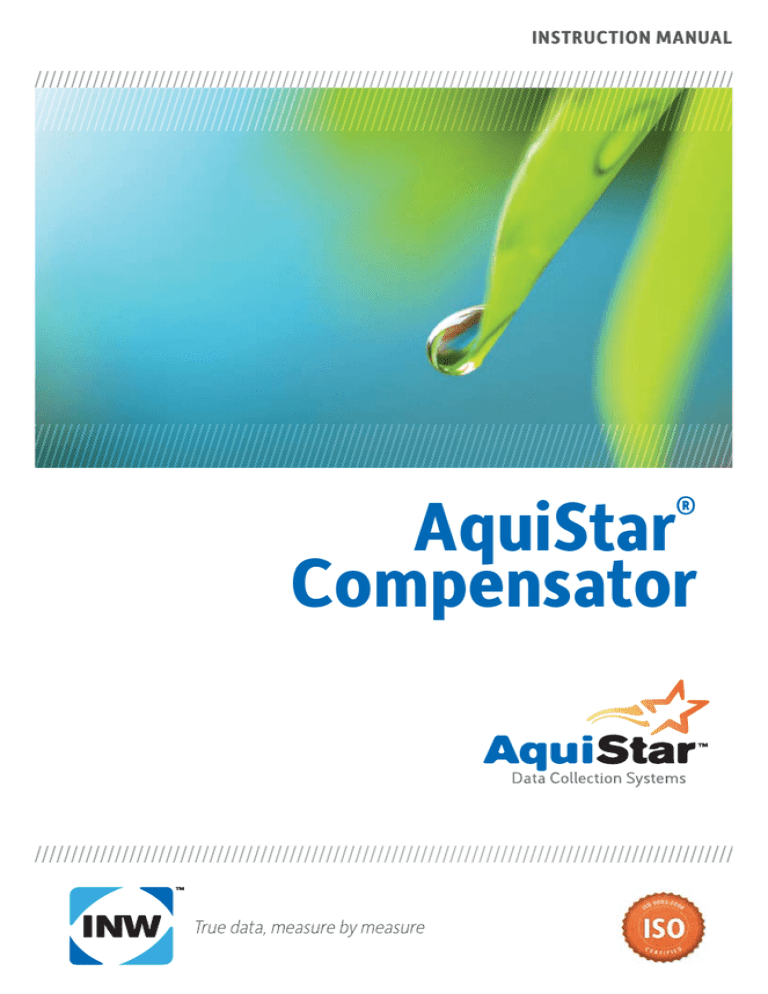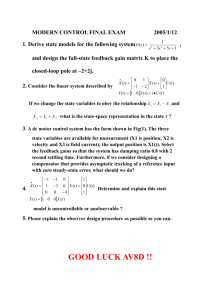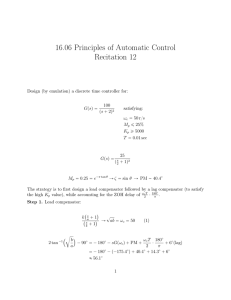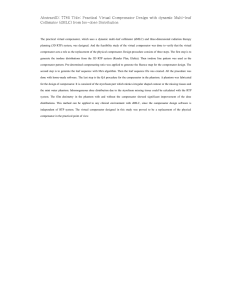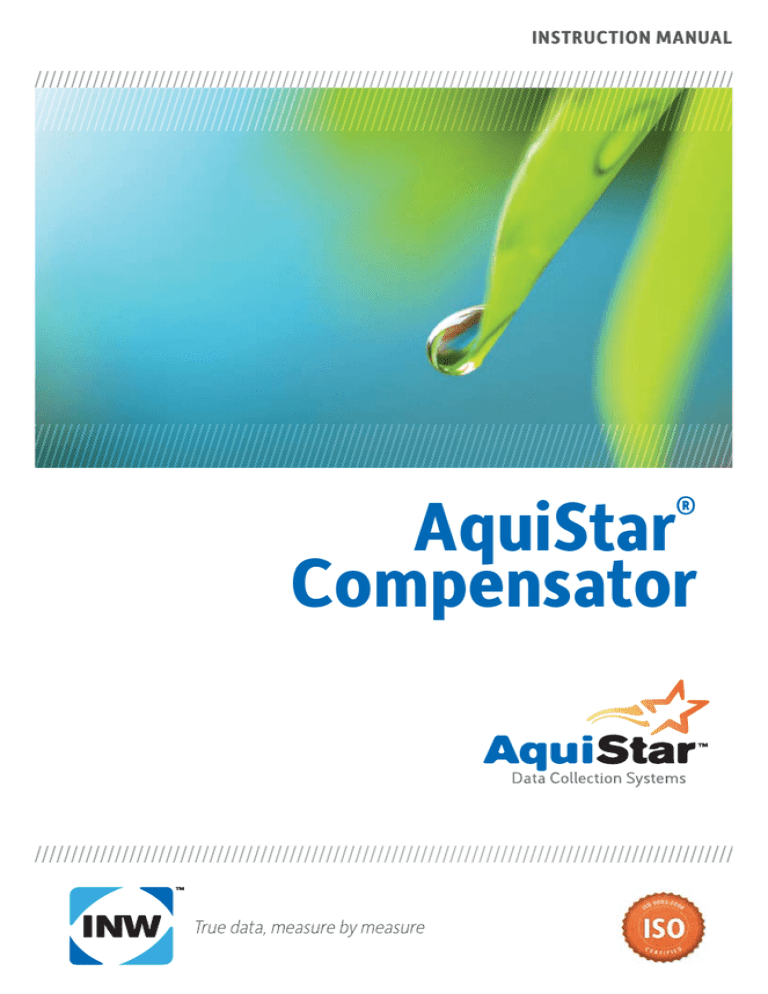
INSTRUCTION MANUAL
®
AquiStar
Compensator
1
Table of Contents
Introduction ......................................................................................................................3
What is a Compensator? ............................................................................................3
Initial Inspection and Handling .................................................................................3
Do’s and Don’ts .........................................................................................................3
Getting Started ..................................................................................................................4
Compensator Connectors ...........................................................................................4
Connecting Compensator to Computer .....................................................................4
Aqua4Plus Software ..................................................................................................4
Configuration ....................................................................................................................5
Warm-up Time ...........................................................................................................5
Configuring Down-Hole Sensors ...............................................................................5
Configuring the Compensator ....................................................................................7
Compensator Setup Options ......................................................................................8
Configuring for Depth-to-Water Readings ..............................................................10
Compensator Communication Baud Rate ...............................................................11
Maintenance ....................................................................................................................12
Changing Batteries...................................................................................................12
Calibration for On-Board Channels .........................................................................13
Reading the Compensator via Direct Read .....................................................................15
Reading Via Modbus® RTU .....................................................................................15
Reading Via SDI-12 .................................................................................................16
Appendix A: Specifications.............................................................................................18
Mechanical ...............................................................................................................18
Operational ..............................................................................................................18
General .....................................................................................................................19
Appendix B: Wiring Diagrams .......................................................................................19
Connectors ...............................................................................................................19
Connector Pin-out ....................................................................................................19
Sensor Cable Wiring ................................................................................................20
Appendix C: Alternate Connection Options ...................................................................20
Connecting via RS232 Serial Port ...........................................................................20
Connecting with a USB to Serial Adapter ...............................................................20
Reorder and Contact Information ...................................................................................21
Limited Warranty/Disclaimer - AquiStar® Compensator ...............................................22
2
Information in this document is subject to change without notice and does not
represent a commitment on the part of the manufacturer. No part of this manual may
be reproduced or transmitted in any form or by any means, electronic or mechanical,
including photocopying and recording, for any purpose without the express written
permission of the manufacturer.
©1997 - 2015 Instrumentation Northwest, Inc.
Registered trademarks and trademarks belong to their respective owners.
3
Introduction
What is a Compensator?
INW’s AquiStar® Compensator is designed to sit at the surface and connect to
down-hole sensors, returning the readings from all connected sensors plus surface
temperature, barometric pressure, Compensator power supply voltage, and
barometrically compensated down-hole pressure. The Compensator reads the sensors
in real time and records sessions of data for later upload. This industry standard digital
RS485 interface device records thousands of records, operates on low power, and
features easy-to-use software with powerful features.
The Compensator itself has one temperature channel, one barometric channel, and two
voltage channels, one of which records power supply voltage. In addition it can record
a variety of data types from the attached down-hole sensors – up to a total of 32 data
channels.
An internal AA alkaline battery pack supplies 12 VDC to the Compensator and to
connected sensors. The Compensator is programmed using a laptop or desktop
Windows® based computer and easy to use Aqua4Plus software. Once programmed
the unit will measure and collect data on a variety of time intervals.
In addition to INW’s Aqua4Plus, use standard Modbus® RTU or SDI-12 equipment
to easily read the Compensator, so as to tie into your existing networks.
Initial Inspection and Handling
Upon receipt of your datalogger, inspect the shipping package for damage. If any
damage is apparent, note the signs of damage on the appropriate shipping form.
After opening the carton, look for concealed damage. If concealed damage is found,
immediately file a claim with the carrier.
Do’s and Don’ts
Do handle the device with care.
Don’t install the device such that the box or any of its connectors are submerged.
Don’t support the device with the connector or with the connectors of an attached
cable.
Don’t bang or drop the device on hard objects.
4
Getting Started
Compensator Connectors
This Compensator comes with one communication connector for connecting to the
computer, and one for down-stream sensors. (See Appendix B for further wiring
information)
The Compensator has two 5-pin connectors (one for communication
and one for down-hole sensors), and a vacuum port.
Connecting Compensator to Computer
Connect the Compensator to your computer’s USB port, as shown below. Drivers and
installation instructions come with the adapter. (For alternate connection options, see
Appendix C.)
USB to RS485
Adapter
PC or Laptop
Computer
Compensator
USB Port
Connect the Compensator to your PC using a USB to RS485 adapter.
(See Appendix C for alternate connection options.)
Aqua4Plus Software
The Compensator comes with the Aqua4Plus host software to install on your PC or
laptop. Use this software to program the datalogger, to retrieve data from the logger,
to view collected data, and to export data to external files for use with spreadsheets or
databases.
Each channel on the Compensator corresponds to one channel in Aqua4Plus. Thus each
time you take a reading, the Compensator records data for all active channels. If certain
channels are not being used, they can be turned off.
5
Configuration
Warm-up Time
Down-stream sensors may require a warm-up time before readings are stable. The
Compensator has a programmable field for warm-up time, which defaults to 3000 mS.
If needed, change this warm-up time by clicking on Warm Up Time... on the Configure
menu. INW recommends that you not set this less than 3000 mS.
Configuring Down-Hole Sensors
The Compensator reads most AquiStar® Smart Sensors, as well as the AquiStar® PT12
Pressure/Level Sensor.
If you have purchased your Compensator and down-hole sensors as a unit, the basic
configuration has been set at the factory. If you are connecting your own sensors, or
want to double-check or change the settings, follow the steps below. Otherwise, skip to
the “Compensator Setup Options” section on page 8.
Firmware requirements:
Be sure your sensor has the correct firmware version.
PT12: 0.13 or later
DO2: 2.0 or later
PT2X: 2.1 or later
GDL: 2.5 or later
CT2X: 2.2 or later
T8: 2.4 or later
Turbo: 2.0 or later
TempHion: 2.2 or later
NOTE:
TempHion 2.4 and earlier will report pH, ISE, and ORP in mV only.
TempHion 2.5 or later will report pH in pH units, ISE in ppm, and
ORP in Eh.
If you are unsure of your sensor firmware, you can determine the version as follows.
For the PT12, refer to the calibration documentation that came with your sensor.
• Connect your sensor directly to your computer. (Refer to the Aqua4Plus or
specific sensor manual for information on connecting your sensor to your
computer.)
• Run Aqua4Plus and scan to locate your sensor. if more than one sensor is
connected, be sure to highlight the correct one.
• Click on the button in the upper right corner of the sensor window. The firmware
version will display in the drop down information box.
If you do not have the correct firmware versions, contact INW for upgrade options.
6
Baud rate:
Your down-hole sensors must be set to 38,400 baud for proper communication. This is
the default baud rate for most AquiStar® Smart Sensors. Refer to your sensor manual
for details on changing the baud rate, if it has been set to something else. The default
baud rate for a PT12 is 19,200 and must be changed to 38,400. Refer to the Modbus
section in the PT12 manual to change this, or contact INW for more details.
Selecting units on down-hole sensors:
AquiStar® Smart Sensors can return readings in a number of different engineering
units. For instance, you can set temperature to return in degrees Celsius, degrees
Fahrenheit, or degrees Kelvin. When connected to the Compensator, the down-hole
sensor units MUST be set to their default units. For AquiStar® Smart Sensors set the
units settings as shown below. For a PT12, set using SDI-12 or Modbus as shown in the
PT12 manual or contact INW for assistance.
Default units should be as follows:
Temperature:
Degrees Celsius
Pressure:
psi
Conductivity:
uS/cm
Turibidity:
NTU
DO:
ppm
pH1:
ISE1:
ORP1:
pH2:
ISE2:
ORP2:
mV
mV
mV
pH
ppm
Eh
(1) TempHion with firmware 2.4 or earlier
(2) TempHion with firmware 2.5 or later
•
•
•
•
•
•
•
Connect the sensor directly to your computer.
Run Aqua4Plus.
Scan for and click on your sensor.
Click on the Configure menu, and then select Advanced.
From the flyout menu, select Direct Read Units.
From the popup box, select degC for Temperature and psi for pressure.
Click OK.
Modbus® addressing:
It is important that the Compensator and all sensors that will be attached have unique
Modbus addresses. The Compensator should be on address1.
For AquiStar® Smart Sensors set the address as shown below. For a PT12, set using
SDI-12 or Modbus as shown in the PT12 manual or contact INW for assistance.
• Connect the sensor directly to your computer.
• Run Aqua4Plus.
• Scan for and click on your sensor.
• Click on the Configure menu, and then select Sensor Address.
• Select the address you want for that sensor, and then click OK.
7
Configuring the Compensator
Connect your down-stream sensors to the 5-pin female connector on the Compensator.
If you are connecting more than one sensor, contact INW for a junction box.
When first set up, the Compensator will show four on-board channels: temperature,
barometric pressure, input voltage, and an optional second voltage input channel.
To find the down-stream sensors and set up channel labels and display units, use the
Compensator Setup window.
• Connect the Compensator directly to your computer.
• Run Aqua4Plus.
• Click on the Compensator.
• Click on the Configure Menu, select Advanced, and then select Compensator
Setup. The Compensator Setup window will now display.
8
Click the Discover Sensors button. The following message will appear:
Click Yes to continue. The Compensator will now query for down-stream sensors. This
may take a little while. Once completed, the Compensator Setup window will display
information on all discovered sensors.
Compensator Setup Options
Use the Compensator Setup window to configure your data channels.
• Enable the channels you want to read. (X = Enabled)
• Name the channels with meaningful names (label column).
• Set the units you want for each data channel.
9
If you open the Compensator Setup window and all the rows are blacked out,
or if you have removed or added any down-stream sensors, click the Discover
Sensor button before proceding. The Compensator Setup window will display
information on all discovered sensors.
Whenever you run Discover Sensors the following things happen:
• The first four channels (those on the Compensator itself) will remain
unchanged.
• The rest of the channels:
• Will be marked as enabled.
•
Will be assigned default channel labels.
•
Will be assigned default units.
•
Will have field calibration values set to defaults.
(Note: this does not affect calibration values actually set on the sensors.)
The Compensator Setup window has six columns, as described below. You can set the
Enabled column, the Label column, and the Units column. All other columns are for
information only.
Channel Column: This displays the channel number on the Compensator. This cannot
be edited.
Enabled Column: This indicates whether or not this channel is enabled. If a channel
is enabled, real time readings and recorded sessions will include this channel. An “X”
indicates enabled. Click in the field to toggle between enabled and disabled.
Address Column: This is the Modbus® address for the sensor from which this channel
is read. This cannot be edited.
Type Column: This is the type of data this channel will read. This cannot be edited.
All BaroCompPress channels represent barometrically compensated pressure for the
pressure channel just above the particular BaroCompPress channel. The on-board
barometric channel is used for all barometric compensation. (Note: if the down-stream
sensor is a gauge, or vented, pressure sensor, turn off the associated BaroCompPress
channel, as the values returned from the sensor have already allowed for current
barometric pressure.)
Label Column: This is the current name or label assigned to the channel. Check in the
field and type a new label, if you want to change the current label.
Units Column: This indicates the units that will be used for real time readings and
recorded data. To change, click in the field and select from the dropdown list of
available units for that channel. Note that on the Compensator units are selected on a
channel by channel basis. This allows you to have different units on different channels,
10
even if they are of the same type. For example, you can have mBars for the on-board
pressure channel, Ft H2O on the pressure channel from a down-stream sensor, and Kpa
on the pressure channel from a different down-stream sensor.
Once you have completed your setup, click the OK button to save your changes.
Below is a sample completed setup:
Based on this setup, the real time reading channels would show as follows:
You can return to the Compensator Setup window whenever you want to turn channels
on or off, change labels, or change units.
Configuring for Depth-to-Water Readings
In normal configuration, the BaroCompensated pressure channel returns a pressure
measurement relative to the water above the sensor. This can be expressed in psi, feet of
water, inches of mercury, or a number of other units - however, it is always relative to
the water above the sensor.
11
Often an engineer will need to know the depth-to-water instead. The Compensator can
be configured to display depth-to-water as follows.
Determine Current Slope and Offset
The Slope and Offset on the BaroCompensated channel defaults to one and zero, but
you should check to be sure how yours is set. You can do this from the Field Calibration
window. Click on the channel for the BaroCompensated readings.
Compute New Slope and Offset
Dw
SR
CurOff
CurSlp
=
=
=
=
Depth to water (measured with water level indicator)
Sensor reading (from Real Time Monitor)
Current offset (b) in Field Calibration Window
Current slope (m) in Field Calibration Window
NewOff
NewSlp
=
=
Dw + SR - CurOff
-1 * CurSlp
Example:
Dw
SR
CurOff
CurSlp
=
=
=
=
47 feet
43 feet
5 feet
1
NewOff
NewSlp
=
=
Dw + SR – CurOff = 47 + 43 – 5 = 85 feet
-1 * 1 = -1
Record New Slope and Offset
On the Field Calibration Window (shown in Maintenance section), enter the new slope
in the “m” field and the new offset in the “b” field. Click OK to save the new values to
the Compensator.
Compensator Communication Baud Rate
Your Compensator comes configured to communicate with your computer or other
Modbus® equipment at 38,400 baud, with 8 data bits, one stop bit, no parity. The
Compensator can also be set to 19,200 or 9600 baud, if needed for your application.
12
If needed, set your Compensator to the desired baud rate as follows:
• Click on the Configure menu, and then select Advanced.
• From the flyout menu, select Sensor Baud Rate. (You may be asked for a
password. Enter admin.)
• On the popup box, click the down-arrow and select the baud rate you need, and
then click OK.
Once you have changed the baud rate on the Compensator, you will not be able to talk
to it with Aqua4Plus until you change the baud rate for Aqua4Plus, as follows:
• Click the Options menu, and then select Baud Rate.
• On the popup box, click the down-arrow, select the baud rate you need, and then
click OK.
The current Aqua4Plus baud rate is displayed in the lower right corner of the main
Aqua4Plus window.
Maintenance
Changing Batteries
Because changing the batteries involves opening the weather-tight seal, this must be
done in a clean, dry environment to avoid contamination or moisture damage to
the circuitry.
In standard configuration the Compensator runs on eight AA alkaline batteries.
To replace the batteries, remove the four corner screws and lift off the lid. Remove the
four nuts holding down the pressure plate on top of the battery pack. Gently lift out the
battery pack. Replace the batteries, replace the pressure plate, and then place the lid
on the box, tightening the screws securely. NOTE: The box is directionally keyed.
Failure to replace the lid correctly will prevent a tight seal and will result in water
leakage.
No slot
Slot
Note keyed slot in box before replacing lid.
13
Calibration for On-Board Channels
Aqua4Plus provides an easy to use calibration utility that can be used to calibrate the
four on-board channels - Temperature, Barometric Pressure, Power, and optional
Voltage channel. This utility provides a one-point (offset) and a two-point (slope and
offset) calibration. The basic procedure is outlined below.
NOTE: It is recommended that if any of your down-hole sensors need to be calibrated,
that you remove them and calibrate them directly with Aqua4Plus - not while they are
connected to the Compensator. Contact INW if you need further information or need to
calibrate a PT12.
Before calibrating, upload any data you want to keep and erase all sessions from the
sensor.
To calibrate a specific channel, select Field Calibration from the Configure Menu, and
then click on the channel to be calibrated.
14
One-Point Calibration:
— Computing Calibration Value —
• Using an accurate alternate measuring device, take a measurement. Enter this
value in the Ref box for the first point.
• Click first Measure button.
• When readings have stabilized to your satisfaction, click the OK button in the
pop-up box.
— Applying Calibration Value —
• Click the Apply button to apply calibration value.
• The computed b value will be transferred to the calibration field.
• Click OK to save the value to the sensor.
Two-Point Calibration:
— First Calibration Point —
• Using an accurate alternate measuring device, take a measurement. Enter this
value in the Ref box for the first point.
• Click first Measure button.
• When readings have stabilized to your satisfaction, click the OK button in the
pop-up box.
— Second Calibration Point —
• Locate sensor in a different environment (for temperature or barometric pressure)
or apply second voltage input (for voltage channels). Allow time for sensor to
stabilize.
• Using an accurate alternate measuring device, take a measurement. Enter this
value in the Ref box for the second point.
• Click second Measure button.
• When readings have stabilized to your satisfaction, click the OK button in the
pop-up box.
— Applying Calibration Values —
• Click the Apply button to apply calibration values.
• The computed m and b values will be transferred to the calibration fields.
• Click OK to save the values to the sensor.
15
Reading the Compensator via Direct Read
While the Compensator comes with INW’s easy to use Aqua4Plus software, you can
also use standard Modbus® RTU or SDI-12 equipment to easily take readings, so as to
tie into your existing equipment or networks.
You may need to use Aqua4Plus to make a few settings, prior to directly reading the
Compensator with your equipment. These settings may include units for returned
values, baud rate, and SDI-12 command structure. These are described in the following
sections.
Reading Via Modbus® RTU
Baud Rate
Your Compensator comes configured to communicate at 38,400 baud, with 8 data bits,
one stop bit, and no parity. The logger can also be set to 19,200 or 9600 baud, if needed
for your application. If needed, set your Compensator to the desired baud rate using
Aqua4Plus, per instructions earlier in this manual.
Taking Measurements
Reading Registers
Read measurements using Modbus function 03 – Read Holding Registers.
Readings are located in two registers each, starting at address 62592. (Compensator
register address is zero based, i.e., starts at zero. If your equipment uses one based
addressing, you will need to add one to the register addresses.)
Table 1: Register addresses for Compensator
Channel 1
Channel 2
...
Channel 32
Zero Based
62592
62594
...
63014
One Based
62593
62595
...
63015
Data Format
The data is returned as 32-bit IEEE floating-point values, high word first, also referred
to as big-endian, float inverse, or float AB CD.
Compensator’s Power On Function
Down-stream sensors may require a warm-up or stabilization time after application of
power before accurate readings can be taken. The Compensator provides a means to
explicitly turn power on or off to these prior to requesting a reading. This same function
allows you to specify how long the circuit remains on after a reading has been taken.
There is a “power on” register on the Compensator (register 62720 or 0xF500). When
a positive value “n” is written to this register, the power is turned on to the sensing
16
probe and remains on for n/4 seconds. When a reading is requested, the timer is reset
and the sensing element remains on for another n/4 seconds. To force the power off
immediately after a reading, for power savings, write a zero to the register. If the power
to the entire Compensator sensor is turned off, this value defaults to 30 (or 7.5 seconds).
The recommended procedure to ensure proper warm-up/stabilization and to conserve
power is:
• Write Power On value of 30 (30/4 = 7.5 seconds) *
• Power turns on
• Starts sampling about two times per second
• Wait 7 seconds then request a reading *
• Returns most recent sample
• Resets Power On value to 30 (30/4 = 7.5 seconds) *
• Write Power On value of 0 (zero)
• Turns power off
• Retains last reading
* If your attached sensors have a longer warm-up/stabilization time, increase these values.
If you Cannot Write to the Power On Register
If you are reading your device using a meter or other device that cannot write the Power
On but simply takes readings on a specified schedule, be sure to set the polling interval
to less than 7.5 seconds. This will ensure that the Compensator is always providing
power to the connected sensors and readings should be fresh and stable. Note that the
first reading when you turn on the sensor and meter will be old but will refresh within a
second or two.
Reading Via SDI-12
Channel Setup Using Aqua4Plus
Because SDI-12 has a limited number of characters that it can return, you will need to
select what you want the various commands to return. Configure this using the
SDI-12 Setup option in Aqua4Plus.
With the Compensator selected in Aqua4Plus, click on the Configure menu, select
Advanced, and then select SDI-12 Setup.
17
This window consists of four tabs. Each tab represents what will be returned if the
corresponding M, MC, C, or CC command is used in SDI-12. Commands available are:
Report 0 tab: Commands M!, MC!, C!, and CC!
Report 1 tab: Commands M1!, MC1!, C1!, and CC1!
Report 2 tab: Commands M2!, MC2!, C2!, and CC2!
Report 3 tab: Commands M3!, MC3!, C3!, and CC3!
The panel lists all available channels - unavailable channels are grayed out. Simply
checkmark the ones you want returned for that particular command. A maximum of
nine can be selected for any one command.
SDI-12 values are returned in the units you selected on the Compensator Setup window.
SDI-12 Command Nomenclature
<a> = Sensor address
{crc} = SDI-12 compatible 3-character CRC
<cr> = ASCII carriage return character
<lf> = ASCII line feed character
highlighted values indicate variable data
SDI-12 Commands
//*** Sensor Identification
<a>I! <a>13 INWUSA SM2.5ssssssssss<cr><lf>
// note: 2.5 will change to reflect current firmware revision
// ssssssssss = device serial #
//*** Acknowledge Active, Address Query
<a>! <a><cr><lf>
?! <a><cr><lf>
//*** Change Address
<a>A<b>! <b><cr><lf> // change address to <b>
//*** Request measurement
M!, M1!, M2!, or M3!
Example:
<a>M! <a>0024<cr><lf> // request measurements as set up for M!
<a>D0! <a>+22.0512+155.0127+155.2155+12.0512<cr><lf>
//*** Request measurement with CRC
MC!, MC1!, MC2!, or MC3!
Example:
<a>MC! <a>0024<cr><lf> // request measurements as set up for M!
<a>D0! <a>+22.0512+155.0127+155.2155+12.0512{crc}<cr><lf>
//*** Concurrent measurement
C!, C1!, C2!, or C3!
Example:
<a>C! <a>00204<cr><lf> // request measurements as set up for C!
<a>D0! <a>+22.0512+155.0127+155.2155+12.0512<cr><lf>
18
//*** Concurrent measurement with CRC
C!, C1!, C2!, or C3!
Example:
<a>CC! <a>00204<cr><lf> // request measurements as set up for C!
<a>D0! <a>+22.0512+155.0127+155.2155+12.0512<cr><lf>
Note: The <a>D0! command requests the values to be returned to you. It will return a maximum
of four values. If you are expecting more values, retrieve the next four with <a>D1!, etc.
Example:
<a>M <a>0027<cr><lf> // seven values to be returned
<a>D0! <a>+22.0512+155.0127+155.2155+12.0512<cr><lf> // first four values
<a>D1! <a>+23.5421+1.2344-0.8765<cr><lf> // remaining three values
Appendix A: Specifications
Mechanical
WEATHERPROOF BOX
Enclosure Material
Dimensions (box)
Dimensions (incl connectors)
ABS - IP66/67
9.1” x 3.1” x 2.6” (23 x 8 x 6.5 cm)
9.1” x 3.6” x 2.6” (23 x 9.1 x 6.5 cm)
Operational
TEMPERATURE CHANNEL
Element Type
Accuracy
Resolution
Range
Digital Temp. Sensor
± 0.5° C
0.06° C
-40° C to 80° C
PRESSURE CHANNEL
Element Type
Accuracy
(B.F.S.L. 20° C)*
0-16 PSIA (110 Kpa)
±0.1% FSO (maximum)
±0.05% FSO
Maximum
Zero Offset at 25° C
±0.25% FSO
Over Range Protection
2x
VOLTAGE CHANNELS
Power Supply Channel
Secondary Voltage Channel
Range: 6-24 VDC
Range: 0-28 VDC
19
POWER
Supply Voltage
12 VDC - Internal
(Contact INW if you want to use an external power supply.)
General
COMMUNICATION
Communication
Direct Modbus Read Output
SDI-12 Output
Internal Math
RS485 Modbus RTU & SDI-12 (ver. 1.3)
32-bit IEEE Floating point
ASCII
32 bit floating point
Appendix B: Wiring Diagrams
Connectors
The standard Compensator configuration comes with one male 5 pin communication
connector. Use this for communication with your PC.
The standard Compensator configuration comes with one female 5 pin sensor
connector. Use this to connect your sensors to the Compensator . If you are using
more than one down-stream sensor, contact INW for a junction box.
Connector Pin-out
Modbus
Wiring
(To PC or sensor)
SDI-12
Wiring
(To PC only)
20
Sensor Cable Wiring
White
Purple
Yellow
Brown
Blue
Shield
1
2
3
4
5
12 VDC+ (Vaux)
Modbus DModbus D+
SDI-12 (Not used)
Ground
5-Pin
Connector
Appendix C: Alternate Connection Options
Connecting via RS232 Serial Port
Connect the Compensator to your computer’s serial port, as shown below.
Interface
Cable
RS485/RS232
Adapter
PC or Laptop
Computer
Compensator
Serial Port
Connect the Compensator to your PC using an RS485/RS232
adapter and an interface cable.
Connecting with a USB to Serial Adapter
USB-to-Serial cables are readily available from many electronics and computer stores,
as well as numerous sites on the Internet. INW has tested and recommends the Keyspan
USA-19HS. It is available from INW as well as from many sites on the Internet. Install
as follows:
• Plug into USB port.
• Install the drivers provided with the particular unit.
• Determine the port number to which the adapter is assigned.
Right-click on My Computer.
From the popup menu, select Manage to open the Computer Management
window.
On left panel, click on Device Manager.
On right panel, double-click on Ports.
21
A list of active COM ports will be displayed. Note the COM number
assigned to the adapter you just installed.
•
•
For example:
Close Manager.
Connect to the Compensator.
On the Aqua4Plus software, select the COM port noted above. (If you do not
see your new COM port in the dropdown box, open the Communications dialog
box from the Options menu. Increase the Highest COM port number, up to a
maximum of 15.)
Interface
Cable
USB to Serial
Adapter
RS485/RS232
Adapter
PC or Laptop
Computer
Compensator
USB Port
Connection using a USB to Serial Adapter
Reorder and Contact Information
For sales & service offices, please contact:
INW
www.inwusa.com
800-776-9355
22
LIMITED WARRANTY/DISCLAIMER - AquiStar® Compensator
A. Seller warrants that products manufactured by Seller when properly installed, used,
and maintained, shall be free from defects in material and workmanship. Seller’s
obligation under this warranty shall be limited to replacing or repairing the part or parts
or, at Seller’s option, the products which prove defective in material or workmanship
within ONE (1) year from the date of delivery, provided that Buyer gives Seller prompt
notice of any defect or failure and satisfactory proof thereof. Any defective part or
parts must be returned to Seller’s factory or to an authorized service center for inspection. Buyer will prepay all freight charges to return any products to Seller’s factory,
or any other repair facility designated by Seller. Seller will deliver replacements for
defective products to Buyer (ground freight prepaid) to the destination provided in the
original order. Products returned to Seller for which Seller provides replacement under
this warranty shall become the property of Seller.
This limited warranty does not apply to lack of performance caused by abrasive materials, corrosion due to aggressive fluids, mishandling or misapplication. Seller’s obligations under this
warranty shall not apply to any product which (a) is normally consumed in operation, or (b) has a
normal life inherently shorter than the warranty period stated herein.
In the event that equipment is altered or repaired by the Buyer without prior written approval by
the Seller, all warranties are void. Equipment and accessories not manufactured by the Seller are
warranted only to the extent of and by the original manufacturer’s warranty.
THE FOREGOING WARRANTIES ARE IN LIEU OF ALL OTHER WARRANTIES, WHETHER ORAL, WRITTEN, EXPRESSED, IMPLIED OR STATUTORY. IMPLIED WARRANTIES
OF FITNESS AND MERCHANTABILITY SHALL NOT APPLY. SELLER’S WARRANTY
OBLIGATIONS AND BUYER’S REMEDIES THEREUNDER (EXCEPT AS TO TITLE) ARE
SOLELY AND EXCLUSIVELY AS STATED HEREIN. IN NO CASE WILL SELLER BE
LIABLE FOR CONSEQUENTIAL DAMAGES, LABOR PERFORMED IN CONNECTION
WITH REMOVAL AND REPLACEMENT OF THE SENSOR SYSTEM, LOSS OF PRODUCTION OR ANY OTHER LOSS INCURRED BECAUSE OF INTERRUPTION OF SERVICE.
A NEW WARRANTY PERIOD SHALL NOT BE ESTABLISHED FOR REPAIRED OR
REPLACED MATERIAL, PRODUCTS OR SUPPLIES. SUCH ITEMS SHALL REMAIN
UNDER WARRANTY ONLY FOR THE REMAINDER OF THE WARRANTY PERIOD ON
THE ORIGINAL MATERIALS, PRODUCTS OR SUPPLIES.
B. With respect to products purchased by consumers in the United States for personal use, the
implied warranties including but not limited to the warranties of merchantability and fitness for a
particular purpose, are limited to twelve (12) months from the date of delivery.
Some states do not allow limitations on the duration of an implied warranty, so the above limitation may not apply to you. Similarly, some states do not allow the exclusion or limitation of
consequential damages, so the above limitation or exclusion may not apply to you. This limited
warranty gives you specific legal rights; however, you may also have other rights which may vary
from state to state.
23
Notes:
24
Notes:
©
1997 - 2015 by Instrumentation Northwest, Inc. All rights reserved. Instrumentation Northwest and INW
are trademarks registered with the U.S. Patent & Trademark Office. Doc# 9B0770r8 01/13/2015 / PN 6D289-NI
INW
8902 122nd Avenue NE
Kirkland, WA 98033 USA
425-822-4434
FAX 425-822-8384 / info@inwusa.com