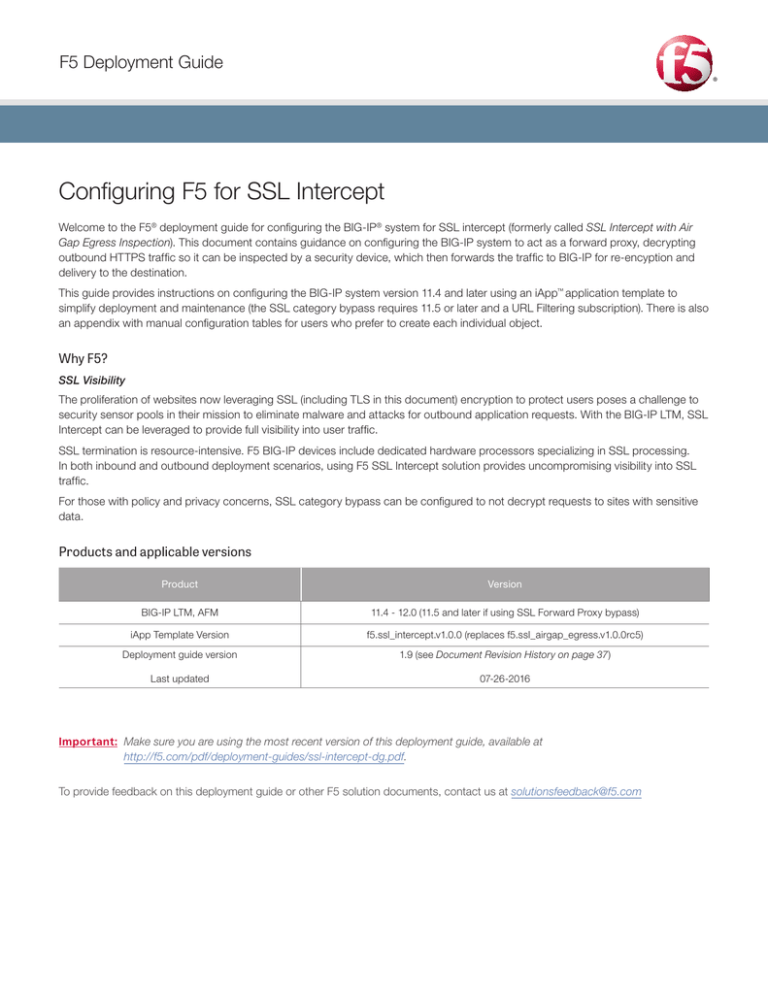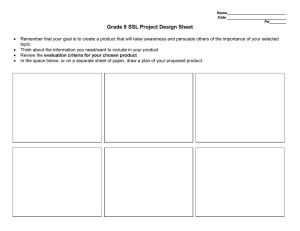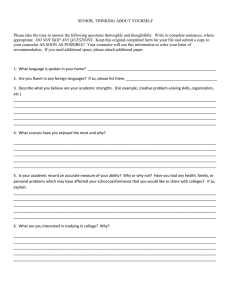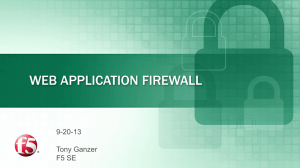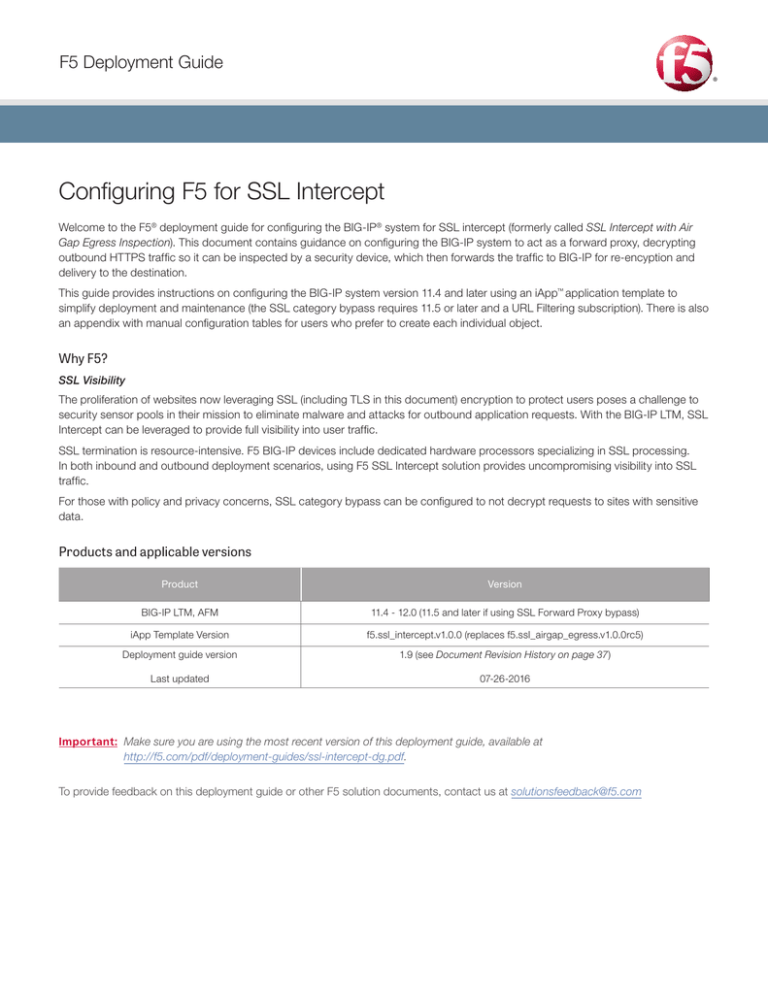
F5 Deployment Guide
Configuring F5 for SSL Intercept
Welcome to the F5® deployment guide for configuring the BIG-IP® system for SSL intercept (formerly called SSL Intercept with Air
Gap Egress Inspection). This document contains guidance on configuring the BIG-IP system to act as a forward proxy, decrypting
outbound HTTPS traffic so it can be inspected by a security device, which then forwards the traffic to BIG-IP for re-encyption and
delivery to the destination.
This guide provides instructions on configuring the BIG-IP system version 11.4 and later using an iApp™ application template to
simplify deployment and maintenance (the SSL category bypass requires 11.5 or later and a URL Filtering subscription). There is also
an appendix with manual configuration tables for users who prefer to create each individual object.
Why F5?
SSL Visibility
The proliferation of websites now leveraging SSL (including TLS in this document) encryption to protect users poses a challenge to
security sensor pools in their mission to eliminate malware and attacks for outbound application requests. With the BIG-IP LTM, SSL
Intercept can be leveraged to provide full visibility into user traffic.
SSL termination is resource-intensive. F5 BIG-IP devices include dedicated hardware processors specializing in SSL processing.
In both inbound and outbound deployment scenarios, using F5 SSL Intercept solution provides uncompromising visibility into SSL
traffic.
For those with policy and privacy concerns, SSL category bypass can be configured to not decrypt requests to sites with sensitive
data.
Products and applicable versions
Product
Version
BIG-IP LTM, AFM
11.4 - 12.0 (11.5 and later if using SSL Forward Proxy bypass)
iApp Template Version
f5.ssl_intercept.v1.0.0 (replaces f5.ssl_airgap_egress.v1.0.0rc5)
Deployment guide version
1.9 (see Document Revision History on page 37)
Last updated
07-26-2016
Important: Make sure you are using the most recent version of this deployment guide, available at
http://f5.com/pdf/deployment-guides/ssl-intercept-dg.pdf.
To provide feedback on this deployment guide or other F5 solution documents, contact us at solutionsfeedback@f5.com
Contents
Products and applicable versions
1
What is F5 iApp?
3
Prerequisites and configuration notes
3
Configuration examples
4
Detailed traffic flow
5
Optional URL filtering
6
Configuring the BIG-IP system using the iApp template
7
Downloading and importing the SSL intercept iApp template
7
Starting the iApp template
7
Two BIG-IP device scenario: Ingress BIG-IP system receiving traffic from internal clients
Advanced Firewall Manager (BIG-IP AFM)
9
12
Two BIG-IP device scenario: Egress BIG-IP system receiving from a security device
14
Single BIG-IP device scenario: One BIG-IP is receiving ingress and egress traffic on different networks
16
Advanced Firewall Manager (BIG-IP AFM)
21
Finished22
Next Steps
23
Modifying the iApp template configuration
24
Troubleshooting24
Appendix A: Manual Configuration tables
25
Configuration table if the BIG-IP LTM is receiving ingress traffic from internal clients: Transparent Proxy
25
Configuration table if the BIG-IP LTM is receiving traffic from internal clients: Explicit Proxy
27
Adding URL Filtering to your intercept solution
28
Configuration table if the BIG-IP LTM is receiving egress traffic from a security device
30
Manually configuring the BIG-IP AFM
32
Document Revision History
F5 Deployment Guide
37
2
SSL Intercept
What is F5 iApp?
Introduced BIG-IP version 11.0, F5 iApp is a powerful new set of features in the BIG-IP system that provides a new way to architect
application delivery in the data center, and includes a holistic, application-centric view of how applications are managed and delivered
inside, outside, and beyond the data center. The iApp template acts as the single-point interface for managing this configuration.
For more information on iApp, see the White Paper F5 iApp: Moving Application Delivery Beyond the Network:
http://www.f5.com/pdf/white-papers/f5-iapp-wp.pdf.
Prerequisites and configuration notes
The following are general prerequisites and configuration notes for this guide:
hh For this guide, the BIG-IP system must be running version 11.4 or later. This guide does not apply to previous versions.
hh If you are running version 11.5 or later, have an active URL Filtering Subscription and have Secure Web Gateway (SWG)
provisioned, you can select specific URL categories to bypass SSL filtering. See Optional URL filtering on page 6 for
more details. Contact your F5 sales representative for information on the URL Filtering Subscription.
hh Y
ou must have SSL Forward Proxy licensed to use the functionality described in this guide.
IMPORTANT: If you are deploying a two-device scenario (separate BIG-IP systems for ingress and egress), only the
ingress device needs to have SSL Forward Proxy licensed; the egress device can be LTM-only.
Contact your F5 sales representative for information on licensing SSL Forward Proxy.
hh T
his guide describes two configuration scenarios: using a single BIG-IP device, and using two BIG-IP devices (an internal/
ingress device and an external/egress device). If you are using the iApp template in the two BIG-IP device scenario,
you run the iApp once on each BIG-IP device; once for receiving traffic from clients, and once for receiving traffic from a
security device. See Configuration examples on page 4 for more information.
hh If you are deploying a single BIG-IP LTM, you must have at least two VLANs configured on the system (one for receiving
traffic from clients and one for receiving traffic from a security device). See the BIG-IP documentation for information on
how to configure VLANs. See the following section for details on one and two device solutions.
hh If you are deploying this configuration to forward traffic to an OSI layer 3-based security device, the security device(s) must
have a default gateway defined to be the internal self IP address of the egress BIG-IP in a two-box deployment, or the
egress network in a single-box deployment.
hh F
or this configuration, you must have imported a certificate and key from a Certificate Authority which are trusted by
your internal clients. To import certificates and keys onto the BIG-IP system, see System > File Management > SSL
Certificate List. For specific instructions on importing certificates and keys, see the Help tab or the BIG-IP system
documentation on support.f5.com. The importing process is not a part of the iApp template.
hh IMPORTANT: T
his iApp configures a single wildcard ingress TCP virtual server for SSL detection. This virtual server only
allows HTTP/HTTPS traffic; all other traffic (SSH, FTPS, SMTPS, and so on) traversing this virtual server
will fail. To allow the BIG-IP system to pass traffic for these encrypted protocols, you must configure a
separate virtual server for each service; to pass SMTPS traffic, for example, use the SMTP iApp template
and deployment guide found here: http://www.f5.com/pdf/deployment-guides/f5-smtp-dg.pdf.
hh If you are deploying optional URL filtering, we strongly recommend updating the URL database before running the iApp
template. See Optional URL filtering on page 6 for information.
hh If you are using the iApp template to configure the SSL Intercept implementation (recommended) do not use the dash (-)
character in the name of the iApp.
hh T
he iApp name and deployment guide have been updated with new name: SSL Intercept. The previous versions of the
deployment guide and Release Candidate versions of the iApp included the word "Air Gap". The content of both the
guide and the iApp are the same as in previous versions, only the name has changed in this fully supported version.
F5 Deployment Guide
3
SSL Intercept
Configuration examples
This guide describes how to configure the BIG-IP system as an SSL Forward Proxy with an Intercept zone. This means that the BIG-IP
system decrypts SSL traffic from internal clients, forwards the unencrypted traffic to a security device for inspection, and then reencrypts the traffic in a way the client expects. There are two configuration options, a two device scenario and a single device scenario.
Two BIG-IP device scenario
The ingress/egress BIG-IP system scenario looks like the following diagram:
Inspection
Internal
Clients
LTM
AFM
Encrypted
SSL/TLS
Internal
BIG-IP LTM
(ingress)
LTM
Unencrypted
Unencrypted
Security Device(s)
External
BIG-IP LTM
(egress)
Encrypted
SSL/TLS
Internet/Public
Protected sites
Figure 1: Logical configuration diagram of the SSL intercept configuration using an ingress and egress BIG-IP system
The traffic flow for this scenario is:
1. A
n internal client requests an encrypted site, and the browser sends the request to the ingress BIG-IP, because of a default
route setting or a protocol such as WCCP. The client initiates an SSL session with the ingress BIG-IP system.
2. T
he BIG-IP LTM initiates a separate SSL session with the remote host the client requested (through the egress BIG-IP LTM).
The remote host sends its server certificate to the ingress BIG-IP LTM as part of the negotiation.
3. T
he ingress LTM generates a server certificate on-the-fly to match the properties of the remote host’s server certificate and
presents that to the client to complete the client-side SSL negotiation.
4. A
fter completing the SSL handshake, the client sends its HTTP request. The ingress BIG-IP detects this request, disables
server-side SSL, injects a special HTTP header, and sends the traffic to the next destination. This destination depends on how
you are configuring the solution:
• If you are configuring a transparent solution, the ingress BIG-IP sends the traffic to the self IP address of the egress BIG-IP .
In this case, there is a security device between the two systems which can transparently inspect the traffic.
• If you are deploying this configuration to forward traffic to an OSI layer 3-based security device, the security device(s) must
have a default gateway defined to be the internal self IP address of the egress BIG-IP in a two-box deployment, or the egress
network in a single-box deployment.
5. T
he egress system receives the request on its port 80 wildcard virtual server, detects the special HTTP header, and applies a
server SSL profile.
6. The egress BIG-IP sends the data to the destination address on the port used in the request.
Single BIG-IP device scenario
If you are deploying a single box scenario, the flow is largely the same, but the BIG-IP LTM must listen on separate VLANs for
connections from the client devices and the security devices. This is a routed solution, and the security devices must have a default
gateway that points back to the BIG-IP system on the proper VLAN.
Internal
Clients
LTM
AFM
egress
ingress
SSL/TLS
Internet/Public
Protected sites
SSL/TLS
Inspection
Security Device(s)
Figure 2:
Single box logical configuration example
F5 Deployment Guide
4
SSL Intercept
Detailed traffic flow
This ladder diagram shows the connection flow detailed in this deployment guide.
Client
Ingress BIG-IP
Security Device
Unencrypted
Encrypted
Egress BIG-IP
Remote Server
Unencrypted
Encrypted
SSL Air Gap
SYN
SYN/ACK
ACK
SSL ClientHello
1
SYN
SYN/ACK
ACK
SSL Client Hello
2
SSL Server Hello
SSL Handshake Finished
SSL Server Hello
3
SSL Handshake Finished
Encypted application data
Clear text application data
4
SYN
SYN/ACK
ACK
SSL Client Hello
5
SSL Server Hello
SSL Handshake Finished
Encypted application data
6
7
8
Encypted application
response
Figure 3:
Encypted application
response
Clear text application
response
Detailed traffic flow
1. Client starts an SSL handshake with the ingress BIG-IP system.
2. The ingress BIG-IP system completes the SSL handshake with the remote server
3. T
he ingress BIG-IP re-signs the remote server certificate using its signing certificate configured on the BIG-IP system and
completes the SSL handshake with the client.
4. T
he client sends encrypted application data to the ingress BIG-IP system which decrypts the traffic and sends it in clear text to
the egress BIG-IP system.
5. T
he egress BIG-IP system creates a new SSL session with the remote server, encrypts the data from the ingress BIG-IP system,
and then sends it to the remote server.
6. The remote server responds with encrypted data to the egress BIG-IP system.
7. The egress BIG-IP system decrypts the data and sends it in clear text to the ingress BIG-IP system.
8. The ingress BIG-IP system encrypts the data and sends it to the client.
F5 Deployment Guide
5
SSL Intercept
Optional URL filtering
If you have licenced URL filtering on your BIG-IP system (v11.5 and later), and have Secure Web Gateway (SWG) provisioned (it does
not have to be licensed), you can add filtering to the implementation. This allows you to select specific URL categories that should
bypass SSL decryption. Normally this is done for concerns over user privacy, or for categories that contain items that may rely on
specific SSL certificates to be presented as part of a verification process (such as software update tools).
Before configuring URL filtering, we recommend you update the URL database, and strongly recommend you use the downloadschedule command shown below to schedule recurring updates. Updates must be performed from the BIG-IP command line.
First, ensure you can reach download.websense.com on port 80 via the BIG-IP system.
Next, from the BIG-IP command line, use the following commands to view and update the URL category database.
tmsh list sys url-db download-result
This command lists the current version number for the master and real-time security update URL category databases.
tmsh list sys url-db
This command lists the configuration settings for the URL categorization database.
tmsh list sys url-db url-category
This command lists the current URL categories.
tmsh modify sys url-db download-schedule urldb start-time HH:MM end-time HH:MM
This command schedules a daily download of the URL categorization database between what you configure as the “start-time” and
“end-time”.
tmsh modify sys url-db download-schedule urldb download-now true
This command initiates a one-time download of the URL categorization database.
i
Important W
e strongly recommend using the download-schedule command to set up regular, recurring downloads of the
URL category database.
For more information on these and other TMSH commands, see the Traffic Management Shell (tmsh) Reference Guide for the BIG-IP
version you are using. For example, if you are using BIG-IP version 11.6, the guide can be found at:
https://support.f5.com/kb/en-us/products/big-ip_ltm/manuals/product/bigip-tmsh-reference-11-6-0.html.
F5 Deployment Guide
6
SSL Intercept
Configuring the BIG-IP system using the iApp template
Use this section if you plan on configuring the BIG-IP system using the SSL Intercept iApp template. If you plan to configure the
BIG-IP system manually, see Appendix A: Manual Configuration tables on page 25.
Downloading and importing the SSL intercept iApp template
The first task is to download and import the iApp template.
To download and import the iApp
1. Open a web browser and go to downloads.f5.com.
2. Click Find a Download, and then click BIG-IP v11.x / Virtual Edition.
3. If necessary, select a BIG-IP product version from the list, and then click iApp-Templates.
4. Accept the EULA, and then download the iapps zip file to a location accessible from your BIG-IP system.
5. Extract (unzip) the f5.ssl_intercept.v1.0.0 (or newer) iApp template.
6. Log on to the BIG-IP system web-based Configuration utility.
7. On the Main tab, expand iApp, and then click Templates.
8. Click the Import button on the right side of the screen.
9. Click a check in the Overwrite Existing Templates box.
10. Click the Browse button, and then browse to the location you saved the iApp file.
11. Click the Upload button. The iApp is now available for use.
Starting the iApp template
To begin the iApp Template, use the following procedure.
To start the iApp template
1. Log on to the BIG-IP system.
2. On the Main tab, expand iApp, and then click Application Services.
3. Click Create. The Template Selection page opens.
4. In the Name box, type a name. In our example, we use intercept.
!
Warning D
o not use any dashes in the iApp name
5. From the Template list, select f5.ssl_intercept.v1.0.0 (or newer if applicable).
F5 Deployment Guide
7
SSL Intercept
Template Options
At the bottom of the Welcome section of the iApp template, you will find the following general questions.
1. Do
you want to see inline help
Select whether you want to see informational and help messages inline throughout the template. If you are unsure, we recommend
leaving the default, Yes, show inline help.
Important and critical notes are always shown, no matter which selection you make.
• Y
es, show inline help
Select this option to show inline help for most questions in the template.
• N
o, do not show inline help
Select this option if you do not want to see inline help. If you are familiar with this iApp template, or with the BIG-IP system in
general, you can select this option to hide the inline help text.
2. W
hich configuration mode do you want to use?
Select whether you want to use F5 recommended settings, or have more granular, advanced options presented.
• B
asic - Use F5’s recommended settings
In basic configuration mode, options like load balancing method, parent profiles, and settings are all set automatically. The F5
recommended settings come as a result of extensive testing, so if you are unsure, choose Basic.
• A
dvanced - Configure advanced options
In advanced configuration mode, you have more control over individual settings and objects, such the ability to restrict traffic to
specific VLANs or attach iRules you have previously created to the application service. This option provides more flexibility for
advanced users.
Advanced options in the template are marked with the Advanced icon:
settings, you can skip the questions with this icon.
Advanced
. If you are using Basic/F5 recommended
Virtual Server configuration
Use this section for information on the questions related to the virtual server, such as certificate and key information, and profiles.
1. Where does this BIG-IP system reside in your network?
Select where you have deployed this BIG-IP system in your network topology. The BIG-IP system needs to know from where it will
be receiving traffic, your selection determines the rest of the questions in the iApp.
hh Two BIG-IP device scenario options:
• If the BIG-IP LTM is receiving traffic from internal clients (the traffic ingress point coming from the client), continue with
Two BIG-IP device scenario: Ingress BIG-IP system receiving traffic from internal clients on page 9
• If the BIG-IP LTM is receiving traffic from a security device (the traffic egress point coming from the security device), jump
ahead to Two BIG-IP device scenario: Egress BIG-IP system receiving from a security device on page 14.
hese selections are meant to be used in a two BIG-IP device configuration. In a two device scenario, you
Note T
would run the iApp on each BIG-IP device, selecting the appropriate answer from this list for each device,
depending on its location.
hh Single BIG-IP device scenario:
• If the BIG-IP LTM is receiving traffic from both clients and a security device, jump head to Single BIG-IP device
scenario: One BIG-IP is receiving ingress and egress traffic on different networks on page 16.
F5 Deployment Guide
8
SSL Intercept
Two BIG-IP device scenario: Ingress BIG-IP system receiving traffic from internal clients
Use this section if you are configuring a two device scenario and this BIG-IP system will receive ingress traffic from internal clients.
• This BIG-IP LTM will receive ingress traffic from internal clients
Select this option if the BIG-IP system you are configuring is facing the internal network, and is going to be receiving traffic from
internal clients.
a. Which type of forward proxy are you deploying at this time?
Choose whether you want to deploy the system as an Explicit Forward Proxy or a Transparent Forward Proxy. Selecting
Explicit Proxy configures an HTTP proxy in explicit mode. In this scenario, browser clients must be specifically configured to
use the proxy via system settings. Selecting Transparent Proxy configures a transparent forwarding proxy. In this scenario,
browser clients passing through the BIG-IP system do not need to be configured with proxy settings. Note that this mode
requires the traffic from the clients is routed to one of the BIG-IP Self IP addresses as part of its route out of the network.
• Transparent Proxy
Select this option if you want to configure the BIG-IP system as a transparent forward proxy. Continue with b. Which
Client SSL profile (with SSL Forward proxy enabled) do you want to use? on the next page.
• Explicit Proxy
Select this option if you want to configure the system as an Explicit proxy. You must answer the following questions.
a. What IP address and port do you want to use for the proxy virtual server?
Type the IP address and port (both are required) for your explicit proxy instance. Only change the port if you have
modified it from the default port, 3128.
b. What is the FQDN of this proxy?
Type the fully qualified domain name of your explicit proxy.
c. Do you want the system to forward all name requests?
Chose whether you want the system to forward all name requests to a group of DNS servers, or if you want the
BIG-IP system to resolve and cache the names directly (e.g. follow root hints). The default is to forward DNS
name requests to a group of external resolvers.
• No, resolve all names directly
Choose this option if you want the BIG-IP system to resolve and cache the names directly. Continue with the
next question.
• Yes, forward all requests
Choose this option if you want the system to forward all DNS requests. You must specify the servers to which
you want to forward requests in the next question.
a. W
hich DNS servers do you want to use for forwarding?
Specify the IP address(es) of the DNS servers you will use to resolve external host names by this proxy
instance. Click the Add button to include more servers. If you are using a different port than the default
(53), make sure to modify the Port value.
b. Which Client SSL profile (with SSL Forward proxy enabled) do you want to use?
Specify whether you want the template to create a new Client SSL profile, or if you created a custom Client SSL profile that
has SSL Forward Proxy enabled and uses a CA certificate trusted by your clients, you can select it from the list.
i
Important T
he CA certificate (and private key) used here is for issuing new server certificates. The CA certificate
must have the Digital Signature and Certificate Signing key usage properties (at a minimum). We
recommend using a subordinate CA certificate if available.
• Select the Client SSL profile you created from the list
If you created a custom Client SSL profile for this implementation, select it from the list. This profile must contain a
certificate and key from a Certificate Authority, and they must be trusted by your internal clients. For information on
creating a custom Client SSL profile and importing certificates and keys, see the Help tab or the BIG-IP documentation
on support.f5.com.
• Create a new Client SSL profile
Select this option if you want the iApp template to create a new SSL profile as a part of this application service.
Although the iApp template creates the profile, it cannot import the certificate and key. You must have already imported
a certificate and key from a Certificate Authority which are trusted by your internal clients onto this BIG-IP system. To
import certificates and keys, see System > File Management > SSL Certificate List. For specific instructions, see
the Help tab or the BIG-IP documentation on support.f5.com.
F5 Deployment Guide
9
SSL Intercept
a. Which trusted CA certificate do you want to use to issue server certificates for client-side connections?
Select the CA certificate you imported onto the BIG-IP system for client authentication that is trusted by your
internal clients.
!
Warning R
emember, this certificate must be issued by Certificate Authority, trusted by your internal clients,
and have the Digital Signature and Certificate Signing key usage properties. We recommend
using a subordinate CA certificate if available.
b. Which trusted CA private key do you want to use to issue server certificates for client-side connections?
Select the SSL private key associated with the certificate you selected.
c. Which hostnames would you like to bypass SSL interception? Advanced
If you created a BIG-IP Data Group object containing host names that you want to bypass SSL interception, you
can select it from the list. Only previously created Data Group objects appear in the list. Creating a Data Group is
not a part of this template; if you want to create a Data Group, go to Local Traffic > iRules > Data Group List.
For specific information, see the Help tab or the BIG-IP documentation.
• Do not bypass hostnames
Select this option if you do not want any hostnames to bypass SSL interception, or if you have not yet created
a Data Group with hostnames.
• Select the Data Group list you created with the hostnames you want to bypass
Select the Data Group list you created for the hostnames you want to bypass.
d. Which source IP addresses would you like to bypass SSL interception? Advanced
If you created a BIG-IP Data Group object containing source IP address that you want to bypass SSL interception,
you can select it from the list. Only previously created Data Group objects appear in the list. Creating a Data
Group is not a part of this template; if you want to create a Data Group, go to Local Traffic > iRules > Data
Group List. For specific information, see the Help tab or the BIG-IP documentation.
• Do not bypass source IP
Select this option if you do not want any source IP addresses to bypass SSL interception, or if you have not
yet created a Data Group with source IP addresses.
• Select the Data Group list you created with the source IP addresses you want to bypass
Select the Data Group list you created for the source IP addresses you want to bypass.
e. Which destination IP addresses would you like to bypass SSL interception? Advanced
If you created a BIG-IP Data Group object containing destination IP addresses you want to bypass SSL
interception, you can select it from the list. Only previously created Data Group objects appear in the list.
Creating a Data Group is not a part of this template; if you want to create a Data Group, go to Local Traffic >
iRules > Data Group List. For specific information, see the Help tab or the BIG-IP documentation.
• Do not bypass destination IP addresses
Select this option if you do not want any destination IP addresses to bypass SSL interception, or if you have
not yet created a Data Group with destination IP addresses.
• Select the Data Group list you created with the destination IP addresses you want to bypass
Select the Data Group list you created for the destination IP addresses you want to bypass.
f. Which Server SSL profile (with SSL Forward proxy enabled) do you want to use for server-side connections?
Specify whether you want the template to create a new Server SSL profile, or if you created a custom Server SSL
profile that has SSL Forward Proxy enabled, you can select it from the list. Unless you have a specific need for a
custom Server SSL profile, we recommend allowing the iApp to create a new profile.
• Select the Server SSL profile you created from the list
If you created a custom Server SSL profile for this implementation, select it from the list. For information on
creating a custom Server SSL profile, see the Help tab or the BIG-IP documentation on support.f5.com.
• Create a new Server SSL profile
Select this option if you want the iApp template to create a new Server SSL profile as a part of this application
service. No further information is necessary.
g. Which certificate bundle contains your Trusted Root CAs? Advanced
Select the certificate bundle that contains your Trusted Root Certificate Authorities. For this question, you can
leave the default if applicable, as it contains many of the most common Certificate Authorities. You can view the
list at System > File Management > SSL Certificate List > ca-bundle, in the Certificate Subject(s) field.
F5 Deployment Guide
10
SSL Intercept
h. What action should be taken for an expired certificate? Advanced
Choose the action you want the BIG-IP system to perform if the certificate has expired.
• Drop
Select this option if the BIG-IP system should drop the connection from a client with an expired certificate.
• Ignore
Select this option if the BIG-IP system should ignore the expired certificate and allow the connection.
i. What action should be taken for an untrusted certificate? Advanced
Choose the action you want the BIG-IP system to perform if the certificate is not trusted.
• Drop
Select this option if the system should drop the connection from a client with an untrusted certificate.
• Ignore
Select this option if the BIG-IP system should ignore the untrusted certificate and allow the connection.
j. To which device(s) should this BIG-IP LTM forward decrypted outbound client traffic?
Specify the IP address of each device to which the BIG-IP system should forward outbound client traffic.
If the device is OSI layer 2-based, for the ingress device, the destination should be the self IP address of the
egress device if the security device between ingress and egress points. If the device is OSI layer 3-based, this
could be the IP address of the security device itself, or another device configured to route traffic to the security
device.
Click Add to include more devices. The system creates load balancing pools with the addresses you specify here.
k. Which HTTP profile do you want to use for client-side traffic?
The HTTP profile contains settings for instructing the BIG-IP system how to handle HTTP traffic. Choose
whether you want the iApp to create a new HTTP profile or if you have previously created an HTTP profile for this
deployment.
Unless you have requirements for configuring specific HTTP settings, we recommend allowing the iApp to create
a new profile. To select a profile from the list, it must already be present on the BIG-IP system. Creating a custom
profile is not a part of this template; see Local Traffic >> Profiles : Services : HTTP to create a HTTP profile. To
select any new profiles you create, you need to restart or reconfigure this template.
• Select an existing HTTP profile from the list
If you already created an HTTP profile for this implementation, select it from the list.
• Create a new HTTP profile (recommended)
Select this option to have the iApp to create a new HTTP profile.
l. Do you want to restrict client traffic to specific VLANs?
The BIG-IP system allows you to restrict client traffic to specific VLANs that are present on the system. This can
provide an additional layer of security, as you can allow or deny traffic from the VLANs you choose. By default,
all VLANs configured on the system are enabled. If you select to enable or disable traffic on specific VLANs, you
must specify the VLANs in the next question. The VLAN objects must already be configured on this BIG-IP system
before you can select them.
• Enable traffic on all VLANs and Tunnels
Choose this option to allow traffic from all VLANs and Tunnels. If you select this option, the question asking
about VLANs disappears. Continue with the next question.
• Yes, enable traffic only on the VLANs I specify
Choose this option to restrict client traffic to specific VLANs that you choose in the following question. The
system will accept client traffic from these VLANs, and deny traffic from all other VLANs on the system.
a. O
n which VLANs should traffic be enabled or disabled?
Use this section to specify the VLANs that accept client traffic. By default, all VLANs on the BIG-IP system
appear in the Selected box, so click the VLANs and then use the Move buttons to adjust list membership.
Note: If you choose to allow traffic from certain VLANs, when additional VLANs are added to the BIGIP system at a later time, this iApp configuration will deny traffic from these VLANs by default.
To accept traffic from these VLANs, you must re-enter the template and add the VLAN(s).
• Yes, disable traffic only on the VLANs I specify
Choose this option to deny client traffic from the specific VLANs that you choose in the following question. The
system refuses client traffic from these VLANs, and accepts traffic from all other VLANs on the system.
F5 Deployment Guide
11
SSL Intercept
a. O
n which VLANs should traffic be enabled or disabled?
Use this section to specify the VLANs that should not accept client traffic. By default, all VLANs on the BIG-IP
system appear in the Selected box, so it is critical in this case that you click the VLANs and then use the
Move button (>>) to adjust list membership.
!
Warning If you choose to disable certain VLANs, you must move at least one VLAN to the
Options list. Otherwise, the system will deny traffic from all VLANs on the box, and the
configuration, although valid, will not pass any traffic.
If you are using basic mode, continue with Finished on page 22.
m.Which URL categories should bypass SSL filtering?
If you want specific URL categories to bypass SSL decryption, use the arrow buttons to move URL categories to or
from the Selected list. Typically this is done for concerns over user privacy or for categories that contain items that
may rely on specific SSL certificates to be presented as part of a verification process (e.g., software update tools).
No categories are selected by default, so unless you move categories to the Selected box, nothing is bypassed.
ou must have licensed URL filtering and provisioned Secure Web Gateway (SWG) to use the URL
Note: Y
SSL bypass feature.
See Optional URL filtering on page 6 for important instructions on updating the URL database.
n. D
o you want to apply additional iRules to decrypted SSL traffic before it is forwarded to the security device? Advanced
You can add custom iRules to the deployment. iRules are a scripting language that allows an administrator to
instruct the system to intercept, inspect, transform, direct and track inbound or outbound application traffic. An iRule
contains the set of instructions the system uses to process data flowing through it, either in the header or payload of
a packet.
Select if have preexisting iRules you want to add to your implementation.
!
Warning W
hile iRules can provide additional functionality not present in the iApp, improper use or
misconfiguration of an iRule can result in unwanted application behavior and poor performance of
your BIG-IP system. We recommended you verify the impact of an iRule prior to deployment in a
production environment.
If you have iRules you want to attach to the virtual server the iApp creates, from the Options box, click the name
of the applicable iRule(s) and then click the Add (<<) button to move them to the Selected box.
Advanced Firewall Manager (BIG-IP AFM)
Use this section for information about the questions in the template.
1. Do you want to use BIG-IP AFM to protect your deployment?
If you have licensed and provisioned the BIG-IP AFM module, you can use it to help protect your implementation. You can use the
BIG-IP AFM to allow or deny the client IP address(es) or networks that can access external resources. Choose whether you want
to deploy the BIG-IP AFM at this time.
• No, do not use AFM to secure your application
Select this option if you do not want to use BIG-IP AFM at this time, and then continue with Finished on page 22.
• Yes, use F5's recommended AFM configuration
Select this option if you want to deploy the BIG-IP AFM at this time, and then answer the following questions.
a. Do you want to restrict access to external resources by client IP or network address?
You can use the BIG-IP AFM to restrict access to external resources by either IP address or network address. If enabled,
the system will only allow access to the virtual server from the address(es) you specify, and implicitly deny access to all
unspecified addresses. You have the option to deny access to external resources in an upcoming question.
• No, do not restrict source addresses (allow all sources)
Select this option if you do not want to restrict the source IP addresses or networks that can access external resources.
• Restrict source addresses
Select this option if you want to restrict access to external resources. You specify the IP addresses or networks in the
next question.
F5 Deployment Guide
12
SSL Intercept
a. What client IP or network addresses should be allowed to access external resources?
Specify the IP or network address(es) that should be allowed external access. You can use a single IP address, a
list of IP addresses separated by spaces, a range of IP addresses separated by a dash (for example 192.0.2.10192.0.2.100), a single network address, such as 192.0.2.200/24, or any combination of these.
b. Do you want to explicitly deny access to external resources by client IP or network address?
You can use the BIG-IP AFM to deny access to external resources by either IP address or network address. If enabled, the
system will explicitly deny access to the virtual server from the address(es) you specify. This is different than the previous
questions in which you could specify specific addresses or networks to allow.
• No, do not explicitly deny source addresses
Select this option if you do not want to deny specific source IP addresses or networks from accessing external resources.
• Explicitly deny source addresses
Select this option if you want to restrict access to external resources. You specify the IP addresses or networks in the
next question.
a. What client IP or network addresses should be explicitly denied access external resources?
Specify the IP or network address that should be denied external access. You can use a single IP address, a list
of IP addresses separated by spaces, a range of IP addresses separated by a dash (for example 192.0.2.10192.0.2.100), a single network address, such as 192.0.2.200/24, or any combination of these.
c. Would you like to stage a policy for testing purposes?
Choose whether you want to stage a firewall policy for testing purposes. A staged policy allows you to evaluate the effect
a policy has on traffic by analyzing the system logs, without actually modifying traffic based on the firewall rules. You must
already have a policy on the system in order to select it.
• Do not apply a staging policy
Select this option if you do not want to apply a logging profile at this time. You can always re-enter the template at a
later date to add a logging profile. Continue with the next question.
• Select an existing policy from the list
If you have already created a firewall policy for this implementation, select it from the list. Only policies that already
exist on the system appear in the list. To create a new policy, on the Main tab, click Security > Network Firewall >
Policies. Specific instructions for creating a firewall policy is outside the scope of this iApp and deployment guide.
d. Which logging profile would you like to use?
Choose whether you or not you want to use a logging profile for this AFM implementation. You can configure the BIG-IP
system to log detailed information about BIG-IP system Network Firewall events and store those logs on the BIG-IP system
or a remote logging server (supports syslog and Splunk). If you want to use a logging profile, we recommend creating one
outside this template. The list only contains profiles with Network Firewall enabled.
• Do not use a logging profile
Select this option if you do not want to apply a logging profile at this time. You can always re-enter the template at a
later date to add a logging profile. Continue with the next question.
• Select an existing logging profile from the list
If you have already created a logging profile for this implementation, select it from the list. You must create a profile
before it is available in the list. To create a logging profile, on the Main tab, click Security > Event Logs > Logging
Profiles. Specific instructions for creating a logging profile is outside the scope of this iApp and deployment guide.
See the online help or the About Local Logging with the Network Firewall chapter of the BIG-IP Network Firewall:
Policies and Implementations guide for more information.
Note: This completes the configuration for this scenario, continue with Finished on page 22, or continue with the next page if
you are configuring the egress BIG-IP system in a two device scenario.
F5 Deployment Guide
13
SSL Intercept
Two BIG-IP device scenario: Egress BIG-IP system receiving from a security device
Use this section if your BIG-IP system is receiving egress traffic from a security device.
• This BIG-IP LTM will receive egress traffic from a security device
Select this option if the system you are configuring is external-facing and receives traffic from a security device, like a firewall.
a. Would you like to forward re-encrypted outbound client traffic to a pool of routers, or use the default network route?
Choose whether you want to forward re-encrypted traffic to a pool of routers, or if the system should use the default
network route. You must have the default network route configured on your BIG-IP before you can select it from the list.
• Select the default network route you created
If you want to send the re-encrypted traffic out the default network route, select the route from the list. Only the default
network route (destination and netmask set to 0.0.0.0) appears in this list.
!
Warning Y
ou MUST have configured this route with a gateway IP address before deploying this iApp. Selecting
a default route that forwards traffic to a VLAN or pool will result in an error message.
• Forward to a pool
Select this option if you want to forward the re-encrypted traffic to a pool of routers. You specify the router IP
address(es) in the next question.
a. To which device(s) should this BIG-IP LTM forward re-ecrypted outbound client traffic?
Specify the IP address of each device to which the BIG-IP system should forward outbound client traffic it has reencrypted. Typically, the egress device should point to an outbound router.
Click the Add button to include more devices. The system creates load balancing pools with the addresses you
specify here.
b. Which HTTP profile do you want to use for server-side traffic?
The HTTP profile contains settings for instructing the BIG-IP system how to handle HTTP traffic. Choose whether you want
the iApp to create a new HTTP profile for server-side traffic or if you have created an HTTP profile for this deployment.
Unless you have requirements for configuring specific HTTP settings, we recommend allowing the iApp to create a new
profile. To select a profile from the list, it must already be present on the BIG-IP system. Creating a custom profile is not a
part of this template; see Local Traffic >> Profiles : Services : HTTP to create a HTTP profile. To select any new profiles
you create, you need to restart or reconfigure this template.
• Select an existing HTTP profile from the list
If you already created an HTTP profile for this implementation, select it from the list.
• Create a new HTTP profile (recommended)
Select this option to have the iApp to create a new HTTP profile.
c. Do you want to restrict server-side traffic to specific VLANs?
The BIG-IP system allows you to restrict client traffic to specific VLANs that are present on the system. This can provide an
additional layer of security, as you can allow or deny traffic from the VLANs you choose. By default, all VLANs configured
on the system are enabled. If you select to enable or disable traffic on specific VLANs, you must specify the VLANs in the
next question. The VLAN objects must already be configured on this BIG-IP system before you can select them.
• Enable traffic on all VLANs and Tunnels
Choose this option to allow traffic from all VLANs and Tunnels. If you select this option, the question asking about
VLANs disappears. Continue with the next question.
• Yes, enable traffic only on the VLANs I specify
Choose this option to restrict client traffic to specific VLANs that you choose in the following question. The system will
accept client traffic from these VLANs, and deny traffic from all other VLANs on the system.
a. O
n which VLANs should server-side traffic be enabled or disabled?
Use this section to specify the VLANs that accept server-side traffic. By default, all VLANs on the
BIG-IP system appear in the Selected box, so click the VLANs and then use the Move buttons to adjust list
membership.
Note: If you choose to allow traffic from certain VLANs, when additional VLANs are added to the BIG-IP
system at a later time, this iApp configuration will deny traffic from these VLANs by default. To accept
traffic from these VLANs, you must re-enter the template and add the VLAN(s).
F5 Deployment Guide
14
SSL Intercept
• Yes, disable traffic only on the VLANs I specify
Choose this option to deny server-side traffic from the specific VLANs that you choose in the following
question. The system will refuse server-side traffic from these VLANs, and accept traffic from all other VLANs
on the system.
a. O
n which VLANs should traffic be enabled or disabled?
Use this section to specify the VLANs that should not accept server-side traffic. By default, all VLANs on
the BIG-IP system appear in the Selected box, so it is critical in this case that you click the VLANs and then
use the Move button (>>) to adjust list membership.
!
Warning If you choose to disable certain VLANs, you must move at least one VLAN to the
Options list. Otherwise, the system will deny traffic from all VLANs on the box, and the
configuration, although valid, will not pass any traffic.
If you are using basic mode, continue with Finished on page 22.
d. D
o you want to apply additional iRules to decrypted SSL traffic before it is forwarded to the security device? Advanced
You can add custom iRules to the deployment. iRules are a scripting language that allows an administrator to instruct the
system to intercept, inspect, transform, direct and track inbound or outbound application traffic. An iRule contains the set of
instructions the system uses to process data flowing through it, either in the header or payload of a packet.
Select if have preexisting iRules you want to add to your implementation.
!
Warning W
hile iRules can provide additional functionality not present in the iApp, iRules are an advanced
feature and should be used only if you understand how each iRule will affect your deployment, including
application behavior and BIG-IP system performance.
If you have iRules you want to attach to the virtual server the iApp creates, from the Options box, click the name of the
applicable iRule(s) and then click the Add (<<) button to move them to the Selected box.
If you do not want to add any iRules to the configuration, continue with Finished on page 22.
F5 Deployment Guide
15
SSL Intercept
Single BIG-IP device scenario: One BIG-IP is receiving ingress and egress traffic on different networks
Use this section if your BIG-IP system is receiving ingress and egress traffic on different networks. If you are using either of the other
two options, continue with Finished on page 22.
• This BIG-IP LTM will receive ingress and egress traffic on different networks
Select this option if you are using a single F5 device in this deployment, and this BIG-IP LTM will receive ingress traffic from
internal clients and egress traffic from security device(s) on different networks. This is a single device solution, and you must
have at least two VLANs configured on the system (one for receiving traffic from clients and one for receiving traffic from a
security device). For more information on configuring VLANs, see the Help tab or the BIG-IP documentation.
This configuration assumes the security device is OSI layer 3-based (or higher), and that it potentially spans networks. This
security device must be configured to send traffic to the internal self IP address of the egress device (in this scenario, a self IP
address on a different network on the same BIG-IP device.
a. Which type of forward proxy are you deploying at this time?
Choose whether you want to deploy the system as an Explicit Forward Proxy or a Transparent Forward Proxy. Selecting
Explicit Proxy configures an HTTP proxy in explicit mode. In this scenario, browser clients must be specifically configured to
use the proxy via system settings. Selecting Transparent Proxy configures a transparent forwarding proxy. In this scenario,
browser clients passing through the BIG-IP system do not need to be configured with proxy settings. Note that this mode
requires the traffic from the clients is routed to one of the BIG-IP Self IP addresses as part of its route out of the network.
• Transparent Proxy
Select this option if you want to configure the BIG-IP system as a transparent forward proxy. Continue with b. Which
Client SSL profile (with SSL Forward proxy enabled) do you want to use?
• Explicit Proxy
Select this option if you want to configure the system as an Explicit proxy. You must answer the following questions.
a. What IP address and port do you want to use for the proxy virtual server?
Type the IP address and port (both are required) for your explicit proxy instance. Only change the port if you have
modified it from the default port, 3128.
b. What is the FQDN of this proxy?
Type the fully qualified domain name of your explicit proxy.
c. Do you want the system to forward all name requests?
Chose whether you want the system to forward all name requests to a group of DNS servers, or if you want the
BIG-IP system to resolve and cache the names directly (e.g. follow root hints). The default is to forward DNS
name requests to a group of external resolvers.
• No, resolve all names directly
Choose this option if you want the BIG-IP system to resolve and cache the names directly. Continue with the
next question.
• Yes, forward all requests
Choose this option if you want the system to forward all DNS requests. You must specify the servers to which
you want to forward requests in the next question.
a. W
hich DNS servers do you want to use for forwarding?
Specify the IP address(es) of the DNS servers you will use to resolve external host names by this proxy
instance. Click the Add button to include more servers. If you are using a different port than the default
(53), make sure to modify the Port value.
b. Which Client SSL profile (with SSL Forward proxy enabled) do you want to use?
Specify whether you want the template to create a new Client SSL profile, or if you created a custom Client SSL profile that
has SSL Forward Proxy enabled and uses a CA certificate trusted by your clients, you can select it from the list.
i
Important T
he CA certificate (and private key) used here is for issuing new server certificates. The CA certificate
must have the Digital Signature and Certificate Signing key usage properties (at a minimum). We
recommend using a subordinate CA certificate if available.
• Select the Client SSL profile you created from the list
If you created a custom Client SSL profile for this implementation, select it from the list. This profile must contain a
certificate and key from a Certificate Authority, and they must be trusted by your internal clients. For information on
creating a custom Client SSL profile and importing certificates and keys, see the Help tab or the BIG-IP documentation.
F5 Deployment Guide
16
SSL Intercept
• Create a new Client SSL profile
Select this option if you want the iApp template to create a new SSL profile as a part of this application service.
Although the iApp template creates the profile, it cannot import the certificate and key. You must have already imported
a certificate and key from a Certificate Authority which are trusted by your internal clients onto this BIG-IP system. To
import certificates and keys, see System > File Management > SSL Certificate List. For specific instructions, see
the Help tab or the BIG-IP documentation on support.f5.com.
a. Which trusted CA certificate do you want to use to issue server certificates for client-side connections?
Select the CA certificate you imported onto the BIG-IP system for client authentication that is trusted by your
internal clients.
!
Warning R
emember, this certificate must be issued by Certificate Authority, trusted by your internal clients.,
and have the Digital Signature and Certificate Signing key usage properties. We recommend
using a subordinate CA certificate if available.
b. Which trusted CA private key do you want to use to issue server certificates for client-side connections?
Select the SSL private key associated with the certificate you selected.
c. Which hostnames would you like to bypass SSL interception? Advanced
If you created a BIG-IP Data Group object containing host names that you want to bypass SSL interception, you
can select it from the list. Only previously created Data Group objects appear in the list. Creating a Data Group is
not a part of this template; if you want to create a Data Group, go to Local Traffic > iRules > Data Group List.
For specific information, see the Help tab or the BIG-IP documentation.
• Do not bypass hostnames
Select this option if you do not want any hostnames to bypass SSL interception, or if you have not yet created
a Data Group with hostnames.
• Select the Data Group list you created with the hostnames you want to bypass
Select the Data Group list you created for the hostnames you want to bypass.
d. Which source IP addresses would you like to bypass SSL interception? Advanced
If you created a BIG-IP Data Group object containing source IP address that you want to bypass SSL interception,
you can select it from the list. Only previously created Data Group objects appear in the list. Creating a Data
Group is not a part of this template; if you want to create a Data Group, go to Local Traffic > iRules > Data
Group List. For specific information, see the Help tab or the BIG-IP documentation.
• Do not bypass source IP
Select this option if you do not want any source IP addresses to bypass SSL interception, or if you have not
yet created a Data Group with source IP addresses.
• Select the Data Group list you created with the source IP addresses you want to bypass
Select the Data Group list you created for the source IP addresses you want to bypass.
e. Which destination IP addresses would you like to bypass SSL interception? Advanced
If you created a BIG-IP Data Group object containing destination IP addresses you want to bypass SSL
interception, you can select it from the list. Only previously created Data Group objects appear in the list.
Creating a Data Group is not a part of this template; if you want to create a Data Group, go to Local Traffic >
iRules > Data Group List. For specific information, see the Help tab or the BIG-IP documentation.
• Do not bypass destination IP addresses
Select this option if you do not want any destination IP addresses to bypass SSL interception, or if you have
not yet created a Data Group with destination IP addresses.
• Select the Data Group list you created with the destination IP addresses you want to bypass
Select the Data Group list you created for the destination IP addresses you want to bypass.
f. Which Server SSL profile (with SSL Forward proxy enabled) do you want to use for server-side connections?
Specify whether you want the template to create a new Server SSL profile, or if you created a custom Server SSL
profile that has SSL Forward Proxy enabled, you can select it from the list. Unless you have a specific need for a
custom Server SSL profile, we recommend allowing the iApp to create a new profile.
• Select the Server SSL profile you created from the list
If you created a custom Server SSL profile for this implementation, select it from the list. For information on
creating a custom Server SSL profile, see the Help tab or the BIG-IP documentation on support.f5.com.
• Create a new Server SSL profile
Select this option if you want the iApp template to create a new Server SSL profile as a part of this application
service. No further information is necessary.
F5 Deployment Guide
17
SSL Intercept
g. Which certificate bundle contains your Trusted Root CAs? Advanced
Select the certificate bundle that contains your Trusted Root Certificate Authorities. For this question, you can
leave the default if applicable, as it contains many of the most common Certificate Authorities. You can view the
list at System > File Management > SSL Certificate List > ca-bundle, in the Certificate Subject(s) field.
h. What action should be taken for an expired certificate? Advanced
Choose the action you want the BIG-IP system to perform if the certificate has expired.
• Drop
Select this option if the BIG-IP system should drop the connection from a client with an expired certificate.
• Ignore
Select this option if the BIG-IP system should ignore the expired certificate and allow the connection.
i. What action should be taken for an untrusted certificate? Advanced
Choose the action you want the BIG-IP system to perform if the certificate is not trusted.
• Drop
Select this option if the system should drop the connection from a client with an untrusted certificate.
• Ignore
Select this option if the BIG-IP system should ignore the untrusted certificate and allow the connection.
j. To which device(s) should this BIG-IP LTM forward decrypted outbound client traffic?
Specify the IP address of each device to which the BIG-IP system should forward outbound client traffic.
If the device is OSI layer 2-based, for the ingress device, the destination should be the self IP address of the
egress device if the security device between ingress and egress points. If the device is OSI layer 3-based, this
could be the IP address of the security device itself, or another device configured to route traffic to the security
device.
Click Add to include more devices. The system creates load balancing pools with the addresses you specify here.
k. Which HTTP profile do you want to use for client-side traffic?
The HTTP profile contains settings for instructing the BIG-IP system how to handle HTTP traffic. Choose
whether you want the iApp to create a new HTTP profile or if you have previously created an HTTP profile for this
deployment.
Unless you have requirements for configuring specific HTTP settings, we recommend allowing the iApp to create
a new profile. To select a profile from the list, it must already be present on the BIG-IP system. Creating a custom
profile is not a part of this template; see Local Traffic >> Profiles : Services : HTTP to create a HTTP profile. To
select any new profiles you create, you need to restart or reconfigure this template.
• Select an existing HTTP profile from the list
If you already created an HTTP profile for this implementation, select it from the list.
• Create a new HTTP profile (recommended)
Select this option to have the iApp to create a new HTTP profile.
l. Do you want to restrict client traffic to specific VLANs?
The BIG-IP system allows you to restrict client traffic to specific VLANs that are present on the system. This can
provide an additional layer of security, as you can allow or deny traffic from the VLANs you choose. By default,
all VLANs configured on the system are enabled. If you select to enable or disable traffic on specific VLANs, you
must specify the VLANs in the next question. The VLAN objects must already be configured on this BIG-IP system
before you can select them.
• Enable traffic on all VLANs and Tunnels
Choose this option to allow traffic from all VLANs and Tunnels. If you select this option, the question asking
about VLANs disappears. Continue with the next question.
• Yes, enable traffic only on the VLANs I specify
Choose this option to restrict client traffic to specific VLANs that you choose in the following question. The
system will accept client traffic from these VLANs, and deny traffic from all other VLANs on the system.
a. O
n which VLANs should traffic be enabled or disabled?
Use this section to specify the VLANs that accept client traffic. By default, all VLANs on the BIG-IP system
appear in the Selected box, so click the VLANs and then use the Move buttons to adjust list membership.
Note: If you choose to allow traffic from certain VLANs, when additional VLANs are added to the
BIG-IP system at a later time, this iApp configuration will deny traffic from these VLANs by
default. To accept traffic from these VLANs, you must re-enter the template and add the VLAN(s).
F5 Deployment Guide
18
SSL Intercept
• Yes, disable traffic only on the VLANs I specify
Choose this option to deny client traffic from the specific VLANs that you choose in the following question. The
system refuses client traffic from these VLANs, and accepts traffic from all other VLANs on the system.
a. O
n which VLANs should traffic be enabled or disabled?
Use this section to specify the VLANs that should not accept client traffic. By default, all VLANs on the BIG-IP
system appear in the Selected box, so it is critical in this case that you click the VLANs and then use the
Move button (>>) to adjust list membership.
!
Warning If you choose to disable certain VLANs, you must move at least one VLAN to the
Options list. Otherwise, the system will deny traffic from all VLANs on the box, and the
configuration, although valid, will not pass any traffic.
m.Which URL categories should bypass SSL filtering?
If you want specific URL categories to bypass SSL decryption, use the arrow buttons to move URL categories to or
from the Selected list. Typically this is done for concerns over user privacy or for categories that contain items that
may rely on specific SSL certificates to be presented as part of a verification process (e.g., software update tools).
No categories are selected by default, so unless you move categories to the Selected box, nothing is bypassed.
ou must have licensed URL filtering and provisioned Secure Web Gateway (SWG) to use the URL
Note: Y
SSL bypass feature.
See Optional URL filtering on page 6 for important instructions on updating the URL database.
n. D
o you want to apply additional iRules to decrypted SSL traffic before it is forwarded to the security device? Advanced
You can add custom iRules to the deployment. iRules are a scripting language that allows an administrator to instruct
the system to intercept, inspect, transform, direct and track inbound or outbound application traffic. An iRule contains
the set of instructions the system uses to process data flowing through it, either in the header or payload of a packet.
Select if have preexisting iRules you want to add to your implementation.
!
Warning W
hile iRules can provide additional functionality not present in the iApp, improper use or
misconfiguration of an iRule can result in unwanted application behavior and poor performance of
your BIG-IP system. We recommended you verify the impact of an iRule prior to deployment in a
production environment.
If you have iRules you want to attach to the virtual server the iApp creates, from the Options box, click the name
of the applicable iRule(s) and then click the Add (<<) button to move them to the Selected box.
c. Would you like to forward re-encrypted outbound client traffic to a pool of routers, or use the default network route?
Choose whether you want to forward re-encrypted traffic to a pool of routers, or if the system should use the default network
route. You must have the default network route configured on your BIG-IP system before you can select it from the list.
• Select the default network route you created
If you want to send the re-encrypted traffic out the default network route, select the route from the list. Only the default
network route (destination and netmask set to 0.0.0.0) appears in this list.
!
Warning Y
ou MUST have configured this route with a gateway IP address before deploying this iApp. Selecting
a default route that forwards traffic to a VLAN or pool will result in an error message.
• Forward to a pool
Select this option if you want to forward the re-encrypted traffic to a pool of routers. You specify the router IP
address(es) in the next question.
a. To which device(s) should this BIG-IP LTM forward re-ecrypted outbound client traffic?
Specify the IP address of each device to which the BIG-IP system should forward outbound client traffic it has reencrypted. Typically, the egress device should point to an outbound router.
Click the Add button to include more devices. The system creates load balancing pools with the addresses you
specify here.
d. Which HTTP profile do you want to use for server-side traffic?
The HTTP profile contains settings for instructing the BIG-IP system how to handle HTTP traffic. Choose whether you
want the iApp to create a new HTTP profile for server-side traffic or if you have previously created an HTTP profile for this
deployment.
F5 Deployment Guide
19
SSL Intercept
Unless you have requirements for configuring specific HTTP settings, we recommend allowing the iApp to create a new
profile. To select a profile from the list, it must already be present on the BIG-IP system. Creating a custom profile is not a
part of this template; see Local Traffic >> Profiles : Services : HTTP to create a HTTP profile. To select any new profiles
you create, you need to restart or reconfigure this template.
• Select an existing HTTP profile from the list
If you already created an HTTP profile for this implementation, select it from the list.
• Create a new HTTP profile (recommended)
Select this option to have the iApp to create a new HTTP profile.
e. Do you want to restrict server-side traffic to specific VLANs?
The BIG-IP system allows you to restrict client traffic to specific VLANs that are present on the system. This can provide an
additional layer of security, as you can allow or deny traffic from the VLANs you choose. By default, all VLANs configured
on the system are enabled. If you select to enable or disable traffic on specific VLANs, you must specify the VLANs in the
next question. The VLAN objects must already be configured on this BIG-IP system before you can select them.
• Enable traffic on all VLANs and Tunnels
Choose this option to allow traffic from all VLANs and Tunnels. If you select this option, the question asking about
VLANs disappears. Continue with the next question.
• Yes, enable traffic only on the VLANs I specify
Choose this option to restrict client traffic to specific VLANs that you choose in the following question. The system will
accept client traffic from these VLANs, and deny traffic from all other VLANs on the system.
a. O
n which VLANs should server-side traffic be enabled or disabled?
Use this section to specify the VLANs that accept server-side traffic. By default, all VLANs on the
BIG-IP system appear in the Selected box, so click the VLANs and then use the Move buttons to adjust list
membership.
Note: If you choose to allow traffic from certain VLANs, when additional VLANs are added to the BIG-IP
system at a later time, this iApp configuration will deny traffic from these VLANs by default. To accept
traffic from these VLANs, you must re-enter the template and add the VLAN(s).
• Yes, disable traffic only on the VLANs I specify
Choose this option to deny server-side traffic from the specific VLANs that you choose in the following
question. The system will refuse server-side traffic from these VLANs, and accept traffic from all other VLANs
on the system.
a. O
n which VLANs should traffic be enabled or disabled?
Use this section to specify the VLANs that should not accept server-side traffic. By default, all VLANs on
the BIG-IP system appear in the Selected box, so it is critical in this case that you click the VLANs and then
use the Move button (>>) to adjust list membership.
!
Warning If you choose to disable certain VLANs, you must move at least one VLAN to the
Options list. Otherwise, the system will deny traffic from all VLANs on the box, and the
configuration, although valid, will not pass any traffic.
f. D
o you want to apply additional iRules to decrypted SSL traffic before it is forwarded to the security device? Advanced
You can add custom iRules to the deployment. iRules are a scripting language that allows an administrator to instruct the
system to intercept, inspect, transform, direct and track inbound or outbound application traffic. An iRule contains the set of
instructions the system uses to process data flowing through it, either in the header or payload of a packet.
Select if have preexisting iRules you want to add to your implementation.
!
Warning W
hile iRules can provide additional functionality not present in the iApp, iRules are an advanced
feature and should be used only if you understand how each iRule will affect your deployment, including
application behavior and BIG-IP system performance.
If you have iRules you want to attach to the virtual server the iApp creates, from the Options box, click the name of the
applicable iRule(s) and then click the Add (<<) button to move them to the Selected box.
F5 Deployment Guide
20
SSL Intercept
Advanced Firewall Manager (BIG-IP AFM)
Use this section for information about the questions in the template.
1. Do you want to use BIG-IP AFM to protect your deployment?
If you have licensed and provisioned the BIG-IP AFM module, you can use it to help protect your implementation. You can use the
BIG-IP AFM to allow or deny the client IP address(es) or networks that can access external resources. Choose whether you want
to deploy the BIG-IP AFM at this time.
• No, do not use AFM to secure your application
Select this option if you do not want to use BIG-IP AFM at this time, and then continue with Finished on page 22.
• Yes, use F5's recommended AFM configuration
Select this option if you want to deploy the BIG-IP AFM at this time, and then answer the following questions.
a. Do you want to restrict access to external resources by client IP or network address?
You can use the BIG-IP AFM to restrict access to external resources by either IP address or network address. If enabled,
the system will only allow access to the virtual server from the address(es) you specify, and implicitly deny access to all
unspecified addresses. You have the option to deny access to external resources in an upcoming question.
• No, do not restrict source addresses (allow all sources)
Select this option if you do not want to restrict the source IP addresses or networks that can access external resources.
• Restrict source addresses
Select this option if you want to restrict access to external resources. You specify the IP addresses or networks in the
next question.
a. What client IP or network addresses should be allowed to access external resources?
Specify the IP or network address(es) that should be allowed external access. You can use a single IP address, a
list of IP addresses separated by spaces, a range of IP addresses separated by a dash (for example 192.0.2.10192.0.2.100), a single network address, such as 192.0.2.200/24, or any combination of these.
b. Do you want to explicitly deny access to external resources by client IP or network address?
You can use the BIG-IP AFM to deny access to external resources by either IP address or network address. If enabled, the
system will explicitly deny access to the virtual server from the address(es) you specify. This is different than the previous
questions in which you could specify specific addresses or networks to allow.
• No, do not explicitly deny source addresses
Select this option if you do not want to deny specific source IP addresses or networks from accessing external resources.
• Explicitly deny source addresses
Select this option if you want to restrict access to external resources. You specify the IP addresses or networks in the
next question.
a. What client IP or network addresses should be explicitly denied access external resources?
Specify the IP or network address that should be denied external access. You can use a single IP address, a list
of IP addresses separated by spaces, a range of IP addresses separated by a dash (for example 192.0.2.10192.0.2.100), a single network address, such as 192.0.2.200/24, or any combination of these.
c. Would you like to stage a policy for testing purposes?
Choose whether you want to stage a firewall policy for testing purposes. A staged policy allows you to evaluate the effect
a policy has on traffic by analyzing the system logs, without actually modifying traffic based on the firewall rules. You must
already have a policy on the system in order to select it.
• Do not apply a staging policy
Select this option if you do not want to apply a logging profile at this time. You can always re-enter the template at a
later date to add a logging profile. Continue with the next question.
• Select an existing policy from the list
If you have already created a firewall policy for this implementation, select it from the list. Only policies that already
exist on the system appear in the list. To create a new policy, on the Main tab, click Security > Network Firewall >
Policies. Specific instructions for creating a firewall policy is outside the scope of this iApp and deployment guide.
d. Which logging profile would you like to use?
Choose whether you or not you want to use a logging profile for this AFM implementation. You can configure the BIG-IP
system to log detailed information about BIG-IP system Network Firewall events and store those logs on the BIG-IP system
F5 Deployment Guide
21
SSL Intercept
or a remote logging server (supports syslog and Splunk). If you want to use a logging profile, we recommend creating one
outside this template. The list only contains profiles with Network Firewall enabled.
• Do not use a logging profile
Select this option if you do not want to apply a logging profile at this time. You can always re-enter the template at a
later date to add a logging profile. Continue with the next question.
• Select an existing logging profile from the list
If you have already created a logging profile for this implementation, select it from the list. You must create a profile
before it is available in the list. To create a logging profile, on the Main tab, click Security > Event Logs > Logging
Profiles. Specific instructions for creating a logging profile is outside the scope of this iApp and deployment guide.
See the online help or the About Local Logging with the Network Firewall chapter of the BIG-IP Network Firewall:
Policies and Implementations guide for more information.
Finished
Review the answers to your questions. When you are satisfied, click the Finished button. The BIG-IP system creates the relevant
objects.
F5 Deployment Guide
22
SSL Intercept
Next Steps
After completing the iApp Template, the BIG-IP Application Services page opens for the application service you just created. To see
the list of all the configuration objects created to support the implementation, on the Menu bar, click Components. The complete list
of all related objects opens. You can click individual objects to see the settings. Once the objects have been created, you are ready to
use the new deployment.
Client configuration
You must make sure that client SSL (TLS) traffic is directed to the BIG-IP system so it can be decrypted for inspection.
If you chose the explicit proxy option, ensure that your network infrastructure routes packets addressed to the explicit proxy address
to the BIG-IP system.
If you selected the transparent proxy option, you must ensure the default route for all SSL (TLS) clients whose traffic you want to
inspect leads to a Self IP address configured on one of the ingress VLANs you selected for client-side traffic on the ingress BIG-IP
system (or the ingress BIG-IP device in a two-device configuration). An ingress VLAN is one which you selected in response to the
question "On which VLANs should client-side traffic be enabled or disabled?"
If you use WCCP, configure your WCCP device to send traffic to a Self IP address configured on one of the ingress VLANs.
Modifying the iApp configuration
The iApp Application Service you just created can be quickly and easily modified if you find it necessary to make changes to the
configuration. The Strict Updates feature of the iApp prevents users from manually modifying the iApp configuration (Strict Updates
can be turned off, but use extreme caution). iApp allows you to re-enter the template, make changes, and then update the template.
The modifications are automatically made to any of the associated objects.
To modify the configuration
1. On the Main tab, expand iApp and then click Application Services.
2. Click the name of your Application Service from the list.
3. On the Menu bar, click Reconfigure.
4. Make the necessary modifications to the template.
5. Click the Finished button.
F5 Deployment Guide
23
SSL Intercept
Modifying the iApp template configuration
If you using f5.ssl_airgap_egress.v1.0.0rc4, there are additional configuration procedures you may need to perform for the deployment
to work properly.
If you deployed the scenario "This LTM will receive ingress traffic from internal clients" and choose "Explicit Proxy", if you want
unencrypted HTTP traffic to traverse the intercept zone, you must:
hh C
reate a default network route that points to the IP address of the security device in the intercept zone. See Network >
Routes for configuring Routes. For specific information, see the Help tab or product documentation.
hh C
reate additional network routes to forward administrative traffic (DNS, for example) that does not need to traverse the
Intercept zone. See Network > Routes for configuring Routes. For specific information, see the Help tab or product
documentation
If you deployed the scenario "This LTM will receive ingress and egress traffic on different networks" and choose "Explicit Proxy", you
must also set the answer to the "Would you like to forward re-encrypted outbound client traffic to a pool of routers, or use the default
network route?" question to "Forward to a pool" and then specify the appropriate IP addresses in the next question. You must also
create the routes as described above.
Troubleshooting
Use this section for common issues and troubleshooting steps.
hh SSL connection attempts fail with a bad signature error message when using OpenSSL s_client
There is a known issue that causes SSL connection attempts to fail with an error when using s_client. ECDHE_ECDSA
and DHE_DSS ciphers do not work with OpenSSL 1.0.1k and later.
This issue occurs when all of the following conditions are met:
• You are using BIG-IP v11.5.1, 11.5.2, or 11.6
• You have configured the BIG-IP system to process Secure Socket Layer (SSL) traffic using a Client SSL profile.
• You attempt to create a new SSL connection using OpenSSL version 1.0.1k or later s_client utility.
• The new SSL connections attempt to negotiate any of the ECDHE_ECDSA or DHE_DSS ciphers.
This issue has been fixed in 11.5.3 and in 11.6.0 HF5. If you are experiencing this issue, upgrade to one of those versions.
For more information, see https://support.f5.com/kb/en-us/solutions/public/16000/400/sol16461.html.
F5 Deployment Guide
24
SSL Intercept
Appendix A: Manual Configuration tables
We strongly recommend using the iApp template to configure the BIG-IP system. Users familiar with the BIG-IP system can use the
following table to manually configure the BIG-IP system. The table contains a list of configuration objects along with any non-default
settings you should configure as a part of this deployment. Settings not mentioned in the table can be configured as applicable for
your configuration. For specific instructions on configuring individual objects, see the online help or product manuals.
Note: If you are you deploying a single box scenario where the BIG-IP LTM receives ingress and egress traffic on different
networks, you must have at least two VLANs configured on the system (one for receiving traffic from clients and one for
receiving traffic from a security device). To configure the system, use either the Transparent or Explicit proxy table in this
section, and then the Configuration table if the BIG-IP LTM is receiving egress traffic from a security device on page 30
Configuration table if the BIG-IP LTM is receiving ingress traffic from internal clients: Transparent Proxy
This is the Internal LTM as a transparent proxy, receiving traffic from internal clients in the two device scenario. If using a single BIG-IP
LTM, this configuration should be on the VLAN with the internal clients.
Pools (Main tab > Local Traffic > Pools)
Pool using the wildcard port
Name
Type a unique name, such as airgap-ingress-pool-wildcard
Load Balancing Method
Least Connections (Member)
Address
Type the IP Address of a device to which the system should forward decrypted outbound client traffic
Service Port
0
Click Add to repeat Address and Port for all nodes
Pool using port 80
Name
Type a unique name, such as airgap-ingress-pool-80
Load Balancing Method
Least Connections (Member)
Address
Type the IP Address of a device to which the system should forward decrypted outbound client traffic
Service Port
80
Click Add to repeat Address and Port for all nodes
Profiles (Main tab > Local Traffic > Profiles)
HTTP
(Profiles > Services)
Client SSL
(Profiles > SSL)
Server SSL
(Profiles > SSL)
Name
Type a unique name
Parent Profile
http
Name
Type a unique name
Parent Profile
clientssl
SSL Forward Proxy
Enabled
CA Certificate and Key
Select the Certificate and Key you imported from a Certificate Authority. This certificate
must be trusted by your internal clients.
Certificate Extensions List
Enable the Extended Key Usage extension (leave Subject Alternative Name enabled).
SSL Forward Proxy Bypass
Enabled
Name
Type a unique name
Parent Profile
serverssl
SSL Forward Proxy
Enabled
SSL Forward Proxy Bypass
Enabled (optional: if you are using URL filtering. Only in version 11.5 and later)
Secure Negotiation
Request
Server Certificate
Require
Expire Certificate Response Control
Select Drop or Ignore
Untrusted Certificate Response Control
Select Drop or Ignore
Trusted Certificate Authorities
Select the certificate bundle containing your Trusted Root Certificate CAs.
The default (ca-bundle.crt) contains many of the most common CAs.
iRules (Main tab > Local Traffic > iRules)
iRule if you are not using URL filtering bypass
Name
Type a unique name. Note: if you are using URL Filtering, do not create this iRule.
Definition
For the iRule definition, see iRule if you are not using URL filtering bypass on page 26.
iRule if you are using URL filtering bypass
Name
Type a unique name.
Definition
For the iRule definition, see Adding URL Filtering to your intercept solution on page 28
F5 Deployment Guide
25
SSL Intercept
Virtual Servers (Main tab > Local Traffic > Virtual Servers)
TCP virtual server
Name
Type a unique name
Destination Address
0.0.0.0/0
Service Port
0
Protocol
TCP
HTTP Profile
Select the HTTP profile you created
SSL Profile (Client)
Select the Client SSL profile you created above
SSL Profile (Server)
Select the Server SSL profile you created
VLAN and Tunnel Traffic
Optional: You can restrict client-side traffic to specific VLANs. To use this feature, select Enabled on or Disabled on, and then
move the appropriate VLANs to the Selected box. IMPORTANT: If you are deploying on a single device, you must select different
VLANs for receiving traffic from clients and security devices.
Address Translation
Clear the check box to Disable Address Translation
Port Translation
Ensure the box is checked to Enable Port Translation.
Default Pool
Select the Pool using the wildcard port you created
iRules
Enable the iRule you created
UDP virtual server
Name
Type a unique name
Destination Address
0.0.0.0/0
Service Port
0
Protocol
UDP
VLAN and Tunnel Traffic
See optional note in the VLAN and Tunnel Traffic section above.
Address Translation
Clear the check box to Disable Address Translation
Port Translation
Clear the check box to Disable Port Translation.
Default Pool
Select the Pool using the wildcard port you created
iRule if you are not using URL filtering bypass
Use this iRule if you are not configuring URL filtering, or do not have an active URL Filtering subscription and have not provisioned
Secure Web Gateway (SWG). Replace the pool name in line 32 with your ingress pool on port 80.
1
2
3
4
5
6
7
8
9
10
11
12
13
14
15
16
17
18
19
20
21
22
23
24
25
26
27
28
29
30
31
32
33
when CLIENT_ACCEPTED {
HTTP::disable
SSL::disable clientside
SSL::disable serverside
TCP::collect
}
when CLIENT_DATA {
binary scan [TCP::payload] c type
if { ( $type == 23 ) or ( $type == 20 ) } {
SSL::enable clientside
SSL::enable serverside
} elseif { $type == 22 } {
SSL::enable clientside
SSL::enable serverside
HTTP::enable
}
TCP::release
}
when CLIENTSSL_CLIENTHELLO {
if { [SSL::extensions exists -type 0] } {
binary scan [SSL::extensions -type 0] @9a* tls_servername
}
}
when HTTP_REQUEST {
if { [info exists tls_servername] } {
HTTP::header insert X-Proxy-HTTPS "[TCP::local_port]:${tls_servername}"
} else {
HTTP::header insert X-Proxy-HTTPS "[TCP::local_port]:0"
}
LB::detach
SSL::disable serverside
pool <replace_with_name_of_airgap_ingress_pool_port80>
}
F5 Deployment Guide
26
SSL Intercept
Configuration table if the BIG-IP LTM is receiving traffic from internal clients: Explicit Proxy
This is the Internal LTM as an Explicit receiving traffic from internal clients in the two device scenario. If using a single BIG-IP LTM, this
configuration should be on the VLAN with the internal clients.
Pools (Main tab > Local Traffic > Pools)
Pool using the wildcard port
Name
Type a unique name, such as airgap-ingress-pool-wildcard
Load Balancing Method
Least Connections (Member)
Address
Type the IP Address of a device to which the system should forward decrypted outbound client traffic
Service Port
0
Click Add to repeat Address and Port for all nodes
Pool using port 80
Name
Type a unique name, such as airgap-ingress-pool-80
Load Balancing Method
Least Connections (Member)
Address
Type the IP Address of a device to which the system should forward decrypted outbound client traffic
Service Port
80
Click Add to repeat Address and Port for all nodes
DNS Resolver (Main tab > Network > DNS Resolver)
Name
Type a unique name
All other settings are optional
Tunnel (Main tab > Network > Tunnels)
Name
Type a unique name
Encapsulation Type
tcp-forward
All other settings are optional
Profiles (Main tab > Local Traffic > Profiles)
HTTP: Default
(Profiles > Services)
HTTP: Explicit
(Profiles > Services)
Server SSL
(Profiles > SSL)
Name
Type a unique name
Parent Profile
http
Name
Type a unique name
Proxy Mode
Explicit
Parent Profile
http-explicit
DNS Resolver
Select the DNS Resolver you created
Tunnel Name
Select the Tunnel you created
Host Names
Type any host names that should not be proxied
Connection Failed Message
Optional: See http://www.f5.com/pdf/deployment-guides/explicit-messages.zip for our example
DNS Lookup Failed Message
Optional: See http://www.f5.com/pdf/deployment-guides/explicit-messages.zip for our example
Bad Request Message
Optional: See http://www.f5.com/pdf/deployment-guides/explicit-messages.zip for our example
Bad Response Message
Optional: See http://www.f5.com/pdf/deployment-guides/explicit-messages.zip for our example
Name
Type a unique name
Parent Profile
serverssl
SSL Forward Proxy
Enabled
SSL Forward Proxy Bypass
Enabled (optional: if you are using URL filtering. Only in version 11.5 and later)
Secure Negotiation
Request
Server Certificate
Require
Expire Certificate Response Control
Select Drop or Ignore
Untrusted Certificate Response Control
Select Drop or Ignore
Trusted Certificate Authorities
Select the certificate bundle containing your Trusted Root Certificate CAs.
The default (ca-bundle.crt) contains many of the most common CAs.
iRules (Main tab > Local Traffic > iRules)
iRule if you are not using URL filtering bypass
Name
Type a unique name. Note: if you are using URL Filtering, do not create this iRule.
Definition
For the iRule definition, see iRule if you are not using URL filtering bypass on page 26.
iRule if you are using URL filtering bypass
Name
Type a unique name.
Definition
For the iRule definition, see Adding URL Filtering to your intercept solution on page 28
F5 Deployment Guide
27
SSL Intercept
Virtual Servers (Main tab > Local Traffic > Virtual Servers)
Port 3128 virtual server
Name
Type a unique name
Destination Address
Type the IP address you want to use for this explicit proxy
Service Port
3128
HTTP Profile
HTTP Explicit profile you created
Address Translation
Check box to Enable Address Translation
Port Translation
Check box to Enable Port Translation.
TCP wildcard virtual server
Name
Type a unique name
Destination Address
0.0.0.0/0
Service Port
0
Protocol
TCP
Protocol Profile (client)
Select the default tcp profile, or a custom TCP profile if you have created one
SSL Profile (Client)
Select the Client SSL profile you created above
SSL Profile (Server)
Select the Server SSL profile you created
VLAN and Tunnel Traffic
Select Enabled on, and then select the Tunnel you created.
Address Translation
Clear the check box to Disable Address Translation
Port Translation
Check the check box to Enable Port Translation.
Default Pool
Select the Pool using the wildcard port you created
iRules
Enable the iRule you created for this virtual server.
UDP wildcard virtual server
Name
Type a unique name
Destination Address
0.0.0.0/0
Service Port
0
Protocol
UDP
Protocol Profile (client)
Select the default udp profile, or a custom TCP profile if you have created one
Address Translation
Clear the check box to Disable Address Translation
Port Translation
Clear the check box to Disable Port Translation.
Default Pool
Select the Pool using the wildcard port you created
Adding URL Filtering to your intercept solution
You can optionally add URL filtering to the solution, if you have an active URL Filtering subscription and have provisioned Secure
Web Gateway (SWG). To configure URL Filtering, use the following iRule. You should modify the SSL bypass categories in lines 3-7
to add or remove appropriate categories. For a full list of available categories, see Access Policy > Secure Web Gateway > URL
Categories for a complete list of available options. You must also replace the name of the ingress pool on port 80 in line 99.
1
2
3
4
5
6
8
9
10
11
12
13
14
15
16
17
18
19
20
21
when RULE_INIT {
set static::airgap_ssl_bypass_categories {
# you can add or remove Categories. See Access Policy - Secure Web Gateway - URL Categories for a list of options
/Common/Financial_Data_and_Services
/Common/Hosted_Business_Applications
/Common/Information_Technology
/Common/Online_Brokerage_and_Trading
}
}
when CLIENT_ACCEPTED {
HTTP::disable
SSL::disable clientside
SSL::disable serverside
TCP::collect
}
when CLIENT_DATA {
binary scan [TCP::payload] c type
if { ( $type == 23 ) or ( $type == 20 ) } {
SSL::enable clientside
SSL::enable serverside
Important: This iRule continues on the next page
F5 Deployment Guide
28
SSL Intercept
22
23
24
25
26
27
28
29
30
31
32
33
34
35
36
37
38
39
40
41
42
43
44
45
46
47
48
49
50
51
52
53
54
55
56
57
58
59
60
61
62
63
64
65
66
67
68
69
70
71
72
73
74
75
76
77
78
79
80
81
82
83
84
85
86
87
88
89
90
91
92
93
94
95
96
97
98
99
100
101
102
103
} elseif { $type == 22 } {
SSL::enable clientside
SSL::enable serverside
HTTP::enable
}
TCP::release
}
when CLIENTSSL_CLIENTHELLO {
set sni_exists [SSL::extensions exists -type 0]
if { $sni_exists } {
binary scan [SSL::extensions -type 0] S1S1S1cS1a* ssl_ext_type ssl_ext_len ssl_ext_sn_list_len ssl_ext_sn_type ssl_ext_sn_len ssl_ext_sn
}
}
when SERVERSSL_HANDSHAKE {
if { not $sni_exists } {
set ssl_bypass_mitm 0
set subject [X509::subject [SSL::cert 0]]
regexp {CN=(.*?),} $subject fullcn subcn
if { [info exists subcn] } {
set this_uri "http://$subcn/"
set reply [getfield [CATEGORY::lookup $this_uri] " " 1]
set decision [lsearch -exact $static::airgap_ssl_bypass_categories $reply]
if {[lsearch -exact $static::airgap_ssl_bypass_categories $reply] >= 0}{
set ssl_bypass_mitm 1
} else {
set ssl_bypass_mitm 0
}
} else {
regexp {CN=(.*?)$} $subject fullcn subcn
if { [info exists subcn] } {
set this_uri "http://$subcn/"
set reply [getfield [CATEGORY::lookup $this_uri] " " 1]
set decision [lsearch -exact $static::airgap_ssl_bypass_categories $reply]
if {[lsearch -exact $static::airgap_ssl_bypass_categories $reply] >= 0}{
set ssl_bypass_mitm 1
} else {
set ssl_bypass_mitm 0
}
} else {
set ssl_bypass_mitm 0
}
}
}
}
when CLIENTSSL_SERVERHELLO_SEND {
if { not [info exists ssl_bypass_mitm] && [info exists ssl_ext_sn] } {
set this_uri "http://$ssl_ext_sn/"
set reply [getfield [CATEGORY::lookup $this_uri] " " 1]
set decision [lsearch -exact $static::airgap_ssl_bypass_categories $reply]
if {[lsearch -exact $static::airgap_ssl_bypass_categories $reply] >= 0}{
set ssl_bypass_mitm 1
} else {
set ssl_bypass_mitm 0
}
}
if { [info exists ssl_bypass_mitm] } {
if { $ssl_bypass_mitm } {
SSL::forward_proxy policy bypass
catch { HTTP::disable }
} else {
SSL::forward_proxy policy intercept
}
} else {
}
}
when SERVER_CONNECTED {
if { [info exists ssl_bypass_mitm] } {
if { $ssl_bypass_mitm } {
catch { HTTP::disable }
}
}
}
when HTTP_REQUEST {
if { [info exists ssl_ext_sn] } {
HTTP::header insert X-Proxy-HTTPS "[TCP::local_port]:${ssl_ext_sn}"
} else {
HTTP::header insert X-Proxy-HTTPS "[TCP::local_port]:0"
}
LB::detach
SSL::disable serverside
pool <replace-with-your-airgap_ingress_pool_80
}
F5 Deployment Guide
29
SSL Intercept
Configuration table if the BIG-IP LTM is receiving egress traffic from a security device
This is the external LTM receiving traffic from the security device(s) in the two device scenario. If using a single BIG-IP LTM, this
configuration should be on the VLAN with the security devices.
Pools (Main tab > Local Traffic > Pools)
Name
Type a unique name, such as airgap-egress-pool-any. This name is used in line 10 of the first iRule below.
Load Balancing Method
Least Connections (Member)
Address
Type the IP Address of a device to which the system should forward re-encrypted outbound client traffic
Service Port
0
Click Add to repeat Address and Port for all nodes
Profiles (Main tab > Local Traffic > Profiles)
HTTP
(Profiles > Services)
Name
Type a unique name
Parent Profile
http
TCP
(Profiles > Protocol)
Name
Type a unique name
Parent Profile
tcp
OneConnect
(Profiles > Protocol)
Name
Type a unique name
Parent Profile
oneconnect
Server SSL
(Profiles > SSL)
Name
Type a unique name
Parent Profile
serverssl-insecure-compatible
iRules (Main tab > Local Traffic > iRules)
Create one of the following iRules, depending on whether you want to forward re-encrypted outbound client traffic to a pool of routers, or use the default network
route. If you use the default network route, it must already exist on the system. See the Help tab or the documentation for specific information on routes.
iRule if you want to forward re-encrypted outbound client traffic to a pool of routers
Give the iRule a unique name, then use the following iRule into the Definition section. Replace the pool name in line 10 if necessary. Line 15 is a single line.
1
2
3
4
5
6
8
9
10
11
12
13
14
15
16
17
18
when HTTP_REQUEST {
if { not ( [HTTP::header exists X-Proxy-HTTPS] ) } {
SSL::disable serverside
pool airgap_egress_pool_any
} else {
if { [lindex [split [HTTP::header X-Proxy-HTTPS] ":"] 1] ne "0" } {
set servername [lindex [split [HTTP::header X-Proxy-HTTPS] ":"] 1]
} node [lindex [active_nodes -list <airgap_egress_pool_any>] 0] [lindex [split [HTTP::header X-Proxy-HTTPS] ":"] 0]
HTTP::header remove X-Proxy-HTTPS
}
when SERVERSSL_CLIENTHELLO_SEND {
if { [info exists servername] } {
s
et bin [binary format S1S1S1S1ca* 0 [expr [string length ${servername}] + 5] [expr [string length ${servername}] + 3] 0
[string length ${servername}] ${servername}]
SSL::extensions insert $bin
}
}
iRule if you want to forward re-encrypted outbound client traffic to the default network route on the BIG-IP system
Give the iRule a name, then use the following iRule into the Definition section. Replace the default route in line 10 with your default route. Line 14 is a single line.
1
2
3
4
5
6
8
9
10
11
12
13
14
15
16
17
18
when HTTP_REQUEST {
if { not ( [HTTP::header exists X-Proxy-HTTPS] ) } {
SSL::disable serverside
pool airgap_egress_pool_any
} else {
if { [lindex [split [HTTP::header X-Proxy-HTTPS] ":"] 1] ne "0" } {
set servername [lindex [split [HTTP::header X-Proxy-HTTPS] ":"] 1]
} node 10.133.20.254 [lindex [split [HTTP::header X-Proxy-HTTPS] ":"] 0]
HTTP::header remove X-Proxy-HTTPS
}
when SERVERSSL_CLIENTHELLO_SEND {
if { [info exists servername] } {
s
et bin [binary format S1S1S1S1ca* 0 [expr [string length ${servername}] + 5] [expr [string length ${servername}] + 3] 0
[string length ${servername}] ${servername}]
SSL::extensions insert $bin
}
}
F5 Deployment Guide
30
SSL Intercept
Virtual Servers (Main tab > Local Traffic > Virtual Servers)
Port 80 virtual server
Name
Type a unique name
Destination Address
0.0.0.0/0
Service Port
80
Protocol Profile (client)
Select the TCP profile you created
HTTP Profile
Select the HTTP profile you created
SSL Profile (Server)
Select the Server SSL profile you created
VLAN and Tunnel Traffic
You can restrict client-side traffic to specific VLANs. To use this feature, select Enabled on or Disabled on, and then move the
appropriate VLANs to the Selected box. IMPORTANT: If you are deploying on a single device, you must select different VLANs for
receiving traffic from clients and security devices.
Default Pool
None. Do not select a pool for this virtual server.
iRules
Enable the iRule you created
Wildcard virtual server
Name
Type a unique name
Type
Performance (Layer 4)
Destination Address
0.0.0.0/0
Service Port
0
Protocol Profile (client)
Select the default fastl4 profile, or a custom fastl4 profile if you have created one
VLAN and Tunnel Traffic
You can restrict client-side traffic to specific VLANs. To use this feature, select Enabled on or Disabled on, and then move the
appropriate VLANs to the Selected box. IMPORTANT: If you are deploying on a single device, you must select different VLANs for
receiving traffic from clients and security devices.
Default Pool
Select the Pool using the wildcard port you created
This completes the LTM configuration.
F5 Deployment Guide
31
SSL Intercept
Manually configuring the BIG-IP AFM
If you are deploying the BIG-IP system to receive traffic from internal clients (the traffic ingress point coming from the client), or if
the LTM is receiving traffic from both internal clients and a security device, you can use the BIG-IP AFM module to help protect the
implementation. The AFM module must be fully licensed and provisioned before attempting this configuration.
BIG-IP AFM is particularly useful if you want to only allow access from specific clients or networks. Because this configuration can be
complex, we recommend using the iApp template in version 11.6 and later to configure BIG-IP AFM.
Network Firewall settings
When configuring the BIG-IP Advanced Firewall Manager, you may want to configure your BIG-IP system to drop all traffic that you
have not specifically allowed with firewall rules. This in known as firewall mode. By default, your BIG-IP system is set to defaultaccept, or ADC mode. Instructions for configuring your BIG-IP system, and the implications to consider, can be found on AskF5.
For example, for BIG-IP v11.5: http://support.f5.com/kb/en-us/products/big-ip-afm/manuals/product/network-firewall-policiesimplementations-11-5-0/1.html
If you have licensed IP Intelligence on the BIG-IP system, you can prohibit connections from sources with low reputation scores.
The following instructions cover a basic firewall configuration that is effective for the most common scenario of wanting to allow
connections from a single trusted network. If you have complex requirements, such as the need to schedule different policies for
different times of the day, or you want to create complicated rule or address lists, consult the BIG-IP AFM documentation. The basic
steps for Policy and Rule creation apply to all scenarios.
To configure the BIG-IP AFM to allow connections from a single trusted network
1. Create a Network Firewall Policy:
a. From the Configuration utility, click Security > Network Firewall > Policies, and then click Create.
b. In the Name field, type a unique name for the policy.
c. Click Finished.
2. Create a rule to allow authorized hosts or networks to connect:
a. Click Security > Network Firewall > Policies.
b. Click the name of the policy you just created.
c. In the Rule section (below the General Properties section), click the Add button.
d. Leave the Type list set to Rule.
e. From the Order list, select First. The Order list only appears in version 11.5 and later. In 11.4.x, you must reorder the
rules from the Policy General Properties page.
f.
In the Name field, type a unique name, for instance airgap-traffic-allowed.
g. Ensure the State list is set to Enabled.
h. From the Protocol list, select TCP. Leave the box to the right of TCP set to 6.
i.
In the Source section, from the Address/Region list, select Specify.
You are now able to list the trusted source addresses for your connection.
In the following example, we will configure a single subnet as trusted.
• Select Address.
• In the box, type the network address you want to allow, including netmask if more than a single host. Specify a
network using CIDR notation, such as 10.0.0.0/24.
• Do not configure a source port.
• Optional: If you want to limit inbound connections to a specific VLAN or Tunnel, from the VLAN / Tunnel list, select
Specify, and then move the VLANs or tunnels that are allowed access to the Selected box.
• Click Add.
• Repeat these steps for additional hosts or networks. Use Address List or Address Range when appropriate.
F5 Deployment Guide
32
SSL Intercept
j.
In the Destination section, leave the Address/Region and Port set to Any. Because you will be applying your policy to
a virtual server that listens only on a single desired address and port, do not specify that information here.
k. If necessary, from the Action list, select Accept.
l.
ptional: If you have configured a logging profile and want to log connections, from the Logging list, select Enabled.
O
Typically, allowed connections do not need to be logged.
m. Click Finished.
3. C
reating a firewall rule to block all other traffic
The next task is to create a firewall rule to block all other traffic that you have not allowed. Although this is not a required step if
your BIG-IP system is set to default deny (Firewall mode), it is required in default-accept (ADC mode), and is a good practice
to always configure such a rule.
a. Click Security > Network Firewall > Policies.
b. Click the name of the policy you created in step 1.
c. In the Rule section (below the General Properties section), click the Add button.
d. Leave the Type list set to Rule.
e. Leave the Order list, select Last.
f.
In the Name field, type a unique name, for example airgap-traffic-prohibited.
g. Ensure the State list is set to Enabled.
h. From the Protocol list, select TCP. Leave the box to the right of TCP set to 6.
i.
In the Source section, leave all the lists set to Any
j.
From the Action list, select either Drop (to silently discard incoming connections) or Reject (to send a Destination
Unreachable message to the sender).
k. If you configured a logging profile as described in Optional: Configuring the BIG-IP system to log network firewall events
on page 34, from the Logging list, select Enabled.
l.
Click Finished. You return to the Policy Properties page.
m. O
n the Policy Properties page, in the Rules section, ensure the rule with the Action of Accept comes before the Drop or
Reject rule you just created. If it does not, use the Reorder button and drag the rules into the correct order.
4. Apply Your Firewall Policy to your Virtual Server
a. Click Security > Network Firewall > Active Rules.
b. In the Rule section (below the General Properties section), click the Add button.
c. From the Context list, select Virtual Server, and then select the virtual server you created. If you using the Explicit proxy
mode, this is the virtual server on port 3128. If you are using Transparent proxy mode, you select both the virtual servers
you created that are receiving traffic from clients.
d. From the Type list, select Policy, and then select the firewall policy you created.
e. From the Policy Type list, select Enforced.
f.
Click Finished.
Optional: Assigning an IP Intelligence Policy to your deployment
If you want to restrict access to your SSL intercept implementation based on the reputation of the remote sender, you can enable and
assign an IP Intelligence policy. This requires an IP intelligence license; contact your F5 Sales representative for more information.
It is outside the scope of this document to provide instructions on configuring an IP Intelligence Policy. Full documentation on
enabling and configuring the IP Intelligence feature can be found on AskF5. For example, the manual for BIG-IP AFM v11.5 is:
https://support.f5.com/kb/en-us/products/big-ip-afm/manuals/product/network-firewall-policies-implementations-11-5-0/5.html
After you have enabled and configured an IP Intelligence policy, use the following steps to assign the policy to your virtual server.
F5 Deployment Guide
33
SSL Intercept
To assign the IP intelligence policy to the virtual server
1. On the Main tab, click Local Traffic > Virtual Servers. The Virtual Server List screen opens.
2. C
lick the name of the applicable virtual server you created. If you using the Explicit proxy mode, this is the virtual server on port
3128. If you are using Transparent proxy mode, you select both the virtual servers you created that are receiving traffic from
clients.
3. From the Security menu, choose Policies.
4. Next to IP Intelligence, select Enabled, then select the IP intelligence policy to apply to traffic on the virtual server.
5. Click Update. The list screen and the updated item are displayed. The IP Intelligence policy is applied to traffic on the virtual
server.
Optional: Configuring the BIG-IP system to log network firewall events
If you are using BIG-IP AFM, you have the option of logging network firewall events to one or more remote syslog servers
(recommended) or to log events locally. You can either use an iApp template to create the logging profile, or create the logging profile
manually.
For specific information on logging on the BIG-IP system, see the appropriate guide for your version. For example, for 11.5.0:
• R
emote High-Speed Logging:
https://support.f5.com/kb/en-us/products/big-ip_ltm/manuals/product/tmos-implementations-11-5-0/22.html
• Local logging:
https://support.f5.com/kb/en-us/products/big-ip_ltm/manuals/product/tmos-concepts-11-5-0/11.html
Creating the logging profile using the iApp template
Use this section to create the logging profile using the logging profile iApp template. If you have not already downloaded the iApp
template, see https://devcentral.f5.com/wiki/iApp.F5-Remote-Logging-iApp.ashx.
To configure the logging profile iApp
1. Log on to the BIG-IP system.
2. On the Main tab, click iApp > Application Services.
3. Click Create. The Template Selection page opens.
4. In the Name box, type a name. In our example, we use logging-iapp_.
5. From the Template list, select f5.remote_logging.v<latest-version>. The template opens
6. U
se the following table for guidance on configuring the iApp template. Questions not mentioned in the table can be configured
as applicable for your implementation.
Question
Your selection
Do you want to create a new pool of remote logging servers,
or use an existing one?
Unless you have already created a pool on the BIG-IP system for your remote logging
servers, select Create a new pool.
Which servers should be included in this pool?
Specify the IP addresses of your logging servers. Click Add to include more servers.
What port do the pool members use?
Specify the port used by your logging servers, typically 514.
Do the pool members expect UDP or TCP connections?
TCP
Do you want to create a new monitor for this pool, or use an
existing one?
Unless you have already created a health monitor for your pool of logging servers, select
Use a simple ICMP (ping) monitor.
Do your log pool members require a specific log format?
If your logging servers require a specific format, select the appropriate format from the
list.
7. Click Finished.
8. On the Main tab, click Local Traffic > Virtual Servers. The Virtual Server List screen opens.
F5 Deployment Guide
34
SSL Intercept
9. C
lick the name of the applicable virtual server you created. If you using the Explicit proxy mode, this is the virtual server on port
3128. If you are using Transparent proxy mode, you select both the virtual servers you created that are receiving traffic from
clients.
10. From the Security menu, choose Policies.
11. Next to Log Profile, select Enabled, then select the Logging profile you created.
12. Click Update. The list screen and the updated item are displayed.
he iApp template creates a log publisher and attaches it to the logging profile. If the publisher does not appear in the
Note: T
BIG-IP Configuration utility (GUI), you can verify the configuration by running the following command from the Traffic
Management shell (tmsh): list security log profile <your profile name>.
Creating logging profile manually
If you do not want to use the iApp template to create a logging profile, use this section for guidance on configuring the logging profile
manually. You must have access to the tmsh command line to use this method.
To manually configure a logging profile
1. Use the following guidance for configuring a health monitor and load balancing pool for the logging servers.
BIG-IP LTM Object
Health Monitor
(Local Traffic
-->Monitors)
Pool (Local Traffic
-->Pools)
Non-default settings/Notes
Name
Type a unique name
Type
ICMP
Interval
30 (recommended)
Timeout
91 (recommended)
Name
Type a unique name
Health Monitor
Select the appropriate monitor you created
Slow Ramp Time
300
Load Balancing Method
Choose a load balancing method. We recommend Least Connections (Member)
Address
Type the IP Address of a server.
Service Port
Type the appropriate port, such as UDP port 514, the port on which logging typically occurs.
Click Add, and then repeat Address and Port for all nodes
2. Log into the BIG-IP system using the command line. Enter the tmsh shell, by typing tmsh from the prompt.
3. Create a Remote High Speed Log (HSL) destination:
(tmos)# create / sys log-config destination remote-high-speed-log [name] pool-name [specified pool] protocol [udp
or tcp]
4. If you have a specific log format requirement, create a format-specific log destination, and forward that to the previously-created
HSL destination:
(tmos)# create / sys log-config destination [splunk|arcsight|remote-high-speed-log] [name] forward-to [HSL name]
5. Create a log publisher:
(tmos)# create / sys log-config publisher [name] destinations add { [logdestination name] }
6. C
reate the logging profile to tie everything together.
If you chose to log allowed connections, include the green text (as in step 2 substep l in To configure the BIG-IP AFM to allow
connections from a single trusted network on page 32).
If you set the rule to drop incoming connections, include the text in blue.
If you chose to log IP intelligence events, include the text in red to add the parameter that sets the log publisher.
(tmos)# create / security log profile [name] network add { [name] { filter { log-acl-match-accept enabled
log-acl-match-drop enabled log-acl-match-reject enabled } format { field-list { date_time action drop_reason
protocol src_ip src_port dest_ip dest_port } type field-list } publisher [logpublisher name] } } ipintelligence { log-publisher [logpublisher name] }
F5 Deployment Guide
35
SSL Intercept
Assigning the logging profile to the virtual server
The final task is to assign the logging profile to the virtual server.
To assign the logging profile to the virtual server
1. On the Main tab, click Local Traffic > Virtual Servers. The Virtual Server List screen opens.
2. Click the name of the applicable virtual server.
3. From the Security menu, choose Policies.
4. Next to Log Profile, select Enabled, then select the Logging profile you created.
5. Click Update. The list screen and the updated item are displayed.
F5 Deployment Guide
36
SSL Intercept
37
Document Revision History
Version
Description
Date
1.0
New guide
01-15-2015
1.1
Updated this guide for iApp v1.0.0.rc2. This update includes the ability to select the type of proxy (Transparent or
Explicit), and the option to use BIG-IP AFM to protect the implementation.
03-06-2015
1.2
Updated this guide for iApp f5.airgap_egress.v1.0.0.rc4. This update includes the ability to use a default network
gateway for egress traffic, and selecting pre-existing data groups for bypassing SSL intercept.
The manual configuration has been updated to reflect these changes, including updated iRules.
07-06-2015
1.3
Added Troubleshooting on page 24, with an entry regarding SSL connection failures when using OpenSSL s_client.
07-29-2015
1.4
Updated this guide for BIG-IP v12.0 and later.
09-11-2015
1.5
Updated this guide for iApp f5.airgap_egress.v1.0.0.rc5 on DevCentral. This update includes updated iRules and a fix for
the two-box explicit mode scenario for non-HTTPS traffic.
09-17-2015
1.6
Updated this guide for the fully supported iApp template f5.ssl_intercept.v1.0.0. Note the name change from
f5.airgap_egress.v1.0.0.rc5. The content of both the guide and the iApp are the same as in previous versions, only the
name has changed in this fully supported version.
01-26-2016
1.7
In Optional URL filtering on page 6, corrected the last command that initiates a one-time download of the URL
categorization database.
02-22-2016
1.8
Added a note in the prerequisites section stating the SSL Forward Proxy must be licensed for this solution. Also noted
only the ingress device in a two-device scenario needs SSL Forward Proxy, the egress device can be LTM-only.
05-19-2016
1.9
Clarified the prerequisite on page 3 about the single wildcard ingress virtual server, stating it only allows HTTP/HTTPS
traffic, and all other traffic will fail.
07-26-2016
F5 Networks, Inc. 401 Elliott Avenue West, Seattle, WA 98119
F5 Networks, Inc.
Corporate Headquarters
info@f5.com
F5 Networks
Asia-Pacific
apacinfo@f5.com
888-882-4447
F5 Networks Ltd.
Europe/Middle-East/Africa
emeainfo@f5.com
www.f5.com
F5 Networks
Japan K.K.
f5j-info@f5.com
©2016 F5 Networks, Inc. All rights reserved. F5, F5 Networks, the F5 logo, and IT agility. Your way., are trademarks of F5 Networks, Inc. in the U.S. and in certain other countries. Other F5 trademarks are identified
at f5.com. Any other products, services, or company names referenced herein may be trademarks of their respective owners with no endorsement or affiliation, express or implied, claimed by F5. 0412