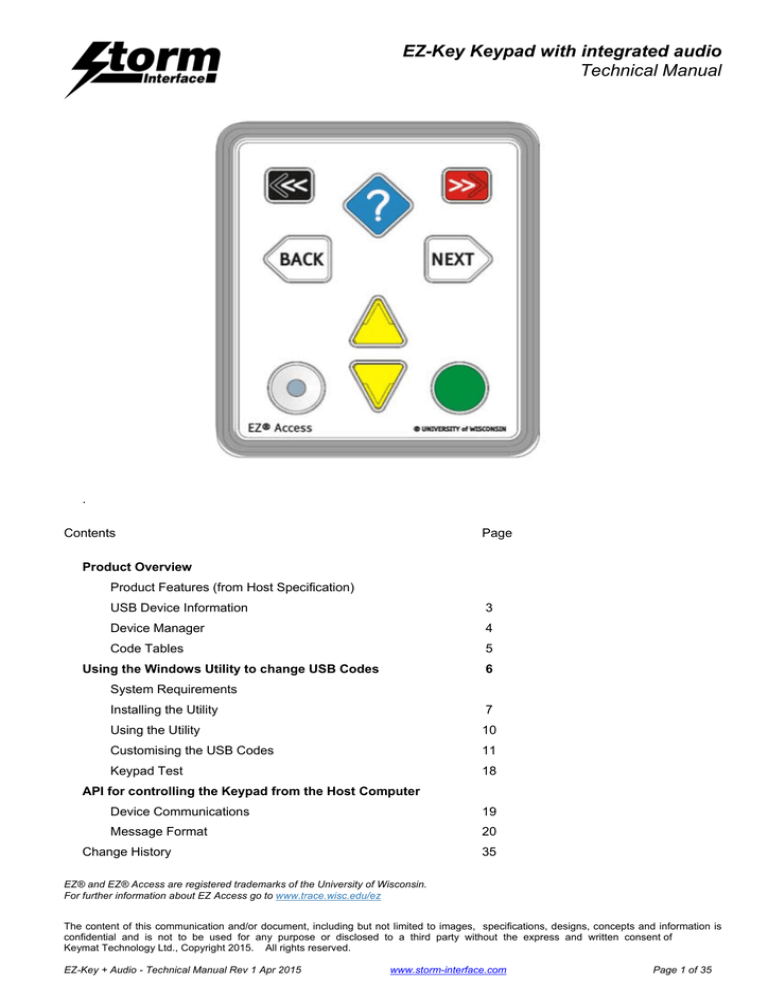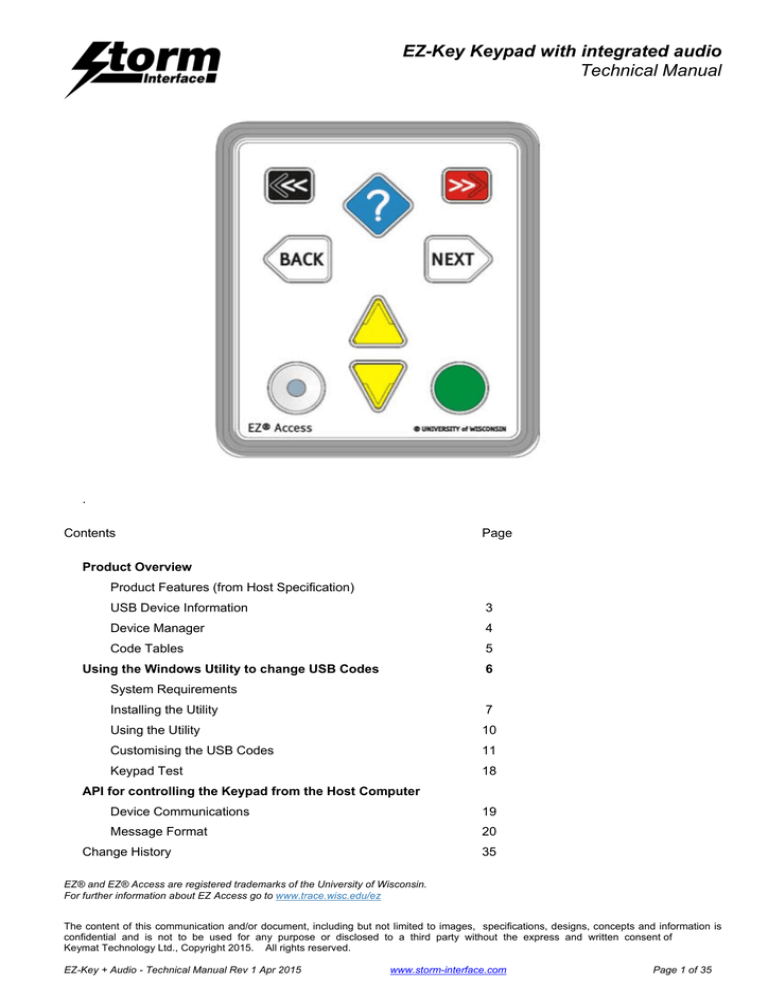
EZ-Key Keypad with integrated audio
Technical Manual
.
Contents
Page
Product Overview
Product Features (from Host Specification)
USB Device Information
3
Device Manager
4
Code Tables
5
Using the Windows Utility to change USB Codes
6
System Requirements
Installing the Utility
7
Using the Utility
10
Customising the USB Codes
11
Keypad Test
18
API for controlling the Keypad from the Host Computer
Device Communications
19
Message Format
20
Change History
35
EZ® and EZ® Access are registered trademarks of the University of Wisconsin.
For further information about EZ Access go to www.trace.wisc.edu/ez
The content of this communication and/or document, including but not limited to images, specifications, designs, concepts and information is
confidential and is not to be used for any purpose or disclosed to a third party without the express and written consent of
Keymat Technology Ltd., Copyright 2015. All rights reserved.
EZ-Key + Audio - Technical Manual Rev 1 Apr 2015
www.storm-interface.com
Page 1 of 35
EZ-Key Keypad with integrated audio
Technical Manual
Product Features
The product has following characteristics:
HID keyboard
HID consumer controlled device (The functionality will be explained below)
USB audio device
Illuminated audio jack with dimming capability via software
Beeper (duration controlled by software)
Standard EZKEY + audio keypad tables supported as default
Customisable keypad table
It also supports an HID-data pipe back channel, which is used to configure the EZKEY + audio
No additional drivers are required.
Supports standard modifiers, i.e. Ctrl, Shift, Alt
Supports loadable firmware for future upgrades
EZKEY VOIP Keypads supported
5 Way
6 Way
8 Way
Physical Layer
HID over USB
Boot Loader
-
A Boot Loader is provided to allow software to be updated over USB.
o
The Boot-loader is invoked by software
o
An ‘emergency’ hardware boot loader override switch is provided in the event of the software Boot Loader failing.
Keypad
-
De-bounce parameters
o
Optimal values for Storm keypads are set as default (20ms)
Beeper Command
It is possible to enable/disable beeps on a key press
o
The duration of the key beep is selectable via USB
It is possible to send a beep command to operate the beeper via USB
Audio Jack Socket LED illumination commands
It is possible to turn illumination on and off – LED Illumination is on by default
o
It is possible to dim the illumination in 10 steps via a USB command
Keycode table
There is provision for three selectable keycode tables in the keypad – you can select the table with the API or with the Utility
On one of the tables (Alternate table), the up/down key will act as HID consumer controlled keys for volume up and volume
down.
The user can customise the third table with any USB keycode, including modifiers.
The utility allows user to configure the EZKEY VOIP via ini file, including the customisation of keycodes.
Configuration
The content of this communication and/or document, including but not limited to images, specifications, designs, concepts and information is
confidential and is not to be used for any purpose or disclosed to a third party without the express and written consent of
Keymat Technology Ltd., Copyright 2015. All rights reserved.
EZ-Key + Audio - Technical Manual Rev 1 Apr 2015
www.storm-interface.com
Page 2 of 35
EZ-Key Keypad with integrated audio
Technical Manual
USB Device Information
USB HID
The USB interface for EZKEY+ audio keypad comprises a USB HUB with keyboard device and audio device
connected.
JACK SOCKET (AUDIO)
USB AUDIO
DEVICE
KEYS
HUB
USB KEYBOARD
DEVICE
TO PC
The following VID/PID combinations are used:
For USB HUB:
•
•
VID – 0x0424
PID – 0x2512
For Standard Keyboard/Composite HID/Consumer Controlled device
•
•
VID – 0x2047
PID – 0x09BF
For USB Audio device
•
•
VID – 0x0D8C
PID – 0x0170
This document will concentrate on the Standard Keyboard/Composite HID/Consumer Controlled device. This
interface will enumerate as
•
•
•
Standard HID Keyboard
Composite HID-datapipe Interface
HID Consumer Controlled device
One of the advantages of using this implementation is that no drivers are required.
The data-pipe interface is used to provide the host application to facilitate customisation of the product.
The content of this communication and/or document, including but not limited to images, specifications, designs, concepts and information is
confidential and is not to be used for any purpose or disclosed to a third party without the express and written consent of
Keymat Technology Ltd., Copyright 2015. All rights reserved.
EZ-Key + Audio - Technical Manual Rev 1 Apr 2015
www.storm-interface.com
Page 3 of 35
EZ-Key Keypad with integrated audio
Technical Manual
Device Manager
When connected to a PC, the EZKEY + audio keypad should be detected by the operating system and
enumerated without drivers. Windows shows following devices in the Device Manager:
Keyboard
Audio
Keyboard
Keyboard
Audio
HUB
The content of this communication and/or document, including but not limited to images, specifications, designs, concepts and information is
confidential and is not to be used for any purpose or disclosed to a third party without the express and written consent of
Keymat Technology Ltd., Copyright 2015. All rights reserved.
EZ-Key + Audio - Technical Manual Rev 1 Apr 2015
www.storm-interface.com
Page 4 of 35
EZ-Key Keypad with integrated audio
Technical Manual
Code Tables
Default
LEGEND TACTILE
IDENTIFIER
<<
?
>>
BACK
NEXT
<
.
>
KEY
COLOR
BLACK
BLUE
RED
WHITE
WHITE
YELLOW
YELLOW
GREEN
^
v
USB
(KEYCODE)
F23
F17
F24
F21
F22
F18
F19
F20
HEX
CODES
DESCRIPTION
0x72
0x6C
0x73
0x70
0x72
0x6D
0x6E
0x6F
Home/Menu
EZ-Help
End
Back
Next
Up
Down
Action
In addition the unit will also output keycodes for JACK IN and JACK OUT
F15
F16
0x6A
0x6B
JACK IN
JACK OUT
USB
HEX
CODES
DESCRIPTION
(KEYCODE)
F23
F17
F24
F21
F22
0x72
0x6C
0x73
0x70
0x72
F20
0x6F
Home/Menu
EZ-Help
End
Back
Next
Volume Up
Volume Down
Action
Alternate
LEGEND TACTILE
IDENTIFIER
<<
?
>>
BACK
NEXT
<
.
>
^
v
KEY
COLOR
BLACK
BLUE
RED
WHITE
WHITE
YELLOW
YELLOW
GREEN
In addition the unit will also output keycodes for JACK IN and JACK OUT
F15
F16
0x6A
0x6B
JACK IN
JACK OUT
For Volume up/Down key a volume up/down report will be sent to PC according to the HID descriptor setup for HID
consumer controlled device. The following report will be sent:
Volume UP key
Volume DOWN key
<0x01><0x02>
<0x01><0x04>
The content of this communication and/or document, including but not limited to images, specifications, designs, concepts and information is
confidential and is not to be used for any purpose or disclosed to a third party without the express and written consent of
Keymat Technology Ltd., Copyright 2015. All rights reserved.
EZ-Key + Audio - Technical Manual Rev 1 Apr 2015
www.storm-interface.com
Page 5 of 35
EZ-Key Keypad with integrated audio
Technical Manual
Using the Windows Utility to change USB Codes
System Requirements
The utility requires .NET framework to be installed on the PC and will communicate over the same usb connection
but via the HID-HID data pipe channel, no special drivers are required.
Compatability
Windows 8
Windows 7
Windows Vista
Windows XP
Only if you install .NET framework
Windows ME and earlier
Not investigated
The utility can be used to configure the product for:
•
LED On/Off
•
LED brightness (0 to 9)
•
Beeper On/Off
•
Beeper Duration ( ¼ to 2 ¼ seconds)
•
Load customised keypad table
•
Write default values from volatile memory to flash
•
Reset to factory default
•
Load Firmware
The content of this communication and/or document, including but not limited to images, specifications, designs, concepts and information is
confidential and is not to be used for any purpose or disclosed to a third party without the express and written consent of
Keymat Technology Ltd., Copyright 2015. All rights reserved.
EZ-Key + Audio - Technical Manual Rev 1 Apr 2015
www.storm-interface.com
Page 6 of 35
EZ-Key Keypad with integrated audio
Technical Manual
Installing the Utility
To install StormEZKeyUtility click on the setup.exe (windows installer package) and following instruction as below: Click on “Next
Select “I Agree” and Click on “Next The content of this communication and/or document, including but not limited to images, specifications, designs, concepts and information is
confidential and is not to be used for any purpose or disclosed to a third party without the express and written consent of
Keymat Technology Ltd., Copyright 2015. All rights reserved.
EZ-Key + Audio - Technical Manual Rev 1 Apr 2015
www.storm-interface.com
Page 7 of 35
EZ-Key Keypad with integrated audio
Technical Manual
Select if you would like to install for just you or
everyone and select location if you do not want to
install at default location. Then click on “Next” Click on “Next” and installation process will start The content of this communication and/or document, including but not limited to images, specifications, designs, concepts and information is
confidential and is not to be used for any purpose or disclosed to a third party without the express and written consent of
Keymat Technology Ltd., Copyright 2015. All rights reserved.
EZ-Key + Audio - Technical Manual Rev 1 Apr 2015
www.storm-interface.com
Page 8 of 35
EZ-Key Keypad with integrated audio
Technical Manual
Click on close for successful installation. A shortcut will be installed on Desktop The content of this communication and/or document, including but not limited to images, specifications, designs, concepts and information is
confidential and is not to be used for any purpose or disclosed to a third party without the express and written consent of
Keymat Technology Ltd., Copyright 2015. All rights reserved.
EZ-Key + Audio - Technical Manual Rev 1 Apr 2015
www.storm-interface.com
Page 9 of 35
EZ-Key Keypad with integrated audio
Technical Manual
Using the Utility
Double Click on the Shortcut to start and it will display the form below
Note : Before loading the form it initially detects the EZKey+ audio using the VID/PID and if found it sends a
device status message. If all successful then all the buttons are enabled. If not then they will all be disabled except
for “Scan” and “Exit
The content of this communication and/or document, including but not limited to images, specifications, designs, concepts and information is
confidential and is not to be used for any purpose or disclosed to a third party without the express and written consent of
Keymat Technology Ltd., Copyright 2015. All rights reserved.
EZ-Key + Audio - Technical Manual Rev 1 Apr 2015
www.storm-interface.com
Page 10 of 35
EZ-Key Keypad with integrated audio
Technical Manual
Using the Utility –Changing Code Tables
You can select from three tables:
EZkey – Default Table
EZKey – Alternate Table
EZKey – Customise Table (select the codes you prefer using the Utility)
Once a table has been selected then the keypad will retain that configuration whilst it is powered up.
Once the keypad has been disconnected that configuration will be lost (unless you Save Changes)
To save the configuration in flash memory in the keypad click on “Save Changes”
NOTE: If the EZKey – Alternate table is selected the function of the UP/DOWN key changes to be the HID
consumer controlled VOLUME UP/VOLUME DOWN.
If audio file is being played then if user presses the UP/DOWN key the volume on the PC will be adjusted.
The volume ICON will be shown on PC. The content of this communication and/or document, including but not limited to images, specifications, designs, concepts and information is
confidential and is not to be used for any purpose or disclosed to a third party without the express and written consent of
Keymat Technology Ltd., Copyright 2015. All rights reserved.
EZ-Key + Audio - Technical Manual Rev 1 Apr 2015
www.storm-interface.com
Page 11 of 35
EZ-Key Keypad with integrated audio
Technical Manual
Using the Utility
Changing Audio Jack LED Brightness
Beeper On/Off
This controls if the beeper sounds when a key is pressed on the keypad. The beeper period is ¼ seconds, which is
fixed.
The content of this communication and/or document, including but not limited to images, specifications, designs, concepts and information is
confidential and is not to be used for any purpose or disclosed to a third party without the express and written consent of
Keymat Technology Ltd., Copyright 2015. All rights reserved.
EZ-Key + Audio - Technical Manual Rev 1 Apr 2015
www.storm-interface.com
Page 12 of 35
EZ-Key Keypad with integrated audio
Technical Manual
Using the Utility
Changing Beeper Duration
The beeper period can be selected from 0 to 9. Each step has an increase of 1/4sec, so 9 will sound the beeper for
2 and ¼ seconds.
The content of this communication and/or document, including but not limited to images, specifications, designs, concepts and information is
confidential and is not to be used for any purpose or disclosed to a third party without the express and written consent of
Keymat Technology Ltd., Copyright 2015. All rights reserved.
EZ-Key + Audio - Technical Manual Rev 1 Apr 2015
www.storm-interface.com
Page 13 of 35
EZ-Key Keypad with integrated audio
Technical Manual
Using the Utility
Customising the Key Code Table
Select “Customise Table” and the following is displayed showing the current USB Code (in hex) for each key on the
product.
Above each key is a button to show the modifier
The content of this communication and/or document, including but not limited to images, specifications, designs, concepts and information is
confidential and is not to be used for any purpose or disclosed to a third party without the express and written consent of
Keymat Technology Ltd., Copyright 2015. All rights reserved.
EZ-Key + Audio - Technical Manual Rev 1 Apr 2015
www.storm-interface.com
Page 14 of 35
EZ-Key Keypad with integrated audio
Technical Manual
Using the Utility
Customising the Key Code Table
To customise a key, click on it
and the “Select Code” combo box will appear.
Select the code you require from dropdown list
Once a code is selected, the button’s background
colour will display the new code selected.
Press Apply to send the new code to the keypad
The content of this communication and/or document, including but not limited to images, specifications, designs, concepts and information is
confidential and is not to be used for any purpose or disclosed to a third party without the express and written consent of
Keymat Technology Ltd., Copyright 2015. All rights reserved.
EZ-Key + Audio - Technical Manual Rev 1 Apr 2015
www.storm-interface.com
Page 15 of 35
EZ-Key Keypad with integrated audio
Technical Manual
Using the Utility
Customising the Key Code Table – adding a modifier
Now if you wanted a “D” (uppercase) then you need to add a SHIFT modifier for that key.
Click on the modifier button for that key.
The background colour for modifier button will change
to orange and a modifier combo box will appear . The following selection is available:
.
Once you have made a selection :-
NONE
L SHT – Left Shift
L ALT – Left Alt
L CTL – Left Ctrl
L GUI – Left Gui
R SHT – Right Shift
R ALT – Right Alt
R CTL – Right Ctrl
R GUI – Right Gui
Click on “Apply”, this will save your changes and return you back to the main screen
Click on “Reset” removes all the customised codes.
Click on “Close” will exit the customize form without saving changes and returns you back to main screen.
The content of this communication and/or document, including but not limited to images, specifications, designs, concepts and information is
confidential and is not to be used for any purpose or disclosed to a third party without the express and written consent of
Keymat Technology Ltd., Copyright 2015. All rights reserved.
EZ-Key + Audio - Technical Manual Rev 1 Apr 2015
www.storm-interface.com
Page 16 of 35
EZ-Key Keypad with integrated audio
Technical Manual
Using the Utility
Don’t forget to SAVE YOUR CHANGES
All configurations, including the customized table are modified in volatile memory.
So if after modifying the code table the user just disconnects the keypad, then next time the encoder is powered
on, it will revert back to previous configuration data.
To save the modified data in non volatile memory, click on “Save changes” button before you power down the
keypad.
Reset to factory defaults
Clicking on “Factory Default” will set the EZKey + audio keypad with values that are preset.
EZKEY – default table
LED brightness – 9
Beeper – on
Beeper Period - 1
The content of this communication and/or document, including but not limited to images, specifications, designs, concepts and information is
confidential and is not to be used for any purpose or disclosed to a third party without the express and written consent of
Keymat Technology Ltd., Copyright 2015. All rights reserved.
EZ-Key + Audio - Technical Manual Rev 1 Apr 2015
www.storm-interface.com
Page 17 of 35
EZ-Key Keypad with integrated audio
Technical Manual
Using the Utility to Test the Keypad
This will test all the functionality of EZKEY + audio keypad. The utility will detect which keypad type is connected.
•
•
•
•
•
Sequence the illumination over all dimming levels
Beep the beeper ( SHORT AND LONG BEEPS)
Key test
Jack in/out
Audio test
To test the audio of the EZkey you must be using the default code table.
Click On “Test EZKey” to start
The content of this communication and/or document, including but not limited to images, specifications, designs, concepts and information is
confidential and is not to be used for any purpose or disclosed to a third party without the express and written consent of
Keymat Technology Ltd., Copyright 2015. All rights reserved.
EZ-Key + Audio - Technical Manual Rev 1 Apr 2015
www.storm-interface.com
Page 18 of 35
EZ-Key Keypad with integrated audio
Technical Manual
API for controlling the Keypad from the Host Computer
This section provides details on how the EZkey can be controlled from a host that has USB capabilities.
The API incorporating this command set is downloadable separately from www.storm-interface.com.
Device Communications and Message Format
EZKEY_VOIP keypad uses the ASCII/binary Message format described below. Every message that is sent from a
host should be acknowledged with the control byte ACK (0x06). A retransmission should be initiated if an NAK
(0x15) is received or if no acknowledge is received at all.
Message Formats
A
Alpha character, 'A'-'Z' and 'a' - 'z'
C Control character one byte in length.
H Hexadecimal characters, ‘0’-‘9’, ‘A’-‘F’
N Numeric character, ‘0’-‘9’
S
Special characters, entire character set 0x00 - 0xFF
ASCII Message Format
Message Field Type Length Description 1 STX C 1 Control character Start of Text = 0x02 2 Message Id H 2 Defines the type of message and format of the data field 3 Data Length H 2 Hexadecimal value represented in ASCII defines the number of bytes in the data field. '00' to 'FF'. Maximum data field size is 256 bytes. 4 Data Field S var 5 ETX C 1 Control character ETX = 0x03 6 LRC C 1 Longitudinal Redundancy Check Digit, calculated on all previous data including STX In binary format The content of this communication and/or document, including but not limited to images, specifications, designs, concepts and information is
confidential and is not to be used for any purpose or disclosed to a third party without the express and written consent of
Keymat Technology Ltd., Copyright 2015. All rights reserved.
EZ-Key + Audio - Technical Manual Rev 1 Apr 2015
www.storm-interface.com
Page 19 of 35
EZ-Key Keypad with integrated audio
Technical Manual
Controlling the Keypad from the Host Computer
Message Definitions and Error Codes
Here is a general table describing the message Ids, more detailed descriptions for each message Id follows. When
a message is one way only, the Message Id. is the same for both the message and response.
ID. Message
Description
01 Device Status
Request
Host To EZKEY_VOIP keypad – Output the firmware version and all currently
selected parameters
02 LED Brightness
Host To EZKEY_VOIP keypad – adjust led brightness. (default: 0)
03 Reserved
RESERVED
04 Key Press Beeper
On/Off
Host To EZKEY_VOIP keypad - Enable/Disable beeper. (Default: Enable)
05 Load New code
table
Host To EZKEY_VOIP keypad – Load new code table
06 Beeper Command
Host To EZKEY_VOIP keypad – sound beeper
07 Keypad Table
Host To EZKEY_VOIP keypad – Select layout table 0 – Default Table 1 –
Alternate Table 2 – Customised
08 Reserved
Reserved
09 Write to default
Host To EZKEY_VOIP – EZkey writes configuration data from ram to flash.
10 Reset to factory
default
Host To EZKEY_VOIP – Reset device back to factory default
11 RESERVED
Reserved
12 Load Firmware
Host To EZKEY_VOIP – Sets the EZkey to detect the device loader for
firmware loading
13 Status Beeper
Host to EZKEY_VOIP – Sounds the beeper for x period. X is passed in value
(0 -9). This will sound the beeper even if beeper is switched off.
Error Code
Every response message contains one of the following error codes:
00 No error
01 Command not recognized
02 Command not support at this stage
03 Parameter not supported
04 Hardware fault
.
The content of this communication and/or document, including but not limited to images, specifications, designs, concepts and information is
confidential and is not to be used for any purpose or disclosed to a third party without the express and written consent of
Keymat Technology Ltd., Copyright 2015. All rights reserved.
EZ-Key + Audio - Technical Manual Rev 1 Apr 2015
www.storm-interface.com
Page 20 of 35
EZ-Key Keypad with integrated audio
Technical Manual
Controlling the Keypad from the Host Computer
List of Messages
(Structure of Messages from Host to EZkey is on the following pages)
ID
Name
Description
01
Device Status Request Output the firmware version & selected parameters
02
LED Brightness
Adjust led brightness. 03
Reserved
Reserved for future use 04
Key Press Beeper
Enable/Disable beeper. 05
Load New code table
Load new code table 06
Beeper Command
Sound beeper 07
Keypad Type
Select layout table 08
Reserved
Start/end a self test 09
Write to default
EZkey writes configuration data from ram to flash
10
Reset to factory default Reset device back to factory default 11
Reserved
Reserved for future use 12
Load Firmware
Sets the EZkey to detect the device loader for firmware loading 13
Status Beeper
Sounds the beeper for x period. Structure of Messages from EZkey_VOIP to Host 01 Key Press Code
sends a key scan code back to HOST when a key is pressed on keypad
The content of this communication and/or document, including but not limited to images, specifications, designs, concepts and information is
confidential and is not to be used for any purpose or disclosed to a third party without the express and written consent of
Keymat Technology Ltd., Copyright 2015. All rights reserved.
EZ-Key + Audio - Technical Manual Rev 1 Apr 2015
www.storm-interface.com
Page 21 of 35
EZ-Key Keypad with integrated audio
Technical Manual
Device Status (01)
Host sends this message to EZkey to request the status of the EZKEY-VOIP keypad
EZKEY-VOIP Status Response
Secure device sends this message to Host in response to the Device Status message.
Data Field
Type
Length Description
ec Error Code
SH
2
Lb LED Brightness
SN
1
Value (0 – 9)
Lc LED Colour
SN
1
0 - White
Bz Beeper
SN
1
0 – OFF, 1 – ON
Ky Keypad type
SN
1
0 – 5 way, 1 – 6 way, 2 – 8 way
Bp Beeper Period
SN
1
0–9
Kt Keypad Table
SN
1
0 – Default Table
1 – Alternate Table
2 – Customised Table
SH
20
Customised keycode for each key
ANS
20
Left justified, if Firmware Version is less than 20 then just
add enough spaces after the Firmware Version until this
field is completed, for instance, “123456” becomes:
“123456
“
Kc Keycode
fw Firmware Version
Host sends this message to request information from the EZKEY-VOIP.
Host Device
[01]
EZKEY-VOIP
[01][ec][lb[lc][bz][kt][bp][kt][20*kc][fw]
The content of this communication and/or document, including but not limited to images, specifications, designs, concepts and information is
confidential and is not to be used for any purpose or disclosed to a third party without the express and written consent of
Keymat Technology Ltd., Copyright 2015. All rights reserved.
EZ-Key + Audio - Technical Manual Rev 1 Apr 2015
www.storm-interface.com
Page 22 of 35
EZ-Key Keypad with integrated audio
Technical Manual
LED Brightness Command (02)
Host sends this message to control brightness of LEDs
Data Field
Type Length Description
1 LED brightness
SN
1
0-9
LED Brightness Command Response
Data Field
Type
ec Error Code
H
Length Description
2
Host Device
[02][lb]
EZKEY-VOIP
[02][ec]
Note: LED brightness of 0 value indicates LEDs are off
LED brightness of 9 value indicates full brightness
The content of this communication and/or document, including but not limited to images, specifications, designs, concepts and information is
confidential and is not to be used for any purpose or disclosed to a third party without the express and written consent of
Keymat Technology Ltd., Copyright 2015. All rights reserved.
EZ-Key + Audio - Technical Manual Rev 1 Apr 2015
www.storm-interface.com
Page 23 of 35
EZ-Key Keypad with integrated audio
Technical Manual
Reserved (03) The content of this communication and/or document, including but not limited to images, specifications, designs, concepts and information is
confidential and is not to be used for any purpose or disclosed to a third party without the express and written consent of
Keymat Technology Ltd., Copyright 2015. All rights reserved.
EZ-Key + Audio - Technical Manual Rev 1 Apr 2015
www.storm-interface.com
Page 24 of 35
EZ-Key Keypad with integrated audio
Technical Manual
Key Press Beeper Command (04)
Host sends this message to enable/disable beeper on key presses
Data Field
Type Length Description
1 Beeper
SN
1
0-Disable, 1-Enable
Beeper Command Response
Data Field
Type Lengt Description
h
e Error Code
c
H
2
EZkey_VOIP
Host Device
[04][bp]
[04][ec]
The content of this communication and/or document, including but not limited to images, specifications, designs, concepts and information is
confidential and is not to be used for any purpose or disclosed to a third party without the express and written consent of
Keymat Technology Ltd., Copyright 2015. All rights reserved.
EZ-Key + Audio - Technical Manual Rev 1 Apr 2015
www.storm-interface.com
Page 25 of 35
EZ-Key Keypad with integrated audio
Technical Manual
Load New Key Code Table Command (05)
Host sends this message to Load New Code Table
Data Field
1 Load New Code Table
Type Length Description
SH
20
Key Code Table:
Load New Table Command Response
Data Field
ec Error Code
Type Lengt Description
h
H
2
EZkey_VOIP
Host Device
[05][lt][32 scan codes]
[05][ec]
Note: Length is always 20,
Format of table is as follows:
<modifier for key 1><code for Key 1><modifier for key 2><Code for Key 2>..........etc
The code table is specified in the user manual together with the modifier code. For example to program the
following for 4 way :
Key 1 – A
Key 2 – a
Key 3 – 9
Key 4 - !
<0xE1><0x04><0x00><0x04><0x00><0x26><0xE5><0x1E>< 0x00><0x00>< 0x00><0x00>< 0x00><0x00><
0x00><0x00>< 0x00><0x00>< 0x00><0x00>< 0x00><0x00>< 0x00><0x00>< 0x00><0x00>< 0x00><0x00><
0x00><0x00>< 0x00><0x00>
Note: 20 bytes must be sent, for unused key code pad the values with 0x00.
Note: For shift modifiers there is a left and right modifiers value defined. So we can use 0xE1 – Left Shift and 0xE5
– Right shift. Similarly there is left and right Alt
The content of this communication and/or document, including but not limited to images, specifications, designs, concepts and information is
confidential and is not to be used for any purpose or disclosed to a third party without the express and written consent of
Keymat Technology Ltd., Copyright 2015. All rights reserved.
EZ-Key + Audio - Technical Manual Rev 1 Apr 2015
www.storm-interface.com
Page 26 of 35
EZ-Key Keypad with integrated audio
Technical Manual
Beeper Command (06)
Host sends this message to start beeper for specified duration
Data Field
Type Length Description
1 Duration
SN
1
Value 0 - 9
Beeper Command Response
Data Field
Type Lengt Description
h
ec Error Code
H
2
EZkey_VOIP
Host Device
[06][bp]
[06][ec]
Beeper value increments in 0.25s. For example 1 = 0.25s, 2 – 0.5s, 3 – 0.75s, 4 – 1.0s etc.,
The content of this communication and/or document, including but not limited to images, specifications, designs, concepts and information is
confidential and is not to be used for any purpose or disclosed to a third party without the express and written consent of
Keymat Technology Ltd., Copyright 2015. All rights reserved.
EZ-Key + Audio - Technical Manual Rev 1 Apr 2015
www.storm-interface.com
Page 27 of 35
EZ-Key Keypad with integrated audio
Technical Manual
Keypad Table Command (07)
Host sends this message to set keypad type
Data Field
Type Length Description
1 Keypad Type
SN
1
0 – Default Table
1 – Alternate Table
2 – Customised Table
Keypad Command Response
Data Field
Type
ec Error Code
H
Length Description
2
EZkey_VOIP
Host Device
[07][bp]
[07][ec]
The content of this communication and/or document, including but not limited to images, specifications, designs, concepts and information is
confidential and is not to be used for any purpose or disclosed to a third party without the express and written consent of
Keymat Technology Ltd., Copyright 2015. All rights reserved.
EZ-Key + Audio - Technical Manual Rev 1 Apr 2015
www.storm-interface.com
Page 28 of 35
EZ-Key Keypad with integrated audio
Technical Manual
Reserved (08)
The content of this communication and/or document, including but not limited to images, specifications, designs, concepts and information is
confidential and is not to be used for any purpose or disclosed to a third party without the express and written consent of
Keymat Technology Ltd., Copyright 2015. All rights reserved.
EZ-Key + Audio - Technical Manual Rev 1 Apr 2015
www.storm-interface.com
Page 29 of 35
EZ-Key Keypad with integrated audio
Technical Manual
Write Config Data To Flash command (09)
Host sends this command to request the EZKEY_VOIP to write the configuration data from RAM to FLASH. This
command has no data associated with it.
RAM to FLASH command Response
Data Field
Type Lengt Description
h
ec Error Code
H
2
Host Device
[09]
EZKEY-VOIP
[09][ec]
The content of this communication and/or document, including but not limited to images, specifications, designs, concepts and information is
confidential and is not to be used for any purpose or disclosed to a third party without the express and written consent of
Keymat Technology Ltd., Copyright 2015. All rights reserved.
EZ-Key + Audio - Technical Manual Rev 1 Apr 2015
www.storm-interface.com
Page 30 of 35
EZ-Key Keypad with integrated audio
Technical Manual
Reset To Factory Default command (10)
Host sends this command to request the EZKEY_VOIP to reset parameters back to factory default. This command
has no data associated with it.
Reset To Factory Default Response
Data Field
Type Lengt Description
h
ec Error Code
H
2
Host Device
[10]
EZKEY-VOIP
[10][ec]
The content of this communication and/or document, including but not limited to images, specifications, designs, concepts and information is
confidential and is not to be used for any purpose or disclosed to a third party without the express and written consent of
Keymat Technology Ltd., Copyright 2015. All rights reserved.
EZ-Key + Audio - Technical Manual Rev 1 Apr 2015
www.storm-interface.com
Page 31 of 35
EZ-Key Keypad with integrated audio
Technical Manual
Enable BSL Command (12)
Host sends this command to request the EZKEY_VOIP to start downloader
Enable BSL command Response
Data Field
Type Lengt Description
h
ec Error Code
H
2
Host Device
[12]
EZKEY-VOIP
[12][ec]
The content of this communication and/or document, including but not limited to images, specifications, designs, concepts and information is
confidential and is not to be used for any purpose or disclosed to a third party without the express and written consent of
Keymat Technology Ltd., Copyright 2015. All rights reserved.
EZ-Key + Audio - Technical Manual Rev 1 Apr 2015
www.storm-interface.com
Page 32 of 35
EZ-Key Keypad with integrated audio
Technical Manual
Status Beeper command (13)
Host sends this message to start beeper for specified duration
Data Field
1 Duration
Type Length Description
SN
1
Value 0 - 9
Status Beeper Command Response
Data Field
Type Lengt Description
h
ec Error Code
H
2
Host Device
[13][sb]
EZKEY-VOIP
[13][ec]
The content of this communication and/or document, including but not limited to images, specifications, designs, concepts and information is
confidential and is not to be used for any purpose or disclosed to a third party without the express and written consent of
Keymat Technology Ltd., Copyright 2015. All rights reserved.
EZ-Key + Audio - Technical Manual Rev 1 Apr 2015
www.storm-interface.com
Page 33 of 35
EZ-Key Keypad with integrated audio
Technical Manual
Key Press Code
With the USB stack configured for a standard keyboard interface, the EZkey_VOIP sends appropriate key report
to HOST when a key is pressed on keypad.
Keyboard Report
Byte0
Byte1
Byte2
Byte3
Byte4
Byte5
Byte6
Byte7
BIT7
Right GUI
HID Keyboard Report Format
BIT6
BIT5
BIT4
BIT3
Right Ctrl Left GUI
Right Alt
Right Sft
Reserved
Key_array[0]
Key_array[1]
Key_array[2]
Key_array[3]
Key_array[4]
Key_array[5]
BIT2
Left Alt
BIT1
Left Shift
BIT0
Left Ctrl
For example if user has configured for Default Table. If the user now presses the top key, which is “<<” and USB
code of 72. Then keyboard report sent to host would be:
Byte 0 – 0
Byte 1 – 0
Byte 2 – 72
Byte 3 – 0
Byte 4 – 0
Byte 5 – 0
Byte 6 – 0
Byte 7 – 0
Now if the user customizes the top key to be “R SHIFT” (modifier) and USB code for “a” (04). If the user presses
the top key, then the keyboard report sent to host would be:
Byte 0 – 20 This is Right Shift modifier.
Byte 1 – 0
Byte 2 – 04
Byte 3 – 0
Byte 4 – 0
Byte 5 – 0
Byte 6 – 0
Byte 7 – 0
The content of this communication and/or document, including but not limited to images, specifications, designs, concepts and information is
confidential and is not to be used for any purpose or disclosed to a third party without the express and written consent of
Keymat Technology Ltd., Copyright 2015. All rights reserved.
EZ-Key + Audio - Technical Manual Rev 1 Apr 2015
www.storm-interface.com
Page 34 of 35
EZ-Key Keypad with integrated audio
Technical Manual
Change History
Engineering Manual
Date
11 May 2015
Version
1.0
Details
First Release
Configuration Utility
Date
06 May 20115
Version
1.0
Details
First Release
Product Firmware
Date
23 Apr 15
05 May 15
Version
1.0
2.0
20 Jun 15
3.0
Details
First Release
Updated so that only vol up / down works as a
consumer device.
Added SN set/retrieve.
Date
Version
Details
API
The content of this communication and/or document, including but not limited to images, specifications, designs, concepts and information is
confidential and is not to be used for any purpose or disclosed to a third party without the express and written consent of
Keymat Technology Ltd., Copyright 2015. All rights reserved.
EZ-Key + Audio - Technical Manual Rev 1 Apr 2015
www.storm-interface.com
Page 35 of 35