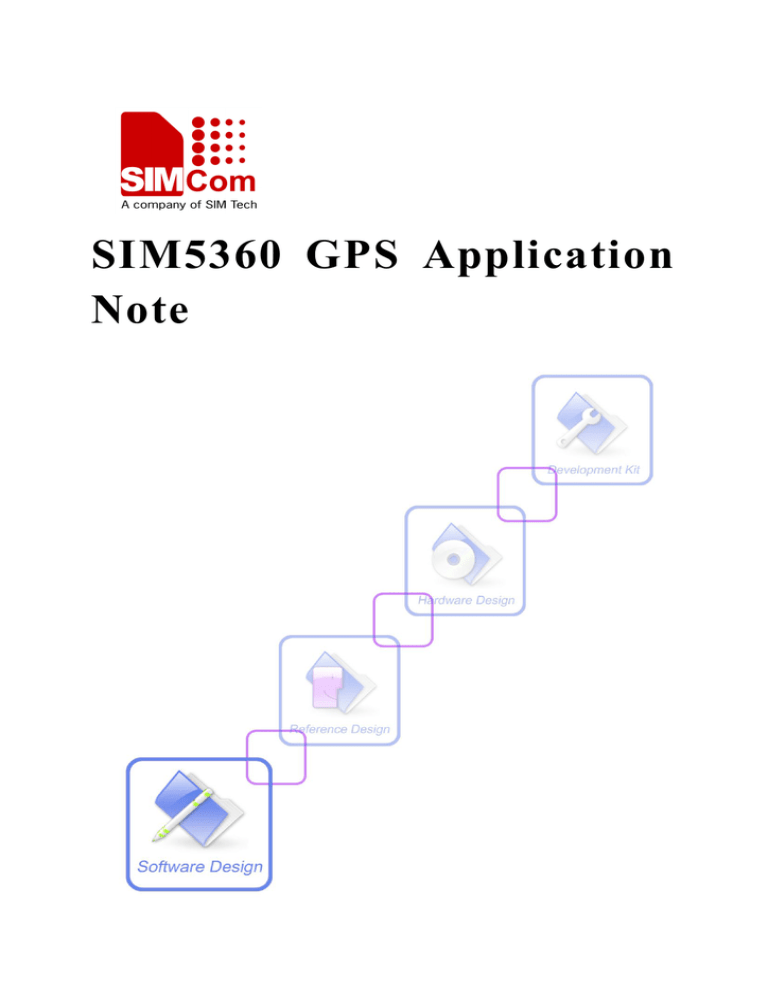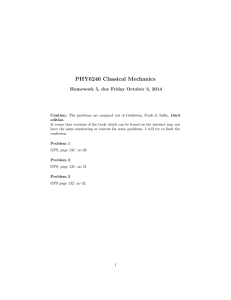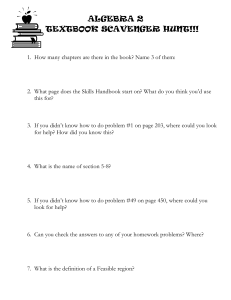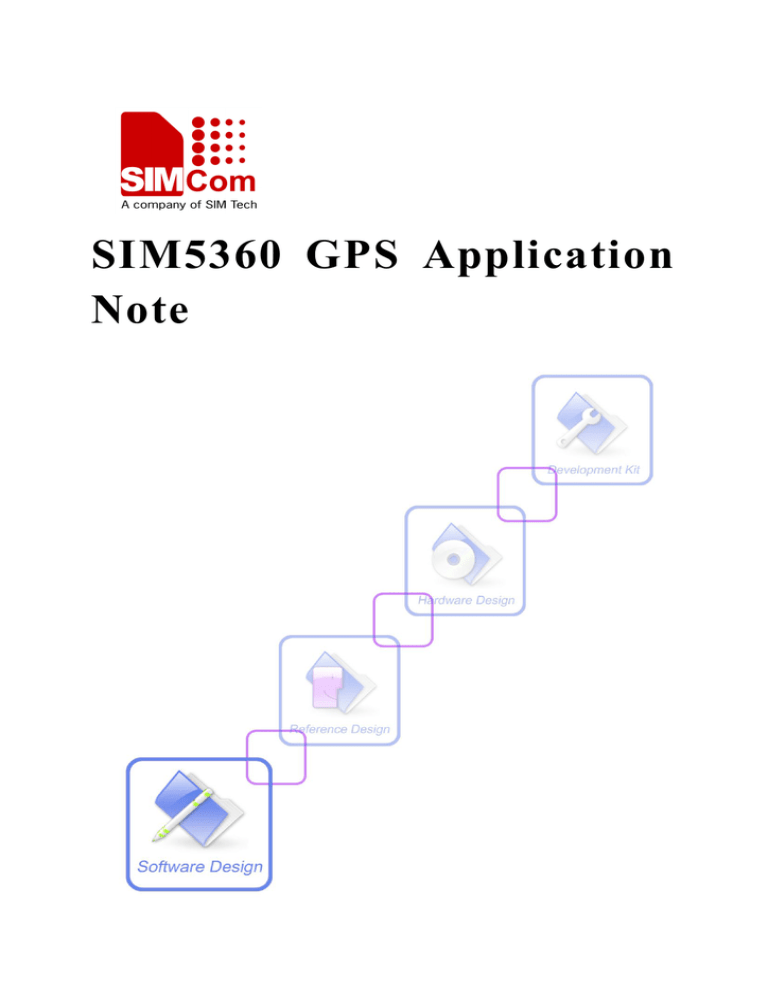
SIM5360 GPS Application
Note
SIM5360 GPS Application Note
Document Title:
SIM5360 GPS Application Note
Version:
0.02
Date:
2014-05-30
Status:
Release
Document ID:
SIM5360_GPS_Application_Note_V0.02
General Notes
SIMCom offers this information as a service to its customers, to support application and engineering efforts
that use the products designed by SIMCom. The information provided is based upon requirements
specifically provided to SIMCom by the customers. SIMCom has not undertaken any independent search
for additional relevant information, including any information that may be in the customer’s possession.
Furthermore, system validation of this product designed by SIMCom within a larger electronic system
remains the responsibility of the customer or the customer’s system integrator. All specifications supplied
herein are subject to change.
Copyright
This document contains proprietary technical information which is the property of SIMCom Limited.,
copying of this document and giving it to others and the using or communication of the contents thereof,
are forbidden without express authority. Offenders are liable to the payment of damages. All rights reserved
in the event of grant of a patent or the registration of a utility model or design. All specification supplied
herein are subject to change without notice at any time.
Copyright © Shanghai SIMCom Wireless Solutions Ltd. 2013
SIM5360_GPS_Application_Note_V0.02
1
2013-12-28
SIM5360 GPS Application Note
V e r s i o n H i s t or y
Version
Chapter
V0.01
New Version
V0.02
GPS mode introduction
SIM5360_GPS_Application_Note_V0.02
Comments
Add gps mode
2
2013-12-28
SIM5360 GPS Application Note
Contents
V e r s i o n H i s t o r y .................................................................................................................................. 2
C o n t e n t s ................................................................................................................................................... 3
GPS Application Note ................................................................................................................................... 4
1. Introduction ........................................................................................................................................... 4
1.1 Overview ................................................................................................................................................ 4
1.2 GPS mode introduction ........................................................................................................................... 4
1.3 gpsoneXTRA introduction ....................................................................................................................... 5
1.4 References .............................................................................................................................................. 6
1.5 Terms and Abbreviations ......................................................................................................................... 6
A-GPS Quick Start – Setting ................................................................................................................ 6
2.1 Set A-GPS server address ........................................................................................................................ 6
2.2 Set certificate if necessary ....................................................................................................................... 7
3. Start GPS................................................................................................................................................ 7
3.1 Start GPS standalone mode...................................................................................................................... 7
3.2 Start A-GPS mode ................................................................................................................................... 7
2.
4.
Get GPS position information .............................................................................................................. 9
4.1 standalone mode ..................................................................................................................................... 9
4.2 A-GPS mode ........................................................................................................................................... 9
5.
Qualcomm gpsoneXTRA mode .......................................................................................................... 10
5.1 gpsoneXTRA execute flow .................................................................................................................... 10
5.2 gpsoneXTRA setting ............................................................................................................................. 10
5.3 gpsoneXTRA AT flow ........................................................................................................................... 11
5.4 Vendor propositional XTRA execute flow .............................................................................................. 11
6.
Q&A ..................................................................................................................................................... 11
6.1 FAQ ...................................................................................................................................................... 11
Contact Us .................................................................................................................................................... 13
SIM5360_GPS_Application_Note_V0.02
3
2013-12-28
SIM5360 GPS Application Note
GPS Application Note
1. Introduction
1.1 Overview
This document gives the usage of SIM5360 GPS functions. User can get useful information about the
SIM5360 GPS/A-GPS functions quickly through this document.
The GPS functions are provided in AT command format, and they are designed for customers to design
their GPS applications easily. User can access these GPS AT commands through UART/ USB interface
which communicates with SIM5360 module.
SIM5360 GPS features:
Support S-GPS and A-GPS function.
Support GLONASS function.
Support standalone mode, MS-based mode and MS-assisted mode
Support cold start and hot start.
Support a subset of the NMEA-0183 standard.
Support NMEA sentences output in NMEA port or UART port.
A-GPS support UP (user plane) and CP (control plane) method.
MS-assisted mode support single fixed; MS-based mode support seriate fixed.
Support certificate if necessary.
Support GPS start automatically when module power on, it support standalone mode only
1.2 GPS mode introduction
In MS-assisted mode, when a request for position location is issued, available network information is
provided to the location server and assistance is requested from the location server. The location server
sends the assistance information to the handset. The handset/mobile unit measures the GPS observables and
provides the GPS measurements along with available network data (that is appropriate for the given air
interface technology) to the location server. The location server then calculates the position location and
returns results to the requesting entity.
In MS-based mode, the assistant data provided by the location server encompasses not only the
information required to assist the handset in measuring the satellite signals, but also the information
required to calculate the handset’s position. Therefore, rather than provide the GPS measurements and
available network data back to the location server, the mobile calculates the location on the handset and
passes the result to the requesting entity.
SIM5360_GPS_Application_Note_V0.02
4
2013-12-28
SIM5360 GPS Application Note
In standalone mode, the handset demodulates the data directly from the GPS and GLONASS satellites.
This mode has some reduced cold-start sensitivity, and a longer time to first fix as compared to the assisted
modes. However, it requires no server interaction and works out of network coverage. GPS is preferred
than GLONASS, so if GPS has fixed the position, the GNSS engine will close GLONASS, in order to save
the power. If you want GPS and GLONASS hybrid, you can first change mode with AT Command
Table 1 GPS mode of operation
MS-assisted
Server
Location server sends aiding data that is valid for the
current fix
Send aiding data
Module sends code phases
Server calculates position
MS-based
Code phases
Calculate position
Server
Location server sends aiding data that is valid for the
current fix
Module
Send aiding data
Module calculates position
Standalone
Module
Calculate position
Server
Module
Module demodulates data from GPS satellite
Demodulates GPS
and GLONASS
satellite data
Module calculates position
Calculate position
1.3 gpsoneXTRA introduction
1.3.1 gpsOneXTRA assistance
Provides enhanced standalone performance. Eliminates the need to demodulate the GPS signal for
ephemeris, almanac, iono, UTC, or health.
Normally requires -144 dBm or stronger for all SVs in view
TTF can be reduced by 18 to 30 sec (or more in harsh signal environments)
1.3.2 gpsOneXTRA assistance data file content
SIM5360_GPS_Application_Note_V0.02
5
2013-12-28
SIM5360 GPS Application Note
Current assistance data (ephemeris, almanac, iono, UTC, health)
Predicted satellite coordinates and clock biases valid for up to 7 days
1.3.3 gpsOneXTRA assistance data delivery
Propriety binary file (approximately 40 kB, depending on number of active satellites)
File transfer via HTTP
Time assistance via SNTP/HTP
1.3.4 gpsOneXTRA assistance file source and policy
Qualcomm generated the assistance file and Qualcomm partner hosted.
1.4 References
The present document is based on the following documents:
[1] SIMCOM_SIM5360_ATC_EN_V0.12.doc
1.5 Terms and Abbreviations
For the purposes of the present document, the following abbreviations apply:
AT
ATtention; the two-character abbreviation is used to start a command line to be sent from
TE/DTE to TA/DCE
A-GPS Assisted Global positioning system
GPS
Global positioning system
S-GPS Simultaneous Global positioning system
2. A-GPS Quick Start – Setting
The purpose of this section is to help get you start with A-GPS setting.
2.1 Set A-GPS server address
UP method through PS region, so must set A-GPS server and PDP context profile. The server address
gets from the local carrier.
Set the PDP context profile method:
AT+CGSOCKCONT=1,”IP”,”myAPN”
The first parameter is the profile number of CGSOCKCONT, and “IP” is the protocol stack type that
MMS will use. “myAPN” is the ASN that will be used for PDP activation, this parameter should be set to
SIM5360_GPS_Application_Note_V0.02
6
2013-12-28
SIM5360 GPS Application Note
the real ASN string set by carrier. Following is the PDP context profile and server URL setting example:
Set the A-GPS server method:
AT+CGPSURL=”111.222.333.444:8888”
2.2 Set certificate if necessary
If the GPS server need certificate, must select security mode, and input the certificate. The certificate
must be imported into EFS by PC tool.
Select the transport security:
AT+CGPSSSL=1
The certificate is get from local carrier.
3. Start GPS
3.1 Start GPS standalone mode
Three methods can start GPS standalone mode:
1. AT+CGPS=1,1 (or AT+CGPS=1)
2. AT+CGPSCOLD
3. AT+CGPSHOT
These commands must execute when GPS engine off.
3.2 Start A-GPS mode
When using MS-based mode, mode will transform to standalone mode automatically after get the
ephemeris information from the server. MS-assisted mode is single fixed; MS-based mode is seriate fixed.
1. AGPS server doesn’t support certificate:
MS-assisted
mode
Set APN
no certificate
Set server address
(not support
certificate )
AT+CGPSURL=”111.222.333.444:8888”
AT+CGSOCKCONT=1,”IP”,”myAPN”
SIM5360_GPS_Application_Note_V0.02
7
2013-12-28
SIM5360 GPS Application Note
Set security mode
AT+CGPSSSL=0
Start GPS
AT+CGPS=1,3
AT port response
(URC)
+CAGPSINFO:3122256517,12135328531,135,15052009,012749.0
NMEA
response
$GPGSV,3,1,10,02,22,135,26,08,11,045,23,09,11,180,22,10,33,056,22*71
$GPGSV,3,2,10,15,78,281,44,21,22,315,41,24,67,315,47,26,45,225,30*78
$GPGSV,3,3,10,27,33,157,,29,22,247,46*76
……
port
MS-based mode
no certificate
Set APN
AT+CGSOCKCONT=1,”IP”,”myAPN”
Set server address
(not support
certificate )
AT+CGPSURL=”111.222.333.444:8888”
Set security mode
AT+CGPSSSL=0
Start GPS
AT+CGPS=1,2
AT command
(get
fixed
position)
AT+CGPSINFO
AT port response
+CGPSINFO: 3113.393766,N,12121.176625,E,061108,075358.0,19.5,0
NMEA
response
$GPGSV,3,1,11,02,19,142,20,08,16,045,21,09,19,180,22,10,41,063,29*7B
$GPGSV,3,2,11,15,77,317,46,18,09,286,31,21,28,315,43,24,73,310,47*7F
$GPGSV,3,3,11,26,53,241,31,27,39,158,20,29,30,250,41*45
$GPGGA,013925.0,3113.340070,N,12121.176208,E,1,08,2.9,164.0,M,,,,*08
$GPRMC,013925.0,A,3113.340070,N,12121.176208,E,,,150509,,,A*61
$GPGSA,A,3,08,10,15,18,21,24,26,29,,,,,4.4,2.9,3.3*37
$GPVTG,,T,,M,0.0,N,0.0,K*4E
……
port
2. AGPS server support certificate:
MS-assisted
mode
Import certificate
use certificate
Set APN
AT+CGSOCKCONT=1,”IP”, ”myAPN”
Set server address
(support
certificate )
AT+CGPSURL=”111.222.333.444:8888”
Set security mode
AT+CGPSSSL=1
Start GPS
AT+CGPS=1,3
AT port response
(URC)
+CAGPSINFO:3122256517,12135328531,135,15052009,012749.0
NMEA
$GPGSV,3,1,10,02,22,135,26,08,11,045,23,09,11,180,22,10,33,056,22*71
port
By PC tool
SIM5360_GPS_Application_Note_V0.02
8
2013-12-28
SIM5360 GPS Application Note
response
$GPGSV,3,2,10,15,78,281,44,21,22,315,41,24,67,315,47,26,45,225,30*78
$GPGSV,3,3,10,27,33,157,,29,22,247,46*76
……
MS-based mode
use certificate
Import certificate
By PC tool
Set APN
AT+CGSOCKCONT=1,”IP”, ”myAPN”
Set server address
(support
certificate )
AT+CGPSURL=”111.222.333.444:8888”
Set security mode
AT+CGPSSSL=1
Start GPS
AT+CGPS=1,2
AT command
(get
fixed
position)
AT+CGPSINFO
AT port response
+CGPSINFO: 3113.393766,N,12121.176625,E,061108,075358.0,19.5,0
NMEA
response
$GPGSV,3,1,11,02,19,142,20,08,16,045,21,09,19,180,22,10,41,063,29*7B
$GPGSV,3,2,11,15,77,317,46,18,09,286,31,21,28,315,43,24,73,310,47*7F
$GPGSV,3,3,11,26,53,241,31,27,39,158,20,29,30,250,41*45
$GPGGA,013925.0,3113.340070,N,12121.176208,E,1,08,2.9,164.0,M,,,,*08
$GPRMC,013925.0,A,3113.340070,N,12121.176208,E,,,150509,,,A*61
$GPGSA,A,3,08,10,15,18,21,24,26,29,,,,,4.4,2.9,3.3*37
$GPVTG,,T,,M,0.0,N,0.0,K*4E
……
port
4. Get GPS position information
4.1 standalone mode
AT+CGPSINFO command should return fixed position information, and it can report GPS position string
automatically by user setting.
The report format:
+CGPSINFO: 3113.393766,N,12121.176625,E,061108,075358.0,19.5,0
4.2 A-GPS mode
If using MS-based mode, get fixed position information like standalone mode.
If using MS-assisted mode, GPS position string will report automatically.
The report format:
SIM5360_GPS_Application_Note_V0.02
9
2013-12-28
SIM5360 GPS Application Note
+CAGPSINFO:3122256517,12135328531,135,15052009,012749.0
5. Qualcomm gpsoneXTRA mode
5.1 gpsoneXTRA execute flow
5.2 gpsoneXTRA setting
a) Make sure the APN is correct (AT+CGSOCKCONT), gpsoneXTRA download the assistance file from
server by HTTP protocol.
b) Module time (AT+CCLK) must synchronize by HTP protocol, and local time zone must be set.
c) Enable the XTRA function (AT+CGPSXE=1)
SIM5360_GPS_Application_Note_V0.02
10
2013-12-28
SIM5360 GPS Application Note
5.3 gpsoneXTRA AT flow
1. Enable the gpsoneXTRA function. Execute AT+CGPSXE=1, then restart the module. (This function will
take effect after module restart)
2. Setting APN. Execute AT+CGSOCKCONT=1,”IP”,”myAPN”
3. Download the XTRA assistance file form HTTP server. Execute AT+CGPSXD=0. Module will report
+CGPSXD: 0 if download successfully.
4. Set HTP server AT+CHTPSERV=”ADD”,”www.google.com”,80,1
5. Set local time zone AT+CCLK="11/09/27,09:27:31+32" (This time is maybe imprecise, but time zone
must set local value. +32 is the Beijing time zone)
5. Synchronize time AT+CHTPUPDATE
6. Start GPS AT+CGPSCOLD
5.4 Vendor propositional XTRA execute flow
1. Time synchronizes: Consumer must use synchronize the module time before using XTRA. Time zone
must set by AT+CCLK. If consumers don’t want to use HTP to synchronize the time, time also can be set
by AT+CCLK. But the time must be accurate.
2. Download the XTRA file by AT command (AT+CGPSXD). The XTRA assistance file can be used about
7 days. But we suggest download the file one time everyday.
3. Start the GPS.
6. Q&A
6.1 FAQ
Some frequently asked questions may be helpful for using GPS.
Why GPS don’t start?
Please execute AT+CGPSCOLD, AT+CGPSHOT or AT+CGPS=1 to start GPS. If you want to start GPS
automatically when power on module, you can set AT+CGPSAUTO=1.
Why can’t get NMEA sentence?
1. Make sure GPS is running.
2. Check current opened port is NMEA port. If AT+CGPSSWITCH=2, should open UART port.
Why A-GPS don’t get the fixed position?
1. Make sure all the setting is correct. Re. A-GPS quick start setting.
2. Make sure AGPS server address is usable.
3. Is module camp on WCDMA or GSM network?
SIM5360_GPS_Application_Note_V0.02
11
2013-12-28
SIM5360 GPS Application Note
Why standalone mode can’t fix?
1. Is GPS antenna connecting normally?
2. Is there exist GPS signal? If indoor or no GPS signal, standalone mode can’t fix.
How to get fixed position information?
1. AT+CGPSINFO command should get position information after fixed. It’s URC information.
2. Parse NMEA sentence $GPGGA or $GPRMC.
3. If use MS-assisted, fixed position information will report automatically after fixed.
Why module can’t download XTRA file by HTTP?
1. Make sure the APN setting correct.
2. Make sure the module camp on the PS, i.e. AT+CGREG? Return 0,1
How to disable or enable the XTRA function?
1. Setting by AT+CGPSXE=<on/off>, the parameter 0 means disable and 1 means enable. It must restart
the module after setting.
Can XTRA enhance the TFF?
1. Yes, TTF can be reduced by 18 to 30 sec (or more in harsh signal environments) for standalone cold
start.
Which setting is necessary for using XTRA?
1. Time synchronizes.
2. Download XTRA file by HTTP.
If http used for XTRA download, can it use for another http connection?
1. No, HTTP only allows one connection.
SIM5360_GPS_Application_Note_V0.02
12
2013-12-28
SIM5360 GPS Application Note
Contact Us
Shanghai SIMCom Wireless Solutions Ltd.
Add: Building A, SIM Technology Building, No.633, Jinzhong Road, Changning District
200335
Tel: +86 21 3252 3300
Fax: +86 21 3252 3301
URL: http:/www.sim.com/wm/
SIM5360_GPS_Application_Note_V0.02
13
2013-12-28