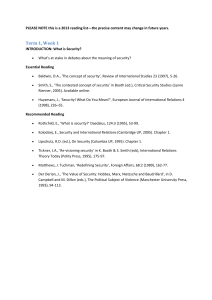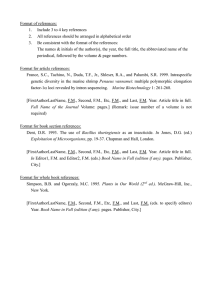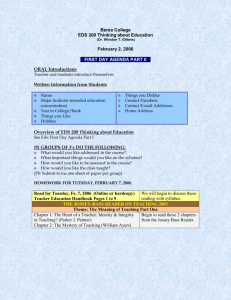How to Request Access to eVal or eCOE
advertisement
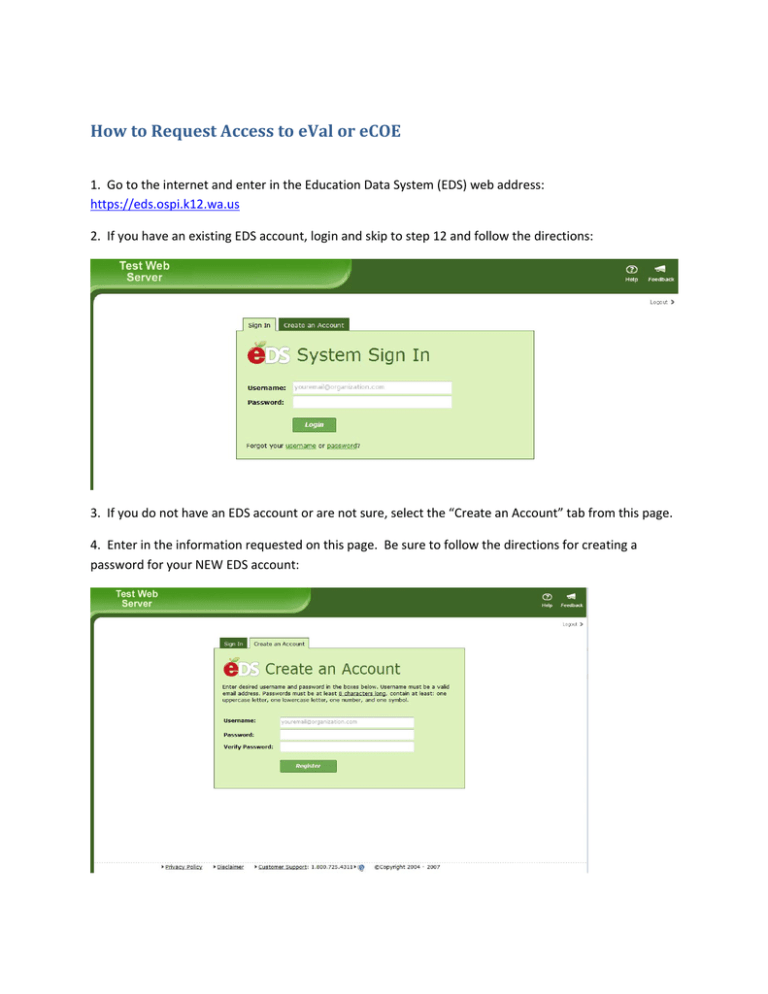
How to Request Access to eVal or eCOE 1. Go to the internet and enter in the Education Data System (EDS) web address: https://eds.ospi.k12.wa.us 2. If you have an existing EDS account, login and skip to step 12 and follow the directions: 3. If you do not have an EDS account or are not sure, select the “Create an Account” tab from this page. 4. Enter in the information requested on this page. Be sure to follow the directions for creating a password for your NEW EDS account: 5. Select “Register” to begin creating your account. This will take you to the profile page: 6. Complete the required fields (indicated with an asterisk *) and select “SAVE.” You also have the option to add your Educator Certificate number to your profile, if you choose: 7. Once you have saved your new profile information in your EDS account, the system will ask you if you would like to begin working in EDS or if you would like to request a role to access a secure application. Please select “Request Application Roles (Recommended)”: 8. Choose a role from the dropdown list by selecting g the arrow button to see the list of choices: 9. Each role title describes a little bit about the role. The first part names the application for the role. On the list in step 8, there are only two applications: eVal and eCOE. Selecting a role will populate a more detailed description of that role in the space below the role name. If you choose a role with the word School in the name, the system will ask you which district and then which school in that district you need your access. If the role you choose has the word District in the name, the system will only ask you to choose your school district. The access you are requesting is only for the selected school or district. [NOTE: If you need access to more than one school or district, you will have to request for each organization and role combination needed.] 10. Select SAVE to make your request: 11. Your request for a role is confirmed and is now awaiting approval by the appointed District Data Security Manager: 12. You can check the status of a requested role or request additional access at any time by going to EDS, Profile (tab at top), Request Access (menu option on left in green). Selecting the “Add” button on this page will take you back to the page in step 8. 13. Once your access has been approved by your District Data Security Manager, you will receive an email confirming your access and the next time you login to EDS, you will see the application of eCOE or eVal in your list.