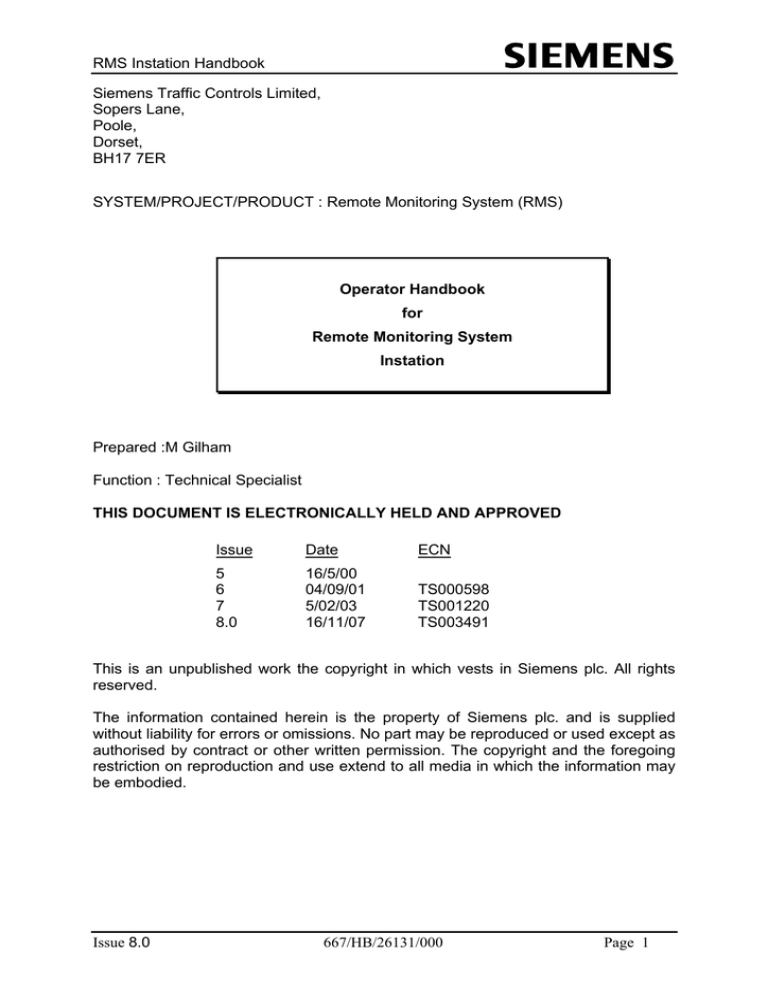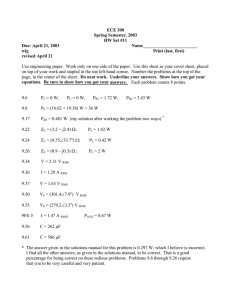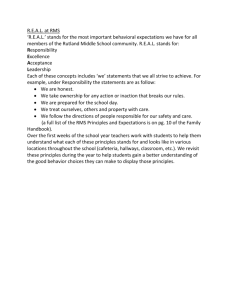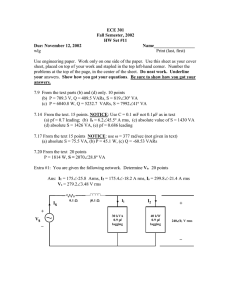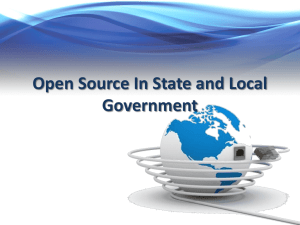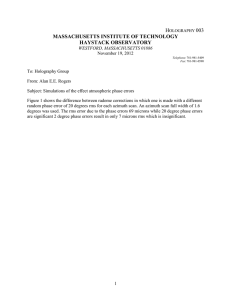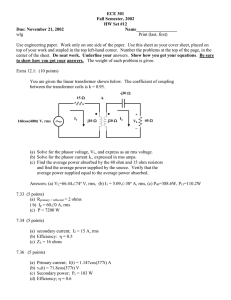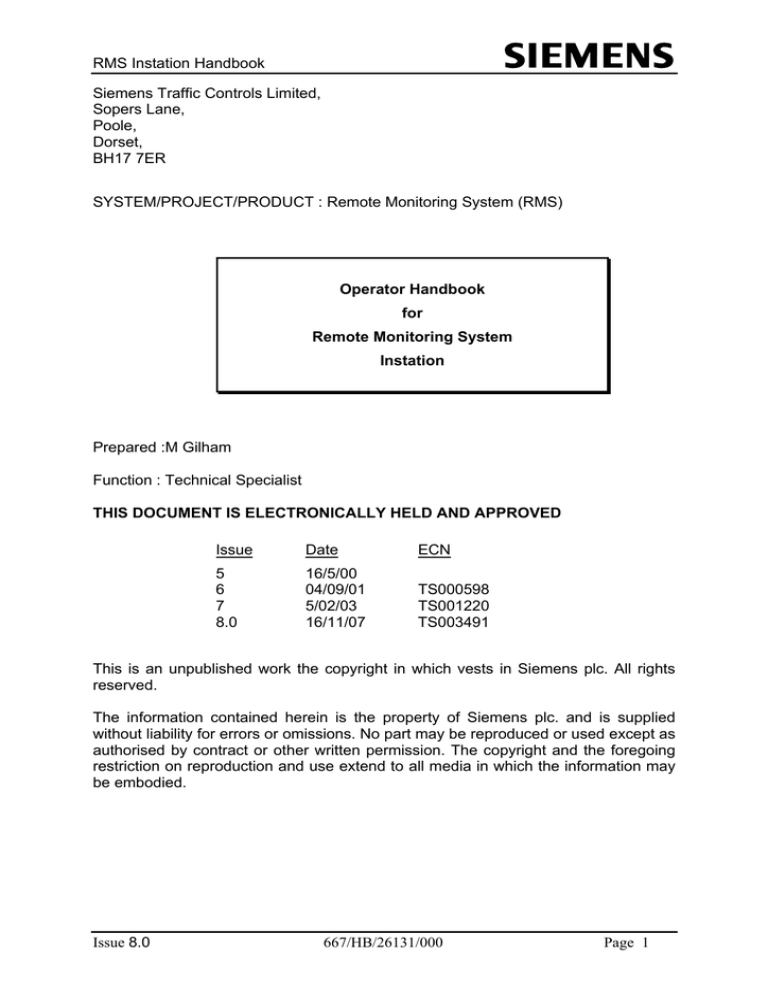
RMS Instation Handbook
Siemens Traffic Controls Limited,
Sopers Lane,
Poole,
Dorset,
BH17 7ER
SYSTEM/PROJECT/PRODUCT : Remote Monitoring System (RMS)
Operator Handbook
for
Remote Monitoring System
Instation
Prepared :M Gilham
Function : Technical Specialist
THIS DOCUMENT IS ELECTRONICALLY HELD AND APPROVED
Issue
Date
ECN
5
6
7
8.0
16/5/00
04/09/01
5/02/03
16/11/07
TS000598
TS001220
TS003491
This is an unpublished work the copyright in which vests in Siemens plc. All rights
reserved.
The information contained herein is the property of Siemens plc. and is supplied
without liability for errors or omissions. No part may be reproduced or used except as
authorised by contract or other written permission. The copyright and the foregoing
restriction on reproduction and use extend to all media in which the information may
be embodied.
Issue 8.0
667/HB/26131/000
Page 1
RMS Instation Handbook
CONTENTS
1
1.1
INTRODUCTION
Related documents
3
3
2
2.1
2.2
2.3
2.4
2.5
2.6
2.7
2.8
2.9
RMS OVERVIEW
The RMS system
The Instation computer system
The Outstation monitoring unit
Bus Processor Functions
Prefect / UTC Interface
MOVA
ST800 Serial Interface
Vehicle Classification
GVMS
4
4
6
7
7
8
8
9
9
10
3
3.1
3.1.1
3.1.2
3.1.3
3.1.4
3.1.5
3.1.6
3.1.7
3.1.8
3.1.9
RMS: GETTING STARTED
Installing RMS
Dongle
Siemens Welcome Application
Installaing Software
Starting RMS After Installation
Uninstalling RMS
User Access
Setting Up Comms And Mova Configuartion
Where To Find Further Information
Printing Help Information
11
11
11
11
12
12
12
13
13
14
14
4
4.1
4.2
4.3
4.4
DATA PROTECTION
Overview
Archiving the RMS fault/count log
Backing up the Hard Disk
Backing up Site Configuration Data
16
16
16
16
17
Appendix A Abbreviations
18
Appendix B Glossary
19
Page 2
667/HB/26131/000
Issue 8.0
RMS Instation Handbook
1
INTRODUCTION
This document provides an overview of the installation and facilities of the RMS
Instation.
The online help text for the actual version being used should be consulted for full and
detailed information on the available features.
Section 2
This section gives a general description and overview of the RMS
Instation system as a whole and then the Instation and Outstations as
individual units.
Section 3
This section describes how to Install the instation software and some
basic tips on how to ‘get started’ with RMS.
Section 4
This section describes the various facilities available for archiving and
saving data held on the hard disk.
1.1
667/HB/17500/000
667/HB/30600/000
667/HB/32600/000
667/HB/26131/100
Issue 8.0
Related documents
Handbook for Outstation Monitoring Unit.
Gemini Traffic Outstation Handbook.
Gemini Mk2 Traffic Outstation Handbook.
Handbook for DUSC
667/HB/26131/000
Page 3
RMS Instation Handbook
2
RMS OVERVIEW
2.1
The RMS system
The Siemens Remote Monitoring and Control system provides an easy to use and
highly reliable facility enabling the efficient monitoring and management of a wide
range of “on street” equipment.
The advanced WindowsTM based Instation allows operators to appreciate the status
of all monitored equipment at a glance using a fully user customisable map based
display.
Equipment monitoring is performed by a powerful 3U-sized Outstation Monitoring
and Control Unit (OMCU) that can easily be fitted into most equipment housings.
Fault and status reporting is via a PSTN or GSM network, allowing the most cost
effective communications infrastructure to be chosen on a site by site basis.
As well as monitoring applications the system may be used for the remote control of
various equipment’s including Variable Message Signs. Direct interface to the
Siemens Sietag Reader also provides an integrated bus and emergency vehicle
priority system, complete with detailed recording of travel times and events.
An additional option that can be provided is the RMS DUSC (Dial Up Strategic
Control) system, which allows a series of intersections to be controlled in a
synchronised manner. Strategic control is implemented using the CLF (Cableless
Linking) principal, but with plans being prepared and downloaded from the Instation
and implemented in each OMCU. As there is no need to hold the plans in the traffic
controller configuration, modification of plan data, should the need arise, is very
simple. Realising the plans within the OMCU rather than the controller also has the
added benefit of avoiding the potential for inconsistent plan execution because of
different controller CLF implementations.
Another additional option that can be provided is sieClass (Vehicle Classification),
which allows vehicle classification by length into a maximum of 14 user specified
categories. The vehicle classification information is stored locally at the OMCU and
periodically uploaded to the instation where graphing utilities are provided to analyse
the data.
Gemini based Graphos Graphical Variable Message Signs (GVMS) are also
compatible with the RMS Instation. This allows the RMS Instation to be used to
configure and monitor GVMS operation.
Page 4
667/HB/26131/000
Issue 8.0
RMS Instation Handbook
RMS System Overview
Logging
Printer 1
Logging
Printer 2
GSM (option in
place of PSTN)
Detector
loops
Via Parallel Port
or Network
RMS
Instation
PC
Via Serial Port or
shared directory
PREFECT
MOVA
MODEM
(Maximum
of 8)
PSTN
OUTSTATION
MONITOR AND
CONTROL UNIT
TRAFFIC
CONTROLLER
Via Networked
directory
UTC
Modem
Printer
Remote Fault Notification (max of 2
different ones per site)
Signal
d
Issue 8.0
667/HB/26131/000
Page 6
RMS Instation Handbook
2.2
The Instation computer system
The Instation Operator Interface has been carefully designed to allow operators to
easily appreciate the status of all equipment being monitored at a glance. OMCU’s
are identified by symbols positioned onto the map identifying their location and these
are dynamically colour coded to reflect the fault status of the site.
Greater detail sub-maps may be defined and simply accessed to improve the clarity
of the display where overcrowding of OMCU symbols occurs.
To enhance the task of managing “on street” equipment, data such as pictures,
textual notes and log information uploaded from Traffic Controllers may be attached
to the site symbol on the map. Data is accessed by simply selecting the site symbol
and picking the information to be displayed from a list of that available. The
appropriate application for viewing the information is started automatically.
The Instation is used to:
a) Enter data into the system and then download that data to each OMCU to
configure it to oversee its associated controller.
b) Monitor controller operation (using the live up date and remote handset
facilities).
c) Receive, log and print OMCU fault reports. Fault reports can be printed both
at the Instation and at remote sites using the remote printer option.
d) Control e.g. signs
Once configured the OMCU checks the operation of the signal controller and reports
any abnormalities to the Instation via its integral Auto Dial/Auto Answer modem.
Faults are time-stamped and logged on receipt at the Instation and innovative tabbed
displays allow easy filtering of information to be displayed. Where hard copy records
of fault receipts are required fault information may be automatically directed to up to
two local or networked “logging” printers. The fault information can also be redirected
to remote printers via the PSTN.
Typical reports would be:
(a) detector failures
(b) bulb failures etc.
When the OMCU is monitoring 0141 type controllers the operator may, using the
OMCU handset, directly access controller parameters such as minimum green times
etc. The facility to access parameters in a 0141 controller is also available from the
Instation provided that the controller has suitable software to prevent critical timings
from being changed.
In a multi-staff environment ensuring correct levels of access and clear indication of
functionality available to different operators is an important consideration.
This is facilitated by the provision of 5 user configurable “log on” levels. A system
administrator may set the facilities available at each level and the menu descriptions
Page 6
667/HB/26131/000
Issue 8.0
RMS Instation Handbook
for each facility. Access to each level is enabled by a password defined by the
system manager thus preventing access to the system by unauthorised personnel.
The Instation software runs in a MS-Windows environment (see RMS Installation CD
Readme for details) which provides the concurrency necessary to allow the Instation
to communicate with up to eight OMCU’s simultaneously, while at the same time
enabling you to use the computer, for example to configure an OMCU. The user
interface is provided via a user-friendly application.
2.3
The Outstation monitoring unit
The OMCU unit has been proven to be highly reliable in several thousand
installations and Its small 3U sized enables it to be easily mounted in a wide variety
of Traffic Controllers and other equipment.
The OMCU is able to monitor and report:• Signal lamp failures and replacements.
• Detector and pushbutton failures.
• Detector counts (using N and N+1 algorithms).
• Violations of traffic controller timings.
• Traffic controller status via handset terminal port.
• Status of contact data (from barrier controllers, overheight detectors, variable
message signs and other equipment).
• Vehicle detection’s from Sietag Readers (and provide priority based on these
detections to an associated traffic controller).
Configuration at the Instation is accomplished using a simple “screen based” editor.
Data may be downloaded remotely via the telephone link, or locally on site if
required.
To ensure maximum utility of fault data generated by the OMCU, considerable
flexibility is offered in defining limits and sensitivity for fault conditions as part of the
configuration process.
Once configured the unit continuously monitors the operation of its associated
equipment. When it detects a fault it initiates an auto-dial sequence establishing a
communication path to the Instation over the telephone network.
To minimise call costs configuration options allow faults to be classified so those that
are non-urgent are recorded at the OMCU but not uploaded unless requested by an
Operator at the Instation, or an urgent fault is detected.
2.4
Bus Processor Functions
When used for Bus Processor applications the OMCU is connected to up to 8 Sietag
readers and provide both logging and access control functions.
Vehicles to be given access / priority are fitted with an electronic tag that may be
Issue 8.0
667/HB/26131/000
Page 7
RMS Instation Handbook
programmed with amongst other things vehicle operator identification and individual
vehicle number. A loop is located in each access lane that is used by a reader to
interrogate tags as they pass over. Data from the tags is filtered by the outstation
which will log the information and can be programmed to output access requests to
barriers or other equipment such as Traffic Controllers, via up to 16 isolated relay
contacts (expandable to 48 by the addition of additional I/O boards).
Several levels of filtering may be configured in each outstation. Filtering options
range from specific access just for uniquely identified vehicles through to all vehicles
of a particular operator. Access may be restricted by time of day and individual or
groups of vehicles may be blacklisted.
The Bus processor is also able to interface to certain City of London (TCSU) bus
priority beacons and provides similar facilities to those described for Sietag above
Both Bus Processor and OMCU functions are able to be performed simultaneously,
limited only by the number of I/O cards that can be accommodated.
See Appendix B for details of the file format
2.5
Prefect / UTC Interface
The Siemens Prefect Fault management system may be installed on the same
machine. Faults can be passed automatically from RMS to Prefect and then directly
on to a maintenance organisation for action, without operator intervention. This close
integration allows both applications to share the same communication modems and
telephone lines, reducing infrastructure costs.
It is possible to transfer RMS fault data to UTC or Prefect via a network or simple
serial interconnection.
2.6
MOVA
Siemens MOVA units may be integrated into the Instation map display so that
access to them is simply achieved by clicking on their map symbol. To simplify user
activities the Instation manages communication with the MOVA unit and launches
the appropriate TRL applications as required.
Page 8
667/HB/26131/000
Issue 8.0
RMS Instation Handbook
2.7
ST800 Serial Interface
The OMCU can be configured to monitor the ST800 controller via an enhanced
MCE0141 serial link, using the lamp monitoring and DFM configured on the
controller (rather than using the OMU I/O and current sensors). This creates a semiintegral OMCU that provides reduced wiring, simplified installation and improved
reliability. Close integration allows the OMCU to take advantage of the sophisticated
monitoring proved by the ST800 enabling lamp faults to be reported on all 32
phases.
DETECTOR
LOOP(S)
LOCAL
HANDSET
RMS PROTOCOL
TO INSTATION
RS232
0141
LINK
OMU
(with LGD Batt.
& MODEM
ST800
TRAFFIC
CONTROLLER
HANDSET
PORT
CONTROLLER
MAINS MONITOR
LAMP SUPPLY
MONITOR
SIGNAL
HEADS
2.8
Vehicle Classification
The Vehicle Classification System continuously monitors vehicle data on a per
lane basis. This DATA collected includes: Vehicle counts, Occupancy, Speed,
Headway, Class type and Length.
The classifier uses pairs of loops so that speed and directional information can
be obtained. One pair of loops is fitted in each running lane. Up to 8 pairs of
loops can be controlled and monitored by a single Outstation.
Vehicles may be classified into 14 groups according to configurable lengths.
The site speed thresholds may be programmed in km/hr or mph.
16 statistical Category bins are available, these allow specified events to be
recorded.
Issue 8.0
667/HB/26131/000
Page 9
RMS Instation Handbook
Detector Fault Monitoring is available.
Sign driving facility is via relays, RS232 or RS485. The latter 2 options are
protocol configurable.
2.9
GVMS
Gemini based GVMS units can be configured and monitored by the instation.
Specific configuration and fault reports relating to GVMS operation are provided.
Also Live Update Diagram representations of ‘live real-time’ GVMS operation can be
created.
Page 10
667/HB/26131/000
Issue 8.0
RMS Instation Handbook
3
RMS: GETTING STARTED
3.1
Installing RMS
3.1.1 Dongle
Before attempting to install this software you must connect the supplied DONGLE in
to the parallel or USB port of the PC.
Special Note: For parallel port dongles and additional device connection.
If you have a printer connected to the PC LPT1: port, insert the DONGLE first and
then insert the printer cable in to the DONGLE. If you have an IOMEGA external ZIP
disk, or other intelligent parallel device with a through port facility, it may be
necessary to connect the DONGLE in to the devices external connector, not the
LPT1: port. Ensure all devices connected to LPT1 are switched ON.
Note: It is possible to provide 'multi functional' dongles, which support more than 1
STCL product, hence if Prefect and RMS are to be run on the same PC then a
RMS/PREFECT dongle is required. Contact STC for further details.
3.1.2 Siemens Welcome Application
If your CD Drive supports auto running a CD, each time the RMS CD is inserted
the Siemens “Welcome Program” will be displayed. If your CD Drive does not
support auto running you can run this program manually. From the “Windows
Start” menu, select the “Run” option. Enter the text “<CD>:\WELCOME.EXE”,
where <CD> should be replaced with the drive letter of your CD.
From the “Welcome Program” it is possible to complete the following RMS related
function:
1.
“RMS Information” will display information regarding the software installation
or upgrade contained on this CD.
2.
“RMS Handbook” will display the RMS handbook using Acrobat Reader.
Issue 8.0
667/HB/26131/000
Page 11
RMS Instation Handbook
3.
“DUSC Handbook” will display the RMS Dial-up Strategic Control handbook
using Acrobat Reader.
4.
“Install RMS” will run the installation software, and install the issue of the
software on the CD. If this option is selected proceed to the section headed
copying files.
5.
"Handbooks" opens an extra area for the Welcome program allowing Adobe
Acrobat Reader to be installed. All STCL product handbooks are stored on the
RMS CD in Acrobat format and can be viewed from the displayed list.
3.1.3 Installaing Software
The installation program will guide you through installing files to your target disk.
User input is required to specify the target drive and directory. This is defaulted to
“C:\RMS”, for consistency and ease of support it is recommended that this is NOT
changed.
The installation program will indicate exactly what directory has been selected before
continuing the installation.
The user must also select the “type” of installation with respect to a client server
installation. Select the required installation type as indicated by the on-screen
instructions. If this is a client installation will also need to enter the name of the
server PC.
Once you have completed copying files to the target directory you will be prompted
to restart your PC. You should not attempt to run RMS until the PC has been
restarted.
3.1.4 Starting RMS After Installation
RMS will be added to the “all users” startup-group if this option is selected during
installation. This means it will automatically restart each time your PC is started. Any
RMS applications that resided in the startup group will automatically be removed. If it
was selected not to autostart RMS on this PC it can be run from the Windows “Start”
menu.
The first time RMS is started it will display a message box, indicating that files need
to be updated or created before RMS can be used for the first time. For new
installations, a set of system database files will be created ready for RMS to be run
for the first time.
3.1.5 Uninstalling RMS
RMS can be uninstalled by selecting the "Add/Remove Components" icon from the
windows "Control Panel". This installation program will not remove any new files that
Page 12
667/HB/26131/000
Issue 8.0
RMS Instation Handbook
have been added by RMS. For example if you have added a new site, the site and
configuration files will not be removed.
To fully remove all additional RMS components, locate the "RMS" directory, on the
disk where RMS was installed. Delete this folder and all its contents. It is also
necessary to delete the files "C:\rmssys32.cfg" and “C:\windows\winrms.ini.”
3.1.6 User Access
By default RMS now has a logon screen that requires a valid user and password to
be entered before RMS can be used. Two passwords are provided with the default
installation. Please note all usernames and passwords ARE CASE SENSITIVE.
Username
admin
guest
Password
admin
guest
If you logon as guest you will have limited access, almost all of the available options
will be disabled. If you logon as admin you will have full access. Also when entering
the admin username and password the checkbox “Disable Logon” will be enabled.
If this checkbox is selected when you logon you will be given the option to disable all
further logon messages. It is possible for an admin user to re-enable the logon dialog
from within RMS. NOTE: selecting this option will mean anybody with access to the
RMS PC will be able to use any RMS functions.
3.1.7 Setting Up Comms And Mova Configuartion
After the RMS installation has been completed the required communication and
MOVA applications must be configured. This information is configured via the “Tools,
Options” menu as shown below and should be configured in the following sequence.
1. Determine how many Communications application are to be used by RMS
(maximum of 8) and select the required ones, in the example RMS uses comms1
and 2.
2. The PC com port used by each communications application is displayed, this
information can only be modified once the comms application is running by ‘right
Issue 8.0
667/HB/26131/000
Page 13
RMS Instation Handbook
clicking’ with the mouse on the ‘telephone’ in the task tray and selecting the
comms options menu. If the Com ports are incorrect exit the option dialogue and
restart RMS, this will then start the required comms application so that the Com
port can be modified.
3. Select which Com port is to be used for MOVA communication. This must match
with one of the Com ports used by the comms applications.
3.1.8 Where To Find Further Information
Further information regarding all RMS functionality can be accessed from the RMS
online help. To access online help press the “F1” key. “F1” help is context sensitive,
this means the help displayed will be relevant to the current dialog, or menu that is
active. You can also access the RMS online help by selecting the menu option “Help,
Help Contents”.
3.1.9 Printing Help Information
The RMS online help can be printed if paper copies are required.
1.
To print specific topics select the required topic and select the print option.
2.
It is possible to print a group of help topics (e.g. all the edit screens) in one
operation rather than having to select each topic individually. This is achieved
by displaying the RMS contents window and selecting the “book” which
contains the group of topics you wish to print, (e.g. in the example below all edit
screens would be printed) then selecting the print button.
Page 14
667/HB/26131/000
Issue 8.0
RMS Instation Handbook
Issue 8.0
667/HB/26131/000
Page 15
RMS Instation Handbook
4
DATA PROTECTION
4.1
Overview
The instation computer provides a number of ways of backing up system data to
protect against loss in the event of failure or malfunction of the Hard Disk.
It is recommended that the data on the PC Hard Disk be backed up on a regular
basis as detailed below.
4.2
Archiving the RMS fault/count log
To reduce the number of entries in the instation fault log, sections of the log may be
"archived" as required from within the RMS menu structure. This removes any
cleared fault / count information from the working RMS system files and appends the
data to an archive fault / count file.
Note: Any faults that are still active will not be archived.
Siemens recommends that fault/count data should be typically archived once a
month. The actual frequency is dependent on the PC speed, number of installed
OMCU's etc. RMS continually monitors the number of fault records that exist and if
this reaches a predefined limit (defaulted to 5000 Records) then a warning message
is displayed, at this point an archive should be performed.
It is recommended that the records are archived to the RMS\RMSARCH directory on
the instation PC, then the whole of the RMS directory is backed up as detailed
below.
4.3
Backing up the Hard Disk
See the proprietary documentation provided with the backup system being used.
To ensure that all files including the system logs are backed up correctly the
RMS system should be shut down using the EXIT option from the RMS FILE
menu before commencing the backup.
STCL recommend that the whole of the ?:\RMS directory on the PC (where ? is the
working directory for RMS) is backed up to long term storage media, in addition the
following files should be copied the backup media.
C:\RMSSYS32.cfg
C:\windows\winrms.ini
C:\windows\rms_prefect_comms.ini
This ensures that all RMS information can be recovered in the event of a system
failure. Contact STCL for details on how to recover RMS data in the event of PC
Page 16
667/HB/26131/000
Issue 8.0
RMS Instation Handbook
failure.
4.4
Backing up Site Configuration Data
It is advisable to maintain backup copies of all Site configuration data. This can be
done on a system basis if backups of the entire contents of the RMS directory are
being taken. Alternatively individual sites can be backed up.
Site by Site Data Backup is available from the main menus ‘Tools’ menu. The
configuration source data and Live update diagram background and dynamic symbol
definitions are then copied to a backup media
Issue 8.0
667/HB/26131/000
Page 17
RMS Instation Handbook
Appendix A Abbreviations
ADC
BABT
BER
BIOS
bps
BT
CLF
DAA
DBF
DCE
DTE
DTMF
DTp
DUSC
EPROM
FSK
GEM
GSM
GND
INI
LED
LGD
MTBF
MTTR
NTTP
OMCU
PCB
PSTN
PTZ
RAM
REN
RMS
SDE/SA
TAMP
TLC
UTC
Page 18
Analogue to Digital Converter
British Approvals Board for Telecommunications
Bit Error Rate
Basic Input Output System
Bits per second
British Telecom
Cableless Linking Facility
Data Access Arrangement to telephone network
Database file
Data Channel Equipment
Data Terminal Equipment
Dual Tone Multi Frequency (dialling system)
UK Department of Transport
Dial Up Strategic Control
Erasable Programmable Read Only Memory
Frequency Shift Keying (modulation)
Graphics Environment Manager
Global System for Mobile Communications
Ground
Initialisation File Extension
Light Emitting Diode
Last Gasp Dialling
Mean Time Between Failure
Mean Time to Repair
Network Termination & Test Point
Outstation Monitoring Control Unit
Printed Circuit Board
Public Switch Telephone Network
Pan, Tilt, Zoom
Random Access Memory
Ringer Equivalent Number
Remote Monitoring System
Speed Discrimination Equipment / Speed Assessment
Type Approval Maintenance Provision
Traffic Light Controller
Urban Traffic Control
667/HB/26131/000
Issue 8.0
RMS Instation Handbook
Appendix B Glossary
Answer Tone
After automatically answering a call, the answering modem will transmit an answer
tone back to the originating modem. This is an indication to the originating modem
system that the remote modem has answered the call. In addition, answer tones are
often used to disable network echo suppresser devices.
Application
A computer program that performs a task for the user. Typical applications are word
processing programs and graphics programs.
Archive
This is the transferring/appending of fault or count data from the live RMS files to
another file which is not updated as new faults are processed.
Asynchronous Transmission
Data transmissions scheme that handles data on a character-by-character basis
without clock synchronisation. The character code normally includes a "start" bit
which signifies the beginning of a data character, 5-9 data bits, a parity bit and one,
one and a half, or two stop bits.
Backup
This is the copying of data to bulk storage media. The data is still required by the
'live' system and the copy is required in case the 'live' data becomes corrupt.
Baseband
Information which exists in an unmodulated state. For instance, digital or analog data
prior to modulation and transmission is baseband data.
Baud Rate
The number of modulation periods per second. For an FSK modem, one bit is
encoded per modulation period, hence, the bit rate equals the baud rate. For higher
speed modems, more than one bit is encoded per baud interval, so the bit rate
equals the number of bits per baud times the number of baud’s per second.
Bit Error Rate (BER)
A measure of the average number of incorrectly demodulated bits by a modem
receiver out of the total number of bits received.
Bit Rate (bps)
Number of bits transmitted per second.
CCITT (Consultative Committee on International Telegraph and Telephone)
An international body concerned with the standardisation of communications related
specifications throughout the world.
Click
To press and immediately release the mouse button.
Issue 8.0
667/HB/26131/000
Page 19
RMS Instation Handbook
Data Access Arrangement (DAA)
Protective circuitry required by BT to protect the user from the sometimes harsh
telephone network, and to protect the network from customer equipment malfunction.
Data Terminal Equipment (DTE)
A term used in data communications to denote the source/destination of digital data.
Common data terminal equipment devices are serial or parallel computer
input/output ports and computer terminals.
dBm
A logarithmic ratio measurement of the power of a signal relative to one milliwatt.
Normally, the power of the signal is referenced to 600 ohms.
Direct Connection
Connection to the telephone network directly rather than using an acoustic coupler.
Directory
A list of files that are contained on a hard or floppy Disk. The files may be arranged
in groups (sub directories) for easy reference.
Dual Tone Multi-Frequency (DTMF)
Telephone network signaling tones which consists of two distinct frequencies. Each
of the frequencies used in DTMF is not harmonically related to any of the other
DTMF frequencies. New or central offices use DTMF dial tones, and all touch-tone
telephones generate DTMF signals when the telephone is being dialed.
Duplexor (Same as hybrid)
Circuit which matches the 4-wire modem signal (Transmit Carrier and GND, Receive
Carrier and GND) with the two-wire telephone network.
Exchange
Common term describing the point at which subscriber telephone lines meet and are
switched into other areas of the network. There are, however, a number of levels of
exchanges in the telephone network which provide different switching functions.
Frequency Shift Keying (FSK)
A frequency modulation technique whereby the modulated frequency is directly
related to the digital bit or word present at the input to the modulator. For instance, a
logical "1" at the modulator input will produce a certain frequency output while a
logical "0" will produce a different frequency output. The OMCU and Instation uses
FSK modems.
Folder
Also known as a subdirectory. It can contain documents applications and other
folders.
Full-Duplex
Full-duplex data transmission allows simultaneous data transmission by two modems
at the same speed in different directions.
Page 20
667/HB/26131/000
Issue 8.0
RMS Instation Handbook
Handshaking
The protocols of the external modem control signals constitute the handshake. The
control signals provided on a typical RS-232/V.24 connector for modem control are
examples of handshake signals.
Hybrid, Two-to-Four-Wire
Circuit which matches the 4-wire modem signaled (Transmit Carrier and GND,
Receive Carrier and GND) with the two-wire telephone network.
Icons
Pictures that represent components of the computer system or RMS software,
including disks, folders, documents and applications.
Instation
The computer system which controls and receives fault reports from a number of
OMCUs.
Last Gasp Dialing (LGD)
The facility which enables the OMCU to make a report to the Instation that the mains
supply to it has failed.
Mark
The frequency that corresponds to a logic "one" in frequency shift keying (FSK)
modulation.
Menu
A list of commands or options.
Menu bar
A horizontal band identifying the menus of the Windows desktop, Windows
application or RMS application that appears across the top of the screen.
Modem
Acronym for MOdulator/DEModulator. A modem modulates baseband data for
transmission over a communications channel and demodulates data from another
modem over the same channel.
Modulator
A modem modulator changes baseband information, which is often digital, into an
analog carrier for transmission over a communications channel. The transmitter in a
modem is a modulator.
Mouse
A small box with buttons. Moving the mouse moves the pointer on the screen.
Off-Hook
State in which the customer's equipment is electrically connected to the telephone
network. When in the off-hook state, loop current flows from the central office
through the user's equipment and back to the central office again.
Issue 8.0
667/HB/26131/000
Page 21
RMS Instation Handbook
On-Hook
State in which the customer's equipment is disconnected from the telephone
network. When in the on-hook state, no loop current is able to flow from the central
office because of an open relay at the customer's site.
On-line Help
This refers to the help text available to users by using the Help menu from the
application menu bar.
Outstation Monitoring Unit (OMCU)
The equipment, used to monitor the operation of traffic signal controllers as part of
the RMS system.
Prefect
Siemens Traffic Controls Fault Management system
Pointer
An arrow on the screen that moves using the mouse.
Public Switched Telephone Network (PSTN)
The network available to standard users of telephone company equipment.
Telephone lines in the home or office are connected to the PSTN when special data
communications equipment is not used.
Ringer Equivalence Number (REN)
The REN enables you to determine the maximum number of telephones and
associated equipment that can be connected to any on exclusive telephone line. The
REN for instruments provided by British Telecom (BT) is assumed to be 1 unless
otherwise marked; that for the OMCU is 3. The total REN value for all equipment
must not exceed 4.
Space
The frequency that corresponds to a logic "zero" in frequency shift keying (FSK)
modulation.
Scroll
To move to a different part of a directory, document or picture in a window.
Scroll bar
A shaded bar in the right or bottom border (or both) of many windows. The scroll bar
contains the slider and is visible only when the window does not show the entire
directory.
Slider
An unshaded rectangle inside the scroll bar. If the entire directory or document is
visible in the window, the slider fills the scroll bar. The slider shows where you are in
the directory or document window and how much of your directory or document is
visible in the window. You can drag the slider to move quickly to another part of the
directory or document.
Page 22
667/HB/26131/000
Issue 8.0
RMS Instation Handbook
Issue 8.0
667/HB/26131/000
Page 23