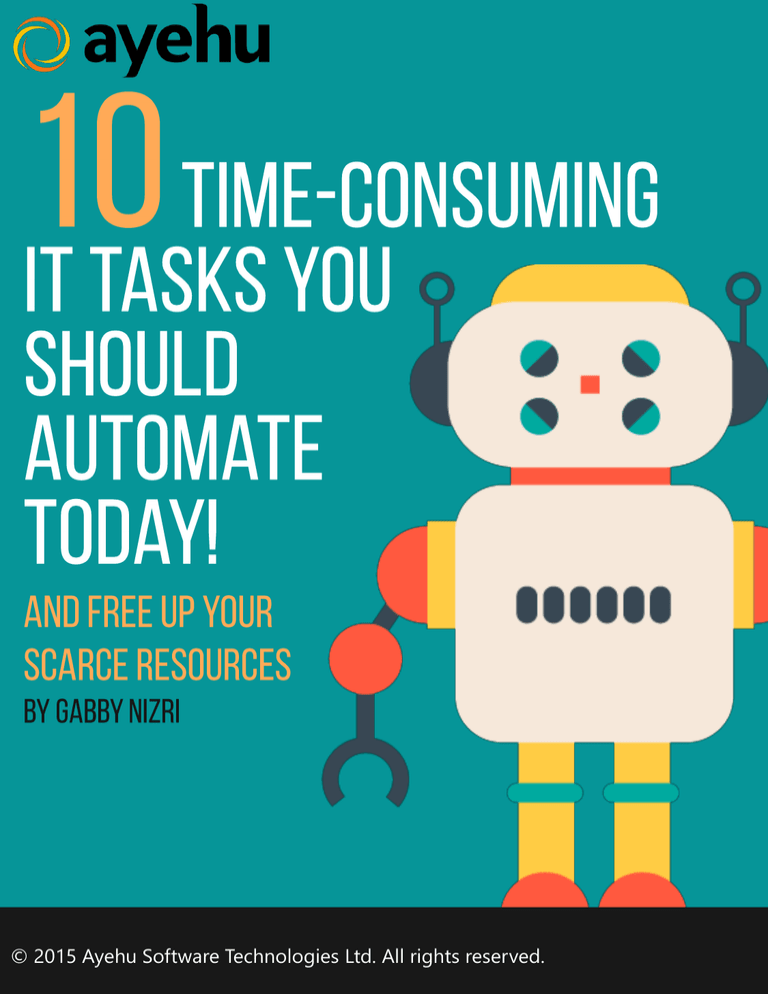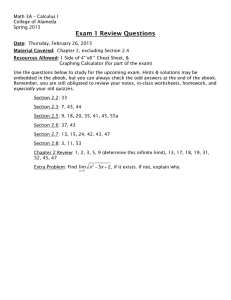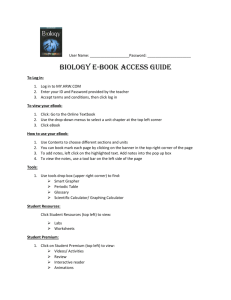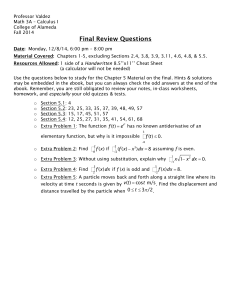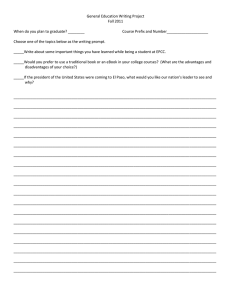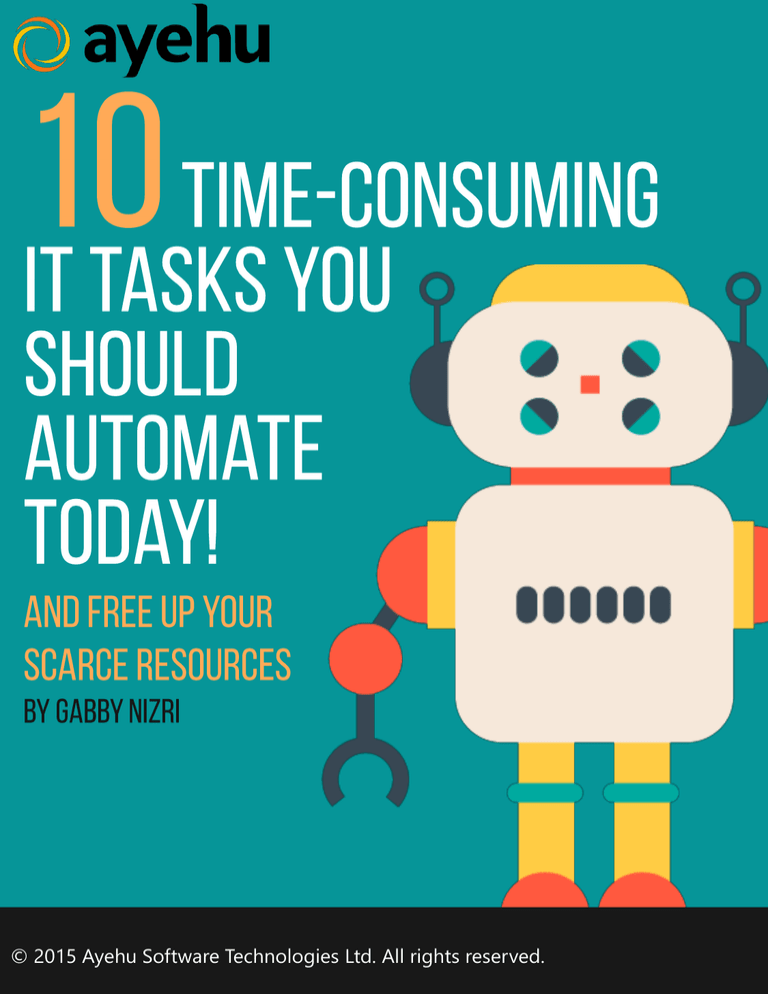
© 2015 Ayehu Software Technologies Ltd. All rights reserved.
Quite often, IT automation is feared with the notion that it’s complex,
requires resources and large investments.
The solution is simply to start small – gain quick wins in automating
repetitive tasks, before expanding automation into more complex
processes.
In this eBook we assembled 10 IT tasks that you should easily automate
to free up resources and launch new IT process automation projects.
Enjoy,
Ayehu’s Founder and CEO
il.linkedin.com/in/gabbynizri
Share this eBook
Page 3
www. ayehu.com
Share this eBook
Page 4
www. ayehu.com
How much time does your IT team (and
Help Desk group) spend on Active
Directory password resets and locked
accounts? This can sum-up to tens of
According
hours on a weekly basis, depending on the to the Burton Group,
company size
password management
can cost $250 per user,
and number of user requests.
Frequent password resets,
coupled with a complex
password policy, lead to
repeated account lockouts.
per year.
In some cases, IT support personnel
handle password reset calls for almost
40% of their working day. The procedure
for each call includes phone
authentication, execution of reset,
confirmation, and documenting the call
closure.
Share this eBook
Page 5
www. ayehu.com
Automating password reset alone can drop helpdesk queries by
more than 30%.
The automated alternative: An automated workflow that handles
the entire process. Users initiate the resolution through a self
service portal. The workflow then reset the password or unlocks
the account and sends it back to users. Optionally, it may first
request a staff confirmation via SMS.
The results of such process reduce support calls and reduce enduser downtime. Admins can view and control user actions, and
have more time to focus on more valuable tasks.
See the ‘Active Directory reset
password’ workflow in action!
Share this eBook
Page 6
www. ayehu.com
One of the most frequent causes of unscheduled downtime for
applications is a critical disk space shortfalls. In fact, insufficient
disk space on one of your SQL Servers, IIS applications, or
Exchange can be more disruptive than any other system or
network failure.
A simple issue, such as fast-growing log files that consume disk
space, can cause a server to crash. If such a simple task is
neglected, it can lead to an expensive downtime and hours of
lost work.
Disk Space is probably on every IT or system
administrator’s task list, yet it continues to be a
major cause of outages.
Share this eBook
Page 7
www. ayehu.com
Monitoring and proactively maintaining
your servers with disk clean-up jobs is a
repetitive, time-consuming task. You can
make it easy for you by just automating it
as you wish.
The automated alternative:
An automated workflow that:
• Monitors servers for low disk space
• Archives, deletes or moves any logs or
temp files to a different location
• Sends notifications about disk space
• Can be scheduled to run on regular
basis, or to be initiated based on a
trigger
Robots cleanup pools
automatically. What
about your server disk
space?
See the ‘Free up disk space’
workflow in action!
Share this eBook
Page 8
www. ayehu.com
Regardless whether ‘going green’ is a social trend or not, you
can take simple actions to significantly reduce energy
consumption and cut IT
operational costs.
Ford, the US-base car manufacturer, estimated that 60 percent
of its
global employees did not shutdown their computers at the end
of a working day.
Doing so, according to Ford, would save 16,000-25,000
metric tones of carbon dioxide a year
and $1.2M in energy costs.
Average energy
savings per computer
over 12 month period
can reach $36. Do the
math!
Share this eBook
Page 9
www. ayehu.com
The automated energy saving alternative: A workflow that turns to
standby mode all network-connected idle computers or servers,
based on rules and policies.
The switch to standby mode is preferred to a forced shutdown, as it
eliminates complications and the need for long wait for boot up
each morning.
“We are saving over $2000 per day with a simple
automated workflow that switches all our PCs
to standby mode.”
- IT Manager at a large bank
See the ‘Shutdown remote
computers’ workflow in action!
Share this eBook
Page 10
www. ayehu.com
Change may be a good thing for the world, but not necessarily for
the Sys admins.
How many times you had some issues with users deleting or
changing files then claiming they never touched them?
If you have users trying to blame you for their system errors due to
file changes you should start monitoring them now!
You need to have monitoring on your mission critical app’ files and
folders, for any change or to check data integrity. But this is not the
only reason why you should do that! a hint - IT security and
Compliance.
Knowing that a change occurred
is important as knowing who
made the change in the first
place.
Share this eBook
Page 11
www. ayehu.com
The automated alternative: A pre-defined set of workflows
that automate daily routine tasks on your mission-critical
files and folders:
•
Monitor changes, file deletion, file size, last modified
•
File parsing and data integrity
•
Handle any change or errors with automated alerts
notifications and remediation tasks as needed.
•
Delete, Move, Archive, Compress files etc… to maintain
system availability
See the ‘Monitor file and folder’
workflow in action
Share this eBook
Page 12
www. ayehu.com
How many times a day do you find yourself having to restart a
service remotely because of frequent changes
to application configuration files, service crashes, or the need to
release system memory?
And there is always a backup or email service that stops working
just when you are having a night out or watching your favorite
game. Once again, you need to remotely connect to the server,
restart and check service availability, this can take a while!
Share this eBook
Page 13
www. ayehu.com
The automated alternative:
Setup a workflow that is either scheduled
or automatically triggered via alert. The
workflow should:
• Monitor Windows/Linux services,
backup, antivirus, spooler, email, app
services
• Diagnose and troubleshoot events
Automating service
restart can reduce
risk and application
downtime by 90%!
• Send an alert (email, SMS) in case
a service failed
• Perform semi-automated remediation either restart the service automatically,
or wait first for a human decision
received via email or SMS
See how to ‘Restart services
remotely’ using a workflow
Share this eBook
Page 14
www. ayehu.com
Do you find yourself repetitively executing SQL queries to
extract data for IT and business use and then emailing the
results?
Instead of you or a DBA becoming a bottleneck for simple,
but time-consuming data retrievals in a variety of use cases,
automation can help you expand your data provisioning with
faster service and even let the users access to do that
hands-off your databases!
Share this eBook
Page 15
www. ayehu.com
The automated alternative: An automated workflow that
connects and retrieves data from an SQL database, generates
the retrieved data to an output in a text format or in excel file
and sends it via email or SMS to designated user.
The workflow utilizes several actions and also includes email
notification to the admin on error.
It can be either scheduled or run on-demand per user
request (via email or SMS), without the need to involve DBA
or highly skilled IT guy to do this simple task.
See how you can ‘Automate SQL
Query’ using a workflow
Share this eBook
Page 16
www. ayehu.com
Many Windows servers use shared
domain admin accounts to run
applications.
Security compliance regulations and
best practices suggest that
administrator account passwords used
by Windows services must be
changed every 30 to 90 days.
Normally, the credentials used by
Windows services must be manually
updated for each service on every
server. While the password update
takes place, the service is essentially
off-line.
A typical manual
change takes about
five minutes per
service. With 4-6
services per server, this
amounts to ~20
minutes for changing
each server manually.
Share this eBook
Page 17
www. ayehu.com
The automated alternative: An automated
workflow that:
• Extracts the server and service list from
a text file, CMDB or any other
inventory)
• Changes the service account logon
password for each of the servers and
services
Automating the service
account change
process, reduces time
from minutes to
• Restarts the service as needed
seconds, with zero
• Documents the process and sends
reports
errors and meets
• It notifies upon success or failure of
password change
compliance.
regulation and
See how you can ‘Change Service
Account Password’
Share this eBook
Page 18
www. ayehu.com
You are probably aware of the fact that at least
70% of security events
that cause enterprises losses
involve inside users.
The Windows system generates
log data throughout its operation,
so that if there's a problem with your
Windows system, it is probably listed
in the Event Log.
The problem is that manually tracking issues
across all Windows event logs can take time to
find and troubleshoot.
Monitoring event logs
can alert you on
security threats,
system or app failure,
create audit reports
that saves you a lot of
time finding historical
information
Share this eBook
Page 19
www. ayehu.com
The automated alternative: An automated process that parses
the Windows event logs (application, security, system etc…) and
alerts about critical events of mission-critical applications like
Exchange, IIS, MS-SQL.
The process will trigger an alert to notify the relevant person
who can instantly respond to the event and take action with no
delays.
The process will also document every step in the workflow for
future investigation and statistical reports.
This process doesn’t have to be executed using any agent install
on your machine, simply allow WMI on your remote server.
See the ‘Monitor Windows
event logs’ workflow in action!
Share this eBook
Page 20
www. ayehu.com
Automating VMware tasks using scripting
tools is possible but requires highly skilled
personnel. Scripting tasks such as VM
provisioning, deployment, creating
snapshots and so on… might be more
complicated than seems at first.
A VM snapshot is a copy of the VM disk
file (VMDK) at a certain point in time. It
preserves the file system and system
memory of your VM by enabling you to
revert to that snapshot in case something
goes wrong.
Making Risky Changes
If you plan to make
risky changes in a VM,
testing new software,
take a snapshot before
you begin to make
those risky changes.
Snapshots can be real lifesavers when
upgrading or patching applications or
servers.
Share this eBook
Page 21
www. ayehu.com
So no matter if you are a newbie or
PowerCLI expert, you better start
automating this task:
Start with creating a policy for VMware
snapshot. Then design a process that
creates and/or deletes snapshots.
The workflow process will be triggered
based on your backup policy and will:
• Read a list of target virtual machines
• Create a snapshot for each selected
VM server in the list
Snapshots can grow
quite quick . As
snapshots are stored
on the same volume as
the VM, the potential is
there to run out of
space quick. You
should monitor for disk
size and delete old
snapshots as needed.
• Delete snapshots so you keep space for
new ones. make sure this task follows the
VMware snapshots best practice
See the ‘Create VMware
snapshots’ workflow in action
Share this eBook
Page 22
www. ayehu.com
It’s 7am and the phones are ringing in the
IT department. The email system is down,
and everyone from the CEO to the
secretary is calling to say there’s a
problem.
Thanks to monitoring system, IT already
noticed that something was wrong – but
the number of calls clarifies the impact of
the problem.
When you don’t have
Because email is a mission-critical system
at your company, if the Level 1 support
engineer cannot fix the problem quickly
within the SLA, an escalation process
should kick in.
outage and long
escalation process in
place, minor incidents
can turn into a major
nightmare!
IT departments, Help Desks, NOC team
must have escalation processes in place
at least for the mission-critical system
failures.
Share this eBook
Page 23
www. ayehu.com
The automated alternative: You should have an automated
process that includes the following steps:
•
Automatically captures alert from monitoring system
•
Notifies L1 to identify the issue severity and priority and
attempt to resolve it within the SLA
•
If problem is not resolved, escalate to L2, to fix the problem
or escalate up to L3.
•
Close loop, update ticket, and notify relevant personnel
about status and closure of that incident.
Learn more about ‘Incident
escalate Incidents’ process
Share this eBook
Page 24
www. ayehu.com
Automate repetitive IT tasks in less than 5
minutes with pre-defined templates that can be
customized easily to your needs.