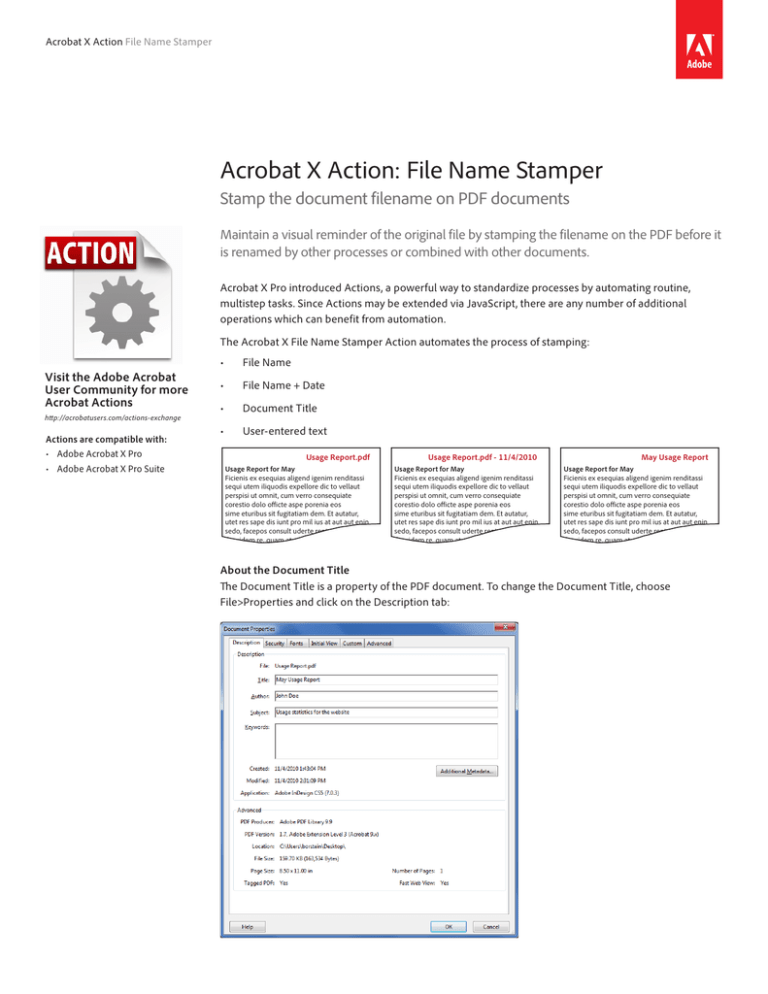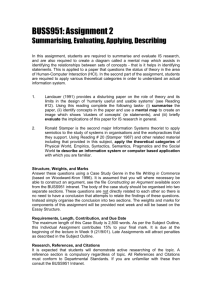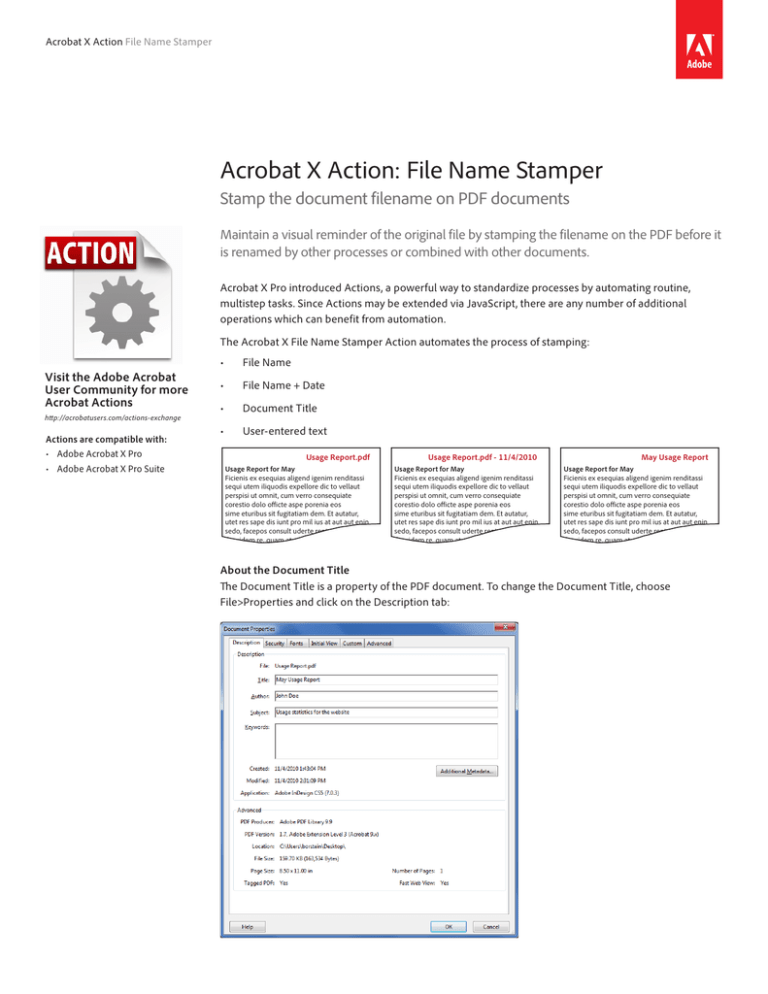
Acrobat X Action File Name Stamper
Acrobat X Action: File Name Stamper
Stamp the document filename on PDF documents
Maintain a visual reminder of the original file by stamping the filename on the PDF before it
is renamed by other processes or combined with other documents.
Acrobat X Pro introduced Actions, a powerful way to standardize processes by automating routine,
multistep tasks. Since Actions may be extended via JavaScript, there are any number of additional
operations which can benefit from automation.
The Acrobat X File Name Stamper Action automates the process of stamping:
Visit the Adobe Acrobat
User Community for more
Acrobat Actions
http://acrobatusers.com/actions-exchange
Actions are compatible with:
• Adobe Acrobat X Pro
• Adobe Acrobat X Pro Suite
•
File Name
•
File Name + Date
•
Document Title
•
User-entered text
Usage Report.pdf
Usage Report for May
Ficienis ex esequias aligend igenim renditassi
sequi utem iliquodis expellore dic to vellaut
perspisi ut omnit, cum verro consequiate
corestio dolo officte aspe porenia eos
sime eturibus sit fugitatiam dem. Et autatur,
utet res sape dis iunt pro mil ius at aut aut enin
sedo, facepos consult uderte rentero. Nem
dervidem re, quam at auconsum ad stritus tilium
vivissisqui ponsci fur, te acienat, plium hiliae tam.
Usage Report.pdf - 11/4/2010
Usage Report for May
Ficienis ex esequias aligend igenim renditassi
sequi utem iliquodis expellore dic to vellaut
perspisi ut omnit, cum verro consequiate
corestio dolo officte aspe porenia eos
sime eturibus sit fugitatiam dem. Et autatur,
utet res sape dis iunt pro mil ius at aut aut enin
sedo, facepos consult uderte rentero. Nem
dervidem re, quam at auconsum ad stritus tilium
vivissisqui ponsci fur, te acienat, plium hiliae tam.
May Usage Report
Usage Report for May
Ficienis ex esequias aligend igenim renditassi
sequi utem iliquodis expellore dic to vellaut
perspisi ut omnit, cum verro consequiate
corestio dolo officte aspe porenia eos
sime eturibus sit fugitatiam dem. Et autatur,
utet res sape dis iunt pro mil ius at aut aut enin
sedo, facepos consult uderte rentero. Nem
dervidem re, quam at auconsum ad stritus tilium
vivissisqui ponsci fur, te acienat, plium hiliae tam.
About the Document Title
The Document Title is a property of the PDF document. To change the Document Title, choose
File>Properties and click on the Description tab:
Who benefits from stamping file
names on documents?
• Anyone who prints and routes
paper and needs an easy, visual
method of identifying the
associated file
• Users who combine documents
together and want to preserve the
provenance of each page
• Anyone who uses an archival or
document management system
which renames documents during
the storage process
Extracting the Filename Stamper Action
Before intsllaing the Action, you will need to extract it from this document.
1.
In the Attachments Panel at left, select Filename Stamper.sequ
2.
Right-click and choose Save Attachment to your desktop or other convenient location
Installing the Filename Stamper Action
To install the Filename Stamper Action
1.
Locate the Filename Stamper.sequ file on your desktop (or other location)
2.
Double-click the file and click the Import button.
The Edit Actions window will open and display the newly imported Action:
Acrobat X Action File Name Stamper
2
Using the Filename Stamper Action
Before using the Filename Stamper Action, locate the files you wish to process. It’s easiest if all of
the files are in the same folder.
Run the Filename Stamper Action
To run the Filename Stamper Action, choose File> Action Wizard> Filename Stamper or open the
Tools Pane and choose the Action Wizard to locate the Filename Stamper Action.
Acrobat will ask you to confirm that you wish to run the Action. Click the Next button.
An easy way to access Actions is
through the Action Wizard Tool Panel
The Select Files Window will open:
Click the Add Files or Add Folders button and locate the files you wish to process.
When finished, click the Next button.
The Select Files window does not allow
you to reorder documents. If the order
of processing is important to you, you
can select and add one document at a
time.
Acrobat X Action File Name Stamper
3
File Name Stamper Action Options
Select the options for processing the files you wish to stamp:
The settings for the File Name Stamper
are “sticky” during the same Acrobat
session. If you quit Acrobat, the settings
will be cleared.
1. Choose whether to stamp the File Name, Document Title or your own custom text
2. See a preview of the text that will be stamped on the document
3. Choose to include the current date and to select the date format
4. Choose the font and size
5. Set the text color for the stamp. Enter a six-digit hexidecimal color
See “Appendix 1: Hexidecimal Color Chart” on page 7 for sample colors
6. Set the position of stamp on the document
7. Set which pages of the file will be stamped
8. Click the Apply button to process documents. Repeat for additional documents in your set.
Acrobat X Action File Name Stamper
4
Editing the Action
It is possible to edit the Filename Stamper Action to change file handling or to include additional
operations.
Stamp files, Save to a different Folder and Rename
1.Choose File> Action Wizard> Edit Actions or in the Action Wizard pane and choose Edit Actions
2.Select the File Name Stamper Action and click the Copy button
3.The Edit Action window appears
A) Adjust the Save to menu to Ask When Action is Started
A
B
B) Set the Action destination. In the Output Options window add a file name prefix or suffix.
4.Click the Add Instruction Step button. Add some instructions for this manual step in the process.
Click the Save button.
Acrobat X Action File Name Stamper
5
Questions and Answers
How do I remove the File Name Stamp from documents?
In the Tools pane, open the Content section. From the Watermark menu, choose Remove . . .
If you need to remove the File Name Stamp from many documents, you can create an Action to
automate the process.
Removes All Metadata
Remove Hidden Information deletes all
metadata from the document including
Title, Subject, Author and Keywords and
also lock down Headers and Footers,
Bates Numbers, Watermark and
Backgrounds.
Can I lock down the File Name Stamp so it cannot be deleted from my documents?
Yes. You can prevent someone else from using the Remove Watermark function by removing
document metadata.
In the Tools pane, open the Protection section and choose Remove Hidden Information. Select
only Metadata and click Remove.
The Extract Commented Pages Action
created by WindJack Solutions, Inc.
Our mission is to make Acrobat and
PDF easier to use and more accessible
for everyone. We specialize in all the
programming activities surrounding
Acrobat and PDF, including plug-ins,
JavaScript automation, form scripting,
and server scripting. We have been at it
since 1997 and we accomplish our
mission by mentoring, writing articles,
teaching classes, creating educational
materials, lecturing at conferences and
of course by creating our line of
software products and services for
assisting document designers and
developers to get the most out of PDF.
We are currently delivering our
accumulated knowledge of PDF and
Acrobat development to users through
our membership website at
http://www.pdfscripting.com
Adobe Systems Incorporated
345 Park Avenue
San Jose, CA 95110-2704
USA
www.adobe.com
Adobe, the Adobe logo, Acrobat and the Adobe PDF logoare either registered trademarks or trademarks of Adobe Systems Incorporated in the United States
and/or other countries. © 2010 Adobe Systems Incorporated. All rights reserved.
6
Appendix 1: Hexidecimal Color Chart
#FFFFFF
#FFFFCC
#FFFF99
#FFFF66
#FFFF33
#FFFF00
#FFCCFF
#FFCCCC
#FFCC99
#FFCC66
#FFCC33
#FFCC00
#FF99FF
#FF99CC
#FF9999
#FF9966
#FF9933
#FF9900
#FF66FF
#FF66CC
#FF6699
#FF6666
#FF6633
#FF6600
#FF33FF
#FF33CC
#FF3399
#FF3366
#FF3333
#FF3300
#FF00FF
#FF00CC
#FF0099
#FF0066
#FF0033
#FF0000
#CCFFFF
#CCFFCC
#CCFF99
#CCFF66
#CCFF33
#CCFF00
#CCCCFF
#CCCCCC
#CCCC99
#CCCC66
#CCCC33
#CCCC00
#CC99FF
#CC99CC
#CC9999
#CC9966
#CC9933
#CC9900
#CC66FF
#CC66CC
#CC6699
#CC6666
#CC6633
#CC6600
#CC33FF
#CC33CC
#CC3399
#CC3366
#CC3333
#CC3300
#CC00FF
#CC00CC
#CC0099
#CC0066
#CC0033
#CC0000
#99FFFF
#99FFCC
#99FF99
#99FF66
#99FF33
#99FF00
#99CCFF
#99CCCC
#99CC99
#99CC66
#99CC33
#99CC00
#9999FF
#9999CC
#999999
#999966
#999933
#999900
#9966FF
#9966CC
#996699
#996666
#996633
#996600
#9933FF
#9933CC
#993399
#993366
#993333
#993300
#9900FF
#9900CC
#990099
#990066
#990033
#990000
#66FFFF
#66FFCC
#66FF99
#66FF66
#66FF33
#66FF00
#66CCFF
#66CCCC
#66CC99
#66CC66
#66CC33
#66CC00
#6699FF
#6699CC
#669999
#669966
#669933
#669900
#6666FF
#6666CC
#666699
#666666
#666633
#666600
#6633FF
#6633CC
#663399
#663366
#663333
#663300
#6600FF
#6600CC
#660099
#660066
#660033
#660000
#33FFFF
#33FFCC
#33FF99
#33FF66
#33FF33
#33FF00
#33CCFF
#33CCCC
#33CC99
#33CC66
#33CC33
#33CC00
#3399FF
#3399CC
#339999
#339966
#339933
#339900
#3366FF
#3366CC
#336699
#336666
#336633
#336600
#3333FF
#3333CC
#333399
#333366
#333333
#333300
#3300FF
#3300CC
#330099
#330066
#330033
#330000
#00FFFF
#00FFCC
#00FF99
#00FF66
#00FF33
#00FF00
#00CCFF
#00CCCC
#00CC99
#00CC66
#00CC33
#00CC00
#0099FF
#0099CC
#009999
#009966
#009933
#009900
#0066FF
#0066CC
#006699
#006666
#006633
#006600
#0033FF
#0033CC
#003399
#003366
#003333
#003300
#0000FF
#0000CC
#000099
#000066
#000033
#000000